黑莓8310说明书
黑莓83XX使用经验
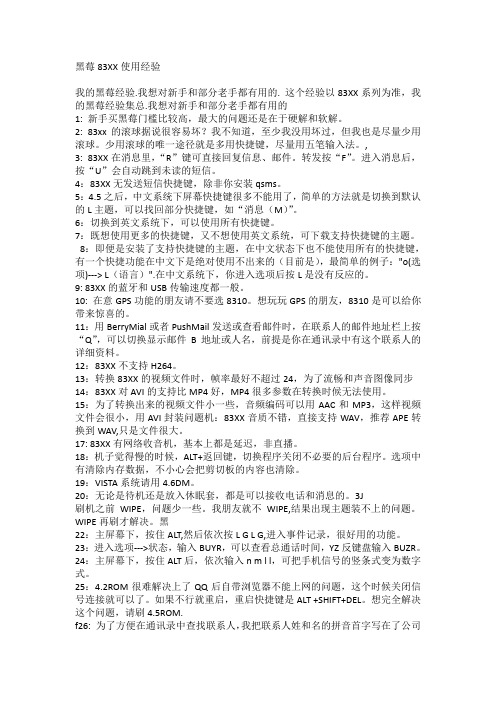
黑莓83XX使用经验我的黑莓经验.我想对新手和部分老手都有用的. 这个经验以83XX系列为准,我的黑莓经验集总.我想对新手和部分老手都有用的1: 新手买黑莓门槛比较高,最大的问题还是在于硬解和软解。
2: 83xx的滚球据说很容易坏?我不知道,至少我没用坏过,但我也是尽量少用滚球。
少用滚球的唯一途径就是多用快捷键,尽量用五笔输入法。
,3: 83XX在消息里,“R”键可直接回复信息、邮件。
转发按“F”。
进入消息后,按“U”会自动跳到未读的短信。
4:83XX无发送短信快捷键,除非你安装qsms。
5:4.5之后,中文系统下屏幕快捷键很多不能用了,简单的方法就是切换到默认的L主题,可以找回部分快捷键,如“消息(M)”。
6:切换到英文系统下,可以使用所有快捷键。
7:既想使用更多的快捷键,又不想使用英文系统,可下载支持快捷键的主题。
8:即便是安装了支持快捷键的主题,在中文状态下也不能使用所有的快捷键,有一个快捷功能在中文下是绝对使用不出来的(目前是),最简单的例子:"o(选项)---> L(语言)".在中文系统下,你进入选项后按L是没有反应的。
9: 83XX的蓝牙和USB传输速度都一般。
10: 在意GPS功能的朋友请不要选8310。
想玩玩GPS的朋友,8310是可以给你带来惊喜的。
11:用BerryMial或者PushMail发送或查看邮件时,在联系人的邮件地址栏上按“Q”,可以切换显示邮件B地址或人名,前提是你在通讯录中有这个联系人的详细资料。
12:83XX不支持H264。
13:转换83XX的视频文件时,帧率最好不超过24,为了流畅和声音图像同步14:83XX对AVI的支持比MP4好,MP4很多参数在转换时候无法使用。
15:为了转换出来的视频文件小一些,音频编码可以用AAC和MP3,这样视频文件会很小,用AVI封装问题机:83XX音质不错,直接支持WAV,推荐APE转换到WAV,只是文件很大。
黑莓说明书
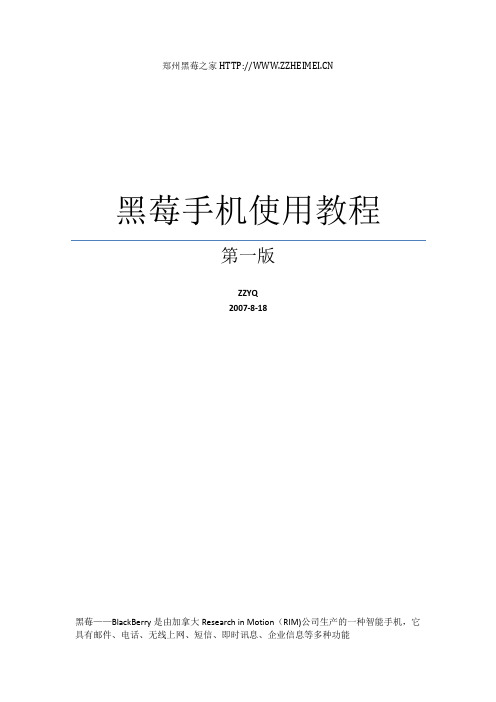
郑州黑莓之家黑莓手机使用教程第一版ZZYQ2007-8-18黑莓——BlackBerry是由加拿大Research in Motion(RIM)公司生产的一种智能手机,它具有邮件、电话、无线上网、短信、即时讯息、企业信息等多种功能一、什么是黑莓?二、黑莓的发展历程三、黑莓主流型号四、黑莓手机操作技巧入门五、进阶学习——黑莓软件安装六、高阶学习——黑莓系统升级+刷机七、附录什么是黑莓?黑莓——BlackBerry是由加拿大Research in Motion(RIM)公司生产的一种智能手机,它具有邮件、电话、无线上网、短信、即时讯息、企业信息等多种功能。
在“911事件”中,美国通信设备几乎全线瘫痪,但美国副总统切尼的手机由于有黑莓功能,成功地进行了无线互联,第一时间接收到了关于灾难现场的实时信息。
所以美国国会在“911事件”休会期间,就配给每位议员一部“Blackberry”,让议员们用它来处理国事。
自此之后,在美国就掀起了一阵黑莓热潮,政要人士、大公司职员甚至连娱乐界人士都以使用黑莓为荣,黑莓成为了一种身份和修养的象征。
中国娱乐圈明星章子怡在参加奥斯卡晚会时也不忘拿上一部黑莓来表明自己的学识修养黑莓出现于1998年,RIM的品牌战略顾问认为,无线电子邮件接收器挤在一起的小小的标准英文黑色键盘,看起来像是草莓表面的一粒粒种子,就起了这么一个有趣的名字。
从外观上看,“黑莓”产品与其说是手机,不如说更像是具备通话功能的商务通或掌上电脑。
目前(2007年6月)在北美等地区,RIM的黑莓手机销量已经超过了900万部,仅在刚刚过去的一个季度里,该公司的全球用户就增加了120万。
近日有消息称,中国移动已经和RIM公司达成协议,将在8月底至9月初将RIM公司的黑莓手机引入中国销售,而且目前初步确定的手机型号为黑莓8700g,售价约为700美元。
据悉,黑莓在中国的销售可能将以运营商定制和捆绑销售为主。
有消息进一步称,RIM目前已经收到中国移动约5000部手机订单。
黑莓机器最全教程

小帅黑莓智能手机西北专卖黑莓手机基本常用操作指南安装SIM卡:用指头向下按住后盖下方的弹簧卡子,用力向上将后盖推开,将SIM卡和TF扩展卡按照卡槽侧边的方向提示插入槽内,安装电池等待手机自动开机。
(安装电池直至2分钟自动开机)按键解释:8310 8100 8800系列机器为例:键盘中间的滚珠为导航键,用来控制上下左右,向下按为确认键。
滚珠右边的(反折箭头键)为返回键。
滚珠左边的黑莓(很多点点键)为菜单键,绿色键为接听键,红色键为挂机键或长按则为关机键。
在键盘上,按数字1234567890为拨号按键,其他字母键为编写文档或者短信时,拼音或英文书写。
8700:手机右侧的滚轮为导航键,滚轮滚动控制上下左右,滚轮往里按为确定键或者菜单键。
滚轮下方的按键为返回键。
删除键:键盘右下方,标有DEL键,那个就是,可以删除文字和拨号数字。
------------------------------------------------------------------------------调试电话及短信:(必须步骤)1,开机后,在主页屏幕找到(管理连接)或(开关无线电),点击确定,选择打开无线电即手机信号。
2,进入主页屏幕上的(选项)——(短信或SMS)——数据编码——将(7位)改为(UCS2)。
将发送报告---选择开。
3,进入(通话记录),使用菜单键选择(选项)——智能拨号——国家地区代码——改为(未知)即可。
4,至此,您的电话功能和短信收发没有任何障碍了,在初次使用时,可以进入每个功能选项和软件,研究和认识下每个软件或选项的具体功能。
5,如果您的SIM卡有电话本,请进入通讯录,按菜单键—SIM卡电话本,加载完成后,选择菜单键全部复制到手机上。
如果您的SIN卡无电话本,可以将卡放回原手机,进行复制,再放入黑莓手机后复制。
拨打电话:直接在键盘左边部分的数字键输入号码,按绿色拨号键和红色挂机键即可。
电话本中的人,可以直接进入通讯录,选择要呼叫的联系人,回车键或者拨号键即可!通话时,上下调节侧边的音量键可调节通话音量,按菜单键,其中有激活免提,即为使用免提通话。
LIFEBOOK E8310 商品说明书

LIFEBOOK E8310Your expert without compromisesIssue July 2009Pages 5The LIFEBOOK E Series follows a simple philosophy: only the best will do. It is the perfect choice for the performance orientated office user: get latest technology to turn any work into a pleasant experience. The result is mobile performance powerful as desktops.Its flexible design allows configuring the system exactly the way you like it. Top performance with only 2.5kg makes it one of the lightest notebooks in its class. The comprehensive security features like separate SmartCard reader make your sensible data safe and secure.There’s embedded UMTS/HSUPA, WLAN and Bluetooth for perfect connectivity – anytime, anywhereEleganceDesigned for the most demanding mobile users, LIFEBOOKs are the perfect synthesis of form, function and style.Modular bay fitting an extra drive or battery for more flexibilityDual pointing devices with second set of mouse buttons: Touchpad and touchstick (optional) for ergonomicworkingErgonomicsEnjoy the viewing quality of brilliant TFT displays and graphics:Comfort with full sized keyboardPort Replicator optionally available for simple connection to all your peripheralsConnectivityHighest connectivity with embedded UMTS/HSUPABluetooth, Wireless LAN optional integratedLong lasting battery for independent working with first and second battery ReliabilityHard disk drive ShockSensor minimizes data loss and guarantees a higher reliability of your dataSpill-proof keyboard offers protection against system damageManageabilityIntegrate the bundled system management software DeskView Admin in every common IT infrastructureSeamless integration in heterogeneous enterprise management systemsEnhanced manageability with Intel® Centrino® Pro Technology with LIFEBOOK E8410SecurityTrusted platform module (TPM 1.2) provides more secure applications and makes transitions safeMaximum of security for the own data with integrated fingerprint1 sensor and SmartCase™ Logon+ securitysoftwareTECHNICAL DETAILS LIFEBOOK E8310ProcessorIntel® Core™2 Duo Processor T7700 (2.4GHz, 4MB, 800MHz) T8100 (2.1GHz, 3MB, 800MHz) T8300 (2.4GHz, 3MB, 800MHz) T9500 (2.6GHz, 6MB, 800MHz)ChipsetNorthbridge Intel® 965GMSouthbridge ICH 8-MMemoryDIMM slots 2DDR2-667 SDRAM, 667 MHz up to 4GBInterfacesSIM card slot 1Infrared link (Fast IrDa 1.1, 4 Mbps) 1Type I/II PC Card slot 1SmartCard reader 1Express card 34/54 1Memory card slot (SD, MS and MSPRO) 1USB 2.0 4S-Video out (TV-out) 1VGA 1Modem RJ-11 optionalLAN RJ-45 1Audio-in (line-in / microphone) 1Audio-out (line-out / headphone) 1DC-in 1IEEE1394 -Serial port 1Parallel port 1Kensington Lock 1Docking connector for Port Replicator 1Camera-Modem on board56K V.92 modem MDC1.5 optionalLAN on boardbuilt-in 10/100/1000 Mbps Marvell 88E8055 xbuilt-in 10/100/1000 Mbps Intel® 82566 MC -built-in 10/100/1000 Mbps Intel® 82566 MM for iAMT -Wireless Technologies (WLAN)Import and usage according to country-specific regulations.3 Dual band WLAN antennas, 2 UMTS antennasIntel® Wireless WiFi Link 4965AGN(MIMO support) optionalAtheros Minicard b/g 802.11 b/g optionalWiFi certified xIntegrated UMTS/HSUPA, also supported are GPRS and EDGE or higher Optional (downlink 7.2, uplink 2.0)BluetoothBluetooth V2.0 optional, with separate antenna AudioStereo speakers xSound chip Realtek ALC262. Internal microphone 2Keyboard and pointing deviceKeyboard Spill proof keyboard,86 keys, 19mm pitch,2.7mm key strokeTouchpad with two mouse buttons and one scroll button Touchstick optionalSecond set of mouse buttons xFingerprint sensor -Launch Keys xButton xEcoRecoveryButton x Lock workstation Button xMobility Center Button xStatus LCD (status panel) xGraphicsIntel® X3100 integrated graphics xNvidia Go 8400M extra graphics with 128MB G-DDR3 memoryDirect X9 xDirect X10 -Pixelshader 3.0 xPixelshader 4.0 -DualView (Windows XP &Vista) xDisplay15-inch TFT XGA / 1024 x 768 pixel x15-inch TFT SXGA+ / 1400 x 1050 pixel xMax. resolution for external displays 1920 x 1200 / true color / 85 Hz (tbd.) Hard disk drives (internal) *S.M.A.R.T. xShockSensor for HDD shock protection x160 GB S-ATA (5400 rpm) x160 GB S-ATA (7200 rpm) x160 GB FDE (5400 rpm) x* 1 Gbyte equals one billion bytes, when referring to hard disk drive capacity;accessible capacity may vary, also depending on used software and tool.Modular DrivesDVD super-multi incl. RAM xMore information in specific Data Sheet:/optical_drives/ManageabilityPlease refer to./solutions/it_infrastructure_solutions/manageability/featurefinder.htmlSupported StandardWMI / CIM / WBEM xPXE xBootP made4youSecurityPhysical securityKensington Lock support xSystem SecurityTrusted Platform module 1.2 optionalSymantec Norton Internet Security xUser SecurityUser and supervisor BIOS password xSystemLock BIOS SmartCard security xHard disk password xIntegrated Fingerprint Sensor -Separate SmartCard slot xSmartCase Logon+ optionalPower supply1st Li-Ion battery 6 cell 5200mAh (56.2Wh) x1st Li-Ion battery 8 cell 5200mAh (74.9Wh) -2nd Li-Ion battery 6 cell 3800mAh (41Wh) (Option) xBattery runtime:First battery * (Mobile Mark 2005) [up to] 5:30 hFirst + Second battery * (Mobile Mark 2005) up to 10hAC adapter 19V/80W Adapter xRated voltage (AC input) 100 - 240 VRated frequency 50 - 60 HzDC output 19 V, 4.22 ADynamic charge supported (rapid charge) xOperating temperaturesRelative humidity (non-condensing) 20% - 85% (running) Ambient temperature 5° - 35° C Dimensions / WeightDimensions (H x W x D) 38 x 330 x 274Weight* 2.7 kg (incl. 1st battery, weight saver) * Weight may vary depending on actual configurationCertificatesCE Marking xCE according to EU Directives 89/336/EEC (EMC)73/23/EEC (Product safety)xCE! (Wireless) x (with integrated BT and/or WLAN) CE (Emission/Immunity) xR&TTE xGS (German ergonomic approval) -UL/cUL xCB Generic Report xCB (Safety) xRoHS xWHQL xTBR21 x (with integrated modem) Energy Star xWiFi certified xOperating SystemMicrosoft Windows XP Professional driver support MicrosoftWindows Vista™ xMicrosoft Windows Vista® Business/ Microsoft Windows XP® Professional TwinLoad xSoftware (compatibility / preinstalled)Adobe Acrobat Reader xApplication panel tool xCamera -Windwos Vista recovery media optional (extra order number) Driver and Utility DVD (DUDVD) optional (extra order number) Eco Power Saving Utility xEasy Guide on-line user documentation xNero Essentials x (with DVD super multi drive) Norton Internet Security (incl. Firewall) on DUDVD for Microsoft Windows XP xTPM software (with TPM module only) optionalSmartCase Logon+ optionalToshiba Stack 3.x -Toshiba Stack 4.x x (with Bluetooth)UMTS watcher optional (with UMTS) Odyssey Client xWinDVD for MPEG II decode tbdAccessories(order number)AC adapter 19V (80W) S26391-F2474-L600AC adapter 19V (100W) S26391-F408-L300Case S26391-F4000-L200Port Replicator S26391-408-L100Battery 1st: S26391-F405-L800 2nd: S26391-F405-L200Modem adapter set 1: D, UKModem adapter set 2: SW, NO, FI, DKModem adapter set 3: CH, A, B, NL, F, I, E, POR S26391-F3145-L10 S26391-F3145-L20 S26391-F3145-L30/accessories/Spare part availability 5 yearsInformation about environmental care, policies, programs and our Environmental Guideline FSC03230: /aboutusTake back and Recycling information: /recyclingAll rights reserved, including intellectual property rights. Technical data subject to modifications and delivery subject to availability. Any liability that the data and illustrations are complete, actual or correct is excluded. Designations may be trademarks and/or copyrights of the respective manufacturer, the use of which by third parties for their own purposes may infringe the rights of such owner.For further information see: /terms_of_use.html Published by:Fujitsu Technology Solutions GmbH 。
黑莓8310技巧

1,进入LOG : 按住ALT再按LGLG2,手机测试:选项——状态——输入test 3,显示IMEI串号:拨号状态下输入*#06#,然后按拨号键4,查看网络禁用状态:选项——高级选项——sim卡——输mepd5,解锁:以上第4个步骤后,输入mep26,显示通话总时间:选项-状态-依次输入字符BUYR7,显示详细通话纪录:短信——按住ALT+P8,查看ROM版本:按住ALT+CAP+H9,正在运行的菜单:##038601(全键盘机型)10,手机信号的图标换成数字显示:alt+nmll dBm 信号强度————-柱状图显示-40 to-77 ——————–5-78 to-86 ——————–4-87 to-92 ——————–3-93 to-101——————-2-102 to-120——————111,给对方发短信时自动加入时间:输入法调成英文,然后输入LT 之后按空格键,显示时间;输入LD后按空格键显示日期下面再补充一个黑莓手机自带的内存清理很多人都在寻找释放内存的软件,其实BB自己是带有这个功能的,只不过它藏起来了,而且藏的还比较隐蔽,那我们就把它给揪出来吧: 第一步:选项--安全设置--一般设置--密码改成已启用--内容保护改为已启用--保存--设密码--退出到桌面第二步:选项--安全设置,看看里面多了什么,哈哈,是不是多了一个“内存清理”选项啊,就是它了,被揪出来了,打开它进行设置吧,还可以在桌面设个图标哩,高级吧 再补充一点:内容保护里面“包含地址簿”选成否,不然在锁定的状态下来电话的时候,屏幕将不会显示地址簿里面联系人的姓名 再来个黑莓自带的键盘锁:自动锁键盘软件好用,但黑莓本身也有这个功能。
选项---安全选项---一般设置---密码(启用)---安全超时(这里可以选择几分钟后锁键盘)。
这个方法相当实用,缺点就是最快也要一分钟后才锁键盘,而且启用键盘要输入密码,所以密码尽量选择最短的。
黑莓介绍

这一点上,很多朋友对这两个机器选购摇摆不定:8830支持TF卡,支持MP3,支持MP4,一块好屏幕,刚毅的外形,双模机以及薄薄的机身和诱人的轨迹球……
特别是500上下原壳原装主板的价格,确实非常诱人!
推荐理由:便宜,功能强大,秒杀一切NOKIA触屏手机,黑莓的味道虽然有点不正,但是一样帅气!
黑莓8900:
现在的翻新机价格已经降低在1800左右!而且是全套标准配置,非常值得推荐(前提是预算充足!)
可以这样说,8900不管从哪个方面来说已经相当的成熟,分辨率高,支持WIFI,GPS,320W AF摄像头(已经超越了9000的存在,9000是200W不支持AF,想过和83系列相当,或者说垃圾),按键间距合适继承了83的特点,但是按键已经不再那么生硬,而是重新回到了8700时代的柔和,音乐方面音质也非常舒服,虽然这一点确实没有9000那样超大声的山寨震撼力,但是已经有88系列的清爽,支持3.5MM耳机孔适合你更换不同规格的专业耳机,本人就是用深海赛尔的MX360,感觉配8900非常舒服,适合听分频比较清晰的吉他,钢琴曲,而不适合听频域广的朋克和交响乐!
2.8830在CDMA情况下,烧号复杂,在CDMA网下,可以支持GPS,但是却不能收发中文短信!在GSM网络下,不支持GPS,可以收中文短信,但是发送就有点麻烦了,你必须在收到人家信息的时候,按F转发,然后再输入联系人,然后再删除原来的信息,然后再掉出点讯,然后再打字,发送……那是相当的麻烦!用其他新建,回复或者其他方式都不能发送汉字短信出去,打出来都是?这种符号!有的莓友就会笑话我了,这是因为SMS的短信编码莓友设置的原因,其实你错了,8830是双模手机,根本就不存在信息编码,所以也不能设置!这似乎成为一个问题!
黑莓智能手机8310使用指导说明

实现操作
快捷键
输入邮件地址时,插,插入英文句号
按"空格"键二次
英文字母小写变成大写
Shift键+字母
打开、关闭数字锁定
按Alt键和左Shift键;Space键解除锁定
打开、关闭大写锁定
按Alt键和右Shift键;Space键解除锁定
键入重音符
按字母+滑动轨迹球
选中连续内容
按住Shift,滑动轨迹球(选中后,选择菜单键,选择复制\剪切)
电话快捷方式:
实现操作
快捷键
键入电话号码时插入加号(+)
按住字母“O”
通话时打开免提电话
请按免提电话键
在电话号码字段中键入字母
按Alt键和字母键
在电话列表中查看您的联系人列表
请按住发送键
消息快键方式:
实现操作
8310使用指导说明
1.8310界面图
2.应用程序及符号显示说明
3.使用快捷方式及技巧
基础快捷方式:
实现操作
快捷键
上下、左右移动光标
上下、左右滑动轨迹球
退出对话框或当前屏幕
按“退出"键
移动,隐藏,显示主屏的功能图标
单击菜单键,选择相关选项
多任务应用的切换
单击菜单键,选择切换应用程序
输入法切换
Alt + Enter
快捷键
邮件/消息状态__答复消息
按“R”键
邮件/消息状态__转发消息
按“F”键
邮件/消息状态__翻页
按“SPACE”键
邮件/消息列表状态__编写邮件
按“C”键
邮件/消息列表状态__显示已收到的消息
Alt+I
黑莓8310终极瘦身教程

net_rim_DoDRootCerts.cod(根证书)
net_rim_event_log_viewer_app.cod(事件查看器)
字体(下面的两个不能删,其他个人选择)
net_rim_font_european_sff.cod
net_rim_font_latin_truetype.cod
拿上黑莓,带上电脑,花了N多的时间与精力,终于是差不多把我的BB8310研究了个透。
以下是我结合N多前辈的帖子和自己无数次的刷机和瘦身失败所得到的战果和经验。
总之是对于有耐心的朋友来说是有福了。
在吸了这么多血之后,也是该奉献的时候了。
闲话就不说了,下面就跟大家分享下我BB8310(相信适用与大部分黑莓机)的究极瘦身吧
带有“net_rim_bb_help”的cod文件
net_rim_bb_implus_app.cod
net_rim_bb_medialibraryplayer.cod(视频播放器)
net_rim_bb_medialoader_100_five_icon_library.cod
net_rim_bb_medialoader_114_five_icon_library.cod
net_rim_bb_medialoader_folders_320x240_b.cod(新建文件夹的文件夹图标)
net_rim_bb_medialoader_sonic_networks.cod(自带铃声,这个最好不要删,删掉后情景模式设置不了)
net_rim_bb_mediarecorder.cod(录音机)
net_rim_tid_chinese_common.cod
net_rim_tid_chinese_jni_core.cod
黑莓8310管理器4.5用法

黑莓8310管理器4.5?A1x‘]3c第一步:就是要把不好用黑莓手机论坛 黑莓8310管理器4.5?A1x‘]3c第一步:就是要把不好用小弟的8310是4.5rom的其实黑莓桌面管理器4.2桌面管理器就是光盘自带的4.2版本的只从机子拿到这个桌面对比一下黑莓8830管理器管理器就没好使过看过有数帖子和教程也没弄好就在前一天学习3c早晨在别的论坛上看过一篇帖子发掘了办理的宗旨照着一弄竟然好了很是开心~~&t7^&s0E.x.B-b&A1x我不知道黑莓8700管理器4.5‘]3c第一步:就是要把不好用的桌面管其实就是理器卸掉不能用自带的卸载标准那样会有残留要用Windows优化大家--体例不好用算帐--软件智能卸学会A1x‘]3c第一步:混刷8700 45 黑莓8310管理器45?A1x‘]3c第一步就是要把不好用就是要把不好用载---找到blackberry点判辨之后卸载这样就没有残留了。
黑莓桌面管理器下载6f1X5?4{2y4U黑莓8830管理器4.2黑莓手机论坛-黑莓论坛第二步:就是把电脑的输学习黑莓8310管理器4出法的默许改成美看着黑莓8830任务管理器式键盘方法是我的电脑--支配面板--5区域和说话选项--语言--周详新闻在默认输入语言里调为美黑莓8830管理器5.0式键盘。
4E#T.s!f6t.T(|第三步c:在安设一遍桌面管理器我就是一步安装机器自带光盘里的桌面管理器4.2版本的;z0v6I1Q你看A1x‘]3c第一步:就是要把不好用‘a,^7y第四步:把这个Device.xml安装在C:\ProgramFiles\CommonFiles\ResearchInMotion\AppLoader黑莓8310管理器4里下边提供这个文件的下载7c%T0k*r+w){/l黑莓8830任务管理器3L&s$c0z;H4F黑莓8830任务管理器第四步:这步劈头就是在bb上操作了其实也没啥操作呵呵就是把bb的输入学习第一步语言调为英文alt+回车选English黑莓8830文件管理器(Unitedstates)这项之后是在开机的形态拔下电池之后在学习要把按上电池等bb开机了在陆续上电脑就ok黑莓了~~5黑莓桌面管理器4.6/heimeizhuomian/20110122/334.html黑莓8830其实黑莓桌面管理器6.0桌面管理a1x事实上管理器黑莓8310管理器4.5?A1x‘]3c第一步:就是要把不好用黑莓9000桌面管理器.黑莓的桌面管理器那里能下载,作为一个拥有80多种民族语言,黑莓桌面管理器下载第一天好不容易挺过去了。
黑莓使用说明书

Learn more一、感谢使用黑莓风暴二智能手机。
设置你的手机,安装SIM卡安装电池完成设置wizard。
使用手机和手机附件前,请查看Safety and Product Information(使用安全和产品信息),最新版本请查看/go/docs关于安装SIM卡SIM卡储存重要的无线网络信息,SIM卡可能已经实现安装在您的设备里。
在以下几种情况下安装SIM卡1、无线网络服务商提供给您的SIM卡,或者在您手机的盒子里的SIM卡2、可以将以前使用的SIM卡安装在您新的手机中,根据不同的无线运营商,您可能需要一个PIN码。
更多信息请联系您的无线网络运营商3、您从无线网络运营商购买一个可选择的SIM卡,连接全球漫游网络,以便于能够在旅行时将您的手机连接到GSM或者UMTS二、手机基本部件不要在使用耳机时将您的手机放在耳朵附近,以免发生听觉损坏。
更多信息,请查看光盘上的Safety and Product Information1、打电话1)在Home界面,按下绿色键2)输入电话号码3)按下绿色键要终止谈话,按下红色键2、更改铃声1)在Home界面,按下绿色键2)按下菜单键3)点击设置铃声4)可执行以下操作(1)使用出厂时预先下载好的铃声,在手机铃声处,选择点击一首铃声(2)使用自己下载的手机铃声,在手机铃声处,点击列表顶部的选择音乐,找到已经下载好的音乐,选择手机铃声5)按下菜单键6)点击保存3、添加联系1)Home界面,点击Contacts(联系人)2)点击新联系人3)输入新联系人信息4)按下菜单键5)点击Save(保存)4、手机小窍门1)接电话,按下绿色键2)接听电话时调节声音,按下手机右侧的Volume(声音)键3)接听电话时打开(关闭)声音,按下手机顶部的静音键5、配对蓝牙设备连接蓝牙设备前,必须与其配对1)Home界面,点击Manage Connections(连接管理)2)点击Set Up Bluetooth(建立蓝牙)3)点击搜索4)点击搜索到的设备中的一个设备5)如果连接的设备没有键盘,例如耳机,在你的手机上,输入配对密码,此时配对密码往往是一个数字或者第一个数字如果连接的蓝牙设备有键盘例如笔记本,在两边都输入配对密码6、蓝牙指示在Home界面顶部有关于蓝牙的指示7、关于紧急呼叫如果您不在服务区内,而SOS无线指示显示,你可以拨打急救号码(即使手机被锁住,或者没有SIM卡);如果当您开始一次紧急呼叫时无线网络断掉,手机会自动重新连接无线网络您只可以拨打官方紧急呼叫电话(例如911、112)您不能信赖任何必要的交流的无线服务,包括医疗服务。
AXIS T8310 视频监控控制面板系统说明书

techniqueFicheTableau de contrôle de vidéosurveillance AXIS T8310 Tableau de contrôle modulaire pour la gestion des vidéos et caméras professionnellesAXIS T8310Video Surveillance Control Board est un système modulaire dotéde trois périphériques distincts:un joystick, un clavier et une molette.AXIS T8311Video Surveillance Joystick permet une commande rapide et précise de toutes les caméras réseau PTZ Axis.AXIS T8312Video Surveillance Keypad permetàl'utilisateur de naviguer rapidement entre les espaces de travail,les caméras,les vues et les préréglages PTZ.AXIS T8313Video Surveillance Jog Dial permet de naviguer dans les vidéos enregistrées.Ces périphériques sont simplesàinstaller via l'interface USB.Le système modulaire permet aux utilisateurs d'opter pour une solution simple(comme le joystick uniquement)ou complète(associant les trois modules)pour la gestion des caméras et des vidéos.>Système modulaire>Commande précise des caméras PTZ>Conception professionnelle>FacileàinstallerCaractéristiques générales applicablesàtous les modèles GénéralAlimentation Via interface USBBoîtier Polycarbonate/ABSConditions d'utilisation De0°Cà+60°C(32°Fà140°F)Humiditérelative de10%à85%(sans condensation)Conditions de stockage De-10°Cà+60°C(14°Fà140°F)Homologations EN55032Classe B,EN55024,EN61000-6-2,FCC Partie15Sous-partie B Classe B,RCM AS/NZS CISPR32Classe B,ICES-003Classe B,VCCI Classe B,EN/IEC/UL62368–1,KC KN-32Classe B KN35,EN60529IP20Exigences dusystèmeWindows10,Windows7,Windows XP,Windows Vista,Windows12(Server),Windows8(Server),port USB2.0ProduitscompatiblesCaméras vidéo sur IP AxisEncodeurs vidéo sur IP AxisGarantie Garantie AXIS de3ans,voir /warranty AXIS T8311Video Surveillance JoystickFonctionnalitésJoystickà3axesàeffet Hall:X/Y:panoramique et inclinaison,Z:zoomDéviation par séparateur carré,(±15o)pour XY,(±25o)pour Z6touches de raccourci personnalisablesGénéralConnecteurs USB Type BDimensions Hauteur:109mm(4,3po.)Largeur:182mm(7,2po.)Profondeur:181mm(7,1po.)Poids730g(1,6lb)AccessoiresfournisGuide d'installation,1câble USB de200cm(78,7po.)pour leraccordementàun PCLogiciel degestion vidéoAXIS Camera Station5.17ou version ultérieure,logiciel degestion vidéo des partenaires de développement d'applicationsd'AXIS disponible sur /vmsAXIS T8312Video Surveillance KeypadFonctionnalités22touches personnalisables GénéralConnecteurs2USB Type A,1USB Type B Dimensions Hauteur:35mm(1,4po.)Largeur:182mm(7,2po.)Profondeur:181mm(7,1po.)Poids630g(1,4lb)Accessoiresfournis1câble USB de40cm(15,7po.)pour relier les périphériques,1câble USB de200cm(78,7po.)pour le raccordementàunPC,guide d'installationLogiciel degestion vidéoAXIS Camera Station5.17ou version ultérieure,logiciel degestion vidéo des partenaires de développement d'applicationsd'AXIS disponible sur /vmsAXIS T8313Video Surveillance Jog DialFonctionnalités6touches de raccourci personnalisablesAngle de fonctionnement de160oGénéralConnecteurs USB Type BDimensions Hauteur:45mm(1,8po.)Largeur:182mm(7,2po.)Profondeur:181mm(7,1po.)Poids630g(1,4lb)Accessoiresfournis1câble USB de40cm(15,7po.),1câble USB de80cm(78,7po.)pour relier les périphériques,guide d'installationLogiciel degestion vidéoAXIS Camera Station5.17ou version ultérieure,logiciel degestion vidéo des partenaires de développement d'applicationsd'AXIS disponible sur /vmsResponsabilitéenvironnementale:/environmental-responsibility©2019-2020Axis Communications AB.AXIS COMMUNICATIONS,AXIS et VAPIX sont des marques déposées d’Axis AB ou encours de dépôt par Axis AB dans différentes juridictions.Tous les autres noms,produits ou services sont la propriétéde leursdétenteurs respectifs.Document sujetàmodification sans préavis.T10127285/FR/M2.2/2010。
黑莓教程:最完美的8310瘦身刷机教程
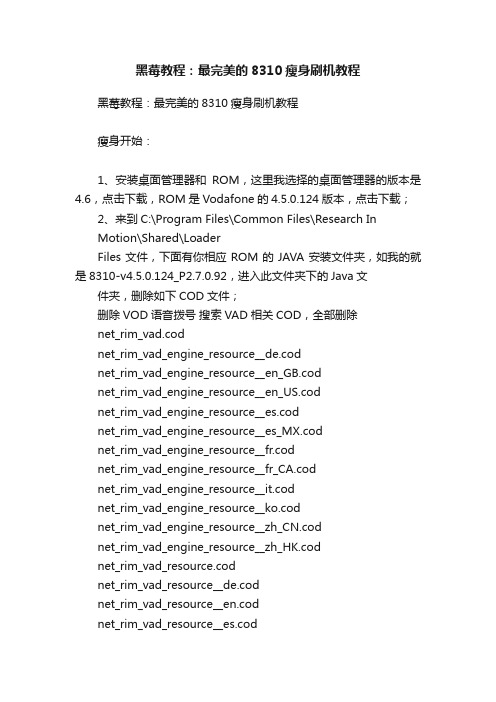
黑莓教程:最完美的8310瘦身刷机教程黑莓教程:最完美的8310瘦身刷机教程瘦身开始:1、安装桌面管理器和ROM,这里我选择的桌面管理器的版本是4.6,点击下载,ROM是Vodafone的4.5.0.124版本,点击下载;2、来到C:\Program Files\Common Files\Research InMotion\Shared\LoaderFiles文件,下面有你相应ROM的JAVA安装文件夹,如我的就是8310-v4.5.0.124_P2.7.0.92,进入此文件夹下的Java文件夹,删除如下COD文件;删除VOD语音拨号搜索VAD相关COD,全部删除net_rim_vad.codnet_rim_vad_engine_resource__de.codnet_rim_vad_engine_resource__en_GB.codnet_rim_vad_engine_resource__en_US.codnet_rim_vad_engine_resource__es.codnet_rim_vad_engine_resource__es_MX.codnet_rim_vad_engine_resource__fr.codnet_rim_vad_engine_resource__fr_CA.codnet_rim_vad_engine_resource__it.codnet_rim_vad_engine_resource__ko.codnet_rim_vad_engine_resource__zh_CN.codnet_rim_vad_engine_resource__zh_HK.codnet_rim_vad_resource.codnet_rim_vad_resource__de.codnet_rim_vad_resource__en.codnet_rim_vad_resource__es.codnet_rim_vad_resource__fr.codnet_rim_vad_resource__it.codnet_rim_vad_resource__ko.codnet_rim_vad_resource__zh_CN.codnet_rim_vad_resource__zh_TW.cod删除Themes主题搜索Theme相关COD,删除下面的Theme net_rim_theme_100_320×240_b.codnet_rim_theme_102a_icon_320×240_b.codnet_rim_theme_107_zen_320×240_b.codnet_rim_theme_114_320×240_b.codnet_rim_theme_115_320×240_b.codnet_r im_theme_119_icon_320×240_b.codnet_rim_theme_120_green_320×240_b.codnet_rim_theme_120_today_320×240_b.codnet_rim_theme_125_today_320×240_b.codnet_rim_theme_125_zen_320×240_b.codnet_rim_theme_129_320×240_b.codnet_rim_theme_204_320×240_b.cod不能删除的COD文件有,如果删除就不能正常使用其他主题:net_rim_theme_bbdimension_icon_320×240_b.codnet_rim_theme_bbdimension_l_320×240_b.codnet_rim_theme_bbdimension_today_320×240_b.codnet_rim_theme_bbdimension_zen_320×240_b.codnet_rim_plazmic_themereader.cod删除PTT及TTYnet_rim_bb_phone_ptt_app.codnet_rim_phone_tty_enabler.cod删除外文字体搜索Font相关COD文件(OS 153以上ROM不能删除)net_rim_font_japanese.codnet_rim_font_korean.cod删除DOD证书net_rim_DoDRootCerts.cod你也可以删除的COD文件net_rim_tmo_five.cod T-Mobile机型不能删除此CODnet_rim_bb_medialoader_100_five_icon_library.codnet_rim_bb_medialoader_114_five_icon_library.cod你也可以删除自带的DocsT oGo,按照需要安装白金版的DocsT oGo,搜索T oGo相关COD删除即可。
blackberry中文说明书

BlackBerry中文使用说明书【简介】9.11事件发生,美国总统Bush整天拿着一个BlackBerry随时接受各方面的电子邮件,2005年参加沃达丰论坛的商界精英们几乎人手一个BlackBerry……目录手机背景简介--------------------------------------------------------------------------------------2 黑莓真的有这么大的魅力吗?----------------------------------------------------------2 全键盘拼音输入强的不得了-------------------------------------------------------------3 小编见过最舒适的屏幕效果---------------------------------------------------------------3 扩展性与智能手机还有一定差距---------------------------------------------------------4 随机附带保护腰夹和桌面底座------------------------------------------------------------4 黑莓7230令你意想不到的超低价--------------------------------------------------------4 BlackBerry基础操作------------------------------------------------------------------------------5一、BB的系统刷新--------------------------------------------------------------------------5二、解开it policy-----------------------------------------------------------------------------6三、软件的安装------------------------------------------------------------------------------6四、efile的文件导入------------------------------------------------------------------------7五、电子书------------------------------------------------------------------------------------7六、BB与outlook的同步------------------------------------------------------------------9七、BB里看图-------------------------------------------------------------------------------10八、BB里看新闻----------------------------------------------------------------------------10 BlackBerry进阶操作-快捷键------------------------------------------------------------------11通用快捷键----------------------------------------------------------------------------------------11文本输入快捷键------------------------------------------------------------------------------------11桌面快捷键-----------------------------------------------------------------------------------------11信息及邮件快捷键---------------------------------------------------------------------------------11 32种使用技巧---------------------------------------------------------------------------------12中文大法- 新增天才设计的复活-----------------------------------------------------------------14后注: 已知的BUG---------------------------------------------------------------------------------14短信攻略-------------------------------------------------------------------------------------------15 Blackberry高级应用系列: 旗舰级的eFile文件系统--------------------------------------16一. 推荐篇------------------------------------------------------------------------------------------16二. 兼容篇-------------------------------------------------------------------------------------------16三. 安装篇-------------------------------------------------------------------------------------------16四. 操作篇-------------------------------------------------------------------------------------------16五. 应用篇一: DynoPlex的免费套餐---------------------------------------------------------------17六. 应用篇二: DynoPlex隐藏的被我挖出来的免费品---------------------------------------------18 手机背景简介黑莓真的有这么大的魅力吗?BlackBerry8707V如果你每天会有相当多的时间用于处理各类电子邮件,并且不愿意带着所谓的“wifi”笔记本,绕到麦当劳,肯德基或者星巴克去收发E-mail,黑莓(BlackBerry)会是一个实用又时尚的解决办法。
黑霉手机培训资料BlackBerry 操作介绍

如需查看表格详细信息,需移动轨迹球把光标移至表格缩写上,单击查看, 即可显示该表格详细信息。
电子邮件
查看各类型附件
Excel格式
1)移至特定单元格 直接使用轨迹球移动光标至相应的单元格 2)查看单元格的内容 在需查看的单元格中,单击轨迹球 3)查看工作表列表 在电子表格中,按菜单键 单击目录 要移动至特定工作表,请单击工作表->单击查看 4)前后切换工作表 在电子表格中,按菜单键 单击下一个工作表或前一个工作表 5)更改列的大小 要更改所有电子表格的列大小,请按菜单键->单击选项->设置列宽度字段->按菜 单键->单击保存
电子邮件
查看各类型附件
PPT格式
1)在多页PPT文件附件中查看页面列表
按菜单键,然后点选跳至幻灯片,然后输入页面数字,即可跳转至相应 页面
2)多页PPT翻页 在多页PPT附件中,向上下滚动轨迹球,可以上下翻页 3)缩放和移动
参见JPEG/PDF格时操作的缩放和移动功能介绍
电子邮件
查看各类型附件
输入拼音,如左图,如果需要选择 的字不在第一个,需要按住键盘上 的ALT键+数字键选择需要的字或者 滚动轨迹球进行选择。如果需要选 择的字在待选字的第一个,直接输 入下一个字的拼音,程序会自动的 选择。
界面及操作说明
输入法切换
如果需要输入的是常见的词组,无需一个个字选择,直接输入拼音。但 此时需要使用ALT+数字键选择到词组,否则,程序将按照单个字进行选 择。
电子邮件
设置接收邮箱子文件夹中的邮件(文件夹转寄)
1. 2. 3. 4. 5. 在消息列表,单击轨迹轮。转动选择“选项” 选择“电子邮件设置” 单击菜单键,选择“文件夹转寄” 选择需要同步的子文件夹,单击轨迹轮,选择“更改选项”。 当文件夹前面出现一个勾之后,单击轨迹轮,选择“保存”。
BlackBerry Bold 9780 Smartphone User 说明书

BlackBerry Bold 9780SmartphoneUser GuideVersion: 6.0To find the latest user guides, visit /docs/smartphones.SWDT643442-941426-0606105146-001ContentsQuick Help (9)Top 10 (9)Getting to know your smartphone (13)Tips (19)Make it yours (25)Shortcuts (32)Phone shortcuts (32)Message shortcuts (32)File and attachment shortcuts (33)Typing shortcuts (34)Media shortcuts (35)Browser shortcuts (36)Calendar shortcuts (37)Search shortcuts (38)Map shortcuts (38)Troubleshooting: Shortcuts (38)Phone (40)Phone basics (40)Emergency calls (43)Volume (43)Voice mail (44)Speed dial (46)Call waiting, call forwarding, and call blocking (47)Fixed dialing and smart dialing (49)Conference calls (51)Call logs (52)Multiple phone numbers (53)Phone options (54)Phone shortcuts (57)Troubleshooting: Phone (57)Voice commands (60)Perform an action using a voice command (60)Available voice commands (60)Change the language for voice commands (61)Turn off choice lists for voice commands (61)Change the options for voice prompts (61)Improve voice recognition (62)Troubleshooting: Voice dialing (62)Messages (63)Email (63)PIN messages (79)Text messages (84)Security options for messages (92)Attachments (93)S/MIME-protected messages (95)IBM Lotus Notes native encrypted messages (101)PGP protected messages (102)Message shortcuts (108)File and attachment shortcuts (109)Troubleshooting: Messages (110)Files (115)File basics (115)Managing files and attachments (117)File and attachment shortcuts (120)Troubleshooting: Attachments (121)Media (122)Music (122)Podcasts (125)Videos (127)Video camera (128)Camera (130)Pictures (132)Voice notes (134)Ring tones (135)Media storage (137)Transferring and downloading media files (140)Supported audio and video file formats (142)Media shortcuts (142)Troubleshooting: Media (143)Ring tones, sounds, and alerts (146)About ring tones, sounds, and alerts (146)Change your ring tone, notifiers, or reminders (146)Add or delete a custom profile (147)Add a contact alert (147)Silence your device (147)Flashing LED (148)Change alarm notification options (148)Turn on or turn off event sounds (149)Troubleshooting: Ring tones, sounds, and alerts (149)Browser (150)Browser basics (150)Browser bookmarks (153)RSS feeds (154)Browser options (155)Browser security (157)Browser push (159)Browser shortcuts (160)Troubleshooting: Browser (161)Calendar (163)Calendar basics (163)Meetings (164)Conference call meetings (166)Synchronizing calendar (168)Calendar options (170)Calendar shortcuts (171)Troubleshooting: Calendar (172)Contacts (174)Contact basics (174)Customizing contacts (175)Synchronizing contacts (177)Personal distribution lists (179)Multiple contact lists (180)Contact list options (180)Troubleshooting: Contacts (181)Clock (183)Set the date and time (183)Change what appears on the screen when your device is charging (183)Change the clock face (183)Display a second time zone on the clock (184)Turn on the alarm (184)Silence the alarm (184)Change alarm notification options (184)Turn on bedside clock mode (185)Set options for bedside clock mode (185)Use the stopwatch (185)Use the timer (185)Change timer notification options (186)Troubleshooting: Clock (186)Tasks and memos (187)Create a task or memo (187)Send a task or memo (187)Change or delete a task or memo (187)Change the status of a task (187)Hide completed tasks (188)Show tasks in the calendar (188)Synchronizing tasks and memos (188)About categories (190)Categorize a contact, task, or memo (190)Create a category for contacts, tasks, or memos (190)Turn off the prompt that appears before you delete items (191)Typing (192)Typing basics (192)Typing input methods (193)Typing options (193)Spelling checker (194)Custom dictionary (195)Word Substitution (196)Typing shortcuts (197)Troubleshooting: Typing (198)Keyboard (199)Assign an application to a Convenience key (199)Change the default currency symbol (199)Set the cursor speed (199)Turn on key tones (199)Set the trackpad sensitivity (200)Turn off trackpad sounds (200)Troubleshooting: Keyboard (200)Language (201)About typing input languages (201)Change the language (201)Use a shortcut for switching typing input languages when you are typing (201)Add a display language (202)Delete a language (202)Troubleshooting: Language (202)Screen display (203)Set options for backlighting (203)Use a picture as your device wallpaper (203)Change the display font (203)Organizing applications on the Home screen (204)Add a message that appears when your device is locked (205)Use grayscale or reverse contrast for the screen display (205)Turn on flashing LED notification for wireless coverage (205)Themes (205)Troubleshooting: Display (206)GPS technology (207)About GPS technology (207)Turn on GPS technology (207)Set the GPS receiver that you use to track your movement (207)Get your GPS location (208)Prevent others from tracking your location (208)Turn off location aiding (208)Troubleshooting: GPS technology (209)Maps (210)Map basics (210)Map options (213)Map shortcuts (213)Troubleshooting: Maps (214)Applications (215)About multitasking (215)Keep an application running in the background and switch to another application (215)Close an application so that it is not running in the background (215)About adding applications (216)About social networking applications (217)About instant messaging applications (217)Require your device password before adding an application (217)Delete an application (218)View properties for an application (218)View the size of an application database (218)Troubleshooting: Applications (218)BlackBerry Device Software (219)About updating the BlackBerry Device Software (219)Update the BlackBerry Device Software over the wireless network (220)Update the BlackBerry Device Software from a web site (220)Update the BlackBerry Device Software using the BlackBerry Desktop Software (221)Troubleshooting: BlackBerry Device Software (221)Manage Connections (222)Manage Connections basics (222)Mobile network (224)Wi-Fi technology (228)Bluetooth technology (235)Bluetooth technology basics (235)Bluetooth technology options (238)Troubleshooting: Bluetooth technology (241)Power and battery (243)Turn off your device (243)Set your device to turn on and turn off automatically (243)Reset the device (243)Check the battery power level (243)Tips: Extending battery life (243)Memory and media cards (245)About media cards (245)Supported media cards (245)View the amount of available storage space on your device (245)Turn off media card support (245)Repair files stored on your media card or on your device (245)About compression (246)About file encryption (246)Turn on encryption (246)Tips: Freeing and conserving storage space (247)Troubleshooting: Storage and media cards (248)Search (249)Search for an item (249)Set the types of items that are included in searches (249)Search for messages (249)Message search criteria (250)Do more with your message search results (250)Search for text in a message, in a file, or on a webpage (251)View, change, or delete a saved search (251)Search for a contact in your organization's address book (251)Search shortcuts (252)SIM card (253)About the SIM card phone book (253)Add a contact to your SIM card (253)Copy contacts from your SIM card to your contact list (253)Copy a contact from your contact list to your SIM card (253)Change or delete a SIM card contact (254)Store text messages on your SIM card (254)Change the display name for a phone number (254)About SIM card security (255)Protect your SIM card with a PIN code (255)Change the SIM card PIN code (255)Security (256)Security basics (256)Password Keeper (258)Encryption (260)Memory cleaning (262)Certificates (263)PGP keys (270)Certificate servers (275)Key store (277)Smart cards (279)VPN settings (282)Verify security software manually (284)Third-party application control (284)Troubleshooting: Security (287)Service books and diagnostic reports (288)Accept, delete, or restore a service book (288)Run a diagnostic report (288)View, submit, or delete a diagnostic report (288)Set a default recipient for diagnostic reports (289)I cannot run or submit a diagnostic report (289)View the version number of the BlackBerry Device Software on your device (289)Synchronization (290)About synchronization and reconciliation (290)Reconcile email over the wireless network (290)Delete email on your device and in your email application on your computer (291)Synchronize organizer data over the wireless network (291)About synchronization conflicts (291)Manage email reconciliation conflicts (292)Manage data synchronization conflicts (292)About backing up and restoring device data (292)Empty the deleted items folder on your computer from your device (293)Troubleshooting: Synchronization (293)Accessibility options (295)About accessibility options (295)Screen accessibility options (295)Audio and phone accessibility options (296)Typing accessibility options (298)Calculator (300)Use the calculator (300)Convert a measurement (300)BrickBreaker (301)About BrickBreaker (301)BrickBreaker capsules (301)BrickBreaker scoring (302)Play BrickBreaker (302)Adjust the volume (302)Set the paddle speed (303)Word Mole game (304)Word Mole game basics (304)Single-player games (305)Multiplayer games (306)Troubleshooting: Word Mole (307)Glossary (308)Legal notice (313)Quick HelpTop 10BlackBerry® device users have spoken! Here are the top 10 things they want to know how to do on their devices.Set up an email address1.On the Home screen, click the Setup icon.2.In the Setup section, click the Email Accounts icon.3.Follow the screens to set up your email address. When your email address is set up correctly, you receive a confirmationmessage. To view and manage your email messages, on the Home screen, click the Messages icon.Note: In some cases, you might see the following options. If so, select one of the options.•Internet Mail Account: Use this option to associate your BlackBerry® device with one or more existing email accounts (for example, Google Mail™ or Windows Live™ Hotmail®) or to create a new email address for your device.•Enterprise Account: If your administrator gave you an enterprise activation password, use this option to associate your device with your work email account using the BlackBerry® Enterprise Server.If you are trying to set up an Internet email account (for example, Google Mail or Windows Live Hotmail) or a new email address for your device, and do not see this option, contact your administrator or wireless service provider.Related informationChange options for your personal email account, 71Change your ring tone, notifiers, or remindersIn addition to changing the tone, you can also change options for volume, LED, vibration, and notification during calls.1.On the Home screen, click the Sound and Alert Profiles icon.2.Click Change Sounds and Alerts > Sounds for Selected Profile.•To change your ring tone, click Phone.•To change notifiers or reminders, click to expand a section. Click an option.3.In the Ring Tone, Notifier Tone, or Reminder Tone field, do one of the following:•Click a tone.•To use a song that is on your BlackBerry® device or on a media card, click All Music. Find and click a song.•To use a voice note that you recorded, click All Voice Notes. Find and click a voice note.•To use a preloaded alert, click All Alerts. Find and click an alert.4.Press the key > Save.Related informationI can't change the number of times that my device rings, 59Find or hide an application iconDepending on your theme, you might not be able to hide some application icons.On the Home screen or in a folder, do any of the following:•To see all your application icons, press the key > Show All.•To hide an application icon, highlight the icon. Press the key > Hide.•To show all hidden application icons, press the key > Show All.•To stop hiding an application icon, highlight the icon. Press the key > Hide. A check mark should not appearbeside the Hide field.Related informationMy display changed, 206About adding applicationsDepending on your wireless service provider and region, you might have the option to add or update applications using the BlackBerry App World™ storefront, the BlackBerry® Desktop Software, or the Application Center. You might also be able to download applications from a web page (try visiting from your BlackBerry device), or from an application offered by your wireless service provider.Additional terms and conditions might apply to software and services made available through the BlackBerry App World™ storefront, the BlackBerry Desktop Software, or the Application Center. Data charges might apply when you add or use an application over the wireless network. For more information, contact your wireless service provider.BlackBerry App WorldIf you have BlackBerry App World on your device, you can search for and download games, social networking applications, personal productivity applications, and much more. Using an existing PayPal® account, you can buy and download items over the wireless network to your device.To download BlackBerry App World, visit .For more information about managing applications using BlackBerry App World, click the App World icon. Press the key> Help.BlackBerry Desktop SoftwareIf you have the BlackBerry Desktop Software installed on your computer, you can connect your device to your computer to add, update, remove, or restore applications. You can also add applications to your device that you have downloaded to your computer, without having to use the wireless network.To download the BlackBerry Desktop Software, visit /desktop.For more information about managing applications using the BlackBerry Desktop Software, see the Help in the BlackBerry Desktop Software.Application CenterIf you have the Application Center on your device, you can add, update, or return to the previous version of a select number of applications that are hosted by your wireless service provider. Depending on your wireless service provider, this feature might not be available.For more information about managing applications using the Application Center, click the Application Center icon. Press the key > Help.Add or change your signatureDepending on your wireless service plan, this feature might not be supported.1.On the Home screen, click the Messages icon.2.Press the key > Options.•For a work email account, click Email Preferences. If the Message Services field appears, change this field to theappropriate email account. If the Use Auto Signature check box is not selected, select it. Place your cursor in the field that appears.•For a personal email account, click Email Account Management. Click an email account. Press the key > Edit.3.Type a signature.4.Press the key > Save.Your signature is added to your email after you send it.Use a picture as your device wallpaper1.On the Home screen, click the Media icon > Pictures icon.2.Browse to a picture.3.Press the key > Set As Wallpaper.Related informationMy display changed, 206Supported audio and video file formatsDepending on your BlackBerry® device model and wireless service provider, some media file formats might not be supported.For information about codecs and recommended video and audio file formats for your device, visit /docs/ smartphones and click Multimedia > Media Types Supported on BlackBerry Smartphones.Transfer a file from your computer to your device using your device as a USB memory driveYou must use the BlackBerry® Desktop Software to manage and preserve the information or the encryption that is associated with your media files when you transfer files between your BlackBerry device and your computer.1.Connect your device to your computer using a USB cable.2.Do one of the following:•If you want to transfer most types of files, in the dialog box that appears on your device, select the USB Drive option.•If you want to transfer media files that are protected with DRM, in the dialog box that appears on your device, select the media transfer option.3.If necessary, type a password. Your device appears as a drive on your computer.4.Drag a file from a location on your computer to a folder on your device.To view the transferred file on your device, disconnect your device from your computer and find the file.Related informationTransfer your media files from your computer to your device using BlackBerry Desktop Software, 28Open, close, or switch between tabsDo one of the following:•To open a new tab, in the browser, press the key > Tabs. Click the New Tab icon.•To open a new tab for a link on a web page, highlight the link. Press the key > Open Link in New Tab.•To switch between tabs, in the browser, press the key > Tabs. Click a tab.•To close a tab, in the browser, press the key > Tabs. Highlight a tab. Click the icon.Reconcile email over the wireless networkYou can set the Wireless Reconcile option for each email address that is associated with your BlackBerry® device.1.On the Home screen, click the Messages icon.2.Press the key > Options > Email Reconciliation.3.If the Message Services field appears, set this field to the appropriate email account.4.Select the Wireless Reconcile check box.5.Press the key > Save.If your device is associated with a Microsoft® Outlook® email account, you must use the synchronization tool of the BlackBerry® Desktop Software to reconcile email in personal folders. For more information, see the Help in the BlackBerry Desktop Software.Getting to know your smartphoneFind out about apps and indicators, and what the keys do on your BlackBerry® smartphone.Important keysFront keysTop keysSide keysKeyboardSelect commands using pop-up menusPop-up menus are available in most applications, and appear in the center of the screen. You can use the pop-up menu when you are viewing a message, for example, to file, forward, or reply to the message.•To open a pop-up menu, click and hold an item on the screen.•To select a command, click the icon.•To see additional commands, click the Full Menu icon.Tips: Doing things quicklyFor full instructions, click the links under Related information at the bottom.Press and hold the key. Click an app.The other app might still be running in the background.Press a convenience key on the side of your device.Highlight an app on the Home screen or in a folder. Press thekey >On the Home screen, press the key >Related informationKeep an application running in the background and switch to another application, 215Assign an application to a Convenience key, 199Change what happens when you type on the Home screen, 26ApplicationsGet started with some of these great applications.To show or hide an icon, highlight the icon using the trackpad. Press the key > Show All or Hide. Status indicatorsMessagesPhoneTips: Managing indicatorsIndicators tell you that there is something new or updated, such as a new message, voice message, or feed, or they inform you of the status of something, such as the battery or network connection. Indicators often appear on app icons, new content within apps, and at the top of the Home screen.Remove the new item indicatorRemove the unopened message indicatorMark a message as opened. Highlight a message. Press thekey >Mark all messages that are prior to a date as opened.Highlight a date field. Press the key >Feature availabilityThe following items affect the availability of features on your BlackBerry® device. The features discussed are meant as examples, and are not inclusive of every feature that might or might not be available on your device.Related informationBlackBerry Device Software, 219Find more information, 31Check what wireless networks your device connects to, 222TipsSave time and maximize your efficiency with these quick tips.Tips: Finding appsLook in a folder on your Home screenMake all hidden apps visible on the Home screen On the Home screen, press the key >the app, highlight it and then click Hidedoes not appear in the menu, there are no appsTips: Doing things quicklyFor full instructions, click the links under Related information at the bottom.Press and hold the key. Click an app.The other app might still be running in the background.Press a convenience key on the side of your device.Highlight an app on the Home screen or in a folder. Press thekey >On the Home screen, press the key >Related informationKeep an application running in the background and switch to another application, 215Assign an application to a Convenience key, 199Change what happens when you type on the Home screen, 26Tips: Managing indicatorsIndicators tell you that there is something new or updated, such as a new message, voice message, or feed, or they inform you of the status of something, such as the battery or network connection. Indicators often appear on app icons, new content within apps, and at the top of the Home screen.Remove the new item indicatorRemove the unopened message indicatorkey >Mark all messages that are prior to a date as opened.Highlight a date field. Press the key >Tips: Extending battery lifeFor full instructions, click the links under Related information at the bottom.In an app, press the key >When you are replying to a message, press the key >icon. Click the flash iconRelated informationSet your device to turn on and turn off automatically, 243Set options for backlighting, 203Turn on or turn off a network connection, 223Change your ring tone, notifiers, or reminders, 9Delete the original text from a reply message, 65Tips: Freeing and conserving storage spaceTry to maintain at least 400 KB of available application storage on your BlackBerry® device. If you find that your device processes are unusually slow, try freeing storage space by deleting files that you don't need. Changing options for email messages, calendar entries, and media files might help you conserve storage space.For full instructions, click the links under Related information at the bottom.On the Home screen or in a folder, click thehighlight a file. Press the key >On the Home screen, click the Browser icon. Press thesection.Calendar icon.Press the key >On the Home screen, click the icon. Press theicon. Press theYour BlackBerry device supports media card sizes up to 32 GB.icon. Press the Research In Motion recommends that you regularly create and save a backup file on your computer, especially before you update any software. Maintaining a current backup file on your computer might allow you to recover device data if your device is lost, stolen, or corrupted by an unforeseen issue.Related informationView the amount of available storage space on your device, 245Move, rename, or delete a file, 117Delete browsing information, 157Set how long your device stores messages, 74Change how long your device stores calendar entries, 171Stop storing messages sent from your computer on your device, 74Stop storing messages sent from your device on your computer, 74Receive only the first section of long email messages, 72Change the size of pictures that you take, 130The application memory on my device is low, 248Tips: Keeping your information safeYou can take some simple steps to help prevent the information on your BlackBerry® device from being compromised, such as avoiding leaving your device unattended.Research In Motion recommends that you regularly create and save a backup file on your computer, especially before you update any software. Maintaining a current backup file on your computer might allow you to recover device data if your device is lost, stolen, or corrupted by an unforeseen issue.For full instructions, click the links under Related information at the bottom.Related informationSet a device password, 256Turn on encryption, 138Tips: Updating your softwareUpdated BlackBerry® Device Software and BlackBerry® Desktop Software are released periodically, and you might be able to update the software from either your computer or your smartphone. Research In Motion recommends that you regularly create and save a backup file on your computer, especially before you update any software. Maintaining a current backup file on your computer might allow you to recover device data if your device is lost, stolen, or corrupted by an unforeseen issue. For full instructions, click the links under Related information at the bottom.Related informationBlackBerry Device Software, 219Visit the Setup applicationThe Setup application helps you learn about navigation and typing, change options to personalize your BlackBerry® device, and set up network connections, such as Bluetooth® connections. You can also set up email addresses and social networking accounts. The Setup application should appear automatically the first time that you turn on your device.1.If the Setup application does not appear automatically, on the Home screen or in a folder, click the Setup icon.2.Click a section to change options or to complete a short series of prompts that help you set the options.Make it yoursMake your BlackBerry® smartphone your own by getting apps, transferring your files, and personalizing your settings. Your Home screenSwitch themes1.On the Home screen or in a folder, click the Options icon.2.Click Display > Screen Display.3.In the Theme section, click a theme.4.Click Activate.To delete a theme, click the theme. Click Delete.Related informationMy display changed, 206Use a picture as your device wallpaper1.On the Home screen, click the Media icon > Pictures icon.2.Browse to a picture.3.Press the key > Set As Wallpaper.Related informationMy display changed, 206Move an application icon1.On the Home screen or in an application folder, highlight an application icon.2.Press the Menu key.3.Perform one of the following actions:•To move the application icon to a different location on the Home screen, click Move. On the trackpad, slide your finger to the new location. Click the trackpad.•To move the application icon into an application folder, click Move to folder. Click an application folder.。
黑莓应用程序用户指南说明书

ngngGetting StartedFor fi rst time users, you will need to provide your login information before you can use the App.Usernameis the same as that used to login to Evolvi. Short Company Nameis the code for your Travel Management Company – An example:If the URL you normally use to access Evolvi is – https:// then your Company Short Code is bct– if you are in any doubt, contact your Travel Management Company for details.Passwordis the password you normally use for Evolvi. When you press ‘Confi rm’ the information you have entered is validated and if correct you see the Home Page for the Appdisplayed.provide an useEvolvi. agement r Evolvi. mationcorrect en your u are in ment essDownloading the AppStage 1Call your TMC and request that you are enabled for Mobile BookingStage 2Visit the Evolvi website, , and follow the links to the BlackBerry version Stage 3Download the App and start booking!Making a bookingMaking your booking through the App is simple but please remember that your booking process will depend on your settings in Evolvi.From the Home page, start a new booking by selecting a Recent Journey or byselecting New Journey.Change the search information as required. Select the Origin and Destination you require using the search facility. You can show a list of all, recently selected or nearby stations (location services must be turned on to use this option). Press Fare SearchNote: Press Show Advanced to see furthersearch options. pp is our ur settingsbooking ations n to usefurther ou require ow a listequired.Select the train that you require (bothOutbound and Inbound if a return booking is being made).Note: The App displays the cheapest fareavailable for the train you choose.booking st fareA summary of the fares chosen is shownwith the option to display the full routeof the journey (press View Outbound /Inbound Journey Details) or to display otheravailable fares for the train times chosenpress “Click here to see alternate fares”.Once satisfi ed that you have the correcttrain / fare continue through the bookingprocess by pressing ‘Book Fare’.Note: The last traveller used will display bydefault. When you use the App for the fi rsttime you will need to add in a traveller.If you are required to enter Traveller CustomField information, the fi elds applicable to youwill be displayed. You will be forced to enterany information that is mandatory before youcan proceed.If the Traveller name shown is correct, justpress “continue” otherwise amend thetraveller details as required.Next, select the account against which payment for this booking is to be made.Note: The App does not allow you to pay by entering credit card details. Accounts with Lodged Cards or other types of account canbe used.ich made.o pay by ts with count canNext, select the delivery method from the options that are made available to you.These options will vary depending on how your organisation is confi gured in Evolvi. You will now see a summary of the booking with any transaction fees displayed. Accept the terms and conditions and then press Confirm Booking to complete the booking.m the you.on how volvi. booking Accept pressooking.When the booking completes you will beback at the Home Page. You will see thatyour booking is now displayed.If you want to review your booking at anytime just select it from the home page.Other OptionsThe App allows you to tailor some options to suit how you book rail. These options can be found in the Defaults area (accessed from Home Page\Settings by pressing the Blackberry Key).You can change the default settings for Outbound and Inbound travel to specify how far in advance you normally travel, the time you normally travel and whether weekends should be included. These settings are refl ected in the fares search. Remember – you can override these settings when you make a booking.There are also some advanced settings that allow you to control whether reference data is loaded each time you start the App. This data does not change very often however unpredictable results may occur if these are not updated from time to time.Note: The System Reset option should betreated with caution – it does reset the Appand any recent journey information andbookings will be removed.options ions can sseding the s for ecify how he time ekends are mber – en you ings that ce data pp. This oweverhese areGetting helpIf you have any questions about using the Evolvi Mobile App, please contact your TravelMangement Company. Contact details can normally be found on your main Evolvi site.Q. I get an error when entering mycredentials on the Authentication page.A. This is normally because the informationentered is incorrect. Check that thespelling and Short Company Name(in lowercase) are correct.Q. I’m on the Home page but an errorappears when I try to search.A. A message is displayed if you have notset up your credentials to access theEvolvi App (see screenshot below).Click OK and then navigate to Settings\Authentication and enter theinformation required.Q. I get message saying that I’m not able tomake bookings through this channel.A. Please contact your travel managementcompany – they will need to ensure thataccess via the App has been configuredfor you.FAQQ. Can I use a combination of touch screenand physical keyboard on my Blackberry?A. Yes – you can use the physical andonboard tochscreen keyboard (and thetouch screen itself) to perform actions inthe App.。
黑莓8310 混刷5.0操作系统

BlackBerry 8310 Hybrid Installation 5.0 OSThis is a guide is based on the original one John had posted when Nathanix first launched. His guide was based on his (late) 8330. The same process can be applied to any BlackBerry device but of course with different filenames. If you have any problems installing a hybrid, look for your device forum and post your questions there. The members and staff at Nathanix will be more than happy to assist you. Happy Hybriding!For the original guide, click here. (OS .230 Base)BEFORE YOU START PLEASE READ: and it's staff can not be held responsible for anything that you do to your device. Although we provide you with what should be very complete and comprehensive tutorials on how to modify your device we can not plan for every situation. We would be happy to try and assist you with any problems that may arise, we just ask that you have patience.Tools you will need to install a nathanix hybrid:Blackberry Desktop Manager v5.0.1RIM Blackberry Curve 8330 OS 5.0.0.438 Installation FileNathanix's Latest Hybrid FilesBlackberry Swiss Army Knife v1.7WinRAR 3.91Shrink-A-OS v4.1How to Install a Hybrid OS1. Make sure you have downloaded all files and tools above.2. Uninstall ANY previous Blackberry OS that has been installed on your PC. If you do not do this the hybrid will not load.3. If you have not already done so, Install Blackberry Desktop Manager, RIM Blackberry Curve 8330 OS 5.0.0.438 Installation File, and BBSAK 1.7, and WinRAR 3.71 and then proceed.4. Plug your device into your PC5. Open Desktop Manager (do not perform any updates if it asks you to)6. Go to "Backup and Restore"7. Select "Backup"8. Save your backup somewhere you that you can find it later9. Select "Save" and let it do it's thing10. Once the backup has completed, select "OK" and close Desktop Manager11. Navigate to C:\Program Files\Common Files\Research In Motion\AppLoader and delete the Vendor.xml file (this assumes you installed the base OS File. If not, go back to Step 1 and install)12. Locate and extract the latest nathanix hybrid file using WinRAR14. Delete the entire 8330AMEA_v5.0.0.438_P3.5.0.44 folder, yes... I said delete it. It's okay we're going to put something there. - Leave the folder open15. Locate the extracted nathanix hybrid file from step 1216. Find the 8330AMEA_v5.0.0.438_P3.5.0.44 folder inside of the extracted file and copy17. Paste the copied 8330AMEA_v5.0.0.438_P3.5.0.44 into the location from step 13 (the place we deleted the other folder)18. Open the 8330AMEA_v5.0.0.438_P3.5.0.44 that we just pasted19. You should see a folder that looks like this:Now it's time to customize our OS. - Alternative Guide20. Open the "Java" Folder21. Depending on the version of the of the hybrid, there are two ways to do this. Most of the nathanixinstall. With this version you will see files inside the java folder Like this:The other type would be a full OS package with no extra folders. This would be just like you are installing a normal OS. The Java folder should look like like this:We'll discuss the pre-shrunk hybrid file first. Like I said before in step 21, this type of install is shrunk down to the minimal OS and you will need to install the apps that you want.22. You need to copy the files inside of each folder and paste them into the main Java folder for them to be installed. For help on this see the following tutorial: How to Customize Your Hybrid OS. Once completed, you may skip to step 30 to continue.If you have downloaded a full OS package you can still customize the OS and remove stuff that you do not want be using Shrink-a-OS. *Note - Shrink-a-OS will remove most things that you may not want (and some things that you might), but may not get all of the files that you may not need if you are not planing to use certain apps, so I suggest you use the pre-shrunk os if possible.23. locate the Shrink-a-OS file that you downloaded at the beginning and extract the files to a location that you can find.24. copy the Shrink-A-OS.exe file to the following location: C:\Program Files\Common Files\Research In Motion\Shared\Loader Files\8330AMEA_v5.0.0.438_P3.5.0.44 (this is the same location from step 19)25. Open the Shrink-A-OS.exe file.26. Make sure you check the box at the top that says: "Shrink-a-OS is in my current OS folder"27. Now you may select the apps that you do not wish to install.28. Select "Shrink my OS" at the bottom29. Close Shrink-A-OS.Now we are ready to install our new hybrid OS30. Open BBSAK (should be on your desktop if you installed at the beginning) - Learn more about BBSAK31. Select Backup Apps from the Backup/Restore tab32. Select OK33. Select Ok when backup is complete34. This is the point of no return. We are going to wipe your device clean. Make sure that you really want to continue.35. Select "Wipe Device" in BBSAK36. Ok, Now you need to need to confirm the that you really want to wipe your device. This will erase all info from your device. MAKE SURE YOU HAVE BACKED UP!37. Let it wipe the device, only takes a few seconds. Your phone will reboot and show an error saying "Reload OS"38. Select "Load OS" in BBSAK39. The App Loader will appear. Select Next when it comes up40. Select Next41. Let it do its thing here42. Check all the apps that you want to install. The apps may appear even if you did not add them back when we were customizing our OS. If you did not add the files then, they still will not install. Once you have completed that, select next43. Almost there!44. Select Finish on the next screen and wait. Let this do it's thing. DO NOT UNPLUG YOUR DEVICE or DISCONNECT POWER TO YOU PC. Your phone may reboot a time or two during this process, but what you are looking for is the apploader to say that the OS has been loaded and the boot screen show up on your device. Wait until you device completely boots. This can take up to 30 min to happen. It will appear to stall during boot, but this is normal. Just be patient!45. OK... now you have your new hybrid OS on your device. Now lets restore some stuff.46. Open Desktop Manager (do not perform any updates if it asks you to)47. Go to "Backup and Restore"48. Click advanced49. Remember that backup that we made at the beginning... Now's the time you have to remember where you put it. Use the File, Open to locate that file.50. Now we need to only select the important things: address book, calendar, Email/PIN/MMS/SMS messages – but NO settings or options. AND NO SERVICE BOOKS! You select Multiple by holding Ctrl and clicking.51. Select the little arrow in the middle to transfer everything over.52. Confirm the transfer53. It will let you know when the transfer has completed. Select OK and unplug your phone from your PC and close Desktop ManagerNow Let's get our browser back54. Go to Options55. Advanced Options56. Host Routing Table57. Push your blackberry button and select "Register Now"58. Select Ok and go back to your Application ScreenNow we need to get our 5.0 service books once your browser shows back up 59. Go to email settings60. Log in61. Push your blackberry button and select "Service Books"62. Select "Send Service Books"63. Select Okay and return to your home screen.64. Do a actual battery pull now and let your phone reboot.Now we can, restore your apps if you backed them up.65. Open Desktop Manager (do not perform any updates if it asks you to)66. Select "Application Loader"67. Select "Start" Under "Add/Remove Applications"68. select Browse69. Navigate to C:\Program Files\BBSAK\Backup and select the backup.alx file, select Open70. Make sure the files that you want to restore are checked and select Next.71. Once it is done restoring, close Desktop Manager, unplug your device and do another battery pull. Congratulations! You are done.。
- 1、下载文档前请自行甄别文档内容的完整性,平台不提供额外的编辑、内容补充、找答案等附加服务。
- 2、"仅部分预览"的文档,不可在线预览部分如存在完整性等问题,可反馈申请退款(可完整预览的文档不适用该条件!)。
- 3、如文档侵犯您的权益,请联系客服反馈,我们会尽快为您处理(人工客服工作时间:9:00-18:30)。
二、设置篇------请在设置完成后,按菜单键,选[保存],以便设置生效。
几乎所有设置
都在[选项]里。
⑴国家代码设置:按发送键,进入拨号界面,再按菜单键,依次选择[选项]→[智能拨号]“国家(地区)代码” 改为+86 ,“国内号码长度”为11,按菜单键,选[保存]。
⑵短信设置:进入[选项]→[短信],把“数据编码”设为“UCS2”按菜单键,选[保存]。
⑶情景模式设置:进入[情景设置],桌面上喇叭的图标。
选择一种模式,按轨迹球或回车键。
⑷来电铃声设置:进入[情景设置],向下滚动轨迹球,选择[高级],进入当前模式,进入[电话]或[短信],修改铃声及音量等,设置完后,按菜单键,选[保存]。
⑸上网设置:依次进入[选项]→[高级选项]→[TCP],第一行的APN填上CMNET,保存。
⑹日期/时间设置:进入[选项]→[日期/时间],“时区”选择“北京、香港特别行政区(+8)”
⑺语言设置:进入[选项]→[语言],“语言”选择“中文简体”;输入语言选“拼音(简体中文)”
⑻快捷键设置:进入[选项]→[屏幕/键盘],为“左/右侧快捷键打开”分配一个应用程序。
⑼字体、背光设置:进入[选项]→[屏幕/键盘],修改字体库、字体大小、背光亮度值。
⑽格式化手机:清除手机上的所有数据和设置,此功能慎用。
进入[选项]→[安全选项]→[一般设置];按菜单键,选择[擦除手持设备],按照提示操做。
三、关于输入法
⑴输入法切换:使用Alt+Enter或Shift+Space组合键可切换输入法(需先在[选项]-[语言]中,设置[使有输入语言快捷键])或通过按菜单键,选[切换输入语言]。
⑵输入中文:输入相应字母(支持词组及长句),通过滚动轨迹球选择所需的汉字,按回车键选择高亮字或按住Alt,再按字前的数字。
按住Alt键,左右滚动轨迹球可向下、向上翻页。
⑶输入符号:①常用符号使用Alt+该字符键,例如输入?号,按住Alt键,再按V键。
②更多符号,按符号键,键入符号下方的字母键即可,也可通过轨迹球选择。
⑷输入数字:按住Alt键,再按相应的数字所在的键。
如Alt+R键,输入数字3。
要输入多个数字,可启动Num Lock按Alt,再按左Shift。
再按一下Alt,解除Num Lock。
⑸输入字母:请切换到英文输入法。
要输入大写字母,请按住Shift键,再按字母键。
⑹编辑快捷方式:全键盘输入最方便之处。
进入[选项]→[语言]→[编辑输入语言选项]→[编辑快捷方式]。
按菜单键,选[新建],例如:替换:ymy 为:有没有。
打字时,输入ymy,即输入“有没有”。
⑺自定义词组:进入[选项]→[语言]→[编辑输入语言选项]→[自定义单词列表],按菜单键,选[新建],输入您常用的词组。
如“世界之窗”、“干什么”。
以后可一次打出自义定的词组。
四、开始使用
⑴导入SIM卡中的联系人:进入[通讯薄],按菜单键,选择[SIM电话薄];,电话号码出来后,再按菜单键,选择[全部复制到通讯薄]。
⑵添加联系人:进入[通讯薄],按菜单键选[新地址],输入联系人信息,按菜单键,选[保存]。
⑶打电话:
* 在主屏幕直接输入被叫号码,按发送键,要结束呼叫,请按结束键。
* 进入[通讯薄],选中被叫联系人,按发送键。
* 要接听呼入的电话,请按发送键;要拒绝接听请按结束键。
⑷发短信:
* 在主屏幕直接输入号码,按菜单键,选[短信XXX],输入内容,按菜单键,选[发送]。
* 进[通讯薄],选中联系人,按菜单键,选[短信XXX],输入内容,按菜单键,选[发送]。
* 短信快捷键:回复短信按R键。
转发短信按F键,未读短信按U键。
最新的短信按T键,
最早的短信按B键。
前一天所有短信按P键,后一天所有短信按N键。
向下翻页按空格键,向上翻页按住Shift再按空格键。
按S键可搜索短信。
⑸上网:进入[浏览器],默认进入移动梦网。
按G键,输入新网址后按轨迹球以跳转。
向上翻页按住Shift再按空格键,向下翻页按空格键。
跳到页面顶部按T键,跳到页面底部按B键。
添加书签按A键,查看书签按K键。
最小化按D键,全屏按U键。
⑹听音乐:进入[多媒体],左右滚动轨迹球,选择[音乐]→[所有歌曲],选择一首歌曲,按轨迹球播放。
要暂停播放按空格键,播放下一首按6键或常按音量键+,上一首按P键或常按音量键-。
⑺看视频:进入[多媒体],左右滚动轨迹球,选择[视频]→[所有视频]或[我的视频],选择一部,按轨迹球播放。
要暂停播放按空格键,播放下一首按N键,上一首按P键,全屏播放按符号键。
⑻拍照:进入[相机],按轨迹球拍照。
要再拍一张图片,按退出键,再按轨迹球。
拍的图片保存在[多媒体]→[图片]→[我的图片]里。
前提是已插入一张内存卡。
⑼浏览图片:进入[多媒体]→[图片]→[我的图片],按轨迹球或回车键,打开选中的图片。
放大图片按3键,缩小图片按9键,旋转图片按L键,移动图片滚动轨迹球。
⑽与电脑互传数据:
①用数据线连接电脑与手机,手机上出现“打开大容量模式”的提示,选“是”,电脑上会出现一个U盘,打开后盘符是blackberry,进去可看到四个文件夹:documents(文档)、music(音乐)、pictures(图片)、ringtones(铃声)、videos(视频)、voicenotes(语音消息)。
相当于操作U盘一样。
②把手机上的内存卡取下来,放入内存卡的读卡器,插到电脑上,出现U盘。
⑾蓝牙的使用:进入[选项]→[蓝牙],按菜单键,选择[启用蓝牙]。
再按菜单键,选择[选项],把“可发现”改成“是”(这一步的作用是可以被别的设备搜索到)。
①要连接别的设备(手机或蓝牙耳机),按菜单键,选[添加设备]→[搜索周围的设备],找到要连接的设备后,输入配对密码。
配对成功后,闪蓝灯。
②要给别的设备传文件,到多媒体里找到并选中要发送的文件后,按菜单键,选[使用蓝牙发送]。
③要接收文件,请先选择一个存放位置,按菜单键,选择[使用蓝牙接收]。
⑿重组主屏幕图标:滚动轨迹球,选中要移动的图标,按菜单键,选择[移动]。
移动到另一位置,按轨迹球,确认移动。
⒀隐藏主屏幕图标:滚动轨迹球,选中要隐藏掉的图标,按菜单键,选择[隐藏]。
⒁恢复已隐藏的图标:按菜单键,选择[全部显示],找到要恢复的灰色图标,按菜单键,选中[隐藏],按轨迹球,图标变亮(即把[隐藏]前面的√去掉)。
⒂手机QQ:主屏幕上按QQ图示,高亮框置于帐号一行时,按空格键,输入QQ号后按菜单键选[确定]。
高亮框往下滚到密码行,按空格键,输入QQ号密码后按菜单键选[确定]。
按P键“登录”。
注:屏幕左下角显示的功能对应Q键,右下角对应的是P键。
查看新消息按5键。
发送消息按回车键。
向上翻页按1键,向下翻页按7键。
跳到顶部按3键,跳到底部按9键。
⒃安装软件:黑莓手机可以通过安装软件来扩展功能,就像电脑一样,如上面的手机QQ 就是安装的。
要安装软件需要在电脑上安装桌面管理器,通过桌面管理器来给手机装软件。
更多教程、软件、使用技巧,请查看本站的更多内容。
