Mendeley中文入门教程
MedDRA入门指南17.1版说明书
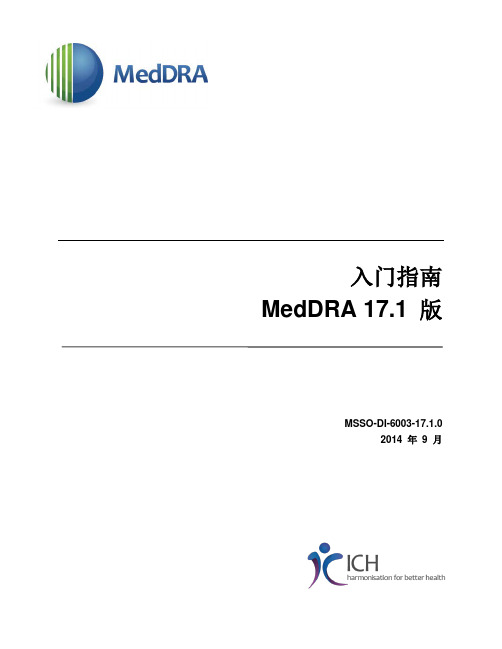
入门指南MedDRA 17.1 版MSSO-DI-6003-17.1.02014 年9 月致读者致读者本《入门指南》以中文编写,仅供中文版MedDRA 使用。
其他支持非中文用户的《入门指南》也已编写完毕,并附有各自译本。
本《入门指南》旨在与MedDRA Browser 配合使用,每次订购MedDRA 时附带提供。
具体版本的更改或文件中的更改在《新增内容》文档中提供。
本文档在发布MedDRA 时附带提供,还在MSSO 网站https:///user?destination=downloads支持文件下公布。
MedDRA 术语集通过ISO 9001:2008 注册质量管理体系来维护。
为了帮助读者更方便地找到本《SMQ 入门指南》的新增和更改内容,以下列出了MedDRA 17.1 版的重大更改部分。
附录B:MedDRA 概念描述:修订以下描述词:药物转移用药过量用药剂量不足上消化道新增以下描述词:产品剂型混乱产品标示混乱产品名称混乱产品包装混淆_________________________________________________________________________________致谢MedDRA 商标归代表ICH 的IFPMA 所有。
《精神疾病诊断与统计手册第四版》(DSM-IV) (Diagnostic and Statistical Manual of Mental Disorders, Fourth Edition ) Copyright 1994 American Psychiatric Association。
《国际疾病分类编码第九版临床修正版》(ICD-9-CM) (International Classification of Diseases, Ninth Revision, Clinical Modification) Copyright 1998 Medicode, Inc.。
Mendeley+Desktop使用说明
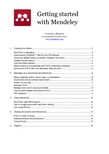
Getting startedwith MendeleyCreated by: MendeleyLast updated: October 20101.Creating your library (2)Add PDFs to Mendeley (2)Import/export EndNote™, BibTeX and RIS libraries (2)Document details lookup (CrossRef, PubMed, and ArXiv) (3)Google Scholar Search (3)One-click Web Importer (4)Watch folders to automatically add PDFs to Mendeley Desktop (5)Synchronize PDFs with your Mendeley Web account (5)2.Managing your documents and references (6)Merge duplicate author names, tags, or publications (6)Documents can be marked read/unread (6)Search as you type (7)Annotate PDFs (7)Multiple level undo in document details (8)Tag and edit multiple documents at once (8)File Organizer (9)3.Citing references (10)Word and OpenOffice plug-in (10)Cite in Google documents (and other editors) (11)Cite using BibTeX (12)4.Sharing Documents and References (13)How to Create a Group (13)Adding members and documents (14)Using Groups (15)5.Support (16)1. Creating your libraryAdd PDFs to MendeleyYou can add PDFs to Mendeley by clicking the Add Document button on the far left of the toolbar. Alternatively, you can drag and drop PDFs into the content pane. Mendeley will then attempt to detect the document details (bibliographic data).Any documents whose details Mendeley is uncertain about will be added to the Needs Review section for manual verification. You may use Mendeley’s Document details lookup (CrossRef, PubMed, and ArXiv) or Google Scholar Search to complete missing document details (see below).Import/export EndNote™, BibTeX and RIS librariesSwitching from other reference management software such as EndNote™ to Mendeley is simple. As EndNote™ uses their own proprietary file extension (.enl) you will need to export your library as .xml file (the more open common standard) in order to migrate to Mendeley: In EndNote™:1. Select FileExport2. Choose “XML” type and “RIS” as output style3.Give your library a name and save it on your PC Then in Mendeley:1. Select FileAdd Files2. Choose the XML f ile that you have previously exported from EndNote™ and click on “Open”3. Your EndNote™ library will appear in Mendeley Desktop To import BibTeX and RIS XML alongside PDFs choose:Likewise your data can easily be exported from Mendeley:1. Select the documents you would like to export and go to FileExport or pressCtrl + E or Cmd + E on MacOS.2. You will then be given the option to save your files in the most common formats - .xml, .ris,and BibTeX files.Drag & drop PDFs here to add them to your library.Document details lookup (CrossRef, PubMed, and ArXiv)You can also lookup document details from CrossRef (DOI), PubMed (PMID), and ArXiv. Just fill in the document ID in the respective field and click the magnifying glass icon next to it to get the details for those documents. These fields are located in the Details tab.Google Scholar SearchYou can lookup document details with Google Scholar in Mendeley:1. Input the correct document title2. Click searchMendeley will try to complete the missing data from Google Scholar. (Note: The lookup works only for imported PDF files and not for manually added entries.)12One-click Web ImporterYou can import references with a single click from the services listed below. To install the Web Importer and to find out how to use it, just select:∙ ACM Portal ∙ ACS Publications ∙ AIP Scitation ∙ Amazon ∙ APS∙ APA PsycNET ∙ arXiv∙ BioMedCentral ∙ BioOne ∙ CiteseerX ∙ CiteULike ∙ Copac ∙ DBLP ∙ EBSCO ∙ GBV ∙ Google BookSearch ∙ Google Scholar ∙ IACR ePrints ∙ IEEE Xplore ∙ Informaworld ∙ IngentaConnect ∙ INIST/CNRSI ∙ Institute of Physics ∙ ISI Web of Knowledge ∙ JSTOR ∙ Lancet Journals ∙ MyOpenArchive ∙ NASA ADS ∙ Nature ∙ OpticsInfoBase∙ PLoS ∙ PNAS ∙ PubMed ∙ RePEc ∙ SAGE ∙ ScienceDirect ∙ ScienceMag ∙ Scirus ∙ Spires ∙ SpringerLink ∙ SSRN ∙ Wikipedia∙ Wiley InterScience ∙ WorldCat ∙ Zetoc… and growing.Watch folders to automatically add PDFs to Mendeley DesktopWhen you place a document in a watched folder, it will be automatically added to Mendeley so you can annotate, cite, and browse its references instantly. Adding files to Mendeley using watched folders makes it easier to add multiple papers in one go and keep them where you want on your computer.Synchronize PDFs with your Mendeley Web accountIf you want to have access to your PDFs from anywhere, activate the file synchronization feature. By enabling this feature you are able to access your PDF files in your Mendeley Web library.1. Make sure that “All Documents” in the “My Library” pane is selected2. Select “Edit Settings ”3. Adjust the settings to your needs.4. Synchronize your library23415. Login to your Mendeley Web account and see the result in your library2.Managing your documents and referencesMerge duplicate author names, tags, or publicationsIn the filter by authors/tags/publications pane, click a name you recognize has been duplicated or is incorrect, and drag & drop it onto the correct one to rename it.E.g. if you have two documents tagged “How to” and “how-to”, dragging the latter one onto the former will rename the incorrect entry.Documents can be marked read/unreadKeep track of your unread papers. Whenyou add documents to Mendeley, they aremarked unread by a small green dot. If youopen them within the Mendeley PDF viewerthey will be marked read. Or simply click onthe green dot to toggle read/unread. FavoritesYou can mark your favorite documents (ordocuments you keep want to track of) withthe star icon. Simply click to star, and clickagain to un-star. All favorite documents willappear in the Favorites Folder, so you canrefer back to them with one click.Search as you typeSmart search in documents highlights the search term as you type, so you can find what you're looking for quickly. Just type into the search bar and watch Mendeley find matching terms in the document.Annotate PDFsYou can add highlights and notes to documentswithin Mendeley Desktop.1. Open a PDF in Mendeley's PDF viewer bydouble clicking on it in the central pane,2. Add highlights and notes by clicking on theHighlight Text or Add Note buttons on themenu.You can share these annotations with your co-workers. To do so1. Open a PDF that is part of a Group (see below),2. Make your annotations,3. Sync these annotations to Mendeley Web by going back to “My Library” and clicking on“Sync Library”.Note: These annotations are not stored in the actual PDF-file, but rather in your Mendeley account. To create a new PDF file that contains all annotations, you can export the PDF with all its annotations by choosing: File → Export with Annotations from within the Mendeley PDF viewer .Multiple level undo in document detailsYou can undo recent changes to your document details or annotations by clicking Undo in the usual place. Select the following option in the drop down menu:Tag and edit multiple documents at onceWhen you want to tag or add details for more than one document in one go: 1. Select the documents you wantto edit at once by pressing Ctrl + left clicking the documents you want to select 2. Notice the batcheditingconfirmation message 3. Input your dataThe data can be tags, notes, or other document details such as the publication name.E.g., in this example the entered tags will be applied to all selected documents.231File OrganizerMendeley's file organizer can automatically rename your PDFs and file them in a clear folder structure, making it easier to find your files outside of Mendeley. You can find it here:In the tab, select:1. Organize my files: to make acopy of all documents to Mendeley within one folder 2. Sort files into subfolders:create a folder based on selected details3. Rename document files: torename the often non-descriptive names of your PDFs to file names that are more meaningful, including the author, journal, year, and title3. Citing referencesWord and OpenOffice plug-inOnce you have your documents in Mendeley, you can cite and reference them within Word and OpenOffice with ease. The Mendeley Word & OpenOffice plug-ins integrate Mendeley into these word processors. Once installed you will have tool bar buttons that will allow you to cite a document, generate a bibliography, or manually edit any entry, saving you time and effort when you write.When you are creating a paper and you want to cite a document from your Mendeley Library:1. Click Insert Citation in the Mendeley tool bar within Word2. Select the document in Mendeley Desktop, and click Send Citation to Word . You canalso cite multiple documents. Just hold the Ctrl key (or the Cmd key on Mac) and left click the documents you want to cite. 3. Select the citation style in the drop down menu in your word processor31 2This will nowsend the citation to Word:You can now generate a bibliography by clicking “Insert Bibliography”:Cite in Google documents (and other editors)You can also add citations in other text editors, such as Google Docs. Just select the paper you want to cite in Mendeley Desktop and click:Then Paste it into the document you are composing. Alternatively, you can drag & drop the paper from the Mendeley Desktop window to the document, and a reference in the current selected citation style will be added there.Cite using BibTeXYou can also cite and create bibliographies in LaTeX documents. Mendeley Desktop creates a BibTeX file for your entire library, for each group or per document. The BibTeX file(s) are updated each time you make a change to your personal library in Mendeley Desktop.The citation keys are automatically generated in the format [AuthorYear]. You may edit citation keys manually by enabling the “Citation Key” field under Options(Document Details tab). Then you can edit citation keys under the Document Details tab in your library.You may enable BibTeX support here:4.Sharing Documents and ReferencesHow to Create a GroupGroups are a simple way for you to collaborate with yourcolleagues and share a collection of documents. Any memberof a group may upload documents to it. You can create agroup by clicking on “Create Group” in the left hand pane.Once you have clicked “Create Group”, a dialog asking you to enter details of your group will appear.1. Group name allows you to specify a name for your group.2. Group description allows you to enter details about the group.3. The section Privacy settings allows you to choose the type of group you want to create(see below).4. To add Tags, or to assign a research discipline to your group (by default, this is yourown discipline) click on Add additional info.5. Click on Create Group to finish.Note: You can review these settings later by clicking on “Edit settings”.There are three types of groups:1. Private Groups– These are invite-only groups whose content will only be visible tomembers of the group. These groups are great for private research projects.2. Public Invite-only Groups– These are groups which are visible to anyone, but onlymembers can contribute to them.These groups are great for public reading lists orcurating your lab’s research output.3. Public Open Groups– These are groups anyone may join and contribute to. They aredesigned for open discussion groups around any subject.Adding members and documentsOnce you have created your group, you can add members and documents to it.1. To Invite Members to the group go to the Members tab.2. You can either add people that are already your contacts on Mendeley by clicking on“Add”, or you can invite people to join you on Mendeley by clicking on “Invite”.3. You can view the documents of a group by going to the Documents tab. To AddDocuments, go to the group and click on “Add documents” in the top bar. Alternatively, you can simply drag and drop documents to the group (either from your Mendeley folders, or from anywhere else on your computer).4. To download the PDFs that other group members attach to a group, go to Edit Settingsand tick “Download attached files to group”.Note: the attached PDF files can only be shared in Private Groups, not in Public Groups.5. To upload your group with all its settings to Mendeley Web, hit the Sync Library button.Using GroupsThe overview tab shows a summary of what has happened in your Group. You can see updates on who has joined, who said what, and which papers have been added by whom. You can also post status updates by entering your update into the box at the top of the overview section.Additionally, you can post comments and discuss your research. Just click on “comment” and start a discussion on any given topic.With Mendeley Groups you can collaborate, discuss, and discover new research together with your colleagues. Create your own Mendeley Group today!5.SupportIf you would like to request a feature orreport a bug in Mendeley, please visitor send an e-mail tosupport@。
mendeley cite 引用格式
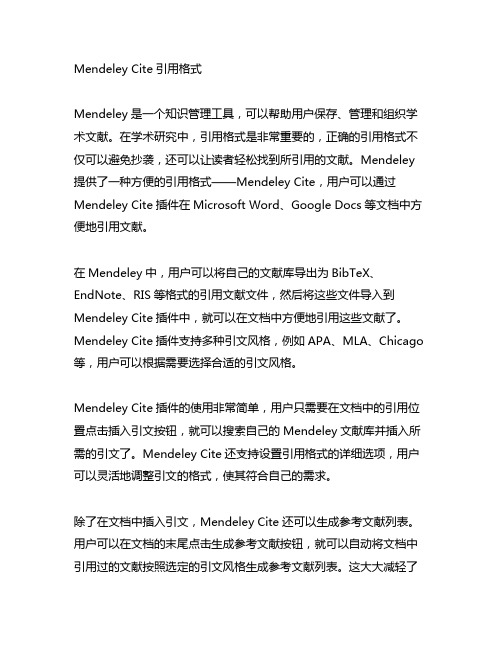
Mendeley Cite引用格式Mendeley是一个知识管理工具,可以帮助用户保存、管理和组织学术文献。
在学术研究中,引用格式是非常重要的,正确的引用格式不仅可以避免抄袭,还可以让读者轻松找到所引用的文献。
Mendeley 提供了一种方便的引用格式——Mendeley Cite,用户可以通过Mendeley Cite插件在Microsoft Word、Google Docs等文档中方便地引用文献。
在Mendeley中,用户可以将自己的文献库导出为BibTeX、EndNote、RIS等格式的引用文献文件,然后将这些文件导入到Mendeley Cite插件中,就可以在文档中方便地引用这些文献了。
Mendeley Cite插件支持多种引文风格,例如APA、MLA、Chicago 等,用户可以根据需要选择合适的引文风格。
Mendeley Cite插件的使用非常简单,用户只需要在文档中的引用位置点击插入引文按钮,就可以搜索自己的Mendeley文献库并插入所需的引文了。
Mendeley Cite还支持设置引用格式的详细选项,用户可以灵活地调整引文的格式,使其符合自己的需求。
除了在文档中插入引文,Mendeley Cite还可以生成参考文献列表。
用户可以在文档的末尾点击生成参考文献按钮,就可以自动将文档中引用过的文献按照选定的引文风格生成参考文献列表。
这大大减轻了用户在写论文时整理参考文献的工作量,提高了写作效率。
Mendeley Cite是一个非常实用的工具,可以大大方便用户在写作学术论文时管理和引用文献。
它的使用简单方便,支持多种引文风格,还能自动生成参考文献列表,是每一个需要写作学术论文的学生和学者必备的利器。
Mendeley Cite的使用不仅可以提高写作效率,还可以提高论文的质量,是学术写作中的利器。
由于Mendeley Cite对于管理和引用文献的重要性,让我们深入探讨一下Mendeley Cite引用格式以及它在学术写作中的实际应用。
Mendeley 参考文献管理
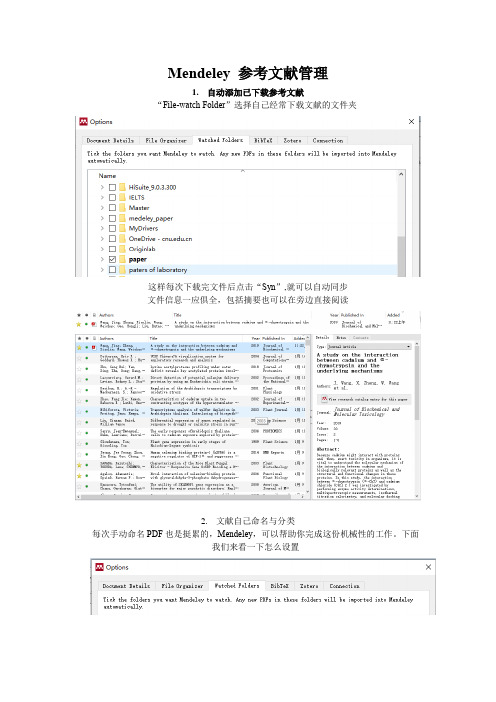
Mendeley 参考文献管理1.自动添加已下载参考文献“File-watch Folder”选择自己经常下载文献的文件夹这样每次下载完文件后点击“Syn”,就可以自动同步文件信息一应俱全,包括摘要也可以在旁边直接阅读2.文献自己命名与分类每次手动命名PDF也是挺累的,Mendeley,可以帮助你完成这份机械性的工作。
下面我们来看一下怎么设置还是从我们刚刚入口进入“File-watch Folder”,点击“File Organizer”。
首先选择好Mendeley整理后的文件保存位置(Copy file to)再在Rename document files菜单栏下,“File name”按照自己的喜好进行文件命名,设置号点击“OK”回到主界面,右键你想要查看的文章-Open containing folder就可以找到由Mendeley自动命名的新文件了,是不是超级赞,再也不怕要分享文章给师弟、师妹时却找文献找不到原文件在哪里了!配合搜索功能,很快就能够找到原文件。
PS: 可以定期清理你文献下载的的“文件夹”,因为开启此功能,相当于Mendeley可以自动帮你备份文献。
3.Mendeley主界面文献分类管理Mendeley主界面当然也可以对文献进行分类管理,并且可以同时同步到云端,方便自己下次找回。
再也不怕一页回到解放前。
可以任意建文件夹,把文献进行分类(把文献直接拖如文件夹即可),是不是超级方便。
4.笔记功能、强大迅速搜索功能阅读文献,怎么能够不做笔记呢?Mendeley就具有笔记功能+阅读功能(笔记就在右侧栏,随时即用,也能备份到云端)遗忘是一个很可怕的东西,所以做好笔记对我们有很大的帮助。
同时还具有文本高亮功能、批注功能这些统统都会自动云备份极其方便重新找回做好笔记也有助于快速找到遗忘的文献重点和实验方法:如下图:你做好的笔记会随在你文章的后面大大提高你找文献的速度。
参考文献引用技巧
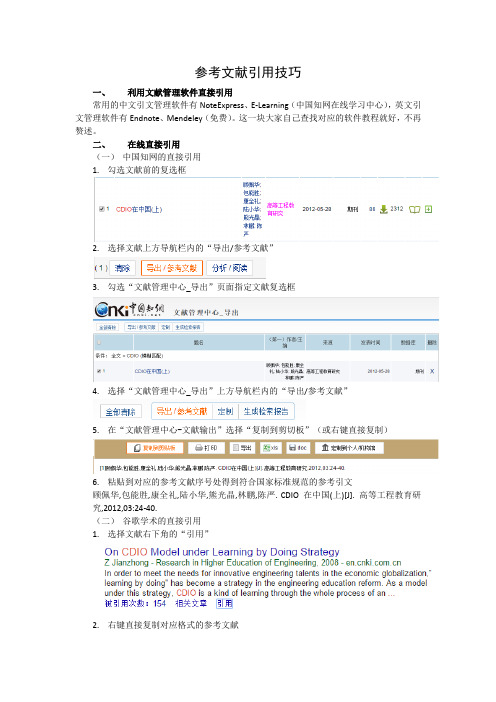
参考文献引用技巧一、利用文献管理软件直接引用常用的中文引文管理软件有NoteExpress、E-Learning(中国知网在线学习中心),英文引文管理软件有Endnote、Mendeley(免费)。
这一块大家自己查找对应的软件教程就好,不再赘述。
二、在线直接引用(一)中国知网的直接引用1.勾选文献前的复选框2.选择文献上方导航栏内的“导出/参考文献”3.勾选“文献管理中心_导出”页面指定文献复选框4.选择“文献管理中心_导出”上方导航栏内的“导出/参考文献”5.在“文献管理中心-文献输出”选择“复制到剪切板”(或右键直接复制)6.粘贴到对应的参考文献序号处得到符合国家标准规范的参考引文顾佩华,包能胜,康全礼,陆小华,熊光晶,林鹏,陈严. CDIO在中国(上)[J]. 高等工程教育研究,2012,03:24-40.(二)谷歌学术的直接引用1.选择文献右下角的“引用”2.右键直接复制对应格式的参考文献GB/T 7714:参考文献国家标准MLA:全称Modern Language Association,即美国现代语言协会制定的论文指导格式APA:APA格式指的就是美国心理学会(American Psychological Association)出版的《美国心理协会刊物准则》中规定的引文格式说明:谷歌学术所引参考文献格式中作者英文名经常出错,需要核对。
3.粘贴到对应的参考文献序号处得到符合国家标准规范的参考引文(以国标为例)康全礼, 陆小华, 熊光晶. CDIO大纲与工程创新型人才培养[J]. 高等教育研究学报, 2008, 31(4):15-18.【说明】谷歌学术英文作者姓名经常出错,粘贴后需要核对一下原文。
(三)百度学术的直接引用1.选择文献右方的“引用”2.右键直接复制对应格式的参考文献格式说明同上3.粘贴到对应的参考文献序号处得到符合国家标准规范的参考引文(以国标为例)康全礼, 陆小华, 熊光晶. CDIO大纲与工程创新型人才培养[J]. 高等教育研究学报, 2008, 31(4):15-18. 【去除末尾DIO“DOI:10.3969/j.issn.1672-8874.2008.04.004.”】4.粘贴到对应的参考文献序号处得到符合国家标准规范的参考引文(以国标为例)康全礼, 陆小华, 熊光晶. CDIO大纲与工程创新型人才培养[J]. 高等教育研究学报, 2008, 31(4):15-18. 【去除末尾DIO“DOI:10.3969/j.issn.1672-8874.2008.04.004.”】(四)其他站点同上。
Endnote与Mendeley
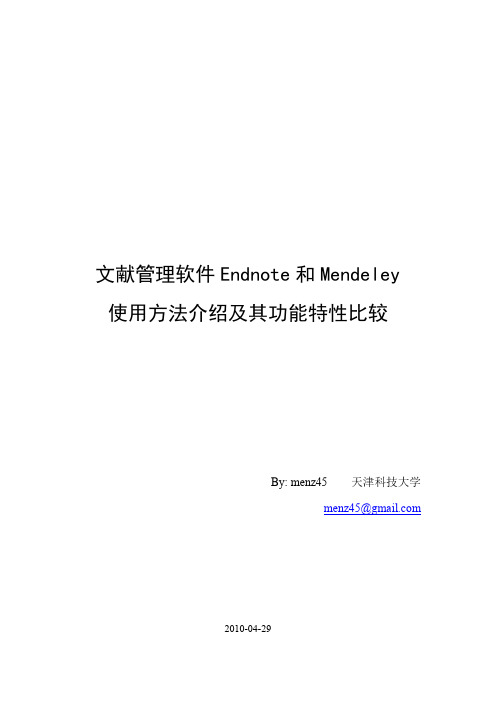
By: menz45
天津科技大学
menz45@
2010-04-29
目 录
摘 要 ..............................................................................................................................................1 测试环境 ..........................................................................................................................................1 1 Endnote ....................................................................................................................................2 1.1 Endnote 有什么用? ....................................................................................................2 1.1.1 外部导入文献信息 ...........................................................................................2 1.1.2 管理你的文献 ...................................................................................................3 1.1.3 直接、批量下载文献 .......................................................................................4 1.1.4 撰稿引文编排 ...................................................................................................4 1.2 重要功能使用方法介绍 ...............................................................................................5 1.2.1 文献数据导入 ...................................................................................................5 1.2.2 附件的管理.....................................................................................................11 1.2.3 参考文献输出 .................................................................................................12 1.3 Endnote 的不足 ..........................................................................................................17 Mendeley ................................................................................................................................18 2.1 重要功能使用方法介绍 .............................................................................................18 2.1.1 注册、下载和安装 .........................................................................................18 2.1.2 自动导入本地文献 .........................................................................................19 2.1.3 从数据库导入文献信息(传统方式) .........................................................20 2.1.4 从数据库导入文献信息(Web 方式) .........................................................21 2.1.5 文献管理.........................................................................................................21 2.1.6 记笔记.............................................................................................................22 2.1.7 同步账户.........................................................................................................23 2.1.8 与 MS Word 联用撰写文章 ...........................................................................23 2.2 Mendeley 的不足 ........................................................................................................24 Endnote 与 Mendeley 比较分析及联用方法.......................................................................25
endnote中文使用手册
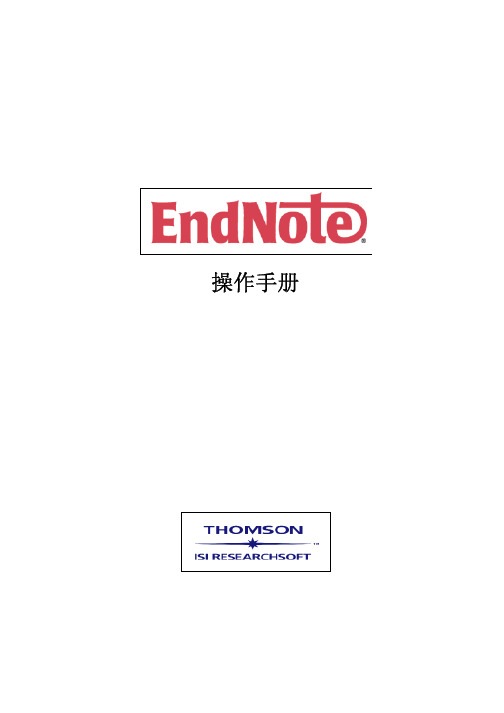
操作手册目次2 12 使用手册简介四、在参考文献中加入图片3 13 第一单元:EndNote简介五、在参考文献中插入图表档案3 15一、开启EndNote六、寻找已经建立的Reference4 16二、EndNote Reference Library窗七、选择输入格式口4 16三、预览参考文献八、打印参考文献5 17四、参考文献排序第四单元:在Microsoft Word中使用EndNote撰写文章5 17五、选择和开启一篇参考文献一、开启Paleo Library6 17六、关闭参考文献二、在Manuscript Template中创造一个新文件7 18 第二单元:更改EndNote的喜好设定三、引用EndNote中的参考文献7 20一、开启Paleo Library四、改变参考文献书目形态7 22二、设置Default Library五、插入引用图片7 22三、修改参考类型六、插入EndNote中的引用表格8 24四、改变参考文献字段第五单元:搜寻数据库1024 第三单元:进入和管理参考文献一、选择联机数据库1025 一、开启Paleo Library二、查询PubMed1026 二、新增参考文献三、储存参考文献1028 三、开启新Reference的步骤附录一<使用手册简介>本使用手册将为您简单介绍如何使用EndNote来储存参考资料和撰写文章。
这本使用手册可提供您快速浏览、了解EndNote的重要功能与特色。
第一单元:EndNote简介在这个单元,您将学习如何开启EndNote、开启Reference library以及选择、开启、关闭一笔Reference。
第二单元:更改EndNote的偏好设定在这个单元,您可以学习如何设定Default library、修改参考文献的型态,和改变参考文献在Reference library呈现的型态。
第三单元:进入和管理参考文献在这个单元,您可以学习如何进入EndNote Reference Library使用参考文献,在参考文献中插入图档、搜寻参考文献和打印参考文献。
NoteExpress应用教程

NoteExpress简介
中国科学技术大学 管理学院研究生会
LOGO
为什么你的文献需要管理? 为什么你的文献需要管理?
中国科大
文献管理的四重境界 你的位置在哪里? 你的位置在哪里?
3. 专业化工具管理 4. 谁知道会是什么工具呢? (个人认为会是基于 个人认为会是基于 网络的文献管理工具) 网络的文献管理工具
reference and image database
全文管理 笔记管理 简单分析
bibliography and manuscript maker
自动进行参考文献格式编排 利用全文模板撰写论文
中国科大
软件应用流程图
数据库建立
中国科大
数据库管理
数据库应用
软件版本
网址:( 网址:(教) (非)
Springer
中国科大
本次培训内容
入门 进阶 高级
了解noteexpress 了解 •软件简介 •软件的功能 •软件的架构
熟悉noteexpress 熟悉 •界面介绍 •建库的四种方法 •功能菜单 •参考文献编辑
掌握noteexpress 掌握 •独特功能 •编辑style •编辑filter
中国科大
管 理 效 率
2. 非专业化工具管理
效率非常高 阅读电子文献,利用专业文献 管理工具进行管理,效率较高。 阅读电子文献,用资源管理器或 Excel表管理,效率较低。
1.卡片式管理
阅读纸质文献,手抄、复印或剪报,效率极低。
中国科大
提出问题
解决问题
科学研究的流程
中国科大
《文献管理与信息分析》 文献管理与信息分析》
下载地址 /forum 系列录像教程 文献管理 » 学习资源 » EndnoteX3系列录像教程
