螯合铁肥EDDHA-FE 6% 矫治植物缺铁黄化症
二次配工程规范
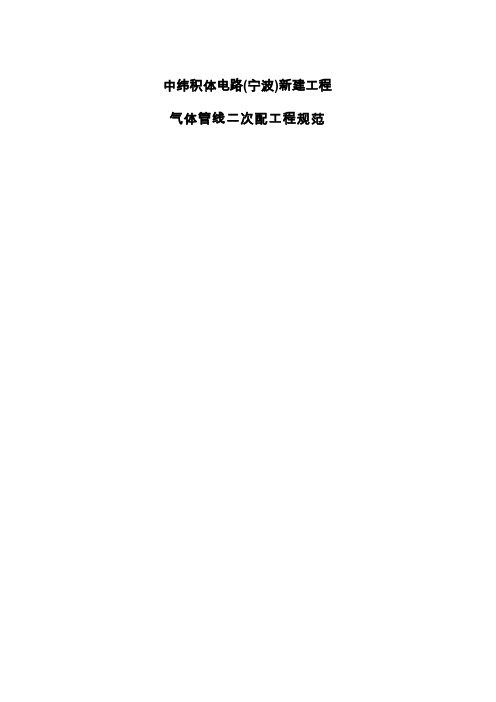
中纬积体电路(宁波)新建工程气体管线二次配工程规范CONTENTS PAGES1.目的2.范围3.文件送审4.施工说明5.其他说明6.验收标准7.保固期限1. 目的为使设备机台按照计划顺利装机、运转,且亦能维护Hook Up二次配管施工之品质及作业安全。
本规范如有任何疑虑依业主及总顾问公司解释为准。
2. 范围2.1. 制程设备气体管线Hook-up工程材料采购及管路安装;Hook-up范围,GN2、PN2、PO2、CDA自主管预留阀至机台内部接点(含支管),PH2、SiH4、SiH4/N2由气体站氢气纯化器出口及SiH4、SiH4/N2气瓶柜出口接至机台(含VMB),其他特殊气体自位於气体房或Subfab之气瓶柜/架至机台内部接点(含VMB/VMP),其中必要的管线、管件及焊接所需气体,均由承包商负责提供。
GN2、PN2、PO2各支管位置及预留take-off阀尺寸及数量,请参照”FAB栋一层大宗气体二次配平面图”(图号SP-211);各VMB/VMP位置,请参照”FAB栋一层特殊气体二次配平面图”(图号SP-212);气体站至FAB间气体管线,请参照”气体站至FAB栋气体二次配管线平面图”(图号SP-234);GN2、PN2、PO2、CDA自take-off阀至机台间所需装设之阀件,请参照”SP-2二次配管详图”(图号SP-231);而take-off阀及VMB/VMP与机台衔接点等相关资料,请参照附件一”Bulk gas take-off list”、附件二”Specialty gas VMB/VMPlist”及附件三”CDA take-off list”。
承包商需根据该表资料,设计至机台管线之路径。
2.2. 前项气体管线Hook-up工程之管路细部设计、施工图绘制、ISO图绘制(Auto 2000或以上版本图档予顾问及业主)、安装後泄漏侦测、各项不纯物量测、讯号测试、材料存放及废料清洁等杂项工程。
厨 Ла布斯液压克勒斯瓦亚加菲阿说明书

Intake/delivery connections:CLAMP / DIN / GAS 2” f (*) - flow rate 650 l/min STANDARD: II 3/3 GD c IIB T135°C (zone 2)CONDUCT : II 2/2 GD c IIB T135°C (zone 1)STANDARD: II 3/3 GD c IIB T135°C (zone 2) CONDUCT: II 2/2 GD c IIB T135°C (zone 1)* The curves and performance values refer to pumps with submerged suction and a free delivery outletwith water at 20°C, and vary according to the construction material. ** Attention: the average values of the various configurations of materials by ball and ball seats. *** The value depends on the configuration of the pump.Air supply pressure (bar)Guaranteed head/flow rate according to ISO 9906Air consumption NI/minHead(m)U.S. g.p.m.Flow rate (litres/min)Intake/delivery connections CLAMP / DIN / G 2” f (*)Air connection G 1/2” fMax. flow rate*650 l/minMax. air supply pressure8 barMax. head*80 mMax. self-priming capacity** 5 mMax. stored neg. suction9,5Max. diameter of passing solids8 mmNoise***80 dBDisplacement per cycle 1.825 ccvMax. viscosity50.000 cps(*) NPT connections on requestHeadm)H(ft)Q (U.S. g.p.m.)12007862400102030405060708032,865,698,4131,2164,0196,8229,6262,4 079,266,052,839,626,413,21.534,567,69,1H(ft)FOODBOXER 502: A2-M3M3AISI 316Packing: cardboard box - 79 x 55 x 52 cm-weight 25 KgFB502AISI 316FB502AISI 316STANDARD: II 3/3 GD c IIB T135°C (zone 2)CONDUCT : II 2/2 GD c IIB T135°C (zone 1)FOODBOXER COMPOSITION CODEPRODUCT APPLICATION*) Cover diaphragms (only on Hytrel diaphragms) cannot be fitted individually.ex. FB502-A-HTAAT--Foodboxer 502, body AISI 316, air side diaphragm Hytrel, fluid side diaphragm PTFE, balls AISI 316, ball seats AISI 316, O-Ring in PTFE。
AS-PS02 AS-PS02A 安裝說明说明书

AS-PS02AS-PS02AEN Instruction SheetTR Bilgi DökümaniTW安裝說明CN安装说明EN This is an OPEN TYPE module and therefore should be installed in an enclosure free of airborne dust, humidity, electric shock and vibration. The enclosure should prevent non-maintenance staff from operating the device (e.g. key or specific tools are required for operating the enclosure) in casedanger and damage on the device may occur.FR Ceci est un module ouvert et il doit donc être installé dans u n coffret à l’abri des poussières, des vibrations et ne pas être exposé aux chocs électriques. Le boitier ou l’armoire doit éviter toute action d’un personnel autre que celui affecté à la maintenance de l’appareil (par exemple, clefs, outils spécifiques po url’ouverture du coffret), ceci afin d’éviter tout accident corporel ou endommagement du produit).TR Bu ürün AÇIK TİP bir modül olup toz, rutubet, elektrik şoku ve titreşimden uzak kapalı yerlerde muhafaza edilmelidir. Yanlış kullanım sonucu ürünün zarar görmesini önlemek için yetkili olmayan kişiler tarafındanürüne müdahale edilmesini önleyecek koruyucu önlemler alınmalıdır. (Ürünün bulunduğu panoya kilitkonulması gibi).TW 本機為開放型(OPEN TYPE)機種,因此使用者使用本機時,必須將之安裝於具防塵、防潮及免於電擊∕衝擊意外之外殼配線箱內。
Dell PowerConnect 6200系列可堆叠交换机入门指南说明书
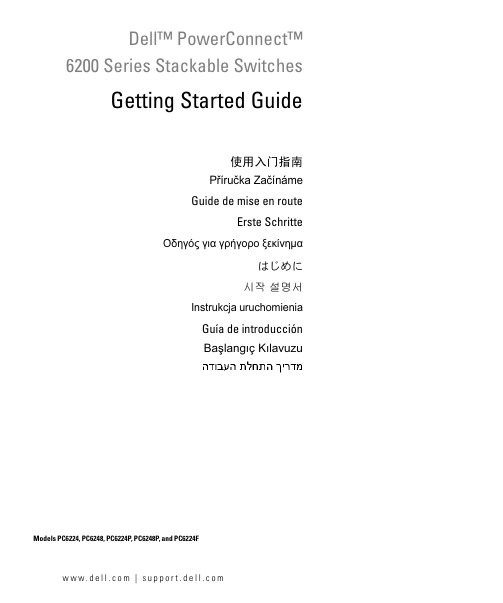
Dell™ PowerConnect™6200 Series Stackable SwitchesGetting Started Guide使用入门指南Příručka ZačínámeGuide de mise en routeErste SchritteΟδηγός για γρήγορο ξεκίνηµαはじめに시작 설명서Instrukcja uruchomieniaGuía de introducciónBaşlangıç KılavuzuModels PC6224, PC6248, PC6224P, PC6248P, and PC6224Fw w w.d e l l.c o m|s u p p o r t.d e l l.c o mDell™ PowerConnect™6200 Series Stackable SwitchesGetting Started GuideModels PC6224, PC6248, PC6224P, PC6248P, and PC6224Fw w w.d e l l.c o m|s u p p o r t.d e l l.c o mNotes, Notices, and CautionsNOTE: A NOTE indicates important information that helps you make better use of your computer.NOTICE: A NOTICE indicates either potential damage to hardware or loss of data and tells you how to avoid the problem.CAUTION: A CAUTION indicates a potential for property damage, personal injury, or death.____________________Information in this document is subject to change without notice.©2007Dell Inc.All rights reserved.Reproduction in any manner whatsoever without the written permission of Dell Inc.is strictly forbidden.Trademarks used in this text: Dell, the DELL logo, and PowerConnect are trademarks of Dell Inc.; Microsoft and Windows are registered trademarks of Microsoft Corporation.Other trademarks and trade names may be used in this document to refer to either the entities claiming the marks and names or their products. Dell Inc. disclaims any proprietary interest in trademarks and trade names other than its own.Models PC6224, PC6248, PC6224P, PC6248P, and PC6224FSeptember 2007P/N YC897Rev. A02Contents1InstallationSite Preparation (5)Unpacking the Switch (5)Package Contents (5)Unpacking Steps (6)Mounting the Switch (6)Installing in a Rack (6)Installing as a Free-standing Switch (7)Connecting a Switch to a Terminal (7)Connecting a Switch to a Power Supply (7)Assembling a Stack (8)2Starting and Configuring the SwitchConnecting the Terminal to the Switch (10)Booting the Switch (11)Initial Configuration (12)Initial Configuration Procedure (12)Example Session (13)Contents33Managing a StackMaster and Member Switches (16)Stack Startup (16)Topology Discovery (16)Auto Stack ID Assignment (16)Firmware Version Checking (16)System Initialization (17)CLI/ Telnet/ Web Interface (17)Insertion and Removal of Switches (17)Operating as Standalone Switch (17)Stack ID Renumbering (17)User Controls (18)4Front Panels and LEDsFront Panels (19)LEDs (20)Systems LEDs (20)RJ-45 LEDs (PoE) (21)XFP LED (21)SFP LED (21)4ContentsInstallationThis document provides basic information to install, configure, and operate Dell™PowerConnect™ PC6224, PC6248, PC6224P, PC6248P, and PC6224F systems. For more information, see the User's Guide, which is available on your User Documentation CD, or check the Dell Support web site at for the latest updates on documentation and firmware.Site PreparationPowerConnect 6200 series switches can be mounted in a standard 48.26-cm (19-inch) rack or left freestanding (placed on a flat surface). These switches can function as stand-alone switches. They can also be installed as a stack of switches that function, and are managed, as a single entity.Before installing the switch or switches, make sure that the chosen installation location meets the following site requirements:•Power — The switch is installed near an easily accessible 100–250 VAC, 50–60 Hz outlet. •Clearance — There is adequate front and rear clearance for operator access. Allow clearance for cabling, power connections, and ventilation.•Cabling — The cabling is routed to avoid sources of electrical noise such as radio transmitters, broadcast amplifiers, power lines, and fluorescent lighting fixtures.•Ambient — The ambient switch operating temperature range is 0 to 45ºC (32 to 113ºF) at a relative humidity of up to 95 percent, non-condensing.Unpacking the SwitchPackage ContentsWhen unpacking each switch, make sure that the following items are included:•One PowerConnect switch•One AC power cable•One RS-232 cable•One rack-mount kit for rack installation (two mounting brackets, bolts, and cage nuts)•One set of self-adhesive rubber pads for the free-standing switch (four pads are included)•User Documentation CD•Getting Started Guide•Product Information GuideGetting Started Guide56Getting Started Guidew w w .d e l l .c o m | s u p p o r t .d e l l .c o m Unpacking StepsNOTE: Before unpacking the switch, inspect the container and immediately report any evidence of damage.1Place the container on a clean, flat surface and cut all straps securing the container.2Open the container or remove the container top.3Carefully remove the switch from the container and place it on a secure and clean surface.4Remove all packing material.5Inspect the product and accessories for damage.Mounting the Switch CAUTION: Read the safety information in the Product Information Guide as well as the safety information for otherswitches that connect to or support the switch.The AC and DC power connectors are on the back panel of the switch. We recommend connecting a redundant power supply, such as the PowerConnect RPS-600 for non-PoE switches or the PowerConnect EPS-470 for PoE switches.Installing in a RackCAUTION: Do not use rack mounting kits to suspend the switch from under a table or desk, or attach it to a wall. CAUTION: Disconnect all cables from the switch before continuing. Remove all self-adhesive pads from theunderside of the switch, if they have been attached.CAUTION: When mounting multiple switches into a rack, mount the switches from the bottom up.1Place the supplied rack-mounting bracket on one side of the switch, ensuring that the mounting holes onthe switch line up to the mounting holes in the rack-mounting bracket. Figure 1-1 illustrates where tomount the brackets.Figure 1-1.Attaching the Brackets 2Insert the supplied bolts into the rack-mounting holes and tighten with a screwdriver. 3Repeat the process for the rack-mounting bracket on the other side of the switch.Getting Started Guide 74Insert the switch into the 48.26 cm (19 inch) rack, ensuring that the rack-mounting holes on the switch line up to the mounting holes in the rack.5Secure the switch to the rack with either the rack bolts or cage nuts and cage nut bolts with washers(depending on the kind of rack you have). Fasten the bolts on bottom before fastening the bolts on top.NOTICE: Make sure that the ventilation holes are not obstructed.CAUTION: Make sure that the supplied rack bolts fit the pre-threaded holes in the rack.Installing as a Free-standing Switch NOTICE:We strongly recommend mounting the switch in a rack.Install the switch on a flat surface if you are not installing it in a rack. The surface must be able to support the weight of the switch and the switch cables. The switch is supplied with four self-adhesive rubber pads.1Attach the self-adhesive rubber pads on each location marked on the bottom of the switch.2Set the switch on a flat surface, and make sure that it has proper ventilation by leaving 5 cm (2 inches)on each side and 13 cm (5inches) at the back.Connecting a Switch to a Terminal1Connect the supplied RS-232 cable to a VT100 terminal or to the serial connector of a personal computer running VT100 terminal emulation software.2Connect the female DB-9 connector at the other end of the RS-232 crossover cable to the serial portconnector on the rear of the switch.NOTE: If you are installing a stack of switches , connect the terminal to the Master Switch. This switch will light the Master Switch LED, the top left LED in the array on the front panel. When a stack is powered up for the first time, the switches elect the Master Switch, which may occupy any location in the stack. If you connect the terminal to a member switch, you will not be able to use the CLI.Connecting a Switch to a Power SupplyCAUTION: Read the safety information in the Product Information Guide as well as the safety information for other switches that connect to or support the switch.1Connect the supplied AC power cable to the AC power connector located on the back panel. Figure 1-2 illustrates where to connect the power cable.2To provide a redundant source of power, connect the 12 VDC power cable from a (separately purchased)PowerConnect RPS-600 for non-PoE switches or PowerConnect EPS-470 for PoE switches to the DC power connector located on the back panel.NOTE: Do not connect the power cable to a grounded AC outlet at this time. Connect the switch to a power source as described in the step detailed in "Starting and Configuring the Switch."8Getting Started Guide w w w .d e l l .c o m | s u p p o r t.d el l .c o m Figure 1-2.Connecting Power CableAssembling a StackY ou can stack PowerConnect 6200 series switches up to 12 switches high, supporting up to 576 front panel ports. Create a stack by connecting adjacent units using the stacking ports on the left side of the switch rear. See Figure 1-3.NOTE: The switches must be turned off as they are added to a stack.1Install a separately purchased stacking module in rear "Bay 1" in each of the switches to be stacked.2Use the cables supplied with the stacking modules to connect from one switch to the next until all switches are connected in a ring.3Make sure that the last stacking cable is connected from the last switch to the first switch to create a loop. 4If necessary, use a separately purchased three-meter stacking cable to connect the switches.Figure 1-3.Connecting a Stack of SwitchesNOTE: Long cable not shown in Figure1-3.The resulting ring topology allows the entire stack to function as a single switch with resilient fail-over capabilities.w w w .d e l l .c o m | s u p p o r t .d e l l .c o m Starting and Configuring the Switch After completing all external connections, connect a terminal to a switch to configure the switch or stack. Additional advanced functions are described in the User's Guide located on your User Documentation CD. NOTE: Read the release notes for this product before proceeding. You can download the release notes from the Dell Support website at . NOTE: We recommend that you obtain the most recent version of the user documentation from the Dell Support website at .Connecting the Terminal to the Switch To monitor and configure the switch via serial console, use the console port on the rear of the switch to connectit to a terminal desktop system running terminal emulation software. The console port connector is a male DB-9 connector, implemented as a data terminal equipment (DTE) connector.The following is required to use the console port:•VT100-compatible terminal or a desktop or a portable system with a serial port, running VT100 terminal emulation software.•An RS-232 crossover cable with a female DB-9 connector for the console port and the appropriateconnector for the terminal.Perform the following tasks to connect a terminal to the switch console port:NOTE: If you are installing a stack of switches , you need to assemble and cable the stack before powering upand configuring the stack.1Connect an RS-232 crossover cable to the terminal running VT100 terminal emulation software.2Configure the terminal emulation software as follows:aSelect the appropriate serial port (serial port 1 or serial port 2) to connect to the console.bSet the data rate to 9600 baud.cSet the data format to 8 data bits, 1 stop bit, and no parity.dSet the flow control to none.eSet the terminal emulation mode to VT100.f Select Terminal keys for Function, Arrow, and Ctrl keys. Make sure that the setting is for Terminal keys(not Microsoft ® Windows ® keys).NOTE: When using HyperTerminal with Microsoft Windows 2000, make sure that you have Windows 2000 Service Pack 2 or later installed. With Windows 2000 Service Pack 2, the arrow keys function properly in HyperTerminal's VT100emulation. Go to for more information on Windows 2000 service packs.3Connect the female connector of the RS-232 crossover cable directly to the switch console port, and tighten the captive retaining bolts. The PowerConnect 6200 series console ports are located on the rear panel as shown in Figure1-4.NOTE: If you are installing a stack of switches, connect the terminal to the Master Switch. This switch will light the Master Switch LED, the top left LED in the array on the front panel. When a stack is powered up for the first time, the switches elect the Master Switch, which may occupy any location in the stack. If you connect the terminal to a member switch, you will not be able to use the CLI.Figure 1-4.Connecting to the Console PortBooting the Switch1Make sure that the switch console port is connected to a VT100 terminal or VT100 terminal emulator via the RS-232 cable.2Locate an AC power receptacle.3Deactivate the AC power receptacle.4Connect the switch to the AC receptacle.5Activate the AC power receptacle.When the power is turned on with the local terminal already connected, the switch goes through a power-on self-test (POST). POST runs every time the switch is initialized and checks hardware components to determine if the switch is fully operational before completely booting. If POST detects a critical problem, the program flow stops. If POST passes successfully, valid firmware is loaded into RAM. POST messages are displayed on the terminal and indicate test success or failure. The boot process runs for approximately 60 seconds.w w w .d e l l .c o m | s u p p o r t .d e l l .c o m Initial Configuration NOTE: The initial simple configuration procedure is based on the following assumptions:•The PowerConnect switch was never configured before and is in the same state as when you received it.•The PowerConnect switch booted successfully.•The console connection was established and the Dell Easy Setup Wizard prompt appears on the screen of a VT100 terminal or terminal equivalent.The initial switch configuration is performed through the console port. After the initial configuration, you can manage the switch either from the already-connected console port or remotely through an interface defined during the initial configuration. NOTE: The switch is not configured with a default user name and password.NOTE: All of the settings below are necessary to allow the remote management of the switch through Telnet(Telnet client) or HTTP (Web browser).Before setting up the initial configuration of the switch, obtain the following information from your network administrator:•The IP address to be assigned to the management VLAN through which the switch is managed.•The IP subnet mask for the network.•The IP address of the management VLAN default gateway for configuring the default route.Initial Configuration ProcedureY ou can perform the initial configuration using the Dell Easy Setup Wizard, or by using the Command Line Interface (CLI). The Setup Wizard automatically starts when the switch configuration file is empty. Y ou can exit the wizard at any point by entering [ctrl+z], but all configuration settings specified will be discarded (the switch will use the default values). For more information on CLI initial configuration see the User Guide . This guide shows how to use the Setup Wizard for initial switch configuration. The wizard sets up the followingconfiguration on the switch:•Establishes the initial privileged user account with a valid password. The wizard configures one privileged user account during the setup. •Enables CLI login and HTTP access to use the local authentication setting only.•Sets up the IP address for the management VLAN.•Sets up the SNMP community string to be used by the SNMP manager at a given IP address. Y ou may choose to skip this step if SNMP management is not used for this switch. •Allows you to specify the management server IP or permit management access from all IP addresses.•Configures the default gateway IP address.Example SessionThis section describes an Easy Setup Wizard session. The following values are used by the example session:•IP address for the management VLAN is 192.168.1.100:255.255.255.0.•The user name is admin, and password is admin123.•The network management system IP address is 192.168.1.10.•The default gateway is 192.168.1.1.•The SNMP community string to be used is Dell_Network_Manager.The setup wizard configures the initial values as defined above. After you complete the wizard, the switchis configured as follows:•SNMPv1/2c is enabled and the community string is set up as defined above. SNMPv3 is disabled by default.•The admin user account is set up as defined.• A network management system is configured. From this management station, you can access the SNMP, HTTP, and CLI interfaces. Y ou may also choose to allow all IP addresses to access thesemanagement interfaces by choosing the (0.0.0.0) IP address.•An IP address is configured for the default management VLAN (1).• A default gateway address is configured.NOTE: In the example below, the possible user options are enclosed in [ ]. Also, where possible, the default value is provided in { }. If you press <Enter> with no options defined, the default value is accepted. Help text is in parentheses. The following example contains the sequence of prompts and responses associated with running an example Dell Easy Setup Wizard session, using the input values listed above.After the switch completes the POST and is booted, the following dialog appears:Welcome to Dell Easy Setup WizardThe setup wizard guides you through the initial switch configuration, and gets you up and running as quickly as possible. You can skip the setup wizard, and enter CLI mode to manually configure the switch. You must respond to the next question to run the setup wizard within 60 seconds, otherwise the system will continue with normal operation using the default system configuration. Note: You can exit the setup wizard at any point by entering [ctrl+z].Would you like to run the setup wizard (you must answer this question within 60 seconds)? [Y/N] y<Enter>w w w .d e l l .c o m | s u p p o r t .d e l l .c o m Step 1: The system is not configured for SNMP management by default. To manage the switch using SNMP (required for Dell Open Manage Network Manager) you can:o Set up the initial SNMP version 1 & 2 now.o Return later and set up other SNMP accounts. (For more information on setting up an SNMP version 3 account, see the user documentation). Would you like to configure the SNMP management interface now? [Y/N] y <Enter>To configure the SNMP management account you must specify the management system IP address and the "community string" or password that the particular management system uses to access the switch. The wizard automaticallyassigns the highest access level [Privilege Level 15] to this account. You can use Dell Open Manage Network Manager or other management interfaces to change this setting and to add additional management systems later. For more information on adding management systems, see the User’s Guide.To add a management station:Please enter the SNMP community string to be used {Dell_Network_Manager}: Dell_Network_Manager <Enter>NOTE: If it is configured, the default access level is set to the highest available access for the SNMP management interface. Initially only SNMPv1/2c will be activated. SNMPv3 is disabled until you return to configure security access for SNMPv3 (e.g. engine ID, view, etc.). Please enter the IP address of the Management System (A.B.C.D) or wildcard (0.0.0.0) to manage from any Management Station {0.0.0.0}: 192.168.1.10<Enter>Step 2:Now we need to configure your initial privilege (Level 15) user account. This account is used to login to the CLI and Web interface. You may set up other accounts and change privilege levels later. For more information on setting up user accounts and changing privilege levels, see the User’s Guide.To set up a user account:Please enter the user name {admin}: admin <Enter>Please enter the user password: ********<Enter>Please reenter the user password: ********<Enter>NOTE: If the first and second password entries are not identical, the user is prompted until they are.NOTE: You can create additional user accounts after completing the Easy Setup Wizard. See the User’s Guidefor more information.Step 3:Next, an IP address is set up. The IP address is defined on the default VLAN (VLAN #1), of which all ports are members. This is the IP address you use to access the CLI, Web interface, or SNMP interface for the switch.To set up an IP address:Please enter the IP address of the device (A.B.C.D):192.168.1.100<Enter>Please enter the IP subnet mask (A.B.C.D or /nn):255.255.255.0<Enter>Step 4:Finally, set up the gateway. Please enter the IP address of the gateway from which this network is reachable (e.g. 192.168.1.1): 192.168.1.1<Enter>This is the configuration information that has been collected:SNMP Interface = "Dell_Network_Manager"@192.168.1.10User Account set up = adminPassword = **********Management IP address = 192.168.1.100:255.255.255.0Gateway = 192.168.1.1Step 5:If the information is correct, please select (Y) to save the configuration, and copy to the start-up configuration file. If the information is incorrect, select (N) to discard configuration and restart the wizard: [Y/N] y<Enter>Thank you for using the Dell Easy Setup Wizard. You will now enter CLI mode.w w w .d e l l .c o m | s u p p o r t .d e l l .c o m Managing a Stack Master and Member Switches A stack of switches can be managed as a single entity when connected together. The stack can be managed from a web-based interface, an SNMP management station, or a CLI. When a stack is created, one switch automatically becomes the master switch. Y ou can manually allocate an IP address to the master switch using the console, or let DHCP do so automatically. Afterwards, you can manage the entire stack through the IP address of the Master Switch. The Master Switch detects and reconfigures the ports with minimal operational impact in the event of:•Switch failure •Inter-switch stacking link failure •Switch insertion •Switch removalIf the Master Switch goes off line, any of the Member Switches in the stack can replace it. The system will elect a new Master Switch and reconfigure the System Configuration for the stack.Stack StartupTopology DiscoveryWhen a stack is formed, a topology discovery process builds up a database that contains information about all of the switches in the stack, including the Firmware Version, Hardware Version, Management Preference, Switch MAC Address, and Switch Serial Number. Y ou can use the command line interface or the Web interface to view this information.See the CLI Reference Manual and the User’s Guide for assistance with the CLI and Web interface, respectively.Auto Stack ID AssignmentDuring the stack formation process, every switch is assigned a Stack ID. Once Stack ID assignment is complete, each switch saves its Stack ID into the nonvolatile FLASH memory. Y ou can use the CLI or the Web interface to view the stack IDs.Firmware Version CheckingFollowing Stack ID assignment, the Master Switch performs a consistency check to make sure that all switches in the stack are running the same firmware version.If the switch software versions do not match, then the ports on the member switch will not become valid for operation. This condition is known as the Suspended Stacking Mode. Y ou can then synchronize the firmware on the member switch with the firmware that is running on the Master Switch.System InitializationIf the Master Switch determines during the firmware version consistency check that all switches are running the same version of firmware, the switch will be initialized for Stacking Mode.System Initialization for Normal Stacking ModeThe Master Switch will initialize the stack using the last saved system configuration file. For those switches that do not have a configuration file, the system will apply default settings to those switches.If the configuration file is corrupted, the Master Switch will initialize the stack and set it to the Factory Default Configuration.Y ou can save the configuration file. The Master Switch will automatically distribute the configuration file to the member switches. If the Master Switch later becomes unavailable, a Member Switch can become the new Master Switch and apply the configuration file that was saved on the original Master Switch.System Initialization for Suspended Stacking ModeAfter system initialization is complete, the Master Switch will enter Suspended Stacking Mode if the firmware versions of the stack are inconsistent. In this mode, only the Master Switch is initialized with configuration file information. None of the member switches are initialized. This forces all member switches to remain in non-operational mode.CLI/ Telnet/ Web InterfaceY ou can use the CLI / WEB / SNMP to synchronize the firmware that is stored in the Master Switch to a member switch.Insertion and Removal of SwitchesY ou can insert and remove switches to/from the current stack without cycling the power. The entire network may be affected when a topology change occurs, as a stack reconfiguration will take place. A new Master Switch will not be re-elected, unless the Master Switch was removed from the stack. Stack reconfiguration takes a maximum of two minutes in a stack of twelve switches, less time for smaller stacks.Operating as Standalone SwitchIf a switch cannot detect a stacking partner on a port enabled for stacking, the switch will operate as a standalone switch. If a stacking partner is detected, the switch will always operate in stacking mode.Stack ID RenumberingY ou can manually assign Stack IDs to a switch. A switch can only be assigned a Stack ID that has not already been assigned to another switch in the stack. Any configuration information that was saved for the new Stack ID is applied to the switch that is taking that Stack ID.w w w .d e l l .c o m | s u p p o r t .d e l l .c o m User Controls Use the following CLI commands to control this feature. See the CLI Reference Guide for details on the syntax of each command.movemanagement reload member set description switch priority switch renumberstackingshow stack-portshow stack-port counters show stack-port diag show switchshow supported switchtypeFront Panels and LEDsThis appendix describes the front panels and LEDs of the Dell PowerConnect PC6224, PC6248, PC6224P, PC6248P, and PC6224F systems.Front PanelsThe front panels of the PowerConnect 6200 series systems are shown in the figures below.Figure 1-1.PC 6224PC 6248Figure 1-2.Figure 1-3.Getting Started Guide1920Getting Started Guidew w w .d e l l .c o m | s u p p o r t .d e l l .c o mFigure 1-4.PC 6248PFigure 1-5.PC 6224FLEDsThe following sections list the LEDs.Systems LEDsTable 1-1.System LEDsLED StateFan Status•Green: All Fans are operating correctly •Red: One or more fans have failed Power Supply Status •Green: PS operating correctly •Red: PS failureRedundant Power Supply•Green: Redundant supply present and operating correctly•Red: Redundant supply present and failed •Off: Redundant supply is not presentDiagnostic•Blinking Green: Diagnostics in progress•Solid Green: Diagnostics completed successfully •Red: Diagnostics failedTemperature•Green: System temperature is below threshold limit •Red: System temperature is above threshold limit。
哈弗顿真朴磨装高效跬性拍 Вла Ла一件桶说明书

SAVE TIME! READ THE ENTIRE MANUAL BEFORE BEGINNING HOISTER INSTALLATION.INSTRUCTIONS FOR HOISTING JEEP TOPSHarken,Inc.•N15W24983BluemoundRd,Pewaukee,WI53072-4974•Tel:262-691-3320•Fax:262-701-5780•Email:*******************•Web:*NOTE: (G) Block and tackle variesTOOLSDrill Plumb lineDrill bits: 5/32" (4 mm)**7/32" (5.5 mm)5/16" (8 mm)Pencil Stud finder StepladderKIT INCLUDESA1welded screw eyeB4pigtail lag screwsC1shackleD4pulleysE2webbing straps with buckles 7' (2.13 m)F1single black/red hoisting rope G1block and tackle withcleat (G1) and ropeH4black drop ropes: 2 long, 2 shortI4lag bolts 1/4" x 21/2" (6 x 63 mm)J4washers 1/4" (6 mm)K2organizer platesL2organizer pulleys PURCHASE SEPARATELY IF NEEDED See “note” Step 1B, page 6.1pine board (riser) (grade 2)2" x 6" x 7" (50 mm x 152 mmx 180 mm). Do not use for raftersrunning sideways.2pine boards (grade 2) 2" x 6" x 6'(50 mm x 152 mm x 1.83 m)8lag bolts and washers 5/16" x 4"(8 x 100 mm)PURCHASE ADDITIONAL FOR RAFTERS RUNNING SIDEWAYS See Step 2A, page 7.1pine board (grade 2) 2" x 4" x 6'(50 mm x 100 mm x 1.83 m)2lag bolts and washers 5/16" x 31/2"(8 mm x 90 mm)7803Rope organizer components DO NOT UNTIEDO NOT UNTIEPigtail lag screwsHCP1444BPulleys224AD Welded screw eyeHCP1443AShackle072CDrop black ropesHCP1447/HCP1448**HLag boltsHFS908IOrganizer platesH-28375AKWashersHFS913J Organizer pulleysH-52010LWebbing straps with bucklesHCP1459.SETESingle black/red hoisting ropeHCP1483**FBlock and tackle*G(G1) Cleat7754ASSYPART 1: ASSEMBLY FOR RAFTERS RUNNING FRONT-TO-BACK INSTALLATION OVERVIEW Page 4STEP 1: Determine Hoister location Page 5 - 6 STEP 2: Install mounting boards Page 7STEP 3: Install pigtail lag screws Page 8STEP 4:Install rope organizer Page 9STEP 5:Assemble Hoister system Page 9PART 2: ASSEMBLY FOR RAFTERS RUNNING SIDEWAYS INSTALLATIO NO VERVIEW Page 10STEP 1:Determine Hoister location Page 11 - 12 STEP 2:Install mounting boards Page 13S TEP 3:Install pigtail lag screws Page 13 - 14 STEP 4:Install rope organizer Page 14STEP 5: Assemble Hoister system Page 15 PART 3: FOR ALL ASSEMBLIESSTEP 6:Assemble Hoister systems continued Page 16 - 17 STEP 7: Operating Hoister systems Page 18 Appendix, maintenance, and warranty Page 19Raftercenter-to-centerdistanceMounting boards2" X 4"(50 mm x 100 mm)for mounting organizer –no riser board usedAlternate position for rafters that run sideways.Frontwall2" x 6"50 mm x 152 mmRaftersOrganizer VIEWED FROM BELOW34STEP 1: Determine Hoister location Page 5 - 6STEP 2: Install mounting boards Page 7STEP 3: Install pigtail lag screws Page 8STEP 4: Install rope organizerPage 9STEP 5: Assemble Hoister systemPage 9OPTION 1. Above garage door: Make sure there is enoughclearance to lift and store object above open garage door.OPTION 2. Below garage door: Use if not enough clearance for above garage door storage (Option 1). Object has clearance to lift and store below open garage door.Measure length of object. Plan to position Hoister so garage door can open with object lowered.67DIAGRAM 4. Mark center-to-center distance between rafters on mounting boards. Attach mounting boards to rafters.op ewPull Jeep into garage with object on Jeep rack. Disconnect automatic garage door.MARK LOCATION POINTS89DIAGRAM 12. If distance to front wall is less than distance needed to lift object, move the welded screw eye (A) along the front wall until distance 2 is equal to distance 3(see Diagram 11).DIAGRAM 10. Assemble rope organizer using plate (K) and pulleys (L). Fasten to mounting board with lag bolts (I) and washers (J).IMPORTANT! Do not overtighten bolts. This can keep rope organizer pulleys (L) from turning properly.A. MOUNT RISER BOARD AND DRILL HOLESFRONT WALLfor drop ropes (H) to maximize distance object can be lowered.B. ASSEMBLE ROPE ORGANIZERIf distance to front wall is still too short, consider running block and tackle to the side of to the object instead of lengthwise.SEE APPENDIX — PAGE 19.LEADING BLOCK AND TACKLE TO SIDE WALLDIAGRAM 9can be lowered will be limited by length of rope supplied.Drill a 7/32" (5.5 mm) hole into top plate of garage for mounting welded screw eye. Always wear safety glasses. Screw welded screw eye into top plate until threads just disappear into top plate. Do not overtighten. See procedure and warnings for "Install Pigtail Lag Screws".Mount 2" x 6" x 7" (50 mm x 152 mm x 180 mm) riser board on front mounting board centered between the two pigtail lag screws (B). Drill 5/32" (4 mm) holes.Always wear safety glasses. Attach riser boards using two 1/4" (6 mm) lag bolts (l) and washers (J) (included). Do not overtighten.DIAGRAM 8. Hold rope organizer plate (K) on riser board near the side toward the front wall. Use plate as template to mark center holes. Drill two 5/32" (4 mm) holes.VIEWED FROM BELOW10STEP 1: Determine Hoister location Page 11 - 12STEP 2: Install mounting boards Page 13S TEP 3: Install pigtail lag screws Page 13 - 14STEP 4: Install rope organizerPage 14STEP 5: Assemble Hoister systemPage 15Rafter center-to-center distanceMounting boards2" X 4"(50 mm x 100 mm)for mounting organizer – no riser board usedAlternate position for rafters that run sideways.Front wall2" x 6"RaftersOrganizerVIEWED FROM BELOWMeasure the distance as indicated below. Plan to position Hoister so garage door can open with object lowered.13DIAGRAM 16. Attach board for mounting organizer using 5/16" (8 mm) 31/2" (90 mm) lag bolts and washers (not included). See Step 3A to determine distance between mounting boards.A. DRILL CEILING RAFTER ATTACHMENT POINTSLOCATE AND DRILL CEILING RAFTERSMounting boards must attach to ceiling rafters (see Diagram 16). On finished ceilings, locate rafters using stud finder. Follow manufacturer's instructions. Mark center of ceiling rafters. Drill 7/32" (5.5 mm) holes in a straight line square to the rafters. Always wear safety glasses. See Diagram 4 below.Pull Jeep into garage with object on Jeep rack. Disconnect automatic garage door.A. DETERMINE PIGTAIL LAG SCREW (B) LOCATIONPULL JEEP INTO GARAGEMARK LOCATION POINTSUse plumb line to locate four lifting points on mounting boards above Jeep.Alternate position for rafters that run sideways.Front wallNote: Mount boards so that object width VIEWED FROM BELOWB. DRILL MOUNTING BOARDMeasure center-to-center distance between 7/32" (5.5 mm) rafter holes. Mark distance on mounting boards. Allow room for mounting 2" X 4" toward front wall. Mark drill points in the center of board. Drill 5/16" (8 mm) holes completely through the mounting boards.C. ATTACH MOUNTING BOARDS TO CEILINGAttach mounting boards using 5/16" x 4" (8 mm x 10 mm) lag bolts and washers (not included). Do not over-tighten.D. ATTACH 2" X 4" TO MOUNTING BOARDSHold 2" x 4" up to ends of mounting boards and mark screw location on each side. Lower and drill 5/16" (8 mm) holes. Hold 2" x 4" in place and mark holes in ends of mounting boards. Leave room for pigtail lag screws shown in Diagram 17. Drill a 7/32" (5.5 mm) hole in the end of each mounting board. Attach 2" x 4" mounting boards using 5/16" x 31/2" (8 mm x 90 mm) lag bolts and washers (not included). Do not overtighten.14STEP 4: INSTALL ROPE ORGANIZERB. ASSEMBLE ROPE ORGANIZERA. DRILL HOLES FOR ORGANIZERIMPORTANT! Use smaller drill bit in this e rope organizer plate (K) as a template to mark holes on 2" x 4". See Diagram 17. Drill 5/32" (4 mm) holes. Always wear safety glasses.IMPORTANT! Do not overtighten bolts. This can keep rope organizer pulleys (L) from turning properly.DIAGRAM 19. Assemble rope organizer as shown in Diagram 17 using plate (K) and pulleys (L). Fasten to 2" x 4" (50 mm x 100 mm) with lag bolts (I) and washers (J).Do not use riser board.15DIAGRAM 21. If distance to front wall is less than distance needed to lift object, move the welded screw eye (A) along the front walluntil distance 2 is equal to distance 3 (see Diagram 20).can be lowered will be limited by length of supplied rope.When distance 2 is much greater than 3, purchase longer rope for drop ropes (H) to maximize distance object can be lowered.A. INSTALL WELDED SCREW EYE (A)If distance to front wall is still too short, consider running block and tackle to the side of to the object instead of lengthwise.SEE APPENDIX — PAGE 19.LEADING BLOCK AND TACKLE TO SIDE WALLDrill a 7/32" (5.5 mm) hole into top plate of garage for mounting welded screw eye. Always wear safety glasses. Screw welded screw eye into top plate until threads just disappear into top plate. Do not overtighten. See procedure and warnings for "Install Pigtail Lag Screws".16Shackle (C)Single black/red hoisting rope (F )Block and tackle safety cleat (G1)*7803DIAGRAM 24. Single black/red hoisting rope must face down.*NOTE: Appearance of cleat (G1) varies by system size. Referto system part number for specific block and tackle cleat.B. ATTACH PULLEYSPlace one pulley (D) on each pigtail lag screw (B).ATTACH BLOCK AND TACKLE (G)Attach block and tackle system (G) to welded screw eye (A) with shackle (C). Remove ring from shackle like a key ring. Put pin through top of cleat (G1). Put ring back on to secure shackle (C).INSTALL WELDED SCREW EYE (A) ON FRONT WALL Use stud finder to locate solid wood of top plate. Drill 7/32" (5.5 mm) hole. Screw welded screw eye (A) into top plate of front wall (near top of ceiling).Welded screw eye (A)17retrace original figure-eight knot in reverse. Tightly cinch all four strands of rope exiting the knot.Tighten knots. See /Knots for further knot- tying resources.DIAGRAM 29. Align pigtail lag screws in direction of rope running through pulley.DIAGRAM 27. Tie a black drop rope to each webbing strap (E) using a figure-eight knot. Pass free end of rope through the sewn webbing strap eye.be lifted to ceiling. Adjust strap length in buckle as needed.1234567Webbing strap eyeDIAGRAM 25. Put all four black drop ropes through organizer.Put two shorter black drop ropes through pulleys (D) on mounting board with rope organizer.Put two longer black drop ropes through pulleys (D) on remaining mounting board.89101112131415D. ATTACH STRAPS TO ROPETIE ROPE TO WEBBING STRAPSKeep knot as close to webbing strap (E) eye as possible.Place top in position under system. Place webbing straps (E) under object to be lifted. Push buckles together to lock.E. ADJUSTING LIFTING SYSTEMALIGN SCREW EYESLEVEL OBJECTAll webbing straps and ropes must have equal tension to keep object level. Check by slowly pulling the black/red hoisting rope (F).To level object, adjust tension by moving knot or adjusting webbing strap at buckle.DIAGRAM 26A. Run straps lengthwise from front door to rear tailgate between top and rollbar.18Lowering (cleat open)Tip: Use gloves to protect hands.WARNING! Disable garage door opener when installing, raising, or lowering the Hoister. Do not raise or lower with anyone standing under object. Keep area below Hoister clear. If the load falls it can cause an accident.WARNING! Hang coiled rope where it will not accidentally snag on persons or Jeep. Keep coiled rope out of reach of children. Damage or injury can result if rope is angled away from wall with some tension; the object can come down very quickly and cause an accident.WARNING! When operating system, make sure area below object is clear of persons. If object comes down too quickly, this can cause an accident.WARNING! Stop pulling as soon as object contacts ceiling, or webbing strap knots stop at pulley (D). Damage or injury can result from forcing the system. If in doubt, stop hoisting, allow cleat to lock by angling rope down. Stand back to see if object is raised to the maximum, or if something is jamming rope or object.CAUTION! Avoid injury, do not let rope slip through hands. Angle rope to wall to lock rope.WARNING! Do not use this product for human suspension. Components can fail causing person to fall, possibly resulting in serious injury or death.With rope pointed down, the cleat will lock the rope. Angle to release. Repeat until object is at desired height.A. RAISE OBJECTHoist in a series of pulls. Pull single black/red hoisting rope (F) straight down.B. STORE TOPWith top in raised position, make sure single black/ red hoisting rope (F) is securely locked in cleat with rope pointed down (Diagram 21). Coil loose rope end.C. LOWER TOPSecurely grip rope, apply tension, and angle it away from front wall. Bring arm up to let rope out and then back toward the wall to lock the rope. Repeat until object is at desired height.Tip: The system is rated for 145 lbs (65 kg), but if you feel you need additional security, add two 5/16" polyester ropes. Securely tie ends to pigtail lag screws under object, parallel with webbing straps (E). Remove safety ropes before lowering object.19Organizer mounted to 2" X 6" (50 mm x 152 mm) riserMAINTENANCEInspect rope (H and F), knots, and straps (E)regularly for signs of chafe, wearing, or UV damage. Replace immediately. Inspect knots for signs of slipping. When attaching top, inspect webbing strap buckles (E) to make sure spring clip functions properly. Replace rope and hardware with Harken parts only.WARRANTYWhat is covered – This warranty covers defects inmaterials or workmanship.Who is covered – The original purchaser.For how long – Harken products are warranted for five (5) years from the date of purchase.After the end of any specific warranty period noted above, HARKEN MAKES NO EXPRESS OR IMPLIED WARRANTIES OF ANY KIND WITH RESPECT TO THE PRODUCTS, INCLUDING ANY WARRANTY OF MERCHANTABILITY OR FITNESS FOR A PARTICULAR PURPOSE. Some states, or if you live outside the U.S., some countries, do not allow limitations on how long an implied warranty lasts, so the above limitation may not apply to you.What is not covered – This warranty does not cover any product that was: improperly installed; inadequately inspected after installation; improperly maintained; used in any application for which it was not intended; used under load conditions exceeding the rating or other recommendations published in the Harken catalog; or subject to misuse, negligence, accident, or unauthorized modification or repair. Ropes, buckles and webbing are also not covered. Labor charges are not covered. Separate warranty provisions may be available from vendors on some of the above products. Contact Harken for this warranty information.CONSEQUENTIAL AND INCIDENTAL DAMAGES ARE NOT RECOVERABLE UNDER THIS WARRANTY . Some states do not allow the exclusion or limitation of incidental damages, so the above limitation or exclusion may not apply to you.How to get service – If something goes wrong, contact Harken directly or your local Harken dealer to arrange for warranty assistance. Your dealer has Harken warranty return guidelines that provide you with exact return procedures, depending on the product involved. We will need, in writing, your name, address, phone number, date of purchase, product involved, application, an explanation of the defect, and conditions under which the product was used. We are fair and we do Jeepe when Harken products do not perform.MAINTENANCEBLOCK AND TACKLE RUNNING TO SIDE WALLRafters running front-to-backLead block and tackle at 90 degrees to a conventional direction.Organizer mounted to 2" X 4"(50 mm x 100 mm)Mount pigtail lag screws to 2" X 6" (50 mm x 152 mm)mounting boards similar to Diagram 16 (page 13), except block and tackle goes to side wall of garage. Use a 2" X 4" (50 mm x 100 mm) as shown to mount the organizer.Use 2" X 6" (50 mm x 152 mm) mounting boards. Mount the organizer on a 2" X 6" X 7" (50 mm x 152 mm x 180 mm) riser board.Rafters running sideways4907.JEEP 7/17 Printed in USA。
欧洲制造6HP Eurorack模块:Shakmat双刃刀PANLP PANHP说明书

ShakmatDual Dagger6HP Eurorack Module Built & designed in PAN LP PAN HPThe Dual Dagger is a double-sided weapon, carefully sharpened to chop stereo signals. The module gives independent control over low-pass and high-pass cutoff frequencies, and an assignable resonance is shared on one control. The Linkfunction turns the dual filter into a band-pass filter, with control over frequency, bandwidth and band edges resonance! The module is carefully calibrated to share the exact same parame-ters on both audio channels and thanks to the pan function, it is easy to break up the cutoff frequencies of each side up, which leads to a whole new territory of stereo treatments!IntroductionThe Dual Dagger requires a standard 2x5 pin eurorack power cable. Make sure the red stripe on the cable matches the -12V side of the Dual Dagger power header.InstallationLow-pass potentiometer Link switchResonance potentiometer High-pass resonance switch Low-pass resonance switch High-pass potentiometerLow-pass CV input Resonance CV input High-pass CV input Pan CV inputs Inputs OutputsBasicsDespite its little size, the Dual Dagger contains four differentanalogue filters: two low-pass and two high-pass filters, all with a -24dB/octave slope. The LPF potentiometer [A] and CV input [1] control the cutoff frequency of the two low-pass filters. The HPF potentiometer [F] and CV input [3] control the cutoff frequency of the two high-pass filters.The Resonance potentiometer [C] and CV input [2] control the low-pass filters resonances if the low-pass resonance switch [D] is engaged. When the high-pass resonance switch [E] is engaged, the Resonance potentiometer controls the high-pass filters’ resonance. When both resonance switches are engaged, the resonance is affecting both the high and low-pass.Fig. 01 — Dual Dagger simplified architectureHPF1IN1IN2OUT1OUT2LPF1HPF2LPF2HPF Freq.(Pot. and CV input)HPF Res.Resonance(Pot. and CV input)LPF Res.Audio PathLPF Freq.(Pot. and CV input)Frequency controlResonance controlLink switchThe Link switch [B] turns the module into a powerful 8th order stereo bandpass filter with CV control over frequency and bandwidth. When engaged, the Link function makes the low-pass filters follow the high-pass filters. Therefore, the control of the high-pass moves the four filters and the low-pass control only affects the low-pass section. In a bandpass perspective,high-pass control is now the bandpass (lowest) frequency and the low-pass control is the filter’s bandwidth. Resonance still acts selectively on the high-pass edge and/or the low-pass edge according to the switches.Fig. 02 — Bandpass filtering with Link switch engagedLevelFrequencyLevelFrequencyLevelFrequencyThe Dual Dagger has CV inputs that allow to diffirentiate the cutoff frequencies of each channel, leading to a whole new territory of stereo effects. When a positive voltage is received in the Pan inputs [4], the corresponding filter cutoff frequency of the firstchannel increases as the second one decreases. In short, sending a positive voltage in the PAN LP input will cause the left filter to open and the right filter to close.When a negative voltage is received, the first channel filter cutoff frequency decreases as the second channel filter cutoff frequency increases. It is of course possible to combine the use of Pan inputs with the Link function and thus creating great stereo bandpass filtering effects!PanningThe jumper on the back of the module allows to set the resonance potentiometer range. In "Lo" position the range is limited, avoiding the filter to self-oscillate. In "Hi" position the resonance can go much higher, allowing self-oscillation.JumperLevelFrequencyLPF 1LPF 2LevelFrequencyFig. 03 — Positive voltage sent to PAN LPBesides all obvious stereo treatment and filtering, the Dual Dagger can used in many creative ways, here are some ideas.Patch ideasWe know a sinewave can be easily turned into a kick drum sound when being FMed by a decaying envelope. Based on that, the Dual Dagger leads to a wide range of kick drums : mix both outputs and use the pan input to detune sections, try with both sections set to be highly resonant, use the resonance input instead of a VCA,...Kick DrumUse a mono source and mix both outputs, you now have a double peak high pass and low pass filter - with resonance engaged, use the pan inputs to control the "distance" between two resonant peaks!Summing OutputsWhile using only one channel, use the high pass section as a sine wave VCO tracking V/Oct over a few octaves (resonance at max will cause the filter to self-oscillate). In order to create more complex waveforms, use the second channel to fm the PANhp. Now that you have a lot of harmonics, the low pass section will be handy to smooth out the harsh timbre. Another trick is to mix both channels and to use the PANhp as a "detune" parameter between the two sine VCOs.Simple VoiceOur SumDif module is a great companion for this filter as it allows to convert left right stereo to mid side stereo ! Combined with the Dual Dagger you can explore peculiar panning effects while using the pan section which will offset the cut off frequency of the centre signal from the side signal.LR & MSSpecificationsSize 6 HP Depth 29 mm Audio Inputs -5 to 5V Current Draw 65 mA @ +12V 80 mA @ -12V。
TI产品中文版说明书
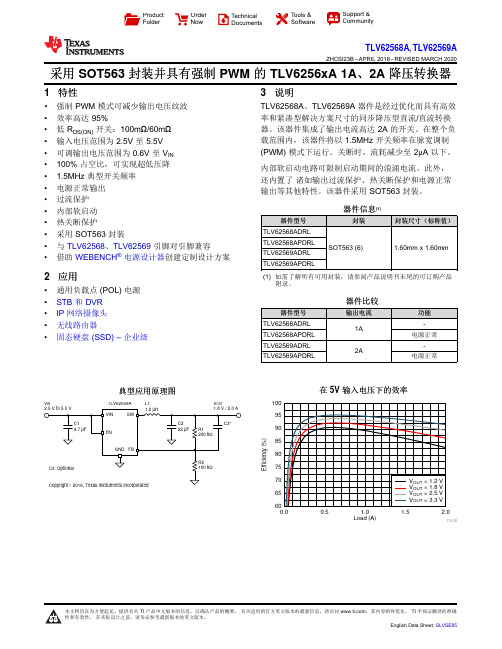
Load (A)E f f i c i e n c y (%)0.00.51.0 1.52.06065707580859095100D008V INV OUTL1TLV62569AProduct Folder Order Now Technical Documents Tools &SoftwareSupport &CommunityTLV62568A ,TLV62569AZHCSI23B –APRIL 2018–REVISED MARCH 2020采用SOT563封装并具有强制PWM 的TLV6256xA 1A 、2A 降压转换器1特性•强制PWM 模式可减少输出电压纹波•效率高达95%•低R DS(ON)开关:100m Ω/60m Ω•输入电压范围为2.5V 至5.5V •可调输出电压范围为0.6V 至V IN •100%占空比,可实现超低压降• 1.5MHz 典型开关频率•电源正常输出•过流保护•内部软启动•热关断保护•采用SOT563封装•与TLV62568、TLV62569引脚对引脚兼容•借助WEBENCH ®电源设计器创建定制设计方案2应用•通用负载点(POL)电源•STB 和DVR •IP 网络摄像头•无线路由器•固态硬盘(SSD)–企业级3说明TLV62568A 、TLV62569A 器件是经过优化而具有高效率和紧凑型解决方案尺寸的同步降压型直流/直流转换器。
该器件集成了输出电流高达2A 的开关。
在整个负载范围内,该器件将以1.5MHz 开关频率在脉宽调制(PWM)模式下运行。
关断时,流耗减少至2μA 以下。
内部软启动电路可限制启动期间的浪涌电流。
此外,还内置了诸如输出过流保护、热关断保护和电源正常输出等其他特性。
该器件采用SOT563封装。
器件信息(1)器件型号封装封装尺寸(标称值)TLV62568ADRL SOT563(6)1.60mm x 1.60mmTLV62568APDRL TLV62569ADRL TLV62569APDRL(1)如需了解所有可用封装,请参阅产品说明书末尾的可订购产品附录。
乙二胺四甲叉磷酸 铁离子稳定能力

乙二胺四甲叉磷酸铁离子稳定能力乙二胺四甲叉磷酸(简称EDDHA)是一种螯合剂,广泛应用于土壤修复和种植业中。
它被用来提供微量元素铁离子给植物,以满足它们对铁的需求。
EDDHA可以稳定铁离子,使其更容易被植物吸收和利用。
以下将对EDDHA的铁离子稳定能力进行详细的探讨。
首先,EDDHA具有优异的稳定性。
其分子结构中含有两个氨基(-NH2)和四个螯合叉磷酸(-C6H4P(O)(OH)-),这些基团可以与铁离子形成稳定的配合物。
EDDHA与铁的配位反应通常发生在土壤中,其中铁离子以+3价的形式存在。
EDDHA与铁形成的配合物极为稳定,这是由于其多个螯合位点可以有效地固定铁离子,并降低其容易与其他化合物反应的倾向。
其次,EDDHA的配位机制是通过双齿配位的方式与铁离子结合。
在EDDHA分子中,两个氨基(-NH2)和两个螯合叉磷酸(-C6H4P(O)(OH)-)以双齿配位的形式与铁离子结合,形成六元配合物。
这种双齿配位方式使铁离子与EDDHA的结合更牢固,从而增强了铁离子的稳定性。
此外,EDDHA对土壤环境的影响也对其铁离子稳定能力发挥了重要作用。
土壤中pH值的变化会影响EDDHA与铁离子的配合能力。
在pH 较低的酸性条件下,土壤中的铁离子通常以Fe3+的形式存在,并较容易与EDDHA反应形成稳定的配合物。
而在pH较高的碱性条件下,土壤中的大部分铁离子以Fe2+的形式存在,由于EDDHA对Fe2+的亲和性较低,因此其稳定能力可能会受到一定的限制。
此外,环境因素如温度、湿度和土壤类型等也会影响EDDHA的铁离子稳定能力。
在高温、高湿度的条件下,EDDHA与铁离子的反应速率可能会增加,从而提高铁离子的稳定性。
土壤类型对EDDHA的稳定能力也有一定影响,某些土壤中的特定化学物质或颗粒表面特性可能会影响EDDHA与铁离子之间的相互作用。
总体来说,乙二胺四甲叉磷酸(EDDHA)具有出色的铁离子稳定能力。
其通过双齿配位方式与铁离子结合形成稳定的六元配合物,使得铁离子更容易被植物吸收和利用。
EMMLabs DAC6 DSD解码说明书
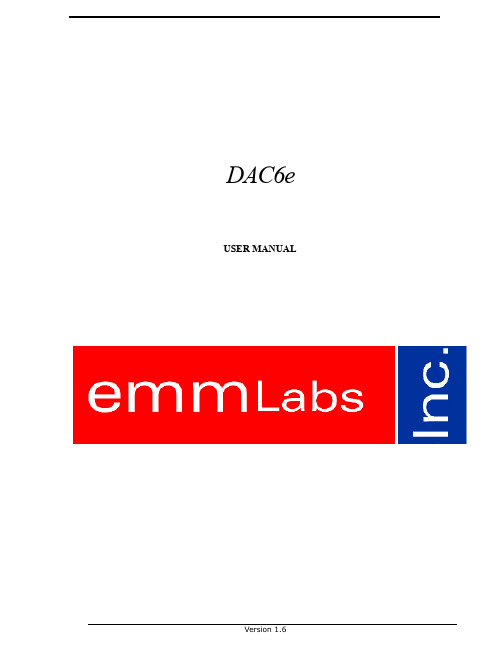
EMM Labs will pay for return shipping charges back to the owner when the product is sent to EMM Labs within first 90 days after purchase. Otherwise, owner will be responsible for all shipping charges to and from EMM Labs.
Table 1: Selection of Audio Sample Rates
Sample Rate
Switch
Switch
44.1kHz
1FS
44.1kHz
48kHz
1FS
48kHz
88.2kHz
iHome iBT59颜色变化蓝牙充电迷你扬声器说明书

Questions? Visit Model iBT59Color Changing BluetoothRechargeableMini SpeakerCHARGE BEFORE USEFCC InformationFCC Radiation Exposure StatementThis equipment complies with FCC RF radiation exposure limits set forth for an uncontrolled environment.This device complies with Part 15 of the FCC Rules, operation is subject to the following two conditions: (1) This device may not cause harmful interference, and (2) this device must accept any interference received, including interference that may cause undesired operation.• Warning: Changes or modifications to this unit not expressly approved by the party responsible for compliance could void the user’s authority to operate the equipment.• NOTE: This equipment has been tested and found to comply with the limits for a Class B digital device,pursuant to Part 15 of the FCC Rules.These limits are designed to provide reasonable protection against harmful interference in a residential installation. This equipment generates, uses and can radiate radio frequency energy and, if not installed and used in accordance with the instructions, may cause harmful interference to radio communications. However, there is no guarantee that interference will not occur in a particular installation. If this equipment does cause harmful interference to radio or television reception, which can be determined by turning the equipment off and on, the user is encouraged to try to correct the interference by one or more of the following measures:• Reorient or relocate the receiving antenna.• Increase the separation between the equipment and receiver.• Connect the equipment into an outlet on a circuit different from that to which the receiver is connected.• Consult the dealer or an experienced radio/TV technician for help.CAN ICES-3 (B)/NMB-3(B)Canada StatementThis device complies with Industry Canada’s licence-exempt RSSs. Operation is subject to the following two conditions:(1) This device may not cause interference; and (2) This device must accept any interference, including interference that may cause undesired operation of the device.Le présent appareil est conforme aux CNR d’Industrie Canada applicables aux appareils radio exempts de licence. L’exploitation est autorisée aux deux conditions suivantes :(1) l’appareil ne doit pas produire de brouillage; (2) l’utilisateur de l’appareil doit accepter tout brouillage radioélectrique subi, même si le brouillage est susceptible d’en compromettre le fonctionnement.The device meets the exemption from the routine evaluation limits in section 2.5 of RSS 102 and compliance with RSS-102 RF exposure, users can obtain Canadian information on RF exposure and compliance.Le dispositif rencontre l'exemption des limites courantes d'évaluation dans la section 2.5 de RSS 102 et la conformité à l'exposition de RSS-102 rf, utilisateurs peut obtenir l'information canadienne sur l'exposition et la conformité de rf.QDID: B020770IMPORTANTRead before proceedingIf you have any question regarding the operation or use of this product, please visit to view answers to frequently asked questions.To learn more about this and other iHome products, please visit us online at FCC ID: EMOIBT59IC: 986B-IBT59• Place the unit on a level surface away from sources of direct sunlight or excessive heat.• Protect your furniture when placing your unit on a natural wood and lacquered finish. A cloth or other protective material should be placed between it and the furniture.• Clean your unit with a soft cloth moistened only with mild soap and water. Stronger cleaning agents such as thinner or similar materials can damage the surface of the unit.iHome Products, a division of SDI Technologies Inc. (hereafter referred to as SDI), warrants this product to be free from defects in workmanship and materials, under normal use and conditions, for a period of one (1) year from the date of original purchase.Should this product fail to function in a satisfactory manner, it is best to first return it to the store where it was originally purchased. Should this fail to resolve the matter and service still be required by reason of any defect or malfunction during the warranty period, SDI will repair or, at its discretion, replace this product without charge. This decision is subject to verification of the defect or malfunction upon delivery of this product to the Factory Service Center authorized by Customer Service.If service is required, please call Customer Service at 1-800-288-2792 to obtain a Return Authorization Number and shipping instructions. Disclaimer of WarrantyNOTE: This warranty is valid only if the product is used for the purpose for which it was designed. It does not cover (i) products which have been damaged by negligence or willful actions, misuse or accident, or which have been modified or repaired by unauthorized persons; (ii) cracked or broken cabinets, or units damaged by excessive heat; (iii) damage to digital media players, CD’s or tape cassettes (if applicable); (iv) the cost of shipping this product to the Factory Service Center and its return to the owner.This warranty is valid only in the United States of America and does not extend to owners of the product other than to the original purchaser. In no event will SDI or any of its affiliates, contractors, resellers, their officers, directors, shareholders, members or agents be liable to you or any third party for any consequential or incidental damages, any lost profits, actual, exemplary or punitive damages. (Some states do not allow limitations on implied warranties or exclusion of consequential damages, so these restrictions may not apply to you.) This warranty gives you specific legal rights, and you may also have other rights which vary from state to state.Your acknowledgement and agreement to fully and completely abide by the above mentioned disclaimer of warranty is contractually binding to you upon your transfer of currency (money order, cashier's check, or credit card) for purchase of your SDI product.© 2015 SDI Technologies, Inc. All rights reservedQuestions? Visit or call 1-800-288-2792 Toll FreeiBT59-150601-B (TA) Printed in China• Lithium batteries can explode or cause burns if disassembled, shorted, recharged, exposed to water, fire, or high temperatures & not handled appropriately• Do not place loose batteries in a pocket, purse, or other container containing metalobjects, do not mix with used or other battery types, or store with hazardous or combustible materials.• Store in cool, dry, ventilated area.• Follow applicable laws and regulations for transport and disposal.IMPORTANT SAFETY INSTRUCTIONSWhen used in the directed manner, this unit has been designed and manufactured to ensure your personal safety. However, improper use can result in potential electrical shock or fire hazards. Please read all safety and operating instructions carefully before installation and use, and keep these instructions handy for future reference. Take special note of all warnings listed in these instructions and on the unit.1. Water and Moisture – The unit should not be used near water. For example:near a bathtub, washbowl, kitchen sink, laundry tub, swimming pool or in a wet basement.2. Ventilation – The unit should be situated so that its location or position doesnot interfere with its proper ventilation. For example, it should not be situated on a bed, sofa, rug or similar surface that may block ventilation openings. Also, it should not be placed in a built-in installation, such as a bookcase or cabinet, which may impede the flow of air through the ventilation openings.3. Heat – The unit should be situated away from heat sources such as radiators,heat registers, stoves or other appliances (including amplifiers) that produce heat.4. Power Sources – The unit should be connected to a power supply only ofthe type described in the operating instructions or as marked on the appliance.5. Power-Cable Protection – Power supply cables should be routed so thatthey are not likely to be walked on or pinched by items placed upon or against them. It is always best to have a clear area from where the cable exits the unit to where it is plugged into an AC socket.6. Cleaning – The unit should be cleaned only as recommended. See theMaintenance section of this manual for cleaning instructions.7. Objects and Liquid Entry – Care should be taken so that objects do notfall and liquids are not spilled into any openings or vents located on the product.8. Attachments – Do not use attachments not recommended by the productmanufacturer.9. Lightning and Power Surge Protection – Unplug the unit from the wallsocket and disconnect the antenna or cable system during a lightning storm or when it is left unattended and unused for long periods of time. This will prevent damage to the product due to lightning and power-line surges.10. Overloading – Do not overload wall sockets, extension cords, or integralconvenience receptacles as this can result in a risk of fire or electric shock.11. Damage Re quiring Se rvice – The unit should be serviced by qualifiedservice personnel when: A. the power supply cable or plug has been damaged. B. objects have fallen into or liquid has been spilled into the enclosure. C. the unit has been exposed to rain. D. the unit has been dropped or the enclosure damaged. E. the unit exhibits a marked change in performance or does not operatenormally.12. Periods of Nonuse – If the unit is to be left unused for an extended periodof time, such as a month or longer, the power cable should be unplugged from the unit to prevent damage or corrosion.13. Servicing – The user should not attempt to service the unit beyond thosemethods described in the user’s operating instructions. Service methods not covered in the operating instructions should be referred to qualified service personnel.Bluetooth ModeTo compress and lock speaker, gently press speaker down from the top and twist clockwise to lock in place.To unlock and expand the speaker, grip the top and bottom and give a small twist counter-clockwise. DO NOT pull hard once open, as the built in spring will automatically extend the speaker to its proper position.The iBT59 is powered by a rechargeable battery in the speaker. Make sure to charge speaker before use.• Connect the micro-USB plug to the USB Charging jack on the speaker.• Connect the larger USB plug to a powered USB port, such as that on a computer. Your computer should be connected to a wall outlet when speaker is charging. The light on the speaker will turn to solid red while charging and turn off when fully charged.When the light dims or if you start to notice sound distortion at higher volumes, it's time to recharge the batteries.• Slide the Off/On/ Bluetooth Pairing Switch on the speaker to theBluetooth pairing position ( ). The light will flash blue and red and a tone will sound to indicate pairing attempt.• Place your audio device in Bluetooth mode (often found in the device’s Settings or Tools menu) and make it “discoverable”. “iHome iBT59” should appear on your device. Select it to connect.• Once paired, the light will glow solid blue and a confirmation tone will sound. You can then stream audio to the speaker. If pairing is not successful, turn the power OFF ( ) on the speaker and repeat pairing procedure.• To listen to Bluetooth audio, make sure the Off/On/ Switch on the speaker is in the ON ( ) position.• Control Bluetooth audio from your device.Remember to turn off the speaker and your device after listening.• Slide the Off/On/Bluetooth Pairing Switch on the speaker to the ON ( ) position. The blue power light will flash, indicating auto-link mode.• Press the LED Lighting Effects Button to cycle through 4 lighting effects modes: Fast Color Cycle, Slow Color Cycle, One Color, and lighting effect Off.to playto pair, then play Speaker front viewSpeaker back viewSpeaker left viewSpeaker right viewUSB Charging JackOff/On/Bluetooth PairingSwitchCharging the iBT59CHARGE BEFORE USEUSB AC adaptor (not included)Computer connected to working outletComputer USB portCharging/Pairing LEDUSB AC adaptorconnected to working outletWhen speaker is ON ( ),press the LED Lighting Effects Button to cycle through 4 lighting effects modes: Fast Color Cycle, Slow Color Cycle, One Color, and None.LED Lighting Effects ButtonRubber PadNote: Clean rubber pad on bottom of speakerwith damp cloth for best performanceCharging cable。
Fredenstein F610 Universal Entzerrer UE-1 用户手册说明书
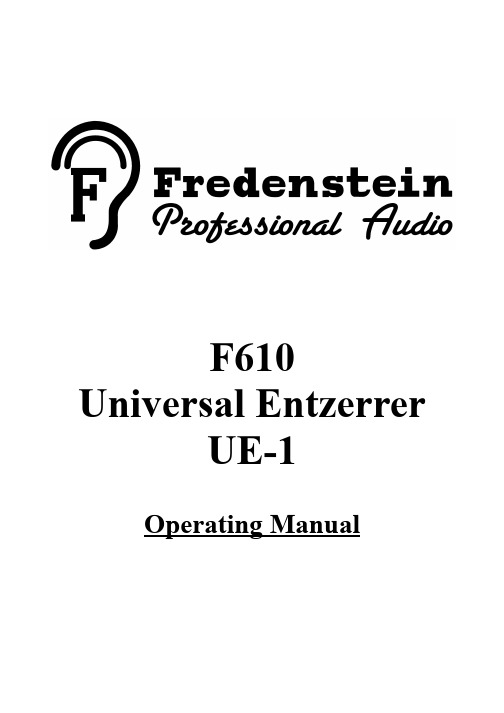
F610 Universal EntzerrerUE-1Operating ManualThe Fredenstein F610 Universal Entzerrer UE-1 is a digital controlled stereo analog quad band equalizer and 30 band spectrum analyzer in a double wide 500 series cassette.For the first time in a 500 series module, we were able to implement a high resolution 3.5” LCD color display including a capacitive touch controller, thus welcoming the 500 Series to the 21st century.The four filters are all identical and each can be tuned from 20 Hz to 20 KHz. The encoder rotary frequency knob allows access to about 190 different frequencies per filter, while the USB interface allows for 1 Hz frequency resolution. The maximum filter gain is +/- 16 dB. In case more gain is needed, additional filters can be set at the same frequency for a ridiculous up to 64 dB boost or cut. The Q-factor of each filter can be varied from 0.4 to 7.9. The gain can be adjusted from -16 dB to +16 dB in 0.25 dB steps, clearly fulfilling the demands of modern sophisticated mastering. The Filter 1 characteristic can be changed from band-pass to low-shelf and Filter 4 to high-shelf.In addition, a variable 2nd order low-cut filter with a range from 20 Hz to 975 Hz is provided as well as a “Color” function giving a tube-like sound. The hard bypass allows for quick evaluation of the eq'ed results.The 30-band spectrum analyzer features a 60 dB dynamic range with select-able sensitivity from +6 dBu to + 24 dBu in 6 dB steps. The choice to feed either the input or the output signal to the analyzer adds to the versatility of the F610.Up to 99 complete settings can be stored in the internal non-volatile memory and a Micro-USB interface provides complete control from a connected host computer via RS232 over USB.The F610 UE-1 name is an homage to the classic K&H UE-100. “Entzerrer” is the German technical term for equalizer.Installation:First, please power down your rack or box before inserting the F610 . The power requirements are maximum +/-16V, +/-400mA. In case you don't use a Fredenstein Bento6(D)S or Bento 10 (D)S, please make sure your box or rack can support the current. Bento 2 is not compatible with the F610. Please consult your third party documentation in case of any doubt. Don't forget to fasten the F610 securely to the rack with 4 rack screws.The operating temperature of the F610 should stay below 60C / 140F. The temperature can the displayed through the menu system (see Setup Menu section, page ). In case the temperature reaches 60C /140F, please try to increase the airflow of your rack. A fan will kick in at 60C / 140F to prevent overheating.Front ViewThe user interface of the F610 UE-1 consists of a 3.5 inch TFT LCD touch screen with a resolution of 320 by 480 pixels. The touch screen is capacitive for superior precision and responsiveness.In addition, three rotary encoder for gain, Q-factor, and filter frequencies provide a traditional user interface for the most important parameters.The Micro-USB connector is located at the lower right side of the LCD.Equalizer ScreenAfter booting, the main equalizer screen is displayed:In the upper part of the screen, the frequency response of the F610 is plotted. Please note: the vertical axis automatically re-scales to up to +/- 64 dB. Touching the screen in the graph area switches to the spectrum analyzer mode (see details in the analyzer section of this manual, page 7). The horizontal frequency axis is displayed on a logarithmic scale.Between the graph area and the touch fields, the current status of all four filters is displayed.For easy differentiation between the filters, they are color-coded. The center or shelving frequencies are marked with dots and the low-cut filter is marked by a small triangle. Please note that shelving filter frequencies are defined at -3 dB from the shelving plateau, the low-cut filter cut-off frequency is at -3 dB from the pass band.In the lower part of the screen, there are ten touch fields:LC: First touch to select the low-cut filter, second touch to toggle the low-cut functionality on or off. If the low-cut filter is enabled, the lower third of the LC touch field is yellow and states the low-cut frequency. The frequency can then be varied from 20 Hz to 975 Hz by he rightmost knob, just below the screen, labeled “FREQ” .F1: First touch to select Filter 1, second touch to toggle the low-shelf functionality on or off.If the low-shelf filter is enabled, the lower third of the F1 touch field is yellow and states “LoS” (Low-Shelf). In regular band-pass filter mode, the gain, q-factor and frequency can the varied with the three knobs below the display, from left to right: Gain, Q-factor, and Frequency. In shelving mode the Q-factor control is disabled.F2: Touch to select Filter 2. Filter 2 is always a band-pass filter. When the F2 touch field is lit, the three control knobs below the display can be used to change the parametersF3: Touch to select Filter 3. Filter 3 is always a band-pass filter. When the F3 touch field is lit, the three control knobs below the display can be used to change the parametersF4: First touch to select Filter 4, second touch to toggle the high-shelf functionality on or off. If the high-shelf filter is enabled, the lower third of the F4 touch field is yellow and states “HiS” (High-Shelf). In regular band-pass filter mode, the gain, Q-factor and frequency can the varied with the three knobs below the display. In shelving mode the Q-factor control is disabled.L: Touch to select the left channel and enable the two channel mode. In two channel modethe F610 allows for different parameters in the left and right channels. When the L touch field is lit, the three control knobs below the display can be used to change the parameters of the selected filter of the left channel.R: Touch to select the right channel and enable the two channel mode. In two channel mode the F610 allows for different parameters in the left and right channels. When the R touch field is lit, the three control knobs below the display can be used to change the parameters of the selected filter of the right channel.ST: Touch to select the Stereo mode. In the Stereo channel mode the parameters of the left and right channels are identical. When the ST touch field is lit,the three control knobs below the display can be used to change the parameters of the selected filter of the Stereo channel. The Stereo channel is a virtual third channel and does not change the parameters of the L or R channel.Col: Touch to toggle the “Color” function. When the Col touch field is lit, the color function is enabled. Color produces a tube like sound, more mellow and smooth without changing the frequency response by adding harmonics to the spectrum.On / Off: Toggles the hard bypass functionality. If ON is displayed inside the touch field, the corresponding channel (L, R, or ST) is activated, if OFF is displayed, the hard bypass mode is selected. This allows for quick comparisons of the source signal and the eq'ed result.To improve the ergonomics of the UE-1, gain and Q-factor stepping functions are implemented. By pushing the gain knob, the gain changes to 0dB and each further push will change the gain by 3 dB, the same is true for the Q-factor knob, the Q-factor will change by a medium value.Spectrum Analyzer ScreenAfter touching the graph area in the Equalizer Screen the Analyzer Screen is displayed:Up to three different curves will be displayed according to the channel and MAX settings.The green curve represents the left channel, the red curve the right channel, and the blue curve the maximum levels.The touch fields below the graph area are:IP: Selects the input signal(s) to be fed to the analyzerOP: Selects the output signal(s) to be fed to the analyzerMAX:toggles the MAX function, which shows the blue curve of the highest value for each frequency band and, if MAX is on, the RST and DCY touch fields are displayedRST:Only available, if MAX is active, RST resets the maximum curve.DCY:Only available, if MAX is active. By repetitively touching DCY, four decay modes for the maximum curve can by selected. DCY 0, disables decay until the usertouches RST, useful for determining maximum levels over the duration of asong/take. DCY 1 to DCY 3 offer three different time constants for the decaywith DCY 3 being the fastest.L:Displays only the green left channel curve, the MAX function will also only be fed by the left channel. This is independent of the channel setting in the equalizer screen.R:Displays only the red right channel curve, the MAX function will also only be fed by the right channel. This is independent of the channel setting in the equalizer screen.L&R:Displays both the left and right channels , the MAX function will also be fed by both channels. This is independent of the channel setting in the equalizer screen.RNG:By repetitively touching RNG, four display ranges can the selected from +6db to +24dB in 6 dB steps depending on your program level.On/Off:Toggles the hard bypass functionality. If ON is displayed inside the touch field, the corresponding channel activated, if OFF is displayed, the hard bypass mode isselected. This is dependent on the channel setting in the equalizer screen..After touching the graph area on the Analyzer Screen, the Equalizer Screen is displayed:Menu SubsystemAfter pushing the rightmost frequency knob the Menu Subsystem is displayed:Channel:Touch the “Channel” field to access the channel copy functionsMemory:Touch the “Memory” field to access the non-volatile memorySetup:Touch the “Setup” field to access Brightness, Auto-Dim and Temperature settings Exit:Touch the “Exit” field to get back to the equalizer screenChannel MenuThis menu allows for copying of channel settings. First select a source channel on the left side and then a destination channel on the right. The Def channel is a user defined channel setting, i.e. your favorite starting point for equalization. It must be stored first, the factory default sets all filters to 0 dB gain.One application for the channel copy feature is working on a mix. First, set the F610 to ST channel on the equalizer screen and adjust the settings for optimum results. Then copy the ST in the menu above to the L and R channels, switch back to the equalizer screen and select L or R channel, which allows you to tweak the channels separately.Touching the “Exit” field brings you back to the main menu.Memory MenuRecall:Touch the “Recall” field to select memory location to be recalledSave:Touch the “Save” field to select memory location for storingDefault:Touch the “Default” field to clear all user memories and get back to factory default Exit:Touch the “Exit” field to get back to the main menuMemory Recall ScreenThe user can input the desired memory location either by keyboard or by selecting the DIR directory listing. When using the keyboard, please always enter two digits, for number 1 please enter 01, etc. The status of the selected memory location is indicated by either an “Empty” or “Used” reference.Exit: Touching the “Exit” field brings you back to the Memory Menu.Enter: Touching the “Enter” field executes the memory recall command. The Enter command is disabled, if the selected memory location is empty.Directory ListingThe directory listing gives the user an overview of the memory status. Green fields indicate empty memory locations and red fields used ones. Touching the desired memory field, brings you back to the Memory Recall or Memory Save screen, depending from which one the DIR function was invoked. The selected memory location is automatically updated in the Memory Recall or Memory Save screen. The user must still touch “Enter” in this screen to execute the command.Memory Save ScreenThe user can input the desired memory location either by keyboard or by selecting the DIR directory listing. When using the keyboard, please always enter two digits, for number 1 please enter 01, etc. The status of the selected memory location is indicated by either an “Empty” or “Used” reference.DEL: If a used memory location is selected, the DIR touch field will appear, allowing the user to clear this memory location, if its content is no longer needed.Exit: Touching the “Exit” field brings you back to the Memory Menu.Enter: Touching the “Enter” field executes the memory save command. Both empty and used memory locations can be selected, used ones will be overwritten with the currentconfiguration.Memory Default ScreenThe complete user memory can be erased and the factory defaults are restored.Yes:Executes the erasing process. This will take a few seconds. After successful completion, you will be forwarded to the Memory Menu.No:Cancels the command and brings you back to the Memory Menu.Setup Screen+:Increases the brightness of the LCD display. Range is from 1 to 9.-:Decreases the brightness of the LCD display. Range is from 1 to 9.Auto Dim: Touch the ON/OFF field to enable/disable the LCD Auto Dim function. If Auto Dim is on, the brightness of the LCD is reduced after 90 seconds of inactivity to prolongthe life span of the display and prevent the burn-in of ghost images. In case of anyuser input, the brightness is automatically restored.Temp Unit:The units of the CPU temperature can be changed from Celsius to Fahrenheit. Exit:Brings you back to the Main Menu.Technical Data:Frequency Response:10 Hz – 30,000 Hz, - 0.5 dB6 Hz – 60,000 Hz, - 3 dB Distortion (THD&N):< 0.004 % at +24 dBu output level Signal to Noise (S/N): -106 dB at +26 dB output level Crosstalk at 10 kHz :< -102 dBMax. Input Level:+ 26 dBuMax. Output Level:+ 27 dBuInput Impedance:20 kOhms (electronically balanced) Output Impedance:44 Ohms (electronically balanced) Power Consumption+16V Rail:< 400 mA-16V Rail:< 350 mAAppendix A:USB Commands:ATA(X): Select Channel L, R, S(T) or 1, 2, 3ATB(1-4): Select FilterATC(0-1): Enable(1) or Disable(0) ColorATD: Dump ConfigurationATE(0-1): Local Echo for Terminal EmulationATF(XXXXX): Set FrequencyATG(XX.XX): Set GainATH: Display Help ScreenATI(0-1): Set Filter 4 to High-ShelfATJ: Set Gain of All Filters to ZeroATK(0-1): Enable or Disable Low-Cut FilterATL(0-1): Set Filter 1 to Low-ShelfATN(XXX): Set Low-Cut FrequencyATO(0-1): Enable Output(1) or Bypass(0)ATP: Set Q of All Filters to 1.0ATQ(X.X): Set QATS: Show Status of current ChannelATU: Upload ConfigurationATV: Show Product VersionCommand w/o Parameter displays current ValueCommands are not case sensitiveFrequencies can be set to 1 Hz resolution through the USB interfaceBaudrate: 115200 bdCharacter Length: 8 bit, no parityCom Port Driver: Silicon Labs CP210x USB to UART Bridge VCP DriverDownload link: https:///products/development-tools/software/usb-to-uart-bridge-vcp-driversThe driver will create a COM Port on the computer, used for the communication with the F610. Please check the COM Port number COM(x).Appendix B:Encoder accessible frequencies:20, 25, 30, 35, 40, 45, 50, 55, 60, 65, 70, 75, 80, 85, 90, 95, 100, 110, 120, 130, 140, 150, 160, 170, 180, 190, 200, 210, 220, 230, 240, 250, 260, 270, 280, 290, 300, 310, 320, 330, 340, 350, 360, 370, 380, 390, 400, 410, 420, 430, 440, 450, 460, 470, 480, 490, 500, 525, 550, 575, 600, 625, 650, 675, 700, 725, 750, 775, 800, 825, 850, 875, 900, 925, 950, 975, 1000, 1050, 1100, 1150, 1200, 1250, 1300, 1350, 1400, 1450, 1500, 1550, 1600, 1650, 1700, 1750, 1800, 1850, 1900, 1950, 2000, 2100, 2200, 2300, 2400, 2500, 2600, 2700, 2800, 2900, 3000, 3100, 3200, 3300, 3400, 3 500, 3600, 3700, 3800, 3900, 4000, 4100, 4200, 4300, 4400, 4500, 4600, 4700, 4800, 4900, 5000, 5200, 5400, 5600, 5800, 6000, 6200, 6400, 6600, 6800, 7000, 7250, 7500, 7750, 8000, 8250, 8500, 8750, 9000, 9250, 9500, 9750, 10000, 10250, 10500, 10750, 11000, 11250, 11500, 11750, 12000, 12250, 12500, 12750, 13000, 13250, 13500, 13750, 14000, 14250, 14500, 14750, 15000, 15250, 15500, 15750, 16000, 16250, 16500, 16750, 17000, 17250, 17500, 17750, 18000, 18250, 18500, 18750, 19000, 19250, 19500, 19750, 20000Appendix C:Band-pass Filter Characteristics:Center frequency: 1000 HzGain: +16 dB and -16dB,Q-factor values: 0.4, 1, 2, 3, 4, 5, 6, and 7.9Fredenstein F610 Universal Entzerrer UE-1Contact Info:Fredenstein Professional Audioby Orion Communication7F-1, No. 582, Ruei Guang Rd.Neihu DistrictTaipei 114TaiwanPhone: + 886-2-2657-2618Email:********************Web: Fredenstein F610 Manual V1.0 Nov 17, 2017 Page 21。
6甲基腺嘌呤结构

6甲基腺嘌呤结构6-甲基腺嘌呤(6-Methyladenine)是一种含有甲基基团的腺嘌呤衍生物。
腺嘌呤是一种嘌呤核苷酸中的碱基,而6-甲基腺嘌呤在腺嘌呤的第六位碳原子上有一个额外的甲基基团。
由于其结构的微小改变,6-甲基腺嘌呤在生物体内发挥了重要的生理功能。
本文将对6-甲基腺嘌呤的结构、生理功能和相关研究进行详细阐述。
首先,我们来了解一下6-甲基腺嘌呤的结构。
6-甲基腺嘌呤的分子式为C6H7N5O,相对分子质量为157.15克/摩尔。
在腺嘌呤的环状结构中,第六位碳原子连接了一个甲基基团,这使得6-甲基腺嘌呤与普通的腺嘌呤产生了结构上的差异。
在生理功能方面,6-甲基腺嘌呤在生物体内发挥了多种重要的作用。
首先,它是DNA和RNA的组成部分之一。
在DNA的双螺旋结构中,腺嘌呤与胸腺嘧啶通过氢键相互配对,形成DNA的碱基对。
而在RNA中,腺嘌呤则与尿嘧啶配对。
6-甲基腺嘌呤的存在可以使DNA和RNA的空间结构更加稳定,从而维护其正常的功能。
此外,6-甲基腺嘌呤还参与了细胞分裂、遗传信息传递和蛋白质合成等生物过程。
另外,6-甲基腺嘌呤还具有调节基因表达的功能。
研究表明,6-甲基腺嘌呤的甲基化状态与基因活性之间存在着密切的关联。
在DNA甲基化过程中,酶类蛋白质通过将甲基基团添加到DNA的腺嘌呤上,从而使其成为6-甲基腺嘌呤。
这一过程可以改变某些基因的表达水平,对细胞的功能和发育产生重要影响。
此外,学者们还发现,6-甲基腺嘌呤的甲基化状态可能与肿瘤的发生和发展相关,这为肿瘤的治疗和预防提供了新的思路和方法。
在科学研究中,6-甲基腺嘌呤的检测和分析也具有重要的意义。
由于其分子结构上的微小差异,6-甲基腺嘌呤可以通过高效液相色谱法(HPLC)和质谱法等技术进行定量和定性分析。
这些分析方法不仅可以解决生物体内6-甲基腺嘌呤的含量测定问题,还可以探索其在不同疾病和生理过程中的变化规律,为临床医学研究提供了强有力的工具。
YSI 酸碱度调节器和设备系列说明书

D-5La nueva familia de reguladores de pH montados sobre paneles por microprocesador DIN 1⁄16 se ha diseñado para una amplia variedad de aplicaciones de vigilancia ambiental. El regulador PHCN-70 dispone de dos relés 3 Amp SPDT para el control de encendido y apagado o alarmas, compensación de temperatura automática con RTD de 100 Ω, doble pantalla brillante con LED para el pH (rojo), temperatura (verde) y memoria EEPROM para proteger los ajustes en caso de pérdida de energía.Sobre el marco frontal del regulador se puede colocar un protector de pantalla NEMA-4X sellado opcional, fabricado en plástico ABS hermético y resistente a la corrosión.U Lectura doble de pH y temperaturaU Puntos de referencia superiores/inferioresU Protector de lente NEMA-4X opcionalUTamaño compacto Regulador de pH DIN1⁄16Especificaciones Precisión: pH 0,01, 0,1 °C Rango de pH: 0 a 14 pH Temperatura: 0 a 100 °C (32 a 212 °F)Resolución: pH 0,01, 0,1 °C Compensación de temperatura: PT100Pantalla: LED de 3 dígitos, dos líneas, 9,5 mm (0,375") de altura Dimensiones: 45 de largo x 45 de ancho x 119 mm de profundidad (1,77 x 1,77 x 4,7")Salidas: Relés dobles de 3 Amp SPDT @ 115 Vca Banda muerta: pH ajustable de 0,00 a 2,55Potencia: 80 a 250 Vca, 50/60 Hz Peso: 142 g (5 oz)Conexión: BNC para pH; T erminales de tornillo para alimentación, relé y CT A Corte del panel: 45 mm 2 (1,772 in 2); DIN 1⁄16Ejemplo de pedido: Regulador de pH PHCN-70 y protector de lente NEMA-4X PHCN-70-COVER PHCN-70Ambos se muestran en su tamaño real.Serie PHCN-70I NSTRUMENTACIÓN Y E LECTRODOS DE pH I NDUSTRIAL PHCN-70C。
BOSE AE2 音频头沿说明书

B OSE® AE2 A UDIO H EADPHONES98Limited WarrantyYour Bose headset is covered by a limited warranty. Details of the limited warranty are provided on the product registration card that is included in the carton. Please refer to the card for instructions on how to register. Failure to register will not affect your limited warranty rights.What you must do to obtain Limited Warranty Service: Return product, with proof of purchase from an authorized Bose dealer, using the following procedures:1.Contact the Bose organization in your country/region (visit/register for Bose contact information inyour country/region) for specific return and shippinginstructions;bel and ship the product, freight prepaid, to the addressprovided by the Bose organization in your country; and3.Place any necessary return authorization numberprominently on the outside of the carton. Cartons notbearing a return authorization number, where required, will be refused.Note: The serial number is located inside the right earcup. Safety InformationPlease take the time to follow the instructions in this owner’s guide carefully. It will help you set up and operate your product properly and enjoy its advanced features. Please save this owner’s guide for future reference.CAUTIONS•Long-term exposure to loud music may cause hearing dam-age. Please avoid extreme volume when using headphones, especially for extended periods.•Do not use headphones when operating a motor vehicle or anywhere the inability to hear outside sounds may present a danger to you or others.•Sounds that you rely on as reminders or warnings may have an unfamiliar character when using headphones. Be aware of how these sounds may vary in character so you can recognize them as needed.•Do not drop, sit on or allow the headphones to be immersed in water.WARNING: DO NOT use mobile phone adapters to connect headphones to airplane seat jacks as this could result in personal injury such as burns or property damage due to overheating. Remove and disconnect immediately if you experience warming sensation or loss of audio.IntroductionThank you for purchasing the Bose AE2 audio headphones. With the improved performance of Bose AE2 audio headphones, you can immerse yourself in your music and enjoy an around ear fit that stays comfortable for hours.ComponentsWearing the headphonesPut on the headphones using the markings which identify the left (L) and right (R) earcups. Adjust the headband so it rests gently on top of your head and the earcup cushions fit comfortably around your ears.Connecting to an audio deviceEnsure the smaller 2.5 mm plug is securely inserted into the left earcup. Plug the other end of the cable securely into the audio output jack of the selected audio device, such as an MP3 player, computer, or home stereo. (With some home stereo equipment, a separate 1/4 inch (6.3 mm) adapter may be needed.)Folding EarcupsThe Bose AE2 audio headphones feature rotating earcups that fold flat for easy, convenient storage.CAUTION: The earcups rotate in only one direction. Incorrectly rotating the earcups can damage the headphones.Cleaning the headphonesThe Bose AE2 audio headphones do not require scheduled cleaning. Should cleaning be necessary, simply wipe the outside surfaces with a soft cloth. Be sure the earcup ports are kept clear, and that no moisture is allowed to get inside the earcup.Replacement parts and accessoriesAccessories or replacement parts can be ordered through Bose Customer Service. See the contact information for your area included in this guide.Part Product CodeCarry bag: 329585-0010Replacement cushions: 329586-0010Replacement cable: 329583-0010If any problem persists, contact Customer Service. See the phone number for your area included in this guide.Names and Contents of Toxic or Hazardous Substances or Elements Toxic or Hazardous Substances and ElementsPart Name Lead(Pb)Mercury(Hg)Cadmium(Cd)Hexavalent(CR(VI))PolybrominatedBiphenyl (PBB)Polybrominateddiphenylether (PBDE)PCBs X00000Metalparts X00000 Plasticparts000000 Speakers X00000 Cables X00000O: Indicates that this toxic or hazardous substance contained in all of the homogeneous materials for this part is below the limit requirement in SJ/T 11363-2006.X: Indicates that this toxic or hazardous substance contained in at least one of the homogeneous materials used for this part is above the limit requirement in SJ/T 11363-2006.。
Philips 无线耳机说明书
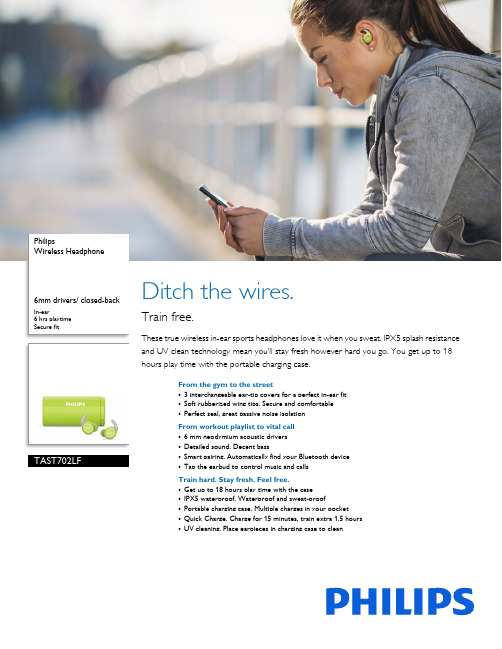
PhilipsWireless Headphone6mm drivers/ closed-back In-ear6 hrs playtimeSecure fitTAST702LF Ditch the wires.Train free.These true wireless in-ear sports headphones love it when you sweat. IPX5 splash resistance and UV clean technology mean you’ll stay fresh however hard you go. You get up to 18 hours play time with the portable charging case.From the gym to the street•3 interchangeable ear-tip covers for a perfect in-ear fit•Soft rubberized wing tips. Secure and comfortable•Perfect seal, great passive noise isolationFrom workout playlist to vital call•6 mm neodymium acoustic drivers•Detailed sound. Decent bass•Smart pairing. Automatically find your Bluetooth device•Tap the earbud to control music and callsTrain hard. Stay fresh. Feel free.•Get up to 18 hours play time with the case•IPX5 waterproof. Waterproof and sweat-proof•Portable charging case. Multiple charges in your pocket•Quick Charge. Charge for 15 minutes, train extra 1.5 hours•UV cleaning. Place earpieces in charging case to cleanSpecificationsWireless Headphone6mm drivers/ closed-back In-ear, 6 hrs playtime, Secure fitHighlights3 interchangeable ear-tipsThree sizes of interchangeable rubber ear-tip covers create a perfect seal.6hours play timeA single charge allows around 6 hours play time.6 mm neodymium driver 6 mm neodymium acoustic drivers Detailed sound.Detailed sound. Decent bassGet up to 18 hours play timeThrow a fully charged case in your gym bag and you get up to 18 hours play time.IPX5 waterproof.These sports headphones boast an IPX5 soak-proof rating, which means they're resistant to sustained soaking. Sweat hard, train in the rain, or even wear them in the shower.Perfect seal.No matter how hard you go, these headphones stay in place. Flexible wing tips fit securely under the ridge of your ear. Interchangeable rubber ear-tip covers in small, medium, and large let you find the perfect in-ear fit for you.Portable charging case.Hit the gym. Then the trail. These true wireless in-ear headphones come with an ultra-portable charging case.Quick Charge.If you need an extra boost, just 15 minutes Quick Charge gives you an extra 1.5 hours of play time.Soft rubberized wing tips.es of interchangeable rubber ear-tip covers create a perfect seal. Flexible wing tips fit securely under the ridge of your ear. No matter how hard you go, these sports headphones stay where you need them.UV cleaning.You can keep these sports headphones as fresh as your workout beats. Simply place the earpieces in the charging case, and a UV cleaning cycle removes acteria.Tap the earbudPerfectly tuned neodymium acoustic drivers deliver detailed sound and strong bass. Simply tap the earbud to pause your playlist and take calls-all without touching your smartphone.Smart pairing.The user-friendly buttons let you pause your playlist and take calls all without touching your smartphone. The headphones are ready to pair the instant you switch on Bluetooth. Once they're paired, they remember the last device they were paired with.Design •Color:LimeSound•Acoustic system: Closed •Magnet type: NdFeB •Impedance:16Ohm •Speaker diameter: 6 mm•Frequency range: 20 - 20,000 Hz •Sensitivity: 94 dB •Diaphragm: PETConnectivity•Bluetooth profiles: A2DP, AVRCP, HFP, HSP •Bluetooth version: 5.0•Maximum range: Up to 10 mConvenience•Call management: Answer / End call, Reject call, Switch between call and musicAccessories•USB cable •Charging case •Ear caps: 3 sizes •Quick Start Guide Power•Battery type: Li-Polymer •Rechargeable•Standby time: 100 hr •Talk time:6hr•Music play time: 6 hrInner Carton•GTIN: 2 08 40063 20054 2•Number of consumer packagings: 3•Gross weight: 0.78 kg•Inner carton (L x W x H): 16 x 16 x 11 cm •Nett weight: 0.273 kg •Tare weight: 0.507 kgOuter Carton•GTIN: 1 08 40063 20054 5•Number of consumer packagings: 24•Gross weight: 6.837 kg•Outer carton (L x W x H): 34 x 33.5 x 24.5 cm •Nett weight: 2.184 kg •Tare weight: 4.653 kgPackaging dimensions•UPC: 8 40063 20054 8•Packaging dimensions (W x H x D): 9.5 x 17 x 5 cm •Gross weight: 0.237 kg •Nett weight: 0.091 kg•Number of products included: 1•Tare weight: 0.146 kg •Packaging type: Box•Type of shelf placement: HangingProduct dimensions•Cable length: 8 cm•Product dimensions (W x H): 3.81 x 3.9 cm •Weight: 0.064 kgIssue date 2022-10-22Version: 7.0.312 NC: 8670 001 64249UPC: 8 40063 20054 8© 2022 Koninklijke Philips N.V.All Rights reserved.Specifications are subject to change without notice. Trademarks are the property of Koninklijke Philips N.V. or their respective *Actual results may vary。
迪杰尔电子产品说明书

0 110 .
110
pfllq —q sue m
‘1111
g1wg
1011
110u1m 03101 10 p an g 01100
1,108u11
1101011311011] 0111011
°0101s 001 p 001q 110100111111
S H“ ,
11011 011011
5 1101,831101 10 110110X u u 11011 é xp p ol 15011) 10
sh o es
b
o
o
t
s .
D o n ot p ut m y b o o ts n e a r
th e fire .
C an y ou ge t th e se sh o es
b o ots h e ele d
so le d
W 1 m en d e d ?
l h e re is th e b o y to sh ow
‘.10mm 11110 A p q
3010011 101110, 1 1ss0 B -0 0110110111 101
111A
101
“ 93131013118011
- 01&1110s1ds 01110 151 11A 801 10 1901110011 011011 011131111 1
11111101193m um 118A
1 2113031
- Old 111 001 80 11011 1101111 - 11001q 10101101111100 10111111
im n e S k o o
S
tflv
le
r .
DELL服务器RAID配置详细教学教程
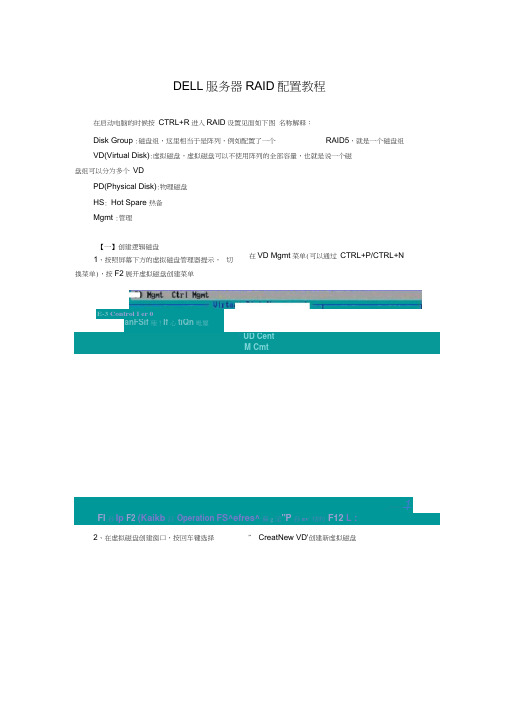
DELL 服务器RAID 配置教程在启动电脑的时候按 CTRL+R 进入RAID 设置见面如下图 名称解释:Disk Group :磁盘组,这里相当于是阵列,例如配置了一个 RAID5,就是一个磁盘组VD(Virtual Disk):虚拟磁盘,虚拟磁盘可以不使用阵列的全部容量,也就是说一个磁盘组可以分为多个 VDPD(Physical Disk):物理磁盘 HS : Hot Spare 热备 Mgmt :管理【一】创建逻辑磁盘1、按照屏幕下方的虚拟磁盘管理器提示, 切换菜单),按F2展开虚拟磁盘创建菜单在VD Mgmt 菜单(可以通过 CTRL+P/CTRL+N! UD CentM Cmt亠—1Fl 孙Ip F2 (Kaikb 汨 Operation FS^efres^ 蘇g 淫"P 孙EV 怙旳 F12 L :2、在虚拟磁盘创建窗口,按回车键选择” CreatNew VD'创建新虚拟磁盘E-3 Control I er 0anFSif 殛!If 心tiQn 毗璽P0 per-PliysUal D41?6 MStr:Size :ll「—万'In 'Ml i[芽1 HMp F12 thPERC 5应 fttUpt 可 H 【略 mrdigttmtion iniUty 1 卫2-906IE Cearrt Count B Ojuiit I _■ … * —-- _■ HIT—— ---------------------- . _.,2 _ _if He Ip F2 flvd i Idh le flperation F5-F<efresh Hext Page *P-rrrv Piige FiZ^Ct Ir '3、在RAID Level 选项按回车,可以出现能够支持的 RAID 级别,RAID 卡能够支持的级别有 RAID0/1⑸10/50,根据具体配置的硬盘数量不同,这个位置可能出现的选项也会有 所区别。
萨督 CTF 系列连接器说明书
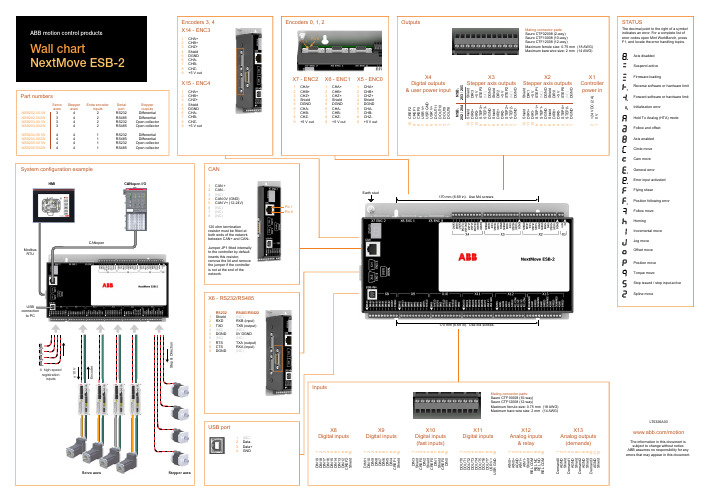
Pin 1Pin 8Mating connector parts:Sauro CTF02008 (2-way)Sauro CTF10008 (10-way)Sauro CTF12008 (12-way)Maximum ferrule size: 0.75 mm² (18 AWG)Maximum bare wire size: 2 mm² (14 AWG)Mating connector parts:Sauro CTF10008 (10-way)Sauro CTF12008 (12-way)Maximum ferrule size: 0.75 mm² (18 AWG)Maximum bare wire size: 2 mm² (14 AWG)Part numbers± 10 VE n c o d e rCANopenModbus RTUUSB connection to PCServo axes HMICANopen I/OStepper axesRS232 RS485/RS4221 Shield (NC)2 RXD RXB (input)3 TXD TXB (output)4 (NC) (NC)5 DGND 0V DGND6 (NC) (NC)7 RTS TXA (output)8 CTS RXA (input)9 DGND (NC)X6 - RS232/RS485Inputs1234567891012345678910123456789101234567891012345678910123456789101112D I N 19D I N 18D I N 17D I N 16D I N 15D I N 14D I N 13D I N 12C REF 2S h i e l d D I N 11D I N 10D I N 9D I N 8D I N 7D I N 6D I N 5D I N 4C R E F 1S h i e l d D I N 3S h i e l d C R E F 0D I N 2S h i e l d C R E F 0D I N 1S h i e l d C R E F 0D I N 0D O U T 0D O U T 1D O U T 2D O U T 3D O U T 4D O U T 5D O U T 6D O U T 7U S R V +U S RG N D A I N 0+A I N 0+A G N D A I N 1+A I N 1-S h i e l d R E L C O M R E L N C R E L N O R E L C O M D e m a n d 0A G N D S h i e l d D e m a n d 1A G N D S h i e l d D e m a n d 2A G N D S h i e l d D e m a n d 3A G N D S h i e l d X11Digital inputsX10Digital inputs (fast inputs)X9Digital inputsX13Analog outputs (demands)X12Analog inputs & relayX8Digital inputsUSB portSystem configuration exampleCANPin 6Pin 1Encoders 3, 4Encoders 0, 1, 21 (NC)2 Data-3 Data+4 GNDOutputsServo Stepper Extra encoder Serial Stepper axes axes inputs port outputs NSB202-501W 3 4 2 RS232 Differential NSB202-502W 3 4 2 RS485 Differential NSB203-501W 3 4 2 RS232 Open collector NSB203-502W 3 4 2 RS485 Open collector NSB204-501W 4 4 1 RS232 Differential NSB204-502W 4 4 1 RS485 Differential NSB205-501W 4 4 1 RS232 Open collector NSB205-502W4 41RS485 Open collectorX14 - ENC31 CHA+2 CHB+3 CHZ+4 Shield5 DGND6 CHA-7 CHB-8 CHZ-9+5 V out1 CAN +2 CAN -3 (NC)4 CAN 0V (GND)5 CAN V+ (12-24V)6 (NC)7 (NC)8 (NC)120 ohm termination resistor must be fitted at both ends of the network between CAN+ and CAN-.Jumper JP1 fitted internally to the controller by default inserts this resistor,remove the lid and remove the jumper if the controller is not at the end of the network.4 high-speed registration inputs10 C R E F 29 C R E F 18 C R E F 07 U S R V +6 U S R G N D 5 U S R V +4 D O U T 113 D O U T 102 D O U T 91D O U T 82 +24 V D C (2 A )10 V12 S h i e l d S h i e l d11 D I R 3+ D I R 310 D I R 3- +5 V 9 S T E P 3+ S T E P 38 S T E P 3- (N C )7 D G N D D G N D 6 S h i e l d S h i e l d 5 D I R 2+ D I R 24 D I R 2- +5 V 3 S T E P 2+ S T E P 22 S T E P 2- (N C )1D G N D D G N DN S B - N S B -202 / 204 203 / 20512 S h i e l d S h i e l d 11 D I R 1+ D I R 110 D I R 1- +5 V 9 S T E P 1+ S T E P 18 S T E P 1- (N C )7 D G N D D G N D 6 S h i e l d S h i e l d 5 D I R 0+ D I R 04 D I R 0- +5 V 3 S T E P 0+ S T E P 02 S T E P 0- (N C )1D G N D D G N DX4Digital outputs & user power inputX3Stepper axis outputs X2Stepper axis outputsX1Controller power inS t e p & D i r e c t i o nEarth stud170 mm (6.69 in). Use M4 screws.170 mm (6.69 in). Use M4 screws.X15 - ENC41 CHA+2 CHB+3 CHZ+4 Shield5 DGND6 CHA-7 CHB-8 CHZ-9 +5 V outX7 - ENC2X6 - ENC1X5 - ENC01 CHA+2 CHB+3 CHZ+4 Shield5 DGND6 CHA-7 CHB-8 CHZ-9 +5 V out 1 CHA+2 CHB+3 CHZ+4 Shield 5 DGND 6 CHA-7 CHB-8 CHZ-9 +5 V out 1 CHA+2 CHB+3 CHZ+4 Shield 5 DGND 6 CHA-7 CHB-8 CHZ-9 +5 V outLT0326A03Wall chartNextMove ESB-2/motionThe information in this document is subject to change without notice.ABB assumes no responsibility for any errors that may appear in this document.。
- 1、下载文档前请自行甄别文档内容的完整性,平台不提供额外的编辑、内容补充、找答案等附加服务。
- 2、"仅部分预览"的文档,不可在线预览部分如存在完整性等问题,可反馈申请退款(可完整预览的文档不适用该条件!)。
- 3、如文档侵犯您的权益,请联系客服反馈,我们会尽快为您处理(人工客服工作时间:9:00-18:30)。
螯合铁肥EDDHA-Fe-6% 矫治植物缺铁黄化症
化学名称:乙二胺二邻羟苯基大乙酸铁钠
EDDHA-FeNa(CAS-No:16455-61-1)
分子式:C18H16N2O6FeNa
外观:深红色至黑色微粒
螯合铁含量:≥99%以(C18H16N2O6FeNa)计
铁含量:≥6.0%
氯含量:≤0.1%
临位值:≥60
pH值(1%水溶液):7.0~9.0
主要性能:C18H16N2O6FeNa是一种稳定的水溶性金属螯合物,其中铁以螯合态存在。
水溶性:约60g/1(20 ℃)
堆积密度:约650~750kg/m3
生物降解性:难
EDDHA-Fe 的功效特点:
1.超高功效:EDDHA-Fe是生物利用率最高的EDDHA O-O同位异构分子,是螯合铁中的顶尖产品,有着极高的生物利用率,功效是一般有机铁EDTA的几十倍,无机铁的几百倍,是目前世界上治理植物缺铁症,黄叶病最为有效的专业产品。
2.高品质保证:本公司在国际国内生产工艺和技术的基础上,运用独家生产工艺,确保螯合铁的高品质,处于国际领先地位。
3.超强稳定和溶解性:在土壤中PH值2-12的范围中有卓越的稳定性,是目前国际公认的最稳定螯合铁。
4.相溶性好:可与各种杀虫剂,除草剂等产品一起使用,大大节省农时,方便使用,并能长期储存。
5.安全性高,缓释性好,持效期长。
用法及用量
喷施:将本品稀释800-1000倍叶面喷施。
根施:将本品先用适量的水溶解,绕果树树冠挖6-8个15-20厘米的深沟或绕树冠挖15-20厘米的深槽,将溶液平均倒入沟内(槽内)填埋即可。
