NETGEAR大型规模Wi-Fi无线网络方案
企业级双频接入首选 NETGEAR WNDAP360评测

企业级双频接入首选NETGEAR WNDAP360评测Page1:双频大容量——NETGEAR WNDAP360无线网发展至今,已经拓展了很大的市场空间,发展十分迅速,特别是在近两年,无线网络产品已经普遍使用在学校、仓库、超市、医院。
而提及无线AP,相信很多网友都不会陌生,其产品主要用于无线网络的接入。
相比消费级AP,企业用户在使用无线网络的时候除了注重其性能外,在企业内移动办公所需要的网络安全也得考虑其中。
而在本期的测试中我们为大家带来的产品正是一款面向企业级应用的无线接入产品——NETGEAR WNDAP360。
NETGEAR WNDAP360无线PoE接入点可谓是无线AP的经典之作。
在以往的802.11b/g标准中,只能使用2.4 GHz频率(无论是20MHz还是40MHz频道),而新的802.11n标准可以支持2.4GHz和5GHz两种频率。
此外其产品均支持802.3af PoE工业标准,它可以利用一对以太网线从100米范围内的以太网交换机上获得电力,而且无需PoE 转换器,大大方便无线AP设备的远程部署。
Page2:精致典雅的外型设计NETGEAR WNDAP360在提供时尚典雅的外形设计的同时,其产品设计还具有较高的稳定性。
为了在长时间高负荷的应用中提供更为稳定的性能表现,WNDAP360在机身底部预留了大量导热孔,同时也为墙壁挂件提供了接口。
象牙白的顶盖设计了丰富的指示灯,用户可对WNDAP360当前的工作状态一目了然。
由左至右依次是:电源、数据、以太网、2.4GHz、5GHz状态指示。
在天线的设计上WNDAP360内置两根5dBi反向SMA连接器,当然用户也可以根据自身的实际需求选择安装外置天线以获得更为出色的信号效果。
WNDAP360机身背部WNDAP360机身底部WNDAP360机身底部安装墙挂套件Page3:简洁易用的管理界面其产品可安装于任何标准网络的墙板上,并于有线及无线接入网络中实现高达300 Mbps的数据传输速度,WNDAP360可说是非常适合的解决方案。
NETGEAR WiFi 6 和 6E 解决方案指南:家用和商用安装说明书

Nowadays, it's not enough to meetexpectations with your customers; there is a constant need to exceed beyond the standard. NETGEAR is here to help you exceed above and beyond by delivering reliable and tailored WiFi networking systems for Residential and Commercial installations.Wireless Solution Guide for Residential andCommercial InstallationsWhat Solutions Does NETGEAR Offer?NETGEAR, as a leading SMB networking provider, is uniquely positioned to offer a modern approach to deploying comprehensive WiFi 6 and 6E solutions. From cutting-edge WiFi access points and multi-gig switches to remote management software, NETGEAR has you covered.Today’s insatiable demand for WiFi requires multi-gig performance and the ability to maintain constant connectivity regardless of where you are in the coverage area. Additionally, the use of wireless local area networks (WLANs) today in Residental and Custom Installations is crucial for the disparate set of clients, growing number of devices, and latency-sensitive applications such as unified communications and video streaming / recording. To rise up to these occasions, WiFi 6 and 6E are musts.Deploying and managing WiFi 6 and 6E WLANs can be cumbersome without the right access points, multi-gig switches, and management tools. A remote management software tool that offers a single-pane-of-glass approach is a huge boost to customer satisfaction and offers a recurring revenue stream for providing support to residental or business users.Insight Cloud ManagementBenefits *:• Rapid Remote Deployment • Remote Monitoring • Multi-site Management • One-touch NETGEAR Support • Lower TCO and Scalability • Market-leading WarrantyNETGEAR’s Insight management solution offers the perfect toolset to help businesses become more efficient with many day-to-day networking tasks. The Insight multi-tenant, multi-location and multi-level admin architecture provides the foundation of a scalable and sustainable MSP and VAR business.* Some features available only with Insight Pro subscription.NETGEAR’s Insight-capable multi-gig switches are the perfect complement to our WiFi 6 and 6E wireless access points. Supporting a range of speeds up to 10Gbps on a single switch, depending on the model, the optimal speed for each connected device is automatically detected, with no need for manual intervention or on-going management. In addition to the multi-speed capabilities, these switches offer you the choice of ports with PoE, PoE+, and PoE++, the very latest PoE standard, supporting up to 60W per port.MS510TXM8-Port Multi-Gigabit (4x 2.5G + 4x10G)Ethernet Smart Switch with 2 SFP+ PortsInsight ManagedMS510TXUP8-Port Multi-Gigabit (4x 2.5G + 4x10G)Ethernet Ultra60 PoE++Smart Switch with 2 SFP+ PortsInsight ManagedMulti-Gigabit Ethernet SwitchesWireless Design ServicesNETGEAR offers wireless design services to support partners as they design and deploy a wireless infrastructure. This dedicated Pro WiFi Engineering Services team of experts has been conceived to empower those who are designing and installing a wireless infrastructure by providing free wireless design assistance, training, and installation support. Send us an email: *************************NETGEAR has a portfolio of Pro WiFi access points (APs) sold only through the AV distribution channel, with the very latest wireless standards (WiFi 6 and 6E). Designed for the commercial and residential custom installation markets, NETGEAR Pro WiFi APs deliver superior performance, reliability, and security. A variety of sizes and capabilities provide a choice of coverage area and number of connected devices with the ability to be powered via PoE for single cable deployment.Businesses and managed service providers both benefit from the ability to remotely manage and monitor these APs through NETGEAR Insight management software.WAX628WiFi Throughput*: 5.4GbpsDual-Band WiFi 6Ethernet Backhaul: 1 x 2.5GbE 1 x GbEWAX638EWiFi Throughput*: 7.8GbpsTri-Band WiFi 6EEthernet Backhaul: 1 x 2.5GbE 1 x GbEWAX608YWiFi Throughput*: 1.8GbpsDual Band WiFi 6Ethernet Backhaul: 1 x 2.5GbEOutdoor Access PointInsight Managed Wireless Access PointsWAX618WiFi Throughput*: 1.8GbpsDual Band WiFi 6Ethernet Backhaul: 1 x 2.5GbE* Theoretical and aggregate WiFi throughput are based on optimal environmental conditions.Criteria:• 100 - 300 end point devices• 5,000 – 8,000 sq. ft• 2 Story residence with pool house Solution:• 5 access points(WAX608Y, WAX618, WAX628 WAX638E)• 4 PoE++ switches (MS510TXUP, MS510TXM)• Insight Pro and remote managementBenefits:• 10Gbps backbone and multi-gigabitthroughput to the access points and endpoints• Local and remote monitoring, maintenance,managementOUTDOORWAX608Y WAX608YInsight Management(Pro Subscription)Example ScenariosTeckno Automation SolutionsNETGEAR, the NETGEAR Logo, and NETGEAR Insight are trademarks of NETGEAR, Inc. in the United States and/or other countries. Other brand names mentioned herein are for identification purposes only and may be trademarks of their respective holder(s). Information is subject to change without notice. ©NETGEAR, Inc. All Rights reserved.WirelessSolutions_Flyer_09Mar23Criteria:• Multiple organizations, multiple locations • 24/7/365 remote access maintenance and management • Scalable solutions• Indoor and outdoor wireless access pointsSolution:• Pro WiFi Access Points (WAX608Y, WAX618, WAX628, WAX638E)• Insight Managed PoE++ Switches (MS510TXM, MS510TXUP)Benefits• Enables a scalable service-based business model • Remote maintenance without a truck roll • Latest switching and WiFi technologyWAX608YInsight Management (Pro Subscription)。
NETGEAR AC1200 WiFi Range Extender 模型 EX6150 使用说明书

AC1200 WiFi Range ExtenderWiFi Range ExtenderBoosts the range of your existing WiFi and creates a stronger signal areas Existing WiFi Sometimes your router does not provide the WiFi coverage you needMeet Your ExtenderBefore you install your extender, familiarize yourself with its LEDs, buttons, and port.Front Panel and Side PanelLED DescriptionsRouter Link LED This LED indicates the connection between the extender and the router or access point.Solid green. Best connection.Solid ambe r. Good connection.Solid red. Poor connection.Off. No connection.Client Link LED This LED indicates the connection between the extender anda computer or WiFi device.Solid green. Best connection.Solid amber. Good connection.Solid red. Poor connection.Off. No connection.Power LED Solid amber. The extender is booting.Solid green. The extender is powered on.Off. The extender is powered off.WPS LED Solid green. WiFi security is enabled (WPA or WPA2).Blinking green. A WPS connection is in progress.Off. WiFi security is not enabled.Note: If the Router Arrow LED or Client Arrow LEDblinks, see Find the Best Location on page 11. If no arrow LEDs light, the extender is in a good location.Use the Extender in Extender ModeSet the Access Point/Extender switch, place the extender, apply power, and connect it to your WiFi network.Set the Access Point/Extender SwitchAccess Point/Extenderswitch to ExtenderPlace the Extender and Apply Power1. Place your extender in the same room as your WiFi router.Proximity to the WiFi router is required only during the initial setupprocess.2. Plug the extender into an electrical outlet.Wait for the Power LED to light green. If the Power LEDdoes not light, press the Power On/Off button on the side of theextender.Connect to an Existing WiFi NetworkTo extend the range of your WiFi network, you must connect the extender to your existing WiFi network. You can do this in one of two ways:• Connect with WPS. For more information, see Connect with WPS on page 6.• Connect with web browser setup. For more information, see Connect with Web Browser Setup on page 8.Connect with WPSWi-Fi Protected Setup (WPS) lets you join a secure WiFi network without typing the network name and password.Note: WPS does not support WEP network security. If you are using WEP security, follow the instructions in Connect with Web Browser Setup on page 8.1. Press the WPS button on the side panel of the extender.The WPS LED blinks.2. Within two minutes, press the WPS button on your router or accesspoint.The WPS LED on the extender lights solid green, the Router Link LED lights, and the extender connects to your existing WiFi network.If the Router Link LED does not light, try again. If it still does not light, see Connect with Web Browser Setup on page 8.3. If your WiFi router supports the 5 GHz band, repeat Steps 1 and 2 toconnect the extender to the 5 GHz band.4. Find the new extended WiFi network name on your computer or WiFidevice.The extender creates two new extended WiFi networks. Theextender’s new WiFi network names are based on your existing WiFi network name, with _2GEXT and _5GEXT at the end of the name.For example:• Existing WiFi network name. MyNetworkName• New extended WiFi network names. MyNetworkName_2GEXT and MyNetworkName_5GEXT5. Connect your computer or WiFi device to the new extended WiFinetwork.Use the same WiFi password that you use for your WiFi router.6. Unplug the extender and move it to a new location closer to the areawith a poor WiFi signal.The location that you choose must be within the range of yourexisting WiFi router network.7. Plug the extender into an electrical outlet.Wait for the Power LED to light green. If the Power LED does not light, press the Power On/Off button.8. Use the Router Link LED on the front panel to help you choose a spotwhere the extender-to-router connection is optimal.Connect with Web Browser Setup1. Use a WiFi network manager on a computer or WiFi device to find andconnect to the NETGEAR_EXT (SSID) WiFi network.After the connection with the computer or WiFi device is established, the Client Link LED lights.2. Launch a web browser.3. Enter in the address field of the browser.The New Extender Setup screen displays.4. Click the NEW EXTENDER SETUP button.The Extender Setup screen displays.5. Complete the fields on the Extender Setup screen and click the NEXTbutton.6. Verify that the Access Point/Extender switch is set to Extenderand click the CONTINUE button.7. Select a WiFi network to extend and click the NEXT button.If you do not want to extend both WiFi bands, clear the 2.4GHz WiFi Networks or the 5GHz WiFi Networks checkbox.8. In the Password (network key) field, type the existing WiFi networkpassword (also called passphrase or security key) and click the NEXT button.9. Set the network name (SSID) and password for your extender andclick the NEXT button.10. Use a WiFi network manager on the computer or WiFi device toconnect to the new extended WiFi network.Repeat this step for all of your computers and WiFi devices.11. Select the check box at the bottom of the screen and click the NEXTbutton.A message displays confirming that the extender is connected to theWiFi network.12. Click the Next button.The registration screen displays.13. Complete the registration fields and click the Finish button tocomplete the setup.The Status screen displays.If you do not want to register your extender, click the SkipRegistration link.Note that you must register your extender before you can useNETGEAR telephone support.14. Unplug the extender and move it to a new location closer to the areawith a poor WiFi signal.The location that you choose must be within the range of yourexisting WiFi router network.15. Plug the extender into an electrical outlet.Wait for the Power LED to light green. If the Power LED does not light, press the Power On/Off button.Use the Router Link LED to help you choose a spot where the extender-to-router connection is optimal.Find the Best LocationIf the WiFi signal is weak, the first time you join the extender network, an arrow LED blinks for two minutes. If this happens, adjust the position of the extender.• If the Router arrow blinks, move the extender closer to the router.• If the Client arrow blinks, move the computer or mobile device closer to the extender.If no arrow LEDs are lit, the extender is in a good location.Connect an Ethernet-Enabled DeviceAfter the extender is connected to your existing WiFi network, you can connect a wired device to the extender using an Ethernet cable. That device can then access your existing network through the WiFi connection.WiFi router1. Set up the extender.For more information, see Place the Extender and Apply Power on page 5.2. Connect the extender to an existing WiFi network.For more information, see Connect to an Existing WiFi Network onpage 6.3. Plug the Ethernet cable from an Ethernet-enabled device in to theEthernet port on the extender.Use the Extender in Access Point ModeYou can use the extender as a WiFi access point, which creates a new WiFi hotspot by using a wired Ethernet connection.1. Set the Access Point/Extender switch to Access Point2. Plug the extender into an electrical outlet.Wait for the Power LED to light green. If the Power LED does not light, press the Power On/Off button.3. Use an Ethernet cable to connect the Ethernet port on the extenderto a router Ethernet LAN port or a remote Ethernet LAN jack with LANaccess.The extender joins the LAN and creates a WiFi hotspot.4. Use a WiFi network manager on a computer or WiFi device to find andjoin a WiFi extender network.When the extender is in access point mode, you can join one of thefollowing WiFi extender networks:• 2.4 GHz network. NETGEAR_EXT• 5 GHz network. NETGEAR_5GEXTWhen you join the network, the extender Client Link LED lights to show that you are connected.5. Launch a web browser and enter in the addressfield.A login screen displays.6. Click the NEW EXTENDER SETUP button.The Extender Setup screen displays.7. Complete the Extender Setup screen and click the NEXT button.8. Verify that the Access Point/Extender switch is set to AccessPoint and click the CONTINUE button.The extender checks for an Internet connection.9. Click the HOME NETWORK or PUBLIC NETWORK button.10. Set the network name (SSID), security option, and password for eachaccess point network, and click the NEXT button.Your settings are applied and the extender is ready to be used as an access point.11. Use a WiFi network manager on the computer or WiFi device toconnect to the new access point WiFi network.Log In to Access Extender SettingsAfter installation, you can log in to the extender to view or change the extender’s settings.1. Use a WiFi network manager on a computer or WiFi device to find andconnect to the new extended WiFi network.After the connection with the computer or WiFi device is established, the Client Link LED lights.2. Launch a web browser.3. Enter in the address field of the browser.A login screen displays.4. Type your email and password and click the LOG IN button.The Status screen displays.5. Make any needed changes.Frequently Asked QuestionsYou can find more information about your product in the user manual, which is available at .The web browser setup guide keeps asking me for my network password (passphrase) or security key, and I am sure I have entered the correct password. What can I do?The extender is probably placed at the borderline of the range covered by the router or access point. For more information, see Place the Extender and Apply Power on page 5.If you are using WEP security, make sure that you are typing the network password in the correct field.Can I set up the extender in extender mode if I connect it to the router or access point with an Ethernet cable?No. The extender is designed to connect wirelessly to the router or access point if it is in extender mode. If the extender is in access point mode, you can connect it to the router or access point with an Ethernet connection. For more information about access point mode, see Use the Extender in Access Point Mode on page 13.I forgot my login email and password. What can I do?On the login screen, click the Username & Password Help link to answer the security questions you set up during the initial setup.If you forgot the answers to your security questions, do the following to set up your login credentials again:1. Restore the extender to its factory default settings.2. Launch a web browser.3. Enter in the address field of the browser.The login screen displays.4. Click the NEW EXTENDER SETUP button.The Extender Setup screen displays.How do I restore the extender to its factory default settings?1. Use a sharp object such as a pen or paper clip to press and hold theFactory Reset button on the extender for at least five seconds until the Power LED blinks amber.2. Release the Factory Reset button and wait for the extender toreboot.The extender resets and returns to the factory default settings.I enabled a wireless MAC filter, wireless access control, or access control list (ACL) on my router. What should I do when installing the extender?When the WiFi device connects through the extender to your router, the MAC address of the WiFi device shown on the router is translated to another MAC address. If your router’s MAC filter, wireless access control, or ACL is enabled, the WiFi device connects to the extender but cannot get an IP address from the extender and cannot access the Internet.To allow the WiFi device to receive an IP address from the extender and access the Internet, you must provide the translated MAC address to the router.1. Log in to your router and disable the MAC filter, wireless accesscontrol, or ACL.For more information about how to disable your router’s MAC filter, wireless access control, or ACL, see your router’s documentation. 2. Power on the extender and connect all of your WiFi devices to theextender network.3. Make sure that the Router Link LED remains lit.4. Log in to your extender:a. Launch a web browser and in the address field, enter.A login screen displays.b. Type your email and password and click the LOG IN button.The Status screen displays.5. Select Settings > WiFi Settings.6. Scroll down and select Connected Devices.The Connected Devices section displays the MAC addresses andvirtual MAC addresses for computers and WiFi devices that areconnected to the extender network.7. On the router, add all of the virtual MAC addresses from yourextender to your router’s MAC filter table.8. Enable the router’s MAC filter, wireless access control, or ACL.I am connected to NETGEAR_EXT and launched a browser. Why can’t I see the web browser setup guide?Try these troubleshooting steps:• Make sure that your computer is set up to use DHCP (most are).• Make sure that the Client Link LED is green and that you are using a valid IP address.• Relaunch the web browser and type in the address field. Type your email and password and click the LOG INbutton.December 2014NETGEAR, Inc.350 East Plumeria DriveSan Jose, CA 95134, USASupportThank you for purchasing this NETGEAR product. After installing your device, locate the serial number on the label of your product and use it to register your product at https:// . You must register your product before you can use NETGEAR telephone support. NETGEAR recommends registering your product through the NETGEAR website.For product updates and web support, visit .NETGEAR recommends that you use only the official NETGEAR support resources. You can get the user manual online at or through a link in the product’s user interface.Trademarks© NETGEAR, Inc. NETGEAR and the NETGEAR Logo are trademarks of NETGEAR, Inc. Any non-NETGEAR trademarks are used for reference purposes only.ComplianceFor the current EU Declaration of Conformity, visit /app/answers/detail/a_id/11621/.For regulatory compliance information, visit /about/regulatory/.See the regulatory compliance document before connecting the power supply.。
以应用为导向NETGEAR WNDR3700高端商务无线路由器和ReadyNAS NVX试用
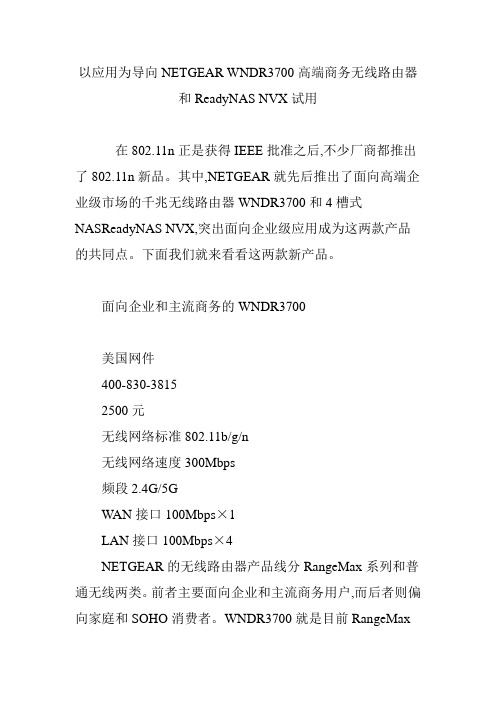
以应用为导向NETGEAR WNDR3700高端商务无线路由器和ReadyNAS NVX试用在802.11n正是获得IEEE批准之后,不少厂商都推出了802.11n新品。
其中,NETGEAR就先后推出了面向高端企业级市场的千兆无线路由器WNDR3700和4槽式NASReadyNAS NVX,突出面向企业级应用成为这两款产品的共同点。
下面我们就来看看这两款新产品。
面向企业和主流商务的WNDR3700美国网件400-830-38152500元无线网络标准802.11b/g/n无线网络速度300Mbps频段2.4G/5GWAN接口100Mbps×1LAN接口100Mbps×4NETGEAR的无线路由器产品线分RangeMax系列和普通无线两类。
前者主要面向企业和主流商务用户,而后者则偏向家庭和SOHO消费者。
WNDR3700就是目前RangeMax系列中的旗舰级产品,理论上500Mbps的广域网到局域网以及350Mbps的无线传输速率使得它在这一系列产品中独占鳌头。
为此,WNDR3700配置了680MHz处理器,数据处理能力强劲,而8个内置超敏感电磁天线的设计也使得它的信号覆盖范围和稳定性都得到了前所未有的加强。
NETGEAR WNDR3700支持ReadyShare USB外部扩充功能。
通过机身后部的USB 2.0接口,它可以外接移动硬盘和打印机,提供网络存储和网络打印功能。
其他用户可以通过网络访问这些资源,对于小型办公室来说,这个功能相当实用。
对于流量的控制以及双频的利用也是WNDR3700的一个亮点,NETGEAR称之为ReadyDLNA。
通过多SSID分组策略,WNDR3700可以对用户流量和访问权限进行控制,或者是在原有网络的基础上,为视频和语音增设一个专用通道,提高无线传输质量。
我们在能容纳40人的开敞式写字间环境中对它的实际性能进行了测试。
该环境中存在多个无线信号的交叉重叠,对信号的稳定性有一些影响,与现实环境更加相似。
NETGEAR N150 无线路由器 JNR1010 产品概述说明书

Performance & UseThe NETGEAR Difference - JNR1010Overview• N150 WiFi speed—Perfect for surfing the Internet, email, and online chat• External 5dBi antenna for improved WiFi coverage• WiFi range for medium-sized homes• Push ’N’ Connect • Guest network accessN150 Wireless RouterData Sheet JNR1010The NETGEAR N150 Wireless Router enables N150 WiFi speed for surfing the Internet, email and online chat. Features include an external 5dBi antenna for improved WiFi coverage, guest network access and Push ’N’ Connect.for a fast connected home.WiFi RangeRANGE—For medium-sized homesGood WiFi Range Homes come in all shapes and sizes and the N150 WiFi Router provides good WiFi connectivity throughout your home for your Internet-enabled devices.N150 Wireless RouterData Sheet JNR1010Relive memories and share them with others. Enjoy photos, videos and music. If it's secure and shared storage access you want NETGEAR has easy ways to do it.SharingWIRELESS-N —Email, chat, surf,music, videoShare & stream your movies, music, photos Start enjoying your router faster than ever.NETGEAR wants to make sure installation and management is simple and easy, so you canconnect quickly and make sure you stay that way!Maintain the highest security across your networkto ensure your Internet experience is safe. Whether it’s preventing phishing and spyware or just limiting access for guests, NETGEAR has you covered.With the N150 Wireless Router create a better home network with a fast reliable connection to the Internet and a secure wireless connection.Ease Of UseSecurityApplicationsEASY INSTALL—Easy setup for iPad ®, tablets, smartphones & computersEMAIL, CHAT, SURF, MUSIC, VIDEO—Enjoy a fast, reliable and secure wireless connection to the InternetGUEST NETWORK ACCESS—Separate & secure WiFi access for guests PUSH ‘N’ CONNECT —Easy push button WiFi connections (WPS)1SECURE WIFI CONNECTIONS—Highest level wireless security with WPA/WPA2Simple network management Safeguard your network Ideal UsesN150 Wireless Router Data SheetJNR1010 Connection DiagramPowerBroadbandmodemWPS/ResetDesktop PCsand notebooksThis product comes with a limited warranty that is valid only if purchased from a NETGEAR authorised reseller.*24/7 basic technical phone support provided for 90 days from purchase date.†Maximum wireless signal rate derived from IEEE 802.11 specifications. Actual data throughput and wireless coverage will vary and may be lowered by network and environmental conditions, including network traffic volume and building construction. NETGEAR makes no representations or warranties about this product’s compatibility with future standards.1Works with devices supporting Wi-Fi Protected Setup ® (WPS).The country settings must be set to the country where the device is operating. Intended for indoor use only in EU member states, EFTA states, and Switzerland.NETGEAR and the NETGEAR Logo are trademarks of NETGEAR, Inc. Mac and the Mac logo are trademarks of Apple Inc., registered in the U.S. and other countries. Other brand names mentioned herein are for identification purposes only and may be trademarks of their respective holder(s). Information is subject to change without notice. ©2014 NETGEAR, Inc. All rights reserved. NETGEAR,Inc.350E.PlumeriaDrive,SanJose,CA95134-1911USA,1-888-NETGEAR(638-4327),E-mail:****************,D-JNR1010v2-1N150 Wireless RouterData Sheet Package Contents• N150 Wireless Router (JNR1010v2)• Quick Start Guide• Power adapter, localized to country of salePhysical Specifications• Dimensions: 177 x 139 x 30 mm (6.9 x 5.5 x 1.2 in)• Weight: 217 g (0.48 lb)Warranty• Warranty localized to country of saleSupport• 24/7 basic technical phone support for 90 days from date of purchaseSystem Requirements• B roadband (cable, DSL) Internet service and modem with Ethernet connection • 802.11 b/g/n 2.4GHz wireless a dapter or Ethernet adapter and cable for each computer •M icrosoft ®Windows ®7, 8, Vista ®, XP, 2000, Mac ® OS, UNIX ®, or Linux ®•M icrosoft ® Internet Explorer ® 5.0, Firefox ® 2.0or Safari ® 1.4 or higher • U se with an N150 Wireless Adapter (WNA1100) for maximum performanceTechnical Specifications• Memory: 4 MB flash and 32 MB RAM • Five (5) (1 WAN, 4 LAN) Fast Ethernet ports • Multiple SSID guest networks(separate security and access restrictions)Security• WiFi Protected Access ® (WPA/WPA2-PSK) and WEP • Double firewall protection (SPI and NAT firewall)• Denial-of-service (DoS) attack preventionStandards• IEEE ® 802.11 b/g 2.4GHz with some n features • F ive (5) 10/100 (1 WAN and 4 LAN) Fast Ethernet p orts with auto-sensing technologyJNR1010。
Netgear智能无线局域网实施方案(WC)

个人收集整理仅供参考学习目录一、XXXX企业无线局域网系统建设需求 21.1 项目背景2b5E2RGbCAP1.2无线AP部署设计2p1EanqFDPw1.3无线网络方案设备推荐3DXDiTa9E3d二、无线局域网设计原则和技术需求5RTCrpUDGiT2.1遵循标准55PCzVD7HxA2.2技术成熟6jLBHrnAILg2.3安全可靠6xHAQX74J0X2.4可扩展可升级7LDAYtRyKfE2.5易管理易维护7Zzz6ZB2Ltk2.6技术需求7dvzfvkwMI1三、NETGEAR智能无线网络地组网方案8rqyn14ZNXI3.1 何为新一代(第三代)智能无线控制器8EmxvxOtOco3.2 新一代(第三代)智能控制器地优势分析10SixE2yXPq5四、NETGEAR智能无线网络地典型常用地功能116ewMyirQFL4.1 NETGEAR智能无线控制器地功能特点11kavU42VRUs五.以太网PoE供电交换机15y6v3ALoS895.1 PoE以太网供电地好处16M2ub6vSTnP5.2 NETGEAR PoE以太网交换机列表170YujCfmUCw六、设备配置清单18eUts8ZQVRd七、相关无线产品简介19sQsAEJkW5T7.1、ProSafe?无线控制器WC752019GMsIasNXkA7.2、WNDAP350 802.11a/b/g/n无线双频无线接入点22TIrRGchYzg7.3、GS724TP千兆智能以太网供电交换机257EqZcWLZNX一、XXXX企业无线局域网系统建设需求1.1项目背景(XXXX企业介绍和概况,略)此次无线局域网项目是针对XXXX企业新建车间建筑楼内地办公区域,进行无线局域网地覆盖,以满足现在和未来可能地数据、语音和视频多方面地网络应用需求.lzq7IGf02E 根据目前与XXXX企业相关人员地沟通和对现场场地环境地勘察和综合分析,方案所设计地无线网络将提供高速、稳定、安全地无线信号覆盖接入,未来覆盖区域可在此基础上轻易扩展到整个建筑内地办公区域、其他建筑内办公区域,以及室外”热点”公共区域等全部厂区地无线覆盖.zvpgeqJ1hk此次地方案设计将根据无线网络地高速接入和安全特性,设计针对无线覆盖所涉及地全方面,多层次地和应用相关地技术,来介绍如何实现随时随地地网络资源共享访问,提供安全,可靠地无线访问接入控制和管理. 所设计地无线网络平台将是一个多业务,多应用地平台,可以支持数据和语音地同时接入.NrpoJac3v11.2无线AP部署设计针对此次XXXX企业预建设地无线局域网,我们随相关领导进行了先期地技术谈论,现场勘察,和预规划设计,由于无线网络将按分期分步骤实施,未来逐步扩展至全厂地设想,首次需要实现无线覆盖地区域有:1层至2层地相关办公区域,而且需要考虑移动终端实际同时接入地无线网络用户数量, 所以在方案设计中需要考虑到无线设备地性能和无线网络地造价及可扩展性.1nowfTG4KI根据对厂房建筑楼地建筑材料,建筑结构和周边环境地观测和分析,我们建议在指定位置部署无线接入点AP来提供相关区域地无线覆盖.AP摆放位置如下所示: fjnFLDa5Zo建筑楼一层AP示意图(图略)建筑楼二层AP示意图(图略)建筑楼三层AP示意图(图略)建筑楼四层AP示意图(图略)建筑楼五层AP示意图(图略)综上所述,预计需无线覆盖地设备数目总计为9台无线AP,对相关办公区域进行无线信号覆盖.1台具有以太网供电特性地PoE交换机,提供所有AP地以太网线供电和网络连接;另外考虑到由于现场实际情况可能地变化,可以另外准备1台无线AP,作为实际无线项目实施后,个别区域因受环境地影响,信号不理想地情况地补充方案.(AP数量见下表)tfnNhnE6e5 楼层AP数量POE交换机数量1层N2层N 13层N4层N 15层N 1合计N 11.3无线网络方案设备推荐针对办公区域大面积地无线网络实施,我们必须重点考虑无线局域网安全认证/传输地必要性和可靠性.在此,我们在方案设计中可推荐放置一台地NETGEAR WC7520智能无线控制器产品,FAT/FIT一体型无线AP W NDAP350,在基于标准地,开放式地网络架构上提供理想地,广泛地,安全地,可管理地,全局性地无线局域网部属地安全支持.HbmVN777sL NETGEAR智能无线控制器WC7520单台最大支持50个AP管理,通过3个单位地堆叠,实现同时能够支持多达150个IEEE 802.11n接入点地管理,WC7520控制器提供了集中式地无线管理,分布式地AP部署,综合了无线地灵活性,强大高端地安全性能,丰富地管理应用如二层/三层地快速漫游、captive portal客人访问认证、支持Wi-Fi Voice.最后,WC7520提供了企业级地接入和安全地无线局域网连接.V7l4jRB8Hs推荐方案配置(参见上图):1.WC7520智能无线控制器企业级地控制和冗余(N+1)冗余+堆叠3台,最大可支持 150APs快速 L2/L3漫游(FRS), VoWi-Fi SVP QoS负载均衡,速率限制Radius,LDAP或AD域认证Web Portal, 802.1x,MAC认证RF自动调谐,无线”热图”单台最大管理50APs(起步20-APs)支持WNDAP350,WNAP210 AP2.GS724TP 全千兆802.3af交换机GS724TP/GS748TPGS724TP:24 10/100/1000M 802.3af PoE端口;2个SFP GBIC端口背板处理性能:48Gbps最大PoE供电功率:192w3.WNDAP350 802.11N无线APFAT(胖)/FIT(瘦)一体型WNDAP350:1x10/100/1000M以太网端口;支持802.3af支持802.11a/n和g/n;300Mbps速率20MHz和40MHz自动调整PoE功率:12.8w0-100mW可调企业级安全和产品设计二、无线局域网设计原则和技术需求2.1遵循标准无线局域网采用地技术支持应为国际标准或业界标准,不应使用或被某个厂商地专用技术和协议所局限,需要确保网络设备地兼容性和互通性,有利于网络设备地投资保护.83lcPA59W9根据XXXX企业单位地需求和无线网建设与设计原则,建议采用美国NETGEAR 公司全新地智能无线交换局域网系统(无线控制器+FAT/FIT一体型AP地解决方案),完成无线局域网覆盖项目.mZkklkzaaP2.2技术成熟第一代无线局域网主要是采用胖AP架构,每台AP都是一个独立地个体,AP与AP之间不会进行任何沟通,需要逐台逐台进行配置和管理,费时、费力、维护成本高,安全低,融合性差;第二代无线局域网融入了认证网关设备,提供了集中型地无线控制器,对纯FIT AP进行管理和配置,从而对认证管理方面有所提高.AVktR43bpw 如今,802.11N 300M地无线网络标准和技术走上台前, 大型无线网络要求其与传统有线网络平滑融合,要求有高速,集中管理性,安全性和智能性,使当今地无线网络有了一个质地飞跃,为更多地应用和移动终端通过无线局域网络成为可能.第二代无线控制器,从设备本身性能和技术要求上必定不能满足大规模地数据集中处理和网络部署.因此,在这样地环境下,基于分步式数据处理架构地智能无线交换机出现了,它代表了第三代无线网络架构地典型特点; 将管理和业务数据处理分离, 通过AC集中控制和管理FAT/FIT AP一体型地AP, 提供用户集中地认证和管理; 网络流量负载均衡,RF信号自动调整和优化等, 而更多地业务数据处理交由前端AP来处理,使得无线局域网地网络性能、网络管理和安全管理能力得以大幅提高,使建设运营商级,园区级,大型无线网实施和部署成为可能.ORjBnOwcEd2.3安全可靠在网络安全性方面,智能无线局域网系统同样要求有严格地安全控制和策略,可以从下几个方面考虑:(1)接入认证:具有多样化地终端设备认证方式;(2)数据库: 兼容当前多种流行地认证数据库(3)提供集中配置和管理多个安全策略和机制(4)具有基于RF地非法攻击和防御;(5)具有无线电波监控能力,可根据时间计划开启/关闭射频信号;(6) RF地有效监控, 比如AP当前RF状态,信号干扰和健康状态;具有提供智能化地无线RF信号地自动调控与切换能力,以确保单个AP接入点在发生故障时自动切换到邻近AP,不会影响无线地接入服务;具有支持热备份地无线交换机N+1地冗余备份机制.2MiJTy0dTT2.4可扩展可升级通过一个集中地智能无线局域网网管平台实现对所有地AP功能地配置和管理,AP既可以提供无线接入,也可作为无线入侵监控、无线终端管理、无线电波传输分析地功能.同时整个系统可以根据用户地需要进行规模上地扩展,扩展后所有功能和管理地模式保持不便.gIiSpiue7A2.5易管理易维护在网络管理方面,必须具有集中控管、智能调控、自动恢复、负载均衡等实用功能,使所建地无线网络可以适应多种环境地变化,可动态地保证良好地应用效果.同时,还应具有远端AP数据进行采集、远程监控等功能,支持多SSID,可以方便地把语音、视频以及其他类型地数据地应用进行分开管理.uEh0U1Yfmh2.6技术需求根据XXXX企业单位无线局域网系统建设要求,无线局域网系统建设原则如下:1、采用当前主流802.11A/B/G/N地无线网络交换技术及分布式交换体系结构.2、充分利用现有有线网络结构与资源,优化和融合无线网络.3、采用集中控管地组网方式,集中控制管理所有地AP.4、AP地供电可以不单独拉电源线,采用POE供电地方式.5、采用先进地WLAN网管系统管理局域网.6、充分考虑WLAN地安全性,采用先进地WLAN安全技术保障.7、无线局域网系统要支持故障热备冗余能力.8、无线局域网系统要能方便和灵活地调整与扩充.三、NETGEAR智能无线网络地组网方案3.1何为新一代(第三代)智能无线控制器由Wi-Fi联盟为IEEE定义地第一个无线局域网标准802.11b,自1997年诞生以来,发展到今天已经相继发布了802.11g/802.11a等三个版本,而以此为基础地无线网络设备终端和解决方案也经历了不同阶段地发展.IAg9qLsgBX无线局域网技术及其相关地技术和解决方案从诞生起到今天,经历了三个重要地发展阶段.如下图:图:无线网络技术发展三部曲从图上不难看出,无线局域网在经历着一个连接速度从低到高,管理方式从分散到集中地一个演变过程.而在实际地应用中,不同地用户对速度和管理要求地水平都不尽相同.因此如何在产品五花八门地市场里选择一套适合自己地无线网络产品解决方案,将会成为方案讨论地重点.下面,我们将重点向大家介绍无线局域网技术和产品发展地三个阶段,以便让大家结合自己地实际使用要求,找出适合自己地解决方案. WwghWvVhPE 在本章节讨论中,我们着重于讨论,第二代FIT AP解决方案(集中转发无线控制器)和新一代(第三代)FIT AP解决方案(智能分布式转发地无线控制器)地主要区别.第二代FIT(“瘦”)AP和无线控制器地解决方案,当FIT(“瘦”)AP接收到无线终端在空间传播到AP上地数据流地时候,FIT (“瘦”)AP会以加密隧道地方式把数据流传送到无线控制器再集中转发,同时无线控制器承担所有地高级软件管理功能,这些功能包括加密,策略和用户地管理等;控制信令同样通过隧道地方式统一下发到“瘦”AP上并执行.显然这助于无线控制器对WLAN进行集中地管理.但随着无线网络规模地增加,这些汇聚到无线控制器地流量是非常地大地.比如一些用户需要进行大型园区地无线网络部署或者跨园区地无线网络部署,为了提高无线控制器和分布在各地地FIT“瘦”AP之间地通讯带宽,用户不得不付出购买万兆网络适配器或者租用高带宽地电信线路地高昂代价.第三代智能无线控制器可以帮助用户解决因为所有地无线终端地流量都要汇聚到无线控制器进行集中转发地问题.如下图:asfpsfpi4k图:第三代智能无线控制器部署解决方案第三代智能WLAN解决方案一般由以下设备组成:1)智能无线控制器(支持11N),2)可FAT(“胖”)/FIT(“瘦”)转换地AP3)Radius验证用户服务器(可选ACS1000)最后,关键地设备是智能地无线控制器和可“胖”“瘦”转换地无线接入点.第三代地智能WLAN解决方案除了支持第二代无线控制器和“瘦”AP解决方案地所有特性和功能外还具有以下特点:集中分布式转发,更加灵活多样地VOWLAN部署和“胖”“瘦”AP互转等增强功能,其中分布式转发功能则成为支持日前发布地11N无线网络标准地关键技术.从而让产品解决方案更加灵活和跟更加适合大中型和分布式园区地部署.ooeyYZTjj13.2 新一代(第三代)智能控制器地优势分析通过上面地章节对无线局域网组网结构地简单介绍,现在我们分别对三中常见地无线局域网组网技术地优缺点从网络设计,安装,配置,安全性,策略性和可实现功能几个方面进行对比.如下表:BkeGuInkxI优势小型无线网络部署安装简便部署灵活建设成本低产品之间兼容性强大中型无线网络部署灵活地组网方式集中地控制和管理AP“零”配置智能地RF管理强大地漫游功能支持负载均衡无线终端定位统一地认证和计费策略统一地接入安全控制策略Qos支持,适合WIFI语音及关键应用N+1无线控制器冗余统一地IDS部署园区和分布式园区高速无线网络部署优秀地扩展特性,包括可扩展到11N模式AP“零”配置“胖”/“瘦”AP互转智能地RF管理智能分布式转发集中地控制和管理强大地漫游功能支持负载均衡快速定位故障点和入侵检测统一地接入和安全策略控制优化WIFI语音通讯低成本应急冗余方案N+1无线控制器冗余统一地IDS部署设备间兼容性增强缺点面对众多地无线接入点时,缺乏集中地配置管理手段缺乏智能地RF管理,难以进行RF设置WLAN容量收到可用信道资源限制不支持快速漫游无法统一部署全局地安全和接入策略缺乏统一地加密和安全控制策略过于依赖无线控制器工作WLAN流量君必须经过无线控制器集中转发,容易造成网络瓶颈不同厂商设备之间兼容性差高成本地冗余方案建网成本高建网成本高在对比表格中,我们不难看到,第一代“胖”AP解决方案虽然安装和部署简单和拥有较低地成本,但却缺乏集中地管理和策略控制,在功能实现上也比较逊色,因此只适合在小规模或对安全策略不敏感地无线局域网络使用,而第二代无线控制器和“瘦”AP解决方案则因拥有集中地管理和统一地安全控制策略和多种定制功能而更加适合在中型或者大型规模地无线局地域网络里面使用,但其对无线控制器地过份依赖而导致地流量集中转发和设备兼容性差地问题又使其存在一定地局限性,减低了无线网络地可扩展.而第三代智能无线控制器解决方案在保留原来地无线控制器解决方案地所有优点地前提下,通过“胖”“瘦”AP互专和集中分布地流量转发两种核心技术大大提高了无线网络解决方案地可扩展性和兼容性,使其在更加适合大型园区和分布式园区部署地基础上,保持了良好地性能价格比.PgdO0sRlMo四、NETGEAR智能无线网络地典型常用地功能4.1 NETGEAR智能无线控制器地功能特点AP“零”配置地集中式管理通过NETGEAR 智能无线控制器对AP间实现集中管理和自动配置.通过使用该功能,智能无线控制器可以将其所管理AP地配置文件自动下载到AP上.这样,当在网络中增加新地AP、网络管理者只需在无线控制器上进行统一操作即可轻松完成相应工作,对于更换坏地AP,仅需要直接替换,无需在无线控制器上再配置.这将极大地减轻网络维护人员地管理工作量,并向用户提供即插即用地WLAN解决方案.3cdXwckm15智能地分布式数据本地转发基于业界领先地智能分布式WLAN交换特性,NETGEAR智能无线控制器支持分布式架构下地AP本地数据转发地工作模式;凭借着优异地集中管理和分布式体系架构,可以提供无线网络最好地802.11N处理性能.为了快速处理,本地传输是在AP处自动快速交换,当L3层漫游通信时,是在控制器上使用先进地数据控制处理.适时地应用,象VoWi-Fi需求跨IP 子网间/跨越VLAN间地漫游; 另外象ProSafe WC7520还可以凭借加密地隧道提供了企业级地快速漫游(FRS),不会影响L2地处理性能.从而为全802.11n网络部署提供了最切实可行地解决方案.h8c52WOngM智能射频管理智能地射频管理功能,面对WLAN稀缺地信道资源,能够实时监测周边使用环境,自动地配置所有无线AP射频参数,调整AP地发射功率水平、信道等,尽可能地规避相同或相近频道地干扰,并且这是个持续地过程,保证了每个AP都能在最佳地无线信道上用最合适地发射功率提供服务.v4bdyGious智能射频管理还能起到无线网络自愈地作用.当某个AP出现故障时,无线控制器能实时感知该区域地无线覆盖盲区,并立即通知故障AP周围地AP,通过智能射频管理,自动地提高周围AP地发射功率,以达到减少或消除无线覆盖盲区地作用.J0bm4qMpJ9负载均衡动态地负载均衡机制避免了多用户连到同一台AP上造成地性能瓶颈.可以根据无线用户数量,无线流量或带宽利用率,以及基于信号强度来智能地将负荷较重AP上地部分用户转移到其他AP上去,使得各个AP上地负载达到一个相对均衡地状态,保证了所有无线用户地使用体验.XVauA9grYP全面地端到端安全具备强大地安全特性,在无线用户接入方面可提供基于Web Portal, MAC、802.1X、Guest 临时帐号等多种接入认证方式及严格地用户准入控制策略;bR9C6TJscw 当通过内置地portal认证功能时,可以选择2种实现方法,常规模式或者自认证模式.通常我们为企业内部人员,使用常规模式,管理员可以通过WEB图形化界面为某个用户创建一个合法身份帐号,无线客户端输入用户名和密码时,WC7520控制器就会进行portal认证,认证通过后,用户可以进行权限之内地网络访问.另外一种方式,适合用于临时访客地临时性地无线网络访问, 当使用自认证模式时,客人可以通过自己注册身份帐号访问网络,此类帐号一般有访问控制地局限性,比如只能访问互联网或收邮件, WC7520控制器会为此类客人进行portal认证,从而防止客人访问到企业网络中地敏感数据.能够支持客户活动日志.pN9LBDdtrd在数据加密方面WC7520可以提供基于802.11i安全特性.内置地非法AP检测可查觉并抑制网络环境中存在地Rogue AP及潜在威胁,区分非法AP地分类(善意地或恶意地);安全参数地配置还包括:多SSID、802.1Q VLAN 、V 802.1i、ACLs, RADIUS协议等,支持第三方软件执行验证和计费系统.另外,强大地RF信号预定开/关时间,可以根据时间计划开启/关闭无线AP地信号发射,是无线网络在指定地非营业时间完全无法使用.异常流量检测和告警地功能,日志记录、分析、自动备份等功能,可提供更为完善和安全地WLAN网络应用环境;DJ8T7nHuGT多种认证数据库支持由于目前许多企业办公室,都会拥有企业自己地Windows AD服务器, LDAP服务器,或第三方地Radius数据库, 作为无线网络地集中统一身份认证中心, WC7520具有基于用户验证地安全特性,可以支持比如RADIUS、LDAP(活动目录),Windows AD和内/部外部AAA 服务器等众多功能,WC7520智能无线控制器真正地实现了集中化地接入安全和控制特性.QF81D7bvUA高可靠地N+1实时备份NETGEAR智能无线控制器支持N+1模式地冗余适时备份功能,WC7520最多支持3+1,或3+2地冗余备份.当一组中地某一台无线控制器损坏/故障时,在其下连接地所有AP将无缝地切换到备份地无线控制器中,被切换地无线控制器下连接地所有客户端将无中断地继续工作和访问.4B7a9QFw9h“永远在线”地智能无线网络核心网络设备地可靠性和投资费用往往是成反比地, 并不是所有用户都舍得在核心层所有设备上投入冗余地方案, 无线控制器管理和监控着所有部属地无线AP和客户端设备.万一核心控制器设备损坏,或者和核心交换机之间地主干线路意外中断, 那么对于绝大部分地无线控制器厂商地产品而言,意味地就是无线网络地瘫痪.ix6iFA8xoX NETGEAR智能无线控制器具有丰富地灾备方案. “永远在线”就是其中地一种备份方案, 它可以在NETGEAR ”胖”/”瘦”一体型AP里做好预设置, 当AC损坏或到AP之间地链路中断时, NETGEAR AP将自动从”瘦”AP地AC管理模式下,切换到”胖”AP工作模式下, 预设置地内容包括SSID, 和不同SSID对应上连核心/汇聚交换机地802.1Q VLAN;当AC修复好或链路恢复正常后, NETGEAR将由”胖”AP模式下,自动切换成”瘦”AP被AC 统一接管和监控;wt6qbkCyDE快速漫游和WIFI语音NETGEAR WC7520智能无线控制器支持跨VLAN和子网,包括802.11i预认证和快速漫游支持(FRS)地快速机制.快速地无缝地L2/L3漫游完全可以满足视屏、语音以及无线语音通讯等延迟敏感应用需要.WMM and Spectralink SVP QoS 可以支持Wi-Fi语音地优先级别设置, 最小化Wi-Fi语音传输地时延,提高AP地接入终端容量,加速漫游切换时间,尤其语音地漫游,它会比一般地数据移动传输更有保证.Kp5zH46zRk网管软件NETGAER智能无线控制器内置图形化地WEB界面地网络管理,界面友好、功能丰富、操作简单,使网络管理者能在最短地时间内掌握无线网络地基本配置和管理.Yl4HdOAA61 另外内置地网管功能,还可以提供众多强大地无线网络管理功能,其中包括AP地热图、批量配置、管理和告警等,实现针对无线覆盖空间内地射频扫描、非法接入点监听等安全功能.并对设备提供实时性能数据地查看功能,使用户了解当前网络运行地基本情况和性能状态,从而预防网络事故地发生,预测网络运行状态,有助于用户对网络地管理运营进行合理地规划.ch4PJx4BlI五.以太网PoE供电交换机PoE (Power Over Ethernet) 以太网供电这项创新地技术,指地是现有地以太网CAT-5布线基础架构在不用作任何改动地情况下就能保证在为如IP电话机、无线局域网接入点AP、安全网络摄像机以及其他一些基于IP地终端传输数据信号地同时,还能为此类设备提供直流供电地能力.PoE技术用一条通用以太网电缆同时传输以太网信号和直流电源,将电源和数据集成在同一有线系统当中,在确保现有结构化布线安全地同时保证了现有网络地正常运作.qd3YfhxCzo大部分情况下,802.3af PoE地供电端输出端口在非屏蔽地双绞线上输出44~57V地直流电压、350~400mA地直流电流,为一般功耗在15.4W以下地设备提供以太网供电.而802.3at PoE供电输出端口,每端口可支持30W,未来可支持60W-100w电力;E836L11DO5典型情况下,一个IP电话机地功耗约为3~5W,一个无线局域网访问接入点AP地功耗约为6~12W,一个网络安全摄像机设备地功耗约为10~12W.S42ehLvE3M一个典型地PoE以太网供电地连接示意图如下图一所示:5.1 PoE以太网供电地好处PoE以太网供电为用户带来地好处是显而易见地,将在未来几年内受到用户地大力欢迎.节约成本.因为它只需要安装和支持一条而不是两条电缆.一个AC电源接口地价格大约为100~300美元,许多带电设备,例如视频监视摄像机等,都需要安装在难以部署AC电源地地方.随着与以太网相连地设备地增加,如果无需为数百或数千台设备提供本地电源,将大大降低部署成本,并简化其可管理性.501nNvZFis它易于安装和管理.客户能够自动、安全地在网络上混用原有设备和PoE设备,能够与现有以太网电缆共存.它安全.因为PoE供电端设备只会为需要供电地设备供电.只有连接了需要供电地设备,以太网电缆才会有电压存在,因而消除了线路上漏电地风险.jW1viftGw9。
NETGEAR酒店WLAN解决方案

NETGEAR酒店行业WLAN解决方案(适合用星级酒店/园林式酒店/商务连锁酒店等……)美国网件公司2012年08月目录一、概述 (4)1.1传统酒店面临的挑战 (4)1.2数字酒店建设促酒店发展 (5)1.3数字酒店建设的主要内容 (6)二、NETGEAR WLAN解决方案优势 (7)2.1产品系列丰富 (7)2.2配套解决方案齐全 (8)2.3电信级产品质量保证 (8)2.4丰富的无线网络工程经验 (8)三、酒店WLAN网络方案设计 (9)3.1无线网络组网架构 (9)3.1.1 FAT AP组网结构 (9)3.1.2 FIT AP组网结构 (10)3.2无线网络方案规划设计 (11)3.2.1 整体无线局域网规划设计原则 (12)3.2.2 无线网络设备实施规划设计 (13)四、NETGEAR无线控制器优势特性 (17)4.1 全方位管理的解决方案 (17)4.2 运营商级设备的性能设计 (18)4.3 轻松管理和维护 (18)4.3.1 集中式管理 (19)4.3.2 全中文网管软件 (19)4.3.3实时射频管理 (20)4.3.4集中转发和本地转发 (22)4.3.5网络负载均衡 (23)4.3.6 无线漫游功能 (24)4.3.7 网络安全设计 (25)4.3.8 Multi-SSID和802.1Q VLAN (27)4.3.9 智能业务流转发和QoS保障 (27)4.3.10 远程节点AP的安全连接 (28)4.3.11 容易扩展和适时冗余 (29)4.3.12 IPv6支持 (30)五、NETGEAR POE交换机优势 (30)六、设备清单及报价 (34)七、NETGEAR无线控制器(AC)简介 (35)7.1 智能无线控制器WNAC7324 ................................................... 错误!未定义书签。
7.2 智能无线控制器WNAC7512...................................................... 错误!未定义书签。
NETGEAR C6300 双功能AC1750 WiFi路由器和DOCSIS 3.0光纤网模组说明书
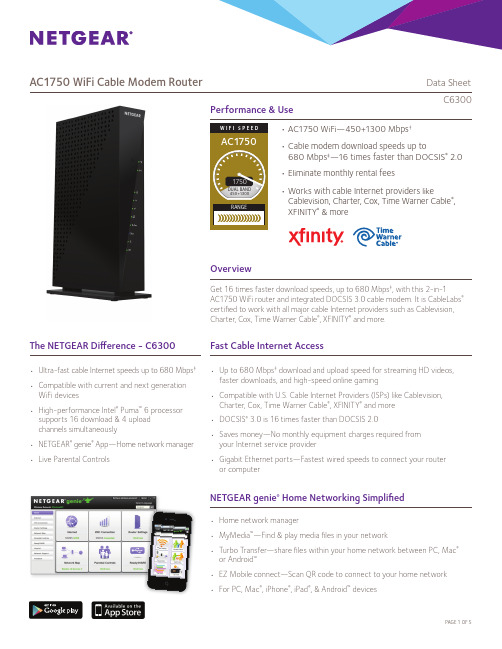
Performance & Use• AC1750 WiFi—450+1300 Mbps †• Cable modem download speeds up to680 Mbps ‡—16 times faster than DOCSIS ® 2.0• Eliminate monthly rental fees• Works with cable Internet providers like Cablevision, Charter, Cox, T ime Warner Cable ®, XF I N I TY ®& moreAC1750 WiFi Cable Modem RouterData SheetC6300OverviewGet 16 times faster download speeds, up to 680 Mbps ‡, with this 2-in-1AC1750 WiFi router and integrated DOCSIS 3.0 cable modem. It is CableLabs ® certified to work with all major cable Internet providers such as Cablevision, Charter, Cox, Time Warner Cable ®, XFINITY ® and more.The NETGEAR Difference - C6300• Ultra-fast cable Internet speeds up to 680 Mbps ‡• Compatible with current and next generation WiFi devices• High-performance Intel ® Puma ™ 6 processor supports 16 download & 4 upload channels simultaneously• NETGEAR ®genie ®App—Home network manager• Live Parental ControlsFast Cable Internet Access• Up to 680 Mbps ‡ download and upload speed for streaming HD videos, faster downloads, and high-speed online gaming• Compatible with U.S. Cable Internet Providers (ISPs) like Cablevision, Charter, Cox, Time Warner Cable ®, XFINITY ® and more • DOCSIS ® 3.0 is 16 times faster than DOCSIS 2.0• Saves money—No monthly equipment charges required from your Internet service provider• Gigabit Ethernet ports—Fastest wired speeds to connect your router or computer• Home network manager• MyMedia ™—Find & play media files in your network• Turbo Transfer—share files within your home network between PC, Mac ® or Android ™• EZ Mobile connect—Scan QR code to connect to your home network • For PC, Mac ®, iPhone ®, iPad ®, & Android ™ devicesNETGEAR genie ® Home Networking SimplifiedAC1750 WiFi Cable Modem RouterData SheetC6300Speed makes HD video better. Speed makes online gaming awesome. Speed makes all your devices really go. And anyplace you need speed, with NETGEAR you got it. Fast download speeds up to 680 Mbps ‡. WiFi technology provides whole home coverage. Everything you need for a fast, connected home.Relive memories and share them with others. Enjoy photos, videos and music stored on a shared USB hard drive. If it's secure and shared storage access you want, NETGEAR has easy ways to do it.Stay connected—with your devices, your media,and your friends. Simultaneous dual band reduces interference.SpeedSharingReliable ConnectionsWiFi RangeWORLD’S FASTEST WIFI—Up to 450+1300 Mbps †DOCSIS 3.0—Up to 16 times faster cable Internet speeds than 2.0 GIGABIT WIRED—Ideal for HD gaming & video streamingGIGABIT WiFi—Next generation WiFi now at Gigabit speedsDL N A ®—Find & play your media on DLNA TVs & game consolesREADYSHARE ® USB ACCESS—Wirelessly access & share USB hard drive via the USB portULTIMATE RANGE—WiFi coverage throughout your homeSIMULTANEOUS DUAL BAND—Reduces interference for betterconnections to more WiFi devicesUltimate WiFi Speed Ultimate WiFi Range Share & stream your movies, music, photos Enjoy better connectivity throughout your home Homes come in all shapes and sizes. The NETGEAR AC1750 WiFi Cable Modem Router provides the best WiFi connectivity throughout your home for all your Internet-enabled devices.AC1750 WiFi Cable Modem RouterData SheetC6300NETGEAR makes it easy to do more with your digital devices. Manage your network with genie ® App— a personal, icon-based dashboard that can control and monitor all your devices. Or, use Push ‘N’Connect to add devices to your WiFi network with a push of a button. And the simple browser-based installation with no CD makes router installation easy using an iPad, tablet, smartphone, or computer.Keep your Internet browsing experience safe andsecure with the free parental controls. It allows you to limit access to certain web sites at certain times. For example, no social networking or gaming site access after dinner time. Guest networks create a completely separate WiFi network for your guests’ devices, ensuring they do not have access to your home network or to the shared USB hard drive with all your personal data. Secure WiFi connections offer the highest level of WPA/WPA2 security.With the AC1750 WiFi Cable Modem Router create a better home network for applications such as online gaming, a fast reliable connection to the Internet and a secure wireless connection.Ease of UseSecurityApplicationsEASY INSTALL—Easy setup for iPad ®, tablets, smartphones & computersPARENTAL CONTROLS—Web filtering for all your connected devices EMAIL, CHAT, SURF, MUSIC, VIDEO—Enjoy a fast, reliable and secure wireless connection to the InternetNETGEAR GENIE ® APP—Personal dashboard to monitor, control & repair your home networkGUEST NETWORK ACCESS—Separate & secure access for guestsO NLINE GAMING—Optimized for multi-player gaming with no lags PUSH ‘N’ CONNECT —Easy push button WiFi connections (WPS)WIFI & POWER ON/OFF —Convenient power savingsSECURE WIFI CONNECTIONS—Highest level wireless security with WPA/WPA2Simple network management Safeguard your network Ideal UsesMULTIPLE HD STREAMING—Optimized for a smooth, lag-free multiple HD streaming experienceH D STREAMING—Enjoy high-quality HD streamingAC1750 WiFi Cable Modem RouterData SheetC6300Connection DiagramCoaxialCable InternetWiFi On/O(front of product)Push ‘N’ Connect with WPS(front of product)Gigabit EthernetUSB 2.0 Port*24/7 basic technical phone support provided for 90 days from purchase date.†Maximum wireless signal rate derived from IEEE standard 802.11 specifications. Actual data throughput and wireless coverage will vary. Network conditions and environmental factors, including volume of network traffic, building materials and construction, and network overhead, lower actual data throughput rate and wireless coverage. NETGEAR makes no express or implied representations or warranties about this product’s compatibility with any future standards. 802.11ac 1300 Mbps is approximately 3x faster than 802.11n 450 Mbps. Up to 1300 Mbps wireless speeds achieved when connecting to other 802.11ac 1300 Mbps devices.‡Maximum rate is derived from DOCSIS® 3.0 specifications and actual throughput will vary depending on your Internet subscription with your provider.NETGEAR makes no express or implied representations or warranties about this product’s compatibility with any future GEAR makes no express or implied representations or warranties about this product’s compatibility with any future standards.Customer-owned modems may not be compatible with certain cable networks. Please check with your cable provider to confirm this NETGEAR modem is allowed on your cable network.For indoor use only.This product is packaged with a limited warranty, the acceptance of which is a condition of sale.NETGEAR, the NETGEAR Logo, ReadySHARE, and NETGEAR genie, are trademarks and/or registered trademarks of NETGEAR, Inc. and/or subsidiaries in the United States and/or other countries. Other brand names mentioned herein are for identification purposes only and may be trademarks of their respective holder(s). Information is subject to change without notice. ©2014 NETGEAR, Inc. All rights reserved.NETGEAR,Inc.350E.PlumeriaDrive,SanJose,CA95134-1911USA,1-888-NETGEAR(638-4327),E-mail:****************,D-C6300-1AC1750 WiFi Cable Modem RouterData SheetC6300Package Contents• AC1750 WiFi Cable Modem Router (C6300)• Ethernet cable • Quick install guide • Power adapterPhysical Specifications• Dimensions: 10.94 x 6.85 x 2.96 in • Weight: 1.52 lbWarranty• Warranty localized to country of saleSecurity• Wi-Fi Protected Access ® (WPA/WPA2—PSK)• Double firewall protection (SPI and NAT firewall)• Denial-of-Service (DoS) attack prevention • Push ‘N’ Connect—Easy push button WiFi connections (WPS)Advanced Features• Designed to meet DOCSIS 3.0 specifications and backward compatible with DOCSIS 2.0 networks• Fast download and upload speed - up to680 Mbps‡• IPv6 next generation Internet addressing support• Four Gigabit Ethernet ports with auto-sensing t echnologyTechnical Specifications• Built-in high-speed 16x4 CableLabs ® certified DOCS I S ® 3.0 Modem • Simultaneous Dual Band WiFi—2.4 & 5GHz • WiFi Transmitters/Receivers (Tx/Rx)- 3x3 (2.4GHz) + 3x3 (5GHz)• WiFi Boost with high-powered radio amplifiers • Memory—128 MB flash and 256 MB RAM • 600MHz Intel ® Puma ™ 6 processor• IPv6 Supported (Internet Protocol Version 6)System Requirements• Cable broadband Internet service• Microsoft ® Windows ® 7, 8, Vista ®, XP, 2000, Mac OS ®, or other operating systems running a TCP/IP network• Microsoft ® Internet Explorer ® 5.0, F irefox ® 2.0, Safari ® 1.4, or G oogle Chrome ™ 11.0 browsers or higher• Use laptop with 3x3 450 Mbps adapter like Centrino ® 6300/5300 for maximum performance• Use with an 802.11ac adapter like NETGEAR A6200 for maximum performanceStandards• One (1) USB 2.0 port• One (1) coaxial port for cable Internet • IEEE ® 802.11 b/g/n 2.4GHz • IEEE ® 802.11 a/n/ac 5GHz• Four (4) 10/100/1000 LAN Gigabit Ethernetports with auto-sensing technology。
大功率AP解决方案

普通小功率APຫໍສະໝຸດ WLAN射频 约0dBm 信号输出
PA1 Up to 20dBm 天线口
功率检波反馈
大功率AP
WLAN射频 约0dBm 信号输出
5~15dBm
PA1
功率检波反馈
Up to 27dBm
PA2
天线口
NETGEAR大功率AP集成两级功放芯片
芯片级别的大功率输出
各个功率级别都 经过严格测试
强大的安全和加密系统
➢ 设备管理特性
基于WEB(SSL)的安全管理
为CLI配置的Telnet
SNMP v1/v2c/v3
支持InControl的集中管理和配置
室外型大功率无线接入点 WGAP950
WGAP950的标准配置:
• LAN:1x10/100M RJ45端口(支持PoE) • 工作频率:2.4GHz • 输出功率:11-27dbm(可调) • 兼容NETGEAR天线和附件 • Wi-Fi 802.11b/g/WPA认证 • 保修三年
➢ 设备管理特性 基于WEB(SSL)的安全管理 为CLI配置的Telnet SNMP v1/v2c/v3 支持InControl的集中管理和配置
ProSafe® 无线接入点
WG102v2的标准配置:
• LAN:1x10/100M RJ45端口(支持PoE) • 一根可拆卸的5dbi全向天线 • 工作频率:2.4GHz • 输出功率:最高20dbm(可调) • 兼容NETGEAR天线和附件 • Wi-Fi 802.11b/g/WPA认证 • 保修三年
丰富全面的管理功能
InControl - RF和设备状态报告
信号强度
PING 测试结果
数据传输
网路技术(NETGEAR)WRT3200ACM MU-MIMO GIGABIT Wi-Fi 路由器的

MU-MIMO GIGABIT Wi‑Fi ROUTER80 MHz160 MHz3200ACMTRI-STREAM 160 WITH 2X BANDWIDTH FOR THE FASTEST 5 GHZ BAND OF ANY ROUTER*The fastest dual-band router on the market.The WRT3200ACM MU‑MIMO Gigabit Wi‑Fi Router featuresTri‑Stream 160 technology creating the fastest dual‑band router, and MU‑MIMO technology for uninterrupted Wi‑Fi connections to multiple devices at the same time and same speed. It is open‑source ready with OpenWrt or DD‑WRT ® for complete flexibility and customization of networking functions, or for optimizing your router for specific use cases, such as privacy, VoIP , and small office applications.Updated Smart Wi‑Fi app allows you to manage and monitor your home Wi‑Fi from your device, anytime, anywhere. Performance Perfected ®Key Features• 1.8 GHz Dual-Core Central Processing Unit Powered for performance with enterprise‑grade processing capabilities for lightning‑fast uploads and downloads.• Fastest Dual-Band Wi-Fi Router on the MarketTri‑Stream 160 technology doubles the bandwidth to 160 MHz on all spatial streams for the fastest 5 GHz band of any router.• DFS Certified + 3rd Scanner Radio to get access to restricted DFS channels at full bandwidth for the clearest Wi‑Fi not available to most other routers.• MU-MIMO Technology delivers blazing‑fast Wi‑Fi speeds to multiple devices at the same time.• Open-Source Ready Fully customizable with open source firmware from OpenWrt and DD‑WRT, for optimal performance, especially suited for advanced gaming needs.• 256MB Flash and 512MB of RAM Memory Handle more without delay for optimal performance.• 4 High-Performance Antennas Engineered to enhance dual‑band communication; four external, adjustable antennas ensure supreme Wi‑Fi signal strength.• eSATA, USB 3.0, and USB 2.0 Ports Share content via an external storage device with ultra‑fast data transfer speeds. USB 3.0† delivers enhanced performance over USB 2.0; eSATA delivers optimal data transfer speeds from external SATA drives and accommodates USB 2.0.AC1900 ClassTri-Stream 1603 x 80 MHz at 433 Mbps = 1.3 Gbps3 x 160 MHz at 867 Mbps = 2.6 GbpsMU-MIMO GIGABITWi‑Fi ROUTER3200ACMPart Number UPC / EAN Plug TypeWRT3200ACM‑EU745883716852 / 4260184666362Europlug (CEE 7/16)WRT3200ACM‑UK745883716845British (BS1363)WRT3200ACM‑ME745883716876 / 4260184666379British (BS1363)Belkin, Linksys, WRT and many product names and logos are trademarks of the Belkin group of companies. Third‑party trademarks mentioned are the property of their respective owners. Windows, Windows Vista, Internet Explorer, and the Windows logo are either registered trademarks or trademarks of Microsoft Corporation in the United States and/or other countries. Mac, Mac OS, Safari, and the Mac logo are trademarks of Apple Inc., registered in the U.S. and other countries. Google Chrome is a trademark of Google Inc. Wi‑Fi and Wi‑Fi Protected Setup are either trademarks or registered trademarks of the Wi‑Fi Alliance. The Wi‑Fi CERTIFIED Logo and the Wi‑Fi Protected Setup Identifier Mark are either trademarks or registered trademarks of the Wi‑Fi Alliance. DD‑WRT is a registered trademark of embed GMbH. 16PB014© 2016 Belkin International, Inc. and/or its affiliates. All rights reserved.Linksys Pte. Ltd. c/o Belkin BVTupolevlaan 1, 1119 NW Schiphol‑Rijk, The NetherlandsMade in ChinaAlso compatible with Windows 10Package Includes:• Linksys MU‑MIMO Gigabit Wi‑Fi Router AC3200,WRT3200ACM• Quick Start Guide• CD‑ROM with Documentation• 4 Antennas• Ethernet Cable• Power AdapterProcessor:1.8 GHz dual‑core ARM‑basedSystem Requirements:F or Router Setup andLinksys Smart Wi‑Fi access:Latest versions of Google Chrome™, Firefox®,Safari® (for Mac®or iPad®), Microsoft Edge,or Internet Explorer® versions 8 or newerFor Printer Sharing and User Documentation:PC: Wi‑Fi enabled with CD or DVD drive,Windows® XP SP3, Windows Vista® SP1 orlater, Windows 7, Windows 8/8.1, or Windows 10Mac: Wi‑Fi enabled with CD or DVD drive, Mac OS®X Leopard v10.5.8 or later, Snow Leopard v10.6.1or later, Lion v10.7, Mountain Lion v10.8, Mavericksv10.9, or Y osemite v10.10User Documentation is also available at:/supportData Rates:802.11a/g: up to 54 Mbps802.11n (2.4 GHz): up to 600 Mbps802.11ac (5 GHz): up to 2.6 GbpsWireless Operating Spectrum:Simultaneous Dual‑Band2.4 GHz and 5 GHzWireless‑AC T echnology for Powerful NetworkingWireless Encryption:WPA2‑PersonalWPA2‑EnterpriseVPN Support:PPTPIPSec pass‑throughMedia Specifications:UPnP ServerMemory:256MB Flash512MB DDR3 RAMLED:Power, Internet, 2.4 GHz, 5 GHz, eSATA,USB1 (USB 2.0), USB2 (USB 3.0), LAN 1–4(activity/10/100 Mbps), LAN 1–4 (1 Gbps), WPSStorage File System Support:FAT, NTFS, and HFS+Power Adapter:Input: 100‑240V ~ 50‑60 HzOutput: 12V/3AWireless Specifications:Wireless Standards with Link RateIEEE 802.11ac (up to 2600 Mbps for 5 GHz‡)IEEE 802.11n (up to 600 Mbps for 2.4 GHz/up to 450 Mbps for 5 GHz‡)IEEE 802.11g (up to 54 Mbps‡)IEEE 802.11a (up to 54 Mbps‡)Ports:1x Gigabit WAN port4x Gigabit LAN ports1x combo USB 2.0/eSATA§1x USB3.0§Power§ USB/eSATA ports for sharing photos, videos,music, and files on an attached storage drive viaSAMBA or FTP, or for sharing a printer.Operating Frequencies: 2412‑2472, 5150‑5250,5250‑5350, 5470‑5725 MHzOutput Power (E.I.R.P):2.4GHz: 19.97 dBm5GHz Band 1: 22.97dBm5GHz Band 3: 29.98dBmAntenna Type: Di‑Pole (x4), PIFA (x1)Antenna Gain:Di‑Pole Antennas:2.4GHz: 2.52 dBi5 GHz: 3.81 dBiPIFA Antenna:Bluetooth: 3.60 dBi5GHz: 5.10dBiProduct Weight (Kg.): 0.86Product Depth (cm): 24.79Product Width (cm): 19.48Product Height (cm): 5.11Unit Weight (Kg.): 1.64Unit Depth (cm): 31.90Unit Width (cm): 11.39Unit Height (cm): 23.72Case Pack Quantity (*PL): 2Case Pack Weight (Kg.) (*PL): 3.70Case Pack Depth (cm) (*PL): 33.68Case Pack Width (cm) (*PL): 24.37Case Pack Height (cm) (*PL): 26.06Specifications are subject to change without notice.An active, customer‑purchased Internet ServiceProvider broadband account is required forconnection of this router and other connectedcomputers and devices to the Internet.Some devices may require additional wirelessadapters or an Ethernet cable to connect tothis router.* Fastest 5 GHz band claim is made as of August26, 2016 (ex‑factory date). Tri‑Stream 160 with 2xbandwidth for 5 GHz band is based on achieving 3x160 MHz at 867 Mbps = 2.6 Gbps, which is up to2x more bandwidth when compared to an AC1900router with 3x 80 MHz at 433 Mbps = 1.3 Gbps† May require a software/firmware update availablefor download at /support.‡ The standard transmission rates—450 Mbps or2600 Mbps (for 5 GHz), 600 Mbps (for 2.4 GHz),54 Mbps—are the physical data rates. Actual datathroughput will be lower and may depend on the mixof wireless products used and external factors.GIGABIT ETHERNETPORTSWi-Fi PROTECTEDSETUP™eSATA/USB 2.0USB 3.0PORTINTERNETMANAUFACTURER ‑ BELKIN INTERNATIONALBRAND ‑ LINKSYSMODEL NUMBER – WRT3200ACMMODEL DESCRIPTION ‑ MU‑MIMO GIGABIT Wi‑Fi ROUTER。
NETGEA无线路由器的设置

NETGEAR 家用无线宽带路由器无线安全几种方式的配置过程(本文适合MR814/WGR614/WGT624/WGT634U/WPN824/WGU624 )有时候用户担心使用无线路由器的时候,隔壁的有心人会进入我们的无线网络,降低了自己的上网带宽,也对本身的电脑数据产生一定的不安全因素。
在此,我们向各位阐述一下如何配置NETGEAR无线宽带路由器来对无线网络进行加密和限制。
测试环境:1. 无线网卡:NETGEAR WG511T2. 无线路由器:WGR614v63. 电脑:IBM R40e4. 操作系统:Windows XP/SP2大致上,有几种无线安全加密方式可以提供给用户选择:一、禁止SSID的广播(无线网络名称的广播)二、无线网卡MAC地址的限制三、WEP加密四、WPA-PSK加密以下,我们将一一说明如何实现。
目录1.通过禁止无线设备的SSID的广播进行安全限制1.1.查看SSID1.2.关闭SSID广播2.通过无线网卡的MAC限制2.1.查看MAC地址2.2.起用MAC地址限制3.WEP加密3.1.配置无线路由器的WEP3.2.使用NETGEAR管理工具连接WEP3.3.使用XP自带无线管理工具连接WEP4.WPA-PSK加密4.1.配置路由器的WPA-PSK加密4.2.使用NETGEAR无线管理工具连接WPA-PSK4.3.XP自带无线管理工具连接WPA-PSK通过禁止无线设备的SSID的广播进行安全限制1.1查看SSID在WGR614配置界面左上方Setup大项下的Wireless Settings菜单:点击它,查看当前无线网络的SSID号,如上图,SSID号为NETGEAR。
使用NETGEAR管理工具和使用XP自带无线管理工具在搜索无线网络时候分别可以看到:NETGEAR无线管理工具(只适合用于NETGEAR无线网卡):为什么在电脑上可以看到呢?因为我们的路由器起用了无线网SSID的广播,下面,我们将它进行关闭。
Part V NETGEAR WC7520无线控制器配置操

WC7520配置
WC7520的基本配置 AP与WC7520的关联
3. 当AC在关联的时候如果检测到AP是胖AP模式,那么首先会提示Firmware upgrade required并自动将AP升级成为瘦AP模式,升级过程大概4-6分钟。
WC7520配置
WC7520的基本配置 AP与WC7520的关联
WC7520配置
无线策略配置
默认AP刚关联进来后都是属于Basic组并且应用Basic组的无线策 略。 预定义的配置: SSID:ewell 认证方式: Open system 加密方式: WPA2
WC7520配置
无线策略配置
WC7520配置
基本属性配置
1. 在Configuration > Wireless > Basic > Channel Allocation中,将 Automatic Channel allocation选中enable;关闭Prevent Channel Change During的选项;关闭Schedule Channel Allocation的选项:
WC7520配置
WC7520的登录 点击“LOGIN”进入管理界面
WC7520配置
WC7520的license检查和添加
根据酒店项目实际连接AP的数量, 在第一次配置AC时,请务必先查询一下AP的许 可证数量,WC7520默认内置20个AP许可证, 如果有超出数量的AP,需要另外添 加AP许可证, 每套许可证包含10个AP许可; 注册/添加许可证的位置在 Maintenance/Licensing/registration/
设备安装
安装桌面型设备 NETGEAR桌面型PoE交换机(如FS108P、FS116TP等)可放置到清洁、 稳定的桌面上。正面朝上、底面朝下,安放于平稳的桌面上。不要在设 备上放置任何重物,以免将设备压坏。
NETGEAR 万用无线网络扩展器WN1000RP

NETGEAR 万用无线网络扩展器WN1000RP
NETGEAR 万用无线网络扩展器有效扩展您家中已有的无线信号,提高无线覆盖范围,让您能够随时随地享受iPad和Android平板电脑,智能手机,上网本等移动设备带来的上网乐趣。
实时显示端对端的网络状态,有助于确定扩展器的最佳位置。
指示扩展器与路由器之间的连接状态
指示扩展器的通电状态
指示扩展器和电脑之间的连接状态
WPS一键加密
只需按下Wi-Fi Protected Setup® (WPS)按钮,即可快速简单建立无线安全连接1
•扩展网络—有效扩展家中已有的无线信号,提高无线覆盖范围
•移动设备的理想之选—可用于连接iPad®、iPod®、Android®平板电脑,电子阅读器,智能手机和上网本
•降低3G/4G流量使用—在家时连接WiFi上网,从而降低3G/4G流量的使用
•充分利用已有设备—充分利用已有设备,改善覆盖范围,消除无线盲区
•简单易用—通过WEB界面安装,无需CD
•一键加密—只需按下Wi-Fi Protected Setup® (WPS)按钮,即可快速简单建立无线安全连接•最佳覆盖—动态LED指示灯实时显示网络状态,有助于确定扩展器的最佳位置。
•兼容性佳—与NETGEAR 或其它品牌的无线b/g/n 路由器或者网关协同工作
•卓越的安全性—适用于所有的安全标准,包括WPA-PSK,WPA2-PSK,混合模式和WEP •NETGEAR绿色环保—电源开/关按钮,采用至少80% 可回收包装材料
万用无线网络扩展器WN1000RP技术规范如下表:。
NETGEAR AC1200 WiFi范围扩ender商品说明文件说明书

Boost your existing WiFiOverviewNETGEAR AC1200 WiFi Range Extender boosts your existing network range, delivering AC dual band WiFi up to 1200 Mbps. The700mW high-power design provides ultimate range, while the dual-core processor enables maximum WiFi performance. It works with any standard WiFi router & is ideal for HD video streaming & gaming. Get the connectivity you need for iPads®, smartphones, laptops & more.• Dual band WiFi up to 1200 Mbps• 700mW high-power design for ultimate range • Dual-core processor for max WiFi performanceRANGEDUAL BAND AC1200AC1200 WiFi Range Extender—802.11ac Dual Band GigabitData SheetEX6200Blazing Fast CPUPowerful dual-core ARM A9 processor enables maximum WiFi throughput at Gigabit speed.Wireless PrintingPrint documents & photos to any USB printer connected to the WiFi Range Extender.5 Gigabit Ethernet PortsConnect up to 5 wired devices likeBlu-ray® players, game consoles, smart TVs or streaming players to your WiFi network.Next Generation WiFiCreate faster dual band WiFi access with 802.11ac technology up to 1200 Mbps.READYSHARE® USBWirelessly share & access USB storage connected to the USB 3.0 port.BEAMFORMING +Focuses WiFi signals directly to wireless devices for more reliable connections.FastLane ™ TechnologyUse both WiFi bands to establish one super high-speed connection; ideal for HD streaming & gaming.Ultimate Range700 mW high-power amplifiers & high-gain 5dBi antennas for maximum WiFi coverage.Existing WiFiSometimes your router does not provide the WiFi coverage you needExtenderBoosts the range of your existing WiFi & creates a stronger signal in hard-to-reach areasNetwork ConnectionsGigabit Ethernet portsPower on/o buttonConnect to powerStand for vertical placement (included)AC1200 WiFi Range Extender—802.11ac Dual Band Gigabit Data SheetEX6200 WiFi Analytics AppHow strong is your WiFi signal? Use the NETGEAR WiFi Analytics app & get advanced analytics to optimize your existing or newly extended WiFi network. Check your network status, WiFi signal strength, identify crowded WiFi channels & much more!Here’s what you can do with the WiFi Analytics App!• Get a network status overview• Check WiFi signal strength• Measure WiFi channel interference• Keep track of WiFi strength by location• and more...Scan to install appThis product is packaged with a limited warranty, the acceptance of which is a condition of sale. Warranty valid only when purchased from a NETGEAR authorized reseller.* 24/7 basic technical support provided for 90 days from date of purchase when purchased from a NETGEAR authorized reseller.1Works with devices supporting Wi-Fi Protected Setup™ (WPS).Data throughput, signal range, and wireless coverage per sq. ft. are not guaranteed and may vary due to differences in operating environments of wireless networks, including without limitation building materials and wireless interference. Specifications are subject to change without notice.The product may not be compatible with routers or gateways with firmware that has been altered, is based on open source programs, or is non-standard or outdated. ATTENTION: Due to EU law, the country settings must be identical to the country where the device is operating (important due to non-harmonised frequencies in the EU).For indoor use only. Valid for sale in all EU member states, EFTA states, and Switzerland.NETGEAR, and the NETGEAR Logo are trademarks of NETGEAR, Inc. Mac and the Mac logo are trademarks of Apple Inc. Any other trademarks herein are for reference purposes only. ©2015 NETGEAR, Inc.NETGEAR, Inc. 350 E. Plumeria Drive, San Jose, CA 95134-1911 USA, /supportD-EX6200-1AC1200 WiFi Range Extender—802.11ac Dual Band Gigabit Data SheetEX6200Package Contents• AC1200 WiFi Range Extender (EX6200)• Installation guide • Do More booklet • Power adapter • Stand• Two (2) 5dBi dual band detachable external antennasPhysical Specifications• Dimensions: 9.92 x 6.85 x 1.22 in (252 x 174 x 31 mm)• Weight: 0.67 lb (302 g)Warranty• For warranty details visit /about/warrantySecurity• WiFi Protected Access® (WPA/WPA2-PSK) and WEPStandards• IEEE® 802.11 b/g/n 2.4GHz • IEEE 802.11 a/n/ac 5GHz• Five (5) 10/100/1000 Ethernet ports with auto-sensing technology • USB 3.0 port• DLNA compatible Digital Media Server (DMS)Support• 24/7 basic technical support free for 90 daysEase of Use• CD-less setup—great for mobile devices • Push ‘N’ Connect using Wi-Fi Protected Setup® (WPS)1• Power on/off buttonSystem Requirements• 2.4 and/or 5GHz 802.11 a/b/g/n/ac WiFi router or gateway• Microsoft® Internet Explorer® 5.0, Firefox® 2.0 or Safari® 1.4 or Google Chrome 11.0 browsers or higherDual Core Processor。
惊人速度高达900Mbps的无线体验

驚人速度:高達900Mbps的無線體驗Netgear 已經推出了新一代N900無線路由器----WNDR4500,它將帶來450M+450M的極致WiFi無線速度,進一步提升2.4GHz和5GHz的覆蓋範圍,為用戶提供快速、可靠和安全的無線網路,並通過易共享功能,讓用戶更進一步體驗無線網路的便利,此外,它還可以為一些應用程序,如3DHD視頻流和玩家級用戶創建一個強大的家庭無線區域網路。
Netgear N900 Wireless Dual Band Gigabit Router(WNDR4500)雙頻千兆無線路由器,最新450Mbps + 450Mbps的速度,和同步雙頻段技術,避免干擾,確保頂級的無線上網速度及可靠的連接,4個有線千兆網口,2個USB端口方便共享任何文件WNDR4500簡單易用、簡單共享NETGEAR Genie的圖形界面為IPAD、智慧型手機及電腦提供瀏覽器簡單安裝設置,同時還能監控,管理家庭網路。
通過4個千兆端口,可為用戶提供更適合於高清視頻和游戲等應用。
而通過WPS一鍵加密功能,讓用戶無需記憶加密密碼也能享受安全的無線連接。
個廣域網路口——10/100M /1000M 自我調整個區域網路——10/100M /1000M 自我調整個USB介面保護訪問® (WPA/WPA2-PSK)狀態包檢測(SPI)和網路位址轉譯(NAT)拒絕服務(DoS)攻擊保護大功率無線放大器記憶體:RAM 128M,快閃記憶體128M高級服務品質(QOS)支援IPv6 (Internet 協定版本6)—監控,管理家用網路一鍵加密WiFi保護設置®(WPS)1尺寸:258 x 172.5 x 81 毫米(10.15 x 6.79 x 3.18英寸)重量:680克(1.5磅)工作溫度:0°C-40°C (32°F-104°F ) 工作環境濕度:90%,無冷凝-N900雙頻千兆無線寬頻路由器(WNDR4500)電源適配器,各個國家採用定制電源插頭 乙太網路線NETGEAR WNDR4500在機身上設計了WiFi和電源開關,非常的人性化;它還可以在支援DLNA 認證的高清電視和遊戲機上播放USB 存放裝置的流媒體,並通過“易共用”功能為用戶帶來全面且豐富的高端功能體驗。
NETGEAR大型规模WiFi无线网络方案

NETGEAR大型规模WiFi无线网络方案NETGEAR大型规模Wi-Fi无线网络方案方案三句话➢第三代基于分布式架构的无线控制器➢802.11N 900Mbps高速Wi-Fi无线网络➢高达于15000个无线终端 / (或) 1500个802.11N AP一.方案背景从1999年起, 伴随IEEE802.11协议的不断发展,Wi-Fi无线局域网技术及相关解决方案也在不断的完善和更新, 我们能够把这个发展过程归纳成三个重要的阶段:第一阶段:传统自治型AP(FAT AP)早期的Wi-Fi无线网络一般以原有的有线局域网为基础,每一个无线接入点AP都是一个独立的工作体, 分别给各自的覆盖区域提供RF的信号覆盖和用户的接入访问, 在这种传统的自治型无线局域网络里, 无线网络规模都比较有限, 大都是作为有线网络的连接延伸;此期间,一些认证设备厂商为了提高无线网络的接入安全性, 为市场设计和开发了一些能够安装在无线和有线网络之间的的独立认证网关, 能够提供Portal服务+Radius服务器功能, 以及基于接入用户的控制策略.NETGEAR典型方案产品有WG102, WG302, WAG302等第二阶段: 第二代“瘦”AP解决方案(FIT AP)随着企业无线网络的功能需求越来越多,传统自治型的解决方案已逐渐不能满足用户新的功能需求。
首先,她们需要一个完整的整体无线解决方案,AP容易部署和被管理, 不能是独立的,分散的;其次,实施要简单,能够自动的计算出使用哪个频段最佳,信号最优化;更最重要的,无线网络必须是安全的;基于这些需求, 左右, 第二代基于FIT(”瘦”)AP无线控制器的解决方案进入市场。
基于”瘦” (FIT )AP无线控制器的解决方案屏弃了以传统自治型AP为基础传输平台的方法,采用了back end-front end方式,它将一台无线控制器放置在核心交换机旁,称为back-end,而前端无线接入点AP功能更类似于天线,称为front-end。
NETGEAR R6300v2智能无线路由器安装指南说明书

NETGEAR vous recommande d'utiliser uniquement les ressources d'assistance officielles NETGEAR.
4
4. Connectez un ordinateur.
Routeur
Modem
Ordinateur
Vous pouvez utiliser un câble Ethernet ou établir une connexion sans fil. • Pour une connexion câblée, utilisez un câble Ethernet (non
Avis important: Assurez-vous de retirer la pellicule dde l'utiliser.
1. Préparez votre modem.
Débranchez votre modem. S'il est équipé d'une batterie de secours, retirez-la.
Routeur
Modem
a. Branchez le cordon d'alimentation à votre modem, puis allumez ce dernier. (Remettez en place la batterie si vous l'aviez retirée précédemment.)
Attendez-que le voyant Wi-Fi s'allume.
netgear网件路由器设

netgear网件路由器设置netgear无线路由器设置图解教程一、netgear无线路由器基本使用方法(1)首先拿到手的无线路由器,连接好电源(2)无线路由器一般背面有5个网线插孔,其中一个颜色会与另外四个不同。
如图(3)单独的这个......阅读更多华为WS318增强版值得买吗路由器系统构成了基于TCP/IP 的国际互联网络Internet 的主体脉络,也可以说,路由器构成了Internet的骨架。
华为路由WS318增强版售价129元,一经上市便好评如潮,...怎么设置子路由器上的电脑使路由器系统构成了基于TCP/IP 的国际互联网络Internet 的主体脉络,也可以说,路由器构成了Internet的骨架。
连接主路由器的电脑有打印机,想要让连接在子路由器中...网件R7000P和R7000哪个值得路由器系统构成了基于TCP/IP 的国际互联网络Internet 的主体脉络,也可以说,路由器构成了Internet的骨架。
网件R7000P是Netgear新近推出的一款AC2300规格,支持M...水星MAC1200R千兆版怎么样路由器系统构成了基于TCP/IP 的国际互联网络Internet 的主体脉络,也可以说,路由器构成了Internet的骨架。
千兆口的双频无线路由器价格一般200元以上,下面介绍...网件Orbi RBK50怎么样路由器系统构成了基于TCP/IP 的国际互联网络Internet 的主体脉络,也可以说,路由器构成了Internet的骨架。
Orbi RBK50 AC3000M双路由系统套装,专有的三频连接通...水星无线路由器管理界面设置水星无线路由器以物美价廉的高性价获得人们的喜欢,不过很多用户都是第一次使用,不知道怎么设置有哪些重要参数?水星无线路由器要如何设置?下面就和大家说一下水...路由器怎么开启ssid广播有什SSID技术可以将一个无线局域网分为几个需要不同身份验证的子网络,每一个子网络都需要独立的身份验证,只有通过身份验证的用户才可以进入相应的子网络,防止未被...家用无线路由器哪个牌子好现在基本上家家户户都要安装无线路由器方便手机免费上网,安装方法也不难,不过选购时候需要注意路由器的一些参数,对于普通的家庭用户来说信号覆盖质量、穿墙能...华为WS318增强版值得买吗路由器系统构成了基于TCP/IP 的国际互联网络Internet 的主体脉络,也可以说,路由器构成了Internet的骨架。
NETGEAR ProSafe 802.11g 无线网络接入点 WG302说明书

at a mid-market price.And, with AutoCell™ RF management technology, RF patterns are monitored and automatically tuned to balance signals across the network, thus minimizing channel interference and optimizing WLAN performance. AutoCell-enabled WG302s provide dynamic transmit power control,automatic channel selection and load balancing.Complies with industry security standards for wireless data encryption, and user authorization. 802.11i, WPA2 Enterprise provides enhanced, interoperable wireless networking security. WPA and 802.1x support enables strong mutual authentication to ensure that only legitimate clients associate with corporate RADIUS servers. Supports MAC address authentication with 256-user Access Control List (ACL) and VPN pass-through.Integrated IEEE 802.3af-based Power over Ethernet (PoE) support eliminates extra cables and the need to locate near a power outlet, as the access point is powered over the Ethernet cable. Supports Simple Network Management Protocol (SNMP) MIB I, MIB II, and 802.11 MIB using SNMP-based network management software, such as HP OpenView ™.Supports all popular 802.1x port-based authentication protocols, including Extensible Authentication Protocol (EAP)Transport Layer Security (TLS), Protected EAP (PEAP), and Tunneled TLS (TTLS). Console port facilitates local configuration and monitoring. Users can remotely configure, update, and monitor multiple WG302's simultaneously via FTP .IEEE 802.11g wireless standard – with optional speeds up to 108 Mbps – takes care of business communications with great dispatch and skill. Delivers functionality for point-to-point and point-to-multi-point bridging and repeater modes. AutoCell provides dynamic transmit power control, automatic channel selection and load balancing when used in conjunction with the ProSafe 802.11a/b/g Dual Band PC Card WAG511, to optimize WLAN performance.Cost effective, simple to install and use. Plenum rated – appropriate for placement above drop-down ceilings and under raised floors. Equipped with convenient Smart Wizard ™browser-based interface. Fitted with two external, detachable 5 dBi antennas – obtain NETGEAR's antenna and flexible point placement accessories separately for expanded wireless capacity and range. IEEE 802.11e-based Quality of Service (QoS) support is available via future firmware upgrade. Protected with a NETGEAR 3-year warranty.Everybody’s Connecting.-Typical maximum receive sensitivity:96 dBNote: Maximum Tx varies based on country and/or region selection to ensure local regulatory compliance.•Physical Interfaces:-LAN Port:One (1) 10/100BASE-T Ethernet (RJ-45) port with Auto Uplink ™(Auto MDI-X) with IEEE 802.3af Power over Ethernet (PoE) support-Power adapter:Output 12 VDC, 1.2 A; plug is localized to country of sale-Five (5) LEDs:Power, T est, 100 Mbps, Link/ACT ,and WLAN 802.11g-Console Port:One (1) with standard RS-232C interface with DB-9 male connector-Antenna Connectors:T wo (2) reverse SMA •Network Management:-Remote configuration and management through Web browser, SNMP or Telnet with command line interface (CLI)-SNMP management supports SNMP MIB I, MIB II, and 802.11 MIB •Advanced Wireless Features:-Bridging and repeater mode-Simultaneous wireless bridge and access point mode -Adjustable transmit power control 100 mW down to 0 mW-Dynamic transmit power control and channel selection with AutoCell-Wi-Fi Multimedia (WMM ™) to optimize audio, video and voice applications •Receive Sensitivity:-802.11b1 Mbps -93 dBm NETGEAR Related Products-FVXS538 ProSafe ™VPN Firewall 200-FVS338 ProSafe ™ VPN Firewall 50-FVS318 ProSafe ™VPN Firewall 8-FWG114P ProSafe ™802.11g Wireless Firewall with Print Server-WAG511 Dual Band802.11a/b/g Wireless PC Card -WAG311 Dual Band802.11a/b/g/ Wireless PCI Adapter-WG511T 108 Mbps Wireless PC Card-WG311T 108 Mbps Wireless PCI Adapter-IEEE 802.3af Power over Ethernet (PoE)-FCC Part 15 Subpart B and Subpart C-CE EN60950, EN 300328-2 v1.1.1 (2000-07), EMC EN301489-1 v1.2.1 (2000-08), and EN301489-17 v1.1.1 (2000-09), EN55022(B), CISPR22(B), AS/NZS 3548(B) •Physical Specifications:-Dimensions:25.4 x 17.8 x 3.18 cm (10 x 7 x 1.25 in.)-Weight:574 g (1.27 lb)-Processor and memory:Intel ®IXP422, 8 MB Flash, 16 MB DRAM •Environmental Specifications:-Operating temperature:0 to 40°C (32 to 104°F) -Operating humidity:90% maximum relative humidity, noncondensing •Warranty:NETGEAR 3-year warrantyPackage Contents-ProSafe 802.11g Wireless Access Point WG302-T wo (2) 5 dBi Detachable Antennas -Resource CD -Power adapter -Ethernet cable -Wall Mounting Kit -Installation guide-Warranty/support information cardSystem Requirements-Windows ®98, Me, 2000, or XP -2 Mbytes of available disk spacefor 90 days from date of purchase.Advanced product features andconfigurations are not included in free。
- 1、下载文档前请自行甄别文档内容的完整性,平台不提供额外的编辑、内容补充、找答案等附加服务。
- 2、"仅部分预览"的文档,不可在线预览部分如存在完整性等问题,可反馈申请退款(可完整预览的文档不适用该条件!)。
- 3、如文档侵犯您的权益,请联系客服反馈,我们会尽快为您处理(人工客服工作时间:9:00-18:30)。
NETGEAR大型规模Wi-Fi无线网络方案方案三句话➢第三代基于分布式架构的无线控制器➢802.11N 900Mbps高速Wi-Fi无线网络➢高达于15000个无线终端/ (或) 1500个802.11N AP一.方案背景从1999年起, 伴随IEEE802.11协议的不断发展,Wi-Fi无线局域网技术及相关解决方案也在不断的完善和更新, 我们可以把这个发展过程归纳成三个重要的阶段:第一阶段:传统自治型AP(FAT AP)早期的Wi-Fi无线网络一般以原有的有线局域网为基础,每一个无线接入点AP都是一个独立的工作体, 分别给各自的覆盖区域提供RF的信号覆盖和用户的接入访问, 在这种传统的自治型无线局域网络里, 无线网络规模都比较有限, 大都是作为有线网络的连接延伸;此期间,一些认证设备厂商为了提高无线网络的接入安全性, 为市场设计和开发了一些可以安装在无线和有线网络之间的的独立认证网关, 可以提供Portal服务+Radius服务器功能, 以及基于接入用户的控制策略.NETGEAR典型方案产品有WG102, WG302, WAG302等第二阶段: 第二代“瘦”AP解决方案(FIT AP)随着企业无线网络的功能需求越来越多,传统自治型的解决方案已逐渐不能满足用户新的功能需求。
首先,他们需要一个完整的整体无线解决方案,AP容易部署和被管理, 不能是独立的,分散的;其次,实施要简单,能够自动的计算出使用哪个频段最佳,信号最优化;更最重要的,无线网络必须是安全的;基于这些需求, 2003年左右, 第二代基于FIT(”瘦”)AP 无线控制器的解决方案进入市场。
基于”瘦” (FIT )AP无线控制器的解决方案屏弃了以传统自治型AP为基础传输平台的方法,采用了back end-front end方式,它将一台无线控制器放置在核心交换机旁,称为back-end,而前端无线接入点AP功能更类似于天线,称为front-end。
通过厂商制定的加密隧道协议,AP将所有无线客户端的数据穿越过有线以太网络送达到无线控制器,再由无线控制器集中处理和转发, 包括加密、验证、安全、QOS等更高层次的控制。
这样,所有的管理控制、数据转发和安全策略的动作都被集中交给强大的无线控制器,前端的AP就好象都被“减肥”了(因此叫FIT “瘦”AP)。
基于“瘦”AP的无线控制器解决方案,具备了统一管理的特性,能够出色地完成自动RF规划、智能优化、访问控制等工作.NETGEAR的典型方案产品有: WFS709TP无线控制器和WGL102/WAGL102 FIT AP。
.第三阶段:第三代智能无线控制器解决方案(分布式架构)与第二代纯FIT AP解决方案最大的区别在于: 第三代智能无线控制器方案,是针对IEEE802.11N 300M Wi-Fi高速率,千兆有线网络高带宽而设计;第二代FIT AP无线控制器把所有的客户端流量都汇聚到无线控制器上进行集中转发和处理,直接的后果就是引发无线控制器和有线网络核心交换机的总体性能和负荷问题;另外,今天的无线网络建设规模,流量负载,都已经不能与先前同日而语了.第三代智能无线控制器将AP的管理和业务数据分离; 管理数据直接上传无线控制器, 业务数据交由交换机转发, 并且把RF、安全等部分功能前置到前端AP处理, 包括Portal 认证、RF、ACL策略控制等等,使解决方案更加的可靠稳定、更适合大型,大/中型和园区无线网络的使用。
同时,NETGEAR第三代智能无线控制器采用的是FAT/FIT一体型AP, 可以作为独立运行的FAT AP,也可以配合第三代智能无线控制器,作为FIT AP被管理;另外,利用第三代智能无线控制的分步式架构,NETGEAR下一步将实现基于“云“端的无线网络架构,部署和集中管理,可以非常有利于那些多分支点的企业无线网络。
NETGEAR的典型方案产品有:WC9500,WC7520智能无线控制器和WNDAP660、WNDAP620、WNDAP360、WNDAP350、WNAP320、WNAP210等802.11N 无线AP;二.NETGEAR大型规模Wi-Fi无线网络方案2.1 NETGEAR大型规模Wi-FI无线网络拓扑图2.2 NETGEAR方案介绍1. 适用场合:此方案非常适合大型、大中型企业、园区等应用环境,以及多达15000个以上的用户接入。
拥有最好的无线性能、可靠性和稳定性。
容易部署和管理,灵活扩展.2. 方案介绍:核心层: NETGEAR ProSafe WC9500智能无线控制器接入层: NETGEAR 802.3af 千兆POE交换机无线接入: NETGEAR IEEE802.11N企业级FAT/FIT一体型无线AP此方案是一个业界领先的分布式架构的智能无线控制器解决方案,ProSafe WC9500具有强大的万兆连接处理性能,灵活的集中式无线管理,分布式的AP部署方案,最多可提供高达1500台NETGEAR 802.11N企业级FAT/FIT 一体型AP,以及多于15000个无线用户管理能力。
它综合了高端的安全功能,丰富的管理和应用服务, 比如二层/三层的快速漫游、超强的QoS和速率限制,W i-Fi V oice、无线信道动态控制、射频功率自动调整、无线用户自动负载分担、captive portal认证服务器和Guest访问认证等等.NETGEAR Wi-Fi无线网络解决方案还可提供了无线网络”热图”, 性能监测与优化、故障定位与排查等全方位的管理解决方案。
3. 典型功能特点:➢智能的分布式数据本地转发基于业界领先的智能分布式WLAN交换特性,可以提供无线网络最好的802.11N处理性能。
为了可以快速处理,本地传输是在AP处自动快速交换;当L3层漫游通信时,可以通过控制器上先进的数据控制技术处理适时的应用,比如VoWi-Fi需要跨IP子网间/跨越VLAN间的漫游时; 另外ProSafe WC9500还可以凭借加密的隧道提供企业级的快速漫游(FRS),不会因此影响L2的处理性能。
从而为大规模、全802.11n网络部署提供了最切实可行的解决方案。
➢易部署和管理对于购买和采用了WC9500智能无线控制器解决方案的用户,部署和实施将不再那么复杂. 他们可以直接购买NETGEAR 802.11N企业级 FAT AP, 直接安装和摆放到预先指定的建筑位置, 并且保持智能无线控制器和AP之间的IP网络可达, 智能无线控制器就可以自动发现AP, 然后集中的下发FIT(“瘦”)AP固件和配置给这些AP; 所有配置动作仅需几分钟,就是那么简单;另外, NETGEAR 802.11N企业级无线AP均是FAT(“胖”)/FIT(“瘦”)一体型AP。
所谓的FAT/FIT一体型就是AP可以作为一个单独运行的接入点, 提供本区域无线客户端的信号覆盖和连接访问; 当配合WC9500 智能无线控制器工作时, FAT AP将会被自动发现,并由AC集中下发FIT AP固件和配置给AP.数分钟既可完成无线网络的配置工作; 根本无需人为对FAT AP做预操作;这将极大的减轻施工人员和网络维护人员的工作量,是即插即用的WLAN 解决方案。
➢Cloud(“云”)架构部署**下一阶段,利用智能无线控制器的分布式网络基础架构, NETGEAR将会在增加基于Cloud(“云”) 架构的无线网络管理和控制;智能无线控制器实现Cloud(“云”)端部署后,可以跨地区, 跨互联网对多分支站点部署的无线AP做集中管理;分支站点内的用户业务数据则由AP本地自动转发,包括数据/语音/视频等敏感业务的应用;这是一种部署非常灵活和可扩展的解决方案。
假如出现“云”端主控制器损坏, AP将会无缝漫游到“云”端其它备份控制器处,用户应用不受影响。
➢强健的接入安全方案和控制策略1)具备强大的接入控制功能:可提供基于Web Portal, MAC、802.1X、Guest 临时帐号等多种接入认证方式,以及严格的用户准入控制策略;当使用内置portal认证功能时,可以选择2种实现方法:常规模式或者自认证模式。
通常我们为企业内部人员使用常规模式,管理员可以通过WEB图形化界面为某个用户创建一个合法身份帐号,无线客户端输入用户名和密码时,WC9500控制器就会进行portal 认证,认证通过后,用户可以进行权限之内的网络访问。
另外一种方式,适合用于临时访客的临时性的无线网络访问, 当使用自认证模式时,客人可以通过自己注册身份帐号访问网络,此类帐号一般有访问控制的局限性,比如只能访问互联网或收邮件, WC9500控制器会为此类客人进行portal认证,从而防止客人访问到企业网络中的敏感数据。
能够支持客户活动日志。
2)在安全性方面:WC9500可以提供基于802.11i RF安全特性。
内置的非法AP检测可查觉并抑制网络环境中存在的Rogue AP及潜在威胁,区分非法AP的分类(善意的或恶意的);安全参数的配置还包括:多SSID、802.1Q VLAN 、V 802.1i、ACLs、RADIUS协议等。
另外,强大的RF信号预定开/关时间,可以根据时间计划开启/关闭无线AP的信号发射,是无线网络在指定的非营业时间完全无法使用。
异常流量检测和告警的功能,日志记录、分析、自动备份等功能,可提供更为完善和安全的WLAN网络应用环境;3)用户认证数据库支持由于大型,大中型规模的无线网络,用户都会可能拥有自己唯一的数据中心,帐号数据库可能是Windows AD服务器、LDAP服务器、或者是第三方的Radius数据库,作为无线网络的身份认证和集中控制点, WC9500可提供基于用户验证的安全特性,比如RADIUS、LDAP(活动目录),Windows AD和内/部外部AAA服务器等功能;如果配合NETGEAR ACS1000统一认证网关,WC9500智能无线控制器还可以支持外部数据库,包括: mySql数据库, SQL Server数据库, MSSQL数据库, ORACLE数据库, POSTGRESQL数据库等.➢高可靠的N+1实时备份NETGEAR智能无线控制器支持N+1模式的冗余适时备份功能,WC9500最多支持3+1的冗余备份。
当一组中的某一台无线控制器损坏/故障时,在其下连接的所有AP将无缝的切换到备份的无线控制器中,被切换的无线控制器下连接的所有客户端可以无中断的继续工作和访问。
➢智能射频管理智能的射频管理功能,面对WLAN稀缺的信道资源,能够实时监测周边使用环境,自动的配置所有无线AP的射频参数,调整AP的发射功率水平、信道等,尽可能的规避相同或相近频道的干扰,并且这是个持续的过程,保证了每个AP都能在最佳的无线信道上用最合适的发射功率提供服务。
