Office365部署方法
Office 365 办公解决方案成功案例的分享

Office 365 办公解决方案成功案例的分享客户简:TSC 集团控股有限公司是全球陆上和海洋钻探行业的产品和服务供应商,TSC 集团主要研发、生产、制造和销售及安装与陆上及海洋钻探行业有关的多种产品及相关服务。
客户的业务状况:没有统一域名,收发邮件受影响,视频会议系统落后,影响沟通协作效率Office 版本不统一,影响效率,大文件共享不方便,耽误时间希望将英美分公司在SharePoint 上的成功经验推广到全公司,担忧核心文档传输的安全性,企业扩张变化,前期投入大,迁移到新平台,员工易产生“担忧”情绪。
解决方案:Office 365 提供集中的Exchange 邮件服务,通过Office 365 Lync Online 服务,实现跨设备即时沟,通Office 365 订阅永远提供最新版本的Office在Office 365 SharePoint Online 服务提供的共享平台上进行协作,将之前在SharePoint 上开发的业务应用,直接迁移到Office 365 、Office 365 的文档管理策略,保障核心资料不泄露,采用Office 365 订阅模式,成本预算完全可控,根据自己的实际情况迁移,平滑过度。
Office 365主要优势:体现专业,简化管理,实时沟通,提高业务响应能力,节省前期投入,实现最佳价值,产品更快进入市场,全面掌控商机,按需迁移,易于布署。
“Office 365 是一个基础架构平台,它能够为我们的业务提供易于扩展、伸缩自如和高度可靠的信息技术。
”TSC 集团控股有限公司(以下简称TSC)是全球陆上和海洋钻探行业的产品和服务供应商。
在美国、英国、中国设立三个工程技术中心,在北美洲、南美洲、中东、亚太、欧洲、俄罗斯、中国等世界主要的石油和天然气产区有生产、制造、销售及服务设施,可以在第一时间为客户提供优质的产品和服务,满足客户的需求。
TSC 是一家在香港的上市公司。
现在在全球一共有7 个分公司,拥有超过1000 名专业技术人员,业务发展得非常快。
Office365离线批量部署方法

Office365离线批量部署方法目录1. 离线包的获取 (3)1.1. 下载安装Office即选即用部署工具 (3)1.2. 编辑configuration.xml (3)1.3. 下载离线安装包 (4)2. 离线包的安装 (4)3. 批量部署的建议 (5)4. 客户端激活的建议 (6)5. 附录 (6)5.1. Product ID对照表 (6)5.2. Language ID对照表 (7)1.离线包的获取1.1. 下载安装Office即选即用部署工具从以下链接下载微软官方Office部署工具,这个工具可以根据定义下载需求的Office365离线安装包。
/en-us/download/details.aspx?id=36778是一个很小的安装文件,运行,其实就是一个解压缩的过程,将其释放到一个比较好找目录里,比如说D:\Office15\,安装后目录中会出现两个文件,如图:1.2. 编辑configuration.xml使用Windows自带的记事本(别用word)编辑上文中的configuration.xml文件。
上述内容的说明和使用方法如下:●SourcePath即离线Office365安装包所要保存的位置,上文中是首先保存至D盘的Office365文件夹中,此位置可以是一个共享目录,比如文件服务器中的某个路径“\\Server\Office365”。
●OfficeClientEdition里的内容为Office的32位版本还是64位版本。
32 表示32位版,64表示64位版。
微软推荐使用32位版本,哪怕是64位版本的操作系统,仅在具有超大Excel表格编辑任务等少数场景下才建议使用64位版本。
●Product ID里的内容为需要下载的Office版本,具体版本号对应的参数请参考文章最末的附录。
●Language ID里的内容为需要下载的Office语言,具体语言对应的参数请参考文章最末的附录。
Office365 Exchange Online 配置手顺
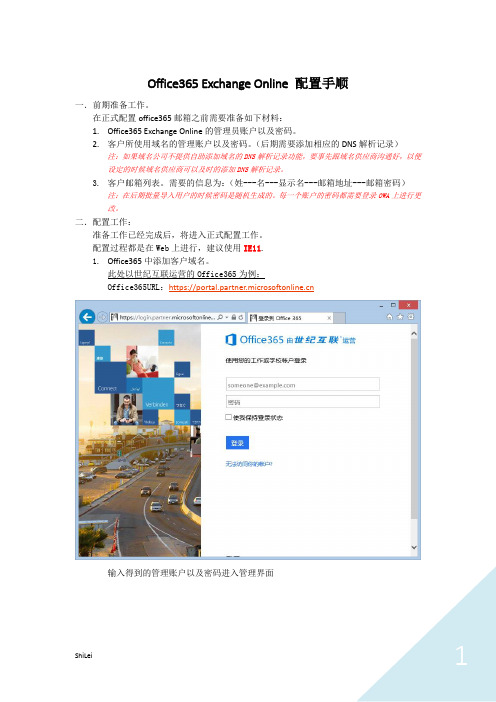
Office365 Exchange Online 配置手顺一.前期准备工作。
在正式配置office365邮箱之前需要准备如下材料:1.Office365 Exchange Online的管理员账户以及密码。
2.客户所使用域名的管理账户以及密码。
(后期需要添加相应的DNS解析记录)注:如果域名公司不提供自助添加域名的DNS解析记录功能,要事先跟域名供应商沟通好,以便设定的时候域名供应商可以及时的添加DNS解析记录。
3.客户邮箱列表。
需要的信息为:(姓---名---显示名---邮箱地址---邮箱密码)注:在后期批量导入用户的时候密码是随机生成的。
每一个账户的密码都需要登录OWA上进行更改。
二.配置工作:准备工作已经完成后,将进入正式配置工作。
配置过程都是在Web上进行,建议使用IE11.1.Office365中添加客户域名。
此处以世纪互联运营的Office365为例:Office365URL:https://输入得到的管理账户以及密码进入管理界面点击左侧的“域”,并点击主界面中“添加域”进行客户域名添加。
(图中XX. 域名为office365自带域名无需更改,客户自行添加的域设定完成后会自动设置为默认域)点击“我们开始吧”添加客户的域名一共分为3大步骤。
➢步骤1,为验证域,意指要添加的域名确实为客户所有。
也是最重要的一个步骤。
验证完域名以后就可以创建带有客户域名后缀的账户。
例如:客户域名 ,验证完域名以后添加的账户为*************点击“下一步”此处得到的TXT记录需要添加到对应域名的DNS解析记录中。
(域名供应商不同相应的添加界面略有不同,在此就不贴出添加DNS解析记录的截图了,如不会添加可以联系域名供应商)添加TXT记录不会影响该域名当前使用的邮件系统以及其他域名服务。
添加完TXT记录后需要等待DNS同步完成。
(关于同步时间自行咨询域名供应商)TXT记录同步完成后,点击下方的“好的,我已添加记录”便会验证该域。
office365介绍
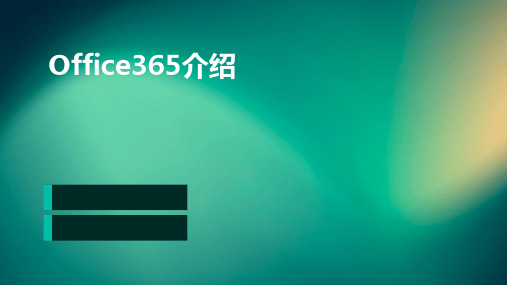
Office365与其他应用的集成
与社交媒体的集成
01
Office365将与主流社交媒体平台进行集成,方便用户在社交媒
体上分享和协作。
与企业资源规划(ERP)系统的集成
02
Office365将与主流ERP系统进行集成,实现数据共享和业务流
程自动化。
与数据分析工具的集成
03
Office365将与数据分析工具进行集成,帮助用户更好地利用数
Office365的安装与配置
安装Office365
首先需要购买Office365订阅,然后根据不同平台(Windows、Mac、iOS、 Android等)下载安装Office应用。在安装过程中,需要登录Microsoft账户, 并按照提示完成安装。
配置Office365
安装完成后,需要对Office365进行配置。这包括选择语言、设置默认打印机、 调整自动保存设置等。根据不同平台,配置步骤略有不同,但总体来说较为简 单。
商业订阅计划
01
适用人群
企业、组织等商业用户。
02 03
特点
提供Office应用程序的企业级解决方案,包括Word、Excel、 PowerPoint等,支持多用户协同编辑、版本控制等功能。提供企业级 的客户支持和技术支持。
价格
根据企业规模和需求定制,费用较高,但可享受企业级的全方位服务。
04 Office365的部署与使用
Office365的常见问题与解决方案
问题1
无法登录Office365。解决方案:检查输入的电子邮件地址和 密码是否正确,尝试清除浏览器缓存和Cookie后重新登录, 如果问题仍然存在,请联系Microsoft技术支持。
问题2
0365的操作手册

0365的操作手册亲爱的用户,欢迎使用0365办公套件!本操作手册将为您介绍0365的主要功能和操作方法,帮助您更好地利用0365进行工作和协作。
请按照以下步骤进行操作。
一、登录0365账户1. 打开浏览器,在地址栏输入0365官方网站。
2. 点击登录按钮,输入您的账户名和密码。
3. 点击登录,进入0365的主界面。
二、使用0365的办公工具0365提供了一系列的办公工具,包括Outlook、Word、Excel、PowerPoint等。
下面将介绍如何使用这些工具。
1. OutlookOutlook是一个强大的邮件管理工具,可用于发送、接收和管理电子邮件。
您可以按照以下步骤使用Outlook:- 点击Outlook图标,进入邮件界面。
- 点击“新建邮件”按钮,填写收件人、主题和正文内容。
- 点击“发送”按钮,发送邮件。
2. WordWord是一款流行的文字处理软件,您可以使用它创建和编辑文档。
以下是使用Word的基本操作步骤:- 点击Word图标,进入文档编辑界面。
- 在空白文档中输入文本内容。
- 可以通过字体、字号、颜色等工具栏来设置文字样式。
- 点击“保存”按钮,保存您的文档。
3. ExcelExcel是一个功能强大的电子表格软件,可以用于数据分析和计算。
您可以按照以下步骤使用Excel:- 点击Excel图标,进入表格编辑界面。
- 在空白表格中输入数据。
- 可以使用公式和函数进行数据计算。
- 点击“保存”按钮,保存您的表格。
4. PowerPointPowerPoint是一个用于制作演示文稿的工具,您可以使用它创建精美的幻灯片演示。
以下是使用PowerPoint的基本操作步骤:- 点击PowerPoint图标,进入演示文稿编辑界面。
- 在空白幻灯片中添加文本、图像和其他内容。
- 可以使用布局和设计工具来美化您的幻灯片。
- 点击“保存”按钮,保存您的演示文稿。
三、共享和协作0365还提供了共享和协作功能,方便团队成员之间的互动和合作。
OFFICE_365管理员手册_v10
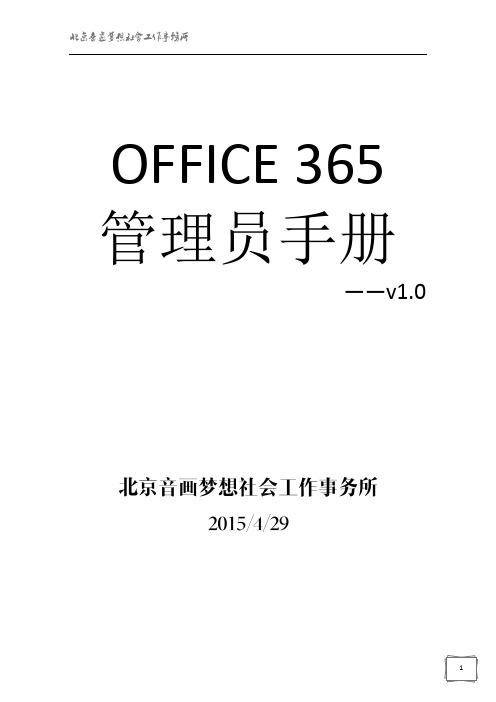
OFFICE 365 管理员手册——v1.0一、Offic 365 Overview (2)1. 登陆方式 (2)2. 界面介绍 (3)二、邮件系统-Exchange Online (9)1. 管理E xchange Online 用户 (9)2. 管理接受域 (16)3.管理组织的Exchange ActiveSync (17)4.在Exchange Online 中分配角色和权限 (19)5. 安全性和遵从性 (21)三、统一沟通系统-Lync Online (33)1. 单个用户配置 (33)2. 全局用户配置 (36)3. 自定义会议邀请 (39)四、办公协作系统-SharePoint Online (39)1. SharePoint Online 介绍 (39)2. 文档库同步 (41)3. 文档库权限高级设定 (46)4. 部门网站建立 (51)5. 日历 (56)6. 通知 (62)7. 调查问卷 (64)8. 讨论版 (69)9. 网站版面设定 (73)10. 常用链接 (74)一、Offic 365 Overview1. 登陆方式打开浏览器,输入:,并输入管理员的用户名和密码2. 界面介绍作为组织管理员,您已注册Office 365 Enterprise。
您已经登录您的Office 365帐户,并浏览了Office 365管理中心。
作为管理员,在组织中的人员可以使用Office 365之前,您需要执行一些重要的设置任务。
本指南将指导您完成这些任务。
目标在于帮助您让您的组织快速正常地运转。
有关设置Office 365的详细信息,请参阅Office 365部署中心。
让我们开始吧。
功能区服务概述服务运行状态监测区您可以在office 365管理门户中直接创建用户,也可以使用.csv文件批量添加用户。
Office 365附带提供了Exchange Online(可提供电子邮件、日历、联系人和更多功能)和Outlook Web App。
Office 365混合架构与部署指南说明书
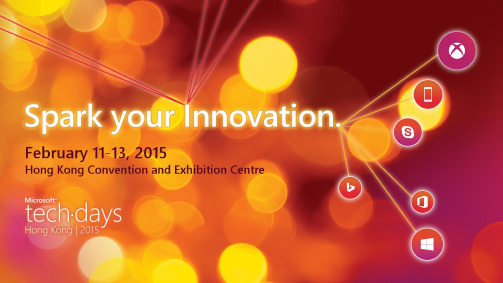
No integration to on-premises* Federated ID scenario can use Azure AD Sync as a backup in case of a Federation platform outage on-premOn-premises Exchange organizationSharing (free/busy, Mail Tips, Archive, PF, etc.)On-premises Lync organizationMigration of Data (Contact Lists / Scheduled Meetings)Lync On-Prem andExchange On-PremDelegate schedules meeting on-behalf of Boss *Publish status based on Outlook calendar free/busy* Supported only when both users are homed online in the same forest or both are homed on-premises.for on-premises/cloudEnables free/busy,flow between on-premises and whether cloud or on-On-Premises ExchangeE-mail Address Policies) 1 2 4 554Update-HybridConfiguration on-premises Exchange andthe on-premises Exchange to both the on-premises and 3 3Multi-Org Hybrid SupportOrg Relationship (F/B, Sharing)Get-Federation Information fallback logicIf the on-premises Autodiscover endpoint is not published properly when the wizard executes, it will warn not fail.Set-HybridConfiguration -Domains ", , autod:"-EmailAddressPolicy.Only missing proxies will be added. No addresses will be changed/removed.http://aka.ms/hybridkey(http://aka.ms/hybridkey)You have an existing, non-trial, Office 365 Enterprise subscriptionYou currently do not have a licensed Exchange 2013 or Exchange 2010 SP3 server in your on-premisesYou will not host any on-premises mailboxes on the Exchange 2013 or Exchange 2010 SP3 server on which youhttp://aka.ms/hybridkey/kb/2939261So, just cause you have 2010 and/or 2007 you cannot useSearch Exchange on-premises mailboxes and Exchange Online mailboxes in the same eDiscovery search initiated from the Exchange on-premises organization.Search Exchange on-premises mailboxes that use Exchange Online Archiving for cloud-based archive mailboxes.Search Exchange Online mailboxes from an eDiscovery search initiated from the Exchange on-premises organization by an Search on-premises mailboxes using an eDiscovery search initiated from the Exchange on-premises organization by an administrator1 2 3 41 201323 20102013 2010 1 2 312 20132007123Test-OAuthConnectivity -Service EWS -TargetUri https:///ews/exchange.asmx -Mailbox <On-Premises Mailbox> -Verbose | flTest-OAuthConnectivity -Service EWS -TargetUri <external hostname authority of your Exchange On-Premises deployment> -Mailbox <Exchange Online Mailbox> -Verbose | flRunning Get-AuthServer from the on-premises environment will yield the metadata and trust information used AuthMetadatURL- is the tenants specific endpoint for token validationCertificateString- is similar to the certificate Metadata exchange we do with the traditional MFG trustRunning Get-ExchangeCertificate will reveal that a new self signed certificate is created for OAUTHRunning Get-IntraOrganizationConfiguration from both on-Running Get-IntraOrganizationConnector from both premises shows the rest of the configuration DiscoveryEndpoints- are obtained from the IntraOrgConfigTargetAddressDomain- means the same thing it meant in org relationship, the domain name this IOC applies toOption 1: O365 mailboxes access legacy PFs on-premOption 2: O365 mailboxes access Modern PFs on-premOption 3: Exchange 2013 on-prem mailboxes access Modern PFs in O365 2007 On-Premises 2010 On-Premises 2013 On-Premises1. 2.3. 4.5.On-premises <SmtpAddress>**********************</SmtpAddress>PF/CAS instead of the CASArray1.2.3.4.5.Set-OrganizationConfigSolution: Update to CU6 / CU7Content: /kb/2977293/en-us/library/dn497703(v=exchg.150).aspx /kb/2937358/kb/2860844/en-us/wikis/exchange/1042.aspx?sort=mostrecent&pageindex=1/en-us/wikis/exchange/office-365-move-mailbox-fails-with-transient-exception.aspx/kb/2615183/en-us/library/hh529912(v=exchg.150).aspx。
microsoft 365用法
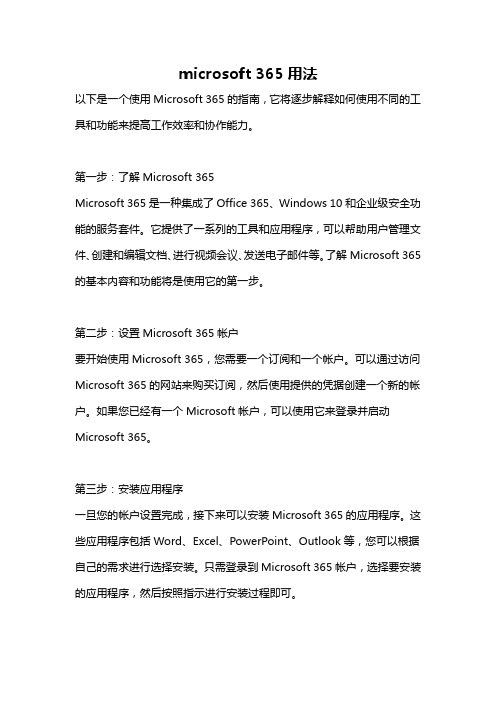
microsoft 365用法以下是一个使用Microsoft 365的指南,它将逐步解释如何使用不同的工具和功能来提高工作效率和协作能力。
第一步:了解Microsoft 365Microsoft 365是一种集成了Office 365、Windows 10和企业级安全功能的服务套件。
它提供了一系列的工具和应用程序,可以帮助用户管理文件、创建和编辑文档、进行视频会议、发送电子邮件等。
了解Microsoft 365的基本内容和功能将是使用它的第一步。
第二步:设置Microsoft 365帐户要开始使用Microsoft 365,您需要一个订阅和一个帐户。
可以通过访问Microsoft 365的网站来购买订阅,然后使用提供的凭据创建一个新的帐户。
如果您已经有一个Microsoft帐户,可以使用它来登录并启动Microsoft 365。
第三步:安装应用程序一旦您的帐户设置完成,接下来可以安装Microsoft 365的应用程序。
这些应用程序包括Word、Excel、PowerPoint、Outlook等,您可以根据自己的需求进行选择安装。
只需登录到Microsoft 365帐户,选择要安装的应用程序,然后按照指示进行安装过程即可。
第四步:使用Microsoft 365的基本功能现在您已经安装了Microsoft 365的应用程序,您可以开始使用它们的基本功能。
例如,您可以使用Word创建和编辑文档,使用Excel创建和管理电子表格,使用PowerPoint创建演示文稿,并使用Outlook发送和接收电子邮件。
第五步:使用云存储功能Microsoft 365还提供了云存储功能,使您可以在任何设备上随时访问和编辑文件。
通过将文件保存到OneDrive或SharePoint中的云存储中,您可以在任何时间和地点打开和共享这些文件。
只需登录到Microsoft 365帐户,并使用OneDrive或SharePoint中的文件管理功能进行操作。
Microsoft Office 365和FortiMail的部署指南说明书
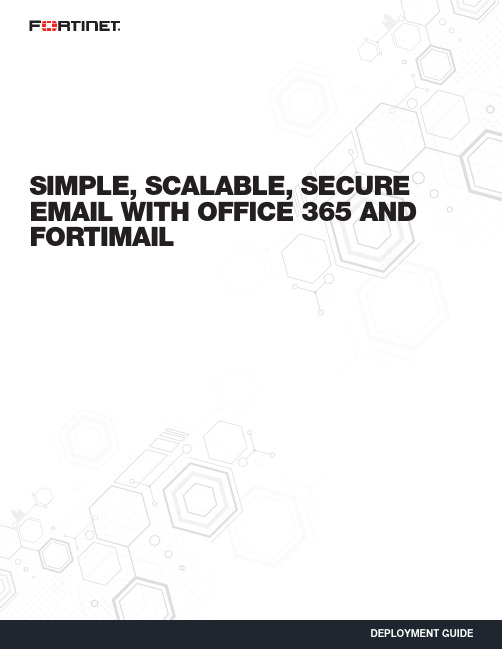
SIMPLE, SCALABLE, SECURE EMAIL WITH OFFICE 365 AND FORTIMAILMOVING TO THE CLOUD DOESN’T NEED TO BE SCARYEnterprises and businesses world over are taking a good look at the cloud and cloud services such as Microsoft Office 365 email. Extremely capable of providing an edge over the competition, the cloud helps organizations scale, in a fast and simple manner, while simultaneously bringing down costs. While it does have these wonderful advantages, the primary concern for these organizations during this transition is security. Servers and intellectual property, the lifeblood of the organization, are no longer under lock and key in a building somewhere, but hosted in the cloud.With Fortinet’s slew of virtual appliances, the cloud need not be scary anymore. While FortiGate and FortiWeb can be used to protect the cloud deployment and web resources, respectively, FortiMail is able to protect email, which is the most important productivity tool for any organization.As more and more organizations move from traditional Microsoft Exchange servers to Office 365 email services, they can completely rely on FortiMail to protect this attack surface. FortiMail has been validated by third-party testing houses such as Virus Bulletin, which has given it the coveted VBSpam+ rating.Moreover, deploying FortiMail Office 365 email integration is very easy and provides great flexibility in terms of options.SO WHA T ARE MY OPTIONS?FortiMail allows for a very flexible set of options.n FortiMail is available as hardware appliances and virtual appliances for the private data center. Both of these can be used for deployments nwhere it is preferred to use the private data center as the hub to secure your deployment.nn Available as a VM in both Amazon Web Services and Microsoft Azure, FortiMail provides flexible sizing options to protect Office 365 email in a scalable fashion. It also has the added advantage of being at a co-located data center.n For organizations that like the simplicity of Software-as-a-Service (SaaS) applications, they also have the option of using FortiMail Cloud, nFortinet’s Cloud-Hosted Email Security offering.HOW DOES IT WORK?In order to protect your Office 365 deployment using FortiMail’s Enterprise Class Security, it is important to have FortiMail act as a gateway to your Office 365 deployment. By doing this, you are able to ensure that any email threats attempting to get to your organization will always need to be inspected by FortiMail to ensure it does not carry any threats.The deployment looks as follows:We will now look at how to protect your Office 365 deployment using FortiMail running in Microsoft Azure.It is important to note that while this is the method used in this document, it can just as easily be carried out using FortiMail running in a private data center or using FortiMail Cloud.Preparing Office 365—For the scope of this discussion, we assume that the domain has already been added onto Office 365 and we have an existing Office 365 email deployment. There are URLs to additional documents at the end of this guide, which go into deeper detail about how to deploy Office 365 email from scratch.Checking your domains:1. Log onto Office 365 Admin center.2. Click on Domains.3. Check that your domain has already been added and is completely set up.If the setup has been correctly executed, you will see the screen shown below with your domain available and showing as Setup complete.If necessary, you can also set up your domain by clicking on Add domains and following the wizard.This allows FortiMail to perform the necessary inspections on any inbound Office 365 email.We will first do a quick walkthrough of FortiMail on Microsoft Azure. Deploying Azure on FortiMail is very easy and can be carried out in a few quick steps.Once logged into Azure, it is very simple to deploy a FortiMail-VM. All one needs to do is go to the marketplace and search for Fortinet to find all the Fortinet Virtual Machines.Select the FortiMail-VM for Azure and continue.A few settings would be required, including the VM name, passwords, and the resource group this VM belongs to.This will be followed by selecting the instance sizes for FortiMail-VM on Azure. There is a wide array of instance sizes supported for Azure, and it is important to keep in mind the number of users and expected email traffic to ensure the VM is of the correct size and capacity to support this deployment.Please refer to your Deployment Guide or contact your Fortinet Representative to better understand your VM sizing.Configuring the VM and Selecting the SizeOther key information to be provided includes IP address and storage information.Configuring IP and ValidationWith this, your FortiMail-VM should be ready. By selecting the deployment location, it is possible to select a co-located data center to ensure minimum latency and performance impact on integrating the FortiMail-VM.PROTECTING OFFICE 365 USING A FORTIMAIL-VM RUNNING ON AZUREConfiguring FortiMail—The first step in bringing up the integration is to prep FortiMail to receive Office 365 mail. To do this, log into FortiMail and add a new domain for the Office 365 account. This includes your domain name, which needs to be protected, and the SMTP server’s details.Configuring Office 365; Protecting Inbound Email—The next step is to configure the Office 365 console to accept FortiMail.To do this, create a rule under Admin center to accept email coming in from FortiMail. This will allow FortiMail email to be accepted in Office 365.To do this, under Admin center > Exchange >Select Mail Flow > Rules > +Doing this lets Office 365 know that only accepted email needs to be coming in from FortiMail. Any other inbound email is erroneous and should be deleted, as it could be a threat. Select Enforce this policy to ensure it takes effect.Configuring Office 365—Set up Office 365 to relay email.Now we are ready to receive email. As for outgoing email,Under Mail Flow > ConnectorsSelect +This sets up a rule to ensure that any outgoing email within this organization can be inspected using FortiMail.To do this, follow the steps below.Once this is validated, Office 365 is ready to send your email to FortiMail when it is destined for your organization.Managing MX Records—Configure your DNS server.The final step to prepare your entire setup and have mail forwarded as needed involves setting up the MX record so that it points to FortiMail.Copyright © 2017 Fortinet, Inc. All rights reserved. Fortinet , FortiGate , FortiCare and FortiGuard , and certain other marks are registered trademarks of Fortinet, Inc., and other Fortinet names herein may also be registered and/or common law trademarks of Fortinet. All other product or company names may be trademarks of their respective owners. Performance and other metrics contained herein were attained in internal lab tests under ideal conditions, and actual performance and other results may vary. Network variables, different network environments and other conditions may affect performance results. Nothing herein represents any binding commitment by Fortinet, and Fortinet disclaims all warranties, whether express or implied, except to the extent Fortinet enters a binding written contract, signed by Fortinet’s General Counsel, with a purchaser that expressly warrants that the identified product will perform according to certain expressly-identified performance metrics and, in such event, only the specific performance metrics expressly identified in such binding written contract shall be binding on Fortinet. For absolute clarity, any such warranty will be limited to performance in the same ideal conditions as in Fortinet’s internal lab tests. Fortinet disclaims in full any covenants, representations, and guarantees pursuant hereto, whether express or implied. Fortinet reserves the right to change, modify, transfer, or otherwise revise this publication without notice, and the most current version of the publication shall be applicable. Fortinet disclaims in full any covenants, representations, and guarantees pursuant hereto, whether express or implied. Fortinet reserves the right to change, modify, transfer, or otherwise revise this publication without notice, and the most current version of the publication shall be applicable.GLOBAL HEADQUARTERSFortinet Inc.899 Kifer RoadSunnyvale, CA 94086United StatesTel: +1.408.235.7700/sales EMEA SALES OFFICE 905 rue Albert Einstein 06560 Valbonne France Tel: +33.4.8987.0500APAC SALES OFFICE 300 Beach Road 20-01The Concourse Singapore 199555Tel: +65.6513.3730LATIN AMERICA HEADQUARTERS Sawgrass Lakes Center 13450 W. Sunrise Blvd., Suite 430Sunrise, FL 33323Tel: +1.954.368.9990June 23, 2017 9:47 AMBy default when set up, the MX record would have been programmed such that it redirects any MX records to your Exchange server. At present, any such incoming mail will be dropped as per our configuration. So we should configure the DNS server to redirect the MX record across to FortiMail Instead. FortiMail will then inspect any incoming email before sending it across to the Office 365 instance.And voila, you have a fully protected Office 365 email deployment.THA T’S AWESOME, BUT WHY FORTINET?When it comes to security, Fortinet is an industry leader. Using intelligence from the respected and renowned FortiGuard Labs, FortiMail is able to protect Office 365 from all kinds of threats. FortiMail is regularly one of the most successful participants in Virus Bulletin’s Anti-SpamTesting, receiving the coveted VB Verified Spam+ rating.Beyond this, by means of FortiSandbox integration, FortiMail is able to protect against the latest threats, including zero-day vulnerabilities. This is essential in this day and age when a majority of organizations are hit by threats and malware unique to that organization.This integration can be carried out with either a dedicated FortiSandbox Appliance or using the FortiSandbox Cloud offering, both of which received “Recommended” ratings in NSS Labs’ 2016 BDS Testing.SUMMARYWhen it comes to simplicity and scale, Office 365 is a great offering. With FortiMail’s best-in-class protection, your Office 365 email deployment and your organization as a whole can be secure. So while email has always been one of the most popular attack vectors, protecting against email attacks has never been easier using FortiMail protection for Office 365.。
Office 365系统架构规划指南

网络使用率
Exchange 客户端网络带宽计算器
网络使用率– 客户端数据
每个客户基于客户端使用的网路使用率. 相关的客户端数据:
迁移速度
迁移速度测试 • 测试并确认您的组织的 Internet 带宽可以管理 Office 365 迁移的网络影响. • 评估 Office 365 迁移事件的内部网络带宽可用性. • 使用可用网络工具,例如:
1. 入门指南 1.1 Office 365 计划 1.2 基础架构规划
2. Exchange Online 服务 3. SharePoint / OneDrive / Yammer 服务 4. Lync Online 服务 5. 用户入门
商业版
核心需求
大型企业
高级需求
简单的,可伸缩的管理体验
以组为单位Onboarding (数周时间) 需要与本地活动目录进行目录同步
混合部署
长期共存 启用跨平台日历功能, 平滑迁移, 并且易于Off-boarding
Exchange 5.5
Exchange 2000
Exchange 2003
Exchange 2007
Exchange 2010
IMAP 迁移范围
迁移的
邮件消息 (收件箱和其他文件夹)
最多500,000 项
可以排除特定的文件夹 (e.g. 已删除项目, 垃圾邮件)
无法迁移
联系人, 日历, 任务, etc.
排除的文件夹
在文件夹名中有正斜杠( / )的文件 夹 大于35 MB的邮件
IMAP 迁移流程
初步同步
设置用户
+ 在O365中创
可接受的中断期
大? 小? 没有?
微软Office365安装配置指南说明书
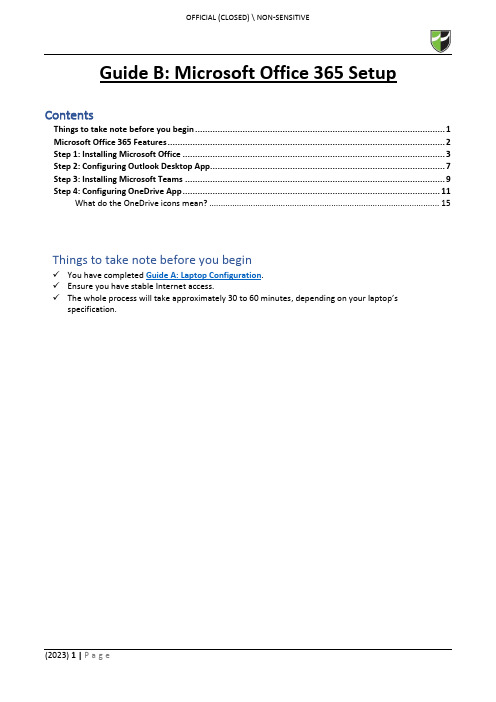
Guide B: Microsoft Office 365 Setup ContentsThings to take note before you begin (1)Microsoft Office 365 Features (2)Step 1: Installing Microsoft Office (3)Step 2: Configuring Outlook Desktop App (7)Step 3: Installing Microsoft Teams (9)Step 4: Configuring OneDrive App (11)What do the OneDrive icons mean? (15)Things to take note before you begin✓You have completed Guide A: Laptop Configuration.✓Ensure you have stable Internet access.✓The whole process will take approximately 30 to 60 minutes, depending on your laptop’s specification.Office 365 is a service portal provided by Microsoft to you and is subjected to their terms of usage. By using the Office 365, do note that you have agreed to Microsoft’s terms of usage.Before you begin to use Office 365, please kindly read the terms of usage via https:///en-sg/servicesagreementStep 1: Installing Microsoft Office1.1 Go to https:// and login using your RP credentials.1.2 Click “Install apps” > “Microsoft 365 apps”.1.3 You will receive a prompt to download the file.Click “Open file”.1.4 After the installer in downloaded, you will get an UAC prompt as shown below.Click “Yes” to allow the installation to begin.1.51.6 Once the installation is completed, click “Close”.1.7 Go to Start Menu and search for Word.Click on the application to launch it.1.8 Once launched, a prompt will pop up to accept the license agreement to use Office 365.Click “Accept ”.1.9To ensure that your Office 365 is activated, go to “File ” > “Account ” and verify that product is activated as per below screenshot.On completion of Step 1, you have successfully installed Microsoft Office.On completion of Step 1, you have successfully installed Microsoft Office 365.Step 2: Configuring Outlook Desktop App2.1 Go to Start Menu and search for Outlook.Click on the application to launch it.2.2 Outlook will automatically detect your RP email address and enter your credentials if it prompts tologin. Click “Connect” and it will start to connect to the server to retrieve your email configuration details.2.3 After successfully connected to your RP email, the below screen will show.Uncheck “Set up Outlook Mobile on my phone, too” and click “Done”.2.4 Outlook will then load your mailbox and your emails will begin synchronization.Please note that it will take a while for Outlook to communicate with the server to retrieve your details.Step 3: Installing Microsoft Teams3.1 Download Microsoft Teams (for work or school) from this link.3.2 Click “Download for desktop”.3.3 Click “Download Teams” and it will download an TeamsSetup_c_w_.exe installer to your Downloadsfolder.3.4 Double-click on the TeamsSetup_c_w_.exe installer from your Downloads folder and let MicrosoftTeams install.3.5 Upon successful installation, locate the Microsoft Teams icon on your taskbar and click to open.3.6 To confirm that you are signed in, click on the profile icon found on the top-right corner > your nameand RP email address should appear.Step 4: Configuring OneDrive App4.1 Go to Start Menu and search for OneDrive.Click on the application to launch it.4.2 Enter you RP email address and click “Sign in”.4.34.4 Choose which folders (Desktop, Documents and Pictures only) you want to backup automatically toOneDrive.*Note: It is highly encouraged to backup all folders to OneDrive as it will be saved to the cloud so in case any Hardware related issue happens to your laptop and/or you are unable to backup your files, at least you would have a copy of it in OneDrive.4.5Click “Next ” all the way.4.6Click “Later”.4.7 Click “Open my OneDrive folder”.4.8 It will redirect you to the OneDrive folder in File Explorer.Default path: C:\Users\<Student ID>\OneDrive – Republic PolytechnicRed circle with white crossPress OneDrive icon with sync pending arrows。
office365开发人员计划
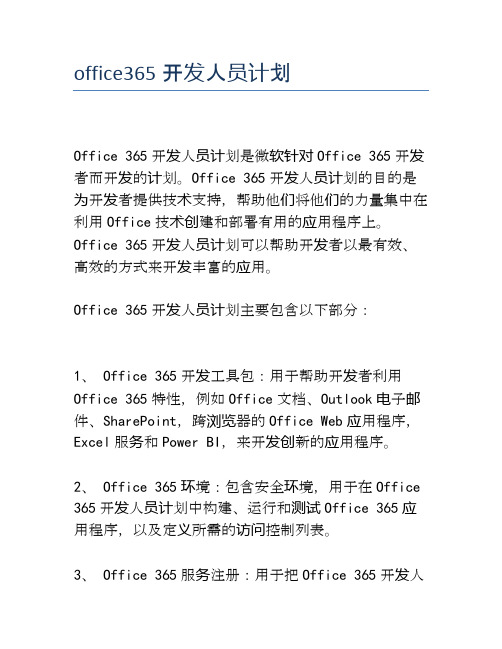
office365开发人员计划Office 365开发人员计划是微软针对Office 365开发者而开发的计划。
Office 365开发人员计划的目的是为开发者提供技术支持,帮助他们将他们的力量集中在利用Office技术创建和部署有用的应用程序上。
Office 365开发人员计划可以帮助开发者以最有效、高效的方式来开发丰富的应用。
Office 365开发人员计划主要包含以下部分:1、 Office 365开发工具包:用于帮助开发者利用Office 365特性,例如Office文档、Outlook电子邮件、SharePoint,跨浏览器的Office Web应用程序,Excel服务和Power BI,来开发创新的应用程序。
2、 Office 365环境:包含安全环境,用于在Office 365开发人员计划中构建、运行和测试Office 365应用程序,以及定义所需的访问控制列表。
3、 Office 365服务注册:用于把Office 365开发人员计划中的应用程序安装到Office 365环境中。
4、动态管理:可以帮助开发者统一管理他们在Office 365开发人员计划中的应用程序。
5、连接技术:用于替换或扩展现有的Office 365 API/SPO API,以更好地管理Office 365数据。
6、 Office API文档:主要是Office API参考文档,用于在Office 365开发环境中实现各种功能,以及理解Office 365服务模型。
7、 Office 365开发人员社区:用于Office 365开发者之间交流、交换等,可以使开发者快速解决开发中遇到的问题。
8、练习指南:用于向开发者提供Office 365开发技术相关的培训,以便快速掌握Office 365开发技术,精通Office 365的服务使用及技术开发。
9、 Office 365测试服务:主要针对Office 365开发工具包和应用程序,用于检测应用程序的功能和效果。
Office 365 跨设备配置指导手册

点击工作组网站后即可进入站点
在PC或Surface上使用
•
安装office 后,Lync客户端会自动安装
运行,输入账号、密码登录
在移动设备上使用
在移动设备上使用
配置Office Mobile
• • •
在Windows Phone 8.1手机上已经预装了Office Mobile 选择添加链接 输入SharePoint链接
iPad 上使用Office 365
Iphone 上使用Office 365
Office 365 试用与申请
Office 365 试用与申请
• 访问以下地址进行注册试用:
/china/office365/signup.aspx
选择好对 应的版本 申请,进 行免费试 用
Microsoft Office 365
跨设备配置指导手册
Office 365
Office 365试用申请
Office 365建立账号
PC或Surface pro上使用office 365 Windows phone 上使用 Office 365 Android phone 上使用Office 365
•
Office 365设置中,点击“软件”
选择软件的语言和版本后,点击“安装”
保存软件安装包,这是一个很小的安装包文件
在PC或Surface上使用
•
运行安装程序
流式安装技术,边安装边使用
•
安装等待
在PC或Surface上使用
•
安装完成后点击登陆,使用Office 365账户登录
登陆以激活 Office
搜索安装
启动登陆
Outlook Web Access
MicrosoftOffice365安装激活教程含kms激活工具

MicrosoftOffice365安装激活教程含kms激活⼯具Microsoft Office 365 (安装激活教程+激活⼯具)是⼀款能获得持续的安全更新和功能更新的办公软件,⽽普通版的Office,⽐如Office 2016、0ffice 2019,只有安全更新,⽽没有功能更新。
简单的说就是Office 365能⼀直体验到Microsoft Office全新功能。
⽽今天⼩编给⼤家分享的就是Office Tool Plus的详细图⽂安装教程,还有不明⽩的朋友⼀定要详细看看哦!WPS Office 2019官⽅专业免费版 v11.8.2.10229 附激活码注册类型:办公软件⼤⼩:279MB语⾔:简体中⽂时间:2021-08-01查看详情office tool plus 365(正版永久激活⼯具KMS) 2021 v8.2.8.0 特别版附激活步骤类型:办公软件⼤⼩:64.72MB语⾔:简体中⽂时间:2021-10-26查看详情Office365 离线安装包官⽅特别版(附安装⽅法) 32位/64位类型:办公软件⼤⼩:3.2GB语⾔:简体中⽂时间:2017-07-25查看详情Office 365安装位置⽆法更改,只能安装到系统盘,介意的话,下⾯的内容不必看了。
安装、激活过程需要联⽹,请保持⽹络畅通。
⼆、怎样安装1、双击打开 Office Tool Plus 软件(以下简称OTP),点击“部署”2、在此界⾯⾥,点击“添加产品”3、默认安装的就是Office 365,取消不需要安装的组件,⼩编只安装三⼤组件,即Word、Excel、PowerPoint4、点击“添加语⾔包”5、默认选择的是完整语⾔包,不需要修改6、再来到右侧,选择需要安装的位数,以及勾选创建桌⾯快捷⽅式7、点击“开始部署”按钮,开始安装8、弹出提⽰信息框,点击“是”9、正在安装……10、安装完成,桌⾯快捷⽅式也有了三、如何激活1、返回OTP主界⾯,点击“激活”按钮2、点击“安装许可证”右侧的三⾓形下拉按钮,选择“清除所有许可证”。
Microsoft微软 Office 365产品方案
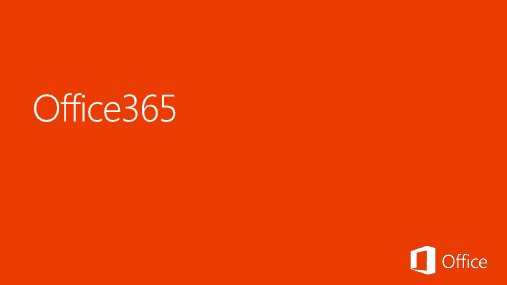
is
365 is
is
What partners think Office 365 is
What I think Office 365 is
• 增加我们的市场灵活性: 降低了由于法律限制对于 Yellowstone 的服务影响
• 降低风险:提供了相关执照 , 以防 Yellowstone 受到中国政府的阻 止
ProPlus
Workloads
Webapp
Included
Products
Local Apps
Open in browsers
Office integration creates easier transitions and fewer interruptions. Sharing applications, PowerPoint presentations, and OneNote notebooks increases productivity
Full voice enterprise feature set form PSTN calls through forwarding, parking, and delegating
网页版应用
The Skype for Business Web App gives you a browser experience you can access anywhere that includes all the meetings features of the desktop client. Partners and customers who join your meetings get the full functionality too Use IM, voice, video, presence, and roster to bring people together anywhere. Enhance collaboration and team work with gallery view (video or pictures), white boarding, share content and application, polling, and annotations The Web App gives you the option to Dial-in or Dial-out (Call-me), so you can join the meeting the way you prefer The Web App supports the main web browsers: Internet Explorer, Firefox, Chrome, and Safari
Office 365安装部署手册2015
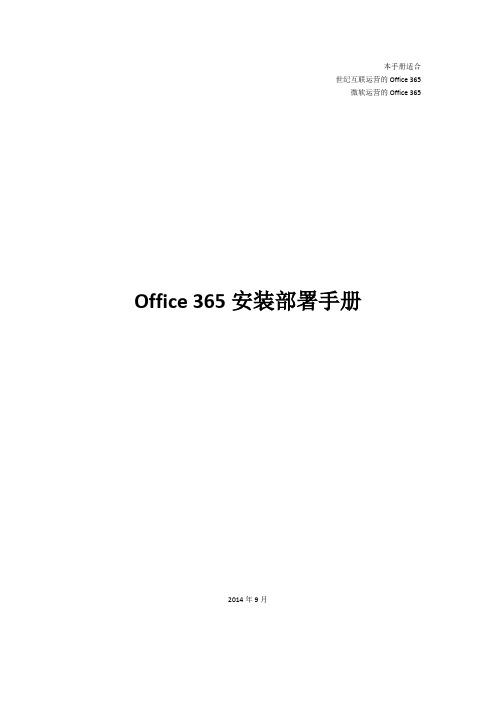
本手册适合世纪互联运营的Office 365微软运营的Office 365 Office 365安装部署手册2014年9月目录Office 365安装部署手册 (1)登录Office 365管理中心 (4)配置自定义域名 (4)指定自定义域名并确认所有权 (5)配置Exchange Online和Lync Online采用自定义域名 (8)配置SharePoint Online公共网站采用自定义域名 (11)AD用户同步 (17)单点登录 (24)添加功能 (24)证书 (26)安装AD FS 2.0 (29)验证SSO (42)在Office 365中建立账号 (44)添加单个用户 (44)批量添加用户 (47)邮箱批量迁移 (51)比较迁移类型 (52)远程移动迁移 (52)暂存Exchange迁移 (53)直接转换Exchange迁移 (53)IMAP迁移 (53)IMAP邮箱批量迁移方法 (54)停止迁移批次 (56)重新启动迁移批处理 (57)创建和启动其他迁移批处理。
(57)配置MX 记录以指向Office 365的电子邮件组织 (57)删除迁移批处理 (57)Microsoft Exchange PST Capture (57)服务设置 (58)服务设置概览 (58)服务设置详细说明 (61)Exchange Online服务设置 (61)Lync Online服务设置 (61)SharePoint Online服务设置 (61)查看报告 (61)查看服务运行状况 (63)在PC或Surface Pro上配置和使用Office 365 (64)登录Office 365并修改密码 (64)修改站点的语言 (65)下载Office软件安装包 (67)安装配置Office软件 (68)从本地位置批量部署Office 365客户端(ODT) (73)访问SharePoint Online网站 (76)方法一 (76)方法二 (77)访问邮箱 (77)使用Lync (78)当您在试用或购买Office 365之后,可按照本手册完成安装和部署工作。
Office365解决方案精选

Office 365 解决方案精选1、联想 Office 365 快速部署服,务助力企业快速迈向云端。
2、英迈 Office 365 高效自动邮件迁移解决方案,专业安全的服务助力企业迅速发展。
3、中建材信息基于 Skype for Business 的电话会议解决方案,全面提升运作效率,让您与业务紧密相连。
4、网易办公套件——易企办协作平台,以业务流程驱动企业云端办公转型。
5、“天翼领航”企业宽带 + Office 365,助企业提升办公效率实现数字化转型。
6、光明网 Skype for Business 企业统一沟通解决方案,为企业构建互联互通的沟通桥梁。
7、信和时代基于 Skype for Business 提供基于应用场景的智能会议解决方案。
8、元恒时代 Office 365 混合部署及统一身份验证解决方案,为企业客户的信息化系统锦上添花9、中软在云端打造企业微门户——让业务与协作尽在掌握。
10、有孚网络为企业量身定制专有云托管 Exchange 与Office 365 混合部署方案。
11、随办,Office 365 最佳移动伴侣为企业用户开启全新工作方式。
12、百睿基于 Office 365 为企业提供数字时代的业务流程管理套件。
13、荣之联面向 Office 365 推出 OneDoc 云豆轻应用,助力知识型企业构建。
14、上海南洋万邦软件技术有限公司。
15、北京信诺时代科技股份有限公司。
(1)联想 Office 365 快速部署服,务助力企业快速迈向云端。
客户证言:“联想 Office 365 上门快速部署服务帮助我们成功解决了云服务落地最后一公里所面临的挑战。
通过使用联想专业化的一站式服务,我们无需在各地的分支机构配备专职 IT 人员,就可以快速的将办公系统迁移至云端,尽享无基础设施投入和无运维环境所带来的低成本与高效益。
此外,借助联想全国超过 2000 家的服务网点,还可获得 7X9 全年 365 天的支持,让我们的业务连续性得到全面的保障。
Office 365家庭版安装教程
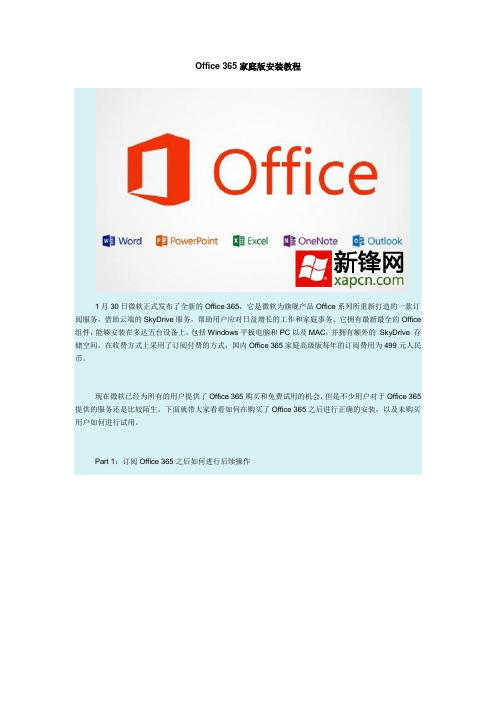
Office 365家庭版安装教程1月30日微软正式发布了全新的Office 365,它是微软为旗舰产品Office系列所重新打造的一款订阅服务,借助云端的SkyDrive服务,帮助用户应对日益增长的工作和家庭事务。
它拥有最新最全的Office 组件,能够安装在多达五台设备上,包括Windows平板电脑和PC以及MAC,并拥有额外的SkyDrive 存储空间。
在收费方式上采用了订阅付费的方式,国内Office 365家庭高级版每年的订阅费用为499元人民币。
现在微软已经为所有的用户提供了Office 365购买和免费试用的机会,但是不少用户对于Office 365提供的服务还是比较陌生,下面就带大家看看如何在购买了Office 365之后进行正确的安装,以及未购买用户如何进行试用。
Part 1:订阅Office 365之后如何进行后续操作1、注册Microsoft账户1.打开IE浏览器,登录到,点击图片下方的“立刻注册”2.进入注册界面,按向导要求填入注册信息3.注册完毕,进入Microsoft账户邮箱,此时您的Microsoft账户已经激活,已经可以使用该帐号下的邮箱、Skydrive以及其他相关服务2、激活Office 365家庭高级版密钥1.打开IE浏览器,输入“/SETUP”,进入激活界面2.点击右上角的“登录”,进入登录界面,输入想要作为OFFICE 365家庭高级版主帐号的Microsoft 账户及密码并点击“登录”3.登录成功,重回密钥输入界面,输入密钥号码完毕后,点击开始使用4.在弹出窗口中,选择国家/地区和语言种类,选择完毕,点击“继续”5.在弹出窗口显示“设置帐户”,此时稍加等待6.等待完毕,进入Office帐户界面,此时密钥已激活完毕,可以进行安装使用Part 2:如何试用Office 365家庭高级版1、安装试用Office 365家庭高级版1.打开IE浏览器,登录,点击右上方的“登录”2.在弹出窗口点击“Microsoft帐户”3.进入登录界面,输入之前注册的微软帐号及密码4.进入Office帐号界面,点击屏幕中上方的“我的帐户”5.如果是第一次登录此帐号,将进入Office产品界面,点击屏幕上的“访问应用商店”按钮;如果不是第一次使用此帐号,请略过后面的步骤,直接跳到步骤106.页面跳转到“Office客户预览版体验”站点,点击屏幕右侧绿色的“Sign up(注册)”按钮7.在弹出的窗口中,点击“Try Now(试用)”按钮8.在弹出的下拉菜单中,选择“China”地区。
- 1、下载文档前请自行甄别文档内容的完整性,平台不提供额外的编辑、内容补充、找答案等附加服务。
- 2、"仅部分预览"的文档,不可在线预览部分如存在完整性等问题,可反馈申请退款(可完整预览的文档不适用该条件!)。
- 3、如文档侵犯您的权益,请联系客服反馈,我们会尽快为您处理(人工客服工作时间:9:00-18:30)。
Office365部署方法
目录
Office365部署方法 (1)
概要提示: (1)
一、请到如下网址下载最新部署工具(Office Deployment Tool for Click-to-Run) (1)
二、参考微软文档 (1)
三、简要使用方法,包括下载及安装,以及组件自定义以及版本号自定义 (1)
1.下载 (2)
2.安装 (5)
3.组件自定义 (5)
4.下载版本号自定义 (6)
概要提示:
全文内容归结起来其实也就2条命令
下载:D:\365\setup.exe /download D:\365\Configuration.xml
安装:D:\365\setup.exe /configure D:\365\Configuration.xml
一、请到如下网址下载最新部署工具(Office Deployment Tool for Click-to-Run)
https:///en-us/download/confirmation.aspx?id=36778
二、参考微软文档
https:///zh-CN/library/jj219422.aspx
https:///zh-cn/library/jj219423
三、简要使用方法,包括下载及安装,以及组件自定义以及版本号自定义
1.下载
①首先运行部署工具,这时候会自动解压到您指定的文件夹,包含2个文件
(setup.exe和configuration.xml),假设解压到D盘365文件夹
②Configuration.xml可以通过记事本进行编辑,默认内容如下:
以上图片内容简单说明:SourcePatch是下载路径,OfficeClientEdition是版本类型如32bit或者64bit,Product ID是下载的产品,Language ID是语言,
即点即用Office 365产品支持的ProductRelease ID 如下所示:
O365ProPlusRetail
VisioProRetail
ProjectProRetail
SPDRetail (SharePoint Designer)
如果未设置ID,则操作会失败并指示输入无效。
下面假如我们需要把下载文件放在D盘的365down文件夹,并下载64bit简体中文,那么xml配置文件修改为如下
<Configuration>
<Add SourcePath="D:\365down\" OfficeClientEdition="64" >
<Product ID="O365ProPlusRetail">
<Language ID="zh-cn" />
</Product>
</Add>
</Configuration>
③配置文件设置好之后保存并关闭,接下来就是下载365的命令
●打开命令提示符,Win+R,输入CMD即可
●可以复制以下命令到命令提示符窗口
D:\365\setup.exe /download D:\365\Configuration.xml 回车后,命令提示符窗口光标闪烁,图中路径本人为e盘,请勿介意
在下载完成之前,光标一直停留在configuration.xml的后边,当下载完成之后,如下图
此时你可以在D:\365down文件夹下看到如下内容
这就是我们下载好的365安装文件,但此文件并不能像我们平时那样去双击运行,需要配合命令行进行安装
2.安装
●打开命令提示符,Win+R,输入CMD即可
●可以复制以下命令到命令提示符窗口
D:\365\setup.exe /configure D:\365\Configuration.xml 3.组件自定义
很多时候我们并不需要安装那么多的office组件,那么可以通过以下配置文件对不需要的组件进行排除,假如不需要Access和InfoPath,那么文章开头的配置文件如下:
<Configuration>
<Add SourcePath="D:\365down\" OfficeClientEdition="64" >
<Product ID="O365ProPlusRetail">
<Language ID="zh-cn" />
<ExcludeApp ID="Access" />
<ExcludeApp ID="InfoPath" />
</Product>
</Add>
</Configuration>
以下是受支持的 ID 值的列表:
Access
Excel
Groove
InfoPath
Lync
OneNote
Outlook
PowerPoint
Project
Publisher
SharePointDesigner
Visio
Word
“Groove”值用于排除 OneDrive for Business。
“Lync”值也适用于 Skype for Business。
4.下载版本号自定义
默认下载最新版的365,如果您需要下载指定版本,那么可以通过添加version来修改xml 配置文件为
<Add SourcePath="D:\365down\" Version="15.1.2.3" OfficeClientEdition="64">
借口 2015年8月27日星期四。
