PPT_Smartart模板(好PPT系列)
PPT之SmartArt图示图形(可操作演练)(共36张)

• 效果展示
– 文字 – 图形
• 适用类型
– 列表 – 流程 – 层次
第19页,共36页。
文本内容的分级(fēn 排列 jí)
• 使用意义 • 方便快捷 • 规范美观
• 效果展示
• 文字
• 图形
• 适用类型 • 列表 • 流程
• 层次 • 详细操作
• 设计 • 格式
转换 为文本 (zhuǎnhuàn)
第33页,共36页。
转换 为形状 (zhuǎnhuàn)
第34页,共36页。
子产品
子产品
子产品
核心
(héxīn)
产品
子产品
子产品
子产品
第35页,共36页。
THANK YOU!
感谢 聆听! (gǎnxiè)
第36页,共36页。
1.直接创建 •【插入】——【SmartArt】
第17页,共36页。
创建(chuàngjiàn)SmartArt图形
2.通过文本框创建 •Step1:选中文字 •Step2:右键-转换为 SmartArt •Step3:选择布局
第18页,共36页。
创建(chuàngjiàn)SmartArt图形
第20页,共36页。
文本内容的分级排列
• 1.【开始】——【降低(jiàngdī)/提高列表级别】
第21页,共36页。
文本内容(nèiróng)的分级排列
第22页,共36页。
文本内容(nèiróng)的分级排列
• 2.选中SmartArt图形——SmartArt工具——【设计】
第23页,共36页。
第3页,共36页。
效果 展示 (xiàoguǒ)
• 使用意义
【PPT实用技巧】PPT中SmartArt图形的文字怎样换行输入?

PPT中SmartArt图形的文字怎样换行输入?
本文介绍PPT中SmartArt图形中的文字怎样换行输入。
SmartArt图形是PPT中常用的元素之一,如果需要在SmartArt图形中输入多行文字(换行输入文字),则有两种方法。
打开PPT,建立空白演示文稿。
点击插入选项卡下插图工具组中的SmartArt图形。
然后随意选择其中一种SmartArt图形作为演示。
接着,需要在SmartArt图形中输入多行文字,第一种方法是直接在图形框中输入文字,需要换行输入时按回车键,即可在同一个图形框中得到多行文字。
第二种方法,可以点击SmartArt图形左侧中部的箭头。
在打开的文字输入栏中输入文字。
然后在文字输入栏中输入需要的文字。
但是,当需要换行时,如果直接按回车键,将自动建立一个新的图形环节,而不是想象中的换行输入文字。
这种情况下,不能直接按回车键,而是按Shift+回车键,才能得到换行的文字,而不是新增一个环节图形。
使用SmartArt图形的文本输入栏可以更加快速地输入文字,不过在换行输入文字的时候就需要注意换行输入的快捷键。
六ppt编辑SmartArt图形
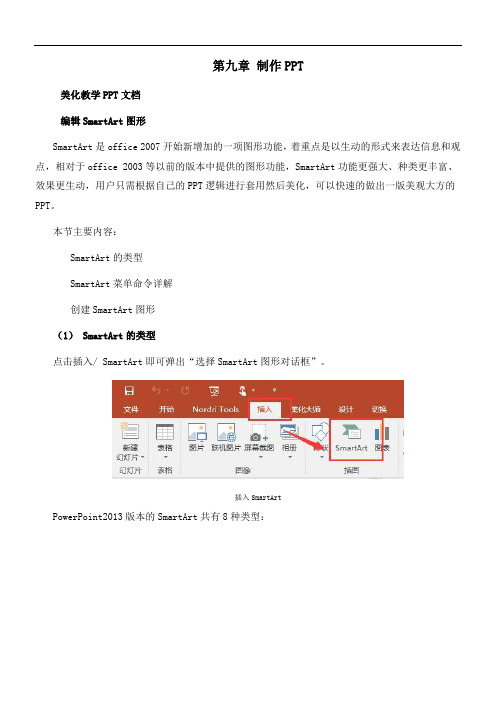
第九章制作PPT美化教学PPT文档编辑SmartArt图形SmartArt是office 2007开始新增加的一项图形功能,着重点是以生动的形式来表达信息和观点,相对于office 2003等以前的版本中提供的图形功能,SmartArt功能更强大、种类更丰富、效果更生动,用户只需根据自己的PPT逻辑进行套用然后美化,可以快速的做出一版美观大方的PPT。
本节主要内容:SmartArt的类型SmartArt菜单命令详解创建SmartArt图形(1) SmartArt的类型点击插入/ SmartArt即可弹出“选择SmartArt图形对话框”。
插入SmartArtPowerPoint2013版本的SmartArt共有8种类型:选择SmartArt图形对话框列表型(36种)——用于显示非有序信息或分组信息,主要用于强调信息的重要性流程型(44种)——表示任务流程的顺序或步骤循环型(16种)——表示阶段、任务或事件的连续序列,主要用于强调重复过程层次结构型(13种)——用于显示组织中的分层信息或上下级关系,最广泛地应用于组织结构图关系型(37种)——用于表示两个或多个项目之间的关系,或者多个信息集合之间的关系。
矩阵型(4种)——用于以象限的方式显示部分与整体的关系棱锥图型(4种)——用于显示比例关系、互连关系或层次关系,最大的部分置于底部,向上渐窄图片型(31种)——主要应用于包含图片的信息列表(2) SmartArt菜单命令详解添加形状——向所选的SmartArt形状中添加各种同级或下级形状添加项目符号——在所选文本框中添加项目符号文本窗格——文本窗格看可帮助我们在SmartArt图形中快速组织和输出文字升级/降级——增加或减少所选项目符号或形状的级别从右向左——在从左到右和从右到左之间切换SmartArt图形的布局上移/下移——指在同一级别中调整当前选择内容的前后顺序。
布局——选择SmartArt图形的布局更改颜色——更改应用于SmartArt图形的颜色变体SmartArt样式——选择应用于SmartArt图形的样式变体重设图形——放弃对SmartArt图形所做的全部格式修改转换——将SmartArt图形转换为形状或文本(3)创建SmartArt图形。
最全的PPT素材大全(SmartArt图形合集.ppt [修复的]
![最全的PPT素材大全(SmartArt图形合集.ppt [修复的]](https://img.taocdn.com/s3/m/1370e0403c1ec5da50e27094.png)
测试测试 测试测试测试测试 测试测试测试测试 测试测试测试测试 测试测试测试测试
测试测试 测试测试测试测试 测试测试测试测试 测试测试测试测试 测试测试测试测试
32
表格(3)-项目计划
1 2 3
4
•测试测试测试
(Day, Month, Year)
•测试测试测试
(Day, Month, Year)
•测试测试测试
2004
2005
2006
2007
测试测试测试
16
比例(2)
测试测试测试测试测试 测试测试测试测试测试
40
测试测试测试测试测试
45
80
测试测试测试测试测试测试测试 测试测试测试。
测试测试测试测试测试测试
测试测试测试测试测试测试 测试测试测试测试测试测试
17
比例(3)
18
比例(4)
测试测试测试测试测试测试测试测试测试测试测试测试测试测 试测试测试测试测试。 测试测试01 测试测试02
测试测试测试测试 测试测试测试测试 测试测试测试测试 测试测试测试测试 测试测试测试测试。
测试测试测试测 试测试测试测试 测试测试测试测 试测试
1.
测试测试测试测 试测试测试测试 测试测试测试测 试测试
2.
测试测试测试测 试测试测试测试 测试测试测试测 试测试
3.
• 测试测试测试测试 • 测试测试测试测试
A
B
C
D
20
比例(6)
测试测试测试
测试测试测试
测试测试测试
测试测试测试
测试测试测试测试测试测试测试测试测试测试测试测试测试测试测试 测试测试测试测试测试测试测试。
245个精美的PPT SmartArt模板
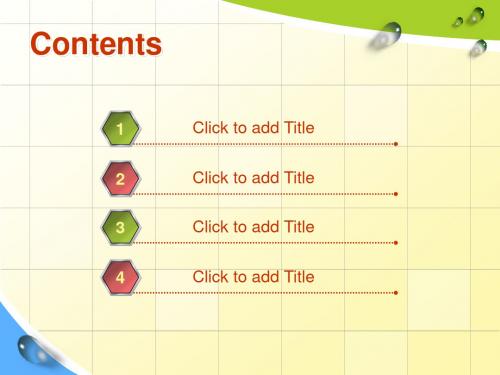
Click to edit title style
1
ThemeGallery is a Design Digital Content & Contents mall developed by Guild Design Inc.
2
ThemeGallery is a Design Digital Content & Contents mall developed by Guild Design Inc.
• Add your title in here
ThemeGallery is a Design Digital Content & Contents mall developed by Guild Design Inc.
Contents
1. Click to add Title 2. Click to add Title 3. Click to add Title 4. Click to add Title 5. Click to add Title
3
Click to add Title
4
Click to add Title
Contents
1
Add your text in here
2
Add your text in here
3
Add your text in here
4
Add your texin here
• Description of the contents • Description of the contents • Description of the contents
Click to edit title style
用PPT2007和SmartArt制作精美业务流程图

用PP T2007和SmartArt制作精美业务流程图SmartArt是Ofice2007新增的功能组件,它可以设计出精美的图形。
比如人力资源部门人员可以利用SmartArt ,在视频教程'>powerpoint2007中非常轻松地插入组织结构、业务流程等图示,加上增强的动画设计工具,还可以让死板的培训课程变得活泼起来!F面我们就以在ppt幻灯片文稿中插入公司销售业务流程图为例,介绍具体的实现过程。
PowerPoint2003只能够插入简单的组织结构图等图形,图形样式单一;仅仅能够为单一对象或者组合后的多个对象添加简单的动画效果,不能够即时预览。
PowerPoint2007新增的SmartArt图形工具具有80余套图形模板,利用这些图形模板可以设计出各式各样的专业图形,并且能够快速为幻灯片的特定对象或者所有对象设置多种动画效果,而且能够即时预览。
、妙用SmartArt设计流程图启动PowerPoint2007新建一个“新员工培训”的演示文稿,然后单击插入” 菜单,在弹出的工具面板中,单击添加幻灯片”按钮,新建一个幻灯片,用来存放公司业务流程图,并在其中输入幻灯片标题:公司销售业务流程图。
由于这次需要在幻灯片中编辑一张关于公司销售业务流程的图示,因此单击插入”工具面板中的“SmartArt按钮,在弹出的SmartArt图形列表框中,选择’流程”类别中的水平流程4”图形撚后单击“确定”按钮(图1。
这样就在幻灯片中插入一个业务流程图模板,同时在流程图的右侧会显示一个名为’在此处键入文字”的文本窗格,在其中可以输入流程图中各个环节形状的标题以及相关说明文字。
当然也可以直接在环节形状中直接输入相应的文字,而且也能够显示在这个文本窗格中。
小提示:在编辑流程图过程中,如果觉得文本窗格影响操作,可以单击其右上角的关闭按钮,从而取消这个窗格的显示。
需要显示这个窗格时,右击流程图,在弹出的快捷菜单中选择“显示文本窗格”命令即可,而且在播放幻灯片时,这个文本窗格不会显示。
六ppt编辑SmartArt图形Word版
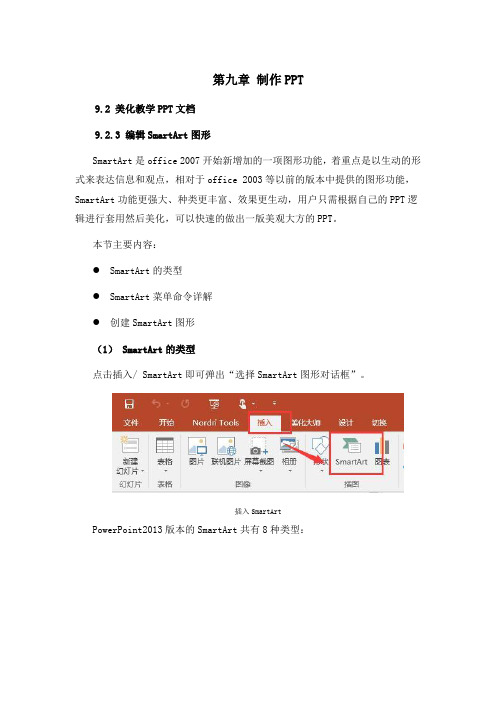
第九章制作PPT9.2 美化教学PPT文档9.2.3 编辑SmartArt图形SmartArt是office 2007开始新增加的一项图形功能,着重点是以生动的形式来表达信息和观点,相对于office 2003等以前的版本中提供的图形功能,SmartArt功能更强大、种类更丰富、效果更生动,用户只需根据自己的PPT逻辑进行套用然后美化,可以快速的做出一版美观大方的PPT。
本节主要内容:●SmartArt的类型●SmartArt菜单命令详解●创建SmartArt图形(1) SmartArt的类型点击插入/ SmartArt即可弹出“选择SmartArt图形对话框”。
插入SmartArtPowerPoint2013版本的SmartArt共有8种类型:选择SmartArt图形对话框●列表型(36种)——用于显示非有序信息或分组信息,主要用于强调信息的重要性●流程型(44种)——表示任务流程的顺序或步骤●循环型(16种)——表示阶段、任务或事件的连续序列,主要用于强调重复过程●层次结构型(13种)——用于显示组织中的分层信息或上下级关系,最广泛地应用于组织结构图●关系型(37种)——用于表示两个或多个项目之间的关系,或者多个信息集合之间的关系。
●矩阵型(4种)——用于以象限的方式显示部分与整体的关系●棱锥图型(4种)——用于显示比例关系、互连关系或层次关系,最大的部分置于底部,向上渐窄●图片型(31种)——主要应用于包含图片的信息列表(2) SmartArt菜单命令详解●添加形状——向所选的SmartArt形状中添加各种同级或下级形状●添加项目符号——在所选文本框中添加项目符号●文本窗格——文本窗格看可帮助我们在SmartArt图形中快速组织和输出文字●升级/降级——增加或减少所选项目符号或形状的级别●从右向左——在从左到右和从右到左之间切换SmartArt图形的布局●上移/下移——指在同一级别中调整当前选择内容的前后顺序。
PPT素材大全(SmartArt篇2)
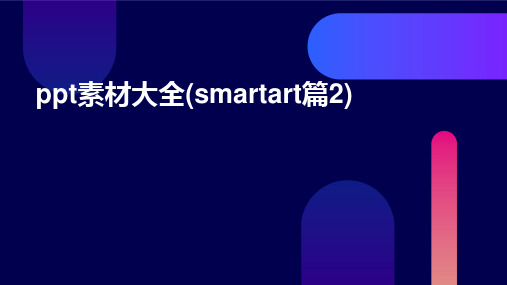
SmartArt图形是PowerPoint中内置的一种图形化工具,它 提供了多种预设的图形布局和样式,用户可以通过简单的拖 拽和编辑操作,将文字信息转换为具有层次结构和逻辑关系 的图形。
SmartArt的优点
总结词
SmartArt图形具有直观、易用、高效的特点,能够提高演示文稿的专业性和吸 引力。
制作个人简历时间轴
总结词
使用SmartArt图形中的时间轴类型,可以制作个人简历时间轴,展示个人职业发展历程。
详细描述
选择SmartArt图形中的时间轴类型,然后添加各个阶段的形状。通过设置形状的顺序和时间标签,可以清晰地展 示个人职业发展历程。还可以为每个阶段添加说明文本,以便更好地解释每个阶段的经历和成就。
VS
详细描述
层次结构型SmartArt图形用于展示层次 结构或组织结构,强调不同层次之间的关 系。它可以帮助用户更好地理解组织结构 ,以及每个层次的作用和特点。这种图形 有助于提高用户对组织结构的认识和理解 。来自关系图型SmartArt
总结词
用于展示事物之间的关系,强调不同元素之 间的连接和相互作用。
添加文字说明
为SmartArt图形添加必要的文字说明,解 释图形中的内容,帮助观众更好地理解。
创建动态SmartArt图形
使用动画效果
为SmartArt图形添加适当的动画效果,使其更加生动 、有趣。
动态展示
通过设置SmartArt图形的动态展示方式,使其与内容 更加匹配,提高演示效果。
04
SmartArt图形应用实例
制作项目管理流程图
总结词
使用SmartArt图形中的流程图类型,可以制作项目管理流程图,展示项目管理 的各个环节和步骤。
SmartArt图形使用教程PPT课件

使用.SmSamrtaArrttA图rt 形图获形得获视得觉视效觉果效果
‹#›
流程类型的图形
此处的 SmartArt 图形 使用了一个“流程”类 型的版式,该版式包含 重复的形状和一个弯曲 的长箭头,用于将每个 步骤连接起来并显示一 个定向流程。
您可以用任何形状代替这些形状。
例如,您可能想使用标准流程图形状来表示不同的步骤类 型。
‹#›
带有编号步骤的流程
此“流程”类型版式包 括一些非常适用于包含 步骤编号的形状。
箭头可保留日程表的要点,并容纳描述各个阶段的文本。
此版式强调的是总体综合信息。而其他版式可能更多地强 调了步骤的文字详细信息。
使用.SmSamrtaArrttA图rt 形图获形得获视得觉视效觉果效果
‹#›
绩效管理
如动画中所示,这些版式分为以下几种类型,其中包括: 列表、流程、循环,等等。
使用.SmSamrtaArrttA图rt 形图获形得获视得觉视效觉果效果
‹#›
SmartArt 图形的类型
如果想要使用 SmartArt 图形,可以 从版式库中进行选择。
“选择 SmartArt 图形”对话框 内的“全部”类别中完整 地收集了 SmartArt 图形的版式。
在此您将看到 SmartArt图形版式的示例, 并学习如何使用和应用它们,以使您的 PowerPoint 2007 放映具有丰富多彩的 视觉效果。
使用.SmSamrtaArrttA图rt 形图获形得获视得觉视效觉果效果
‹#›
课程目标
• 在内容中有效地使用 SmartArt 图形。
• 基于现有文本或从头开始创建 SmartArt 图形。
冲蚀、清洗和重复。
这是一个描述循环型 SmartArt 图形内容的 简要方式。
你还认为PPT的SmartArt功能太丑?那是你不会用,逃不过真香定律
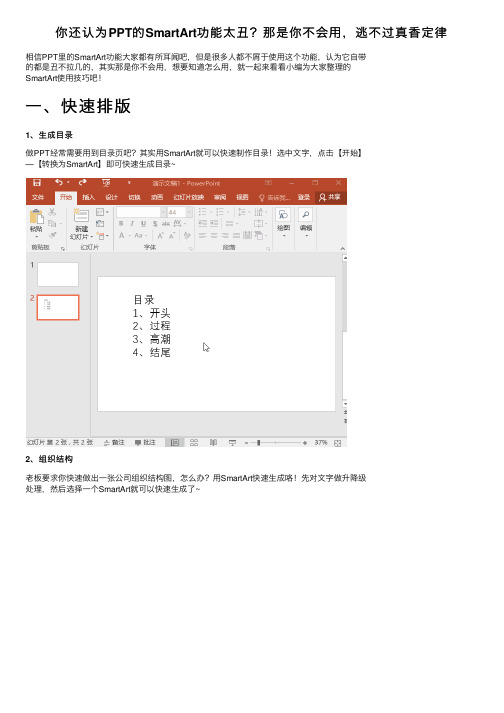
你还认为PPT的SmartArt功能太丑?那是你不会⽤,逃不过真⾹定律
相信PPT⾥的SmartArt功能⼤家都有所⽿闻吧,但是很多⼈都不屑于使⽤这个功能,认为它⾃带
的都是丑不拉⼏的,其实那是你不会⽤,想要知道怎么⽤,就⼀起来看看⼩编为⼤家整理的
SmartArt使⽤技巧吧!
⼀、快速排版
1、⽣成⽬录
做PPT经常需要⽤到⽬录页吧?其实⽤SmartArt就可以快速制作⽬录!选中⽂字,点击【开始】
—【转换为SmartArt】即可快速⽣成⽬录~
2、组织结构
⽼板要求你快速做出⼀张公司组织结构图,怎么办?⽤SmartArt快速⽣成咯!先对⽂字做升降级
处理,然后选择⼀个SmartArt就可以快速⽣成了~
⼆、图⽚处理
1、图⽚填充
选择【插⼊】—【SmartArt】—【六边形群集】,然后选择【设计】—【转换】—【转换为形状】,将SmartArt 图形转换为形状,删掉不必要的部分(⼩圈圈)。
选中形状组合,右键选择【设置形状格式】—【填充】,然后我们根据需要选择填充⽅式就可以了,⼩编这⾥⽤到的是图⽚填充~
2、图⽚排版
往PPT中⼀次性插⼊多张图⽚,⼤⼩不⼀,要⼀张处理吗?不需要,⽤SmartArt⼀键就搞定。
【Ctrl+A】全选然后选择【格式】—【图⽚版式】,然后选择任意⼀种SmartArt图形,就可以看
到图⽚⾃动统⼀⼤⼩,排列整齐了。
有更多好玩有趣的技巧,欢迎在评论区留⾔分享哦!。
ppt,smartart模板免费下载
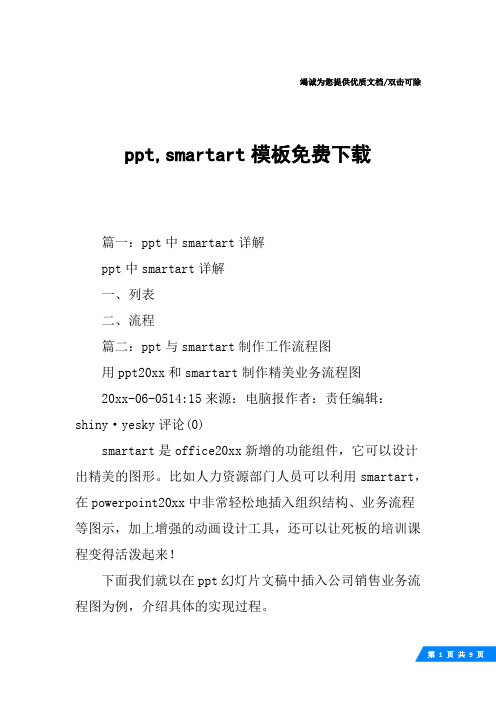
竭诚为您提供优质文档/双击可除ppt,smartart模板免费下载篇一:ppt中smartart详解ppt中smartart详解一、列表二、流程篇二:ppt与smartart制作工作流程图用ppt20xx和smartart制作精美业务流程图20xx-06-0514:15来源:电脑报作者:责任编辑:shiny·yesky评论(0)smartart是office20xx新增的功能组件,它可以设计出精美的图形。
比如人力资源部门人员可以利用smartart,在powerpoint20xx中非常轻松地插入组织结构、业务流程等图示,加上增强的动画设计工具,还可以让死板的培训课程变得活泼起来!下面我们就以在ppt幻灯片文稿中插入公司销售业务流程图为例,介绍具体的实现过程。
powerpoint20xx:只能够插入简单的组织结构图等图形,图形样式单一;仅仅能够为单一对象或者组合后的多个对象添加简单的动画效果,不能够即时预览。
powerpoint20xx:新增的smartart图形工具具有80余套图形模板,利用这些图形模板可以设计出各式各样的专业图形,并且能够快速为幻灯片的特定对象或者所有对象设置多种动画效果,而且能够即时预览。
一、妙用smartart设计流程图启动powerpoint20xx,新建一个“新员工培训”的演示文稿,然后单击“插入”菜单,在弹出的工具面板中,单击“添加幻灯片”按钮,新建一个幻灯片,用来存放公司业务流程图,并在其中输入幻灯片标题:公司销售业务流程图。
由于这次需要在幻灯片中编辑一张关于公司销售业务流程的图示,因此单击“插入”工具面板中的“smartart”按钮,在弹出的smartart图形列表框中,选择“流程”类别中的“水平流程4”图形,然后单击“确定”按钮(图1)。
图1这样就在幻灯片中插入一个业务流程图模板,同时在流程图的右侧会显示一个名为“在此处键入文字”的文本窗格,在其中可以输入流程图中各个环节形状的标题以及相关说明文字。
PPT模板-最牛最全SmartArt模板

PowerPointTemplateAdd your company sloganAdd your text in here Add your text in here Add your text in hereAdd your text in here Add your text in here▪Click to add Text ▪Click to add Text ▪Click to add Text ▪Click to add Text ▪Click to add TextContentsThemeGallery is a Design Digital Content & Contents malldeveloped by Guild Design Inc.Hot Tip❖How do I incorporate my logo to a slide that will apply to all the other slides?▪On the [View] menu, point to [Master], and then click[Slide Master] or [Notes Master]. Change images to the one you like, then it will apply to all the other slides.[ Image information in product ]▪Image : www.photosclub.co.kr▪Note to customers : This image has been licensed to be used within this PowerPoint template only.You may not extract the image for any other use.•Add your title in hereThemeGallery is a Design Digital Content & Contents malldeveloped by Guild Design Inc.•Add your title in hereThemeGallery is a Design Digital Content & Contents malldeveloped by Guild Design Inc.•Add your title in hereThemeGallery is a Design Digital Content & Contents malldeveloped by Guild Design Inc.•Click to add Text •Click to add Text •Click to add Text •Click to add Text•Click to add Text•Click to add Text•Click to add Text•Click to add Text•Click to add TextThemeGallery is a Design Digital Content & Contents mall developed by Guild Design Inc.ThemeGallery is a DesignDigital Content & Contents mall developed by Guild Design Inc.ThemeGallery is a Design Digital Content & Contents mall developed by Guild Design Inc.ThemeGallery is a Design Digital Content & Contents mall developedby Guild Design Inc.Add Your TextAdd Your Text Add Your Text ThemeGallery is a Design Digital Content & Contents mall developed by Guild Design Inc.TitleAdd your title in here -Your text in here-Your text in hereAdd your title in here -Your text in here-Your text in hereAdd your title in here -Your text in here-Your text in here Add your title in here -Your text in here-Your text in hereAdd Your TextAdd Your TextAdd Your TextAdd Your TextAdd your text in here•Your text in here •Your text in here •Your text in here Add your text in here •Your text in here •Your text in here •Your text in hereThemeGallery is a Design Digital Content & Contents mall developed by Guild Design Inc.ThemeGallery is a Design Digital Content & Contents mall developed by Guild Design Inc.ThemeGallery is a Design Digital Content & Contents mall developed by Guild Design Inc.Text in here01.Title•Add your text in here •Add your text in here •Add your text in here02.Title•Add your text in here •Add your text in here •Add your text in here03.Title•Add your text in here •Add your text in here •Add your text in hereThemeGallery is a Design Digital Content & Contents mall developed by Guild Design Inc.ThemeGallery is a Design Digital Content & Contents mall developed by Guild Design Inc.ThemeGallery is a Design Digital Content & Contents mall developed by Guild Design Inc.Text in hereThemeGallery isa Design Digital Content& Contents malldevelopedby Guild Design Inc.Text in hereThemeGallery isa Design Digital Content& Contents malldevelopedby Guild Design Inc.Text in hereThemeGallery isa Design Digital Content& Contents malldevelopedby Guild Design Inc.Text in here Text in hereText in hereProgress DiagramYour text in hereYour text in here Your text in hereYour text in hereYour text in hereYour text in hereText in here▪Add your text in here ▪Add your text in here3-D Pie ChartText1Text2Text3Text4Text5Add your text inhereAdd your text in here Add your text inhereAdd your text inhereAdd your text in hereText in here Text in hereThemeGallery is a Design Digital Content & Contents mall developed by Guild Design Inc.ThemeGallery is a DesignDigital Content & Contents malldeveloped by Guild Design Inc.Text in hereThemeGallery is a DesignDigital Content & Contents malldeveloped by Guild Design Inc.ThemeGallery is a Design Digital Content & Contents malldeveloped by Guild Design Inc.ThemeGallery is aDesign Digital Content & Contents mall developed by Guild Design Inc.TitleTitleTitleTitleTitleTitleTitle Title▪Add your text in here -Your text in here-Your text in here▪Add your text in here -Your text in here-Your text in here▪Add your text in here▪Add your text in here-Your text in here-Your text in here▪Add your text in here-Your text in here-Your text in here▪Add your text in here TitleTitleTitleTitleTitleTitleTitleClick to add TitleClick to add TitleClick to add TitleClick to add Title Click to add TitleThemeGallery is a Design Digital Content & Contents mall developed by Guild Design Inc.•Add your text in here •Add your text in here •Add your text in here •Add your text in here •Add your text in here •Add your text in here •Add your text in here •Add your text in here •Add your text in here•Add your text in here •Add your text in here •Add your text in here•Add your text in here •Add your text in here •Add your text in hereClick to add TextAdd your text in here -Your text in here -Your text in hereThemeGallery is a Design Digital Content & Contents mall developed by Guild Design Inc.Click to add Text Click to add Text Add your text in here -Your text in here -Your text in hereAdd your text in here -Your text in here -Your text in hereAdd your text in hereAdd your text in hereTitleABAdd your text in hereDAdd your text in hereCAdd your text in hereAdd your text in hereAdd your text in hereAdd your text in hereAdd your company slogan。
完整SmartArt图形集合PPT模板
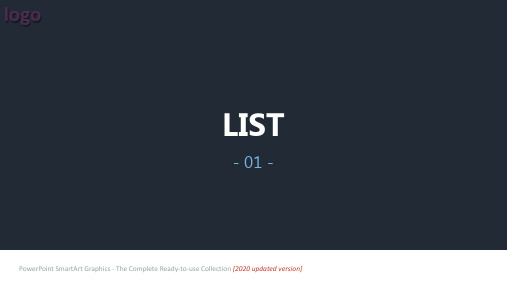
标题 标题
BASIC BLOCK LIST
标题 标题 标题 标题
标题 标题 标题
PowerPoint SmartArt Graphics - The Complete Ready-to-use Collection [2020 updated version]
2
logo List //
ALTERNATING HEXAGONS
8
logo List //
Use for emphasizing items of different weights. Good for large amounts of Level 1 text. The width of each shape is independently determined based on its text.
标题 标题 标题 标题
在这里输入内容 在这里输入内容 在这里输入内容 在这里输入内容 在这里输入内容 在这里输入内容 在这里输入内容 在这里输入内容
在这里输入内容
PowerPoint SmartArt Graphics - The Complete Ready-to-use Collection [2020 updated version]
7
logo List //
VERTICAL BRACKET LIST
Use to show grouped blocks of information. Works well with large amounts of Level 2 text.
标题 标题 标题 标题 标题
• 在这里输入内容 • 在这里输入内容
logo
LIST
- 01 -
PowerPoint SmartArt Graphics - The Complete Ready-to-use Collection [2020 updated version]
PPT第五讲-SmartArt智能图形
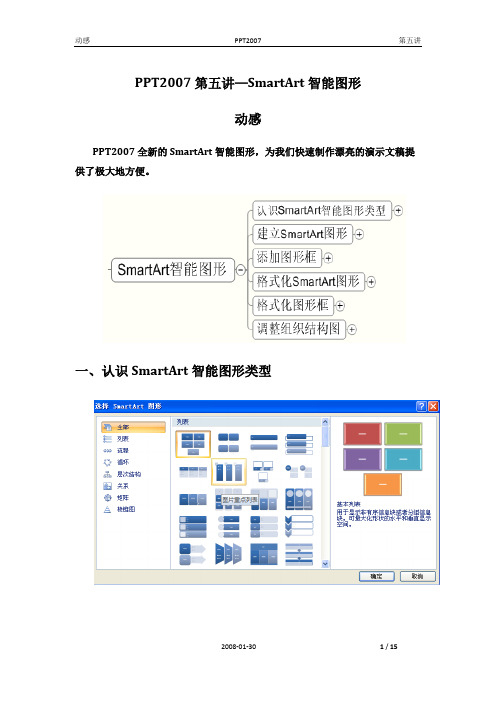
PPT2007第五讲—SmartArt智能图形动感PPT2007全新的SmartArt智能图形,为我们快速制作漂亮的演示文稿提供了极大地方便。
一、认识SmartArt智能图形类型显示无序信息。
列表在流程或时间线中显示步骤。
流程显示连续的流程。
循环创建组织结构图。
层次结构显示决策树。
层次结构对连接进行图解。
关系显示各部分如何与整体关联。
矩阵与顶部或底部最大一部分之间的比例关系。
棱锥图根据上图和表,可知SmartArt图形共分类7种类型,每种类型都有特定的适用领域,我们可根据需要,选择不同的SmartArt图形类型进行相关编辑,即可生成非常漂亮的效果。
比如,为了表达一个特定事件的时间进程或空间指向,可选择流程图类型;为了表达周而复始或循环运行的事象,可选择循环类型;若要表达整体与局部的关系,则可选择关系类型或者矩阵类型;若要表达组织结构图或决策树形图,可选择层次结构类型。
在本讲义中,我们主要以使用频率比较高的组织结构图为例来说明SmartArt图形的创建、编辑和美化。
二、建立SmartArt的图形方法1:打开PPT软件,点击“开始>>幻灯片>>新建幻灯片>>标题和内容幻灯片”命令,然后再点击幻灯片窗格占位符中的“插入SmartArt图形”按钮。
方法2:打开幻灯片,点击“插入>>插图>>SmartArt”命令。
效果同上。
方法3:直接选择文本内容,点击“开始>>段落>>转换为SmartArt图形”命令。
假如我们要制作公司的组织结构图,那么我们就可选择“层次结构”类型中的合适图示。
然后点击右下角的确定按钮,即可在幻灯片窗格中创建如下的SmartArt图示然后在自动打开的“文本”窗格(上图左侧部分)输入和编辑在SmartArt 图形中显示的文字,即可完成SmartArt图形的创建工作。
“文本”窗格的工作方式类似于大纲或项目符号列表,该窗格将信息直接映射到SmartArt 图形。
SmartArt图表PPT模板
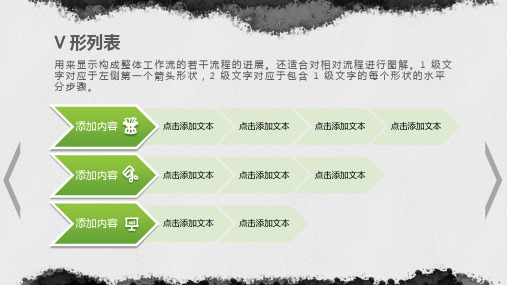
点击此处添加文本点击此处源自加文本点击此处添加文本分段流程
用于显示行进,或者任务、流程或工作流中的顺序步骤。因为每一行都用单独的形 状显示,所以强调每一行第二层文字。
添加内容
添加内容
添加内容
添加内容
添加内容
添加内容
添加内容
添加内容
添加内容
分组列表
用于显示信息组和信息子组,或者任务、流程或工作流中的步骤和子步骤。级别 1 文本与顶层水平形状相对应,级别 2 文本则与每个相关顶层形状下的垂直子步骤 相对应。适用于强调子组或子步骤、分层信息或多信息列表。
添加内容
•点击此处添加文本 •点击此处添加文本
添加内容
•点击此处添加文本 •点击此处添加文本
添加内容
•点击此处添加文本 •点击此处添加文本
添加内容
•点击此处添加文本 •点击此处添加文本
添加内容
•点击此处添加文本 •点击此处添加文本
添加内容
•点击此处添加文本 •点击此处添加文本
垂直 V 形列表
用于显示行进,或者任务、流程或工作流中的顺序步骤,或者用于强调运动或方向。 强调级别2文本与级别1文本的对比,对于大量的级别2文本,这是个不错的选择。
点击此处添加一级说明
•点击此处添加二级说明 •点击此处添加二级说明
项
点击此处添加一级说明
目 名 称
•点击此处添加二级说明 •点击此处添加二级说明
项 目 名 称
项
点击此处添加一级说明
目 名 称
•点击此处添加二级说明 •点击此处添加二级说明
交错流程
用来显示各阶段中向下的进展。前五行 1 级文字中的每一行都对应于一个矩形。 未使用的文本不会显示,但是,如果切换布局,这些文本仍将可用。
- 1、下载文档前请自行甄别文档内容的完整性,平台不提供额外的编辑、内容补充、找答案等附加服务。
- 2、"仅部分预览"的文档,不可在线预览部分如存在完整性等问题,可反馈申请退款(可完整预览的文档不适用该条件!)。
- 3、如文档侵犯您的权益,请联系客服反馈,我们会尽快为您处理(人工客服工作时间:9:00-18:30)。
Describe a vision of company or strategic contents.
Describe a vision of company or strategic contents.
Description of the products
Click to edit title style
Text in here
ThemeGallery is a Design Digital Content & Contents mall developed by Guild Design Inc.
Description of the contents
Text in here
ThemeGallery is a Design Digital Content & Contents mall developed by Guild Design Inc.
Description of the business Description of the business Description of the business • Description of the contents • Description of the contents
Contents
Title in here
Description of the contents
Title in here
Description of the contents
Title in here
Description of the contents
Click to edit title style
ThemeGallery is a Design Digital Content & Contents mall developed by Guild Design Inc.
Click to edit title style
Concept Concept
ThemeGallery is a Design Digital Content & Contents mall developed by Guild Design Inc.
Content Title
Content Title Content Title
• Description of the contents • Description of the contents
• Description of the contents
• Description of the contents
ThemeGallery is a Design Digital Content & Contents mall developed by Guild Design Inc.
2005
2006
2007
2008
Click to edit title style
Text in here
ThemeGallery is a Design Digital Content & Contents mall developed by Guild Design Inc.
好PPT系列
ThemeGallery
PowerTemplate
L/O/G/O
Contents
ThemeGallery is a Design Digital Content & Contents mall developed by Guild Design Inc.
ThemeGallery is a Design Digital Content & Contents mall developed by Guild Design Inc.
• Title in here
ThemeGallery is a Design Digital Content & Contents mall developed by Guild Design Inc.
• Description of the contents
• Description of the contents
Click to edit title style
Describe a vision of company or strategic contents.
Describe a vision of company or strategic contents.
ThemeGallery is a Design Digital Content & Contents mall developed by Guild Design Inc.
Description of the contents
Description of the contents
Click to edit title style
Title in here
Click to edit title style
Contents
Text in here
Contents
Text in here
Contents Contents
Text in here Text in here Text in here
Text in here Text in here Text in here
Contents
ThemeGallery is a Design Digital Content & Contents mall developed by Guild Design Inc.
Click to edit title style
ThemeGallery is a Design Digital Content & Contents mall developed by Guild Design Inc.
1 2
Click to add title in here Click to add title in here Click to add title in here Click to add title in here
3
4
Hot Tip
How do I incorporate my logo to a slide that will apply to all the other slides?
• Title in here
ThemeGallery is a Design Digital Content & Contents mall developed by Guild Design Inc.
Description of the contents
• Title in here
ThemeGallery is a Design Digital Content & Contents mall developed by Guild Design Inc.
Title in here
Description of the contents
Title in here
ThemeGallery is a Design Digital Content & Contents mall developed by Guild Design Inc.
ThemeGallery is a Design Digital Content & Contents mall developed by Guild Design Inc.
Click to edit title style
ThemeGallery is a Design Digital Content & Contents mall developed by Guild Design Inc.
Text in here Text in here
Contents
ThemeGallery is a Design Digital Content & Contents mall developed by Guild Design Inc.
Contents01 Contents02
18.5%
17.5%
Contents03
Contents04 Contents05
8.7% 23.6%
63.6%
Contents06
0% 20% 40% 60% 80%
84.3%
100%
Click to edit title style
• Title in here
[ Image information in product ] Title Image - Note to customers : This image has been licensed to be used within this PowerPoint template only. You may not extract the image for any other use.
Text in here
ThemeGallery is a Design Digital Content & Contents mall developed by Guild Design Inc.
Click to edit title style
ThemeGallery is a Design Digital Content & Contents mall developed by Guild Design Inc.
Title in here
Title in here
Title in here
Title in lick to edit title style
ThemeGallery is a Design Digital Content & Contents mall developed by Guild Design Inc.
