PLG微型热敏打印机开发手册V1.3
打印机用户手册

高速热敏打印控制板用户手册一、概述高速热敏打印控制板,具有打印速度快,操作简单方便,打印功能强大等特点。
该控制板内置一个并行接口、一个串行接口;配备一个键盘指示灯连接器;两组DIP拨动开关,可通过DIP拨动开关选择打印模式和使用界面。
控制板设有一个复位按键,可通过它方便地给打印机复位。
控制板还特别具备常用银行等图标的调用功能,同时也可通过实时状态反馈和自动状态回复功能查询打印机状态。
二、产品性能及指标1、打印方式:行式热敏打印机2、接口形式:并行接口和RS-232C兼容串行接口(可选TTL)3、打印速度:最高可达150mm/S4、打印方向:单向摩擦进纸5、打印宽度:72mm(576点位置)6、打印密度:点密度203dpi × 203dpi(dpi:每25.4mm),即8点/mm7、打印字符:⑴ 英数字符:12×24点阵,共计96个ASCII字符和其它字符希腊文、德文、法文等字母,数字符号、打印符号⑵ 汉 字 库:24×24点阵的国际一、二级汉字,支持GB2312编码8、缓存容量:至少7K字节(根据控制板内固件程序决定)9、电源需求:直流24V,2A7、环境要求:工作温度:-10℃ ~+55℃工作湿度: 10% ~ 80% RH(无凝洁)储存温度:-25℃ ~+70℃(不含打印纸)储存湿度: 10% ~ 90% RH(不含打印纸)三、产品外观及操作说明3.1、控制板如图3-1图3-1 控制板外形图3.2、电源管脚定义如表3-1,表3-2表3-1 电源插座J5管脚定义表3-2 电源插座J11管脚定义3.3、接口管脚外形如图3-2,图3-3图3-2 串行接口插座J1管脚图3-3 并行接口插座J2管脚3.4、拨码开关SW1和SW2定义如下表3-3和表3-4表3-3 SW1的定义表3-4 SW2的定义注1:当SW1的5脚为OFF时,即“不选择奇偶校验时”,SW2的6脚无意义;注2:当SW2的6脚为OFF时,波特率由SW1的7脚和8脚组合决定;当SW2的6脚为ON时,SW1的7脚和8脚定义无效,波特率被强制定为115200b p s。
TP UP-PH便携式热敏微型打印机 说明书
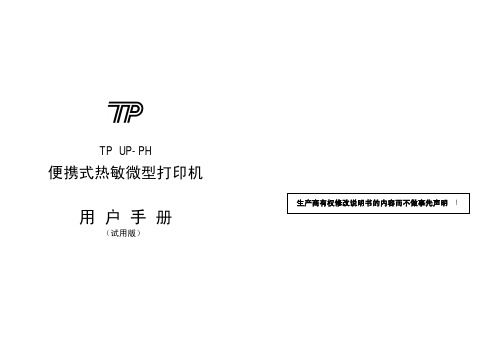
简介
TP UP-PH 便携式热敏微型打印机具有如下特点: Ø 易装纸结构,提供了非常容易的换纸方式 Ø 可更换的集成可充电电池,提供了极好的便携性能 Ø IrDA 红外接口,提供了极容易的接口连接方法 Ø 内装标准一、二级汉字库,提供了快速美观的汉字打印方式 Ø 黑标检测装置,提供了预印刷票据定位打印的可能 TP UP-PH 适用于各种便携式仪器设备的配套打印输出,例如掌
说明 换行 设置字符打印方式 选择自定义字符集 定义用户自定义字符 打印曲线 设定点图命令 设置默认字符行间距
4
ESC 3 n ESC @ ESC J n ESC c 5 n ESC c 7 n ESC R n GS FF GS * n1 n2 [d]k GS / n GS h GS k GS w FS & FS . ENQ
入纸仓,架在纸支架上。然后从纸卷中拉出一段纸放在机头上。 (4) 将上盖放下,向下轻按上盖,直至恢复原卡位,纸端从上盖出
纸口露出,即安装好打印纸,如图 2-3(d)。
(a)
(b)
8
纸支架
(c)
(d)
图 2-3 打印机的装纸过程
2.4 接口选择
UP-PH 便携式打印机可选择使用 RS-232C 串行通讯接口或 IrDA 红外接口。
上电脑、PDA、手持 POS、抄表机、电子记事本、移动电话等各种具 有 RS-232 接口和红外接口的仪器设备。
3
第一章 性能与特点
1.1 打印性能
• 打印方法
: 行式直接热敏打印
• 打印纸宽 • 点密度
: 58 +0 mm
-1
: 8 点/mm
• 有效打印宽度 : 48mm
• 打印速度
: 30mm/s(电池充满时)
ANT微型热敏打印机指令手册

热敏打印机指令手册
目录
打印指令................................................................................................................................................. 3 1.指令概述...................................................................................................................................... 3 2.命令详解...................................................................................................................................... 3 2.1 纸进命令................................................................................................................................... 3 2.1.1 打印并换行................................................................................................................... 3 2.1.2 打印并进纸.....................................................
SP-RMDIIIDIV微型热敏打印机使用说明书

SP-RMDIII/DIV微型热敏打印机使用说明书
SP-RMDIIID/SP-RMDIVD 微型热敏打印机
使用说明书 VER 1.03
北京思普瑞特科技发展有限公司
1
Hale Waihona Puke SPRT 思普瑞特 ®SP-RMDIII/DIV微型热敏打印机使用说明书
目录
目录..................................................................................................................................................... 2 简介..................................................................................................................................................... 3 第一章 特征与性能指标.................................................................................................................4
1.1 主要特征.............................................................................................................................. 4 1.2 性能指标.............................................................................................................................. 5 第二章 安装说明.............................................................................................................................6 2.1 打印机外型..........................................................................................................................6 2.2 外型尺寸.............................................................................................................................. 6 2.3 安装纸卷.............................................................................................................................. 7 第三章 操作说明............................................................................................................................... 8 3.1 接口连接.............................................................................................................................. 8
迅普微型打印机指令集

迅普公司简介北京迅普电子技术公司是专门从事微型打印机研发、设计、生产、销售和技术服务的专业公司,已有十余年经营历史。
可提供针式或热敏打印方式的面板式、台式、便携式、红外、商业POS打印机等众多系列和品种的微型打印机。
产品覆盖面广,可满足各种微型打印的需要。
迅普(SIUPO)微型打印机素以制作精湛、品种齐全、可靠性高、外形美观、功能实用和不断创新为特点,产品已处于国内微型打印机技术的前沿,更具有多项专利技术的支持,深得各界用户的信赖和大力支持。
迅普(SIUPO)产品已广泛应用于多种行业,销售量与日俱增。
北京迅普电子技术公司拥有雄厚的专业技术力量,还可以根据客户要求“量体裁衣”,提供特种微型打印解决方案,灵活地设计生产各种特定场合的特种、专用微型打印机。
公司本着用户第一的思想,急用户所急,多年来已经为不同行业、不同部门,按照客户不同要求,设计生产了大量的非标准和系列外的微型打印机,极大地满足了用户的要求和急需,深受用户的欢迎和获得了良好的赞誉。
作为专业的微型打印机生产公司,不断的研究生产出新的产品是公司生存的根本,迅普电子技术公司在今后将会不断的推出新的产品。
使用专业厂家产品,可保证产品和技术的延续,无后顾之忧。
在您购买迅普公司生产的微型打印机以后,您就成为公司的客户,记录在公司客户档案中。
将获得迅普公司长期提供的技术支持和售后服务。
感谢您使用北京迅普公司生产的迅普(SP)系列微型打印机。
请您在使用打印机之前详细阅读该产品配套的产品使用说明书。
第四章打印命令SP系列打印机提供了36条打印命令。
这些命令规定了打印机的功能,如选择字符类别和字符集、定义格式、放大或缩小字符、打印汉字、打印点阵图形和定义用户可定义字符等。
打印命令是由一字节控制码或ESC控制码序列组成。
字节控制码用十进制或十六进制数字序列表示,ESC控制码是以“ESC”码开头,后跟其它字符码。
SP系列打印机打印控制码是在参考IBM和EPSON打印机的基础上设计的。
热敏打印机 MCP300 开发手册

便携式热敏蓝牙打印机型号:MCP300开发手册目录第一章简介 (3)第二章使用 (3)打印测试 (3)指示灯指示 (3)第三章打印命令集 (3)1、打印命令一览表 (3)2、打印命令详解 (5)2.1打印命令 (5)2.2行间距设置命令 (6)2.3字符设置命令 (7)2.4图形打印命令 (10)2.5按键控制命令 (13)2.6初始化命令 (13)2.7状态传输命令 (13)2.8条码打印命令 (14)2.9控制板参数命令 (16)附录1:代码页 (18)附录B:国际字符集 (19)第一章简介MCP300系列列打印机是专门设计的蓝牙打印机,具有如下特点:打印控制板内置GB18030中文字库,彻底免除生僻字的苦恼。
打印速度快,噪声低工作电压范围宽5.0~9.0V机械尺寸小,便于用户安装第二章使用打印测试上电后,按开关键后,按进纸键,打印机将打印一张测试页。
指示灯指示上电后,指示灯将亮灭2次,间隔1秒,表示启动正常,随后指示灯如下显示:闪1次:自检正常。
闪2次:未检测到打印机。
闪3次:打印机缺纸。
闪5次:打印机芯的加热片过热。
闪10次:未检测到中文字库芯片。
第三章打印命令集1、打印命令一览表命令速查命令说明打印命令LF打印并换行HT跳到下一个TAB位置FF打印缓冲区数据ESC FF打印缓冲区数据ESC J n打印缓冲区数据并走纸n点行ESC d n打印缓冲区数据并走纸n行ESC=n设置打印在线、离线格式设置命令ESC2设置行间距为32点ESC3n设置行间距为n点行ESC a n设置对齐方式,左对齐,右对齐,居中对齐GS L nL nH设置左边距ESC$设置页的左边距字符设置命令ESC!n设置打印字符格式GS!n设置取消字体加宽加高ESC E n设置取消字体加粗ESC SP n设置字符间距ESC SO设置字符倍宽打印ESC DC4取消字符倍宽打印ESC{n设置/取消字符上下倒置GS B n设置/取消字符反白打印ESC-n设置下划线的点高度ESC%n设置/取消用户自定义字符ESC&设定用户自定义字符ESC?取消用户自定义字符ESC R n选择国际字符集ESC t n选择字符代码页图形设置命令ESC*打印一点行图形GS*下装点图设置GS/打印下装点图GS v打印指定宽度高度位图DC2*位图打印DC2V打印MSB位图DC2v打印LSB位图初始化命令ESC@打印机初始化状态传输命令ESC v n向主机传送打印机状态ESC u n向主机传送周边设置状态GS a n允许/禁止状态自动上传条码设置命令GS H选择HRI打印方式GS h设置条码高度GS x设置条码打印左边距GS w设置条码横向宽度GS k打印条码控制板参数命令ESC7n1n2设置打印参数ESC8设置睡眠参数DC2#n设置打印浓度DC2T打印测试页说明:黑标相关命令并不是所有控制板都支持。
嵌入式热敏打印机开发手册
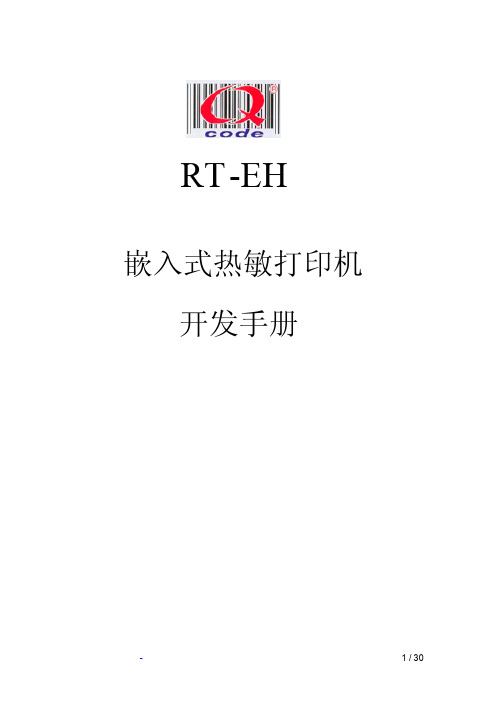
3.1 串行接口(SN)机型详解................................................................................................................................. 4 3.1.1 数据接口..................................................................................................................................................... 4 3.1.2 串口数据发送方法..................................................................................................................................... 5 3.1.3 波特率选择位............................................................................................................................................. 6
微型热敏打印机软件设计
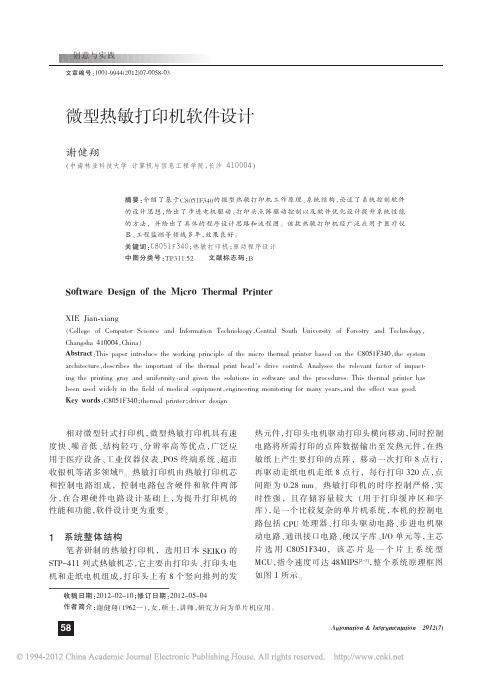
Automation &Instrumentation 2012(7)微型热敏打印机软件设计文章编号:1001-9944(2012)07-0058-03谢健翔(中南林业科技大学计算机与信息工程学院,长沙410004)摘要:介绍了基于C8051F340的微型热敏打印机工作原理、系统结构,论述了系统控制软件的设计思想,给出了步进电机驱动、打印头点阵驱动控制以及软件优化设计提升系统性能的方法,并给出了具体的程序设计思路和流程图。
该款热敏打印机经广泛应用于医疗仪器、工程监测等领域多年,效果良好。
关键词:C8051F340;热敏打印机;驱动程序设计中图分类号:TP311.52文献标志码:BSoftware Design of the Micro Thermal PrinterXIE Jian -xiang(College of Computer Science and Information Technoloogy ,Central South University of Forestry and Technology ,Changsha 410004,China )Abstract :This paper introduce the working principle of the micro thermal printer based on the C8051F340,the system architecture ,describes the important of the thermal print head ’s drive control.Analyses the relevant factor of impact -ing the printing gray and uniformity ,and given the solutions in software and the procedures.This thermal printer has been used widely in the field of medical equipment ,engineering monitoring for many years ,and the effect was good.Key words :C8051F340;thermal printer ;driver design收稿日期:2012-02-10;修订日期:2012-05-04作者简介:谢健翔(1962—),女,硕士,讲师,研究方向为单片机应用。
热敏打印机产品动态连接库软件参考手册_v1_0_0_3

目
录
1.介绍 ................................................................................ 1 1.1 修改备忘 ........................................................................ 1 2.工作环境 ............................................................................ 2 2.1 操作系统 ........................................................................ 2 2.2 打印机 .......................................................................... 2 3.动态库 .............................................................................. 3 3.1 函数概要 ...................................................................... 3 3.2 GcOpenPrinter ................................................................. 6 3.3 GcClosePrinter ................................................................ 6 3.4 GcPrintString ................................................................. 6 3.5 GcEnableCallBackFunc .......................................................... 7 3.6 GcSetCallBackFunc ............................................................. 7 3.7 GcPrintFeedLine ............................................................... 8 3.8 GcMoveHorizontalTAB ........................................................... 8 3.9 GcPrintEnter .................................................................. 8 3.10 GcPrintExitStandardMode ...................................................... 9 3.11 GcCancelPrintPageMode ........................................................ 9 3.12 GcRealtimeGetStatus ......................................................... 10 3.13 GcRealtimeResponse .......................................................... 12 3.14 GcPrintPageMode ............................................................. 13 3.15 GcSetASCIIRightSpace ........................................................ 13 3.16 GcSetPrintMode .............................................................. 14 3.17 GcSetAbsoluPrintPosition .................................................... 15 3.18 GcSelectUserDefineSet ....................................................... 15 3.19 GcUserDefineCharacter ....................................................... 16 3.20 GcPrintBitmap ............................................................... 16 3.21 GcSetUnderLine .............................................................. 17 3.22 GcSelectDefaultLineSpace .................................................... 18 3.23 GcSetLineSpace .............................................................. 18 3.24 GcCancelUserDefineCharacter ................................................. 19 3.25 GcInitializePrinter ......................................................... 19 3.26 GcSetHorizonTABPosition ..................................................... 20 3.27 GcEmphasizedPrintSet ........................................................ 20 3.28 GcSuperposePrintSet ......................................................... 21 3.29 GcPrintFeedPaper ............................................................ 21 3.30 GcSelectPageMode ............................................................ 22 3.31 GcSelectCharacterAB ......................................................... 22 3.32 GcSelectInternationalCharacterSet............................................ 23 3.33 GcSelectStardardMode ........................................................ 24 3.34 GcPagePrintDirection ........................................................ 24 3.35 GcClockwiseRotation90Set .................................................... 25 3.36 GcSetPrintAreaPageMode ...................................................... 25 3.37 GcSetRelativePrintPosition .................................................. 26
热敏打印机使用手册说明书
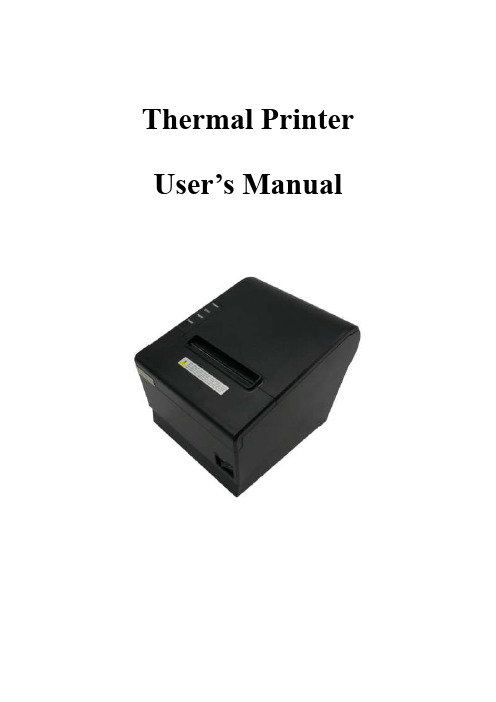
Thermal Printer User’s ManualCatalogue1 Introduction (2)1.1 Brief introduction (2)1.2 Main features (2)2 Specification (3)2.1 Specification (3)2.2 Printing material requirements (5)2.2.1 Paper parameters (5)2.2.2 Mark paper parameters (5)2.2.3 Paper using attention (5)2.3 Printing and paper cutting position (6)2.3.1 Printing position (6)2.3.2 Paper cutting position (6)3 Appearance and components (7)3.1 Appearance and components (7)3.2 Indicator and buzzer instruction (8)4 Printer installation (9)4.1 Open the package (9)4.2 Requirements of installation position (9)4.3 Connect to power adapter (9)4.4 Connect Communication cables (9)4.5 Connect to cash drawer (9)4.6 Paper roll loading (10)4.6.1 Printing paper type confirmation (10)4.6.2 Loading or change paper roll (10)4.7 DIP switch setting (12)4.8 Printing self-test page (12)4.9 Set Ethernet port IP Address. (12)5 Interface pin definitions (14)5.1 Parallel interface pin definition(DB25M) (14)5.2 USB interface pin definition(standard B type female base) (14)5.3 Power interface pin definition(MPC-3-001B) (15)5.4 Cash drawer interface pin definition(RJ11-6P6C) (15)5.5 Serial port pin definition(DB9F) (16)5.6 Ethernet interface pin definition(RJ45) (16)6 Faults handling (17)6.1 Printer does not work (17)6.2 Indicator error and buzzer warning (17)6.3 Problems when it is printing (17)6.4 Problems when cutting paper (18)6.5 Paper jam and cutter retraction troubles removal (18)1 Introduction1.1 Brief introductionCB821 is a thermal POS printer with auto-cutter. It has good printing quality, high printing speed and high stability, which is widely used in POS system, food service industry and many other fields.CB821 connects other devices via USB, Serial, Ethernet port. It offers drivers for WINDOWS and LINUX operating systems.The supported operating systems are as below:WINDOWS XPWINDOWS 7 32/64WINDOWS 8WINDOWS 10UBUNTU 12.04 32/64UBUNTU 14.04 32/64MAC OS1.2 Main features·Low noise, high-speed printing, 250mm/s·With auto-cutter·With cash drawer interface·USB, Serial, Ethernet port communication, Bluetooth optional.Long-life, high print quality, durable performance.Support mark paper and continuous paper printing.Easy paper loading design, widely used in various industries2 Specification2.1 SpecificationItem ParameterPrinting parameter Printing method Thermal printingResolution 203DPI,8 dots/mmPrinting width 72mm(576 dots)Printing speed About 250 mm/sInterfacesStandard: cash drawer / USB/ serial/ EthernetOptional Wireless Communication: BluetoothPage mode / SupportCommand set / ESC/POS compatible commandsStorageRAM RAM 8M bytes, receive buffer area 1M bytes FLASH FLASH 4M bytes, NV bitmap 256K bytescharactersChinese GB18030 24×24Words, figures ASCII 9×17,12×24User-defined SupportCode pagesOptional international character sets 45TRADITIONAL CHINESECHINESECP437 [U.S.A., Standard Europe]KatakanaCP850 [Multilingual]CP860 [Portuguese]CP863 [Canadian-French]CP865 [Nordic]WCP1251 [Cyrillic]CP866 Cyrillic #2MIK[Cyrillic /Bulgarian]CP755 [East Europe,Latvian 2]IranCP862 [Hebrew]WCP1252 Latin IWCP1253 [Greek]CP852 [Latina 2]CP858 Multilingual Latin Ⅰ+Euro)Iran IILatvianCP864 [Arabic]ISO-8859-1 [West Europe]CP737 [Greek]WCP1257 [Baltic]ThaiCP720[Arabic]CP855CP857[Turkish]WCP1250[Central Europe] CP775WCP1254[Turkish]WCP1255[Hebrew]WCP1256[Arabic]WCP1258[Vietnam]ISO-8859-2[Latin 2]ISO-8859-3[Latin 3]ISO-8859-4[Baltic]ISO-8859-5[Cyrillic]ISO-8859-6[Arabic]ISO-8859-7[Greek]ISO-8859-8[Hebrew]ISO-8859-9[Turkish]ISO-8859-15 [Latin 3] Thai2CP856Chart / Supports different density dots and images printingsSupports grating bitmap printingSupports download bitmap printing, every bitmap size should less than 256K, and the total capacity of download bitmap is 256K.Bar codes 1DUPC-A、UPC-E、EAN-8、EAN13、CODE39、ITF、CODEBAR、CODE128、CODE932D PDF417、QR CodeDetection function Sensor Paper out, cover opened, un-take out printed paper(optional)LED indicatorPower indicator Green Paper out indicator Red Error indicator RedPaper RequirementType Standard thermal receipt paper Width 79.5±0.5mmThickness 0.056~0.1mmDiameter 80mm(Max.)Physical characteristicsPaper loading Easy paper loadingPaper cutting Manual or automatically cut paper Operating condition -10℃~ 50℃,25% ~ 80%RH Storage condition ~40℃~ 70℃,≤93%RH(40℃)Outline dimension 145mm×195mm×144mm(W×L×H)Weight 1.8KgReliabilityTPH life 100kmCutter life 1,000,000 times Motor life 360,000 hoursSoftware function Driver procedure Windows(WIN7/WIN8/WIN10/Vista/XP/2000)Ubuntu 12.04 32/64, Ubuntu 14.04 32/64 MAC OS2.2 Printing material requirements2.2.1 Paper parameters1)Paper type: thermal receipt paper/thermal black mark paper2)Paper width:80±0.5 mm3)Paper roll diameter: 80 mm (Max.)4)Paper thickness:0.065 ~ 0.10mm2.2.2 Mark paper parametersBlack mark imprint position is on the front side of the receipt when using mark paper. The black mark reflectivity is no more than15%, the other parts of paper reflectivity should be more than 85%.There are not any patterns in black mark area, such as ad, and the mark size shall be satisfied with requirements as below:2.2.3 Paper using attentionNote:1)Please use good quality paper, otherwise, it will effect printing quality and even reduce printer head life.2)Don’t make the paper stick on axis.3)Paper will be fading out or reduced thermal sensitivity if it is polluted by chemical or oil, which will affectprinting effects.4)Don’t use nail or hard things to clash printing paper, otherwise, it will be fade out.5)Paper will be fading out if the environment temperature exceeds 70°C. So please take note the temperature,humidity and illumination effects.2.3 Printing and paper cutting position2.3.1 Printing positionL1-Paper storehouse’s width: 82±0.5mmL2-Effective printing width: 80mmL3-Distance between print head to paper storehouse’s left edge (fixed width): 3±0.3mmL4-Distance between print head to paper storehouse’s right edge (fixed width): 3±0.3mmL5-Left margin: Default is 4mmL6-Printing area width: it is set by commands (refer to programming manual). Default is 72mm. L7-Right margin: Default is 4mm.2.3.2 Paper cutting positionThe distance between print head to cutter: 12.5mm3 Appearance and components 3.1 Appearance and componentsFunction instruction of components1)Power switchPress “O” side to power off, press “I” side to power on.2)Power indicator(green)The indicator is on when power on, and it is off when power off.3)Error indicator (Red)Error indicator is on when it detects error. Such as: paper out, upper cover is open and cutter is stocked. 4)Paper indicator(red)Paper out indicator is on when it detects the paper is out. Please put a new paper roll to printer inside then.3.2 Indicator and buzzer instruction1)Function instruction of indicators and buzzerName Status InstructionPower indicator (Power) On Printer is power on Off Printer is power offError indicator (Error) On Printer is in error status Off Printer is in normal statusPaper out indicator (Paper)On Printer is in paper out status Off Printer is in normal statusDescription Power Indicator Error Indicator Paper Indicator Buzzer Open printer cover On On On It rings 6 times by 1.5s.Paper is enough On Off Off Silent Paper out On On On It rings 3 times by 1.5s.Note: Printer detects printer head temperature via thermal resistance. It will cut off print head powerand stop printing if print head is overheat. The print head protection temperature is 80℃.4 Printer installation4.1 Open the packagePlease make sure everything is in good status when you open the package. Otherwise, please contact to distributor in time.4.2 Requirements of installation position1)Put the printer on a stably place.2)Let the printer far away from water, fire, and sunlight.3)Avoid to put it on oscillatory and impassive place.4)Make sure to connect printer with ground safety4.3 Connect to power adapter1)Make sure the printer is power off.2)Connect power adapter’s DC output plug to the printer.3)Connect power adapter’s AC input plug to a power outlet.4)Please be careful to operate correctly when plug out the plug of power cord to avoid damage.4.4 Connect Communication cables1)Make sure the printer is power off.2)Connect communication cable to the printer’s port, and fix it as plug lag spike (or snap spring).3)Connect communication cable to the other side host.4.5 Connect to cash drawer1)Make sure the printer is power off.2)Connect cash drawer to cash drawer port behind the printer.Warning: The Voltage of cash drawer port is 24V. (It cannot connect to telephone cable.)4.6 Paper roll loading4.6.1 Printing paper type confirmationYou can load paper roll to print after connecting power adapter and communication cables. Please make sure the printing paper type before printing. The default paper type is continuous thermal receipt paper.4.6.2 Loading or change paper roll1)Power off the printer.2)Slide or press paper roll storehouse button, and then open storehouse cover.3)Draw out paper roll tap, and load paper roll as below.4)Draw out a printing paper, and leave some on the paper out month, then close the storehouse cover.Warning: Please make sure the paper roll in tense status, if not, it maybe cause paper jam or other problems.5)The status after paper loading4.7 DIP switch settingDIP switch Switch Function On Off Default 1 Cutter Forbidden Enable Off 2 Buzzer Enable Forbidden On 3 Printing density DarkLight Off 4 Multi-byte encoding Single-byte encodingmulti-byte encodingOff 5 Max. number of Printing characters in each line42 48 Off 6 Cash drawer EnableForbiddenOn 7 Baud rate options (bps)Ref. Chart 1Off 8OffChart 1:Baud rate optionsBaud rate Switch 7 Switch 8 Default9600 On Off 19200 19200 Off Off 38400 On On 115200Offon4.8 Printing self-test page1) Make sure the printer loaded paper roll correctly.2) Press down [FEED] button and hold on, then power on the printer, the printer will print a self-test page.4.9 Set Ethernet port IP Address.The printer ’s Ethernet IP address can be set directly via printer inserted web setting page. The operation steps are as below:1. Connect printer and PC in a same Ethernet LAN.2. Print a printer self-test page to get printer recent IP address (self-test page printing operation method refers to “4.8 printer self-test ” instruction):You can find the printer ’s IP address is same as 192.168.1.87 in self-test page “IP address: 192.168.1.87” 3. Set network card IP address in PC and printer IP address as different IP address in the same networksegment.(Such as 192.168.1.xxx, xxx is a number among 1 to 254);4. Please enter address “http://printer IP address ” in browse of PC after making sure that printer connects with Ethernet.(e.g.: If printer IP address is “192.168.1.87”, please enter “http://192.168.1.87”), then press Enter key,open Ethernet port setting page in browser as below:5. Click “Configure Interface” link in the left side, then enter the modified target IP and click “save” button tosave setting. Click “Reboot” button to reset printer if you want the setting to take effect.6. Enter the new IP address as the above step 4 procedure, and re-open printer Ethernet port setting web page, then click “Printer Status” link in the left side. And click “Printer Test Page” button to print self-test page, andcheck the IP Address contents in the self-test page is right or not.5 Interface pin definitionsThe printer has a cash drawer driver interface and many kinds of communication interfaces: parallel, serial (RS-232), USB and Ethernet ports. USB port and cash drawer interfaces are standard interfaces, and it has Ethernet, serial and parallel ports as optional.5.1 Parallel interface pin definition(DB25M)Number Signal Function Number Signal Function1 /STROBE Gate. Low level is10 /ACK Confirm. Low level is effectiveeffective2 DATA0Data bit is 011 BUSY Busy3 DATA1Data bit is 112 PE Paper out4 DATA2Data bit is 213 SEL Choose5 DATA3Data bit is 314 /AUTOFEED Change line automatically. Lowlevel is effective6 DATA4Data bit is 415 /ERROR Error. Low level is effective7 DATA5 Data bit is 516 /INIT Initialize. Low level is effective8 DATA6 Data bit is 617 /SELIN Choose input. Low level iseffective9 DATA7 Data bit is 718-25 GND Ground wire5.2 USB interface pin definition(standard B type female base)1)Pin definitionPin Number Signal name Typical wire color1 VBUS Red2 D- White3 D+ Green4 GND Black5.3 Power interface pin definition(MPC-3-001B)1)Pin definitionPin number Signal name1 +24V2 GND3 N.CSHELL F.G5.4 Cash drawer interface pin definition(RJ11-6P6C)1)Electrical specificationDriver voltage: DC24VDriver current: Max. 0.8A (within 510ms)Cash drawer status tests signal: “L” = 0~0.5 V ; “H” = 3~5 V2)Cash drawer interface socket uses RJ-11 6P type connector;3)Interface signal definitionPin number Signal function1 FG Printer cover2 DRAWER 1 Cash drawer 1 driver signal3 DRSW Cash drawer status detection signal4 VDR Cash drawer driver power5 DRAWER 2 Cash drawer 2 driver signal6 GND Common ground circuitNotes:1) Prohibit socket with power to pull out communication wire plug.2) Please avoid to parallel with strong power when wring communication cables av通讯线布线时应避免和强电并行;3) Communication cables use with shielded cables.5.5 Serial port pin definition(DB9F)Printer serial port is compatible with RS-232, the interface socket is DB9 female socket.User can check interface setting status via printing setting self-test page. Printer default serial interface is set as: baud rate 19200bps, 8 bit data bits, no parity,1 bit stop bit, and the handshakes method is DTR/DSR。
热敏打印机使用说明书(英文)
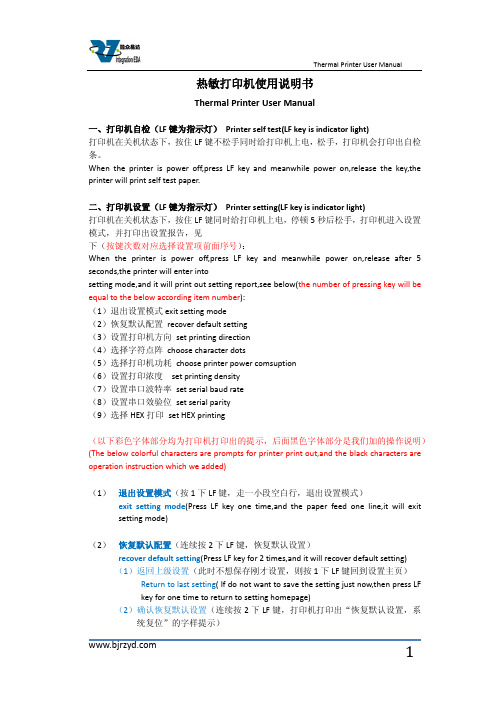
热敏打印机使用说明书Thermal Printer User Manual一、打印机自检(LF键为指示灯)Printer self test(LF key is indicator light)打印机在关机状态下,按住LF键不松手同时给打印机上电,松手,打印机会打印出自检条。
When the printer is power off,press LF key and meanwhile power on,release the key,the printer will print self test paper.二、打印机设置(LF键为指示灯)Printer setting(LF key is indicator light)打印机在关机状态下,按住LF键同时给打印机上电,停顿5秒后松手,打印机进入设置模式,并打印出设置报告,见下(按键次数对应选择设置项前面序号):When the printer is power off,press LF key and meanwhile power on,release after 5 seconds,the printer will enter intosetting mode,and it will print out setting report,see below(the number of pressing key will be equal to the below according item number):(1)退出设置模式exit setting mode(2)恢复默认配置recover default setting(3)设置打印机方向set printing direction(4)选择字符点阵choose character dots(5)选择打印机功耗choose printer power comsuption(6)设置打印浓度set printing density(7)设置串口波特率set serial baud rate(8)设置串口效验位set serial parity(9)选择HEX打印set HEX printing(以下彩色字体部分均为打印机打印出的提示,后面黑色字体部分是我们加的操作说明)(The below colorful characters are prompts for printer print out,and the black characters are operation instruction which we added)(1)退出设置模式(按1下LF键,走一小段空白行,退出设置模式)exit setting mode(Press LF key one time,and the paper feed one line,it will exitsetting mode)(2)恢复默认配置(连续按2下LF键,恢复默认设置)recover default setting(Press LF key for 2 times,and it will recover default setting)(1)返回上级设置(此时不想保存刚才设置,则按1下LF键回到设置主页)Return to last setting( If do not want to save the setting just now,then press LFkey for one time to return to setting homepage)(2)确认恢复默认设置(连续按2下LF键,打印机打印出“恢复默认设置,系统复位”的字样提示)Confirm recover default setting(Press LF key for 2 times,the printer will printout the prompt"recovery default setting,system reset")(3)设置打印机方向(连续按3下LF键,进入打印方向的设置,打印机打印出3个选项供设置)Set printing direction(Press LF key for 3 times,it will enter into setting printing direction,the printer will print out 3 items for choose)(1)返回上级设置(此时不想设置打印机方向,则按1下LF键回到设置主页)Return to last setting(If do not want to set printing direction now,then press LFkey for one time to return to setting homepage)(2)从左到右打印(连续按2下LF键,打印机打印出下面3行字)From left to right printing(Press LF key for 2 times,the printer will print out thebelow 3 lines characters:)从左到右打印From left to right printing(1)返回上级设置(此时不保存该打印方向,可按1下LF键,返回上级设置)Return to last setting(If do not want to save this printing direction,thenpress LF key for one time,then it will to return to last setting)(2)确认(若确认则连续按2下LF键回到设置主页,打印机方向设置成功) Confirm(If confirm,then press LF key for 2 times to return to settinghomepage,then setting printing direction successfully)(3)从右到左打印(连续按3下LF键,打印机打印出下面3行字)From right to left printing(Press LF key for 3 times,then the printer will printout the below 3 lines characters:)从右到左打印From right to left printing(1)返回上级设置(此时不保存该打印方向,可按1下LF键,返回上级设置)Return to last setting(If do not want to save this printing direction,thenpress LF key for one time,then it will to return to last setting)(2)确认(若确认则连续按2下LF键回到设置主页,打印机方向设置成功)Confirm(If confirm,then press LF key for 2 times to return to settinghomepage,then setting printing direction successfully)(4)选择字符点阵(连续按4下LF键,选择字符点阵,打印机会打印出3个选项供设置)Choose character dots(Press LF key for 4 times,choose character dots,the printer will print out 3 items for choose)(1)返回上级设置(此时不设置字符点阵,按1下LF键回到设置主页)Return to last setting(If do not want to set character dots now,then press LF keyfor one time to return to setting homepage)(2)选择8*16字符16*16汉字(连续按2下LF键,打印机打印出下面3行提示)Choose 8*16 character 16*16 chinese character(Press LF key for 2 times,theprinter will print out the below 3 lines prompts)选择8*16字符16*16汉字Choose 8*16 character 16*16 chinese character(1)返回上级设置(此时不保存该设置,可按1下LF键,返回上级设置)Return to last setting(If do not want to save this setting,then press LF key forone time,then it will to return to last setting)(2)确认(若确认则连续按2次LF键回到设置主页,字符点阵设置成功)Confirm(If confirm,then press LF key for 2 times to return to settinghomepage,then setting character dots successfully)(3)选择12*24字符24*24汉字(连续按3下LF键,打印机打印出下面3行提示)Choose 12*24 character 24*24 chinese character(Press LF key for 3 times,theprinter will print out the below 3 lines prompts)选择12*24字符24*24汉字Choose 12*24 character 24*24 chinese character(1)返回上级设置(此时不保存该设置,可按1下LF键,返回上级设置)Return to last setting(If do not want to save this setting,then press LF key forone time,then it will to return to last setting)(2)确认(若确认则连续按2次LF键回到设置主页,字符点阵设置成功)Confirm(If confirm,then press LF key for 2 times to return to settinghomepage,then setting character dots successfully)(5)选择打印机功耗(联系按5下LF键,选择打印机功耗,打印机会打印出6下面6个选项,请根据提示操作)Choose printer power comsuption(Press LF key for 5 times,choose printer power comsuption,the printer will print out the bleow 6 items,please operate according to the below prompts)(1)返回上级设置Return to last setting(2)I级功耗(最低)(连续按2下LF键,打印机打印出下面3行字样)I leverl power comption(the lowest) (Press LF key for 2 times,the printer will printout the below 3 lines prompts)I级功耗(最低)I leverl power comption(1)返回上级设置(此时不保存该设置,可按1下LF键,返回上级设置)Return to last setting(If do not want to save this setting,then press LF key forone time,then it will to return to last setting)(2)确认(若确认则连续按2次LF键回到设置主页,打印机功耗设置成功)Confirm(If confirm,then press LF key for 2 times to return to settinghomepage,then setting printer power comsuption successfully) (3)II级功耗(连续按3下LF键,打印机打印出下面3行字样)II leverl power comption(Press LF key for 3 times,the printer will print out thebelow 3 lines prompts)II级功耗II leverl power comption(1)返回上级设置(此时不保存该设置,可按1下LF键,返回上级设置)Return to last setting(If do not want to save this setting,then press LF key forone time,then it will to return to last setting)(2)确定(若确认则连续按2次LF键回到设置主页,打印机功耗设置成功)Confirm(If confirm,then press LF key for 2 times to return to settinghomepage,then setting printer power comsuption successfully) (4)III级功耗(连续按4下LF键,打印机打印出下面3行字样)III leverl power comption(Press LF key for 4 times,the printer will print out thebelow 3 lines prompts)III级功耗III leverl power comption(1)返回上级设置(此时不保存该设置,可按1下LF键,返回上级设置)Return to last setting(If do not want to save this setting,then press LF key forone time,then it will to return to last setting)(2)确认(若确认则连续按2次LF键回到设置主页,打印机功耗设置成功)Confirm(If confirm,then press LF key for 2 times to return to settinghomepage,then setting printer power comsuption successfully) (5)IV级功耗(连续按5下LF键,打印机打印出下面3行字样)IV leverl power comption(Press LF key for 5 times,the printer will print out thebelow 3 lines prompts)IV级功耗IV leverl power comption(3)返回上级设置(此时不保存该设置,可按1下LF键,返回上级设置)Return to last setting(If do not want to save this setting,then press LF key forone time,then it will to return to last setting)(4)确认(若确认则连续按2次LF键回到设置主页,打印机功耗设置成功)Confirm(If confirm,then press LF key for 2 times to return to settinghomepage,then setting printer power comsuption successfully) (6)V级功耗(最高)(连续按6下LF键,打印机打印出下面3行字样)V leverl power comption(the highest) (Press LF key for 6 times,the printer will printout the below 3 lines prompts)V级功耗(最高)V leverl power comption(the highest)(1)返回上级设置(此时不保存该设置,可按1下LF键,返回上级设置)Return to last setting(If do not want to save this setting,then press LF key forone time,then it will to return to last setting)(2)确认(若确认则连续按2次LF键回到设置主页,打印机功耗设置成功)Confirm(If confirm,then press LF key for 2 times to return to settinghomepage,then setting printer power comsuption successfully)(6)设置打印浓度(连续按6下LF键,开始设置打印浓度,打印机会打印出下面3个选项,请根据提示操作)Set printing density(Press LF key for 6 times,set printing density,the printer will print out the bleow 3 items,please operate according to the below prompts)(1)确认设置后返回(此时不设置浓度,按1下LF键回到设置主页)Confirm setting and return back(If do not want to set print density now,press LFkey for one time to return to setting homepage)(2)增量调整打印浓度(进入浓度设置后,连续按两2下LF键进行增量设置,打印机会打印出当前的浓度序号;若还需增加浓度,再连续按2下进行增量浓度设置,直到设置到理想浓度,按1下LF键确认设置后返回到设置主页)Increase the printing density( After entering the setting printing density mode,pressLF key for 2 times to increase the printing density,the printer will print out the number for current printer density:If still want toincrease the density,press the LF key for 2 times again to increasethe printer density,and again to the density you want. Press LF key for 1 time toconfirm the setting and return back to setting homepage)(3)减量调整打印浓度(进入浓度设置后,连续按两3下LF键进行减量设置,打印机会打印出当前的浓度序号;若还需增加浓度,再连续按3下进行减量浓度设置,直到设置到理想浓度,按1下LF键确认设置后返回到设置主页)Decrease the printing density( After entering the setting printing densitymode,press LF key for 3 times to decrease the printing density,the printer will print out the number for current printer density:If still want todecrease the density,press the LF key for 3 times again to decreasethe printer density,and again to the density you want. Press LF key for 1 time toconfirm the setting and return back to setting homepage)(7)设置串口波特率(连续按7下LF键,开始设置串口波特率,打印机会有如下8个选项,请按需要选择)Set serial baud rate(Press LF key for 7 times,set the serial baud rate,the printer will print out the below 8 items for choose)(1)返回上级设置(此时不设置串口波特率,按1下LF键回到设置主页)Return to last setting(If do not want to set serial baud rate,press LF key for onetime to return back to homepage)(2)1200bps(连续按2下LF键,打印机打印出下面字样)1200bps(Press LF key for 2 times,the printer will print out the below prompts选择1200bps Choose 1200bps(1)返回上级设置(此时不保存该设置,可按1下LF键,返回上级设置)Return to last setting(If do not want to save this setting,press LF key for onetime,then it will to return to last setting)(2)确认(若确认则连续按2次LF键回到设置主页,串口波特率设置成功)Confirm(If confirm,then press LF key for 2 times to return to settinghomepage,then setting serial baud rate successfully)(3)2400bps(连续按3下LF键,打印机打印出下面字样)2400bps(press LF key for 3 times,the printer will print out the below prompts)选择2400bps Choose 2400bps(1)返回上级设置(此时不保存该设置,可按1下LF键,返回上级设置)Return to last setting(If do not want to save this setting,press LF key for onetime,then it will return to last setting)(2)确认(若确认则连续按2次LF键回到设置主页,串口波特率设置成功)Confirm(If confirm,then press LF key for 2 times to return to settinghomepage,then setting serial baud rate successfully)(4)4800bps(连续按4下LF键,打印机打印出下面字样)4800bps(press LF key for 4 times,the printer will print out the below prompts)选择4800bps Choose 4800bps(1)返回上级设置(此时不保存该设置,可按1下LF键,返回上级设置)Return to last setting(If do not want to save this setting,press LF key for onetime,then it will return to last setting)(2)确认(若确认则连续按2次LF键回到设置主页,串口波特率设置成功)Confirm(If confirm,then press LF key for 2 times to return to settinghomepage,then setting serial baud rate successfully)(5)9600bps(连续按5下LF键,打印机打印出下面字样)9600bps(press LF key for 5 times,the printer will print out the below prompts)选择9600bps Choose 9600bps(1)返回上级设置(此时不保存该设置,可按1下LF键,返回上级设置)Return to last setting(If do not want to save this setting,press LF key for onetime,then it will return to last setting)(2)确认(若确认则连续按2次LF键回到设置主页,串口波特率设置成功)Confirm(If confirm,then press LF key for 2 times to return to settinghomepage,then setting serial baud rate successfully)(6)19200bps(连续按6下LF键,打印机打印出下面字样)19200bps(press LF key for 6 times,the printer will print out the below prompts)选择19200bps Choose 19200bps(1)返回上级设置(此时不保存该设置,可按1下LF键,返回上级设置)Return to last setting(If do not want to save this setting,press LF key for onetime,then it will return to last setting)(2)确认(若确认则连续按2次LF键回到设置主页,串口波特率设置成功)Confirm(If confirm,then press LF key for 2 times to return to settinghomepage,then setting serial baud rate successfully)(7)38400bps(连续按7下LF键,打印机打印出下面字样)38400bps(press LF key for 7 times,the printer will print out the below prompts)选择38400bps Choose 38400bps(1)返回上级设置(此时不保存该设置,可按1下LF键,返回上级设置)Return to last setting(If do not want to save this setting,press LF key for onetime,then it will return to last setting)(2)确认(若确认则连续按2次LF键回到设置主页,串口波特率设置成功)Confirm(If confirm,then press LF key for 2 times to return to settinghomepage,then setting serial baud rate successfully)(8)115200bps(连续按8下LF键,打印机打印出下面字样)115200bps(press LF key for 8 times,the printer will print out the below prompts)选择115200bps Choose 115200bps(1)返回上级设置(此时不保存该设置,可按1下LF键,返回上级设置)Return to last setting(If do not want to save this setting,press LF key for onetime,then it will return to last setting)(2)确认(若确认则连续按2次LF键回到设置主页,串口波特率设置成功)Confirm(If confirm,then press LF key for 2 times to return to settinghomepage,then setting serial baud rate successfully)(8)设置串口效验位(联系按8下LF键,打印出3个选项供设置)Set serial Parity(press LF key for 8 times,the printer will print out the below 3 items for choose)(1)返回上级设置(此时不设置串口效验位,按1下LF键回到设置主页)Return to last setting(If do not want to set serial parity,press LF key for onetime,then it will return to setting homepage)(2)无效验(连续按2下LF键,打印机打印出下面字样)No Parity(press LF key for 2 times,the printer will print out the below prompts)选择无效验Choose No Parity(1)返回上级设置(此时不保存该设置,可按1下LF键,返回上级设置)Return to last setting(If do not want to save this setting,press LF key for onetime,then it will return to last setting)(2)确认(若确认则连续按2次LF键回到设置主页,效验位设置成功)Confirm(If confirm,then press LF key for 2 times to return to settinghomepage,then setting serial parity successfully)(3)有效验(连续按3下LF键,打印机打印出下面字样)with Parity(press LF key for 3 times,the printer will print out the below prompts)选择有效验Choose with Parity(1)返回上级设置(此时不保存该设置,可按1下LF键,返回上级设置)Return to last setting(If do not want to save this setting,press LF key for onetime,then it will return to last setting)(2)确认(若确认则连续按2次LF键回到设置主页,效验位设置成功)Confirm(If confirm,then press LF key for 2 times to return to settinghomepage,then setting serial parity successfully)(9)选择HEX打印(联系按9下LF键,打印出3个选项供设置)Choose HEX printing(Press LF key for 9 times,then the printer will print out the below 3 items for choose)(1)返回上级设置(此时不选择HEX打印,按1下LF键回到设置主页)Return to last setting(If do not want to choose HEX printing,press LF key for onetime,then it will return to setting homepage)(2)正常打印(连续按2下LF键,打印机打印出下面字样)Normal printing(press LF key for 2 times,the printer will print out the belowprompts)选择正常打印Choose normal printing(1)返回上级设置(此时不保存该设置,可按1下LF键,返回上级设置)Return to last setting(If do not want to save this setting,press LF key for onetime,then it will return to last setting)(2)确认(若确认则连续按2次LF键回到设置主页,正常打印设置成功)Confirm(If confirm,then press LF key for 2 times to return to settinghomepage,then setting normal printing successfully)(3)选择HEX打印(连续按3下LF键,打印机打印出下面字样)Choose HEX printing( press LF key for 3 times,the printer will print out the below prompts)选择HEX打印Choose HEX printing(1)返回上级设置(此时不保存该设置,可按1下LF键,返回上级设置)Return to last setting(If do not want to save this setting,press LF key forone time,then it will return to last setting)(2)确认(若确认则连续按2次LF键回到设置主页,HEX打印设置成功)Confirm(If confirm,then press LF key for 2 times to return to settinghomepage,then setting HEX printing successfully)。
打印机开发手册(代码)
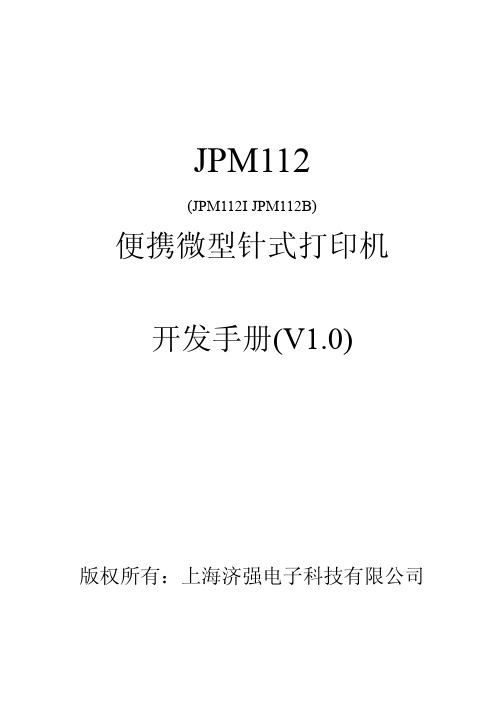
JPM112(JPM112I JPM112B)便携微型针式打印机开发手册(V1.0)版权所有:上海济强电子科技有限公司目录修订历史 (3)一、概述 (5)二、通讯接口 (6)2.1 蓝牙(Bluetooth)接口 (6)2.1.1 配对 (6)2.1.2使用WINCE蓝牙接口驱动打印 (7)2.2 红外(IR)端口 (7)2.2.1 原始红外(RAW-IR) (8)2.2.2 VIR (9)2.1.3 IrCOMM (9)2.3 RS232端口 (9)三、JPM112打印机工具软件 (12)四、打印控制指令 (13)4.1 基本控制指令 (14)4.1.1 ESC @ (14)4.1.2 FF (14)4.1.3 LF (15)4.1.4 CR (15)4.1.5 ESC J n (16)4.1.6 ESC d n (16)4.1.7 HT (16)4.1.8 FS U nL nH (17)4.2 字符参数设置命令 (18)4.2.1 ESC ! n (18)4.2.2 GS ! n (19)4.2.3 ESC M n (19)4.2.4 ESC – n (20)4.2.5 ESC E n (21)4.2.6 ESC G n (21)4.2.7 GS B n (22)4.2.8 ESC V n OK (22)4.3 打印排版参数设置命令 (23)4.3.1 ESC $ nL nH (23)4.3.2 ESC D n1 n2...nk NULL.. (23)4.3.3 ESC 2 (24)4.3.4 ESC 3 n (25)4.3.5 ESC SP n (25)4.3.6 ESC a n (25)4.3.7 GS L nL nH (26)4.4 图形/图象打印命令 (27)4.4.1 ESC * m nL nH d1...dk. (27)4.4.2 GS * x y d1...dk (31)4.4.3 GS / n (33)4.4.4 FS P n (33)4.5 曲线打印命令 (34)4.5.1 GS ‘ (34)4.5.2 GS “ (36)4.6 自定义字符命令 (38)4.6.1 ESC % n (38)4.6.2 ESC & y c1 c2 [x1 d1...d(y * x1)]...[xk d1...d(y * xk)]. (38)4.6.3 ESC ? (40)4.7 汉字命令 (40)4.7.1 FS & (40)4.7.2 FS 2 c1 c2 d1...dk (41)4.7.3 FS (41)附录 (43)A 打印字符集 (43)B.预印刷黑标说明 (44)C.VIr协议 (45)D.1 帧格式 (45)D.2 异常处理 (46)D.3 主机VIr协议软件流程 (48)修订历史一、 概述JPM112系列便携针式打印机是新一代性能优异的采用针式(撞击式)打印技术的,支持红外、蓝牙无线通讯技术的便携式票据打印机。
IGP PGL Printronix 图形语言程序员参考手册说明书
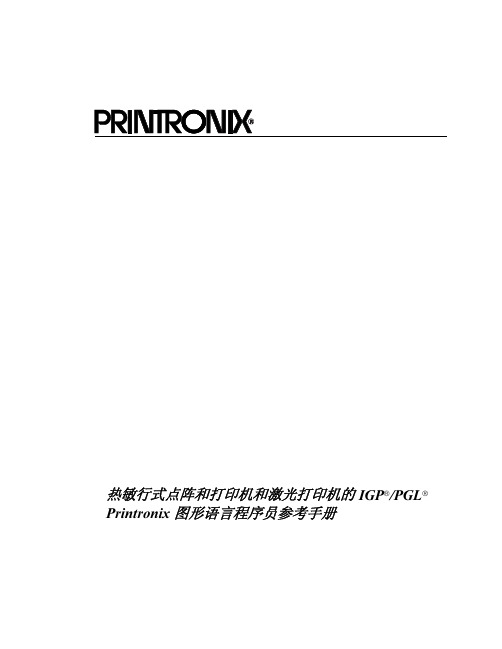
IGP/PGL 命令标准 .................................................................................. 25 特定功能控制代码 (SFCC) ............................................................... 25 分号 (;)..............................................................................................25 大写 .................................................................................................. 25 排队命令 ........................................................................................... 26 行结束符 ........................................................................................... 26 可打印字符 ....................................................................................... 26 空格 .................................................................................................. 26 命令参数 ........................................................................................... 27 表格名称 ........................................................................................... 27 提示符 ..............................................................................................27 数值 .................................................................................................. 27 命令行中的注释 ................................................................................ 28 存储数据 ........................................................................................... 28 非压缩和填充位压缩 ......................................................................... 28 字符位置 . 点位置 (CP.DP) 格式 ....................................................... 29
MPT-II蓝牙便携热敏打印机用户手册

3. 4 指示灯及蜂鸣信号说明 ......................................................................................................................................... 18 3.5 打印机驱动安装...................................................................................................................................................... 19 3.6 打印机参数设置...................................................................................................................................................... 20
微型热敏打印机芯技术手册
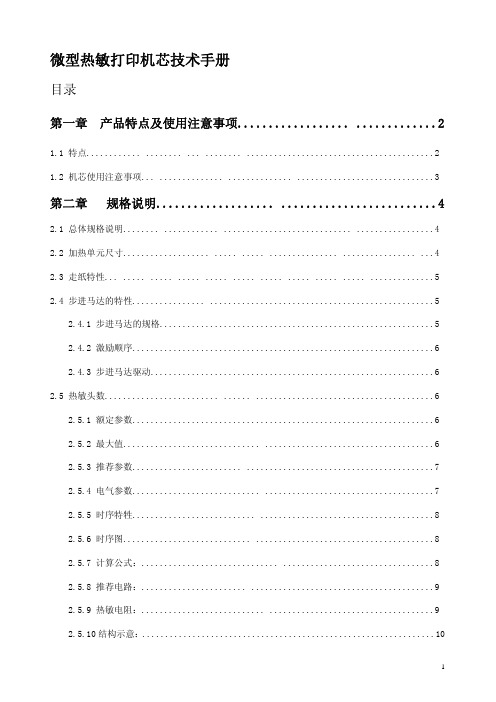
工作温度(℃) 工作湿度(RH) 储藏温度(℃) 储藏湿度(RH)
规格
PT486F-B101
PT486F-B103
行式热敏打印 384 点/ 行
8 点/ 毫米 48 毫米
57±1 毫米
70×33.5×15 200 点线/ 秒(25 毫米/秒)( 电压5.0V) 450 点 线/ 秒(56.25 毫米/ 秒)( 电压7.2V)560 点线 / 秒70 毫米/秒)(电压8.0V)
2.4.1 步进马达的规格............................................................5 2.4.2 激励顺序..................................................................6 2.4.3 步进马达驱动..............................................................6 2.5 热敏头数......................... ...... .......................................6 2.5.1 额定参数..................................................................6 2.5.2 最大值.............................. .....................................6 2.5.3 推荐参数........................ .........................................7 2.5.4 电气参数............................ .....................................7 2.5.5 时序特牲........................... ......................................8 2.5.6 时序图............................ .......................................8 2.5.7 计算公式:.............................. .................................8 2.5.8 推荐电路:....................... ........................................9 2.5.9 热敏电阻:........................... ....................................9 2.5.10 结构示意:................................................................10
迅普微型打印机指令集

迅普公司简介北京迅普电子技术公司是专门从事微型打印机研发、设计、生产、销售和技术服务的专业公司,已有十余年经营历史。
可提供针式或热敏打印方式的面板式、台式、便携式、红外、商业POS打印机等众多系列和品种的微型打印机。
产品覆盖面广,可满足各种微型打印的需要。
迅普(SIUPO)微型打印机素以制作精湛、品种齐全、可靠性高、外形美观、功能实用和不断创新为特点,产品已处于国内微型打印机技术的前沿,更具有多项专利技术的支持,深得各界用户的信赖和大力支持。
迅普(SIUPO)产品已广泛应用于多种行业,销售量与日俱增。
北京迅普电子技术公司拥有雄厚的专业技术力量,还可以根据客户要求“量体裁衣”,提供特种微型打印解决方案,灵活地设计生产各种特定场合的特种、专用微型打印机。
公司本着用户第一的思想,急用户所急,多年来已经为不同行业、不同部门,按照客户不同要求,设计生产了大量的非标准和系列外的微型打印机,极大地满足了用户的要求和急需,深受用户的欢迎和获得了良好的赞誉。
作为专业的微型打印机生产公司,不断的研究生产出新的产品是公司生存的根本,迅普电子技术公司在今后将会不断的推出新的产品。
使用专业厂家产品,可保证产品和技术的延续,无后顾之忧。
在您购买迅普公司生产的微型打印机以后,您就成为公司的客户,记录在公司客户档案中。
将获得迅普公司长期提供的技术支持和售后服务。
感谢您使用北京迅普公司生产的迅普(SP)系列微型打印机。
请您在使用打印机之前详细阅读该产品配套的产品使用说明书。
第四章打印命令SP系列打印机提供了36条打印命令。
这些命令规定了打印机的功能,如选择字符类别和字符集、定义格式、放大或缩小字符、打印汉字、打印点阵图形和定义用户可定义字符等。
打印命令是由一字节控制码或ESC控制码序列组成。
字节控制码用十进制或十六进制数字序列表示,ESC控制码是以“ESC”码开头,后跟其它字符码。
SP系列打印机打印控制码是在参考IBM和EPSON打印机的基础上设计的。
便携热敏打印机开发手册说明书
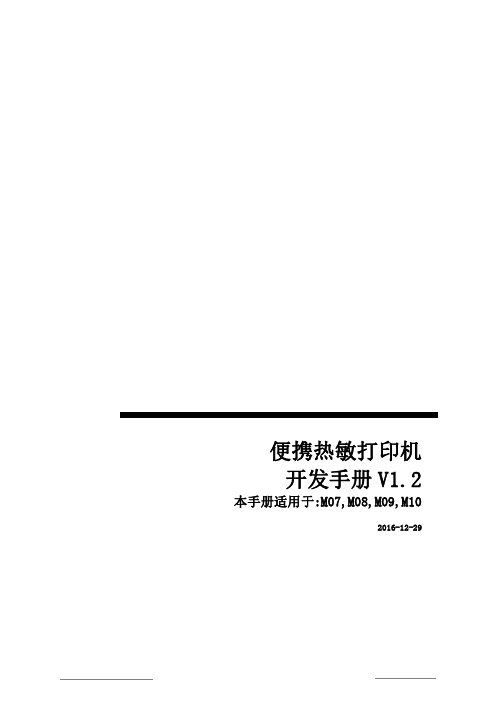
便携热敏打印机开发手册V1.2本手册适用于:M07,M08,M09,M102016-12-29版本控制信息目录版本控制信息 0目录 (I)第1章安全信息............................................................................................................ V I1.1 读者 (vi)1.2 关于本手册 (vi)1.3 安全上的注意事项 (vi)1.3.1 人身伤害 (vi)1.3.2 无线电波管制 (vi)1.3.3 纸卷规格 (vi)1.3.4 开纸仓 (vi)1.3.5 专用配件 (vi)1.3.6 拆卸 (vi)第2章概述 (7)2.1 特点 (7)2.2 性能指示 (7)第3章操作说明 (9)3.1 结构图 (9)3.2 开机 (9)3.2.1 电源键开机 (9)3.3 关机 (9)3.3.1 电源键关机 (9)3.3.2 超时自动关机 (9)3.4 休眠 (10)3.5 唤醒 (10)3.6 走纸 (10)3.7 自检 (10)第4章打印机参数设置 (11)4.1 自检 (11)4.3 设置向导 (11)第5章状态指示 (14)5.1 开机提示 (14)5.2 关机提示 (14)5.3 工作状态指示 (14)5.4 少纸状态指示 (14)5.5 参数设置状态指示 (14)5.6 电池电量显示 (14)5.7 充电指示 (15)5.8 打印头过热提示 (15)5.9 电池电量低提示 (15)第6章USB接口 (16)6.1 USB接口打印机 (16)6.2 USB+为打印机供电 (16)第7章RS232接口 (17)7.1 配置参数 (17)7.2 缓冲区大小 (17)7.3 奇偶校验 (17)7.4 自适应波特率 (17)第8章蓝牙接口 (18)8.1 直接通过COM口控制打印机 (18)8.2 通过打印机驱动程序控制打印机 (18)8.3 蓝牙开关 (18)第9章WIFI接口 (19)9.1 AP模式wifi连接打印机 (19)9.3 通过打印机驱动程序控制打印机 (19)9.4 WIFI开关 (19)第10章打印指令 (20)10.1 基本控制指令 (20)10.1.1 【初始化打印机1B 40】 (20)10.1.2 【唤醒打印机00】 (20)10.1.3 【回车0D】 (20)10.1.4 【换行0A】 (20)10.1.5 【执行n点行走纸1B 4A n】 (20)10.1.6 【打印并走纸到黑标处0C】 (20)10.2 选择字符集命令 (20)10.2.1 【选择字库1B 38 n】 (20)10.3 字符参数设置命令 (21)10.3.1 【灰度打印1B 6D n】 (21)10.3.2 【横向放大1B 55 n】 (21)10.3.3 【纵向放大1B 56 n】 (21)10.3.4 【等比放大1B 57 n】 (21)10.3.5 【允许/禁止下划线打印1B 2D n】 (21)10.3.6 【允许/禁止上划线打印1B 2B n】 (21)10.3.7 【允许/禁止反白打印1B 69 n】 (21)10.3.8 【允许/禁止反向打印1B 63 n】 (21)10.3.9 【字符旋转打印1C 49 n】 (22)10.4 打印排版参数设置命令 (22)10.4.1 【设置n点行间距1B 31 n】 (22)10.4.2 【设置字符间距1B 70 n】 (22)10.4.3 【设置行对齐方式1B 61 n】 (22)10.4.4 【设置垂直造表值1B 42 d1 d2...dn 00】 (22)10.4.5 【执行垂直造表0B】 (22)10.4.6 【设置水平造表值1B 44 d1 d2 ... dn 00】 . (23)10.4.7 【执行水平造表09】 (23)10.4.8 【设置右边距1B 51 n】 (23)10.4.9 【设置左边距1B 6C n】 (23)10.5 图形/图象打印命令 (23)10.5.1 【打印点阵图形1B 4B nL nH d1...dn】 (23)10.5.2 【打印点行图形1C 4B M n d1...dn】 (24)10.5.3 【打印模式位图1B 2A M nL nH d1...dn】 .. (24)10.5.4 【打印光栅位图1D 76 30 M yL yH Xl xH d1...dn】. (25)10.5.5 【打印散点行1B 27 nL nH l1 h1 l2 h2 l3 h3 ...ln hn】 .. (25)10.5.6 【打印坐标曲线1B 2C nL nH l1 h1 l2 h2 l3 h3 ...ln hn】 . (25)10.6一维条码打印命令 (26)10.6.1 【打印一维国标条形码1D 6B n m [d]】 (26)10.6.2 一维条码编码规则简介 (26)10.6.3 条形码例子 (26)10.6.4 【允许/禁止打印HRI字符1D 48 n】 (27)10.6.5 【设置条形码高度1D 68 n】 (27)10.6.6 【设置条形码宽度1D 77 n】 (27)10.7打印二维条码 (27)10.7.1 【打印PDF417条码1D 28 6b ml mh c e [d]】 (27)10.7.2 【打印QR矩阵码1D 28 31 ml mh v e [d]】 (28)第11章扩展指令 (29)11.1 【马达转速1F 55 20 K】 (29)11.2 【高速打印1F 55 21 K】 (29)11.3 【指令禁能1F 55 22 K】 (29)11.4 【退纸轴系数1F 55 23 K】 (29)11.5 【休眠1F 55 24 K】 (29)11.6 【关机1F 55 25 K】 (29)11.7 【指令容错1F 55 26 K】 (29)11.8 【设置波特率1F 55 27 BL BH P】 (29)11.9 【下载字库1F 55 28 nL nH v1...v4】.. (30)11.10 【退纸1F 55 29 K】 (30)11.11 【回车符扩展1F 55 2A K】 (30)11.12 【测试蜂鸣器1F 55 2B K】 (30)11.13 【删除线1F 55 2C K】 (30)11.14 【图文混排模式1F 55 2D K】 (30)11.15 【设置时间1F 55 2E D1...D5】 (31)11.16 【打印时间1F 55 2F M】 (31)11.17 【等宽字符1F 55 30 K】 (31)11.18 【固件升级1F 55 31 v1...v4】. (31)11.19 【纸传感器参数1F 55 32 d1...d3】 . (31)11.20 【保存配置1F 55 33 K M】 (32)11.21 【打印样张1F 55 34 K】 (32)11.22 【加重打印1F 55 35 K】 (32)11.23 【U盘开关1F 55 36 K】 (32)11.24 【黑标检测开关1F 55 37 K】 (32)11.25 【无线通信开关1F 55 38 K】 (32)11.26 【自动休眠设置1F 55 39 K】 (32)11.27 【自动关机设置1F 55 3A K】 (32)11.28 【接口模块配置1F 55 3B M n d1...dn】 (32)字库预览 (33)附录 (34)1.字符样式设置命令 (34)2.黑标印刷 (34)3.联系我们 (35)第1章安全信息为有效、安全地使用您的打印机,请遵守以下规定。
便携热敏打印机API参考手册
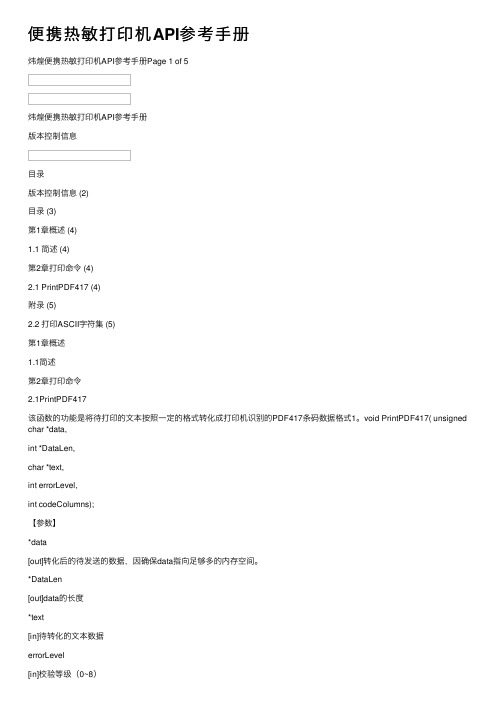
便携热敏打印机API参考⼿册
炜煌便携热敏打印机API参考⼿册Page 1 of 5
炜煌便携热敏打印机API参考⼿册
版本控制信息
⽬录
版本控制信息 (2)
⽬录 (3)
第1章概述 (4)
1.1 简述 (4)
第2章打印命令 (4)
2.1 PrintPDF417 (4)
附录 (5)
2.2 打印ASCII字符集 (5)
第1章概述
1.1简述
第2章打印命令
2.1PrintPDF417
该函数的功能是将待打印的⽂本按照⼀定的格式转化成打印机识别的PDF417条码数据格式1。
void PrintPDF417( unsigned char *data,
int *DataLen,
char *text,
int errorLevel,
int codeColumns);
【参数】
*data
[out]转化后的待发送的数据,因确保data指向⾜够多的内存空间。
*DataLen
[out]data的长度
*text
[in]待转化的⽂本数据
errorLevel
[in]校验等级(0~8)
codeColumns
[in]条码数据码字的列数2(1~5)
1PDF417条码数据格式详见《便携热敏打印机开发⼿册》
2注意:打印机⽀持条码的宽度受打印纸宽度的影响,应确保条码宽度在打印机可⽀持宽度范围内。
附录2.2打印ASCII字符集。
- 1、下载文档前请自行甄别文档内容的完整性,平台不提供额外的编辑、内容补充、找答案等附加服务。
- 2、"仅部分预览"的文档,不可在线预览部分如存在完整性等问题,可反馈申请退款(可完整预览的文档不适用该条件!)。
- 3、如文档侵犯您的权益,请联系客服反馈,我们会尽快为您处理(人工客服工作时间:9:00-18:30)。
PLG微型热敏打印机开发手册V1.3目录第一章概述----------------------------------------------------------------------------------------1第二章通讯接口-----------------------------------------------------------------------------------22.1RS-232接口--------------------------------------------------------------------------------22.2红外接口-----------------------------------------------------------------------------------3第三章指令说明------------------------------------------------------------------------------------43.1打印控制指令-----------------------------------------------------------------------------------53.1.1ESC@------------------------------------------------------------------------------------53.1.2LF---------------------------------------------------------------------------------------53.1.3CR---------------------------------------------------------------------------------------53.1.4FF---------------------------------------------------------------------------------------53.1.5ESC J n----------------------------------------------------------------------------------63.1.6ESC d n----------------------------------------------------------------------------------6 3.2字符参数设置指令-------------------------------------------------------------------------------63.2.1ESC!N----------------------------------------------------------------------------------63.2.2ESC M n----------------------------------------------------------------------------------73.2.3GS!n-----------------------------------------------------------------------------------73.2.4ESC-n----------------------------------------------------------------------------------83.2.5ESC E n----------------------------------------------------------------------------------83.2.6ESC G n----------------------------------------------------------------------------------83.2.7GS B n-----------------------------------------------------------------------------------8 3.3打印排版设置指令-------------------------------------------------------------------------------93.3.1ESC$nL nH------------------------------------------------------------------------------93.3.2ESC2------------------------------------------------------------------------------------93.3.3ESC3n----------------------------------------------------------------------------------93.3.4ESC\nL nH------------------------------------------------------------------------------93.3.5ESC SP n--------------------------------------------------------------------------------10 3.4图形打印指令----------------------------------------------------------------------------------103.4.1ESC*m nL nH d1…dk--------------------------------------------------------------------103.4.2GS'------------------------------------------------------------------------------------11 3.5条形码打印命令--------------------------------------------------------------------------------123.5.1GS k------------------------------------------------------------------------------------123.5.2GS h n----------------------------------------------------------------------------------123.5.3GS w n----------------------------------------------------------------------------------123.5.4GS H n----------------------------------------------------------------------------------133.5.5GS f n----------------------------------------------------------------------------------13 3.6汉字打印指令----------------------------------------------------------------------------------133.6.1FS&------------------------------------------------------------------------------------143.6.2FS.------------------------------------------------------------------------------------14附录----------------------------------------------------------------------------------------------15 A英文字符集-----------------------------------------------------------------------------15 B预印刷黑标说明-------------------------------------------------------------------------15第一章概述PLG微型热敏打印机是一款便携式热敏打印机,使用可充电电池供电,可带机充电,使用RS-232接口和IrDA红外接口,可用于各种仪器仪表、手持设备的数据打印。
性能指标:第二章通讯接口PLG微型热敏打印机使用RS-232接口和IrDA红外接口与主机通讯。
2.1RS-232接口RS-232是由美国电子工业协会(Electronic Industries Association,EIA)所制定的异步串行传输标准接口,是广泛使用的数据传输方式之一。
PLG微型热敏打印机的RS-232规格如下:数据传输方式:串行同步方式:异步信号电平:RS-232电平,逻辑1为-5.4V,逻辑0为+5.4V硬件流控制:无波特率:1200,2400,4800,9600,14400,19200,38400,56000,57600,115200可选数据字长度:8位停止位:1位校验位:无用户可以通过打印机的自检信息得到设置的波特率,自检方法见使用说明书。
PS/2插座:下图为打印机的RS-232接口插座的信号定义:1.TXD,打印机数据输出2.NC,保留3.GND4.NC,保留图1SP/2插座5.RXD,打印机数据输入6.NC,保留保留的引脚有其它用途,用户在开发时请勿使用这些引脚,否则可能引起打印机工作异常甚至损坏。
