ARC1600说明书中文
CP1660 CP1600 CP300 对讲机用户手册
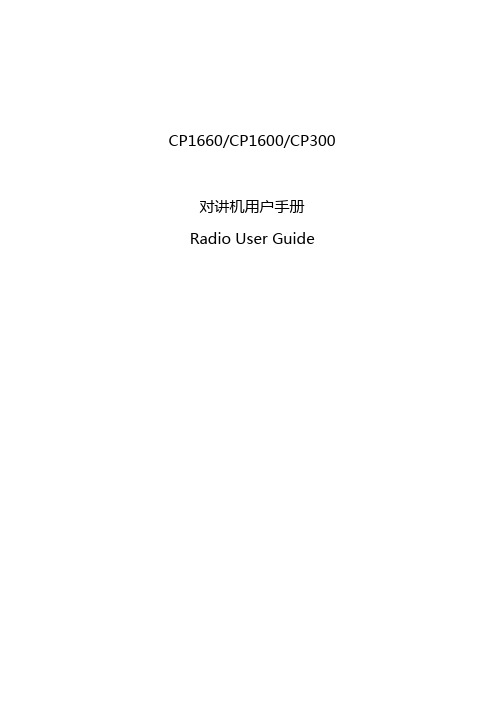
CP1660/CP1600/CP300对讲机用户手册Radio User Guide概述OverviewCP1600/CP1660全按键对讲机开/关和音量旋钮On/Off and Volume Knob顺时针旋转此旋钮打开对讲机,并提高音量。
逆时针旋转此旋钮关闭对讲机,并降低音量。
LED指示灯Indicator指示对讲机的发射、接收、扫描和监视状态,以及选呼或呼叫提示的接收。
有关详情,请参阅“LED指示灯颜色”。
扬声器Speaker通过扬声器接收音频消息。
麦克风Microphone当发送短消息是请对着麦克风讲话。
液晶显示屏(LCD)Liquid Crystal Display可用一行8个字符显示最多10个对讲机状态图标。
有关详情,请参阅“LCD显示和图标”。
通话(PTT)键按次键并对着麦克风讲话发送消息。
松开此键接收消息。
注意:如果信道被编程设置了繁忙信道闭锁功能,则您只能当此信道不在接收模式时发射。
侧面编程键Side Programmable Buttons有关详情,请参阅第7页中的“可编程按键”。
附件接口Accessory Connector2.5mm音频输入端口和3.5mm音频输出端口用于将兼容附件连接到对讲机。
编程端口Programming Port下部的2.5mm音频输入端口由经销商用于进行对讲机编程。
左/右键Left/Right Button用于在对讲机正常操作模式中选择信道。
用于在前面板编程模式中浏览菜单、子菜单或参数选项。
前部编程键Front Programmable Button有关详情,请参阅“可编程按键”。
字幕和数字键盘Alphanumeric Keypad可以在前面板编程中输入字母数字,可以在双音多频(DTMF)拨号或电话模式中输入数字。
CP1300有限按键对讲机Limited Keypad Radio参见1.1。
LED指示灯颜色ColorsLCD显示和图标显示所选信道、编程参数、状态消息和任何错误或信息。
micro-motion(高准)1600 以太网变送器 - 安装手册 - 中文说明书

安装手册00825-0106-1600, Rev AC2022 年 10 月Micro Motion™(高准)1600 以太网变送器以太网安装安全信息本手册提供的安全信息用于保护人员和设备。
在进行下一步操作前,请仔细阅读每条安全信息。
安全和认证信息如按照本手册中的说明正确安装,则高准产品符合所有适用的欧洲指令。
请参阅 EU 符合性声明,以了解本产品适用了哪些指令。
附带以下文档:针对所有相关欧洲指令的 EU 符合性声明,以及全套 ATEX 安装图纸和说明书。
此外,还可以访问或通过您的当地高准支持中心,获取适用于欧盟以外地区安装的 IECEx 安装说明以及适用于北美地区安装的 CSA 安装说明。
符合压力设备指令的设备所附的信息可通过获取。
在欧洲的危险环境安装,如果本国没有相关标准,则可参考标准 EN 60079-14。
其他信息如需获得故障排查信息,请参阅组态手册。
产品样本和手册可从高准网站获取。
退货政策退回设备时必须遵循高准程序。
遵循这些程序可确保符合政府运输机构的法规要求,同时有助于为高准员工提供安全的工作环境。
如不遵守高准规程,高准将不会接受您退回的设备。
有关于返修程序和返修表格,请登录获取,或致电高准客户服务部门获取。
2安装手册内容00825-0106-16002022 年 10 月内容第章1开始之前 (5)1.1 关于本手册 (5)1.2 风险说明 (5)1.3 相关文档 (6)第章2安装准备 (7)2.1 安装检查表 (7)2.2 改装现有安装的其他注意事项 (8)2.3 电源要求 (9)2.4 以太网网络中的 1600 型变送器 (10)第章3安装和传感器接线 (13)3.1 一体化安装变送器安装和传感器接线 (13)3.2 安装变送器 (13)3.3 分体式变送器与传感器的接线 (13)3.4 仪表部件接地 (15)3.5 旋转传感器上的变送器(可选) (17)3.6 旋转变送器显示器 (17)3.7 旋转分体式变送器上的 1600 变送器外壳(可选) (18)第章4通道接线 (21)4.1 可用通道 (21)4.2 I/O 通道接线 (21)4.3 以太网通道接线 (27)第章5电源接线 (31)5.1 VDC 电源接线 (31)5.2 连接以太网供电 (PoE) 电源 (32)5.3 使用 M12 端头电缆(可选)进行电源接线 (33)第章6设置打印机 (35)6.1 通过更改打印机默认 IP 地址来设置打印机 (35)6.2 使用打印机默认 IP 地址来设置打印机 (37)6.3 复位接口设置 (38)6.4 功能检查失败 (38)第章7接通变送器电源 (39)第章8设置向导 (41)第章9变送器显示器的组件 (43)安装手册3内容安装手册2022 年 10 月00825-0106-16009.1 访问和使用显示菜单 (44)第章10可用服务端口连接 (49)附录 A将 1600 连接到 3100 继电器 (51)4 Micro Motion(高准)1600 以太网变送器1开始之前1.1关于本手册本手册提供有关高准 1600 以太网 变送器规划、安装、接线和初始设置的信息。
1600圆压平模切机使用说明书
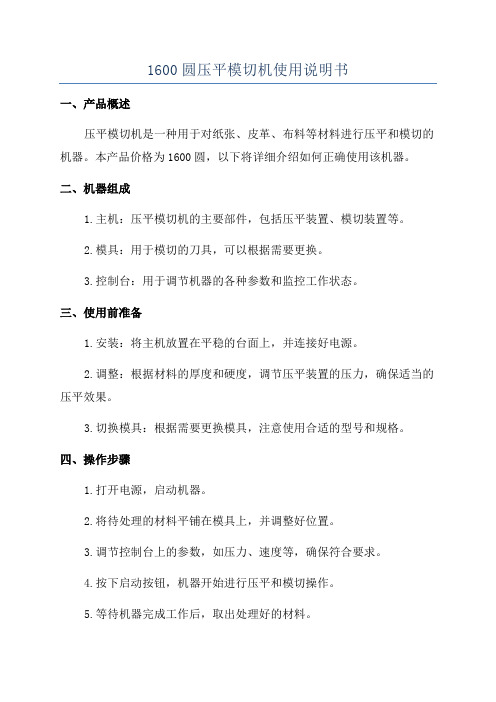
1600圆压平模切机使用说明书一、产品概述压平模切机是一种用于对纸张、皮革、布料等材料进行压平和模切的机器。
本产品价格为1600圆,以下将详细介绍如何正确使用该机器。
二、机器组成1.主机:压平模切机的主要部件,包括压平装置、模切装置等。
2.模具:用于模切的刀具,可以根据需要更换。
3.控制台:用于调节机器的各种参数和监控工作状态。
三、使用前准备1.安装:将主机放置在平稳的台面上,并连接好电源。
2.调整:根据材料的厚度和硬度,调节压平装置的压力,确保适当的压平效果。
3.切换模具:根据需要更换模具,注意使用合适的型号和规格。
四、操作步骤1.打开电源,启动机器。
2.将待处理的材料平铺在模具上,并调整好位置。
3.调节控制台上的参数,如压力、速度等,确保符合要求。
4.按下启动按钮,机器开始进行压平和模切操作。
5.等待机器完成工作后,取出处理好的材料。
五、注意事项1.注意安全:在操作过程中,要注意避免手指接触机器运动部件,以免造成伤害。
2.调整参数:根据不同材料的特性,合理调整压力和速度等参数,以获得最佳效果。
3.定期保养:定期清洁机器,保持机器的散热和运转畅顺。
4.压平效果:在调试时,可以在废料上进行测试,根据测试结果进行调整,以获得满意的压平效果。
5.模具保养:使用后将模具清洁干净并进行妥善保管,避免损坏和刃口变钝。
六、故障处理1.机器无法正常启动:请检查电源是否接通,保险丝是否熔断,机器是否受损等。
2.压平效果不理想:请调整参数,检查材料和模具是否匹配,模具是否有损伤等。
3.卡料或卡刀现象:请检查材料是否安放正确,模具是否需要更换或调整等。
奥德利全自动单面热裱机1600H1中文使用说明书

1600 单面热裱机使用说明书开机操作前,请详细阅读本说明书序言我公司开发生产的1600 型号的冷、热两用覆膜机,是一种用途广泛的覆膜设备。
可以冷裱、热裱、自行揭卷背纸、自行收卷图片。
特别是在冷裱工作时给上胶辊适当加温,可提高覆膜效果。
本机的特点是操作简单,装卸方便,一机多用。
为更好的发挥此设备的效能,请认真阅读《使用说明书》,以便正确使用,避免造成不必要的损失。
一、技术规格及有关参数1600 覆膜机的技术性能覆膜宽度:1520 mm(60〞)覆膜速度:0—6 m/min主胶辊的直径:130 mm主胶辊的抬升高度:25 mm胶辊的加热温度:冷覆时上胶辊可设定温度 40-50℃.热覆膜时工作温度一般设定为 95℃.最高温度设定不超过 120℃.电源电压:AC220-240V 50Hz(可选 110V)额定功率:2200W/单辊加热额定电流:12A/单辊加热马达功率:90W外形尺寸:680×2080×1180mm重量:210kg二、安装安装注意事项:1、机器在拆箱前,应检查包装箱有无在运输途中的损伤,而致机器的损伤。
2、拆箱后应对照装箱单(见附件一)检查配件是否齐全。
3、覆膜机的安装地点,应有足够的操作空间,环境干净、无灰尘、无蒸汽及腐蚀气体污染,无易燃易爆物品堆放,地面水平度好。
不要将机器放在风可直接吹到的地方,否则将影响胶辊表面温度,导致覆膜质量不稳定。
4、机器上的脚轮只能在较平整的地面做短距离的移动使用。
5、本机负载使用单项220-240V 交流电压。
在接电前应核实该电源是否符合要求,且容量是否够大。
电源处应设一级单项220-240V,20A 带过流保护的断路器,并有良好的接地,以防造成人身伤害。
6、前工作台面为可翻转非受力结构件,搬运机器时,请将前工作台翻转向上,请勿在工作台面施放重物或重压,以免损坏工作台面及定位螺钉,7、使用叉车搬动机器时,可将叉臂叉在机架的下横梁下,但两侧必须有人员把扶保护,防止机器前后倾倒。
CED1600 快速入门指南说明书

• Never connect speaker wires to the metal body or chassis
11 SUB-W OUT (Blue Sub-woofer socket)
12 REVERSE CAMERA Reverse camera (B+) (Purple wire)
13 PARKING BRAKE (Pink wire)
Parking brake (-)
14 OE SWC IR REMOTE OE SWC remote in IN (Brown wire)
• Make sure that all loose leads are insulated with electrical
tape.
• Make sure that the leads do not get caught under screws or
in parts that will move (e.g. seat rail).
• Consult a professional to connect wires as instructed below. • Before connection, check the car's wiring carefully.
1 Connect the ISO male connectors. (1-1)
ISO male connectors
Connect to
a Green strip, black- Rear left speaker edged green strip
1600型熔喷布联合机操作手册之欧阳化创编
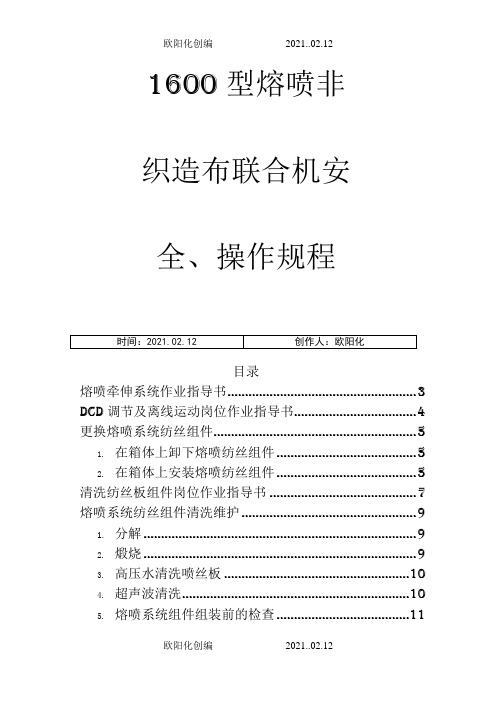
1600 型熔喷非织造布联合机安全、操作规程目录熔喷牵伸系统作业指导书 (3)DCD 调节及离线运动岗位作业指导书 (4)更换熔喷系统纺丝组件 (5)1.在箱体上卸下熔喷纺丝组件 (5)2.在箱体上安装熔喷纺丝组件 (5)清洗纺丝板组件岗位作业指导书 (7)熔喷系统纺丝组件清洗维护 (9)1.分解 (9)2.煅烧 (9)3.高压水清洗喷丝板 (10)4.超声波清洗 (10)5.熔喷系统组件组装前的检查 (11)6.组装熔喷系统纺丝组件 (11)熔喷牵伸系统作业指导书1.本系统的的操作人员必须经过系统的培训,熟悉设备的基本性能和工艺要求,并经过考核合格后,才能独立上岗操作。
2.保持系统中各种设备有良好的技术状态,紧固可靠,润滑良好,防护正常,操控有效,注意将设备清理干净。
3.注意牵伸风机与空气加热器之间的逻辑关系;先起动牵伸风机,后启动空气加热器,关闭空气加热器后牵伸风机要延时 1~2min 后才能停机,在生产线运行期间,严禁牵伸系统吹冷风;4.要注意牵伸气流温度与纺丝箱熔体温度之间的相互关系,最高温度设定值不得高于设计值,一般在 250~280℃范围内。
正常运行期间,要尽量使用串级控制模式运行,使两者间的最大温差限制在70℃以内,避免出现设备事故。
5.当牵伸风机因故障突然跳停时,要迅速操作急停按钮,终止纺丝泵的运行,保护网带,并迅速处理滴落的高温熔体。
与此同时,要确认网带保护装置动作的反应速度及有效性。
6.注意安全保护装置的有效性,定期校准安全阀,确认空气加热器超温保护装置的有效性。
7.在检查喷丝板组件的出丝情况时,要注意控制牵伸风速,保障操作人员的安全。
8.注意成网机网带应急保护装置的动作有效性,要定期进行模拟试验、验证,确保安全。
9.保持牵伸气流管道、空气加热器、气流分配装置的保温、隔热措施、隔音措施的有效性,减少能量浪费,改善生产环境,避免出现高温伤害。
10.注意活动管道在系统调节 DCD 时、或作离线运动时的工作状况,并及时纠正异常现象。
magicolor 1600W 说明书

magicolor 1600W 用户指南A034-9561-01N感谢感谢您购买 magicolor 1600W 打印机。
您的选择非常正确。
magicolor 1600W 经过特别设计,可在 Windows 环境下发挥最佳性能。
商标KONICA MINOLTA 和 KONICA MINOLTA 徽标是 KONICA MINOLTA HOLDINGS, INC. 的商标或注册商标。
magicolor 是 KONICA MINOLTA BUSINESS TECHNOLOGIES, INC. 的商标或注册商标。
所有其它商标和注册商标归其各自拥有者所有。
版权通告版权所有© 2008 KONICA MINOLTA BUSINESS TECHNOLOGIES, INC., Marunouchi Center Building, 1-6-1 Marunouchi, Chiyoda-ku, T okyo, 100-0005, Japan。
保留所有权利。
未经 KONICA MINOLTA BUSINESS TECHNOLOGIES, INC. 书面许可,不得复制本文档的全部或部分,也不得将其转换为任何其它媒体或语言。
通告KONICA MINOLTA BUSINESS TECHNOLOGIES, INC. 保留随时修改本指南及指南中所述设备的权利,恕不另行通知。
KONICA MINOLTA BUSINESS TECHNOLOGIES, INC. 已竭力确保本指南中无错误或疏漏之处。
但是,KONICA MINOLTA BUSINESS TECHNOLOGIES, INC. 并不作任何性质的保证,包括但不仅限于对任何与本指南相关的特殊目的的适销性和适用性的暗示性保证。
KONICA MINOLTA BUSINESS TECHNOLOGIES, INC. 不对本指南中所包含的错误或因拥有本指南或使用本指南进行设备操作、或按此操作时因设备性能所造成偶发、特别或随发的损害承担责任或义务。
捷安特 RECON 1600 中文说明书

૩τ
Ъᅼό ԓዱՈϞাኳᅼό ɨϣක઼ࣛ ึڭवίɪϣᗫ ௐɨٙᅼό
̂ཥߒʃࣛ "
ᑮ
ᑮ
ԓዱৣၾࡌБайду номын сангаас
Эࠬڜԓዱͪจྡ ̙ሜԉܓԓዱͪจྡ
產品名稱:BICYCLE HEAD LIGHT 製造年份及製造號碼。 商品原產地:MADE IN CHINA 經銷廠商名稱:捷安特股份有限公司 地址:台中市西屯區河南路2段117號 電話:886-4-35059666 NCC警語: (依據低功率電波輻射性電機管理辦法 第十二條 ※經型式認證合格之低功率射頻電機,非經許可,公司、商號或使用者均不得擅自變更頻率、加大功率或變更原設計之特性及功能。 第十四條 ※低功率射頻電機之使用不得影響飛航安全及干擾合法通信;經發現有干擾現象時,應立即停用,並改善至無干擾時方得繼續使用。 -前項合法通信,指依電信法規定作業之無線電通信。 -低功率射頻電機須忍受合法通信或工業、科學及醫療用電波輻射性電機設備之干擾。)
IR1600操作说明

IR1600操作说明F1,是调倍率,F2是用纸选择,点F2再按F3上下滚动选择A4或者是A3,再按OK可复印。
1:输稿器,将纸放在输稿器上,系统默认第一个纸盒上纸,按复印键。
如果此前在玻璃稿台上复印过之后想转输稿器复印,必须把输稿器(也就是整块盖板)稍抬起再盖上,解除稿台复印,这时就可以用输稿器进原稿了。
2:手动进稿,将纸放在手送盘上,显示屏上显示“手差”,按F2,按OK,即可用。
3:缩印:按F1出现倍率菜单,按F3选择缩小范围,按F4上下滚动选择,A3缩A4应该选择70%,A3-A4。
如果印不全,要调节纸盒尺寸。
如何调节?以从A3缩到A4为例:第一个纸盒为例:本来不缩印时A4纸是直着放在纸盒里的,现在我们把它打横放。
首先,把蓝色挡纸板拿起放到A4的位置上,(从右往左数,A3,B4,A4)固定在A4上,将A4纸横放,抵住挡纸板,再把下面那个挡纸的(中间有一个蓝色的小抠子,抠子向右时扳不动,扳到中间就可以自由滑动),滑动到抵住A4纸边边,然后再把抠子向右锁住固定。
还有一点需要注意:纸盒向外最边边有块蓝色标尺,上面有个蓝色三角形的箭头,箭头指在A3上就是A3,指在A4上(有两个A4,一个纸是直放的,一个纸是横放的,仔细看可以看到纸张标记,)。
正常复印就把蓝色标尺的箭头指在直的A4上(从左往右A3,A4,A4。
第一个A4),缩印时才放在第二个A4(横的)。
4,加粉:如果不会拆的话可以这样加,首先,打开左侧门,手送盘上面有个把手可以打开。
掏出鼓架,平放,正着拿在手里,鼓的左端有一个弹簧,弹簧边有一块黑胶稍稍扳开从下往上看可以看到加粉口,对准加粉口把黑胶割开一点,露出加粉口,就可以往里倒粉了。
不会影响机器使用,很方便。
尤尼科 1600 便携式可见分光光度计 说明书

便携式可见分光光度计 1600
尤尼柯®荣誉推出新型1600型便携式可见分光光度计,该仪器体积小巧便于携带,可适用于野外测量、应急检测、在线监测的快速便携式分析仪。
可做标准曲线、定量测试,高性能的产品为您提供更精确的测试结果。
大屏幕液晶显示屏方便您更直观、更快捷的读取数据,触摸按钮让操作变得更简单,数据输入更快捷。
内置大容量内存,可存储多达2000个测试模式。
为了便于野外工作,可选配电池盘、充电器。
● 仪器自动设置波长● 采用先进的微机处理技术● 自动调校0%T和100%T
主要功能
● 主机 ● 1厘米玻璃比色皿 ● 用户操作手册 ● 1厘米比色皿架● 防尘罩还有多种附件供您选配
标准配置
主要技术指标
蓝牙数据传输/打印
微信、QQ、邮件分享专用手机APP数据接收。
爱国者c1600相机说明书
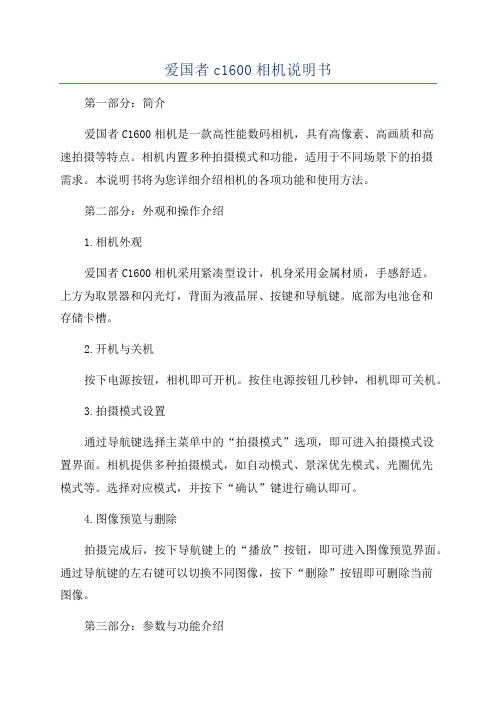
爱国者c1600相机说明书第一部分:简介爱国者C1600相机是一款高性能数码相机,具有高像素、高画质和高速拍摄等特点。
相机内置多种拍摄模式和功能,适用于不同场景下的拍摄需求。
本说明书将为您详细介绍相机的各项功能和使用方法。
第二部分:外观和操作介绍1.相机外观爱国者C1600相机采用紧凑型设计,机身采用金属材质,手感舒适。
上方为取景器和闪光灯,背面为液晶屏、按键和导航键。
底部为电池仓和存储卡槽。
2.开机与关机按下电源按钮,相机即可开机。
按住电源按钮几秒钟,相机即可关机。
3.拍摄模式设置通过导航键选择主菜单中的“拍摄模式”选项,即可进入拍摄模式设置界面。
相机提供多种拍摄模式,如自动模式、景深优先模式、光圈优先模式等。
选择对应模式,并按下“确认”键进行确认即可。
4.图像预览与删除拍摄完成后,按下导航键上的“播放”按钮,即可进入图像预览界面。
通过导航键的左右键可以切换不同图像,按下“删除”按钮即可删除当前图像。
第三部分:参数与功能介绍1.分辨率设置在主菜单中选择“分辨率”选项,即可进入分辨率设置界面。
相机支持多种分辨率的拍摄,用户可以根据实际需求进行选择。
2.白平衡调节在主菜单中选择“白平衡”选项,即可进入白平衡调节界面。
用户可以根据拍摄环境的不同,选择相应的白平衡模式,以保证图像的色彩还原度。
3.延时拍摄功能在主菜单中选择“延时拍摄”选项,即可进入延时拍摄设置界面。
用户可以设置相机的延时拍摄时间和拍摄次数,以实现连续拍摄效果。
4.自动对焦功能相机具备自动对焦功能,用户可以将取景框内需要对焦的物体对准,按下快门按钮,相机会自动对焦并拍摄。
第四部分:存储与传输1.存储卡爱国者C1600相机支持SD存储卡,用户可以通过存储卡扩展相机的存储容量。
B传输3.录像功能除了拍摄照片,相机还支持高清录像功能。
在拍摄模式中选择“录像”选项,按下快门按钮即可开始录像,再次按下快门按钮即可停止录像。
第五部分:注意事项1.使用前请阅读本说明书,确保正确理解相关操作。
Columbia Machine 22HF、16HF 和 1600 机器的胶带调整说明说明书

Brake Pressure: This pressure affects braking action of the vibrator shaft. Too low a pressure causes slow stop time. Too high a pressure causes high stress on brake parts.
rear pressures do not necessarily have to be the same.
Compression Beam Pressure: Proper setting of this pressure establishes even block texture. If blocks have uneven texture or if cracks appear in the block web, decrease compression beam air pressure slightly.
Close return line orifice valve.
Switch the following manual selector switches in the sequence noted:
COMPRESSION BEAM UP
STRIPPER BEAM UP
PALLET FEED BACK
Air Settings
Block Machine settings are very impoE
2. COMPRESSION BEAM REGULATOR
3. FRONT LOW PRESSURE REGULATOR
NETGEAR AC1600 Smart WiFi Router R6250 装置指南说明书

NETGEAR, Inc.350 East Plumeria Drive San Jose, CA 95134 USAAugust 2014TrademarksNETGEAR, the NETGEAR logo, and Connect with Innovation are trademarks and/or registered trademarks of NETGEAR, Inc. and/or its subsidiaries in the United States and/or other countries. Information is subject to change without notice. © NETGEAR, Inc. All rights reserved.ComplianceFor the current EU Declarations of Conformity, visit:/app/answers/detail/a_id/11621/.For regulatory compliance information, visit /about/regulatory/.See the regulatory compliance document before connecting the power supply.AC1600 Smart WiFi RouterModel R6250Installation GuidePackage ContentsThe box contains the following items. If any items are incorrect, missing, or damaged, contact your NETGEAR dealer.In some regions, a resource CD is included in the package.Ethernet cableR6250 WiFi Router1. Prepare your modem.2. Connect your modem.Unplug your modem. If it has a battery backup, remove the battery.Plug in your modem. Put the battery back in. Then cable the modem to the router Internet port.4. Connect a computer.3. Power on the router.Wait for the WiFi LEDto light.You can use an Ethernet cable or connect wirelessly .If you do not see genie, type . Type admin for the user name and password as the password.NETGEAR genie displays. or through a link in the product’s user interface.SupportThank you for purchasing this NETGEAR product.After installing your device, locate the serial number on the label of your product and use it to register your product at https:// .You must register your product before you can use NETGEARtelephone support. NETGEAR recommends registering your product through the NETGEAR website.For product updates and web support, visit .NETGEAR recommends that you use only the official NETGEAR support resources.You can get the user manual online at or through a link in the product’s user interface.ContentsInstall Your Router. . . . . . . . . . . . . . . . . . . . . . . . . . . . . . . . . . . . . . 2 WiFi Network and Security . . . . . . . . . . . . . . . . . . . . . . . . . . . . . . . 6 Join the WiFi Network . . . . . . . . . . . . . . . . . . . . . . . . . . . . . . . . . . . 8 Access the Router to Make More Changes. . . . . . . . . . . . . . . . . . . 9 Log In to the Router. . . . . . . . . . . . . . . . . . . . . . . . . . . . . . . . . . 9 Change the Admin Password . . . . . . . . . . . . . . . . . . . . . . . . . . 9 Recover a Forgotten Admin Password . . . . . . . . . . . . . . . . . . 10 ReadySHARE Access. . . . . . . . . . . . . . . . . . . . . . . . . . . . . . . . . . 11 ReadySHARE Vault Backup App . . . . . . . . . . . . . . . . . . . . . . . . . 12 ReadySHARE Printer . . . . . . . . . . . . . . . . . . . . . . . . . . . . . . . . . . 13 Personal FTP Server. . . . . . . . . . . . . . . . . . . . . . . . . . . . . . . . . . . 14 NETGEAR genie App . . . . . . . . . . . . . . . . . . . . . . . . . . . . . . . . . . 14Install Your RouterMake sure that your Internet service is active before you install the router.To install your router:1.Prepare your modem.a.Unplug your modem’spower.b. If the modem has a batterybackup, remove itsbatteries.c. If your modem was alreadyconnected to anotherrouter, disconnect the cablebetween your modem andthat router.Make sure that your modem isturned off and cabled only to the wall jack for your Internetservice.2. Connect your modem.Routera.Plug in, then turn on your modem. (Replace the batteries ifyou removed them previously.)b. With the yellow Ethernet cable that came with the router,connect your modem to the Internet port of your router.3. Add power to the router.a.Connect the power adapter to the router, and plug the poweradapter into an outlet.b. Wait for the WiFi LED on the front panel to light. If noLEDs are lit, press the Power On/Off button on the rearpanel of the router.4. Connect a computer.You can use an Ethernet cable or connect wirelessly:• For a wired connection, use an Ethernet cable (not included) to connect your computer to a black Ethernet LAN port onyour router.• To connect wirelessly, use the preset wireless security settings on the router label.5. Launch a browser.The first time that you connect to the router, the genie screendisplays. Follow the genie steps to connect to the Internet.If the genie screen does not display, close and reopen thebrowser. Type in the address bar, and type the user name admin and the default password (password).If NETGEAR genie still does not display, try the following:•Make sure that the computer is connected to one of the four LAN Ethernet ports, or wirelessly to the router.•Make sure that the router has full power and that its PowerLED is lit.•To make sure that the browser does not cache the previous page, close and reopen the browser. Then type.•If the computer is set to a static or fixed IP address (this condition is uncommon), change it to obtain an IP addressautomatically from the router.WiFi Network and SecurityThis product has a unique WiFi network name (SSID) and network key (password). The default SSID and password are uniquely generated for every device, like a serial number, to protect and maximize your WiFi security. This information is on the router label.NETGEAR recommends that you do not change the preset WiFi SSID or password. If you do change the settings, the SSID and password on the label no longer apply.Record the preset WiFi settings on the label in the space here for easy reference.WiFi network name (SSID):Network key (password):If you change the default settings, record them here for easy reference and store this booklet in a safe place.WiFi network name (SSID):Network key (password):To retrieve or update your WiFi password:1.Type in a web browser.2. Log in using the user name (admin) and the default password(password).3. Select Wireless Settings.Join the WiFi NetworkYou can use either the Wi-Fi Protected Setup (WPS) method or the manual method to join your WiFi network.To join the network using WPS:1.Press the WPS button on the router.2. Within two minutes, press the WPS button on your wirelesscomputer or device, or follow the WPS instructions that came with your wireless device to complete the WPS process.Note: Some older wireless computers or devices cannot use WPS. To join the network manually:1.On your computer or wireless device, open the software thatmanages its wireless connections.This software scans for all WiFi networks in your area.2. Look for the WiFi network name (SSID) and select it.The SSID is on the router label.If you changed the name of your network during the setupprocess, look for that network name.3. Enter the preset password (or your custom password if youchanged it), and click the Connect button.Access the Router to Make More ChangesAfter you use NETGEAR genie to set up the router, you can log in to the router to view or change its settings.Log In to the RouterTo log in to the router:unch a web browser from a computer or wireless device thatis connected to the router.2. Type or in theaddress field of the browser.A login screen displays.3. Enter admin for the user name and password for the password.The BASIC Home screen displays.Change the Admin PasswordTo change the password for the router user name:1.Log in to the router.2. On the ADVANCED tab, select Administration > Set Password.3. Type your old password, and type the new password twice.4. Select the Enable Password Recovery check box.5. Click the Apply button.6.When prompted, answer questions.The answers are saved.Recover a Forgotten Admin PasswordThe default password for the admin user name is password. If you changed the password and used the password recovery feature, you can retrieve this password.To retrieve a forgotten admin password:unch a web browser from a computer or wireless device thatis connected to the router.2. Type or in theaddress field of the browser.A login screen displays.3.Click the Cancel button.If password recovery is enabled, you are prompted to answer two security questions.4.Enter the saved answers to the security questions.ReadySHARE AccessYou can connect a USB storage device or printer to the USB port on the router and share it on the network.To access the USB drive from a Windows computer:1.Insert your USB storage drive into the USB port on the router.2.If your USB drive has a power supply, you must use it when youconnect the USB drive to the router.When you connect the USB drive to the router USB port, it might take up to two minutes before it is ready for sharing. By default, the USB drive is available to all computers on your local areanetwork (LAN).3.Select Start > Run.4.Enter \\readyshare in the dialog box.5.Click the OK button.To access the USB drive from a Mac:1.Insert your USB storage drive into the USB port on the router.2.If your USB drive has a power supply, you must use it when youconnect the USB drive to the router.When you connect the USB drive to the router USB port, it might take up to two minutes before it is ready for sharing. By default,the USB drive is available to all computers on your local areanetwork (LAN).3.Select Go > Connect to Server.4.Enter smb://readyshare as the server address.5.Click the Connect button.ReadySHARE Vault Backup AppYour router comes with free backup software for all the Windows computers in your home. Connect a USB hard disk drive (HDD) to the USB port on your router for centralized, continuous, and automatic backup.To back up your Windows computers:1.Connect a USB HDD to a USB port on the router.For best performance, connect a USB 3.0 HDD to the USB 3.0 port on the router.2.Install the genie app on each Windows computer.3.Download ReadySHARE Vault from /readyshareand install it on each Windows computer.unch ReadySHARE Vault.5.Click the Dashboard or the Backup tab to set up and run yourbackup.ReadySHARE PrinterTo set up ReadySHARE Printer:1.Connect the USB printer to the router USB port with a USBprinter cable.2.Install the printer driver software (available from the printermanufacturer) on each computer that will share the printer.3.Visit /readyshare and download and install theNETGEAR USB Control Center utility on each computer that will share the printer.4.For ReadySHARE Printer setup, follow the Easy to Set-UpInstructions available online just above the download links.Personal FTP ServerWith your customized free URL, you can remotely access your own FTP server that is set up on your home network.To set up FTP and your free URL in the router:1.From the ADVANCED tab, select USB Storage > AdvancedSettings.2.Select the FTP (via Internet) check box.3.Click the Apply button.4.From the ADVANCED tab, select Advanced Settings > DynamicDNS and select NETGEAR as the service provider.For more information about this features, see the user manual, available online at or through a link when you log in to the router.NETGEAR genie AppDownload the free genie app from /genie. Automatically fix common network problems and easily manage your home network connections.。
Globalstar GSP-1600 快速启动指南说明书

Pour les appels à l’intérieur de l’Amérique du NordComposer le “1” + code régional + numéroPour tous les appels placés à l’extérieur de l’Amérique du Nord.Appuyer et maintener le “0” jusqu’à ce que le “+” apparaisse + code de pays + code régional + numéro . (Des frais d’itinérance pourraient s’appliquer. Visiter /Itinérance)GSP-1600GUIDE DE DÉMARRAGE RAPIDEPour toutes demandes ou questions, veuillez appeler notre service à la clientele au “*611” à partir de votre téléphone Globalstar, 1-877-452-5782 de n’importe lequel téléphone à clavier ou par courriel à ***************************. Pour rejoindre le service à la clientèle lorsqu’à l’extérieur de l’Amérique du Nord,veuillez composer le 985.327.7500.Composer le “011” + code de pays + code de ville + numéro (des frais interurbains pourraient s’appliquer. Visiter )Pour les appels internationaux en provenance de l’Amérique du NordPour appeler le service à la clientèle GlobalstarComposer “*611” et appuyer sur “Send ”. (Sans frais)Composer “911” et appuyer “Send ” (Sans frais – appels redirigés vers le fournisseur tiers de services d’urgence)Numéro d’urgenceComposer 1-800 # séries (Les frais de temps d’antenne standard s’appliquent – les appels soumis au routage de l’indicatif régional)Numéros sans fraisInclut tous les appels entrants et sortants autres que *611 (Service à la clientèle Globalstar) et *911 (Fournisseur de services d’urgence)Temps d’antenneSaisir le numéro de téléphone. Appuyer “ ” pour sauvegarder .Saisir le nom et addresses. Appuyer “ ” pour ok.Sauvegarder l’entrée au bottin téléphoniqueAppuyer “ ” pour accéder au bottin. Appuyer “ ” pour trouver.Appuyer “1”, “2 ” ou “3”. Saisir les numéros ou les lettres.Appuyer sur “ ” pour Find.Trouver une inscription au bottin téléphoniqueMessagerie vocaleAppeler votre numéro Globalstar à partir de n’importe lequel téléphone à clavier ou de votre téléphone satellite Appuyer sur le “5” quand vous entendez le message d’accueilSaisir votre mot de passe personnel (Le mot de passe temporaire est 12345)Renvoi d’appels inconditionnelPour mettre en service: Composer “*72” # de renvoi et “Send ” Pour désactiver: Composer “*720”and “Send ”Renvoi d’appels sur non réponsePour mettre en service: Composer “*92 + # de renvoi et “Send ” Pour désactiver: Composer “*920”et “Send ”Renvoi d’appels si occupésPour mettre en service: Composer “*90” + # de renvoi et “Send ” To Deactivate: Press “*900”and “Send ”Renvoi d’appelsVisit /Couverture pour les détails de couverture.Couverture géographiqueVisitez /9600 pour savoir comment l’utiliserSaviez-vous que votre GSP-1600 dispose de capacités de données?Placer des appelsToujours faire pivoter et déployer complètement l’antenne et la maintenir en direction du ciel avant de composer le numéro et aussi en parlant.IncorrectS’assurer que le téléphone est allumé S’assurer que la sonnerie est perceptibleFaire pivoter et déployer complètement l’antenne En mode satellite Globalstar, s’assurer que: Vous êtes à l’extérieurVous avez une vue dégagée du cielVotre antenne est dirigée tout droit vers le ciel Vérifier l’indicateur de puissance du signal“ ” sur l’écran du téléphone et que le pictogramme Recevoir des appelsAppuyer “ ” pour afficher votre numéro de telephone satellite Globalstar.Numéro de téléphone satellitesatellite en vérifiant que le “ ” apparaît sur la barre d’état est disponible. Appuyez sur “ ” pour avoir l’information du fournisseur de service et le numéro de téléphone actuel.En mode satellite Globalstar, vous assurer que: Vous êtes à l’extérieurVous avez une vue dégagée du cielVotre antenne est dirigée tout droit vers le cielEn plaçant des appels satellites, vérifier la présence du pictogramme mode satellite Globalstar “ ” l’indicateur de puissance du signal “ ” sur l’écran du téléphone et que le pictogramme d’enregistrement “ ” soit visible.。
阿朗CT1600手持式对讲机说明书

CT 1600HandsprechfunkgerätVHF 144 MHzAmateurmodellBedienungsanleitungDeutschALAN Electronics GmbH Hanauer Landstraße 439 D-60314 Frankfurt am Main1AllgemeinesDas ALAN CT 1600 ist ein FM-Handsprechfunkgerät für das 2 m Amateurband mit 5.200 Kanälen im Frequenzbereich von 142 MHz bis 149 MHz. Das ALAN CT 1600 eignet sich besonders für den Mobil- und Portabelbetrieb. Durch den eingebauten 1750 Hz Tonruf und die schaltbare Frequenzablage von 600 kHz ist ein Umsetzerbetrieb gewährleistet.2SendeleistungDie Sendeleistung des ALAN CT 1600 ist zu Anpassung an den unterschiedlichen Bedarf in zwei Stufen einstellbar. In der Stufe HIGH beträgt die HF-Ausgangsleistung typ. 3 Watt, während in der Betriebsart LOW ein Output von 0,15 Watt ausgegeben wird. Die Leistungs-stufe LOW ist zur Schonung die Batteriekapazität empfehlenswert.3Technische DatenFrequenzbereich142 MHz bis 149 MHzRelaisablage+ 600 kHz oder - 600 kHz, umschaltbarKanalraster10 kHz / 5 kHzKanalzahl800Tonruf1750 HzFrequenzaufbereitung PLL-SyntheseFrequenzstabilität+/- 1,5 kHzSendeleistung typ. 3 W oder reduziert 0,15 W, schaltbarUnerwünschte Austrahlung- 60 dBAusgangsimpedanz50 OhmUmgebungstemperatur- 10 °C bis + 60 °CMaße Funkgerät116,5 mm x 65 mm x 35 mm (HxBxT)Maße Batterie-Pack64 mm x 65 mm x 35 mm (HxBxT)Gewicht470 g inkl. Akku-Pack / AntenneModulationsart Frequenzmodulation (FM)Modulationshub+/- 5 kHz +/- 200 HzVersorgungsspannung Nennspannung 8,4 V Gleichspannungzulässiger Bereich: 6 V bis 12 Vnutzbar: min. 7,5 VStromaufnahme Senden HIGH (3 W) ca. 550 mA(bei Nennspannung)LOW (0,15 W)ca. 220 mAStromaufnahme Empfang mit max. NF-Leistung ca. 130 mA(bei Nennspannung)mit aktiviertem Squelch ca. 20 mAEmpfangsprinzip DoppelsuperZwischenfrequenzen 1. ZF: 10.695 MHz, 2. ZF: 455 kHzEmpfänger-Empfindlichkeit besser als 0,5 µV bei 20 dB S/NSquelch-Empfindlichkeit besser als 0,4 µVSelektivität+/- 7,5 kHz bei - 6 dB+/- 15 kHz bei - 60 dBNF-Wiedergabeleistung größer als 300 mW bei 10% KlirrfaktorWiedergabefrequenzgang300 Hz (+10 dB) bis 3 kHz (-8 dB)NF-Ausgangsimpedanz8 Ohm4InbetriebnahmeDie Abbildungen Fig. 1, Fig. 2 und Fig. 3 zeigen die Lage der wesentlichen Anschlüsse und Bedienelemente des ALAN CT 1600 Handsprechfunkgerätes.4.1Verbinden Sie den Antennenanschluß (Fig. 1, Pos. 1) mit einer geeigneten Antenne.4.2Verbinden Sie den Akku-Pack (Fig. 2, Pos. 12) mit dem Grundgerät (Fig. 2, Pos. 10). WennSie das Handfunkgerät in normaler Betriebsstellung halten, wird der Akku-Pack auf der Unterseite des Grundgerätes an der rechten Seitenkante angesetzt, und in den Nuten der beidseitigen Gleitführung bis zum Anschlag nach links eingeschoben.5Anschlüsse und Bedienelemente5.1AntennenanschlußAn die BNC-Buchse des Antennenanschlusses (Fig. 1, Pos. 1) läßt sich eine Gummi-Wende-lantenne oder - über geeignetes Koaxialkabel - eine passende Mobil- oder Feststationsantenne mit 50 Ohm Impedanz anschließen.5.2LED-AnzeigeDie LED (Fig. 1, Pos. 2) zeigt bei gedrückter PTT-Taste (Fig. 2, Pos. 11) den Sendebetrieb an. Wenn die vorhandene Batteriekapazität nur noch gering ist und für den Sendebetrieb nicht mehr ausreicht, leuchtet die LED nicht. Die LED auf der Rückseite des Akku-Packs leuchtet, wenn der mitgelieferte Netzadapter den Akku auflädt.5.3SquelchfunktionEin Drehen des mit SQL bezeichneten Stellknopfes (Fig. 1, Pos. 3) im Uhrzeigersinn erhöht die Schwelle, die ein Empfangssignal erreichen muß, um als NF-Signal gehört werden zu können. Überschreitet das Empfangssignal diese Schwelle nicht, wird der NF-Wiedergabeteil stumm geschaltet. Durch Drehen des Squelchstellers gegen den Uhrzeigersinn wird die Schwelle herabgesetzt, so daß auch schwächere Signale hörbar werden. In der Minimal-Stellung ist die volle Empfindlichkeit des Empfängers nutzbar: Das Rauschen bei offenem Squelch vermindet sich beim Empfang eines HF-Signals entsprechend der empfangenen HF-Signalstärke.5.4Wiedergabe-LautstärkeDer mit VOL bezeichnete Stellknopf (Fig. 1, Pos. 4) dient zum Einstellen der Wiedergabe-L-autstärke während des Empfangsbetriebs. Durch Drehen im Uhrzeigersinn erhöht sich die Lautstärke, sofern der Squelch geöffnet ist.5.5Haupt-KanalschalterMit dem Haupt-Kanalschalter (Fig. 1, Pos. 7) wird die Betriebs-Nennfrequenz des Gerätes eingestellt. Die Einstellung "500" entspricht einer Frequenz von 145,000 MHz, wenn der 5-kHz-Kanalschalter (Fig. 1, Pos. 6) in der Stellung "0 KHz" steht. Steht der Schalter in der Position "+ 5 KHz" beträgt die Betriebs-Nennfrequenz 145,005 MHz.Die Stellungen 000 bis 199 und oberhalb von 499 sind nicht definiert. Einstellungen im Bereich 200 bis 490 legen die Betriebsfrequenzen zwischen 142,00 Mhz bis 149,00 fest.5.6Kanalschalter + 5 kHzMit dem Schiebeschalter (Fig. 1, Pos. 6) läßt sich die mit dem digitalen Haupt-Kanalschalter (Fig. 1, Pos. 7) eingestellte Betriebs-Nennfrequenz um 5 kHz erhöhen. In der Schiebestellung "+ 5 KHz" des Schalters ist die eingestellte Frequenz stets 5 kHz höher als über den Haupt-Kanalschalter eingestellt ist. In der Stellung "O KHz" ist kein Frequenz-Offset vorhanden.5.7Ein-/AusschalterMit dem Schiebeschalter PWR (Fig. 1, Pos. 5) läßt sich das Handsprechfunkgerät ein- und ausschalten. Die Stellung Ein ist durch die Beschriftung "ON" gekennzeichnet, in der Stellung "OFF" ist das Gerät ausgeschaltet.5.8PTT-TasteMit der seitlich am Handfunkgerät angebrachten Taste (Fig. 2, Pos. 11) wird bei betriebs-bereitem Gerät das Sendeteil eingeschaltet.5.9Anschlußbuchse für externes Mikrofon und PTT-TasteÜber die mit MIC bezeichnete 1,5 mm Klinkenbuchse (Fig. 1, Pos. 8) läßt sich ein externes Kondensator-Mikrofon anschließen (Electret-Kapsel). Einstecken des Klinkensteckers schaltet sebsttätig das eingebaute Kondensatormikrofon ab. Ein passender Klinkenstecker gehört zum Lieferumfang des ALAN CT 1600 (Zubehör-Pack). Durch geeignete Beschaltung ist zuzsätzlich der Anschluß einer PTT-Taste möglich.5.10Anschlußbuchse für externen LautsprecherÜber die mit SP bezeichnete 3 mm Klinkenbuchse (Fig. 1, Pos. 9) läßt sich ein externer Lautsprecher mit 8 Ohm Impedanz oder ein Kopfhörer mit einer Impedanz von 8 Ohm oder höher anschließen. Ein geeigneter dynamischer Ohrhörer gehört zum Lieferumfang des ALAN CT 1600, zusätzlich liegt ein passender Klinkenstecker bei (Zubehör-Pack).5.11Akku-PackDer im Lieferumfang des ALAN CT 1600 enthaltene NiCd Akku-Pack (Fig. 2, Pos. 12) läßt sich mit geeigneten Ladegeräten aus dem ALAN Zubehör-Programm wiederaufladen, siehe Punkt 5.2.5.12Umschaltung der SendeleistungMit dem Schiebeschalter auf der Geräterückseite (Fig. 3, Pos. 13) läßt sich die Sender-Ausgangsleistung zwischen typ. 3 HF und 0,15 W HF umschalten.5.13Sendefrequenzablage für UmsetzerbetriebMit dem Schiebeschalter auf der Geräterückseite (Fig. 3, Pos. 14) läßt sich bei Relais-Betrieb eine Ablage der Sendefrequenz von 600 kHz bezogen auf die Betriebs-Nennfrequenz aktivie-ren, wie dies bei der Benutzung von Relais im Amateurfunkbereich erforderlich ist. In der Schalterstellung "SIMP" wird auf der gleichen Betriebsfrequenz gesendet und empfangen. In der Stellung "DUP" beträgt der Frequenzunterschied zwischen Sende- und Empfangsbetrieb 600 kHz (Frequenzablage des Relais).5.14Umschaltung der FrequenzablageMit dem Schiebeschalter auf der Geräterückseite (Fig. 3, Pos. 15) läßt sich einstellen, ob die Frequenzablage 600 kHz oberhalb (Stellung "+600") oder 600 kHz unterhalb der Betriebs-Nennfrequenz liegen soll. In der Stellung "+600" liegt die Sendefrequenz 600 kHz oberhalb der Betriebs-Nennfrequenz, in der Stellung "-600" 600 kHz unterhalb.5.151750 Hz TongeneratorMit dem seitlich am Handfunkgerät angebrachten Tastschalter TONE (Fig. 2, Pos. 16) wird der Sendeteil eingeschaltet und das HF-Signal mit der Tonfrequenz 1750 Hz frequenzmodu-liert. Dieser Tonruf eignet sich speziell zum Öffnen von Amateurfunk-Umsetzern.6Betriebsanleitung6.1Empfangsbetrieb6.1.1Schließen Sie an die BNC-Buchse des Antennenanschlusses eine geeignete Antenne an.6.1.2Schalten Sie das ALAN CT 1600 ein.6.1.3Wählen Sie mit dem Kanalschalter die gewünschte Betriebsfrequenz.6.1.4Stellen Sie mit dem Lautstärkesteller VOL die gewünschte Wiedergabe-Lautstärke ein.6.1.5Stellen Sie mit dem Squelch-Stellknopf SQL die Schwelle so ein, daß Signale der gewünsch-ten Feldstärke den Squelch öffnen, bei nicht empfangswürdigen Signalen der Empfänger jedoch stummgeschaltet bleibt.6.2Sendebetrieb6.2.1Ist das ALAN CT 1600 betriebsbereit, wird durch Drücken der PTT-Taste der Sendereingeschaltet.6.2.2In Richtung der Einsprechöffnung des Mikrofons auf der Gerätevorderseite (MIC) wird mitnormaler Lautstärke in einem Abstand von 10 bis 20 cm gesprochen, während die PTT-Taste gedrückt gehalten wird.6.2.3Zur Beendigung des Sende-Durchgangs wird die PTT-Taste losgelassen, wodurch derSender ab- und der Empfänger wieder selbsttätig wieder eingeschaltet wird.6.3FehlersucheFür den Fall, daß Schwierigkeiten beim Betrieb des Gerätes auftreten sollten, ist es empfeh-lenswert, in der folgenden Reihenfolge bei der Fehlersuche vorzugehen. Sollte sich die Fehlfunktion so nicht beheben lassen, wenden Sie sich vertrauensvoll an Ihren ALAN-Fachhändler.6.3.1Kontrolliern Sie den Akku-Pack auf ausreichende Ladung und einwandfreien Kontakt zumGrundgerät.6.3.2Bringen Sie den Haupt-Kanalschalter auf einen Kanal in der Mitte des Betriebsfrequenzbe-reichs (Bandmitte) um sicherzustellen, daß die PLL-Frequenzaufbereitung sicher arbeitet. 6.3.3Überprüfen Sie die korrekte Lautstärke-Einstellung.6.3.4Überprüfen Sie die richtige Einstellung der Squelch-Schwelle.6.4Aufladen des Akku-Packs6.4.1Verbinden Sie das Ladegerät mit dem Netzanschluß (230 V Wechselstrom, 50 Hz).6.4.2Schalten Sie das ALAN CT 1600 aus oder trennen Sie den Akku-Pack vom Grundgerät.6.4.2Verbinden Sie den Akku-Pack mit dem Steckernetzgerät durch Einstecken des Ladekabel-Steckers in die Ladebuchse (gekennzeichnet mit "DC 13.8V") auf der Rückseite des Akku-Packs.Wichtig: Der Akku-Pack muß zum Laden vom Grundgerät getrennt sein, damit Beschädigun-gen des Funkgerätes durch eine ggf. überhöhte Leerfaufspannung des Ladegerätes ausge-schlossen ist.6.4.3Falls der Akku-Pack vollständig entladen war, beträgt die Nachladezeit etwa 15 Stunden. Hinweise:Vermeiden Sie die Tiefentladung des Akku-Packs! Tiefentladungen verkürzen die Lebensdauer des Akku-Packs.Die im Akku-Pack enthaltenen NiCd-Zellen benötigen nach längerer Lagerzeitmehrere Auf- und Entladevorgänge, um ihre volle Nennkapazität zurückzugewinnen.Dieser Effekt ist typisch für NiCd-Akkus und nicht durch das verwendete Ladegerätbedingt!UMWELTSCHUTZ: Werfen Sie verbrauchte NiCd-Akkus nicht in den Haushalts-müll! Nutzen Sie die Rückgabemöglichkeit bei den eingerichteten Sammelstellen derKommune oder bei Ihrem Fachhändler.。
智能阀门定位器 1600 系列用户手册说明书

Intelligent Valve Positioner 1600 Series User’s Manual智能阀门定位器1600系列用户手册Contents1 Overview (1)1.1. Product structure (1)1.2. Product description and application (2)2. Installation (3)2.1. Mechanical dimensions (3)2.2. Actuator combination (5)2.2.1. Actuator of line stroke (5)2.2.2. Actuator of angle stroke (7)2.3. Interface angle adjustment (9)3. Connection description (11)4. Technical data (12)4.1. Working data (12)4.2. Electrical data (12)4.3. Mechanical data (13)4.4. Pneumatic data (13)5. Operation (13)5.1. Interface description (13)5.2. Operating mode and operating interface (14)5.3. Main menu (15)5.3.1. INPUT (16)5.3.2. AUTO TUNE (16)5.3.3. ADD FUNC (18)5.3.3.1. CHARACT (19)5.3.3.2. CUTOFF (22)5.3.3.3. DIR CMD (24)5.3.3.4. LIM STROKE (25)5.3.3.5. DEAD BAND (27)5.3.3.6. SAFEPOS (28)5.3.3.7. BINARY IN(optional) (28)5.3.3.8. OUTPUT(optional) (30)5.3.3.9. SIG ERROR (34)5.3.3.10. CAL USER (35)5.3.3.11. MANU RATE (37)5.3.3.12. CODE (38)5.3.3.13. SET FACT (39)5.3.4. LANGUAGE (39)6. Trouble shooting (40)7. Attention (40)8. Explosion-proof (44)8.1. Standard (44)8.2. Special conditions for Safe use (44)8.3. Product use notes (44)9. Warranty terms (45)10. Technical specifications (46)Intelligent Valve Positioner 1600 Series User’s Manual 1 Overview1.1. Product structureHuman machine interfaceStainless steel body casingMain body casingElectrical connectionPneumatic connectionActuator connectionFigure 1. Positioner structure1.2. Product description and application1600 series intelligent valve positioner is a valve stroke controller based on microprocessor. The valve stroke can be set by external input signal. The positioner can adjust valve stroke quickly and accurately by using automatic control algorithm and PWM control technology,accordingly control the flow of fluid line.The positioner can combine with different pneumatically actuated valves for using. As shown in Figure 2.with diaphragm valve with angle seat valveFigure 2. Combinations of positioner and pneumatically actuated valvesThe product can be used in sealed space and controlled automatically and remotely. It has a variety of auxiliary functions such as transfer characteristic, safety position, cut off, etc. It is easy to install,operate,maintain and has low failure rate.2. Installation2.1. Mechanical dimensionsFigure 3. Mechanical dimensions for line strokeFigure 4. Mechanical dimensions for angle stroke2.2. Actuator combination2.2.1. Actuator of line stroke1. Make sure that the stroke range and the screw thread size of the actuatorwhich needs to combine meet the requirements.2. Separately measure the C1 value when the valve is fully closed and C2value when the valve is fully open by the depth ruler. The values are the distance between the stem top and the datum clamp face of the actuator.As shown in Figure 5.The datum clamp faceof the actuatorValvestrokeValve is fully closed Valve is fully openFigure 5. Actuator measurement3. Adjust the adjusting nut of the displacement sensor. Then measure the Dvalue (as shown in Figure 6) by the depth ruler in the state of the displacement sensor being completely loosened. Calculate the compr- ession value L1 = D –C1, L2 = D –C2. It is recommended that the compression value L1 and L2 are both in the reference range which is showed in Table 1. If L1 value or L2 value is unable to meet the reference range, adjust the D value according to the actual situation.NOTE!The adjusted D value must ensure that L1 >0, L2 <the maximumcompression value of the displacement sensor. Otherwise, the positioner cannot match the actuator.Figure 6. Travel sensor adjustment and measurement4. Raise the internal valve stem of the actuator to the highest position.Makethe actuator connection of the positioner entering into the thread connection of the actuator by NO.32 wrench. As shown in Figure 7.Figure 7. Actuator Combination2.2.2. Actuator of angle stroke1. Fix the mounting body under the positioner. As shown in Figure 8.2. Connect the feedback pole of the positioner with the axis of the actuator.As shown in Figure 8.Figure 8. Graph Installation2.3. Interface angle adjustmentIf you need to adjust the interface angle, relax the hexagon screw in place A (As shown in Figure 10) first. Then adjust the angle clockwise or counter-clockwise in 180°range. After adjusting the angle, lock the angle bythe hexagon screw.Figure 10. Graph operationThe positioner has rotation stopper mechanism. If it is restricted to rotate in one direction, please do not force to rotate continuously. NOTE !180°180°3. Connection descriptionFigure 11. ConnectionNOTE!Error connection of the electrical pin may cause the positioner damage.NOTE!The air source pressure bigger than 7 bar may cause positioner damage.4. Technical data4.1. Working dataAmbient temperature: 0~55 °CProtection class: IP66Vibration resistance parameter: 100Hz4.2. Electrical dataConnections: cable glandSupply voltage:24 V DC ± 10 %, ≥1A. Recommend switching-mode power supply. Power input: <5WInput resistance for set-point signal: 140Ω at 0/4-20mA, 20KΩ at 0-5/10V Input resistance for process signal: 140ΩAnalogue output signal:maximum load 560Ω at 0/4-20mA, maximum current 10mA at 0-5/10VBinary output signal maximum current: 50mABinary input signal: 0-3V = logic ―0‖, 15-30V = logic―1‖4.3. Mechanical dataCover material: Polycarbonate (PC), Stainless steel (304)Sealing material: Silicone rubber (SI)Main body material: Polyamide Resin (PA6-GF30)Control stroke range: 5-50 mm4.4. Pneumatic dataAir pressure range: 3~7 bar, specific values depending on the actuator Connections: Plug-in hose connector G1/4Air quality:ISO 8573-1Solid particle size and density Class 3Dew point Class 3Oil content Class 3Air flow rate:17L/min (input pressure of 0.6Mpa)58L/min (input pressure of 0.6Mpa, only single-acting)5. Operation5.1. Interface descriptionThe positioner includes a 4-key control panel and a 128x64 dot matrix graphics display. User can switch the display and set parameters and functions by pressing the four keys.The functions of the keys are represented in the 4 lower grey bars on the LCD display panel.Figure 12. Operating interface5.2. Operating mode and operating interfaceThe positioner has two operating mode: automatic mode (AUTO) and manual mode (MANU).The positioner default operates in the automatic mode when powering up. At this time, the interface is locked. To unlock the interface, it needs to press both two keys for about 3 seconds.In the automatic mode, the positioner accepts the input signal for set-point value and adjusts the valve stroke automatically.In the manual mode, user mus t press the ―+/-‖ key to adjust the valve stroke manually. The set-point value is the current valve position after adjusting the valve stroke manually or the current valve position after switching from the automatic mode to the manual mode. It is displayed on the manual mode interface.The operating mode can be switched by AUTO key and MANU key if BINARY IN function is not enabled for switching the operating mode. If enabling the BINARY IN function for switching, switching by function keys is not effective. User can switch the operating interface by the function keys. The operating interfaces are descripted in Table 5. The interface will be locked if no keys are pressed for a long time. To unlock the interface, it needs to press both twokeys for about 3 seconds.ValueValue type Key functionsKey 1 Key 2Key 3Key 4Current position in the automatic mode.Press ―POS‖ key or ―AUTO‖ key to display.The value of input signal in the automaticmode. Press ―INPUT‖ key to display.The set-point value in the automatic mode.PressThe temperature value of internal system.Press ―TEMP‖ key to display.Current position value (big font) andposition set-point value (small font) in themanual mode. Press ―MANU‖ key todisplay.Table 5. Operating interface5.3. Main menuUser can operate specific function or set specific parameters under the main menu. The menu interfaces have no lock function. So user should exit to theoperating interface from the main menu after operating specific function or setting specific parameters.Figure 13. Operating structure main menu5.3.1. I NPUTThe option is used to select the type of the input signal for set-point value. Thesignal type is 4-20 mA after factory settings.Figure 14. Operating structure INPUT5.3.2. A UTO TUNEThe function can test the related control parameters including the direction between the aeration state of the actuator and the actual position, the total valve scale, PWM parameters. The whole process will continue for about 2-3minutes if running normally.OPERATING INTERFACEMENUEXITPress for approx.3sAUTO TUNEINPUTADD FUNC LANGUAGEINPUTENTER 4-20 mA 0-20 mA 0-10 V0-5 VSELEXITSystem will check whether the whole valve stroke range is in the effective range of the displacement sensor during the automatic adjustment process. When the whole valve stroke range is out of the effective range of thedisplacement sensor, if the minimum value of the whole valve stroke range is smaller than the minimum value of the effective range of the displacement sensor, LCD displays ―POS MIN ERROR ‖, if the maximum value of the whole valve stroke range is larger than the maximum value of the effective range of the displacement sensor, LCD displays ―POS MAX ERROR ‖. If LCD displays the error information above, it is need to re-match the positioner and the actuator, refer to Chapter 2 for details.Figure 15. Operating structure AUTO TUNEAUTO TUNERUNEXIT TUNE 1 TUNE 2TUNE FINISHPress for approx.3s●Although the positioner has ran the automatic adjustment function in the factory. In order to get the control parameters of the actual work environment, the positioner must run the function again in the actual work environment.●Make sure that the air supply pressure is in the working range of the actuator and has no big wave. Otherwise the automatic adjustment may fail or the test parameters may be error.NOTE !5.3.3. A DD FUNCThe option includes auxiliary functions.Figure 16. operating structure ADD FUNCADD FUNCENTEREXIT CHARACT CUTOFF DIR CMD LIM STROKE DEAD BANDSAFEPOS BINARY IN OUTPUT SIG ERROR CAL USER MANU RATE CODESET FACT5.3.3.1. CHARACTFactory setting:CHARACT option: LINEAR EQ PERC option: 1:25FREE value: 0%, 5%, 10%……95%, 100%The CHARACT function is to determine the relationship between position set-point value and valve stroke. In the actual control system, the controlled variable is usually required to have specific control characteristic, such as linearity. User can select or set the characteristic option to meet the control requirement in the function menu.Set-point value(%)(CMD)Valve stroke(%)(POS)Figure 17. Graph characteristics of linear and equal percentageFigure 18. Operating structure CHARACTCHARACTENTEREXITY100 -> 100.0%Y0 -> 0.0% Y5 -> 5.0%FREEEXITEXITEQ PERC1:33 1:50 25:1 33:1 50:11:25 SELLINEARSELEqual percentage characteristicThe Equal percentage characteristic includes the options of 1:25, 1:33, 1:50, 25:1(inverse), 33:1(inverse), 50:1(inverse). Freely programmable characteristicUser can program free characteristic by operating the FREE option.The position set-point value scale ranging from 0-100 % is divided uniformly into 21 nodes. A freely programmable valve stroke ranging from 0-100 % is assigned to each node.Figure 19. Operating structure CHARACT FREEFREEEXITSELY0 -> 0.0%SET Y0 -> 0.0%OK Y5 -> 5.0%SET Y5 -> 5.0%OKY100 -> 100.0%SET Y100 -> 100.0%OK102030405060708090100102030405060708090100Valve stroke(%)(POS)(CMD)Figure 20. Graph CHARACT FREE5.3.3.2. CUTOFFFactory setting:AUTO CUT MIN value: 1%, AUTO CUT MAX value: 99% MANU CUT MIN value: 2%, MANU CUT MAX value: 98%When the percentage of set-point value is in the enabled range of CUTOFF , the valve is fully deaerated or aerated. The valve is fully close when the percentage of set-point value is less than or equal to MIN setting parameter and is fully open when the percentage of set-point value is greater than or equal to MAX setting parameter.The function divides into AUTO CUT function in the automatic mode and MANU CUT function in the manual mode. Parameter MIN range: 0-25%, Parameter MAX range: 75-100%. When the function is enabled, the sign ―cut off ‖ is indicated on the operating interface.In the automatic mode, when the MIN data is 0%, CUTOFF for closing thevalve is inactive; when the MAX data is 100%, CUTOFF for opening the valve is inactive.When the positioner is running the function, due to the actuator internal characteristics, the valve position will have some deviations after the valve being fully closed or fully opened. As a result, the position value may be smaller than 0% when the valve is fully closed or bigger than 100% when the valve is fully opened.Figure 21. Operating structure CUTOFFCUTOFFENTEREXIT MIN 1%AUTO CUTENTER EXIT MAX 99%MIN 2%MANU CUTENTEREXIT MAX 98%OKSET MIN 1%MIN 1%OKSET MAX 99%MAX 99%102030405060708090100102030405060708090100(CMD)Valve stroke(%)MIN adjustable from 0-25%Figure 22. Graph CUTOFF5.3.3.3. DIR CMDFactory setting:DIR CMD option: RISEThe function is to set the effective sense of direction between the input signal and the position set-point value (CMD).RISE: 0/4 mA or 0 V → 0%, 20 mA or 5/10 V → 100%. FALL: 0/4 mA or 0 V → 100%, 20 mA or 5/10 V →0%.Figure 23. Operating structure DIR CMDInput signalSet-point value(%)(CMD)0/4 mA 0 V20 mA 5/10 VFigure 24. Graph DIR CMD5.3.3.4. LIM STROKEFactory setting:LIM STROKE MIN value: 0% (unlimited) LIM STROKE MAX value: 100% (unlimited)The function limits the automatic adjustment range in the whole valve physical stroke. After setting the limit value, the value of valve stroke (POS) on the display may bigger than 100% or smaller than 0%.MIN adjustment range: 0 – 50 % of the total physical stroke. MAX adjustment range: 50 – 100 % of the total physical stroke.The minimum gap between Min and Max is 50 % of the total physical stroke.DIR CMDENTER RISEFALLEXIT S ELFigure 25. Operating structure LIM STROKE102030405060708090100205070(CMD)Physical stroke(%)(POS)60100160-40Limited stroke(%)(POS)Figure 26. Graph LIM STROKELIM STROKEENTEREXIT OKSET MIN 0%MIN 0%OK SETMAX 100%MAX 100%Please do not set the minimum gap between Min and Max too small inapplication, since it may increase the difficulty of valve stroke adjustment. If to do so for necessary, please change the AUTO DB value bigger.NOTE !5.3.3.5. DEAD BANDFactory setting:AUTO DB value: 1% MANU DB value: 1%The system does not adjust the valve stroke when the gap between the stroke value and the position set-point value is not bigger than the dead band value. The dead band value is divided into automatic dead band value and manual dead band value. The automatic dead band value corresponds to limited scale of the valve stroke. The dead band range is 0.1%-10%.Figure 27. Operating structure DEAD BANDDEAD BANDENTEREXIT OKSET AUTO DB 1%AUTO DB 1%OK SET MANU DB 1%MANU DB 1%The smaller the dead band setting, the higher the control accuracy getting. Please set the dead band value in reason. Because the too small value may cause the solenoid valve in the body to act frequently and lead to long adjustment time and unstable working state. NOTE !5.3.3.6. SAFEPOSFactory setting: SAFEPOS value: 0%The function is used to set a safety position which the valve stroke is adjusted to for some specific conditions. The safety position is adjusted by the binary input signal or an error signal for set-point value. When the adjustment for the safety position is enabled, the sign ―safe pos‖ is indicated on the operating interface.Figure 28. Operating structure SAFEPOS5.3.3.7. BINARY IN(optional)Factory setting:SWITCH option: CLOSEFUNCTION option: SAFEPOS TYPE option: NORMAL OPENThe function is used to operate the positioner to achieve some functions by binary input signal. If the product selection has no feedback signal, this function is invalid.OKSET SAFEPOS 0%SAFEPOSENTEREXIT SAFEPOS 0%Figure 29. Operating structure BINARY INBINARY INENTEREXITENTER SWITCHEXITCLOSEOPENSEL FUNCTIONENTEREXIT SAFEPOSMANU /AUTOSELSEL NORMAL OPENNORMAL CLOSETYPEENTEREXIT5.3.3.8. OUTPUT(optional)Factory setting:ANALOGUE option: POSANALOGUE TYPE option: 4-20 mABINARY option: LIM DEVBINARY VAL DEV value: 10%BINARY VAL POS value: 100%BINARY TYPE option: NORMAL OPENThe function is used to let system output related control parameters or operating states to the other terminals.One analogue output (can be selected according to product type selection): analogue signal of the current position (POS) or of the set-point value (CMD). Two output signal types (4-20mA, 0-20mA) can be selected.Two binary outputs: 0/24V binary signal of operating state related with the system.If the product selection has no feedback signal, this function is invalid.Figure 30. Operating structure OUTPUTFigure 31. Operating structure ANALOGUE TYPEOUTPUTENTEREXIT ANALOGUEENTEREXIT POS CMDSELTYPEBINARYENTEREXIT CHANNEL 1CHANNEL 2TYPEENTER4-20 mA0-20 mASELEXITFigure 32. Operating structure OUTPUT BINARYOKSET VAL DEV 10%VAL DEV 10%SEL NORMAL OPENNORMAL CLOSETYPEENTEREXITENTEREXIT CHANNEL 1CHANNEL 2POS LIM SAFEPOS SP ERRORA/M STATEPOS DEVSELVAL DEV 10%VAL LIM 100%TYPEOKSET VAL LIM 100%VAL LIM 100%5.3.3.9. SIG ERRORFactory setting:SIG ERROR option: ERROR OFFSIG ERROR SAFEPOS option: CLOSEThe function is used to detect the error of 4-20mA input signal, but cannot detect input signal of other types. The error condition is the value of 4-20mA input signal ≤ 3.5mA. If opening the error detecting, the set-point value will instruct ―ERROR‖ on the operating interface in the case of detecting the error signal. If the safety position is not enabled, the single-acting power-off safe positioner will exhaust the actuator cylinder ’s air and the single-acting power-off freeze positioner will keep the valve position and the double-acting positioner will leave the valve position in a free state.Figure 33. Operating structure SIG ERRORSIG ERRORENTEREXIT SAFEPOSENTEREXIT CLOSEOPENSELERROROFF ERROR ONSEL5.3.3.10. CAL USERFactory setting:CAL POS MIN: the AD value of minimum position by AUTO TUNE function. CAL POS MAX: the AD value of maximum position by AUTO TUNE function. CAL INPUT MIN for 4-20mA: 765CAL INPUT MAX for 4-20mA: 3823CAL INPUT MIN for 0-20mA: 0CAL INPUT MAX for 0-20mA: 3823CAL INPUT MIN for 0-10V: 0CAL INPUT MAX for 0-10V: 3413CAL INPUT MIN for 0-5V: 0CAL INPUT MAX for 0-5V: 1707The function is used to calibrate the scale value for valve stroke and input signal. And it is not recommended to be used for general users.The value of calibration is a 12bit AD sample value in the system, the range is 0-4095.CAL FACTRUNCalibration values reset to factory settings Press for approx.3sCAL POSENTEREXITOKSETMIN0 MIN 0OKSETMAX 0 MAX 0CAL INPUTENTEREXITOKSET4mA 0 4mA 0OKSET20mA 0 20mA 0CAL USERENTEREXITCAL POS CAL INPUT CAL FACTFigure 34. Operating structure CAL USERWhen the system is running CAL POS or CAL INPUT function, user should watch the lighted changing value whether tends to be stable. The stable value can be judged according to the range of digital number changing less than 5 for a long time. After judging the stable value, press ―OK‖ key on the display to record current changing value as the new calibration value. The recorded value may be different with the changing value which before recording.NOTE!Write down the current changing value before recording. The changing value to be recorded may be different with the value after being recorded. If the deviation of digital number between them is less than 3, the recorded value is available. Otherwise please run the calibration for the related value again.5.3.3.11. MANU RATEFactory setting:GRADE : 2The function is used for setting the rate for adjusting valve stroke in the manual mode.The grade of adjustment rate: 1-5, 1 is the slowest adjustment rate, 5 is the fastest adjustment rate.Figure 35. Operating structure MANU RATE5.3.3.12. CODEFactory setting:Code: 0000Protect options: noneThe CODE function is to prevent some soft functions of the positioner being accessed. If enabling the CODE function, it needs to input the code before opening the protected menu or running the protected functions.Figure 36. Operating structure CODEOK SET GRADE 2 MANU RATECODE ENTEREXIT CODE INPUTOK EXIT MANU /AUTOADD FUNCAUTO TUNEMAIN MENUCODE MODIFY SEL5.3.3.13. SET FACT All setting parameters reset to factory default value except the parameters of AUTO TUNE and CAL USER. To do so, enter the menu of auxiliary functions, then select the SET FACT option and press the ―RUN‖ key for about 3s. Figure 37. Operating structure SET FACT5.3.4. L ANGUAGE The option is used to select the interface language.Figure 38. Operating structure LANGUAGESET FACTRUN Factory resetPress for approx.3sLANGUAGEENTER CHINESE ENGLISH EXIT SEL6. Trouble shooting1. LCD does not light after the positioner powers up.Make sure that the 24V DC power supply is normal.Make sure that the power cables are connected correctly.2. The positioner is unable to locate position. The valve cannot be fullyopened or fully closed for a long time.Make sure that the pressure of air supply meets the requirement.Make sure that the setting value of limit stroke or dead band are not too small.Make sure that the pneumatic connections of the positioner and actuator are not leaking.7. Attention1.The power supply voltage of the positioner is 24V DC ±10%. Please checkthe power supply before connecting the power cable to the electrical terminal. Make sure that the power supply is cut off before connecting the power cable. If the product is damaged by high voltage, it will lose warranty.2. Air supply use specification1>The air pressure should be less than 0.7MPa.2>Install the filter pressure reducer (5 um filtration accuracy) in front ofthe air supply inlet of the positioner to prevent moisture or oil frominfiltrating. In the situation of much oil in the air, it is suggested toadditionally install oil separator (3 um filtration accuracy) in front of theair supply inlet of the positioner. It is suggested to use the combinationof SMC brand filter pressure reducer and SMC brand oil separator. Itsmodel is AC20D-01CG-A. If the product is damaged due to the oilentering the product without oil separator or filter pressure reducerbeing installed, it will lose warranty.3. Waterproof electrical connectors use specification1> The electrical connectors have foolproof design. Please connect theelectrical female connector with the electrical male connector of thepositioner according to the sign X1 and sign X3. Error connecting bystrong force will destroy the electrical male connector.2> The cable diameter which is compatible with the waterproof electricalconnectors is PG7 (4mm-6mm). Please use the multi - core cable with external insulation protection skin, otherwise the electrical connectors cannot achieve IP66 protection class.Correct and error wiring ways are showing in the following pictures.3> If the electrical male connectors are not used for a long time, toprevent water vapor or corrosive gases corroding the connector pins or entering the positioner inside, please screw on the electrical female connectors and block another side of the electrical female connectors with the silicone plugs. As shown below.If the product is damaged by error operations for the waterproof electrical connectors, it will lose warranty.4. If the product is damaged by the user removing the pneumatic connectorsor the filter elements near the pneumatic connectors, it will lose warranty.5. For matching the angle stroke actuator, make sure that the groove of theactuator axis is vertical, so that the connection between the actuator axis and the positioner sensor is suitable. Otherwise the radial load force will destroy the sensor. If the product is damaged by the above reason, it will lose warranty.8. Explosion-proof8.1. StandardGB3836.1 –2010 Explosive atmospheres —Part 1: Equipment —General requirements.GB3836.8 – 2014 Explosive atmospheres — Part 8: Equipment protection by type of protection ―n‖.Explosion-proof mark: Ex nAⅡC T4 Gc.Explosion-proof certification number: GYB16.1644X.8.2. Special conditions for Safe use1. To prevent the danger of ignition due to static electricity, it is forbidden torub the non-metallic part of the product case.2. After installation of the product, it must be ensured that the overall caseprotection level is not lower than IP54 specified in the GB4208-2008 standard.3. It is forbidden to insert or pull out the external connector of the productduring power-on.4. When using in the field, transient protection measures should be taken toprevent the rated voltage from exceeding 40% due to transient interference.8.3. Product use notes1. When using and maintaining on site, the principle of ―do not open the coverof the product in the explosive atmospheres‖ must be followed.2. Product rated parameter: 24V DC.3. Users are not allowed to replace parts of the product. To prevent theoccurrence of damage, users should work with product manufacturer to solve the problems that occur in operation.4. The installation, use and maintenance of the product should comply withthe requirements of the product user’s manual and the following related standards and specifications.GB3836.13 – 2013 Explosive atmospheres — Part 13: Equipment repair, overhaul and reclamation.GB3836.15 – 2000 Electrical apparatus for explosive gas atmospheres —Part 15: Electrical installations in hazardous areas (other than mines).GB3836.16 – 2006 Electrical apparatus for explosive gas atmospheres —Part 16: Inspection and maintenance of electrical installation (other than mines).GB50257 –2014 Code for construction and acceptance of electric equipment on fire and explosion hazard electrical equipment installation engineering.9. Warranty terms1. If the product is found to have quality problems which are confirmed byour company staff, customers have after-sale services for product maintenance or free replacement in the warranty period.Service response time is 24 hours (excluding non-working days).2. The warranty period of the product is based on the company’s latestwarranty policy, which is no less than 12 months after the sale.3. The following situations for repaired product do not belong to the warrantyrange:(1) The date is not in the warranty period.(2) The product is disassembled without authorization and permit by theproduct company.(3) The damage causes from the operation which is not according to theproduct instruction manual or other human factors. Including but notlimited to:1> The product surface has collision scars.2> Error wiring or error power supply makes the product damaged.3> Parts and accessories are lost.4> The product is damaged due to the oil entering the product withoutoil separator or filter pressure reducer being installed.5> Error using the waterproof electrical connectors makes the productdamaged.(4) Force majeure (natural disasters) causes product failure or damage.4. According to the actual situation, the product company offers the free orfee-based maintenance services outside the warranty range.5. The terms become effective since the two sides signed a supply contract.。
美国公司Parker的ACR1600后冷器套件用户手册说明书

Rental Aftercooler Package User ManualModel ACR1600IntroductionThese instructions must be thoroughly read and understood before installing and operating this product. Failure to operate this product in accordance with the instructions set forth in this manual can lead to unsafe operating conditions and may void warranty. For additional information, refer to this manual or contact the factory for recommendations. Please have the dryer serial number and model ready when contacting the factory.Factory Contact InformationPhone 1-716-686-6400Forpricing,availability,andpurchaseorders:******************** Fortechnicalsupportandaftermarket:******************* Forproductapplicationsandtechnicalsales:********************ContentsSafety and Precautions 4Installation 5General Operation 6Flow Schematics 7Start Up 8Shutdown 9Maintenance 9Spare Parts List 10Drawing 11 ManualTroubleshooting 12Warranty 12Technical Specifications 13SAFETY AND PRECAUTIONSUse EXTREME CAUTION when working in the vicinity of the dryer. Adhere to all warning labels on aftercooler package. Relieve pressure before servicing aftercooler package or associated equipment.Always wear eye protection when in the vicinity of the aftercooler package. Ear protection is recommended, espe-cially if the aftercooler package is being operated without a muffler.There is a safety relief valve installed on the aftercooler motor airline designed to protect the equipment. It will relieve pressure if the air motor pressure regulator is set above the limitations of the air motor.Automatic or manual drain valves will eject water, oil, particulates, and air under partial pressure when operated. Proper precautions must be taken.Condensate drainage from compressed air systems may contain oil or other contaminants. Follow all applicable regulations for safe handling and disposal.Various component failures could cause large air loss and subsequent pressure drop. Preventative maintenance should be performed to reduce this possibility. If this situation occurs, bypass the dryer immediately to restoreflow and pressure.INSTALLATIONInspect the aftercooler package upon receipt for any damage that may have occurred during shipment.Each aftercooler package is supplied with a User Manual and general arrangement drawing.The initial change of oil is installed in the lubricator.If placed in storage, store in a location protected from the environment. If stored outside, it is recommended that the aftercooler package be underneath a shelter and be shrink wrapped or crated to protect against rain. The aftercooler package should not be stored in a location exposed to freezing temperatures or direct sunlight. If the package is taken out of operation and remains in an area exposed to freezing temperatures, all drains must be emptied. All plugs and flange covers should remain in place until the aftercooler package is ready to be installed.The package should be moved using a pallet jack or fork truck. Use caution while moving the equipment. The after-cooler package is equipped with lifting lugs.Install in an area with an ambient temperature range of 40°F to 105°F when ready for operation. The area should be well lit and ventilated. It is recommended to leave a minimum of four feet around all sides of the aftercooler package for maintenance. Ensure that the package is stable and properly secured on a vibration free floor before operation. Do not block the aftercooler. Air must be allowed to freely enter the aftercooler for proper operation.Optional heat trace and freeze protection is required for operation in temperatures below 40º F. Power must be sup-plied for the heat trace to function.There are several connection points on the aftercooler package. Make sure each connection is made prior to startup.1. Air in connection – Will be marked on the aftercooler package with a tag. Use piping suitable for thepressure and temperature class.2. Air out connection – Will be marked on the aftercooler package with a tag. Use piping suitable for thepressure and temperature class. There are several air out connections of different line sizes.3. Drain connections – Located at the skid edge and labeled. Drain discharge is under pressureequal to the system and must use piping suitable for the pressure and temperature class if piped to another location. Proper maintenance of filters is required.GENERAL OPERATIONThe rental aftercooler package is designed to remove oil, moisture, and particulate from compressed air off of a compressor. With futher treatment, the air can be used in instrument air, manufacturing processes, air powered equipment, and pipelines.The rental aftercooler package inlet first directs untreated compressed air through a Y-strainer to remove large contaminants before entering an air cooled aftercooler. The heat exchanger reduces the compressed air temp by using ambient air. The change in temperature allows moisture to drop out of the compressed air. This bulk moisture, oil, and contaminant is first collected by a water separator, followed by a coalescer filter. The water separator and prefilter are equipped with an auto mechanical float drain that discharges the bulk moisture and oil content. The compressed air is now saturated and prepared for further moisture removal.FLOW SCHEMATIC MODEL ACR1600START UPConnect compressor discharge to rental aftercooler package air in flange and downstream equipment to aftercooler package air out.Verify all hoses and piping to the aftercooler package are secure. Ensure whip checks are in place for all hoses. Check sight gauge of oil mist lubricator to ensure it is filled.Do not start the aftercooler operation at this time. Close the aftercooler package inlet isolation valve. Open the after-cooler air motor. If operating in freezing temperatures, it is recommended to close the air motor shutoff valve and not to use the aftercooler. Check that all downstream equipment and valves are closed and not in use.Start the compressor.SLOWLY pressurize the aftercooler package by cracking open the inlet isolation valve. It is important to allow the af-tercooler package to slowly pressurize. Rapid pressurization can cause damage to the filter elements. The aftercool-er fan will begin to rotate and the motor will consume air. This is normal because the air supply to the motor is open. Bring the aftercooler package up to line pressure. Verify the correct pressure setting of the air motor regulator.CAUTION: USE EAR AND EYE PROTECTION WHEN OPERATING THE AFTERCOOLER PACKAGE. EXCESSIVE NOISE WILL BE CREATED. DUST AND PARTICLES FROM THE SURROUNDING AREA MAY BECOME AIRBORNE.SHUT DOWNClose aftercooler package inlet isolation valve.Allow aftercooler to run.Open one of the unused manual air out valves to allow full depressurization of the aftercooler package.Verify all pressure is removed from equipment.If rental aftercooler package will be stored in or exposed to freezing temperatures, the drain traps must be emptied of all water.MAINTENANCEUse caution when near the aftercooler package and wear eye protection. Hearing protection is recommended. Af-tercooler package maintenance should only be performed by trained personnel. Always shutdown the package and relieve all pressure before servicing. Consult service manual for additional information on part replacement.DailyCheck for proper drain operation. Moisture and contamination should be discharged at the drain ports located at the edge of the skid. Open the ball valve drain on the water separator and each prefilter to verify there is no bulk moisture.Check oil mist lubricator sight gauge to verify it is filled with oil. Fill as needed. Lubricators may be filled while under pressure without shutting down equipment. Slowly remove either fill plug and fill to ¼” to top of bowl using onlyF442 oil (part number GO41). Replace fill plug and seat firmly. Check the oil delivery is set to the correct drips per minute for the model and adjust only if necessary.Check aftercooler drain, open ball valve drain on aftercooler to remove bulk moisture.Check temperature gauge at aftercooler outlet to verify proper operation of aftercooler. The temperature gauge should read no more than 120°F.Semi-annualCheck the condition of the prefilter and afterfilter elements. Replace as needed.Check Y-strainer. Remove straining screen and clean.Check air motor silencer. If it is clogged, it must be cleaned or replaced.Check oil mist lubricator operation. Drain and clean as needed.Spare Parts ListMAN-ACR-SPARE PARTS SPARE PARTS LISTDESCRIPTION QTY.ID (DWG FS11734)AF-ACR1600-060828-1Maintenance Interval LIQUID FILLED PRESSURE GAUGES 0-200 PSI1PI1DP42100-L-SS AS NEEDED 1/4" AIR MOTOR SAFETY RELIEF VALVE1PSV1TP7102-110AS NEEDED AFTERCOOLER & AIR MOTOR ASSEMBLY1AP1600-TWR-SS AS NEEDED AFTERCOOLER FAN BLADES1ACF1AP1600-TWR-F AS NEEDEDAFTERCOOLER AIR MOTOR1AM1AP1600-TWR-M AS NEEDED1" AIR MOTOR SILENCER1ES1TP1410-LFU AS NEEDED AIR MOTOR SILENCER ELEMENT1TP1410-LFU-E AS NEEDED 64oz LUBRICATOR FOR AIR MOTOR1ML1L606-06G AS NEEDED SIGHT GAUGE BOWL REPAIR KIT1LI1RKB606X30B AS NEEDED REGULATOR FOR AIR MOTOR1PR1TP4610-R AS NEEDED OIL FOR LUBRICATOR1GO41AS NEEDED AFTERCOOLER TEMPERATURE GAUGE1TI1LT3250-.25AS NEEDED INLET Y-STRAINER1YS1KF4300AS NEEDEDAUTO FLOAT DRAIN3FD1, FD2TTD-TWR AS NEEDED .01 MICRON PREFILTER ELEMENT3060AA 1 year FILTER O-RING KIT1MAK7AS NEEDEDACR1600 USER MANUALTROUBLESHOOTINGAftercooler fan not operating- Air motor control air valve is closed: open valve- Air motor ceased: replace air motor, ensure oil mist lubricator stays filled- Air motor regulator is closed: adjust regulator to correct pressure settingHigh temperature (above 120°F) on temperature gauge- Aftercooler not operating correctly: See above aftercooler fan not operating- Restricted cooling air flow to aftercooler: ensure aftercooler is not against a wall and has enough open space around it- High ambient/outdoor temperature: move dryer rental package to a cooler area, avoid direct sunlight on aftercoolerExcessive Pressure Drop- Prefilter fully saturated or collapsed: replace element- Excessive flow: reduce air flow rate to within product specsWARRANTYPlease contact Parker Hannifin IGFG Division for the current warranty policy.Rental Aftercooler Package Technical SpecsModelCapacity SCFM Min PSIMaxPSIAir In ConnectionAir Motor Setting PSIAir Motor Loss SCFMLubricator Drips per MinuteOperating Weight LBS16001600801503IN 150LB FLG60150132100Capacity based on 250°F and 110 psig air at rental aftercooler package inlet and 105°F ambient airEquipment is designed to operate in ambient air temperatures between 40°F and 105°F.Proper freeze protection must be added to equipment operating in temperatures below 40°F. Consult factoryAir Out Connections(4) 3/4" NPT ; (2) 2" NPT ; (2) 3" NPTTECHNICAL SPECIFICATIONSParker Hannifin Corporation Industrial Gas Filtration and Generation Division 4087 Walden Avenue Lancaster, NY 14086© 2018 Parker Hannifin Corporation. Product names are trademarks or registered trademarks of their respective companiesMAN-ACR-1600 RevRev 000 NA 01/2018Worldwide Filtration Manufacturing LocationsNorth AmericaCompressed Air TreatmentIndustrial Gas Filtration and Generation DivisionLancaster, NY 716 686 6400/igfg Haverhill, MA 978 858 0505/igfgEngine FiltrationRacorModesto, CA 209 521 7860/racor Holly Springs, MS 662 252 2656/racorHydraulic FiltrationHydraulic & Fuel FiltrationMetamora, OH 419 644 4311/hydraulicfilter Laval, QC Canada 450 629 9594 VelconColorado Springs, CO 719 531 5855 Process Filtrationdomnick hunter Process Filtration SciLogOxnard, CA 805 604 3400/processfiltrationWater PurificationVillage Marine, Sea Recovery, Horizon Reverse OsmosisCarson, CA 310 637 3400/watermakersEuropeCompressed Air Treatmentdomnick hunter Filtration & SeparationGateshead, England +44 (0) 191 402 9000 /dhfnsParker Gas SeparationsEtten-Leur, Netherlands +31 76 508 5300/dhfnsHiross AirtekEssen, Germany +49 2054 9340/hzfd Padova, Italy+39 049 9712 111 /hzfdEngine Filtration & Water PurificationRacorDewsbury, England +44 (0) 1924 487 000 /rfdeRacor Research & DevelopmentStuttgart, Germany+49 (0)711 7071 290-10Hydraulic FiltrationHydraulic FilterArnhem, Holland +31 26 3760376 /hfde Urjala, Finland+358 20 753 2500Condition Monitoring Parker KittiwakeWest Sussex, England +44 (0) 1903 731 470 Process Filtrationdomnick hunter Process Filtration Parker Twin Filter BVBirtley, England+44 (0) 191 410 5121/processfiltrationAsia PacificAustraliaCastle Hill, Australia +61 2 9634 7777/australiaChinaShanghai, China +86 21 5031 2525 /chinaIndiaChennai, India +91 22 4391 0700 /indiaParker FowlerBangalore, India +91 80 2783 6794JapanTokyo, Japan +81 45 870 1522/japanKoreaHwaseon-City +82 31 359 0852/koreaSingaporeJurong Town, Singapore +65 6887 6300/singaporeThailandBangkok, Thailand +66 2186 7000/thailandLatin AmericaParker Comercio Ltda. Filtration DivisionSao Paulo, Brazil +55 12 4009 3500 /brPan American DivisionMiami, FL 305 470 8800/panamAfricaAeroport Kempton Park, South Africa +27 11 9610700/africa。
JBL ARC 系列音响产品说明书
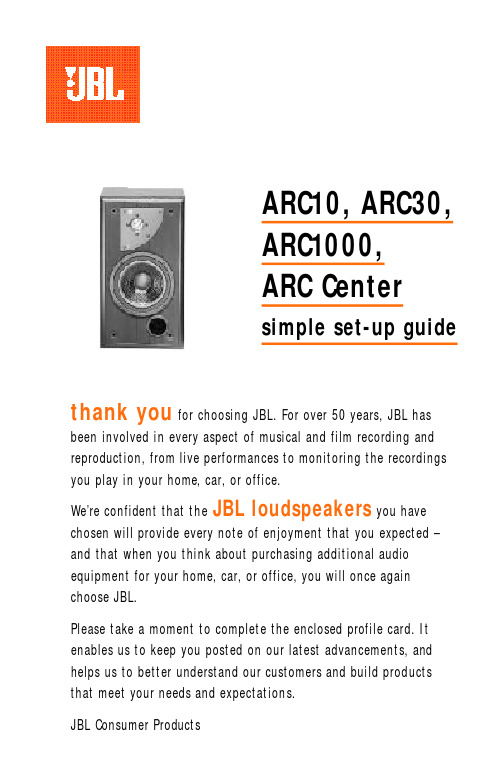
ARC10, ARC30,ARC1000,ARC Centersimple set-up guidethank you for choosing JBL. For over 50 years, JBL has been involved in every aspect of musical and film recording and reproduction, from live performances to monitoring the recordings you play in your home, car, or office.We’re confident that the JBL loudspeakers you have chosen will provide every note of enjoyment that you expected –and that when you think about purchasing additional audio equipment for your home, car, or office, you will once again choose JBL.Please take a moment to complete the enclosed profile card. It enables us to keep you posted on our latest advancements, and helps us to better understand our customers and build products that meet your needs and expectations.JBL Consumer Productsone.Speaker Placement ARC10, ARC30ARC1000ARC CenterSpecificationsOccasional refinements may be made to existing products without notice, but will always meet or exceed origi-nal specifications unless otherwise stated.*The maximum recommendedamplifier power rating willensure proper system head-room to allow for occasionalpeaks. We do not recommendsustained operation at thesemaximum power levels.ARC10ARC30Frequency Response (–6dB):75Hz – 20kHz50Hz – 23kHz Recommended MaximumPower Handling*:50 watts125 wattsSensitivity @ 1 watt/1 meter:86dB90dBNominal Impedance:8 ohms8 ohmsCrossover Frequency:2200Hz3700HzWoofer:5-1/4"6-1/2"Midrange:N/A N/ATweeter:2" paper cone1" pure titanium Dimensions (HxWxD):11 x 6-1/2 x 7-1/4 inches17-3/8 x 9-5/8 x 8-1/4 inches280 x 165 x 184mm441 x 245 x 210mmWeight (each):7 lbs/3.2 kg16 lbs/7.3 kgARC1000ARC CenterFrequency Response (–6dB):36Hz – 23kHz100Hz – 20kHz Recommended MaximumPower Handling*:175 watts70 wattsSensitivity @ 1 watt/1 meter:90dB89dBNominal Impedance:8 ohms8 ohmsCrossover Frequency:930Hz, 5600Hz9000HzWoofer:10" 2 x 4-1/2"Midrange:5"N/ATweeter:1" titanium2" paper cone Dimensions (HxWxD):39 x 12 x 11 inches 6 x 16 x 6-1/4 inches991 x 305 x 209mm152 x 406 x 159mm Weight (each):44 lbs/20 kg9 lbs/4.1 kgtwo.Speaker ConnectionsConnection TipsSpeakers and electronics terminals have corresponding (+) and (–) terminals. It is important to connect both speakers identi-cally: (+) on the speaker to (+) on the amplifier and (–) on the speaker to (–) on the amplifier. Wiring “out of phase” results inthin sound, weak bass and a poor stereo image.ARC10, ARC30ARC1000Standard ConnectionARC CenterSingle-Stereo AmplifierDual-Stereo AmplifierThe ARC1000‘s outer connec-tion panel and internal divid-ing network are designed sothat separate sets of speakercable can be attached to th elow-frequency transducer andmidrange/high-frequencytransducer portions of thedividing network. This iscalled bi-wiring. Bi-wiringprovides several sonicadvantages and considerablymore flexibility in poweramplifier selection.Bi-WiringRemove strapping bars.TroubleshootingIf there is no sound from any of the speakers, check the following:• Receiver/amplifier is on and a source is playing.• Review proper operation of your receiver/amplifier.If there is no sound coming from one speaker, check the following:• Check the “Balance” control on your receiver/amplifier.• Check all wires and connec-tions between receiver/ amplifier and speakers.• Make sure all wires are connected. Make sure none of the speaker wires is frayed, cut, or punctured.If the system plays at lowvolumes but shuts off asvolume is increased, checkthe following:• Check all wires and connec-tions between receiver/amplifier and speakers.• Make sure all wires are con-nected. Make sure none of thespeaker wires is frayed, cut,or punctured.• If more than one pair ofmain speakers is being used,check the minimum imped-ance requirements of yourreceiver/amplifier.If there is low bass output,check the following:• Make sure the polarity(+ and –) of the left andright “Speaker Inputs” areconnected properly.If there is no sound fromthe center speaker, checkthe following:• Make sure that your receiv-er’s Center Channel Mode is inthe ”normal“ or ”wide“ posi-tion. If it is in the ”phantom“position, the center speakerwill not play.• Check all connectionsbetween processor/amplifierand the center speaker.JBL Cons u m er Pro d ucts80 Crossways Park West, Wo o d b u r y, NY 117978500 Balboa Boulevard, No r t h r i dge, CA 913291-800-336-4JBL (4525) (USA o n l y)w w w. j b l.c o m©1997 JBL, Inc o r p o r a t e d. JBL is a re g i s t e r ed tra d e m ark of JBL, Inc o r p o r a t e d.3/97 Part No. ARCOM2。
1600型单晶炉说明书

1.用途:本设备为软轴提拉型单晶炉,是在惰性气体(氩气)环境中,用石墨电阻加热器将硅半导体材料溶化,用直拉法生长单晶的设备。
9001型炉采用18"热场,投料量60Kg,可拉制6"或8"的单晶。
(1201型炉,采用18”或20”热场,投料量最大120Kg,,可拉制6"~10"的单晶。
)2.设备的工作原理概述:本设备采用软籽晶轴提升机构,显著降低了单晶炉的高度,因而在一般厂房中即可安装使用,便于装配维修和拉晶操作,同时实现了籽晶轴转速稳定的效果。
本设备在性能和控制上都进行了改进。
在机械结构方面采用了先进的磁流体密封技术、拱形封头式炉盖结构以及合理的主、副室提升机构。
单晶的提升采用的是可承受190Kg的不锈钢丝绳。
炉室结构为顶开式,主炉室和副炉室开启时由螺母丝杠装置实现上移。
上升到位后对称旋出,便于机动取出晶体,拆除热场系统和清理炉内各部。
主炉室和副炉室之间,设有翻板阀,可在维持主炉室工艺条件不变的情况下取出晶体,更换籽晶。
密封技术、拱形封头式炉盖结构以及合理的主、副室提升机构。
单晶的提升采用的是可承受190Kg的不锈钢丝绳。
炉室结构为顶开式,主炉室和副炉室开启时由螺母丝杠装置实现上移。
上升到位后对称旋出,便于机动取出晶体,拆除热场系统和清理炉内各部。
主炉室和副炉室之间,设有翻板阀,可在维持主炉室工艺条件不变的情况下取出晶体,更换籽晶。
本设备在氨气环境中工作,开炉时应通风使氨气扩散后再进行操作,厂房应保持良好的通风条件,防止氨气沉积。
4.2.冷却水源与排水本设备主体的进水共分3路,一路冷却主机下部各冷却部位,一路冷却主机上部,一路冷却电缆及机械泵。
水管与主机相连时,以软胶管连接,以防止振动干扰主机。
排水相应地也有3路,连接管路终端为开式管路,以免炉室及各冷却部分水压过大而造成管路变形,排水管如为多台共用时,应为无压排水,总排水管应畅通无阻,水质应以软水质循环供水为好。
- 1、下载文档前请自行甄别文档内容的完整性,平台不提供额外的编辑、内容补充、找答案等附加服务。
- 2、"仅部分预览"的文档,不可在线预览部分如存在完整性等问题,可反馈申请退款(可完整预览的文档不适用该条件!)。
- 3、如文档侵犯您的权益,请联系客服反馈,我们会尽快为您处理(人工客服工作时间:9:00-18:30)。
前言-------------------------------------------------------------------------------02
第一章 用户须知--------------------------------------------------------------03 1.1 电源安全--------------------------------------------------------------03 1.2 操作注意事项--------------------------------------------------------03 1.3 安装位置及使用环境注意事项-----------------------------------03 1.4 墨水摆放及使用注意事项-----------------------------------------04 1.5 性能参数表-----------------------------------------------------------05
1个 4 色,C、M、Y、K 爱普生喷头专用水性墨水和弱溶剂性墨水
电磁阀自动供墨 缺墨自动侦测系统
22m2/h 18m2/h 10m2/h 前,后加热(选配) 常温~800C,建议 40~60OC 1600mm 高光相纸,PP,灯片,油画布等户内或户外材料 全自动输送系统 全自动清洗装置加全自动刮墨装置 USB 接口 温度 18OC~26OC,湿度 38~65% 额定频率:50HZ,额定电压:AC220V 长 x 宽 x 高(mm):2529x694x1290
第四章 标准参数设置---------------------------------------------------------18 4.1 待机界面----------------------------------------------------------18-21
第五章 打印前准备------------------------------------------------------------21
8
2.2 按键板介绍:
维护(可以查看机器信息) 打印喷头测试条 控制加热系统 清除打印数据 清洗 用户类型,用于保存参数 功能菜单 联机或脱机 返回 / 结束键 确定键
进纸模组
7
M5 直纹 把手
6,然后,把(19)、(20)、(21)、(22)收进纸膨胀内圈与收进纸膨胀外圈组装好放入(17)(18) 铝管内,然后再与支撑件固定板左右两端用 (内六角螺栓 4-M6×25)固定.如图所示:
铝管
铝管
收进纸膨 胀内圈
收进纸膨 胀外圈
7.完成组装以上步骤之后,就可以把机身安装在腿架上,然后对准圆孔位置并用(内六角螺栓 4-M5×10、圆头带垫片机牙螺丝 4-M4×8)固定好即可。
1.3 安装位置及使用环境注意事项:
A、请将写真机放置于水平、稳定并大于写真机的平面上。如果写真机倾斜,机器有可能不能 进行正常工作。
B、在写真机周围留出足够的空间以保证写真机的正常通风。 C、将写真机放置在靠近墙上插座的地方以便容易插拔插头。 D、避免在温度和湿度容易发生剧变的地方使用写真机。避免打印机受到阳光、强光或热源直
1.2 操作注意事项: A、始终要使用电源开关来关闭写真机。(即写真机右则后方的电源开关)在机器电源未被切断
前,请不要把写真机电源线或其它相关的数据线拔下。 B、请不要随手将工具或其它物品置于机器的打印平台或盖板上,以免在机器运行前清理不及
时而造成不必要的损失。 C、在搬运写真机前,请先确保你的打印小车已固定在初使位置上。
2
第一章 使用须知
1.1 电源安全: A、电源:单向交流 50Hz 220V AC(±10%)。 机器最大功率:220W,打印功率:100W。
B、只能使用在打印机的标签中标识的电源类型。根据国家和地区的不同,可能选用 110V 或 220V 交流电源。
C、将所有的设备连接到一个适当的接地插座上,所使用的插座避免与那些频繁开关的设备(如 复印机、空调系统)在同一回路中。
1
前言
感谢您购买本产品!此使用手册可以帮助您迅速地了解并使用本产品。 查阅本手册,您可以有效地解决在安装过程中遇到的问题。为了让本手册发 挥最大的效用,可根据目录以快速搜寻相关问题的主题。请将本手册于保存 到容易找到的地方以便需要时查阅。
操作人员必须认真阅读此说明书并保留好,便于供日后参考。写真机是 机械和电气设备,既有精细的机械结构,又有复杂的电子电路系统。机械部 分中有精密的打印头,因此要避免机器的碰撞和震动,并避免沾上空气中的 灰尘。电路部分中的 CPU、内存等敏感电子元件对静电毫无抵抗力,所以 应该避免与潮湿的空气接触。因此用户在使用中的操作方法和基本维护,也 是决定写真机能否正常工作和长时间使用的因素。如果平常不注意保养维护 以及操作, 写真机就经常出现漏墨或喷不出墨水等不正常现象。这意味着不 但浪费了宝贵的时间和打印介质,而且会因不能按时交货,可能会因此丢掉 大客户,造成不可挽回的损失。所以,平时应该加强对写真机的保养与维护, 熟知各种故障发生时的诊断和维修措施,才不至于在关键时刻手忙脚乱。
D、避免使用在墙上的插座或自动控时插座。 E、将您的计算机系统远离潜在的电磁干扰源,例如:大功率电器或设备,扬声器或无线电话
等。 F、不要使用损坏或破损的电源线。 G、如果使用附加的电源线,要确保插入该附加电源线的设备的总安培数不要超过该电源的额
定安培数,另外插到墙上插座的所有设备的总安培数不要超过墙上插座的额定安培数。 H、不要试图自己修理写真机,遇到问题请及时寻求写真机维修技术人员。 J、为了确保人和机器的安全,请务必接好地线,具体要求装机技术员会告知。
支撑件 固定板
支撑角铁 6
支撑件 固定板
支撑角铁
4. 先把组装好的(14-2)收纸模组、(14)纸电机模组分别放入(18)铝管上然后再把拉杆与 收进纸固定架塑胶件缺口上下对齐用(直纹把手 2-M5×25)固如图所示:
M5 直纹把 手
收纸模组
纸电机模组
M5 直纹把 手
5,接下来,先把组装好(15)、(16)进纸模组分别放入(17)铝管左右两端上,然后再把拉 杆与收进纸固定架塑胶件缺口上下对齐用(直纹把手 2-M5×25)固定如图所示:
射。 E、写真机运行温度:18-26 摄氏度 F、湿度:38%-65%。 G、为使机器可以处于最佳的状态运行,请在室内配备空调与湿度计。 H、机器必须远离强干扰辐射源。
3
1.4 墨水摆放及使用注意事项:
A、请将墨瓶放于小孩拿不到的地方,以免让小孩误喝或接触到。 B、如果墨水粘到皮肤上,请用肥皂和水冲洗。如果墨水溅入眼中,立即用清水冲洗干净。 C、不要摇晃墨瓶,以免造成墨水泄漏。 D、墨瓶使用一段时间之后(一般三个月),要取下进行彻底清洗,并晾干。更换新的墨瓶时要
4
第二章:机器介绍及打印前的准备
2.1 机器组装:
打开机器的包装箱,取出里面的机器配件,分别组装成如下图所示:
ARG 1600 压电机装配图
⑧
16
15
17 22
④
⑦ 11
⑨ 13
①
21
12
⑤
⑥
⑩
③
②
14
14—2
18
20 19
零件名称:
11
(1)、(2 )左右底脚(3)(4)左右铁腿 (5)、(6)拉杆、(7)(8)(9)(10) 支撑件固定 板,(11)支撑角铁,(12)墨瓶托板,(12)收纸模组(13)脚轮,(14)收纸电机模组,(1,5) 进纸右边模组,(16)进纸左边模组,(17)、(18)铝管,(19)、(20)、(21)、(22)收、进纸 膨胀内圈。
第二章 机器介绍及打印前准备--------------------------------------------05 2.1 机器组装----------------------------------------------------------06-09 2.2 按键介绍--------------------------------------------------------------09 2.3 打印载体的安装-----------------------------------------------------10 2.3 喷头与打印载体的距离----------------------------------------11-12 2.4 喷头安装与接线方法-----------------------------------------------12 2.5 计算机的配置--------------------------------------------------------13
第三章 操作说明-------------------------------------------------------------14 3.1 开关介绍-------------------------------------------------------------14 3.2 校准和调整----------------------------------------------------------14 3.2.1 纵轴校准-----------------------------------------------------------15 3.2.2 双向校准-----------------------------------------------------------16 3.23 距离测试------------------------------------------------------------17
第六章 软件驱动安装-----------------------------------------------------22-24
