Petrel官方地震解释培训M9_Attachm
Petrel官方地震解释培训M4_Well_Ties_Synthetics
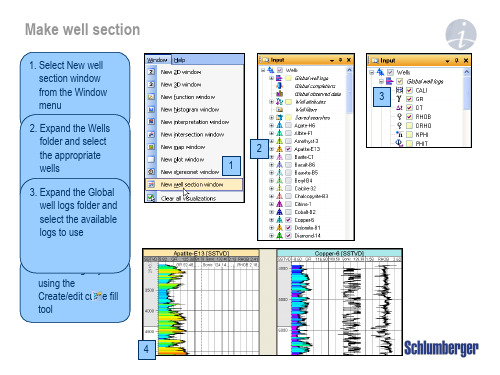
Despiked
2
3
5
4
Log estimation – Make density from sonic
1. Right click on the well where an estimated log should be generated
1
2. Click on Use existing, select Global Well Log from the list
Execute
1
4
2
5
Acoustic impedance and Reflection coefficient series
1. In the Seismogram tab, click on Create synthetic seismogram
2. Select Density to use
2 3
Opens settings page for the object Create a new object Opens the spreadsheet for the object
Well selection
1. Select a single well or the Wells folder to work with from the drop down menu
7
Synthetic seismogram
1. Click on the Synthetic seismogram pull down menu to view its content
2. Reflection coefficients and wavelet is input when Apply or OK is clicked
Petrel地震解释合成标定
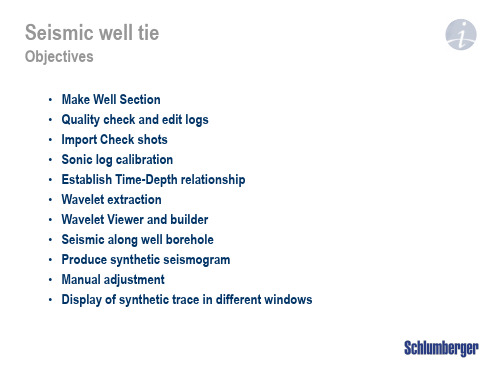
1 2 3 4 5
Log editing - Despike
1. From Global well logs Right click on Sonic_despiked and select Log editor 2. Change Action #1 to Despike 3. Use default parameters 4. Run and view the result in well section 5. Undo and adjust parameters if not satisfied
2
3
1
Load checkshots
1. Right click on Wells folder and use Import (on selection) 3. Select file(s) to import 4. Access the file(s) by clicking Open 2. Set Files of type to Checkshots (ASCII) (*.*) 3
1
Additional logs (optional): GR [API] Caliper [Hole diameter] 2. Bad logs must be edited Estimate logs if missing Splice log intervals Manual editing
2
Make well section
1. Select New well section window from the Window menu 3 2. Expand the Wells folder and select the appropriate wells 3. Expand the Global well logs folder and select the available logs to use 4. Color fill logs by using the Create/edit curve fill tool 4
Petrel地震地质解释和建模使用技巧2013
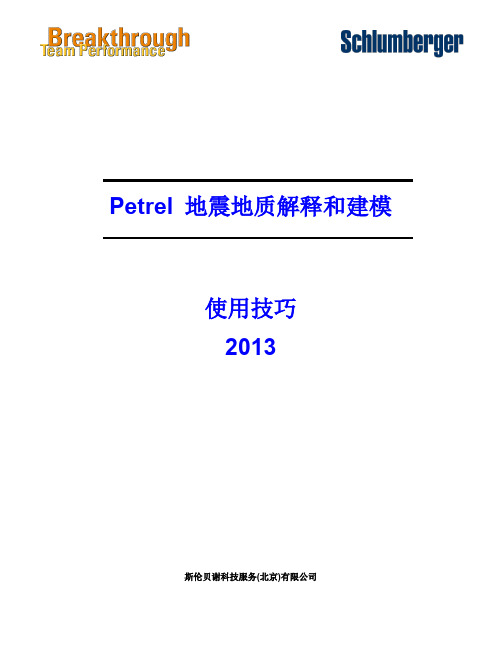
Schlumberger Private
Trademark Information Software application names used in this publication are trademarks of Schlumberger. Certain other products and product names are trademarks or registered trademarks of their respective companies or organizations.
Schlumberger Private
ห้องสมุดไป่ตู้
Petrel 地震地质解释和建模使用技巧
I
2.1 Petrel 合成记录工作流
Schlumberger
2.1 Petrel 合成记录工作流
制作合成地震记录,进行层位标定和确定时深关系是地震解释工作中非常重要的环 节。从 Petel2009.1.1,开始 Petrel 里有两个制作合成记录的模块,一个叫 Synthetics,一 个叫 Seismic-Well tie。这里介绍如何使用 Synthetics 模块制作合成地震记录。
Petrel 地震地质解释和建模 使用技巧 2013
斯伦贝谢科技服务(北京)有限公司
Copyright Notice © 2009 Schlumberger. All rights reserved. No part of this manual may be reproduced, stored in a retrieval system, or translated in any form or by any means, electronic or mechanical, including photocopying and recording, without the prior written permission of Schlumberger Information Solutions, 5599 San Felipe, Suite 1700, Houston, TX 77056-2722.
Petrel官方地震解释培训M1_2_Data_Import_Cube_handling_and_Q

Generate Attribute cubes Refine interpretation
Generate Ant-tracking cuAbueto generate fault patches
Edit fault patches Convert fault patches to
fault Vinotluermpereetaxttrioanction
Loading seismic data - Import with preset parameters
1. Right click on a survey folder and use ‘Import (on selection)’
2. Select the file, set ‘Files of type’ and click Open
3. Set corresponding data type (2D/3D), define vintage and Line detection method
3
1
2
Note: If selecting Line detection method – Automatic, trace headers will be analyzed and the most likely line/inline and trace/crossline headers are selected. When the automatic method is selected, scanning is unavailable since the headers are undetermined until the SEGY file is read.
Horizon operations Make surfaces Surface operations Attribute maps Process Manager
Petrel官方地震解释培训M4_Well_Ties_Synthetics
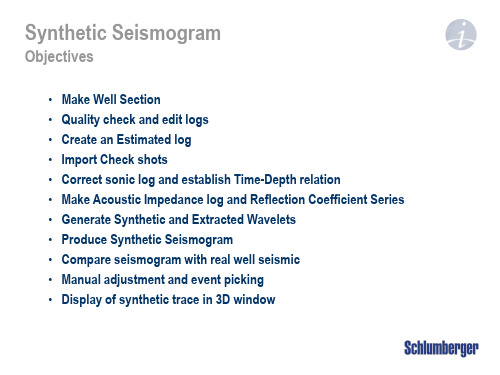
1
2. Make expression Sonic_despiked=DT
3. Use sonic as template 4. Sample MD from log
and select DT as input 5. Click Enter
2
3
4
5
Log editing - Despike
1. From Global well logs Right click on Sonic_despiked and select Log editor
7
Synthetic seismogram
1. Click on the Synthetic seismogram pull down menu to view its content
1
2. Reflection coefficients and wavelet is input when Apply or OK is clicked
Sonic Log
T.D.R.
Tim e
1 2
Dept h
Well time/depth relation
1. Well TDR is defined by generating global time log(s)
2. Open Settings for Global time.
3. Rearrange the priority list using the blue up/down arrows. Mark (green tick) objects to select from
Well selection
1. Select a single well or the Wells folder to work with from the drop down menu
Petrel地震地质解释和建模使用技巧
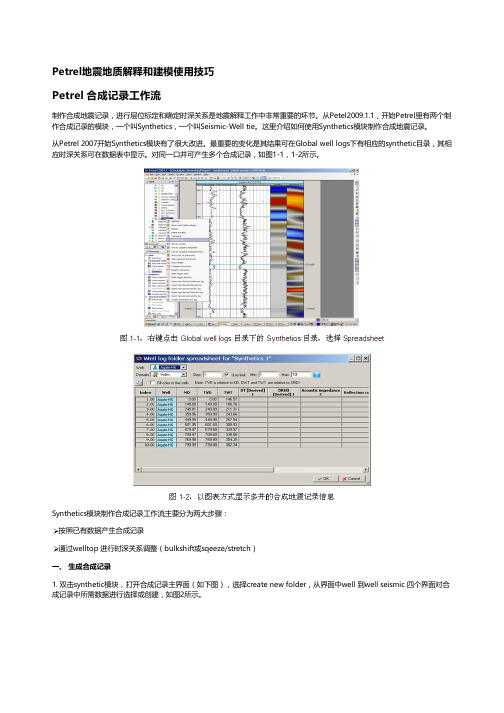
Petrel地震地质解释和建模使用技巧Petrel 合成记录工作流制作合成地震记录,进行层位标定和确定时深关系是地震解释工作中非常重要的环节。
从Petel2009.1.1,开始Petrel里有两个制作合成记录的模块,一个叫Synthetics,一个叫Seismic-Well tie。
这里介绍如何使用Synthetics模块制作合成地震记录。
从Petrel 2007开始Synthetics模块有了很大改进。
最重要的变化是其结果可在Global well logs下有相应的synthetic目录,其相应时深关系可在数据表中显示。
对同一口井可产生多个合成记录,如图1-1,1-2所示。
Synthetics模块制作合成记录工作流主要分为两大步骤:按照已有数据产生合成记录通过welltop 进行时深关系调整(bulkshift或sqeeze/stretch)一、 生成合成记录1. 双击synthetic模块,打开合成记录主界面(如下图),选择create new folder,从界面中well 到well seismic 四个界面对合成记录中所需数据进行选择或创建,如图2所示。
Well:选择要做合成记录的井,可多选,但每口井必须有相应的数据(DT和子波)。
Sonic and time:确定原始输入数据及时深关系。
根据实际数据品质,如果有checkshot,可用来做DT曲线校正;所有井上时深关系以工区井目录,以及每口井的Settings界面里Time界面下设置为准,Synthetics界面里的Overwrite global time log项不启用。
Create synthetic seismogram:创建合成记录选择创建合成记录所需数据:Density、Acoustic Impedence、Reflectiotion coefficients和Wavelet。
如果这些数据都不存在,或者希望修改参数重新创建,则点击黄色星状按钮创建新数据。
Petrel官方地震解释培训MDataImportCubehandlingandQC
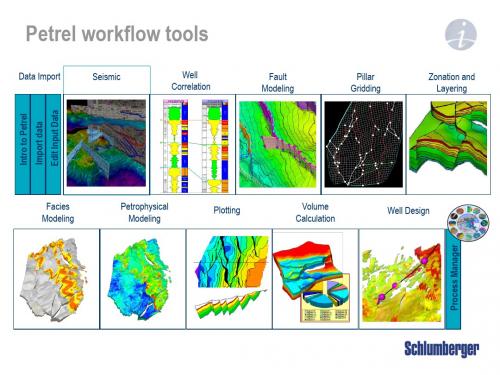
Facies Modeling
Petrophysical Modeling
Plotting
Volume Calculation
Well Design
Petrel Seismic Visualization and Interpretation
Course contents
Day 1
Day 2
Day 3
Loading seismic data - Import with preset parameters
1. Right click on a survey folder and use ‘Import (on selection)’
2. Select the file, set ‘Files of type’ and click Open
Generate Attribute cubes Generate Ant-tracking cube Auto generate fault patches Edit fault patches Convert fault patches to fault
interpretation Volume extraction Train Estimation Model
5. It is possible to scan a specified number of traces to QC the parameter selection
6. In the Input Data Dialog window, select the desired color template and correct domain
3. Right click or use the Insert menu to add seismic survey folders
Petrel培训教材(经典)
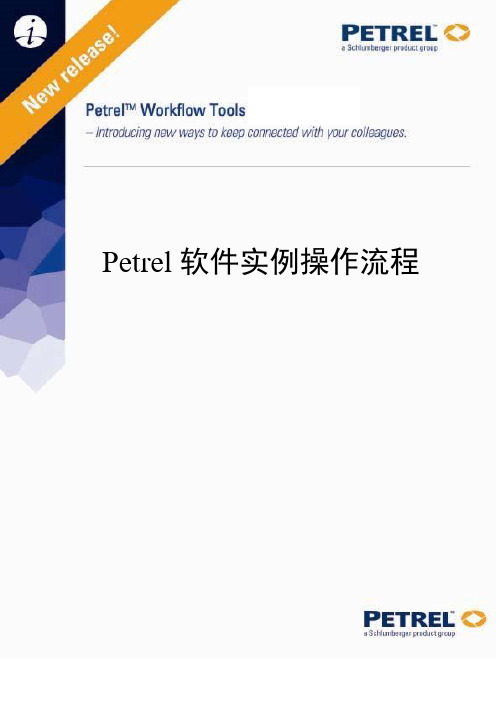
Petrel软件实例操作流程目录第一章Petrel简介一、安装并启动Petrel (01)二、界面介绍 (02)第二章Petrel处理流程介绍一、数据准备 (07)二、断层建模 (14)三、Pillar Gridding (22)四、Make H orizon (27)五、深度转换(可选步骤) (32)六、Layer ing (34)七、建立几何建模 (35)八、数据分析 (36)九、相建模 (42)十、属性建模 (51)十一、体积计算 (60)十二、绘图 (64)十三、井轨迹设计 (66)十四、油藏数值模拟的数据输入和输出 (69)第一章Petrel简介一、安装并启动Petrel把安装盘放入光驱,运行Setup.exe程序,根据提示就可以顺利完成安装,在安装的过程中同时安装DONGLE的驱动程序,安装的过程中不要把DONGLE插入USB插槽,安装完毕,再插入DONGLE,如果LICENSE过期,请和我们技术支持联系。
然后按下面的顺序打开软件。
1. 双击桌面上的Petrel图标启动Petrel。
2. 如果是第一次运行Petrel,在执行Petrel运行前会出现一个Petrel的介绍窗口。
3. 打开Gullfaks_Demo项目。
点击文件>打开项目,从项目目录中选择Gullfaks_2002SE.pet。
二、界面介绍(一)、菜单条/ 工具条与大多数PC软件一样,Petrel软件菜单条有标准的“文件”、“编辑”、“视图”、View等下拉菜单,以及一些用于打开、保存project的标准工具,在菜单条下面的工具条里还有更多工具。
在Petrel里,工具条还包含显示工具。
此外在第二个工具条里还有位于Petrel 项目窗口的右端的按钮,它具有附加的Petrel相关的功能。
后面的工具条称为功能条,这些工具是否有效取决于选择进程表中的哪个进程。
操作步骤1.点击上面工具条中的每一项看会出现什么。
你可以实践一些更感兴趣的选项。
Petrel官方地震解释培训MReconnaissance
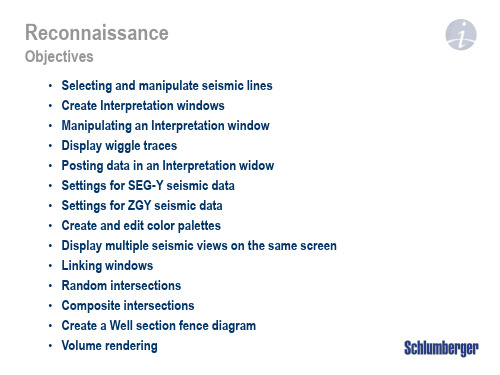
Objectives
• Selecting and manipulate seismic lines • Create Interpretation windows • Manipulating an Interpretation window • Display wiggle traces • Posting data in an Interpretation widow • Settings for SEG-Y seismic data • Settings for ZGY seismic data • Create and edit color palettes • Display multiple seismic views on the same screen • Linking windows • Random intersections • Composite intersections • Create a Well section fence diagram • Volume rendering
To change lines
4
3. Check box in front of a different seismic line
4. LMB on triangle above seismic or drag to new position
12 3
Manipulating an Interpretation window
4. Enable transparency for intersections combined with editing of the opacity curve under the colors tab to see through the seismic sections
Petrel培训(地质院).

S1-1
2057.2
X47-19
S1-1
X47-20
S1-6
X47-19
S1-6
Y72-20
S1-1
X47-4
S1-1
X47X55
S1-1
S2-14
2337.2
X79
S2-14
X47X50
S2-14
X47X59
S2-14
X47-19
F_west_south
X47-30
F_east
X47-35
F_east
拖动裁减体
透视
提取属性数据
地层与断层的解释
速度
时间面
速度面
速度模型
速度模型
• 将时间面矫正到深度域方法1 • 将时间面矫正到深度域方法2
将某层well top与时间面同时显示
加入一口井轨迹
单井平均矫正
以该井为依据,将时间面统一校正到分层数据处
储量计算
定义油水界面
储量计算
测井解释成果表
定义数据位置
定义数据格式
Ctrl+Shift拖动放大 截断井轨迹
加载井数据
• 井头文件 • 井轨迹数据 • 测井曲线数据 • 井分层数据
加载井数据
• 井头文件 • 井轨迹数据 • 测井曲线数据 • 井分层数据
分层数据格式
• X47-20
• • • • • • • 12-115 • • • • • • • • •
Horizon Horizon Horizon Fault Fault Fault Fault Fault Fault
•
Horizon表示正常,fault断失,多层一样的深度表示不整合
Petrel地震解释技术及专业软件技能资质认证考试介绍PPT课件

-1800
-1950
-1950
-2100 -1950 -1950 -1800
6788400 6788000 6787600 6787200 6786800 6786400 6786000 6785600 6785200 6784800 6784400 6784000 6783600 6783200
It offers a unified environment where the tools you need are always readily available.
Status readout: static and continuous
Across Petrel: windows and
objects
Cut segments [T]
Activate fault [Shift+S]
Bounding box select [B]
Join selected points [J]
Select single point
Selection paintbrush Eraser [X]
自动层位追踪与质量控制
Petrel 的层位解释方法. Seeded 3D autotracking Seeded 2D autotracking Guided autotracking Manual interpretation Paintbrush autotracking Active box autotracking
-2100
-2100
452400 452800
Elev ation depth [m]
-1740.00 -1800.00 -1860.00 -1920.00 -1980.00 -20.00
Petrel官方地震解释培训M3_Reconnaissa
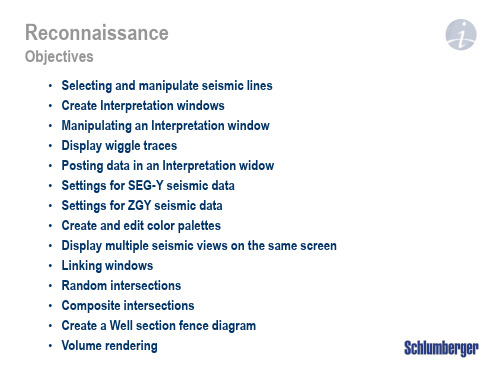
Select active seismic line (K)
Select inline intersection (L)
Select crossline intersection (shift + L)
Step through volume
1. To pan – use LMB (Viewing mode ) on the
seismic intersection or scroll bar (white area)
2
to move in vertical or horizontal directions
3
2. To zoom - use wheel mouse, magnifying glass or double arrows on scroll bar (edge between white and grey areas)
To change lines
4
3. Check box in front of a different seismic line
4. LMB on triangle to new position
above seismic or drag
12 3
Manipulating an Interpretation window
stop
Set step/play increment
Play through volume Go to ends
Create Interpretation windows
To create new 1. Create new interpretation window from
Petrel官方地震解释培训M3_Reconnaissance
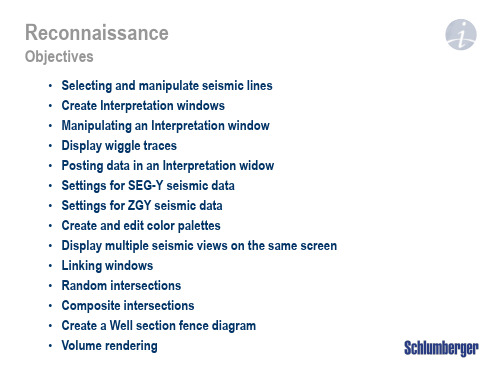
1
2
3
Display multiple seismic views on the same screen
Options to tile horizontally or vertically
Interpretation is updated interactively between windows
2
Posting data in an Interpretation window
To post data in the Interpretation window, toggle on the appropriate boxes in the Input or Models tab: • Horizon interpretation • Faults • Wellbores (needs a time/depth relationship) • Logs • Well Tops • 3D grid data (properties, edges, etc.) Display of the objects is changed in the appropriate Settings dialog, under Style tab
To change lines
4
3. Check box in front of a different seismic line
4. LMB on triangle above seismic or drag to new position
12 3
Manipulating an Interpretation window
2. Open the Seismic color tables folder with all the predefined color palettes
petrel地震
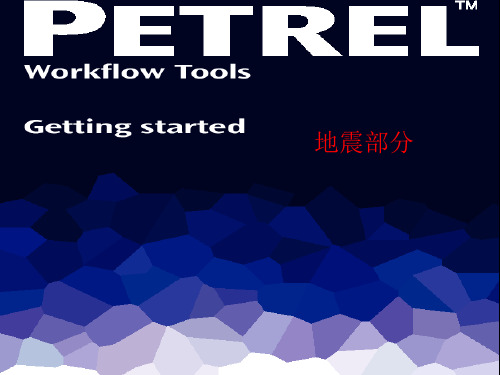
二、加载井数据
1 Formats for well data
Well Date
D F
B C
二、加载井数据
3 Well Top import
A
A. 建立分层文件夹 Insert new Well Tops ,数据 浏览器下出现Well tops文件夹
B. 右键点击导入Well Tops
C. Type选择well tops
D. Specify the proper Template ,OK
三、加载地震数据
2 Seismic Date Import
A. Insert, New Seismic main Folder。右键选择Seiismic,选择Insert seismic survey folder,生成Survey 1文件夹。
B. 右键单击Survey 1,选择Import (on selection),文件类型为 SEG-Y seismic data, OK 关闭文件选择对话框。
From: 子体的第一条线. To: 子体的最后一条线.
Skip: 子体中每多少条线显示一条。 Time: 可设定一个from 和一个 to 值来确定时间范围。时间值不可以跳跃。
A
B
三、加载地震数据
3 创建 “Virtual Cropped Volume”
C. 同时,打开一个三维窗口(Tools Bar, )我们通过勾选在三维窗口中显示 该框架,切换到模式,就可以通过托拽绿色块交互选择ROI。确定好范围以 后,OK关闭设置窗口。
Petrel官方地震解释培训M5_Preliminary Interpretation 共22页
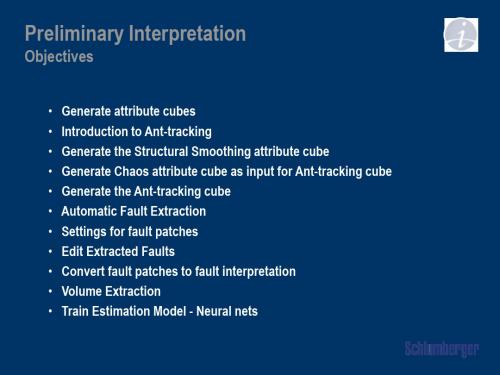
- Illegal step distance
Legal Step parameter defines how many legal step advances must be taken after an illegal step and before another illegal step is taken.
- Distance to search off track direction
• Search until discontinuity is found or exceed step distance plus illegal step distance • Search for next discontinuity (when found it defines direction of travel) • Search for next discontinuity in tracking direction within defined distance of that
The Ant-tracking attribute cube will be put in the Input tab
Ant-tracking parameters
2D example of ants path through voxels
- Discontinuity - Initial ant agents - Tracking Ant agent - Tracking direction - Step advance distance
Petrel官方地震解释培训M1_2_Data_Import_Cube_handling_and_QC 共22页
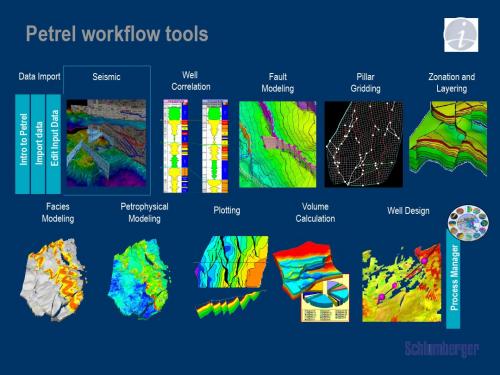
3. Right click or use the Insert menu to add seismic survey folders
2
3
Note: The seismic main folder contains by default a Vintage folder (to be explained later), Interp survey inclusion filters and an Interpretation folder with an active seismic horizon. Only one Seismic main folder can exist in a project.
Seismic data visualization in 3D windows
1. Expand the seismic cube and click on the default Inline and Crossline 2. To add additional Inlines, Crosslines, Randomlines and time slices, right click and select
Petrel workflow tools
Data Import
Seismic
Well Correlation
Fault Modeling
Pillar Gridding
Zonation and Layering
Intro to Petrel Import data Edit Input Data Process Manager
Seismic bulk data storage – the seismic main folder
地震自救培训PPT课件

演示完毕感谢您得观看
识别地震谣言
第二部分
地震谣传三个显著的特征,带有封建迷信色彩或离奇的传说。
制造及传播谣言者要依法追究其法律责任。
家庭防震技巧
第三部分
避震知识要点
第四部分
生命三角指当地震来临时,应该迅速找个大型、沉重的物体,比如衣柜、沙发,甚至是一沓堆高的报纸,卧倒在旁边;天花板砸下后,物体周边会形成狭小的三角空间,挽救你的生命。
地震自救培训
地壳快速释放能量过程中造成的振动
宣讲人:某某某 时间:20XX.XX
目录
什么才是地震
第一部分
地震又称地动、地振动
是地壳快速释放能量过程中造成的振动
地球上板块与板块之间相互挤压碰撞
造成板块边沿及板块内部产生错动和破裂
地震就是人们平时所说的地动,人们感觉不到它的存在,而只能靠仪器观测到,其实它和刮风、下雨一样,只是一种灾害性自然现象。
在公共场合听从现场工作人员的指挥,不要慌乱,不要拥向出口,要避免拥挤,要避开人流,避免被挤到墙壁或栅栏处。
工作人员的指挥
要避开人流
趴在排椅下
设法避开身体上方不结实的倒塌物、悬挂物或其他危险物;不要大声高喊,等听到外面有人时再呼救,也可以用敲击声求救。
地震自救培训
地壳快速释放能量过程中造成的振动
- 1、下载文档前请自行甄别文档内容的完整性,平台不提供额外的编辑、内容补充、找答案等附加服务。
- 2、"仅部分预览"的文档,不可在线预览部分如存在完整性等问题,可反馈申请退款(可完整预览的文档不适用该条件!)。
- 3、如文档侵犯您的权益,请联系客服反馈,我们会尽快为您处理(人工客服工作时间:9:00-18:30)。
1. Settings -> Tracking tab of an interpretation and set ’Stop at visible faults’ as Lateral constraints
2. Interpreted faults are used to stop the autotracking
Attachments
Overview
• Converting pre-Petrel2007.1 seismic projects • Merge navigation and SEG-Y data • Seismic server • Use faults as constraint when autotracking • Modify autotrack parameters • Edit fault segments • Horizon operation example • Surface operation example • Artificial light • Generate surface from attribute maps • Generate variograms from attribute maps • Complete structural model • Create velocity model using a seismic velocity cube • Create velocity model using stacking velocities
Where events are dipping, interpretation may leak over the top or under the base of faults.
Modify autotrack parameters
1. The ”best practice” is to use a polygon to limit the autotracking to an area of interest.Open a 2D Window and display seismic and interpretation data in that window
2
selected points in display window / Satisfying filter-filter
2. Activate the Make/Edit Polygons process found under Utilities 3. Use Add New Points and digitize a closed polygon around the area of interest. Close
the polygon with Close Selected Polygon(s)
1
2
3
பைடு நூலகம்
Modify autotrack parameters - basics
1. Seed value confidence (minimum value tracked as % of seed point) 2. Max vertical delta (maximum vertical position change from one trace to
Converting pre-Petrel 2007.1 seismic projects
1. In Petrel 2007.1, select Open project from the File Menu
2. Select the preP2007.1 project and open it
3. Observe any warning and information boxes, as well as the Petrel message log that pops up
1
3 2
Connect to a seismic server
1. From the View menu, select Panes and Seismic Server explorer
1
2. In the Seismic Server explorer window, click on Connect and give in the needed parameters
2
3. Available seismic volumes and interpretations can be copied and pasted locally as links to seismic server data
3
2
3
Using faults as constraint when autotracking
1
2
The fault compartment must be completely surrounded by faults (closed compartment).
Any gap between faults may result in interpretation leaking through the hole.
next) 3. Toggle on Wavelet tracking and specify parameters 4. Expansion quality (distance out checked against seed point)
Hover cursor over questionmark for information on parameters
5. Boundary polygon (closed polygon that autotracking is not
1
permitted to expand beyond) 6. Seismic volume (3D volume to use if more than one cube)
7. Seeds (Visible -all points in display window / Selected -only
