爱普生投影机无线网卡连接步骤
爱普生投影仪说明书

EVS091006BZ图片仅供参考,外观以实物为准。
本说明若有任何细节之更改,恕不另行通知。
爱普生(中国)有限公司在法律许可的范围内对以上内容有解释权。
爱普生(中国)有限公司北京市东城区金宝街89号金宝大厦7层 邮政编码:100005详情登陆: 服务导购热线:400-810-9977查询爱普生4S 中心:/4s经销商盖章处2012年4月版附件1.8米1.8 m D-sub 15pin 3米AA型碱性电池x2电源线计算机电缆线USB电缆线遥控器便携软包密码保护标签爱普生投影机软件用户手册备注:3LCD技术可以获取明度、自然、柔和的图像和锐利的视频影像。
没有彩虹、色溢现象,眼睛观看也更加舒适,产品更加节能环保。
使用3LCD液晶技术制造的投影机使用单片DLP技术制造的投影机清晰、明亮、绚丽的3LCD技术投影距离EPSON EB-C1910/C1830接口面板选配件备用灯泡 ELPLP53 空气过滤器ELPAF24快速无线连接USB Key ELPAP06357mmEPSON EB-C1900接口面板多媒体液晶投影机多媒体液晶投影机4000流明高亮度(仅EB-C1910 / C1900)多种投影连接方式(仅EB-C1910 / C1830)自动梯形校正(仅EB-C1910 / C1830)网络投影(仅EB-C1910 / C1830)小巧高亮度 移动更便捷*1 上述时间为非承诺保修时间。
灯泡亮度将随使用时间的增加 而逐渐降低。
灯泡实际使用寿命受使用模式、环境条件、用 户使用习惯等因素影响会有很大差别。
投影机在低亮度模式 下使用,灯泡使用寿命会得到有效延长。
*2 基于ISO21118标准制定,该标称值代表量产时产品的平均 值,而产品的出厂最低值为标称值的80%。
*3 亮度、对比度数据基于:颜色模式:动态、变焦:广角、自动光圈:开。
SVGA和XGA是IBM注册商标NSF是Analog Devices B.V.的商标“DLP”是注册商标或Texas Instruments在美国和/或其它国家的商标本宣传页中的数据,为来源于爱普生实验室数据,与实际使用数据存在差异彩页中技术规格如有变更,恕不另行通知自动梯形校正(EB-C1910/C1830)多屏幕显示(EB-C1910/C1830)更小、更轻、更亮,紧凑型设计使投影机更加简洁、时尚,高对比度,多种人性化设计,让您的工作事半功倍!4000流明高亮度(仅EB-C1910/1900)色彩亮度简约,易于维护网络功能(仅EB-C1910/C1830)A/V Mute滑盖4000流明的高亮度,即使在大中型教室和会议室里,也不用关闭窗帘,观众可以清晰地看到投影的图像,让演讲过程更加的精彩。
投影仪无线连接方法弹出“系统信息...

投影仪有线连接方法
先按下键盘上的 Fn 功能键,不要松开, 然后按下 F3 键, 电脑将会进入演示 模式。
(该快捷键并不通用,请 根据具体品牌进行使用)
投影仪有线连接方法
如果是Windows XP系 统,电脑将会自动监 测投影仪连接状态, 并打开投影模式,投 影幕将会有影像显示。
投影仪开机
按下投影仪遥控器 的“电源开”按键。
稍等后,投影幕有 影像显示
投影仪无线连接
投影仪无线连接方法
注意事项
确认无线网卡已经打 开,并可以正常使用。
确认已经安装了无线 投影仪的连接软件。
投影仪无线连接方法
按下投影仪遥控器的 “①视频”按钮,将 投影仪切换为无线连 接模式。
投影仪显示无线连接 欢迎屏幕。
投影仪连接使用教程
刘亚鹏 2013-3-22
连接的方法&要求
无线方式连接
必须要有无线网卡
必须安装无线投影软件
适合演示文字、表格、幻 灯片、较小的图片文件, 不适合演示较大的图片 (如工程图纸)或视频文 件
在无线信号之内,不受距 离地点限制
有线方式连接
必须要有VGA输入接口 (绝大多数笔记本都有)
适合演示任何文件
演示设备与投影仪的距离 受限于连接线的长度。 (投影连接线越长,投影 效果越差)
投影仪电源开启
投影仪开机
检查投影仪电源状态
观察投影仪下方指 示灯的状态,如果 无任何指示灯亮起, 表示投影仪未通电, 请检查电源插头是 否插好或松动。
如果指示灯为一绿 色,一橙色,表示 投影仪已通电,现 在为待机状态。
投影幕显示蓝屏。
投影仪有线连接方法
如何通过无线路由器实现无线投影 (高级电脑)
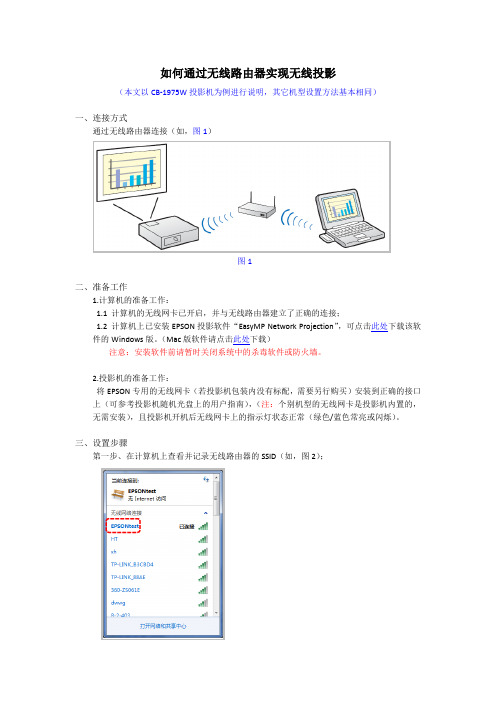
如何通过无线路由器实现无线投影(本文以CB-1975W投影机为例进行说明,其它机型设置方法基本相同)一、连接方式通过无线路由器连接(如,图1)图1二、准备工作1.计算机的准备工作:1.1 计算机的无线网卡已开启,并与无线路由器建立了正确的连接;1.2 计算机上已安装EPSON投影软件“EasyMP Network Projection”,可点击此处下载该软件的Windows版。
(Mac版软件请点击此处下载)注意:安装软件前请暂时关闭系统中的杀毒软件或防火墙。
2.投影机的准备工作:将EPSON专用的无线网卡(若投影机包装内没有标配,需要另行购买)安装到正确的接口上(可参考投影机随机光盘上的用户指南),(注:个别机型的无线网卡是投影机内置的,无需安装),且投影机开机后无线网卡上的指示灯状态正常(绿色/蓝色常亮或闪烁)。
三、设置步骤第一步、在计算机上查看并记录无线路由器的SSID(如,图2);图2第二步、设置投影机的“连接模式”、“SSID”和“IP设定”:1.在投影机上通过遥控器上的“Menu”按键进入菜单,找到并进入“网络配置”菜单,进入“无线LAN”标签页;2.将“连接模式”选择为“高级”,将“SSID”修改为与无线路由器相同的SSID(注意:英文字母的大小写要一致),在“IP设定”中将“DHCP”设置为“开”(也可以根据实际需要将DHCP设置为关,并手动分配投影机的IP地址);(如,图3)图3第三步、若无线路由器有加密,则需要进入投影机网络配置菜单中的“安全”标签页,选择加密类型并输入正确的密码(如,图4);图4注意:若您不知道或忘记了无线路由器的连接密码,请向您的网络管理员确认或重置无线路由器。
第四步、计算机中的设置:1.在计算机上运行EasyMP Network Projection软件,连接模式选择“高级连接”(如,图5);图52.软件会自动搜索正在待机的投影机,选中要连接的投影机并点击“连接”即可(如,图6);图63.若软件无法自动搜索到投影机,也可通过“手动搜索”进行查找。
投影仪无线连接说明书

投影仪无线连接说明第一种:快速连接(客户端和无线网卡点对点连接)一、连接方式点对点快速连接(如图1)图1二、准备工作1.计算机的准备工作:1.1 计算机的无线网卡已开启,并处于空闲状态(未与其它无线设备连接);1.2 计算机上已安装EPSON投影软件“EasyMP Network Projection”注意:安装软件前请暂时关闭系统中的杀毒软件或防火墙。
2.投影机的准备工作:将EPSON专用的无线网卡(若投影机包装内没有标配,需要另行购买)安装到正确的接口上(可参考投影机随机光盘上的用户指南),(注:个别机型的无线网卡是投影机内置的,无需安装),且投影机开机后无线网卡上的指示灯状态正常(绿色常亮或闪烁)。
三、设置步骤1.投影机的设置:1.1 通过投影机遥控器上的“Menu”按键进入菜单,找到并进入“网络配置”菜单,进入“无线LAN”标签页;1.2 将“连接模式”选择为“快速”(如图2)。
图21.3 将“安全”标签页中的“安全”选项设置为“否”或“Open”(如图3)。
图32.计算机的设置:2.1 运行EasyMP Network Projection软件,连接模式选择“快速连接”(如图4);图42.2 软件会自动搜索正在待机的投影机,选中要连接的投影机并点击“连接”即可(如图5);图52.3 若软件无法自动搜索到投影机,也可通过“手动搜索”进行查找。
注意:无线连接时,投影画面出现一些延迟(滞后)的现象属于正常情况。
特别是在投影视频画面时,画面延迟现象会显得更明显。
若您需要无延迟的投影画面,建议您通过VGA线或HDMI线等有线的方式连接投影机。
第二种:高级连接(通过无线路由器实现无线投影)一、连接方式通过无线路由器连接(如图1)图1二、准备工作1.计算机的准备工作:1.1 计算机的无线网卡已开启,并与无线路由器建立了正确的连接;1.2 计算机上已安装EPSON投影软件“EasyMP Network Projection”注意:安装软件前请暂时关闭系统中的杀毒软件或防火墙。
爱普生 EB-C260M C260MN 超薄便携投影机使用说明书

EVS101008BZ图片仅供参考,外观以实物为准。
本说明若有任何细节之更改,恕不另行通知。
爱普生(中国)有限公司在法律许可的范围内对以上内容有解释权。
爱普生(中国)有限公司北京市东城区金宝街89号金宝大厦7层 邮政编码:100005详情登陆: 服务导购热线:400-810-9977查询爱普生4S 中心:/4s经销商盖章处2012年4月版真正的超薄便携投影机EB-C260MN(WXGA)EB-C260M(XGA)(EB-C260M)输入/输出接口面板(EB-C260MN)输入/输出接口面板投影距离292mm210mm44mm附件3米1.8米3米1.8米AA 型碱性电池x2电源线计算机电缆线USB 线(EB-C260MN )USB 电缆线(EB-C260M )遥控器爱普生投影机软件光盘便携软包密码保护标签用户手册备用灯泡空气过滤器无线网卡快速无线连接USB KEY选配件ELPLP65ELPAF31ELPAP07ELPAP08Video InputUSB(Type B)USB(Type A)Computer InputAudio InputVideo Input USB(Type B)USB(Type A)Computer Input Audio InputHDMI 多媒体液晶投影机多媒体液晶投影机多媒体液晶投影机使用3LCD 液晶技术制造的投影机使用单片DLP 技术制造的投影机3LCD 技术可以获取明度、自然、柔和的图像和锐利的视频影像。
没有彩虹、色溢现象,眼睛观看也更加舒适,产品更加节能环保。
柔和、明亮、鲜艳3LCD 技术2600流明亮度/色彩亮度机身厚度仅44mm ,超薄便携无线投影功能(仅EB-C260MN,选配)短距离投影备注:*1 上述时间为非承诺保修时间。
灯泡亮度将随使用时间的增加而逐渐降低。
灯泡实际使用寿命受使用模式、环境条件、用户使用习惯等因素影响会有 很大差别。
投影机在低亮度模式下使用,灯泡使用寿命会得到有效延长。
无线wifi迷你投影机怎么安装使用
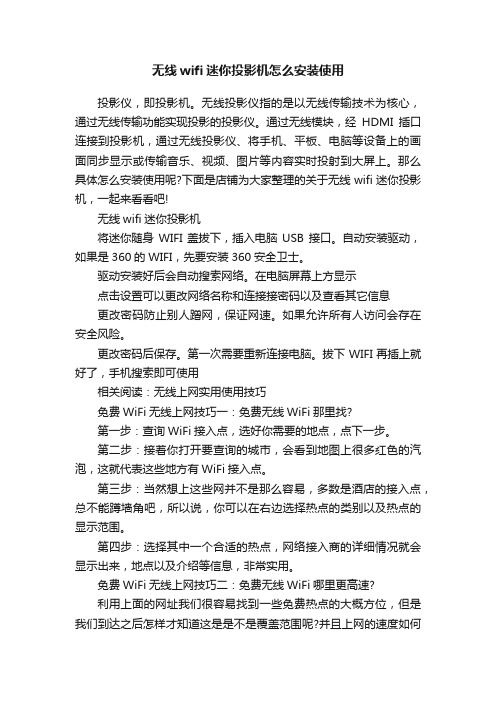
无线wifi迷你投影机怎么安装使用投影仪,即投影机。
无线投影仪指的是以无线传输技术为核心,通过无线传输功能实现投影的投影仪。
通过无线模块,经HDMI插口连接到投影机,通过无线投影仪、将手机、平板、电脑等设备上的画面同步显示或传输音乐、视频、图片等内容实时投射到大屏上。
那么具体怎么安装使用呢?下面是店铺为大家整理的关于无线wifi迷你投影机,一起来看看吧!无线wifi迷你投影机将迷你随身WIFI盖拔下,插入电脑USB接口。
自动安装驱动,如果是360的WIFI,先要安装360安全卫士。
驱动安装好后会自动搜索网络。
在电脑屏幕上方显示点击设置可以更改网络名称和连接接密码以及查看其它信息更改密码防止别人蹭网,保证网速。
如果允许所有人访问会存在安全风险。
更改密码后保存。
第一次需要重新连接电脑。
拔下WIFI再插上就好了,手机搜索即可使用相关阅读:无线上网实用使用技巧免费WiFi无线上网技巧一:免费无线WiFi那里找?第一步:查询WiFi接入点,选好你需要的地点,点下一步。
第二步:接着你打开要查询的城市,会看到地图上很多红色的汽泡,这就代表这些地方有WiFi接入点。
第三步:当然想上这些网并不是那么容易,多数是酒店的接入点,总不能蹲墙角吧,所以说,你可以在右边选择热点的类别以及热点的显示范围。
第四步:选择其中一个合适的热点,网络接入商的详细情况就会显示出来,地点以及介绍等信息,非常实用。
免费WiFi无线上网技巧二:免费无线WiFi哪里更高速?利用上面的网址我们很容易找到一些免费热点的大概方位,但是我们到达之后怎样才知道这是是不是覆盖范围呢?并且上网的速度如何呢?总不能龟速畅游吧,其实这也很简单,下载安装这款名为Netstumbler的软件,展开“Channels”选项,这时候Netstumbler 开始进行网络检测、搜索,稍等片刻就能看到结果了。
结果包括SSID、MAC地址、网络速率(Speed)、网络接入类型(Type)、是否有WEP加密(Encryption)等。
LED微型投影仪如何使用无线上网

有人询问小编“LED微型投影仪如 何使用无线上网?”,所以小编 总结了LED微型投影仪无线上网的 相关信息,现在分享给大家。
1、连接好投影仪,并将无线鼠 标连接到投影仪上
2ห้องสมุดไป่ตู้打开投影机会出现如下界面
3、在桌面上的几个图标上选择 “设置”图标,单击进入
4、在设置界面左边第一栏就是 WIFI连接,选择打开,投影画面右 边会出现当前可查找到的无线网 络。
5、找到你的无线网,选中-输入密 码-连接,此时即可上网浏览网页、 玩游戏、看视频等等
无线网卡资费 sa678ki91m
爱普生投影机无线网卡连接步骤
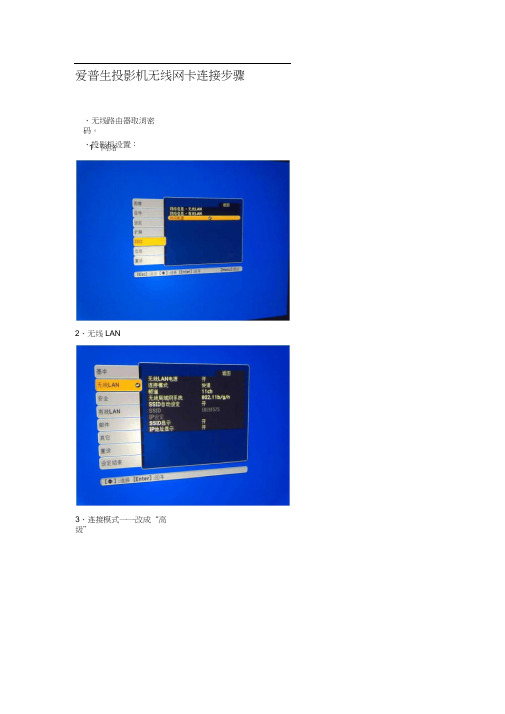
OWe
无法RΛDHCP
ft≡DHCP¾4⅛⅛i⅛τ≡IΣW <a∣*,⅛禺何便illWCP・績M闭DHCP ttft.
■尢MLAN-IpiftS*481 Ol
0999
M他通<ΛfflW
幼U.!ft新∏动:29耳减SyMP NetWork PrOjeCtion看伏也&"帅:½・-4∙,f,地绘fVΛEpsonABVUtVW*ΦtMmttfiWt**. <*EpM∏βUMUft*M*
:IKW
:IWJHJMJM
:—
[tM4]
;«19F575
SSlD:UJV
Ifttt⅛丄:憐」d.100.1ft0
F⅛⅛耶:1!2.ISMHJH
SW*:—
四、笔记本设置:
1
2
3,无线投影成功
验证过程中会出现的问题如下:
■EP$onl.ΛΨ
E%∙nt ID
0B
纠正方法
0432
0435
官动EMyMP Network PrO)∙ction夫毀
・JSjG曲科R动投够机.
0479 (MFF
枚影机中出見疥躱钳恨・
<8祈启动IQI^l・
0B91
无法找Hssidnikwmaa・
⅛ilt∙fU逆Hl冋的SS©.
Q992
WFwWPA2胶WJSP不•致.
ttLAN¾±<a½esiF⅛.
OWJ
WEP/TKJP/MS和席娄P不 毁・
•安全Wa
0W4
由F段IBEIit援到来绘检权的按入点・迪侑敢砾开・
爱普生投影机无线网卡连接步骤
、无线路由器取消密码。
、投影机设置:1、网络 Nhomakorabea2、无线LAN
爱普生投影仪使用说明
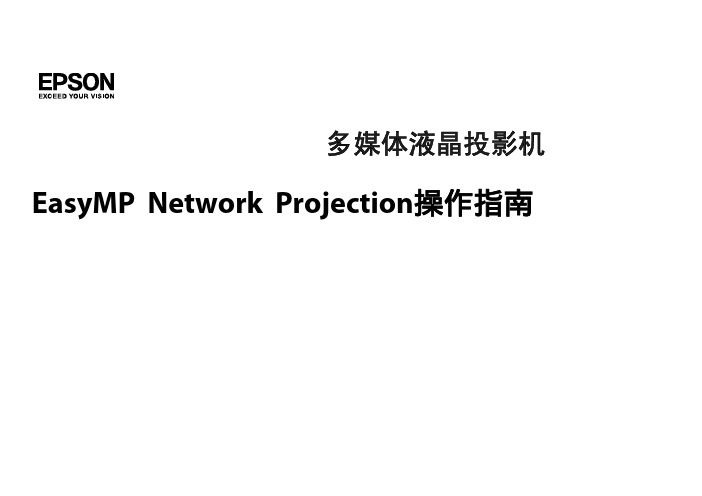
连接计算机和投影机
两种连接模式 . . . . . . . . . . . . . . . . . . . . . . . . . . . . . . . . . . . . . . . . . . . . . . . 9
快速连接 . . . . . . . . . . . . . . . . . . . . . . . . . . . . . . . . . . . . . . . . . . . . . . . . . . . . 9 高级连接 . . . . . . . . . . . . . . . . . . . . . . . . . . . . . . . . . . . . . . . . . . . . . . . . . . . . 9 准备连接 . . . . . . . . . . . . . . . . . . . . . . . . . . . . . . . . . . . . . . . . . . . . . . . . . . . 10
制作配置文件 . . . . . . . . . . . . . . . . . . . . . . . . . . . . . . . . . . . . . . . . . . . . . . 17 通过指定配置文件进行搜索 . . . . . . . . . . . . . . . . . . . . . . . . . . . . . . . . . . . . 18 管理配置文件 . . . . . . . . . . . . . . . . . . . . . . . . . . . . . . . . . . . . . . . . . . . . . . 18
爱普生投影机点对点无线连接方法
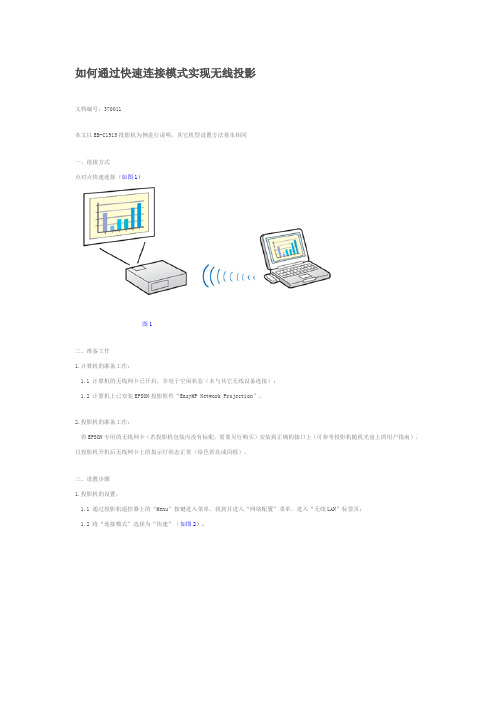
如何通过快速连接模式实现无线投影
文档编号:370011
本文以EB-C1915投影机为例进行说明,其它机型设置方法基本相同
一、连接方式
点对点快速连接(如图1)
图1
二、准备工作
1.计算机的准备工作:
1.1 计算机的无线网卡已开启,并处于空闲状态(未与其它无线设备连接);
1.2 计算机上已安装EPSON投影软件“EasyMP Network Projection”。
2.投影机的准备工作:
将EPSON专用的无线网卡(若投影机包装内没有标配,需要另行购买)安装到正确的接口上(可参考投影机随机光盘上的用户指南),且投影机开机后无线网卡上的指示灯状态正常(绿色常亮或闪烁)。
三、设置步骤
1.投影机的设置:
1.1 通过投影机遥控器上的“Menu”按键进入菜单,找到并进入“网络配置”菜单,进入“无线LAN”标签页;
1.2 将“连接模式”选择为“快速”(如图2)。
图2
2.计算机的设置:
2.1 运行EasyMP Network Projection软件,连接模式选择“快速连接”(如图3);
图3
2.2 软件会自动搜索正在待机的投影机,选中要连接的投影机并点击“连接”即可(如图4);
图4
2.3 若软件无法自动搜索到投影机,也可通过“手动搜索”进行查找。
Wi-Fi连iPad NEC P501X+无线投影应用

Wi-Fi连iPad NEC P501X+无线投影应用NEC P501X+无线投影应用[中关村在线投影机频道原创]无线技术的广泛应用,让上网、办公摆脱了线材连接的束缚,不仅是笔记本电脑、智能手机、平板电脑这些便携设备,就连投影机这样的显示产品也在配置无线连接功能。
NEC P501X+无线投影应用现阶段投影机无线连接,主要方式还是加装无线模块,通过IEEE 802.11a/b/g等多协议连接输出源设备。
NEC投影机无线模块P501X+内置NEC独有的IEU Lite(Image Express Utility Lite)免驱动绿色软件,支持Mac和Windows 系统,在该软件的支持下用户可将电脑中的演示资料实时投射出来,同时该软件支持Windows系统下的声音、图像同步传输。
NEC P501X+单品测试文章链接:高亮无线工程投影机 NEC P501X+首测步骤一安装无线模块NEC P501X+支持无线传输,通过安装选配的无线模块NP02LM2可实现无线管理、数据传输、视频演示等功能。
NEC P501X+无线模块通过机身USB接口的扩展操作,外接NEC的无线模块,NEC P501X+可以实现无线投影。
配合NEC独有的PC Control Utility Pro4.0软件,将P501X+连接至网络,在PC端可对远程投影机进行管理、监视、控制和日程设置。
NEC P501X+无线模块安装无线传输软件特点在NEC独有软件Image Express Utility Lite的支持下,用户可将电脑中的演示资料实时投射出来。
P501X+采用的Image Express Utility软件为免驱动绿色版,只要将软件复制到优盘并插在电脑上,即可畅享无线传输。
步骤二调节网络设置在NEC P5041X+菜单中选择网络设置,打开无线局域网选项,选择建议连接方式重新,然后在高级选项中选择随机口令重新连接,这样就能在iPad中的无线网络中搜索到P501X+。
MultiPC爱普生投影仪说明书
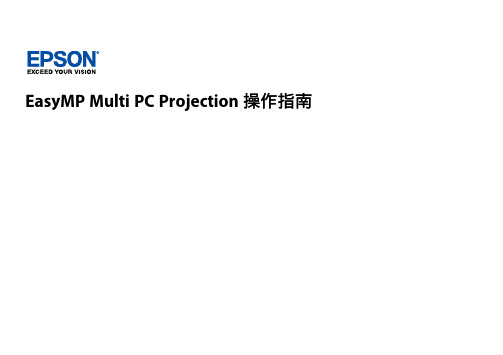
EasyMP Multi PC Projection操作指南介绍EasyMP Multi PC Projection4EasyMP Multi PC Projection功能 (5)连接到不同设备 (5)四屏显示 (5)更改投影屏幕和投影位置 (6)主持人功能 (6)缩略图显示功能 (7)首次设置软件8安装软件 (9)EasyMP Multi PC Projection系统要求 (9)EasyMP Multi PC Projection版本 (10)安装EasyMP Multi PC Projection(Windows) (10)安装EasyMP Multi PC Projection(OS X) (10)选择投影机网络设置 (11)不同网络环境的连接方法 (11)Multi PC Projection的推荐无线环境 (12)设置投影机以快速模式连接 (12)设置投影机以高级模式连接(无线) (13)设置投影机以高级模式连接(有线) (13)连接到投影机和投影图像15连接方法 (16)不同会议风格的连接方法 (16)直接使用无线通信连接投影机和计算机 (17)通过网络系统从软件中连接投影机 (19)选择投影机搜索方法 (22)搜索方法 (22)自动搜索网络投影机 (22)通过指定IP地址或投影机名称搜索网络投影机 (22)使用配置文件搜索网络投影机 (23)搜索配置文件 (23)执行配置文件搜索 (23)注册配置文件 (24)输出配置文件 (25)输入配置文件 (25)通过网络共享配置文件 (26)控制投影显示 (27)投影控制屏幕类型 (27)操作投影显示状态 (27)更改投影方格的数量 (28)更改演示者 (29)更改投影位置 (30)断开连接 (31)使用附加功能32使用快捷方式搜索网络投影机 (33)创建快捷方式 (33)正与多台投影机连接(正在镜像) (34)从投影机输出音频 (35)投影您的屏幕 (36)更改主持人 (37)选择参与者屏幕以使用缩略图投影 (38)隐藏投影控制屏幕 (39)禁止参与者操作 (40)控制连接带宽 (41)带宽控制限制 (41)解决问题42解决网络连接问题 (43)使用快速模式无法连接时的解决方案 (43)使用高级模式无法连接投影机时的解决方案(无线) (43)使用高级模式无法连接投影机时的解决方案(有线) (44)解决投影过程的问题 (46)屏幕投影不正常时的解决方案 (46)音频播放不正常时的解决方案 (46)主持人功能不工作时的解决方案 (46)错误消息列表 (47)设置EasyMP Multi PC Projection时出现错误消息 (47)搜索并选择投影机时出现错误消息 (48)投影时出现错误消息 (48)操作配置文件时出现错误消息 (48)使用主持人功能时出现错误消息 (49)Event ID列表 (50)屏幕摘要51选择连接模式画面 (52)搜索屏幕 (53)保存屏幕 (55)设置选项 (56)设置选项-用户设置 (56)设置选项-常规设置 (57)设置选项-调节参数 (58)设置选项-音频输出 (59)工具条 (60)投影控制屏幕 (61)缩略图屏幕........................................................................................63附录64更新和卸载软件 (65)获得最新版本应用程序 (65)卸载EasyMP Multi PC Projection(Windows Vista/Windows7/Windows10) (65)卸载EasyMP Multi PC Projection(Windows8/Windows8.1) (65)卸载EasyMP Multi PC Projection(OS X) (65)支持的分辨率和颜色 (67)支持的分辨率 (67)显示色彩 (67)限制 (68)连接限制 (68)从Windows照片库或Windows Live照片库投影时的限制 (68)Windows Aero中的限制 (68)从Windows Media Center投影时的限制 (69)声明 (70)版权声明 (70)符号说明 (70)通告 (71)版权归属 (71)介绍EasyMP Multi PC Projection 请参阅此处信息以详细了解EasyMP Multi PC Projection软件。
EPSON CB-935W投影机LAN连接控制说明
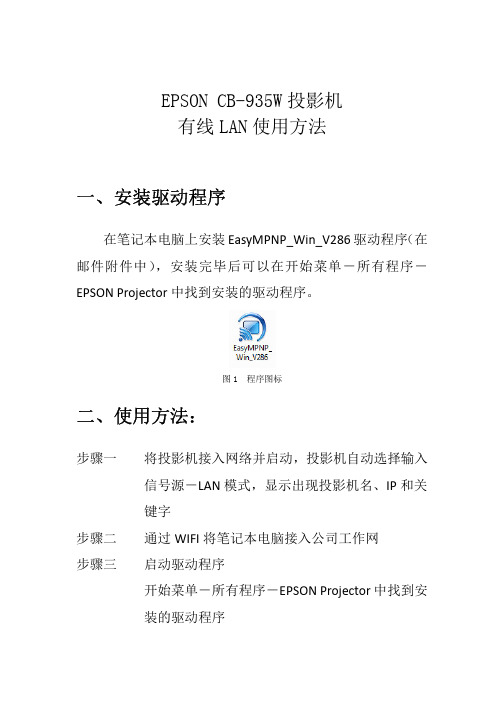
一
安装驱动程序
在笔记本电脑 安装 EasyMPNP_Win_V286 驱动程序 在 可以在开始菜单 所有程序
邮件附件中
安装完毕
EPSON Projector 中找到安装的驱动程序
图 1 程序图标
二
使用方法 使用方法:
将投影机 投影机接入网络并启动 投影机自动选择输入 信 键字 源 LAN 模式 显示 现投影机 IP 和关
演示完毕 关闭程序
现
一个
对话框中勾选你要放映的投影机 点
连接 会 显示
现一个小对话框 如图 4
在关键字框中输入投影机
的四位数字
投影机关键字随机
现
点
确定
图4
连接成功 在屏幕的右
时投影机显示笔记本画面 方会 现控制条 如图 5
图5
控制条
如图 6
图6
全部――可选择多个投影机 可选择多个投影机 停止――停止放影 停止放影 放映 暂停 演示模式 投影机控制 预览 设置 播放录 切断 骤五 切断 在控制条中点 切断键即可将中断演示 切断键即可将中断演示信 不支持
骤一
骤二 骤
通过 WIFI WI 将笔记本电脑接入公 启动驱动程序 开始菜单 所有程序
工作网
EPSON Projector ctor 中找到安
装的驱动程序
骤四
连接笔记本和投影机 1 启动驱动程序 动驱动程序 会 现一个对话框 如图 2:
图2
在图 2 中选择高级连接 点 对话框 如图 3
确定按键 会
无线wifi投影仪怎么用
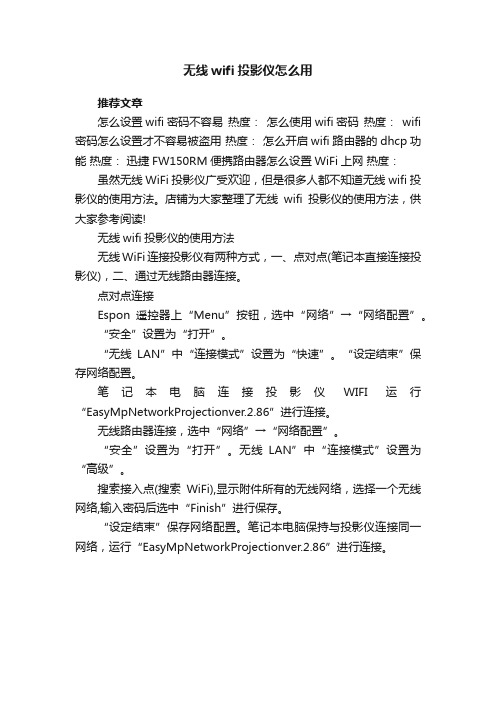
无线wifi投影仪怎么用
推荐文章
怎么设置wifi密码不容易热度:怎么使用wifi密码热度:wifi 密码怎么设置才不容易被盗用热度:怎么开启wifi路由器的dhcp功能热度:迅捷FW150RM便携路由器怎么设置WiFi上网热度:虽然无线WiFi投影仪广受欢迎,但是很多人都不知道无线wifi投影仪的使用方法。
店铺为大家整理了无线wifi投影仪的使用方法,供大家参考阅读!
无线wifi投影仪的使用方法
无线WiFi连接投影仪有两种方式,一、点对点(笔记本直接连接投影仪),二、通过无线路由器连接。
点对点连接
Espon遥控器上“Menu”按钮,选中“网络”→“网络配置”。
“安全”设置为“打开”。
“无线LAN”中“连接模式”设置为“快速”。
“设定结束”保存网络配置。
笔记本电脑连接投影仪WIFI运行“EasyMpNetworkProjectionver.2.86”进行连接。
无线路由器连接,选中“网络”→“网络配置”。
“安全”设置为“打开”。
无线LAN”中“连接模式”设置为“高级”。
搜索接入点(搜索WiFi),显示附件所有的无线网络,选择一个无线网络,输入密码后选中“Finish”进行保存。
“设定结束”保存网络配置。
笔记本电脑保持与投影仪连接同一网络,运行“EasyMpNetworkProjectionver.2.86”进行连接。
爱普生 EB-Z8000WUNL Z8050WNL 无线投影机用户手册说明书

EPSON EB-Z8000WUNL/Z8050WNLPowerful performance beyond Hi-Def.Powerful performers that are easy to install, manage and maintain, the Epson "Z Series” multimedia projectors offer high brightness and superior reliability for captivating presentations in virtually any venue. Featuring WUXGA widescreen resolution, the EB-Z8000WUNL offers 6000 lumens of colour light output and 6000 lumens of white light output. A brighter 7000 lumens of colour light output and 7000 lumens of white light output in WXGA resolution is offered by the EB-Z8050WNL giving you the flexibility of choice to best suit your application. With innovative LCD chips sand a contrast ratio of up to 5000:1, Epson’s "Z Series" delivers brilliant widescreen images in lecture halls, conference centres and more. Offering a full suite of monitor and control features, these high brightness projectors ensure easy integration with complex devices, plus a lower overall cost of ownership. Choose from a variety of optional lenses.A powerful combination of brightness, resolution and true-to-life colour –EB-Z8000WUNL: — 6000 lumens colour light output, 6000 lumens white light output, WUXGA resolution and 3LCD, 3-chip technologyEB-Z8050WNL: — 7000 lumens colour light output, 7000 lumens white light output, WXGA resolution and 3LCD, 3-chip technology Innovative technology for added reliability —Durable LCD chips and a new cooling system and filter designMULTIMEDIA PROJECTORSMirror3LCD technologyFor more information on Epson’s environmental programs, go to 3LCD technology – for quality and colour that’s beyond amazingInnovative technology with proven reliability • 3 chips for vibrant, true–to–life colour • 25% less electricity required per lumen when compared to 1–chip DLP projectors **• Road-tested reliability from a company with over 20 years of experienceQuiet, reliable liquid cooling systemEpson’s innovative system uses liquid to cool the LCD chips directly. The liquid absorbs the heat and is then cooled by a peltier device, which is then cooled by a fan, thereby keeping the overall optical engine cool. This system design promotes greater reliability and enables stable operation in temperatures up to 45˚C. In addition, it offers quiet, unobtrusive operation and allows for off–axis installation orientations.C²Fine ® technology delivers blacker blacksC²Fine offers smooth, uniform imageswith exceptional contrast for better imagequality. Based on the new phase–compensation technology, light leakage is eliminated, allowing for the reproduction of blackerblacks. C²Fine technology is combined with an auto iris, which allows for a contrast ratio up to 5000:1.Eco features• Energy-efficient 3LCD technology • Designed to be recycled ***The best-selling projectors in the world.Epson offers a wide range of high-quality projectors to meet almost any need. Built with image quality and reliability in mind, Epson projectors enhance communication and inspire collaboration, while offering a low total cost of ownership. From projectors designed for educational settings to auditorium or boardroom–ready businessprojectors, Epson has the model made to meet the most demanding needs.LCD chipsRadiatorPeltier device(Reserve tank antifreeze liquid)PumpDescription/Product #ELPLS04Standard Zoom Lens V12H004S04ELPLW04Wide Zoom Lens V12H004W04ELPLM07Middle-throw Zoom Lens #2V12H004M07Throw ratio/Screen size Throw Ratio: 1.74 – 2.82:1Screen Sizes: 60" – 500"Zoom Ratio: 1 – 1.61:1Throw Ratio: 0.77:1Screen Sizes: 60" – 500"Throw Ratio: 1.31 – 1.80:1Screen Sizes: 60" – 500"Zoom Ratio: 1 – 1.37:1Throw Ratio: 2.68 – 4.1:1Screen Sizes: 60" – 500"Zoom Ratio: 1 – 1.5:1Throw Ratio: 3.92 – 5.97:1Screen Sizes: 60" – 500"Zoom Ratio: 1 – 1.5:1Throw Ratio: 5.83 – 8.18:1Screen Sizes: 60" – 500"Zoom Ratio: 1 – 1.39:1Focal length/F #Focal Length:36.00 mm – 57.35 mm F/#: 1.65 – 2.51Focal Length: 16.15 mm F/#: 1.85Focal Length:27.32 mm – 37.04 mm F/#: 1.8 – 2.26Focal Length:F/#: 1.81 – 2.4Focal Length:80.59 mm – 121.1 mm F/#: 1.81 – 2.34Focal Length:118.98 mm – 165.39 mm F/#: 1.8 – 2.45ELPLR04Rear-projection Wide Lens V12H004R04ELPLM06Middle-throw Zoom Lens #1V12H004M06Focal Length:55.43 mm – 83.3 mm ELPLL07V12H004L07Long-throw Zoom LensFocal Length:Off–axis, flexible installationThe Epson “Z Series” can be rotated 90 degrees upward or downward with an additional 30–degree tilt operation for off–axis positioning flexibility. As a result, it can be used for a wide range of applications, such as projecting on the ceiling or floor, or as part of a rear–projection system. Epson technology keeps the projector running without compromising performance or causing overheating.Epson lens shift technologyIn addition to added reliability and amazing colour performance, 3LCD’s industry–leading technology enables the projector to achieve a wide range of lens shift capabilities. This lens shift technology enables outstanding installation flexibility with an incredible range of + or – 70% on the vertical axis and + or – 20% on the horizontal axis. Users can operate the vertical lens shift function using the remote control, the projector control panel, or control commands.Lens not includedPrecision controlConvenient lens designWith it’s centered lens design, the Epson “Z Series” makes installation easy to plan. Positioning the ceiling mount, screen, and projector can be performed individually and independent of one another.Six powered lens optionsWith a 1.6 x standard lens, theEpson “Z Series” offers increased placement flexibility. For even greater flexibility, Epson offers a total of six lenses with varying ranges including short, wide, and rear, along with mid–to–long–throw lenses that allow users to choose the motorised lens most suited for their environment. A quick release leverallows for a quick, easy lens exchange. (Lens not included)Lens throw chartFloor projectionCeiling projectionWUXGA resolutionQuality and reliabilityBeyond Hi–DefWith WUXGA resolution (1920 x 1200), the EB–Z8000WUNL delivers high quality images and crisp, sharp text without any distortion or scaling, and it makes it easy to display more content. In fact, with the EB–Z8000WUNL, the display area can accommodate two independant, A4–sized windows, side by side, at the same time. You can also display HDTV content at it’s native resolution withLow cost of ownershipProtect your investment — long–life electrostatic air filterThe Epson “Z Series” filter is designed to protect the optical engine, lamp and electronics from small dust particles that can enter any projector. It has a recommended 10,000 hour filter cleaningschedule. The Epson electrostatic filter captures particles as small as 3 microns, due in part to it’s pleated, expanded design. With one air intake and one exhaust path, the Epson “Z Series” offers an efficient airflow system for optimum cooling of key components and a reduction in dust–related problems. Additionally, it has the capability to send an e–mail notification out through the Epson Monitor utility when an increase in temperature is detected, due to clogging.Powerful, large venue performanceThe EB-Z8000WUNL combines the brightness of 6000 lumens colour light output and 6000 lumens white light output* with the detail of widescreen WUXGA resolution. Surpassing 1080p Hi-Def performance, this projectordelivers captivating presentations and videos in virtually any venue. The EB-Z8050WNL boasts 7000 lumens colour light output and 7000 lumens white output in WXGA resolution. These amazing, flexible performers were engineered and designed for easy integration with installation features that even the most savvy professional installer would appreciate. Durable 3LCD chips and a contrast ratio of up to 5000:1, the Epson “Z Series” delivers brilliant widescreen images for presentation in lecture halls, auditoriums, conference centres and houses of worship. It also offers a full suite of monitor and control features that contribute to a low cost of ownership.Easy maintenance and monitoringWith convenient access to the lamps and filter, the Epson “Z Series” makes maintenance easier than ever, even if the projector is ceiling mounted. The lamp cover is located on the rear side panel and there are no screws, so the lid can be removed without any special tools. In addition to easy lamp and filter replacements, the Epson “Z Series” includes features that make it easy to monitor and control. With EMP Monitor, users can access advanced status functions over the LAN network.Easy access filterEasy Management® with Epson MonitorEasy MP® technology makes it easy to monitor and controlnetworked Epson projectors. You can use the utility while perform-ing help desk services and proactively manage your projector assets. Remotely power down your projector(s) to extend the lamp life and produce energy savings. The utility is packaged on a CD with the projector and can be used with a PC to check the status of a projector. It is also available online at .auUninterrupted operationWith a dual lamp (330w) system, the Epson “Z Series” eliminates the risk of interruption. If one lamp were to fail, operation would continue, using the other lamp. And, replacements are made easy with free and unobstructured access to the rear control panel.Powerful performanceQuality and reliability• Powerful combination of brightness, resolution and true–to–life colour• Core technology for added reliability• Digital connectivity for ultimate performance• Exceptional colour fidelity• Greater detail with blacker blacksPrecision control• Easier installation• Powered lens• Wide lens shift capabilities• Perfect for auditoriums and lecture hall venues • Direct On and Direct OffLow cost of ownership• Protect your investment• Easy monitor and control capabilities• Value–added features• Dual lamps with long lamp lifeAdvanced installation• Innovative cooling and filter system for venues with more demanding requirements – perfect for restaurants, gaming venues and sports venues that require dust protection and have a higher performance/usage requirement.• Off–axis installation for flexible placement – install the projector so that it’s facing up or down, for off–axis signage positioning.Control panelEPSON EB-Z8000WUNLProduct NameEB–Z8000WUNL Lens required EB–28050WNL Lens requiredSpecificationsProjection SystemHigh−aperture Epson 3−chip, 3LCD technologyProjection MethodsFront/rear/ceiling mountLCD Driving MethodEpson Poly−silicon TFT Active Matrix Pixel Number2,304,000 pixels x 3LCDsNative ResolutionEB–Z8000WUNL: WUXGA (1920 x 1200)EB–Z8050WNL: WXGA (1280 x 800)Aspect RatioEB–Z8000WUNL: Native 16:10EB–Z8050WNL: Native 16:9Pixel Arrangement Cross stripeProjection LensT ypePowered zoom/focusF–number1.65 –2.51 (Standard lens), lens not includedFocal Length36 mm – 57.35 mm (Standard lens)Zoom RatioOptical zoom 1.0 – 1.61 (Standard lens)Screen Throw Ratio Range 1.74" – 2.82" (Standard lens)Size (projected distance)60" – 500"Lens Shift (powered) Vertical: ±70%Horizontal: ±20%Keystone CorrectionVertical: −30 degrees to +30 degrees Horizontal: −20 degrees to +20 degrees Brightness (Normal Mode)*EB–Z8000WUNL:White light output: − 6000 lumens (ISO 21118 standard),Colour light output: −6000 lumens EB–Z8050WNL:White light output: − 7000 lumens Colour light output: −7000 lumens Contrast Ratio (Normal, Dynamic Mode)Up to 5000:1Brightness Uniformity (typical)90%Colour Reproduction 16.7 million coloursRemote ControlFeaturesBrightness, Contrast, Tint, Saturation, Sharpness, Input signal, Sync, Tracking, Position, Zoom, Focus, Lens Shift, Shutter,ID, source searchOperating AngleFrontRight/left ± 60 degreesUpper/lower -45 to +15 degreesRearRight/left ± 30 degreesUpper/lower -45 to +15 degreesOperating Distance15 mDisplay PerformanceNativeEB–Z8000WUNL: 1920 x 1200EB–Z8050WNL: 1280 x 800Resize 640 x 480800 x 6001280 x 10241400 x 10501600 x 1200Video I/0Display Performance NTSC: 560 lines PAL: 560 lines(depends on observation of the multi−burst pattern)InterfacesComputer/component video: D–sub HD 15 pin x 15BNC component x 1HDMI x 1DVI–D x 1Hardware remote jack x 1S–video: mini DIN x 1Composite video BNC x 1,LAN networking: RJ–45 x 1, 10/100Mb Serial: RS–232c x 1Monitor out: mini D–sub 15 pin x 1Other FeaturesAudio Output None Operating Temperature 32° to 113 °F (0 ° to 45 °C)Power Supply Voltage 100 – 240V ± 10%, 50/60 Hz AC Power Consumption877 W (Normal operation)734 W (ECO operation)0.5 W standby (network off)Fan Noise38 dB (Normal Mode)32 dB (ECO Mode)SecurityKensington ® − style lock provision, anchor (metal) bar for security lock or cable, handles attached to body for cable wrapInput SignalNTSC / NTSC4.43 / PAL / M–PAL / N–PAL / PAL60 / SECAMSDTV: 480i / 576i / 480p / 576p / 720p / 1080i / 1080p3D Y/C separartion, noise reduction motion compensatedInterlace progressive conversion (2 – 2, 3 – 2 film detection)Accessary Part NumbersLens Part NumbersStandard zoom lens (ELPLS04)Long throw zoom lens (ELPLL07)Middle–throw zoom lens 1 (ELPLM06Middle–throw zoom lens 2 (ELPLM07)Rear projection wide lens (ELPLR04)Wide zoom lens (ELPLW04)Mount Part NumbersFlush ceiling mount bracketMount bracket with extended pipe Replacement Lamp Part Numbers Single (ELPLP51)Dual lamp kit (lamp x 2) (ELPLP52)Projector Part Number EB−Z8000WUNL (lens not included)Replacement Air Filter Set Replacement Air Filter SetV12H004S04V12H004L07V12H004M06V12H004M07V12H004R04V12H004W04V12H003B25V12H003B26V13H010L51V13H010L52V11H266953V13H134A23WarrantyFour–year projector limited warranty, one year warrantyContents in BoxPower cable, computer cable, projector remote control, batteries, cable cover, user manual CD, Quick Setup Sheet, password protection sticker, monitor and control CDProduct CodeV11H266953V11H265953* Light output varies depending on mode (colour and white light output). White light output measured using ISO 21118 standard.** Data source: , Jan.2009. Average of 796 shipping models, for which manufacturers provided lumens and total power data, all resolutions and brightness levels.*** See our website for convenient and reasonable recycling options at .au/company/environment/index.asp**** Lamp life will vary depending upon mode selected, environmental conditions and usage. Lamp brightness decreases over time.Epson, C² FIne, Easy Management, EasyMP and Quick Corner are registered trademarks, Epson Exceed Your Vision is a registered logomark and Better Products for a Better Future is a trademark of Seiko Epson Corporation. PowerLite and PrivateLite are registered trademarks and Epson Connection is a service mark of Epson America, Inc. All other product and brand names are trademarks and/or registered trademarks of their respective companies. Epson disclaims any and all rights in these marks. CPD-31363 9/09Dual LampType300 W x 2 UHELamp Life****Up to 2500 hours (Normal Mode)Up to 3500 hours (ECO Mode)Dimensions (W x D x H)Including Feet (with standard lens)21.0" x 28.9" x 8.9"Excluding Feet, Lens 21.0" x 28.9" x 8.9"Weight22kg with standard lensEffective Scanning Frequency Range Pixel Clock13.5 MHz to 162 MHz (up to UXGA 60 Hz)Horizontal15 kHz to 80 kHzVertical24 Hz, 30 Hz, 50 Hz, 60 Hz (Digital)50 Hz to 85 Hz (Analog)。
爱普生高端工程投影机CB-2255U说明书

Screen Mirroring Screen fit 一键图像校正手势演示功能全新10000小时长寿命灯泡(ECO 模式)*13LCD 投影技术水晶高清液晶面板爱普生无机液晶面板WUXGA (1920x1200)高清分辨率15000:1高对比度*2*3SVGA 和XGA 是IBM 注册商标,NSF 是Analog Devices B.V .的商标。
本宣传页中的数据,为来源于爱普生实验室数据,与实际使用数据存在差异。
彩页中技术规格如有变更,恕不另行通知。
清晰、明亮、绚丽的3LCD 技术3LCD 技术可以获取明亮、自然、柔和的图像和锐利的视频影像。
没有彩虹、色溢现象,眼睛观看也更加舒适,产品更加节能环保。
持久可靠 高亮易用CB-2255U爱普生高端工程投影机产品尺寸图EVS170118AZ备注:*1 上述时间为非承诺保修时间。
灯泡亮度将随使用时间的增加而逐渐降低。
灯泡实际使用寿命受使用模式、环境条件、用户使用习惯等因素影响会有很大差别。
投影机在低亮度模式下使用,灯泡使用寿命会得到有效延长。
*2 《信息显示测量标准》(IDMS)2012 年6 月发布了色彩亮度的测量方法,《信息显示测量标准》(IDMS)由国际信息显示协会(SID)管理下的国际显示计量委员会ICDM 负责编写。
基于ISO21118标准制定, 该标称值代表量产时产品的平均值,而产品的出厂最低值为标称值的80%。
*3 亮度、对比度数据基于:颜色模式:动态、变焦:广角、自动光圈:开。
*4 本产品可安全使用的地区:海拔高度2000m 及2000m 以下地区(基于中国国家标准GB4943.1-2011)。
*5 基于爱普生室内测试结果,在普通办公环境下使用(灰尘数量: 0.04-0.2 mg/m ,温度25°C )。
使用环境及状况的不同将影响防尘网保养周期。
爱普生工程投影机CB-2255U,采用爱普生水晶高清无机液晶面板,W UX GA高清分辨率,5000流明高色彩亮度**输出,呈现更加清晰、锐利的画质。
爱普生投影机无线网卡连接步骤
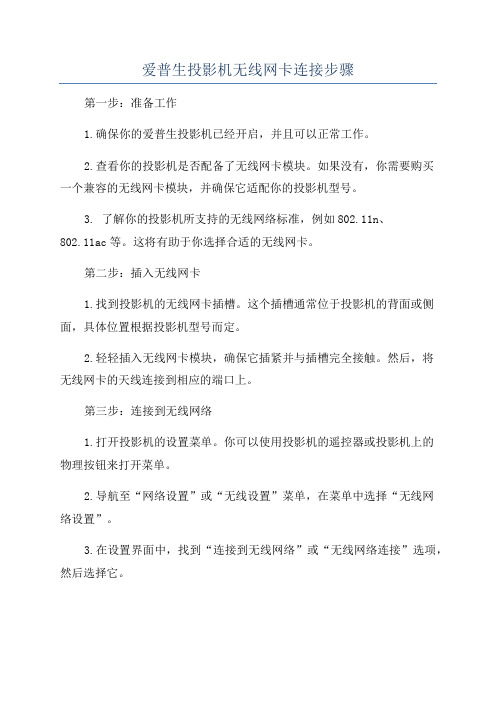
爱普生投影机无线网卡连接步骤第一步:准备工作1.确保你的爱普生投影机已经开启,并且可以正常工作。
2.查看你的投影机是否配备了无线网卡模块。
如果没有,你需要购买一个兼容的无线网卡模块,并确保它适配你的投影机型号。
3. 了解你的投影机所支持的无线网络标准,例如802.11n、802.11ac等。
这将有助于你选择合适的无线网卡。
第二步:插入无线网卡1.找到投影机的无线网卡插槽。
这个插槽通常位于投影机的背面或侧面,具体位置根据投影机型号而定。
2.轻轻插入无线网卡模块,确保它插紧并与插槽完全接触。
然后,将无线网卡的天线连接到相应的端口上。
第三步:连接到无线网络1.打开投影机的设置菜单。
你可以使用投影机的遥控器或投影机上的物理按钮来打开菜单。
2.导航至“网络设置”或“无线设置”菜单,在菜单中选择“无线网络设置”。
3.在设置界面中,找到“连接到无线网络”或“无线网络连接”选项,然后选择它。
4.投影机会自动可用的无线网络。
当到你的无线网络时,在列表中选择它。
如果你的无线网络需要密码,你需要输入密码。
确认后,投影机会尝试连接到无线网络。
5.等待几秒钟,直到投影机成功连接到无线网络。
投影机将显示连接成功的提示或相关的网络信息。
第四步:测试无线连接1.在投影机成功连接到无线网络后,你可以进行一些测试来确认连接是否正常工作。
2.打开投影机的浏览器应用程序。
一些投影机配备了内置的浏览器,你可以使用它来访问互联网上的网页。
第五步:调整无线网络设置(可选)如果你需要进一步调整无线网络连接设置,你可以在投影机的设置菜单中找到相关选项。
例如,你可以更改网络名称(SSID)、设置密码、调整信号强度等。
