MCM系统培训
MCM239 音频系统快速使用指南说明书

MCM239 Quick Start GuideWhat’s in the Box?Y ou should find these items upon opening the box.PrepareInstallEnjoy Step AStepStepBC2Mounting the stand onto the set 1Rear connections3Connect the cable of the left speaker to LEFT (red and black) and the cable of the right speaker to RIGHT (red and black).Extend the wire antenna and fit it to FM ANTENNA.Insert the MW antenna to MW ANTENNA jacks.Connect the power adaptor to the main set and the wall socket.41Locate the bottom of the main unit and find the slot, then slide the standin the slot until it stops, as indicated in the figure.Tip– To receive optimal radio reception, put the main unit and the antennas as far away aspossible from the power adaptor.Setting the clock56Hold down or press VOLUME +/- repeatedly to set the minutes.PressDISPLAY/CLOCK to confirm.123Playing discsWith this system, you can play all pre-recorded audio CDs (CDDA), all finalized audio CD-Rsand CD-RWs, MP3/WMA-CDs (CD-Rs/CD-RWs with MP3/WMA files).Press SOURCE once or more to select CD (or CD on the remote control).Press DOOR OPEN to open the CD compartment.Insert a disc with the printed side facing outwards. Then close the CD door.Tuning to radio stations 123123Insert the USB device’s USB plug into the socketon the front panel of the main set.Press SOURCE once or more to select USB (or USB on the remote control).Press SOURCE once or more to select TUNER (or TUNER on the remote control).Press and hold PROGRAM until AUTO appears.➜ Available stations are programmed in order of waveband reception strenght: FM followed by MW .Press the ALBUM/ PRESET buttons once or more until the desired preset station is displayed.Playing a USB mass storage deviceWith the Hi-Fi system, you can use USB flash memory (USB 2.0 or USB1.1),USB flash players (USB 2.0 or USB1.1), memory cards (requires an additional card reader to work with this Hi-Fi system).Play the USB’s audio files as you do with the albums/tracks on a CD.PDCC-JH-JiaW-07372007 C Koninklijie Philips Electronics N.V.All rights reserved.Detailed playback features andadditional functions are described in the accompanied owner's manual.。
超宽带无线电基础

power spectral density
dBm/MHz
80UWB技术可以被用作一种射频识别技术。将存储信 息的RAM和UWB芯片集成制造为智能标签,附到各 种物品上,再将UWB芯片集成到带CPU的阅读器或 搜索器上,就可以对各种物品进行智能识别、管理 了。
UWB在军事领域中的应用
由于UWB具有低截获率,最早应用于军事领域,如 雷达、战场上给士兵定位无线传感网。
到了二十世纪六十年代,随着采样示波器、雪崩晶体管、 隧道二极管的发明以及亚纳秒级脉冲发生技术的开发, 可以产生近似的冲激脉冲激励,从而微波网的冲激响应 可以直接进行观察和测量。冲激响应测量方面的研究导 致了基于脉冲的传输被应用于雷达和通信中(仅限于军 事、灾害救援搜索雷达定位及测距等方面)。到80 年代 后期, 该技术开始被称为“无载波”无线电,或脉冲无 线电。 美国国防部在1989 年首次使用了“超带宽”这一术语表 示脉冲无线电。
车载雷达:22~29GHz,另外,中心频率和最高辐射电 平点的频率必须大于24.075GHz。
FCC对超宽带设备的功率辐射限制
FCC对超宽带设备的功率辐射限制以EIRP(Effective Isotropic Radiated Power)指标给出。所谓EIRP,即有 效全向辐射功率,是一个天线的输入功率与某个指定方 向天线增益的乘积相对全向天线的值。
IP
PAL
PAL
PAL
WiNET
WiMedia UWB Radio Platform MAC & Policies
CMM基础知识培训

CMM基础知识培训目录一、内容概览 (2)1. 培训背景 (2)2. 培训目标 (3)3. 培训对象 (3)二、CMM概述 (4)1. CMM定义与重要性 (6)1.1 CMM定义及作用 (7)1.2 软件过程评估标准 (8)1.3 CMM在软件开发中的应用价值 (9)2. CMM基本结构 (10)2.1 关键过程域介绍 (11)2.2 内部过程详解 (13)2.3 共通实践说明 (15)三、CMM基础知识核心点解析 (16)1. 初始级 (17)1.1 特点与关键活动 (18)1.2 初始级向可重复级的过渡 (19)2. 可重复级 (21)2.1 特点与关键活动概述 (22)2.2 项目管理重要性及方法 (24)3. 已定义级 (25)3.1 特点与关键活动详解 (26)3.2 软件过程定义的实施要点 (28)4. 量化管理级 (29)4.1 特点与关键活动介绍 (30)4.2 量化管理在CMM中的应用实例 (31)5. 优化级 (32)5.1 特点与关键活动概述 (33)5.2 软件过程优化策略与方法探讨 (35)四、CMM实施步骤与方法探讨 (37)1. CMM实施前期准备工作 (38)1.1 组织架构分析 (39)1.2 现有软件过程评估 (41)2. 制定CMM实施计划 (41)一、内容概览本文档旨在为读者提供CMM(能力成熟度模型)基础知识的培训,帮助大家了解CMM的基本概念、发展历程、应用领域以及实施方法。
通过本培训,读者将能够掌握CMM的核心要素,包括能力成熟度模型的五个等级、CMM的应用场景、CMM的实施过程以及如何进行CMM评估等内容。
本文档还将介绍CMM在软件和硬件行业中的应用实例,以便读者能够更好地理解CMM的实际价值和作用。
我们将对CMM的未来发展趋势进行展望,以期为相关领域的从业者提供有益的参考和指导。
1. 培训背景随着信息技术的飞速发展,计算机行业对人才的需求与日俱增。
MVI56-MCM培训教程

MVI56-MCM培训教程MVI56-MCM是毫升的一种常见控制模块,该模块可配置为采用多个通道的流量监测、计量和控制功能,支持DeltaV和Modicon Quantum彩色显示器。
MVI56-MCM培训教程为学习者提供了详细的关于该控制模块操作和应用的指导。
在开始MVI56-MCM培训教程之前,首先需要了解的是该控制模块的基本概念和应用。
MVI56-MCM可以通过将模拟信号转换为数字信号来测量和监测工业过程中的流量、压力、温度等参数,同时可以通过控制相关设备来实现对过程的自动控制。
在实际应用中,该控制模块主要应用于石油化工、制药、食品、污水处理等领域,有效帮助企业提高生产效率和质量。
MVI56-MCM培训教程主要包含以下三个部分:一、基础知识教学:在此部分中我们将学习MVI56-MCM的基础知识,包括接线、信号调试和常见故障排除等方面。
1. 模块的安装和连接:详细介绍模块的物理链接和电气连接方法;2. 信号的调试:学习如何诊断信号的弱点,如何改进调整信号上的误差;3. 故障排查:学习如何使用堆栈分析器,识别问题并迅速诊断和解决问题。
二、软件操作教学:此部分主要学习使用MVI56-MCM的软件以控制模块。
具体包括如下内容:1. 软件概述:MVI56-MCM的软件功能介绍,了解如何使用;2. 系统配置和设置:配置及组态MVI56-MCM模块和系统;3. 密码保护:软件密码设置和更改;4. 监测和诊断:软件中的过程诊断和维护功能。
三、应用实践教学:此部分主要通过案例分析的方法,实现学习者的应用实践教学。
具体包括如下内容:1. 流量和温度控制:通过模拟实验,学习如何使用MVI56-MCM来控制流量和温度;2. 节能方案实践:案例分析说明如何使用MVI56-MCM来实现企业节能方案;3. 分析反馈:通过案例分析,学习如何分析MVI56-MCM的反馈信号,并快速诊断和解决问题。
总结:MVI56-MCM培训教程涵盖了该控制模块的基础知识、软件操作和应用实践。
多芯片封装(MCM)方案(一)
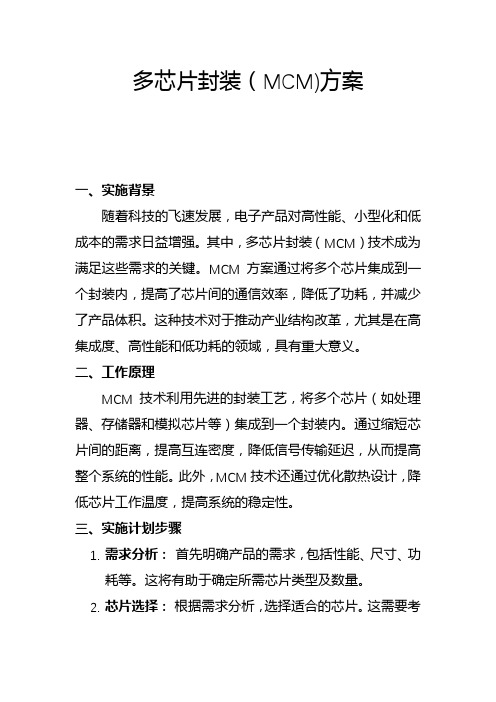
多芯片封装(MCM)方案一、实施背景随着科技的飞速发展,电子产品对高性能、小型化和低成本的需求日益增强。
其中,多芯片封装(MCM)技术成为满足这些需求的关键。
MCM方案通过将多个芯片集成到一个封装内,提高了芯片间的通信效率,降低了功耗,并减少了产品体积。
这种技术对于推动产业结构改革,尤其是在高集成度、高性能和低功耗的领域,具有重大意义。
二、工作原理MCM技术利用先进的封装工艺,将多个芯片(如处理器、存储器和模拟芯片等)集成到一个封装内。
通过缩短芯片间的距离,提高互连密度,降低信号传输延迟,从而提高整个系统的性能。
此外,MCM技术还通过优化散热设计,降低芯片工作温度,提高系统的稳定性。
三、实施计划步骤1.需求分析:首先明确产品的需求,包括性能、尺寸、功耗等。
这将有助于确定所需芯片类型及数量。
2.芯片选择:根据需求分析,选择适合的芯片。
这需要考虑芯片的性能、功耗、成本等因素。
3.封装设计:设计适合多芯片封装的架构,包括芯片的布局、互连设计、散热设计等。
4.制造与测试:利用所选的芯片和设计,进行MCM的制造和测试。
这包括前道制造和后道测试等环节。
5.验证与优化:对制造和测试的结果进行验证,根据结果进行优化,以提高产品的性能和稳定性。
四、适用范围MCM技术适用于多种领域,如移动设备、云计算、人工智能、物联网等。
在移动设备中,MCM可以提高设备的性能并降低功耗;在云计算中,MCM可以实现高速数据传输和低延迟处理;在人工智能和物联网中,MCM可以提高设备的计算能力和通信效率。
五、创新要点MCM技术的创新点在于其高集成度、高性能和低功耗的特点。
通过将多个芯片集成到一个封装内,不仅提高了芯片间的通信效率,还降低了功耗和产品体积。
此外,MCM技术还通过优化散热设计,提高了系统的稳定性。
六、预期效果与收益预期通过实施MCM方案,可以带来以下效果和收益:1.提高性能:MCM技术将多个芯片集成到一个封装内,提高了芯片间的通信效率,从而提高了整个系统的性能。
EICC MLCM教育训练

Environmental
( 一) ( 二) ( 三) ( 四) ( 五) ( 六) 环境许可和报告 污染预防和节约资源 有害物质 废水和固体废弃物 空气排放 产品含量
Environmental
环境许可和报告
–依法取得环保许可或向主管机关报备(环安单位业 务)
• • • • • • • 环评报告 污染物排放申报 环境监测 空污排放 废水排放 废弃物处理 化学品运作
Health and Safety
1. 2. 3. 4. 5. 6. 7. 职业安全 紧急应变 职业伤害与疾病 工业卫生 体力劳动 机器安全防护(机械安全防护 INTERLOCK) 宿舍与餐厅
Health and Safety
职业安全
以下列方式控制员工在工作场所会遇到的潜在危险 (例如:如电器和其它能源、火、车辆、滑倒、绊 倒和坠落危险)Leabharlann Labor禁止童工
公司不录用16周岁(含)以下的童工。 公司所录用的16~18周岁之未成年工,均依照国家 法规要求予以安排相关未成年工之工种。
Labor
工时
公司依照国家法规要求之工作时数安排同仁出勤时 间。 针对同仁加班之时数,公司依照国家法规要求给予 支付加班费用。
Labor
人道待遇
道德
身份保护
员工手册—正诚制度: 鼓励同仁举报违法违规事件,并确保检举者身份的机密
性。 员工心理健康协助服务方案: 依【心理师法】之法律规范及服务人员的专业伦理, 非经同仁的书面同意,绝对不会将同仁的数据透露给 其它人知道,当然,公司内部的承办人员亦绝对不会 知道,绝对保密。
公司承诺不使用各种残酷或不人道的待遇对劳工进行 管理。 支付给劳工的工资均遵守当地的的法律法规要求,并 每月准时支付,支付时均打印薪资袋(薪资支付明细 单)给劳工。若薪资支付有误,劳工依薪资袋向人资 部申请更正;如薪资确属有误,则人资部申核后会在 第二个月薪资中予以补发。
MBCL DMS CRM 数据质量管理培训 奔驰汽车销售公司(与“数据”有关文档共29张)

•配合市场、销售工作的 要求从系统中调用数据。
协助其它DMS用户
•对新的DMS用户进行数
据质量培训。
•对其它DMS用户的数据输 入质量进行监督和管理,
•规范DMS用户的数据输入
的流程和相关操作。
数据质量监督
•运用数据质量检查工具,定 期对经销店的数据质量进行检 查。
• 客户数据是公司最重要的资产之一。但是,错误、陈旧或者其他不正确的记录会降低数据的价值。
有好的数据质量
• 提高客户满意度,减少客户流失 • 减少了邮寄和运输的费用 • 实施具影响力的市场方案
• 使投资最大化 • 确保您的数据遵循了政策法规的要求
• 增加了销售收入
没有好的数据质量
• 丢失客户
• 发送错误的信息给错误的客户
公司
公司名称 地址
车型
车款 CRM车辆
牌照号
车辆
发动机号 美版底盘号
发动机号 销售车辆
生产号
交车日期
客户 公司
姓名 电话 电话 无客户连接的公司
不合格数据 总数据量 百分比
0
0 0.00%
0
0 0.00%
0
0 0.00%
0
0 0.00%
0
0 0.00%
0
0 0.00%
0
0 0.00%
0
0 0.00%
(1) 说明 -显示不符合标准的数据记录并参照标准计量相应的分数,双击每个项目可以查看详 细清单。. 百分比的计算是通过不合格数据除以总数据得出的.然后与基准数比较,如果百分比 小于基准数,则为通过;反之则为不通过. 其中,不完整记录每项为 0.5 分;重复记录和不正确记录每项为 1 分. 如果分数大于 3 分,则为不合格,为红色显示。反之,如果分数小于等于 3 分,则为 合格,绿色显示。
DMAIC培训讲义

3-6
项目选项流程
自下而上选项流程
DMAIC运用
选项准备
收集资料 选项通知 领导审核 组织选项
选项结束
填立项书 公司裁定 单位确定 自由申报
自上而下选项流程 选项准备
组成项目 委员会
选项结束
填立项书
公司战略 分解
指定责任 人
形成项目 备选库
指定责任 单位
3-7
DMAIC运用
我们从哪里开始查找项目
DMAIC流程
控制 Control
目的
工作内容
工具方法
对关键Xs实现稳定、 长期、可信的控制
确保改进效果长期有 效
跟踪改进效果,验证其长期 有效性 巩固改进措施,修改和制定 文件 工艺设备验证 人员培训 提交项目报告
控制图 防差错系统
3 DMAIC运用
3-1
如何选择改进项目
1-2
DMAIC模型
DMAIC简介
1-3
DMAIC简介
DMAIC改进的基本思想
以系统的眼光看待业务流程 变量筛选,逐步发现关键变量 基于事实和数据的决策过程 纠偏减肥 关注客户诉求和公司利益的共同实现
1-4
DMAIC哲学
DMAIC简介
目标明确,始终针对目标开展活动
凡事有预谋、有计划,但不失灵活性
在公司方针、经营战略中。 --Business Case等,在事业部战略目标中查找
在顾客要求、顾客声音中。 --VOC,市场调查,营业报告书等
在潜在的损失中。 --查找隐藏的LOSS。
在劣质成本COPQ多的地方中。 --顽固不良等损失发生的地方。
再流程或业务的瓶颈。 --在接单、出货的流程或业务中查找。
MCM与SIP

SiP–System in-a-package是指将不同种类的元件,通 过不同种技术,混载于同一封装之内。 SOC–System on-a-chip
SOC的优缺点
优点: • 体积最小、性能可能更好。 缺点: • 技术上把数字、模拟、RF、微波信号、MEMS等集成 在同一芯片上的工艺兼容问题。 • 系统复杂,因此设计错误、产品延迟和芯片制造反 复导致成本增加的风险很高。 • 上市时间长。 • 生产的成品率低时, 产品的成本高
是建立在厚膜及多层共烧陶瓷基板混合电路基 础上的一种工艺,主要是利用 网印的方法将金属 导体印在生瓷片上实现电气互连 ,然后经过层压、 排胶 、烧结等工艺制做电路。
MCM-D
采用薄膜多层布线基板制成的MCM 更高的布线密度、可靠性;更高的封装效率;更优 良的传输特性;成本高。 其基体材料又分为 MCM-D/C(陶瓷基体薄膜多层布线基板的MCM) MCM-D/M(金属基体薄膜多层布线基板的MCM) MCM-D/Si(硅基薄膜多层布线基板的MCM) MCM-D的组装密度很高,主要用于500MHz以上的 产品。
SiP的优势
功能更多;功耗更低;性能更优良;成本价格更低; 体积更小重量更轻。
SIP的技术基础
输入/输出(I/O)端口的再分布 凸点(Bumping)技术 倒装焊(Flip chip)组装 高密度互连基板
系统封装的分类
按照系统封装内芯片/器件的放置方式分为三种 ① 并排贴装 并排贴装是在二维方向的装配,其基板有机层压 板,陶瓷,玻璃或硅片。封装内的器件离散的 CSP,或一些被动的元件。
MCM 封装分类
按照工艺方法及基板使用材料的不同可分为: 陶瓷MCM(MCM-C:ceramics) 硅或介质材料上的淀积布线MCM(MCM-D:Deposition) 层压介质MCM(MCM-L:Laminate)
通讯管理理学(mcm)课程架构

通讯管理理学(mcm)课程架构通讯管理理学(MCM)是一门应用范畴广泛的课程,它涉及到通讯管理领域里的各个方面,包括市场、公共关系和媒体管理等。
在管理领域中,通讯管理是至关重要的一部分,因此,这门课程在不同的高等学府一直备受欢迎。
那么,在通讯管理理学课程的架构中,包括哪些内容呢?以下是一步步细分该门课程安排所涉及的各个方面。
1. 概述在这一章节中,学生们将学习通讯管理领域的基础知识,其中包括了该领域的历史、概念,以及通讯管理对于组织的贡献和重要性。
在这一部分,学生们将了解到通讯管理的各个方面。
2. 市场营销通讯这一章节涉及到市场、广告和营销等内容。
学生们将学习如何用实际的数据来分析和理解市场情况,并且掌握如何将产品或服务信息传达给客户,使消费者对其感兴趣。
3. 公共关系本章节旨在帮助学生们了解公共关系概念、战略、规划与管理等方面的知识。
在一个组织中,公共关系扮演着至关重要的角色,这部分内容将学习如何与利益相关者进行沟通和互动并如何建立良好的关系。
4. 媒体管理媒体管理是通讯管理的重要组成部分,本章节将帮助学生们了解各种不同的媒体类型、如何制定有效的媒体策略以及如何管理和维护媒体关系。
这一部分内容也涉及到数字媒体和社交媒体,因为这些新兴媒介对于组织的影响也变得越来越重要。
5. 研究方法研究方法是任何一个管理领域的实践所必需的。
在这一章节中,学生们将学习如何采集、分析和解释数据,从而更好地了解市场、公共关系和媒体管理领域以及其他相关领域。
6. 总结在最后一个章节中,学生将回顾课程的内容,并就相关的问题和元素进行概括和总结,从而加深对通讯管理理论的理解。
综上所述,通讯管理理学课程的架构非常重要,它将为学生提供一种有系统性的方法来了解有关通讯管理的所有主要问题。
通过深入研究这些问题和相应的解决方案,学生们将掌握更多成功的策略和技巧,以应对未来职业发展中可能遇到的挑战。
CNCFMSCIMS培训ppt75页

自动编程的采用
美国空军设计了一种专门用于机械零件数控加工的自 动编程语言APT(Automatically Programmed Tools),APT 语言用专用语句书写源程序,将其输入计算机,由APT处理 程序经过编辑和运算,输出刀具中心轨迹,然后再经过后 置处理,把通用的刀位数据转换成数控机床所要求NC程序 段格式。
产 的微处理器推出小型化高性能的i系列数控系统。大小只有 原有系统的1/4,大大减少了占有的空间,提高了系统的可靠 性,也提高了性能。
2.软件的应用
数控系统软件完成管理和控制两种工作。 管理工作:输入、I/O处理、通信、显示和诊断等。 控制工作:译码、刀具补偿、速度处理、插补、位置控制等。
采用存贮器存贮加工零件程序可代替穿孔纸带 程序进行加工,这种程序容易显示、检查、修改和 编辑。另外,采用软件控制大大增加了系统的柔性, 降低系统的制造成本。
由通用、福特和克莱斯勒三大汽车公司提出了 “OMAC(开放模块体系结构控制器)”,它相似于欧洲的 “OSACA(对于自动化系统的开放体系结构)”,等等。
NGC计划的目的是建立一个体系模型,并定义模型中 各模块的控制功能和接口,确定它们的内部关系规则。
NGC的特征是: (1) 是否基于工业标准硬件平台和总线结构? (2) 对于运动控制软件是否采用工业标准的开放操作系统? (3) 能否采用流行的硬件和软件与工厂网络相联结? (4) 能否运转流行的软件而不降低机床的性能? (5) 能否安装从不同的商家得到的流行硬件? (6) 设计或第三方开发者能否应用标准工具和文件格式、编程 接口建立用户实时的应用? (7) 能否访问和修改所有级别的控制软件? (8) 控制商家能否提供文件格式的开发工具,允许访问系统的 所有级别? (9) 对与I/ O的接口,是否控制器使用标准的现场总线? (10) 是否可以把控制器与不同厂家的伺服装置相接口? (11) 控制器是否可以与多用户广控制的网络相连接? (12) 所有的编程是不是采用标准的流行的编程工具?
一文详解多芯片组件MCM技术

多芯片组件MCM(Mul TI-Chip Module)1 多芯片组件组成多芯片组件技术是为适应现代电子系统短,小,轻,薄和高速、高性能、高可靠性、低成本的发展方向二在PCB和SMT的基础上发展起来的新一代微电子封装与组装技术,是实现系统集成的有力手段。
多芯片组件是在高密度多层互连基板上,采用微焊接、封装工艺将构成电子电路的各种微型元器件(IC裸芯片及片式元器件)组装起来,形成高密度、高性能、高可靠性的微电子产品(包括组件、部件、子系统、系统)。
它是为适应现代电子系统短、小、轻、薄和高速、高性能、高可靠性、低成本的发展方向而在多层印制板(PCB)和表面安装技术(SMT)的基础上发展起来的新一代微电子封装与组装技术,是实现系统集成的有力手段。
随着技术的进展,关于多芯片组件的定义有了更多的理解:首先,MCM 的主要构成应当是集成度更高的 VLSI/ULSI/ASIC裸芯片,而非较低集成度的中小规模电路;其次,MCM 应以更高的速度、性能、可靠性以及更多的功能为目标,而非一般混合集成的降低重量和体积;最后,典型的 MCM 须满足上述的关于芯片面积、基板层数和引脚数目的要求。
图1.1是 MCM组件的一种基本结构示意图。
图 1.1 MCM组件结构从图上也可以看到MCM组件包括了芯片、基板、管壳或者高密度I/O 管脚。
从MCM的外表看,就是一个带由较多引出脚的壳体。
可以称之为模表1.1 MCM组件的组成2 多芯片组件分类MCM因使用的材料与工艺技术的不同,可以有不同的分类方式,其分类方法也因认识角度的不同而异。
根据多层互连基板的结构和工艺技术的不同,MCM大体上可分为三类:①层压介质MCM(MCM-L: La mi na te);②陶瓷或玻璃瓷MCM(MCM-C: Ce ram ics);③硅或介质材料上的淀积布线MCM(MCM-D: Deposi TI on)。
2.1 MCM-L(Mul TI-Chip Module-Laminate)图2.1 MCM-L Module封装实物与截面示意图MCM-L称之为L型(即叠层型)多芯片组件。
RCC-M培训2

-焊接工艺评定时所用的任何焊材批应按2000章所述验收,除非3143中另 有规定, - 通过焊接工艺评定试验的焊工或操作工应在4000章所述设定限制内被 评定使用此工艺。 其他焊工或操作工若按4000章所述通过了评定试验,他可使用焊接工艺。 若涉及焊材评定有效范围的段落的条件被满足,焊材牌号或制造过程的 改变不必使焊接工艺评定失效.
E4330 点焊 E4340 熔池保护 气体保护 E4350 弧割-弧启 E4360 焊缝表面抛光 E4370 套焊接头特殊条款 E4400 焊缝检测 目视和尺寸检查、表面检查、内部检查、仪控管道上套焊接头的检查 E4500 静水压试验
Ⅰ-G 堆内构件 G1000 总则 G1100 引言 G1110 应用 G1111 反应堆容器堆内构件定义 G1112 设备分类 按A4310,堆内构件设备应分为两类:堆芯支撑构件(CS)和内部构件(IS). G1200 规定要准备的文件 G1300规定设备部件和焊接接头命名程序
a)本章关乎RCC-M之B,C和D覆盖的设备支撑件制造和安装所用采购材料的 制造和检验. b) H1000中确定的一体附件被视为永久附件.连接这些附件到承 压设备的焊缝应满足RCC-MⅣ和Ⅴ的所有适用要求。 c) 本章规定支撑件厂内制造操作和现场安装最低要求。
d) 参考Ⅱ, Ⅲ, Ⅳ, Ⅴ和Ⅰ-A,本章总结制造和检查跟踪所需文件,产品 制造初步要求和制造和检查初步评定. e) 按时间顺序规定了所有要进行的检验或检查、所使用的方法、要检验 的区域、检验时间和验收准则。 f) 为了在设备支撑件上施焊和检查焊缝,应考虑两类焊缝: - 支撑件和承压设备间焊缝, - 其它焊缝.
AFC介绍

现金 充值 售票 设备管理员 自动售票机 自动充值机 投放零钞 对帐 中心 对帐, 结算
MCM
现金
现金
售票, 第一班 补票, 充值, 交接 特殊业务, 第二班 找零, … 人工换钞 交接 最后班
售票员 /票务处理机
回收现金 对帐
车站
清点, 对帐
投放零钞 对帐
银行 网点
3、基本业务说明__运营维护流程
2、基本职能说明__车站
数据采集与存储:运营数据,交易数据 票务管理:卡与现金台帐处理
MCM
运营监管:运营参数配置,设备管理,设备监控, 设备用户下载等 结算管理:交易汇总统计,帐务处理 设备维护:参与设备的日常维护
2、基本职能说明__终端设备
能独立工作 能处理特定的业务 与上级(中心,车站)进行数据交换 有一定的数据存储能力
生成等
自动执行
4、基本功能说明__结算管理
日常交易帐务处理
MCM
4、基本功能说明__运营分析
与客流有关的分析 与卡流通有关的分析 与财务有关的分析
MCM
4、基本功能说明__系统维护
用户及授权:可按照实际工作岗位授权
MCM
参数及编码的维护
系统数据的维护 各种程序的维护与下载
MCM
mcm1033基本业务说明基本业务说明卡流程回收出站检票入站检票售票售票售票回收员工票员工票废票单程票定额储值票单程票购买回收分发中心初始化车站自动售票机票务处理机进站闸机出站闸机代理商乘客废票处理员工自动充值机自动验票机mcm1133基本业务基本业务说明说明帐务管理流程设备管理员乘客投放零钞对帐回收现金对帐售票补票充值特殊业务找零人工换钞售票员票务处理机交接充值现金自动充值机现金第一班第二班最后班交接车站对帐结算售票现金自动售票机银行网点中心清点对帐投放零钞对帐mcm1233基本业务说明基本业务说明运营维护流程制订定期维护计划afc计算机系统售检票设备运营维护系统维护组设备维护组故障请求执行维修结果反馈执行定期维护维护材料管理维护材料库存运营分析维护计划运营管理中心各车站配置管理日常检查运营监控维护材料管理运营注册mcm1344基本功能说明基本功能说明功能结构功能结构afc系统1444基本功能说明基本功能说明密钥管理密钥管理负责系统的密钥生成和授权
MCM190 微型音响系统用户手册说明书

Micro Hi-Fi SystemMCM190Contents General InformationEnvironmental information (4)Supplied accessories (4)Safety information (4)PreparationsRear connections.............................................5–6Inserting batteries into the remote control (6)ControlsControls on the system and remote control (7)Controls buttons available on the remotecontrol only (7)Basic FunctionsSwitching the system on (8)Adjusting volume and sound (8)CD/MP3 OperationLoading a disc (9)Basic playback controls (9)Playing an MP3 disc........................................9-10Different play modes:Shuffle and Repeat (10)Programming track numbers (10)Reviewing the programme (10)Erasing the programme (10)Radio ReceptionT uning to radio stations (11)Programming radio stations (11)Automatic programmingManual programmingT uning to preset radio stations (11)T ape Operation / RecordingT ape playback (12)General information on recording (12)Synchro start CD recording.....................12–13Recording from the radio (13)Maintenance (13)Clock/TimerSetting the clock (14)Setting the timer (14)Activating and deactivating TIMER (14)Activating and deactivating SLEEP (15)Specifications (15)T roubleshooting (16)General InformationEnvironmental InformationAll unnecessary packaging has been omitted.Wehave tried to make the packaging easy toseparate into three materials: cardboard (box),polystyrene foam (buffer) and polyethylene(bags,protective foam sheet).Y our system consists of materials which can berecycled and reused if disassembled by aspecialized company.Please observe the localregulations regarding the disposal of packagingmaterials, exhausted batteries and oldequipment.Supplied accessories– 2 speaker boxes–remote control–MW loop antennaSafety Information●Before operating the system, check that theoperating voltage indicated on the typeplate (orthe voltage indication beside the voltageselector) of your system is identical with thevoltage of your local power supply.If not,pleaseconsult your dealer.●Place the system on a flat,hard and stablesurface.●Place the system in a location with adequateventilation to prevent internal heat build-up inyour system. Allow at least 10 cm (4 inches)clearance from the rear and the top of the unitand 5 cm (2 inches) from each side.●The ventilation should not be impeded bycovering the ventilation openings with items,such as newspapers,table-cloths,curtains,etc.●Do not expose the system, batteries or discs toexcessive moisture,rain,sand or heat sourcescaused by heating equipment or direct sunlight.●No naked flame sources,such as lighted candles,should be placed on the apparatus.●No objects filled with liquids, such as vases, shallbe placed on the apparatus.●Don’t expose the system to dripping orsplashing.●If the system is brought directly from a cold to awarm location, or is placed in a very damp room,moisture may condense on the lens of the discunit inside the system.Should this occur,the CDplayer would not operate normally.Leave thepower on for about one hour with no disc in thesystem until normal playback is possible.●The mechanical parts of the set contain self-lubricating bearings and must not be oiled orlubricated.●When the system is switched to Standbymode, it is still consuming some power.T o disconnect the system from thepower supply completely, remove the ACpower plug from the wall socket.KoreaPreparationsRear connectionsThe type plate is located at the rear of thesystem.A PowerBefore connecting the AC power cord to thewall outlet, ensure that all other connectionshave been made.WARNING!–For optimal performance, use only theoriginal power cable.–Never make or change any connectionswith the power switched on.T o avoid overheating of the system, a safetycircuit has been built in. Therefore, yoursystem may switch to Standby modeautomatically under extreme conditions. Ifthis happens, let the system cool downbefore reusing it (not available for all versions).B Antenna ConnectionMW AntennaConnect the supplied MW loop antenna to the“AM aerial” terminal.Adjust the position of theantenna for optimal reception.●Position the antenna as far as possible from a TV,VCR or other radiation source.PreparationsFM AntennaIt is unnecessary to connect the FM pigtailantenna since it is fixed to the main unit.●Adjust the FM antenna for optimal FM stereoreception.C Speakers ConnectionFront SpeakersConnect the speaker wires to the SPEAKERSterminals, right speaker to "RIGHT" and leftspeaker to "LEFT", coloured (marked) wire to●Fully insert the stripped portion of the speakerwire into the terminal as shown.Notes:–For optimal sound performance,use thesupplied speakers.–Do not connect more than one speaker to anyone pair of +/- speaker terminals.–Do not connect speakers with an impedancelower than the speakers supplied. Please refer tothe SPECIFICATIONS section of this manual.Inserting batteries into theremote controlInsert two batteries (not supplied) type R03 orAAA into the remote control with the correctpolarity as indicated by the "+" and "-"symbols inside the battery compartment.CAUTION!–Remove batteries if they are exhaustedor will not be used for a long time.–Do not use old and new or differenttypes of batteries in combination.–Batteries contain chemical substances, sothey should be disposed of properly.Controls (illustrations on page 3) Controls on the system andremote control1ST ANDBY ON y–switches the system to standby/on.2iR SENSOR–infrared sensor for remote control.3CLOCK SET–sets the clock function.4PROGRAMfor CD.................programmes tracks and reviewsthe programme.for T uner.............programmes tuner stationsmanually or automatically.5DISPLAY/BANDfor CD.................displays the current tracknumber and total remaining time(or current album and tracknumbers for MP3 disc) duringplayback.for T uner.............selects waveband.6Mode SelectionSTOP 9............stops CD playback or erases aCD programme.PLAY/P AUSE2;.................................starts or interrupts CD playback.ALBUM/PRESET 4 3for radio..............selects a preset radio station.for MP3 disc.....selects an album.TUNING 4 ¢for T uner.............tunes to radio stations.for CD.................skips to the beginning of thecurrent/previous/subsequenttrack..................................fast searches back and forwardwithin a track/CD.for clock/timer adjusts the hours and minutesfor the clock/timer function7INTERACTIVE SOUND controls:DBB....................(Dynamic Bass Boost) enhancesthe bass.DSC.....................(Digital Sound Control) selectssound characteristics: JAZZ/POP/CLASSIC/ROCK.INCREDIBLE SURROUND (IS) .......................creates a super-enhanced stereoeffect.8SOURCE–selects the respective sound source for CD/TUNER/TAPE.–switches on the system.9VOLUME (VOL -/+ )–adjusts the volume level.0T ape Deck OperationRECORD●...starts recording.PLA Y2............starts playback.SEARCHà / á fast rewinds/winds the tape.STOP•OPENÇ0.................................stops the tape; opens the tapecompartment.PAUSEÅ.......interrupts recording or playback.!OPEN•CLOSE3–opens/closes the CD door.Controls available on the remotecontrol only@CD/TUNER/T APE–selects the respective sound source.#MUTE–interrupts and resumes sound reproduction.$SHUFFLE–plays CD/MP3 tracks in random order.%SLEEP–activates/deactivates or selects the sleeper time.^TIMER–activates/deactivates or sets the timer function.&REPEA T–repeats a track/disc/all programmed tracks.Basic Functions➜The system will switch to the selected source.T o switch the system to standby mode●Press 2ST ANDBY ON on the system orremote control.●If in tape mode or recording mode, pressSTOP•OPENÇ0 first.➜The volume level (up to a maximum volumelevel of 20),interactive sound settings, lastselected source and tuner presets will beretained in the player's memory.Adjusting volume and sound1T urn the VOLUME control anti-clockwise todecrease or clockwise to increase volume on thesystem (or press VOL-/+ on the remotecontrol).➜Display shows the volume level VOL and anumber from 0-32.2Press DSC repeatedly to select the desiredsound effect:JAZZ / POP / CLASSIC / ROCK.3Press DBB to switch bass enhancement on oroff.➜Display shows: if the DBB is activated.4Press INCREDIBLE SURROUND (IS onthe remote control) to switch the surroundsound effect on or off.➜Display shows: if activated.Note:–The effect of INCREDIBLE SURROUND may5Press MUTE➜without sound.●T–press MUTE––K o r e aCD/MP3 Operation➜The current track number and elapsed playing time of the track are displayed during disc playback.T o select a different track●Press TUNING 4 ¢ (on the remotecontrol 4 ¢) once or repeatedly until the desired track number appears in the display.T o find a passage within a track1Press and hold down on TUNING 4 ¢(on the remote control 4 ¢).➜The disc is played at high speed and low volume.2When you recognise the passage you want,release TUNING 4 ¢ (on the remote control 4 ¢).➜Normal playback continues.T o interrupt playback●Press PLAY/PAUSE 2; (on the remotecontrol 2;) during playback.➜The display freezes and the elapsed playing time flashes when playback is interrupted.➜T o resume, press 2; again.T o stop playback ●Press 9.Notes: CD play will also stop when;– the CD door is opened.– the disc has reached the end.– you select another source: TAPE or TUNER.– you select standby.– you press the tape deck PLAY 2 key.Playing an MP3 disc 1Load an MP3 disc.➜The disc reading time may exceed 10seconds due to the large number of songs compiled into one disc.➜"XXX YY " is displayed. XXX is the current track number and YY is the current album number.2Press 4 3 to select a desired album.CD door.➜READ is displayed as the CD player scans the contents of a disc, and then the total number of tracks and playing time (or the total number of albums and tracks for MP3 disc) are shown.Basic playback controlsT o play a disc●Press PLAY/PAUSE 2; (on the remotecontrol 2;) to start playback.CD/MP3 Operation3Press TUNING 4 ¢ (on the remotecontrol 4 ¢) to select a desired track.➜The album number will change accordingly asyou reach the first track of an album by pressing4 or the last track of an album by pressing¢.4Press PLA Y/PAUSE2; (on the remotecontrol 2;) to start playback.●During playback,press DISPLAY/BAND toshow the album and track numbers.Supported MP3 disc formats:–ISO9660, Joliet, UDF 1.5–Maximum title number:999 (depending onfilename length)–Maximum album number: 99–Supported sampling frequencies:32 kHz, 44.1kHz, 48 kHz–Supported Bit-rates: 32~256 (kbps),variablebitratesDifferent play modes: SHUFFLEand REPEA TY ou can select and change the various playmodes before or during playback. The playmodes can also be combined withPROGRAMME.SHUFFLE.........tracks of the entire disc areplayed in random orderREPEAT ALL...repeats the entire disc/programmeREPEAT............plays the current trackcontinuouslyREPEAT ALB...repeats all tracks in the current(for MP3 only) album1T o select your play mode, press the SHUFFLEor REPEAT button before or during playbackuntil the display shows the desired function.2Press PLAY/P AUSE2; (on the remotecontrol 2;) to start playback if in the STOPposition.➜If you have selected SHUFFLE,playback startsautomatically.3T o return to normal playback,press therespective SHUFFLE or REPEA T button untilthe various SHUFFLE/ REPEAT modes are nolonger displayed.●Y ou can also press STOP9 to cancel your playmode.Note:– The SHUFFLE and REPEAT functions cannot beused simultaneously.Programming track numbersProgramme in the STOP position to select andstore your disc tracks in the desired sequence.Ifyou like,store any track more than once.Up to20 (10 for MP3 disc) tracks can be stored in thememory.1Use the TUNING 4 ¢ (on the remotecontrol 4 ¢) to select your desired tracknumber.2Press PROGRAM to store.➜The number of tracks programmed andPROG are shown briefly, then the selected tracknumber.3Repeat steps 1-2 to select and store all desiredtracks.➜FULL is displayed if you attempt toprogramme more than 20 (10 for MP3 disc)tracks.4T o start playback of your disc programme,pressPLA Y/PAUSE2; (on the remote control2;).Reviewing the programme●Stop playback and press PROGRAMrepeatedly.●T o exit review mode,press Ç.Erasing the programmeY ou can erase the programme by:●pressing STOP9 once in the STOP mode;●pressing STOP9 twice during playback;●opening the CD compartment;➜PROG disappears from the display.KoreaRadio Receptionwith sufficient reception.Display indication duringautomatic tuning: Srch.4Repeat step 3 if necessary until you find thedesired station.●T o tune to a weak station,press TUNING4¢ briefly and repeatedly until you have foundoptimal reception.Programming radio stationsY ou can store up to a total of 20 radio stations (10 for FM and 10 for MW respectively) in thememory.Automatic programmingAutomatic programming will start with a chosenpreset number.From this preset numberupwards, former programmed radio stations willbe overridden.The system will only programmestations which are not in the memory already.1Press ALBUM/PRESET4 3 to select thepreset number where programming should start.Note:–If no preset number is selected,default is preset(1) and all your presets will be overridden.2Press PROGRAM for more than 2 seconds toactivate programming.➜AUTO is displayed and available stations areprogrammed in order of waveband receptionstrength.The first preset automatically stored willthen be played.Manual programming1T une to your desired station (see T uning to radiostations).2Press PROGRAM to activate programming.➜PROG flashes in the display.3Press ALBUM/PRESET4 3 to allocate anumber from 1 to 10 to this station.4Press PROGRAM again to confirm the setting.➜PROG disappears,the preset number and thefrequency of the preset station are shown.5Repeat the above four steps to store otherstations.●Y ou can override a preset station by storinganother frequency in its place.T uning to preset radio stations●Press ALBUM/PRESET4 3 until the desiredpreset station is displayed.source and the recording tape.●At the very beginning and end of the tape,norecording will take place during the 7 secondswhen the leader tape passes the recorder heads.●T o protect a tape from accidental erasure,havethe tape in front of you and break out the lefttab.Recording on this side is no longer possible.If,however,you wish to record over this sideagain,cover the tabs with a piece of adhesivetape.Synchro start CD recording1Select CD source.2Insert a disc and if desired, programme tracknumbers.3Press STOP•OPENÇ0 to open the tapedoor.4Insert a suitable tape into the deck and close thetape door.5Press RECORD to start recording.➜Playing of the CD programme startsautomatically from the beginning of the CDafter 7 seconds.It is not necessary to start theCD player separately.Tape playback1Select TAPE source.➜Display:shows throughout tape operation.2Open the tape key flap marked“OPEN•CLOSE” on the front panel.3Press STOP•OPENÇ0 to open the tapedoor.4Insert a recorded tape and close the tape door.●Load the tape with the open side downward andthe full spool to the left.5Press PLAY2 to start playback.●The key is automatically released at the end of atape,except if PAUSE; has been activated.6T o pause, press PAUSE;.Press again to resume.7By pressing à or á on the system fast windingof tape is possible in both directions.8T o stop the tape, press STOP•OPENÇ0.Note:–The sound source cannot be changed whileplaying or recording a tape.T ape Operation / RecordingCleaning the Cabinet●Use a soft cloth slightly moistened with a milddetergent solution. Do not use a solutioncontaining alcohol, spirits, ammonia or abrasives.Cleaning Discs●When a disc becomes dirty,clean it with a cleaning cloth.Wipe the disc from the centre out.●Do not use solvents such asbenzene, thinner, commerciallyavailable cleaners, or antistatic spray intended for analogue records.Cleaning the disc lens●After prolonged use, dirt or dust mayaccumulate at the disc lens. T o ensure good playback quality, clean the disc lens with Philips CD Lens Cleaner or any commercially available cleaner. Follow the instructions supplied with cleaner.MaintenanceCleaning the Heads and the T ape Paths ●T o ensure good recording and playback quality,clean the heads A , the capstan(s) B , and pressure roller(s) C after every 50 hours of tape operation.●Use a cotton swab slightly moistened withcleaning fluid or alcohol.●Y ou can also clean the heads by playing acleaning tape once.Demagnetising the heads●Use a demagnetising tape available at yourdealer.T o select and record a particular passage within a CD track:●Press and hold down on 4 ¢. Release thecontrol when you recognize the passage you want.●T o pause CD playback press PLAY 2; (on theremote control 2;).●Recording starts from this exact point in thetrack when you press RECORD ●.6T o pause, press PAUSE ;. Press again to resume.7T o stop recording, press STOP•OPEN Ç0.Recording from the radio1T une to the desired radio station (see T uning to radio stations).2Press STOP•OPEN Ç0 to open the tape door.3Insert a suitable tape into the deck and close the tape door.4Press RECORD ● to start recording.5T o interrupt playback press PAUSE ;. T o resume,press this key again.6T o stop recording, press STOP•OPEN Ç0.–The backlight for clock display is off in standby.Setting the timer●The system can be used as an alarm clock,whereby the CD or TUNER is switched on at a set time.The clock time needs to be set firstbefore the timer can be used.1In standby or active mode,press TIMER for more than 2 seconds.2Press TUNING4 ¢ to select sound source.3Press TIMER to confirm your desired mode.➜The clock digits for the hours flash.4Press TUNING4 ¢ to set the hours. 5Press TIMER again.➜The clock digits for the minutes flash.6Press TUNING4 ¢ to set the minutes. 7Press TIMER to confirm the time.➜The timer is now set and activated.Specifications AMPLIFIEROutput power..........................................2 x 5 W RMS ..........................................................10 W + 10W PMPOSignal-to-noise ratio..........................≥ 65 dBA (IEC)Frequency response..........................63 – 16000 HzImpedance loudspeakers...........................................4ΩCD PLA YERFrequency range..................................63 – 16000 HzSignal-to-noise ratio............................................65 dBATUNERFM wave range...................................87.5 – 108 MHzMW wave range (9 kHz).............531 – 1602 kHzMW wave range (10 kHz)...........530 – 1700 kHzT uning grid............................................................9/10 kHzSensitivity at 75 Ω– FM 26 dB sensitivity..........................................20 µV– MW 26 dB sensitivity...................................5 mV/mT otal harmonic distortion.....................................≤ 5%TAPE DECKFrequency responseNormal tape (type I)...120 – 10000 Hz (8 dB)Signal-to-noise ratioNormal tape (type I).................................... 48 dBAWow and flutter.........................................≤ 0.4% DINSPEAKERSBass reflex systemDimensions (w x h x d).142 x 235 x 212 (mm)GENERAL INFORMA TIONAC PowerFor Version /21-21M..110 – 127 / 220 – 240 V;.......................................................50/60 Hz SwitchableFor Version /30........................230 – 240 V; 50 HzDimensions (w x h x d)...148 x 235 x 258(mm)Weight (with/without speakers).................................................................................................approx.5.9 / 2.7 kgPower consumptionActive..........................................................................10 WStandby....................................................................< 3 WSpecifications and external appearance aresubject to change without notice.WARNINGUnder no circumstances should you try to repair the system yourself, as this will invalidate the warranty. Do not open the system as there is a risk of electric shock.If a fault occurs, first check the points listed below before taking the system for repair. If you are unable to remedy a problem by following these hints, consult your dealer or Philips for help.T roubleshootingRadio reception is poor.Recording or playback cannot be made. The tape deck door cannot open.are pressed.Sound cannot be heard or is of poor quality.The left and right sound outputs are reversed.The remote control does not function properly.The time is not working.The Clock/Timer setting is erased.MCM190YM/JW-05-15Meet Philips at the Internet 。
ECMM204调试人员的培训和授权管理

程序修改跟踪
附件4:调试授权证书
秦山第二核电厂
3、4号机组调试授权证书
TS999 姓名专业组
学历工作经历核电厂年,其他行业年
已获差不多授权情形核安全工业安全辐射防护装卸料持照情形
SRO □ RO □
调试授权课程
完成情形
已完成差不多授权课程□完成专业培训课时(TS007):调试授权TS4 □ TS3□ TS2 □ TS1□
授权范畴
专业/系统/设备工艺□机械□电气□外表操纵□物理□化学□役检□通讯□性能试验□其他
被授权人意见
签字:
专业组长意见
签字:
调试处处长意见
签字:
调试资格考评组
意见
(TS4授权适用)
签字:
差不多授权课程安排:工业安全、消防、辐射防护、核安全文化、急救、工作组织过程、质保、应急
调试授权
课程安排:调试运行相关核安全法规和导则、相关工艺系统知识及技术差异、仪控基础、机械基础、电气基础、役检等相关专业知识、入队培训、调试大纲、调试安全治理、
生产预备大纲及生产预备治理程序、调试体会反馈事例、调试安全讲座、
调试软件操作培训、安规辅导学习及考试、调试治理程序I(组织调度、过程操纵)、
调试治理程序Ⅱ(安全、技术、物资)、调试治理程序Ⅲ(文件、移交、质量)、
调试打算(总体打算安排及时期打算)
调试QC授权
课程安排:QC基础。
- 1、下载文档前请自行甄别文档内容的完整性,平台不提供额外的编辑、内容补充、找答案等附加服务。
- 2、"仅部分预览"的文档,不可在线预览部分如存在完整性等问题,可反馈申请退款(可完整预览的文档不适用该条件!)。
- 3、如文档侵犯您的权益,请联系客服反馈,我们会尽快为您处理(人工客服工作时间:9:00-18:30)。
6. 完成以上操作后,要确认并上传订单。
售点拜访-计划外拜访
• 计划外
1. 如果因工作需要,要拜访计划之外的 售点,需要进入“计划外”页面
2. 计划外售点有3种查询方法:编码查询、 名称查询、电话查询
3. 可采用其中任意一种方法模糊查询
• 计划外-已拜访
计划外售点拜访完成后,售点名称 即显示在“已拜访”页面内,售点名 称之前同样会显示“Y”表示完成拜访, 显示“O”表示已拜访且有订单
上方为合格照片,门面、店名俱全(无名店、无店招的拍下整个门面); 下方为不合格照片:店名不全、模糊、黑屏等,一律视为虚假拜访客户
售点拜访-冰箱管理
• 冰箱管理
1. 在冰箱资产编码+型号前的复选框前 进行勾选,可上报在该售点内的冰箱 是否存在 2. 将光标移至“纯度%”,可输入冰箱 的纯度,如果在一个售点内有多个冰 箱,纯度为所有冰箱的合计,最多可 输入3位数字 3. 我司冰柜必须拍照,拍照完上传后台, 所上传冰柜照片要求纯度大于60%。
• 备注
1. 在进行数字输入时, “#”键为数字的删除键 2. 更改输入方式 – 数字或文字用“#”键
3. 在进行数字输入时,“*”键为小数点
MCM冰柜(店内)拍照标准
业代必须动手整理冰柜至纯度大于60%(后期逐渐提高)后,打开冰柜门进行拍照。 合格冰柜照片
1. 纯度不低于60% (后期逐渐提高) 2. 打开冰柜门进行拍照 3. 拍下冰柜所有排面
保存或者 上传照片 时自动退 出MCM
卸载重装
登录后的故障-2
订单失败 订单 处理中 要求先耐 心等待, 半小时后 刷新再看 状态 后台无拜访 或订单体现 确认最后一次 是否为正常退 出系统,确保 不是用挂机键 直接退出MCM 其他故障 (不在以 上范围内)
在订单管理中点 击相应客户名称 进入失败订单 查看操作信息 若出现英文反 馈,请致电资讯 技术员要求翻译。 或到公告信息 栏中查看代码对 应的具体原因。
不合格冰柜照片
1. 2. 3. 4. 5. 纯度未达到要求 未开门拍照,反光 冰柜排面不完整 只拍局部,无法判断 非我司冰箱
11
售点拜访-订单
• 订单
• “SKU名称”列显示的SKU简称,包括: RED必备SKU、促销SKU、新品SKU、最近3次有进货 的SKU
促销SKU前加“$”标注,新品SKU前加“*”标注 “数量”列显示“-1”表示RED最近检查录入未铺 货,“0”表示RED检查合格或者还未检查 将光标移至SKU相应数量列,用数字键盘输入数量; 可输入两位小数,小数点前面数值表示整箱,小 数点后面的数值表示瓶数
按照实际 请资讯技术 路线拜访, 查看其他 专员 不在计划 同事是否 (0731内则用计 有同样故 88185964) 划外拜访 障 核对与MM 中销量是否 使用“路 若一样, 若是个 一致 线查询系 拨打 别现象, 统”查询 400反馈给 系统内的 650MCM 拜访计划, 8622, 专员, 系统内不 反馈问 要求解 正确请立 题,要 决。 即调整。 求解决
售点拜访-订单-附加信息
• 订单-附加信息
1. 如果需要给“配送”和“司机”留言, 可点左下角“菜单”,弹出菜单列表, 选择“附加信息”进入
2. 当“配送”或“司机”呈被选择状态 (字体显红色),中键进入输入页面, 输入完成后点“确定”
3. DSD订单每项最多添加20个汉字,DSS 订单最多14个汉字。 4. BASIS\PBMS上都能准确显示。 5. 也可用于备注后补赠品形式的促销
确认网址 正确以及 网络正常
若停机, 缴费后需 重启才能 使用网络 正确的下 载安装的 方法
检查用户名 03线路代码 要求MCM 专员检查 CMPF05 中路线对应 的业代工号 是否与账号 对应业代工 号是否一致
设置快捷 方式
卸载重装
重新登录
登录后的故障-1
无KPI 无拜访 计划 无SKU KPI 不正确 拜访计划 不准确 计划内/外 都找不到 某客户 查看该客 户的销售 线路是否 正确。 查看该客 户的 OM06是 否有维护, 拜访类型 是否为2。 客服检查 CMPF05 中该路线 对应的业 代是否与 账号对应 的业代工 号是否一 致。 拍照自动 退出系统
6. “数量”显示为自然箱 7. 左下角“菜单”选择“上传”即完成修改 并重新上传 8. 修改订单的操作与订单页面一致,操作方 式也一致
订单管理-订单状态-订单删除
• 订单状态-订单删除
1. 订单删除:成功和失败的订单均可 删除 2. 点售点名称,进入订单详情查看页 面 3. 左下角“菜单”选择“删除”
MCM系统培训
刘晴博
课程目标
学员在完成课程后, 可以:
• 熟练操作MCM手机系统
• 独自处理手机系统常见故障
课程内容
MCM系统简介 系统手机端基本操作 手机常见故障处理
MCM: Mobile Customer Management
移动客户管理系统
项目目的:
化业务店内操作
系统手机端功能
查看销量/KPI 达成进展 拜访客户 上传订单 订单管理
计划内
拜访获取的 订单
查看目标、 月累达成、 未关帐销量、 公告信息
计划外
电话订单
查看订单状 态; 修改、删除 订单; 分类汇总当 日订单量
售点拜访-计划内-进入售点
• 计划内
1. 售点序号前显示“N”表示未拜访,显 示“Y”表示已拜访过,显示“O”表 示已拜访并且下了订单
将MCM转到系统后台运行
按住主页键 2秒,可显示目 前运行的所有 程序。可在不 同程序间自由 切换。
使用MCM系 统时,需要进行 其他手机操作时, 不需要退出系统, 用主页键转到后 台运行即可。 按一下主页键, 即可将运行的所 有程序隐藏到后 台,回到主页面。
可用C键直接退出所选择的程序
手机系统故障处理
• 进入售点
1. 进入售点后必须拍照(门头照):光 标移至“拍照”,中键调用摄像头, 进行拍照。 2. 拍照完成后,点击左侧“上传”即确 认已进入售点,系统才记录进入售点 时间 3. 并自动返回“工作列表”页面 • 备注 照片必须完整展示售点的门面情况 及售点的名字,否则视为虚假拜访;
MCM售点店面拍照标准
• • •
•
•
“周销量”为SKU的最近13周的平均周销量
订单中的赠品也按正常的订单方式输入
• 订单-更多SKU
1. 点左下角“菜单”,选择“更多SKU”进入,可以 通过SAP编码、产品名称进行模糊查询
售点拜访-订单
• 订单-送货日期调整
1. 送货日期在手机系统中默认为下一个工作日 2. 如果该订单的送货日期不是下一个工作日, 那么需要调整送货日期,可点左下角“菜 单”,弹出菜单列表,选择“送货日期”进 入在“日期”后的输入框内输入需要送货日 期,如2011年8月1日 输入格式为:110801 (输入6位数字格式) 3. 输入完成后点“确定”
请及时联 系MCM 专员
马上检查 订单端口
重新登录系统, 再正常退出。 若提示“还有 未上传完毕的 数据”则先不 要退出。
手机操作--更换MCM使用的接入点
应用
安装
程序管理
已安装的程序
COFCO MCM
接入点-更改
CMNET或CMWAP
手机操作--卸载/重装MCM
功能表---应用程序
安装
移至“MCM图标”
2. 用导航键将页面转至 “操作信息”可查看订 单失败原因 (信息来源-SAP)
订单管理-订单修改
• 订单状态-修改订单
1. 订单修改:成功和失败的订单均可修改
2. 点售点名称,进入订单详情查看页 3. 选择左下角“菜单”,选择“修改” 4. 即进入订单上传页面,保留该订单的原始 记录
5. 在需要修改的地方进行调整,可修改SKU、 数量、送货日期、送货地址、附加信息、 折让点等
电话订单
• 电话订单
1. 不是经过拜访售点,而是接电话获 得的订单,即用此模块录入。可以 通过编码查询、名称查询 2. 无需进店拍照,工作列表只有“促 销返利查询”和“订单” 3. 电话订单中查询不到当天计划内的 客户
订单管理-订单状态
• 订单状态
1. 点左下角“更新”按钮,即可查询 到当天上传的订单 2. 订单状态:成功、处理中、失败
登录前的故障
无法成功 下载安装 下载后找 不到程序 “应用程 序出错” 告知正确 安装路径 确认 MCM安 装在内存 卡且内存 卡空间大 于50M 无法成功登录 “用户名或 “请允许 网络连接” 密码错误” 进入程序 管理,设 置MCM 的网络接 入为“每 次询问” “登录超时”/ “登录失败”/ “网络错误” 分别尝试用 NET/WAP两 个接入点登录 清除网络缓存 重启手机 卸载、重装
按C键-->删除
打开信息--我的文件夹
光标移至链接
中键--打开链接
手机操作--清除手机缓存
网络
选项
清除保密数据
全部
手机操作--安全警告设置
程序管理
已安装的程序
COFCO MCM
网络接入
设为每次询问
多媒体
设为每次询问
Q&A
3. 在状态栏,订单创建成功显示订单 金额,没有反馈的显示“处理中” (没有收到SAP/BASIS系统反馈), 失败的订单显示“创建失败”
4. 售点名称显示客户简称 5. 订单量单位为标箱 6. 成功和失败的订单均可以修改
更新
订单管理-订单状态-失败订单
• 订单状态-失败订单 查看详情
1. 光标移至售点名称上中 键进入,即可查看该售 点该订单的详情
4. 即出现删除成功提示
5. 刷新订单状态,显示“已删除”
订单管理-订单汇总
