jQuery移动端日期(datedropper)和时间(timedropper)选择器附源码下载
jQueryDateTimePicker日期和时间插件示例
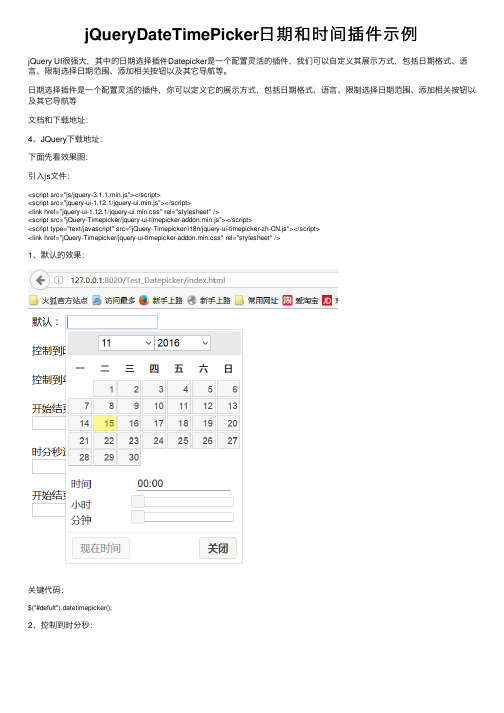
jQueryDateTimePicker⽇期和时间插件⽰例jQuery UI很强⼤,其中的⽇期选择插件Datepicker是⼀个配置灵活的插件,我们可以⾃定义其展⽰⽅式,包括⽇期格式、语⾔、限制选择⽇期范围、添加相关按钮以及其它导航等。
⽇期选择插件是⼀个配置灵活的插件,你可以定义它的展⽰⽅式,包括⽇期格式、语⾔、限制选择⽇期范围、添加相关按钮以及其它导航等⽂档和下载地址:4、JQuery下载地址:下⾯先看效果图:引⼊js⽂件:<script src="js/jquery-3.1.1.min.js"></script><script src="jquery-ui-1.12.1/jquery-ui.min.js"></script><link href="jquery-ui-1.12.1/jquery-ui.min.css" rel="stylesheet" /><script src="jQuery-Timepicker/jquery-ui-timepicker-addon.min.js"></script><script type="text/javascript" src="jQuery-Timepicker/i18n/jquery-ui-timepicker-zh-CN.js"></script><link href="jQuery-Timepicker/jquery-ui-timepicker-addon.min.css" rel="stylesheet" />1、默认的效果:关键代码:$("#defult").datetimepicker();2、控制到时分秒:关键代码:$('#date').prop("readonly", true).datetimepicker({ timeText: '时间',hourText: '⼩时',minuteText: '分钟',secondText: '秒',currentText: '现在',closeText: '完成',showSecond: true, //显⽰秒timeFormat: 'HH:mm:ss' //格式化时间});3、控制到年⽉⽇关键代码:$("#date_yy-mm-dd").prop("readonly", true).datepicker({ changeMonth: true,dateFormat: "yy-mm-dd",onClose: function(selectedDate) {}});4、开始结束区间关键代码:$("#date_start").prop("readonly", true).datepicker({changeMonth: true,dateFormat: "yy-mm-dd",onClose: function(selectedDate) {$("#date_end").datepicker("option", "minDate", selectedDate); }});$("#date_end").prop("readonly", true).datepicker({changeMonth: true,dateFormat: "yy-mm-dd",onClose: function(selectedDate) {$("#date_start").datepicker("option", "maxDate", selectedDate); $("#date_end").val($(this).val());}});5、时分秒选择:关键代码:$('#date_hhmmss').prop("readonly", true).timepicker({timeText: '时间',hourText: '⼩时',minuteText: '分钟',secondText: '秒',currentText: '现在',closeText: '完成',showSecond: true, //显⽰秒timeFormat: 'HH:mm:ss' //格式化时间});6、开始结束区间(第⼆种写法):关键代码:$.timepicker.dateRange($("#date_start_1"),$("#date_end_1"), {minInterval: (1000 * 60 * 60 * 24 * 1), // 区间时间间隔时间maxInterval: (1000 * 60 * 60 * 24 * 1), // 1 days 区间时间间隔时间start: {}, // start picker optionsend: {} // end picker options});});完整代码:<!DOCTYPE html><html><head><meta charset="utf-8"><meta name="viewport" content="initial-scale=1.0, maximum-scale=1.0, user-scalable=no" /><title></title><script src="js/jquery-3.1.1.min.js"></script><script src="jquery-ui-1.12.1/jquery-ui.min.js"></script><link href="jquery-ui-1.12.1/jquery-ui.min.css" rel="stylesheet" /><script src="jQuery-Timepicker/jquery-ui-timepicker-addon.min.js"></script><script type="text/javascript" src="jQuery-Timepicker/i18n/jquery-ui-timepicker-zh-CN.js"></script> <link href="jQuery-Timepicker/jquery-ui-timepicker-addon.min.css" rel="stylesheet" /><script type="text/javascript">(function($) {$(function() {$.datepicker.regional['zh-CN'] = {changeMonth: true,changeYear: true,clearText: '清除',clearStatus: '清除已选⽇期',closeText: '关闭',closeStatus: '不改变当前选择',prevText: '<上⽉',prevStatus: '显⽰上⽉',prevBigText: '<<',prevBigStatus: '显⽰上⼀年',nextText: '下⽉>',nextStatus: '显⽰下⽉',nextBigText: '>>',nextBigStatus: '显⽰下⼀年',currentText: '今天',currentStatus: '显⽰本⽉',monthNames: ['⼀⽉', '⼆⽉', '三⽉', '四⽉', '五⽉', '六⽉', '七⽉', '⼋⽉', '九⽉', '⼗⽉', '⼗⼀⽉', '⼗⼆⽉'], monthNamesShort: ['1', '2', '3', '4', '5', '6', '7', '8', '9', '10', '11', '12'],monthStatus: '选择⽉份',yearStatus: '选择年份',weekHeader: '周',weekStatus: '年内周次',dayNames: ['星期⽇', '星期⼀', '星期⼆', '星期三', '星期四', '星期五', '星期六'],dayNamesShort: ['周⽇', '周⼀', '周⼆', '周三', '周四', '周五', '周六'],dayNamesMin: ['⽇', '⼀', '⼆', '三', '四', '五', '六'],dayStatus: '设置 DD 为⼀周起始',dateStatus: '选择 m⽉ d⽇, DD',dateFormat: 'yy-mm-dd',firstDay: 1,initStatus: '请选择⽇期',isRTL: false};});$(function() {$.datepicker.setDefaults($.datepicker.regional['zh-CN']);$("#defult").datetimepicker();$('#date').prop("readonly", true).datetimepicker({timeText: '时间',hourText: '⼩时',minuteText: '分钟',secondText: '秒',currentText: '现在',closeText: '完成',showSecond: true, //显⽰秒timeFormat: 'HH:mm:ss' //格式化时间});$("#date_yy-mm-dd").prop("readonly", true).datepicker({changeMonth: true,dateFormat: "yy-mm-dd",onClose: function(selectedDate) {}});$("#date_start").prop("readonly", true).datepicker({changeMonth: true,dateFormat: "yy-mm-dd",onClose: function(selectedDate) {$("#date_end").datepicker("option", "minDate", selectedDate);}});$("#date_end").prop("readonly", true).datepicker({changeMonth: true,dateFormat: "yy-mm-dd",onClose: function(selectedDate) {$("#date_start").datepicker("option", "maxDate", selectedDate);$("#date_end").val($(this).val());}});$('#date_hhmmss').prop("readonly", true).timepicker({timeText: '时间',hourText: '⼩时',minuteText: '分钟',secondText: '秒',currentText: '现在',closeText: '完成',showSecond: true, //显⽰秒timeFormat: 'HH:mm:ss' //格式化时间});$.timepicker.dateRange($("#date_start_1"),$("#date_end_1"), {minInterval: (1000 * 60 * 60 * 24 * 1), // 区间时间间隔时间maxInterval: (1000 * 60 * 60 * 24 * 1), // 1 days 区间时间间隔时间start: {}, // start picker optionsend: {} // end picker options});});});}(jQuery));</script></head><body>默认:<input id="defult" /><br/><br />控制到时分秒:<input id="date" /><br /><br /> 控制到年⽉⽇:<input id="date_yy-mm-dd" /><br /><br /> 开始结束区间:<br /><input id="date_start" />~<input id="date_end" /><br /><br /> 时分秒选择:<br /><input id="date_hhmmss" /><br /><br /> 开始结束区间(第⼆种写法):<br /><input id="date_start_1" />~<input id="date_end_1" /></body></html>以上就是本⽂的全部内容,希望对⼤家的学习有所帮助,也希望⼤家多多⽀持。
jQueryUI中的datepicker使用方法详解

jQueryUI中的datepicker使⽤⽅法详解jQuery UI很强⼤,其中的⽇期选择插件Datepicker是⼀个配置灵活的插件,我们可以⾃定义其展⽰⽅式,包括⽇期格式、语⾔、限制选择⽇期范围、添加相关按钮以及其它导航等。
之前做的⼀个排班考勤系统,跟时间打交道较多,对时间控件做过⼀些对⽐,觉得jqueryUI⾥的这个datepicker更为实⽤,下⾯抽点时间给⼤家整理,⽅便以后查阅,同时也希望能帮助到⼤家!1,引⼊js,css<link rel="stylesheet" href="/ui/1.10.4/themes/smoothness/jquery-ui.css"><script src="/jquery-1.9.1.js"></script><script src="/ui/1.10.4/jquery-ui.js"></script>这个⼤概不需多说,datepicker是基于jqueryUI的控件,⽽使⽤jqueryUI肯定要先引⼊jquery.js2,配置属性在刚刚接触这个插件前,我也是⽹上各种找资料,但是找的⼤多都⽐较杂,各种属性全盘有序⽆序的列出来,挑不出重点。
其实我们⼀个⽇常的使⽤不需要那么多,为了快速查看并使⽤,我这⾥直接在⽅法体列举⽤得最多的⼏个属性:<input id="testDatepicker" class="test-datepicker" placeholder="请选择⽇期.."/><script type="text/javascript">$("#testDatepicker").datepicker({showAnim: 'slideDown',//show 默认,slideDown 滑下,fadeIn 淡⼊,blind 百叶窗,bounce 反弹,Clip 剪辑,drop 降落,fold 折叠,slide 滑动minDate: -1,//最⼩⽇期,可以是Date对象,或者是数字(从今天算起,例如+7),或者有效的字符串('y'代表年, 'm'代表⽉, 'w'代表周, 'd'代表⽇, 例如:'+1m +7d')。
jQuery学习之Datepicker日期选择插件
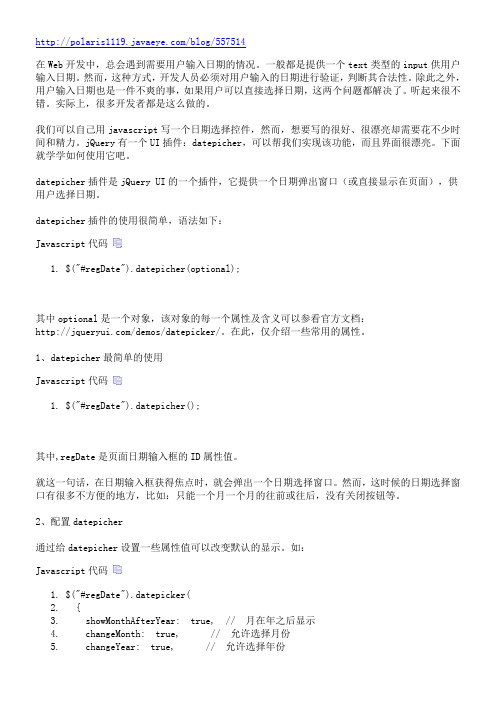
/blog/557514在Web开发中,总会遇到需要用户输入日期的情况。
一般都是提供一个text类型的input供用户输入日期。
然而,这种方式,开发人员必须对用户输入的日期进行验证,判断其合法性。
除此之外,用户输入日期也是一件不爽的事,如果用户可以直接选择日期,这两个问题都解决了。
听起来很不错。
实际上,很多开发者都是这么做的。
我们可以自己用javascript写一个日期选择控件,然而,想要写的很好、很漂亮却需要花不少时间和精力。
jQuery有一个UI插件:datepicher,可以帮我们实现该功能,而且界面很漂亮。
下面就学学如何使用它吧。
datepicher插件是jQuery UI的一个插件,它提供一个日期弹出窗口(或直接显示在页面),供用户选择日期。
datepicher插件的使用很简单,语法如下:Javascript代码1.$("#regDate").datepicher(optional);其中optional是一个对象,该对象的每一个属性及含义可以参看官方文档:/demos/datepicker/。
在此,仅介绍一些常用的属性。
1、datepicher最简单的使用Javascript代码1.$("#regDate").datepicher();其中,regDate是页面日期输入框的ID属性值。
就这一句话,在日期输入框获得焦点时,就会弹出一个日期选择窗口。
然而,这时候的日期选择窗口有很多不方便的地方,比如:只能一个月一个月的往前或往后,没有关闭按钮等。
2、配置datepicher通过给datepicher设置一些属性值可以改变默认的显示。
如:Javascript代码1.$("#regDate").datepicker(2. {3. showMonthAfterYear: true, // 月在年之后显示4. changeMonth: true, // 允许选择月份5. changeYear: true, // 允许选择年份6. dateFormat:'yy-mm-dd', // 设置日期格式7. closeText:'关闭', // 只有showButtonPanel: true才会显示出来8. duration: 'fast',9. showAnim:'fadeIn',10. showOn:'button', // 在输入框旁边显示按钮触发,默认为:focus。
jQuery之日期选择器
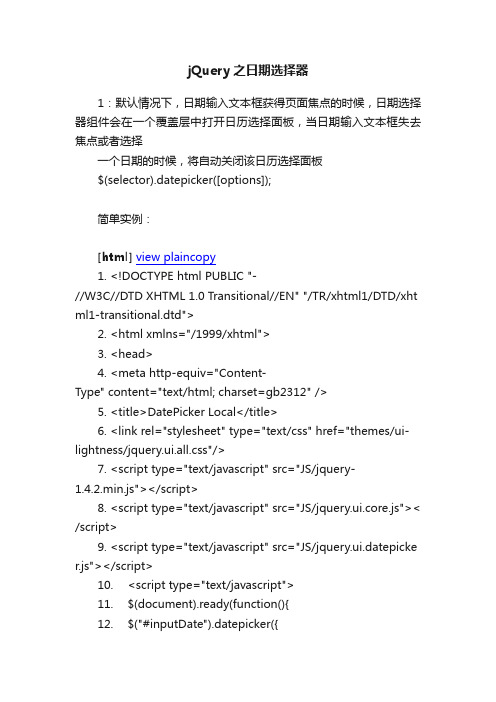
jQuery之日期选择器1:默认情况下,日期输入文本框获得页面焦点的时候,日期选择器组件会在一个覆盖层中打开日历选择面板,当日期输入文本框失去焦点或者选择一个日期的时候,将自动关闭该日历选择面板$(selector).datepicker([options]);简单实例:[html]view plaincopy1.<!DOCTYPE html PUBLIC "-//W3C//DTD XHTML 1.0 Transitional//EN" "/TR/xhtml1/DTD/xht ml1-transitional.dtd">2.<html xmlns="/1999/xhtml">3.<head>4.<meta http-equiv="Content-Type" content="text/html; charset=gb2312" />5.<title>DatePicker Local</title>6.<link rel="stylesheet" type="text/css" href="themes/ui-lightness/jquery.ui.all.css"/>7.<script type="text/javascript" src="JS/jquery-1.4.2.min.js"></script>8.<script type="text/javascript" src="JS/jquery.ui.core.js">< /script>9.<script type="text/javascript" src="JS/jquery.ui.datepicke r.js"></script>10.<script type="text/javascript">11.$(document).ready(function(){12.$("#inputDate").datepicker({13./* 区域化周名为中文 */14.dayNamesMin : ["日", "一", "二", "三", "四", "五", "六"],15./* 每周从周一开始 */16.firstDay : 1,17./* 区域化月名为中文习惯 */18.monthNames : ["1月", "2月", "3月", "4月", "5月", "6月",19."7月", "8月", "9月", "10月", "11月", "12月"],20./* 月份显示在年后面 */21.showMonthAfterYear : true,22./* 年份后缀字符 */23.yearSuffix : "年",24./* 格式化中文日期25.(因为月份中已经包含“月”字,所以这里省略) */26.dateFormat : "yy年MMdd日"27.});28.});29.</script>30.31.<style>32.*{ font-size:12px; }33.</style>34.</head>35.36.<body>37.38.请输入一个日期:39.<input type="text" id="inputDate" />40.41.</body>42.</html>效果图:2:指定弹出日期选择器的图片按钮需要添加响应的资源文件:$(document).ready(function() {$("#datepicker").datepicker({showOn: "button",buttonImage: "Images/calendar.gif",buttonImageOnly: true});});[html]view plaincopy1.<!DOCTYPE html PUBLIC "-//W3C//DTD XHTML 1.0 Transitional//EN" "/TR/xhtml1/DTD/xht ml1-transitional.dtd">2.<html xmlns="/1999/xhtml">3.<head>4.<meta http-equiv="Content-Type" content="text/html; charset=gb2312" />5.<title>DatePickerIcon</title>6.<link rel="stylesheet" type="text/css" href="themes/ui-lightness/jquery.ui.all.css"/>7.<script type="text/javascript" src="JS/jquery-1.4.2.min.js"></script>8.<script type="text/javascript" src="JS/jquery.ui.core.js">< /script>9.<script type="text/javascript" src="JS/jquery.ui.datepicke r.js"></script>10.<script type="text/javascript">11.$(document).ready(function(){12.$( "#datepicker" ).datepicker({13.showOn: "button",14.buttonImage: "Images/calendar.gif",15.buttonImageOnly: true16.});17.});18.</script>19.<style>20.*{ font-size:12px; }21.body{ padding : 30px; }22.#datepicker{ margin:0; height:13px; }23.</style>24.</head>25.<body>26.27.<div>请选择一个日期:<input type="text" id="datepicker"></div>28.29.</body>30.</html>效果图:3:显示带年、月份下拉列表和按钮面板的日期选择器[html]view plaincopy1.<!DOCTYPE html PUBLIC "-//W3C//DTD XHTML 1.0 Transitional//EN" "/TR/xhtml1/DTD/xht ml1-transitional.dtd">2.<html xmlns="/1999/xhtml">3.<head>4.<meta http-equiv="Content-Type" content="text/html; charset=gb2312" />5.<title>DatePicker Local</title>6.<link rel="stylesheet" type="text/css" href="themes/ui-lightness/jquery.ui.all.css"/>7.<script type="text/javascript" src="JS/jquery-1.4.2.min.js"></script>8.<script type="text/javascript" src="JS/jquery.ui.core.js">< /script>9.<script type="text/javascript" src="JS/jquery.ui.datepicke r.js"></script>10.<script type="text/javascript">11.$(document).ready(function(){12.$("#inputDate").datepicker({13.changeMonth: true, //可以选择月份14.changeYear: true, //可以选择年份15.showButtonPanel: true, //显示按钮面板16.currentText: '今天', //当前日期按钮上显示的文字17.closeText: '关闭', //关闭按钮上显示的文本18.yearRange: 'c-60:c+20'19.20.});21.});22.</script>23.24.<style>25.*{ font-size:12px; }26.</style>27.</head>28.29.<body>30.31.请输入一个日期:32.<input type="text" id="inputDate" />33.34.</body>35.</html>效果图:4:同时显示多个月份的日期选择器[html]view plaincopy1.<!DOCTYPE html PUBLIC "-//W3C//DTD XHTML 1.0 Transitional//EN" "/TR/xhtml1/DTD/xht ml1-transitional.dtd">2.<html xmlns="/1999/xhtml">3.<head>4.<meta http-equiv="Content-Type" content="text/html; charset=gb2312" />5.<title>DatePickerButton</title>6.<link rel="stylesheet" type="text/css" href="themes/ui-lightness/jquery.ui.all.css"/>7.<script type="text/javascript" src="JS/jquery-1.4.2.min.js"></script>8.<script type="text/javascript" src="JS/jquery.ui.core.js">< /script>9.<script type="text/javascript" src="JS/jquery.ui.datepicke r.js"></script>10.<script type="text/javascript">11.$(document).ready(function(){12.$( "#datepicker" ).datepicker({13.numberOfMonths : 3, //显示月份的个数14.showCurrentAtPos : 1, //当前月份在第二个位置15.stepMonths : 3 //翻页时一次跳过三个月份16.});17.});18.</script>19.<style>20.*{ font-size:11px; }21.#datepicker{ margin:0; height:13px; }22.</style>23.</head>24.<body>25.26.请选择一个日期:<input type="text" id="datepicker">27.28.</body>29.</html>效果图:5:日期选择器的一些方法dialog, isDisabled, hide, show, refresh, getDate, setDate[html]view plaincopy1.<!DOCTYPE html PUBLIC "-//W3C//DTD XHTML 1.0 Transitional//EN" "/TR/xhtml1/DTD/xht ml1-transitional.dtd">2.<html xmlns="/1999/xhtml">3.<head>4.<meta http-equiv="Content-Type" content="text/html; charset=gb2312" />5.<title>DatePicker Dialog</title>6.<link rel="stylesheet" type="text/css" href="themes/ui-lightness/jquery.ui.all.css"/>7.<script type="text/javascript" src="JS/jquery-1.4.2.min.js"></script>8.<script type="text/javascript" src="JS/jquery.ui.core.js">< /script>9.<script type="text/javascript" src="JS/jquery.ui.datepicke r.js"></script>10.<script type="text/javascript">11.$(document).ready(function(){12.$("#inputDate").datepicker();13.$("#showDialog").click(function(){14.$("#inputDate").datepicker("dialog","",function(dateTe xt, inst){15.$("#inputDate").val(dateText);16.});17.});18.});19.</script>20.21.<style>22.*{ font-size:12px; }23.</style>24.</head>25.26.<body>27.28.请输入一个日期:29.<input type="text" id="inputDate" />30.31.<button id="showDialog">Show</button>32.33.</body>34.</html>效果图:6:日期选择器的一些事件6.1 beforeShow事件:显示日期选择器之前触发该事件。
jQueryMobile移动开发中的日期插件Mobiscroll2.3使用说明

jQueryMobile移动开发中的⽇期插件Mobiscroll2.3使⽤说明/******************HTML***********************/<input id="demo" /><button id="clear">Clear</button><button id="show">Show</button>/*****************Javascript**********************/$(function(){$('#demo').mobiscroll().date({theme: 'default',lang: 'zh',display: 'bottom',mode: 'scroller',invalid: [ 'w0', 'w6', '5/1', '12/24', '12/25' ]});$('#show').click(function(){$('#demo').mobiscroll('show');return false;});$('#clear').click(function () {$('#demo').val('');return false;});});/***************初始化控件选项*******************///初始化⽇期控件var opt = {preset: 'date', //⽇期theme: 'jqm', //⽪肤样式display: 'modal', //显⽰⽅式mode: 'clickpick', //⽇期选择模式dateFormat: 'yy-mm-dd', // ⽇期格式setText: '确定', //确认按钮名称cancelText: '取消',//取消按钮名籍我dateOrder: 'yymmdd', //⾯板中⽇期排列格式dayText: '⽇', monthText: '⽉', yearText: '年', //⾯板中年⽉⽇⽂字endYear:2020 //结束年份};$('input:jqmData(role="datebox")').mobiscroll(opt);/***************************************************************/Mobiscroll Core DocumentationThese are the core functions, options, events and methods that are available, if they are not overriden by a preset implementation.Utility functionsName Parameters DescriptionsetDefaults function(settings)Set settings for all scroller instancesLocalizationName Type DefaultvalueDescriptioncancelText String'Cancel'Text for Cancel button.clearText String'Clear'Text for Clear button. setText String'Set'Text for Set button.headerText Mixed'{value}'Specifies a custom string which appears in the popup header. If the string contains '{value}' substring, it is replaced with the formatted value of the scroller. If it's set to false, the header is hidden. If a function is passed, it receives the formatted value as parameter and the returned value appears in the headerlang String'en-US'Language of the scroller. Based on the language string the scroller loads the language based default settings from the . Supported languages:'en-US' or undefined - English'zh' - Chinese'de' - German'es' - Spanish'fr' - French'it' - Italian'ja' - Japanese'hu' - Hungarian'nl' - Dutch'no' - Norwegian'pt-BR' - Brazilian Portuguese'pt-PT' - European Portuguese'sv' - Swedish'tr' - TurkishOptionsName Type Defaultvalueanchor jQueryObject undefinedSpecifies the anchor element for positioning, if is set to 'bubble'. If undefined, it defaults to the element on which the scroller was called.Animation to use for show/hide (if is not inline). Possible values:'fade''flip''pop'animate String undefined 'swing''slidevertical''slidehorizontal''slidedown''slideup'Requires the animation plugin.buttons Array ['set','cancel']Buttons to display. Predefined buttons are: 'set', 'clear', 'cancel'. Custom buttons can also be specified:buttons: [ 'set', { text: 'Custom', handler: function (event, inst) { alert('Custom button clicked!'); } } 'cancel'] closeOnOverlay Boolean trueIf true, scroller is closed on overlay tap/click.contextString 'body'Context in which mobiscroll is appended and positioned (if not inline). Can be a jQuery selector string or a jQuery object.delayInteger 300Specifies the speed in milliseconds to change values in with tap & hold disabled Boolean false Disables (true) or enables (false) the scroller. Can be set when initialising the scrollerdisplay String 'modal'Controls the positioning of the scroller. Possible options:'modal' - Scroller appears as a popup at the center of the viewport.'inline' - If called on div element, scroller is placed inside the div (overwriting existing content), otherwise is placed after the original element.'bubble' - Scroller appears as a bubble positioned to the element defined by the 'anchor' setting. By default the anchor is the original element.'top' - Scroller appears docked to the top of the viewport.'bottom' - Scroller appears docked to the bottom of the viewport.fixedWidthNumber or Array undefined Width of the wheels. If number, it is applied to all wheels, if an array, it is applied to each wheel sepparately.heightNumber 40Height in pixels of one row on the wheel maxWidthNumber or Array undefined Maximum width of the wheels. If number, it is applied to all wheels, if an array, it is applied to each wheel sepparately.minWidthNumber or Array undefined Minimum width of the wheels. If number, it is applied to all wheels, if an array, it is applied to each wheel sepparately.modeString 'scroller'Option to choose between modes. Possible modes: 'scroller' - standard behaviour, 'clickpick' - '+' and '-' buttons presetString ''Load preset configurations. It is possible to .scrollLock Boolean trueDisables page scrolling on touchmove (if not in )At the time of 2.1-beta on Android 2.3 fast touchmoves sometimes causes pagescroll which may cause that the scroller gets out of the viewport.readonly Booleanor Array ofBooleansfalse If true, the scroller is displayed, but wheels are not moveable. If an array, it can be specified as a per wheel configuration, e.g. for 3 wheels: [true, false, false] - disables rowsNumber 3Number of visible rows on the wheel showLabel Boolean true Show/hide labels above wheelsshowOnFocus Boolean true Pops up the scroller on input focusshowOnTap Boolean true Pops up the scroller on element taptap Boolean true Fire button actions on tap instead of click (on touch devices)theme String ''Sets the scroller's visual appearance. Supplied themes:'android' - Android 2.x theme 'android-ics' - Android 4.x theme 'android-ics light' - Android 4.x theme (light version)'bootstrap' - Bootstrap themes 'ios' - iOS theme 'ios7' - iOS 7 theme 'jqm' - Integrates with jQuery Mobile look & feel 'sense-ui' - HTC Android Sense UI theme 'wp' - Windows Phone Metro UI theme'wp light' - Windows Phone Metro UI theme (light version)It's possible to in css by prefixing any css class used in the scroller markup with the theme name, e.g.: .my-theme .dww { / My CSS / }, and set the theme option to 'my-wheels Object []Wheels configuration. If keys array is omitted, the values array is used for keys as well.Starting from 2.6.0 a new format was introduced for passing the wheels. The old format is still supported but it is considered deprecated and will be removed in the futuBelow is an example with 2 wheel groups, each containing 2 wheels.wheels: [ // Wheel groups array [ // First wheel group { // Wheel object label: 'Label 1', keys: [1, 2, 3], values: ['x', 'y', 'z'], }, { // Wheel object labelwidth Number 80Minimum width in pixels of the wheels, expand to fit values and labelsTheme optionsName Type DefaultvalueDescription jQuery Mobile Theme jqmBorder String 'a'Swatch for picker border.jqmBody String 'c'Swatch for picker body.jqmHeader String 'b'Swatch for picker header.jqmWheel String 'd'Swatch for wheel background ( only).jqmClickPick String 'c'Swatch for buttons.jqmSet String 'b'Swatch for set button.jqmCancel String 'c'Swatch for cancel button.Windows Phone Theme accent String 'none'Specifies the accent color of the theme. Possible values: 'lime', 'green', 'emerald', 'teal', 'cyan', 'cobalt', 'indigo', 'violet', 'pink', 'magenta', 'crimson','red', 'orange', 'amber', 'yellow', 'brown', 'olive', 'steel', 'mauve', 'sienna'.Setting options runtimeThere are two ways to modify options after initalization1. Using the method.The option method always triggers reinitialization. Most of the settings can be updated only this way, updating without initialization has no effect, because the markup isalready generated. If the scroller was visible, the reinitialization hides it and it's not shown again automatically (except in inline mode).// Modify one option$('#scroller').mobiscroll('option', 'mode', 'clickpick');// Modify multiple options$('#scroller').mobiscroll('option', { mode: 'clickpick', rows: 5 });2. Modify directly the inst.settings object.Useful when changing dynamic settings, which do not need redraw (e.g. , calendar days).// Get instrance and modify a settingvar inst = $('#scroller').mobiscroll('getInst');inst.settings.readonly = true;// Modify settings in an event$('#scroller').mobiscroll({ onBeforeShow: function (inst) { inst.settings.readonly = Conversion functionsName Parameters DescriptionformatResult function(data)Receives selected scroller values as an array and must return a string to set as the value of the input element. By default it concatenates the values to a string, or, if a preset is selected, formats the date/time according to dateFormat/timeFormat optionparseValue function(valueText)Receives a string as parameter and must return an array which represents the selected scroller values. EventsName Parameters DescriptiononBeforeShow function(inst)Gets called before the scroller appears. It is usefull if you want to modify the settings object before generating the markup (e.g. change the wheel values). The function receives the as parametersonCancel function(valueText,inst)Allows you to define your own event when cancel is pressed. The function receives the selected value as text and the as parametersonChange function(valueText,inst)Allows you to define your own event when a wheel value is changed. The function receives the selected value as text and the asparametersonClose function(valueText,btn, inst)Allows you to define your own event when the scroller is closed. The function receives the selected value as text, the button, whichtriggered the scroller to close ('set', or 'cancel') and the as parameters. If returns false, close is prevented.onDestroy function(inst)Gets called when the mobiscroll instance is destroyed. The function receives the as parameter.onMarkupReady function(html, inst)Allows you to define your own event when the html markup of the scroller is generated, but it is not yet shown. It is usefull, if you want to make modifications to the markup (e.g. add custom elements), before the positioning runs. The function receives the jQuery object containing the generated html and the as parameters. If returns false, close is prevented.onPosition function(html, inst)Gets called when the scroller is positioned (on initial show and resize / orientation change). The function receives the jQuery object containing the generated html and the as parametersonSelect function(valueText,inst)Allows you to define your own event when a scroller value is set. The function receives the selected value as text and the as parametersonShow function(html,valueText, inst)Gets called when the scroller appears. The function receives the jQuery object containing the generated html, the formatted value and theas parametersonValueTap function(item, inst)Gets called when the user taps on a value on the wheel. The function receives the jQuery object containing the html of the tapped item and the as parametersvalidate function(html,index, inst)Gets called on initialization and on every wheel change, can be used to validate the selected values. Has 3 parameters: html - jQueryobject containing the generated html, index - index of the changed wheel (undefined on initial call), inst - mobiscroll instanceMethodsName Parameters Description cancel.mobiscroll('cancel')Hides the scroller and also invokes the onCancel event.changeWheel.mobiscroll('changeWheel',indexes, time)Regenerates the wheel with the given indexes based on the . Usefull if you want to change a wheel dinamically based on another wheel's currently selected value. The time parameter specifies the animation time to scroll the new wheel to the selected value.destroy.mobiscroll('destroy')Remove the scroller functionality completely. This will return the element back to its pre-init state. disable.mobiscroll('disable')Disables the scroller.enable.mobiscroll('enable')Enables the scroller.getInst.mobiscroll('getInst')Returns the object instance.getValue.mobiscroll('getValue')Returns the selected scroller values as an array.getValues.mobiscroll('getValues')Returns the list of selected values if multiple selection is implemented in the preset.hide.mobiscroll('hide',prevAnim, btn)Hides the scroller. If prevAnim is true, hide will not be animated. The optional btn parameter specifies which button caused the scroller to hide, and it's passed to the event.init.mobiscroll('init', settings)Initializes the scroller. Gets called when creating a new scroller instance, or updating the options of an existing scroller instance with the settings parameter.isVisible.mobiscroll('isVisible')Returns a boolean indicating whether the scroller is visible or not.option .mobiscroll('option',optionName, value) or.mobiscroll('option',options)Set scroller optionsposition.mobiscroll('position',check)Recalculates scroller position (if not inline). If check is true, the function checks if window size changed after last position call, if false or ommitted, position is recalculated anyway.select.mobiscroll('select')Hides the scroller and also invokes the onSelect event.setValue.mobiscroll('setValue',values, fill, time, temp)Sets the scroller values from the values parameter passed as array. If the fill parameter is true, the associated input field is also updated with the new value. The time parameter specifies the duration of the animation in seconds to scroll the wheels to the new values. There is no animation, if time is omitted or 0. If temp is true, only temporary values are set.show.mobiscroll('show',prevAnim)Shows the scroller. If prevAnim is true, show will not be animated.tap.mobiscroll('tap', el,handler)Attaches the handler function to the tap event of element el. If the action was initiated with touch event, handler is called on touchend, otherwise on click.trigger.mobiscroll('trigger', name,params)Calls the name event with params (Array) as parameters, if it is defined in preset, theme or user settings. The instance is always added to the end of the parameter list.。
jquery datepicker 用法
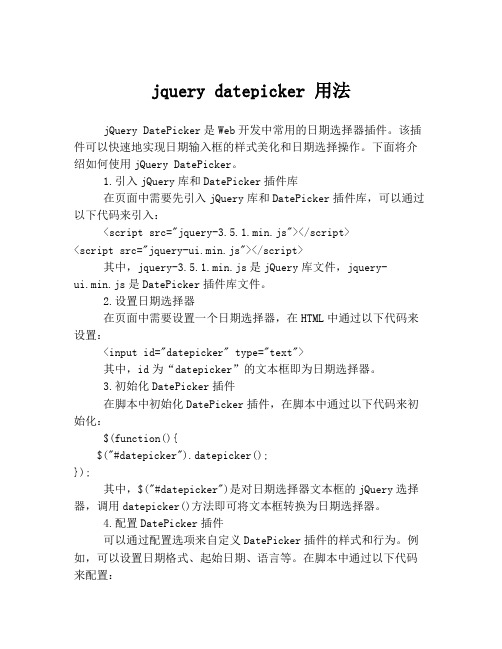
jquery datepicker 用法jQuery DatePicker是Web开发中常用的日期选择器插件。
该插件可以快速地实现日期输入框的样式美化和日期选择操作。
下面将介绍如何使用jQuery DatePicker。
1.引入jQuery库和DatePicker插件库在页面中需要先引入jQuery库和DatePicker插件库,可以通过以下代码来引入:<script src="jquery-3.5.1.min.js"></script><script src="jquery-ui.min.js"></script>其中,jquery-3.5.1.min.js是jQuery库文件,jquery-ui.min.js是DatePicker插件库文件。
2.设置日期选择器在页面中需要设置一个日期选择器,在HTML中通过以下代码来设置:<input id="datepicker" type="text">其中,id为“datepicker”的文本框即为日期选择器。
3.初始化DatePicker插件在脚本中初始化DatePicker插件,在脚本中通过以下代码来初始化:$(function(){$("#datepicker").datepicker();});其中,$("#datepicker")是对日期选择器文本框的jQuery选择器,调用datepicker()方法即可将文本框转换为日期选择器。
4.配置DatePicker插件可以通过配置选项来自定义DatePicker插件的样式和行为。
例如,可以设置日期格式、起始日期、语言等。
在脚本中通过以下代码来配置:$(function(){$("#datepicker").datepicker({dateFormat: "yy-mm-dd", // 设置日期格式minDate: new Date(2022, 0, 1), // 设置起始日期maxDate: new Date(2022, 11, 31),showButtonPanel: true, // 显示“Today”和“Done”按钮changeMonth: true, // 显示月份选择框changeYear: true // 显示年份选择框});});其中,dateFormat用于设置日期格式,可以使用“yy”表示四位年份,“mm”表示月份,“dd”表示日期。
jquerydatetimepicker日期时间控件的使用及参数说明

jquerydatetimepicker⽇期时间控件的使⽤及参数说明⾸先下载jquery.datetimepicker.cssjquery.datetimepicker.main.js1. 引⼊css和js (注:该控件要依赖于jquery)<link rel="stylesheet" type="text/css" href="jquery.datetimepicker.css"/ ><script src="jquery.main.js"></script><script src="jquery.datetimepicker.main.js"></script>2.写⼀个input框<input type="button" class="" id="datetimepicker" value="请选择时间" />3.调⽤控件$('#datetimepicker').datetimepicker({lang: 'ch',//语⾔选择中⽂注:旧版本新版⽅法$.datetimepicker.setLocale('ch')value: '2016-5-19', // 设置当前datetimepicker的默认值(即input框中默认的⽇期时间)rtl: false, // false 默认显⽰⽅式 true timepicker和datepicker位置变换(⾃⼰验证没起作⽤)format: 'Y/m/d H:i', // 设置时间年⽉⽇时分的格式如: 2016/11/15 18:00formatTime: 'H:i', // 设置时间时分的格式formatDate: 'Y/m/d', // 设置时间年⽉⽇的格式startDate: false, // new Date(), '1986/12/08', '-1970/01/05','-1970/01/05',step: 10, // 设置时间时分的间隔closeOnDateSelect: false, // true 设置datepicker可点击 false 设置datepicker不可点击实际上可以双击closeOnTimeSelect: true, // true 设置timepicker可点击 false 设置timepicker不可点击closeOnWithoutClick: true, // true 设置点击input可以隐藏datetimepicker false 设置点击input不可以隐藏datetimepickercloseOnInputClick: true, // true 设置点击input可以隐藏datetimepicker false 设置点击input不可以隐藏datetimepicker (会有闪动先隐藏再显⽰)timepicker: true, // true 显⽰timepicker false 隐藏timepickerdatepicker: true, // true 显⽰datepicker false 隐藏datepickerweeks: false, // true 显⽰周数 false 隐藏周数defaultTime: false, // 如果输⼊值为空可⽤来设置默认显⽰时间 use formatTime format (ex. '10:00' for formatTime: 'H:i')defaultDate: false, // 如果输⼊值为空可⽤来设置默认显⽰⽇期 use formatDate format (ex new Date() or '1986/12/08' or '-1970/01/05' or '-1970/01/05')minDate: false, // 设置datepicker最⼩的限制⽇期如:2016/08/15maxDate: false, // 设置datepicker最⼤的限制⽇期如:2016/11/15minTime: false, // 设置timepicker最⼩的限制时间如:08:00maxTime: false, // 设置timepicker最⼤的限制时间如:18:00allowTimes: [], // 设置timepicker显⽰的时间如:allowTimes:['09:00','11:00','12:00','21:00']opened: false, // false默认打开datetimepicker可关闭 true打开datetimepicker后不可关闭initTime: true, // 设置timepicker默认时间如:08:00inline: false, // ture设置datetimepicker⼀直显⽰theme: '', // ture设置datetimepicker显⽰样式如: 'dark'withoutCopyright: true, // ture默认隐藏左下⾓''链接 false 显⽰左下⾓''链接inverseButton: false, // false 默认 true datepicker的上⼀⽉和下⼀⽉功能互换 timepicker的上下可点击按钮功能互换hours12: false, // true设置12⼩时格式 false设置24⼩时格式next: 'xdsoft_next', // 设置datepicker上⼀⽉按钮的样式prev : 'xdsoft_prev', // 设置datepicker下⼀⽉按钮的样式dayOfWeekStart: 0, // 设置默认第-列为周⼏如:0 周⽇ 1 周⼀parentID: 'body', // 设置⽗级选择器timeHeightInTimePicker: 25, // 设置timepicker的⾏⾼timepickerScrollbar: true, // ture设置timepicker显⽰滑动条 false设置timepicker不显⽰滑动条todayButton: true, // ture显⽰今天按钮 false不显⽰今天按钮位置在datepicker左上⾓prevButton: true, // ture显⽰上⼀⽉按钮 false不显⽰上⼀⽉按钮位置在datepicker左上⾓nextButton: true, // ture显⽰下⼀⽉按钮 false不显⽰下⼀⽉按钮位置在datepicker⼜上⾓scrollMonth: true, // ture 设置datepicker的⽉份可以滑动 false设置datepicker的⽉份不可以滑动lazyInit: false, // 翻译:初始化插件发⽣只有当⽤户交互。
jQuery关于时间差的问题(年、月、天等)
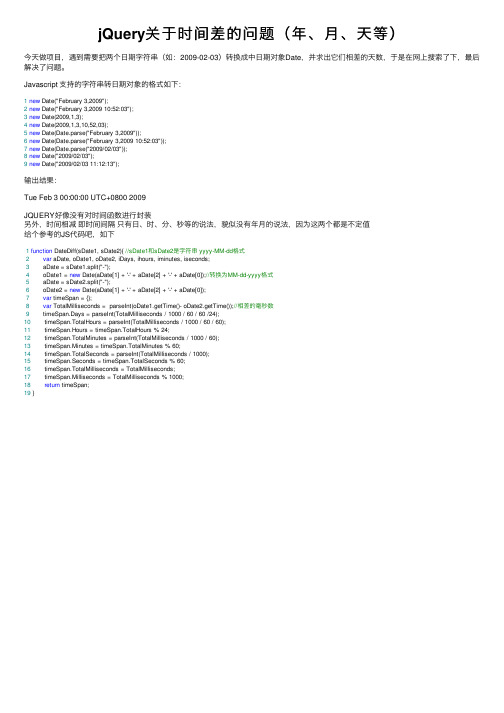
jQuery关于时间差的问题(年、⽉、天等)今天做项⽬,遇到需要把两个⽇期字符串(如:2009-02-03)转换成中⽇期对象Date,并求出它们相差的天数,于是在⽹上搜索了下,最后解决了问题。
Javascript ⽀持的字符串转⽇期对象的格式如下:1new Date("February 3,2009");2new Date("February 3,2009 10:52:03");3new Date(2009,1,3);4new Date(2009,1,3,10,52,03);5new Date(Date.parse("February 3,2009"));6new Date(Date.parse("February 3,2009 10:52:03"));7new Date(Date.parse("2009/02/03"));8new Date("2009/02/03");9new Date("2009/02/03 11:12:13");输出结果:Tue Feb 3 00:00:00 UTC+0800 2009JQUERY好像没有对时间函数进⾏封装另外,时间相减即时间间隔只有⽇、时、分、秒等的说法,貌似没有年⽉的说法,因为这两个都是不定值给个参考的JS代码吧,如下1function DateDiff(sDate1, sDate2){ //sDate1和sDate2是字符串 yyyy-MM-dd格式2 var aDate, oDate1, oDate2, iDays, ihours, iminutes, iseconds;3 aDate = sDate1.split("-");4 oDate1 = new Date(aDate[1] + '-' + aDate[2] + '-' + aDate[0]);//转换为MM-dd-yyyy格式5 aDate = sDate2.split("-");6 oDate2 = new Date(aDate[1] + '-' + aDate[2] + '-' + aDate[0]);7 var timeSpan = {};8 var TotalMilliseconds = parseInt(oDate1.getTime()- oDate2.getTime());//相差的毫秒数9 timeSpan.Days = parseInt(TotalMilliseconds / 1000 / 60 / 60 /24);10 timeSpan.TotalHours = parseInt(TotalMilliseconds / 1000 / 60 / 60);11 timeSpan.Hours = timeSpan.TotalHours % 24;12 timeSpan.TotalMinutes = parseInt(TotalMilliseconds / 1000 / 60);13 timeSpan.Minutes = timeSpan.TotalMinutes % 60;14 timeSpan.TotalSeconds = parseInt(TotalMilliseconds / 1000);15 timeSpan.Seconds = timeSpan.TotalSeconds % 60;16 timeSpan.TotalMilliseconds = TotalMilliseconds;17 liseconds = TotalMilliseconds % 1000;18 return timeSpan;19 }。
JQuery日历插件My97DatePicker日期范围限制

JQuery⽇历插件My97DatePicker⽇期范围限制本⽂实例向⼤家介绍了JQuery⽇历插件My97DatePicker⽇期范围限制的⽅法,分享给⼤家供⼤家参考,具体内容如下```<input class="Wdate" id="d1" onclick="WdatePicker()" />下⾯重点说明⽇期范围限制:1)静态限制你可以给通过配置minDate(最⼩⽇期),maxDate(最⼤⽇期)为静态⽇期值,来限定⽇期的范围⽰例1.1:限制⽇期的范围是 2012-12-1到2012-12-20复制代码代码如下:```<input class="Wdate" id="d2" onfocus="WdatePicker({skin:'whyGreen',minDate:'2012-12-1',maxDate:'2012-12-20'})" />⽰例1.2:限制⽇期的范围是 2012-12-4 21:30:00 到 2012-12-4 23:59:30复制代码代码如下:```<input type="text" id="d3" class="Wdate" onfocus="WdatePicker({skin:'whyGreen',dateFmt:'yyyy-MM-dd HH:mm:ss',minDate:'2012-12-4 21:30:00',maxDate:'2012-12-4 23:59:30'})" value='2012-12-4 21:30:00'/>⽰例1.3:限制⽇期的范围是 2012年12⽉到 2013年12⽉复制代码代码如下:```<input type="text" class="Wdate" id="d4" onfocus="WdatePicker({dateFmt:'yyyy年M⽉',minDate:'2012-12',maxDate:'2013-12'})"/>⽰例1.4:限制时间的范围是 9:00:00 到 18:30:00复制代码代码如下:```<input class="Wdate" id="d5"onfocus="WdatePicker({dateFmt:'H:mm:ss',minDate:'9:00:00',maxDate:'18:30:00'})" />2)动态限制你可以通过系统给出的动态变量,如%y(当前年),%M(当前⽉)等来限度⽇期范围,你还可以通过{}进⾏表达式运算,如:{%d+1}:表⽰明天格式说明%y 当前年 %M 当前⽉ %d 当前⽇ %ld 本⽉最后⼀天 %H 当前时 %m 当前分 %s 当前秒 {} 运算表达式,如:{%d+1}:表⽰明天F{} {}之间是函数可写⾃定义JS代码⽰例2.1:只能选择今天以前的⽇期(包括今天)复制代码代码如下:<input id="d421" class="Wdate" type="text" onfocus="WdatePicker({skin:'whyGreen',maxDate:'%y-%M-%d'})"/>⽰例2.2:使⽤了运算表达式只能选择今天以后的⽇期(不包括今天)复制代码代码如下:```<input id="d422" class="Wdate" type="text" onfocus="WdatePicker({minDate:'%y-%M-{%d+1}'})"/>⽰例2.3:只能选择本⽉的⽇期1号⾄本⽉最后⼀天复制代码代码如下:```<input id="d423" class="Wdate" type="text" onfocus="WdatePicker({minDate:'%y-%M-01',maxDate:'%y-%M-%ld'})"/>⽰例2.4:只能选择今天7:00:00⾄明天21:00:00的⽇期复制代码代码如下:```<input id="d424" class="Wdate" type="text" onfocus="WdatePicker({dateFmt:'yyyy-M-dH:mm:ss',minDate:'%y-%M-%d 7:00:00',maxDate:'%y-%M-{%d+1} 21:00:00'})"/>⽰例2.5:使⽤了运算表达式只能选择 20⼩时前⾄ 30⼩时后的⽇期复制代码代码如下:```<input id="d425" class="Wdate" type="text" onClick="WdatePicker({dateFmt:'yyyy-MM-ddHH:mm',minDate:'%y-%M-%d {%H-20}:%m:%s',maxDate:'%y-%M-%d {%H+30}:%m:%s'})"/>3)脚本⾃定义限制系统提供了$dp.$D和$dp.$DV这两个API来辅助你进⾏⽇期运算,此外你还可以通过在 #F{} 中填⼊你⾃定义的脚本,做任何你想做的⽇期限制⽰例3.1:前⾯的⽇期不能⼤于后⾯的⽇期且两个⽇期都不能⼤于 2020-10-01从到```<input id="d4311" class="Wdate" type="text" onFocus="WdatePicker({maxDate:'#F{$dp.$D(\'d4312\')||\'2020-10-01\'}'})"/>```<input id="d4312" class="Wdate" type="text" onFocus="WdatePicker({minDate:'#F{$dp.$D(\'d4311\')}',maxDate:'2020-10-01'})"/>⽰例3.2:前⾯的⽇期+3天不能⼤于后⾯的⽇期```<input type="text" class="Wdate" id="d4321" onFocus="WdatePicker({maxDate:'#F{$dp.$D(\'d4322\',{d:-3});}'})"/>```<input type="text" class="Wdate" id="d4322" onFocus="WdatePicker({minDate:'#F{$dp.$D(\'d4321\',{d:3});}'})"/>⽰例3.3:前⾯的⽇期+3⽉零2天不能⼤于后⾯的⽇期且前⾯⽇期都不能⼤于 2020-4-3减去3⽉零2天后⾯⽇期不能⼤于2020-4-3<input type="text" class="Wdate" id="d4331" onFocus="WdatePicker({maxDate:'#F{$dp.$D(\'d4332\',{M:-3,d:-2})||$dp.$DV(\'2020-4-3\',{M:-3,d:-2})}'})"/> <input type="text" class="Wdate" id="d4332" onFocus="WdatePicker({minDate:'#F{$dp.$D(\'d4331\',{M:3,d:2});}',maxDate:'2020-4-3'})"/>⽰例3.4:发挥你的JS才能,定义任何你想要的⽇期限制⾃动转到随机⽣成的⼀天,当然,此⽰例没有实际的⽤途,只是为演⽰⽬的<script>//返回⼀个随机的⽇期function randomDate(){var Y = 2000 + Math.round(Math.random() * 10);var M = 1 + Math.round(Math.random() * 11);var D = 1 + Math.round(Math.random() * 27);return Y+'-'+M+'-'+D;}</script><input type="text" class="Wdate" id="d434" onFocus="var date=randomDate();WdatePicker({minDate:date,maxDate:date})"/>4)⽆效天限制可以使⽤此功能禁⽤周⽇⾄周六所对应的⽇期,相关属性:disabledDays (0⾄6 分别代表周⽇⾄周六)⽰例4.1:禁⽤周六所对应的⽇期复制代码代码如下:```<input id="d441" type="text" class="Wdate" onFocus="WdatePicker({disabledDays:[6]})"/>禁⽤周六周⽇所对应的⽇期复制代码代码如下:```<input id="d442" type="text" class="Wdate" onFocus="WdatePicker({disabledDays:[0,6]})"/>5)⽆效⽇期限制可以使⽤此功能禁⽤,所指定的⼀个或多个⽇期,只要熟悉正则表达式,可以尽情发挥⽤法(正则匹配):如果你熟悉正则表达式,会很容易理解下⾯的匹配⽤法如果不熟悉,可以参考下⾯的常⽤⽰例['2008-02-01','2008-02-29'] 表⽰禁⽤ 2008-02-01 和 2008-02-29['2008-..-01','2008-02-29'] 表⽰禁⽤ 2008-所有⽉份-01 和 2008-02-29['200[0-8]]-02-01','2008-02-29'] 表⽰禁⽤ [2000⾄2008]-02-01 和 2008-02-29['^2006'] 表⽰禁⽤ 2006年的所有⽇期此外,您还可以使⽤ %y %M %d %H %m %s 等变量, ⽤法同动态⽇期限制注意:%ld不能使⽤['....-..-01','%y-%M-%d'] 表⽰禁⽤所有年份和所有⽉份的第⼀天和今天['%y-%M-{%d-1}','%y-%M-{%d+1}'] 表⽰禁⽤昨天和明天当然,除了可以限制⽇期以外,您还可以限制时间['....-..-.. 10\:00\:00'] 表⽰禁⽤每天10点 (注意 : 需要使⽤ \: )⽰例5.1:禁⽤每个⽉份的 5⽇ 15⽇ 25⽇```<input id="d451" type="text" class="Wdate" onFocus="WdatePicker({disabledDates:['5$']})"/>//注意 :'5$' 表⽰以 5 结尾注意 $ 的⽤法⽰例5.2:禁⽤所有早于2000-01-01的⽇期```<input id="d452" type="text" class="Wdate" onFocus="WdatePicker({disabledDates:['^19']})"/>//注意:'^19' 表⽰以 19 开头注意 ^ 的⽤法//当然,可以使⽤minDate实现类似的功能这⾥主要是在演⽰ ^ 的⽤法⽰例5.3:配合min/maxDate使⽤,可以把可选择的⽇期分隔成多段复制代码代码如下:```<input id="d453" type="text" class="Wdate" onFocus="WdatePicker({minDate:'%y-%M-01',maxDate:'%y-%M-%ld',disabledDates:['0[4-7]$','1[1-5]$','2[58]$']})"/>⽰例5.4:min/maxDate disabledDays disabledDates 配合使⽤即使在要求⾮常苛刻的情况下也能满⾜需求复制代码代码如下:```<input id="d454" type="text" class="Wdate" onFocus="WdatePicker({minDate:'%y-%M-01',maxDate:'%y-%M-%ld',disabledDates:['0[4-7]$','1[1-5]$','2[58]$'],disabledDays:[1,3,6]})"/>⽰例5.5:禁⽤前⼀个⼩时和后⼀个⼩时内所有时间使⽤ %y %M %d %H %m %s 等变量复制代码代码如下:```<input id="d2a25" type="text" class="Wdate" onFocus="WdatePicker({dateFmt:'yyyy-MM-dd HH:mm:ss',disabledDates:['%y-%M-%d {%H-1}\:..\:..','%y-%M-%d {%H+1}\:..\:..']})"/>⽰例5.6: #F{}也是可以使⽤的本⽰例利⽤⾃定义函数随机禁⽤0-23中的任何⼀个⼩时打开⼩时选择框,你会发现有⼀个⼩时被禁⽤的,⽽且每次禁⽤的⼩时都不同<script>function randomH(){//产⽣⼀个随机的数字 0-23var H = Math.round(Math.random() * 23);if(H<10) H='0'+H;//返回 '^' + 数字return '^'+H;}</script><input type="text" class="Wdate" id="d456" onFocus="WdatePicker({dateFmt:'HH:mm:ss',disabledDates:['#F{randomH()}']})"/>6)有效⽇期使⽤⽆效⽇期可以很⽅便的禁⽤不可⽤的⽇期,但是在只需要启⽤少部分⽇期的情况下,有效⽇期的功能就⾮常适合了.关键属性: opposite 默认为false, 为true时,⽆效⽇期变成有效⽇期,该属性对⽆效天,特殊天不起作⽤⽰例6.1:只启⽤每个⽉份的 5⽇ 15⽇ 25⽇```<input id="d46" type="text" class="Wdate" onFocus="WdatePicker({opposite:true,disabledDates:['5$']})"/>//注意 :'5$' 表⽰以 5 结尾注意 $ 的⽤法7)特殊天和特殊⽇期特殊天和特殊⽇期的⽤法跟完全⽆效天和⽆效⽇期完全相同,但是opposite属性对其⽆效关键属性:specialDays (0⾄6 分别代表周⽇⾄周六) ⽤法同⽆效天specialDates ⽤法同⽆效⽇期,但是对时分秒⽆效⽰例7.1:⾼亮每周周⼀周五复制代码代码如下:```<input id="d471" type="text" class="Wdate" onFocus="WdatePicker({specialDays:[1,5]})"/>⽰例7.2:⾼亮每⽉ 1号 15号复制代码代码如下:```<input id="d472" type="text" class="Wdate" onFocus="WdatePicker({specialDates:['....-..-01','....-..-15']})"/>以上就是本⽂的全部内容,希望对⼤家的学习有所帮助。
前端控件之Jquerydatetimepicker的使用总结

前端控件之Jquerydatetimepicker的使⽤总结效果图 在介绍jquery datetimepicker的使⽤⽅法前,我们先来看⼀下它的实现效果图,这样以便让你更快地了解它是否是你所需要的。
下⾯我截了四张常⽤的效果图(截取⾃ ),另外在这⾥我只总结了⼏个常⽤的功能,如果你正在使⽤该控件,⽽本⽂没有写到的,请到上⾯⽹站上查看使⽤⽅法。
使⽤⽅法 添加引⽤<link type="text/css" href="css/jquery.datetimepicker.css" rel="stylesheet" /><script type="text/javascript" src="js/jquery.js"></script><script type ="text/javascript" src="js/jquery.datetimepicker.js"></script> HTML<input id="datetimepicker" type="text" > javaScript$('#datetimepicker').datetimepicker(); 按以上步骤我们就实现jquery datetimepicker的使⽤,当然这只是最基本的样式,另外jquery datetimepicker的样式控制是通过传⼀个json对象的参数给datetimepicker来实现的。
下⾯我们举个例⼦来看下:$("#start").datetimepicker({ format: 'Y/m/d', timepicker: false }); 上⾯传⼊的参数就是⽤来设置显⽰⽇期的格式,以及弹出层只能选择⽇期,⽽不能选择时间。
jqueryUIDatepicker时间控件的使用方法(终结版)

jqueryUIDatepicker时间控件的使⽤⽅法(终结版)近期项⽬中⽤到⽇期控件,感觉不错,写出来分享给⼤家看看,我限制的开始时间和结束时间跨度不超过三天,并配置有清空时间,重选时间等功能,分享给⼤家:先给⼤家看两张效果图在例⼦中我控制的开始时间和结束时间为三天,也就是开始时间和结束时间的跨度不能超过三天。
具体是怎么实现的,代码中会附有很详细的解释,请⼤家继续往下看:第⼀步,引⼊控件js,这⾥有两个,⼀个是jquery.js,⼀个是jquery-ui-datepicker.js,当然还有引⼊样式⽂件:<script type="text/javascript" src="js/jquery.js"></script><script type="text/javascript" src="js/jquery-ui-datepicker.js"></script><link rel="stylesheet" type="text/css" href="css/jquery-ui.css" />第⼆步:创建⼀个⽂本输⼊框,text类型的input,我的demo中还写⼊了清空时间的设置,也就是⼀个按钮响应事件<td width="35%"><label>开始时间:</label><input type="text" name="start" id="start" value="${params.start}" readonly="true" title="⽇期范围不能⼤于3天"/><input type="button" class="formButton" value="清空" onclick="cleaPrevInput(this);"/><font color="red">必选*</font></td><td width="35%"><label>结束时间:</label><input type="text" name="end" id="end" value="${params.end}" readonly="true" title="⽇期范围不能⼤于3天"/><input type="button" class="formButton" value="清空" onclick="cleaPrevInput(this);"/><font color="red">必选*</font></td>⾥⾯value的值不⽤管,我这是写在项⽬中的代码,value值这样写是为了查询后刷新页⾯的时候时间框中依然可以有选择的时间值的。
如何使用jqueryUi的datepicker日历控件?
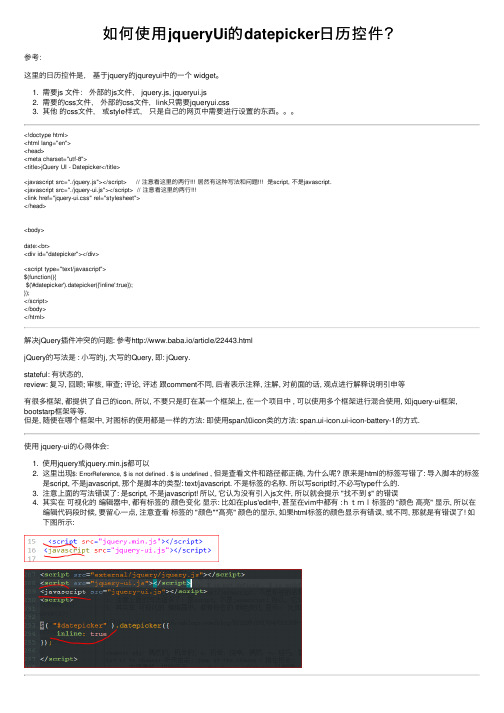
如何使⽤jqueryUi的datepicker⽇历控件?参考:这⾥的⽇历控件是,基于jquery的jqureyui中的⼀个 widget。
1. 需要js ⽂件:外部的js⽂件, jquery.js, jqueryui.js2. 需要的css⽂件,外部的css⽂件,link只需要jqueryui.css3. 其他的css⽂件,或style样式,只是⾃⼰的⽹页中需要进⾏设置的东西。
<!doctype html><html lang="en"><head><meta charset="utf-8"><title>jQuery UI - Datepicker</title><javascript src="./jquery.js"></script> // 注意看这⾥的两⾏!!! 居然有这种写法和问题!!! 是script, 不是javascript.<javascript src="./jquery-ui.js"></script> // 注意看这⾥的两⾏!!!<link href="jquery-ui.css" rel="stylesheet"></head><body>date:<br><div id="datepicker"></div><script type="text/javascript">$(function(){$('#datepicker').datepicker({'inline':true});});</script></body></html>解决jQuery插件冲突的问题: 参考http://www.baba.io/article/22443.htmljQuery的写法是 : ⼩写的j, ⼤写的Query, 即: jQuery.stateful: 有状态的,review: 复习, 回顾; 审核, 审查; 评论, 评述跟comment不同, 后者表⽰注释, 注解, 对前⾯的话, 观点进⾏解释说明引申等有很多框架, 都提供了⾃⼰的icon, 所以, 不要只是盯在某⼀个框架上, 在⼀个项⽬中 , 可以使⽤多个框架进⾏混合使⽤, 如jquery-ui框架, bootstarp框架等等.但是, 随便在哪个框架中, 对图标的使⽤都是⼀样的⽅法: 即使⽤span加icon类的⽅法: span.ui-icon.ui-icon-battery-1的⽅式.使⽤ jquery-ui的⼼得体会:1. 使⽤jquery或jquery.min.js都可以2. 这⾥出现$: ErrorReference, $ is not defined . $ is undefined , 但是查看⽂件和路径都正确, 为什么呢? 原来是html的标签写错了: 导⼊脚本的标签是script, 不是javascript, 那个是脚本的类型: text/javascript. 不是标签的名称. 所以写script时,不必写type什么的.3. 注意上⾯的写法错误了: 是script, 不是javascript! 所以, 它认为没有引⼊js⽂件, 所以就会提⽰ "找不到$" 的错误4. 其实在可视化的编辑器中, 都有标签的颜⾊变化显⽰: ⽐如在plus'edit中, 甚⾄在vim中都有 :html标签的 "颜⾊⾼亮" 显⽰, 所以在编辑代码段时候, 要留⼼⼀点, 注意查看标签的 "颜⾊""⾼亮" 颜⾊的显⽰, 如果html标签的颜⾊显⽰有错误, 或不同, 那就是有错误了! 如下图所⽰:chance: adj. 偶然的, 机会的; n. 机会; 侥幸, 偶然. v. 碰巧, 冒...险.let it to chance: 听天由命; jump at the chance : 抓住机会; take the chance : 冒险; chance the duck : 不顾后果; a sporting chance : 不能确定的结果; by sheer chance 纯属偶然, 碰狗屎运. on the chance of(that): 以期望..., on the off chance of... the ghost of chance ...⼀丝希望..关于jquery⽇历的使⽤, 你可以使⽤接受/接收⽇历的选择结果, 也可以不⽤接收选择结果, 就是只有⼀个⽇历显⽰器就好了. 写⼀个div, id=foo, 然后在srcipt标签中, 使⽤datepicker⽅法就可以了, 如果你不想要其他jquery-ui的插件, 你可以只选择你想要的插件, 在jquery-ui的官⽹上, 提供了 "⾃定义"下载, 如可以只选择下载这⾥的datepicker plugin, 其他插件就不会下载, 在最下⾯的theme中, 选择base或blue等主题, 就会产⽣相应的 jquery-ui.css⽂件.jquery-ui的中⽂显⽰:y要引⼊⼀个汉化的js⽂件, zh-CN.js, 这个⽂件在github, 或在 jquery-ui的站点上都可以下载到. 或者在 jquery-ui-i18n.js(包含了全部的可⽤语⾔)中下载. 但是要注意, 需要有 return..., 最好还是⽤从github上下载的单独的 zh-CN.js⽂件. 或者直接将下⾯的保存为zh-CN.js⽂件, 这个就是github上的js⽂件的内容/* Chinese initialisation for the jQuery UI date picker plugin. *//* Written by Cloudream (cloudream@). */( function( factory ) {if ( typeof define === "function" && define.amd ) {// AMD. Register as an anonymous module.define( [ "../widgets/datepicker" ], factory );} else {// Browser globalsfactory( jQuery.datepicker );}}( function( datepicker ) {datepicker.regional[ "zh-CN" ] = {closeText: "关闭",prevText: "<上⽉",nextText: "下⽉>",currentText: "今天",monthNames: [ "⼀⽉","⼆⽉","三⽉","四⽉","五⽉","六⽉","七⽉","⼋⽉","九⽉","⼗⽉","⼗⼀⽉","⼗⼆⽉" ],monthNamesShort: [ "⼀⽉","⼆⽉","三⽉","四⽉","五⽉","六⽉","七⽉","⼋⽉","九⽉","⼗⽉","⼗⼀⽉","⼗⼆⽉" ],dayNames: [ "星期⽇","星期⼀","星期⼆","星期三","星期四","星期五","星期六" ],dayNamesShort: [ "周⽇","周⼀","周⼆","周三","周四","周五","周六" ],dayNamesMin: [ "⽇","⼀","⼆","三","四","五","六" ],weekHeader: "周",dateFormat: "yy-mm-dd",firstDay: 1,isRTL: false,showMonthAfterYear: true,yearSuffix: "年" };datepicker.setDefaults( datepicker.regional[ "zh-CN" ] );return datepicker.regional[ "zh-CN" ];} ) );如果出现$ 没有定义, 或者某些jqueryui 的函数没有定义 , 请检查jquery/ui ⽂件内容和⽂件名是否对应, 有时候, 会因为⽂件名称修改错误造成的, 另外就是jquery的版本问题也要注意⼀下.在windows的回收站中, 是不能使⽤ copy的, 只能使⽤ "还原".在vim中要创建/打开新的⽂件时, 使⽤ :e 命令: 这⾥的e就是 edit 编辑的意思.:enew: 创建新的⽂件, :e FILE_NAME打开⽂件.在使⽤jquery函数带有{ key:value}格式的时候, 由于由于有冒号的分隔, 所以, 前⾯的key可以不⽤加引号"", 直接就是 : key:'key_value'就好了.注意要点:images 中有多个表⽰图标排列顺序的图⽚, 其中图⽚的数字555555, cc0000等表⽰的是图标的颜⾊值. 如cc0000就是红⾊的图标, 所以images⽂件夹不能删 , 否则凡是需要图标的地⽅, 都不会显⽰图标了.jqueryui中的图标, 表⽰的类, ui-icon-circle-triangle-e: 表⽰: 外⾯是⼀个circle圆, ⾥⾯是⼀个triangle三⾓形, e表⽰向右: ui-icon-circle-triangle-e.HGST: Hi'tachi[hi't2tsi] global storage: ⽇⽴环球存储科技. ⽇本东部的⼀个港⼝城市.硬盘的主动保护系统: aps: active protection system. 是在ibm和苹果的系统中才有的: 包括: 重⼒加速度感应器, 震动预测管理软件, 将⽐较⼤的震动/碰撞及时收集到, 并由震动管理软件所接收, 然后让 "读写磁头从⼯作区移动到暂停区, 静⽌区" 这样就保护了硬盘的两个重要的部件:磁盘(不会被磁头划伤)造成硬盘有坏道或坏的柱⾯; 读写机械臂不会被挂断. 好的硬盘在前后两⾯和四周有缓冲保护层, 使⽤橡胶做保护层, 同时⾦属的外壳⽐塑料的保护性更好正是因为, 机械硬盘容易被损坏, 所以现在的笔记本使⽤起来有很多问题: 要么开不起机, 要么速度⾮常慢. 这些都是由于硬盘有很多坏道, 有不少柱⾯被损坏. 都是由于在使⽤中不注意, 使⽤中震动太⼤造成的。
jQueryUIDatePicker添加时分秒
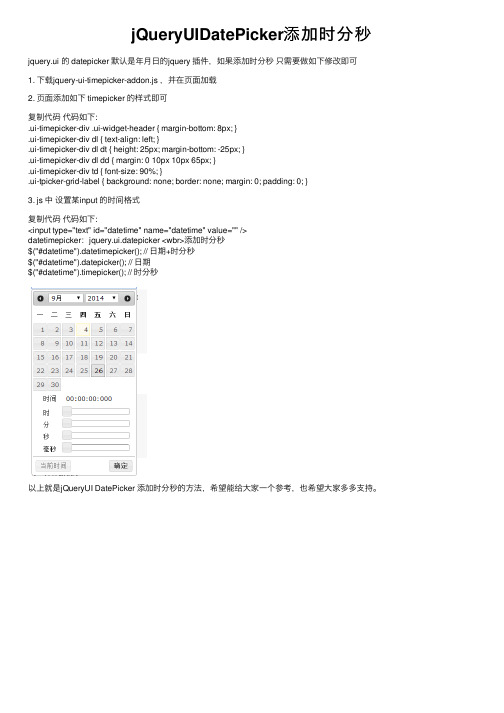
jQueryUIDatePicker添加时分秒jquery.ui 的 datepicker 默认是年⽉⽇的jquery 插件,如果添加时分秒只需要做如下修改即可1. 下载jquery-ui-timepicker-addon.js ,并在页⾯加载2. 页⾯添加如下 timepicker 的样式即可复制代码代码如下:.ui-timepicker-div .ui-widget-header { margin-bottom: 8px; }.ui-timepicker-div dl { text-align: left; }.ui-timepicker-div dl dt { height: 25px; margin-bottom: -25px; }.ui-timepicker-div dl dd { margin: 0 10px 10px 65px; }.ui-timepicker-div td { font-size: 90%; }.ui-tpicker-grid-label { background: none; border: none; margin: 0; padding: 0; }3. js 中设置某input 的时间格式复制代码代码如下:<input type="text" id="datetime" name="datetime" value="" />datetimepicker:jquery.ui.datepicker <wbr>添加时分秒$("#datetime").datetimepicker(); // ⽇期+时分秒$("#datetime").datepicker(); // ⽇期$("#datetime").timepicker(); // 时分秒以上就是jQueryUI DatePicker 添加时分秒的⽅法,希望能给⼤家⼀个参考,也希望⼤家多多⽀持。
jquery datepicker 应用于开始时间和结束时间
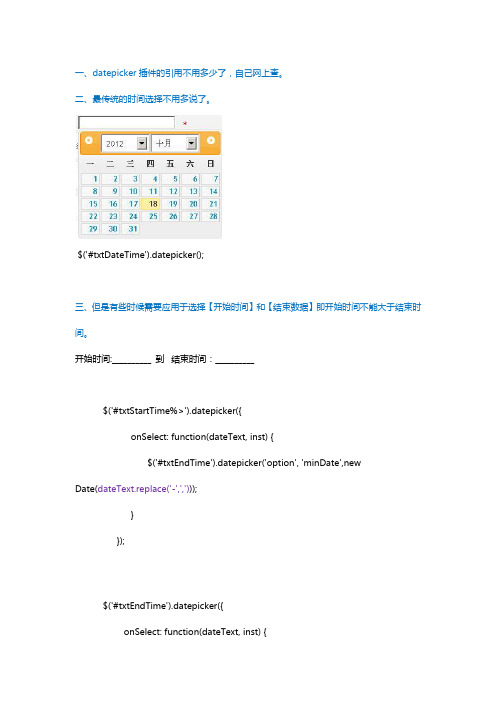
一、datepicker插件的引用不用多少了,自己网上查。
二、最传统的时间选择不用多说了。
$('#txtDateTime').datepicker();三、但是有些时候需要应用于选择【开始时间】和【结束数据】即开始时间不能大于结束时间。
开始时间:__________ 到结束时间:__________$('#txtStartTime%>').datepicker({onSelect: function(dateText, inst) {$('#txtEndTime').datepicker('option', 'minDate',newDate(dateText.replace('-',',')));}});$('#txtEndTime').datepicker({onSelect: function(dateText, inst) {$('#txtStartTime').datepicker('option', 'maxDate',newDate(dateText.replace('-',',')));}});这样就能到到开始时间不大于结束时间了。
四、如果要设计结束时间是开始时间之后的3天。
$('#txtStartTime%>').datepicker({onSelect: function(dateText, inst) {$('#txtEndTime').datepicker('option', 'minDate',new Date((new Date(dateText.replace('-',',')).getTime()-3*24*60*60*1000)));}});$('#txtEndTime').datepicker({onSelect: function(dateText, inst) {$('#txtStartTime').datepicker('option', 'maxDate',new Date((new Date(dateText.replace('-',',')).getTime()-3*24*60*60*1000)));}});五、日期上加三天的js方法是:var date=new Date('2012,12,18');var afterThreeDate=new Date(newDate('2012,12,18')).getTime()+3*24*60*60*1000);。
jQuery移动端日期(datedropper)和时间(timedropper)选择器附源码下载_
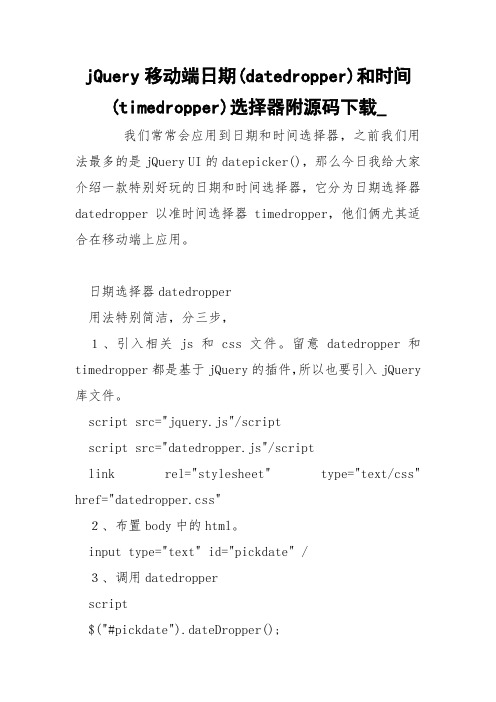
jQuery移动端日期(datedropper)和时间(timedropper)选择器附源码下载_ 我们常常会应用到日期和时间选择器,之前我们用法最多的是jQuery UI的datepicker(),那么今日我给大家介绍一款特别好玩的日期和时间选择器,它分为日期选择器datedropper以准时间选择器timedropper,他们俩尤其适合在移动端上应用。
日期选择器datedropper用法特别简洁,分三步,1、引入相关js和css文件。
留意datedropper和timedropper都是基于jQuery的插件,所以也要引入jQuery 库文件。
script src="jquery.js"/scriptscript src="datedropper.js"/scriptlink rel="stylesheet" type="text/css" href="datedropper.css"2、布置body中的html。
input type="text" id="pickdate" /3、调用datedropperscript$("#pickdate").dateDropper();/script然后,就是可以依据需要适当配置一些选项。
datedropper 供应了如下基本选项设置:animate:展现动画效果,当设置为true时,选择器面板中的日期会做动画滚动到当前日期,默认是true。
init_animation:点击弹出面板时的动画效果,有fadeIn(默认), bounce, dropDown三种效果。
format:格式化日期,我已经将默认的格式改成了Y-m-d。
lang:语言,我已经将插件默认的月份和星期翻译成中文语言了。
maxYear:最大年份,默认当前年份。
- 1、下载文档前请自行甄别文档内容的完整性,平台不提供额外的编辑、内容补充、找答案等附加服务。
- 2、"仅部分预览"的文档,不可在线预览部分如存在完整性等问题,可反馈申请退款(可完整预览的文档不适用该条件!)。
- 3、如文档侵犯您的权益,请联系客服反馈,我们会尽快为您处理(人工客服工作时间:9:00-18:30)。
我们经常会应用到日期和时间选择器,之前我们使用最多的是jQuery UI的datepicker(),那么今天我给大家介绍一款非常有趣的日期和时间选择器,它分为日期选择器datedropper 以及时间选择器timedropper,他们俩尤其适合在移动端上应用。
日期选择器datedropper
使用非常简单,分三步,
1、引入相关js和css文件。
注意datedropper和timedropper都是基于jQuery的插件,所以也要引入jQuery库文件。
<script src="jquery.js"></script>
<script src="datedropper.js"></script>
<link rel="stylesheet" type="text/css" href="datedropper.css">
2、布置body中的html。
<input type="text" id="pickdate" />
3、调用datedropper
<script>
$("#pickdate").dateDropper();
</script>
然后,就是可以根据需要适当配置一些选项。
datedropper提供了如下基本选项设置:animate:展示动画效果,当设置为true时,选择器面板中的日期会做动画滚动到当前日期,默认是true。
init_animation:点击弹出面板时的动画效果,有fadeIn(默认), bounce, dropDown三种效果。
format:格式化日期,我已经将默认的格式改成了Y-m-d。
lang:语言,我已经将插件默认的月份和星期翻译成中文语言了。
maxYear:最大年份,默认当前年份。
minYear:最小年份,默认1970。
yearsRange:年份范围,默认10年。
dateDropper还提供了皮肤样式的设置。
时间选择器timedropper
和日期选择器一样,使用也简单。
1、引入js和css文件。
<script src="jquery.js"></script>
<script src="timedropper.js"></script>
<link rel="stylesheet" type="text/css" href="timedropper.css">
2、布置body中的html。
<input type="text" id="picktime" />
3、调用timedropper
<script>
$("#picktime").timeDropper();
</script>
timeDropper提供了如下基本选项设置:
meridians:是否12小时制,默认是12小时制,设置为false则为24小时制。
format:格式化,HH:mm如02:12。
init_animation:动画形式,fadeIn(默认), dropDown。
setCurrentTime:自动设置当前时间。
timeDropper也提供了皮肤样式的设置。
jQuery移动端日期(datedropper)和时间(timedropper)选择器的内容就给大家介绍这么多,感兴趣的朋友可以查看效果演示,下载源码哦!。
