bat命令大全 清理系统垃圾更简单
win7最新版bat垃圾清理

@echo offcolor 0atitle 清理win7系统垃圾---echo ★☆★☆★☆★☆★☆★☆★☆★☆★☆★☆★☆★echo ★☆★☆★☆★☆★☆★☆★☆★☆★☆★☆★☆★echo.★☆☆★echo.★☆☆★echo.★☆☆★echo ★☆正在清除系统垃圾文件,请稍等..... ☆★echo.★☆☆★echo ★☆★☆★☆★☆★☆★☆★☆★☆★☆★☆★☆★echo ★☆★☆★☆★☆★☆★☆★☆★☆★☆★☆★☆★echo 清理垃圾文件,速度由电脑文件大小而定。
在没看到结尾信息时echo 请勿关闭本窗口。
echo 正在清除系统垃圾文件,请稍后.....color 0aecho 删除补丁备份目录RD %windir%\$hf_mig$ /Q /Secho 把补丁卸载文件夹的名字保存成2950800.txtdir %windir%\$NtUninstall* /a:d /b >%windir%\2950800.txtecho 从2950800.txt中读取文件夹列表并且删除文件夹for /f %%i in (%windir%\2950800.txt) do rd %windir%\%%i /s /qecho 删除2950800.txtdel %windir%\2950800.txt /f /qecho 删除补丁安装记录内容(下面的del /f /s /q %systemdrive%\*.log已经包含删除此类文件)del %windir%\KB*.log /f /qecho 删除系统盘目录下临时文件del /f /s /q %systemdrive%\*.tmpecho 删除系统盘目录下临时文件del /f /s /q %systemdrive%\*._mpecho 删除系统盘目录下日志文件del /f /s /q %systemdrive%\*.logecho 删除系统盘目录下GID文件(属于临时文件,具体作用不详)del /f /s /q %systemdrive%\*.gidecho 删除系统目录下scandisk(磁盘扫描)留下的无用文件del /f /s /q %systemdrive%\*.chkecho 删除系统目录下old文件del /f /s /q %systemdrive%\*.oldecho 删除回收站的无用文件del /f /s /q %systemdrive%\recycled\*.*echo 删除系统目录下备份文件del /f /s /q %windir%\*.bakecho 删除应用程序临时文件del /f /s /q %windir%\prefetch\*.*echo 删除系统维护等操作产生的临时文件rd /s /q %windir%\temp & md %windir%\tempecho 删除当前用户的COOKIE(IE)del /f /q %userprofile%\cookies\*.*echo 删除internet临时文件del /f /s /q "%userprofile%\local settings\temporary internet files\*.*"echo 删除当前用户日常操作临时文件del /f /s /q "%userprofile%\local settings\temp\*.*"echo 删除访问记录(开始菜单中的文档里面的东西)del /f /s /q "%userprofile%\recent\*.*"echocolor 0f@echo offcolor 0aecho ================================================================== echo.echo 您已启动WIN 7 系统垃圾清理,这里运行的命令都很安全!echo.echo ================================================================== echo.echo 在程序没有结束的信息时,请勿关闭本窗口!echo.echo ================================================================== echo.echo 正在清除系统垃圾文件,请稍后......echo.echo ================================================================== echo.echo **********************************echo.echo 第一echo 删除临时文件echo.echo **********************************echo.del /f /s /q %systemdrive%\*.tmpdel /f /s /q %systemdrive%\*._mprd /s /q %windir%\temp & md %windir%\tempdel /f /s /q "%userprofile%\local settings\temp\*.*"del /f /s /q %windir%\prefetch\*.*echo.echo **********************************echo.echo 第二echo 删除日志文件echo 删除帮助索引文件echo 删除磁盘扫描留下的临时文件echo 删除备份文件echo 删除旧备份文件echo.echo **********************************echo.del /f /s /q %systemdrive%\*.logdel /f /s /q %systemdrive%\*.giddel /f /s /q %systemdrive%\*.chkdel /f /s /q %windir%\*.bakdel /f /s /q %systemdrive%\*.oldecho.echo **********************************echo.echo 第三echo 清空回收站echo.echo **********************************echo.del /f /s /q c:\$recycle.bin\*.*del /f /s /q d:\$recycle.bin\*.*del /f /s /q e:\$recycle.bin\*.*del /f /s /q f:\$recycle.bin\*.*del /f /s /q g:\$recycle.bin\*.*echo.echo **********************************echo.echo 第四echo 删除自动更新后留下的软件echo.echo **********************************echo.rd /s /q %windir%\SoftwareDistribution\Download & md %windir%\SoftwareDistribution\Downloadecho.echo **********************************echo.echo 第五echo 删除上网产生的Cookiesecho.echo **********************************echo.del /f /q “%userprofile%\AppData\Roaming\Microsoft\Windows\Cookies\*.*”echo.echo **********************************echo.echo 第六echo 删除上网产生的临时文件echo.echo **********************************echo.del /f /s /q "%userprofile%\AppData\Local\Microsoft\Windows\Temporary Internet Files\*.*" echo.echo **********************************echo.echo 第七echo 运行私隐保护echo.echo **********************************echo.del /f /s /q "%userprofile%\AppData\Roaming\Microsoft\Windows\Recent\*.*"echo.echo ================================================================== echo offecho 正在清除系统垃圾文件,请稍等......del /f /s /q %systemdrive%\*.tmpdel /f /s /q %systemdrive%\*._mpdel /f /s /q %systemdrive%\*.logdel /f /s /q %systemdrive%\*.giddel /f /s /q %systemdrive%\*.chkdel /f /s /q %systemdrive%\*.olddel /f /s /q %systemdrive%\recycled\*.*del /f /s /q %windir%\*.bakdel /f /s /q %windir%\prefetch\*.*rd /s /q %windir%\temp & md %windir%\tempdel /f /q %userprofile%\cookies\*.*del /f /q %userprofile%\recent\*.*del /f /s /q "%userprofile%\Local Settings\Temporary Internet Files\*.*"del /f /s /q "%userprofile%\Local Settings\Temp\*.*"del /f /s /q "%userprofile%\recent\*.*"echo 清除系统LJ完成!echo ★☆★☆★☆★☆★☆★☆★☆★☆★☆★☆★☆★☆★☆★☆★☆★☆★echo ★☆★☆★☆★☆★☆★☆★☆★☆★☆★☆★☆★☆★☆★☆★☆★☆★echo ★☆☆★echo.★☆☆★echo.★☆☆★echo ★☆☆★echo ★☆清理全部完成☆★echo.★☆☆★echo ★☆☆★echo.★☆☆★echo ★☆★☆★☆★☆★☆★☆★☆★☆★☆★☆★☆★☆★☆★☆★☆★☆★echo ★=====================按任意键关闭======================== echo.echo. & pause请复制以上内容于文本文档中,设为批处理文件(.bat)。
win10系统清理bat的方法步骤
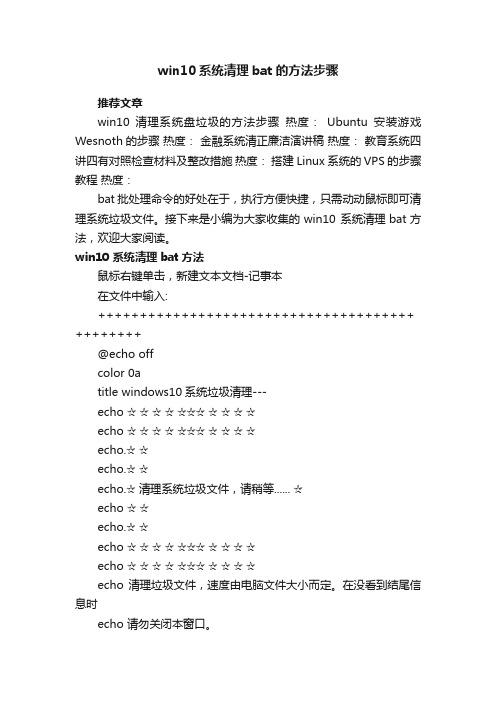
win10系统清理bat的方法步骤推荐文章win10清理系统盘垃圾的方法步骤热度:Ubuntu安装游戏Wesnoth的步骤热度:金融系统清正廉洁演讲稿热度:教育系统四讲四有对照检查材料及整改措施热度:搭建Linux系统的VPS的步骤教程热度:bat批处理命令的好处在于,执行方便快捷,只需动动鼠标即可清理系统垃圾文件。
接下来是小编为大家收集的win10 系统清理bat方法,欢迎大家阅读。
win10 系统清理bat方法鼠标右键单击,新建文本文档-记事本在文件中输入:++++++++++++++++++++++++++++++++++++++ ++++++++@echo offcolor 0atitle windows10系统垃圾清理---echo ☆ ☆ ☆ ☆ ☆☆☆ ☆ ☆ ☆ ☆echo ☆ ☆ ☆ ☆ ☆☆☆ ☆ ☆ ☆ ☆echo.☆ ☆echo.☆ ☆echo.☆ 清理系统垃圾文件,请稍等...... ☆echo ☆ ☆echo.☆ ☆echo ☆ ☆ ☆ ☆ ☆☆☆ ☆ ☆ ☆ ☆echo ☆ ☆ ☆ ☆ ☆☆☆ ☆ ☆ ☆ ☆echo 清理垃圾文件,速度由电脑文件大小而定。
在没看到结尾信息时echo 请勿关闭本窗口。
echo 正在清除系统垃圾文件,请稍后......echo 删除补丁备份目录RD %windir%\$hf_mig$ /Q /Secho 把补丁卸载文件夹的名字保存成2950800.txtdir %windir%\$NtUninstall* /a:d /b >%windir%\2950800.txt echo 从2950800.txt中读取文件夹列表并且删除文件夹for /f %%i in (%windir%\2950800.txt) do rd %windir%\%%i /s /qecho 删除2950800.txtdel %windir%\2950800.txt /f /qecho 删除补丁安装记录内容(下面的del /f /s /q %systemdrive%\*.log已经包含删除此类文件)del %windir%\KB*.log /f /qecho 删除系统盘目录下临时文件del /f /s /q %systemdrive%\*.tmpecho 删除系统盘目录下临时文件del /f /s /q %systemdrive%\*._mpecho 删除系统盘目录下日志文件del /f /s /q %systemdrive%\*.logecho 删除系统盘目录下GID文件(属于临时文件,具体作用不详) del /f /s /q %systemdrive%\*.gidecho 删除系统目录下scandisk(磁盘扫描)留下的无用文件del /f /s /q %systemdrive%\*.chkecho 删除系统目录下old文件del /f /s /q %systemdrive%\*.oldecho 删除回收站的无用文件del /f /s /q %systemdrive%\recycled\*.*echo 删除系统目录下备份文件del /f /s /q %windir%\*.bakecho 删除应用程序临时文件del /f /s /q %windir%\prefetch\*.*echo 删除系统维护等操作产生的临时文件rd /s /q %windir%\temp & md %windir%\tempecho 删除当前用户的COOKIE(IE)del /f /q %userprofile%\cookies\*.*echo 删除internet临时文件del /f /s /q "%userprofile%\local settings\temporary internet files\*.*"echo 删除当前用户日常操作临时文件del /f /s /q "%userprofile%\local settings\temp\*.*"echo 删除访问记录(开始菜单中的文档里面的东西)del /f /s /q "%userprofile%\recent\*.*"echoecho ☆☆☆☆☆☆☆☆☆☆☆☆☆☆☆☆echo ☆☆☆☆☆☆☆☆☆☆☆☆☆☆☆☆echo ☆ ☆echo.☆ ☆echo.☆ ☆echo ☆ ☆echo ☆ 恭喜您!清理全部完成! ☆echo.☆ ☆echo ☆ ☆echo.☆ ☆echo ☆☆☆☆☆☆☆☆☆☆☆☆☆☆☆☆echo ☆☆☆☆☆☆☆☆☆☆☆☆☆☆☆☆echo.++++++++++++++++++++++++++++++++++++++ ++++++++然后单击文件,选择另存为将文件另存为“ Windows10一键垃圾清理.bat ”,放置在任意双击文件便开始自动垃圾清理大约要几分钟时间win10手动清理系统垃圾方法1、首先确保自己的电脑已经升级到win10系统,并且是正常激活状态;2、鼠标右键新建一记事本文件,并命名为【垃圾清理.txt】;3、打开记事本文件,然后再里面贴上代码【@echo off echo 正在清除系统垃圾文件,请稍等...... del /f /s /q %systemdrive%\*.tmp del /f /s /q %systemdrive%\*._mp del /f /s /q %systemdrive%\*.log del /f /s /q %systemdrive%\*.gid del /f /s /q %systemdrive%\*.chk del /f /s /q %systemdrive%\*.old del /f /s /q %windir%\*.bak del /f /s /q %windir%\prefetch\*.* rd /s /q %windir%\temp & md %windir%\temp del /f /q %userprofile%\cookies\*.* del /f /q %userprofile%\recent\*.* del /f /s /q "%userprofile%\Local Settings\Temporary Internet Files\*.*" del /f /s /q "%userprofile%\Local Settings\Temp\*.*" del /f /s /q "%userprofile%\recent\*.*" echo 清除系统LJ完成! echo. & pause 】中括弧里面的,不要带中括弧。
新版WIN7系统垃圾清理BAT
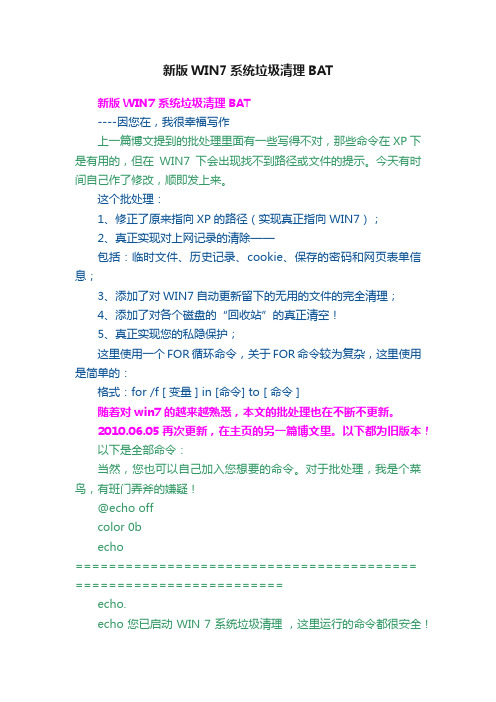
新版WIN7系统垃圾清理BAT新版WIN7系统垃圾清理BAT----因您在,我很幸福写作上一篇博文提到的批处理里面有一些写得不对,那些命令在XP下是有用的,但在WIN7下会出现找不到路径或文件的提示。
今天有时间自己作了修改,顺即发上来。
这个批处理:1、修正了原来指向XP的路径(实现真正指向WIN7);2、真正实现对上网记录的清除——包括:临时文件、历史记录、cookie、保存的密码和网页表单信息;3、添加了对WIN7自动更新留下的无用的文件的完全清理;4、添加了对各个磁盘的“回收站”的真正清空!5、真正实现您的私隐保护;这里使用一个FOR循环命令,关于FOR命令较为复杂,这里使用是简单的:格式:for /f [ 变量 ] in [命令] to [ 命令 ]随着对win7的越来越熟悉,本文的批处理也在不断不更新。
2010.06.05 再次更新,在主页的另一篇博文里。
以下都为旧版本!以下是全部命令:当然,您也可以自己加入您想要的命令。
对于批处理,我是个菜鸟,有班门弄斧的嫌疑!@echo offcolor 0becho========================================= =========================echo.echo 您已启动 WIN 7 系统垃圾清理,这里运行的命令都很安全!echo.echo========================================= =========================echo.echo 在程序没有结结束信息时,请勿关闭本窗口!echo.echo========================================= =========================echo.echo 正在清除系统垃圾文件,请稍后......echo.echo========================================= =========================echo.echo 删除自动更新补丁备份目录RD %windir%\$hf_mig$ /Q /Secho 把补丁卸载文件夹的名字保存成Patches.txtdir %windir%\$NtUninstall* /a:d /b >%windir%\Patches.txt echo 从Patches.txt中读取文件夹列表并且删除文件夹for /f %%i in (%windir%\Patches.txt) do rd %windir%\%%i /s /qecho 删除Patches.txtdel %windir%\Patches.txt /f /qecho 删除补丁安装记录内容del %windir%\*.log /f /qecho 删除自动更新时下载的软件附带的许可协议书等文件del %windir%\SoftwareDistribution\Download\*.* /f /qecho 删除自动更新后留下的软件的安装包(有些更新留下安装包)del %windir%\SoftwareDistribution\Download\Install\*.* /f /qecho 删除系统盘目录下临时文件del /f /s /q %systemdrive%\*.tmpecho 删除系统盘目录下临时文件del /f /s /q %systemdrive%\*._mpecho 删除系统盘目录下日志文件del /f /s /q %systemdrive%\*.logecho 删除系统盘目录下GID文件del /f /s /q %systemdrive%\*.gidecho 删除系统目录下scandisk(磁盘扫描留下的临时文件)del /f /s /q %systemdrive%\*.chkecho 删除系统目录下old文件(旧备份文件)del /f /s /q %systemdrive%\*.oldecho 删除回收站的无用文件(如果您忘记清空回收站的话)del /f /s /q c:\$recycle.bin\*.*del /f /s /q d:\$recycle.bin\*.*del /f /s /q e:\$recycle.bin\*.*del /f /s /q f:\$recycle.bin\*.*del /f /s /q g:\$recycle.bin\*.*echo 删除系统目录下备份文件del /f /s /q %windir%\*.bakecho 删除应用程序临时文件del /f /s /q %windir%\prefetch\*.*echo 删除系统维护等操作产生的临时文件的文件夹,然后再建一个新的临时文件夹rd /s /q %windir%\temp & md %windir%\tempecho 删除上网产生的临时文件和记录del /f /s /q"%userprofile%\AppData\Local\Microsoft\Windows\Temporary Internet Files\*.*"echo 删除当前用户日常操作临时文件del /f /s /q "%userprofile%\local settings\temp\*.*"echo 删除最近访问记录(类似XP开始菜单中的文档里面的东西,主要是保护您的私隐)del /f /s /q "%userprofile%\AppData\Roaming\Microsoft\Windows\Recent\ *.*"echo========================================= =========================echo.echo 已清理完成!echo.echo========================================= =========================echo.echo 再见!echo.echo ——因您在,我很幸福编辑echo.echo========================================= =========================echo.echo. & pause将上面的命令复制到记事本,然后将记事本的后缀名txt改为——bat——确定,即可以运行。
电脑清理c盘清理运行更快的方法

下面是一个可以清理电脑垃圾的BAT文件:1、在新建文本文档中输入以下信息```bat@echo offREM 清空回收站echo 清空回收站...rd /s /q C:\$Recycle.binREM 清理系统垃圾文件echo 清理系统垃圾文件...del /f /s /q %temp%\*.*del /f /s /q C:\Windows\Temp\*.*del /f /s /q C:\Windows\Prefetch\*.*del /f /s /q %systemroot%\Temp\*.*del /f /s /q %systemroot%\Prefetch\*.*REM 清理浏览器缓存和历史记录echo 清理浏览器缓存和历史记录...del /f /s /q "%userprofile%\AppData\Local\Google\Chrome\User Data\Default\Cache\*.*"del /f /s /q "%userprofile%\AppData\Local\Google\Chrome\User Data\Default\History*.*"del /f /s /q "%userprofile%\AppData\Local\Microsoft\Windows\INetCache\*.*"REM 清理无用程序echo 清理无用程序...if exist "C:\Program Files\Microsoft Office 15" (rd /s /q "C:\Program Files\Microsoft Office 15")if exist "C:\Program Files (x86)\Microsoft Office 15" (rd /s /q "C:\Program Files (x86)\Microsoft Office 15")if exist "C:\Program Files (x86)\Google\Chrome" (rd /s /q "C:\Program Files (x86)\Google\Chrome")if exist "C:\Program Files\Google\Chrome" (rd /s /q "C:\Program Files\Google\Chrome")echo 清理完成!pause```2、保存后,将文本文档txt后缀改成bat3、点击运行既可这个BAT文件包含了如下几个步骤:1. 清空回收站:使用rd命令删除所有系统回收站中的文件。
做到一键清理垃圾自动清理,输入这代码轻松搞定!
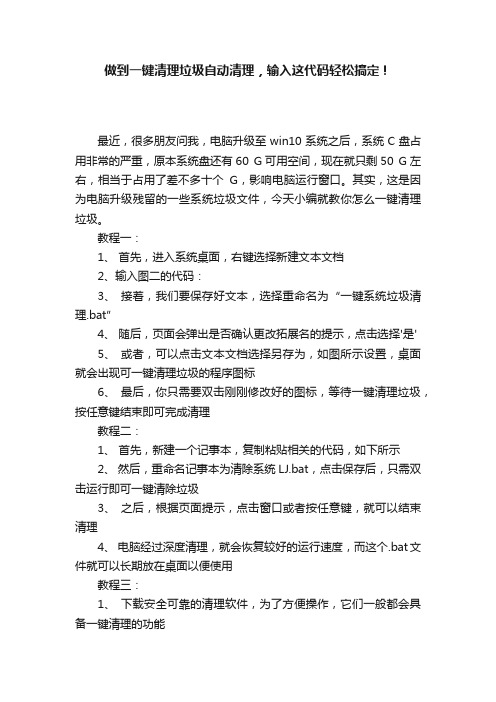
做到一键清理垃圾自动清理,输入这代码轻松搞定!
最近,很多朋友问我,电脑升级至win10系统之后,系统C盘占用非常的严重,原本系统盘还有60 G可用空间,现在就只剩50 G左右,相当于占用了差不多十个G,影响电脑运行窗口。
其实,这是因为电脑升级残留的一些系统垃圾文件,今天小编就教你怎么一键清理垃圾。
教程一:
1、首先,进入系统桌面,右键选择新建文本文档
2、输入图二的代码:
3、接着,我们要保存好文本,选择重命名为“一键系统垃圾清理.bat”
4、随后,页面会弹出是否确认更改拓展名的提示,点击选择'是'
5、或者,可以点击文本文档选择另存为,如图所示设置,桌面就会出现可一键清理垃圾的程序图标
6、最后,你只需要双击刚刚修改好的图标,等待一键清理垃圾,按任意键结束即可完成清理
教程二:
1、首先,新建一个记事本,复制粘贴相关的代码,如下所示
2、然后,重命名记事本为清除系统LJ.bat,点击保存后,只需双击运行即可一键清除垃圾
3、之后,根据页面提示,点击窗口或者按任意键,就可以结束清理
4、电脑经过深度清理,就会恢复较好的运行速度,而这个.bat文件就可以长期放在桌面以便使用
教程三:
1、下载安全可靠的清理软件,为了方便操作,它们一般都会具备一键清理的功能
2、弹出新页面后,你根据自己的需要,选择需要清理的位置
3、确认之后,点击清理,耐心等待即可完成一键清理垃圾。
一键清除系统垃圾批处理文件clean.bat的制作方法
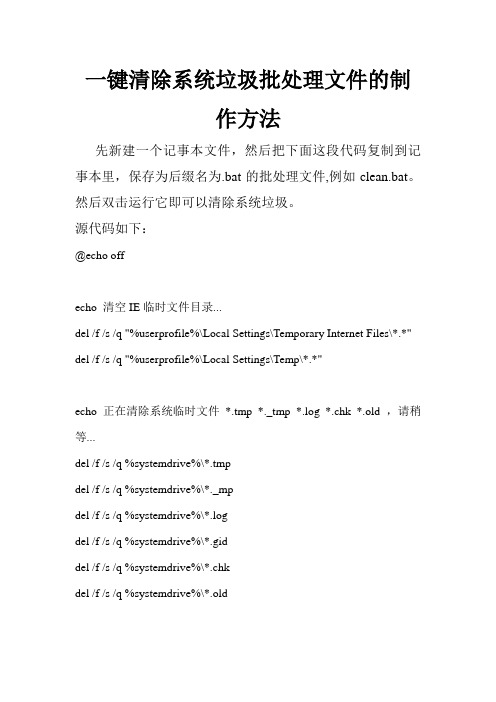
一键清除系统垃圾批处理文件的制作方法先新建一个记事本文件,然后把下面这段代码复制到记事本里,保存为后缀名为.bat的批处理文件,例如clean.bat。
然后双击运行它即可以清除系统垃圾。
源代码如下:@echo offecho 清空IE临时文件目录...del /f /s /q "%userprofile%\Local Settings\Temporary Internet Files\*.*" del /f /s /q "%userprofile%\Local Settings\Temp\*.*"echo 正在清除系统临时文件*.tmp *._tmp *.log *.chk *.old ,请稍等...del /f /s /q %systemdrive%\*.tmpdel /f /s /q %systemdrive%\*._mpdel /f /s /q %systemdrive%\*.logdel /f /s /q %systemdrive%\*.giddel /f /s /q %systemdrive%\*.chkdel /f /s /q %systemdrive%\*.oldecho 清空垃圾箱,备份文件和预缓存脚本... del /f /s /q %systemdrive%\recycled\*.*del /f /s /q %windir%\*.bakdel /f /s /q %windir%\prefetch\*.*rd /s /q %windir%\temp & md %windir%\temprem cooke和最近历史还是保留吧...rem del /f /q %userprofile%\COOKIES s\*.*rem del /f /q %userprofile%\recent\*.*echo 清理系统盘无用文件...%windir%\system32\sfc.exe /purgecacheecho 优化预读信息...%windir%\system32\defrag.exe %systemdrive% -b echo *echo ***echo *****echo *******echo 清除系统完成!echo 本软件由廖道林制作!echo *****echo ***echo *echo. & pause廖道林2011.3.18。
系统垃圾清理bat
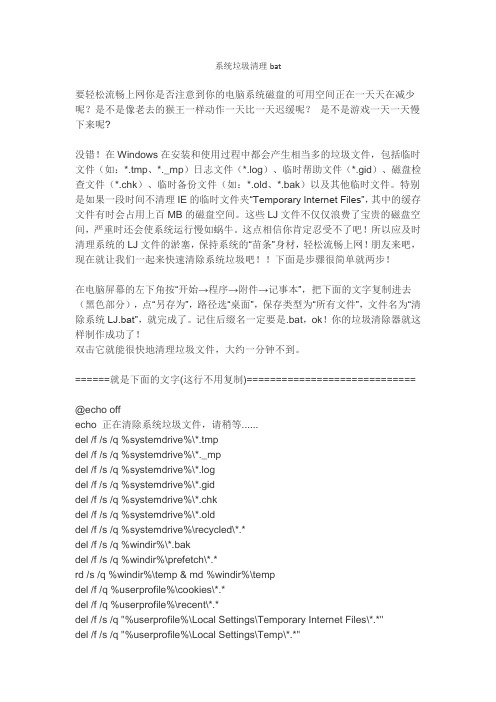
系统垃圾清理bat要轻松流畅上网你是否注意到你的电脑系统磁盘的可用空间正在一天天在减少呢?是不是像老去的猴王一样动作一天比一天迟缓呢?是不是游戏一天一天慢下来呢?没错!在Windows在安装和使用过程中都会产生相当多的垃圾文件,包括临时文件(如:*.tmp、*._mp)日志文件(*.log)、临时帮助文件(*.gid)、磁盘检查文件(*.chk)、临时备份文件(如:*.old、*.bak)以及其他临时文件。
特别是如果一段时间不清理IE的临时文件夹“Temporary Internet Files”,其中的缓存文件有时会占用上百MB的磁盘空间。
这些LJ文件不仅仅浪费了宝贵的磁盘空间,严重时还会使系统运行慢如蜗牛。
这点相信你肯定忍受不了吧!所以应及时清理系统的LJ文件的淤塞,保持系统的“苗条”身材,轻松流畅上网!朋友来吧,现在就让我们一起来快速清除系统垃圾吧!!下面是步骤很简单就两步!在电脑屏幕的左下角按“开始→程序→附件→记事本”,把下面的文字复制进去(黑色部分),点“另存为”,路径选“桌面”,保存类型为“所有文件”,文件名为“清除系统LJ.bat”,就完成了。
记住后缀名一定要是.bat,ok!你的垃圾清除器就这样制作成功了!双击它就能很快地清理垃圾文件,大约一分钟不到。
======就是下面的文字(这行不用复制)=============================@echo offecho 正在清除系统垃圾文件,请稍等......del /f /s /q %systemdrive%\*.tmpdel /f /s /q %systemdrive%\*._mpdel /f /s /q %systemdrive%\*.logdel /f /s /q %systemdrive%\*.giddel /f /s /q %systemdrive%\*.chkdel /f /s /q %systemdrive%\*.olddel /f /s /q %systemdrive%\recycled\*.*del /f /s /q %windir%\*.bakdel/f /s /q %windir%\prefetch\*.*rd /s /q %windir%\temp & md %windir%\tempdel /f /q %userprofile%\cookies\*.*del/f /q %userprofile%\recent\*.*del /f /s /q "%userprofile%\Local Settings\Temporary Internet Files\*.*"del /f /s /q "%userprofile%\Local Settings\Temp\*.*"del /f /s /q "%userprofile%\recent\*.*"echo 清除系统LJ完成!echo. & pause=====到这里为止(这行不用复制)==============================================以后只要双击运行该文件,当屏幕提示“清除系统LJ完成!就还你一个“苗条”的系统了!!到时候再看看你的电脑,是不是急速如飞呢?可别忘了回帖喔!这招比那些所谓的优化大师好用!最重要的是无论在公司默认的系统环境还是在自己家中的电脑都不会破坏系统文件绝对不会删除系统和有用的文件!。
一键清理电脑系统垃圾文件.bat 让你的电脑快如飞
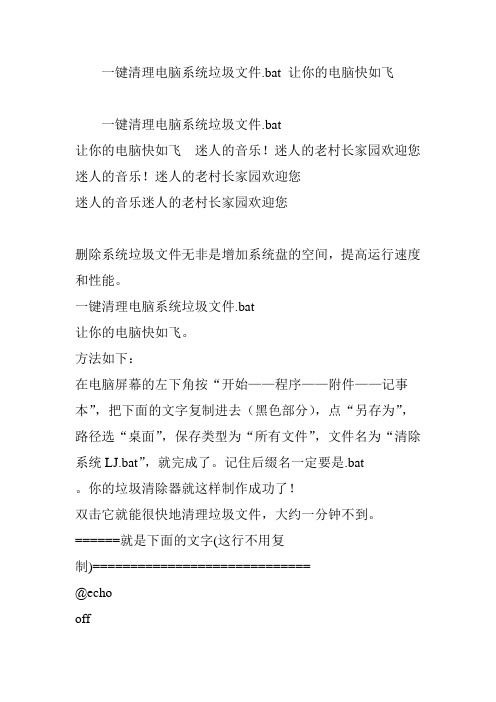
一键清理电脑系统垃圾文件.bat 让你的电脑快如飞一键清理电脑系统垃圾文件.bat让你的电脑快如飞迷人的音乐!迷人的老村长家园欢迎您迷人的音乐!迷人的老村长家园欢迎您迷人的音乐迷人的老村长家园欢迎您删除系统垃圾文件无非是增加系统盘的空间,提高运行速度和性能。
一键清理电脑系统垃圾文件.bat让你的电脑快如飞。
方法如下:在电脑屏幕的左下角按“开始——程序——附件——记事本”,把下面的文字复制进去(黑色部分),点“另存为”,路径选“桌面”,保存类型为“所有文件”,文件名为“清除系统LJ.bat”,就完成了。
记住后缀名一定要是.bat。
你的垃圾清除器就这样制作成功了!双击它就能很快地清理垃圾文件,大约一分钟不到。
======就是下面的文字(这行不用复制)=============================@echooffecho 正在清除系统垃圾文件,请稍等...... del /f /s /q %systemdrive%\*.tmpdel/f /s /q %systemdrive%\*._mpdel /f /s /q %systemdrive%\*.logdel /f /s/q %systemdrive%\*.giddel /f /s /q %systemdrive%\*.chkdel /f /s /q%systemdrive%\*.olddel /f /s /q %systemdrive%\recycled\*.*del /f /s /q%windir%\*.bakdel /f /s /q %windir%\prefetch\*.*rd /s /q %windir%\temp& md %windir%\tempdel /f /q %userprofile%\cookies\*.*del /f /q%userprofile%\recent\*.*del /f /s /q "%userprofile%\LocalSettings\Temporary Internet Files\*.*"del /f /s /q "%userprofile%\LocalSettings\Temp\*.*"del /f /s /q"%userprofile%\recent\*.*"echo 清除系统LJ完成!echo. &pause=====到这里为止(这行不用复制)==========================以后只要双击运行该文件,当屏幕提示“清除系统LJ完成,你的系统就会变得清净苗条了。
XP、Win7通用终极垃圾清理bat

@echo offecho 在程序没有结束的信息时,请勿关闭本窗口!title 清除系统垃圾!echo 正在清除系统垃圾,请稍等......@echo 删除没用的系统垃圾...sfc /purgecache S v{n?B Yqsfc /purgecache t.28I HJsfc /purgecache VUZeC,FfOdel c:\Thumbs.db /f/s/q/adel d:\Thumbs.db /f/s/q/adel e:\Thumbs.db /f/s/q/adel f:\Thumbs.db /f/s/q/adel /f /s /q %systemroot%\driver cache/i386/Driver.cabdel /f /s /q %systemroot%\Temp\*.*del /f /s /q %systemroot%\ServicePackFiles\*.*del /f /s /q %systemroot%\SoftWareDistribution\download\*.*del /f /s /q %systemroot%\System32\dllcache\*.*del /f /s /q %systemdrive%\*.tmpdel /f /s /q %systemdrive%\*._mpdel /f /s /q %systemdrive%\*.logdel /f /s /q %systemdrive%\*.giddel /f /s /q %systemdrive%\*.chkdel /f /s /q %systemdrive%\*.olddel /f /s /q %systemdrive%\recycled\*.*del /f /s /q %windir%\*.bakdel /f /s /q %windir%\prefetch\*.*rd /s /q %windir%\temp & md %windir%\tempdel /f /q %userprofile%\cookies\*.*del /f /q %userprofile%\recent\*.*del /f /s /q "%userprofile%\Local Settings\Temporary Internet Files\*.*" del /f /s /q "%userprofile%\Local Settings\Temp\*.*"del /f /s /q "%userprofile%\recent\*.*"del /f /s /q c:\*.tmpdel /f /s /q c:\*.~*del /f /s /q c:\*.??~del /f /s /q c:\*.ftgdel /f /s /q c:\*.$$$del /f /s /q c:\*.giddel /f /s /q c:\*.chkdel /f /s /q c:\*.olddel /f /s /q d:\*.tmpdel /f /s /q d:\*._mpdel /f /s /q d:\*.~*del /f /s /q d:\*.??~del /f /s /q d:\*.ftgdel /f /s /q d:\*.$$$del /f /s /q d:\*.giddel /f /s /q d:\*.chkdel /f /s /q d:\*.olddel /f /s /q e:\*.tmpdel /f /s /q e:\*._mpdel /f /s /q e:\*.~*del /f /s /q e:\*.??~del /f /s /q e:\*.ftgdel /f /s /q e:\*.$$$del /f /s /q e:\*.giddel /f /s /q e:\*.chkdel /f /s /q e:\*.olddel /f /s /q f:\*.tmpdel /f /s /q f:\*._mpdel /f /s /q f:\*.~*del /f /s /q f:\*.??~del /f /s /q f:\*.ftgdel /f /s /q f:\*.$$$del /f /s /q f:\*.giddel /f /s /q f:\*.chkdel /f /s /q f:\*.oldrd /s /q “%windir%\temp\*.*"del /f /s /q "%userprofile%\Local Settings\Temp\*.*"del /f /s /q "%systemdrive%\recycled\*.*"del /f /s /q "%windir%\prefetch\*.*"del /f /s /q "%userprofile%\cookies\*.*"del /f /s /q "%userprofile%\recent\*.*" /del /f /s /q "%userprofile%\Local Settings\Temporary Internet Files\*.jpg"del /f /s /q "%userprofile%\Local Settings\Temporary Internet Files\*.gif"del /f /s /q "%userprofile%\Local Settings\Temporary Internet Files\*.jpg"del /f /s /q "%userprofile%\Local Settings\Temporary Internet Files\*.vbs"del /f /s /q c:\$recycle.bin\*.*del /f /s /q d:\$recycle.bin\*.*del /f /s /q e:\$recycle.bin\*.*del /f /s /q f:\$recycle.bin\*.*RD %windir%\$hf_mig$ /Q /Sdir %windir%\$NtUninstall/a:d /b >%windir%\Patches.txtfor /f %%i in (%windir%\Patches.txt) do rd %windir%\%%i /s /qdel %windir%\Patches.txt /f /qrd /s /q %windir%\SoftwareDistribution\Download & md %windir%\SoftwareDistribution\Downloaddel /f /q "%userprofile%\AppData\Roaming\Microsoft\Windows\Cookies\*.*"del /f /s /q "%userprofile%\AppData\Local\Microsoft\Windows\Temporary Internet Files\*.*" del /f /s /q "%userprofile%\AppData\Roaming\Microsoft\Windows\Recent\*.*"del c:\winnt\logo1_.exedel c:\windows\logo1_.exedel c:\winnt\0sy.exedel c:\windows\0sy.exedel c:\winnt\1sy.exedel c:\windows\1sy.exedel c:\winnt\2sy.exedel c:\windows\2sy.exedel c:\winnt\3sy.exedel c:\windows\3sy.exedel c:\winnt\4sy.exedel c:\windows\4sy.exedel c:\winnt\5sy.exedel c:\windows\5sy.exedel c:\winnt\6sy.exedel c:\windows\6sy.exedel c:\winnt\7sy.exedel c:\windows\7sy.exedel c:\winnt\8sy.exedel c:\windows\8sy.exedel c:\winnt\9sy.exedel c:\windows\9sy.exedel c:\winnt\rundl132.exedel c:\windows\rundl132.exedel e:\winnt\logo1_.exedel e:\windows\logo1_.exedel e:\winnt\0sy.exedel e:\windows\0sy.exedel e:\winnt\1sy.exedel e:\windows\1sy.exedel e:\winnt\2sy.exedel e:\windows\2sy.exedel e:\winnt\3sy.exedel e:\windows\3sy.exedel e:\winnt\4sy.exedel e:\windows\4sy.exedel e:\winnt\5sy.exedel e:\windows\5sy.exedel e:\winnt\6sy.exedel e:\windows\6sy.exedel e:\winnt\7sy.exedel e:\windows\7sy.exedel e:\winnt\8sy.exedel e:\windows\8sy.exedel e:\winnt\9sy.exedel e:\windows\9sy.exedel e:\winnt\rundl132.exe del e:\windows\rundl132.exe net share c$ /dnet share d$ /dnet share e$ /dnet share F$ /dnet share G$ /dnet share h$ /dnet share i$ /dnet share j$ /dnet share admin$ /dnet share ipc$ /ddel c:\winnt\logo1_.exedel c:\windows\logo1_.exe del c:\windows\vdll.dlldel c:\winnt\vdll.dlldel c:\windows\tdll.dlldel c:\winnt\tdll.dlldel c:\windows\dll.dlldel c:\winnt\dll.dlldel c:\winnt\kill.exedel c:\windows\kill.exedel c:\winnt\sws32.dlldel c:\windows\sws32.dll del c:\winnt\rundl132.exe del c:\windows\rundl132.exe del e:\winnt\logo1_.exedel e:\windows\logo1_.exe del e:\windows\vdll.dlldel e:\winnt\vdll.dlldel e:\windows\tdll.dlldel e:\winnt\tdll.dlldel e:\windows\dll.dlldel e:\winnt\dll.dlldel e:\winnt\kill.exedel e:\windows\kill.exedel e:\winnt\sws32.dlldel e:\windows\sws32.dll del e:\winnt\rundl132.exedel e:\windows\rundl132.exeif exist "%windir%\*.log" del /f /s /q "%windir%\*.log" 2>nulif exist "%systemdrive%\*.log" del /f /s /q "%systemdrive%\*.log" 2>nulif exist "%systemdrive%\*.tmp" del /f /s /q "%systemdrive%\*.tmp" 2>nulif exist "%systemdrive%\*._mp" del /f /s /q "%systemdrive%\*._mp" 2>nulif exist "%systemdrive%\*.gid" del /f /s /q "%systemdrive%\*.gid" 2>nulif exist "%systemdrive%\*.chk" del /f /s /q "%systemdrive%\*.chk" 2>nulif exist "%systemdrive%\*.old" del /f /s /q "%systemdrive%\*.old" 2>nulif exist "%systemdrive%\*.ftg" del /f /s /q "%systemdrive%\*.ftg" 2>nulif exist "%systemdrive%\*.fts" del /f /s /q "%systemdrive%\*.fts" 2>nulif exist "%systemdrive%\*._mp" del /f /s /q "%systemdrive%\*._mp" 2>nulif exist "%systemdrive%\*.syd" del /f /s /q "%systemdrive%\*.syd" 2>nulif exist "%systemdrive%\*.ms" del /f /s /q "%systemdrive%\*.ms" 2>nulif exist "%systemdrive%\*.diz" del /f /s /q "%systemdrive%\*.diz" 2>nulif exist "%systemdrive%\*.??$" del /f /s /q "%systemdrive%\*.??$" 2>nulif exist "%systemdrive%\*.??~" del /f /s /q "%systemdrive%\*.??~" 2>nulif exist "%systemdrive%\*.$$$" del /f /s /q "%systemdrive%\*.$$$" 2>nulif exist "%systemdrive%\*.~*" del /f /s /q "%systemdrive%\*.~*" 2>nulif exist "%systemdrive%\*.@@@" del /f /s /q "%systemdrive%\*.@@@" 2>nulif exist "%systemdrive%\recycled\*.*" del /f /s /q %systemdrive%\recycled\*.* 2>nulif exist "%windir%\*.bak" del /f /s /q %windir%\*.bak 2>nulif exist "%windir%\*.tmp" del /f /s /q %windir%\*.tmp 2>nulif exist "%windir%\SoftwareDistribution\Download\*.*" del /f /s /q %windir%\SoftwareDistribution\Download\*.* 2>nulif exist "%systemroot%\temp\*.*" del /a /f /s /q "%systemroot%\temp\*.*" 2>nulif exist "%systemroot%\Prefetch\*.*" del /a /f /s /q "%systemroot%\Prefetch\*.*" 2>nulif exist "%systemroot%\minidump\*.*" del /f /q /s /a "%systemroot%\minidump\*.*" 2>nulif exist "%systemroot%\*.dmp" del /a /f /s /q "%systemroot%\*.dmp" 2>nulif exist "%systemroot%\*.tmp" del /a /f /s /q "%systemroot%\*.tmp" 2>nulif exist "%systemroot%\*._mp" del /a /f /s /q "%systemroot%\*._mp" 2>nulif exist "%systemroot%\*.gid" del /a /f /s /q "%systemroot%\*.gid" 2>nulif exist "%systemroot%\*.bak" del /a /f /s /q "%systemroot%\*.bak" 2>nulif exist "%systemroot%\*.old" del /a /f /s /q "%systemroot%\*.old" 2>nulif exist "%systemroot%\*.query" del /a /f /s /q "%systemroot%\*.query" 2>nulrd /s /q %windir%\temp & md %windir%\tempif exist "%userprofile%\Local Settings\Temp\*.*" del /f /s /q "%userprofile%\Local Settings\Temp\*.*" 2>nulif exist "%userprofile%\recent\*.*" del /f /s /q "%userprofile%\recent\*.*" 2>nulif exist "%ALLUSERSPROFILE%\Documents\DrWatson\*.*" del /f /q "%ALLUSERSPROFILE%\Documents\DrWatson\*.*" 2>nulif exist "%USERPROFILE%\Application Data\Microsoft\Office\Recent\*.lnk" del /f /q "%USERPROFILE%\Application Data\Microsoft\Office\Recent\*.lnk" 2>nuldel %userprofile%\AppData\Local\Microsoft\Windows\Explorer\*.dbecho 正在清理临时文件……for /d %%a in ("%temp%\*.*") do rd /s /q "%%a"del /a /f /s /q "%temp%\*.*" 2>nulfor /d %%a in ("%tmp%\*.*") do rd /s /q "%%a"del /a /f /s /q "%tmp%\*.*" 2>nuldel %userprofile%\AppData\Local\Microsoft\Windows\Explorer\*.dbecho 正在清理系统升级补丁留下来的反安装目录……for /f "tokens=1" %%i in ('dir %SystemRoot%\$*$ /s /b /ad') do rd /s /q %%iecho 正在正在清理IE缓存、cookies、历史纪录等(当前用户)...reg query "HKCU\software\Microsoft\Windows\CurrentVersion\Explorer\Shell Folders" /v Cache>vtemp.txtreg query "HKCU\software\Microsoft\Windows\CurrentVersion\Explorer\Shell Folders" /v Cookies>>vtemp.txtreg query "HKCU\software\Microsoft\Windows\CurrentVersion\Explorer\Shell Folders" /v History>>vtemp.txtreg query "HKCU\software\Microsoft\Windows\CurrentVersion\Explorer\Shell Folders" /v NetHood>>vtemp.txtreg query "HKCU\software\Microsoft\Windows\CurrentVersion\Explorer\Shell Folders" /v Recent>>vtemp.txtfor /f "tokens=3*" %%a in (vtemp.txt) do (for /d %%i in ("%%a %%b\*.*") do rd /s /q "%%i" 2>Nuldel /a /f /s /q "%%a %%b\*.*" del /q vtemp.txt 2>Nul)del %userprofile%\Local Settings\Temporary Internet Files\*.*echo 清除浏览器地址记录...reg delete "HKEY_CURRENT_USER\Software\Microsoft\Internet Explorer\TypedUrls" /f 2>nulREG ADD "HKEY_CURRENT_USER\Software\Microsoft\Internet Explorer\TypedUrls"echo 清除运行记录...reg delete "HKEY_CURRENT_USER\Software\Microsoft\Windows\CurrentVersion\Explorer\RunMRU" /f 2>nulREG ADD "HKEY_CURRENT_USER\Software\Microsoft\Windows\CurrentVersion\Explorer\RunMRU" /v "MRUList" /t reg_sz /d "a" /ftitle 查杀病毒!echo. *****************************echo. 正在查毒...请不要关闭......echo. *****************************del c:\winnt\logo1_.exedel c:\windows\logo1_.exedel C:\winnt\system32\Logo1_.exedel C:\winnt\system32\rundl132.exedel C:\winnt\system32\bootconf.exedel C:\winnt\system32\kill.exedel C:\winnt\system32\sws32.dlldel C:\windows\Logo1_.exedel C:\windows\rundl132.exedel C:\windows\bootconf.exedel C:\windows\kill.exedel C:\windows\sws32.dlldel C:\windows\dll.dlldel C:\windows\vdll.dlldel c:\windows\tdll.dlldel C:\windows\system32\ShellExt\svchs0t.exedel C:\windows\system32\Logo1_.exedel C:\windows\system32\rundl132.exedel C:\windows\system32\bootconf.exedel C:\windows\system32\kill.exedel C:\windows\system32\sws32.dlldel e:\winnt\logo1_.exedel e:\windows\logo1_.exedel e:\winnt\system32\Logo1_.exedel e:\winnt\system32\rundl132.exedel e:\winnt\system32\bootconf.exedel e:\winnt\system32\kill.exedel e:\winnt\system32\sws32.dlldel e:\windows\Logo1_.exedel e:\windows\rundl132.exedel e:\windows\bootconf.exedel e:\windows\kill.exedel e:\windows\sws32.dlldel e:\windows\dll.dlldel e:\windows\vdll.dlldel e:\windows\tdll.dlldel e:\windows\system32\ShellExt\svchs0t.exedel e:\windows\system32\Logo1_.exedel e:\windows\system32\rundl132.exedel e:\windows\system32\bootconf.exedel e:\windows\system32\kill.exedel e:\windows\system32\sws32.dlldel c:\_desktop.ini /f/s/q/adel d:\_desktop.ini /f/s/q/adel e:\_desktop.ini /f/s/q/adel f:\_desktop.ini /f/s/q/adel "e:\Documents and Settings\All Users\「开始」菜单\程序\启动\*.*" /q /f del "e:\Documents and Settings\Default User\「开始」菜单\程序\启动\*.*" /q /f del "%userprofile%\「开始」菜单\程序\启动\*.*" /q /fecho =============================================================title 优化系统!sfc /purgecache '清理系统盘无用文件defrag %systemdrive% -b '优化预读信息title 结束!echo 优化系统完成!按任意键结束.... pause。
一键清理系统垃圾bat 超级一键删除垃圾bat 高郊级一键清理C盘垃圾bat
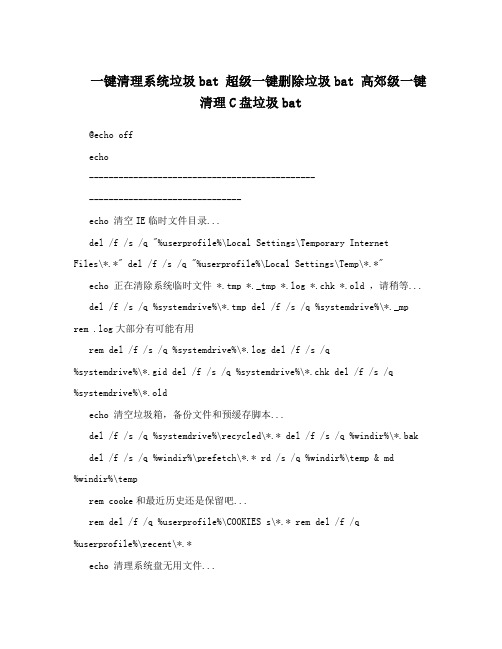
一键清理系统垃圾bat 超级一键删除垃圾bat 高郊级一键清理C盘垃圾bat@echo offecho-----------------------------------------------------------------------------echo 清空IE临时文件目录...del /f /s /q "%userprofile%\Local Settings\Temporary InternetFiles\*.*" del /f /s /q "%userprofile%\Local Settings\Temp\*.*"echo 正在清除系统临时文件 *.tmp *._tmp *.log *.chk *.old ,请稍等...del /f /s /q %systemdrive%\*.tmp del /f /s /q %systemdrive%\*._mp rem .log大部分有可能有用rem del /f /s /q %systemdrive%\*.log del /f /s /q%systemdrive%\*.gid del /f /s /q %systemdrive%\*.chk del /f /s /q%systemdrive%\*.oldecho 清空垃圾箱,备份文件和预缓存脚本...del /f /s /q %systemdrive%\recycled\*.* del /f /s /q %windir%\*.bak del /f /s /q %windir%\prefetch\*.* rd /s /q %windir%\temp & md%windir%\temprem cooke和最近历史还是保留吧...rem del /f /q %userprofile%\COOKIES s\*.* rem del /f /q%userprofile%\recent\*.*echo 清理系统盘无用文件...%windir%\system32\sfc.exe /purgecacheecho 优化预读信息...%windir%\system32\defrag.exe %systemdrive% -becho 清除系统完成~echo-----------------------------------------------------------------------------将上面的文件存为“一键清理系统垃圾.bat”,然后双击运行即可。
清理垃圾bat
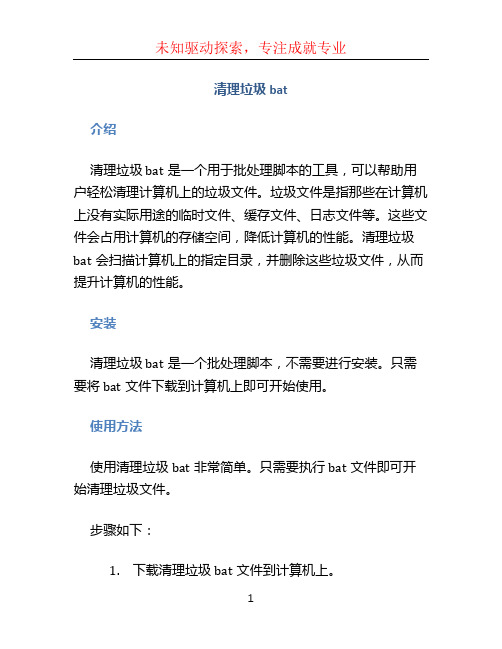
清理垃圾bat介绍清理垃圾bat是一个用于批处理脚本的工具,可以帮助用户轻松清理计算机上的垃圾文件。
垃圾文件是指那些在计算机上没有实际用途的临时文件、缓存文件、日志文件等。
这些文件会占用计算机的存储空间,降低计算机的性能。
清理垃圾bat会扫描计算机上的指定目录,并删除这些垃圾文件,从而提升计算机的性能。
安装清理垃圾bat是一个批处理脚本,不需要进行安装。
只需要将bat文件下载到计算机上即可开始使用。
使用方法使用清理垃圾bat非常简单。
只需要执行bat文件即可开始清理垃圾文件。
步骤如下:1.下载清理垃圾bat文件到计算机上。
**********************:your-username/c lean-junk.bat.git2.双击运行clean-junk.bat文件。
运行清理垃圾bat运行清理垃圾bat3.程序会提示输入要清理的目录。
输入要清理的目录,并按下回车键。
输入要清理的目录输入要清理的目录4.清理垃圾bat会开始扫描指定目录,并删除垃圾文件。
清理垃圾文件清理垃圾文件5.清理完成后,程序会显示清理了多少个文件,并提示清理操作已完成。
清理完成清理完成功能特点清理垃圾bat具有以下功能特点:•批处理脚本:清理垃圾bat是一个批处理脚本,可以在Windows操作系统上直接运行。
•用户友好:清理垃圾bat使用简单,只需要输入要清理的目录即可开始清理垃圾文件。
•清理目录可选:用户可根据需要选择要清理的目录,以便更加精确地清理垃圾文件。
•高效:清理垃圾bat会扫描指定目录下的所有文件,并删除那些被认定为垃圾文件的文件。
这可以帮助用户快速清理计算机上的垃圾文件,提升计算机的性能。
注意事项使用清理垃圾bat时需要注意以下事项:•谨慎选择要清理的目录:清理垃圾bat会删除指定目录下的所有垃圾文件。
因此,在运行清理垃圾bat之前,请仔细选择要清理的目录,并确保目标目录中仅包含要清理的垃圾文件。
•数据丢失风险:由于清理垃圾bat会删除文件,因此请确保要清理的目录中不包含任何重要的文件。
windowsxp及windows7一键清理系统垃圾批处理代码(bat文件制作及下载)
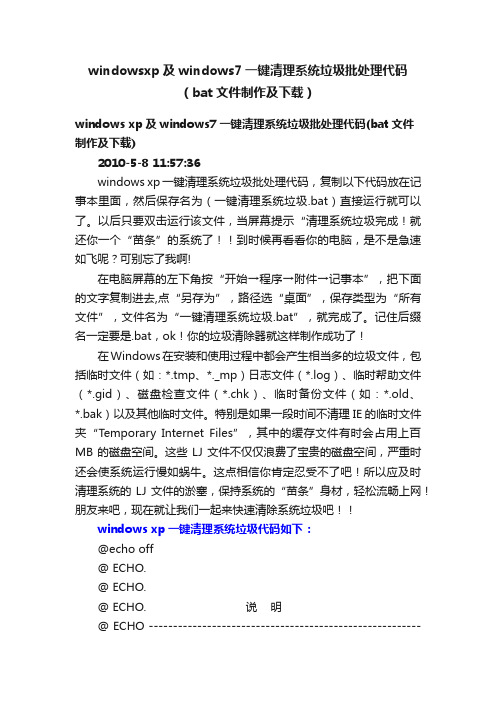
windowsxp及windows7一键清理系统垃圾批处理代码(bat文件制作及下载)windows xp及windows7一键清理系统垃圾批处理代码(bat文件制作及下载)2010-5-8 11:57:36windows xp一键清理系统垃圾批处理代码,复制以下代码放在记事本里面,然后保存名为(一键清理系统垃圾.bat)直接运行就可以了。
以后只要双击运行该文件,当屏幕提示“清理系统垃圾完成!就还你一个“苗条”的系统了!!到时候再看看你的电脑,是不是急速如飞呢?可别忘了我啊!在电脑屏幕的左下角按“开始→程序→附件→记事本”,把下面的文字复制进去,点“另存为”,路径选“桌面”,保存类型为“所有文件”,文件名为“一键清理系统垃圾.bat”,就完成了。
记住后缀名一定要是.bat,ok!你的垃圾清除器就这样制作成功了!在Windows在安装和使用过程中都会产生相当多的垃圾文件,包括临时文件(如:*.tmp、*._mp)日志文件(*.log)、临时帮助文件(*.gid)、磁盘检查文件(*.chk)、临时备份文件(如:*.old、*.bak)以及其他临时文件。
特别是如果一段时间不清理IE的临时文件夹“Temporary Internet Files”,其中的缓存文件有时会占用上百MB的磁盘空间。
这些LJ文件不仅仅浪费了宝贵的磁盘空间,严重时还会使系统运行慢如蜗牛。
这点相信你肯定忍受不了吧!所以应及时清理系统的LJ文件的淤塞,保持系统的“苗条”身材,轻松流畅上网!朋友来吧,现在就让我们一起来快速清除系统垃圾吧!!windows xp一键清理系统垃圾代码如下:@echo off@ ECHO.@ ECHO.@ ECHO. 说明@ ECHO -----------------------------------------------------------------------@ ECHO 这是网上流传的批处理。
电脑如何一键清除垃圾bat
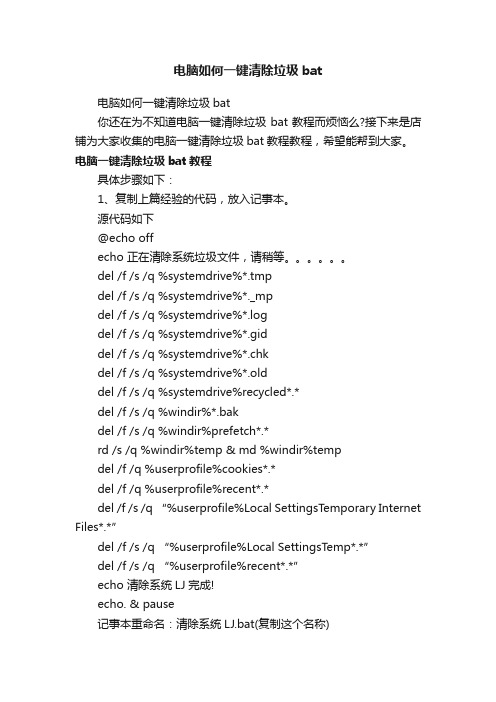
电脑如何一键清除垃圾bat电脑如何一键清除垃圾bat你还在为不知道电脑一键清除垃圾bat教程而烦恼么?接下来是店铺为大家收集的电脑一键清除垃圾bat教程教程,希望能帮到大家。
电脑一键清除垃圾bat教程具体步骤如下:1、复制上篇经验的代码,放入记事本。
源代码如下@echo offecho 正在清除系统垃圾文件,请稍等。
del /f /s /q %systemdrive%*.tmpdel /f /s /q %systemdrive%*._mpdel /f /s /q %systemdrive%*.logdel /f /s /q %systemdrive%*.giddel /f /s /q %systemdrive%*.chkdel /f /s /q %systemdrive%*.olddel /f /s /q %systemdrive%recycled*.*del /f /s /q %windir%*.bakdel /f /s /q %windir%prefetch*.*rd /s /q %windir%temp & md %windir%tempdel /f /q %userprofile%cookies*.*del /f /q %userprofile%recent*.*del /f /s /q “%userprofile%Local SettingsTemporary Internet Files*.*”del /f /s /q “%userprofile%Local SettingsTemp*.*”del /f /s /q “%userprofile%recent*.*”echo 清除系统LJ完成!echo. & pause记事本重命名:清除系统LJ.bat(复制这个名称)保存即可,双击运行。
2、可是清除垃圾。
3、根据提示,点击窗口,点击键盘任意键结束,完成清理。
4、经过深度清理,恢复电脑的运行速度。
bat命令大全清理系统垃圾更简单

1.Echo 命令命令打开回显或关闭请求回显功能,或显示消息。
如果没有任何参数,echo 命令将显示当前回显设置。
显设置。
语法语法echo [{on|off}] [message] Sample :echo off / echo hello world 在实际应用中我们会把这条命令和重定向符号(也称为管道符号,一般用> >> ^)结合来实)结合来实现输入一些命令到特定格式的文件中.这将在以后的例子中体现出来。
这将在以后的例子中体现出来。
2.@ 命令命令表示不显示@后面的命令,后面的命令,在入侵过程中在入侵过程中在入侵过程中(例如使用批处理来格式化敌人的硬盘)(例如使用批处理来格式化敌人的硬盘)(例如使用批处理来格式化敌人的硬盘)自然不能自然不能让对方看到你使用的命令啦。
让对方看到你使用的命令啦。
Sample :@echo off @echo Now initializing the program,please wait a minite... @format X: /q/u/autoset (format 这个命令是不可以使用/y 这个参数的,可喜的是微软留了个autoset 这个参数给我们,效果和/y 是一样的。
) 3.Goto 命令命令指定跳转到标签,找到标签后,程序将处理从下一行开始的命令。
指定跳转到标签,找到标签后,程序将处理从下一行开始的命令。
语法:goto label (label 是参数,指定所要转向的批处理程序中的行。
)Sample :if {%1}=={} goto noparms if {%2}=={} goto noparms (如果这里的if 、%1、%2你不明白的话,先跳过去,后面会有详细的解释。
)@Rem check parameters if null show usage :noparms echo Usage: monitor.bat ServerIP PortNumber goto end 标签的名字可以随便起,标签的名字可以随便起,但是最好是有意义的字母啦,但是最好是有意义的字母啦,但是最好是有意义的字母啦,字母前加个:字母前加个:字母前加个:用来表示这个字母是标用来表示这个字母是标签,goto 命令就是根据这个:命令就是根据这个:来寻找下一步跳到到那里。
清理系统垃圾的BAT代码
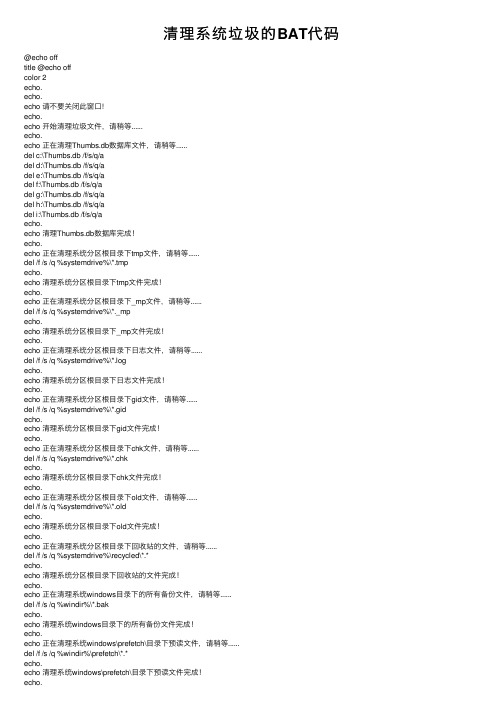
清理系统垃圾的BAT代码@echo offtitle @echo offcolor 2echo.echo.echo 请不要关闭此窗⼝!echo.echo 开始清理垃圾⽂件,请稍等......echo.echo 正在清理Thumbs.db数据库⽂件,请稍等......del c:\Thumbs.db /f/s/q/adel d:\Thumbs.db /f/s/q/adel e:\Thumbs.db /f/s/q/adel f:\Thumbs.db /f/s/q/adel g:\Thumbs.db /f/s/q/adel h:\Thumbs.db /f/s/q/adel i:\Thumbs.db /f/s/q/aecho.echo 清理Thumbs.db数据库完成!echo.echo 正在清理系统分区根⽬录下tmp⽂件,请稍等......del /f /s /q %systemdrive%\*.tmpecho.echo 清理系统分区根⽬录下tmp⽂件完成!echo.echo 正在清理系统分区根⽬录下_mp⽂件,请稍等......del /f /s /q %systemdrive%\*._mpecho.echo 清理系统分区根⽬录下_mp⽂件完成!echo.echo 正在清理系统分区根⽬录下⽇志⽂件,请稍等......del /f /s /q %systemdrive%\*.logecho.echo 清理系统分区根⽬录下⽇志⽂件完成!echo.echo 正在清理系统分区根⽬录下gid⽂件,请稍等......del /f /s /q %systemdrive%\*.gidecho.echo 清理系统分区根⽬录下gid⽂件完成!echo.echo 正在清理系统分区根⽬录下chk⽂件,请稍等......del /f /s /q %systemdrive%\*.chkecho.echo 清理系统分区根⽬录下chk⽂件完成!echo.echo 正在清理系统分区根⽬录下old⽂件,请稍等......del /f /s /q %systemdrive%\*.oldecho.echo 清理系统分区根⽬录下old⽂件完成!echo.echo 正在清理系统分区根⽬录下回收站的⽂件,请稍等......del /f /s /q %systemdrive%\recycled\*.*echo.echo 清理系统分区根⽬录下回收站的⽂件完成!echo.echo 正在清理系统windows⽬录下的所有备份⽂件,请稍等......del /f /s /q %windir%\*.bakecho.echo 清理系统windows⽬录下的所有备份⽂件完成!echo.echo 正在清理系统windows\prefetch\⽬录下预读⽂件,请稍等......del /f /s /q %windir%\prefetch\*.*echo.echo 清理系统windows\prefetch\⽬录下预读⽂件完成!echo.echo 正在清理系统windows临时⽬录下的⽂件,请稍等......rd /s /q %windir%\temp & md %windir%\tempecho.echo 清理系统windows临时⽬录下的⽂件完成!echo.echo 正在清理当前⽤户⽬录下的cookies⽂件,请稍等......del /f /q %userprofile%\cookies\*.*echo.echo 清理当前⽤户⽬录下的cookies⽂件完成!echo.echo 正在清理⽤户⽬录下⽤户最近使⽤的信息⽂件,请稍等......del /f /q %userprofile%\recent\*.*echo.echo 清理⽤户⽬录下⽤户最近使⽤的信息⽂件完成!echo.echo 正在清理⽤户⽬录下的Internet临时⽂件,请稍等......del /f /s /q "%userprofile%\Local Settings\Temporary Internet Files\*.*" echo.echo 清理⽤户⽬录下的Internet临时⽂件完成!echo.echo 正在清理⽤户⽬录下的临时⽂件,请稍等......del /f /s /q "%userprofile%\Local Settings\Temp\*.*"echo.echo 清理⽤户⽬录下的临时⽂件完成!echo.echo 正在清理⽤户⽬录下最近打开⽂件记录,请稍等......del /f /s /q "%userprofile%\recent\*.*"echo.echo 清理⽤户⽬录下最近打开⽂件记录完成!ECHO.ECHO ⽂件清理完毕!本程序将在3秒后退出!现在进⼊倒计时......... @echo offecho WScript.Sleep 300 > %temp%.\tmp$$$.vbsset /a i =3:Timeoutif %i% == 0 goto Nextsetlocalset /a i = %i% - 1echo 倒计时 (i)cscript //nologo %temp%.\tmp$$$.vbsgoto Timeoutgoto End:Nextcls &echo.for %%f in (%temp%.\tmp$$$.vbs*) do del %%fecho。
怎么用命令提示符来清理系统垃圾
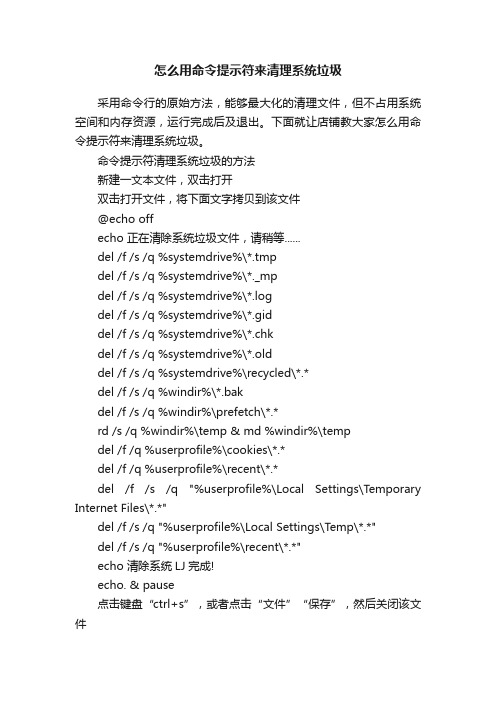
怎么用命令提示符来清理系统垃圾采用命令行的原始方法,能够最大化的清理文件,但不占用系统空间和内存资源,运行完成后及退出。
下面就让店铺教大家怎么用命令提示符来清理系统垃圾。
命令提示符清理系统垃圾的方法新建一文本文件,双击打开双击打开文件,将下面文字拷贝到该文件@echo offecho 正在清除系统垃圾文件,请稍等......del /f /s /q %systemdrive%\*.tmpdel /f /s /q %systemdrive%\*._mpdel /f /s /q %systemdrive%\*.logdel /f /s /q %systemdrive%\*.giddel /f /s /q %systemdrive%\*.chkdel /f /s /q %systemdrive%\*.olddel /f /s /q %systemdrive%\recycled\*.*del /f /s /q %windir%\*.bakdel /f /s /q %windir%\prefetch\*.*rd /s /q %windir%\temp & md %windir%\tempdel /f /q %userprofile%\cookies\*.*del /f /q %userprofile%\recent\*.*del /f /s /q "%userprofile%\Local Settings\Temporary Internet Files\*.*"del /f /s /q "%userprofile%\Local Settings\Temp\*.*"del /f /s /q "%userprofile%\recent\*.*"echo 清除系统LJ完成!echo. & pause点击键盘“ctrl+s”,或者点击“文件”“保存”,然后关闭该文件选中该文件,点击右键,点击重命名将扩展名改为.bat双击运行,可以看到运行的细节,有很多用不到的文件被删掉了等运行完成,可以看到红框内字符;有心的你可以比较下C盘运行前后的大小。
Win7一键清理系统垃圾bat的方法
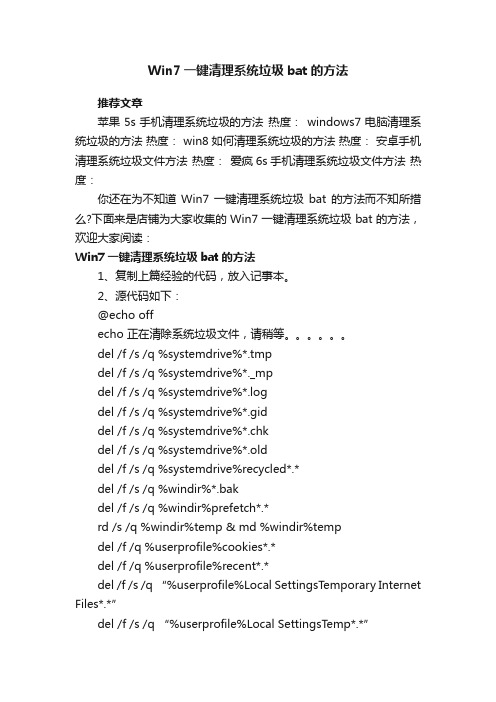
Win7一键清理系统垃圾bat的方法推荐文章苹果5s手机清理系统垃圾的方法热度:windows7电脑清理系统垃圾的方法热度: win8如何清理系统垃圾的方法热度:安卓手机清理系统垃圾文件方法热度:爱疯6s手机清理系统垃圾文件方法热度:你还在为不知道Win7一键清理系统垃圾bat的方法而不知所措么?下面来是店铺为大家收集的Win7一键清理系统垃圾bat的方法,欢迎大家阅读:Win7一键清理系统垃圾bat的方法1、复制上篇经验的代码,放入记事本。
2、源代码如下:@echo offecho 正在清除系统垃圾文件,请稍等。
del /f /s /q %systemdrive%*.tmpdel /f /s /q %systemdrive%*._mpdel /f /s /q %systemdrive%*.logdel /f /s /q %systemdrive%*.giddel /f /s /q %systemdrive%*.chkdel /f /s /q %systemdrive%*.olddel /f /s /q %systemdrive%recycled*.*del /f /s /q %windir%*.bakdel /f /s /q %windir%prefetch*.*rd /s /q %windir%temp & md %windir%tempdel /f /q %userprofile%cookies*.*del /f /q %userprofile%recent*.*del /f /s /q “%userprofile%Local SettingsTemporary Internet Files*.*”del /f /s /q “%userprofile%Local SettingsTemp*.*”del /f /s /q “%userprofile%recent*.*”echo 清除系统LJ完成!echo. & pause3、记事本重命名:清除系统LJ.bat(复制这个名称)保存即可,双击运行。
一键清理垃圾bat
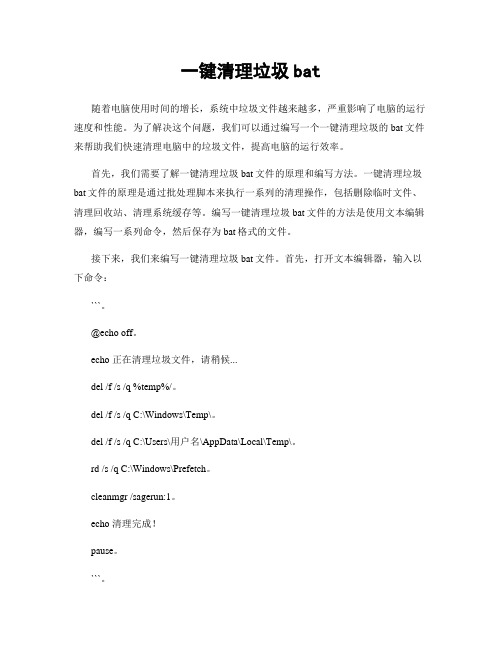
一键清理垃圾bat随着电脑使用时间的增长,系统中垃圾文件越来越多,严重影响了电脑的运行速度和性能。
为了解决这个问题,我们可以通过编写一个一键清理垃圾的bat文件来帮助我们快速清理电脑中的垃圾文件,提高电脑的运行效率。
首先,我们需要了解一键清理垃圾bat文件的原理和编写方法。
一键清理垃圾bat文件的原理是通过批处理脚本来执行一系列的清理操作,包括删除临时文件、清理回收站、清理系统缓存等。
编写一键清理垃圾bat文件的方法是使用文本编辑器,编写一系列命令,然后保存为bat格式的文件。
接下来,我们来编写一键清理垃圾bat文件。
首先,打开文本编辑器,输入以下命令:```。
@echo off。
echo 正在清理垃圾文件,请稍候...del /f /s /q %temp%/。
del /f /s /q C:\Windows\Temp\。
del /f /s /q C:\Users\用户名\AppData\Local\Temp\。
rd /s /q C:\Windows\Prefetch。
cleanmgr /sagerun:1。
echo 清理完成!pause。
```。
上面的命令是一个简单的一键清理垃圾bat文件,包括删除临时文件、清理系统缓存和运行磁盘清理工具。
其中,`del /f /s /q %temp%/`命令用于删除临时文件,`del /f /s /q C:\Windows\Temp\`命令用于清理系统临时文件,`del /f /s /q C:\Users\用户名\AppData\Local\Temp\`命令用于清理用户临时文件,`rd /s /qC:\Windows\Prefetch`命令用于清理系统预取文件,`cleanmgr /sagerun:1`命令用于运行磁盘清理工具。
最后,使用`echo`命令输出清理完成的提示信息,并使用`pause`命令暂停脚本的执行,以便查看清理结果。
保存以上命令为一个bat格式的文件,例如`clean.bat`。
- 1、下载文档前请自行甄别文档内容的完整性,平台不提供额外的编辑、内容补充、找答案等附加服务。
- 2、"仅部分预览"的文档,不可在线预览部分如存在完整性等问题,可反馈申请退款(可完整预览的文档不适用该条件!)。
- 3、如文档侵犯您的权益,请联系客服反馈,我们会尽快为您处理(人工客服工作时间:9:00-18:30)。
1.Echo 命令打开回显或关闭请求回显功能,或显示消息。
如果没有任何参数,echo 命令将显示当前回显设置。
语法echo [{on|off}] [message]Sample:echo off / echo hello world在实际应用中我们会把这条命令和重定向符号(也称为管道符号,一般用> >> ^)结合来实现输入一些命令到特定格式的文件中.这将在以后的例子中体现出来。
2.@ 命令表示不显示@后面的命令,在入侵过程中(例如使用批处理来格式化敌人的硬盘)自然不能让对方看到你使用的命令啦。
Sample:@echo off@echo Now initializing the program,please wait a minite...@format X: /q/u/autoset (format 这个命令是不可以使用/y这个参数的,可喜的是微软留了个autoset这个参数给我们,效果和/y是一样的。
)3.Goto 命令指定跳转到标签,找到标签后,程序将处理从下一行开始的命令。
语法:goto label (label是参数,指定所要转向的批处理程序中的行。
)Sample:if {%1}=={} goto noparmsif {%2}=={} goto noparms(如果这里的if、%1、%2你不明白的话,先跳过去,后面会有详细的解释。
)@Rem check parameters if null show usage:noparmsecho Usage: monitor.bat ServerIP PortNumbergoto end标签的名字可以随便起,但是最好是有意义的字母啦,字母前加个:用来表示这个字母是标签,goto命令就是根据这个:来寻找下一步跳到到那里。
最好有一些说明这样你别人看起来才会理解你的意图啊。
4.Rem 命令注释命令,在C语言中相当与/*--------*/,它并不会被执行,只是起一个注释的作用,便于别人阅读和你自己日后修改。
Rem MessageSample:@Rem Here is the description.5.Pause 命令运行Pause 命令时,将显示下面的消息:Press any key to continue . . .Sample:@echo offcopy a:*.* d:\backecho Please put a new disk into driver Apausegoto begin在这个例子中,驱动器A中磁盘上的所有文件均复制到d:\back中。
显示的注释提示您将另一张磁盘放入驱动器A时,pause 命令会使程序挂起,以便您更换磁盘,然后按任意键继续处理。
6.Call 命令从一个批处理程序调用另一个批处理程序,并且不终止父批处理程序。
call 命令接受用作调用目标的标签。
如果在脚本或批处理文件外使用Call,它将不会在命令行起作用。
语法call [[Drive:][Path] FileName [BatchParameters]] [:label [arguments]]参数[Drive:}[Path] FileName指定要调用的批处理程序的位置和名称。
filename 参数必须具有.bat 或.cmd 扩展名。
7.start 命令调用外部程序,所有的DOS命令和命令行程序都可以由start命令来调用。
入侵常用参数:MIN 开始时窗口最小化SEPARA TE 在分开的空间内开始16 位Windows 程序HIGH 在HIGH 优先级类别开始应用程序REALTIME 在REALTIME 优先级类别开始应用程序WAIT 启动应用程序并等候它结束parameters 这些为传送到命令/程序的参数执行的应用程序是32-位GUI 应用程序时,CMD.EXE 不等应用程序终止就返回命令提示。
如果在命令脚本内执行,该新行为则不会发生。
8.choice 命令choice 使用此命令可以让用户输入一个字符,从而运行不同的命令。
使用时应该加/c:参数,c:后应写提示可输入的字符,之间无空格。
它的返回码为1234……如: choice /c:dme defrag,mem,end将显示defrag,mem,end[D,M,E]?Sample:Sample.bat的内容如下:@echo offchoice /c:dme defrag,mem,endif errorlevel 3 goto defrag (应先判断数值最高的错误码)if errorlevel 2 goto memif errotlevel 1 goto endc:\dos\defraggoto end:memmemgoto end:endecho good bye此文件运行后,将显示defrag,mem,end[D,M,E]? 用户可选择d m e ,然后if语句将作出判断,d表示执行标号为defrag的程序段,m表示执行标号为mem的程序段,e表示执行标号为end的程序段,每个程序段最后都以goto end将程序跳到end标号处,然后程序将显示good bye,文件结束。
9.If 命令if 表示将判断是否符合规定的条件,从而决定执行不同的命令。
有三种格式:1、if "参数" == "字符串" 待执行的命令参数如果等于指定的字符串,则条件成立,运行命令,否则运行下一句。
(注意是两个等号)如if "%1"=="a" format a:if {%1}=={} goto noparmsif {%2}=={} goto noparms2、if exist 文件名待执行的命令如果有指定的文件,则条件成立,运行命令,否则运行下一句。
如if exist config.sys edit config.sys3、if errorlevel / if not errorlevel 数字待执行的命令如果返回码等于指定的数字,则条件成立,运行命令,否则运行下一句。
如if errorlevel 2 goto x2DOS程序运行时都会返回一个数字给DOS,称为错误码errorlevel或称返回码,常见的返回码为0、1。
10.for 命令for 命令是一个比较复杂的命令,主要用于参数在指定的范围内循环执行命令。
在批处理文件中使用FOR 命令时,指定变量请使用%%variablefor {%variable|%%variable} in (set) do command [ CommandLineOptions]%variable 指定一个单一字母可替换的参数。
(set) 指定一个或一组文件。
可以使用通配符。
command 指定对每个文件执行的命令。
command-parameters 为特定命令指定参数或命令行开关。
在批处理文件中使用FOR 命令时,指定变量请使用%%variable而不要用%variable。
变量名称是区分大小写的,所以%i 不同于%I如果命令扩展名被启用,下列额外的FOR 命令格式会受到支持:FOR /D %variable IN (set) DO command [command-parameters]如果集中包含通配符,则指定与目录名匹配,而不与文件名匹配。
FOR /R [[drive:]path] %variable IN (set) DO command [command-检查以[drive:]path 为根的目录树,指向每个目录中的FOR 语句。
如果在/R 后没有指定目录,则使用当前目录。
如果集仅为一个单点(.)字符,则枚举该目录树。
FOR /L %variable IN (start,step,end) DO command [command-para该集表示以增量形式从开始到结束的一个数字序列。
因此,(1,1,5) 将产生序列1 2 3 4 5,(5,-1,1) 将产生序列(5 4 3 2 1)。
FOR /F ["options"] %variable IN (file-set) DO commandFOR /F ["options"] %variable IN ("string") DO commandFOR /F ["options"] %variable IN (command) DO command或者,如果有usebackq 选项:FOR /F ["options"] %variable IN (file-set) DO commandFOR /F ["options"] %variable IN ("string") DO commandFOR /F ["options"] %variable IN (command) DO commandfilenameset 为一个或多个文件名。
继续到filenameset 中的下一个文件之前,每份文件都已被打开、读取并经过处理。
处理包括读取文件,将其分成一行行的文字,然后将每行解析成零或更多的符号。
然后用已找到的符号字符串变量值调用For 循环。
以默认方式,/F 通过每个文件的每一行中分开的第一个空白符号。
跳过空白行。
您可通过指定可选"options" 参数替代默认解析操作。
这个带引号的字符串包括一个或多个指定不同解析选项的关键字。
这些关键字为:eol=c - 指一个行注释字符的结尾(就一个)skip=n - 指在文件开始时忽略的行数。
delims=xxx - 指分隔符集。
这个替换了空格和跳格键的默认分隔符集。
tokens=x,y,m-n - 指每行的哪一个符号被传递到每个迭代的for 本身。
这会导致额外变量名称的格式为一个范围。
通过nth 符号指定m符号字符串中的最后一个字符星号,那么额外的变量将在最后一个符号解析之分配并接受行的保留文本。
usebackq - 指定新语法已在下类情况中使用:在作为命令执行一个后引号的字符串并且引号字符为文字字符串命令并允许在fi中使用双引号扩起文件名称。
sample1:FOR /F "eol=; tokens=2,3* delims=, " %i in (myfile.txt) do command会分析myfile.txt 中的每一行,忽略以分号打头的那些行,将每行中的第二个和第三个符号传递给for 程序体;用逗号和/或空格定界符号。
请注意,这个for 程序体的语句引用%i 来取得第二个符号,引用%j 来取得第三个符号,引用%k来取得第三个符号后的所有剩余符号。
