使用Linux安装WebSphere8.5-详细安装手册
was8.5在linux集群安装及部署
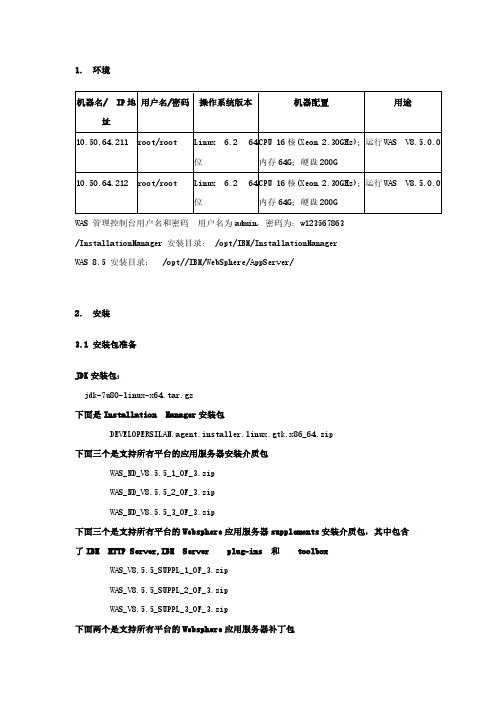
1.环境机器名/ IP地址用户名/密码操作系统版本机器配置用途10.50.64.211 root/root Linux 6.2 64位CPU 16核(Xeon 2.30GHz);内存64G;硬盘200G运行WAS V8.5.0.010.50.64.212 root/root Linux 6.2 64位CPU 16核(Xeon 2.30GHz);内存64G;硬盘200G运行WAS V8.5.0.0WAS 管理控制台用户名和密码用户名为admin,密码为:w123567863/InstallationManager 安装目录: /opt/IBM/InstallationManagerWAS 8.5 安装目录:/opt//IBM/WebSphere/AppServer/2.安装3.1 安装包准备JDK安装包:jdk-7u80-linux-x64.tar.gz下面是Installation Manager安装包DEVELOPERSILAN.agent.installer.linux.gtk.x86_64.zip下面三个是支持所有平台的应用服务器安装介质包WAS_ND_V8.5.5_1_OF_3.zipWAS_ND_V8.5.5_2_OF_3.zipWAS_ND_V8.5.5_3_OF_3.zip下面三个是支持所有平台的Websphere应用服务器supplements安装介质包,其中包含了IBM HTTP Server,IBM Server plug-ins 和toolboxWAS_V8.5.5_SUPPL_1_OF_3.zipWAS_V8.5.5_SUPPL_2_OF_3.zipWAS_V8.5.5_SUPPL_3_OF_3.zip下面两个是支持所有平台的Websphere应用服务器补丁包8.5.5-WS-WAS-FP0000008-part1.zip8.5.5-WS-WAS-FP0000008-part2.zip下面两个是支持所有平台的Websphere应用服务器supplements补丁包8.5.5-WS-WASSupplements-FP0000008-part1.zip8.5.5-WS-WASSupplements-FP0000008-part2zip3.2 简介1. 此安装仅仅是单机环境,仅仅安装WAS 8.5 ND的AppServer,不安装IBM HTTP Server和Plug-Ins.2. 此安装将采用root用户安装,并且将采用root用户进行启动。
WAS8.5安装部署手册
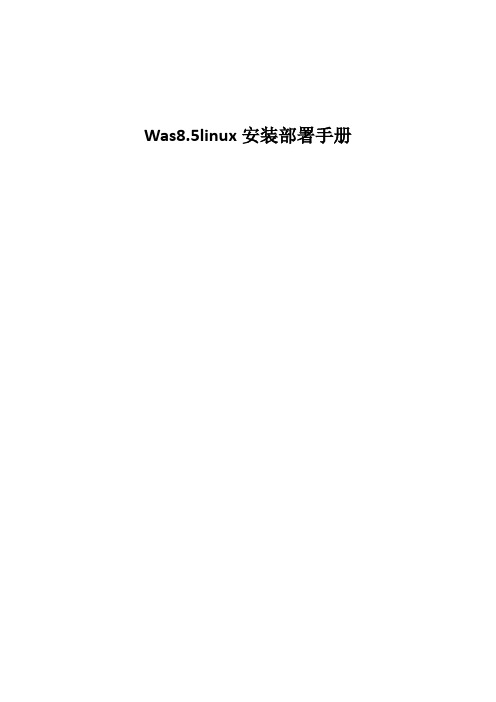
Was8.5linux安装部署手册一、环境要求1.本人安装环境linux环境Redhat6.5版本2.java环境:jdk1.7.09(至少安装1.6以上版本)3.需要软件was nd与IM两个文件夹4.安装时,不要使用等工具,此类工具不支持弹出页面,应使用这个工具。
二、安装1、root安装a)用root用户进入IM文件夹中(cd命令)b)./install即可进入安装页面c)选择首选项d)将没有用的点掉即可,连接was nd 中的repository.config文件e)点击安装,下一步下一步即可f)点击第一个单选按钮,完成。
跳出概要管理工具g)创建一个节点,下一步h)典型,启用管理安全性即可设置密码i)下一步,创建完成操作2、其他用户安装a)使用其他用户需要执行./userinstb)其余与root用户一样3、Was内存设置a)位置/IBM/WebSphere/AppServer/profiles/AppSrv01/config/cells/localhostNode01Cell/nodes/localhostNode01/servers/server1目录下的server.xml文件b)修改jvmEntries标签,添加initialHeapSize="512" maximumHeapSize="2048" 这个根据自己的内存大小来设定4、注意a)执行./install和./userinst的时候报权限不足,执行chmod -R 777 *b)chmod -R 777 *只能在IM(xt)文件夹下执行,根目录下执行会导致系统不能连接c)需要修改install.xml文件。
三、部署1.进入已在生产环境上安装好的websphere服务器的首页,输入用户名和密码(均为admin)登录。
2.进入页面中以后点击应用程序,再点击新建应用程序然后选择新建企业应用程序准备应用程序安装/点击应用程序类型选择websphere企业应用程序选择安装包进行安装准备。
was8.5在linux单机安装及部署
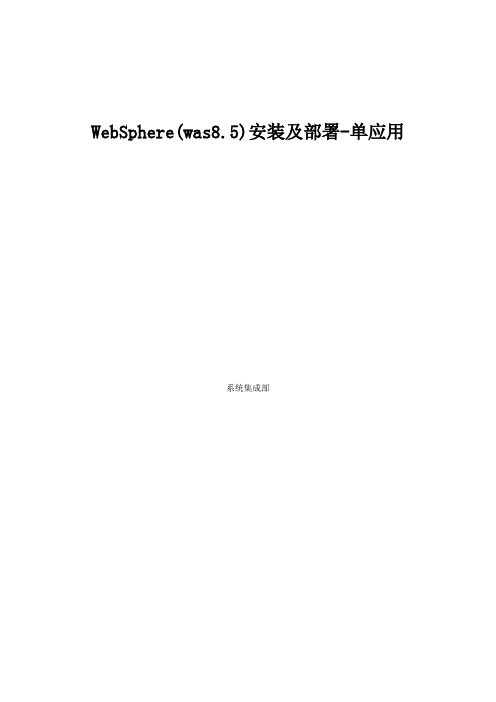
WebSphere(was8.5)安装及部署-单应用系统集成部1. 业务分析及安装思路 (3)2. 环境 (3)3. 安装 (3)3.1 安装包准备 (4)3.2 简介 (4)3.3 上传介质 (5)3.4 LINUX 环境基本参数检查 (5)3.5 jdk包安装 (6)3.6 Installation Manager 的安装 (7)3.7 WAS的安装 (10)3.8 创建Dmgr管理概要文件 (18)3.8.1 使用概要管理工具创建概要文件 (18)3.8.2 通过命令行启动概要管理服务器 (27)3.8.3 通过浏览器验证Deployment Manager启动成功及管理正常 (27)3.9 创建应用程序服务器概要文件 (28)3.9.1 使用概要管理工具创建概要文件 (29)3.8.2 通过命令行启动概要应用程序服务 (41)3.8.3 通过浏览器验证Deployment Manager启动成功及管理正常 (41)4. 发布应用 (42)4.1 配置数据源 (42)4.1.1 建立JDBC提供程序 (42)4.1.2 配置数据源 (45)4.1.3 数据源的优化 (53)4.2 发布应用 (55)4.3 防火墙端口开启 (61)1.业务分析及安装思路经过相应的对客户需求分析,对于商业营销系统来说承受的最高在线用户数在200-500之间;对于安徽烟草各个地市的商业营销系统的最高在线用户数应该处于400以下,这种压力对于较新版本的WebSphere Application Server (如WebSphere Application Server 8.5 来说)建立一个应用服务器实例即可没有做集群的任何必要。
所以,我们将安装WebSphere Application Server ND 8.5 版本,并且建立DM 和AppServer Profile,在AppServer Profile 中建立一个应用服务器实例且给这个应用服务器实例配置的JVM Heap 内存大小在4G左右。
Webspehre8.5.5_集群_安装配置操作说明文档

Websphere安装报告修订历史记录目录目录 (2)第1章总体概述 (4)1.1服务器列表 (4)1.1.1操作系统及帐号信息 (4)1.1.2主机及IP地址 (4)1.2应用服务器部署架构及规划 (4)1.2.1集群应用1架构 (4)1.2.2独立应用1架构(callcenter) (5)1.2.3独立应用2架构(interface) (5)第2章安装Websphere基本软件 (6)2.1介质准备 (6)2.2安装路径 (6)2.3安装Installation Manager (7)2.3.1启动安装界面 (7)2.3.2选择安装位置并完成安装 (8)2.4WebSphere ND (9)2.4.1启动IM安装程序 (9)2.4.2配置安装资源文件位置 (10)2.4.3选择安装选项并完成安装 (11)2.5安装HttpServer和Plugin插件 (13)2.5.1启动IM安装程序 (13)2.5.2配置安装资源文件位置 (14)2.5.3执行安装 (14)第3章配置概要文件 (17)3.1配置管理概要文件 (17)3.1.1启动概要管理 (17)3.1.2选择概要类型【Management】 (18)3.1.3执行默认选项完成配置 (20)3.2配置应用服务器概要 (22)3.2.1启动概要管理 (22)3.2.2选择概要类型【Application Server】 (23)3.2.3执行默认选项完成配置 (26)3.2.4启动管理单元 (27)3.2.5把节点加入到管理单元 (28)第4章集群配置 (28)4.1创建集群 (28)4.2加入集群成员 (31)4.3完成集群创建 (32)第5章Web服务器配置 (33)5.1创建Web服务器 (33)5.2选择HttpServer地址和插件地址 (34)5.3配置httpd.conf【需要手工配置】 (35)第6章共享目录配置过程 (36)6.1共享服务器端配置 (36)6.1.1NFS的安装 (36)6.1.2创建共享目录 (36)6.1.3配置共享文件夹 (36)6.1.4刷新配置和重启服务 (38)6.2客户端配置 (39)6.2.1创建目录 (39)6.2.2映射共享 (39)第7章服务启停及访问 (40)7.1集群应用停止方法 (40)7.1.1停止node01节点 (40)7.1.2停止node02节点 (40)7.1.3停止node03节点 (40)7.1.4停止node04节点 (40)7.1.5停止管理节点 (40)7.1.6停止HttpServer (41)7.2集群应用启动方法 (41)7.2.1启动管理节点 (41)7.2.2启动node01节点 (41)7.2.3启动node02节点 (42)7.2.4启动node03节点 (42)7.2.5启动node04节点 (42)7.2.6停止HttpServer (42)7.3应用安装和测试 (43)7.3.1启动安装 (43)7.3.2服务映射选择 (44)7.3.3服务访问路径 (44)7.3.4启动应用 (45)7.3.5生成插件并传播插件 (45)7.3.6重启动Web服务 (47)7.3.7测试查看 (48)第1章总体概述1.1 服务器列表1.1.1 操作系统及帐号信息操作系统:RedHat6.5 Linux帐号信息:root/****1.1.2 主机及IP地址192.168.1.121 XXXXsystem1192.168.1.122 XXXXsystem2192.168.1.123 XXXXsystem3192.168.1.124 XXXXsystem4192.168.1.125 XXXXcallcenter192.168.1.126 XXXXinterface1.2 应用服务器部署架构及规划1.2.1 集群应用1架构1.2.2 独立应用1架构(callcenter)1.2.3 独立应用2架构(interface)第2章安装Websphere基本软件2.1 介质准备基本介质包括如下:1、Installation Manager:IBM的安装工具文件2、WebSphere Application Server Network Deployment:Was主文件3、WebSphere Application Server Network Deployment Supplyment:附属文件,包括HIS、WCT等;如下图所示,已经上传到/tmp目录中的三个文件目录。
Linux+Oracle+Websphere安装文档

1 插入光盘,在出现boot界面后按回车键2 CD FUND 询问是否测试光盘,选择SKIP跳过3 开始进入安装界面4选择安装时使用语言5键盘类型,默认即可6磁盘分区,选择Manually partition with Disk Druid进行手动分区7 进入磁盘分区界面选择YES1)建立根分区选中/dev/hda,单击New,Mount Point下拉菜单中选择“/”,Allowable Drives选择had,Additional Size Options 选择Fill to maximum allowable size,根分区建立完成2)建立Swap分区选中/dev/hdb在File System Type下拉菜单中选择swap,Allowable Drives选择hdb,大小为内存两倍大小,单击OK,Swap分区建立完成8单击Next,进入引导程序配置界面,此处默认即可,单击Next9网络配置界面1)Network Devices选择要配置的网络设备,单击Edit,根据需要配置IP地址及掩码,或者使用DHCP进行动态获得IP。
2)配置主机名及网关,DNS注意选择NO firewall,Enable SELinux下拉菜单中选择Disabled在弹出的窗口中选择Proceed11添加语言支持,增加中文12时区,选择Asia/Shanghai13设置root用户密码,一般设为rootroot14安装软件包,选择Customize software packages to be installed自定义软件包安装Environment,Development Tools其余全部不选15安装配置已全部完成,单击Next提示需要的光盘,单击Continue ,开始安装安装完成,单击reboot 重起电脑重起进入欢迎界面单击Next,设定时间,分辨率,然后进入新加用户界面,此处新添加一用户。
单击Next,Next,Finish,完成全部安装过程Oracle安装安装ORACLE在/oracle下/oracle 为oracle用户的家/oracle为oracle安装路径1安装好linux操作系统,确保安装了以下的RPM开发包gcccppglibc-develcompat-libstdc++glibc-kernheadersbinutils可以使用命令来查看是否已安装了这些包rpm –q gcc cpp compat-libstdc++ glibc-devel glibc-kernheadersbinutils2从Oracle官方网站下载Oracle9i安装文件并使用如下命令解包zcat lnx_920_disk1.cpio.gz | cpio –idmvzcat lnx_920_disk2.cpio.gz | cpio –idmvzcat lnx_920_disk3.cpio.gz | cpio –idmv然后会有Disk1 Disk2 Disk3三个子目录。
was8.5在linux单机安装及部署
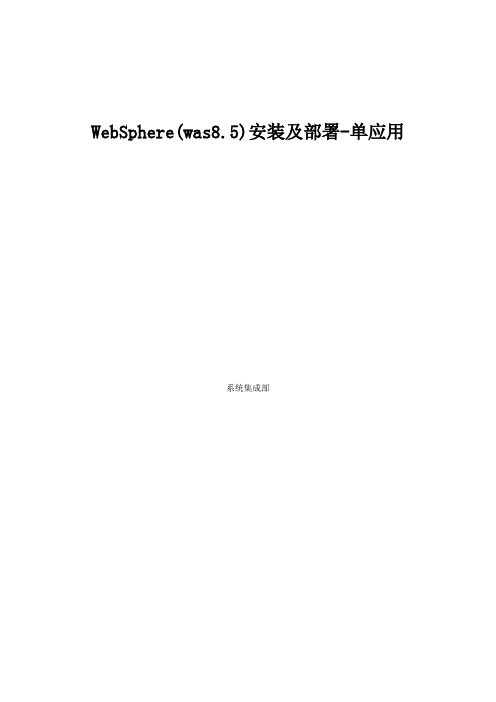
WebSphere(was8.5)安装及部署-单应用系统集成部1. 业务分析及安装思路 (3)2. 环境 (3)3. 安装 (3)3.1 安装包准备 (4)3.2 简介 (4)3.3 上传介质 (5)3.4 LINUX 环境基本参数检查 (5)3.5 jdk包安装 (6)3.6 Installation Manager 的安装 (7)3.7 WAS的安装 (10)3.8 创建Dmgr管理概要文件 (18)3.8.1 使用概要管理工具创建概要文件 (18)3.8.2 通过命令行启动概要管理服务器 (27)3.8.3 通过浏览器验证Deployment Manager启动成功及管理正常 (27)3.9 创建应用程序服务器概要文件 (28)3.9.1 使用概要管理工具创建概要文件 (29)3.8.2 通过命令行启动概要应用程序服务 (41)3.8.3 通过浏览器验证Deployment Manager启动成功及管理正常 (41)4. 发布应用 (42)4.1 配置数据源 (42)4.1.1 建立JDBC提供程序 (42)4.1.2 配置数据源 (45)4.1.3 数据源的优化 (53)4.2 发布应用 (55)4.3 防火墙端口开启 (61)1.业务分析及安装思路经过相应的对客户需求分析,对于商业营销系统来说承受的最高在线用户数在200-500之间;对于安徽烟草各个地市的商业营销系统的最高在线用户数应该处于400以下,这种压力对于较新版本的WebSphere Application Server (如WebSphere Application Server 8.5 来说)建立一个应用服务器实例即可没有做集群的任何必要。
所以,我们将安装WebSphere Application Server ND 8.5 版本,并且建立DM 和AppServer Profile,在AppServer Profile 中建立一个应用服务器实例且给这个应用服务器实例配置的JVM Heap 内存大小在4G左右。
Linux上安装websphere及部署程序
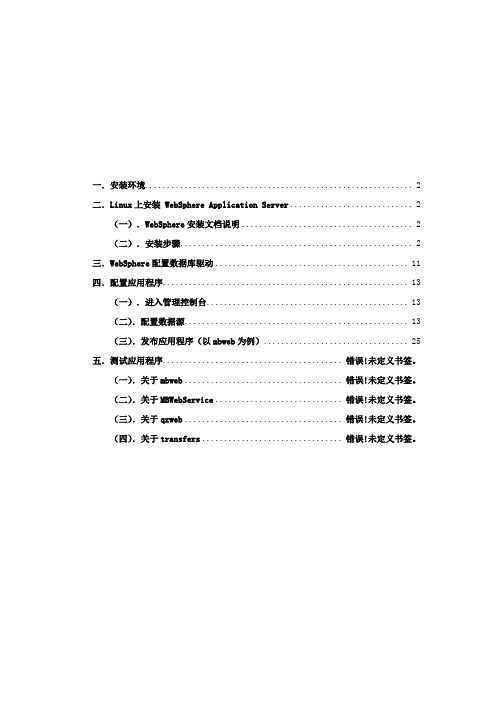
一.安装环境 (2)二.Linux上安装 WebSphere Application Server (2)(一).WebSphere安装文档说明 (2)(二).安装步骤 (2)三.WebSphere配置数据库驱动 (11)四.配置应用程序 (13)(一).进入管理控制台 (13)(二).配置数据源 (13)(三).发布应用程序(以mbweb为例) (25)五.测试应用程序........................................ 错误!未定义书签。
(一).关于mbweb................................... 错误!未定义书签。
(二).关于MBWebService............................ 错误!未定义书签。
(三).关于qzweb................................... 错误!未定义书签。
(四).关于transfers............................... 错误!未定义书签。
一.安装环境硬件:1.硬盘空间:10G以上2.物理内存:建议2G以上(低于2G请与开发公司联系)3.Cpu速度:2G以上系统软件:1.操作系统:Red Hat Enterprise Linux Applcation Application Server 4及以上版本,支持中文2.系统环境变量LANG的值需等于zh_CN二.Linux上安装 WebSphere Application Server 要在 Linux 上安装配置 WebSphere Application Server 6.1.0,请遵循以下这些步骤。
(一).WebSphere安装文档说明WebSphere 文档位于安装软件目录的/WAS/docs目录中。
(二).安装步骤(1)解压缩安装文件1.以root用户身份登录。
2.把websphere安装程序拷贝到系统的/root/目录下3.切换到 CD 所在的驱动器的以下目录之一:# cd /root/websphere/WAS4.输入以下命令:# ./install(2)安装点击下一步选择“我接收许可证协议中的全部条款”,点击下一步点击下一步点击下一步点击下一步点击下一步安装进行,请稍等配置概要表类型,默认选项,点击下一步点击下一步点击下一步点击下一步根据所需选择端口值(默认为9080),点击下一步点击下一步配置进行中,请稍候点击完成系统自动弹出此对话框,选择安装验证系统最终提示安装验证完成、成功后结束安装。
websphere8.5安装手册(完整操作以及简单优化)
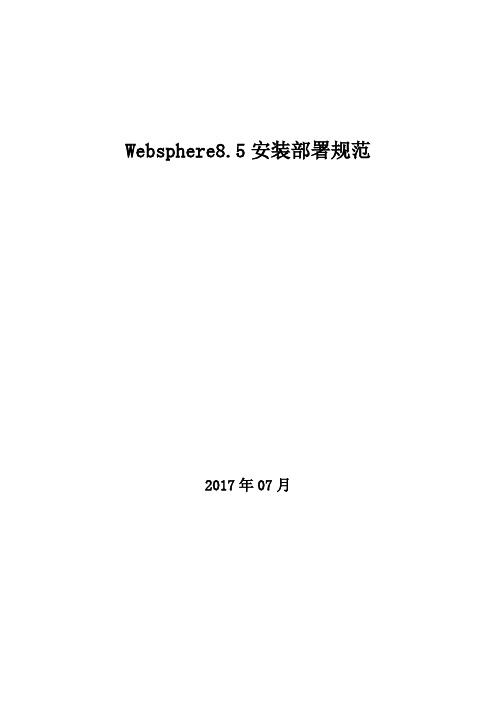
Websphere8.5安装部署规范2017年07月目录1 WEBSPERE8.5 64位安装 (3)1.1 介质 (3)1.2 安装环境 (3)1.3 部署前准备 (3)1.4 安装程序 (4)1.4.1 Installation Manager的安装 (4)1.4.2 WAS 的安装 (7)1.4.3 新建节点 (18)1.5 设置 (22)1.5.1 开启高速缓存 (22)1.5.2 JVM设置 (23)约定:✓要求所有软件均安装在/data目录下。
✓所有中间件安装后,不可关闭日志记录功能,日志文件确保至少是半年以上的日志记录。
1Webspere8.5 64位安装1.1介质介质下载地址:ftp介质软件名称版本Websphere8.5 64位WAS8501_allplatform.part1.rarWAS8501_allplatform.part2.rarV8.5JDK WAS8_SDK1.7.zip Jdk1.7 其他agent.installer.linux.gtk.x86_64_1.6.2000.20130301_2248.zip1.2安装环境规格参数服务器型号64位操作系统CENTOS 6.9内存4G1.3部署前准备一、在/data/soft下新建websphere安装包解压文件[root@redhat64 ~]# cd /data/soft/[root@redhat64 soft]# mkdir websphere8.5[root@redhat64 soft]# mkdir install[root@redhat64 soft]# mkdir sdk二、上传安装文件将WebSphere的安装包和补丁包上传到/data/soft/目录下:三、确认服务器已安装了firefox浏览器、linux版本的rar和zip解压工具。
四、Websphere只能使用自带的jdk。
1.4安装程序一、赋可执行权限并解压缩安装包[root@localhost ~]# cd /data/soft/[root@localhost soft]# chmod 775 *[root@localhost soft]# unzipagent.installer.linux.gtk.x86_64_1.6.2000.20130301_2248.zip -d intall/ [root@localhost soft]# unzip WAS8_SDK1.7.zip -d sdk/[root@localhost soft]# unrar x WAS8501_allplatform.part1.rar websphere8.5/1.4.1Installation Manager的安装[root@localhost soft]# cd intall/[root@localhost intall]# ./consoleinst.sh输入“N”,回车输入“A”,回车输入“N”,回车输入“L”,按回车,修改存放路径为“/data/IBM/InstallationManager/eclipse”,回车输入“N”,回车输入“I”,开始安装,等待安装完成,输入“R”重启Install Manager。
安装websphere-linux

Linux下的安装
1
安装之前
• 支持平台
– – – – – – AIX Linux(32)位 HP-UX on IA64 和 HP-UX PA-RISC Linux for IBM i™, System p™, and System z™ Sun Solaris on SPARC and x86-64 Microsoft Windows 2000、Windows Server® 2003 和 Microsoft Windows XP
23
关闭服务器
• 输入在安装过程中设置的管理用户名和密码,单击 OK 开 始应用服务器关闭过程。显示如下图所示的对话框,其中 显示关闭过程的输出
24
后续步骤
• 通过https://localhost:9043/ibm/console访问管理控制 台 • 如果想再次进入管理控制台,请使用以下命令
– cd /opt/IBM/WebSphere/AppServer/profiles/AppSrv01/firststeps – ./firststeps.sh
25
谢谢!
26
21
配置证书的安全例外
• 单击 Confirm Security Exception 按钮把当前证书定义 为安全策略的例外。这时显示 WebSphere Application Server 管理控制台登录屏幕。
22
关闭服务器
• 在体验了 First steps 控制台上提供的各种选项之后, 可以停止应用服务器,以便尝试手工启动应用服务器,或 者把 WebSphere Application Server 的启动和停止集成 在系统的启动和关闭。为了从 First steps 控制台停止 WebSphere Application Server,单击 First steps 控 制台中的 Stop the server 链接。单击此链接就会显示 如图所示的身份验证对话框
WAS8.5-安装配置(Linux)
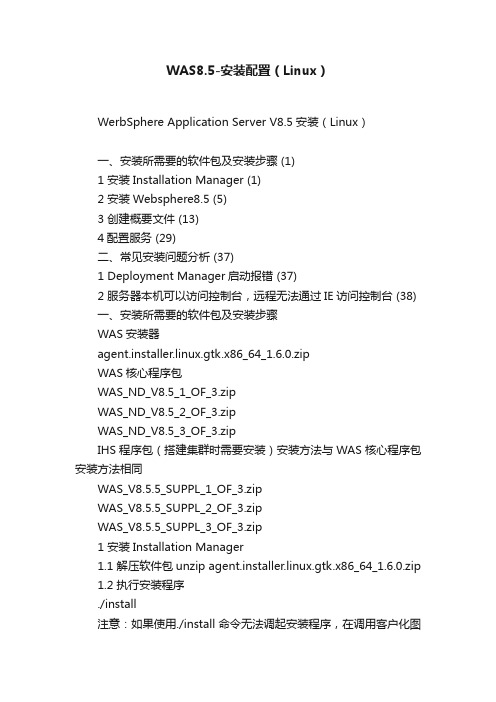
WAS8.5-安装配置(Linux)WerbSphere Application Server V8.5安装(Linux)一、安装所需要的软件包及安装步骤 (1)1 安装Installation Manager (1)2 安装Websphere8.5 (5)3 创建概要文件 (13)4配置服务 (29)二、常见安装问题分析 (37)1 Deployment Manager启动报错 (37)2 服务器本机可以访问控制台,远程无法通过IE访问控制台 (38)一、安装所需要的软件包及安装步骤WAS安装器agent.installer.linux.gtk.x86_64_1.6.0.zipWAS核心程序包WAS_ND_V8.5_1_OF_3.zipWAS_ND_V8.5_2_OF_3.zipWAS_ND_V8.5_3_OF_3.zipIHS程序包(搭建集群时需要安装)安装方法与WAS核心程序包安装方法相同WAS_V8.5.5_SUPPL_1_OF_3.zipWAS_V8.5.5_SUPPL_2_OF_3.zipWAS_V8.5.5_SUPPL_3_OF_3.zip1 安装Installation Manager1.1 解压软件包unzip agent.installer.linux.gtk.x86_64_1.6.0.zip1.2 执行安装程序./install注意:如果使用./install命令无法调起安装程序,在调用客户化图形界面(export display=本机IP:0.0 再输入./install)1.3 Installation Manager安装界面中,选中要安装选项。
1.4 接受许可协议。
WEBSPHERE在LINUX下的安装配置过程
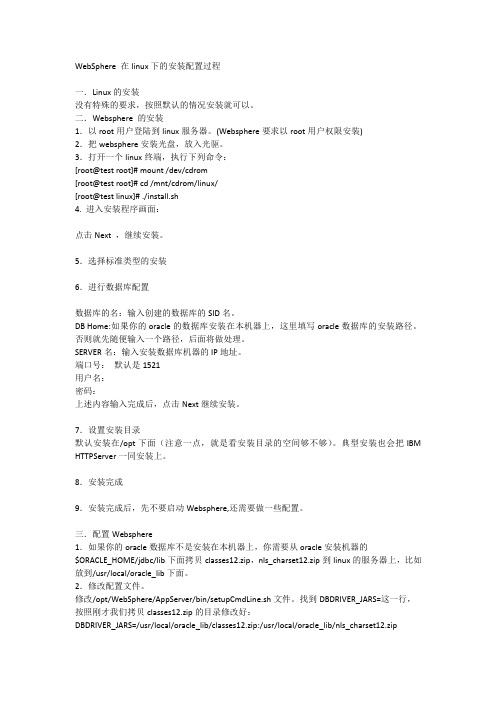
WebSphere在linux下的安装配置过程一.Linux的安装没有特殊的要求,按照默认的情况安装就可以。
二.Websphere的安装1.以root用户登陆到linux服务器。
(Websphere要求以root用户权限安装)2.把websphere安装光盘,放入光驱。
3.打开一个linux终端,执行下列命令:[root@test root]#mount/dev/cdrom[root@test root]#cd/mnt/cdrom/linux/[root@test linux]#./install.sh4.进入安装程序画面:点击Next,继续安装。
5.选择标准类型的安装6.进行数据库配置数据库的名:输入创建的数据库的SID名。
DB Home:如果你的oracle的数据库安装在本机器上,这里填写oracle数据库的安装路径。
否则就先随便输入一个路径,后面将做处理。
SERVER名:输入安装数据库机器的IP地址。
端口号:默认是1521用户名:密码:上述内容输入完成后,点击Next继续安装。
7.设置安装目录默认安装在/opt下面(注意一点,就是看安装目录的空间够不够)。
典型安装也会把IBM HTTPServer一同安装上。
8.安装完成9.安装完成后,先不要启动Websphere,还需要做一些配置。
三.配置Websphere1.如果你的oracle数据库不是安装在本机器上,你需要从oracle安装机器的$ORACLE_HOME/jdbc/lib下面拷贝classes12.zip,nls_charset12.zip到linux的服务器上,比如放到/usr/local/oracle_lib下面。
2.修改配置文件。
修改/opt/WebSphere/AppServer/bin/setupCmdLine.sh文件。
找到DBDRIVER_JARS=这一行,按照刚才我们拷贝classes12.zip的目录修改好:DBDRIVER_JARS=/usr/local/oracle_lib/classes12.zip:/usr/local/oracle_lib/nls_charset12.zip修改/opt/WebSphere/AppServer/bin/admin.config文件。
最新使用Linux安装WebSphere8.5-详细安装手册
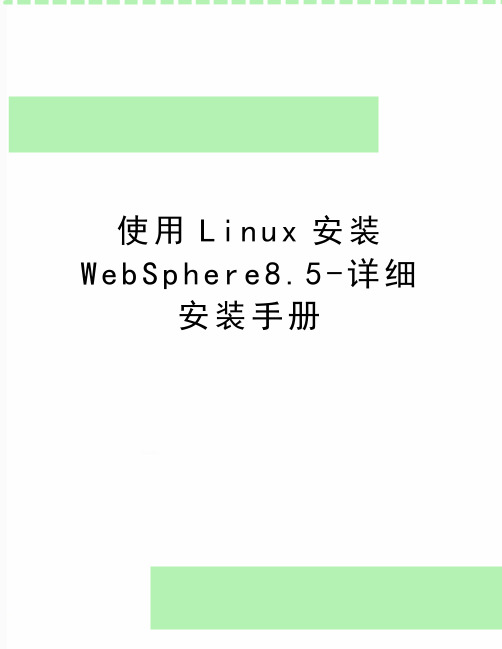
使用L i n u x安装W e b S p h e r e8.5-详细安装手册WebSphere 8.5安装手册使用RHEL5.8安装WebSphere8.51准备WebSphere Application Server 8.5的安装需要红帽5.6及后续版本。
以下操作假设64位的红帽Linux5.8已经安装好,并打开服务器上的FTP服务,允许root用户上传文件。
首先到/projects/xming/下载Windows下的X Server,运行配置并启动。
在Putty中设定远程Linux服务器连接确定X11 forwarding选中,然后保存,打开ssh连接。
将InstalMgr1.5.2_LNX_X86_WAS_8.5.zip通过Ftp传输到Linux虚拟机中。
注意,不要在Windows下解压后传送,否则会丢失Linux下文件的执行权限,导致后续安装失败。
执行was8.5安装器下的install脚本2安装管理器将WAS8.5的安装文件WAS_ND_V8.5_1_OF_3.zip、WAS_ND_V8.5_2_OF_3.zip、WAS_ND_V8.5_3_OF_3.zip通过ftp传输到Linux服务器,并解压到~/was目录安装完毕后,进入安装管理器的eclipse目录,执行./launcher安装完毕后,可看到安装好的两个Profile后续可进入WebSphere Application Server安装目录执行服务的启动、停止等操作。
重启Linux服务器后,进入WebSphere Application Server依次启动管理服务器和AppSrv01的节点代理等待服务器启动后,即可访问管理控制台。
登录管理控制台http://192.168.1.111:9060/admin,输入安装过程中设置的用户名和密码:在管理控制台启动服务器:访问默认安装的应用http://192.168.1.115:9080/snoop,检查服务器是否正确启动:3升级WAS在需要的时候可以从8.5.0.0向上升级,例如升级到8.5.5.8版本。
WebSphere集群安装与配置手册-

【文档说明】本文档在文档《ZTSJ-HQ-JSKF-SSD-应用部署-管道-Datastage安装文档》基础上做了一些修改,保留了WebSphere安装及配置部分内容。
对本文档描述的操作方法在测试环境中进行了验证。
本文档的图片部分来自于实际的测试环境,其余沿用了原始文档。
1 安装规划 1.1 目录规划1.2 安装前准备检查操作系统账户wasadm,若果没有,需要创建创建用户组和用户groupadd -g 901 glogreaduseradd -u 901 -g glogreadulogread passwdulogreadecho mybasis0|passwd wasadm --stdin 在集群各个机器上创建目录并赋权 mkdir -p /opt/IBM/WebSphere mkdir -p /opt/IBM/HTTPServer修改主机名,修改/etc/sysconfig/network 文件: vi /etc/sysconfig/network 修改/etc/hosts 文件: vi /etc/hosts系统参数修改 vim /etc/sysctl.conf 添加后执行 sysctl -p 使之生效kernel.sem = 250 128000 32 1024查看所有集群机器的时间同步配置情况,添加时间服务器 vim /etc/ntp.conf server 10.33.144.18 iburst server 10.33.144.19 iburst并检查ntpd 服务是否启动..按照如下命令启动ntpd 时间同步 chkconfigntpd onservice ntpd restart检查防火墙情况,或者直接执行以下命令,停止防火墙chkconfigiptables offservice iptables stop检查Selinux:getenforce如果不是disabled,建议修改,命令如下:vi /etc/sysconfig/selinux修改如右图红框中的内容为disabled如果无法连接图形界面,解决方式如下:vi /etc/ssh/sshd_configX11Forwarding yesUseLogin no重新启动服务器2安装WebSphere如果想看到中文界面,请输入:export LANG=zh_CN.UTF-82.1安装InstallationManager(集群两台都要装)(单机要装)解压InstalMgr1.6.2_LNX_X86_64_WAS_8.5.5.tar在DMGR机器切换到InstallationManager介质目录执行install开始安装勾选Next接受LicenseNext/opt/IBM/InstallationManager/eclipse nextnext安装进行中关闭2.2安装WebSphere(集群两台都要装)(单机要装)在DMGR机器启动installationManager路径:/opt/IBM/InstallationManager/eclipse命令:./launcher按照如图选择按照如图选择按照路径选择,具体路径见下图路径信息ok选择install勾选Next接受license Next/opt/IBM/IMSharednext/opt/IBM/WebSphere/AppServer next选择中文支持nextNextInstall安装进行中Finish2.3安装WebSphere 补丁(两台都要装)(单机要装)在DMGR机器启动installationManager按照图选择ok路径信息ok不要勾选Next此处选择Next会出现输入IBM网站的登录信息。
Linux下WebSphere安装步骤
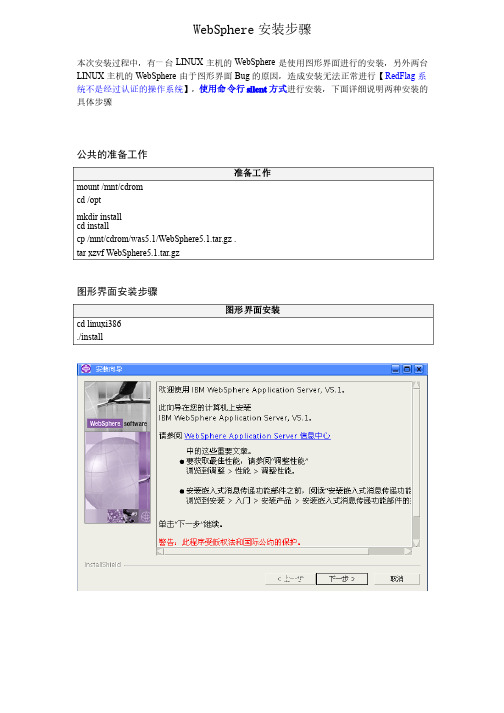
WebSphere 安装步骤安装步骤本次安装过程中,有一台LINUX 主机的WebSphere 是使用图形界面进行的安装,另外两台LINUX 主机的WebSphere 由于图形界面Bug 的原因,造成安装无法正常进行【RedFlag 系统不是经过认证的操作系统】,使用命令行silent 方式进行安装,下面详细说明两种安装的具体步骤具体步骤公共的准备工作准备工作mount /mnt/cdromcd /optmkdir install cd installcp /mnt/cdrom/was5.1/WebSphere5.1.tar.gz .tar xzvf WebSphere5.1.tar.gz图形界面安装步骤图形界面安装cd linuxi386./install命令行方式安装步骤命令行方式安装cd linuxi386./install ./install ––options options ““/opt/install/linuxi386/myresponsefile.txt /opt/install/linuxi386/myresponsefile.txt”” -silentmyresponsefile.txt# *******************************************## Response file for WebSphere Application Server 5.1 Install## Please follow the comments to use the response file and# understand the various options. You must carefully complete# or change the various values. If the values are not completed # properly, the install may be unsuccessful.## NOTE: This file is for silent install only.### IMPORTANT: ALL V ALUES MUST BE ENCLOSED IN DOUBLE QUOTES ( "" ). ## *******************************************# *******************************************# This value is required.# PLEASE DO NOT REMOVE THIS V ALUE.# *******************************************-W setupTypes.selectedSetupTypeId="custom"# *******************************************# Below is the beginning of the response file that needs to be# filled in by the user.# *******************************************# *******************************************# The below value specifies silent install. This value# indicates that the install will be silent.# *******************************************# -silent# *******************************************# WebSphere Application Server Install Location## Please specify the destination directory for the WebSphere Application# Server installation. You will need to change this for UNIX# platforms. As an example for AIX, the value may be# "/usr/WebSphere/AppServer"# *******************************************-P wasBean.installLocation="/opt/WebSphere/AppServer1"# *******************************************# IBM HTTP Server Install Location## Please specify the destination directory for the IBM HTTP Server# installation. This value will need to be completed if you# choose to install IBM HTTP Server. If you choose to not install IBM# HTTP Server, then this value is not required. You will need to change # the default value below for UNIX platforms. As an example for AIX, the # value may be "/usr/IBMHTTPServer"# *******************************************-P ihsFeatureBean.installLocation="/opt/IBMHTTPServer"# *******************************************# Below are the features that you may choose to install.# Set the following values to "true" or "false," depending upon whether # you want to install the following features or not.## NOTE: The default settings for features in this response file# detail the defaults for a typical installation.# *******************************************# *******************************************# Install Server# *******************************************-P serverBean.active="true"# *******************************************## Begin Features for Administration## *******************************************# *********# Install Administration# *********-P adminBean.active="true"# *********# The next 2 features are part of Administration. In order for any of these # features to be installed, the property to install Administration denoted # above must be set to "true."# *********# *********# Install Admin Scripting# *********-P adminScriptingFeatureBean.active="true"# *********# Install Administrative Console# *********-P adminConsoleFeatureBean.active="true"# *******************************************## End Features for Administration## *******************************************# *******************************************## Begin Features for Application Assembly and Deployment Tools## *******************************************# *********# Install Application Assembly and Deployment Tools# *********-P applicationAndAssemblyToolsBean.active="true"# *********# The next 3 features are part of Application Assembly and Deployment # Tools. In order for any of these features to be installed,# the property to install Application And Assembly Tools denoted # above must be set to "true."# *********# *********# Install Deploy Tool# *********-P deployToolBean.active="true"# *********# Install Ant Utilities# *********-P antUtilityBean.active="true"# *******************************************## End Features for Application Assembly and Deployment Tools## *******************************************# *******************************************## Begin Features for Embedded Messaging## *******************************************# *********# Install Embedded Messaging# *********-P mqSeriesBean.active="false"# *********# The next three features are for Embedded Messaging. In order to install# any of the following three subfeatures, the property to install Embedded# Messaging denoted above must be set to "true."## IMPORTANT NOTE: If you do not want to install Embedded Messaging, please # ensure all of the following options are set to "false" as well as the above# option.# *********# *********# Install Embedded Messaging Server and Client## You may only install the Embedded Messaging Server and Client or the Embedded # Messaging client below. If you set the Server and Client to "true," please# ensure that the Client only option below is set to "false." The same applies# if you set the Client only option to "true," please ensure the server and client# option is set to "false."# *********-P mqSeriesServerBean.active="false"# *********# Embedded Messaging Server and Client install location## If you choose to install Embedded Messaging Server and Client above, please# specify an install location below for Windows platforms only.# The directory may not be configured by the user for UNIX platforms # as it is predetermined.# *********-P mqSeriesServerBean.installLocation=""# *********# Install Embedded Messaging Client only# *********-P mqSeriesClientBean.active="false"# *********# Embedded Messaging Client Only install location## If you choose to install Embedded Messaging Client only above, please # specify an install location below for Windows platforms only.# The directory may not be configured by the user for UNIX platforms # as it is predetermined.# *********-P mqSeriesClientBean.installLocation=""# *********# Install Message-driven beans Samples# *********-P mqSeriesSamplesBean.active="false"# *******************************************## End Features for Embedded Messaging## *******************************************# *******************************************# Install IHS WebServer 1.3.28# *******************************************-P ihsFeatureBean.active="false"# ******************************************* ## Begin Features for Web Server Plugins## *******************************************# *********# Install Web Server Plugins# *********-P pluginBean.active="false"# *********# The next 5 features are part of Web Server Plugins. # In order for any of these features to be installed,# the property to install Web Server Plugins denoted # above must be set to "true."# *********# *********# Install IBM HTTP Server v1.3 Plugin# *********-P ihsPluginBean.active="false"# *********# Install IBM HTTP Server v2.0 Plugin# *********-P ihs20PluginBean.active="false"# *********# Install Apache Web Server v1.3 Plugin# *********-P apachePluginBean.active="false"# *********# Install Apache Web Server v2.0 Plugin# *********-P apache20PluginBean.active="false"# *********# Install Microsoft Internet Information Services (IIS) Plugin # *********-P iisPluginBean.active="false"# *********# Install iPlanet Web Server Plugin# *********-P iplanet60PluginBean.active="false"# *********# Install Domino Web Server Plugin# *********-P dominoPluginBean.active="false"# *******************************************## End Features for Web Server Plugins## *******************************************# *******************************************# Install Samples# *******************************************-P samplesBean.active="true"# *******************************************## Begin Features for Performance and Analysis Tools## *******************************************# *********# Install Performance And Analysis Tools# *********-P performanceAndAnalysisToolsBean.active="true"# *********# The next 3 features are part of Performance And Analysis# Tools. In order for any of these features to be installed,# the property to install Performance And Analysis Tools denoted # above must be set to "true."# *********# *********# Install Tivoli Performance Viewer# *********-P tivoliPerfBean.active="true"# *********# Install Dynamic Cache Monitor# *********-P DCMBean.active="true"# *********# Install Performance Servlet# *********-P performanceServletBean.active="true"# *********# Install Log Analyzer# *********-P logAnalyzerBean.active="true"# *******************************************## End Features for Performance and Analysis Tools## *******************************************# *******************************************# Install Javadocs# *******************************************-P javadocBean.active="true"# *******************************************# Please enter a node name and hostname for this installation.# The node name is used for administration, and must be unique# within its group of nodes (cell). The hostname is the DNS name# or IP address for this computer. You must replace the# "DefaultNode" with the node name that you want the default node # to be and "127.0.0.1" to a resolveable hostname or IP address# for your machine.# Warning:# 1. If you are migrating now or plan to do so after# installation, enter the same node name as the previous version.# 2. If you are performing coexistence, enter a unique node name.# *******************************************-W nodeNameBean.nodeName="localhost"-W nodeNameBean.hostName="127.0.0.1"# *******************************************# Begin Installing Services## The following are to install Services for IHS and Websphere# Application Server on Windows. Using Services, you can start and # stop services, and configure startup and recovery actions.# You can ignore these or comment them out for other Operating Systems. # *******************************************-W serviceSettingsWizardBean.active="true"# *********# The next 2 options are part of Installing Services.# In order for any of these to be set to "true,"# the property to install Services denoted above must be set# to "true."# *********# *********# Install the IHS service# *********-W serviceSettingsWizardBean.ihsChoice="true"# *********# Install the WebSphere Application Server service# *********-W serviceSettingsWizardBean.wasChoice="true"# *********# If you chose to install a service above, then you must# specify the User Name and Password which are required to# install the Services. The current user must be admin or must# have admin authority to install a Service. Also the username# which is given here must have "Log On as a Service " authority # for the service to run properly.# *********# *********# Replace YOUR_USER_NAME with your username.# *********-W erName="YOUR_USER_NAME"# *********# Replace YOUR_PASSWORD with your valid password.# *********-W serviceSettingsWizardBean.password="YOUR_PASSWORD"# *******************************************## End Installing Services## *******************************************# *******************************************# Set any or all of the following to false if the launcher# icon is not to be installed. These settings will only affect# an install in which the corresponding product component# is also selected for install.# *******************************************-P StartServerIconBean.active="true"-P StopServerIconBean.active="true"-P AdminConsolIconBean.active="true"-P SamplesGalleryIconBean.active="true"-P TivoliPerfIconBean.active="true"-P infoCenterIconBean.active="true"-P firstStepsIconBean.active="true"-P logAnalyzerIconBean.active="true"# *******************************************# Change the path to the prerequisite checker configuration# file only if a new file has been provided. This can be a# relative path or an absolute path. Make sure both the# prereqChecker.xml and prereqChecker.dtd files are present at the provided path.# *******************************************-W osLevelCheckActionBean.configFilePath="waspc/prereqChecker.xml"# *******************************************# Begin Plugin Config File Location## If you chose to install plugins above, then you will# need to specify the fully qualified path, including# the config file name, for the plugins you selected. If you want to# install the plugin, you must specify this path, otherwise the# installer will fail to install the plugins properly. Also, the# value must be included in double quotes.# *******************************************# *********# IBM HTTP Server Plugin v1.3 Config File Location# *********-W defaultIHSConfigFileLocationBean.value="/opt/IBMHTTPServer/conf/httpd.conf"# *********# IBM HTTP Server Plugin v2.0Config File Location# *********-W defaultIHS20ConfigFileLocationBean.value=# *********# Apache Web Server v1.3 Config File Location# *********-W defaultApacheConfigFileLocationBean.value=# *********# Apache Web Server v2.0 Config File Location# *********-W defaultApache20ConfigFileLocationBean.value=# *********# iPlanet Web Server Config File Location# *********-W defaultIPlanetConfigFileLocationBean.value=# *********# Begin Domino Web Server Plugin Config File Locations ## The Notes.jar and names.nsf locations are required# for the Domino Plugin. Please be sure to enter values in # double quotes for both of these files.# *********# *********# Domino Notes.jar File Location# *********-W dominoPanelBean.notesJarFile=# *********# Domino names.nsf File Location# *********-W sFile=# *********# End Domino Web Server Plugin Config File Locations # *********# *******************************************## End Plugin Config File Location## *******************************************# *******************************************# Product Registration Tool## To launch the Product Registration Tool, please# change the value to "true." This is only for# GUI install.# *******************************************-W launchPRTBean.active="false"# *******************************************# Install Default App## Please specify if you would like to install the# Default App by setting the value to "true" or "false."# *******************************************-W installSampleAppSequenceBean.active="true"# *******************************************# First Steps## If you would the First Steps to display at the end# of the installation, please change the value to "true."# *******************************************-W firstStepsSequenceBean.active="false"# *******************************************# Installation Verification Tool (IVT)## Please specify if you would like to run the Installation# Verification Tool by setting the value to "true" or "false."# *******************************************-W installIVTAppSequenceBean.active="true"# *********************************************************** # ** Support for Silent Coexistence# **# ** NOTE:# ** 1. You must uncomment and modify the properties in# ** this section for silent coexistence to work properly.# ** 2. You can not perform migration and coexistence at# ** the same time.# ***********************************************************# *********************************************************** # Tell the installer that you want to perform coexistence# ***********************************************************#-W coexistenceOptionsBean.doCoexistence="true"# *********************************************************** # Set this property if you want to modify the default IHS# and IHS Admin ports# ***********************************************************#-W eIhs="true"# *********************************************************** # The new value for the Bootstrap Port# ***********************************************************#-W coexistencePanelBean.bootstrapPort="2810"# *********************************************************** # The new values for the IHS and IHS Admin ports# NOTE: These values are only used if# eIhs is set to "true"# ***********************************************************#-W coexistencePanelBean.ihsPort="81"#-W coexistencePanelBean.ihsAdminPort="8009"# *********************************************************** # The new values for the HTTP and HTTPs transports.# ***********************************************************#-W coexistencePanelBean.httpTransportPort="9086"#-W coexistencePanelBean.httpsTransportPort="9044"# *********************************************************** # Thew new values for the admin console an secure admin# console ports.# ***********************************************************#-W coexistencePanelBean.adminConsolePort="9091"#-W coexistencePanelBean.secureAdminConsolePort="9444"# *********************************************************** # The new values for the csivServerAuthListener and# the csivMultiAuthListener ports.# NOTE: You can usually leave these set to 0# ***********************************************************#-W coexistencePanelBean.csivServerAuthListenerAddr="0"#-W coexistencePanelBean.csivMultiAuthListenerAddr="0"# *********************************************************** # The new value for the sasSSLServerAuth port.# ***********************************************************#-W coexistencePanelBean.sasSSLServerAuthAddr="0"# *********************************************************** # The new values for the JMS Server Direct Address,# JMS Server Security, and JMS Server QueuedAddress ports# ***********************************************************#-W coexistencePanelBean.jmsServerDirectAddress="5569"#-W coexistencePanelBean.jmsServerSecurityPort="5567"#-W coexistencePanelBean.jmsServerQueuedAddress="5568"# *********************************************************** # The new value for the soap connector address port# ***********************************************************#-W coexistencePanelBean.soapConnectorAddress="8881"# *********************************************************** # ** Support for Silent Migration# **# ** NOTE:# ** 1. You must uncomment and modify EVERY property# ** in this section for silent migration to work properly.# ** 2. You can not perform migration and coexistence at# ** the same time.# **# ***********************************************************# ***********************************************************# The installer must be informed that you wish to operate on# a previous version, so you must tell it that one is present# by uncommenting the next line.# ***********************************************************# -W previousVersionDetectedBean.previousVersionDetected="true"# ***********************************************************# Direct the installer to operate on a specific previous version by# uncommenting the next line and entering one of these values:## Value Edition# ***** *******# AE WAS Advanced Edition (V3.x, V4.0.x)# advanced AE# AEs WAS Advanced Single Server Edition (V4.0.x)# standard WAS Standard Edition (V3.x)## Note:# For migration from WAS V5.0.x, this field is not used. So simply# set previousVersionPanelBean.selectedVersionEdition to "<NONE>".# ************************************************************# -W previousVersionPanelBean.selectedVersionEdition="AEs"# ************************************************************# Specify the location where the previous version is installed.# ************************************************************# -W previousVersionPanelBean.selectedVersionInstallLocation="/opt/WebSphere/AppServer"# ************************************************************# Specify the path to the configuration file for the# previous version. Configuration filenames are:## Value previousVersionPanelBean.selectedVersionEdition# ***** ***********************************************# admin.config AE# admin.config advanced# server-cfg AEs# server-cfg standard## Note:# For migration from WAS V5.0.x, this field is not used. So simply# set previousVersionPanelBean.selectedVersionConfigFile to "<NONE>".# ************************************************************# -WpreviousVersionPanelBean.selectedVersionConfigFile="/opt/WebSphere/AppServer/config/server -cfg.xml"# ************************************************************# Specify the version number of the previous version: 5.0.2,5.0.1,5.0.0,4.0,4.0.1,3.5, etc...# ************************************************************# -W previousVersionPanelBean.previousVersionSelected="4.0"# ************************************************************# Uncomment the below line to indicate that you wish to# migrate the previous version.# ************************************************************# -W previousVersionPanelBean.migrationSelected="true"# ************************************************************# Specify the directory where migration will backup# information about the previous version.# ************************************************************# -W migrationInformationPanelBean.migrationBackupDir="/tmp/migrationbackup"# ************************************************************# Specify the directory where migration logs will be stored.# ************************************************************# -W migrationInformationPanelBean.migrationLogfileDir="/tmp/migrationlogs"。
linux下websphere的安装配置
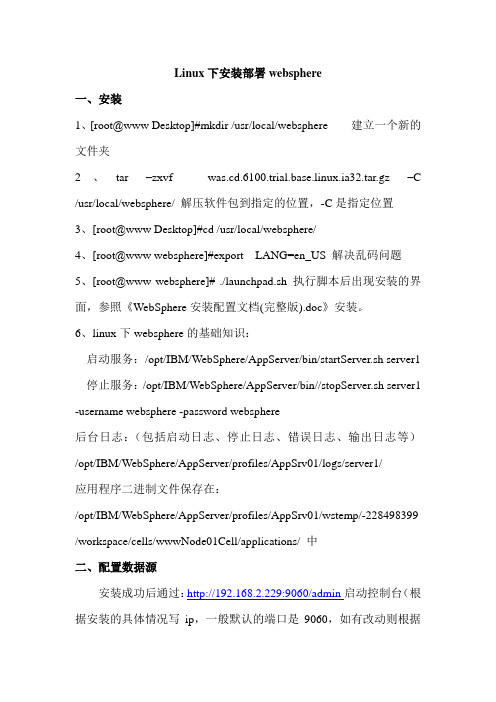
Linux下安装部署websphere一、安装1、[root@www Desktop]#mkdir /usr/local/websphere 建立一个新的文件夹2、tar –zxvf was.cd.6100.trial.base.linux.ia32.tar.gz –C /usr/local/websphere/ 解压软件包到指定的位置,-C是指定位置3、[root@www Desktop]#cd /usr/local/websphere/4、[root@www websphere]#export LANG=en_US 解决乱码问题5、[root@www websphere]# ./launchpad.sh 执行脚本后出现安装的界面,参照《WebSphere安装配置文档(完整版).doc》安装。
6、linux下websphere的基础知识:启动服务:/opt/IBM/WebSphere/AppServer/bin/startServer.sh server1 停止服务:/opt/IBM/WebSphere/AppServer/bin//stopServer.sh server1 -username websphere -password websphere后台日志:(包括启动日志、停止日志、错误日志、输出日志等)/opt/IBM/WebSphere/AppServer/profiles/AppSrv01/logs/server1/应用程序二进制文件保存在:/opt/IBM/WebSphere/AppServer/profiles/AppSrv01/wstemp/-228498399 /workspace/cells/wwwNode01Cell/applications/ 中二、配置数据源安装成功后通过:http://192.168.2.229:9060/admin启动控制台(根据安装的具体情况写ip,一般默认的端口是9060,如有改动则根据具体情况)1、配置JDBC提供程序在控制台的左边“资源”->“JDBC”->“提供JDBC程序”,在控制台的右边点击“新建”如图所示:(根据实际情况填写)填写完后点击“下一步”,注意此项下的“类路径”里边的变量名称,需要按照之后的第2步配置websphere变量配置该变量。
WebSphere安装部署手册

WebSphere安装手册1.安装IBM Installation Manager需要安装IBM Installation Manager的服务器为tims1 、tims2、tims3、tims4。
1.1.安装以root用户登录。
(1)将安装包agent.installer.linux.gtk.x86_64_1.6.2000.20130301_2248.zip复制或上传到/WAS 目录下。
(2)进入WAS目录,解压IBM Installation Manager的安装包。
[root@tims1 ~]#cd /WAS[root@tims1 WAS]# unzip agent.installer.linux.gtk.x86_64_1.6.2000.20130301_2248.zip -d installer(3)安装。
[root@tims1 WAS]# cd installer[root@tims1 installer]# ./install这时候,将会出现安装的图形界面。
点击Next。
选中I accept the terms in the license agreement,点击Next。
这里显示了默认的安装目录,不用更改,点击Next。
确认信息无误后,点击Install。
等待一会,安装完成后将显示如下界面。
点击Restart Installation Manager,重启Installation Manager。
1.2.启动[root@tims1 ~]#cd /opt/IBM/InstallationManager/eclipse[root@tims1 eclipse]#./IBMIM这时候,将出现IBM Installation Manager的图形界面。
1.3.停止在图形界面上直接关闭窗口即可。
2.安装IBM HTTP Server需要安装IBM HTTP Server的服务器为tims1。
WebSphere Application Server for z OS 8.5概述和演示说明书

BPM:PS V7.5
("IBM Business Process Manager Advanced: Process Server") V. 7.5 - Still pre-req'd the Feature Packs for XML, SCA, & SDO. - Dropped the "WebSphere" name. Included WLE - WebSphere Lombardi Edition
Uploading and running the jobs is the easy part.
The real challenge is coming up with all the names and values and ports the PMT is going to ask for.
Without a plan for those names you’ll very quickly get confused.
wassmpe = /shared/phere/V8R5
/shared zWebSphere
/V8R5
Configuration HFSes for each node – Read/Write:
Mount Points (WAS_HOME directories):
Dmgr: /wasv8config/b8cell/b8dmnode/DeploymentManager NodeA: /wasv8config/b8cell/b8nodea/AppServer
4
Reviewing HFS Directories, Roots & Homes
Websphere实用手册与Linux下安装

WebSphere 安装配置及应用介绍:IBM WebSphere Application Server提供了从电子商务的构建、发布到管理的能力。
其标准版提供了开放、标准的平台。
WebSphere Application Server包括Servlet运行引擎、高性能的数据库连接程序,提供预连接、会话和状态管理的应用服务,WebSphere还支持XML文档结构。
另外,WebSphere还支持JSP 的1.0版本,Servlet的2.1版本。
有高速的数据库缓冲联结池(支持DB2 Universal Database,Oracle,Microsoft SQL Server等数据库。
)一、Windows 环境下安装WebSphere应用服务器WebSphere可以安装在2000\2003、95/98操作系统平台上,下面介绍如何在Windows 2000\2003 上安装与配置WebSphere应用服务器。
安装WebSphere必须要求有128兆内存以上,要是256兆就更好了。
操作系统要求Windows NT(Pack 3)。
安装之前,必须要有Web服务器,可以是如下之一:IBM HTTP 服务器版本 1.3.3 Windows NT 版(WebSphere应用服务器安装光盘包括IBM HTTP 服务器)Apache Server 版本 2.4.0 Windows 2000\2003 版Domino 版本 5.0 Windows 2000 版第一步:安装Web服务器:如果打算安装IBM HTTP 服务器,就必须在安装WebSphere应用服务器之前安装它。
WebSphere应用服务器安装光盘有IBM HTTP Server。
安装WebSphere 应用服务器会更改Web 服务器httpd.conf 文件。
但是,如果Web 服务器是在安装WebSphere应用服务器之后安装的,就不会进行更改,并且WebSphere应用服务器也不能够正确运行。
Linux环境Websphere超详细安装配置说明
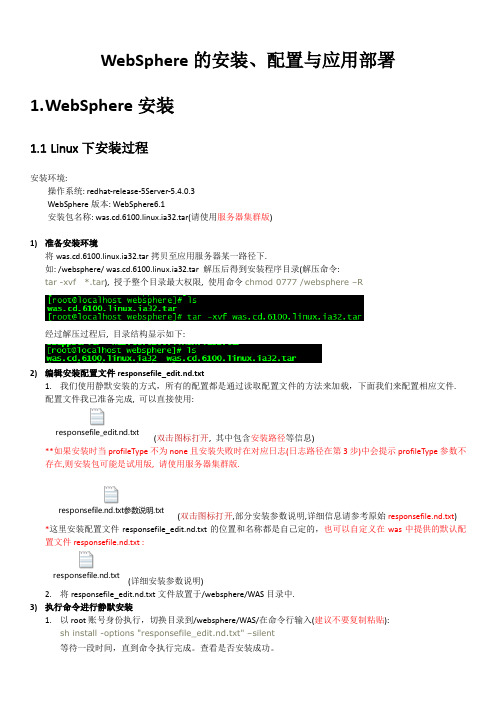
WebSphere的安装、配置与应用部署1.W ebSphere安装1.1Linux下安装过程安装环境:操作系统: redhat-release-5Server-5.4.0.3WebSphere版本: WebSphere6.1安装包名称: was.cd.6100.linux.ia32.tar(请使用服务器集群版)1)准备安装环境将was.cd.6100.linux.ia32.tar拷贝至应用服务器某一路径下.如: /websphere/ was.cd.6100.linux.ia32.tar 解压后得到安装程序目录(解压命令:tar -xvf *.tar), 授予整个目录最大权限, 使用命令chmod 0777 /websphere –R经过解压过程后, 目录结构显示如下:2)编辑安装配置文件responsefile_edit.nd.txt1.我们使用静默安装的方式,所有的配置都是通过读取配置文件的方法来加载,下面我们来配置相应文件.配置文件我已准备完成, 可以直接使用:responsefile_edit.nd.txt(双击图标打开, 其中包含安装路径等信息)**如果安装时当profileType不为none且安装失败时在对应日志(日志路径在第3步)中会提示profileType参数不存在,则安装包可能是试用版, 请使用服务器集群版.responsefile.nd.txt参数说明.txt(双击图标打开,部分安装参数说明,详细信息请参考原始responsefile.nd.txt) *这里安装配置文件responsefile_edit.nd.txt的位置和名称都是自己定的,也可以自定义在was中提供的默认配置文件responsefile.nd.txt :responsefile.nd.txt(详细安装参数说明)2.将responsefile_edit.nd.txt文件放置于/websphere/WAS目录中.3)执行命令进行静默安装1.以root账号身份执行,切换目录到/websphere/WAS/在命令行输入(建议不要复制粘贴):sh install -options "responsefile_edit.nd.txt" –silent等待一段时间,直到命令执行完成。
websphere8.5安装以及创建简单的应用实例
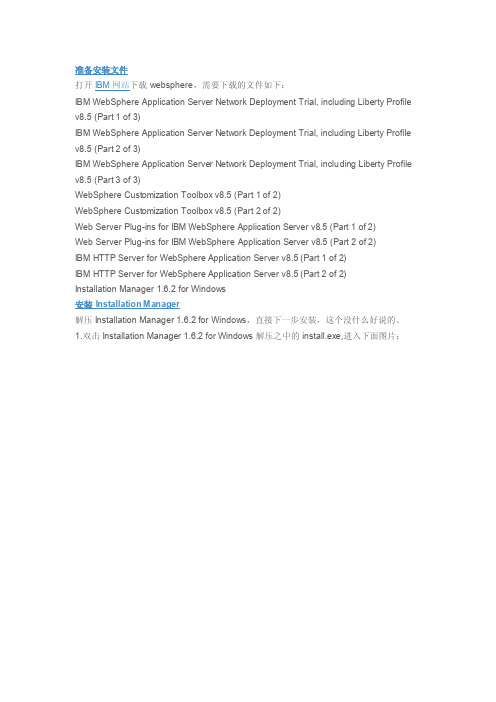
准备安装文件打开IBM网站下载websphere,需要下载的文件如下:IBM WebSphere Application Server Network Deployment Trial, including Liberty Profile v8.5 (Part 1 of 3)IBM WebSphere Application Server Network Deployment Trial, including Liberty Profile v8.5 (Part 2 of 3)IBM WebSphere Application Server Network Deployment Trial, including Liberty Profile v8.5 (Part 3 of 3)WebSphere Customization Toolbox v8.5 (Part 1 of 2)WebSphere Customization Toolbox v8.5 (Part 2 of 2)Web Server Plug-ins for IBM WebSphere Application Server v8.5 (Part 1 of 2)Web Server Plug-ins for IBM WebSphere Application Server v8.5 (Part 2 of 2)IBM HTTP Server for WebSphere Application Server v8.5 (Part 1 of 2)IBM HTTP Server for WebSphere Application Server v8.5 (Part 2 of 2)Installation Manager 1.6.2 for Windows安装Installation Manager解压Installation Manager 1.6.2 for Windows,直接下一步安装,这个没什么好说的、1.双击Installation Manager 1.6.2 for Windows解压之中的install.exe,进入下面图片:2.直接点击下一步,进入下图3.接着选中我接受许可协议中的条款,点击下一步,进入下图4.调节图中的安装位置为自己所希望的位置,单击下一步。
- 1、下载文档前请自行甄别文档内容的完整性,平台不提供额外的编辑、内容补充、找答案等附加服务。
- 2、"仅部分预览"的文档,不可在线预览部分如存在完整性等问题,可反馈申请退款(可完整预览的文档不适用该条件!)。
- 3、如文档侵犯您的权益,请联系客服反馈,我们会尽快为您处理(人工客服工作时间:9:00-18:30)。
WebSphere 8.5安装手册
使用RHEL5.8安装WebSphere8.5
1准备
WebSphere Application Server 8.5的安装需要红帽5.6及后续版本。
以下操作假设64位的红帽Linux5.8已经安装好,并打开服务器上的FTP服务,允许root用户上传文件。
首先到下载Windows下的X Server,运行配置并启动。
在Putty中设定远程Linux服务器连接
确定X11 forwarding选中,然后保存,打开ssh连接。
将InstalMgr1.5.2_LNX_X86_WAS_8.5.zip通过Ftp传输到Linux虚拟机中。
注意,不要在Windows下解压后传送,否则会丢失Linux下文件的执行权限,导致后续安装失败。
执行was8.5安装器下的install脚本
2安装管理器
将WAS8.5的安装文件WAS_ND_V8.5_1_OF_3.zip、WAS_ND_V8.5_2_OF_3.zip、WAS_ND_V8.5_3_OF_3.zip通过ftp传输到Linux服务器,并解压到~/was目录
安装完毕后,进入安装管理器的eclipse目录,执行./launcher
安装完毕后,可看到安装好的两个Profile
后续可进入WebSphere Application Server安装目录执行服务的启动、停止等操作。
重启Linux服务器后,进入WebSphere Application Server依次启动管理服务器
和AppSrv01的节点代理
等待服务器启动后,即可访问管理控制台。
登录管理控制台,输入安装过程中设置的用户名和密码:
在管理控制台启动服务器:
访问默认安装的应用,检查服务器是否正确启动:
3升级
WAS在需要的时候可以从8.5.0.0向上升级,例如升级到8.5.5.8版本。
请到:选择下载需要的升级包。
3.1准备升级文件
先从IBM官方网站下载Fix Pack升级包,然后将8.5.5-WS-WAS-FP0000008-part1.zip 和8.5.5-WS-WAS-FP0000008-part2.zip上传到服务器并解压。
3.2运行安装管理器
使用之前安装的IBM安装管理器来安装升级文件。
进入IBM安装管理器目录,运行安装管理器:
3.3设置升级仓库
在安装管理器中设置待升级的Fix Pack仓库位置。
首选项,设置升级包仓库位置,就是之前上传后解压升级文件的位置。
3.4升级
返回安装管理器,选择Update升级。
选择升级的软件:
选择升级的包:
接受IBM的授权声明:
选择要升级的具体组件:
回顾升级内容:
单击Update按钮后开始升级:
升级过程大约需要15分钟,升级完成后会出现提示界面:
单击Finish按钮后,完成升级并返回IBM安装管理器。
之后请退出安装管理器,并到WAS服务器的概要文件目录,启动DM的AppSrv01,通过访问管理控制台确认是否升级到期望的版本:
打开浏览器,输入访问管理控制台,确认版本号:
启动服务器,访问默认安装的应用,检查服务器是否正确启动:
确认升级完成。
