linux redhat6.4-shell安装配置手册
REDHAT LINUX6.4 HA安装手册
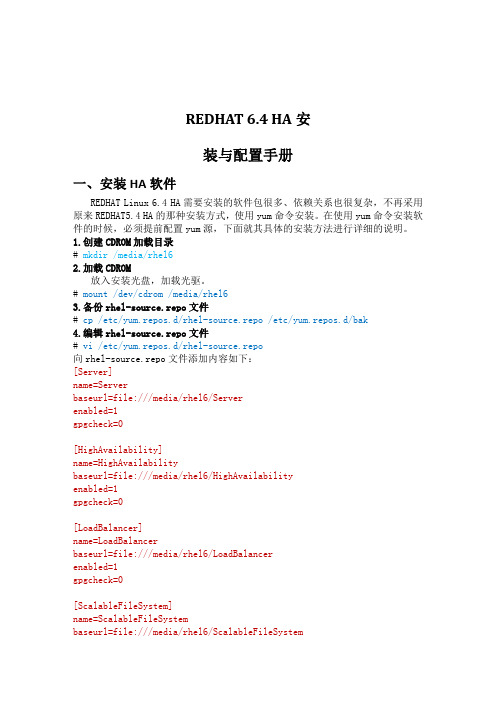
REDHAT6.4HA安装与配置手册一、安装HA软件REDHAT Linux6.4HA需要安装的软件包很多、依赖关系也很复杂,不再采用原来REDHAT5.4HA的那种安装方式,使用yum命令安装。
在使用yum命令安装软件的时候,必须提前配置yum源,下面就其具体的安装方法进行详细的说明。
1.创建CDROM加载目录#mkdir/media/rhel62.加载CDROM放入安装光盘,加载光驱。
#mount/dev/cdrom/media/rhel63.备份rhel-source.repo文件#cp/etc/yum.repos.d/rhel-source.repo/etc/yum.repos.d/bak4.编辑rhel-source.repo文件#vi/etc/yum.repos.d/rhel-source.repo向rhel-source.repo文件添加内容如下:[Server]name=Serverbaseurl=file:///media/rhel6/Serverenabled=1gpgcheck=0[HighAvailability]name=HighAvailabilitybaseurl=file:///media/rhel6/HighAvailabilityenabled=1gpgcheck=0[LoadBalancer]name=LoadBalancerbaseurl=file:///media/rhel6/LoadBalancerenabled=1gpgcheck=0[ScalableFileSystem]name=ScalableFileSystembaseurl=file:///media/rhel6/ScalableFileSystemenabled=1gpgcheck=0[ResilientStorage]name=ResilientStoragebaseurl=file:///media/rhel6/ResilientStorageenabled=1gpgcheck=05.如何判断用yum命令是否成功安装软件包说明:用yum命令安装软件包的时候,如果最后安装成功会组后给出complete!的提示。
RedHat LINUX安装全步骤(附图)

LINUX软件安装步骤1.在Vmware 中创建一个Linux 的虚拟机版本是Red Hat Linux ,其中硬盘最少要有2GB 的空间(建议分4GB 其他硬盘,网卡的配置和Windows 虚拟机一样即可)。
2.把Vmware 的光驱制定到对应的镜像文件上,我们这里是linux iso 文件中的第一张盘。
3.启动虚拟机,由光盘进入。
在这个界面中输入linux text 后回车才能进入文本安装界面。
4.提示检测介质。
因为我们使用的是镜像文件,所以可以直接单击Skip 如果使用的是光盘最好还是检测一下比较好。
(在LINUX 文本模式中基本都是使用键盘进行操作,鼠标也支持但是不像在Windos 中那样好用。
用户可以通过Tab键和方向键来切换选项,空格和回车来确定)如果上面选择的是Skip就会直接跳到第8步。
5.开始检测。
如果是使用的光盘CD 需要先插入CD 后在Test 因为我们使用的是镜像文件所以就可以直接Test6.检测完毕。
选择OK7.提示是否检测其他的盘。
如果你为了保险起见可以继续检测,但是时间可能会长一些。
8.选择语言安装过程,在这里选择英语。
(如果选择的不是英语的话,在以后的一些提示显示中会出现乱码看不懂)9.选择键盘类型,在这里选择us 即可。
10.选择鼠标类型,在Linux 这类操作系统中,经常用到三键鼠标,因此,除了选择鼠标类型外,一般还选中下面的“Emulate 3 Buttons?”,这样同时点击鼠标左右键,代表点击中键。
11.选择安装类型。
在这里我们选择第4个Custom(定制)。
12.准备分区。
在这里选择Autopartition 。
13.这里会让用户选择如何处理硬盘上的原始分区。
因为我们是新建的所以选那个都无所谓,但是如果在已经安装好Windows 的系统上进行安装,一般选择第三项。
意思就是使用硬盘当中没有使用的空间来创建相应的分区。
在下面会让用户选择。
要安装到那个硬盘中,在这里只有一个硬盘sda ,所以直接选择即可。
Red Hed linux 安装手册
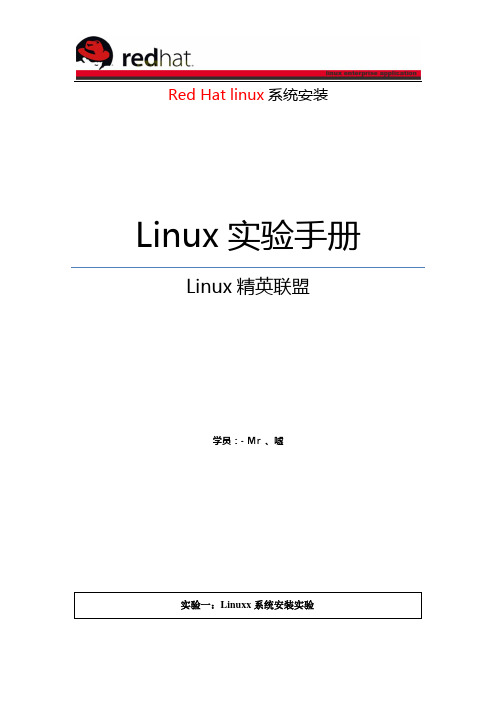
Red Hat linux系统安装Linux实验手册Linux精英联盟学员:- Mr 、嘘实验一:Linuxx系统安装实验Linux 实验手册银河学院Linux 精英联盟实验目的熟练掌握Linux 系统的安装,并掌握安装步骤 实验内容Linux 系统在虚拟机环境下安装安装步骤:图解(及详细注释)Linux 实验手册银河学院Linux 精英联盟Linux 实验手册银河学院Linux 精英联盟Linux实验手册Array银河学院Linux精英联盟Linux实验手册Array银河学院Linux精英联盟Linux实验手册Array银河学院Linux精英联盟Linux 实验手册银河学院Linux 精英联盟Linux实验手册Array银河学院Linux精英联盟Linux实验手册Array银河学院Linux精英联盟Linux实验手册Array银河学院Linux精英联盟Linux实验手册Array银河学院Linux精英联盟Linux实验手册Array银河学院Linux精英联盟Linux实验手册Array银河学院Linux精英联盟Linux实验手册Array银河学院Linux精英联盟Linux实验手册Array银河学院Linux精英联盟Linux实验手册Array银河学院Linux精英联盟Linux实验手册Array银河学院Linux精英联盟Linux实验手册Array银河学院Linux精英联盟Linux实验手册Array银河学院Linux精英联盟Linux实验手册Array银河学院Linux精英联盟Linux 实验手册银河学院Linux 精英联盟重要环节:(请将详细的实验过程重要环节书写于下面表格中)1、选择安装合适版本的虚拟机2、选择Linux 的ISO 镜像3、选择合适的虚拟机的配置4、进入Linux 系统安装环境(详细的截图并加有详细的注释)Linux 实验手册银河学院Linux 精英联盟重点难点:(请将实验过程中遇到的重点问题填写如下)1、在安装Linux 系统中选择磁盘分区很重要2、在选择磁盘格式化,并划分磁盘中应认真看,仔细悬着3、在系统软件定制中应根据个人需要选择实验难易度: □ 难 □ 一般 □ 简单实验日期: 2010 年11 月 05日老师完成部分疑点解答:(请将学生的疑难问题在这里给予解答)老师点评:(对学生的此次作业给予评价)最后得分:批改老师签字:Linux实验手册银河学院Linux精英联盟。
Oracle11g, for RedHat6.4安装手册
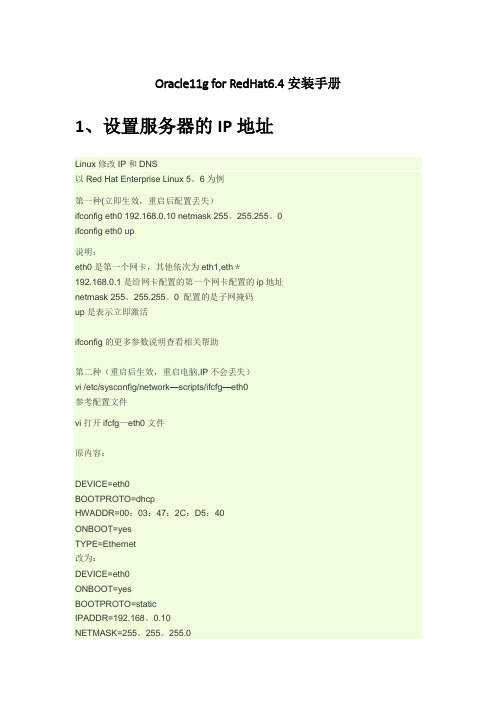
Oracle11g for RedHat6.4安装手册1、设置服务器的IP地址Linux修改IP和DNS以Red Hat Enterprise Linux 5。
6为例第一种(立即生效,重启后配置丢失)ifconfig eth0 192.168.0.10 netmask 255。
255.255。
0ifconfig eth0 up说明:eth0是第一个网卡,其他依次为eth1,eth*192.168.0.1是给网卡配置的第一个网卡配置的ip地址netmask 255。
255.255。
0 配置的是子网掩码up是表示立即激活ifconfig的更多参数说明查看相关帮助第二种(重启后生效,重启电脑,IP不会丢失)vi /etc/sysconfig/network—scripts/ifcfg—eth0参考配置文件vi打开ifcfg—eth0文件原内容:DEVICE=eth0BOOTPROTO=dhcpHWADDR=00:03:47:2C:D5:40ONBOOT=yesTYPE=Ethernet改为:DEVICE=eth0ONBOOT=yesBOOTPROTO=staticIPADDR=192.168。
0.10NETMASK=255。
255。
255.0GATEWAY=192.168。
0.1HWADDR=00:0c:29:dd:a6:00TYPE=Ethernet分别执行命令/sbin/ifdown eth0/sbin/ifup eth0/etc/init。
d/network restart //使设置的网关马上生效ifup -代表拨号的连接命令,该命令只要在命令行或终端中可以成功执行就可以了ifdown —代表断开连接的命令,同样该命令只要在命令行或终端中可以成功执行就可以了第三、设置DNS/etc/resolv.confnameserver 202。
102。
24。
35 指定了dns服务器的地址2、修改Linux6。
系统安装-RHEL6.4安装手册

3.1 根据光盘提示进行安装............................................................................................ 5 3.2 首次启动设置............................................................................................................ 6 3.3 设置 IP 地址 .............................................................................................................. 6
RHEL 6.4 安装
文档信息
文档名称: RHEL 6.4 安装手册 文档版本: V1.0 起草人: 李广民 复审人:
版本日期: 2014-10-07 起草日期: 2014-10-07 复审日期:
版本历史
版本 修订日期
修改人
修改内容简述
目录
1 概述 ................................................................................................................................... 2 1.1 编写目的.................................................................................................................... 2
服务器安装redhat红帽系统操作手册

服务器安装r e d h a t红帽系统操作手册
服务器安装redhat6.0系统操作手册
操作环境(浪潮服务器:内存256G,硬盘8T)
服务器接好光驱后启动服务器进入系统安装界面,选择Install or upgrade an existing sustem
进入Disc Found界面选择Skip,如下图
跳过系统完整性测试后,选择OK确认:
进入如下界面选择next
language选择English
键盘选择U.S.English
默认选择Basis Storage Devices
重新清理磁盘,选择yes,discard any data
为服务器命名
选择上海时区
设置密码
应用所有,选择Use anyway
创建新的分区,选择Create Custom Layout
选中Free回车进入添加分区界面,选择swap格式,并为其分配128000M空间
选中Free回车再次进入添加分区界面,设置挂载点为/boot,选择ext4格式,并为其分配500M空间
选中Free回车再次进入添加分区界面,设置挂载点为/,选择ext4格式,并为其分配剩余所有空间
分配好后界面如下图所示(截图为虚拟机截图,空间大小有所不同)
点击下一步,选择Format
将所建空间写入,选择Write changes to disk
继续下一步
选择开发空间站(Software Development Workstation),并选择立即分配相关设置(Customize now)
选择Languages→Chinese Support
开始安装
安装结束,点击重启。
RedHat6.4图文安装教程(附带下载地址)
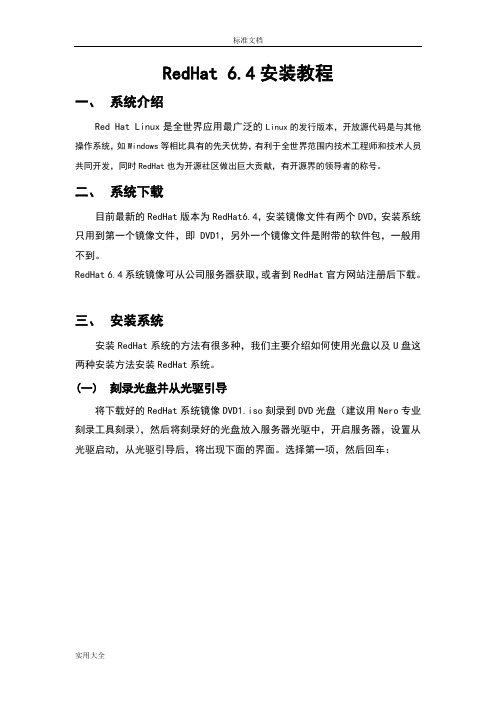
RedHat 6.4安装教程一、系统介绍Red Hat Linux是全世界应用最广泛的Linux的发行版本,开放源代码是与其他操作系统,如Windows等相比具有的先天优势,有利于全世界范围内技术工程师和技术人员共同开发,同时RedHat也为开源社区做出巨大贡献,有开源界的领导者的称号。
二、系统下载目前最新的RedHat版本为RedHat6.4,安装镜像文件有两个DVD,安装系统只用到第一个镜像文件,即DVD1,另外一个镜像文件是附带的软件包,一般用不到。
RedHat 6.4系统镜像可从公司服务器获取,或者到RedHat官方网站注册后下载。
三、安装系统安装RedHat系统的方法有很多种,我们主要介绍如何使用光盘以及U盘这两种安装方法安装RedHat系统。
(一)刻录光盘并从光驱引导将下载好的RedHat系统镜像DVD1.iso刻录到DVD光盘(建议用Nero专业刻录工具刻录),然后将刻录好的光盘放入服务器光驱中,开启服务器,设置从光驱启动,从光驱引导后,将出现下面的界面。
选择第一项,然后回车:(二) 跳过光盘质量测试提示上一步回车后,将出现下面的界面,使用“Tab ”键切换到“Skip ”,然后回车:(三)选择安装过程使用的语言选择安装过程使用的语言:中文(简体),然后点“Next”:设置键盘为“美国英语式”,然后点“下一步”:(五)选择系统使用的存储设备一般情况,均默认选择“基本存储设备”,然后点“下一步”:出现下图提示时,点击“是,丢弃所有数据”:(六)设置计算机名可根据实际情况,对计算机主机名进行命名,如:nbpt(七)配置网络点击界面左下角的“配置网络”,配置服务器网络:选中“System eth0”,然后点“编辑”:给eth0配置静态IP具体步骤:1.点击“编辑”2.勾上“自动连接”3.选择“IPv4设置”选项卡,“方法”选择“手动”4.点击“添加”5.分别点击并配置“地址”、“子网掩码”、“网关”6.填上“DNS服务器”地址(如果没有可不填,多个DNS用逗号分隔)7.点击“应用”完成配置可参考下图:(八)选择系统时区时区默认为“亚洲/上海”,注意需要去掉“系统时钟使用UTC时间”前面的勾,然后点“下一步”:(九)设置root账户密码建议输入一个复杂组合的密码,密码包含:大写、小写、数字、符号(十)磁盘分区选择“创建自定义布局”A.创建第1个分区(启动分区):点击第一个“创建”,再点击弹出的对话框中的“创建”1.“挂载点”选择“/boot”2.“大小(MB)”填入“300”3.点击“确定”B.创建第2个分区(主分区):重复创建步骤1.“挂载点”选择“/home”2.“大小(MB)”填入“80000”(根据实际硬盘大小填写)3.点击“确定”C.创建第3个分区(交换分区):重复创建步骤1.“文件系统类型”选择“swap ”2.“大小(MB)”填入“8000”(根据实际内存大小填写,一般为内存的1.5-2倍,不大于8G )3.点击“确定”D. 创建第4个分区(根分区): 重复创建步骤1.“挂载点”选择“/”2.勾选“使用全部可用分区”3.点击“确定”分区完成后效果如上图,点击“下一步”继续点击“格式化”确认分区无误后,点击“将修改写入磁盘”这里只有一个硬盘,保持默认,直接点击“下一步”(十一)开始安装软件各选项包含的软件:这里选择“Basic Server”点选“现在自定义”,点击“下一步”在“基本系统”中,去掉“JAVA平台”前面的勾在“服务器”中,勾选“FTP服务器”点击“下一步”至此,RedHat 6.4安装完成。
RedHat6.4图文安装教程(附带下载地址)
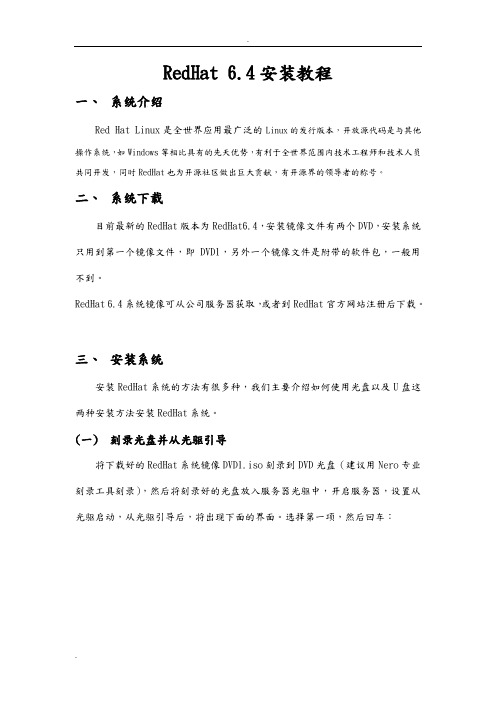
RedHat 6.4安装教程一、系统介绍Red Hat Linux是全世界应用最广泛的Linux的发行版本,开放源代码是与其他操作系统,如Windows等相比具有的先天优势,有利于全世界范围内技术工程师和技术人员共同开发,同时RedHat也为开源社区做出巨大贡献,有开源界的领导者的称号。
二、系统下载目前最新的RedHat版本为RedHat6.4,安装镜像文件有两个DVD,安装系统只用到第一个镜像文件,即DVD1,另外一个镜像文件是附带的软件包,一般用不到。
RedHat 6.4系统镜像可从公司服务器获取,或者到RedHat官方网站注册后下载。
三、安装系统安装RedHat系统的方法有很多种,我们主要介绍如何使用光盘以及U盘这两种安装方法安装RedHat系统。
(一)刻录光盘并从光驱引导将下载好的RedHat系统镜像DVD1.iso刻录到DVD光盘(建议用Nero专业刻录工具刻录),然后将刻录好的光盘放入服务器光驱中,开启服务器,设置从光驱启动,从光驱引导后,将出现下面的界面。
选择第一项,然后回车:(二)跳过光盘质量测试提示上一步回车后,将出现下面的界面,使用“Tab”键切换到“S kip”,然后回车:(三)选择安装过程使用的语言选择安装过程使用的语言:中文(简体),然后点“Next”:设置键盘为“美国英语式”,然后点“下一步”:(五)选择系统使用的存储设备一般情况,均默认选择“基本存储设备”,然后点“下一步”:出现下图提示时,点击“是,丢弃所有数据”:(六)设置计算机名可根据实际情况,对计算机主机名进行命名,如:nbpt(七)配置网络点击界面左下角的“配置网络”,配置服务器网络:选中“System eth0”,然后点“编辑”:给eth0配置静态IP具体步骤:1.点击“编辑”2.勾上“自动连接”3.选择“IPv4设置”选项卡,“方法”选择“手动”4.点击“添加”5.分别点击并配置“地址”、“子网掩码”、“网关”6.填上“DNS服务器”地址(如果没有可不填,多个DNS用逗号分隔)7.点击“应用”完成配置可参考下图:(八)选择系统时区时区默认为“亚洲/上海”,注意需要去掉“系统时钟使用UTC时间”前面的勾,然后点“下一步”:(九)设置root账户密码建议输入一个复杂组合的密码,密码包含:大写、小写、数字、符号(十)磁盘分区选择“创建自定义布局”A.创建第1个分区(启动分区):点击第一个“创建”,再点击弹出的对话框中的“创建”1.“挂载点”选择“/boot”2.“大小(MB)”填入“300”3.点击“确定”B.创建第2个分区(主分区):重复创建步骤1.“挂载点”选择“/home”2.“大小(MB)”填入“80000”(根据实际硬盘大小填写)3.点击“确定”C.创建第3个分区(交换分区):重复创建步骤1.“文件系统类型”选择“swap”2.“大小(MB)”填入“8000”(根据实际内存大小填写,一般为内存的1.5-2倍,不大于8G)3.点击“确定”D.创建第4个分区(根分区):重复创建步骤1.“挂载点”选择“/”2.勾选“使用全部可用分区”3.点击“确定”分区完成后效果如上图,点击“下一步”继续点击“格式化”确认分区无误后,点击“将修改写入磁盘”这里只有一个硬盘,保持默认,直接点击“下一步”(十一)开始安装软件各选项包含的软件:这里选择“Basic Server”点选“现在自定义”,点击“下一步”在“基本系统”中,去掉“JAVA平台”前面的勾在“服务器”中,勾选“FTP服务器”点击“下一步”至此,RedHat 6.4安装完成。
Red Hat Enterprise Linux(RHEL) 6 高可用性外挂程序隔离配置指南说明书
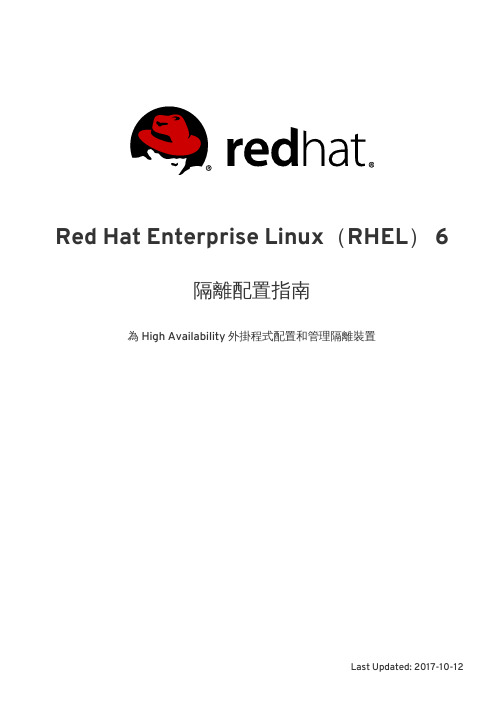
Red Hat Enterprise Linux(RHEL) 6隔離配置指南為 High Availability 外掛程式配置和管理隔離裝置Last Updated: 2017-10-12Red Hat Enterprise Linux(RHEL) 6 隔離配置指南為 High Availability 外掛程式配置和管理隔離裝置.. . . . . . . . . . . . . . . . . . . . . . . . . . . . . . . . . . . . . . . . . . . . . . . . . . . . . . . . . . . . . . . . . . . . . . . . . . . . . . . . . . . . . . . . . . . . . . . . . . . . . . . . . . . . . . . . . . . . . . . . . . . . . . . . . . . . . . . . . . . . . . . . . . . . . . . . . . . . . . . . . . . . . . . . . . . . . . . . . . . . . . . . . . . . . . . . . . . . . . . . . . . . . . . . . . . . . . . . . . . . . . . . . . . . . . . . . . . . . . . . . . . . . . . . . . . . . . . . . . . . . . . . . . . . . . . . . . . . . . . . . . . . . . . . . . . . . . . . . . . . . . . . . . . . . . . . . . . . . . . . . . . . . . . . . . . . . . . . . . . . . . . . . . . . . . . . . . . . . . . . . . . . . . . . . . . . . . . . . . . . . . . . . . . . . . . . . . . . . . . . . . . . . . . . . . . . . . . . . . . . . . . . . . . . . . . . . . . . . . . . . . . . . . . . 內容目錄章 1. 隔離預配置1.1. 配置 ACPI 以與整合的隔離裝置搭配使用1.1.1. 透過 chkconfig 管理來停用 ACPI Soft-Off 1.1.2. 停用 BIOS 的 ACPI Soft-Off1.1.3. 在 grub.conf 檔案中完全地停用 ACPI 章2. 透過 CCS 指令配置隔離2.1. 配置隔離裝置2.2. 列出隔離裝置與隔離裝置選項2.3. 為叢集成員配置隔離2.3.1. 為節點配置單電源的隔離裝置2.3.2. 為節點配置一個基於儲存裝置的單獨隔離裝置2.3.3. 配置備份隔離裝置2.3.4. 配置一個重複電源的節點2.3.5. 測試隔離配置2.3.6. 移除隔離方式和隔離事例章 3. 透過 CONGA 配置隔離3.1. 配置隔離 DAEMON 屬性3.2. 配置隔離裝置3.2.1. 建立隔離裝置3.2.2. 修改隔離裝置3.2.3. 刪除隔離裝置3.3. 為叢集成員配置隔離3.3.1. 為節點配置單獨隔離裝置3.3.2. 配置備份隔離裝置3.3.3. 配置一個重複電源的節點3.3.4. 測試隔離配置章 4. 隔離裝置4.1. 透過 TELNET 和 SSH 操作 APC 電源切換器4.2. 透過 SNMP 操作 APC 電源切換器4.3. BROCADE 光纖切換器4.4. CISCO MDS 4.5. CISCO UCS 4.6. DELL DRAC 54.7. EATON 網路電源切換器4.8. EGENERA BLADEFRAME 4.9. EPOWERSWITCH 4.10. FENCE KDUMP 4.11. FENCE VIRT 4.12. FUJITSU-SIEMENS REMOTEVIEW SERVICE BOARD (RSB)4.13. HEWLETT-PACKARD BLADESYSTEM 4.14. HEWLETT-PACKARD ILO 4.15. HEWLETT-PACKARD ILO MP 4.16. IBM BLADECENTER 4.17. 透過 SNMP 操作 IBM BLADECENTER 4.18. IBM IPDU4.19. IF-MIB4.20. INTEL MODULAR4.21. 透過 LAN 操作 IPMI4.22. RHEV-M REST API 4455688101111131518202022222223232424242525262830323538414346495052525455575961636770737677內容目錄1. . . . . . . . . . . . . . . . . . . . . . . . . . . . . . . . . . . . . . . . . . . . . . . . . . . . . . . . . . . . . . . . . . . . . . . . . . . . . . . . . . . . . . . . . . . . . . . . . . . . . . . . . . . . . . . . . . . . . . . . . . . . . . . . . . . . . . . . . . . . . . . . . . . . . . . . . . . . . . . . . . . . . . . . . . . . . . . . . . . . . . . . . . . . . . . . . . . . . . . . . . . . . . . . . . . . . . . . . . . . . . . . 4.23. SCSI 持續保留(PERSISTENT RESERVATION )4.24. 透過 SOAP API 操作 VMWARE4.25. WTI 電源切換器附錄 A. 修訂記錄索引7981838687隔離配置指南2內容目錄3隔離配置指南4章 1. 隔離預配置5隔離配置指南6章 1. 隔離預配置隔離配置指南章 2. 透過 CCS 指令配置隔離隔離配置指南2.2. 列出隔離裝置與隔離裝置選項您可使用ccs指令來印出可用隔離裝置的清單,並列出各個可用隔離類型的選項之清單。
VMware安装RedHat6.4图文教程
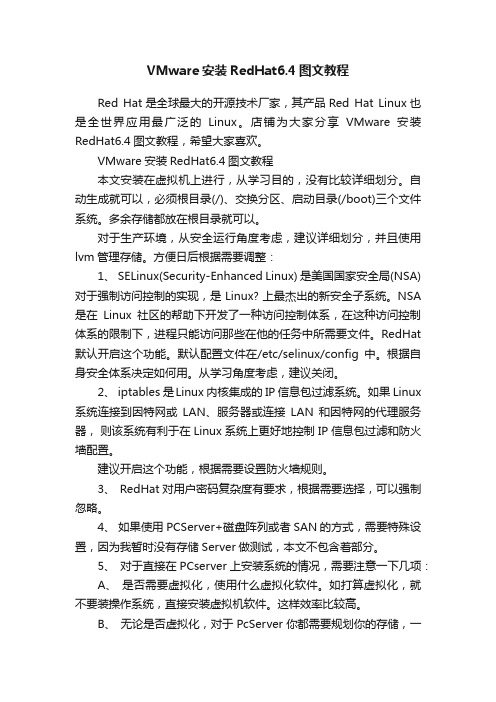
VMware安装RedHat6.4图文教程Red Hat是全球最大的开源技术厂家,其产品Red Hat Linux也是全世界应用最广泛的Linux。
店铺为大家分享VMware安装RedHat6.4图文教程,希望大家喜欢。
VMware安装RedHat6.4图文教程本文安装在虚拟机上进行,从学习目的,没有比较详细划分。
自动生成就可以,必须根目录(/)、交换分区、启动目录(/boot)三个文件系统。
多余存储都放在根目录就可以。
对于生产环境,从安全运行角度考虑,建议详细划分,并且使用lvm管理存储。
方便日后根据需要调整:1、 SELinux(Security-Enhanced Linux) 是美国国家安全局(NSA)对于强制访问控制的实现,是 Linux? 上最杰出的新安全子系统。
NSA 是在Linux社区的帮助下开发了一种访问控制体系,在这种访问控制体系的限制下,进程只能访问那些在他的任务中所需要文件。
RedHat 默认开启这个功能。
默认配置文件在/etc/selinux/config中。
根据自身安全体系决定如何用。
从学习角度考虑,建议关闭。
2、 iptables 是Linux 内核集成的 IP 信息包过滤系统。
如果 Linux 系统连接到因特网或LAN、服务器或连接LAN 和因特网的代理服务器,则该系统有利于在 Linux 系统上更好地控制 IP 信息包过滤和防火墙配置。
建议开启这个功能,根据需要设置防火墙规则。
3、 RedHat对用户密码复杂度有要求,根据需要选择,可以强制忽略。
4、如果使用PCServer+磁盘阵列或者SAN的方式,需要特殊设置,因为我暂时没有存储Server做测试,本文不包含着部分。
5、对于直接在PCserver上安装系统的情况,需要注意一下几项:A、是否需要虚拟化,使用什么虚拟化软件。
如打算虚拟化,就不要装操作系统,直接安装虚拟机软件。
这样效率比较高。
B、无论是否虚拟化,对于PcServer你都需要规划你的存储,一般Pcserver都自带存储管理软件,用来创建盘卷,你需要做的就是决定使用那类raid来组织磁盘,或者直接使用裸盘(不建议这么做)。
redhat6.4 64位操作系统安装说明
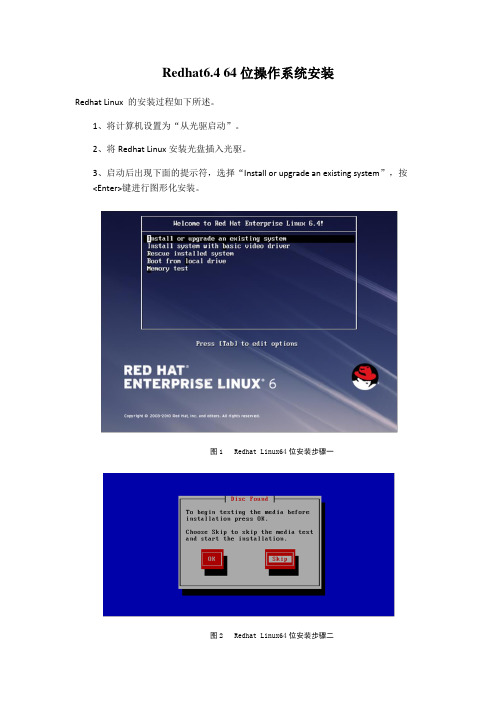
Redhat6.4 64位操作系统安装Redhat Linux 的安装过程如下所述。
1、将计算机设置为“从光驱启动”。
2、将Redhat Linux安装光盘插入光驱。
3、启动后出现下面的提示符,选择“Install or upgrade an existing system”,按<Enter>键进行图形化安装。
图1 Redhat Linux64位安装步骤一图2 Redhat Linux64位安装步骤二选择“Skip”,按Enter键图3 Redhat Linux64位安装步骤三弹出语言选择菜单,选择[English]点[Next]图4 Redhat Linux64位安装步骤四弹出键盘选择菜单,选[U.S.English]点[Next]图5 Redhat Linux64位安装步骤五选择“Basic Storage Devices”,单击[Next]图6 Redhat Linux64位安装步骤六选择“Fresh Installation”,单击[Next](该图省略)单击“configure network”,选中正在使用的网卡,勾选Connect automatically、Available to all users两项,点击“IPv4 Setting”,Method选择“Manual”,点击“add”后配置IP,Network,GateWay,配置完点击应用,单击[Next]勾选两项图7 Redhat Linux64位安装步骤七选择“Asia Shanghai”,去掉“System clock uses UTC”前面的勾后点击下一步图8 Redhat Linux64位安装步骤八输入密码:图9 Redhat Linux64位安装步骤九单击[Next],勾选第1项【Use All Space】进入下一步:勾选Use All Space勾选第二项图10 Redhat Linux64位安装步骤十图11 Redhat Linux64位安装步骤十一图12 Redhat Linux64位安装步骤十二删除Iv_home分区,Iv_swap分区调整为8G,剩余空间全部分配给Iv_root分区:图13 Redhat Linux64位安装步骤十三选择“write changes to disk”,单击[Next]图14 Redhat Linux64位安装步骤十四选择“Basic Server”、“Red Hat Enterprise”、“Customize now”,单击[Next]勾选Red Hat Enterprise Linux勾选Customize now图15 Redhat Linux64位安装步骤十五Base System、Servers、Web Services、Database、System Management、virtualization、Desktop、Applications、Development和Languages安装包选择:注意:把Base System、Servers、Web Services、Database、System Management、virtualization、Desktop、Applications、Development和Languages中需安装的包全部选择完后再点next;选择安装包时,Base System项中选择[Base]、[Debugging Tools]、[Network file system client]、[Performance Tools]、[Storage Availability Tools]、[iSCSI Storage Client],如图16,17,18所示:图16 Redhat Linux64位安装步骤十六图17 Redhat Linux64位安装步骤十七图18 Redhat Linux64位安装步骤十八Servers项中选择Server Platform图19 Redhat Linux64位安装步骤十九Web Services、Database和System Management三项中全不选图20 Redhat Linux64位安装步骤二十图21 Redhat Linux64位安装步骤二十一图22 Redhat Linux64位安装步骤二十二virtualization项里全部不选图23 Redhat Linux64位安装步骤二十三Desktop和Applications两项中全不选图24 Redhat Linux64位安装步骤二十四图25 Redhat Linux64位安装步骤二十五Development项中选择如图26所示3项,[Additional Development] [Development tools] [Server Platform Development],然后选择“Development Tools”,点击“optional package”添加更多包,勾选如图27所示。
HS HLM6.4 for Redhat Linux 安装简述
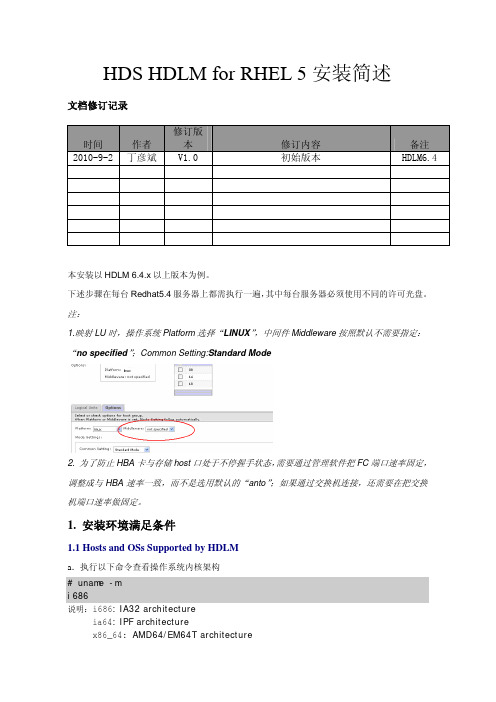
HDS HDLM for RHEL 5安装简述文档修订记录时间 作者 修订版本 修订内容 备注2010-9-2 丁彦斌 V1.0 初始版本 HDLM6.4本安装以HDLM 6.4.x以上版本为例。
下述步骤在每台Redhat5.4服务器上都需执行一遍,其中每台服务器必须使用不同的许可光盘。
注:1.映射LU时,操作系统Platform选择“LINUX”,中间件Middleware按照默认不需要指定:“no specified”;Common Setting:Standard Mode2. 为了防止HBA卡与存储host口处于不停握手状态,需要通过管理软件把FC端口速率固定,调整成与HBA速率一致,而不是选用默认的“anto”;如果通过交换机连接,还需要在把交换机端口速率做固定。
1. 安装环境满足条件1.1Hosts and OSs Supported by HDLMa.执行以下命令查看操作系统内核架构# uname -mi686说明:i686: IA32 architectureia64: IPF architecturex86_64: AMD64/EM64T architectureb.执行以下命令查看操作系统内核版本(此处为RHEL5.4)# uname –r2.6.18-164.el5注:RHEL5.4默认安装操作系统后,使用xen内核,该内核不支持HDLM安装,需要从安装光盘中选择普通内核进行安装,之后使用普通内核启动。
1.2 Red Hat Enterprise Linux 5 Kernels Supported by HDLM系统架构版本内核版本IA32 5 2.6.18-8.el52.6.18-8.el5PAE2.6.18-53.el55.12.6.18-53.el5PAE2.6.18-92.el55.22.6.18-92.el5PAE2.6.18-128.el55.32.6.18-128.el5PAE2.6.18-164.el55.42.6.18-164.el5PAEIPF 5 2.6.18-8.el52.6.18-53.el55.12.6.18-92.el55.22.6.18-128.el55.32.6.18-164.el55.4EM64T/AMD64#1 5 2.6.18-8.el52.6.18-53.el55.12.6.18-92.el55.22.6.18-128.el55.32.6.18-164.el55.4NOTE:#1:当系统架构为EM64T/AMD64时,安装HDLM前需要安装一下RPM包- libstdc++-RPM package version.i386.rpm- libgcc-RPM package version.i386.rpm- glibc-RPM package version.i686.rpm核对系统内核版本是否包含在以上表中,如果没有,安装过程会提示无法安装。
RedHat6.4(64bit)安装教程

前期准备:首先在这个网址ed2k://|file|[%E7%BA%A2%E5%B8%BD%E4%BC%81%E4%B8%9ALinux.6.4.%E6%9C%8D %E5%8A%A1%E5%99%A8%E7%89%88].rhel-server-6.4-x86_64-dvd().iso|3720 347648|542c0277eff8b86b7f0c18358df84702|h=hzclqmdk4re2o4pi5hzr5hpvnu5o4iij|/下载RHEL 6.4 64bit的iso文件,然后刻录成DVD光盘。
1、设置电脑启动时由光驱启动,显示如下界面:操作:直接按回车。
操作:按右方向键选择Skip 。
3、操作:选择Next 。
5、操作:直接按下一步。
6、操作:直接按下一步。
7、8、操作:在这里修改主机名称,点击配置网络按钮,配置IP信息。
点击编辑勾选自动连接,点击IPv4选项卡选择手动,点击添加,然后录入具体的IP信息录入完成后,按应用。
9、操作:按下一步10、操作:输入密码,按下一步,如果弹出您的密码不够安全对话框,按无论如何都使用。
11、12、操作:到了这个界面就要自定义设置一下分区:要将类型为swap的分区设置为16G(16384M)大小,另外一个ext4类型的分区就是剩余的硬盘空间了。
具体操作:1、可以点击ext4类型的分区(选中变蓝色),点击上面的编辑按钮改大小为96(等下再改回来),点确定。
同理修改lv_swap的分区大小为16384,然后再把lv_root的分区改回最大大小(剩余硬盘空间,界面下方有显示)。
最后效果如下:保证swap空间大小为16384,剩下的ext4分区为剩余硬盘空间(根据硬盘的大小设置和上图空间大小不一样)。
完成后点击下一步。
按[格式化] ,接着再弹出一个界面按[将修改写入磁盘]13、操作:按下一步。
14、15、操作:左边点选[服务器],右边勾选[CIFS文件服务器、FTP服务器],按下一步。
红帽企业Linux安装指南说明书
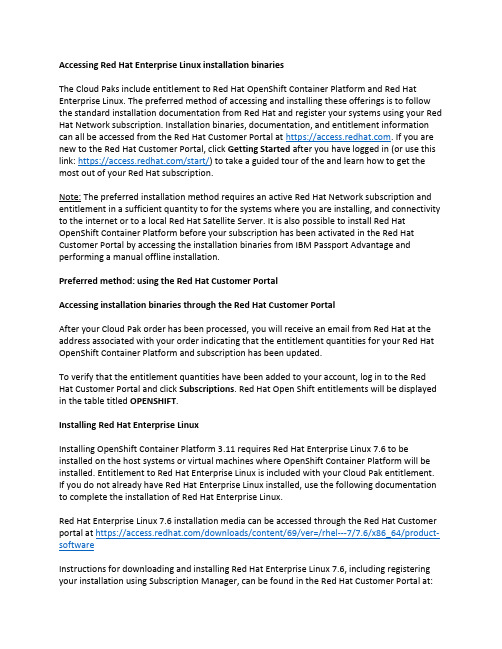
Accessing Red Hat Enterprise Linux installation binariesThe Cloud Paks include entitlement to Red Hat OpenShift Container Platform and Red Hat Enterprise Linux. The preferred method of accessing and installing these offerings is to follow the standard installation documentation from Red Hat and register your systems using your Red Hat Network subscription. Installation binaries, documentation, and entitlement information can all be accessed from the Red Hat Customer Portal at https://. If you are new to the Red Hat Customer Portal, click Getting Started after you have logged in (or use this link: https:///start/) to take a guided tour of the and learn how to get the most out of your Red Hat subscription.Note: The preferred installation method requires an active Red Hat Network subscription and entitlement in a sufficient quantity to for the systems where you are installing, and connectivity to the internet or to a local Red Hat Satellite Server. It is also possible to install Red Hat OpenShift Container Platform before your subscription has been activated in the Red Hat Customer Portal by accessing the installation binaries from IBM Passport Advantage and performing a manual offline installation.Preferred method: using the Red Hat Customer PortalAccessing installation binaries through the Red Hat Customer PortalAfter your Cloud Pak order has been processed, you will receive an email from Red Hat at the address associated with your order indicating that the entitlement quantities for your Red Hat OpenShift Container Platform and subscription has been updated.To verify that the entitlement quantities have been added to your account, log in to the Red Hat Customer Portal and click Subscriptions. Red Hat Open Shift entitlements will be displayed in the table titled OPENSHIFT.Installing Red Hat Enterprise LinuxInstalling OpenShift Container Platform 3.11 requires Red Hat Enterprise Linux 7.6 to be installed on the host systems or virtual machines where OpenShift Container Platform will be installed. Entitlement to Red Hat Enterprise Linux is included with your Cloud Pak entitlement. If you do not already have Red Hat Enterprise Linux installed, use the following documentation to complete the installation of Red Hat Enterprise Linux.Red Hat Enterprise Linux 7.6 installation media can be accessed through the Red Hat Customer portal at https:///downloads/content/69/ver=/rhel---7/7.6/x86_64/product-softwareInstructions for downloading and installing Red Hat Enterprise Linux 7.6, including registering your installation using Subscription Manager, can be found in the Red Hat Customer Portal at:https:///documentation/en-us/red_hat_enterprise_linux/7/html/installation_guide/chap-getting-startedInstalling Red Hat OpenShift Container PlatformOnce you have successfully provisioned hosts or virtual machines with Red Hat Enterprise Linux 7.6 installed and registered, proceed to install OpenShift Container Platform3.11 by following the documentation provided in the Red Hat Customer Portal:https:///documentation/en-us/openshift_container_platform/3.11/html/getting_started/getting-started-index Alternate Method: using IBM Passport AdvantageAccessing binaries for manual installation from IBM Passport AdvantageIf you require the ability to install the Cloud Pak before your entitlements have been updated in the Red Hat Customer Portal, all of the binary files necessary to perform a manual installation are available for download from IBM Passport Advantage or the public internet. Installation images and RPMs for Red Hat Enterprise Linux can be downloaded from IBM Passport Advantage (Part number CC3KEEN , which is part of your Cloud Pak eAssembly.) This file has the description “IBM Red Hat OpenShift 3.11 English only eImage” in IBM Passport Advantage. It contains the Red Hat Enterprise Linux installation binaries, including the files that enable you to install Red Hat OpenShift Container Platform 3.11 over the internet. This installation should be registered and associated with your Red Hat Network ID at a later time.The download is approximately 60GB in size, and additional storage will be required when extracting the files.This manual installation process requires the creation of a local HTTP server to host the RPM files that are provided in the above download package. These steps are not required when using the preferred installation method described above, since that scenario enables access to the necessary files through Red Hat Network.To perform a manual installation, follow the procedure outlined below:1.Download the Red Hat Enterprise Linux installation files from Passport Advantage (if youdon’t already have Red Hat Enterprise Linux installed)2.Provision a web server to host a Yum repository3.Copy the downloaded files to the web server4.Install Red Hat Enterprise Linux on the master and worker nodes5.Prepare the worker nodes6.Prepare the master node7.Install OpenShift Container PlatformDownload the Red Hat Enterprise Linux installation files from Passport AdvantageLog into IBM Passport Advantage and download “IBM Red Hat OpenShift 3.11 English only eImage” (part number CC3KEEN) which is associated with the Cloud Pak eAssembly. This will download a file named IBM_RED_HAT_OPENSHIFT_3.11_ENGLISH.tgz. Despite the description and filename, this package contains the files needed to install Red Hat Enterprise Linux.Provision a web server to host a Yum repositoryProvision a physical host or virtual machine with an HTTP server to support the local installation. You can use the web server of your choice as the repository.If you do not have a web server available, you can install and configure the Apache web server on a Red Hat Enterprise Linux system using the documentation provided by Red Hat under the heading “Prepare and populate the repository server”: https:///container-platform/3.11/install/disconnected_install.html#disconnected-repo-serverCopy the downloaded files to the web serverCopy IBM_RED_HAT_OPENSHIFT_3.11_ENGLISH.tgz to the web server and extract it into a subdirectory named “repos” under your web server’s document root (/var/www/html/repos if you have created a web server using the documentation above.)Ensure that the repository files can be read by any user (chmod -R +r /var/www/html/repos) Install Red Hat Enterprise Linux on the master and worker nodesOpenShift Container Platform 3.11 requires Red Hat Enterprise Linux 7.6 to be installed on the host systems or virtual machines where OpenShift Container Platform will be installed. Entitlement to Red Hat Enterprise Linux is included with your Cloud Pak entitlement. If you do not already have Red Hat Enterprise Linux installed, use the following documentation to complete the installation of Red Hat Enterprise Linux.If you don’t already have Red Hat Enterprise Linux installed, provision the hosts or VMs that will be used for the master and worker nodes for the OpenShift Container Platform cluster where you will install the Cloud Pak, and install Red Hat Enterprise Linux using the ISO downloaded from IBM Passport Advantage.Complete instructions for downloading and installing Red Hat Enterprise Linux 7.6, including prerequisites and host preparation, can be found in the Red Hat Customer Portal at:https:///documentation/en-us/red_hat_enterprise_linux/7/html/installation_guide/chap-getting-started An ISO image of the installation media (rhel-server-7.6-x86_64-dvd.iso) can be found in the directory where you extracted the file downloaded from IBM Passport Advantageabove. Use these files in place of steps in Chapter 2 of the Red Hat Enterprise Linuxinstallation guide that describe downloading Red Hat Enterprise Linux from the Red Hat Customer Portal. If you are creating virtual machines to provision your nodes, this image can be used directly.If you are installing Red Hat Enterprise Linux on a physical host, refer to Chapter 3 of the Red Hat Enterprise Linux installation guide for information on creating physicalinstallation media or accessing installation media over a network:https:///documentation/en-us/red_hat_enterprise_linux/7/html/installation_guide/chap-making-mediaPrepare the worker nodesEnsure that each of the worker nodes has been prepared to meet the requirements described under “Preparing your hosts”: https:///container-platform/3.11/install/host_preparation.html#install-config-install-host-preparationUpdate /etc/yum.repos.d/ose.repo on the master and worker nodes to use the local repository for installing RPMs, by updating the “baseurl” in each collection with the hostname or IP address of the local repository server. In the example shown below, the repository’s hostname is “myserver” – use your own hostname or IP address instead.Sample ose.repo file:[rhel-7-server-rpms]name=rhel-7-server-rpmsbaseurl=http://myserver/repos/rhel-7-server-rpmsenabled=1gpgcheck=0[rhel-7-server-extras-rpms]name=rhel-7-server-extras-rpmsbaseurl=http://myserver/repos/rhel-7-server-extras-rpmsenabled=1gpgcheck=0[rhel-7-server-ansible-2.6-rpms]name=rhel-7-server-ansible-2.6-rpmsbaseurl=http://myseerver/repos/rhel-7-server-ansible-2.6-rpmsenabled=1gpgcheck=0[rhel-7-server-ose-3.11-rpms]name=rhel-7-server-ose-3.11-rpmsbaseurl=http://myserver/repos/rhel-7-server-ose-3.11-rpmsenabled=1gpgcheck=0Refer to the section “Preparing cluster hosts” in the Red Hat OpenShift Container Platform documentation if you require additional information: https:///container-platform/3.11/install/disconnected_install.html#disconnected-openshift-systemsPrepare the master nodeEnsure that the master node has been prepared to meet the requirements described under “Preparing your hosts”: https:///container-platform/3.11/install/host_preparation.html#install-config-install-host-preparation Customize an inventory file on your master node to describe the details of your cluster and set as the registry for installation. Refer to “Customizing inventory files” (https:///container-platform/3.11/install/configuring_inventory_file.html#configuring-ansible) for more information and to review example inventory files.You must set the variable “oreg_url” to “/openshift3/ose-${component}:${version}” in your inventory file exactly as shown below:oreg_url=/openshift3/ose-${component}:${version}Install Red Hat OpenShift Container PlatformFollow the documentation provided by Red Hat to install OpenShift Container Platform 3.11 in the section titled “Installing OpenShift Container Platform”:https:///container-platform/3.11/install/running_install.html#install-running-installation-playbooks。
RedHat Linux安装手册
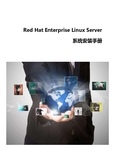
Red Hat Enterprise Linux Server系统安装手册前言本手册各章节内容如下:∙第1 章说明。
介绍Red Hat Enterprise Linux Server 的一些版本信息。
∙第2 章安装。
介绍安装前的准备工作和安装过程。
∙第3 章安装后的配置。
介绍安装完成后需要进行的配置,以确保iMC 或探针的正常运行。
前言部分包含如下内容:∙读者对象∙本书约定∙资料获取方式∙技术支持∙资料意见反馈读者对象本手册主要适用于如下工程师:∙网络规划人员∙现场技术支持与维护人员∙负责网络配置和维护的网络管理员本书约定1. 图形界面格式约定目录1 说明········································1-12 安装········································2-12.1 安装前的准备····································2-12.1.1 硬件配置需求·································2-12.1.2 准备安装盘··································2-12.1.3 收集系统的安装信息······························2-12.2 开始安装······································2-1 3安装后的配置····································3-13.1 禁用防火墙·····································3-13.2 禁用SELinux ·············································································································3-2H3C智能管理中心(以下简称iMC)和iMC NTA/UBA采集器都支持在Red Hat Enterprise Linux操作系统下安装,各自支持的版本如表1-1所示。
安装Red_Hat_Enterprise_Linux_6.4(RH2488_V2)
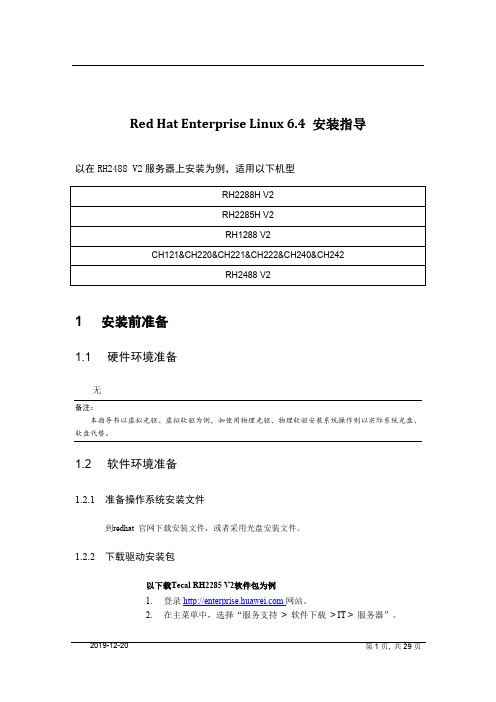
Red Hat Enterprise Linux 6.4 安装指导以在RH2488 V2服务器上安装为例,适用以下机型1 安装前准备1.1 硬件环境准备无备注:本指导书以虚拟光驱、虚拟软驱为例,如使用物理光驱、物理软驱安装系统操作则以实际系统光盘、软盘代替。
1.2 软件环境准备1.2.1准备操作系统安装文件到redhat 官网下载安装文件,或者采用光盘安装文件。
1.2.2下载驱动安装包以下载Tecal RH2285 V2软件包为例1.登录网站。
2.在主菜单中,选择“服务支持> 软件下载> IT > 服务器”。
3.在导航树中,选择目标服务器的名称和版本号,例如“机架服务器->RH2285 V2 -> Tecal RH2285 V2 V100R002C00SPC113 ”。
4.下载软件名中含“Rhel-drivers”字段的驱动安装包。
1.2.3校验软件包完整性检验获取的软件包,确保与网站上的原始软件包一致。
单击和,可分别获取软件数字证书和软件。
校验工具和校验方法在如下链接中可以获取:软件数字签名(OpenPGP)验证工具1.2.4下载驱动程序配套表在网站的主菜单中选择“软件下载”节点下的目标服务器的名称和版本号,例如“服务支持> 软件下载> IT > 服务器> “机架服务器->RH2285 V2 -> Tecal RH2285 V2 V100R002C00SPC113”,然后下载包括”驱动程序配套表”的文档。
1.3 环境配置1. 服务器上电启动后,按下“DEL”键,进入BIOS setup,设置BIOS时间为当前时间,按下“F9”,恢复默认BIOS设置,完成后按下“F10”保存退出。
1-12、在系统启动,LSI控制器初始化的时候,根据实际情况按相应的提示信息配置好磁盘RAID关系。
其中LSI SAS2208& LSI 2108控制器下必须做raid再安装系统。
Linux操作系统安装之RedHat的安装超详细教程
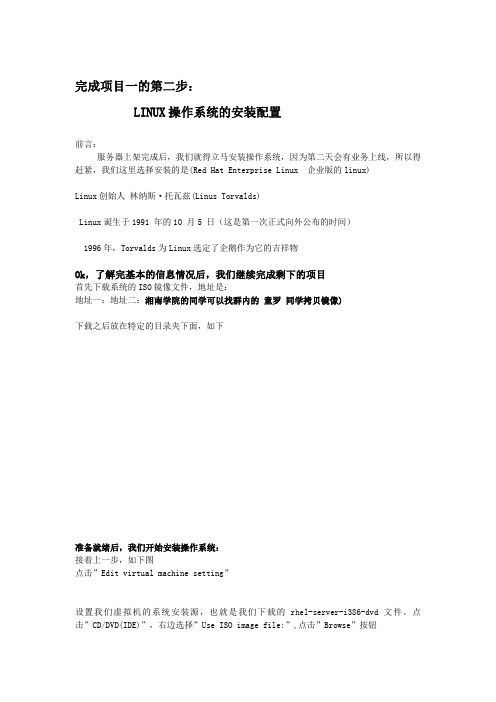
完成项目一的第二步:LINUX操作系统的安装配置前言:服务器上架完成后,我们就得立马安装操作系统,因为第二天会有业务上线,所以得赶紧,我们这里选择安装的是(Red Hat Enterprise Linux 企业版的linux)Linux创始人林纳斯·托瓦兹(Linus Torvalds)Linux诞生于1991 年的10 月5 日(这是第一次正式向外公布的时间)1996年,Torvalds为Linux选定了企鹅作为它的吉祥物Ok,了解完基本的信息情况后,我们继续完成剩下的项目首先下载系统的ISO镜像文件,地址是:地址一:地址二:湘南学院的同学可以找群内的童罗同学拷贝镜像)下载之后放在特定的目录夹下面,如下准备就绪后,我们开始安装操作系统:接着上一步,如下图点击”Edit virtual machine setting”设置我们虚拟机的系统安装源,也就是我们下载的rhel-server-i386-dvd文件。
点击”CD/DVD(IDE)”,右边选择”Use ISO image file:”,点击”Browse”按钮选择需要的操作系统镜像设置完成,点击ok结束现在回到主页面,点击上面有三个地方需要注意:第一个红圈表示直接回车安装linux,默认是以图形界面来安装第二个红圈表示,在下面boot:的位置输入 linux text 将进入字符界面安装第三个红圈表示,需要输入引导的选项(直接回车或是输入linuxtext)我们这里直接回车就可以了下图表示要对我们的ISO文件进行完整性检测,这个很费时间,所以我们跳过”skip”,在这里我们可以使用上下左右键移动光标,然后回车选择,也可以使用tab键跳动光标,空格或回车确认现在我们点击”Next”选择简体中文,然后下一步”Next”现在选择我们的键盘类型,默认都是美国英语式,然后下一步(因为上面我们选择了简体中文,所以这里的界面就是中文显示了)下面是要输入安装号码,也就是我们常说的激活码,windows也存在这一点,跳过也能安装让我们去访问redhat的官网,依然跳过,然后,下一步。
linux redhat 6.4 Oracle11gR2 安装步骤
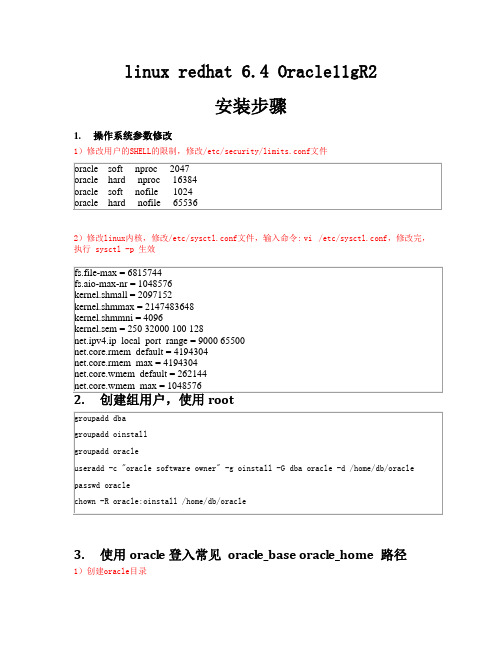
linux redhat 6.4 Oracle11gR2安装步骤1.操作系统参数修改1)修改用户的SHELL的限制,修改/etc/security/limits.conf文件2)修改linux内核,修改/etc/sysctl.conf文件,输入命令:vi /etc/sysctl.conf,修改完,执行 sysctl -p 生效3.使用oracle登入常见oracle_base oracl e_home 路径1)创建oracle目录2)导入环境变量,vi ~/.bash_profile执行. .bash_profile 生效4、解压oracle安装包,使用oracle用户5、检查系统安装oracle 的依赖库是否安装了,6、进行oracle 安装在Oracle安装目录的response子目录里有dbcd.rsp,db_install.rsp和netca.rsp,db_install.rsp就是我们需要的。
用任意的文本编辑器打开db_install.rsp,修改以下这些项目的值。
#cd /home/db/oracle/database/response#vi db_install.rsp用oracle用户登录,然后在Oracle安装目录里执行(db_install.rsp应答文件/home/db/oracle/product/11.2.0/db_1)./runInstaller -ignoreSysPrereqs -silent -responseFile <应答文件的绝对路径>⏹各安装参数的含义如下ignoreSysPrereqs:让Oracle忽略系统检查,因为Oracle官方声明只支持Linux服务器产品,所以要在非服务器产品的Linux上安装就必须指定此参数。
-ignorePrereq: 如果哪块没有符合要求,不添加可能就安装不过去了silent :让安装程序以静默模式运行。
responseFile:指定一个应答文件。
linux shell手册
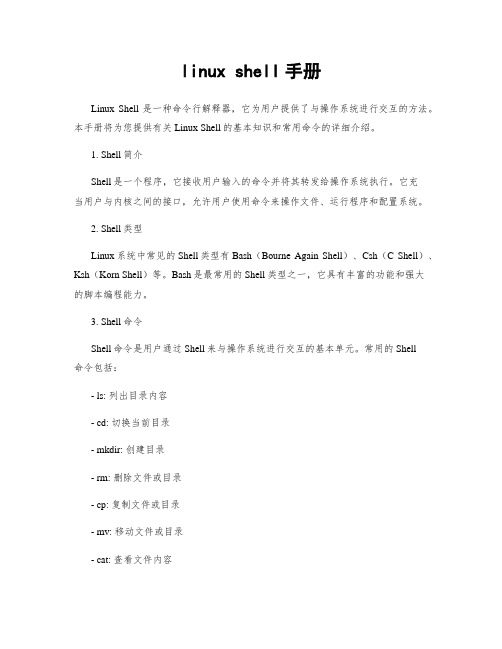
linux shell手册Linux Shell是一种命令行解释器,它为用户提供了与操作系统进行交互的方法。
本手册将为您提供有关Linux Shell的基本知识和常用命令的详细介绍。
1. Shell简介Shell是一个程序,它接收用户输入的命令并将其转发给操作系统执行。
它充当用户与内核之间的接口,允许用户使用命令来操作文件、运行程序和配置系统。
2. Shell类型Linux系统中常见的Shell类型有Bash(Bourne Again Shell)、Csh(C Shell)、Ksh(Korn Shell)等。
Bash是最常用的Shell类型之一,它具有丰富的功能和强大的脚本编程能力。
3. Shell命令Shell命令是用户通过Shell来与操作系统进行交互的基本单元。
常用的Shell命令包括:- ls: 列出目录内容- cd: 切换当前目录- mkdir: 创建目录- rm: 删除文件或目录- cp: 复制文件或目录- mv: 移动文件或目录- cat: 查看文件内容4. Shell脚本Shell脚本是一系列的Shell命令组合在一起形成的脚本文件。
通过编写Shell 脚本,用户可以自动化执行一系列命令,提高操作效率。
脚本文件通常以.sh为后缀,并使用Shell解释器进行执行。
5. Shell变量Shell变量是用于存储数据和传递信息的标识符。
用户可以通过定义变量来存储常用的数据、执行命令并将结果保存等。
在Shell中,变量名通常以美元符号$开头。
6. Shell环境配置用户可以根据自己的需求对Shell环境进行配置。
通常,环境配置包括修改Shell提示符、设置别名、添加环境变量等操作。
这些配置可以存储在用户的个人配置文件中,例如.bashrc。
总结:Linux Shell是一种强大的命令行解释器,它提供了许多命令和功能,使用户能够轻松地与操作系统进行交互。
通过学习并熟练使用Shell命令和编写Shell 脚本,用户可以更高效地管理文件、运行程序和配置系统。
- 1、下载文档前请自行甄别文档内容的完整性,平台不提供额外的编辑、内容补充、找答案等附加服务。
- 2、"仅部分预览"的文档,不可在线预览部分如存在完整性等问题,可反馈申请退款(可完整预览的文档不适用该条件!)。
- 3、如文档侵犯您的权益,请联系客服反馈,我们会尽快为您处理(人工客服工作时间:9:00-18:30)。
chmod u+w /etc/sudoers
sed -i '/root\tALL=(ALL)/ a\osmaster ALL=(ALL) ALL' /etc/sudoers
chmod u-w /etc/sudoers
#5.添加staff组,将osmaster添加到staff组
ntpdate -s 10.10.10.10
hwclock -w
chkconfig ntpd on
serviceห้องสมุดไป่ตู้ntpd start
#echo "* 23 * * * /usr/sbin/ntpdate -s 10.10.10.10;/sbin/hwclock -w" >> /var/spool/cron/root
sed -i '/#Banner none/ a Banner \/etc\/motd' /etc/ssh/sshd_config
#17.配置关键目录权限控制
chmod 644 /etc/passwd
chmod 600 /etc/shadow
chmod 644 /etc/group
#18.关闭ctrl+alt+del
sed -i "s/server /#server /" /etc/ntp.conf
sed -i '/server / a server 10.10.10.10' /etc/ntp.conf
sed -i 's/#PermitRootLogin yes/PermitRootLogin no/' /etc/ssh/sshd_config
#16.编辑SSH登录
sed -i 's/#IgnoreRhosts yes/IgnoreRhosts yes/' /etc/ssh/sshd_config
sed -i -e '/start on control-alt-delete/ s/^/#/' /etc/init/control-alt-delete.conf
sed -i -e '/exec \/sbin\/shutdown -r now "Control-Alt-Delete pressed"/ s/^/#/' /etc/init/control-alt-delete.conf
IP=$(ifconfig eth0 | grep 'inet addr:' |awk -F ":" '{print $2}' |awk '{print $1}')
sed -i '1i'$IP'' /etc/hosts
sed -i '/^'$IP'.*$/s//& '$HOSTNAME'/g' /etc/hosts
sed -i '/RhostsRSAAuthentication no/ a HostbasedAuthentication no' /etc/ssh/sshd_config
sed -i 's/#PermitEmptyPasswords no/PermitEmptyPasswords no/' /etc/ssh/sshd_config
#14.编辑口令规则
sed -i 's/PASS_MAX_DAYS\t99999/PASS_MAX_DAYS\t90/' /etc/login.defs
sed -i 's/PASS_MIN_DAYS\t0/PASS_MIN_DAYS\t2/' /etc/login.defs
#15.编辑root用户远程登录:
groupadd -g 200 staff
usermod -G staff osmaster
#6.编辑selinux(重启生效)
sed -i 's/SELINUX=enforcing/SELINUX=disabled/' /etc/selinux/config
sed -i 's/SELINUX=enforcing/SELINUX=disabled/' /etc/sysconfig/selinux
sed -i '3{s/^/#/}' /etc/hosts
#3.添加管理员账户
echo ===添加osmaster账户===
#!/bin/bash
name=osmaster
useradd $name
echo P@ssw0rd | passwd --stdin $name
#4.配置sudo
echo ======配置完成!=====
sed -i -e '/password requisite/ s/^/#/' /etc/pam.d/system-auth
sed -i '/password requisite/ a password requisite pam_cracklib.so dcredit=-1 ucredit=-1 ocredit=-1 lcredit=0 minlen=8 retry=3' /etc/pam.d/system-auth
#13.编辑口令策略
#sed -i -e '/password requisite pam_cracklib.so try_first_pass retry=3 type=/ s/^/#/' /etc/pam.d/system-auth
#sed -i -e '/pam_cracklib.so try_first_pass retry=3 type=/ s/^/#/' /etc/pam.d/system-auth
#10.编辑同步时间(注意修改所在区域的ntpserver服务地址!)
service ntpd stop
sed -i "s/server /#server /" /etc/ntp.conf
sed -i "s/server /#server /" /etc/ntp.conf
#7.关闭防火墙
service iptables stop
chkconfig iptables off
#8.编辑无响应注销
sed -i '$ a\export TMOUT=600' /etc/profile
#9.编辑history时间戳;
sed -i '$ a\export HISTTIMEFORMAT="%F %T"' /etc/bashrc
sed -i 's/#PermitEmptyPasswords no/PermitEmptyPasswords no/' /etc/ssh/sshd_config
sed -i 's/#RhostsRSAAuthentication no/RhostsRSAAuthentication no/' /etc/ssh/sshd_config
#/bin/bash
#1.修改主机名(执行前修改如下行xxxxx为所要修改的主机名!)
sed -i 's/HOSTNAME=localhost.localdomain/HOSTNAME=xxxxx/' /etc/sysconfig/network
hostname xxxxx
#2.配置hosts文件(此处变量需要第一个脚本设置生效,取值,否则取不到变量值!)
#11.编辑访问控制
sed -i '$ a\umask 027' /etc/bashrc
#12.编辑登录失败用户锁定策略
sed -i '$ a\auth required pam_tally2.so onerr=fail deny=10 unlock_time=180 root_unlock_time=1' /etc/pam.d/system-auth
