Intel编译器选项
Visual C++ 编译器选项

/Gs /GT /GX /Gy /Gz /MD /MDd /ML /MLd /MT /MTd
输出文件
控制堆栈探测 支持使用静态线程本地存储区分配的数据的纤程安全 启用同步异常处理 启用函数级链接 使用 __stdcall 调用约定 使用 MSVCRT.lib 创建多线程 DLL 使用 MSVCRTD.lib 创建调试多线程 DLL 使用 LIBC.lib 创建单线程可执行文件 使用 LIBCD.lib 创建调试单线程可执行文件 使用 LIBCMT.lib 创建多线程可执行文件 使用 LIBCMTD.lib 创建调试多线程可执行文件
选项 /Y/Yc
目的 忽略当前生成中的所有其他预编译头编译器选项 创建预编译头文件
/Yd /Yu /YX
杂项
将完整的调试信息放在所有对象文件中 在生成期间使用预编译头文件 自动处理预编译头
选项 @ /? /c /H /HELP /J /nologo /QI0f /QIfdiv QIfist /showIncludes /Tc /TC /Tp /TP /V /W /w /Wall /WL /Zm
启用同步异常处理 启用函数级链接 与 /RTC1 相同 使用 __stdcall 调用约定 限制外部(公共)名称的长度 列出编译器选项 在目录中搜索包含文件 更改默认的 char 类型 创建动态链接库 创建调试动态链接库 将指定的选项传递给 LINK 使用 MSVCRT.lib 创建多线程 DLL 使用 MSVCRTD.lib 创建调试多线程 DLL 使用 LIBC.lib 创建单线程可执行文件 使用 LIBCD.lib 创建调试单线程可执行文件 使用 LIBCMT.lib 创建多线程可执行文件 使用 LIBCMTD.lib 创建调试多线程可执行文件 取消显示登录版权标志 创建小代码 创建快速代码 假设没有别名 控制内联展开 禁用优化 使用全局优化 生成内部函数 改善浮点数一致性 代码大小优先 代码速度优先 假定在函数调用中使用别名 使用最大优化 (/Ob2gity /Gs) 省略框架指针 执行 Pentium 0x0f 错误修复 执行 Pentium FDIV 错误修复 当需要从浮点类型转换为整型时取消 _ftol 将预处理器输出写入文件 启用运行时错误检查 在编译期间显示包含文件的列表 指定 C 源文件 指定 C++ 源文件
Intel oneAPI DPC++ C++编译器简介说明书
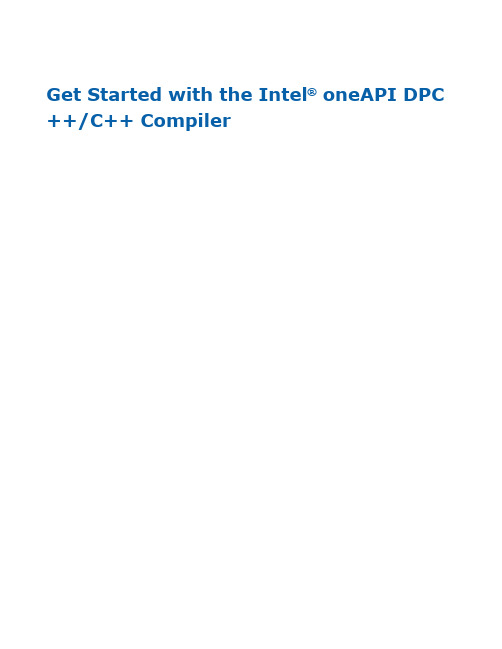
Get Started with the Intel® oneAPI DPC ++/C++ CompilerGet Started with the Intel® oneAPI DPC++/C++ CompilerContentsChapter 1: Get Started with the Intel® oneAPI DPC++/C++ Compiler Get Started on Linux* (4)Get Started on Windows* (7)Compile and Execute Sample Code (10)2Get Started with the Intel® oneAPI DPC++/C++ Compiler 1The Intel® oneAPI DPC++/C++ Compiler provides optimizations that help your applications run faster onIntel® 64 architectures on Windows* and Linux*, with support for the latest C, C++, and SYCL languagestandards. This compiler produces optimized code that can run significantly faster by taking advantage of the ever-increasing core count and vector register width in Intel® Xeon® processors and compatible processors.The Intel® Compiler will help you boost application performance through superior optimizations and SingleInstruction Multiple Data (SIMD) vectorization, integration with Intel® Performance Libraries, and byleveraging the OpenMP* 5.0/5.1 parallel programming model.The Intel® oneAPI DPC++/C++ Compiler compiles C++-based SYCL* source files for a wide range ofcompute accelerators.The Intel® oneAPI DPC++/C++ Compiler is part of the Intel® oneAPI Toolkits.Find MoreNotices and DisclaimersIntel technologies may require enabled hardware, software or service activation.No product or component can be absolutely secure.31 Get Started with the Intel® oneAPI DPC++/C++ CompilerYour costs and results may vary.© Intel Corporation. Intel, the Intel logo, and other Intel marks are trademarks of Intel Corporation or its subsidiaries. Other names and brands may be claimed as the property of others.No license (express or implied, by estoppel or otherwise) to any intellectual property rights is granted by this document.The products described may contain design defects or errors known as errata which may cause the product to deviate from published specifications. Current characterized errata are available on request.Intel disclaims all express and implied warranties, including without limitation, the implied warranties of merchantability, fitness for a particular purpose, and non-infringement, as well as any warranty arising from course of performance, course of dealing, or usage in trade.Get Started on Linux*Before You BeginSet Environment VariablesBefore you can use the compiler, you must first set the environment variables by sourcing the environment script using the initialization utility. This initializes all the tools in one step.1.Determine your installation directory,<install_dir>:a.If your compiler was installed in the default location by a root user or sudo user, the compiler willbe installed under/opt/intel/oneapi. In this case, <install_dir> is /opt/intel/oneapi.b.For non-root users, your home directory under intel/oneapi is used. In this case,<install_dir> will be $HOME/intel/oneapi.c.For cluster or enterprise users, your admin team may have installed the compilers on a sharednetwork file system. Check with your local admin staff for the location of installation(<install_dir>).2.Source the environment-setting script for your shell:a.bash: source <install_dir>/setvars.sh intel64b.csh/tcsh: source <install_dir>/setvars.csh intel64Install GPU Drivers or Plug-ins (Optional)You can develop oneAPI applications using C++ and SYCL* that will run on Intel, AMD*, or NVIDIA* GPUs. To develop and run applications for specific GPUs you must first install the corresponding drivers or plug-ins:•To use an Intel GPU, install the latest Intel GPU drivers.•To use an AMD GPU, install the oneAPI for AMD GPUs plugin from Codeplay.•To use an NVIDIA GPU, install the oneAPI for NVIDIA GPUs plugin from Codeplay.Option 1: Use the Command Line®4Get Started with the Intel® oneAPI DPC++/C++ Compiler 1Invoke the compiler using the following syntax:{compiler driver} [option] file1 [file2...]For example:icpx hello-world.cppFor SYCL compilation, use the -fsycl option with the C++ driver:icpx -fsycl hello-world.cppNOTE When using -fsycl, -fsycl-targets=spir64 is assumed unless the -fsycl-targets isexplicitly set in the command.51 Get Started with the Intel® oneAPI DPC++/C++ CompilerIf you are targeting an AMD or NVIDIA GPU, refer to the corresponding Codeplay plugin get started guide for detailed compilation instructions:•oneAPI for AMD GPUs Get Started Guide•oneAPI for NVIDIA GPUs Get Started GuideOption 2: Use the Eclipse* CDTFollow these steps to invoke the compiler from within the Eclipse* CDT.Install the Intel® Compiler Eclipse CDT plugin.1.Start Eclipse2.Select Help > Install New Software3.Select Add to open the Add Site dialog4.Select Archive, browse to the directory <install_dir>/compiler/<version>/linux/ide_support,select the .zip file that starts with piler, then select OK5.Select the options beginning with Intel, select Next, then follow the installation instructions6.When asked if you want to restart Eclipse*, select YesBuild a new project or open an existing project.1.Open Existing Project or Create New Project on Eclipse2.Right click on Project > Properties > C/C++ Build > Tool chain Editor3.Select Intel DPC++/C++ Compiler from the right panelSet build configurations.1.Open Existing Project on Eclipse2.Right click on Project > Properties > C/C++ Build > Settings3.Create or manage build configurations in the right panelBuild a Program From the Command LineUse the following steps to test your compiler installation and build a program.e a text editor to create a file called hello-world.cpp with the following contents:#include <iostream>int main(){std::cout << “Hello, world!\n”;return 0;}pile hello-world.cpp:icpx hello-world.cpp -o hello-worldThe -o option specifies the file name for the generated output.3.Now you have an executable called hello-world which can be run and will give immediate feedback: hello-worldWhich outputs:Hello, world!You can direct and control compilation with compiler options. For example, you can create the object file and output the final binary in two steps:6Get Started with the Intel® oneAPI DPC++/C++ Compiler 1 pile hello-world.cpp:icpx hello-world.cpp -cThe -c option prevents linking at this step.e the icpx compiler to link the resulting application object code and output an executable:icpx hello-world.o -o hello-worldThe -o option specifies the generated executable file name.Refer to Compiler Options for details about available options.© Codeplay Software Limited. Intel, the Intel logo, Codeplay, Codeplay logo and other Intel marks are trademarks of Intel Corporation or its subsidiaries. Other names and brands may be claimed as the property of others.Get Started on Windows*Before You BeginSet Environment VariablesThe compiler integrates into the following versions of Microsoft Visual Studio*:•Visual Studio 2022•Visual Studio 2019•Visual Studio 2017NOTE Support for Microsoft Visual Studio 2017 is deprecated as of the Intel® oneAPI 2022.1 release and will be removed in a future release.For full functionality within Visual Studio, including debugging and development, Visual Studio Community Edition or higher is required. Visual Studio Express Edition allows only command-line builds. For all versions, Microsoft C++ support must be selected as part of the Visual Studio install. For Visual Studio 2017 and later, you must use a custom install to select this option.You typically do not need to set the environment variables on Windows, as the compiler command-line window sets these variables for you automatically. If you need to set the environment variables, run the environment script as described in the suite-specific Get Started documentation.The default installation directory (<install_dir>) is C:\Program Files (x86)\Intel\oneAPI.Install GPU Drivers (Optional)To develop and run applications for Intel GPUs you must first install the latest Intel GPU drivers.Option 1: Use the Command Line in Microsoft Visual Studio®71 Get Started with the Intel® oneAPI DPC++/C++ CompilerInvoke the compiler using the following syntax:{compiler driver} [option] file1 [file2...]To invoke the compiler using the command line from within Microsoft Visual Studio, open a command prompt and enter your compilation command. For example:icx hello-world.cppFor SYCL compilation, use the -fsycl option with the C++ driver:icx -fsycl hello-world.cpp8Get Started with the Intel® oneAPI DPC++/C++ Compiler 1 NOTE When using -fsycl, -fsycl-targets=spir64 is assumed unless the -fsycl-targets isexplicitly set in the command.Option 2: Use Microsoft Visual StudioProject Support for the Intel® DPC++/C++ Compiler in Microsoft Visual StudioNew Microsoft Visual Studio projects for DPC++ are automatically configured to use the Intel® oneAPI DPC+ +/C++ Compiler.New Microsoft Visual C++* (MSVC) projects must be manually configured to use the Intel® oneAPI DPC++/C ++ Compiler.NOTE .NET-based CLR C++ project types are not supported by the Intel® oneAPI DPC++/C++Compiler. The specific project types will vary depending on your version of Visual Studio, for example: CLR Class Library, CLR Console App, or CLR Empty Project.Use the Intel® DPC++/C++ Compiler in Microsoft Visual StudioExact steps may vary depending on the version of Microsoft Visual Studio in use.1.Create a Microsoft Visual C++ (MSVC) project or open an existing project.2.In Solution Explorer, select the project(s) to build with the Intel® oneAPI DPC++/C++ Compiler.3.Open Project > Properties .4.In the left pane, expand the Configuration Properties category and select the General propertypage.5.In the right pane change the Platform Toolset to the compiler you want to use:•For C++ with SYCL, select Intel® oneAPI DPC++ Compiler.•For C/C++, there are two toolsets.Select Intel C++ Compiler <major version> (example 2021) to invoke icx.Select Intel C++ Compiler <major.minor> (example 19.2) to invoke icl.Alternatively, you can specify a compiler version as the toolset for all supported platforms andconfigurations of the selected project(s) by selecting Project > Intel Compiler > Use InteloneAPI DPC++/C++ Compiler.6.Rebuild, using either Build > Project only > Rebuild for a single project or Build > RebuildSolution for a solution.Select Compiler VersionIf you have multiple versions of the Intel® oneAPI DPC++/C++ Compiler installed, you can select which version you want from the Compiler Selection dialog box:1.Select a project, then go to Tools > Options > Intel Compilers and Libraries > <compiler> >Compilers, where <compiler> values are C++ or DPC++.e the Selected Compiler drop-down menu to select the appropriate version of the compiler.3.Select OK.Switch Back to the Microsoft Visual Studio C++ CompilerIf your project is using the Intel® oneAPI DPC++/C++ Compiler, you can choose to switch back to the Microsoft Visual C++ compiler:1.Select your project in Microsoft Visual Studio.2.Right-click and select Intel Compiler > Use Visual C++ from the context menu.91 Get Started with the Intel® oneAPI DPC++/C++ CompilerThis action updates the solution file to use the Microsoft Visual Studio C++ compiler. All configurations of affected projects are automatically cleaned unless you select Do not clean project(s). If you choose not to clean projects, you will need to rebuild updated projects to ensure all source files are compiled with the new compiler.Build a Program From the Command LineUse the following steps to test your compiler installation and build a program.e a text editor to create a file called hello-world.cpp with the following contents:#include <iostream>int main(){std::cout << “Hello, world!\n”;return 0;}pile hello-world.cpp:icx hello-world.cpp3.Now you have an executable called hello-world.exe which can be run and will give immediatefeedback:hello-world.exeWhich outputs:Hello, world!You can direct and control compilation with compiler options. For example, you can create the object file and output the final binary in two steps:pile hello-world.cpp:icx hello-world.cpp /c /Fohello-world.objThe /c option prevents linking at this step and /Fo specifies the name for the object file.e the icx compiler to link the resulting application object code and output an executable:icx hello-world.obj /Fehello-world.exeThe /Fe option specifies the generated executable file name.Refer to Compiler Options for details about available options.Compile and Execute Sample CodeMultiple code samples are provided for the Intel® oneAPI DPC++/C++ Compiler so that you can explore compiler features and familiarize yourself with how it works. For example:Sample Project DescriptionOpenMP Offload Sample The OpenMP* Offload sample demonstrates someof the new OpenMP Offload features supported bythe Intel® oneAPI DPC++/C++ Compiler.10Get Started with the Intel® oneAPI DPC++/C++ Compiler 1 Base: Vector Add Sample The Vector Add sample is the equivalent of a 'Hello,World!' sample for data parallel programs. Buildingand running the code sample verifies that yourdevelopment environment is set up correctly anddemonstrates the use of the core features of DPC++.Matrix Multiply Sample The Matrix Multiply sample is a simple program thatmultiplies together two large matrices and verifiesthe results. This program is implemented in twoways: Using Data Parallel C++ (DPC++) and usingOpenMP (OMP).Adaptive Noise Reduction Sample The Adaptive Noise Reduction sample is a DPC++reference design that demonstrates a highlyoptimized image sensor adaptive noise reduction(ANR) algorithm on an FPGA.Next Steps•Use the latest oneAPI Code Samples and follow along with the Intel® oneAPI Training Resources.•Explore the Intel® oneAPI DPC++/C++ Compiler Developer Guide and Reference on the Intel® Developer Zone.11。
Intel Visual Fortran安装+使用详细讲解

Intel Visual Fortran安装+使用详细讲解好久都没有用Fortran了,这两周由于帮老师做事,就写了两个插值程序。
刚刚去论坛里面搜了一下关于IVF的帖子,发现不就是很多,个人感觉某些不怎么详细,从我第一次接触IVF已经有三年了,下面我就把我对于IVF的认识与理解跟大家分享咯,求各位同仁不喜勿喷、、、简介:Intel Visual Fortran(IVF)与Compaq Visual Fortran(CVF)类似,都就是用来编写Fortran语言的一个编译器,IVF瞧名字就知道,它就是由Intel公司开发,而CVF则就是由HP公司开发,之前瞧到一个帖子说,HP公司的CVF开发团队加盟到了Intel公司,或者可以说Intel公司收购了HP公司的这个团队,而CVF6、6从2006年开始就不再开发新的CVF系列版本了,这么多年以来CVF也确实没有6、7、6、8、、、、、、之后的版本出现,转而出现的确实IVF2010,IVF2011,IVF2013的新版本的出现。
这就说明IVF就是以后的主流趋势,而CVF只能成为我们的回忆,值得一提的就是,IVF肯定就是在CVF的基础上发展起来的,因此我们用到IVF的时候,会有一种熟悉的感觉。
Q1:为什么要用Intel Visual Fortran?我第一次接触到IVF就是当时我的电脑(Win7)不能正常使用CVF版本,会出现各种意想不到的问题(反正我就是遇到过得,搞得编程的心情都没有了),论坛里面也有一些什么破解的方法,都不管用,于就是就在“小木虫”论坛里面瞧到了IVF,到目前为止,我用IVF在Win7的32位与64位的电脑上没有出现任何不兼容的问题(CVF就是不支持64位机子的)。
我自己的理解就是新版本的出现,先不从稳定不稳定来说,肯定就是有它的优势所在,Fortran标准的版本也在逐步的修改,比如将面向对象这些加入进来,以前版本的编辑器或许就不能支持了。
ubuntu下intel fortran安装

Intel FORTRAN 编译器入门系列之一: Linux 安装和使用经过测试, Intel FORTRAN 编译器能支持安装在绝大多数的主流Linux发行版本, 包括Asianux* 3.0, Debian* 4.0, Red Hat Enterprise Linux* 3, 4, 5, Fedora* 7, SUSE LINUX Enterprise Server* 9, 10, TurboLinux* 11, Ubuntu 7.0等等I. Intel FORTRAN 编译器安装1) 下载安装包后, 解包, 并运行安装脚本(请尽量使用root 权限的账号进行安装)> tar -zxvf l_fc_x_10.1.xxx.tar.gz> cd l_fc_x_10.1.xxx> ./install.sh2) 选择1 进行安装, 并提供许可文件(License File). 注意请输入完整的全路径, 包括许可文件名(许可文件通常以.lic结尾, 建议放入缺省目录/opt/intel/licenses)3) 选择1 进行典型安装(Typical Install)4) 根据提示, 阅读许可, 选择安装路径等等, 直到全部结束II. Intel FORTRAN 编译器使用注意, 缺省的安装目录在/opt/intel/fc[e]/xx.x.xxx/ (xx.x.xxx代表版本号, fc代表IA-32 and IA-64版本, fce代表Intel 64版本)使用前, 需要设置相关的环境:] source /opt/intel/fc/10.1.xxx/bin/ifortvars.sh (或者是ifortvars.csh)然后编译源文件:] ifort my_source_file.f90查看当前版本] ifort -V参看支持的所有命令行选项] ifort -helpIII. 常见问题Q: 如果碰到安装失败, 如何解决?A: 首先, 请确认你下载了最新的发行版本, 并检查当前系统,1) 系统是否已经安装Linux Developer tools 选件, 包括GCC, G++ 和其它相关的开发工具包2) 系统是否已经安装Linux 选件compat-libstdc++, 它提供libstdc++.so.5 库3) 如果是Intel 64(EM64T)环境, 系统是否已经安装了32-bit 库(可能被称作ia32-libs )然后, 查看发行说明(Release Notes), 核对你的系统是否支持最后, 联系Intel Premier Support (), 寻求帮助当然, 还可以通过论坛, 搜索网络, 和他人讨论Q: 使用时, 遇到错误信息"ifort: error: could not find directory in which g++ resides"A: Intel Fortran编译器无法在你的系统中找到GNU* g++ 编译器. 可能是由于你没有安装GCC 开发包, 或者g++ 不是安装在缺省路径, 或者你使用了非英文的Linux版本. 解决办法请访问Intel网站: /support/performancetools/fortran/linux/sb/CS-017386.htmQ: 使用时, 遇到错误信息"Intel 10.x compiler's dependency on /usr/lib/libstdc++.so.5"A: Intel 10.x 编译器为了保证和基于GCC 3.2 的系统兼容, 需要使用标准C++ 库/usr/lib/libstdc++.so.5, 但是很多比较新的Linux 发行版本中开始使用GCC 3.4, 并且提供了全新的标准C++ 库/usr/lib/libstdc++.so.6. 因此需要安装compat-libstdc++ RPM包, 它包含了/usr/lib/libstdc++.so.5 库.IV. 常用链接:Intel Linux FORTRAN 编译器帮助文档: /cd/software/products/asmo-na/eng/346152.htmIntel Linux FORTRAN 编译器发行说明: /software/products/compilers/docs/flin/release_notes.htmIntel Linux FORTRAN 编译器安装指导: /software/products/compilers/docs/flin/install.htmIntel Linux FORTRAN 编译器英文FAQ: /cd/software/products/asmo-na/eng/346192.htm安装过程:首先解压缩拿到的安装程序包,拿到的打包好的程序格式为:*****,tar.gz利用 tar -xjf ********.tar.gz 来解压缩,在同一目录下生成一个同名的文件夹,进入该文件夹,运行 ./install.sh 按照屏幕提示来进行操作,先选择1,然后提示输入licence文件的路径,这里需要输入全路径。
fortran编译器操作

关于fortran语言的编译器使用问题此文是一个简明教程,仅适合初学者来使用。
老鸟们大牛们就不用在看了。
本文档的目的是为了方便初学者快速的掌握基本的fortran编译器的使用。
一、关于cvf(compaq virtual fortran)CVF操作方便,限制不多。
一般常用的有两种新建工程的方法:a)打开cvf,点击新建file----new,弹出选择对话框,简单的程序可以选择fortran console application。
在左侧projectname处填写工程名字,在location处填写(选择)工程保存路径。
注意cvf中要求不允许出现汉语路径。
操作顺序图如下第一步:第二步:第三步:第四步:运行至此,所有步骤完成。
b)直接打开cvf,点击新建文档(new)然后单击保存,弹出保存对话框,选择保存路径及文件夹,文件名改为“工程名.f90”格式此处注意如果是fortran自由格式,请保存为*.f90或*.f95格式,如果是固定格式请保存为*.for或*.f格式。
因为编译器是根据后缀的不同调用不同的语言编译器,否则将出错。
保存文件的路径和文件夹即为该工程所在的路径和文件夹。
同样不能有汉语。
示意图如下:第一步第二步、第三步、至此,所有的工程完成。
二、关于CVF的调试(debug)在相应代码编辑框左侧发灰色的竖线部分,鼠标变为反三角方向的形状时即可右键鼠标,选择insert/remove BreakPoint选项,在代码左侧可以看到一个红色的标示(代码行尽量不要设在代码最后。
可以设置到自认为可能发生错误的地方。
或者尽量靠前设置),此时就可以按F5进入调试状态。
可以在watch窗口查看各个变量,数组的值与内容。
按F11进行单步运行。
查看错误出处。
具体的更细致的调试,请参看相关文献或书籍。
这类书籍不少。
具体操作如下:6三、关于IVF (intel virtual fortran )编译器的使用由于ivf 要求比较严格,且自身不带IDE 窗口。
ICC与GCC编译器的对比

NeoStack 开发工具实用例子性能对比分析说明书上周收到了Intel开发工具实用例子介绍,针对典型几个例子和自己做的详细介绍如下:一、使用icc的例子:1、MySQL在基于Pentium4、Itanium2 和64位Xeon的系统上分别使用icc和个gcc 编译器编译的MySQL代码进行测试,由于icc多变性,所以使用不同的编译选项进行编译:普通的-O2和更具有侵略性的选项,将它们与gcc相同选项编译结果进行对比,如下图:SetQuery使用的时间(秒)Intel Petium 4Intel Itanium 2Intel Xeon EM64-O2Aggressive-O2Aggressive-O2AggressiveIntel C++编译器550519581567265263GNU C编译器666665692671628637执行时间缩减比17%22%16%15%58%59%注:1、Intel Pentium 4:MySQL版本4.1.12,icc 9.0, gcc 3.4.4 ,操作系统为基于P4的SUSE Server8。
2,硬件环境是:P4 2。
7G;1G 内存;512K L3 cache;超线程开关关闭。
2、Itanium 2:MySQL版本4.1.12,icc 9.0, gcc 3.4.4,操作系统是基于Itanium 2服务器的RHEL AS 2.1, 硬件环境:Itaniium 2 1.2G; 1G 内存;6M L3 cache。
3、Intel Xeon EM64:MySQL版本4.1.12,icc 9.0, gcc 3.2.3;操作系统是基于64位的Xeon服务器的RHEL AS3 Update 2, 硬件环境:两路Intel Xeon处理器3.2G; 4G 内存;1M L2 cache,超线程开关打开;4、icc针对P4选项:-O3 -ip ; gcc选项:-O3 -fomit-frame-pointer -feild-constructors fno-rtti -fno-exception5、icc针对I2选项:-O16、icc针对em64选项:-O3Intel处理器Intel C++编译器选项GNU C编译器选项icc代码执行时间gcc代码执行时间Intel编译器性能提高Petium 4O2O21034123616%Petium 4O2, IPOO3, fomit995116014%Itanium 2O2O2771103025%Itanium 2O2, IPOO3, fomit769100724%注:MySQl 4.0.3,icc 7.1,在P4上gcc 3.1,在I2上gcc3.2;基于P4处理器的服务器版本是RHEL7.1;基于I2处理器的服务器版本是RHL AS。
Linux下用Intel编译器编译安装NetCDF-Fortan库(4.2以后版本)

Linux下⽤Intel编译器编译安装NetCDF-Fortan库(4.2以后版本)本来这个问题真的没必要写的,可是真的困扰我太久%>_<%,决定还是记录⼀下。
⾸先,最权威清晰的安装⽂档还是官⽅的:(写此⽂时,最近版为4.2)那这个⽂档最开始就告诉我们,⾃NetCDF库4.2版本以后,Fortran的库和C的库就要分开build啦!⽽且要装Fortran的库必须先装好C的库。
所以先装C的库咯:仍然官⽅⽂档:(写此⽂时,最新版本为4.3.2)那这个⽂档告诉我们:要装NetCDF-C的库,有三个(其实是两个)必须装的:zlib,HDF5,(curl)。
综上,需要下载4个tar的包。
点我们下载:参照官⽅⽂档,zlib和hdf5的安装⽐较简单,指定⼀下安装路径即可:build zlib:$ ./configure --prefix=${DIR1}$ make check installbuild HDF5:$ ./configure --with-zlib=${DIR1} --prefix=${DIR1}$ make$ make check$ make install其中,⽐较容易出问题的是HDF5的安装,参阅成功之后,就可以进⾏netcdf-c和netcdf-fortran库的安装了,这⾥有个问题要注意:编译安装库时候的编译器要和你以后编译你的Fortran代码使⽤的编译器⼀致,否者以后在编译Fortran源代码其中⽤到netcdf库时会出错。
以我为例:我平时⽤Intel的编译器,所以此时在安装这两个库的时候,分别⽤Intel C++ Composer和Intel Fortran Composer进⾏编译(后⾯简称icc和ifort)安装好了icc和ifort以后均需要设置⼀下环境变量:(最好添加到~/.bashrc⽂件中)source <compiler_install_dir>/bin/compilervars.sh intel64接下来就是⽤Intel编译器编译安装netcdf库了:关键就是设置⼏个编译选项:export CC=iccexport CXX=icpcexport CFLAGS='-O3 -xHost -ip -no-prec-div -static-intel'export CXXFLAGS='-O3 -xHost -ip -no-prec-div -static-intel'export F77=ifortexport FC=ifortexport F90=ifortexport FFLAGS='-O3 -xHost -ip -no-prec-div -static-intel'export CPP='icc -E'export CXXCPP='icpc -E'对于c库:export DIR1=/snfs01/ff/netcdf_4.3.2$ CPPFLAGS=-I${DIR1}/include LDFLAGS=-L${DIR1}/lib ./configure --prefix=${DIR1} --disable-dap-remote-tests$ make check install对于Fortran库:⾸先仍然如上设置编译选项,然后假设你的c库安装在路径${DIR1}:export LD_LIBRARY_PATH=${DIR1}/lib:${LD_LIBRARY_PATH}然后和c库的编译过程⼀样:CPPFLAGS=-I${DIR1}/include LDFLAGS=-L${DIR1}/lib ./configure --prefix=${DIR1}makemake checkmake install装好了NetCDF-Fortran库了以后如何使⽤?参考⽂档:。
英特尔Parallel Studio快速上手
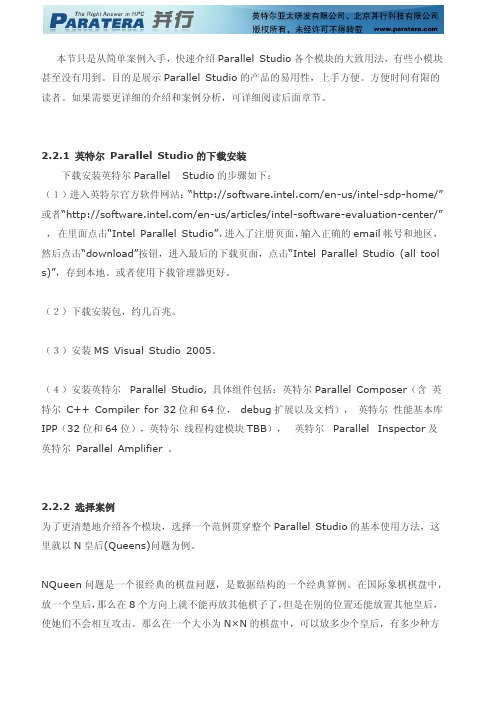
本节只是从简单案例入手,快速介绍Parallel Studio各个模块的大致用法,有些小模块甚至没有用到。
目的是展示Parallel Studio的产品的易用性,上手方便。
方便时间有限的读者。
如果需要更详细的介绍和案例分析,可详细阅读后面章节。
2.2.1 英特尔Parallel Studio的下载安装下载安装英特尔Parallel Studio的步骤如下:(1)进入英特尔官方软件网站:“/en-us/intel-sdp-home/”或者“/en-us/articles/intel-software-evaluation-center/”,在里面点击“Intel Parallel Studio”,进入了注册页面,输入正确的email帐号和地区,然后点击“download”按钮,进入最后的下载页面,点击“Intel Parallel Studio (all tool s)”,存到本地。
或者使用下载管理器更好。
(2)下载安装包,约几百兆。
(3)安装MS Visual Studio 2005。
(4)安装英特尔Parallel Studio, 具体组件包括:英特尔Parallel Composer(含英特尔C++ Compiler for 32位和64位,debug扩展以及文档),英特尔性能基本库IPP(32位和64位),英特尔线程构建模块TBB),英特尔Parallel Inspector及英特尔Parallel Amplifier 。
2.2.2 选择案例为了更清楚地介绍各个模块,选择一个范例贯穿整个Parallel Studio的基本使用方法,这里就以N皇后(Queens)问题为例。
NQueen问题是一个很经典的棋盘问题,是数据结构的一个经典算例。
在国际象棋棋盘中,放一个皇后,那么在8个方向上就不能再放其他棋子了,但是在别的位置还能放置其他皇后,使她们不会相互攻击。
那么在一个大小为N×N的棋盘中,可以放多少个皇后,有多少种方法。
Intel Visual Fortran 编译器的使用教程
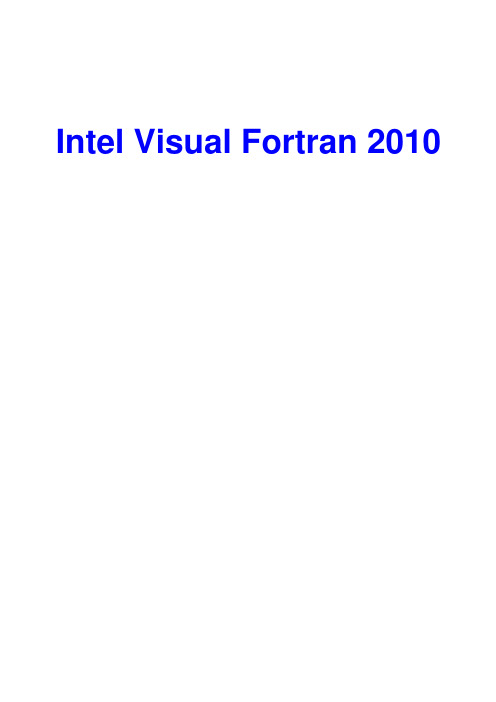
第五章 QuickWin 基本控件的使用 ........................................................................................ - 34 5-1 控件的使用方法 ........................................................................................................ - 34 5-2 各种控件的用法 ........................................................................................................ - 42 5-3 创建工具栏 ................................................................................................................ - 66 -
Intel Visual Fortran 2010
编译器的使用教程
ifort -o解释 -回复

ifort -o解释-回复IFORT 是Intel Fortran 编译器的缩写。
Fortran 是一种高性能科学计算语言,用于编写数值计算、科学计算和工程计算等领域的程序。
Intel Fortran 编译器是Intel 公司开发的用于编译和优化Fortran 代码的工具。
Fortran(Formula Translation)是一种历史悠久的编程语言,最早于1954年由IBM 公司开发,被用于编写科学和工程计算的应用程序。
Fortran 语言通过其高性能和广泛的数学和科学库成为科学计算领域的事实标准,并在许多大型和重要的应用程序中被广泛使用。
IFORT 编译器是Intel 公司推出的专门用于Fortran 语言的编译器。
它支持Fortran 2008 标准并提供了许多优化技术,以提高编译后程序的性能。
IFORT 编译器具有以下几个特点:1. 高性能优化:IFORT 编译器针对Intel 处理器架构进行了优化,能够充分发挥Intel 处理器的性能潜力。
它可以自动进行向量化和并行化优化,提高程序的执行效率。
此外,IFORT 编译器还提供了许多优化选项,使开发者能够根据具体需求进行优化。
2. 多平台支持:IFORT 编译器可在多个操作系统上运行,包括Windows、Linux 和macOS 等。
这使得开发者可以在不同的平台上使用同样的代码进行开发和测试,提高开发效率。
3. 兼容性:IFORT 编译器兼容Fortran 2008 标准,可以编译运行遵循该标准的Fortran 代码。
此外,IFORT 编译器也支持Fortran 77、Fortran 90 和Fortran 95 等之前的标准。
4. 调试工具:IFORT 编译器还提供了丰富的调试工具,帮助开发者定位和解决代码中的问题。
这些调试工具可以用于检查内存访问错误、执行性能分析和跟踪代码执行过程等。
5. 并行计算支持:IFORT 编译器内置了对并行计算的支持,可以帮助开发者编写并行化的Fortran 代码。
如何通过调整编译器选项优化程序性能(六)

如何通过调整编译器选项优化程序性能编译器是软件开发中不可或缺的工具,它将我们编写的源代码翻译为机器语言,以便计算机能够理解和执行。
除了正确转换代码外,编译器还提供了一系列优化选项,可以帮助我们改善程序的性能。
在本文中,我们将讨论如何通过调整编译器选项来优化程序性能。
一、启用优化选项编译器通常提供了多个优化级别,例如-O0、-O1、-O2和-O3。
这些级别对应着不同的优化等级,-O0表示关闭所有优化,而-O3表示最高级别的优化。
一般而言,我们可以从低级别的优化开始,逐渐增加优化级别,直到达到一个合适的平衡点。
在开发调试阶段,可以选择低级别的优化,以便更好地理解代码和调试。
而在发布和性能优化阶段,可以提升到更高级别的优化,以达到更好的性能。
二、循环优化循环在大多数程序中占据了相当大的比例。
因此,优化循环的效果对于整个程序性能的提升非常重要。
编译器提供了一些循环优化选项,如循环展开、循环变量优化等。
循环展开可以减少循环迭代次数和分支跳转,提高代码的并行性和局部性。
而循环变量优化可以降低循环次数和计算量,进一步提高性能。
通过调整编译器选项,我们可以指导编译器进行适当的循环优化,以提升程序性能。
三、内存优化内存访问是程序性能的一个瓶颈之一。
编译器提供了一些选项来优化内存访问,如数据对齐、循环展开、循环交换等。
数据对齐可以提高内存访问效率,减少内存访问次数和延迟。
循环展开和循环交换可以改变访问内存的顺序,以提高内存的局部性,进而提高性能。
通过调整编译器选项,我们可以优化程序的内存访问,从而提高性能。
四、系统调用优化在程序中频繁进行系统调用会产生较大的开销。
编译器提供了一些选项,如内联函数、尾调用优化等,可以减少系统调用开销。
内联函数可以将函数调用内联展开,减少函数调用的开销。
尾调用优化可以将递归调用转换为迭代调用,以减少系统调用的开销。
通过调整编译器选项,我们可以优化系统调用,提高程序性能。
五、并行优化如今,多核处理器已经成为主流。
Intel软件的安装设置

mpicc / mpigcc 调用 gcc, cc
mpifc / mpif90 调用 gfortran
mpif77 调用 g77
2) 设置MPI缺省使用的Network Fabric
export I_MPI_FABRICS=ofa 所有进程使用Native InfiniBand* interface (OpenFabrics* Enterprise Distribution (OFED*) verbs)
export I_MPI_FABRICS=shm:ofa 节点内进程使用shared memory,节点间进程使用OFED* verbs
export I_MPI_FABRICS=dapl 所有进程使用DAPL–capable network fabrics such as InfiniBand*, iWarp*, Dolphin*, and XPMEM* (through DAPL*)
export I_MPI_FABRICS=shm:tcp
3) 运行
mpirun -n <# of processes> ./myprog
或者使用参数 -env I_MPI_FABRICS 选择需要运行的网络
mpirun -genv I_MPI_FABRICS shm:ofa -n <# of processes> ./myprog
路径 /home_soft/soft/x86_64/intel/tbb
使用前设置
source /home_soft/soft/x86_64/intel/tbb/bin/tbbvars.sh intel64
如何利用编译器选项优化代码性能

如何利用编译器选项优化代码性能编写高效的代码是每个程序员的追求,而编译器作为将源代码转化为可执行程序的工具,在优化代码性能方面起着重要的作用。
本文将介绍一些常见的编译器选项,以帮助开发人员提高代码性能。
1. 选择合适的优化级别编译器通常提供多个优化级别供开发人员选择,例如-O0、-O1、-O2和-O3。
较低的优化级别会减少编译时间,但对代码性能的提升效果有限。
较高的优化级别可能会增加编译时间,但往往能获得更好的性能。
开发人员应根据具体情况选择合适的优化级别。
2. 使用内联函数内联函数是一种编译器优化技术,将函数调用处替换为函数体,避免了函数调用的开销。
在性能要求较高的地方,将一些短小、频繁调用的函数声明为内联函数,可以有效减少函数调用带来的性能损耗。
3. 启用全局优化全局优化是一种编译器级别的优化技术,通过综合考虑整个程序的结构和上下文信息,以达到更好的优化效果。
开发人员可以通过使用编译器选项如-fipa-pta、-funit-at-a-time来启用全局优化,从而提高代码的性能。
4. 消除循环的低效操作循环是程序中常见的性能瓶颈,而编译器可以通过一些选项帮助开发人员优化循环性能。
例如,开启循环展开和向量化选项(如-funroll-loops、-ftree-vectorize),将循环展开为多次迭代或将循环中的计算并行化,可以加快循环的执行速度。
5. 使用合适的数据类型选择合适的数据类型是优化代码性能的关键之一。
开发人员应根据实际需求选择数据类型,避免过度分配内存或使用不必要的数据类型,从而减少内存占用和提高代码执行效率。
6. 优化内存访问内存访问是影响代码性能的重要因素之一。
编译器提供一些优化选项,如-fipa-struct-reorg、-fprefetch-loop-arrays,可以优化内存访问模式,减少内存访问的延迟。
另外,合理使用缓存和寄存器变量,能够更好地利用硬件资源,提高代码的性能。
intelfortran release编译

intelfortran release编译Intel Fortran Compiler 是英特尔公司推出的一款用于编译Fortran 语言程序的编译器。
在进行Release 编译时,通常旨在生成高度优化的、可执行的生产代码。
以下是使用Intel Fortran Compiler 进行Release 编译的一般步骤:一、准备工作1.1 安装Intel Fortran Compiler:确保已经正确安装了Intel Fortran Compiler。
你可以从Intel 官方网站下载并按照相应的安装步骤进行安装。
1.2 配置环境变量:将Intel Fortran Compiler 的可执行文件路径添加到系统的PATH 环境变量中,以便在命令行中直接访问。
二、编写Fortran 代码2.1 编写Fortran 代码:使用文本编辑器编写Fortran 代码,确保代码是按照Fortran 语法规范编写的。
2.2 代码优化:在Release 编译中,通常会对代码进行一些优化以提高性能。
确保代码中没有不必要的冗余和低效操作。
三、执行Release 编译3.1 在命令行中执行编译命令:打开命令行终端,并执行以下命令进行Release 编译:ifort -O3-xHOST-ipo-o your_executable source_code.f90其中:•-O3 表示启用高级优化级别。
•-xHOST 表示生成特定于主机的代码,以充分利用主机的特性。
•-ipo 表示启用全局和跨文件的优化。
•-o your_executable 表示指定生成的可执行文件的名称。
•source_code.f90 是你的Fortran 源代码文件。
3.2 其他优化选项:根据需要,你还可以使用其他优化选项。
例如,你可以根据目标硬件架构调整-march、-mtune 等选项。
四、运行生成的可执行文件4.1 运行程序:执行以下命令运行生成的可执行文件:./your_executable五、性能分析与调试5.1 使用性能分析工具:如果需要进一步优化性能,可以使用Intel 提供的性能分析工具,如Intel VTune Profiler。
gcc machine 类型

GCC(GNU Compiler Collection)是一套开源的编程语言编译器,支持多种编程语言,包括C、C++、Fortran等。
在GCC中,"machine" 类型通常用于指定目标计算机体系结构和硬件平台,以生成与目标平台兼容的机器代码。
1. 基本语法:在使用GCC编译器时,可以通过-m选项来指定目标机器类型。
例如,对于C语言的编译,可以使用以下命令:其中<machine_type>是目标机器类型的标识符。
2. 常见的 machine 类型:以下是一些常见的-march选项的示例,表示目标机器的类型:•x86 架构:–-march=i386:基于 Intel 386 架构的 32 位 x86 系统。
–-march=i486:基于 Intel 486 架构的 32 位 x86 系统。
–-march=pentium:基于 Intel Pentium 架构的 32 位 x86 系统。
–-march=pentium4:基于 Intel Pentium 4 架构的 32 位 x86 系统。
–-march=nocona:64 位 x86-64 系统。
•ARM 架构:–-march=armv6:ARMv6 架构。
–-march=armv7-a:ARMv7-A 架构。
–-march=armv8-a:ARMv8-A 架构。
•PowerPC 架构:–-march=powerpc:PowerPC 32 位架构。
–-march=powerpc64:PowerPC 64 位架构。
3. 示例:以下是一个简单的示例,演示如何使用-march选项指定目标机器类型:4. 注意事项:•使用正确的-march选项是生成与目标平台兼容的机器代码的关键。
选择一个不匹配的机器类型可能导致性能下降或不稳定的代码。
•在编译时,可以使用-march=native选项,让GCC自动检测并使用本地机器的优化。
intel visual fortran for Ubuntu 编译器安装说明

1. 安装 g++打开一个terminal,输入:sudo apt-get install g++。
2. 解压打开一个terminal,cd到安装程序所在目录,例如:/home/dell/download/输入:tar –zxvf l_fcompxe_2013.1.117.tgz,解压安装包。
3. 安装cd到解压之后的文件夹内, /home/bing/download/l_fcompxe_2013.1.117然后输入:sudo ./install.sh. 开始安装4. License file然后选择默认设置,直到 license 那一步,选择 2. use a license file 回车输入:/home/dell/download/2013sp1update.lic完成后回车,关闭此terminal。
5. 设置为了把Fortran编译环境设置成开机启动,打开一个新的terminal,输入:vi ~/.bashrc在#for example 下一行加上两行命令,注意先按一下insert键才能输入。
第一行:ulimit –s unlimited第二行source /opt/intel/bin/ifortvars.sh intel64第一行的意思是让Linux在运行程序时不再限制内存使用, 如果不加这一行我们大格点的程序是没有办法运行的。
第二行就是要吧intelFortran编译器的环境搭建好,以便于我们可以随时编译。
然后按一下ESC键,输入:“:wq”然后回车然后再输入:source ~/.bashrc6.测试新建terminal,输入:ifort 回车,屏幕若显示:for help type “ifort -help”表示安装成功。
英特尔Parrallel Studio简介

• 同样,可以通过/Qopt-report-phase ipo选项打开过程见优 化报告
档案导引优化 PGO
• 通过降低指令快取置换、重组代码布局、缩减代码长度并 减少分支预测失误来提高程序性能 • 主要包含以下三个步骤:
– 采用/Qcov-gen参数编译源代码,编译器自动插入性能采集 的相关代码
– 运行程序,自动采集性能数据,如缓存以及分支预测效率等, 并写到一个.dyn文件中 – 编译器利用.dyn统计数据,采用/Qcov-gen重新编译源程序
向量化编码指导
• 采用Structure of Arrays (SoA)代替Array of Structures (AoS) • AOS:结构体数组 SOA:数组结构体
向量化编码指导
向量化编码指导
向量化编码指导
• AOS
– 优点:(一次循环3个元素),无法向量化
– 线程安全容器
哈希表concurrent_hash_map,队列concurrent_queue,容器 concurrent_vector
• 可扩展内存管理和任务管理 – 内存管理: tbb_allocator,cache_aligned_allocator… – 任务管理: task_scheduler_init,task,task_handle… – 线程局部存储: combinable<T>…
– 提高并行开发效率,降低并行开发门槛
内容提要
一、英特尔Parallel Studio基础
二、英特尔Parallel Composer
三、英特尔Parallel Inspector 四、英特尔Parallel Amplifier 五、英特尔Parallel Advisor
fortran编译命令
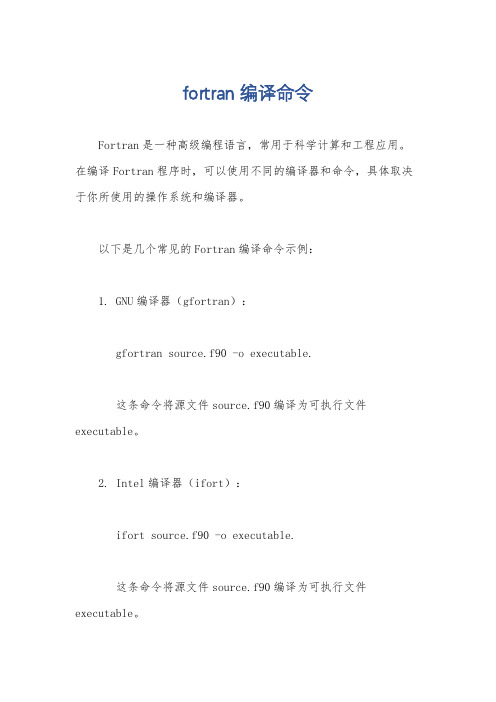
fortran编译命令
Fortran是一种高级编程语言,常用于科学计算和工程应用。
在编译Fortran程序时,可以使用不同的编译器和命令,具体取决于你所使用的操作系统和编译器。
以下是几个常见的Fortran编译命令示例:
1. GNU编译器(gfortran):
gfortran source.f90 -o executable.
这条命令将源文件source.f90编译为可执行文件executable。
2. Intel编译器(ifort):
ifort source.f90 -o executable.
这条命令将源文件source.f90编译为可执行文件executable。
3. IBM XL编译器(xlf):
xlf source.f90 -o executable.
这条命令将源文件source.f90编译为可执行文件executable。
4. PGI编译器(pgf90):
pgf90 source.f90 -o executable.
这条命令将源文件source.f90编译为可执行文件executable。
需要注意的是,上述命令中的source.f90是Fortran源文件的名称,-o后面的executable是可执行文件的名称。
你可以根据实际情况自行修改这些名称。
此外,还可以通过命令行选项来指定编译时的优化级别、调试信息等。
例如,使用-g选项可以生成调试信息,使用-O2选项可以启用中级优化。
请注意,不同的编译器可能具有不同的命令和选项。
建议查阅所使用编译器的文档或手册,以获取更详细的信息和特定于该编译器的命令。
ifort -o解释

ifort -o解释ifort -o是Intel Fortran编译器的命令行选项,用于指定编译器生成的可执行文件的名称。
下面我会从多个角度来解释这个命令:1. ifort,ifort是Intel Fortran编译器的命令。
Fortran是一种高级编程语言,特别适用于科学计算和数值分析。
Intel Fortran编译器是Intel公司开发的一款优秀的Fortran编译器,它能够将Fortran源代码转换为可执行文件。
2. -o,-o是ifort命令的选项之一,用于指定编译器生成的可执行文件的名称。
在命令行中使用-o选项后面紧跟着要生成的可执行文件的名称。
例如,如果你想将编译后的可执行文件命名为"myprogram",你可以使用命令"ifort -o myprogram"。
3. 解释,通过使用ifort -o命令,你可以告诉Intel Fortran编译器生成一个具有指定名称的可执行文件。
这个可执行文件是经过编译的Fortran源代码的结果,可以在相应的操作系统上运行。
通过指定一个有意义的名称,你可以更方便地识别和使用生成的可执行文件。
4. 命令行选项的作用,命令行选项是在命令行中使用的特定标记,用于指定编译器或程序的行为。
在ifort命令中,-o选项用于指定生成的可执行文件的名称,其他选项则可以用于控制编译器的优化级别、调试信息等。
总结起来,ifort -o命令是Intel Fortran编译器的一个选项,用于指定生成的可执行文件的名称。
通过使用这个命令,你可以将Fortran源代码编译为可执行文件,并为它指定一个有意义的名称,以便更方便地使用和识别。
linux下安装intel编译器及mpich2的总结
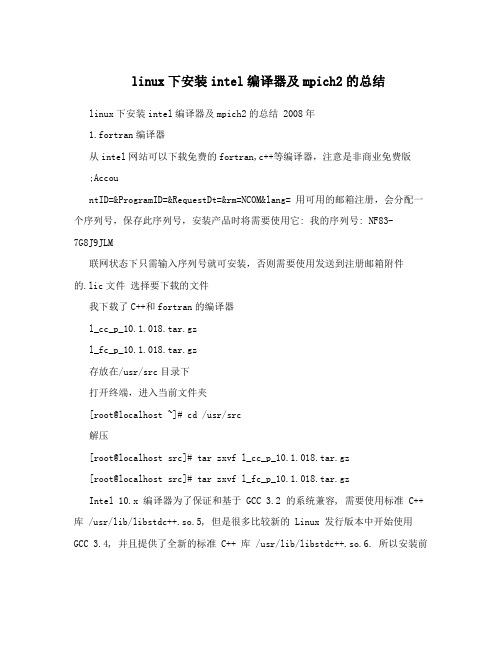
linux下安装intel编译器及mpich2的总结linux下安装intel编译器及mpich2的总结 2008年1.fortran编译器从intel网站可以下载免费的fortran,c++等编译器,注意是非商业免费版;AccountID=&ProgramID=&RequestDt=&rm=NCOM&lang= 用可用的邮箱注册,会分配一个序列号,保存此序列号,安装产品时将需要使用它: 我的序列号: NF83-7G8J9JLM联网状态下只需输入序列号就可安装,否则需要使用发送到注册邮箱附件的.lic文件选择要下载的文件我下载了C++和fortran的编译器l_cc_p_10.1.018.tar.gzl_fc_p_10.1.018.tar.gz存放在/usr/src目录下打开终端,进入当前文件夹[root@localhost ~]# cd /usr/src解压[root@localhost src]# tar zxvf l_cc_p_10.1.018.tar.gz[root@localhost src]# tar zxvf l_fc_p_10.1.018.tar.gzIntel 10.x 编译器为了保证和基于 GCC 3.2 的系统兼容, 需要使用标准 C++ 库 /usr/lib/libstdc++.so.5, 但是很多比较新的 Linux 发行版本中开始使用GCC 3.4, 并且提供了全新的标准 C++ 库 /usr/lib/libstdc++.so.6. 所以安装前需先装 compat-libstdc++ rpm包,它包含了 /usr/lib/libstdc++.so.5 库. 否则会提示缺少libstdc++.so.5最简单的方法[root@localhost src]# yum install libstdc++.so.5 按照提示安装即可,也可以自己在网上下载。
- 1、下载文档前请自行甄别文档内容的完整性,平台不提供额外的编辑、内容补充、找答案等附加服务。
- 2、"仅部分预览"的文档,不可在线预览部分如存在完整性等问题,可反馈申请退款(可完整预览的文档不适用该条件!)。
- 3、如文档侵犯您的权益,请联系客服反馈,我们会尽快为您处理(人工客服工作时间:9:00-18:30)。
Intel编译器选项
Linux* and Mac OS* X
Windows*
Description
-O3
/O3
Enables aggressive optimization for code speed. Recommended for code with loops that perform substantial calculations or process large data sets.
Enables -O2(Linux and Mac OS X) or /O2(Windows) optimizations, as well as more aggressive optimizations, including prefetching, scalar replacement, cache blocking, and loop and memory access transformations.
As compared to -O2 (Linux) or /O2 (Windows), the optimizations enabled by this option often result in faster program execution, but can slow down code execution in some cases. Using this option may result in longer compilation times.
当循环中处理大量float运算或是大数据集时,使用该选项
-O2 (or -O)
/O2
Affects code speed. This is the default option; the compiler uses this optimization level if you do not specify anything.
This option enables the following capabilities for performance gain: inlining intrinsic functions, constant propagation, copy propagation, dead-code elimination, global register allocation, global instruction scheduling and control speculation, loop unrolling, optimized code selection, partial redundancy elimination, strength reduction/induction variable simplification, variable renaming, exception handling
optimizations, tail recursions, peephole optimizations, structure assignment lowering optimizations, and dead store elimination.
For IA-32 and Intel 64 architectures:
Enables certain optimizations for speed, such as vectorization.
-O1
/O1
Affects code size and locality. Disables specific optimizations.
-fast
/fast
Enables a collection of common, recommended optimizations for run-time performance. Can introduce architecture dependency.
-O0
/Od
Disables optimization. Use this for rapid compilation while debugging an application.
Linux OS and Mac OS X
Windows OS
Description
-axSSE4.2
/QaxSSE4.2
Can generate Intel® SSE4 Efficient Accelerated String and Text Processing instructions supported by Intel® Core™ i7 processors. Can generate Intel® SSE4 Vectorizing Compiler and Media Accelerator, Intel® SSSE3, SSE3, SSE2,
and SSE instructions and it can optimize for the Intel® Core™ processor family.
-axSSE4.1
/QaxSSE4.1
Can generate Intel® SSE4 Vectorizing Compiler and Me dia Accelerator instructions for Intel processors. Can generate Intel® SSSE3, SSE3, SSE2, and SSE instructions and it can optimize for Intel® 45nm Hi-k next generation Intel® Core™ microarchitecture. This replaces value S, which is deprecated.
Mac OS X: IA-32 and Intel® 64 architectures.
-axSSSE3
/QaxSSSE3
Can generate Intel® SSSE3, SSE3, SSE2, and SSE instructions for Intel processors and it can optimize for the Intel® Core™2Duo processor family. This replaces value T, which is deprecated.
Mac OS X: IA-32 architecture.
-axSSE3
/QaxSSE3
Can generate Intel® SSE3, SSE2, and SSE instructions for Int el processors and it can optimize for processors based on Intel® Core™ microarchitecture and Intel NetBurst® microarchitecture. This replaces value P, which is deprecated.
Mac OS X: IA-32 architecture.
-axSSE2
/QaxSSE2
Can generate Intel® SSE2 and SSE instructions for Intel processors, and it can optimize for Intel® Pentium® 4 processors, Intel® Pentium® M processors, and Intel® Xeon® processors with Intel® SSE2.
Linux and Windows: IA-32 architecture。
