纳加便携式导播一体机产品说明书
纳加录播机 NLB-100C 使用手册说明书

纳加录播机NLB-100C使用手册REV668南京纳加软件股份有限公司版权所有,不得翻印目录一、硬件规格 (3)1.1清单配件 (3)1.2设备参数 (3)1.3展示图 (3)1.4接口图 (4)1.4.1正面接口 (4)1.4.2背板接口 (4)二、安装调试 (5)三、纳加远程互动教育录播系统(VJES1.1) (8)3.1监视 (9)3.2通道 (9)3.3输出 (17)3.4调音台 (29)3.5导播规则 (29)3.6云教室 (33)3.7云台 (34)3.8字幕 (36)3.9角标 (37)3.10CG (38)3.11切换控制 (39)3.12切换特技 (40)3.13上传 (40)四、桌面采集客户端(VJTEACHER) (42)4.1安装 (42)4.2运行 (43)4.3桌面采集 (43)4.4远程控制 (44)4.5手写板 (44)4.6音频设置 (45)4.7开始/停止课件录制 (46)4.8录播机开机/关机 (47)4.9课件信息设置 (47)4.10图像质量设置 (48)五、课件录制 (49)5.1课件格式 (49)5.2本地播放 (49)5.3网络在线播放 (49)5.4课件播放器 (50)5.4.1界面布局 (50)5.4.2显示模式 (50)5.4.3PPT索引 (51)5.4.4笔记 (51)六、附录 (52)6.1录播操作台NDCP-L使用说明 (52)6.2片头、片尾的制作方式和关联使用说明 (54)6.3ONVIF测试工具及方法 (58)6.4VNC远程控制录播机 (60)6.5还原出厂设置 (60)6.6常见问题 (61)一、硬件规格1.1清单配件1.2设备参数●机箱黑色2U 工控机箱●外形尺寸350mm x 430mm x 89mm ●重量7.3公斤●供电115VAC~230VAC,功率400W ●运输箱纸箱●工作温度-10°C -50°C ●贮存温度-20°C -70°C ●工作湿度10~90%无凝露●抗振动10-100Hz 1.25g ●海拔4000米以下1.3展示图正面图侧面图名称/型号包装规格件数实发数量备注设备主机纸箱内包装NLB-100C 11电源线纸箱内包装国标11使用手册纸箱内包装纳加定制11保修卡合格证纸箱内包装纳加定制111.4接口图1.4.1正面接口1、电源按键2、重启按键3、硬盘指示灯4、电源指示灯5、USB2.0接口1.4.2背板接口1、电源插头2、电源散热风扇3、PS/2鼠键接口4、HDMI 接口5、USB3.1Gen 1接口6、RJ-457、USB2.0/1.1接口8、音频输入9、麦克风10、音频输出11、HDMI 显示接口12、DP 显示接口13、HDMI 显示接口14、DVI 显示接口二、安装调试1.打开纸箱,取出NLB-100C主机,将主机平放在平稳的台面上,按图连接显示器:2.按图连接鼠标和键键:3.连接NLB-100C主机投影端口到大屏或者分屏监视,投影接口有DP/HDMI/DVI,根据大屏接口进行连接。
(VJDirector2)纳加软切换台字幕机软件使用说明

南京纳加软件有限公司/广州纳加信息技术有限公司文档编号: 20121229CP002 保密程度: 公开 传阅范围:VJDirector2 纳加软切换台字幕机系统产品说明书南京纳加软件有限公司/广州纳加信息技术有限公司南京纳加软件有限公司/广州纳加信息技术有限公司目 录1 南京纳加软件有限公司概况 ....................................................................................................-2 - 1.1 南京纳加软件有限公司简介..............................................................................................- 2 - 1.2 纳加软件产品速览 ............................................................................................................- 2 - 2 VJDirector2配置需求 .............................................................................................................-3 - 3VJDirector2功能介绍 ..............................................................................................................- 4 - 3.1 功能简介.......................................................................................................................- 4 - 3.2 输 入.......................................................................................................................- 4 - 3.3 实时切换效果 ...............................................................................................................- 4 - 3.4 角 标.......................................................................................................................- 5 - 3.5 字 幕.......................................................................................................................- 5 - 3.6 CG 文件编辑器 ..............................................................................................................- 5 - 3.7 广播级抠像(虚拟演播厅) .........................................................................................- 5 - 3.8 输 出.......................................................................................................................- 5 - 3.9 VJVGA 采集 ....................................................................................................................- 5 - 3.10 延迟播出 ...................................................................................................................- 6 - 3.11 更多功能 ...................................................................................................................- 6 - 3.12 参数表 ......................................................................................................................- 6 - 4VJDirector2应用方案 .............................................................................................................- 8 - 4.1 摄影设备输入 ...............................................................................................................- 8 - 4.2 电脑桌面、PPT 文档输入 .............................................................................................- 8 - 4.3 电视机、大屏输出 ...................................................................................................... - 10 - 4.4 网络直播..................................................................................................................... - 11 - 4.5 CG 文件编辑器 ........................................................................................................... - 13 - 4.6 调音台功能 ................................................................................................................. - 13 - 4.7 角标功能..................................................................................................................... - 14 - 4.8 抠像功能..................................................................................................................... - 14 - 5 外围设备 ................................................................................................................................ - 16 -1南京纳加软件有限公司概况1.1 南京纳加软件有限公司简介南京纳加软件有限公司是一家以流媒体技术为核心,集软件开发、销售,系统集成等为一体的原创型软件企业,为国家双软认定企业(编号R-2009-0062),江苏省软件协会成员,多家大中专院校产学研合作单位,且在国内拥有众多合作伙伴和分销网络,享有极高的业内知名度。
Atlona AT-HD510VGA 产品说明书
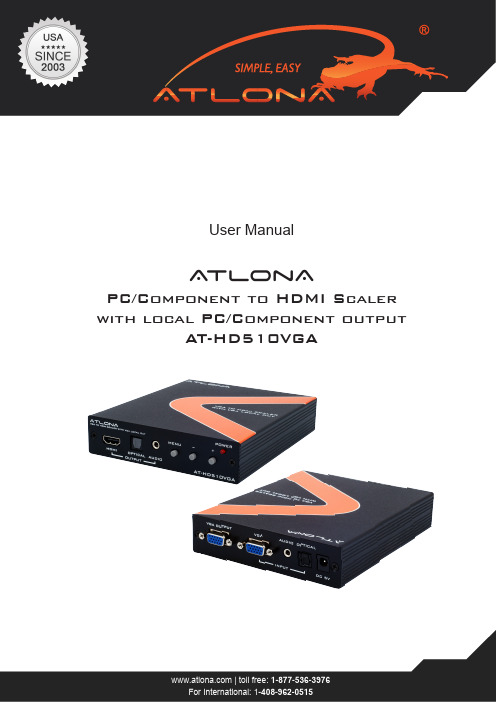
User ManualA tlonAPC/Component to HDMI Scaler with local PC/Component outputAT-HD510VGA1. Introduction (3)2. Package Contents (3)3. Features (3)4. Specification (3)5. Panel Descriptions (4)5.1 Front Panel (4)5.2 Rear Panel (4)6. OSD Operation (5)7. Activating a VGA output on a Laptop (5)8. Connection Diagram (8)8.1. PC to HDTV Connection (8)8.2. Component to HDTV Connection (8)9. Support Resolution (9)10. Resetting the Unit (9)11. Atlona Product Registration (9)12. Safety Information (10)13. Warranty (11)This Scaler Box is designed to upscale analog video signal from PC/Component source to digital HDMI output of wide-range HDTV and PC resolutions, up to 1080p/WUXGA. Besides video upscaling, the scaler box also con-verts digital/analog audio signal to digital/analog format, then output to HDMI combining with the video, TOSLink (optical fiber), and phone jack (L/R audio) simultaneously. This unit has a comprehensive OSD menu that allows user to select a variety of output resolutions and adjust for best picture quality.• AT-HD510VGA (PC/HDTV to HDMI Scaler)• 5v power supply• User manual• HDMI 1.2, HDCP 1.1 and DVI 1.0 compliant.• Local VGA out allows to connect local PC/Component monitor• Scales any PC/HD resolutions to PC (VGA ~ WUXGA)/ HD (480i ~ 1080p) resolutions.• Automatically detect the factory setting of the connected display and output the correspondingresolution and refresh rate, when the NATIVE output is selected.• Provides output picture adjustment on contrast, brightness, hue, saturation, sharpness, RGB (colortone) level and aspect ratio size.• Supports high resolution output (See section “9. Support Resolution” for reference.):PC: VGA, SVGA, XGA, SXGA, UXGA, WXGA, WSXGA, WUXGA.SD/HD: 480i, 576i, 480p, 576p, 720p, 1080i and 1080p• Supports stereo LPCM analog/digital audio input and stereo LPCM analog/digital output. Simply selectamong the audio input sources in the OSD menu, then output the audio to HDMI, TOSLink and phonejack simultaneously.• Image of the color bar:“If user is seeing a color bar, it means that there is no input signal present. The color bar will be active for15min and after the Atlona device will go to the stand-by mode and disconnect from the display. As soon as incoming video signal will resume, the Atlona device will establish a new connection with the display”1. Front Panel1. Connect the D-Sub (15-pin) VGA port to local PC/Component monitor.2. VGA input: connect VGA input to the VGA/Component output port of your source equipment.3. Audio Input: Connect the PC 3.5mm phone jack input port to the analog audio output port of your source equipment.4. TOSLink (optical fiber) Input: Connect the optical input port to the digital audio output port of your source equipment.5. Power: Plug the 5VDC power supply into the unit and connect the adaptor to AC wall outlet.2. Rear Panel1. HDMI Output: Connect the HDMI output port to the HDMI input port of your display such like HDTV.2. TOSLink (optical fiber) Output: Connect the optical output port to the digital audio input port of your amplifier.3. Audio Output: Connect the PC 3.5mm phone jack output port to the analog audio input port of yourequipment.4. Menu Button: Press the MENU button to bring up OSD opera tion menu.(See section “6. OSD Operation” for reference.)5. +/- Button:a. On the first tier of OSD menu, use + and – buttons to move up/down the highlight item for selection.b. Once the desired option is selected, use + and – buttons to toggle between setting values.ACTIVATING A VGA OUTPUT ON A LAPTOPMost laptops have the VGA output disabled by default. In order to use Atlona converter user would have to en-able it.There are 2 x configurations:A) Mirror mode. In this mode, your desktop (or screen) is duplicated on the second display, so your audience sees what’s on your screen. For example, use Mirrored mode if you’re recording ideas as people mention them during a brainstorming session and you want participants to see what’s being recorded. The main downsideof this mode is that instant message pop-ups, e-mail notifications, and other potentially annoying messages appear on the screen. Also, if you browse for a file or switch between programs, your audience will see these actions on the second display.Note: Most laptops have the VGA output disabled by default. User would have to press a combination of but-tons to enable it.1. On your laptop’s keyboard, find the key marked “FUNCTION” or “Fn” (usually on the lower left corner of the keyboard).2. Then, search for a key that has either the letters “CRT/LCD” or a little monitor icon. Most often, it will be in the top row of keys marked F1 through F12, but not always.3. When you have keys located, press the FUNCTION key and then the LCD/CRT key that you located before at the same time. It might take a couple of seconds for the computer to react.4. This should toggle the screen image through a cycle like this:Image on Laptop Screen Image on Projector Image on Both (to go from one mode to another, youwould have to simultaneously press Function key and LCD/CRT at the same time)B). Extended mode.In this mode, you extend your mobile PC screen space by using an additional display (whether a monitor ora projector screen). You can then use each screen independently. This mode is well suited for presentations because you can display the slides on one screen (usually the projector), and then hide notifications and other miscellaneous messages, and complete other tasks, such as taking notes, on your mobile PC screen. This mode is also very useful when you want to extend your workspace while using your mobile PC at your desk.Note: Most laptops have the VGA output disabled by default. User would have to make a fewadjustments in the video settings to enable the mode.1.Right-click the desktop of your mobile PC, and then click Properties on the shortcut menu.2.In the Display Properties dialog box, on the Settings tab, click the blue rectangle with the number 2 (which represents the external monitor), and then select the Extend my Windows desktop onto this monitor check box.3.Under Screen resolution, drag the slider to the right to change the screen resolution of Monitor 2 to 1024 by 768 pixels, and then click OK.4. When prompted, click Yes.Note: If your desktop background does not appear on the external monitor, click No, and then repeat step 3 to decrease the screen resolution.Adjust the position of the monitorsBy default, Windows places the second screen to the right of the first (or primary) one. You can change the position of the monitors to reflect their physical position.1. Right-click the desktop of your mobile PC, and then click Properties on the shortcut menu.2. In the Display Properties dialog box, on the Settings tab, drag the graphical representation of Monitor 2 (the blue box with the number 2 in it) to the left of Monitor 1, and then click OK.3. When prompted, click Yes.Adjust your screen settingsWhen you first enable Extended Desktop mode, your taskbar and any icons on your desktop appear on the mobile PC screen; desktop space without icons appears on the external monitor. You may find it easier to show the taskbar on the external monitor since it is usually the larger of the two screens.1. On your mobile PC screen, right-click an empty area of the taskbar, and then click Lock the Taskbar.2. Drag the taskbar to the external desktop and drop it where you want it to appear.You can now take advantage of the extra screen space by dragging program windows to the external monitor. You can also resize windows to stretch across the two screens.By taking advantage of additional monitors, you can share information with others more effectively when you’re giving a presentation and also improve your productivity by extending your workspace when you’re using your mobile PC at your desk.1. PC to HDTV ConnectionAT-HD510VGAHDMI cable2. Component to HDTV ConnectionVGA to Component cableAT-HD510VGAHDMI cableNote: If PC connected to the VGA input, local output will only support PC resolutions. If HD/SD source connected to the VGA input, local output will support only HD/SD resolutions.RESETTING THE UNIT1. Press and hold “Menu” button for 5 seconds2. Disconnect power plug from the unit while holding the “Menu” and wait for 5 seconds3. Connect the power plug back in and continue holding the “Menu” for another 5 seconds4. Release the “Menu” and allow up to 10 seconds for the unit to connect to the displayATLONA PRODUCT REGISTRATIONThank you for purchasing this Atlona product — we hope you’ll enjoy it.We also hope that you’ll take a few moments to register your new purchase. Registration creates an ownership record if your product is lost or stolen and helps ensure you’ll receive notification of performance issues and firmware updates.At Atlona, we respect and protect your privacy and assure you that your registration information is completely secure. Of course, Atlona product registration is totally voluntary and failure to register will not diminish your limited war-ranty rights.To register go to /registrationSafeguardsTo reduce the risk of electric shock, do not expose this product to rain or moisture.If the wall plug does not fit into your local power socket, hire an electrician to replace your obsolete socket.Do not modify the wall plug.Doing so will void the warranty and safety features.This equipment should be installed near the socket outlet and the device shouldbe easily accessible in case it requires disconnection.PrecautionsFCC Regulations state that any unauthorized changes or modifications to this equipment not expressly approved by the manufacturer could void theuser’s authority to operate this equipment.Operate this product using only the included external power supply. Use of other power supplies could impair performance, damage the product or cause fires.In the event of an electrostatic discharge, this device may automatically turn off. If this occurs, unplug the device, and plug it back in.Protect and route power cords so they will not be stepped on or pinched by anything placed on or against them. Be especially careful of plug-ins, or cord exit points from this product. Avoid excessive humidity, sudden temperature changes or temperature extremes.Keep this product away from wet locations such as bathtubs, sinks, laundries, wet basements and swimming pools.Use only accessories recommended by ATLONA to avoid fire, shock or other hazards.Unplug the product before cleaning. Usea damp cloth for cleaning. Do not use cleaning fluid or aerosols, which could enter the unit and cause damage, fire or electrical shock. Some substances may also mar the finish of the product.Never open or remove unit panels or make any adjustments not described in this manual. Attempting to do so could expose you to dangerous electrical shock or other hazards. It may also cause damage to your AT-HD510VGA. Opening the product will void the warranty.Do not attempt to service the unit. Instead disconnect it and contact your Authorized ATLONA reseller or contact ATLONA directly.1. LIMITED WARRANTYAtlona Technologies warrants that (a) its products (the “Product”) will perform substantially in accordance with the ac-companying written materials for a period of 3 YEARS from the date of receipt and (b) that the Product will be free from defects in materials and workmanship under normal use and service for a period of 3 years. In the event applicable law imposes any implied warranties, the implied warranty period is limited to 3 years from the date of receipt. Some jurisdic-tions do not allow such limitations on duration of an implied warranty, so the above limitation may not apply to Customer.2. CUSTOMER REMEDIESAtlona Technologies and its suppliers’ entire liability and Customer’s exclusive remedy shall be, at Atlona Technologies’ option, either return of the price paid for the Product, or repair or replacement of the Product that does not meet this Limited Warranty and which is returned to Atlona Technologies with a copy of Customer’s receipt. This Limited Warrantyis void if failure of the Product has resulted from accident, abuse, or misapplication. Any replacement Product will be war-ranted for the remainder of the original warranty period or 3 year, whichever is longer.3. NO OTHER WARRANTIESTO THE MAXIMUM EXTENT PERMITTED BY APPLICABLE LAW, ATLONA TECHNOLOGIES AND ITS SUPPLIERS DISCLAIM ALL OTHER WARRANTIES, EITHER EXPRESS OR IMPLIED, INCLUDING, BUT NOT LIMITED TO IM-PLIED WARRANTIES OF MERCHANTABILITY AND FITNESS FOR A PARTICULAR PURPOSE, WITH REGARD TO THE PRODUCT AND ANY RELATED WRITTEN MATERIALS. THIS LIMITED WARRANTY GIVES CUSTOMER SPE-CIFIC LEGAL RIGHTS. CUSTOMER MAY HAVE OTHER RIGHTS DEPENDING ON THE JURISDICTION.4. NO LIABILITY FOR DAMAGESTO THE MAXIMUM EXTENT PERMITTED BY APPLICABLE LAW, IN NO EVENT SHALL ATLONA TECHNOLOGIES OR ITS SUPPLIERS BE LIABLE FOR ANY DAMAGES WHATSOEVER (INCLUDING WITHOUT LIMITATION, SPECIAL, IN-CIDENTAL, CONSEQUENTIAL, OR INDIRECT DAMAGES FOR PERSONAL INJURY, LOSS OF BUSINESS PROFITS, BUSINESS INTERRUPTION, LOSS OF BUSINESS INFORMATION, OR ANY OTHER PECUNIARY LOSS) ARISING OUT OF THE USE OF OR INABILITY TO USE THIS PRODUCT, EVEN IF ATLONA TECHNOLOGIES HAS BEEN AD-VISED OF THE POSSIBILITY OF SUCH DAMAGES. IN ANY CASE, ATLONA TECHNOLOGIES’ AND ITS SUPPLIERS’ ENTIRE LIABILITY UNDER ANY PROVISION OF THIS AGREEMENT SHALL BE LIMITED TO THE AMOUNT ACTU-ALLY PAID BY YOU FOR THE PRODUCT. BECAUSE SOME JURISDICTIONS DO NOT ALLOW THE EXCLUSION OR LIMITATION OF LIABILITY FOR CONSEQUENTIAL OR INCIDENTAL DAMAGES, THE ABOVE LIMITATION MAY NOT APPLY TO YOU.11。
便携式展示台_使用说明

便携式展示台使用说明安全及注意事项★关于展台的电源本机使用USB供电或5V 2A电源适配器(选配)供电,请注意USB线及电源适配器的安全性,有损坏请立即更换或修复!★关于展台的保洁经常保持展台的清洁,防止水、油、灰尘、腐蚀性气体等侵入机内,以免影响智能展台的正常工作。
★关于展台的防震防止碰撞、划伤或跌落而损坏展台。
使用展台时,应注意用力均匀,不宜用力过猛、过快,以确保机件正常使用。
★关于展台的运输包装成箱的展台,在避免雨、雪,猛力撞击等直接影响下,可用任何交通工具运输。
★关于展台的售后服务若本机发生故障,非专业人员不得打开机器,应联系当地经销商,或直接与我公司客户服务部联系。
由于人为技术性、破坏性等非正常使用造成的损失与本公司无关。
目录一、概述及应用场合 (5)二、性能规格参数 (5)三、便携式展示台特点 (6)四、产品外观图 (7)五、推荐配置 (9)六、硬件与软件使用说明 (10)七、常见问题........................................................错误!未定义书签。
前言◆感谢您使用本公司便携式展示台。
在您使用和操作本机器前,请仔细阅读本手册,它会告诉你如何更好地使用本设备。
技术支持◆对我们产品有任何疑问,请先详细阅读本使用手册,如问题仍无法解决,请您与当地的经销商联系,或者直接与本公司联系。
◆如果您在使用过程中,有任何的意见、建议,或遇到困难,请您与当地的经销商联系。
注意事项◆我们本着对用户负责的态度,细心的编写本手册,手册中错误和不当之处在所难免。
因为我们的产品不断在进行改良,所以我们保留对此手册更改的权利,恕不另行通知。
◆为延长便携式展台的使用寿命,每次使用完请务必关闭电源。
◆非专业人员不得打开;私自拆机后果自负。
◆请在本手册规定的条件下使用。
货物清点1、便携式展示台1台2、使用光盘(含用户手册,应用程序)3、USB2.0连接线1条4、合格证、保修卡各1张5、VGA线1根(选配)6、5V 2A电源适配器1个(选配)一、概述及应用场合便携式展示台又叫快拍仪或备课仪便携式展示台是一款集教育、企业办公、视频会议互动系统、家庭扫描等新一代多功能、多用途的专利设备。
Nova Strobe bax和Nova Strobe-bbx便携式频闪仪使用说明书

Nova-Strobe bax and Nova-Strobe bbxPortable StroboscopesPara la traducción en español: Pour la traduction en français : MONARCH INSTRUMENTInstruction Manual15 Columbia DriveAmherst, NH 03031 USAPhone: (603) 883-3390Fax: (603) 886-3300E-mail:*****************************Website: (Nova-Strobe bbx shown)1. Read and follow all instructions in this manual carefully, and retainthis manual for future reference.2. Do not use this instrument in any manner inconsistent with theseoperating instructions or under any conditions that exceed the environmental specifi cations stated.3. Certain strobe frequencies can trigger epileptic seizures in thoseprone to that type of attack.4. Users should not stare directly at the light source.5. Prolonged exposure to the light can cause headaches in somepeople.6. Objects viewed with this product may appear to be stationary whenin fact they are moving at high speeds. Always keep a safe distance from moving machinery and do no touch the target.7. There are lethal voltages present inside this product. Refer tothe section on Lamp Replacement before attempting to open this product.AC Stroboscopes that have three wire mains cable must havethe earth wire connected to a suitable Earth point.8. Do not allow liquids or metallic objects to enter the ventilation holeson the stroboscope as this may cause permanent damage and void the warranty.9. Do not allow cables extending from unit to come into contact withrotating machinery, as serious damage to the equipment, or severepersonal injury or death may occur as a result.10. This instrument may not be safe for use in certain hazardousenvironments, and serious personal injury or death could occur as a result of improper use. Please refer to your facility’s safety program for proper precautions.11. The Nova-Strobe bbx contains Nickel Metal Hydride batteries whichmust be disposed of in accordance with Federal, State, & Local Regulations. Do not incinerate. Batteries should be shipped to a reclamation facility for recovery of the metal and plastic components as the proper method of waste management. Contact distributor for appropriate product return procedures.12. This instrument is not user serviceable. For technical assistance,contact the sales organization from which you purchased the product or Monarch Instrument directly.In order to comply with EU Directive 2012/19/EU on WasteElectrical and Electronic Equipment (WEEE): This productmay contain material which could be hazardous to human healthand the environment. DO NOT DISPOSE of this product asunsorted municipal waste. This product needs to be RECYCLEDin accordance with local regulations, contact your local authorities for more information. This product may be returnable to your distributor for recycling - contact the distributor for details.Monarch Instrument’s Limited Warranty applies.See for details.Warranty Registration and Extended Warranty coverageavailable online at .Monarch Instrument holds the following US trademarks and registrations, all rights reserved: illumi Nova®, Nova-Pro®, Nova-Strobe™, DataChart™, Track-It™.1.0 OVERVIEW (1)1.1 Display Panel / Defi nition of Buttons (1)2.0 PREPARATION FOR USE (2)2.1 Power (2)3.0 OPERATION (2)3.1 Power Up Features (3)4.0 USING THE STROBOSCOPE TO MEASURE RPM (4)5.0 LAMP AND FUSE REPLACEMENT (6)5.1 Lamp Replacement (6)5.2 Fuse Replacement (7)6.0 BATTERY POWERED MODELS ONLY (8)6.1 Low Battery Indication (9)6.2 Charging the Batteries (9)6.3 Battery Disposal (10)7.0 SPECIFICATIONS (11)8.0 ACCESSORIES (13)9.0 REPLACEMENT PARTS (14)11.0 OVERVIEWAll descriptions in this manual apply to both the “basic” battery powered (bbx) and “basic” AC mains powered (bax) digital stroboscopes except where noted.1.1 Display Panel / Defi nition of ButtonsThe display panel consists ofa liquid crystal display withsix numeric digits on top andfi ve alphanumeric digits onthe bottom, which indicatemodes, fl ash rates, etc. (seeFigure 1).Additional informationdisplayed include:- - - - - Indicates inputfrequency exceedsthe limit of the stroboscope(Battery Powered Model Only) Battery indication, see section 6.0Below the display are two membrane buttons: Multiplies fl ash rate by 2 timesHold when powering up to show all segments, then Rev # and display testDivides fl ash rate by 2Hold when powering up to reset factory defaults Figure 1 Display Panel2.0 PREPARATION FOR USEThe Strobe may be hand held or mounted on a tripod or other user supplied bracket using the ¼-20 UNC bushing at the base of the handle.2.1 PowerThe AC powered strobe must have its power cord plugged into an AC outlet (115Vac or 230Vac).The battery powered strobe has internal rechargeable batteries. The unit should be charged before use (see section 6.0). The actual operating time of the stroboscope depends on the fl ash rate and duty cycle of operation.Slower fl ash rates (below 4,000 FPM) increase the operating time. Note that the strobe will not operate from the recharger supplied with the unit.3.0 OPERATIONTo turn on the stroboscope, depress and hold the trigger. The trigger may be locked in position using the side locking button. To lock the stroboscope on, depress the trigger as far as it will go and then press the locking button. Once the locking button is set you may release the trigger and the trigger will be held in place. To unlock the stroboscope, simply depress the trigger and then release.To change the fl ash rate:With the power on, turn the knob counter clockwise to increase the fl ash rate and clockwise to decrease it. The knob is velocity sensitive. Turn the knob slowly to have each “click” is equal to 1 FPM. Turning the knob more quickly will adjust the FPM by larger steps. When adjusting fl ash rate,2quickly turn the knob (or use the x2 or ÷2 buttons) to coarsely change the FPM. Then slowly turn the knob for fi ne adjustments.NOTE:There are maximum and minimum values in each mode beyond which you cannot adjust. If you are adjusting the rate and you reacha value which on the next increment would exceed the maximumfl ash rate, the display will not increment. The same is true if youtry to adjust the fl ash rate below the minimum fl ash rate.To multiply or divide the current fl ash rate by 2:In addition to the knob, there are two buttons on the display panel marked x2 and ÷2. This enables the user to instantly double or halve the reading on the display to the maximum or minimum values allowed. This feature is useful for checking harmonics in the internal fl ashing mode.3.1 Power Up FeaturesWhen the strobe is powered up it will remember the last settings.Press and hold the x2 button, then turn on the strobe by depressing the trigger switch. This will turn on all the display segments for two seconds or until you release the button. It will then show the software revision, “REV x.x” and then go through a display diagnostic.Press and hold the ÷2 button, then turn on the strobe by depressing the trigger switch. This will restore the factory programmed presets. 34.0 USING THE STROBOSCOPE TO MEASURERPMThe primary use for a stroboscope is to stop motion for diagnostic inspection purposes. However the stroboscope can be used to measure speed (in RPM / RPS). In order to do this several factors need to be considered. First, the object being measured should be visible for all 360° of rotation (e.g. The end of a shaft). Second, the object should have some unique part on it, like a bolt, key way or imperfection to use as a reference point. If the object being viewed is perfectly symmetrical, then the user needs to mark the object with a piece of tape or paint in a single location to be used as a reference point. Look only at the reference point.If the speed of rotation is within the range of the stroboscope, start at the highest fl ash rate and adjust the fl ash rate down. At some point you will stop the motion with only a single reference point of the object in view. Note that at a fl ash rate twice the actual speed of the image you will see two images (reference points). As you approach the correct speed you may see three, four or more images at harmonics of the actual speed. The fi rst SINGLE image you see is the true speed. To confi rm the true speed, note the reading and adjust the stroboscope to exactly half this reading, or just press the ÷2 button. You should again see a single image (which may be phase shifted with respect to the fi rst image seen).For example, when viewing a shaft with a single key way you will see one stationary image of the key way at the actual speed and at 1/2,1/3,1/4, etc, of the actual speed. You will see 2 images of the key way at 2 times the actual speed, 3 key way at 3 times, etc. The Flashes Per Minute (FPM) equals the shaft’s Revolutions Per Minute (RPM) at the highest fl ash rate that gives only one stationary image of the key way.45Example: object rotating at 2500 RPMIf the speed is outside the full scale range of the stroboscope (10,000 FPM), it can be measured using the method of harmonics and multipoint calculation. Start at the highest fl ash rate and adjust the fl ash rate down. You will encounter multiple images so be aware of these. Note the fl ash rate of the fi rst SINGLE image you encounter, call this speed “A”. Continue decreasing the fl ash rate until you encounter a second SINGLE image. Note this speed as “B”. Continue decreasing the speed until you reach a third SINGLE image at speed “C”.For a two point calculation the actual speed is given by:RPM = AB/(A-B)For a three point calculation: RPM = 2XY(X+Y)/(X-Y)2 whereX = (A-B) andY = (B-C)In instances when you can shut down the device and install a piece of refl ective tape, then an optical tachometer is easier to use for RPM measurement. Stroboscopes must be used when you can’t shut down the device. The human eye is not easily tricked into seeing a stopped image by a stroboscope when the fl ash rate is slower than 300 FPM. Therefore, stroboscopes are justabout impossible to use below 300 FPM for inspection or to measure RPM. Stopped Image1/4 times 1/2 times 1 time 2 times 3 times 4 times Flash Rate (FPM) 833 1250 2500 5000 7500 100005.0 LAMP AND FUSE REPLACEMENT5.1 Lamp ReplacementWARNING: Before attempting to remove the lamp, makesure the stroboscope is turned off and anymains cord is removed from the AC outlet. Allowthe lamp to cool waiting at least 5 minutes.The stroboscope is designed to discharge the internal high voltages within 30 seconds. However, caution should be exercised when replacing the lamp.The lamp can be replaced by using just a pocket screwdriver. It is not necessary to remove any screws to replace the lamp.To change the lamp:1. Push apart the two tabs on the side of the refl ector housing andremove the lens using a small screwdriver to help pry one tab andlift the lens. Take care not to pry the tab any more than is necessaryto free the lens. The refl ector is held in place by the front lens andwill come loose, but it is not necessary to remove the refl ector.2. Hold the lamp with a cloth between your forefi nger and thumb androck it back and forth gently while pulling out. Do not attempt torotate the lamp. The lamp is socketed and will come out easilywhen pulled straight out.WARNING: Do NOT touch the new lamp with bare fi ngers.3. The lamps are polarized and must be put into the socket matchingpolarity. Using a lint free cloth, match up the red dot on theplug with the red dot on the socket and gently rock the lamp6while pushing it into place (see Figure 4). Make sure the lamp isin straight and centered in the refl ector hole.Red DotsNotchesFigure 4 Lamp ReplacementCAUTION: Do NOT allow the refl ector to contact the lamp.4. Reinstall the refl ector and then position the front lens in placematching up the notches on the lens with the two small tabs onthe housing to prevent lens rotation (see Figure 2). Push the tabson the front rim outward and press the lens into place.5.2 Fuse ReplacementUnder normal operating conditions, the fuse within the stroboscope should never blow. Examples of abnormal operating conditions would be foreign materials entering the strobe, such as water, pulp, ink, etc. 7The AC Powered stroboscope has a replaceable fuse inside the unit, which may be accessed by removing the lens and refl ector - refer to Figure 2. If the fuse needs to be replaced, replace only with a fuse of the same type and value: Fast Blow - 750mA, 2AG.WARNING: Before attempting to replace the fuse, make surethe stroboscope is turned off and any mainscord is removed from the AC outlet. Allow thelamp to cool waiting at least 5 minutes.The Battery Powered stroboscope has a resettable fuse, which will reset once conditions are normal again.6.0 BATTERY POWERED MODELS ONLYThe Nova-Strobe bbx is fi tted with rechargeable NiMH (Nickel Metal Hydride) batteries. These batteries contain fewer toxic metals than NiCd (Nickel Cadmium) and are currently classifi ed “environmentally friendly”. They also have 30% more capacity than NiCd batteries of the same size. Like NiCds, NiMH batteries are prone to self-discharge - 10 to 15% of charge is lost in the fi rst 24 hours then continues at a rate of 0.5 to 1% per day. For maximum performance, charge the batteries just prior to use. When not in use, the batteries should be charged at least every three months, otherwise the battery capacity will be reduced or the batteries may become unusable.Charge the batteries before use and allow 3-5 cycles of charging and discharging for batteries to reach full capacity.The enclosure contains control electronics to properly and safely charge the batteries. Never remove the batteries from the enclosure and attempt to charge externally. Always use the charger supplied (PSC-2U).86.1 Low Battery IndicationWhen the batteries are charged, there will be no battery indication. When the batteries are low, the Low Battery icon will blink in the display. The strobe may still be used for a short time.The strobe has a protection feature that prevents the strobe from operating if the battery voltage is too low. This condition is indicated by no fl ash and the display shows “LO BAT”.At this time the batteries must be recharged. Remember to release the trigger switch.6.2 Charging the BatteriesThe unit may be recharged at any time. You do not need to wait until the low battery condition is indicated.To charge the battery powered strobe with the recharger:1. Release the trigger so the strobe is off.2. Plug the recharger cable into the recharger socket (located belowthe display panel behind the handle).3. Plug the recharger into an AC mains wall outlet (115/230 Vac).CAUTION: Use of rechargers other than the one supplied(PSC-2U) will damage the stroboscope and voidthe warranty.When the recharger plug is inserted into the recharger jack, the strobe will go into the Charging Mode. Make sure the trigger switch is not depressed. The strobe will not do anything else when charging (e.g. it will not fl ash and the buttons have no function).9When charging, the strobe will indicate CHRGE in the bottom right of the display. The recharger will fast charge the batteries for about 4-5 hours and then trickle charge the batteries.Allow the recharger to charge the batteries until the display shows DONE for peak battery life performance. If the batteries are not charged to 100% regularly, the batteries will lose capacity.6.3 Battery DisposalPrior to disposing of the battery-powered strobe, the user must remove the Nickel-Metal Hydride batteries. To do this, remove the lens, refl ector and lamp as detailed in the Lamp Replacement section. This will expose four (4) screws that must be removed so the refl ector housing can be dismantled. There are four (4) additional screws in the case half opposite the input and output jacks that must be removed. The case halves can now be separated, exposing the batteries. Unplug the batteries from the circuit board. The batteries should be sent to a recycling center or returned to the factory. The rest of the parts may now be disposed of.107.0 SPECIFICATIONSInternal Mode:Flash Range30 - 10,000 FPM (Flashes Per Minute) Flash Rate Accuracy±1 FPMFlash Rate Resolution 1 FPMDisplay Update Rate InstantaneousTime Base Ultra Stable Crystal OscillatorDisplay LCD display with 6 numeric 0.506 inch [12.85mm] high digits and5 alphanumeric 0.282 inch [7.17 mm] highdigitsIndicators Battery levelKnob Adjustment Digital Rotary switch with 36 detents perrevolution; velocity sensitiveMemory Last setting before power down is rememberedand restored on next power upFlash Duration10-25 microseconds (auto adjust with fl ashrate)Flash Tube (Lamp) Life100 million fl ashesThis product is designed to be safe for indoor use under the following conditions (per IEC61010-1).Operating Temperature32-104 ºF [0-40 °C] (May be operated for shorttime periods, slightly beyond stated temperaturerange)NOTE: Safety thermal feature will set unit into TACH Mode (stops fl ashing) in the event of internal overheating. Unit must thenbe power cycled.Humidity Maximum relative humidity 80% for temperatureup to 88 °F [31 °C] decreasing linearly to 50%relative humidity at 104 °F [40 °C]1112Compliance:CE compliant. Low V oltage Directive (LVD) 2014/35/EUElectromagnetic Compatibility Directive (EMC) 2014/30/EURestriction of Hazardous Substances (RoHS) Directive 2011/65/EU bbx Specifi c:Input Power Battery powered: Internal Rechargeable Batteries 6 Vdc,External AC recharger (100 V ac to 240 V ac, 50/60 Hz)Light Output Average: 13 Watts typical > 4000 FPMInstantaneous (per fl ash): 230 mJoule typical to 4000 FPM Run Time 2 hours typical at 1800 FPM, and over 1 hour at 6000FPM with fully charged batteriesCharge Time 4-5 hours typical with PSC-2UWeight 1.875 lbs [0.8505 kg] including batteriesEnergy Effi ciency Nova-Strobe bbx units with Firmware Revision 1.43and higher are compliant with the U.S. Department ofEnergy’s energy conservation standards specifi ed in theCode of Federal Regulations 10 CFR 430.32(z) and areregistered in the DoE CCMS database.bax Specifi c:Input PowerAC powered: 115 Vac OR 230 Vac, 35V A (as ordered)Light OutputAverage Power: 15.5 Watts typical > 4000 FPMInstantaneous (per fl ash): 230 mJoule typical to 4000 FPM Run TimeContinuous within temperature limitations. Vents must not be restricted. Unit must be horizontal.Weight 1.55 lbs [0.70 kg]Product specifi cations subject to change without notice.Manufactured in an ISO9001 facility.For troubleshooting information and technical support visit.138.0ACCESSORIESP/NModel Description 6280-040CC-7Plastic Latching Carrying Case with provision for accessories 6280-041SPC-1Splashproof Protective Cover forNova-Strobe battery-poweredStrobe ONLY6280-048Protective Rubber Cover Protective Rubber Cover fi ts overrefl ector housing to protect againstaccidental drops and infi ltration ofcontaminants6206-xxx-CAL 6207-xxx-CAL CAL-N.I.S.T.N.I.S.T. Traceable Certifi cate ofCalibrationInclude with order or obtain RMA# P/N: 6280-040 P/N: 6280-041 P/N: 6280-0489.0 REPLACEMENT PARTSP/N Model Description6280-030L-1903Stroboscope replacement lamp6280-022PSC-2U Universal Recharger, 115/230 Vac withUSA, U.K., AUS, Euro Adpter Plugsfor battery operated Nova-Strobes6280-046Internal BatteryPack Rechargeable NiMH Battery Pack for battery-operated Nova-StrobesP/N: 6280-030 P/N: 6280-022 P/N: 6280-04614Printed in the U.S.A.Copyright 2007-2019 Monarch Instrument, all rights reserved1071-4206-117 - 1219Check out some of our other product lines… HandheldPanel Portable Machine Vision Tachometers Tachometers Stroboscopes StroboscopesSpeed Sensors Temperature/ Vibration MetersHumidity Sensors Paperless RecordersTrack-It™ Data Loggers。
现场云导播台使用说明
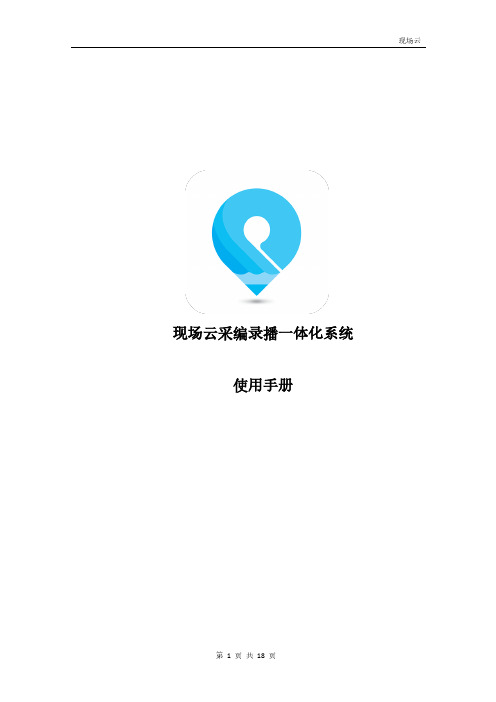
使用手册目录一、概览 (3)1.1 界面介绍以及操作流程 (3)1.2 导播台直播互动界面效果 (5)二、导播台软件功能 (6)2.1 导播台操作路径及特色功能 (6)2.1.1 “4+1”所见即所得 (7)2.1.2 云端机位扩展通道 (7)2.1.3 多种输入方式 (7)2.2 详细功能说明 (7)2.2.1 菜单栏 (7)2.2.2 输入通道 (9)2.2.3 PGM通道 (12)2.2.4 输出设置 (13)2.2.5 字幕和角标 (15)2.2.6 调音台 (17)三、技术参数 (18)四、附录 (18)4.1常见问题 (18)一、概览1.1 界面介绍以及操作流程1. 运行环境推荐系统:windows 7 64位系统(不支持32位系统);不支持Mac系统。
最低分辨率:1366 x 768推荐配置:i7 cpu 内存16G最低配置:i5六代内存8G2. 启动现场云导播台1)下载并安装导播台。
2)使用现场云导播员账号登录程序,导播员账号由机构管理员在现场云后台开通。
(导播员账号格式示例:dby158xxxxxxxx)说明:现场云记者、编辑、管理员账号无法登录导播台,只有角色为导播员的账号才能登录导播台。
3)进入导播台界面,如图:1、输入通道2、PGM通道3、参数配置4、调音台3.导播台操作流程图,如图:1)主界面展示二、导播台软件功能2.1 导播台操作路径及特色功能导播台操作路径为:在现场云后台“设置导播台”设置1位导播员及最多4位直播人→使用“导播员”账号登录导播台软件→在“开始直播”功能中选中相关现场→在4个输入通道中右键选择云端关联活动添加“直播人”→“直播人”开始推流→导播操作→直播结束后在后台结束现场。
1)开始直播-选中现场-确定操作2)右键调出云端关联活动-选中直播人2.1.1 “4+1”所见即所得导播台支持输入预览与输出效果预览,用户可以在4个输入通道中添加音视频文件,SDI 设备输入,图片以及桌面截屏,同时配合简单字幕添加和角标添加,并在PGM通道中观看最终输出效果,即所见即所得,增强用户体验。
纳加导播一体机 NSCaster-582 4K 582H 4K 使用手册说明书

纳加导播一体机NSCaster-5824K/582H4K使用手册REV 1.4南京纳加软件股份有限公司版权所有,不得翻印目录一、硬件规格 (1)1.1装箱清单 (1)1.2设备参数 (1)1.3接口图 (1)1.3.1正面接口 (1)1.3.25824K背面接口 (2)1.3.3582H4K背面接口 (2)二、安装调试 (3)三、软件功能 (7)3.1NSCaster桌面 (7)3.2NSCaster主界面 (8)3.3预监和主监 (9)3.4设备采集通道 (10)3.5VGA采集通道 (18)3.6NET采集通道 (19)3.7DDR通道 (19)3.8虚拟场景通道 (19)3.9录制 (20)3.9.1AVI录制 (20)3.9.2MPEG2录制 (21)3.9.3MP4录制 (22)3.9.4Nvidia MP4录制 (22)3.10网络直播 (23)3.10.1热备 (23)3.10.2FLASH(RTMP协议) (24)3.10.3WMV(MMS协议) (26)3.10.4Nvidia Live(多格式协议) (29)3.11抓图 (29)3.12延时输出 (30)3.13虚拟场景V1~V4 (31)3.14调音台 (33)3.15云台 (34)3.16DDR (35)3.17CG (38)3.18角标 (39)3.19录制标记 (39)3.20慢镜回放(选配) (40)3.21字幕 (41)3.22时钟 (42)3.23远程连线 (42)3.24NET (43)3.25切换控制 (44)3.26切换特效 (45)3.27Live+连线 (45)3.28标题栏 (46)3.29系统设置 (46)四、常见问题 (47)五、附录 (58)5.1还原出厂设置 (58)5.2NSCaster快捷键定义 (59)5.3内置CG编辑器说明 (60)5.4IPAD控制APP说明 (62)一、硬件规格1.1装箱清单1.2设备参数1.3接口图1.3.1正面接口1、电源开关2、光驱3、指示灯4、MIC 输入接口5、耳机监听接口6、USB2.0名称/型号包装规格件数实发数量备注设备主体纸箱包装NSC582/NSC582H4K11电源线纸箱包装国标11TALLY 转换线纸箱包装纳加定制11保修卡合格证纸箱包装纳加定制11使用手册纸箱包装纳加定制11电子版1.3.25824K背面接口1、电源开关2、电源接口3、PS/2键鼠接口4、USB 3.1接口5、USB 3.1接口6、USB 3.1Type-A7、网线接口(RJ-45)8、USB 3.1接口9、中央及重低音声道输出10、后喇叭输出11、侧喇叭输出12、3.5mm 音频输入13、3.5mm 音频监听14、Mic 音频输入15、散热孔16、DP 显示输出117、HDMI 显示输出18、DP 显示输出219、DP 显示输出320、COM 接口21、TALLY 接口22、12G-SDI 输入123、12G-SDI 输入224、12G-SDI 输入325、12G-SDI 输入426、SDI 参考输入127、大三芯输入1/228、大三芯输入3/429、大三芯输出1/230、大三芯输出3/431、S/PDIF 输入32、S/PDIF 输出33、12G-SDI 输入534、12G-SDI 输入635、12G-SDI 输入736、12G-SDI 输入837、SDI 参考输入21.3.3582H 4K背面接口1、电源开关2、电源接口3、PS/2键鼠接口4、USB 3.1接口5、USB 3.1接口6、USB 3.1Type-A7、网线接口(RJ-45)8、USB 3.1接口9、中央及重低音声道输出10、后喇叭输出11、侧喇叭输出12、3.5mm 音频输入13、3.5mm 音频监听14、Mic 音频输入15、散热孔16、DP 显示输出117、HDMI 显示输出18、DP 显示输出219、DP 显示输出320、COM 接口21、TALLY 接口22、12G-SDI 输入123、12G-SDI 输入224、12G-SDI 输入325、12G-SDI 输入426、SDI 参考输入27、大三芯输入1/228、大三芯输入3/429、大三芯输出1/230、大三芯输出3/431、S/PDIF 输入32、S/PDIF 输出33、HDMI 输入134、HDMI 输入235、HDMI 输入336、HDMI 输入4二、安装调试1.打开纸箱拿出主机,将主机放在平稳的桌面或者上架到服务器机柜,连接好所有的外接设备(如显示器、鼠键等)。
纳加便携式导播一体机产品说明书

目录
纳 加 软 件( )
一、企业简介......................................................................................................................... 2 二、纳加产品体系.................................................................................................................. 3
纳 加 软 件( )
文档编号: 保密程度:
20110722 公开
传阅范围: Байду номын сангаас外
纳加导播一体机 产品说明书
南京纳加软件有限公司 / 广州纳加信息科技有限公司 Tel:400-086-0078 QQ: 800013292 Email:admin@
版权所有
南京纳加软件有限公司 / 广州纳加信息科技有限公司 Tel:400-086-0078 QQ: 800013292 Email:admin@
版权所有
第 1 页 共 19 页
一、企业简介
纳 加 软 件( )
南京纳加软件有限公司 是一家以流媒体 技术为核心,集 软件开发、销 售、系统集成等 为一 体的原创型软件企业,为国家双软认定企业(编号 R-2009-0062) 、江苏省软件协会成员,多家 大中专院校产学研合作单位,且在国内拥有众多合作伙伴和分销网络,享有极高的业内知名度。
3.1 纳加导播一体机概述
3.1.1 简 介
在传统的直播里,基本都是以包 括切换台、调音台、 录像机、编码器、虚拟 演播厅等在内 的多组设备完成直播功能,虽然 该方案较为成熟,但由 于高昂价格、携带不便 、维护繁杂、灵 活性低、功能局限,给用户带来 很多烦恼。随着计算机 技术的发展,和新兴网 络导播市场的诞 生,市场不断呼吁专业、便捷、高性价比的新兴导播产品,以适应涵盖传统广电和网络的应用, 因此,作为传统导播设备的完美替代品,纳加导播一体机应运而生。
Atlona 4x2 HDMI Matrix Switcher AT-HD-V42M 产品说明书

Atlona 4x2 HDMI Matrix SwitcherAT-HD-V42MUser Manual1. Introduction.................................................. 32. Package Contents.................................................. 33. Features (3) (4)5. Panel Descriptions5.1 Front Panel (4)5.2 Rear Panel.................................................. 56. Remote Control .. (5)7. IR Extender7.1 IR Extender Connection (6)7.2 IR Extender Package.................................................. 68. RS-232 (7)89. Connection and Installation .................................................. 910. Safety Information.................................................. 1011. Warranty .. (11)12. Atlona Product Registration.................................................. Table of ContentsINTRODUCTIONPACKAGE CONTENTSFEATURESAtlona Technologies’ AT-HD-V42M is a 4x2 HDMI Matrix Switcher with audio designed to work as a switcher for multiple Audio/Video sources and displays. This Atlona unit is capable of switching HDMI signals between four sources and two displays. Because it is a matrix switch, any or all of the 4 inputs .n o i t a l l a t s n i y s a e d n a k c i u q s a h t i n u s i h T .0021x 0291 r o p 0801 o t p u f o s n o i t u l o s e r e l p i t l u m n i o e d i v With manual, RS232, as well as IR Remote control options, Atlona’s AT-HD-V42M Matrix Switcher is HDCP Compliant making it is perfect for all HDMI devices, PC monitors, Plasma TV displays and• 4x2 HDMI Matrix Switcher (AT-HD-V42M) • Instruction Manual • IR Remote Control• Universal AC/DC power adapter: 12VDC • 19 inch Ear mount pair • IR Extender receiver• RS232 package (RS232 DVD Drive & RS232 Cable)• Switches HDMI Video signal with Audio between 4 sources and 2 displays.• Matrix Switch: each input can be directed to either or both outputs at the same time • Quick and easy installation• HDMI digital video/audio format, DVI format and HDC P compliant • Supports link speeds of up to 2.25 Gbps (link clock rate of 225 MHZ)• Supports wide range of PC resolutions from XG A to UXG A 1600x1200 and HDTV/DTV • Resolutions 480i/480p, 576i/576p, 720p, 1080i, 1080p, and 1920x1200• Compatible with all HDMI devices, PC monitors, Plasma TV display and HDTV • Supports Digital Video TMDS formats in Deep Color 12bits• Support IR Remote and IR Extender with distance 300M Maximum. • Various User Interface control: • Attached Window based control software for Desktop or NB control by RS232 port • Manual controlled by Front Panel button • IR remote control• Automatically scanning input status by LED on front panelPANEL DESCRIPTIONS1. POWER SWITCH. The power switch turns the unit on and off. The LED will illuminate red to indicate that the switcher is ON2. INPUT SOURCES STATUS DISPLAY . Input sources 1 to 4 LEDs illuminate blue to indicate desired video source is present on that input.3. OUTPUT SOURCES STATUS DISPLAY . Output Status shows by LED display.4. SOURCES SELECT BUTTONS. Separate outputs 1 ~ 2 source select buttons are provided. Select sources are 1-HDMI, 2-HDMI, 3-HDMI, 4-HDMI.5. IR SENSOR.The IR sensor receives IR commands from the supplied remote control.6. SOURCE SETUP BUTTONS. Setup the inputs 1 ~ 47. 19 INCH EAR MOUNT PAIR. 19 inch case Ear Mount pair1. Front Panel• 4x2 HDMI Matrix Switcher: 4 HDMI Inputs To 2 HDMI Outputs • Input Signals: Video (TMDS) 0.5~1.0Vpp, DDC 5Vpp• Signal Supports : HDMI Standard, DVI and HDC P Compliant• V ideo Supported: HDMI formats up to 1080p or 1920x1200 and DVI UXG A 1600x1200 HD resolu tions• Audio Supported: DTS-HD Master Audio, Dolby T rue -HD & Dolby Digital Plus • Supports digital video standards such as: RGB/YCBCR: 24/30/36-bits YCBCR: 8/10/12/16/20/24-bits Double data rate interface for RGB/YCBCR: 12/15/18-bits • Controls: IR, IR EX T, RS232, and Select buttons on the front panel • Data Rates: 250Mbps to 2.25Gbps.• IR Extender Distance: 300 meters maximum. • IR frequency: 38KHz.• Safety Approvals: CE, FCC, RoHS(2002/95/EC). • Power Supply: 12V DC• Use Universal Switch T ype 50/60Hz,100~230 VAC • Use Universal Switch T ype 50/60Hz,100~230 VACSPECIFIC ATIONS2. Rear Panel1. DC POWER INLET. Power Input: 12VDC2. IR EXTENDER CONTROL. Support one of IR Extender, extend distance maximum 300Meters3. RS 232 CONNECTION. DB-9pin Female connector for serial RS-232 control.4.VIDEO INPUTS: HDMI Inputs 1-4. HDMI Female connector. (Unit can be used with HDCP compliant DVI digital video signals with appropriate)5. VIDEO OUTPUTS: HDMI Outputs 1-2. HDMI Female connector. (Unit can be used with HDCP compliant DVI digital video signals with appropriate)Ensure the mains voltage supply matches the label on the supplied plug-Pack (+/- 10%)Ensure that the power switch is OFFConnect all audio video sources and destination equipment Power up all HD Source and DisplaysFor each desired output select the appropriate input by using the front panel select buttons, IR remote control, or the RS232 serial communica-tions port.When powering up the AT-HD-V44M will return to its last used setting before Powered down.1,2. SWITCH POWER ON or OFF 3. INPUT 1 SOURCES SELECTION(Select input 1, 2, 3 & 4 sources with selection button)4. INPUT 2 SOURCES SELECTION(Select input 1, 2, 3 & 4 sources with selection button)5. INPUT 3 SOURCES SELECTION(Select input 1, 2, 3 & 4 sources with selection button)6. INPUT 4 SOURCES SELECTION(Select input 1, 2, 3 & 4 sources with selection button)REMOTE CONTROLIR EXTENDER1. IR Extender Connection2. IR Extender PackageRS-232ConnectionRS-232 is connected through a 9-pin female D connector. The pins will have functions associated with them, some will be unassigned.Baud Rate: 9600bps Data Bit: 8bits Parity: None Stop Bit: 1bit CommandThe command codes are very sensitive, do not change capitalization, spacing, or lettering.Each command or feedback is terminated with a carriage return.Note: If the command fails or is incorrect the feedback should be “Command FAILED”123459876PC RS232 ControlHDMI Player 2HDMI Player 3HDMI Display 1HDMI Display 2Note: If connecting the outputs to both displays and AV receivers, the audio output will only be stereo due to the display are only able to handle PCM or Stereo Audio through HDMI inputs. If all devices are AV re-ceivers then multi-channel audio such as Dolby TrueHD and DTS-HD can be output. Likewise, the switch-For example: If three TV’s are 1080p and one is 720p, the output to all TV’s will be 720pTo achieve 1080p across all displays, no matter whattheirresolution is,takea look at the AT-HD560 andAT-HD550 both are up/down scalers which can take any resolution and turn it to whatever the displays native resolution is.AT-HD-V42MIR ext.HDMI Player 4HDMI Player 1CONNECTION AND INSTALLATIONSafeguardsTo reduce the risk of electric shock, do not expose this product to rain or moisture -cal power socket, hire an electrician to replace your obsolete socket.Do not modify the wall plug. Doing so will void the warranty and safety features.This equipment should be installed near the socket outlet and the device should be easily accessible in the case it requires disconnection.Precautionsnot expressly approved by the manufacturer, could void the user’s authority to operate this equipment.Operate this product using only the included external power supply. Use of other power supplies In the event of an electrostatic discharge this device may automatically turn off. If this occurs, unplug the device and plug it back in.Protect and route power cords so they will not be stepped on or pinched by anything placed on or against them. Be especially careful of plug-ins or cord exit points from this product.Avoid excessive humidity, sudden temperature changes or temperature extremes.Keep this product away from wet locations such as bathtubs, sinks, laundries, wet basements,Never open, remove unit panels, or make any adjustments not described in this manual. Attempting to do so could expose you to dangerous electrical shock or other hazards. It may also cause damage to your AT-HD-V42M. Opening the product will void the warranty.Do not attempt to service the unit. Disconnect the product and contact your authorized Atlona reseller or contact Atlona directly.Limited WarrantyAtlona Technologies warrants that (a) its products (the AT-HD-V42M) will perform substantially in accordance with the accompanying written materials for a period of 3 years from the date of receipt and (b) that the product will be free from defects in materials and workmanship under normal use and service for a period of 3 years. In the event applicable law imposes any implied warranties, the implied warranty period is limited to 3 years from the date of receipt. Some jurisdictions do not allow such limitations on duration of an implied warranty, so the above limitation may not apply to customers that fall within those areas.Customer RemediesAtlona Technologies’ and its suppliers’ entire liability and Customer’s exclusive remedy shall be, at Atlona Technologies’ decision, either return of the price paid for the product, repair, or replacement of the product that does not meet this Limited Warranty and which is returned to Atlona Technologies with a copy of the Customer’s receipt.This Limited Warranty is void if failure of the product has resulted from accident, abuse, or misapplication. Any replacement product will be warranted for the remainder of the original warranty period.No other warrantiesToll free: 1-877-536-3976 Local: 1-408-962-0515 Thank you for purchasing this Atlona product. - We hope you enjoy it and will take an extra few moments to register your new purchase. Registration creates an ownership record if your product is lost or stolen and helps ensure At Atlona, we respect and protect your privacy, assuring you that your registration information is completely secure. Atlona product registration is completely voluntary and failure to register will not diminish your limited warranty rights.To register go to: /registration11。
Atlona AT-HD44M-SR 4x4 HDMI Matrix Switcher 产品说明书

A tlonA4x4 HDMI over CAT5 Matrix Switcherwith IR ControlAT-HD44M-SR1. Introduction (1)2. Features (2)3. Package Contents (2)4. Technical Specifications and Package Content (2)5. Panel Descriptions (3)5.1. Front Panel (3)5.2. Rear Panel (3)7. Hardware Installation (5)8. Operation and IR Control (6)9. IR codes (7)10. RS-232 Serial Port Control (8)11. RS232 commands (11)12. Safety (12)13. Warranty (13)The AT-HD44M-SR 4x4 HDMI Matrix over CAT5 with IR Control Path provides the most flexible and cost effective solution in the market to route high definition video sources plus multi-channel (up to 7.1-channel) digital audio from any of the four HDMI sources to the remote displays at the same time. Through low cost CAT-5 LAN cables, not only high quality video and audio can be transmitted to the display sites, but also users can switch among 4 HDMI sources using the push button or remote control. With single power design at the source site, each remote module is easily installed without a power supply. Furthermore, the built-in IR extension function makes users at display site access the DVD player, PS3 or any HDMI equipped devices directly!• HDMI 1.2a compliant• HDCP compliant• Allows any source to be displayed on multiple displays at the same time• Allows any HDMI display to view any source at any time• Supports 7.1 channel digital audio• Supports default HDMI EDID and record the EDID of displays• Main matrix center can be switched with IR remote control or through RS-232• Allows to control Local video sources such as DVD and TiVo by IR extender through control line at remote receiver• Allows to control main matrix center through control line at remote receiver• Extends video signal up to 100 feet over CAT-5e at 1080p• Each display’s input source can be switched with IR remote control or push button through control line at remote receiver• Easy installationFront PanelRear Panel1. Power indicator2. IR receiver3. Input source Indicator4. Connection status indicator for each output channel5. Input source channels mapping LED for each output channel6. Push button for selecting input channel7. 5V DC power jack8. RS-232 control port9. DIP switches 10. HDMI Inputs11. IR extender jacks for individual A/V source control 12. RJ-45 TMDS/DDC outputs for each output channel 13. IR extender jack for all A/V source control789101112131. Push button: Select input source channel2. Push button: Select input source channel3. HDMI Output: Connect to HDTV4. IR Extender: For IR receiver extension cable plug-in6. 5V DC power jack7. RJ-45 Input: TMDS8. RJ-45 Input: DDC67 8AT-HD44M-S as master1. Connect all sources to HDMI Inputs on the 4x4 HDMI matrix master AT-HD44M-S2. Connect each DDC output on the AT-HD44M-S to respective DDC input on theremote receiver AT-HD44M-R3. Connect each TMDS output on the AT-HD44M-S to respective TMDS input on theremote receiver AT-HD44M-R4. Connect IR emitter extension cable to the AT-HD44M-S and direct the IR emitter tothe build-in IR receiver of the sources5. Connect the +5V6A DC power supply to the AT-HD44M-S6. Power on the AT-HD44M-SAT-HD44M-R as receiver1. Connect each HDMI output to HDMI displays.2. Connect the TMDS input on the AT-HD44M-R to the TMDS output on theAT- HD44M-S.3. Connect the DDC input on the AT-HD44M-R to the DDC output on the AT-HD44M-S.4. Connect IR receiver extension cable and place the IR receiver at the appropriateposition that can receive the IR signals sent from the users.5. Use push button to adjust the equalizer until the picture and sound are clear.Method A: Push ButtonPush the switch button on the front panel, the source will be sequentially changed.Method B: IR Remote Controla. Please press to enter IR control modeb. Decide which output port to be controlled by pressing F1 to F4Note: If the setting is correct, the corresponding LED will flash. If not, please press output port select button or repeat step a and b. F1 HDMI output #1 F2 HDMI output #2 F3 HDMI output #3F4HDMI output #4c. Use or keys to select input source.Note: If the setting is correct, the corresponding LED will flash. If no response, please wait until the LED stops flashing, and try again. Left button to switch channels in increasing order (1, 2, 3, 4, 1, ...)Right button to switch channels in decreasing order (1, 4, 3, 2, 1, …)Source Side14H16H19H0FH 05H 18H0DH 1CH 1FH1BH 1EH 13H0CH 06H1Scan: Pushing this button will trigger the automatic search over all the available COM ports (1-255). If the matrix is detected, the message window below will show up.Otherwise, an error message as following shows up to indicate there is no legal device found. Notice that successful connection is only established if there exists at least one available COM port.2Open: Open the COM port after scan to establish the connection between PC and the matrix..Close: Release the COM port after scan.Quick Setup Buttons: Provide the fast setup between inputs and outputs of the matrix.“Default” button makes input 1, 2, 3, 4, 5 mapped to output 1, 2, 3, 4, 5 respectively.“Channel 1” makes all outputs see input1. Same to the rest of the buttons.Output Channel Setup: Click on this button, a quick selection table of inputs will show up. Users can therefore easily select the input video for each output.Input Channel Setup: The button will bring up the setup window for the inputs as below.3456Input Channel: Select the input channel to do bitmap and label change.Bitmap Path: Select the figure for each channel. Notice that only pictures in BMP format are supported.Description: Channel description.Display SideMethod A: Push buttonChannel select switch must be set to zero.Push the switch button, the input source will be sequentially changed to next channel.Method B: IR ControllerChannel select switch must be set to zero.a. Press Power on button to enable IR control function.b. Press hot key for input source:F1 HDMI source #1F2 HDMI source #2F3 HDMI source #3F4 HDMI source #4d. Use Left / Right keys to select input sourceLeft button to switch channels in increasing order (1, 2, 3, 4, 1, ...)Right button to switch channels in decreasing order (1, 4, 3, 2, 1, …)Method C: SwitchThis method will fix the input channel for the Receiver unit and therefore Receiverunit can NOT be controlled by the other method.SW1 select number Description0Method A & B1Channel 1 Only2Channel 2 Only3Channel 3 Only4Channel 4 OnlySource site HDMI general machine control:Users can use the corresponding IR remote to control respective DVD player or any HDMIcompliant devices including AT-HD44M-SR itself with IR control at any display site.* RS-232 transmission format:Baud rate: 9600 bpsData bit: 8 bitsParity: None(A)Set command:(B)Status commend:(C)Appendix:Check sum : Check sum = (Data value sum)%2560x01 ~ 0xFE: This data is device ID . The Device ID saved in the device , if the device ID of the controlled device is 0xff , the device will ignore its own ID and carry out the commanded actions.0xAC : Bit 0: Channel 8 , Bit 1: Channel 7 , Bit 2: Channel 6 , Bit 3: Channel 5 , Bit 4: Channel 4 , Bit 5: Channel 3 , Bit 6: Channel 2 , Bit 7: Channel 1 [1/0 w/wo signals]SafeguardsTo reduce the risk of electric shock, do not expose this product to rain or moisture.If the wall plug does not fit into your local power socket, hire an electrician to replace your obsolete socket.Do not modify the wall plug.Doing so will void the warranty and safety features.This equipment should be installed near the socket outlet and the device shouldbe easily accesible in case it requires disconnection.PrecautionsFCC Regulations state that any unauthorized changes or modifications to this equipment not expressly approved by the manufacturer could void theuser’s authority to operate this equipment.Operate this product using only the included external power supply. Use of other power supplies could impair performance, damage the product or cause fires.In the event of an electrostatic discharge, this device may automatically turn off. If this occurs, unplug the device, and plug it back in.Protect and route power cords so they will not be stepped on or pinched by anything placed on or against them. Be especially careful of plug-ins, or cord exit points from this product.Avoid excessive humidity, sudden temperature changes or temperature extremes.Keep this product away from wet locations such as bathtubs, sinks, laundries, wet basements and swimming pools.Use only accessories recommended by ATLONA to avoid fire, shock or other hazards.Unplug the product before cleaning. Usea damp cloth for cleaning. Do not use cleaning fluid or aerosols, which could enter the unit and cause damage, fire or electrical shock. Some substances may also mar the finish of the product.Never open or remove unit panels or make any adjustments not described in this manual. Attempting to do so could expose you to dangerous electrical shock or other hazards. It may also cause damage to your AT-HD44M-SR. Opening the product will void the warranty.Do not attempt to service the unit. Instead disconnect it and contact your Authorised ATLONA reseller or contact ATLONA directly.LIMITED ONE-YEAR WARRANTYATLONA by Lenexpo Electronics warrants only to the initial purchaser of this product for a period of one year from the date of purchase from an Authorized ATLONA Reseller, the product will be free of electrical and mechanical defects that materially affect the products operation as described in this users manual. Within this period, ATLONA will, at it’s sole option, repair or replace any components, which fail of normal use or refund the net original price.DISCLAIMER OF WARRANTYALL IMPLIED WARRANTIES OF MERCHANTABILITY OR FITNESS FOR A PARTICULAR PURPOSE ARE LIMITED TO ONE YEAR FROM PURCHASE; ALL OTHER EXPRESS OR IMPLIED CONDITIONS, REPRESENTATIONS AND WARRANTIES, INCLUDING ANY IMPLIED WARRANTY OF NON-INFRIGEMENT, ARE DISCLAIMED. Some jurisdictions do not allow limitations on how long an implied warranty lasts, so the above limitation may not apply to you. This warranty gives you specific legal rights, and you may also have other rights, which vary by jurisdiction.LIMITATION OF LIABILITYTO THE EXTENT NOT PROHIBITED BY LAW, IN NO EVENT WILL ATLONA OR ITS SUPPLIERS BE LIABLE FOR ANY LOST REVENUE, PROFIT OR DATA, OR FOR SPECIAL, INDIRECT, CONSEQUENTIAL, INCIDENTAL, OR PUNITIVE DAMAGES, HOWEVER CAUSED REGARDLESS OF THE THEORY OF LIABILITY, ARISING OUT OF OR RELATED TO THE USE OF OR INABILITY TO USE THE PRODUCT, EVEN IF ATLONA HAS BEEN ADVISED OF THE POSSIBILITY OF SUCH DAMAGES. IN NO EVENT ATLONA’S LIABILITY TO YOU, WHETHER IN CONTRACT, TORT (INCLUDING NEGLIGENCE), OR OTHERWISE, EXCEED THE AMOUNT PAID BY YOU FOR THE PRODUCT. The foregoing limitations will apply even if any warranty or remedy provided to you fails its essential purpose. Some jurisdictions do not allow the exclusion or limitation of incidental or consequential damages, so the above limitation of or exclusion may not apply to you.DisclaimerThis document is provided for technical information for the user. It does not create any warranty with respect to the product, and does not modify or enhance the terms of the warranty that may accompany this product. ATLONA reserves the right to modify the information in this document as necessary.ATLONA holds no responsibility for any errors that may appear in this document. Customers should take appropriate action to ensuretheir use of the product does not infringe upon any patents. ATLONA respects valid patent rights of third parties.Trademarks and Copyrights All other product names or marks referenced herein are trademarks or registered trademarks of their respective owners.ATLONA2151 O’toole Ave, Ste DSan Jose CA 95131Toll Free: 1-877-536-3976International: 408-954-8782FAX: 408-954-8792Website: E-MAIL:***************。
Atlona AT-HDVS-150-TX 产品说明书
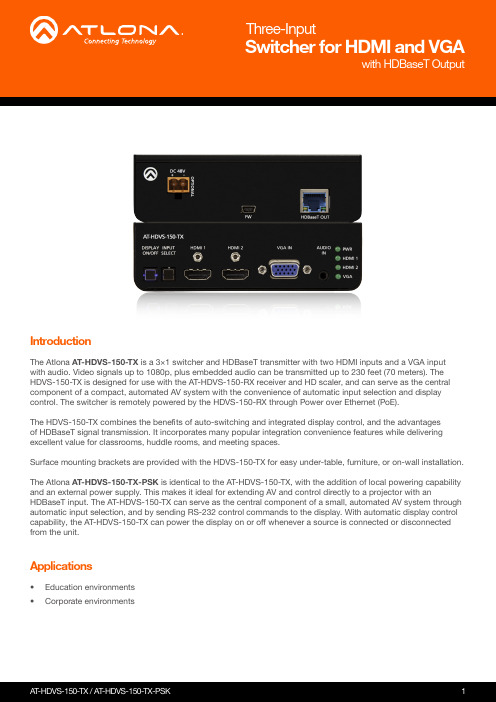
with HDBaseT OutputSwitcher for HDMI and VGAThree-InputIntroductionApplicationsThe Atlona AT-HDVS-150-TX is a 3×1 switcher and HDBaseT transmitter with two HDMI inputs and a VGA input with audio. Video signals up to 1080p, plus embedded audio can be transmitted up to 230 feet (70 meters). The HDVS-150-TX is designed for use with the AT-HDVS-150-RX receiver and HD scaler, and can serve as the central component of a compact, automated AV system with the convenience of automatic input selection and display control. The switcher is remotely powered by the HDVS-150-RX through Power over Ethernet (PoE).The HDVS-150-TX combines the benefits of auto-switching and integrated display control, and the advantages of HDBaseT signal transmission. It incorporates many popular integration convenience features while delivering excellent value for classrooms, huddle rooms, and meeting spaces.Surface mounting brackets are provided with the HDVS-150-TX for easy under-table, furniture, or on-wall installation.The Atlona AT-HDVS-150-TX-PSK is identical to the AT-HDVS-150-TX, with the addition of local powering capability and an external power supply. This makes it ideal for extending AV and control directly to a projector with anHDBaseT input. The AT-HDVS-150-TX can serve as the central component of a small, automated AV system through automatic input selection, and by sending RS-232 control commands to the display. With automatic display control capability, the AT-HDVS-150-TX can power the display on or off whenever a source is connected or disconnected from the unit.• Education environments •Corporate environmentsKey Features3×1 HDBaseT switcher• Features two HDMI inputs plus a VGA input with audio.*• Allows advanced HDMI display devices to be used with legacy VGA sources.Designed for point-to-point extension to the AT-HDVS-150-RX HD scaling receiver• Extends AV up to 230 feet (70 meters) @ 1080p or 1920×1200.• Provides a cost-effective yet compact, automated AV system with the convenience of automatic input selection and display control.Long distance HDMI extension• Transmits AV up to 230 feet (70 meters) @ 1080p or 130 feet (40 meters) @ 4K/UHD** using CAT6a/7 cable• Uses easy-to-integrate category cable for low-cost, reliable system installationRemotely powered via PoE (Power over Ethernet)• EIEEE 802.3af PoE Powered Device (PD).• Power for transmitter is supplied by AT-HDVS-150-RX over HDBaseT.Automatic input selection using hot plug detection • Selects active input when sources are connected or if there is a change in source power status.• Enables simplified, automatic system operation with no user intervention necessary.Automatic display control (when connected to the HDVS-150-RX)• Automatically changes display power state based on active or standby mode of the switcher (inconjunction with the HDVS-150-RX). Control signals to display are transmitted via RS-232.• Eliminates the need for a complex control system. Front panel input selection and on/off controls• Overrides auto-switching when more than one active source is present.• Simple manual operation allows presenter to maintain control of AV system.Field-updatable firmware• Rear panel USB port provides an easy means for device updates.• Ensures long-term system return on investment.Front panel power and input selection status LEDs • LED indicators provide power and input selection status information.• Provides easy setup and troubleshooting.Included accessories• User guide and surface mounting brackets.• Power supply (AT-HDVS-150-TX-PSK only) - ideal for point-to-point installations with an HDBaseT-equipped projector.Award-winning 10 year limited product warranty• Ensures long-term product reliability andperformance in commercial and residential systems.• Specify, purchase, and install with confidence.* Audio signals will not pass without an accompanying video signal.** Allows 4K/UHD transmisstion when used with a compatible HDBaseT receiver.Connection DiagramSpecifications • 408.962.0515 • 877.536.3976© 2017 Atlona Inc. All rights reserved. “Atlona” and the Atlona logo are registered trademarks of Atlona Inc. All other brand names and trademarks or registered trademarks are the property of their respective owners. Pricing, specifications and availability subject to change without notice. Actual products, product images, and online product images may vary from images shown here.*4096x2160 @ 50/60 Hz and 3840x2160 @ 50/60 Hz supports 8-bit 4:2:0 choma subsampling, only.。
LB-CNP(B)便携式多参数快速测定仪使用说明书

LB-CNP(B)便携式多参数快速测定仪使用说明书安装、使用本产品前,请详细阅读本使用说明书感谢您选用LB-CNP(B)便携式多参数快速测定仪。
在使用仪器前,请您仔细阅读本使用说明书,从中可以获得有关仪器性能、使用方法以及维护等方面的信息,这会有助于您更好的使用仪器。
如果您有好的建议或需要我们提供更进一步的服务,请按以下方式与我们联系:仪表一部400-6086-707仪表二部400-9929-113室内环保400-6316-707网址:厂址:山东青岛市城阳区金陵工业园锦宏西路与路博路交接口路博1号门。
目录目录 (2)安全警示和注意事项 (3)免责 (4)第1节引言 (5)第2节功能特点与技术参数 (6)第3节.试剂的配制 (8)第4节按键说明 (13)第5节仪器的基本操作 (14)5.1COD的测定 (14)5.1.1方法与原理: (14)5.1.2干扰及消除 (14)5.1.3水样氯离子的测定 (14)5.1.4水样的稀释 (14)5.1.5测定过程 (15)5.2总磷的测定 (19)5.2.1方法与原理: (19)5.2.2干扰和消除 (19)5.2.3水样的稀释 (20)5.2.3测定过程 (20)5.3氨氮的测定 (23)5.3.1方法原理 (23)5.3.2干扰及消除 (23)5.3.3水样的稀释 (23)5.3.4测定过程 (24)5.3.5水样的预处理 (26)5.4测量记录的保存与查询 (27)5.5设置系统时间 (28)5.6测量曲线的选择与修改 (29)第六节仪器校准及曲线的标定 (31)6.1标准溶液的配制: (31)6.2曲线值的校准: (31)第7节消解系统的操作 (34)7.1按键功能介绍 (34)7.2主工作界面及说明 (34)7.3消解器操作说明 (34)7.3.1设置温度参数: (34)7.3.2设置定时参数 (35)7.3.3启动/停止消解过程: (35)7.3.4设置PID参数 (35)第8节常见故障及排除方法 (36)安全警示和注意事项在使用仪器之前,请仔细阅读“安全警示和注意事项”,以确保正确和安全的使用该仪器。
Atlona AT-UHD-EX-70-2PS 产品说明书

1T -UHD-EX-70-2PS-KIT The Atlona AT-UHD-EX-70-2PS is an HDBaseT™ transmitter/receiver kit for HDMI transmission up to 230 feet (70 meters) over category cable using locally-powered endpoints. The kit provides an economical means of transmittingvideosignalsupto4K/****************************************************.2compliant and supports EDID communication. Both transmitter and receiver feature quarter rack width metal enclosures for easy rack mounting with rear panel I/O ports for uncluttered wire management.This product was designed with the latest extender technology including long distance HDBaseT signaltransmission, 4K/UHD capability, configuration-free set-up, and field-updateable firmware while maintaining an affordable price point. The AT-UHD EX-70-2PS offers these capabilities and more with the latest content protection for guaranteed pass-through of encrypted high definition content.The AT-UHD-EX-70-2PS is ideal for use in residential or commercial point to point applications that require HDBaseT signal transmission over greater distances than HDMI can support. The kit can be used with the H2H matrix switcher series or HDDA distribution amplifier series for economical, long distance AV signal extension without PoE capability or control signal extension requirements.IntroductionThe terms HDMI, HDMI High-Definition Multimedia Interface, and the HDMI Logo are trademarks or registered trademarks of HDMI licensing Administrator, Inc.Key Features4K/UHD capability• Compatible with Ultra High Definition sources and displays.• Full support of 4K/UHD streaming services and playback devicesHDCP 2.2 compliant• Adheres to latest specification for High-bandwidth Digital Content Protection.• Allows protected content stream to pass between authenticated devices.Long distance HDMI extension• Transmits HDMI signals up to 230 ft (70m) @ 1080P and 130 ft (40m) @ 4K/UHD using CAT6a/7 cable.• Uses easy-to-integrate category cable for low-cost, reliable system installation.Multi-channel audio compliant• Supports PCM, Dolby Digital, Dolby Digital Plus™, Dolby TrueHD, Dolby Atmos®, DTS Digital Surround™, DTS-HD Master Audio™, DTS:X™.• Allows any multi-channel audio stream to be used within a professional audio system.Field updatable firmware• Front panel USB port provides an easy means for kit upgrades.• Ensures long term system return on investment.Front panel Power and Link status LEDs• LED indicators provide power and HDBaseT link status information.• Provides easy setup and troubleshooting.Power chaining• Included power supply provides ample power for up to three Atlona HDBaseT extenders.• Four Atlona HDBaseT extenders can be powered using the optional AT-PS-483125-C power supply.• Reduces clutter from multiple power supplies in equipment racks.Award-winning 10 year limited product warranty• Ensures long-term product reliability and performance in residential and commercial systems.• Specify, purchase, and install with confidence.2Specifications3 A T-UHD-EX-70-2PS-KIT4 • 408.962.0515 • 877.536.3976© 2020 Atlona Inc. All rights reserved. “Atlona” and the Atlona logo are registered trademarks of Atlona Inc. All other brand names and trademarks or registered trademarks are the property of their respective owners. Pricing, specifications and availability subject to change without notice. Actual products, product images, and online product images may vary from images shown here.AccessoriesFootnotes(1) UHDp60 only supports 4:2:0.(2) 4096×2160 @ 50/60 Hz and 3840×2160 @ 50/60 Hz supports 4:2:0 8-bit chroma subsampling only.。
数字手持终端PD60X数字便携电台使用说明书

DIGITAL PORTABLE RADIO数字手持终端OWNER’S MANUAL使用说明书Instructional IconsIndicates functions that are available on digital channel only.Indicates functions that are available on analog channel only.Functions marked with no function icons are available on both analog and digital channels.DisclaimerThe Company endeavors to achieve the accuracy and completeness of this manual, but no warranty of accuracy or reliability is given. All the specifications and designs are subject to change without notice due to continuous technology development. No part of this manual may be copied, modified, translated, or distributed in any manner without the express written permission of us.We do not guarantee, for any particular purpose, the accuracy, validity, timeliness, legitimacy or completeness of the Third Party products and contents involved in this manual.If you have any suggestions or would like to learn more details, please visit our website at:.RF Radiation InformationThis product must be restricted to operations in an Occupational/Controlled RF exposure Environments. Users must be fully aware of the hazards of the exposure and able to exercise control over their RF exposure to qualify for the higher exposure limits.RF Radiation ProfileRadio Frequency (RF) is a frequency of electromagnetic radiation in the range at which radio signals are transmitted. RF technology is widely used in communication, medicine, food processing and other fields. It may generate radiation during use.RF Radiation SafetyIn order to ensure user health, experts from relevant industries including science, engineering, medicine and health work with international organizations to●United States Federal Communications Commission, Code of Federal Regulations; 47CFR part 2 sub-part J;●American National Standards Institute (ANSI)/Institute of Electrical and Electronic Engineers (IEEE) C95. 1-1992;●Institute of Electrical and Electronic Engineers (IEEE) C95.1-1999;●International Commission on Non-Ionizing Radiation Protection (ICNIRP) 1998.FCC RegulationsFederal Communication Commission (FCC) requires that all radio communication products should meet the requirements set forth in the above standards before they can be marketed in the U.S, and the manufacturer shall post a RF label on the product to inform users of operational instructions, so as to enhance their occupational health against exposure to RF energy.Operational Instructions and Training GuidelinesTo ensure optimal performance and compliance with the occupational/controlled environment RF energy exposure limits in the above standards and guidelines, users should transmit not more than 50% of the time and always adhere to the following procedures:●RF energy will be generated only when the radio is transmitting.●The radio must be 2.5 centimeters away from human body when transmitting.EU Regulatory ConformanceAs certified by the qualified laboratory, the product is in compliance with the essential requirements and other relevant provisions of the Directive 1999/5/ EC.Please note that the above information is applicable to EU countries only.Contents1. Items in the Package ------------------------------------12. Product Overview -----------------------------------------2Product Controls ---------------------------------------------------2 Programmable Keys ----------------------------------------------3 3. Before Use --------------------------------------------------3Assembling the Radio --------------------------------------------3 Charging the Battery ----------------------------------------------4 Checking the Battery Power ------------------------------------5 4. Status Indication ------------------------------------------5LED Indicator -------------------------------------------------------55. Basic Operations -----------------------------------------6Powering On/Off ---------------------------------------------------6 Adjusting the Volume ---------------------------------------------6 Selecting a Zone ---------------------------------------------------6 Selecting a Channel -----------------------------------------------66. Call Services------------------------------------------------7Calling on Digital Channel ----------------------------------7 Calling on Analog Channel (No Signaling) --------------8 Emergency Alarm -------------------------------------------------87. Feature Description --------------------------------------88. Troubleshooting -------------------------------------------109. Care and Cleaning ----------------------------------------1110.Optional Accessories -----------------------------------12Product ControlsProgrammable KeysFor enhanced convenience, you may request your dealer to program the SK1 key as shortcut to certain feature. Please refer to the corresponding Feature Book for feature details.Assembling the Radio●To remove the battery, please turn off the radio first. Then slide the battery latch upwards to unlock the battery. ●If not assembled with battery specified by Hytera, the radio will give an alarm tone to remind you when powering on. Afterwards, it will operate normally.”Assemble DisassembleNote3. Assembling the Belt Clip12Remove the screws Assemble the Belt Clip Charging the Battery Please use the charger specified by the Company, and follows thecharging steps as shown below.Read the Safety Information Booklet in advance to get necessary safety information. ●To achieve optimal battery performance, please charge Do not swing the radio when holding it by the antenna, so as to avoid lowering the performance and shortening the life span of the antenna.CautionChecking the Battery PowerYou may check the current battery power by holding the programmed Battery Power Indicator key preset by your dealer. Release the key to exit.LED IndicatorPowering On/Off Adjusting the Volume Selecting a ZoneYou can include a group of channels with the same property in to a zone for convenient management. The radio supports three zones, each of which consists of up to 16 channels. You can switch to the appropriate zone by pressing the programmed Zone Up or Zone Down key presetSelecting a ChannelAfter the radio is powered on, you can rotate the Channel Selector knob to select an appropriate channel. You can also switch to the designated channel directly by pressing the programmed Preset Channel key preset by your dealer.If the Channel Notify feature is enabled by your dealer, the radio will play the channel number upon channel switching.Selecting a Zone Selecting a ChannelAfter the radio is powered on, you can make different kinds of calls. To ensure optimal volume of the receiving radio, keep the microphone about 2.5 to 5 centimeters away from your mouth when transmitting.The types of calls you may initiate are listed below:●Private call: A call made to a private contact.●Group call: A call made to the group contacts.●All call: A call made to all the contacts on the current channel.Calling on Digital ChannelYou can initiate a private call, group call or all call (your radio must be programmed to allow you to use the all call service) through the same operations on digital channel. When calling back, the radio will make programmed to allow you to call back in an all call); but in group call, the radio will make a call to all parties involved when calling back.Here we take the private call as example to illustrate the call process:1. User A and B select the same digital channel.2. User A holds down the PTT key to initiate a call.You preset a regular private call/group call/all call contact for each digital channel via your dealer.3. User A can talk to the microphone when the LED indicator on theradio glows red.4. User A releases the PTT key to finish talking.User A can hold down the PTT key to talk when the LED indicator on the radio is glowing orange.When receiving, the LED indicator on the radio glows green.5. User B can receive the call without any operation. When receiving,the LED indicator glows green.6. User B can hold down the PTT key to talk when the LED indicator onthe radio is glowing orange.The duration of LED indicator glowing orange (Call HoldTime) is preset by your dealer. If neither one talks beforethis duration expires, the call will end.NoteCalling on Analog Channel (No Signaling)On the analog channel without signaling, the calling operations are the same as on the digital channel. The difference is that the called parties are all the users on the channel, rather than the preset contact for the channel.Please refer to the corresponding Feature Book for calling operations on the analog channel with signaling.Emergency AlarmIn case of emergency, you can use this feature to inform your colleagues or control center for help. The Emergency Alarm has the highest priority which can terminate the ongoing activities on the current channel. You can make emergency call even when your radio is transmitting or receiving.Emergency Alarm feature needs to be configured and enabled by your dealer. Please refer to the corresponding Feature Book for details. Available features of this radio are listed below. Please refer to the corresponding Feature Book for details.Feature Type Detailed FeatureRadio Features●Radio setting: Power Level, Covert Mode●Convenient functionality: Shortcuts, One TouchCall and VOX●Security: Man Down (Optional) and LoneWorker●Rent●Audio OptimizationConventionalCommon Features●Scan●Talk AroundTo guarantee optimal performance as well as a long service life of theproduct, please follow the tips below.Product CareKeep the product far away from substances that cancorrode the circuit.Product Cleaning●Clean up the dust and fine particles on the product surface andcharging piece with a clean and dry lint-free cloth or a brush regularly.●Use neutral cleanser and a non-woven fabric to clean the keys,control knobs and front case after long-time use. Do not usechemical preparations such as stain removers, alcohol, sprays or oilpreparations, so as to avoid surface case damage.●Make sure the product is completely dry before use.CautionH M N O4X1 series programming cable with USBportThe following items are the main optional accessories for the radio. Formore information of other accessories, please consult your local dealer.Use the accessories specified by Hytera only. If not, theCompany shall not be liable for any losses or damagesarising out of use of unauthorized accessories.CautionMCA08 MCU Multi-unit Rapid-rate Charger (forLi-Ion/Ni-MH batteries),CH10A06 Dual-Pocket MCU Charger Kit(forLi-Ion/Ni-MH battery, including Dual-PocketCharger and Switching Power),PS7501 AC/DC Adaptor,MCA05 Battery Optimizing SystemX1 series 3-wire Surveillance Earpiece with TransparentAcoustic Tube (Beige),X1 series Remote Earbud,X1 series Remote Swivel Earset,X1 series Remote C-Earset,X1 series Remote Earpiece with Transparent AcousticTubeNCN011 Nylon Carrying Case图标说明:表示数字信道独有的功能,只能在数字信道上使用。
Atlona AT-HD-SC-500 产品说明书
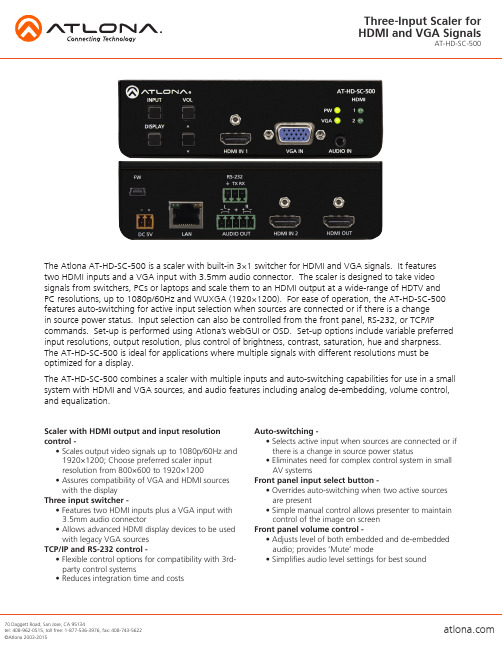
The Atlona AT-HD-SC-500 is a scaler with built-in 3×1 switcher for HDMI and VGA signals. It featurestwo HDMI inputs and a VGA input with 3.5mm audio connector. The scaler is designed to take video signals from switchers, PCs or laptops and scale them to an HDMI output at a wide-range of HDTV and PC resolutions, up to 1080p/60Hz and WUXGA (1920×1200). For ease of operation, the AT-HD-SC-500 features auto-switching for active input selection when sources are connected or if there is a changein source power status. Input selection can also be controlled from the front panel, RS-232, or TCP/IP commands. Set-up is performed using Atlona’s webGUI or OSD. Set-up options include variable preferred input resolutions, output resolution, plus control of brightness, contrast, saturation, hue and sharpness. The AT-HD-SC-500 is ideal for applications where multiple signals with different resolutions must be optimized for a display.The AT-HD-SC-500 combines a scaler with multiple inputs and auto-switching capabilities for use in a small system with HDMI and VGA sources, and audio features including analog de-embedding, volume control, and equalization.Scaler with HDMI output and input resolution control -• Scales output video signals up to 1080p/60Hz and 1920×1200; Choose preferred scaler inputresolution from 800×600 to 1920×1200• Assures compatibility of VGA and HDMI sources with the displayThree input switcher -• Features two HDMI inputs plus a VGA input with 3.5mm audio connector• Allows advanced HDMI display devices to be used with legacy VGA sourcesTCP/IP and RS-232 control -• Flexible control options for compatibility with 3rd- party control systems• Reduces integration time and costs Auto-switching -• Selects active input when sources are connected or if there is a change in source power status• Eliminates need for complex control system in small AV systemsFront panel input select button -• Overrides auto-switching when two active sources are present• Simple manual control allows presenter to maintain control of the image on screenFront panel volume control -• Adjusts level of both embedded and de-embedded audio; provides ‘Mute’ mode• Simplifies audio level settings for best soundSpecificationsSpecifications and availability subject to change without notice. Actual products, product images, and online product images may vary from images shown Video ResolutionsIN ***********/24/25/29.97/30/50/59.94/60Hz,1080i@50/59.94/60Hz,720p@50/59.94/60Hz,576p, 576i, 480p, 480i 1920x1200, 1680x1050, 1600x1200, 1600x900, 1440x900, 1400x1050, 1366x768, 1360x768, 1280x1024, 1280x800, 1280x768, 1152x864, 1024x768, 800x600, 640x480Preferred input resolution800x600, 1024x768, 1280x720, 1280x800, 1366x768, 1920x1080, 1920x1200OUT ***********/24/25/29.97/30/50/59.94/60Hz,1080i@50/59.94/60,720p@25/29.97/30/50/59.94/60 800x600, 1024x768, 1280x800, 1280x1024, 1366x768, 1400x1050, 1600x900, 1600x1200, 1680x1050, 1920x1200 Color Space YUV, RGB Chroma Subsampling 4:4:4, 4:2:2Color Depth 8-bit, 10-bit, 12-bitAudioAnalog IN 3.5mm stereo jack, -10 dBu nominal inputAnalog OUT Balanced, +4 dBu nominal analog output. Max output +18 dBu (only from 2Ch PCM sources) HDMI PCM 2Ch, LPCM 5.1, LPCM 7.1, Dolby Digital, DTS 5.1, Dolby Digital Plus, Dolby TrueHD, DTS-HD Master Audio, Dolby AtmosSample Rate 32kHz, 44.1kHz, 48kHz, 88.2kHz, 96kHz, 176.4kHz, 192kHz Bit rate up to 24-bit DistanceHDMI @ 1080pup to 10 metersup to 30 feetSignalBandwidth 6.75 Gbps CEC HDCP Switchable - Compliant/Non-compliantTemperatureOperating 0°C to 50°C 32°F to 122°F Storage -20°C to 60°C -4°F to 140°F Humidity 20 to 90% non-condensingPowerConsumption 10.4W Supply Input: AC100-240V ~ 50/60Hz 0.5A Output: DC 5V/3.6ADimensionH x W x D 38 x 127 x 102 (mm) 1.5 x 5 x 4.02 (inch)WeightDevice 0.27 kg 0.60 lbs。
纳加NSCaster导播一体机 — 多机位实时GPU抠像技术

NSCaster功能高度集成,机身纤巧强韧,只需寥寥数人即可完成传统导播系统费尽周章,耗尽各种人力物力和精力才能实现的专业SCaster导播一体机在导播切换的同时,可轻松实现多机位GPU抠像!
NSCaster所有输入通道都支持实时抠像,采用GPU加速,不消耗CPU;支持全色背景抠像,背景色可选,抠像人物边缘清晰,无色边;抠像支持色键、亮度、阴影、模糊、边缘、溢出控制、边框、排除等参数调整。支持图像对比度、色调、亮度、饱和度调整。
纳加NSCaster导播一体机 — 多机位实时GPU抠像技术
对影视制作发烧友来说,“抠像”早已不是什么神秘的工具了。抠像,"即"键控技术",在影视制作领域是被广泛采用的技术手段,实现方法也普遍被人们知道一些——当您看到演员在绿色或蓝色构成的背景前表演,但这些背景在最终的影片中是见不到的,就是运用了键控技术,用其它背景画面替换了蓝色或绿色,这就是?"抠像"。
纳加于2014 - 2015年重磅推出的导播一体机NSCaster,是耗费公司积淀多年的流媒体软硬件综合技术,倾心打造的全功能导播设备。
除了多通道抠像之外,NSCaster还集多机位切换、全真三维虚拟演播室、录制、播出、调音、延时、字幕、监视为一体,融前端采集、码流编辑、视频录制和分发播出功能为一身,完美支持全高清采录编播。
Atlona AT-HD420产品说明书

User ManualA tlonAHDMI to VGA/COMPONENT and Stereo Audio Format Converter (Not HDCP Compatible)AT-HD420TABLE OF CONTENTS1. Introduction (3)2. Package Contents (3)3. Features (3)4. Specification (3)5. Panel Description (4)5.1. Front Panel (4)5.2. Rear Panel (4)6. Connection and Operation (4)6.1. VGA Connection (4)6.2. Component Connection (5)7. Troubleshooting (5)8. Atlona Product Registration (5)9. Safety Information (6)10. Warranty (7)INTRODUCTIONPACKAGE CONTENTSFEATURESThe Atlona AT-HD420 converts HDMI to a VGA or component output plus stereo audio. It enables an HDMI source to connect to a PC monitor, Projector or TV. Its high bandwidth capability supports a wide range of PC monitor and HDTV resolutions up to 1920 X 1200 or 1080p.The converter is also capable of de-embedding audio from the HDMI source and converting it to a stereo 1/8-inch interface. This will allow the user to connect it to a set of speakers, an AVR or any other audio device.Note 1. The AT-HD420 is a format converter only; therefore user would have to choose the resolution on the HDMI/DVI source which he/she would want to see on the output. The converter will not scale the signal and therefore it is very important to select the proper resolution on the originating sourceNote 2. If an HDMI source includes HDCP(High-bandwidth Digital Content Protection), the AT-HD420 out-put does not support HDCP decryption, therefore no image will display.• 1 X AT-HD420 (HDMI to VGA or component video format converter) • 1 X VGA to 3 RCA adaptor cable • 1 X 5V DC Power Supply • 1 X instruction manual• Supports HDMI input and VGA or component output.• Allows user to select between VGA or component video output interface.• Supports VGA VESA resolutions up to 1920x1200 or component video up to 1080p.• Embedded EDID will simplify the installation procedure. The HD420 will sync up with the source and let the source know to start outputting RGB or YPrPb format depending on the output selection and switch audio to stereo or PCM.• HDMI 1.2, HDCP 1.1 and DVI compliant.• DVI Compatible. You can use the HD420 for down converting DVI to VGA or DVI to component video.SPECIFICATIONSCONNECTION AND OPERATIONPANEL DESCRIPTION5.1. Front Panel1. Output Format switch : Set the switch to VGA when your HDMI source equipment is connected to a PC monitor or projector. Use a VGA cable to connect between the AT-HD420 VGA out and the VGA input of your PC monitor or a projector. Set the dip switch to component video when your HDMI source equipment is con- nected to the component video input on an HDTV display. Use the included VGA to 3 RCA adaptor cable to connect the AT-HD420 component out to the component input of your HDTV.2. HDMI input : Connect the HDMI input port of the AT-HD420 to an HDMI or DVI output port of a source such as a DVD player or PC.3. Power : Plug the 5VDC power supply into the unit and connect the adaptor to AC wall outlet.1. VGA/Component : Connect the output port to the VGA/Component input of a PC monitor, Projector or TV.2. L/R : stereo audio output via 1/8 inch (3.5mm) stereo jack.6.1. VGA ConnectionorDVDLCD MonitorProjectorTROUBLESHOOTING1. No Picture:• Ensure that the source output resolution is supported by your display. Check displays documentation for list of supported resolutions.• If your source is a Blu-ray player most purchased media is HDCP (copywrite protected by the studio) pro- tected which is not supported by the AT-HD420. 2. Color Accuracy:• If the display exhibits a green hue over the image on your HDTV then check the component cable to make sure all colors on the cable connectors match the displays input jacks. If the colors match try another cable as it is possibly defective.6.2. Component ConnectionDVDHDMI cableadaptor Front PanelRearPanelLCD MonitorSAFETY INFORMATIONSafeguardsTo reduce the risk of electric shock, do not expose this product to rain or moisture.If the wall plug does not fit into your local power socket, hire an electrician to replace your obsolete socket.Do not modify the wall plug.Doing so will void the warranty and safety features.This equipment should be installed near the socket outlet and the device shouldbe easily accessible in case it requires disconnection.PrecautionsFCC Regulations state that any unauthorized changes or modifications to this equipment not expressly approved by the manufacturer could void theuser’s authority to operate this equipment.Operate this product using only the included external power supply. Use of other power supplies could impair performance, damage the product or cause fires.In the event of an electrostatic discharge, this device may automatically turn off. If this occurs, unplug the device, and plug it back in.Protect and route power cords so they will not be stepped on or pinched by anything placed on or against them. Be especially careful of plug-ins, or cord exit points from this product. Avoid excessive humidity, sudden temperature changes or temperature extremes.Keep this product away from wet locations such as bathtubs, sinks, laundries, wet basements and swimming pools.Use only accessories recommended by ATLONA to avoid fire, shock or other hazards.Unplug the product before cleaning. Usea damp cloth for cleaning. Do not use cleaning fluid or aerosols, which could enter the unit and cause damage, fire or electrical shock. Some substances may also mar the finish of the product.Never open or remove unit panels or make any adjustments not described in this manual. Attempting to do so could expose you to dangerous electrical shock or other hazards. It may also cause damage to your AT-HD420. Opening the product will void the warranty.Do not attempt to service the unit. Instead disconnect it and contact your Authorized ATLONA reseller or contact ATLONA directly.Atlona, Inc. (“Atlona”) Limited Product Warranty PolicyCoverageAtlona warrants its products will substantially perform to their published specifications and will be free from defects in materials and workmanship under normal use, conditions and service.Under its Limited Product Warranty, Atlona, at its sole discretion, will either:A) repair or facilitate the repair of defective products within a reasonable period of time, restore products to theirproper operating condition and return defective products free of any charge for necessary parts, labor and shippingORB) replace and return, free of charge, any defective products with direct replacement or with similar products deemed by Atlona to perform substantially the same function as the original productsORC) refund the pro-rated value based on the remaining term of the warranty period, not to exceed MSRP, in caseswhere products are beyond repair and/or no direct or substantially similar replacement products exist.Repair, replacement or refund of Atlona’s products is the purchaser’s exclusive remedy and Atlona’s liability does not extend to any other damages, incidental, consequential or otherwise.This Limited Product Warranty extends to the original end-user purchaser of Atlona’s products and is non-transferrable to any subsequent purchaser(s) or owner(s) of these products.Coverage PeriodsAtlona’s Limited Product Warranty Period begins on the date of purchase by the end-purchaser. The date contained on the end-purchaser ‘s sales or delivery receipt is the proof purchase date.Limited Product Warranty Terms – New Products• 10 years from proof of purchase date for hardware/electronics products purchased on or after June 1, 2013• 3 years from proof of purchase date for hardware/electronics products purchased before June 1, 2013• Lifetime Limited Product Warranty for all cable productsLimited Product Warranty Terms – Refurbished (B-Stock) Products• 3 years from proof of purchase date for all Refurbished (B-Stock) hardware and electronic products purchased on or after June 1, 2013RemedyAtlona recommends that end-purchasers contact their authorized Atlona dealer or reseller from whom they purchased their products. Atlona can also be contacted directly. Visit for Atlona’s contact information and hours of operation. Atlona requires that a dated sales or delivery receipt from an authorized dealer, reseller or end-purchaser is provided before Atlona extends its warranty services. Additionally, a return merchandise authorization (RMA) and/or case number, is required to be obtained from Atlona in advance of returns.Atlona requires that products returned are properly packed, preferably in the original carton, for shipping. Cartons not bearing a return authorization or case number will be refused. Atlona, at its sole discretion, reserves the right to reject any products received without advanced authorization. Authorizations can be requested by calling 1-877-536-3976 (US toll free) or 1-408- 962-0515 (US/international) or via Atlona’s website at .ExclusionsThis Limited Product Warranty excludes:• Damage, deterioration or malfunction caused by any alteration, modification, improper use, neglect, improperpacking or shipping (such claims must be presented to the carrier), lightning, power surges, or other acts of nature.• Damage, deterioration or malfunction resulting from the installation or removal of this product from any installation, any unauthorized tampering with this product, any repairs attempted by anyone unauthorized by Atlona to makesuch repairs, or any other cause which does not relate directly to a defect in materials and/or workmanship of thisproduct.• Equipment enclosures, cables, power supplies, batteries, LCD displays, and any accessories used in conjunction with the product(s).• Products purchased from unauthorized distributors, dealers, resellers, auction websites and similar unauthorizedchannels of distribution.Atlona, Inc Product RegistrationThank you for purchasing this Atlona product. - We hope you enjoy it and will take an extra few moments to register your new purchase.Registration creates an ownership record if your product is lost or stolen and helps ensure you’ll receive notification of performance issues and firmware updates.At Atlona we respect and protect your privacy, assuring you that your registration information is completely secure. Atlona product registration is completely voluntary and failure to register will not diminish your limited warranty rights.To register go to: /registrationDisclaimersThis Limited Product Warranty does not imply that the electronic components contained within Atlona’s products will not become obsolete nor does it imply Atlona products or their electronic components will remain compatible with any other current product, technology or any future products or technologies in which Atlona’s products may be used in conjunction with. Atlona, at its sole discretion, reserves the right not to extend its warranty offering in instances arising outside its normal course of business including, but not limited to, damage inflicted to its products from acts of god.Limitation on LiabilityThe maximum liability of Atlona under this limited product warranty shall not exceed the original Atlona MSRP for its products. To the maximum extent permitted by law, Atlona is not responsible for the direct, special, incidental or consequential damages resulting from any breach of warranty or condition, or under any other legal theory. Somecountries, districts or states do not allow the exclusion or limitation of relief, special, incidental, consequential or indirect damages, or the limitation of liability to specified amounts, so the above limitations or exclusions may not apply to you.Exclusive RemedyTo the maximum extent permitted by law, this limited product warranty and the remedies set forth above are exclusive and in lieu of all other warranties, remedies and conditions, whether oral or written, express or implied. To the maximum extent permitted by law, Atlona specifically disclaims all implied warranties, including, without limitation, warranties of merchantability and fitness for a particular purpose. If Atlona cannot lawfully disclaim or exclude implied warrantiesunder applicable law, then all implied warranties covering its products including warranties of merchantability and fitness for a particular purpose, shall provide to its products under applicable law. If any product to which this limited warranty applies is a “Consumer Product” under the Magnuson-Moss Warranty Act (15 U.S.C.A. §2301, ET SEQ.) or otherapplicable law, the foregoing disclaimer of implied warranties shall not apply, and all implied warranties on its products, including warranties of merchantability and fitness for the particular purpose, shall apply as provided under applicable law.Other ConditionsAtlona’s Limited Product Warranty offering gives legal rights, and other rights may apply and vary from country to country or state to state. This limited warranty is void if (i) the label bearing the serial number of products have beenremoved or defaced, (ii) products are not purchased from an authorized Atlona dealer or reseller. A comprehensive list of Atlona’s authorized distributors, dealers and resellers can be found at .。
多媒体录播一体机用户手册模板

多媒体录播一体机用户手册模板1资料内容仅供您学习参考,如有不当或者侵权,请联系改正或者删除。
多媒体录播一体机用户手册i目录1. 概述..........................................................................错误!未定义书签。
1.1 产品介绍................................................................. 错误!未定义书签。
1.2 产品外观及接口..................................................... 错误!未定义书签。
2. 安装与开机..............................................................错误!未定义书签。
2.1 线缆连接................................................................. 错误!未定义书签。
2.2 开机与关机............................................................. 错误!未定义书签。
3. 操作指导..................................................................错误!未定义书签。
3.1 用户登录................................................................. 错误!未定义书签。
3.2 下载和安装插件..................................................... 错误!未定义书签。
3.3 直播......................................................................... 错误!未定义书签。
- 1、下载文档前请自行甄别文档内容的完整性,平台不提供额外的编辑、内容补充、找答案等附加服务。
- 2、"仅部分预览"的文档,不可在线预览部分如存在完整性等问题,可反馈申请退款(可完整预览的文档不适用该条件!)。
- 3、如文档侵犯您的权益,请联系客服反馈,我们会尽快为您处理(人工客服工作时间:9:00-18:30)。
公司以原创型流媒体软件产品为核心竞争力,长期专注于流媒体市场。随着研发销售的深入, 公司各款产品及解决方案陆续应 用于海内外各大项目, 形成了完善的前端采集 到后端收看的产 品线,产品已从纯软件模式覆盖至硬件设备和软硬件整体解决方案。
纳 加 软 件( )
文档编号: 保密程度:
20110722 公开
传阅范围: 对外
纳加导播一体机 产品说明书
南京纳加软件有限公司 / 广州纳加信息科技有限公司 Tel:400-086-0078 QQ: 800013292 Email:admin@
版权所有
纳 加 软 件( )
南京纳加软件有限公司 / 广州纳加信息科技有限公司 Tel:400-086-0078 QQ: 800013292 Email:admin@
版权所有
第 3 页 共 19 页
纳 加 软 件( )
三、纳加导播一体机
2.2 硬件系统和配套外设
○1 .纳加导播一体机 ○2 .纳加笔记本导播系统 ○3 .纳加 6 路音视频采集卡 ○4 .纳加双路高清视频采集卡 ○5 .音视频输入/输出卡 ○6 .2 路高清输入/输出卡 ○7 .Tally 信号发生器 ○8 .Tally 和内部通话系统 ○9 .VJDirector2 专业键盘 ○10 .纳加机顶盒 ○11 .纳加电视棒 ○12 .VJEncoder 纳加多路编码器 ○13 .纳加 V9 编码盒
作为专业的流媒体软件供应商,公司完善的产品服务体系、一站式的广播级解决方案赢得了 客户的一致好评,不仅在互联网 行业、教育行业、企事 业单位,更在广电系统 、视频编辑等专 业领域,拥有了庞大的忠实客户 群,其中不乏中国科学 院、中国新闻社、国家 体育总局、新浪 网、搜狐网、中国电信、中国联 通、长城宽带、中国移 动、广东电台电视台、 南方电视台、苏 州电视台、南通电视台、丽江电 视台、延边电视台、镇 江电视台、海南电视台 、湖南省广电总 台、泉州电台电视台、长治广电总台、北京 师范大学、吉林大学、齐齐哈 尔大学、苏州日报社、 南京日报社、浙江日报社、衡阳市委组织部、杭州萧山区人民政府 、杭州西湖区委、重庆教委、 云南省电教馆、东风日产等知名企事业单位。
南京纳加软件有限公司 / 广州纳加信息科技有限公司 Tel:400-086-0078 QQ: 800013292 Email:admin@
版权所有
第 2 页 共 19 页
二、纳加产品体系
2.1 软件系统
○1 .VJDirector2 纳加软切换台字幕机系统 ○2 .VJMS 纳加流媒体服务产品包 ○3 .VJLive 纳加 P2P 直播系统 ○4 .VJVOD 纳加 P2P 点播系统 ○5 .VJCMS 纳加内容管理系统 ○6 .VJMIS 纳加媒资管理系统
2.1 软件系统.................................................................................................................. 3 2.2 硬件系统和配套外设 ................................................................................................ 3 三、纳加导播一体机 .............................................................................................................. 4 3.1 纳加导播一体机概述................................................................................................. 4
3.1 纳加导播一体机是以包 括切换台、调音台、 录像机、编码器、虚拟 演播厅等在内 的多组设备完成直播功能,虽然 该方案较为成熟,但由 于高昂价格、携带不便 、维护繁杂、灵 活性低、功能局限,给用户带来 很多烦恼。随着计算机 技术的发展,和新兴网 络导播市场的诞 生,市场不断呼吁专业、便捷、高性价比的新兴导播产品,以适应涵盖传统广电和网络的应用, 因此,作为传统导播设备的完美替代品,纳加导播一体机应运而生。
3.1.1 简 介......................................................................................................... 4 3.1.2 功能列表......................................................................................................... 4 3.1.3 纳加导播一体机部署图.................................................................................... 5 3.1.4 纳加导播一体机效果、操作图 ......................................................................... 5 3.2 纳加导播一体机的广泛运用 ...................................................................................... 6 3.2.1 基本应用......................................................................................................... 6 3.2.2 现场直播导播系统应用需求............................................................................. 7 3.3 导播一体机的特点和优势........................................................................................ 13 3.3.1 性能优势....................................................................................................... 13 3.3.2 功能详述....................................................................................................... 13 3.3.3 功耗优势....................................................................................................... 14 3.3.4 价格优势....................................................................................................... 14 3.3.5 稳定性优势 ................................................................................................... 14 3.3.6 服务优势....................................................................................................... 15 3.3.7 便捷优势....................................................................................................... 15 3.3.8 用户友好性 ................................................................................................... 15 3.4 设备参数 ................................................................................................................ 15 四、附录.............................................................................................................................. 17 4.1 纳加导播一体机报价(硬件)................................................................................. 17 4.2 注意事项及安全警告............................................................................................... 17 4.3 维护保养 ................................................................................................................ 18
