镭威视网络摄像头说明书
Lorex 网络摄像头设置指南说明书
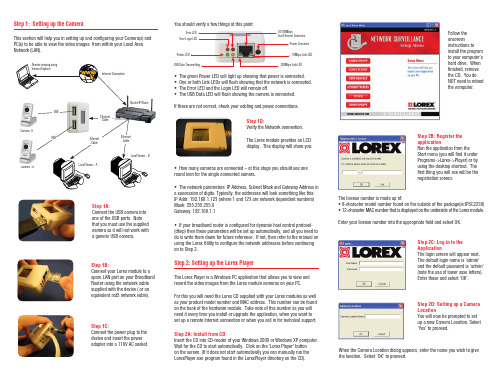
The User name and password to enter in the next dialog is the name defined for the Lorex module. Unless you have previously defined a name within the Lorex module, you should leave this blank. Select ‘Next’ to proceed.
Name: Choose a descriptive name to identify which camera this is Cam Port: This is 1 for the 1st camera or 2 for the 2nd camera Enabled: Check this to enable the camera Image: Parameters are fixed for the Lorex module Recording Options: Select ‘Motion’ to enable motion detection PTZ (Pan-Tilt-Zoom): Enable this if you know your camera supports this feature.
The license number is made up of: • 8-character model number found on the outside of the package(ie:IPSC2230) • 12-character MAC number that is displayed on the underside of the Lorex module.
Net Video网络视频监控系统CS客户端完全使用手册V7.14

说明书封面应该由产品决定!020182018-06网络视频监控系统CS 客户端操作完全手册网络视频监控系统CS客户端操作完全手册、V7.142018年6月目录一、引言 (1)1.1 编写目的 (1)1.2 术语和缩写词 (1)二、引用标准文件 (1)三、软件概述 (1)3.1 软件用途 (1)3.2 软件运行 (1)3.3 操作系统 (2)四、软件安装与卸载 (2)4.1 软件安装 (2)4.2 软件卸载 (7)五、软件登录与框架设置 (9)5.1 单机版登录 (9)5.2 框架设置 (9)六、维护管理说明 (13)6.1 设备管理 (13)6.2 用户管理 (28)6.3 存储管理 (32)6.4 轮巡计划 (34)6.5 事件管理 (39)6.6 系统设置 (46)6.7 设备参数设置 (52)6.8 键盘控制 (52)七、操作控制说明 (76)7.1 视频浏览 (76)7.2 视频回放 (93)7.3 电子地图 (104)7.4 存储状态 (110)7.5 报警提示 (112)7.6 日志管理 (114)7.7 电视墙配置 (116)7.8 电视墙 (119)7.9 脱机切换设置 (122)7.10 车辆管理 (126)7.11 布控管理 (128)7.12 过车实时显示 (129)7.13 车辆查询 (131)7.14 键盘管理 (132)7.15 独立回放器 (133)7.16警戒配置 (135)7.17警戒 (138)7.18警戒检索 (140)八、智能分析说明 (142)8.1人脸检索 (142)8.2人脸抓拍 (143)8.3行为分析 (145)8.4过线计数 (147)8.5客流量 (149)一、引言1.1 编写目的本使用手册基于网络视频监控系统编写。
为该系统提供简要功能说明,帮助用户系统了解操作流程,特撰写该使用说明书以作参考。
注:产品实时更新,如有升级恕不另行通知。
1.2 术语和缩写词无二、引用标准文件略三、软件概述3.1 软件用途本软件作为单机版监控平台,可以进行独立的用户权限设置、设备管理、设备远程设置、解码管理、切换管理、录像模板设置、报警联动设置等,也可以作为单独的录像主机进行定时录像。
(仅供参考)IPC-网络摄像机使用手册(通用版)

网络摄像机(Network Camera)2012-3用户手册注意事项:请勿将重物至于本设备上;请勿让任何固体或液体,掉入或渗入设备内;请定期用刷子对电路板、接插件等进行除尘,在进行机体清洁工作前,请关闭电源并拔掉电源;请勿自行对本设备进行拆卸、维修或更换零件。
使用环境:请在温度-10℃~60℃,湿度小于90%的环境中放置和使用本产品;请勿将本设备暴露在多烟、多尘的环境;避免强烈的碰撞,请勿摔落机器;请保持本产品的水平安装,安装在稳定的场所,注意防止本产品坠落;请安装在通风良好的场所;仅可在额定输入输出范围内使用。
适用产品:本说明书适用于本公司各种网络摄像机系列产品,包括室内枪机系列、红外防水系列、海螺系列、半球系列、家用机器人系列等。
特别声明:本手册所涵盖的内容均参考此使用手册编写时最新的消息,当涉及的内容发生改变时,恕不另行通知。
如果您有什么疑问或需要请随时联系我们。
目录第一章产品介绍1.1 产品概述本设备是专为安防领域设计的一款优秀的数字监控产品。
采用嵌入式LINUX操作系统,使系统运行更稳定;采用标准的H.264视频压缩算法,实现了高画质、低码率的同步音视频监控;采用TCP/IP等网络技术,具有强大的网络数据传输能力和远程操控能力。
本设备可以通过网络组成一个强大的安全监控网,配合专业网络视频监控设备和平台软件,充分体现出其强大的组网和远程监控能力。
同时本品也可以本地独立工作。
适合需要网络远程监控的各种场合,如:取款机、银行柜员、超市、工厂等的网络监控。
看护所、幼儿园、学校提供远程监控服务。
智能化门禁系统。
智能化大厦、智能小区管理系统。
电力电站、电信基站的无人值守系统。
户外设备监控管理桥梁、隧道、路口交通状况监控系统。
流水线监控,仓库监管。
对道路交通24小时监察。
森林、水源、河流资源的远程监控。
机场、火车站、公共汽车站等。
1.2 产品主要功能实时监视·具备模拟输出接口可通过监视器或DVR等监控设备实现监视功能存储功能·最大支持32G TF卡(部分产品支持),实现录像抓图文件本地存放·通过客户端软件或监控平台,实现录像抓图文件远程存放·存储数据采用专用格式,无法篡改数据,保证数据安全压缩方式·音视频信号由独立硬件实时压缩,实现声音与图像保持稳定同步备份功能·客户端电脑可通过网络下载TF卡上的文件进行备份录像回放功能·实现独立全实时录像,还可同时实现检索、网络监视、录像查询、下载等·支持快放、慢放等多种回放模式·可选择画面任意区域进行局部放大网络操作功能·可通过网络(包括手机)进行远程实时监视·远程云台控制·远程录像查询及实时回放报警联动功能·报警联动录像、抓图、邮件等通讯接口·具备RS485接口,实现云台控制·具备标准以太网接口,实现网络远程访问功能及远程升级维护功能。
网络摄像头操作手册说明书

网络摄像机快速指南前言本节内容的目的是确保用户通过本手册能够正确使用产品,以避免操作中的危险或财产损失。
在使用此产品之前,请认真阅读产品手册并妥善保存以备日后参考。
使用前说明●访问本公司官网()获取说明书、应用工具和开发资料。
●使用前请先对设备进行校时,校时的具体配置方法请参见《网络摄像机操作手册》。
符号约定对于文档中出现的符号,说明如下所示。
安全使用注意事项●产品安装使用过程中,必须严格遵守国家和使用地区的各项电气安全规定。
●请使用正规厂家提供的电源适配器,电源适配器具体要求参见产品参数表,建议为每台设备配备独立的适配器。
●根据国家相关标准,对弱电设备供电时,要求供电电流不超过8A并且功率不超过100W,防止发生安全事故。
●为减少火灾或电击危险,请勿让产品受到雨淋或受潮。
●应该在建筑物安装配线中组入易于使用的断电设备。
●在设备安装时,请确保产品固定牢固。
●如果产品工作不正常,请联系购买产品的商店或最近的服务中心,不要以任何方式拆卸或修改产品。
(对未经认可的修改或维修导致的问题,本公司不承担任何责任)。
●避免将产品安装到振动或冲击环境,并使产品远离电磁干扰的地点。
(忽视此项可能会损坏产品)。
●请勿直接触碰产品散热部件,以免烫伤。
●室内产品请勿安装在可能淋到水或其他液体的环境。
●请勿在极热、极冷、多尘、有腐蚀性、高盐碱或者高湿度的环境下使用产品,具体温、湿度要求参见产品的参数表。
●设备需存放于干燥无腐蚀性气体环境,避免阳光直射。
●避免将镜头对准强光(如灯光照明、太阳光或激光束等),否则会损坏图像传感器。
●避免热量积蓄,保持产品周边通风流畅。
●请勿直接触碰到图像传感器,若有必要清洁,请将柔软的干净布用酒精稍微湿润,轻轻拭去尘污;当产品不使用时,请将防尘盖加上,以保护图像传感器。
●设备接入互联网可能面临网络安全问题,请您加强个人信息及数据安全的保护。
当您发现设备可能存在网络安全隐患时,请及时与我们联系。
网络mini PTZ 摄像机 用户手册 - 海康威视说明书

网络mini PTZ摄像机用户手册UD.6L0101D1551A01版权所有©杭州海康威视数字技术股份有限公司2015。
保留一切权利。
本手册的任何部分,包括文字、图片、图形等均归属于杭州海康威视数字技术股份有限公司或其子公司(以下简称“本公司”或“海康威视”)。
未经书面许可,任何单位和个人不得以任何方式摘录、复制、翻译、修改本手册的全部或部分。
除非另有约定,本公司不对本手册提供任何明示或默示的声明或保证。
关于本手册本手册描述的产品仅供中国大陆地区销售和使用。
本手册作为指导使用。
手册中所提供照片、图形、图表和插图等,仅用于解释和说明目的,与具体产品可能存在差异,请以实物为准。
因产品版本升级或其他需要,本公司可能对本手册进行更新,如您需要最新版手册,请您登录公司官网查阅()。
海康威视建议您在专业人员的指导下使用本手册。
商标声明为海康威视的注册商标。
本手册涉及的其他商标由其所有人各自拥有。
责任声明●在法律允许的最大范围内,本手册所描述的产品(含其硬件、软件、固件等)均“按照现状”提供,可能存在瑕疵、错误或故障,本公司不提供任何形式的明示或默示保证,包括但不限于适销性、质量满意度、适合特定目的、不侵犯第三方权利等保证;亦不对使用本手册或使用本公司产品导致的任何特殊、附带、偶然或间接的损害进行赔偿,包括但不限于商业利润损失、数据或文档丢失产生的损失。
●若您将产品接入互联网需自担风险,包括但不限于产品可能遭受网络攻击、黑客攻击、病毒感染等,本公司不对因此造成的产品工作异常、信息泄露等问题承担责任,但本公司将及时为您提供产品相关技术支持。
●使用本产品时,请您严格遵循适用的法律。
若本产品被用于侵犯第三方权利或其他不当用途,本公司概不承担任何责任。
●如本手册内容与适用的法律相冲突,则以法律规定为准。
前言本节内容的目的是确保用户通过本手册能够正确使用产品,以避免操作中的危险或财产损失。
在使用此产品之前,请认真阅读产品手册并妥善保存以备日后参考。
NVR中文说明书(V2.0)

NVR 使用说明书版本 2.01.菜单介绍1.1.反键菜单介绍如图所示:2.开/关机介绍2.1反键菜单-开始设置(关机、重启、登陆和注销)1)开机:正确方式将设备接通电源,按下开关,设备便可启动2)关机:点击“关机”按钮,设备自动关机。
3)重启:点击“重启”按钮,设备自动重启。
4)注销:点击“注销”按钮,可注销当前登录用户。
5)锁定工具栏:点击“锁定工具栏”,可以锁定菜单。
3.预览开机成功登录后,出现如图所示预览主界面:4.IP通道配置4.1 搜索设备在IP通道配置页面里面,点击“搜索”,可以搜索局域网内的IPC设备,并可以对所搜索到的IPC进行基本的参数修改,如图所示:4.2 添加设备在“搜索列表”勾选需要添加的IPC设备,此设备将会被自动添加到左侧通道列表中,然后点击“保存”,如图所示:(注明:点击“全”将依次按顺序添加搜索列表中的设备)4.3 手动添加设备■勾选要“启用”的通道■选择相应的协议■输入要添加IPC的IP地址■输入要添加IPC的端口■输入要添加IPC的用户名■输入要添加IPC的密码,然后点击“保存”4.4 通道参数修改在左侧“通道列表”中双击需要修改的IPC,然后在“通道参数”列表中修改参数,保存即可,如图所示:1)启用:选择要启用的通道,勾选“启用”2)协议选择:可选择“ONVIF”标准协议,“I8”“I9”私有协议和“RTSP”协议3)IP手动设置:可以修改和手动输入所添加设备的IP地址4)端口设置:可对端口进行相应设置5)模式:可选择“主码流”和“字码流”6)网路类型:可选择“TCP”和“UDP”7)用户名:输入所添加设备的用户名8)密码:输入所添加设备的用户名4.5修改前端IPC参数在“搜索列表”中双击需要修改的IPC,然后在右侧列表中修改,点击“修改”即可,如图所示:4.6删除IPC在“通道列表”中选中需要删除的IPC,然后点击“删除”即可,如图所示:5系统配置设置5.1设备参数设置点击“设备参数”在“设备信息”页面中,可以看到设备的基本信息,并且可以修改设备信息,如图所所示:1)设备信息:可以查看和修改设备的基本信息2)系统信息:可查看系统版本号3)RS232设置:可对RS232进行参数设置4)RS485设置:可对RS485进行参数设置5)夏令时设置:可启用和设置夏令时参数5.2通道参数设置5.2.1显示设置在“显示设置”页面中,可以修改各个通道的配置参数,如图所所示:1)通道名称:可以对指定通道进行名称的修改2)时间格式:可以对指定通道选择不同的时间格式3)日期格式:可以对指定通道选择不同的日期格式4)OSD位置:可以对指定通道的名称和时间设置对应的位置5)显示参数:可以对指定通道进行亮度、对比度的调节5)制式:有PAL和NTSC二种制式选择。
海康威视网络摄像机用户手册格式说明书

网络摄像机操作手册V2.0.0 杭州海康威视数字技术股份有限公司技术热线:400-700-59982011-3安全须知此内容的目的是确保用户正确使用本产品,以避免危险或财产损失。
在使用此产品之前,请认真阅读此说明手册并妥善保存以备日后参考。
如下所示,预防措施分为“警告”和“注意”两部分:警告:无视警告事项,可能会导致死亡或严重伤害。
注意:无视注意事项,可能会导致伤害或财产损失。
警告事项提醒用户防范潜在的死亡或严重伤害危险。
注意事项提醒用户防范潜在的伤害或财产损失危险。
警告:1.请使用满足SELV(安全超低电压)要求的电源,并按照IEC60950-1符合LimitedPowerSource(有限电源)的额定电压为12V直流或24V交流电源(根据具体型号而定)供应。
2.如果设备工作不正常,请联系购买设备的商店或最近的服务中心,不要以任何方式拆卸或修改设备(未经许可的修改或维修所导致的问题,责任自负)。
3.为减少火灾或电击危险,请勿让本产品受到雨淋或受潮。
4.本安装应该由专业的服务人员进行,并符合当地法规规定。
5.应该在建筑物安装配线中组入易于使用的断电设备。
有关在天花板上安装设备的指示:安装后,请确保该连接至少可承受向下50牛顿(N)的拉力。
注意:1.在让摄像机运行之前,请检查供电电源是否正确。
2.请勿将此产品摔落地下或受强烈敲击。
3.请勿直接碰触到图像传感器光学元件,若有必要清洁,请将干净布用酒精稍微湿润,轻轻拭去尘污;当摄像机不使用时,请将防尘盖加上,以保护图像传感器。
4.避免对准强光(如灯光照明、太阳光等处)聚焦,否则容易引起过亮或拉光现象(这并非摄像机故障),也将影响图像传感其寿命。
5.激光束可能烧毁图像传感器,在激光装置被使用的情况下,请您一定注意不要让图像传感器的表面暴露于激光束之下。
6.避免置于潮湿,多尘,极热,极冷(正常工作温度:-10℃~+60℃),强电磁辐射等场所。
7.避免热量积蓄,请不要阻挡摄像机附近的通风。
海康威视 DS-2DE2A204IW-DE3 2 MP 4x IR外部网络PTZ摄像头说明书

DS-2DE2A204IW-DE32 MP 4x IR Outdoor Network PTZ Camera•1/3" (2 MP) Progressive Scan CMOS•Up to 1920 x 1080 Resolution @ 30 fps•Minimum Illumination:Color: 0.005 Lux @ (ƒ/1.6, AGC on)B/W: 0.001 Lux @ (ƒ/1.6, AGC on)0 Lux with IR•DarkFighter™ Technology•4x Optical Zoom, 16x Digital Zoom•H.265+, H.265, H.264+, H.264•120 dB WDR, 3D DNR•IP66, IK10 Protection•12 VDC and PoE (802.3af)The Hikvision DS-2DE2A204IW-DE3 IR OutdoorNetwork PTZ Cameras provide high definitionoutput. They support H.265+ videocompression, which assures bandwidth andstorage savings.The camera is equipped with a 2.8 mm to12 mm motorized varifocal lens and offers anIR range of up to 65 ft (20 m). DarkFighter™technology provides full-color imaging evenunder extremely low light conditions.Smart features such as line crossing,intrusion, scene change detection, and facedetection are also supported.Available models:DS-2DE2A204IW-DE3© 2018 Hikvision USA Inc. • All Rights Reserved • Specifications subject to change without notice.Hikvision USA Inc., 18639 Railroad Street, City of Industry, CA 91748, USA • Hikvision Canada, 4848 rue Levy, St-Laurent, Quebec, Canada, H4R 2P1 Tel: +1-909-895-0400 • Toll Free in USA: +1-866-200-6690 •E-Mail:***********************• Rev.091218NASpecifications DS-2DE2A204IW-DE3Camera Image Sensor 1/3" progressive scan CMOSMinimum IlluminationColor: 0.005 lux @ (ƒ/1.6, AGC on), b/w: 0.001 lux @ (ƒ/1.6, AGC on), 0 lux with IRWhite BalanceAuto/manual/ATW (auto-tracking white balance)/indoor/outdoor/fluorescent lamp/sodium lamp GainAuto/manualShutter Speed1/1 s to 1/30,000 s slow shutter model (2x, 3x, 4x, 6x, 8x) Day/Night IR cut filter Digital Zoom 16xPrivacy Mask 24 programmable privacy masks Focus ModeAuto/semi-automatic/manual WDR 120 dB WDRLensFocal Length 2.8 to 12 mm, 4x optical zoomZoom Speed Approximately 2s (optical lens, wide-tele)Field of View Horizontal field of view: 109° to 34° (wide-tele), vertical field of view: 57° to 19° (wide-tele), diagonal field of view: 135° to 39° (wide-tele) Working Distance 10 mm to 1500 mm (wide-tele) Aperture Rangeƒ/1.6 to ƒ/2.7 PTZMovement Range (Pan)0° to 330°Pan SpeedConfigurable, from 0.1°/s to 100°/s, preset speed: 100°/s Movement Range (Tilt)From 0° to 90°Tilt SpeedConfigurable, from 0.1°/s to 100°/s, preset speed: 100°/s Proportional ZoomSupported Presets300Power-off Memory Supported Compression StandardVideo CompressionMain stream: H.265+/H.265/H.264+/H.264; sub-stream: H.265/H.264/MJPEG; third stream: H.265/H.264/MJPEG H.264 TypeBaseline profile/main profile/high profile H.264+ Supported H.265+ SupportedVideo Bit Rate 32 kbps to 16384 kbpsAudio CompressionG.711alaw/G.711ulaw/G.722.1/G.726/MP2L2/PCMAudio Bit Rate64 kbps (G.711)/16 kbps (G.722.1)/16 kbps (G.726)/32 kbps to 160 kbps (MP2L2) SVCSupported Smart FeaturesBasic Event Motion detection, video tampering detection, exception detectionSmart Event Face detection, intrusion detection, line crossing detection, region entrance detection, region exiting detection, object removal detection, unattended baggage detection, audio exception detection Smart RecordANR (Automatic Network Replenishment), dual-VCAROI Main stream, sub-stream, and third stream respectively support four fixed areas IRIR Distance 65 ft (20 m) Smart IR Supported ImageMaximum Resolution1920 × 1080Main Stream 30 fps (1920 × 1080, 1280 × 960, 1280 × 720) Sub-Stream 30 fps (704 × 480, 640 × 480, 352 × 240)Third Stream30 fps (1280 × 720, 704 × 480, 640 × 480, 352 × 240) Image Enhancement3D DNR, HLC, EIS, regional exposure, regional focus NetworkNetwork StorageMicroSD/SDHC/SDXC card (256 GB), local storage and NAS (NFS,SMB/CIFS), ANRProtocolsIPv4/IPv6, HTTP, HTTPS, 802.1x, QoS, FTP, SMTP, UPnP, SNMP, DNS, DDNS, NTP, RTSP, RTCP, RTP, TCP/IP, UDP, IGMP, ICMP, DHCP, PPPoE, Bonjour APIOpen-ended, supports ONVIF, ISAPI, and CGI, HIKVISION SDK and third-party management platform, Hik-Connect Simultaneous Live ViewUp to 20 channelsUser/HostUp to 32 users, 3 levels: administrator, operator, and userSecurity Measures User authentication (ID and PW), host authentication (MAC address); HTTPS encryption; IEEE 802.1x port-based network access control; IP address filteringClientiVMS-4200, iVMS-4500, Hik-ConnectWeb BrowserIE 8 to 11, Chrome 31.0 to 44, Firefox 30.0 to 51 InterfaceAudio1-ch audio input and 1-ch audio output Communication Interface1-port RJ-5 10 M/100 M Ethernet, PoE GeneralPower12 VDC and PoE, maximum: 12 W (maximum 3.9 W for IR) Working Temperature-4° to 140° F (-20° to 60° C) Working Humidity ≤90%Protection LevelIP66 Standard, IK10, TVS 4000V lightning protection, surge protection, and voltage transient protection Material Aluminum alloy, PC, PC + ABSDimensionsΦ5.15" x 4.00" (Φ130.7 mm × 101.7 mm) WeightApproximately 1.17 lbs (0.53 kg)Accessories DimensionsWMP-MPZWall Mount。
海康威视DS-2DE1A200IW-DE3(2.8 4mm) 2MP网络PTZ摄像头产品介绍说明书

Hikvision DS-2DE1A200IW-DE3(2.8/4mm) 2MP Network PTZ Camera can be widely used in multiple scenes, such as the corridor, office, convenience store, and restaurant, etc.Key Features•1/3" progressive scan CMOS•Up to 1920 × 1080@30fps resolution •Excellent low-light performance withpowered-by-DarkFighter technology•16× digital zoom•120 dB WDR, 3D DNR, EIS, Regional Exposure, Regional Focus•Up to 15 m IR distance•12 VDC, PoE (802.3af)•IP66•Support H.265+/H.265 video compression •Support ONVIF, ISAPI, CGI, HIKVISION SDK and Third-Party Management PlatformCamera ModuleImage Sensor 1/3" progressive scan CMOSMin. Illumination Color: 0.005 Lux @(F1.6, AGC ON) B/W: 0.001 Lux @(F1.6, AGC ON) 0 Lux with IRWhite Balance Auto/Manual/ATW (Auto-tracking White Balance)/Indoor/Outdoor/FluorescentLamp/Sodium LampGain Auto/ManualShutter Time 1/1 s to 1/30,000 sDay & Night IR Cut FilterDigital Zoom 16×Privacy Mask 24 programmable privacy masksFocus Mode Auto/Semi-automatic/ManualWDR 120 dB WDRLensFocal Length 2.8 mm, 4 mm, optionalField of View 2.8 mm: horizontal FOV 101.6°; vertical FOV 56°, diagonal FOV 120°4mm: horizontal FOV 80.7°; vertical FOV 43.5°, diagonal FOV 95°Working Distance 2.8 mm: > 0.7 m; 4 mm: > 1 m Aperture F1.6PTZMovement Range (Pan) 0° to 330°Pan Speed Configurable, from 0.1°/s to 100°/s, Preset speed: 100°/sMovement Range (Tilt) From 0° to 90°Tilt Speed Configurable, from 0.1°/s to 100°/s Preset Speed: 100°/sProportional Zoom YesPresets 300Power-off Memory YesPark Action Preset3D Positioning YesPTZ Status Display YesPreset Freezing YesScheduled Task Preset, Dome Reboot, Dome Adjust Compression StandardVideo Compression Main Stream: H.265+/H.265/H.264+/H.264 Sub-stream: H.265/H.264/MJPEGThird Stream: H.265/H.264/MJPEGH.264 Type Baseline Profile/Main Profile/High ProfileH.264+ YesH.265+ YesVideo Bitrate 32 Kbps to 16384 KbpsAudio Compression G.711alaw/G.711ulaw/G.722.1/G.726/MP2L2/PCMAudio Bitrate 64 Kbps (G.711)/16 Kbps (G.722.1)/16 Kbps (G.726)/32 Kbps to 192 Kbps(MP2L2) SVC YesSmart FeaturesBasic Event Motion Detection, Video Tampering Detection, ExceptionSmart Event Face Detection, Intrusion Detection, Line Crossing Detection, Region Entrance Detection, Region Exiting Detection, Object Removal Detection, Unattended Baggage Detection, Audio Exception DetectionSmart Record ANR (Automatic Network Replenishment), Dual-VCAROI Main stream, sub-stream, and third stream respectively support four fixed areas. IRIR Distance Up to 15 mSmart IR YesImageMax. Resolution 1920 × 1080Main Stream 50Hz: 25fps (1920 × 1080, 1280 × 960,1280 × 720) 60Hz: 30fps (1920 × 1080, 1280 × 960, 1280 × 720)Sub-Stream 50Hz: 25fps (704 × 576, 640 × 480, 352 × 288) 60Hz: 30fps (704 × 480, 640 × 480, 352 × 240)Third Stream 50Hz: 25fps (1280 × 720, 704 × 576, 640 × 480, 352 × 288) 60Hz: 30fps (1280 × 720, 704 × 480, 640 × 480, 352 × 240)Image Enhancement HLC, BLC, 3D DNR, EIS, Regional Exposure, Regional FocusNetworkNetwork Storage Built-in memory card slot, support Micro SD/SDHC/SDXC, up to 256 GB; NAS (NFS, SMB/ CIFS), ANRAlarm Linkage Alarm actions, such as Memory Card Video Record, Trigger Recording, Notify Surveillance Center, Upload to FTP/Memory Card/NAS, Send Email, etc.Protocols IPv4/IPv6, HTTP, HTTPS, 802.1x, Qos, FTP, SMTP, UPnP, SNMP, DNS, DDNS, NTP, RTSP,RTCP, RTP, TCP/IP, DHCP, PPPoE, BonjourAPI ONVIF (Profile S, Profile G, Profile T), ISAPI, SDKSimultaneous Live View Up to 20 channelsUser/Host Up to 32 users3 levels: Administrator, Operator and UserSecurity Measures User authentication (ID and PW), Host authentication (MAC address); HTTPS encryption;IEEE 802.1x port-based network access control; IP address filteringClient iVMS-4200, iVMS-4500, iVMS-5200, Hik-ConnectWeb Browser IE 8 to 11, Chrome 31.0+, Firefox 30.0+, Edge 16.16299+InterfaceAudio Interface 1-ch audio input (line in) and 1-ch audio output (line out)Network Interface 1 RJ45 10 M/100 M Ethernet, PoEGeneralLanguage (Web Browser Access ) 32 languages.English, Russian, Estonian, Bulgarian, Hungarian, Greek, German, Italian, Czech, Slovak, French, Polish, Dutch, Portuguese, Spanish, Romanian, Danish, Swedish, Norwegian, Finnish, Croatian, Slovenian, Serbian, Turkish, Korean, Traditional Chinese, Thai, Vietnamese, Japanese, Latvian, Lithuanian, Portuguese (Brazil)Power 12 VDC, 1.0 A (Max. 12 W)PoE (802.3af), 36 to 57 VDC, 0.35 A (Max. 12 W) Including max. 3.6W for IRWorking Temperature -10°C to 55°C (-14°F to 131°F)Working Humidity ≤ 90%Protection Level IP66 Standard, 2000V Lightning Protection, Surge Protection and Voltage Transient ProtectionMaterial Aluminum alloy, PC, PC+ABSDimensions Φ 124.3 mm × 76.9 mm (Φ 4.89" × 3.03")Weight Approx. 450 g (0.99 lb.)Available ModelDS-2DE1A200IW-DE3(2.8 mm), DS-2DE1A200IW-DE3(4 mm) DimensionsØ60.3[2.37"]1/4-20-UNC83.5[3.29"]46[1.81"]Unit: mm [inch]Accessory Optional:DS-1294ZJ-PT Wall MountDS-1297ZJPendant Mount (extendable)DS-1299ZJPendant MountDS-1297ZJ-ESPendant mount (extendable)DS-1297ZJ-M Pendant Mount (extendable) MSA-C1500IC12.0-18P-USMSA-C1500IC12.0-18P-GBMSA-C1500IC12.0-18P-JPPower adapterLAS60-57CN-RJ45Hi-PoE midspan。
网络数字录像机(NVR)用户手册(nvr 中文说明书)

目录第一章产品介绍 (3)1.1产品概述 (3)1.2产品主要功能 (3)第二章安装指南 (3)2.1开箱检查 (3)2.2硬盘安装 (3)第三章本地操作指南 (4)3.1开机与关机操作 (4)3.2登录系统 (4)3.3菜单操作 (4)3.3.1 开始设置 (4)3.3.2 如何将NVR连接上IPC (5)3.3.3 显示设置 (8)3.3.4 云台设置 (8)3.3.5 系统配置 (9)3.3.5.1 设备参数配置 (9)3.3.5.2 通道参数设置 (10)3.3.5.3 网络参数 (11)3.3.5.4 报警异常 (14)3.3.5.5 用户信息 (14)3.3.5.6 硬盘管理 (15)3.3.5.7 系统管理 (15)3.3.5.8 日志查询 (15)3.3.6 录像回放 (16)3.3.7 录像备份 (17)3.3.8 手动录像 (17)3.3.9 报警信息 (18)3.3.10 手动抓图 (18)3.3.11 文档管理 (18)第四章网络操作指南 (19)第五章手机操作指南 (20)5.1客户端软件的获取 (20)5.2支持手机的DVR/NVR参数设置参考 (20)5.3A NDROID 手机系统 (20)5.4B LACKBERRY手机系统 (22)5.5S YMBIAN手机系统 (23)5.6W INDOWS MOBILE手机系统 (25)5.7 IPHONE手机系统 (26)第六章附录 (28)6.1安装硬盘总容量的参考计算方法 (28)6.2遥控器操作 (29)6.3技术指标 (31)6.4常见故障解决 (34)第七章DVR/NVR ADSL类IE网络监控指南 (35)第一章产品介绍1.1 产品概述本产品是专为视频监控领域设计的一款的视频编码与记录产品,结合了H.264的视频压缩、大容量硬盘存储、TCP/IP网络、嵌入式linux操作系统及其他多种先进的电子信息技术,实现了高画质、低码率的录像特性和良好的系统稳定性。
海康威视威视IP网络摄像头用户手册说明书

Pneumatics Fluid & Gas Handling Hydraulics Process Control Sealing & Shielding Key Products Accumulators Cartridge valves Electrohydraulic actuators Human machine interfaces Hybrid drives Hydraulic cylindersHydraulic motors & pumps Hydraulic systems Hydraulic valves & controls Hydrostatic steering Integrated hydraulic circuits Power take-offs Power units Key Markets Aerospace Conveyor & material handling Factory automation Life science & medical Machine tools Packaging machinery T ransportation & automotive Key Products Air preparation Brass fittings & valves Manifolds Pneumatic accessories Pneumatic actuators & grippers Pneumatic valves & controls Quick disconnects Rotary actuators Rubber & thermoplastic hose & couplings Structural extrusions Thermoplastic tubing & fittings Vacuum generators,cups & sensors Key Markets Aerial lift Agriculture Bulk chemical handling Construction machinery Food & beverage Fuel & gas delivery Industrial machinery Life sciences Marine Mining Mobile Oil & gas Renewable energy T ransportation Key Products Check valves Connectors for low pressure fluid conveyance Deep sea umbilicals Diagnostic equipment Hose couplings Industrial hose Mooring systems &power cables PTFE hose & tubing Quick couplings Rubber & thermoplastic hose T ube fittings & adapters Key Markets Aerial lift Agriculture Alternative energy Construction machinery Forestry Industrial machinery Machine tools Marine Material handling Mining Oil & gas Power generation Refuse vehicles Renewable energy T ruck hydraulics T urf equipmentKey Markets Alternative fuels Biopharmaceuticals Chemical & refining Food & beverage Marine & shipbuilding Medical & dental Microelectronics Nuclear Power Offshore oil exploration Oil & gas Pharmaceuticals Power generation Pulp & paper Steel Water/wastewater Key Products Analytical Instruments Analytical sample conditioning products & systems Chemical injection fittings & valves Fluoropolymer chemical delivery fittings,valves & pumps High purity gas delivery fittings,valves,regulators & digital flow controllers Industrial mass flow meters/controllers Permanent no-weld tube fittings Precision industrial regulators Key Markets Aerospace Chemical processing Consumer Fluid power General industrial Information technology Life sciences Microelectronics Military Oil & gas Power generation Renewable energy T elecommunications T ransportation Key Products Dynamic seals Elastomeric o-rings Electro-medical instrument design & assembly EMI shielding Extruded & precision-cut,fabricated elastomeric seals High temperature metal seals Homogeneous & inserted elastomeric shapes Medical device fabrication & assembly Metal & plastic retainedAerospace Key Markets Aftermarket services Commercial transports Engines General & business aviation Helicopters Launch vehicles Military aircraft Missiles Power generation Regional transports Unmanned aerial vehicles Key Products Control systems & actuation products Engine systems & components Fluid conveyance systems & components Fluid metering, delivery & atomization devices Fuel systems & components Fuel tank inserting systems Hydraulic systems & components Thermal management Wheels & brakes Electromechanical Key Markets Aerospace Factory automation Life science & medical Machine tools Packaging machinery Paper machinery Plastics machinery & converting Primary metals Semiconductor & electronics T extile Wire & cable Key Products AC/DC drives & systems Electric actuators, gantry robots & slides Electrohydrostatic actuation systems Electromechanical actuation systems Human machine interface Linear motors Stepper motors,servo motors,drives & controlsStructural extrusions Parker’s Motion & Control TechnologiesAt Parker, we’re guidedby a relentless drive tohelp our customersbecome moreproductive and achievehigher levels ofprofitability byengineering thebest systems for theirrequirements. It meanslooking at customerapplications frommany angles to findnew ways to createvalue. What ever themotion and controltechnology need,Parker has theexperience, breadthof product and global reach to consistentlydeliver. No companyknows more about motionand control technologythan Parker. For further infocall 1 800 C-Parker(180****7537)Climate Control Key Markets Agriculture Air conditioning Construction Machinery Food & beverage Industrial machinery Life sciences Oil & gas Precision cooling Process Refrigeration T ransportation Key Products Accumulators Advanced actuators Co controls Electronic controllers Filter driers Hand shut-off valves Heat exchangers Hose & fittings Pressure regulating valves Refrigerant distributors Safety relief valves Smart pumps Solenoid valves Thermostatic expansion valves Filtration Key Markets Aerospace Food & beverage Industrial plant & equipment Life sciences Marine Mobile equipment Oil & gas Power generation & renewable energy Process T ransportation Water Purification Key Products Analytical gas generators Compressed air filters & dryers Engine air, coollant, fuel & oil filtration system Fluid condition monitoring systems Hydraulic & lubrication filters Hydrogen,nitrogen & zero air generators Instrumentation filters Membrane & fiber filters Micro filtration Sterile air filtration Water desalination & purification filters & systemsViking LiteDirectional control valves The Viking Lite valve range is robust, versatile and combines high performance with compact installation dimensions. Large flow capacity, short change-over times and low change-over pressure are important characteristics of this valve range.Designed to operate with pressures up to 10 bar intemperatures -10C to + 50C.Zinc plated Viking Lite ...cover screwsrobust, versatile high performance with long service lifeViking Lite rangeP2LAZ, G1/8 - Cv = 0,6P2LBZ, G1/4 - Cv = 1,5P2LCZ, G3/8 - Cv = 2,5Solenoid operatedWear compensating systemThe Viking Lite valve range is robust, versatile and combines high performance with compact installation dimensions. The choice of G1/8, G14 or G3/8 port sizes provide large flow capacity, short change-over times. Low change-over pressure is also an important characteristic of this valve range.Viking Lite valves are fitted with dynamic bi-directional spool seals suitable for pressures up to 10 bar, inO O ambient temperatures -10C to + 50C. Under pressure radial expansion of the seal occurs to maintain sealing contact with the valve bore.This sealing method reduces friction gives lower pilotpressures, providing fast response and less wear. Valves do not require lubrication in operation but they can also be installed in systems that are lubricated.IP65 and RoHSPort sizes & port types (BSP , NPT , 1/8, 1/4, 3/8)Directional control valvesSolenoid operated directional control valvesInternal supply to solenoid valve(s) via port 1.5/2 valves, internal air, standard temperature3/2 valves, internal air, standard temperature(bar) actua./return 5/3 valves, internal air, standard temperatureSymb ol Size ActuationMinChangeover Weight Order code Order code Operating time (ms) Kg Without coil With 24V DC Pressure at 6 bar @20C (22mm coil)Symb olSizeActuationReturnMinChangeover Weight Order code Order code Operating time (ms) Kg Without coil With 24V DC Pressure at 6 bar @20C (22mm coil)(bar) actua./returnSymb ol Size ActuationReturnMinChangeover Weight Order code Order codeOperating time (ms) Kg Without coil With 24V DC Pressure at 6 bar @20C (22mm coil)(bar) actua./return Viking LiteMPS-V32N-PGMPS-V32N-PCCatalog 0802-5FeaturesMounting Bracket MPS-ACCK1 Included withSensors.Pressure SensorsMPS-322-Color Panel MountMPS-32RedFeaturesVacuum Pressure...............0to -30inHg Positive Pressure.................0to 145PSI2 NPNor PNP Open CollectorTransistor Output, 30VDC, 125mA Optional Analog Output, 4 to 20mA Optional Analog Output, 1 to5VDCMode(mmHg, -bar, -kPa, inHg)(kgf/cm 2,PSI,bar,kPa)MillisecondsOrdering Information,SpecificationsPressure SensorsMPS-322-Color Panel Mount SpecificationsPressure RangeVacuum(V)Positive(P)Units of Measure Display Resolution (with unit-switching function)bar:kPa:mmHg:inHg:0.0010.110.1bar:MPa:kgf/cm 2:PSI:0.010.0010.011ProofPressure-101 to 0kPa0 to 1MPaMediaAir & Non-Corrosive Gases PressurePort (N) 1/8" NPSF OperatingTemperature 32 to 122°F (0 to 50°C)StorageTemperature 14 to140°F (-10 to60°C)Humidity35 to 85% RHElectrical Connection (C) 4-Pin, M8 Connector, (G) Grommet Open LeadPowerSupply12 to 24VDC +10% or less, Ripple(Vp-p) 10% orless Display 3 + 1/2 Digit, 2 Color, 7-SegmentLED DisplayRefresh.1 to3.0 Seconds, Variable (Factoryset at0.1)Control Output NPN (Sinking), PNP (Sourcing),OpenCollector, max 125mA, 2Output Switch OutputOutput Signal, NPN or PNP , NormallyOpen orClosed,LEDIndicatorOutput Modes Hysteresis or WindowComparator Response Time2ms or less,(Variable 32, 128, 1024ms)Repeatability± 0.2% of F .S.± 1digit or less± 03% of F .S. ± 1 digit or lessAnalogOutputVoltageOutput 1 to 5VDC (1 + 0.04V , 5 + 0.04V); Outout Impedance 1kΩ; Linearity 0.5% of F .S.;Response Time 2ms or lessCurrent Output4 to 20mA; Linearity ±0.5% of F .S. or less; Maximum Load Impedance 300Ωwith Power Supply Voltage of 12V; 600Ω with Power Supply Voltage of 12V;Minimum Load Impedance50ΩThermal Error32 to 122°F (0 to 50°C) 25°C (77°C) + 2% of F .S. or less at range of 32 to 122°F (0 to50°C)GeneralProtection IP50, CE Marked, EMC-EN61000-6-2: 2001CurrentConsumption <80mA Vibration Resistance 10to 150Hz,Double Amplitude 1.5mm,XYZ,2hrs.Shock Resistance 10G,XYZMaterialHousing:ABS (gray),Pressure Port:Zinc Die-cast,Diaphragm:Silicone Mass1.7oz.(45g)(Not including cable)MPS-32Ordering NumbersPressure RangePort SizeOutputCircuit Electrical ConnectorPartNumber 0to -30inHg1/8 NPSF*PNPSourcing4 Pin,M8MPS-V32N-PC 2M LeadWire MPS-V32N-PG NPN Sinking4Pin, M8MPS-V32N-NC 2MLead Wire MPS-V32N-NG 0to 145PSI1/8NPSF*PNPSourcing4 Pin, M8MPS-P32N-PC 2M Lead Wire MPS-P32N-PG NPNSinking4Pin, M8MPS-P32N-NC 2MLeadWire MPS-P32N-NG PNP Sourcing with4-20ma4 Pin,M8MPS-P32N-PCI*Mounting BracketIncluded(Bold Items are Most Popular)Products for Automotive IndustryNBH/PBH/LE2 - Introduction• N BH allows for increased power similar to that achieved using hydraulics • Convert air pressure to high oil pressure using a booster• Patent Pending• High output from 0.15 4.5tons• Adjust air pressure using air regulator• Accurate force using oil pressure• Typical flow – manual ~ pneumatic ~ hydraulic or electric• NBH – Uses direct air pressure – high output and speed, uses consitent air pressure, used for short stroke.• PBH – Uses an accumulator – for long strokeHigh Power SystemsPneumerlock Clamping Element• P ressure booster combined with clamp cylindersenables high output of 1.5 to 44.1kN.• E ither direct-pressure or preload-pressureboosters can be selected to provide a wide range ofmotions of actuator from short to long.SpecificationOutput oil pressure : 10.8~17.5 MPaOperating air pressure: 0.2~1 MPaOutput oil capacity : 77~304 cm3Direct Pressure Type BoosterNBH seriesDirect pressure type booster configurationSuitable for operations requiring highoutput throughout the stroke.SpecificationPre-Pressure Type Booster PBH, PBE SeriesExample of circuit for referenceSuitable for operations requiring highoutput throughout the stroke.Locating pin cylinderRigid mounting blocks and tight rod tolerance give the accurate position of locating pins on welding jigs.Wide variety of actuator shapes on customer’srequests.Pin clamp cylinderLocating pins are equipped to cylinders.Both vertical and horizontal shape with many different diameters/ shapes of locating pins oncustomer’s requests. Clamp UnclampVertical typeHorizontal typeJig lifting cylinderRigid lift cylinder which gives theaccurate clamping positions to the clamp units.On lift & carry conveyance or multi product lines, usuallyinstalled on the base welding machines.10F-1/2Flat shape cylinder with thin width bodies 20mm for bore 25mm 25mm for bore 32mm 39mm for bore 50mmNon rotating with oval pistonSpecificationPressure: 0.1 to 1MPa O Temperature: -10 to +60 C Bore: 25/ 32/ 50mm Standard stroke: 50-200mm 10F-1 5-50mm 10F-2FlangeDescription Type Order code P1C-4NMBFlangeMF1/MF2Water retract actuator (WRA-series)Note: For reliable operation of WRA, air pressure has to exceed water pressure, pressure difference recommended 1 barFoot bracketDescription Type Order code P1C-4NMFFoot bracketMS1Water retract actuator (WRA-series)Water retract actuator designed to reduce water pressure during automatic tip change operation• Based on standard components, utilizing Parker P1P global actuator series, VikingLite valve technology, sealing, hose and fitting technologies • Reduces downtime• Protection of expensive weld equipment, automatic tip changer • Easy installation, easily integrated into existing water system • Corrosive protection against cooling water medium • Cost effective design• Optimized design to fit car manufacturer specifications,new program or retooling programWater retract actuator (Order code)Pneumatic Actuator Air Motor- TAM4 : Compact, economical air motor with grease mounted system <Specifications>Nominal output : 9.81-19.6 kNOperating pressure range : 0.15-0.7MPaRadial Piston Type Air MotorTAM4 seriesPneumatic ActuatorHigh-Power System- All in one construction combining pressure booster and clamp cylinder - Compact, Lightweight design<Specifications>Port size : G1/8, G1/4Operating air pressure range : 0.15-0.9MPa at air pressure as 0.6 MPaClamping Element LE2 seriesPneumatic Actuator High-Power System- Space-saving pneumatic press- 1/10 The volume of conventional presses<Specifications>Rated pressure : 0.5MPaMaximum output : 73.5-228W Torque : 0.64-2.91 NmPneumatic Toggle PressTPH series。
海康威视IP网络摄像机使用手册(V1.0)【模板范本】

网络摄像机(Network Camera)用户使用手册版本1.0非常感谢您购买我公司的产品,如果您有什么疑问或需要请随时联系我们.本手册可能包含技术上不准确的地方、或与产品功能及操作不相符的地方、或印刷错误。
本手册的内容将根据产品功能的增强而更新,并将定期改进或更新本手册中描述的产品,更新的内容将会在本手册的新版本中加入,恕不另行通知。
目录第一章:产品简介 ---------------------------------------------------------------------------------------------------- 21。
1主要功能及特点 ------------------------------------------------------------------------------------------------ 2 1。
2主要应用 --------------------------------------------------------------------------------------------------------- 2第二章安装------------------------------------------------------------------------------------------------------------ 32.1注意事项----------------------------------------------------------------------------------------------------------- 32。
2面板及说明 ------------------------------------------------------------------------------------------------------ 3 2。
AXIS P55 PTZ网络摄像头系列用户手册说明书

AXIS P55PTZ Network Camera Series AXIS P5514–EAXIS P5515-EUser ManualTable of ContentsProduct overview (3)How to access the product (4)How to access the product from a browser (4)About secure passwords (4)Setup (6)About the product's built-in help (6)Image quality (6)About overlays (7)Streaming and storage (7)About events (8)About applications (9)Troubleshooting (11)How to reset to factory default settings (11)How to check the current firmware (11)How to upgrade the firmware (11)Technical issues,clues and solutions (12)Performance considerations (13)Specifications (14)LED indicators (14)SD card slot (14)Buttons (14)Connectors (14)Product overviewProduct overviewMake sure the dome is attached in operation mode,otherwise focus may be affected.Do not point the camera lens toward the sun or other high-intensity radiation sources as this could cause damage tothe camera.1.Control button2.SD card slot3.Status indicator LED4.Restart button5.Part number(P/N)&serial number(S/N).Serial number may be required during installation.6.Screws(3)7.Sunshield8.Hook for safety wire9.Top cover screws(4)10.Unit holders(3)work connector PoE12.Sealing ring13.Top cover14.Dome cover15.Dome ring16.Dome ring screws(8)17.Grounding screwHow to access the productHow to access the productAXIS IP Utility and AXIS Camera Management are recommended methods for finding Axis products on the network and assigning them IP addresses in Windows®.Both applications are free and can be downloaded from /supportThe product can be used with the following browsers:•Chrome TM(recommended),Firefox®,Edge®,or Opera®with Windows®•Chrome TM(recommended)or Safari®with OS X®•Chrome TM or Firefox®with other operating systems.How to access the product from a browser1.Start a web browser.2.Enter the IP address or host name of the Axis product in the browser’s address field.To access the product from a Mac computer(OS X),go to Safari,click on Bonjour and select the product from thedrop-down list.If you do not know the IP address,use AXIS IP Utility to locate the product on the network.For information abouthow to discover and assign an IP address,see the document Assign an IP Address and Access the Video Stream on AxisSupport web at /supportNoteTo show Bonjour as a browser bookmark,go to Safari>Preferences.3.Enter your username and password.If this is the first time the product is accessed,the root password must first beconfigured.4.The product’s live view page opens in your browser.About secure passwordsImportantWhen setting the initial password,the password is sent in clear text over the network.If there is a risk of network sniffing,first set up a secure and encrypted HTTPS connection before resetting the passwords.The device password is the primary protection for the data and services.Axis’products do not impose a password policy as products may be used in various types of installations,but to protect your data do the following:•Don’t use the default password that comes with the products.•Use a password with at least8characters,preferably using a password generator.•Don’t expose the password.•Change password at a recurring interval,at least once a year.Set a password for the root accountImportantThe default administrator user name root cannot be deleted.If the password for root is lost,the product must be reset tothe factory default settings.How to access the productThe default root account has full privileges and should be reserved for administrative tasks.Always create a user account with limited privileges for daily use.This reduces the exposure of the administrative account.1.Make sure to follow the instructions about secure passwords,see About secure passwords on page4.2.Type a password and then retype it to confirm the spelling.3.Click Create login.The password has now been configured.SetupSetupAbout the product's built-in helpYou can access the built-in help through your product’s web page.The help provides more detailed information on the product’s features and their settings.Image qualityHow to reduce noise in low-light conditionsTo reduce noise in low-light conditions,you can adjust one or more of the following settings:NoteIncreasing the max shutter value can result in motion blur.•The shutter speed should be as slow as possible,which means you should set max shutter to the highest possible value.•Reduce sharpness in the image.•Try lowering the max gain value.How to handle scenes with strong backlightUse WDR to make both dark and bright areas of the image visible.1.Go to Settings>Image.2.Turn on WDR under Wide dynamic range.Image without WDR.SetupImage with WDR.NoteIf you use WDR,you may experience some WDR artifacts in the image.Find out more about WDR and how to use it at /web-articles/wdrAbout overlaysOverlays are superimposed over the video stream.They are used to provide extra information during recordings,such as a timestamp, or during product installation and configuration.How to show a text overlay when the camera detects motionThis example explains how to display the text“Motion detected”when the camera detects motion:1.Go to Settings>Overlay.2.Enter#D in the text field.3.Choose alignment,text size and appearance.4.Include the text overlay.5.Go to System>Events>Action rules.6.Create an action rule with AXIS Video Motion Detection as trigger.7.From the list of actions,select Overlay text.8.Type“Motion detected”.9.Set the duration.Streaming and storageHow to choose video compression formatDeciding which compression method to choose depends on your viewing requirements,and on the properties of your network.The available options are:Motion JPEGMotion JPEG or MJPEG is a digital video sequence that is made up of a series of individual JPEG images.These images are then displayed and updated at a rate sufficient to create a stream that shows constantly updated motion.For the viewer to perceive motion video the rate must be at least16image frames per second.Full motion video is perceived at30(NTSC)or25(PAL)frames per second.SetupThe Motion JPEG stream uses considerable amounts of bandwidth,but provides excellent image quality and access to every image contained in the stream.H.264or MPEG-4Part10/AVCNoteH.264is a licensed technology.The Axis product includes one H.264viewing client license.Installing additional unlicensedcopies of the client is prohibited.To purchase additional licenses,contact your Axis reseller.H.264can,without compromising image quality,reduce the size of a digital video file by more than80%compared to the MotionJPEG format and by as much as50%compared to the MPEG-4standard.This means that less network bandwidth and storage space are required for a video file.Or seen another way,higher video quality can be achieved for a given bitrate.Find out more at /compression-formatsHow to reduce bandwidth and storageImportantIf you reduce the bandwidth it can result in less details in the picture.1.Go to live view and select H.264.2.Go to the Stream tab.3.Do one or more of the following:-Turn on the Zipstream functionality and select the desired level.-Turn on the GOP and set a high GOP length value.-Increase the compression.-Turn on the dynamic FPS.How to set up network storageTo store recordings on the network,you need to set up network storage:1.Go to Settings>System>Storage.2.Click Setup under Network storage.3.Enter the IP address of the host server.4.Enter the name of the shared location on the host server.5.Move the switch if the share requires a login,and enter username and password.6.Click Connect.About eventsThe event pages allow you to configure your product to perform actions when different events occur.For example,the product can start a recording or send an email notification when motion is detected.The set of conditions that defines how and when the action is triggered is called an action rule.How to record video when the camera detects motionThis example explains how to set up the camera to start recording to the SD card five seconds before it detects motion and to stop one minute after.SetupMake sure the AXIS Video Motion Detection application is running:1.Go to Settings>Apps>AXIS Video Motion Detection.2.Start the application if it is not already running.3.Make sure you have set up the application according to your needs.Create an action rule:4.Go to Settings>System>Events and add an action rule.5.Type a name for the action rule.6.From the list of triggers,select Applications and then select AXIS Video Motion Detection(VMD).7.From the list of actions,select Record video.8.Select an existing stream profile or create a new one.9.Set the pre-trigger time to5seconds.10.Set the post-trigger time to60seconds.11.Select SD card from the list of storage options.12.Click Ok.How to automatically zoom in on a specific area with gatekeeperThis example explains how to use the gatekeeper functionality to make the camera zoom in automatically on the license plate of a car that passes through a gate.When the car has passed,the camera zooms out to the home position.Create a motion detection profile:1.Go to Settings>Apps and open AXIS Video Motion Detection.2.Create a profile that covers the entrance of the gate and then save the profile.Create the preset positions:3.Go to Settings>PTZ>Preset positions.4.Create the home position that includes the entrance of the gate.5.Create the zoomed-in preset position so that it covers the area in the image where you assume that the license platewill appear.Create an action rule:6.Go to Settings>System>Events and add an action rule. the action rule Gatekeeper.8.From the trigger list,select Applications and then select the previously created motion detection profile.9.From the action list,select the previously created preset position.10.Click OK.About applicationsAXIS Camera Application Platform(ACAP)is an open platform that enables third parties to develop analytics and other applications for Axis products.To find out more about available applications,downloads,trials and licenses,go to /applicationsSetupTo find the user manuals for Axis applications,go to Note•Several applications can run at the same time but some applications might not be compatible with each other.Certaincombinations of applications might require too much processing power or memory resources when run in parallel.Verifythat the applications work together before deployment.TroubleshootingTroubleshootingHow to reset to factory default settingsImportantReset to factory default should be used with caution.A reset to factory default resets all settings,including the IP address,to the factory default values.To reset the product to the factory default settings:1.Press and hold the control button and the restart button at the same time.2.Release the restart button but continue to hold down the control button for15–30seconds until the status LED indicatorflashes amber.3.Release the control button.The process is complete when the status LED indicator turns green.The product has been resetto the factory default settings.If no DHCP server is available on the network,the default IP address is192.168.0.90e the installation and management software tools to assign an IP address,set the password and access the video stream.How to check the current firmwareFirmware is the software that determines the functionality of network devices.One of your first actions when troubleshooting a problem should be to check the current firmware version.The latest version may contain a correction that fixes your particular problem.To check the current firmware:1.Go to the product’s webpage.2.Click on the help menu.3.Click About.How to upgrade the firmwareImportantPreconfigured and customized settings are saved when the firmware is upgraded(provided that the features are available inthe new firmware)although this is not guaranteed by Axis Communications AB.NoteWhen you upgrade the product with the latest firmware,the product receives the latest functionality available.Always readthe upgrade instructions and release notes available with each new release before upgrading the firmware.To find the latestfirmware and the release notes,go to /support/firmware1.Download the latest firmware file to your computer,available free of charge at /support/firmware2.Log in to the product as an administrator.3.Go to Settings>System>Maintenance in the product’s webpage and follow the instructions.4.The upgrade takes a while,don't break the power to the product.When the upgrade is finished,the product restartsautomatically.AXIS Camera Management can be used for multiple upgrades.Find out more at /products/axis-camera-managementTroubleshootingTechnical issues,clues and solutionsIf you can’t find what you’re looking for here,try the troubleshooting section at /supportProblems upgrading the firmwareFirmware upgrade failure If the firmware upgrade fails,the product reloads the previous firmware.The most common reasonis that the wrong firmware file has been uploaded.Check that the name of the firmware filecorresponds to your product and try again.Problems setting the IP addressThe product is located on a different subnet If the IP address intended for the product and the IP address of the computer used to access the product are located on different subnets,you cannot set the IP address.Contact your network administrator to obtain an IP address.The IP address is being used by another device Disconnect the Axis product from the network.Run the ping command(in a Command/DOS window,type ping and the IP address of the product):•If you receive:Reply from<IP address>:bytes=32;time=10...this means that the IP address may already be in use by another device on the network.Obtain a new IP address from the network administrator and reinstall the product.•If you receive:Request timed out,this means that the IP address is available for use with the Axis product.Check all cabling and reinstall the product.Possible IP address conflict with another device on the same subnet The static IP address in the Axis product is used before the DHCP server sets a dynamic address. This means that if the same default static IP address is also used by another device,there may be problems accessing the product.The product cannot be accessed from a browserCannot log in When HTTPS is enabled,ensure that the correct protocol(HTTP or HTTPS)is used when attempting to log in.You may need to manually type http or https in the browser’s address field.If the password for the user root is lost,the product must be reset to the factory default settings.See How to reset to factory default settings.The IP address has been changed by DHCP IP addresses obtained from a DHCP server are dynamic and may change.If the IP address has been changed,use AXIS IP Utility or AXIS Camera Management to locate the product on the network.Identify the product using its model or serial number,or by the DNS name(if the name has been configured).If required,a static IP address can be assigned manually.For instructions,go to /support.Certificate error when using IEEE802.1X For authentication to work properly,the date and time settings in the Axis product must be synchronized with an NTP server.Go to Settings>System>Date and timeThe product is accessible locally but not externallyRouter configuration Check that your router allows incoming data traffic to the Axis product.The router must support UPnP®.Firewall protection Check the Internet firewall with your network administrator.Problems with streamingMulticast H.264only accessible by local clients Check if your router supports multicasting,or if the router settings between the client and the product need to be configured.The TTL(Time To Live)value may need to be increased.No multicast H.264 displayed in the client Check with your network administrator that the multicast addresses used by the Axis product are valid for your network.Check with your network administrator to see if there is a firewall preventing viewing.TroubleshootingPoor rendering of H.264 images Ensure that your graphics card is using the latest driver.The latest drivers can usually be downloaded from the manufacturer’s website.Color saturation is different in H.264and Motion JPEG Modify the settings for your graphics adapter.Go to the adapter’s documentation for more information.Lower frame rate than expected •See Performance considerations on page13.•Reduce the number of applications running on the client computer.•Limit the number of simultaneous viewers.•Check with the network administrator that there is enough bandwidth available.•Lower the image resolution.•In the product’s webpage,set a capture mode that prioritizes frame rate.Changing the capture mode to prioritize frame rate might lower the maximum resolution depending on the product used and capture modes available.Performance considerationsWhen setting up your system,it is important to consider how various settings and situations affect the performance.Some factors affect the amount of bandwidth(the bitrate)required,others can affect the frame rate,and some affect both.If the load on the CPU reaches its maximum,this also affects the frame rate.The following factors are the most important to consider:•High image resolution or lower compression levels result in images containing more data which in turn affects the bandwidth.•Access by large numbers of Motion JPEG or unicast H.264clients affects the bandwidth.•Simultaneous viewing of different streams(resolution,compression)by different clients affects both frame rate and bandwidth.Use identical streams wherever possible to maintain a high frame rate.Stream profiles can be used to ensure thatstreams are identical.•Accessing Motion JPEG and H.264video streams simultaneously affects both frame rate and bandwidth.•Heavy usage of event settings affects the product’s CPU load which in turn affects the frame rate.•Using HTTPS may reduce frame rate,in particular if streaming Motion JPEG.•Heavy network utilization due to poor infrastructure affects the bandwidth.•Viewing on poorly performing client computers lowers perceived performance and affects frame rate.•Running multiple AXIS Camera Application Platform(ACAP)applications simultaneously may affect the frame rate and the general performance.SpecificationsSpecificationsTo find the latest version of the product’s datasheet,go to >[product]>Support&Documentation.LED indicatorsStatus LED IndicationUnlit Connection and normal operation.Green Shows steady green for10seconds for normal operation after startup completed.Amber Steady during startup.Flashes during firmware upgrade or reset to factory default.Amber/Red Flashes amber/red if network connection is unavailable or lost.SD card slot•Risk of damage to SD card.Do not use sharp tools,metal objects,or excessive force when inserting or removing theSD e your fingers to insert and remove the card.•Risk of data loss and corrupted recordings.Do not remove the SD card while the product is running.Unmount the SD cardfrom the product’s webpage before removal.This product supports SD/SDHC/SDXC cards(not included).For SD card recommendations,see ButtonsControl buttonThe control button is used for:•Resetting the product to factory default settings.See How to reset to factory default settings on page11.•Connecting to an AXIS Video Hosting System service.To connect,press and hold the button for about3seconds until the status LED flashes green.Restart buttonPress the restart button to restart the product.ConnectorsNetwork connectorRJ45Ethernet connector with Power over Ethernet(PoE).User Manual Ver.M1.9 AXIS P55PTZ Network Camera Series Date:July2017©Axis Communications AB,2017Part No.1754145。
威视 D5704 通用 用户手册说明书

目录目录 (2)安全注意事项 (5)第一章本机功能概要说明及特点 (1)第二章走近MDVR (2)2.1前面板(仅供参考,以实物为准) (2)2.2后面板(仅供参考,以实物为准) (3)2.3外接线缆定义尺寸图与实物图 (3)2.3.1电源线 (3)2.3.2 AV音视频输入输出线缆 (4)2.3.3 I/O、SENSORS输入输出线缆 (5)2.3.4 COM连接线 (6)2.3.5报警输入输出 (6)2.3.6从速度传感器获取速度 (6)2.4MDVR遥控器(仅供参考,以实物为准) (7)第三章连接MDVR (8)3.1主机设备的安装 (8)3.2安装硬盘到硬盘盒中 (8)3.3连接电源 (9)3.4连接摄像头与监视器 (9)3.5安装GPS天线(选配件) (9)3.6安装3G模块天线(选配件) (9)3.7安装WIFI模块天线(选配件) (9)3.8启动录像机 (9)第四章启动MDVR (10)4.1系统初始化 (10)4.2主界面 (10)第五章MDVR菜单 (10)快捷菜单 (10)5.1主菜单导航图 (11)5.2主菜单 (12)5.2.1 显示设置 (12)5.2.1.1 现场设置 (12)5.2.1.2 输出设置 (13)5.2.1.3 视频遮挡 (13)5.2.2 录像设置 (14)5.2.2.1 录像参数设置 (14)5.2.2.2 录像计划设置 (14)5.2.2.3 主码流设置 (14)5.2.3.1 录像搜索 (15)5.2.3.2 录像回放通道选择 (15)5.2.3.3 事件搜索 (15)5.2.3.4 事件备份 (16)5.2.3.4.1 按录像事件备份 (16)5.2.3.4.2 按时间备份文件 (16)5.2.3.5 日志查询 (16)5.2.4 网络设置 (17)5.2.4.1 网络设置 (17)5.2.4.2 路由端口映射 (19)5.2.4.3 子码流设置 (19)5.2.4.4 Email设置 (19)5.2.4.5 DDNS设置 (20)5.2.4.6 手机设置 (21)5.2.4.7 平台设置 (21)5.2.5 报警设置 (21)5.2.5.1 移动侦测 (21)5.2.5.2 报警设置 (22)5.2.6 设备管理 (23)5.2.6.1 硬盘管理 (23)5.2.6.2 云台设置 (24)5.2.6.3 车载功能设置 (24)5.2.7 系统设置 (25)5.2.7.1 基本设置 (25)5.2.7.2 夏令时设置 (25)5.2.7.3 网络校时(NTP) (25)5.2.7.4 多用户管理 (25)5.2.7.5 版本信息 (26)5.2.8 高级设置 (27)5.2.8.1 系统维护 (27)5.2.8.2 事件处理 (27)5.3菜单锁定 (28)5.4四画面 (28)5.5云台控制 (28)5.6开始巡航 (29)5.7录像查询 (29)5.8手动录像 (29)5.9停止录像 (29)5.10PIP模式 (29)5.11音量 (29)第七章附录 (30)7.1录像报警设置 (30)7.2部分邮箱服务器查询表 (30)7.4随机附件 (32)安全注意事项注意以下安全预防措施,避免人身伤害及预防对于这个产品或所有连接到它的其他设备的损坏。
镭威视网络摄像头说明书

镭威视网络摄像头说明书镭威视网络摄像头说明书产品独特卖点:1、独立工作,无须连接电脑,插上电源适配器连接ADSL或其他网络终端工作。
2、减去麻烦的驱动安装,使用方便快捷。
3、远程监控,云台视角旋转。
4、居家使用,通过互联网,登陆IP摄像头的固定网址,就可以看到家里的情况,其产品独带的防火防盗系统,通过10端子连接报警器,组建家庭区域防盗防火系统。
5、幼儿园使用,让家长想看孩子的时候就能马上看到的幼儿园一定很受欢迎,家长无须亲身到幼儿园,通过互联网,输入IP摄像头的固定网址就能看到宝宝在学习在游戏的情景。
6、连锁店使用,因为店面数量的增加,作为公司的领导人时间是最宝贵的,之前也许一天的工作时间你有三分之一的时间花在各店面的路程中,现在你不必跑了东店再跑西店,你只要坐在办公室里面打开电脑,通过互联网你就能看到每个店面的情况。
7、中小超市使用,在超市我们经常看到暗角处都有摄像头,这些摄像头通过比较粗的线与特有的集线器连接起来组建超市的防盗系统,相对来说,成本也增加,现在使用IP摄像头其功能是跟安防摄像头一样的,成本上减了一大半同时比之前的监控范围更广,可以通过超市组成的区域网或广域网进行监控。
8、低廉的造价大范围的监控将取代现有的安防摄像头。
Wifi 网络摄像机六大功能介绍【1】无线: 摄像机无线是需要配无线路由器才可以一起使用,通过无线传输,免拉网线影响房间美观(摄像机和无线路由器距离在无障碍物体下70米);若无无线路由器,普通路由器可以通过网线传输。
同样使用~【2】红外:10颗LED灯夜视最佳8米左右;最远距离25米。
【3】域名支持:因为ADSL的IP是会变化的,所以需要通过域名绑定。
我们的机器是自带域名支持【4】手机监控:目前主流如Apple,诺基亚手机等已经通过测试。
除了Apple手机之外,支持Java的手机也同样可以:【5】移动报警:支持移动侦测-即画面内有物体移动立即启动拍照,并发送相片邮件到指定邮箱,该功能十分适合长时间离开,不能现场监控的情况~【6】集中观看:集中监控软件是一种专业的视频监控软件(附带光盘内有),可以支持录像,支持多通道(最多100个窗口)同时摄像机画面(例如在一个窗口同时监控100家分店的营业状况)。
IP Camera高清网络摄像机使用手册
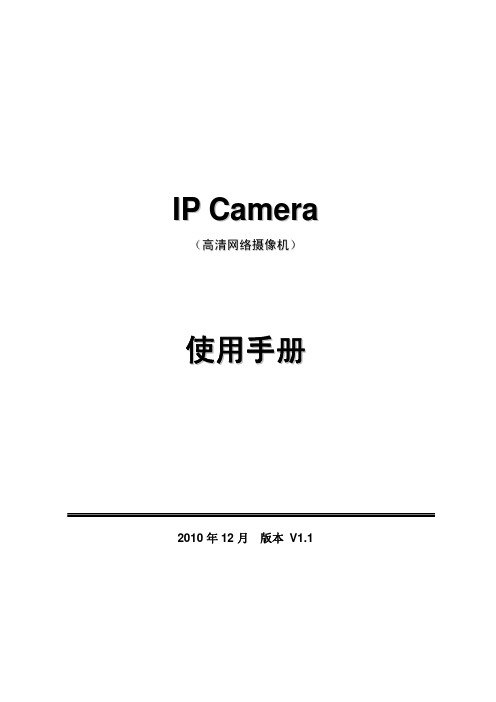
I P C a m e r a(高清网络摄像机)使用手册2010年12月版本 V1.1目 录1产品概述 (4)2功能介绍 (4)3设备接口 (5)4网络设置 (7)4.1使用安装向导配置IP CAMERA (7)4.2访问IP C AMERA (10)4.3配置在I NTERNET上访问IP CAMERA (11)4.4手机浏览 (17)4.5手机点对点监看(看视频) (18)5其它设置 (18)5.1实时监看 (19)5.1.1菜单栏 (19)5.1.2视频播放区域 (19)5.1.3监看 (19)5.1.4浏览SD卡 (20)5.1.5抓图 (20)5.1.6录像 (20)5.1.7回放 (20)5.1.8云台控制区 (21)5.2音视频设置 (21)5.2.1图像设置 (21)5.2.2视频设置 (22)5.2.3音频设置 (23)5.3网络设置 (23)5.3.1网络参数设置 (23)5.3.2无线设置 (24)5.3.3远程访问设置 (24)5.3.4平台设置 (25)5.4报警设置 (26)5.4.1外置告警 (26)5.4.2移动侦测 (26)5.4.3报警联动 (27)5.4.4报警时间 (28)5.5高级设置 (28)5.5.1用户管理 (28)5.5.2定时抓拍 (29)5.5.3电子邮件 (29)5.5.4FTP设置 (30)5.5.5云台协议 (30)5.6系统设置 (31)5.6.1时间设置 (31)5.6.2初始设置 (31)5.6.3设备信息 (32)1 产品概述IP Camera是一个基于嵌入式Web服务器的产品,IP Camera拥有多功能的影像效果,是一台可以独立安装的监控系统,内建CPU和网络服务器,通过网络来传送高品质的影像IP Camera可以从远程个人计算机或笔记本型计算机的网络浏览器透过局域网或因特网来观看影像并遥控控制。
简易的安装过程以及交互式的网络浏览器接口让IP Camera无论是在一般的有线网络环境或是无线网络环境中都能很好的工作。
DS-2DF8A442IXG-ELY 4MP 42X DarkFighter IR网络摄像头说明书
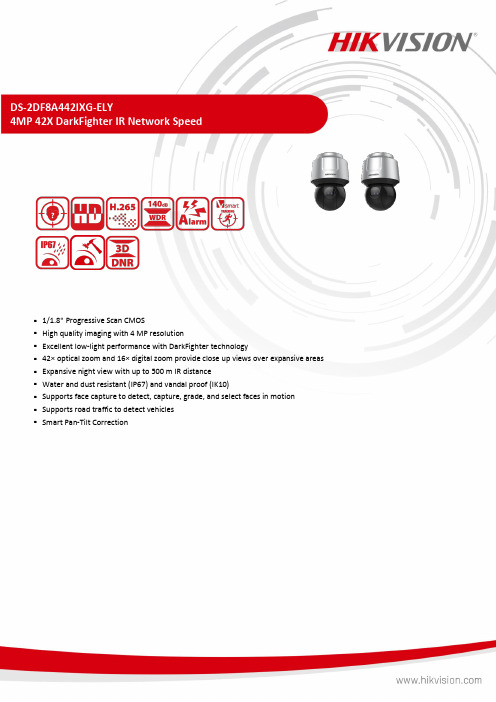
DS-2DF8A442IXG-ELY4MP 42X DarkFighter IR Network Speed⏹1/1.8" Progressive Scan CMOS⏹High quality imaging with 4 MP resolution⏹Excellent low-light performance with DarkFighter technology⏹42× optical zoom and 16× digital zoom provide close up views over expansive areas⏹Expansive night view with up to 500 m IR distance⏹Water and dust resistant (IP67) and vandal proof (IK10)⏹Supports face capture to detect, capture, grade, and select faces in motion⏹Supports road traffic to detect vehicles⏹Smart Pan-Tilt CorrectionSpecificationCameraImage Sensor 1/1.8" progressive scan CMOSMin. Illumination Color: 0.001 Lux @ (F1.2, AGC ON), B/W: 0.0005 Lux @ (F1.2,AGC ON), 0 Lux with IR Shutter Speed 1/1 s to 1/30,000 sSlow Shutter YesDay &Night IR cut filterZoom 42x optical, 16x digitalMax. Resolution 2560 × 1440LensFocus Auto, semi-auto, manual, rapid focusFocal Length 6.0 mm to 252 mmZoom Speed Approx. 4.5 sFOV Horizontal field of view: 56.6° to 1.7° (wide-tele), Vertical field of view: 33.7° to 0.9° (wide-tele), Diagonal field of view: 63.4° to 1.9° (wide-tele)Aperture Max. F1.2IlluminatorSupplement Light Type IRSupplement Light Range 500 mSmart Supplement Light YesPTZMovement Range (Pan) 360°Movement Range (Tilt) -20° to 90° (auto flip)Pan Speed Pan speed: configurable from 0.1° to 210°/s; preset speed: 280°/s Tilt Speed Tilt speed: configurable from 0.1° to 150°/s, preset speed 250°/s Proportional Pan YesPresets 300Patrol Scan 8 patrols, up to 32 presets for each patrolPattern Scan 4 pattern scans, record time over 10 minutes for each scan Power-off Memory YesPark Action Preset, pattern scan, patrol scan, auto scan, tilt scan, random scan, frame scan, panorama scan3D Positioning Yes PTZ Status Display Yes Preset Freezing YesScheduled Task Preset, pattern scan, patrol scan, auto scan, tilt scan, random scan, frame scan, panorama scan, dome reboot, dome adjust, aux outputVideoMain Stream 50 Hz: 25 fps (2560 × 1440, 1920 × 1080, 1280 × 960, 1280 × 720) 60 Hz: 30 fps (2560 × 1440, 1920 × 1080, 1280 × 960, 1280 × 720)Sub-Stream 50 Hz: 25 fps (704 × 576, 640 × 480, 352 × 288) 60 Hz: 30 fps (704 × 480, 640 × 480, 352 × 240)Third Stream 50 Hz: 25 fps (1920 × 1080, 1280 × 960, 1280 × 720, 704 × 576, 640 × 480, 352 × 288) 60 Hz: 30 fps (1920 × 1080, 1280 × 960, 1280 × 720, 704 × 480, 640 × 480, 352 × 240)Video Compression Main stream: H.265+/H.265/H.264+/H.264 Sub-stream: H.265/H.264/MJPEGThird stream: H.265/H.264/MJPEGVideo Bit Rate 32 Kbps to 16384 KbpsH.264 Type Baseline Profile/Main Profile/High ProfileH.265 Type Main ProfileScalable Video Coding (SVC) H.264 and H.265 encodingRegion of Interest (ROI) 8 fixed regions for each streamAudioAudio Compression G.711alaw, G.711ulaw, G.722.1, G.726, MP2L2, PCMAudio Bit Rate 64 Kbps (G.711)/16 Kbps (G.722.1)/16 Kbps (G.726)/32 to 192 Kbps (MP2L2) NetworkNetwork Storage NAS (NFS, SMB/ CIFS), ANRProtocols IPv4/IPv6, HTTP, HTTPS, 802.1x, Qos, FTP, SMTP, UPnP, SNMP, DNS, DDNS, NTP, RTSP, RTCP, RTP, TCP/IP, DHCP, PPPoE, UDP, IGMP, ICMP, BonjourAPI ISUP, ISAPI, Hikvision SDK, Open Network Video Interface (Profile S, Profile G, Profile T) Simultaneous Live View Up to 20 channelsUser/Host Up to 32 users. 3 levels: Administrator, Operator and UserSecurity Password protection, complicated password, HTTPS encryption, 802.1X authentication (EAP-TLS, EAP-LEAP, EAP-MD5), watermark, IP address filter, basic and digest authentication for HTTP/HTTPS, RTP/RTSP over HTTPS, control timeout settings, security audit log, TLS 1.3, host authentication (MAC address)Client HikCentral, iVMS-4200, Hik-ConnectWeb Browser IE11, Chrome 57.0+, Firefox 52.0+, Safari 11+ ImageImage Settings Saturation, brightness, contrast, sharpness, gain, and white balance adjustable by client software or web browserDay/Night Switch Day, night, auto, scheduled-switchImage Enhancement BLC, HLC, 3D DNRWide Dynamic Range (WDR) 140 dB WDRDefog Optical defogImage Stabilization Yes. Built-in gyroscope to improve EIS performance.Regional Exposure YesRegional Focus YesPrivacy Mask Up to 24 masks, polygon region, mosaic mask, mask color configurableSNR ≥ 52 dBSupplement DetectionSatellite Positioning NOInterfaceEthernet Interface 1 RJ45 10M/100M self-adaptive Ethernet portOn-board Storage Built-in memory card slot, support MicroSD/MicroSDHC/MicroSDXC, up to 256 GB Alarm 7 inputs, 2 outputsAudio 1 input (line in), max. input amplitude: 0-3.3Vpp, input impedance: 4.7KΩ±5%; 1 output (line out), line level, output impedance: 600 ΩVideo Output 1.0V[p-p]/75Ω, PAL, NTSC, BNC connector RS-485 HIKVISION, Pelco-P, Pelco-D, self-adaptiveEventLinkage Upload to FTP/NAS/memory card,notify surveillance center,send email,trigger recording,and PTZ actions (such as preset, patrol scan, pattern scan)Basic Event Motion detection, video tampering alarm, alarm input and output, exceptionSmart Event Line crossing detection, region entrance detection, unattended baggage detection, object removal detection, intrusion detection, region exiting detection, vandal-proof alarm, audio exception detectionSmart Tracking Manual tracking, auto-tracking Deep Learning FunctionFace Capture Support detecting up to 30 faces at the same time. Support detecting, tracking, capturing, grading, selecting of face in motion, and output the best face picture of the faceFace Comparison YesPerimeter Protection Line crossing, intrusion, region entrance, region exitingSupport alarm triggering by specified target types (human and vehicle)Road Traffic and Vehicle DetectionRoad Traffic Support vehicle detection (license plate number,vehicle model, and vehicle color recognition)GeneralGeneral Function Mirror, password protection, watermark, IP address filterPower 24 VAC (Max. 60 W, including max. 18 W for IR and max. 6 W for heater), Hi-PoE (Max.50 W, including max. 18 W for IR and max. 6 W for heater)Operating Condition Temperature: -40°C to 70°C (-40°F to 158°F), Humidity: ≤ 95% Dimension ⌀ 267 mm × 405 mm (⌀ 10.51" × 15.94")Weight Approx. 8.5 kg (18.74 lb.)Language 33 languages: English, Russian, Estonian, Bulgarian, Hungarian, Greek, German, Italian, Czech, Slovak, French, Polish, Dutch, Portuguese, Spanish, Romanian, Danish, Swedish, Norwegian, Finnish, Croatian, Slovenian, Serbian, Turkish, Korean, Traditional Chinese, Thai, Vietnamese, Japanese, Latvian, Lithuanian, Portuguese (Brazil), UkrainianApprovalEMC FCC SDoC (47 CFR Part 15, Subpart B);CE-EMC (EN 55032: 2015, EN 61000-3-2: 2019, EN 61000-3-3: 2013, EN 50130-4: 2011 +A1: 2014);RCM (AS/NZS CISPR 32: 2015);IC VoC (ICES-003: Issue 6, 2019);KC (KN 32: 2015, KN 35: 2015)Safety UL (UL 62368-1)CB (IEC 60950-1:2005 + Am 1:2009 + Am 2:2013, IEC 62368-1:2014); CE-LVD (EN 62368-1:2014+A11:2017),BIS (IS 13252(Part 1):2010+A1:2013+A2:2015);LOA (SANS IEC60950-1)Environment CE-RoHS (2011/65/EU); WEEE (2012/19/EU); Reach (Regulation (EC) No 1907/2006)Anti-Corrosion Protection NEMA 4X, WF2Protection IP67 Standard, Lightning Protection, Surge Protection and Voltage Transient Protection, ±6kV Line to Gnd, ±3kV Line to Line, IEC61000-4-5, IK10⏹DORIThe DORI (detect, observe, recognize, identify) distance gives the general idea of the camera ability to distinguish persons or objects within its field of view.It is calculated based on the camera sensor specification and the criteria given by EN 62676-4: 2015.DORI Detect Observe Recognize IdentifyDefinition25 px/m63 px/m125 px/m250 px/m Distance (Tele)3475.9 m (11403 ft.)1379.3 m (4525.3 ft.)695.2 m (2280.8 ft.)347.6 m (1140.4 ft.)⏹Dimension⏹Accessory⏹OptionalDS-1602ZJ-AKS Wall mount DS-1604ZJ-BOX-Corner-YCorner mountDS-1604ZJ-BOX-YWall mount⏹Available Model DS-2DF8A442IXG-ELY。
安全网络摄像头系列产品操作指南说明书
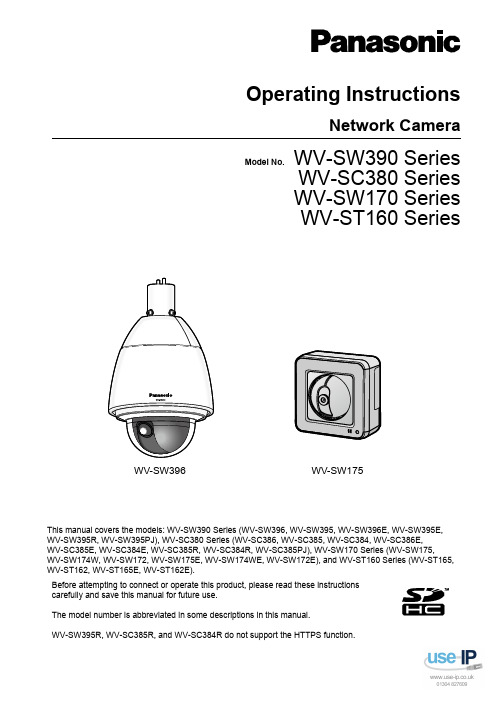
Operating InstructionsNetwork CameraModel No. WV-SW390 SeriesWV-SC380 SeriesWV-SW170 SeriesWV-ST160 SeriesWV-SW396WV-SW175This manual covers the models: WV-SW390 Series (WV-SW396, WV-SW395, WV-SW396E, WV-SW395E,WV-SW395R, WV-SW395PJ), WV-SC380 Series (WV-SC386, WV-SC385, WV-SC384, WV-SC386E,WV-SC385E, WV-SC384E, WV-SC385R, WV-SC384R, WV-SC385PJ), WV-SW170 Series (WV-SW175,WV-SW174W, WV-SW172, WV-SW175E, WV-SW174WE, WV-SW172E), and WV-ST160 Series (WV-ST165, WV-ST162, WV-ST165E, WV-ST162E).Before attempting to connect or operate this product, please read these instructionscarefully and save this manual for future use.The model number is abbreviated in some descriptions in this manual.WV-SW395R, WV-SC385R, and WV-SC384R do not support the HTTPS function.PrefacePrefaceAbout the user manualsThere are 2 sets of operating instructions for the WV-SW396, WV-SW395, WV-SC386, WV-SC385,WV-SC384, WV-SW395PJ, WV-SC385PJ, WV-SW175, WV-SW174W, WV-SW172, WV-ST165, WV-ST162 (P model), WV-SW396E, WV-SW395E, WV-SC386E, WV-SC385E, WV-SC384E, WV-SW395R,WV-SC385R, WV-SC384R, WV-SW175E, WV-SW174WE, WV-SW172E, WV-ST165E, WV-ST162E (E model) as follows.•Installation Guide: Explains how to install and connect devices.When you use the WV-SW396/WV-SW396E or WV-SW395/WV-SW395E/WV-SW395PJ, refer toWV-SW396/WV-SW395/WV-SW396E/WV-SW395E/WV-SW395PJ Installation Guide.When you use the WV-SW395R, refer to WV-SW395R Installation Guide.When you use the WV-SC386/WV-SC386E, refer to WV-SC386/WV-SC386E Installation Guide.When you use the WV-SC385/WV-SC385E/WV-SC385PJ or WV-SC384/WV-SC384E, refer toWV-SC385/WV-SC384/WV-SC385E/WV-SC384E/WV-SC385PJ Installation Guide.When you use the WV-SC385R/WV-SC384R, refer to WV-SC385R/WV-SC384R Installation Guide.When you use the WV-SW175/WV-SW175E or WV-SW172/WV-SW172E, refer to WV-SW175/WV-SW172/WV-SW175E/WV-SW172E Installation Guide.When you use the WV-SW174W/WV-SW174WE, refer to WV-SW174W/WV-SW174WE InstallationGuide.When you use the WV-ST165/WV-ST165E or WV-ST162/WV-ST162E, refer to WV-ST165/WV-ST162/ WV-ST165E/WV-ST162E Installation Guide.•Operating Instructions: Explains how to perform the settings and how to operate this camera. This Operating Instructions covers the models: WV-SW396, WV-SW395, WV-SC386, WV-SC385, WV-SC384, WV-SW396E, WV-SW395E, WV-SC386E, WV-SC385E, WV-SC384E, WV-SW395R, WV-SC385R,WV-SC384R, WV-SW395PJ, WV-SC385PJ, WV-SW175, WV-SW174W, WV-SW172, WV-ST165,WV-ST162, WV-SW175E, WV-SW174WE, WV-SW172E, WV-ST165E, WV-ST162E.The model number is abbreviated in some descriptions in this manual.The screens used in these operating instructions show the case of WV-SW396 (P model). Depending on the model used, the screens shown in the explanations may differ to the actual camera screens.The model numbers are abbreviated in the following manner in some descriptions in this manual.Model number Abbreviation Model number Abbreviation WV-SW396SW396WV-SW395SW395WV-SC386SC386WV-SC385SC385WV-SC384SC384WV-SW175SW175WV-SW174W SW174W WV-SW172SW172WV-ST165ST165WV-ST162ST162About notationsThe following notations are used when describing the functions limited for specified models.The functions without the notations are supported by all models.*Notation Model Notation ModelSW396WV-SW396SW395WV-SW3952Operating InstructionsPrefaceNotation Model Notation ModelSC386WV-SC386SC385WV-SC385SC384WV-SC384SW175WV-SW175SW174W WV-SW174W SW172WV-SW172ST165WV-ST165ST162WV-ST162*Except for the HTTPS function for WV-SW395R, WV-SC385R, and WV-SC384R.Trademarks and registered trademarks•Microsoft, Windows, Windows Vista, Windows Media, Internet Explorer, ActiveX and DirectX are either registered trademarks or trademarks of Microsoft Corporation in the United States and/or other countries.•Microsoft product screen shot(s) reprinted with permission from Microsoft Corporation.•iPad, iPhone, iPod touch, and QuickTime are trademarks of Apple Inc., registered in the U.S. and other countries.•Android is a trademark of Google Inc. Use of this trademark is subject to Google Permissions.•SDHC Logo is a trademark of SD-3C, LLC.•All other trademarks identified herein are the property of their respective owners.AbbreviationsThe following abbreviations are used in these operating instructions.Microsoft® Windows® 7 is described as Windows 7.Microsoft® Windows Vista® is described as Windows Vista.Microsoft® Windows® XP SP3 is described as Windows XP.Windows® Internet Explorer® 9.0, Windows® Internet Explorer® 8.0, Windows® Internet Explorer® 7.0 and Microsoft® Internet Explorer® 6.0 are described as Internet Explorer.SDHC/SD memory card is described as SD card or SD memory card.Universal Plug and Play is described as UPnP™ or UPnP.Operating Instructions3Viewer softwareIt is necessary to install the viewer software “Network Camera View 4S” to display images on a PC. This software can be installed directly from the camera or by selecting the [Install] button next to [ViewerSoftware] on the menu of the CD-ROM provided, and then following the on-screen instructions.IMPORTANT•The default setting of “Automatic installation of viewer software” is “On”. Follow the instructions on page 241 when the message is displayed on the information bar of the browser.•When the “Live” page is displayed for the first time, the install wizard of the ActiveX ® control required to display images from the camera will be displayed. Follow the instructions of the wizard.•When the install wizard is displayed again even after completing the installation of the ActiveX, restart the PC.•The viewer software used on each PC should be licensed individually. The number of installations ofthe viewer software from the camera can be checked on the [Upgrade] tab of the “Maintenance” page (®page 217). Refer to your dealer for the software licensing.4Operating InstructionsPrefaceTable of Contents Table of Contents1Monitor images on a PC (9)1.1Monitor images from a single camera (9)1.2About the “Live” page (12)1.3Monitor images from multiple cameras (19)2Monitor images on a cellular phone/mobile terminal (20)2.1Monitor images on a cellular phone (20)2.2Monitor images on a mobile terminal (23)3Record images on the SD memory card manually (SW396/SW395/ SC386/SC385/SC384/SW175/SW172/ST165/ST162) (31)4Action at an alarm occurrence (33)4.1Alarm type (33)4.2Action at an alarm occurrence (33)5Transmit images onto an FTP server (35)5.1Transmit an alarm image at an alarm occurrence (Alarm imagetransmission) (35)5.2Transmit images at a designated interval or period (FTP periodic imagetransmission) (35)5.3Save images on the SD memory card when images fail to transmit using the FTPperiodic image transmission function (SW396/SW395/SC386/SC385/SC384/SW175/SW172/ST165/ST162) (36)6Display the log list (SW396/SW395/SC386/SC385/SC384/SW175/ SW172/ST165/ST162) (37)7Playback of images on the SD memory card (SW396/SW395/SC386/ SC385/SC384/SW175/SW172/ST165/ST162) (41)7.1About the playback page (42)7.2Download the images (When “H.264” is selected for “Recording format” of the SDmemory card) (44)8About the network security (46)8.1Equipped security functions (46)9Display the setup menu from a PC (47)9.1How to display the setup menu (47)9.2How to operate the setup menu (49)9.3About the setup menu window (51)10Configure the basic settings of the camera [Basic] (53)10.1Configure the basic settings [Basic] (53)10.2Configure the settings relating to the SD memory card [SD memory card] (SW396/SW395/SC386/SC385/SC384/SW175/SW172/ST165/ST162) (58)10.3Access copy images saved on the SD memory card onto the PC [SD memory cardimages] (SW396/SW395/SC386/SC385/SC384/SW175/SW172/ST165/ST162) (65)10.4Configure the settings relating to the logs [Log] (SW396/SW395/SC386/SC385/SC384/SW175/SW172/ST165/ST162) (73)10.4.1How the logs and images are saved depending on the settings for “Alarm” (75)Operating Instructions5Table of Contents10.4.2How the logs and images are saved depending on the settings for “Manual/Schedule” (76)10.4.3How the logs and images are saved depending on the settings for “FTP error” (78)11Configure the settings relating to images and audio [Image/ Audio] (79)11.1Configure the settings relating to the aspect ratio [JPEG/H.264] (79)11.2Configure the settings relating to JPEG images [JPEG/H.264] (or [JPEG/MPEG-4]) (80)11.3Configure the settings relating to H.264 images [JPEG/H.264] (82)11.4Configure the settings relating to MPEG-4 images [JPEG/MPEG-4] (SW396/SW395/SC386/SC385/SC384) (88)11.5Configure the settings relating to the camera operations [Cam. Function] (94)11.6Configure the settings relating to images and the preset positions [Image/Position] (98)11.6.1Configure the settings relating to image quality (“Image adjust” setup menu) (SW396/SW395/SC386/SC385) (99)11.6.2Configure the settings relating to image quality (“Image adjust” setup menu) (SC384/SW175/SW174W/SW172/ST165/ST162) (106)11.6.3Set mask areas (111)11.6.4Configure the settings relating to the preset positions (“Preset position” setupmenu) (113)11.6.4.1Register the preset positions (115)11.6.5Configure the settings relating to the auto pan function (“Auto pan” setup menu) (SW396/SW395/SC386/SC385/SC384) (117)11.6.6Configure the settings relating to patrol (“Patrol” setup menu) (SW396/SC386) (118)11.6.7Configure the settings relating to auto track (“Auto track” setup menu) (SW396/SC386) (120)11.6.8Configure the settings relating to direction (“Direction” setup menu) (SW396/SC386) (126)11.6.9Configure the settings relating to the privacy zone (“Privacy zone” setup menu) (127)11.7Configure the settings relating to audio [Audio] (129)12Configure the multi-screen settings [Multi-screen] (132)13Configure the alarm settings [Alarm] (134)13.1Configure the settings relating to the alarm action [Alarm] (134)13.2Configure the settings relating to the camera action on alarm occurrence[Alarm] (136)13.2.1Configure the settings relating to Preset per sender (“Preset per sender” setup menu)(SW396/SC386) (138)13.3Configure the settings relating to the alarm image [Alarm] (138)13.4Configure the settings relating to H.264 recording [Alarm] (SW396/SW395/SC386/SC385/SC384/SW175/SW172/ST165/ST162) (140)13.5Configure the settings relating to the alarm output terminal [Alarm] (141)13.6Change the AUX name [Alarm] (142)13.7Configure the VMD settings [VMD area] (143)13.8Configuration of the settings relating to the mail notification [Notification] (147)13.9Configure the settings relating to Panasonic alarm protocol [Notification] (148)14Configure the setting relating to the image recognition [Advanced func.] (152)14.1Configure the settings relating to the XML notification [XML notification] (152)14.2Configuration of the settings relating to the face detection [Face detection] (154)6Operating InstructionsTable of Contents 15Configure the settings relating to the authentication [User mng.] (156)15.1Configure the settings relating to the user authentication [User auth.] (156)15.2Configure the settings relating to the host authentication [Host auth.] (157)15.3Configure the settings relating to the priority stream [System] (158)16Configure the settings of the servers [Server] (161)16.1Configure the settings relating to the mail server [Mail] (161)16.2Configure the settings relating to the FTP server [FTP] (162)16.3Configure the settings relating to the NTP server [NTP] (163)17Configuring the network settings [Network] (166)17.1Configure the network settings [Network] (166)17.2Configure the HTTPS settings (174)17.2.1Generation of the CRT key (SSL encryption key) (175)17.2.2Generation of the self-signed certificate (security certificate) (176)17.2.3Generation of CSR (Certificate Signing Request) (178)17.2.4Installation of the server certificate (179)17.2.5Configuration of the connection protocol (180)17.3Access the camera using the HTTPS protocol (181)17.3.1Install the security certificate (181)17.4Configure the settings relating to DDNS [DDNS] (191)17.4.1Configuration of the DDNS service (Example of the “” service) (192)17.4.2When using the “” service (193)17.4.3Procedure to register information for the “” service (194)17.4.4Checking the information registered for the “” service (195)17.4.5When using “Dynamic DNS Update” (195)17.4.6When using “Dynamic DNS Update(DHCP)” (196)17.5Configure the settings relating to SNMP [SNMP] (196)17.6Configure the settings relating to the FTP periodic image transmission [FTP img.trans.] (197)17.7Configure the schedule settings of the FTP periodic image transmission [FTP img.trans.] (199)17.7.1How to set the schedules (200)17.7.2How to delete the set schedule (201)18Use the camera on a wireless LAN [Wireless] (SW174W only) (202)18.1Manually connecting the camera to a wireless LAN (manual settings)[Basic] (202)18.2Connecting the camera to a wireless LAN with WPS (automatic settings)[Basic] (206)18.3Using the camera's Wireless QoS [Basic] (210)18.4Confirming the camera's wireless information [Status] (210)19Configure the settings relating to the schedules [Schedule] (213)20Maintenance of the camera [Maintenance] (216)20.1Check the system log [System log] (216)20.2Upgrade the firmware [Upgrade] (217)20.3Check the status [Status] (218)20.4Reset the settings/Reboot the camera [Default reset] (220)21Using the CD-ROM (222)21.1About the CD launcher (222)Operating Instructions7Table of Contents21.2Installing Panasonic “IP Setting Software” (223)21.3Installing the manuals (224)21.4Installing the Viewer software (224)21.5Configure the network settings of the camera using the Panasonic “IP SettingSoftware” (225)22About the displayed system log (227)23Troubleshooting (231)24Directory structure of drive B (SW396/SW395/SC386/SC385/SC384/ SW175/SW172/ST165/ST162) (243)8Operating Instructions1 Monitor images on a PCThe following are descriptions of how to monitor images from the camera on a PC.1.1 Monitor images from a single cameraNote•SW175/SW174W/SW172/ST165/ST162 do not support MPEG-4.1.Start up the web browser.2.Enter the IP address designated using the Panasonic “IP Setting Software” in the address box of thebrowser.•Example when entering an IPv4 address: http://URL registered using IPv4 addresshttp://192.168.0.10/•Example when entering an IPv6 address: http://[URL registered using IPv6 address]http://[2001:db8::10]/<Example of IPv4 access><Example of IPv6 access>IMPORTANT•When the HTTP port number is changed from “80”, enter “http://IP address of the camera + : (colon)+ port number” in the address box of the browser. (Example: http://192.168.0.11:8080)•When the PC is in a local network, configure the proxy server setting of the web browser (under [Internet Options...] under [Tools] of the menu bar) to bypass the proxy server for the local address.Note •Refer to page 181 for further information about the case in which “HTTPS” is selected for“HTTPS” - “Connection” on the [Network] tab of the “Network” page (®page 166).3.Press the [Enter] key on the keyboard.SW396SW395 SC386 SC385 SC384:When “On” is selected for “User auth.”, the authentication window will be displayed before displaying live images. Enter the user name and password. The default user name and password are as er name: admin Password: 12345SW175 SW174W SW172 ST165 ST162:The authentication window will be displayed before displaying live images. Enter the user name and password. The default user name and password are as follows.User name: admin Operating Instructions 91 Monitor images on a PC1 Monitor images on a PCPassword: 12345→The “Live” page will be displayed. Refer to page 12 for further information about the “Live” page.IMPORTANT•To enhance the security, change the password for the user name “admin”. It is recommended to change this password periodically.•When displaying multiple H.264 (or MPEG-4) images on a PC, images may not be displayed depending on the performance of the PC.Note•When “H.264” is selected for “Video encoding format”, H.264 video will be displayed. When “MPEG-4” is selected, MPEG-4 images will be displayed.•The maximum number of concurrent access user is 14 including users who is receiving H.264 (or MPEG-4) images and users who are receiving JPEG images. Depending on the set values for“Bandwidth control(bit rate)” and “Max bit rate (per client)*”, the maximum concurrent access numbermay be 14 or less users. When 14 users are concurrently accessing, the access limit message will bedisplayed for users who subsequently attempt to access. When “Multicast” is selected for“Transmission type” of “H.264” (or “MPEG-4”), only the first user who accessed to monitor H.264 (orMPEG-4) images will be included in the maximum number. The second and subsequent users whoare monitoring H.264 (or MPEG-4) images will not be included in the maximum number.•When “On” is selected for “H.264 transmission” (or “MPEG-4 transmission”) (®page 84, page 90),H.264 (or MPEG-4) images will be displayed. When “Off” is selected, a JPEG image will be displayed.It is possible to display a JPEG image even when “On” is selected for “H.264 transmission” (or“MPEG-4 transmission”).•The refresh interval may become longer depending on a network environment, PC performance, photographic subject, access traffic, etc.<Refresh interval of JPEG images>When “On” is selected for “H.264 transmission” (or “MPEG-4 transmission”)SW395SC385:max. 10 fps (1280x960, 1280x720, 800x600)max. 15 fps (Other image capture sizes)SW396SC386SC384SW175SW174W SW172ST165ST162:10Operating Instructions1 Monitor images on a PCmax. 5 fpsWhen “Off” is selected for “H.264 transmission” (or “MPEG-4 transmission”)max. 30 fps1.2 About the “Live” pageNote•SW175/SW174W/SW172/ST165/ST162 do not support MPEG-4.ACDEF H IJ KGBR T U V W XY S N M O PQ L [select language] pull-down menuThe camera’s display language can be selected. The default language can be set in the [Language] in the[Basic] settings. (®page 53)[Setup] button *1Displays the setup menu. The button will turn green and the setup menu will be displayed.[Live] button Display the “Live” page. The button will turn green and the “Live” page will be displayed.[Multi-screen] buttons Images from multiple cameras can be displayed on a multi-screen by registering cameras on the setup menu. (®page 19)[Compression] buttons•[H.264]/[MPEG-4] button: The letters “H.264” (or “MPEG-4”) on the button will turn green and an H.264 (or MPEG-4) image will be displayed. When “On” is selected for “H.264 transmission” (or“MPEG-4 transmission”) of “H.264(1)”, “H.264(2)” (or “MPEG-4(1)”, “MPEG-4(2)”), the [H.264] (or[MPEG-4]) button will be displayed. (®page 84, page 90)•[JPEG] button: The letters “JPEG” on the button will turn green and JPEG image will be displayed.[Stream] buttonsThese buttons will be displayed only when an H.264 (or MPEG-4) image is displayed.1 Monitor images on a PC1 Monitor images on a PC •[1] button: The letter “1” will turn green and images in the main area will be displayed in accordance with the setting of “H.264(1)” (or “MPEG-4(1)”). (®page 84, page 90)•[2] button: The letter “2” will turn green and images in the main area will be displayed in accordance with the setting of “H.264(2)” (or “MPEG-4(2)”). (®page 84, page 90)[Image capture size] buttonsThese buttons will be displayed only when a JPEG image is displayed.[VGA]The letters “VGA” will turn green and images in the main area will be displayed in VGA size.[QVGA]The letters “QVGA” will turn green and images in the main area will be displayed in QVGA size.[640x360]The letters “640x360” will turn green and images in the main area will bedisplayed in 640 x 360 (pixels).[320x180]The letters “320x180” will turn green and images in the main area will bedisplayed in 320 x 180 (pixels).SW396SW395SC386SC385SC384SW175SW174W ST165:[1280x960]The letters “1280x960” will turn green and images in the main area will bedisplayed in 1280 x 960 (pixels).[1280x720]The letters “1280x720” will turn green and images in the main area will bedisplayed in 1280 x 720 (pixels).SW396SW395SC386SC385SW172ST162:[800x600]The letters “800x600” will turn green and images in the main area will bedisplayed in 800 x 600 (pixels).NoteSW396SW395SC386SC385SC384SW175SW174W ST165:•The buttons [VGA], [QVGA] and [1280x960] are displayed only when “4:3”*2 or “4:3 (VGA)”*3 is selected for “Aspect ratio”.•The buttons [640x360], [320x180] and [1280x720] are displayed only when “16:9” is selected for “Aspect ratio”.•When “1280x960” or “1280x720” is selected for the image capture size, it may become smaller than the actual size depending on the window size of the web browser.SW172ST162:•The buttons [VGA], [QVGA] and [800x600] are displayed only when “4:3” is selected for “Aspect ratio”.•The buttons [640x360] and [320x180] are displayed only when “16:9” is selected for “Aspect ratio”.[Image quality] buttonsThese buttons will be displayed only when a JPEG image is displayed.•[1] button: Images in the main area will be displayed in accordance with the setting for “Quality1” of “Image quality setting”. (®page 80)•[2] button: Images in the main area will be displayed in accordance with the setting for “Quality2” of “Image quality setting”. (®page 80)[AUX] buttons*4These buttons will be displayed only when “AUX output” is selected for “Terminal 3” of “Alarm” on the setup menu. (®page 134)•[Open] button: The letters “Open” on the button will turn green and the status of AUX connector will be open.•[Close] button: The letters “Close” on the button will turn green and the status of the AUX connector will be closed.Note•The names of “AUX”, “Open” and “Close” can be changed. (®page 142)[Rec. on SD] button*4SW396SW395SC386SC385SC384SW175SW172ST165 ST162This button will be displayed only when “Manual” is selected for “Save trigger” on the setup menu.(®page 60)Click this button to manually record images on the SD memory card. Refer to page 31 for descriptionsof how to manually record images on the SD memory card.[Log] button*1SW396SW395SC386SC385SC384SW175SW172ST165ST162[List] button will be displayed only when “On” is selected for “Save logs” on the setup menu.(®page 73)When this button is clicked, the log list will be displayed and images saved on the SD memory card can be played.Refer to page 37 for further information about the log list and for how to play images on the SD memory card.[Zoom] buttons*4•: Click this button to adjust the zoom ratio to the “Wide” side.•: Click this button to set the zoom ratio to x1.0.•: Click this button to adjust the zoom ratio to the “Tele” side.[Focus] buttons*4SW396SW395SC386SC385SC384•: Click this button to adjust the focus automatically.•: Click this button to adjust the focus to the “Near” side.•: Click this button to adjust the focus to the “Far” side.Note•When shooting the following place or the following subjects, focus may not be adjusted automatically. Adjust the focus manually.–Shiny or strongly reflective subject–Subject through the glass with dew or smudge–Two subjects whose distances from the camera are different–Less contrast subject (e.g. white wall)–Horizontal-striped subject such as a window blind–Inclined subject–Dark subject[Auto mode]*4Select an operation from the pull-down menu and click the [Start] button. The selected operation will start.Click the [Stop] button to stop the operation.The selected operation will stop when the camera (panning/tilting/zooming/focusing) is operated or when an action that is to be taken according to the settings for “Self return” (®page 95) or for “Camera action on alarm” (®page 136) starts.•Auto track SW395SC385: Automatically tracks objects in the shooting area.Note•The auto track function works only when the size of the object is larger than 1/300 of the main area and also the contrast ratio between the object and the background is more than 5%.•The auto track function of this camera is the simplified function that tracks a moving object in the shooting area. It may be impossible to track a moving object in the following cases.1 Monitor images on a PC1 Monitor images on a PC–When there are multiple moving objects in the shooting area–When the contrast ratio between a moving object and the background is almost none–When an object moves quickly–When a moving object is too small or too big–When the shooting area is dark–When there is a flicker in the shooting area•When the zoom ratio is set to the “Tele” side, it may be difficult to obtain accuracy with the auto tracking function. It is recommended to use the auto tracking function with setting the zoom ratio to the “Wide” side.•Auto track SW396SC386: Automatically tracks objects in the shooting area.Note•With the Auto track feature, objects moving in the screen are picked out and automatically tracked.•In the following situations, targets may not be able to be tracked, or false detections may occur.–when there is little contrast between the subject and the background–when the dome is dirty or wet–when there are large changes to the lighting intensity–when there are many moving objects other than the subject–when there is a change to the axis of the camera’s lens–when the subject moves directly underneath the camera–when there is harsh flickering–when there are reflections from light entering the dome due to reflections from a window or road, or from a backlight–when the target is hidden behind a utility pole or other objects–when the subject passes by other moving objects–when the target moves too fast or too slow–when the camera is shaking•When the zoom ratio is set to the “Tele” side, it may be difficult to obtain accuracy with the auto tracking function. It is recommended to use the auto tracking function with setting the zoomratio to the “Wide” side.•Auto pan SW396SW395SC386SC385SC384: Automatically pans between the start position and the end position set in advance (®page 117).Even when the camera is operated for zooming or focusing, the camera continues panning.(However, panning will stop when the zoom button (x1) is clicked.)•Preset sequence SW396SW395SC386SC385SC384: Automatically moves to the preset positions (®page 113) orderly (start from the lowest preset position number).•360 map-shot SW396SW395SC386SC385SC384: Moves 45° horizontally at a time and repeats 8 times to shoot images of each 45° position (45° x 8 = 360°), and then displays 8 thumbnail images of each 45° position (45° x 8 = 360°) on a newly opened window. When a thumbnail image is clicked, the camera moves to the respective position and live images will be displayed on the “Live”page.•Preset map-shot: Eight thumbnail images of the preset position 1-8 (®page 113) will be displayed orderly on a newly displayed window. When a thumbnail image is clicked, the camera moves to the respective position and live images will be displayed on the “Live” page.Note•Do not operate the browser until all the thumbnail images are displayed and the camera returns to the original position (where the camera was when “360 map-shot” or “Preset map-shot” was carried out).。
Hikvision DS-96064NI-I16 网络视频记录器商品说明书
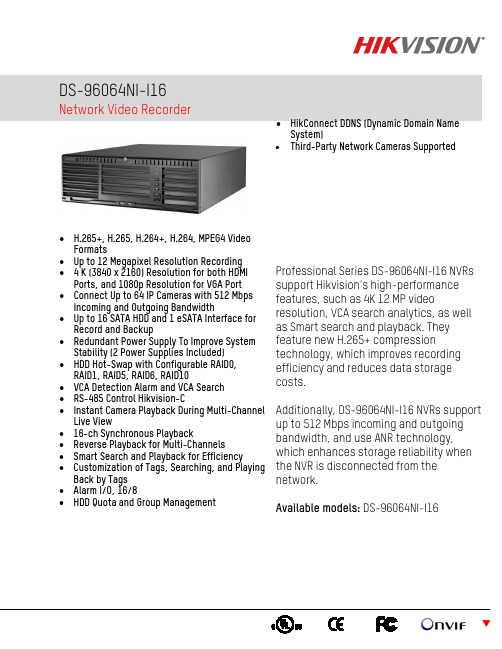
DS-96064NI-I16Network Video Recorder• H.265+, H.265, H.264+, H.264, MPEG4 Video Formats • Up to 12 Megapixel Resolution Recording • 4 K (3840 x 2160) Resolution for both HDMI Ports, and 1080p Resolution for VGA Port • Connect Up to 64 IP Cameras with 512 Mbps Incoming and Outgoing Bandwidth • Up to 16 SATA HDD and 1 eSATA Interface for Record and Backup • Redundant Power Supply To Improve System Stability (2 Power Supplies Included) • HDD Hot-Swap with Configurable RAID0, RAID1, RAID5, RAID6, RAID10 • VCA Detection Alarm and VCA Search • RS-485 Control Hikvision-C• Instant Camera Playback During Multi-Channel Live View • 16-ch Synchronous Playback • Reverse Playback for Multi-Channels • Smart Search and Playback for Efficiency •Customization of Tags, Searching, and Playing Back by Tags• Alarm I/O, 16/8 • HDD Quota and Group Management • HikConnect DDNS (Dynamic Domain Name System) • Third-Party Network Cameras Supported Professional Series DS-96064NI-I16 NVRs support Hikvision’s high-performance features, such as 4K 12 MP video resolution, VCA search analytics, as well as Smart search and playback. They feature new H.265+ compression technology, which improves recording efficiency and reduces data storage costs. Additionally, DS-96064NI-I16 NVRs support up to 512 Mbps incoming and outgoing bandwidth, and use ANR technology, which enhances storage reliability when the NVR is disconnected from the network. Available models: DS-96064NI-I16© 2020 Hikvision USA Inc. • All Rights Reserved • Specifications subject to change without notice. Hikvision USA Inc., 18639 Railroad Street, City of Industry, CA 91748, USA • Hikvision Canada, 4848 rue Levy, St-Laurent, Quebec, Canada, H4R 2P1 Tel:+1-909-895-0400•TollFreeinUSA:+1-866-200-6690•E-Mail:***********************• 102620NASpecifications DS-96064NI-I16Video/Audio Input IP Video Input 64-ch Incoming/Outgoing Bandwidth 512 Mbps / 512 Mbps Incoming/Outgoing Bandwidth (RAID Mode) 512 Mbps / 400 Mbps TLS Outgoing Bandwidth 128 Mbps or 64 Mbps (when RAID is enabled) Protocol Hikvision, ACTi, Arecont, Axis, Bosch, Brickcom, Canon, Hunt, ONVIF (Version 2.5), Panasonic, Pelco, Rtsp, Samsung, Sony, Vivotek, Zavio Video / Audio Output HDMI OutputTwo independent HDMI outputs, each of which supports 4K resolution. Resolution: 4K (4096 × 2160), 4K (3840 × 2160)/30 Hz, 2K (2560 × 1440)/60 Hz, 1080p (1920 × 1080)/60 Hz, UXGA (1600 × 1200)/60 Hz, SXGA (1280 × 1024)/60 Hz, 720p (1280 × 720)/60 Hz, XGA (1024 × 768)/60 Hz VGA Output 1-ch. Resolution: 1080p (1920 × 1080)/60 Hz, UXGA (1600 × 1200)/60 Hz, SXGA (1280 × 1024)/60 Hz, 720p (1280 × 720)/60 Hz, XGA (1024 × 768)/60 Hz LCD Output (optional) One 7 inch LCD Audio Output 1-ch RCA (2.0 Vp-p, 1 KΩ) Video / Audio Decoding Decoding Format H.265, H.265+, H.264, H.264+,MPEG4, MJPEG (for Hikvision IP camera only) Video Resolution12 MP/8 MP/7 MP/6 MP/5 MP/4 MP/3 MP/1080p/UXGA/720p/VGA/4CIF/DCIF/2CIF/CIF/QCIF Synchronous PlaybackUp to 16 channels Capability 20-ch @ 1080p Hard Disk Interface 16 SATA interfaces Capacity Up to 10 TB each HD Storage Extension 1 x eSATA interface, 2 x mini SAS interface (optional) RAID RAID Type RAID0, RAID1, RAID5, RAID6, and RAID10 Network Management Protocol IPv6, HTTPS, UPnP, SNMP, NTP, SADP, SMTP, NFS, iSCSI, PPPoE, DDNS Network Interface 4, RJ-45 10M/100M/1000M self-adaptive Ethernet interface External Interface Two-Way Audio 1-ch, RCA (2.0 Vp-p, 1k Ω) Serial Port 1 RS-485, keyboard USB Interface Front panel: 2 x USB 2.0; rear panel: 2 x USB 3.0 Alarm Input / Output 16/8 Extension Board (Optional)One extension board contains four 10M/100M/1000M optical interfaces (1.25 Gbps SFP module), eight RS-485 interfaces, and an alarm interface with 32 alarm inputs and 16 alarm outputs. General Power Supply 100 to 240 VAC, 550 W (2 power supplies included, material code #101700476) Fan Redundant dual ball bearing fan; speed adjustable; hot-plug Consumption (without HDD) ≤140 W Working Temperature 32º to 122º F (0º to 50º C) Working Humidity 10% to 90% non-condensing Chassis 3U chassis Rack Mounting Requires shelf for rack installation Dimensions (W x D x H) 17.4" x 19.4" x 5.7" (442 mm x 494 mm x 146 mm) Weight (without HDD) ≤35.3 lbs (16 kg) Physical Interfaces1.HDMI 1/2 Video Output 7. Mini SAS Interface (Optional) 2. Audio Input/Output 8. Reset Button 3. USB 3.0 9. RS-232 Interface 4. LAN10. Alarm Input/Output; RS-485 Interface; Keyboard Interface 5. eSATA Interface 11. GND 6. VGA Video Output 12. Power Supply。
Lorex 无线网络摄像头说明书

• View & record anytime, anywhere • Control with Smartphone / Tablet App • Dual lens for enhanced day & night video • Event Push notifications • Easy 3-step set-upreCorD, PlaYBaCk & sHare.Record directly to the camera, your smartphone, tablet, PC or Mac. Multiple recording options, no recurring fees.*DUal motioN DeteCtioN.Advanced audio & motion sensors with smart video motion detection for improved alert accuracy.eXPaND YoUr VieW.Watch over multiple locations simultaneously. Your home, your office or your vacation property, all in one screen.6QUiCk setUP.Activate your camera by simply scanning a QR code with your smartphone or tablet.STAY CONNECTED -ANYWHERE YOU GOiPhone ®iPad ®FEATURES• iOS, Android, PC and Mac compatible *• Wi-Fi & wired internet connectivity• Easy connection to Wi-Fi networks with WPS 1• Night vision up to 30ft with single high-power IR LED 2• microSD recording & playback supported 3• Dual motion detection : PIR & video• Sound activated alerts• Push notification of events & email alerts with snap shotattachment• Bandwidth-efficient VGA (640x480) resolution• H.264 video compression• Supports up to 20 simultaneous users 4• Two-way audio supported 5• Flexible indoor mounting (counter, wall, ceiling)• Expandable up to 4 camerasPC Viewing Application. (PC not included)Mobile Application - iPad, iphone & Android App shown.(tablet and mobile phones not included)mode: Day & Night Power: DC 5V, 1A (USB)Processors:RISC CPU, hardware video processing and work interface: Ethernet 10BaseT/100BaseTX, Auto-MDIX, RJ-45Wireless interface: IEEE 802.11n 90 - 150 Mbps IEEE 802.11g 6 - 54 MbpsIEEE 802.11b 1 - 11 Mbps transmit power: ************************************************receiver sensitivity: 54Mbps: Typical -73dBm @ 10% PER11Mbps: Typical -86dBm @ 10% PER antenna gain: 0.01 dBiimage sensor: RGB VGA 1/4 inch CMOSDay and night separate sensorsAutomatic exposure control, automatic white balance, automatic gain control, automatic brightness control.Pir sensor: Effective distance – 7 meters light sensitivity: 0.2 Lux ( IR LED off ) 0 Lux (with 9 meters IR LED on) Automatically turn on the IR LED on low light environment.lens: 3.2 mm, F2.0, viewing angle: 60.3°, fixed iris. focus range: 30 cm to infinity Day and night separate lens Buttons: One reset button, to factory default settings One WPS button for automatic WiFi setup indicators: One LED for Internet connection status indication One LED for Ethernet connection indication One LED for SD card recording indication Video compression: H.264, baseline profile level 3.1Video streaming: Separate frame rate/resolution/bandwidth settings for PC andmobile.resolution: VGA(640x480), QVGA(320x240), QQVGA(160x120)Bandwidth: 64k, 128k, 256k, 512k, 768k, 1M, 1.2M, 1.5M bps Frame rate: 1~5, 10, 15, 20, 25, 30 fps audio: Built-in microphone for audio monitoring Speaker jack for external speaker Audio compression: G.711• SPECIFICATIONSmoDel CoNFiGUratioN PaCkaGe W x D x H WeiGHt CUBeUPC Code LNC104Wireless NetworkCamera Retail Giftbox 162 x 89 x 162mm/ 6.4 x 3.5 x 6.4”0.45 kg/1 lbs 0.0025 CBM x 0.086 CBF 7-78597-10400-4LNC104F Wireless NetworkCamera Universal Giftbox 162 x 89 x 162mm/ 6.4 x 3.5 x 6.4”0.45 kg/1 lbs 0.0025 CBM x 0.086 CBF 7-78597-10401-1LNC42B Wireless Network Camera - 2 PackBrown Box165 x 177 x 165mm/ 6.5 x 7.0 x 6.5”0.9 kg/2 lbs0.0050 CBM x 0.18 CBF7-78597-42000-5Includes:1 or2 x IP Camera(s), 1 or 2 x Camera Bracket, 1 or 2 x Ethernet cable(s), 1 or 2 x Power adapter(s), User Manual, Quick Start Guide, CD• PRODUCT INFORMATIONDimensions:35mm/1.4"security: Web management username/password protectionVideo display ID/password protection WiFi WEP and WPA/WPA2 security mode installation, management and maintenance: Plug & play by ID/password. Video management software-L-View for video access and multi-camera management Firmware upgrades Push Notification L-View SW upgrade Push Notification Web browsing: Built-in web server for standard web browser access Video display on IE browser Video snapshot on any browsersupported protocols: IPv4, HTTP , TCP , ICMP , RTSP , RTP , UDP , RTCP , SMTP , SNTP , FTP ,DHCP , ARP , DNS, PPPoE, etc.accessories: Power adaptor, camera bracket, RJ45 Ethernet cable,quick installation guide, CD with installation software and User’s Manual.Video management software: Surveillance software for viewing and archiving up to 4camerasUsers Up to 20 simultaneous unicast users (depends on videosettings and internet bandwidth)alarm and event management: Events triggered by PIR and sound detection Email/ftp alarm message Push notification on supported mobile devices.Dimensions: 75 x 35 x 128mm/3.0 x 1.4 x 5.1"(W x D x H)Weight: 0.28kg/0.62lbs (including camera bracket)approvals: EMC - CE, FCC Part 15 Subpart B Class B Wireless RF - CE, FCC Part 15 Subpart C Power supply: CE, FCC, UL, EN 60950operating conditions 0-50 °C Humidity 20 – 80% RH (non-condensing)1. Compatible with WPS enabled routers (not included).2. Infrared illumination range under ideal conditions. Actual range and clarity may vary depending on scene/object reflection and camera application.3. microSD Card not included (supports up to 32GB).4. Connection speed may vary depending on internet bandwidth.5. External speaker required, not included.6. Up to 4 simultaneous camera views available on PC, Mac and tablets. Selectable single camera viewing on smartphones.DISCLAIMERS。
- 1、下载文档前请自行甄别文档内容的完整性,平台不提供额外的编辑、内容补充、找答案等附加服务。
- 2、"仅部分预览"的文档,不可在线预览部分如存在完整性等问题,可反馈申请退款(可完整预览的文档不适用该条件!)。
- 3、如文档侵犯您的权益,请联系客服反馈,我们会尽快为您处理(人工客服工作时间:9:00-18:30)。
镭威视网络摄像头说明书
产品独特卖点:
1、独立工作,无须连接电脑,插上电源适配器连接ADSL或
其他网络终端工作。
2、减去麻烦的驱动安装,使用方便快捷。
3、远程监控,云台视角旋转。
4、居家使用,通过互联网,登陆IP摄像头的固定网址,就可
以看到家里的情况,其产品独带的防火防盗系统,通过10
端子连接报警器,组建家庭区域防盗防火系统。
5、幼儿园使用,让家长想看孩子的时候就能马上看到的幼儿
园一定很受欢迎,家长无须亲身到幼儿园,通过互联网,
输入IP摄像头的固定网址就能看到宝宝在学习在游戏的
情景。
6、连锁店使用,因为店面数量的增加,作为公司的领导人时
间是最宝贵的,之前也许一天的工作时间你有三分之一的
时间花在各店面的路程中,现在你不必跑了东店再跑西店,你只要坐在办公室里面打开电脑,通过互联网你就能看到
每个店面的情况。
7、中小超市使用,在超市我们经常看到暗角处都有摄像头,
这些摄像头通过比较粗的线与特有的集线器连接起来组建
超市的防盗系统,相对来说,成本也增加,现在使用IP摄
像头其功能是跟安防摄像头一样的,成本上减了一大半同
时比之前的监控范围更广,可以通过超市组成的区域网或广域网进行监控。
8、低廉的造价大范围的监控将取代现有的安防摄像头。
Wifi 网络摄像机六大功能介绍
【1】无线: 摄像机无线是需要配无线路由器才可以一起使用,通过无线传输,免拉网线影响房间美观(摄像机和无线路由器距离在无障碍物体下70米);若无无线路由器,普通路由器可以通过网线传输。
同样使用!
【2】红外:10颗LED灯夜视最佳8米左右;最远距离25米。
【3】域名支持:因为ADSL的IP是会变化的,所以需要通过域名绑定。
我们的机器是自带域名支持
【4】手机监控:目前主流如Apple,诺基亚手机等已经通过测试。
除了Apple手机之外,支持Java的手机也同样可以:
【5】移动报警:支持移动侦测-即画面内有物体移动立即启动拍照,并发送相片邮件到指定邮箱,该功能十分适合长时间离开,不能现场监控的情况!
【6】集中观看:集中监控软件是一种专业的视频监控软件(附带光盘内有),可以支持录像,支持多通道(最多100个窗口)同时摄像机画面(例如在一个窗口同时监控100家分店的营业状况)。
并可选择单个摄像机监听,控制转向(需摄像机支持)是一款强大的视频管理软件。
使用步骤:
特别注意:第一次使用时,摄像机需用网线连接路由器,再通过电脑来设置。
设置完成后,就可以通过无线网络来监控观看。
1,硬件安装,接入电源,连接网络摄像机到路由器,用网线一端的水晶头轻轻插入摄像机尾部的以太网卡接口上,另一端接路由或交换机,连接正常时,连接水晶头的网卡接口会发光。
2,安装软件,摄像机通过网线连接无线路由器后,通过运行光盘上的IP Camera Tool 程序它可以自动找到网络摄像机在局域网内的IP地址;
3,视频观看,通过IP Camera Tool程序可以找到网络摄像机的IP地址,然后在PC上就可以使用浏览器访问网络摄像机。
双击IP Camera Tool上的IP既可进入IE登陆界面,此界面有简体中文,英文和繁体中文三种语言界面选择。
输入用户名(缺省为admin)及密码(缺省值为admin)登录”即可进入监看界面(最多支持4个用户同时浏览)。
注意:开启动态网址远程访问需改“连接端口”和启用
“Upnp端口映射”.
1、
2、远程访问需改端口,默认端口号是80,须改为其他数值(如82),修改后可在“控制面
板”选择“重启设备”或重插电源。
3、在“upnp端口映射”中的“启动”项打“√”,然后保存。
4、动态侦测功能用邮件接收相片,需现在“邮件配置”中设置接收邮箱。
