step7v5.4的安装和升级方法
STEP.7.V5.4.中文版.SP3中安装S7_PLCSIM_V54_SP3的解决办法
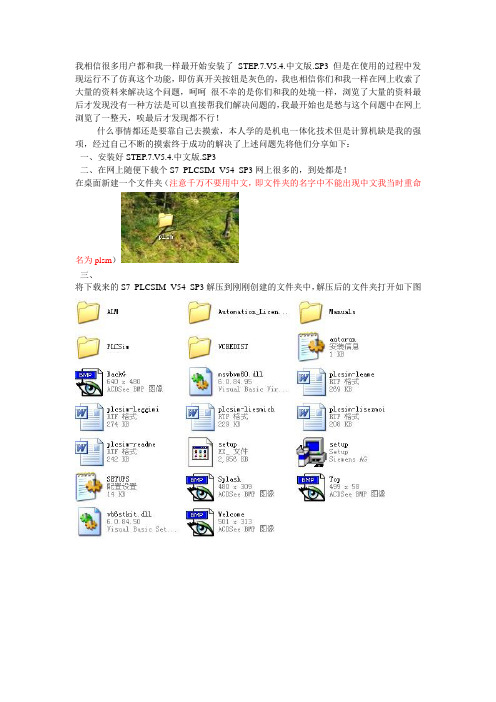
我相信很多用户都和我一样最开始安装了STEP.7.V5.4.中文版.SP3但是在使用的过程中发现运行不了仿真这个功能,即仿真开关按钮是灰色的,我也相信你们和我一样在网上收索了大量的资料来解决这个问题,呵呵很不幸的是你们和我的处境一样,浏览了大量的资料最后才发现没有一种方法是可以直接帮我们解决问题的,我最开始也是愁与这个问题中在网上浏览了一整天,唉最后才发现都不行!什么事情都还是要靠自己去摸索,本人学的是机电一体化技术但是计算机缺是我的强项,经过自己不断的摸索终于成功的解决了上述问题先将他们分享如下:一、安装好STEP.7.V5.4.中文版.SP3二、在网上随便下载个S7_PLCSIM_V54_SP3网上很多的,到处都是!在桌面新建一个文件夹(注意千万不要用中文,即文件夹的名字中不能出现中文我当时重命名为plsm)三、将下载来的S7_PLCSIM_V54_SP3解压到刚刚创建的文件夹中,解压后的文件夹打开如下图四、将我们刚刚解压的文件夹剪切到你安装STEP.7.V5.4.中文版.SP3的那个文件夹中,我是选择安装在e盘step7中的,(注这一步很关键,很多时候你发现即使你成功安装了S7_PLCSIM_V54_SP3你会发现当你点击仿真的时候不会出现仿真窗口,这个也正是我当初迷茫的原因)还要说明的是只需要放在安装文件夹的第一层目录下就可以,如我的是E盘step7那么我就只需打开E盘step7让后将上面的plsm粘帖在step7文件夹下就可以。
千万不要放在step7下的第二层文件夹中哦不然到时候你们的启动不了了可不要怪我哦!下面就进入安装的步骤了:说明不要直接就点击plsm中的选择plsm中的文件夹中的那个很多人都说下载的S7_PLCSIM_V54_SP3安装不就是这个原因,要么要你一直重启要么就是说你缺少了sp3 sp4 sp5组建就是因为直接就点击了plsm中的那个steup的原因!一直安装下去,注意安装的目录也要选择你的plsm文件夹即顺利安装最后启动你的你就会发现仿真可以运行了!。
step7 v5.4 sp4 硬件更新

step7 v5.4 sp4 硬件更新
有几个模块订货号分别是6es7321-1bl00-9am0
6es7322-1bl00-9am06es7331-7kf02-9aj06es7332-5hf00-9am0
现在用step7v5.4sp4编程实在找不到硬件更新不知道哪有请提供下谢谢
最佳答案
1、请下载最新的step7硬件升级包hsp(2010-6),连接地址为:
/cn/view/zh/23183356
2、将step7升级到最新的补丁包sp5,连接地址:
/cn/view/zh/36184684 这种情况有两种办法来解决:
func=cslib.csfetch&nodeid=33285431
3、在线硬件更新:
1).打开你的step7软件,再进入hwconfig界面。
2).点击hwconfig界面的“opition”->“installhwupdates..”,进入到“installhwupdates”下载界面,
选择“downloadfrominternet”并点击“execute”,就可以从西门子网站下载最新的硬件升级文档到你自己的电脑上。
3).下载完成后,还是在“installhwupdates”界面中,选择你需要安装的硬件,一般选择所有,进行安装就可以了。
安装或升级STEP7软件的技巧与小窍门
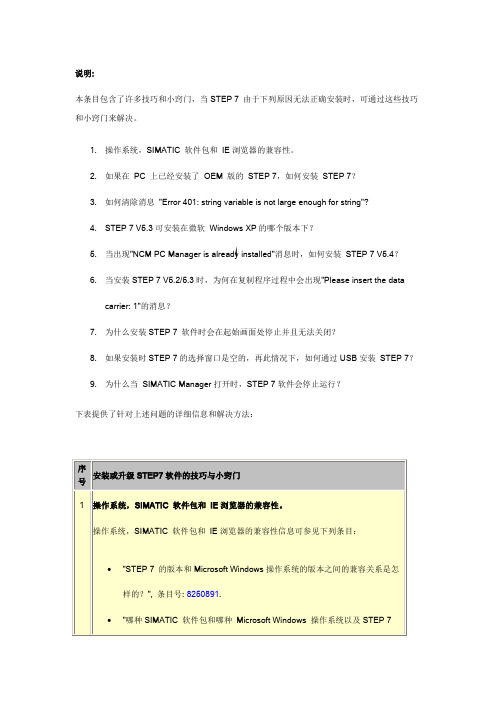
说明:
本条目包含了许多技巧和小窍门,当STEP 7 由于下列原因无法正确安装时,可通过这些技巧和小窍门来解决。
1.操作系统,SIMATIC 软件包和IE浏览器的兼容性。
2.如果在PC 上已经安装了OEM 版的STEP 7,如何安装STEP 7?
3.如何清除消息"Error 401: string variable is not large enough for string"?
4.STEP 7 V
5.3可安装在微软Windows XP的哪个版本下?
5.当出现"NCM PC Manager is already installed"消息时,如何安装STEP 7 V5.4?
6.当安装STEP 7 V5.2/5.3时,为何在复制程序过程中会出现"Please insert the data
carrier: 1"的消息?
7.为什么安装STEP 7 软件时会在起始画面处停止并且无法关闭?
8.如果安装时STEP 7的选择窗口是空的,再此情况下,如何通过USB安装STEP 7?
9.为什么当SIMATIC Manager打开时,STEP 7软件会停止运行?
下表提供了针对上述问题的详细信息和解决方法:。
STEP 7 V5.4 软件安装及新功能介绍
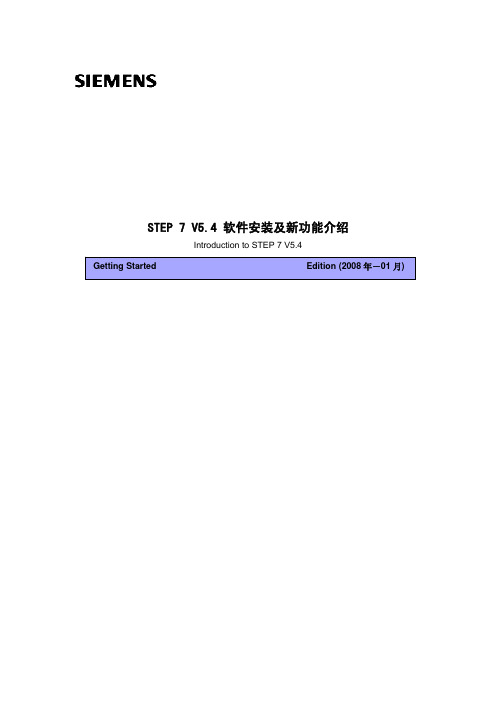
STEP 7 V5.4 软件安装及新功能介绍Introduction to STEP 7 V5.4摘要STEP 7 V5.4 已于2006 年04 月正式发布。
首先,用户可通过本文档了解STEP 7 V5.4 的安装,包括如何检查软件的兼容性和安装过程说明。
其次,本文档主要从以下方面介绍了STEP 7 V5.4 的主要新功能和新亮点:• 项目访问保护:只有已授权的客户可以打开受保护的项目• SIMATIC Manager: 时间日期 (Date and Time) 显示格式可以选择• 向/从CAx 系统(如CAD, CAE)以XML 格式导出/导入CAx 数据• 硬件组态新功能此外,您还可以通过本文档获得解决STEP 7 在安装和使用过程中诊断错误和解决问题的基本方式、方法。
关键词STEP 7 V5.4;安装;新功能Key WordsSTEP 7 V5.4; Installation; what’s newA&D Service & Support Page 2-22目录1. STEP 7 V5.4 与 WINDOWS 操作系统的兼容性 (4)1.1STEP7V5.4的发布版本 (4)1.2W INDOWS 2000/XP/2003 (4)1.3W INDOWS S ERVER 2003/V ISTA (STEP7V5.4含SP3) (4)2. STEP 7 V5.4 软件安装 (4)2.1STEP7V5.4软件安装过程 (4)2.2STEP7V5.4安装注意事项及错误处理 (7)3. STEP 7 V5.4 软件新功能介绍 (8)3.1STEP7V5.4新功能介绍 (9)(1) 项目访问保护(需要安装SIMATIC Logon) (9)(2) 时间日期(Date and Time)显示格式 (11)(3) 从/向 CAx 系统导入/导出配置 (12)(4) 硬件组态新功能 (13)3.2STEP7V5.4标准库扩展 (16)4. STEP 7 V5.4 使用错误诊断与处理 (17)4.1H ELP/D ETAILS 按钮的使用 (17)4.2错误代码列表及西门子技术资源网站的使用 (19)5. 订货信息 (20)附录-推荐网址 (22)A&D Service & Support Page 3-221. STEP 7 V5.4 与 Windows 操作系统的兼容性1.1 STEP 7 V5.4的发布版本截止至2008年01月,最新的STEP7 V5.4 发布版本为SR4(STEP 7 V5.3.1)。
Step_7_v5.4_安装错误解决方法
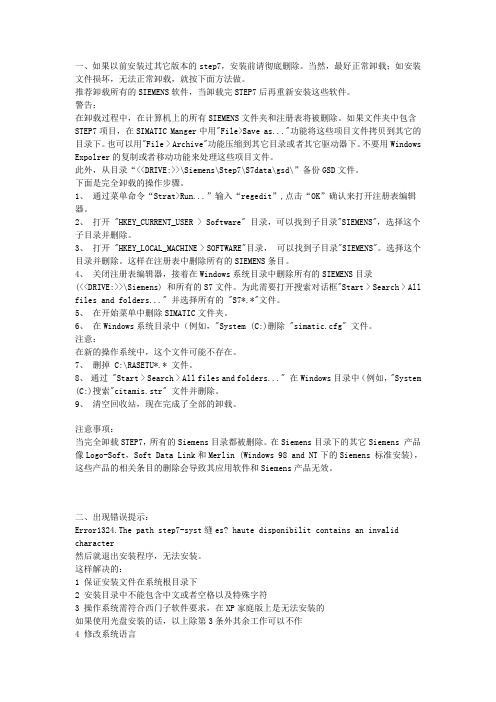
一、如果以前安装过其它版本的step7,安装前请彻底删除。
当然,最好正常卸载;如安装文件损坏,无法正常卸载,就按下面方法做。
推荐卸载所有的SIEMENS软件,当卸载完STEP7后再重新安装这些软件。
警告:在卸载过程中,在计算机上的所有SIEMENS文件夹和注册表将被删除。
如果文件夹中包含STEP7项目,在SIMATIC Manger中用"File>Save as..."功能将这些项目文件拷贝到其它的目录下。
也可以用"File > Archive"功能压缩到其它目录或者其它驱动器下。
不要用Windows Expolrer的复制或者移动功能来处理这些项目文件。
此外,从目录“<<DRIVE:>>\Siemens\Step7\S7data\gsd\”备份GSD文件。
下面是完全卸载的操作步骤。
1、通过菜单命令“Strat>Run...”输入“regedit”,点击“OK”确认来打开注册表编辑器。
2、打开 "HKEY_CURRENT_USER > Software" 目录,可以找到子目录"SIEMENS",选择这个子目录并删除。
3、打开 "HKEY_LOCAL_MACHINE > SOFTWARE"目录,可以找到子目录"SIEMENS"。
选择这个目录并删除。
这样在注册表中删除所有的SIEMENS条目。
4、关闭注册表编辑器,接着在Windows系统目录中删除所有的SIEMENS目录(<<DRIVE:>>\Siemens) 和所有的S7文件。
为此需要打开搜索对话框"Start > Search > All files and folders..." 并选择所有的 "S7*.*"文件。
step7v5.4的安装和升级方法
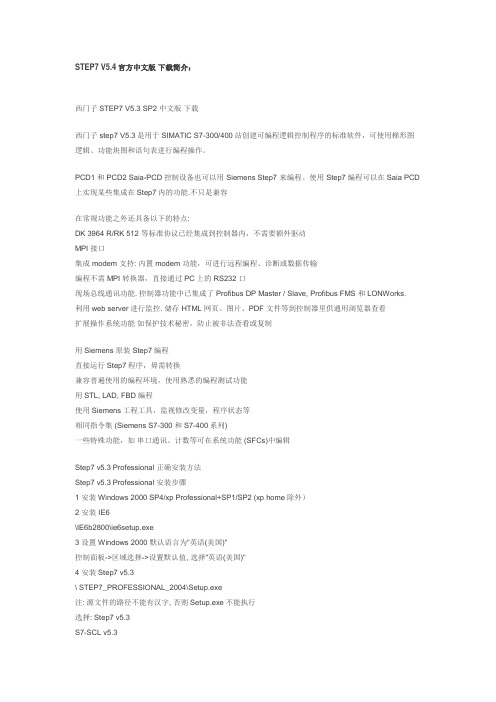
STEP7 V5.4官方中文版下载简介:西门子STEP7 V5.3 SP2 中文版下载西门子 step7 V5.3是用于SIMATIC S7-300/400站创建可编程逻辑控制程序的标准软件,可使用梯形图逻辑、功能块图和语句表进行编程操作。
PCD1 和 PCD2 Saia-PCD 控制设备也可以用 Siemens Step7 来编程。
使用Step7编程可以在Saia PCD 上实现某些集成在Step7内的功能.不只是兼容在常规功能之外还具备以下的特点:DK 3964 R/RK 512 等标准协议已经集成到控制器内,不需要额外驱动MPI 接口集成 modem 支持: 内置modem 功能,可进行远程编程、诊断或数据传输编程不需 MPI 转换器,直接通过PC上的 RS232 口现场总线通讯功能. 控制器功能中已集成了Profibus DP Master / Slave, Profibus FMS 和 LONWorks.利用web server进行监控. 储存 HTML 网页、图片、PDF 文件等到控制器里供通用浏览器查看扩展操作系统功能如保护技术秘密,防止被非法查看或复制用Siemens 原装Step7编程直接运行Step7程序,毋需转换兼容普遍使用的编程环境,使用熟悉的编程测试功能用STL, LAD, FBD编程使用Siemens工程工具,监视修改变量,程序状态等相同指令集 (Siemens S7-300 和S7-400系列)一些特殊功能,如串口通讯、计数等可在系统功能 (SFCs)中编辑Step7 v5.3 Professional 正确安装方法Step7 v5.3 Professional 安装步骤1 安装Windows 2000 SP4/xp Professional+SP1/SP2 (xp home除外)2 安装 IE6\IE6b2800\ie6setup.exe3 设置 Windows 2000 默认语言为"英语(美国)"控制面板->区域选择->设置默认值, 选择"英语(美国)"4 安装Step7 v5.3\ STEP7_PROFESSIONAL_2004\Setup.exe注: 源文件的路径不能有汉字, 否则Setup.exe不能执行选择: Step7 v5.3S7-SCL v5.3S7-GRAPH v5.3 (Graph 7 )S7-PLCSIM v5.3 (PLC仿真)Aotomation License Manager v1.1选择语言:English提示: Transfer License KeysYes, Transfer should take place during installationNo, Transfer license keys later选择: No, Transfer license keys later5 恢复Windows 2000 默认语言为"中文(中国)"6 安装 Step7 v5.3 和Graph v5.3授权将"\Step7 v5.3+graph5.3授权"目录拷贝到硬盘执行STEP7V53key.exe安装 Step7 v5.3授权A1710453执行s7graph53.exe安装Graph v5.3授权A1S7GR53注: 我并没有先装Step7 v52有些朋友将WIN2000的"当前用户的设置/您的区域设置"设为英语,这是没有用的,应将"系统的语言设置/设置默认值"设为英语才有效安装与运行环境STEP 7是面向MS Windows 2000 Professional和MS Windows XP Professional而发布的。
README-step7 v5.4 安装说明
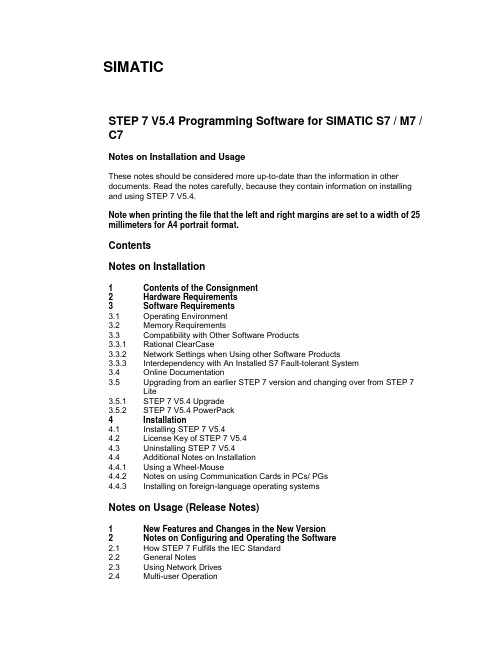
SIMATICSTEP 7 V5.4 Programming Software for SIMATIC S7 / M7 / C7Notes on Installation and UsageThese notes should be considered more up-to-date than the information in other documents. Read the notes carefully, because they contain information on installing and using STEP 7 V5.4.Note when printing the file that the left and right margins are set to a width of 25 millimeters for A4 portrait format.ContentsNotes on Installation1 Contents of the Consignment2 Hardware Requirements3 Software Requirements3.1 Operating Environment3.2 Memory Requirements3.3 Compatibility with Other Software Products3.3.1 Rational ClearCase3.3.2 Network Settings when Using other Software Products3.3.3 Interdependency with An Installed S7 Fault-tolerant System3.4 Online Documentation3.5 Upgrading from an earlier STEP 7 version and changing over from STEP 7Lite3.5.1 STEP 7 V5.4 Upgrade3.5.2 STEP 7 V5.4 PowerPack4 Installation4.1 Installing STEP 7 V5.44.2 License Key of STEP 7 V5.44.3 Uninstalling STEP 7 V5.44.4 Additional Notes on Installation4.4.1 Using a Wheel-Mouse4.4.2 Notes on using Communication Cards in PCs/ PGs4.4.3 Installing on foreign-language operating systemsNotes on Usage (Release Notes)1 New Features and Changes in the New Version2 Notes on Configuring and Operating the Software2.1 How STEP 7 Fulfills the IEC Standard2.2 General Notes2.3 Using Network Drives2.4 Multi-user Operation2.5 Multiprojects2.6 Swapping Different Versions of STEP 72.7 Libraries and Sample Projects2.8 SIMATIC Manager2.9 Password Protection2.10 Using Symbolic Names (Upper and Lower Case for Symbols)2.11 Hardware Configuration (Central)2.12 Hardware Configuration (PROFIBUS DP)2.13 Hardware Configuration (PROFINET IO)2.14 Redundant I/O: Channel-granular Redundancy2.15 Diagnosing Hardware2.16 Configuring Connections2.17 MPI / PROFIBUS Network Settings2.18 SIMATIC M72.19 Ladder Logic, Function Block Diagram, and Statement List, Reference Data 2.20 Message Configuration2.21 Translating Texts2.22 Managing Multilingual Texts2.23 S7-PDIAG2.24 Converting S5 Programs to S7 Programs2.25 Converting TI Programs to S7 Programs2.26 Fault-tolerant Systems2.27 Note on Using Foreign-Language Character Sets2.28 Note on the use of SIMATIC Logon3 Notes on DocumentationNotes on InstallationThe installation notes contain important information that you will require in order to install STEP 7 V5.4 Read these notes before installing the software.1 Contents of the ConsignmentThe two CDs in the content of consignment contain a complete version of STEP 7 V5.4.This version is in 5 languages and can be run using the operating systems listed underChapter 3.1.STEP 7 V5.4 is currently supplied on two CDs "STEP 7 V5.4 CD1/2" and "STEP 7 V5.4CD2/2" " in the contents of consignment with a floating, upgrade, rental or trial license:STEP 7 V5.4 (Floating License)Order number: 6ES7810-4CC08-0YA5The following items are included in this package:∙ 2 CDs STEP 7 (CD1/2 and CD2/2)∙ 1 License Key Disk∙ 1 Certificate of License∙ 1 Product InformationSTEP 7 V5.4 (Floating License) (V3/V4/V5.x > V5.4)Order number: 6ES7810-4CC08-0YE5The following items are included in this package:∙ 2 CDs STEP 7 (CD1/2 and CD2/2)∙ 1 License Key Disk∙ 1 Certificate of License∙ 2 Product InformationsSTEP 7 V5.4 PowerPack (Floating License)Order number: 6ES7810-4CC08-0YC5The following items are included in this package:∙ 2 CDs STEP 7 (CD1/2 and CD2/2)∙ 1 License Key Disk∙ 1 Certificate of License∙ 2 Product InformationsSTEP 7 V5.4 Rental License (50h)Order number: 6ES7810-4CC08-0YA6The following items are included in this package:∙ 2 CDs STEP 7 (CD1/2 and CD2/2)∙ License Key Disk∙ 1 Certificate of License∙ 1 Product InformationSTEP 7 V5.4 Trial License (14 days)Order number: 6ES7810-4CC08-0YA7The following items are included in this package:∙ 2 CDs STEP 7 (CD1/2 and CD2/2)Contents of the STEP 7 CDsCD1/2 (Installation CD)∙ STEP 7 V5.4∙ Converter for the conversion of TI405 and TI 505 programs∙ Automation License ManagerCD2/2∙ Shareware version of Acrobat Reader in five languages, with which you can view and print the supplied manuals∙ Product Notes: "What's New"∙ Product Notes: "New Modules"∙ Product Notes: "Central Installation"∙ Manual: "Getting Started: Working with STEP 7"∙ Manual: "Programming with STEP 7"∙ Manual: "Configuring Hardware and Communication Connections with STEP 7"∙ Manual: "System Modification in RUN Mode via CiR"∙ Manual: "Automation System S7-400H - Fault-Tolerant Systems"∙ Manuals: "NCM S7"∙ Manual: "From S5 to S7"∙ Manual: "Ladder Logic (LAD) for S7-300/400"∙ Manual: "Statement List (STL) for S7-300/400"∙ Manual: "Function Block Diagram (FBD) for S7-300/400"∙ Manual: "Standard and System Functions for S7-300/400"∙ Manual: "Standard and System Functions for TI STEP 7 Converter"∙ Manual: "PID Control"∙ Manual: "PID Temperature Control"∙ Compatibility List∙ SIMATIC iMap STEP 7 Addon∙ Description of the Command InterfaceThe manuals are available in an installable form on CD1/2 and are optionally available on your computer after STEP 7 has been installed. If you do not install the manuals, you can also view at any time on CD2/2.In order to work with the STEP 7 V5.4software, you need a programming device or a PC with the following minimum requirements for processor speed/performance, RAM and graphics capability:Operating System Minimum Requirements for:Processor RAM Graphics--------------------------------------------------------------------------------------------------------------------------∙ MS Windows 2000 Professional 600 Mhz 512 MB*) XGA 1024x78616 Bit color depth ∙ MS Windows XP Professional 600 Mhz 512 MB*) XGA 1024x78616 Bit color depth ∙ MS Windows Server 2003 2.4 GHz 1 GB XGA 1024x76816 Bit color depth *) A minimum RAM of 1 GB MB is recommendedUse a programming device or PC with the latest performance capabilities if you are editing extensive STEP 7 projects or working with hardware configurations containing several hundred modules (CPUs, slaves, I/O devices, etc.).In addition, you will need an external prommer for SIMATIC memory cards / MMC if you are using a PC and want to save your user programs to EPROMs and a SIMATIC NET interface if you want to use online functions to the PLC system with your personal computer.3.1 Operating EnvironmentOperating SystemsSTEP 7 V5.4 is a 32-bit application that is released for the following operating systems: Operating System Service Pack------------------------------------------------------------------------------------------------------------------------∙ MS Windows 2000 Professional SP4∙ MS Windows XP Professional SP 1 (or SP1a) or SP2∙ MS Windows Server 2003 with or without SP1 as a workstation computer (Exception: SIMATIC M7, refer to Notes on Usage, Chapter 2.17)You can find information about the operating systems on the Internet at Microsoft.STEP 7 V5.4 will not run in:∙ MS Windows 3.1∙ MS Windows for Workgroups 3.11∙ MS Windows XP HomeThe operating systems MS Windows 95, MS Windows 98SE, MS Windows Millenniumand MS Windows NT 4.0 are no longer supported since STEP 7 V5.3.Internet ExplorerAll operating systems must be using MS Internet Explorer 6.0 (or higher).User RightsRegarding user rights as of STEP 7 V5.3 incl. SP2, please observe the following:To be able to work with STEP 7 in MS Windows 2000/2003/XP, you must have loggedon at least as the user (not as a guest). You must possess administrator's rights forinstalling the STEP 7 software and also for setting up modules using the "Setting thePG/PC Interface" application. When using optional packages please observe the rightsrequired by the respective optional packages.If projects are saved on NTFS drives, the users must be granted full access here. Thisalso applies to the folders with the HSP updates (default: C:/HWUPDATES). Accesswithin S7PROJ is automatically granted to all users.Note:∙ The executability under user rights is only enabled for STEP 7 itself. Operation under user rights for optional packages is not guaranteed. Administrator or primary userrights may be required here.∙ After installing / uninstalling new hardware, the computer must be run at least once under administrator rights.File SystemsSTEP 7 achieves a slightly lower performance when operating on a MS Windows NTfile system (NTFS) as opposed to a FAT file system.Hibernation ModeShifting to hibernation mode is generally allowed by STEP 7. However, hibernationmust not be triggered if online connections are open or projects are being accessed bySTEP 7 applications via a network.In such case, online connections could be unintentionally terminated, and open projects on networks may experience data loss.For these reasons, the energy options for the operating system in the Windows ControlPanel should be set so that hibernation is not automatically triggered (by timer).Hibernation should not be triggered manually by the user in the cases mentionedabove.3.2 Memory RequirementsMemory Requirements for STEP 7Depending on your installation requirements and the number of languages installed,STEP 7 V5.4 requires between approx. 650 MB and 900 MB of memory on your harddisk. The exact value also depends on your operating system and on the file systemused on your programming device/personal computer.MS Windows Swap FileThe supported Windows operating systems also require additional free space on thehard disk (typically C:) for their swap files, depending on the memory configuration. Youshould keep at least double the value of the RAM free. (Example: If you have 512Mbytes of RAM, you will require another 1024 Mbytes of free space on the hard disk forthe swap file after STEP 7 has been installed.) Depending on the size of the project, itmay be necessary to have a larger swap file, for example, when copying an entireproject (twice the size of the project on the hard drive in addition). If the free memoryarea for the swap file is too small, errors may occur (the program could possibly crash).Additional Windows applications which run parallel to STEP 7 V5.4 (such as MicrosoftWord) also require additional hard disk space for the swap file.In order to ensure that the required memory for the swap file is really available, theminimum size for the swap file should be set to the above value. This can be set inWindows (for example, Windows XP Professional) in the taskbar in Start > Settings >Control Panel (in System > Advanced > System Performance > Settings > Advanced).You must make certain that you have enough free memory on the drive where theproject data are located. If there is not enough memory on the drive, the project datamay be destroyed during an operation (for example, when compiling an STL source fileinto blocks). We also recommend that you do not store the project data on the samedrive as the Windows swap file.3.3 Compatibility with Other Software Products3.3.1 Rational ClearCaseSTEP 7 projects must not be stored on ClearCase drives; that is, drives that are linkedto a ClearCase View (MVFS).3.3.2 Network Settings when Using other Software ProductsIf you are using other software products (for example, mail providers) on a programmingdevice or PC with STEP 7, observe the additional notes on network settings in thesection "Using Network Drives" (in Notes on Usage) in the second half of this READMEfile.3.3.3 Interdependency with An Installed S7 Fault-tolerant SystemThe configuration of fault-tolerant systems (H system) is integrated as of STEP 7 V5.3.If STEP 7 V5.4 is installed on a PC on which the S7 H Systems add-on package isinstalled, this is removed. Do not install the “S7 H Systems” optional package again. It isno longer required.3.4 Online DocumentationThe online help in STEP 7 V5.4 is split into two sections.You can find notes on the current context in the same way as with the standardWindows help.The general section of the online help is based on the HTML format.You can find more information on the structure of the documentation in Chapter 3 (inNotes on Usage) in the second half of this README file.3.5 Upgrading from an earlier STEP 7 version and changingover from STEP 7 Lite3.5.1 STEP 7 V5.4 UpgradeTo install the upgrade package, you must have a valid license for STEP 7 V3.x, V4.x,V5.0, V5.1, V5.2 or V5.3.--------------------------------------------------------------------------------------------------------------------------NoteTake into account that an upgrade may require the operating system to be replaced,because as of STEP 7 V5.3 older operating systems are no longer supported (refer toChapter 3.1). Further information on the upgrade is contained in the productinformation.The existing authorization / License Key with the AuthorsW / Automation LicenseManager program has to be saved to a floppy disk before the operating system isreplaced.--------------------------------------------------------------------------------------------------------------------------3.5.2 STEP 7 V5.4 PowerPackThe PowerPack is used to upgrade from a STEP 7 Lite V2.0 installation to STEP 7 V5.4.To install the PowerPack, you must have a valid license for STEP 7 Lite.--------------------------------------------------------------------------------------------------------------------------NoteTake into account that an upgrade may require the operating system to be replaced, because as of STEP 7 V5.3 older operating systems are no longer supported (refer to Chapter 3.1). Further information is contained in the product information.If STEP 7 Lite is installed on a PC running MS Windows XP Home, you will also have to upgrade the operating system since STEP 7 is not released for use on Windows XP Home.The existing authorization / License Key with the AuthorsW / Automation License Manager program has to be saved to a floppy disk before the operating system is replaced.--------------------------------------------------------------------------------------------------------------------------4 Installation4.1 Installing STEP 7 V5.4When installing STEP 7 V5.4, you can overwrite existing installations of STEP 7 V5.1,V5.2 or V5.3 whilst observing the authorized operating systems (refer to Chapter 3.1).You do not have to uninstall these STEP 7 versions and optional packages prior to theinstallation. However, you must uninstall older versions and their optional packagesbeforehand.In order to obtain the optimum display of the information during the Setup, you shouldset the color scheme in the control panel of your programming device/personalcomputer to at least 65536 colors.Before starting the Setup program, close all applications (such as Microsoft Word, etc.)and the "Control Panel" window, since you will need to restart Windows following theinstallation of STEP 7 V5.4so that all system variables can be entered completely.Insert the STEP 7 CD 1/2 in the drive. The setup program will guide you through theinstallation. The setup program starts automatically after the STEP 7 CD is inserted inthe drive. If you have disabled this function on your computer, start the setup programby double-clicking the SETUP.EXE program in the root directory.In the component selection box, select the Acrobat Reader, STEP 7, the AutomationLicense Manager, Acrobat Reader and any other components that you wish to install.If you would like to change the installation path suggested in the setup during the STEP7 installation, please note that you cannot install it directly to a root directory (e.g. D:) onyour computer. There has to be at least one higher-level folder such as "STEP7", forexample, D:\STEP7.These components will then be installed and entries will be made in Microsoft Windowsfiles.The following notes are intended to help you make the correct user entries requiredduring the Setup program:∙ The drive on which you install your STEP 7 V5.4system can be selected freely. On some PCs/programming devices, you will not be able to select the drive via theselection list. In this case, simply enter the drive with its path in the appropriate inputbox (for example, "e:\Siemens/Step7"). Note that all STEP 7 optional packages mustalso be installed on this drive, so there must be sufficient space available (see the"Memory Requirements" section). Avoid installing STEP 7 on a SUBST drive.∙ Before you use STEP 7 V5.4, Windows must be restarted. Only then do all of the Microsoft Windows entries become active. If you do not restart Windows, STEP 7V5.4cannot run properly and data may be lost. If the installation procedure isaborted, you will also need to restart Windows.∙ Refer to the tables in the S7KOMP_B.PDF file (the directory "Step7" following installation) for information on which versions of the optional packages can run withSTEP 7 V5.4 under the respective operating systems.∙ STEP 7 must not be installed in a directory the path of which includes characters that are not listed in the A SCII character set (refer to Chapter 2.26, section “Notes onUsage”).Contact your Siemens representative for more up-to-date information or check ourwebsite: http://www.ad.siemens.de/support.If the required version is not available on the computer, Acrobat Reader is automaticallysuggested for installation. When prompted, the STEP 7 CD2/2 must be inserted duringthe installation.--------------------------------------------------------------------------------------------------------------------------NoteSTEP 7 registers itself in the system files of the MS Windows operating system. Youcannot move or rename STEP 7 files or folders using Microsoft Windows utilities suchas the Explorer or modify STEP 7 data in the Microsoft Windows registry. The programmay no longer run properly after such modifications.--------------------------------------------------------------------------------------------------------------------------4.2 License Key of STEP 7 V5.4Before you can start working with STEP 7, you must transfer the license key from thelicense key diskette to the computer. There are two ways of doing this:∙ While you are installing STEP 7, the Setup program displays a message if there is no suitable license key installed on your computer. You can then decide whether youwant the license key to be installed by the “Setup” program or whether you want toinstall the license key manually at a later time using the “Automation LicenseManager” program.∙ If the license key cannot be installed during setup, continue the Setup program without installing the license key. Then boot the computer and install the license keyusing the taskbar in "Start > SIMATIC\License Simatic > License Management >Automation License Manger."To operate STEP 7 as of V5.3, you must make sure the Automation License Manager is installed.After the upgrade from V5.3 to V5.4, the License Key for V5.4 has to be used.-----------------------------------------------------------------------------------------------------------------NoteAs of STEP 7 V5.3, the authorization/the license key can be installed on all local drives.The Automation License Manger prevents the authorizations/license keys from beinginstalled on invalid drives or media such as RAM drives, diskettes or compressed drives(i.e. DBLSPACE). If the drive in a device is reported as being a "removable medium"and not, as usual, as a "hard drive", it will be treated as a CD, which means that nolicense key may be installed on it.In the case of compressed drives, you can install the authorization on the associatedhost drive.Read the notes on the Automation License Manager in the ALM README.WRI file onthe STEP 7 installation CD under "Automation License Manager\disk1\".Hidden files are stored in the folder "<Drive, on which the authorization/license key isinstalled>:\AX NF ZZ". These files and the folder must not be deleted, moved, or copied.They contain data required for the licensing of your software.If you do not adhere to these guidelines, the authorization/license key may beirretrievably lost.--------------------------------------------------------------------------------------------------------------------------Notes on error-free use of the license keys∙ The license key diskette must not be read-only. Because the license key diskette is to be used without write protection, there is a danger that a virus could betransferred from the hard disk to the diskette. You should therefore run a virus checkon your PC or programming device every time you install or remove a license key.∙ If you use an optimizing program that enables you to move fixed blocks of memory, only use this option once you have moved the license key from the hard disk back tothe license key diskette.∙ With the License Key a specially marked cluster is shown on the target drive. Some check programs display this cluster as "defective". Do not try to restore it.∙ Do not forget to transfer the license key to the license key diskette before formatting, compressing, or restoring your hard disk or before installing a new operating system.∙ If a backup copy of your hard disk contains copies of license keys, there is a danger that these copies may overwrite the valid installed license keys when you restoreyour backup data to the hard disk, thereby destroying the valid license keys. Toprevent a valid license key from being overwritten by a backup copy, you mustremove all license keys before you make a backup copy or exclude the license keysfrom the backup.Using the trial license:If no valid license key is installed for STEP 7 V5.4, a trial license key is used, which issupplied and installed by default together with STEP 7. However, STEP 7 can only beused for 14 days with this license key. When STEP 7 is started the first time without avalid license key, activation of the trial license key is offered.4.3 Uninstalling STEP 7 V5.4--------------------------------------------------------------------------------------------------------------------------NoteSoftware products must be uninstalled according to Microsoft Windows conventions.Use the Microsoft Windows application "Add/Remove Programs" (in the taskbar inStart > Settings > Control Panel > Add/Remove Programs) to remove your softwarepackage (for example, "STEP 7").As an alternative, you can use the setup program to uninstall a program.--------------------------------------------------------------------------------------------------------------------------If you uninstall an older version of STEP 7 in order to install STEP 7 V5.4, you mustfirst uninstall any existing optional packages for STEP 7 as well.When uninstalling the software, device drivers (for EPROM or communication interfaces) are not removed. If you have not installed any other products that require these driverson your computer, you should uninstall the drivers for the communication interface byopening the "Setting the PG/PC Interface" application (Start > SIMATIC > STEP 7 >Setting the PG/PC Interface and clicking the "Select" button) and uninstall the driverfor the EPROM interface with the "Configure Memory Card" option (Start > SIMATIC >STEP 7 > Configure Memory Card and clicking on "No EPROM driver").4.4 Additional Notes on Installation4.4.1 Using a Wheel-MouseWhen using a wheel mouse, be sure that the driver supplied by the manufacturer isinstalled. If this is not the case, STEP 7 will not always support the wheel feature of themouse.4.4.2 Notes on using Communication Cards in PCs/ PGsCP5611/ CP5611 Onboard (SIMATIC NET PROFIBUS Interface Via PCI Bus)In order to use the CP5611 card you require a PC or a programming device with PCIbus. You can then address SIMATIC stations via MPI or PROFIBUS (9.6 Kbps to 12Mbps).If you install STEP 7 after the CP has been inserted in the computer, the Plug and Playmechanism enters the CP5611 in the Device Manager of the Control Panel\System in"Other Devices". Therefore, the CP is sometimes not recognized when installing STEP7.In such cases, remove the CP5611 in the Device Manager after installing STEP 7 andreboot your computer.Observe the notes in the online help under "Setting the PG/PC Interface."CP5511 (SIMATIC NET PROFIBUS Interface Via PCMCIA)The card and socket services required to operate the card form part of MS 2000/XP.The CP5511 has plug-and-play facilities, meaning that the card is recognized by MSWindows 2000/XP and is integrated automatically into the system, provided yourPC/programming device has sufficient free resources (interrupt, address area).The CP 5511 cannot be operated in notebooks that are equipped with a PCMCIAcontroller of the type Omega Bridge II or TI 1130.Note:∙ The CP 551 does not support ACPI (Advanced Configuration and Power Interface) completely.∙ The CP 5511 is not supported under MS Windows Server 2003 .CP5512 (SIMATIC NET PROFIBUS Interface Via PC Card)A PC or a programming device with PC card slot is required to use the CP5512. Youcan then address SIMATIC stations via MPI or PROFIBUS (9.6 Kbps to 12 Mbps).MPI-ISA Card/ MPI-ISA OnboardThe MPI-ISA card and the MPI-ISA Onboard are no longer supported under MS Windows 2000 / XP and under MS Windows Server 2003.CP5411The CP5411 is not supported since STEP 7 V5.2.Hardnet ModulesIf you use the Industrial Ethernet network card CP1613 or the PROFIBUS cardsCP5613/14, you require the optional package SIMATIC NET PC additionally in a version compatible with STEP 7 V5.4 (see Compatibility List S7KOMP_A.PDF in the installation directory "STEP7").You require the SIMATIC-Net software as of V6.2 (CD 11/2003) to operate CP5613A2 and CP5614A2.General PC/Programming Device SettingsCommissioning Plug-and-Play Compliant ModulesTo commission the Plug-and-Play compliant modules (e.g. CP 5511, CP 5512 and CP 5611) in MS Windows 2000/XP/Server 2003, please proceed as follows:1. Install STEP 7. Close the dialog "Set PG/PC Interface" which appears at the end ofthe Setup without entering anything.2. Close MS Windows, shut down the PC and install the card. The CP 5511 or CP5512 can also be inserted in during operation.3. The communication module is installed automatically after the restart (or after CP5511 or CP 5512 has been inserted).4. Under Windows 2000, the message "New hardware found" is displayed. Confirm thismessage and all following dialogs (do not click on CANCEL).5. Under WinXP/Server2003, the Hardware Wizard is displayed. In the first dialogshown, select the option "No, not this time". Confirm all following dialogs (do not click on CANCEL).6. Then check the settings or select the desired interface configuration in "Set PG/PCInterface" (Start > SIMATIC > STEP 7>Set PG/PC Interface).If STEP 7 is installed after the plug-and-play compliant CPs (for example CP5611) on the computer, the CP is not recognized under MS Windows 2000/XP/Server 2003 when STEP 7 is installed.In this case remove the CP (network controller) after the STEP 7 has been installed in the device manager of the Control Panel\System under "Other components" and reboot your computer.Observe the information in the online help under "Set programming device/personal computer interface".When STEP 7 is installed on programming devices, the communication drivers are installed automatically and the default settings are accepted.The CP5611 has to be installed in the case of programming devices 7x0 PII / PIII,PG8x0 and PCs with onboard MPI interfaces.Setting of Interrupt and AddressMS Windows 2000/XP/Server 2003:。
window xp sp3系统怎么安装s7 v5.4-

window xp sp3系统怎么安装s7 v5.4?
xpsp3系统下怎么安装s75.4?
最佳答案
就像你安装其它软件一样。
双击setup图标就可以安装了。
但是需要满足下面条件才能成功安装:
1、你的windowxpsp3最好是安装纯净版的,不要安装GHOST版本的,搞工业自动化,这个操作系统稳定性是一个致命的要素。
2、把西门子s7v5.4软件存放的目录不要深,同时不能含有中文字母。
譬如:D:/s7v5.4
3、安装软件时候,不要请把你电脑上杀毒软件关闭,防火墙退出。
4、在安装西门子软件的时候,不要打开其它的运行程序,以免造成冲突,导致安装失败。
5、注意,西门子软件与其它西门子软件的兼容性,不要在一台电脑上出现冲突。
02step7 v55 sp4安装教程及授权
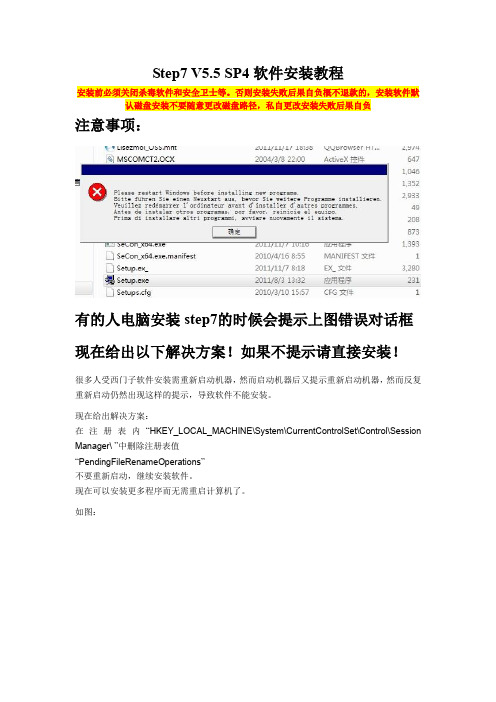
Step7 V5.5 SP4软件安装教程安装前必须关闭杀毒软件和安全卫士等。
否则安装失败后果自负概不退款的,安装软件默认磁盘安装不要随意更改磁盘路径,私自更改安装失败后果自负注意事项:有的人电脑安装step7的时候会提示上图错误对话框现在给出以下解决方案!如果不提示请直接安装!很多人受西门子软件安装需重新启动机器,然而启动机器后又提示重新启动机器,然而反复重新启动仍然出现这样的提示,导致软件不能安装。
现在给出解决方案:在注册表内“HKEY_LOCAL_MACHINE\System\CurrentControlSet\Control\Session Manager\ ”中删除注册表值“PendingFileRenameOperations”不要重新启动,继续安装软件。
现在可以安装更多程序而无需重启计算机了。
如图:右击删除!【XP系统注册表打开方法:开始菜单→运行→输入regedit→按enter回车键即可进入】【Win7 32位或64位系统注册表打开方法:开始菜单→搜索程序和文件→输入regedit→按enter回车键即可进入】如图1、将安装包下载到F盘,新建一个以英文命名的文件夹,文件夹里不能有中文。
否则会提示SSF未知无法安装2、右击解压文件-解压到当前文件夹3、解压出来有如图几个文件4、然后鼠标双击setup图标文件就可以直接安装点击下一步;等待安装····注意:选择典型安装→点击下一步;【磁盘路径建议不要做更改,默认磁盘安装,更改可能会导致软件无法运行以及删错软件的时候可能无法卸载出现再次安装软件会错误等问题。
】传送密匙选择否,我们等软件安装完成后在对软件进行传送密匙操作。
点击下一步;点击安装安装过程耐心等待···电脑配置不同安装时间不同,大概15-30分钟左右点击完成!!!桌面会有三个图标二、下面该对软件进行授权,打开授权工具注意:只需要对这2个文件授权即可打开桌面图标如下进入界面就可以正常使用了零六自动化工控软件旺旺ID:傲气仙子。
step7在win7下的安装方法

STEP7 WIN7安装方法很多同学在学习plc的过程当中可能会用到西门子公司的STEP7编程软件,但是win7系统的同学们可能都发现了这样那样的问题而导致无法安装,我也遇到了这样的问题,本人将STEP7在WIN7上的安装方法发布如下,希望能帮助到您。
STEP1:首先当然是要有一个step7 v5.5中文版文件,一个 s7-PLCSIM SP4的仿真软件,和一个注册软件。
这样准备工作就完成了。
STEP2:先将各种杀毒软件,防火墙都关掉,然后安装step7 v5.5,正常的话10分钟左右就安完了,然后重新启动电脑。
STEP3:step7安装好了之后就是来安装仿真软件了,首先修改注册表,在“开始”,命令行中输入“regedit”调出注册表,然后在“HKEY_LOCAL_MACHINE—SOFTWARE-Siemens-AUTSW”里面新建一个项“PLCSim”然后在右边新建一个字符串值“TechnVersion”数值输入“K5.4.3.0”然后关闭。
STEP3:重启计算机。
STEP4:把各种该关闭的先关闭,然后安装s7-plcsim sp4各种直接点。
STEP5:重启计算机。
STEP6:打开注册软件,全选,按最上边最左边的小钥匙全部注册。
STEP7:重启计算机。
然后你就可以享用你的STEP7啦,编程,仿真一招鲜。
话说别人说直接安装个2010step7就可以了,我是没找到资源。
不过大家找到的话,自动忽略上述话语吧。
学长只能帮你到这了。
我不会再乱来了编辑《简爱》是一本具有多年历史的文学着作。
至今已152年的历史了。
它的成功在于它详细的内容,精彩的片段。
在译序中,它还详细地介绍了《简爱》的作者一些背景故事。
从中我了解到了作者夏洛蒂.勃郎特的许多事。
她出生在一个年经济困顿、多灾多难的家庭;居住在一个远离尘器的穷乡僻壤;生活在革命势头正健,国家由农民向工业国过渡,新兴资产阶级日益壮大的时代,这些都给她的小说创作上打上了可见的烙印。
TEP7V5.4中文安装
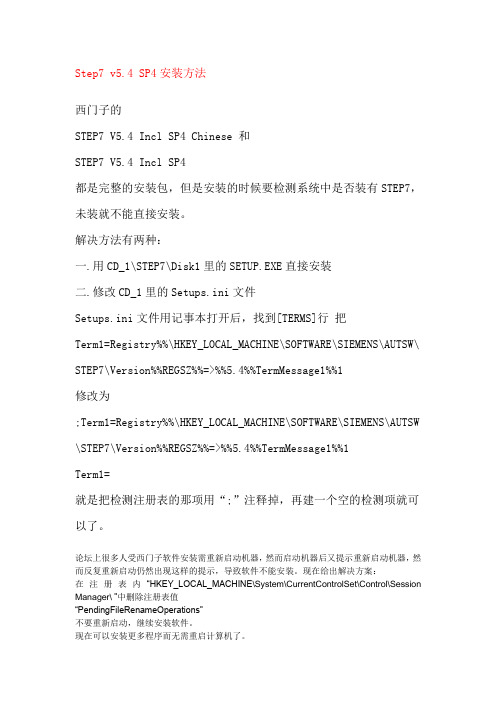
Step7 v5.4 SP4安装方法西门子的STEP7 V5.4 Incl SP4 Chinese 和STEP7 V5.4 Incl SP4都是完整的安装包,但是安装的时候要检测系统中是否装有STEP7,未装就不能直接安装。
解决方法有两种:一.用CD_1\STEP7\Disk1里的SETUP.EXE直接安装二.修改CD_1里的Setups.ini文件Setups.ini文件用记事本打开后,找到[TERMS]行把Term1=Registry%%\HKEY_LOCAL_MACHINE\SOFTWARE\SIEMENS\AUTSW\ STEP7\Version%%REGSZ%%=>%%5.4%%TermMessage1%%1修改为;Term1=Registry%%\HKEY_LOCAL_MACHINE\SOFTWARE\SIEMENS\AUTSW \STEP7\Version%%REGSZ%%=>%%5.4%%TermMessage1%%1Term1=就是把检测注册表的那项用“;”注释掉,再建一个空的检测项就可以了。
论坛上很多人受西门子软件安装需重新启动机器,然而启动机器后又提示重新启动机器,然而反复重新启动仍然出现这样的提示,导致软件不能安装。
现在给出解决方案:在注册表内“HKEY_LOCAL_MACHINE\System\CurrentControlSet\Control\Session Manager\ ”中删除注册表值“PendingFileRenameOperations”不要重新启动,继续安装软件。
现在可以安装更多程序而无需重启计算机了。
Step 7 v5.4 安装方法一、如果以前安装过其它版本的step7,安装前请彻底删除。
当然,最好正常卸载;如安装文件损坏,无法正常卸载,就按下面方法做。
推荐卸载所有的SIEMENS软件,当卸载完STEP7后再重新安装这些软件。
警告:在卸载过程中,在计算机上的所有SIEMENS文件夹和注册表将被删除。
西门子STEP_7_V5.4安装与使用

STEP 7是一种用于对SIMATIC可编程逻辑控制
器(PLC)进行组态和编程的标准软件包。安装完成 后,将出现一个代表SIMATIC Manager管理器的图标, 该管理器就是STEP 7软件在Windows接口上的启动 点。 本篇重点介绍初学者在安装使用STEP 7 V5.4 过程中存在的一些疑问以及读程序时需要注意的 地方。
通过“监视/改变变量” 功能,可以监控地址状 态。还可以通过它实现 强制功能(谨慎使用)。 通过程序比较可以确定你电脑中的程 序是否与当前PLC内的程序相一致。 符号表是经常用到的功能。在这里我们可以看到 程序设计者写好的每个地址的注释。 参考数据功能可 以让你知道所有 地址分配情况, 还能检查有哪些 地址闲臵。
2. 安装程序
(2)安装Acroread阅读器。如果电脑上已经装过,则省略此步。
(3)安装DotNetFramework。 (4)安装Automation License Manager。 (5)进入子目录STEP7\Disk1TEP 7 V5.4-SP3安装目录内容
项站模 目对块 对象对 象 象
程 序 对 象
程 序 块
左窗口
右窗口
单击左侧窗口中的某个对象,会在右窗口显示相 应内容,比如单击“块”,则显示具体的程序块
二
1.准备
需要编程电缆一根及笔记本电脑。
程序监控
2.设臵接口
在管理器中选择PC接口,并设臵接口参数。
3.用编程电缆连接PLC和电脑。
4.打开梯形图
5.监控
点击 工具按钮,即可连线PLC。但是,如果PLC当前程序与电脑中的程序不一致,则会出 现错误信息,并提示你是否下载,此时请选择“否”,然后从“文件”菜单中选择在线打开。正 确在线后,监控程序会将已经闭合(即“通”)的地址节点和连线用绿色描绘。
安装或升级STEP7软件的技巧与小窍门
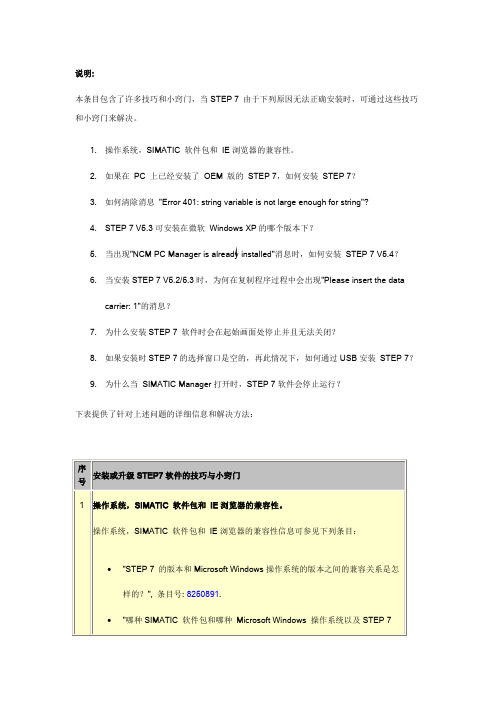
说明:
本条目包含了许多技巧和小窍门,当STEP 7 由于下列原因无法正确安装时,可通过这些技巧和小窍门来解决。
1.操作系统,SIMATIC 软件包和IE浏览器的兼容性。
2.如果在PC 上已经安装了OEM 版的STEP 7,如何安装STEP 7?
3.如何清除消息"Error 401: string variable is not large enough for string"?
4.STEP 7 V
5.3可安装在微软Windows XP的哪个版本下?
5.当出现"NCM PC Manager is already installed"消息时,如何安装STEP 7 V5.4?
6.当安装STEP 7 V5.2/5.3时,为何在复制程序过程中会出现"Please insert the data
carrier: 1"的消息?
7.为什么安装STEP 7 软件时会在起始画面处停止并且无法关闭?
8.如果安装时STEP 7的选择窗口是空的,再此情况下,如何通过USB安装STEP 7?
9.为什么当SIMATIC Manager打开时,STEP 7软件会停止运行?
下表提供了针对上述问题的详细信息和解决方法:。
- 1、下载文档前请自行甄别文档内容的完整性,平台不提供额外的编辑、内容补充、找答案等附加服务。
- 2、"仅部分预览"的文档,不可在线预览部分如存在完整性等问题,可反馈申请退款(可完整预览的文档不适用该条件!)。
- 3、如文档侵犯您的权益,请联系客服反馈,我们会尽快为您处理(人工客服工作时间:9:00-18:30)。
STEP7 V5.4官方中文版下载简介:西门子STEP7 V5.3 SP2 中文版下载西门子 step7 V5.3是用于SIMATIC S7-300/400站创建可编程逻辑控制程序的标准软件,可使用梯形图逻辑、功能块图和语句表进行编程操作。
PCD1 和 PCD2 Saia-PCD 控制设备也可以用 Siemens Step7 来编程。
使用Step7编程可以在Saia PCD 上实现某些集成在Step7内的功能.不只是兼容在常规功能之外还具备以下的特点:DK 3964 R/RK 512 等标准协议已经集成到控制器内,不需要额外驱动MPI 接口集成 modem 支持: 内置modem 功能,可进行远程编程、诊断或数据传输编程不需 MPI 转换器,直接通过PC上的 RS232 口现场总线通讯功能. 控制器功能中已集成了Profibus DP Master / Slave, Profibus FMS 和 LONWorks.利用web server进行监控. 储存 HTML 网页、图片、PDF 文件等到控制器里供通用浏览器查看扩展操作系统功能如保护技术秘密,防止被非法查看或复制用Siemens 原装Step7编程直接运行Step7程序,毋需转换兼容普遍使用的编程环境,使用熟悉的编程测试功能用STL, LAD, FBD编程使用Siemens工程工具,监视修改变量,程序状态等相同指令集 (Siemens S7-300 和S7-400系列)一些特殊功能,如串口通讯、计数等可在系统功能 (SFCs)中编辑Step7 v5.3 Professional 正确安装方法Step7 v5.3 Professional 安装步骤1 安装Windows 2000 SP4/xp Professional+SP1/SP2 (xp home除外)2 安装 IE6\IE6b2800\ie6setup.exe3 设置 Windows 2000 默认语言为"英语(美国)"控制面板->区域选择->设置默认值, 选择"英语(美国)"4 安装Step7 v5.3\ STEP7_PROFESSIONAL_2004\Setup.exe注: 源文件的路径不能有汉字, 否则Setup.exe不能执行选择: Step7 v5.3S7-SCL v5.3S7-GRAPH v5.3 (Graph 7 )S7-PLCSIM v5.3 (PLC仿真)Aotomation License Manager v1.1选择语言:English提示: Transfer License KeysYes, Transfer should take place during installationNo, Transfer license keys later选择: No, Transfer license keys later5 恢复Windows 2000 默认语言为"中文(中国)"6 安装 Step7 v5.3 和Graph v5.3授权将"\Step7 v5.3+graph5.3授权"目录拷贝到硬盘执行STEP7V53key.exe安装 Step7 v5.3授权A1710453执行s7graph53.exe安装Graph v5.3授权A1S7GR53注: 我并没有先装Step7 v52有些朋友将WIN2000的"当前用户的设置/您的区域设置"设为英语,这是没有用的,应将"系统的语言设置/设置默认值"设为英语才有效安装与运行环境STEP 7是面向MS Windows 2000 Professional和MS Windows XP Professional而发布的。
从SP2开始,STEP 7可运行于MS Windows Server 2003上。
从SP2开始,在使用STEP 7时,不必作为主(primary)用户登录到Window操作系统;有用户(user)权限就足够了。
然而,不能以"访客(Guest)"身份登录来使用STEP 7。
在安装STEP 7软件和通过"设置PG/P C接口"功能安装模块时,仍然必须拥有管理员权限。
对于STEP 7 V5.3,则存在一个新的授权过程。
用户权限将不再通过授权来提供,而是通过许可证密钥来提供。
许可证密钥将在自动许可证管理器中进行管理(参见通过自动许可证管理器授权的用户权限)。
不再使用"AuthorsW"程序。
从SP2开始,即可使用STEP 7 V5.3租赁许可证。
【特别提示】:1、本站所有软件及资料皆从互联网收集整理或由会员提供而来,仅供个人试用、教学和学习交流之用,请勿用于商业目的。
2、使用本软件或产品前,请仔细阅读本手册中的操作指示和注意事项,以免减少意外的发生。
3、如需购买正版软件,请向软件著作者或公司联系。
4、若有侵犯您的软件版权,请告知,以便我们修正和撤消,谢谢。
5、若您在下载或使用过程中遇到什么问题,您可以到《工控技术论坛》中发帖,我们的工作人员及其他热心网友将为您解答。
https:///WW/llisapi.dll/csfetch/38124729/STEP7_V5 4_SP5_Chin_PftW.zip西门子STEP7 V5.3 SP2 中文版下载西门子 step7 V5.3是用于SIMATIC S7-300/400站创建可编程逻辑控制程序的标准软件,可使用梯形图逻辑、功能块图和语句表进行编程操作。
PCD1 和 PCD2 Saia-PCD 控制设备也可以用 Siemens Step7 来编程。
使用Step7编程可以在Saia PCD上实现某些集成在Step7内的功能.不只是兼容在常规功能之外还具备以下的特点:DK 3964 R/RK 512 等标准协议已经集成到控制器内,不需要额外驱动MPI 接口集成 modem 支持: 内置modem 功能,可进行远程编程、诊断或数据传输编程不需 MPI 转换器,直接通过PC上的 RS232 口现场总线通讯功能. 控制器功能中已集成了Profibus DP Master / Slave, Profibus FMS 和 LONWorks.利用web server进行监控. 储存 HTML 网页、图片、PDF 文件等到控制器里供通用浏览器查看扩展操作系统功能如保护技术秘密,防止被非法查看或复制用Siemens 原装Step7编程直接运行Step7程序,毋需转换兼容普遍使用的编程环境,使用熟悉的编程测试功能用STL, LAD, FBD编程使用Siemens工程工具,监视修改变量,程序状态等相同指令集 (Siemens S7-300 和S7-400系列)一些特殊功能,如串口通讯、计数等可在系统功能 (SFCs)中编辑Step7 v5.3 Professional 正确安装方法Step7 v5.3 Professional 安装步骤1 安装Windows 2000 SP4/xp Professional+SP1/SP2 (xp home除外)2 安装 IE6\IE6b2800\ie6setup.exe3 设置 Windows 2000 默认语言为"英语(美国)"控制面板->区域选择->设置默认值, 选择"英语(美国)"4 安装Step7 v5.3\ STEP7_PROFESSIONAL_2004\Setup.exe注: 源文件的路径不能有汉字, 否则Setup.exe不能执行选择: Step7 v5.3S7-SCL v5.3S7-GRAPH v5.3 (Graph 7 )S7-PLCSIM v5.3 (PLC仿真)Aotomation License Manager v1.1选择语言:English提示: Transfer License KeysYes, Transfer should take place during installationNo, Transfer license keys later选择: No, Transfer license keys later5 恢复Windows 2000 默认语言为"中文(中国)"6 安装 Step7 v5.3 和Graph v5.3授权将"\Step7 v5.3+graph5.3授权"目录拷贝到硬盘执行STEP7V53key.exe安装 Step7 v5.3授权A1710453执行s7graph53.exe安装Graph v5.3授权A1S7GR53注: 我并没有先装Step7 v52有些朋友将WIN2000的"当前用户的设置/您的区域设置"设为英语,这是没有用的,应将"系统的语言设置/设置默认值"设为英语才有效安装与运行环境STEP 7是面向MS Windows 2000 Professional和MS Windows XP Professional而发布的。
从SP2开始,STEP 7可运行于MS Windows Server 2003上。
从SP2开始,在使用STEP 7时,不必作为主(primary)用户登录到Window操作系统;有用户(user)权限就足够了。
然而,不能以"访客(Guest)"身份登录来使用STEP 7。
在安装STEP 7软件和通过"设置PG/PC接口"功能安装模块时,仍然必须拥有管理员权限。
对于STEP 7 V5.3,则存在一个新的授权过程。
用户权限将不再通过授权来提供,而是通过许可证密钥来提供。
许可证密钥将在自动许可证管理器中进行管理(参见通过自动许可证管理器授权的用户权限)。
不再使用"AuthorsW"程序。
从SP2开始,即可使用STEP 7 V5.3租赁许可证。
STEP7 V5.4官方中文版下载简介:西门子STEP7 V5.3 SP2 中文版下载西门子 step7 V5.3是用于SIMATIC S7-300/400站创建可编程逻辑控制程序的标准软件,可使用梯形图逻辑、功能块图和语句表进行编程操作。
PCD1 和 PCD2 Saia-PCD 控制设备也可以用 Siemens Step7 来编程。
使用Step7编程可以在Saia PCD 上实现某些集成在Step7内的功能.不只是兼容在常规功能之外还具备以下的特点:DK 3964 R/RK 512 等标准协议已经集成到控制器内,不需要额外驱动MPI 接口集成 modem 支持: 内置modem 功能,可进行远程编程、诊断或数据传输编程不需 MPI 转换器,直接通过PC上的 RS232 口现场总线通讯功能. 控制器功能中已集成了Profibus DP Master / Slave, Profibus FMS 和 LONWorks. 利用web server进行监控. 储存 HTML 网页、图片、PDF 文件等到控制器里供通用浏览器查看扩展操作系统功能如保护技术秘密,防止被非法查看或复制用Siemens 原装Step7编程直接运行Step7程序,毋需转换兼容普遍使用的编程环境,使用熟悉的编程测试功能用STL, LAD, FBD编程使用Siemens工程工具,监视修改变量,程序状态等相同指令集 (Siemens S7-300 和S7-400系列)一些特殊功能,如串口通讯、计数等可在系统功能 (SFCs)中编辑Step7 v5.3 Professional 正确安装方法Step7 v5.3 Professional 安装步骤1 安装Windows 2000 SP4/xp Professional+SP1/SP2 (xp home除外)2 安装 IE6\IE6b2800\ie6setup.exe3 设置 Windows 2000 默认语言为"英语(美国)"控制面板->区域选择->设置默认值, 选择"英语(美国)"4 安装Step7 v5.3\ STEP7_PROFESSIONAL_2004\Setup.exe注: 源文件的路径不能有汉字, 否则Setup.exe不能执行选择: Step7 v5.3S7-SCL v5.3S7-GRAPH v5.3 (Graph 7 )S7-PLCSIM v5.3 (PLC仿真)Aotomation License Manager v1.1选择语言:English提示: Transfer License KeysYes, Transfer should take place during installationNo, Transfer license keys later选择: No, Transfer license keys later5 恢复Windows 2000 默认语言为"中文(中国)"6 安装 Step7 v5.3 和Graph v5.3授权将"\Step7 v5.3+graph5.3授权"目录拷贝到硬盘执行STEP7V53key.exe安装 Step7 v5.3授权A1710453执行s7graph53.exe安装Graph v5.3授权A1S7GR53注: 我并没有先装Step7 v52有些朋友将WIN2000的"当前用户的设置/您的区域设置"设为英语,这是没有用的,应将"系统的语言设置/设置默认值"设为英语才有效安装与运行环境STEP 7是面向MS Windows 2000 Professional和MS Windows XP Professional而发布的。
