HP ILO配置手册
HP ILO配置手册
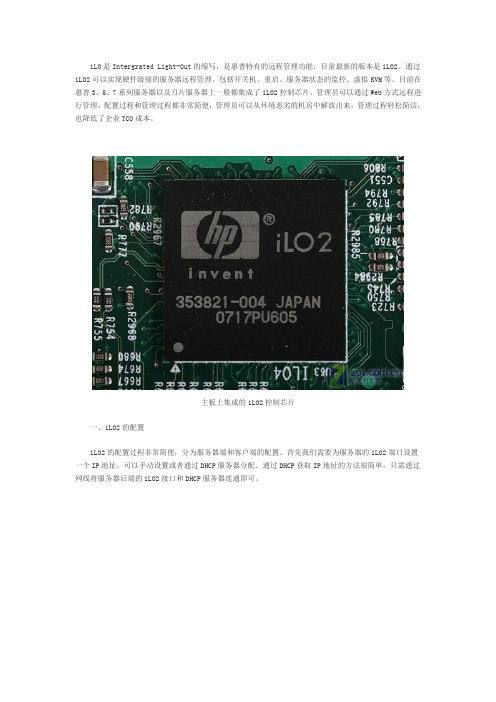
iLO是Intergrated Light-Out的缩写,是惠普特有的远程管理功能,目前最新的版本是iLO2。
通过iLO2可以实现硬件级别的服务器远程管理,包括开关机、重启、服务器状态的监控、虚拟KVM等。
目前在惠普3、5、7系列服务器以及刀片服务器上一般都集成了iLO2控制芯片,管理员可以通过Web方式远程进行管理,配置过程和管理过程都非常简便,管理员可以从环境恶劣的机房中解放出来,管理过程轻松简洁,也降低了企业TCO成本。
主板上集成的iLO2控制芯片一、iLO2的配置iLO2的配置过程非常简便,分为服务器端和客户端的配置。
首先我们需要为服务器的iLO2端口设置一个IP地址,可以手动设置或者通过DHCP服务器分配。
通过DHCP获取IP地址的方法很简单,只需通过网线将服务器后端的iLO2接口和DHCP服务器连通即可。
惠普服务器后端的iLO2接口为iLO2接口设置静态IP我们需要以下的步骤:1、服务器加电后,当屏幕出现“Intergrated Light-Out 2 Advanced Press [F8] to Configure”提示的时候按F8键,进入iLO2的高级设置。
iLO2配置界面因为iLO2默认情况下是设置为通过DHCP获取IP地址,所以如果我们要设置静态IP的话首先要关闭iLO2的DHCP功能。
在“Network”菜单中选择“DNS/DHCP”,使用空格键将DHCP Enable状态改为“OFF”,然后按F10键保存。
关闭DHCP功能关闭DHCP功能之后选择“Network”菜单中的“NIC and TCP/IP”,进入网络配置界面,在这里我们可以设置iLO2接口的IP地址、子网掩码和网关。
设置完毕后还是按F10来保存,需要注意的是如果不在开始关闭iLO2的DHCP功能这里是不能设置的。
在这里我们将IP地址设置为192.168.1.2/24。
设置IP地址在“Setting”菜单中可以进行一些其他的iLO2设置,这些设置保持默认配置即可。
HP ilo 100i使用手册
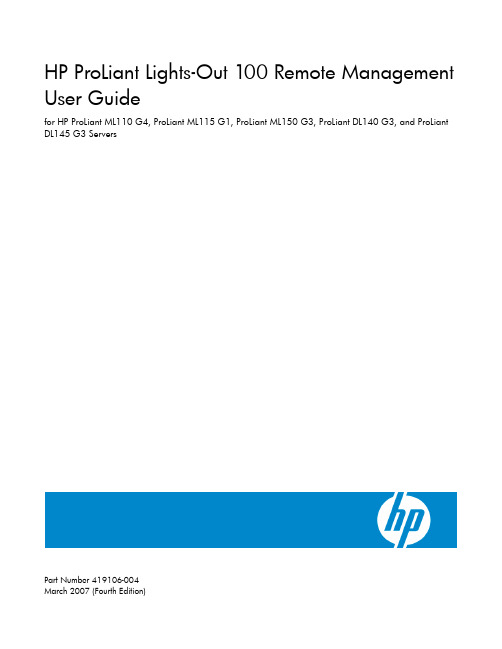
HP ProLiant Lights-Out 100 Remote Management User Guidefor HP ProLiant ML110 G4, ProLiant ML115 G1, ProLiant ML150 G3, ProLiant DL140 G3, and ProLiant DL145 G3 ServersPart Number 419106-004March 2007 (Fourth Edition)© Copyright 2006, 2007 Hewlett-Packard Development Company, L.P.The information contained herein is subject to change without notice. The only warranties for HP products and services are set forth in the express warranty statements accompanying such products and services. Nothing herein should be construed as constituting an additional warranty. HP shall not be liable for technical or editorial errors or omissions contained herein.Confidential computer software. Valid license from HP required for possession, use or copying. Consistent with FAR 12.211 and 12.212, Commercial Computer Software, Computer Software Documentation, and Technical Data for Commercial Items are licensed to the U.S. Government under vendor’s standard commercial license.Microsoft and Windows are U.S. registered trademarks of Microsoft Corporation. Windows Server 2003 is a U.S. trademark of Microsoft Corporation. Java is a U.S. trademark of Sun Microsystems, Inc.Audience assumptionsThis document is for the person who installs, administers, and troubleshoots servers and storage systems.HP assumes you are qualified in the servicing of computer equipment and trained in recognizing hazards in products with hazardous energy levels.ContentsOperational overview (5)User guide overview (5)Server management (5)Server management features (5)LO100 standard features (6)LO100 optional features (6)Installation (7)Remote management card kit contents (7)Pre-installation procedures (7)Installing the remote management card (8)Post-installation procedures (8)Configuration (9)Configuring network access (9)Establishing user accounts (9)Using the serial port (10)Enabling serial access to the LO100 (10)LO100 serial port configuration (11)Using TCP/IP over Ethernet management port (11)Selecting an Ethernet management port (11)Obtaining a DHCP IP address from the BIOS Setup Utility (12)Setting up a static IP address from the BIOS Setup Utility (12)Enabling telnet and HTTP services (13)Updating the firmware (13)Updating the firmware remotely (14)Flashing previous firmware versions on a ProLiant ML150 G3 or ML110 G4 server (15)Using LO100 (16)New features (16)Using SSL (16)Using SSH (17)Using CLP (18)CLP syntax (18)Base commands (19)Specific commands (23)IPMI 2.0 support (23)Logging in to LO100 (24)Logging in through a web browser (24)Logging in through the CLP (24)Browser main menu options (25)Controlling server power remotely (26)Controlling server power from a browser (26)Controlling server power through the CLP (27)Monitoring sensors (27)Viewing sensors data from a web browser (27)Viewing sensor data from the BIOS Setup Utility (28)Platform event filtering configuration (28)Using the system event log (29)Accessing the system event log from a web browser (30)Accessing the system event log from the CLP (30)Accessing the system event log from the BIOS Setup Utility (31)Using Virtual KVM (31)Using the remote graphic console (32)System buttons (35)Using Virtual Media (36)Adding a virtual media device (37)Shared virtual media devices (37)Accessing the remote console through telnet (38)BIOS console text redirection through telnet (38)Linux console redirection (39)Microsoft Windows EMS management (41)Hardware Inventory page (42)User administration (42)Changing user settings through a web browser (43)Changing user settings through the CLP (43)Network settings (44)Configuring network settings using a web browser (44)Configuring network settings using the CLP (44)Configuring network settings using the BIOS Setup Utility (45)Platform event trap configuration (47)Installing a license key (47)Importing a certificate (48)Creating a certificate (48)Installing a certificate or private key through a web browser (49)Installing a certificate or private key through the CLP (50)HP SIM support (50)Acronyms and abbreviations (51)Index (54)Operational overviewIn this sectionUser guide overview (5)Server management (5)Server management features (5)User guide overviewThis guide discusses the standard and optional operational features of the LO100 used in HP ProLiantML110 G4, ProLiant ML115 G1, ProLiant DL140 G3, ProLiant DL145 G3, and ProLiant ML150 G3servers.Server managementHP ProLiant Lights-Out 100 delivers basic remote control of vital server resources, supports IPMI 2.0, and provides system administrators with access to the server at any time, even before an operating system is installed on the server.HP ProLiant Lights-Out 100 provides text mode console redirection, DMTF SMASH compliant commandline interface, and browser access to many of the same system management functions. You can accessLO100 through a dedicated Ethernet port or through the server serial port.Server management featuresWith HP ProLiant Lights-Out 100, you can perform the following tasks:•Access a remote graphic console (Virtual KVM)•Access the serial console of the host operating system over the network using standards-based client utilities•Switch between serial console redirection or the LO100 command line interface•Communicate securely using SSL and SSH•Remotely control the power button of the server (power on and off the server), or perform warm or cold server reboots•Remotely monitor fan speed and system power state (S0 or S5)•Access the system event log•Access virtual media•Configure TCP/IP settings for the LO100 NIC•Control user access•Discover, identify, and launch LO100 from HP SIM•Access LO100 and server controls using a standard browser or new industry-standard SMASH CLP command line interface•Access command line help•Manage the server with IPMI 2.0 compliant applications•Access telnetNot all of the features displayed and described in the guide are available on all systems. To verify which features are supported on your system, see "LO100 standard features (on page 6)" and "LO100 optional features (on page 6)" for more information.LO100 standard featuresIn-band IPMI 2.0 elements available through the operating system are a standard feature of HP ProLiantML115 G1, ProLiant ML110 G4, and ProLiant ML150 G3 servers.The standard features of HP ProLiant DL140 G3 and ProLiant DL145 G3 servers include the following:•In-band IPMI 2.0 elements available through the operating system•Web browser access (HTTP) to power control, system event log, hardware status, and license key activation of optional features•SMASH CLP interface access to remote power control, system event log, hardware status, and operatingsystem serial consoleLO100 optional featuresHP ProLiant ML115 G1, ProLiant ML110 G4, and ProLiant ML150 G3 server optional features areactivated with installation of the HP Lights-Out 100c Remote Management Card and include the following: •Support for SSL, SSH, and IPMI 2.0 security with factory-default self-signed certificates and keys•Support for imported certificates•Virtual media access•Remote graphic console (Virtual KVM) acessHP ProLiant DL140 G3 and ProLiant DL145 G3 server optional features are activated with the purchase of an optional features package. Two feature packages are available:•The Lights-Out 100i Select Pack includes the following features:o Support for SSL, SSH, and IPMI 2.0 security with factory-default self-signed certificates and keyso Support for imported certificateso Virtual media access•The Lights-Out 100i Advanced Pack includes the following features:o All features in the Lights-Out 100i Select Packo Virtual KVMInstallationIn this sectionRemote management card kit contents (7)Pre-installation procedures (7)Installing the remote management card (8)Post-installation procedures (8)Remote management card kit contentsInstallation of the HP Lights-Out 100c Remote Management Card is required to activate the optionalfeatures of the HP ProLiant ML115 G1, ProLiant ML110 G3, and ProLiant ML150 G3 servers. See"LO100 optional features (on page 6)" for more information.The HP ProLiant Lights-Out 100c Remote Management Card Kit includes the following components:•HP Lights-Out 100c Remote Management Card•Spacer support•Remote management card installation instructionsPre-installation proceduresThe installation procedures in this document are intended for individuals who are qualified in the servicing of computer equipment and trained in recognizing hazards in products with hazardous energy levels.WARNING: Failure to properly turn off the server before you open the server may causeserious damage to the equipment as well as bodily harm.CAUTION: Follow the ESD precautions listed in your server guide when handling the remotemanagement card.IMPORTANT: Observe the pre- and post-configuration procedures described in later sectionswhen installing the remote management card.NOTE: The procedures described in this section assume that the server is positioned on a flat, stable surface.1.Back up the server data.2.Shut down the operating system as outlined in the operation system instructions.3.Power off the server and all the peripherals connected to it.4.Unplug all cables from the power outlets to avoid exposure to high energy levels that can causeburns when parts are short-circuited by metal objects such as tools or jewelry.bel each cable, if not already labeled, to expedite reassembly.6.Disconnect telecommunication cables to avoid exposure to shock hazard from ringing voltages.7.Open the server according to the instructions described in your server manual. Installing the remote management card1.Remove the access panel.2.Carefully lay the server on its unexposed side to gain access to the system board.3.Locate the remote management card connectors on the system board.4.Install the remote management card in the connectors on the system board.Post-installation procedures1.Be sure all components are installed according to the "Pre-installation procedures (on page 7)."2.Be sure you have not left any loose tools or parts inside the server.3.Reinstall any expansion boards, peripherals, board covers, and system cables previously removed.4.Reinstall the system covers.5.Connect all external cables and the AC power cord to the system.6.Press the power button on the front panel to turn on the server.ConfigurationIn this sectionConfiguring network access (9)Establishing user accounts (9)Using the serial port (10)Using TCP/IP over Ethernet management port (11)Updating the firmware (13)Configuring network accessThe server is connected to the network using a standard Ethernet cable. Through this connection, you can access the remote management CLP, verify POST remotely, and access the BIOS Setup Utility remotely.To configure network access:1.Connect a standard Ethernet cable from the LO100 to a network jack.o On HP ProLiant ML150 G3 and ProLiant ML110 G4 servers, connect the NIC port on the remote management card.o On HP ProLiant DL140 G3 and ProLiant DL145 G3 servers, connect the onboard LO100 NIC.2.Obtain the DHCP IP address by using one of the following methods:o Look at the DHCP clients table.o Press the F10 key during POST, and read the IP address from BIOS Setup Utility underAdvanced/IPMI/LAN Setting. See "Obtaining a DHCP IP address from the BIOS Setup Utility (onpage 12)" for more information.By default, LO100 has DHCP enabled and automatically negotiates an IP address.ing the DHCP IP address, use telnet to log in to the remote management CLP, or use a webbrowser to access the HTML interface.To set up a static IP address, see "Setting up a static IP address from the BIOS Setup Utility (on page 12)"for more information.Establishing user accountsLO100 supports four accounts types, with varying levels of permissions to view and control features. Formore information on user accounts, see the "User administration (on page 42)" section. Two accounts are available by default, one of type administrator and one of type operator.The administrator account enables the user to execute the full set of CLP commands and changemanagement processor configuration. The default administrator account user name is admin, and thedefault password is admin.The operator account enables the user to execute common commands and functions but restricts access to specific functions, such as adding and changing user account information and changing the configurationof the management processor. HP recommends logging in with the operator account to perform common functions. The default user name is Operator, and the default password is Operator.For more information on how to log in to LO100, see the "Logging in to LO100 (on page 24)" section. Using the serial portThe server serial port provides basic serial port functionality and serves as an interface to LO100. Youcan configure the system serial port for exclusive use with LO100.CAUTION: After enabling the serial port for use with LO100, legacy serial devices might notfunction correctly if attached to the serial port.You must configure the LO100 serial port hardware parameters to work with your respective serial portcommunications software. LO100 serial port configuration is controlled through the BIOS Setup Utility. Enabling serial access to the LO1001.Power up the server.2.When POST displays the message, ROM-Based Setup, press the F10 key. If the server has anadministrator password configured, the system prompts you to enter the password. If the server doesnot have a password configured, the main screen of the BIOS Setup Utility appears.3.Press the right arrow (→) key to navigate to the Advanced menu.o On HP ProLiant ML110 G4 and ProLiant ML150 G3 servers:a.Press the down arrow (↓) key to scroll to IPMI. Press the Enter key.b.Press the down arrow (↓) key to scroll to Serial Port Assignment. Press the Enter key to togglebetween System and BMC. Select System.c.Press the down arrow (↓) key to scroll to Serial Port Switching. Select Enabled.d.Press the down arrow (↓) key to scroll to Serial Port Connection Mode. Select Direct.e.Press the Esc key to return to the Advanced menu.f.Press the down arrow (↓) key to scroll to IO Device Configuration. Press the Enter key.g.Select Serial Port A, and press the Enter key to toggle between Enabled and Disabled. SelectEnabled.o On HP ProLiant ML115 G1 servers:a.Press the down arrow (↓) key to scroll to the Serial Port Configuration menu. Press the Enter key.b.Press the down arrow (↓) key to scroll to Serial Port Assignment. Press the Enter key to togglebetween System and BMC. Select System.c.Press the down arrow (↓) key to scroll to Serial Port Switching. Select Enabled.d.Press the down arrow (↓) key to scroll to Serial Port Connection Mode. Select Direct.e.Press the Esc key to return to the Advanced menu.f.Press the down arrow (↓) key to scroll to IO Device Configuration. Press the Enter key.g.Select Serial Port 1 and press the Enter key to toggle between Enabled and Disabled. SelectEnabled.o On HP ProLiant DL140 G3 servers:a.Press the down arrow (↓) key to scroll to IO Device Configuration. Press the Enter key.b.Press the down arrow key (↓) to scroll to the Serial Port menu. Press the Enter key to togglebetween Serial, Shared, and BMC. Select Shared.c.Press the down arrow (↓) key to scroll to Serial Port A. Select Enabled.d.Press the Esc key to return to the Advanced menu.e.Press the down arrow (↓) key to scroll to IPMI. Press the Enter key.f.Confirm the following settings:—BMC Telnet Service: [Enabled]—BMC Ping Response: [Enabled]—BMC HTTP Server: [Enabled]o On HP ProLiant DL145 G3 servers:a.Press the down arrow (↓) key to scroll to IO Device Configuration. Press the Enter key.b.Press the down arrow key (↓) to scroll to the Serial Port menu. Press the Enter key to togglebetween Serial, Shared, and BMC. Select Shared.c.Press the down arrow (↓) key to scroll to Serial Port A. Select Enabled.d.Press the Esc key to return to the Advanced menu.4.Press the F10 key to save and exit.LO100 serial port configuration1.Power on the server by pressing the Power On/Off button on the front panel.2.When POST displays the message, ROM-Based Setup, press the F10 key. If the server has anadministrator password configured, the system prompts you to enter the password. If the server doesnot have a password configured, the main screen of the BIOS Setup Utility appears.3.Press the right arrow (→) key to navigate to the Advanced menu.4.Press the down arrow (↓) key to scroll to the Console Redirection menu.5.Press the Enter key to toggle between Enabled and Disabled. Select Enabled for the consoleredirection option.6.Review the serial port settings, and be sure the settings match the serial port communicationssoftware settings used to connect to LO100.7.Press the Esc key to return to the previous screen, or press the F10 key to save the changes and exitSetup.Using TCP/IP over Ethernet management portThe LO100 LAN port can be accessed from two different Ethernet ports: the dedicated 10/100 LO100management port or through a side-band connection with the second LOM (NIC2). Selecting an Ethernet management portTo select either the LO100 or side-band connection:1.Power on the server by pressing the Power On/Off button on the front panel.2.When POST displays the message, ROM-Based Setup, press the F10 key. If the server has anadministrator password configured, the system prompts you to enter the password. If the server doesnot have a password configured, the main screen of the BIOS Setup Utility appears.3.Press the right arrow (→) key to navigate to the Advanced menu.4.Press the down arrow (↓) key to scroll to NIC Option. Press the Enter key to select between thededicated or side-band connection.5.Press the Esc key to return to the previous screen, or press the F10 key to save the changes and exitSetup.The dedicated TCP/IP over Ethernet management port, whether dedicated or shared, is a standardEthernet 10/100Mb interface that is connected to the network using a standard Ethernet cable. Beforeusing the dedicated management port, you must determine the DHCP IP address, set a static IP address,or use the default static IP address.Obtaining a DHCP IP address from the BIOS Setup UtilityBy default, LO100 has DHCP enabled and automatically negotiates an IP address. To view the DHCP IP address, run the BIOS Setup Utility or retrieve the DHCP IP address using CLP through the serial portconnection. To view the DHCP IP address using the BIOS Setup Utility:1.Power on the server by pressing the Power On/Off button on the front panel.2.When POST displays the message, ROM-Based Setup, press the F10 key. If the server has anadministrator password configured, the system prompts you to enter the password. If the server doesnot have a password configured, the main screen of the BIOS Setup Utility appears.3.Press the right arrow (→) key to navigate to the Advanced menu.4.Press the down arrow (↓) key to scroll to IPMI. Press the Enter key.5.To obtain the DCHP IP address:o On HP ProLiant ML110 G4 and ProLiant ML150 G3 servers, press the down arrow (↓) key to scroll to the end of the menu to display the DHCP IP address.o On HP ProLiant ML115 G1 servers:a.Press the down arrow (↓) key to scroll the BMC LAN Configuration menu. Press the Enter key.b.Press the down arrow (↓) key to scroll to the end of the menu to display the DHCP IP address.o On HP ProLiant DL140 G3 and DL145 G3 servers:a.Press the down arrow (↓) key to scroll to the LAN Settings submenu. Press the Enter key.b.Note the DHCP assigned IP address for future reference.c.Press the Esc key to return to the previous screen, or press the F10 key to save the changes andexit Setup.To configure or change your network settings, see "Network settings (on page 44)" for more information. Setting up a static IP address from the BIOS Setup UtilityBy default, LO100 has DHCP enabled and automatically negotiates an IP address. To disable DHCP and enable a static IP address:1.Press the F10 key during POST to enter the BIOS Setup Utility.2.Press the right arrow (→) key to navigate to the Advanced menu.3.Press the down arrow (↓) key to scroll to IPMI. Press the Enter key.4.To set your network BIOS settings:o On ProLiant ML110 G4 and ML150 G3 servers:a.Press the down arrow (↓) key to scroll to the end, and select DHCP IP Source.b.Set DHCP IP Source to Disabled.c.Press the down arrow (↓) key to scroll down and enter a valid IP address, subnet mask, andgateway address (press the Tab key to move between address fields).o On ProLiant ML115 G1 servers:a.Press the down arrow (↓) key to scroll to the BMC LAN Configuration menu. Press the Enter key.b.Press the down arrow (↓) key to scroll to the end, and select DHCP IP Source.c.Set DHCP IP Source to Disabled.o On ProLiant DL140 G3 and ProLiant DL145 G3 servers:a.Press the down arrow (↓) key to scroll to the LAN Settings submenu. Press the Enter key.b.Set the IP Address Assignment to Static. This setting enables you to modify a static IP addressthrough the BIOS Setup menu.c.Press the down arrow (↓) key to scroll down and enter a valid IP address, subnet mask, andgateway address (press the Tab or period (.) key to move between address fields).5.Press the F10 key to save and exit.To restore DHCP, see "Configuring network settings using the BIOS Setup Utility (on page 45)." Enabling telnet and HTTP servicesOn ProLiant ML110 G4, ProLiant ML115 G1, and ProLiant ML150 G3 servers, HTTP and telnet areautomatically enabled after installing the HP ProLiant Lights-Out 100c Remote Management Card. OnProLiant DL145 G3 servers, HTTP and telnet are automatically enabled.On ProLiant DL140 G3 servers:1.Press the F10 key during POST to enter the BIOS Setup Utility.2.Press the right arrow (→) key to navigate to the Advanced menu.3.Press the down arrow (↓) key to scroll to IPMI. Press the Enter key.4.Press the down arrow (↓) key to scroll to the following settings, and set the parameters as needed(the following example shows configuring for LO100 access using telnet and a web page):o BMC Telnet Service: [Enabled]o BMC Ping Response: [Enabled]o BMC HTTP Server: [Enabled]Updating the firmwareTo update the LO100 firmware, use the ROMPaq utility. Downloads for the ROMPaq utility are available on the HP website (/support). For more information about using the ROMPaq utility, refer to the HP website (/servers/manage).NOTE: LO100 does not support ROMPAQ flashing from a virtual floppy.After the ROMPaq utility flashes the selected device, cycle power manually to reboot the operatingsystem.Updating the firmware remotelyIf you want to update the LO100 firmware remotely, you can use the load command. The firmware filemust be an uncompressed firmware image file created using the DOS ROMPAQ utility found on the Lights-Out 100 Firmware Upgrade Diskette Utility, which is available for download from the HP website(/servers/lights-out).To create an uncompressed image file, enter the following command at the DOS prompt:ROMPAQ /D <infile> <outfile>where <infile> is the ROMPAQ firmware image file and <outfile> is the file name for theuncompressed binary image file. For example:ROMPAQ /D cpqq0801.D14 ldrImage.binROMPAQ Firmware Upgrade Utility, Version 5.02 (R)Copyright (c) Hewlett-Packard Corporation, 1994-2006Input file: CPQQ0801.D14Output file: LDRIMAGE.BINThe load command is used to take a binary image from a specific source location (specified as a URL)and place it at the specified target address.The load command can download and flash an ldr firmware image file using TFTP from the specifiedlocation.Flashing the firmware using TFTP settings on Windows®:1.Copy the BMC firmware into a directory on the server.2.Run TFTP by launching the executable file tftpd32.exe.3.Navigate to TFTP configuration>Settings and set Timeout to 30 seconds and Max Retransmit to 6.4.Enter File Name and TFTP Server IP Address. File Name is the path where the BMC firmware isresiding. TFTP Server IP Address is the IP address of the TFTP server (for example, 10.141.38.157).Flashing the firmware using TFTP settings on Linux:1.Navigate to Applications>Systems Settings>Server Settings>Services and make sure that TFTP andxinetd are running.2.Open the file /etc/xinetd.d/tftp and modify the parameter server_args to include -T15000000. For example, server_args = -c -s /tftpboot -T 15000000.3.If a firewall is enabled, disable it or modify the settings to allow the firewall to connect to the TFTPport. To change the firewall settings, navigate to Applications>System Settings>Security Level andenter 69:udp in other ports.To update the firmware, log in to LO100 as administrator through the CLP interface and issue the loadcommand to upload and install the firmware from the map1/firmware directory.1.Start a CLP session. To access CLP:a.Navigate to Start>All Programs>Accessories>Command Prompt.b.At the command prompt, enter telnet <IP address>.2.At the CLP prompt, enter /map1/firmware.3.At the CLP prompt, enter load -source <URI> -oemhpfiletype csrwhere:o<URI> is the //tftp server IP/filename to be downloaded.o tftp server IP is the URL or IP address of the TFTP server containing the firmware.o filename is the file name of the image file (LdrImage.bin in this example).For Example, on ProLiant ML150 G3 and ProLiant ML110 G4 servers, enter load -source//10.141.38.157/LdrImage.bn1 - oemhpfiletype csr.For Example, enter load -source //10.141.38.157/LdrImage.bin - oemhpfiletypecsr.The TFTP application might report an error during the early part of the firmware upload processduring the firmware image validation process. An error does not necessarily indicate failure of thefirmware upload and will not prevent successful firmware uploads. A successful firmware uploadtypically takes several minutes. After the firmware upgrade process is complete, verify that the newversion of the firmware is active.If you think the firmware upgrade process failed after allowing sufficient time to complete (at least 5minutes), reboot the server, and verify that the previous version of the firmware is still active. Alwaysreboot the server before retrying the firmware upgrade process.After installing the firmware, the IP address of the server might reset to the default value. You mustlocally reset the IP address to the desired address.NOTE: After using the load command LO100 will reset ending your CLP interface session.You must reconnect to the CLP interface.NOTE: When you use the CLP load command with TFTPD32, HP recommends using a 30-second timeout and 6 retries.Flashing previous firmware versions on a ProLiant ML150 G3 or ML110 G4 serverWhen an HP Lights-Out 100c Remote Management Card is installed in a ProLiant ML150 G3 server orProLiant ML110 G4 server and you want to flash the LO100 back to an earlier version, you must enter the CLP command oemhp i 20 20 c0 18 00 04 04 e0 in the map1 directory to ensure that theprevious version is reactivated.。
HP ILO 配置
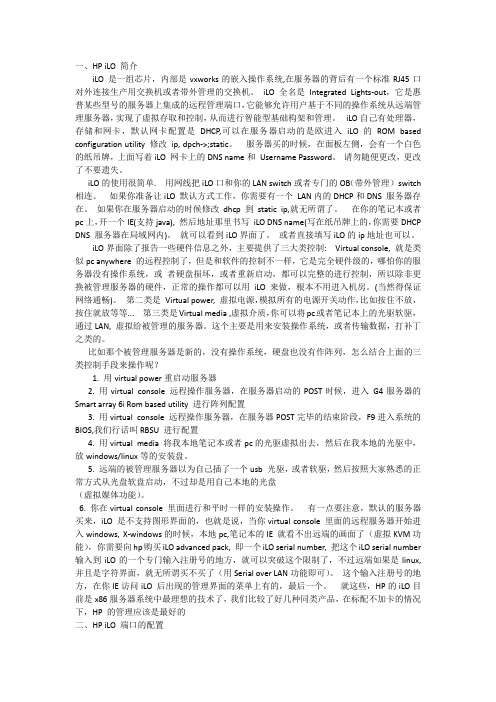
一、HP iLO 简介iLO 是一组芯片,内部是vxworks的嵌入操作系统,在服务器的背后有一个标准RJ45口对外连接生产用交换机或者带外管理的交换机。
iLO 全名是Integrated Lights-out,它是惠普某些型号的服务器上集成的远程管理端口,它能够允许用户基于不同的操作系统从远端管理服务器,实现了虚拟存取和控制,从而进行智能型基础构架和管理。
iLO自己有处理器,存储和网卡,默认网卡配置是DHCP,可以在服务器启动的是欧进入iLO 的ROM based configuration utility 修改ip, dpch->;static。
服务器买的时候,在面板左侧,会有一个白色的纸吊牌,上面写着iLO 网卡上的DNS name和Username Password。
请勿随便更改,更改了不要遗失。
iLO的使用很简单. 用网线把iLO口和你的LAN switch或者专门的OB(带外管理)switch 相连。
如果你准备让iLO 默认方式工作,你需要有一个LAN内的DHCP和DNS 服务器存在。
如果你在服务器启动的时候修改dhcp 到static ip,就无所谓了。
在你的笔记本或者pc上,开一个IE(支持java), 然后地址那里书写iLO DNS name(写在纸吊牌上的,你需要DHCP DNS 服务器在局域网内)。
就可以看到iLO界面了。
或者直接填写iLO的ip地址也可以。
iLO界面除了报告一些硬件信息之外,主要提供了三大类控制: Virtual console, 就是类似pc anywhere 的远程控制了,但是和软件的控制不一样,它是完全硬件级的,哪怕你的服务器没有操作系统,或者硬盘损坏,或者重新启动,都可以完整的进行控制,所以除非更换被管理服务器的硬件,正常的操作都可以用iLO来做,根本不用进入机房。
(当然得保证网络通畅)。
第二类是Virtual power, 虚拟电源,模拟所有的电源开关动作,比如按住不放,按住就放等等... 第三类是Virtual media ,虚拟介质,你可以将pc或者笔记本上的光驱软驱,通过LAN, 虚拟给被管理的服务器。
Hp服务器配置ilo方法

Hp服务器配置ilo方法Hp服务器配置ilo方法1·确认ilo级别1·1 登录服务器操作系统1·2 打开浏览器,并输入ilo管理地质1·3 输入ilo用户名和密码,登录ilo界面 1·4 在ilo管理界面查看ilo级别,记录下来2·更新ilo固件2·1 最新的ilo固件升级包2·2 解压缩升级包2·3 在ilo管理界面选择“固件升级”2·4 “浏览”,选择解压缩后的固件文件2·5 “”按钮,开始升级2·6 确认升级成功后,重启服务器3·配置Ilo网络设置3·1 在ilo管理界面选择“网络”3·2 “配置”按钮,进入网络配置页面3·3 根据实际情况填写相关网络信息,如IP地质、子网掩码、默认网关和DNS服务器3·4 “保存”按钮,保存配置信息4·配置ilo用户和权限4·1 在ilo管理界面选择“用户”4·2 “添加”按钮,进入添加用户页面4·3 填写用户信息,包括用户名、密码和权限级别4·4 “保存”按钮,保存用户配置5·配置ilo警报通知5·1 在ilo管理界面选择“警报通知”5·2 “添加”按钮,进入添加警报通知页面5·3 填写警报通知信息,包括接收警报的邮箱地质5·4 “保存”按钮,保存警报通知配置6·配置ilo电源管理6·1 在ilo管理界面选择“电源管理”6·2 根据需求,设置服务器开机自启动、关机和重启选项6·3 “保存”按钮,保存电源管理配置7·配置ilo远程控制7·1 在ilo管理界面选择“远程控制”7·2 根据需求,配置远程控制功能,如启用虚拟媒体、虚拟控制台和KVM功能7·3 “保存”按钮,保存远程控制配置8·配置ilo事件日志8·1 在ilo管理界面选择“事件日志”8·2 根据需求,设置事件日志记录级别和事件日志保存周期8·3 “保存”按钮,保存事件日志配置9·配置ilo时间和日期9·1 在ilo管理界面选择“日期和时间”9·2 根据需求,设置时区和时间同步方式9·3 “保存”按钮,保存时间和日期配置10·保存配置并重启10·1 在ilo管理界面“保存配置”,保存所有配置更改10·2 确认所有配置生效后,重启服务器本文档涉及附件:无本文所涉及的法律名词及注释:无。
HP服务器集成 iLO 端口的配置
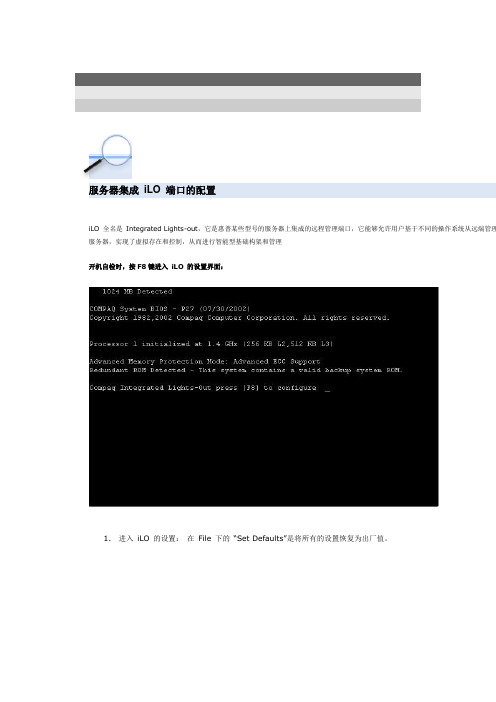
iLO 全名是Integrated Lights-out,它是惠普某些型号的服务器上集成的远程管理端口,它能够允许用户基于不同的操作系统从远端管理服务器,实现了虚拟存在和控制,从而进行智能型基础构架和管理开机自检时,按F8键进入iLO 的设置界面:1.进入iLO 的设置:在File 下的“Set Defaults”是将所有的设置恢复为出厂值。
2.配置网络:分别设置IP 地址和DNS。
IP 应在同一个网段中,注意子网掩码的一致。
(只有在DHCP 被设为Disable 时,才能设置IP address/Subnet Mask/Gateway IP address)DNS 的名字在服务器前面带的卡片上,还包括管理员的账号和密码。
IP 必须是静态的,所以DHCP 需设置为OFF。
3.在这里可以添加、删除、更改远程访问User 的密码,权限等。
Add userRemoveEdit4.Settings 的选项设置Keyboard 的属性等,一般都为默认值。
About 中为iLO 的firmware version 等一些信息。
目前支持集成iLO的服务器有以下几种:∙ProLiant DL360 G2∙ProLiant DL360 G3∙ProLiant DL380 G3∙ProLiant DL580 G2∙ProLiant BL p-Class∙ProLiant ML370 G3iLO支持的操作系统有以下几种:∙Microsoft Windows NT 4.0 Server∙Windows NT 4.0 Enterprise Edition ∙Windows 2000 Server∙Windows 2000 Advanced Server∙Windows .NET Server∙Windows .NET Advanced Server∙Red Hat Linux 7.0, 7.1 & 7.2,∙SuSE Linux 7.0∙Caldera OpenLinux Server 3.1∙Novell NetWare 5.x, 6.x此文章对您:很有帮助有帮助一般没什么帮助完全没帮助确定请选择其他支持方式:提供产品的使用方法,故障诊断,安装指南等各种技术资料,有效帮助您更快熟悉您的产品为您提供一个轻松的交流场所,让大家畅游在技术的海洋我们的工程师每周一至周五9:00-18:00随时在线为您解决技术问题当聊天室工程师的非工作时间,您仍然可以通过邮件支持联系到他们,24工作小时内他们会给你回复隐私权声明使用本网站表示您同意其使用条件将反馈发送给网站管理员© Hewlett-Packard Company。
HP iLO使用指南

</>hpiLO->
</>hpiLO-> show -l all /map1/firmware1
status=0
status_tag=COMMAND COMPLETED
/map1/firmware1
Targets
Properties
version=1.82
date=03/31/2010
HP系列iLO的特点有:
1. 不支持串口,命令行操作不方便。这点比Sun差不少,Sun设备每款SP都支持串口。
2. WEB管理比较丰富,从IE升级Firmware很方便,对WEB客户端IE比较依赖。
3. 支持Web Console以及程虚拟光驱软驱。这些功能有当然好,但不是必需的。
4. iLO的串口与物理机器串口混用,对外屏蔽了不少iLO技术细节。
iLO缺省终端设置是9600,8,n,1,-)
建议使用iLO终端设置是115200,8,n,1,-)
原因是iLO卡引导时候使用了115200的波特率
iLO上相关的逸出键(escape key,两个相邻逸出键最大间隔为1秒)的含义
ESC ( invokes the serial CLI connection.
status=0
status_tag=COMMAND COMPLETED
Resetting iLO.
CLI session stopped
</>hpiLO-> reset /system1
status=0
status_tag=COMMAND COMPLETED
Resetting server.
Hp服务器配置ilo方法
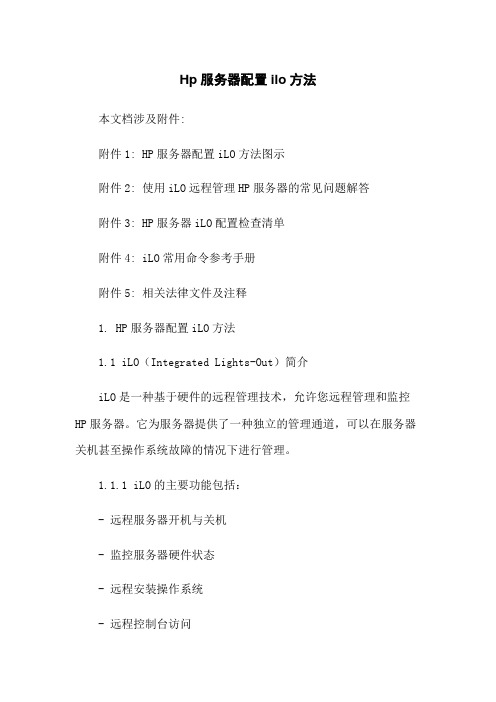
Hp服务器配置ilo方法本文档涉及附件:附件1: HP服务器配置iLO方法图示附件2: 使用iLO远程管理HP服务器的常见问题解答附件3: HP服务器iLO配置检查清单附件4: iLO常用命令参考手册附件5: 相关法律文件及注释1. HP服务器配置iLO方法1.1 iLO(Integrated Lights-Out)简介iLO是一种基于硬件的远程管理技术,允许您远程管理和监控HP服务器。
它为服务器提供了一种独立的管理通道,可以在服务器关机甚至操作系统故障的情况下进行管理。
1.1.1 iLO的主要功能包括:- 远程服务器开机与关机- 监控服务器硬件状态- 远程安装操作系统- 远程控制台访问- 通知和警报功能等1.2 iLO配置前的准备工作在配置iLO之前,需要确保以下准备工作已经完成:1.2.1 获取iLO访问地址和初始用户名密码- 前往HP服务器网络管理端口找到iLO的IP地址或者域名。
- 获取初始的iLO用户名和密码。
1.2.2 确定网络环境- 确保服务器所处的网络环境正常工作,可以从管理节点访问HP服务器。
- 确保服务器与管理节点之间的网络连接正常。
1.3 配置iLO步骤下面是配置HP服务器iLO的详细步骤:1.3.1 进入iLO配置界面- 打开Web浏览器,输入iLO的IP地址或域名。
- 输入初始的iLO用户名和密码,登录到iLO配置界面。
1.3.2 iLO网络设置- 在iLO配置界面中,找到网络设置菜单。
- 根据实际需求,配置iLO所需的网络设置,如IP地址、子网掩码、网关等。
1.3.3 安全设置- 在iLO配置界面中,找到安全设置菜单。
- 配置iLO的安全设置,包括访问权限、SSL证书、SNMP设置等。
1.3.4 服务器电源控制- 在iLO配置界面中,找到电源控制菜单。
- 配置服务器的电源控制方式,如电源开启延迟、电源故障恢复等。
1.3.5 配置远程访问- 在iLO配置界面中,找到远程访问菜单。
HP iLO 在 ArcSight 应用程序中的配置说明书
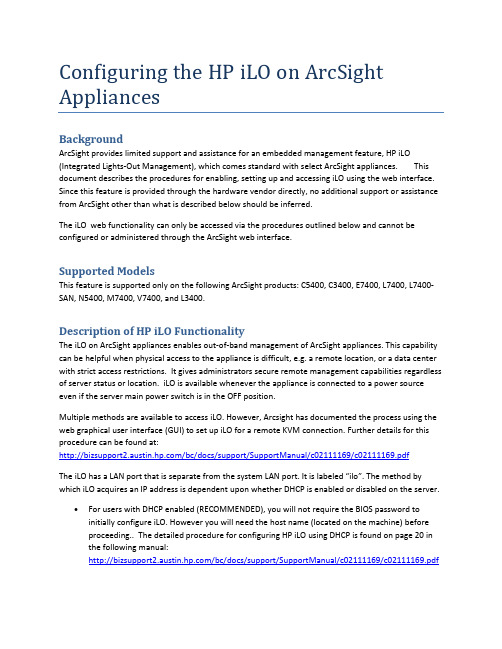
Configuring the HP iLO on ArcSight AppliancesBackgroundArcSight provides limited support and assistance for an embedded management feature, HP iLO (Integrated Lights-Out Management), which comes standard with select ArcSight appliances. This document describes the procedures for enabling, setting up and accessing iLO using the web interface. Since this feature is provided through the hardware vendor directly, no additional support or assistance from ArcSight other than what is described below should be inferred.The iLO web functionality can only be accessed via the procedures outlined below and cannot be configured or administered through the ArcSight web interface.Supported ModelsThis feature is supported only on the following ArcSight products: C5400, C3400, E7400, L7400, L7400-SAN, N5400, M7400, V7400, and L3400.Description of HP iLO FunctionalityThe iLO on ArcSight appliances enables out-of-band management of ArcSight appliances. This capability can be helpful when physical access to the appliance is difficult, e.g. a remote location, or a data center with strict access restrictions. It gives administrators secure remote management capabilities regardless of server status or location. iLO is available whenever the appliance is connected to a power source even if the server main power switch is in the OFF position.Multiple methods are available to access iLO. However, Arcsight has documented the process using the web graphical user interface (GUI) to set up iLO for a remote KVM connection. Further details for this procedure can be found at:/bc/docs/support/SupportManual/c02111169/c02111169.pdfThe iLO has a LAN port that is separate from the system LAN port. It is labeled “ilo”. The method by which iLO acquires an IP address is dependent upon whether DHCP is enabled or disabled on the server.•For users with DHCP enabled (RECOMMENDED), you will not require the BIOS password to initially configure iLO. However you will need the host name (located on the machine) beforeproceeding.. The detailed procedure for configuring HP iLO using DHCP is found on page 20 inthe following manual:/bc/docs/support/SupportManual/c02111169/c02111169.pdfOnce you have set up access to iLO, you will also be able to configure a static IP address fromweb interface if desired.•For user with DHCP disabled, you will need to contact ArcSight support and obtain the BIOS password before proceeding with the steps below for initially setting up a static IP address.This iLO network interface needs to be configured and assigned a valid network configuration. Furthermore, access to the iLO is protected using a user name and password. Integrity iLO comes preconfigured with an Administrator account and a randomly generated password. Arcsight recommends creating additional users if desired (see below). The default login information with all rights (Administrator level) is:•login = Administrator•password = randomly generated password found on the iLO Network Information Tag (located on the front panel)Once configured, the iLO offers the following features that are most relevant for ArcSight appliances:•Power Management allows a user to control the power on the appliance. Turn on, off or reboot the appliance.•Remote Console allows a user to access the system console remotely and perform tasks that would normally require physically attaching a keyboard, monitor and mouse to the system.ArcSight highly recommends configuring iLO when the appliance is originally deployed, if you intend to use this troubleshooting and debugging functionality. This will ensure that it is available for use when you need it.Configuring HP iLOFor the initial configuration of iLO on an appliance, a keyboard and monitor attached to the appliance are required. It is also necessary to reboot the appliance during this process.1.Reboot the appliance, following the directions in the product documentation.2.Closely watch the POST (Power On Self Test) on the monitor.3.Once you see the following prompt Press F8 to launch Integrated Lights Out menu.4.Enter the Setup Password when prompted (Skip if DHCP enabled and go to Step 10)5.Disable DHCP setting. Integrated Lights Out menu launched > Set network > DNS/DHCP6.Set DHCP Enable to OFF (hit the space bar to changes the setting from ON to OFF). Enter [F10] tosave the setting.to configure more network options.Select Network NIC and TCP/ IP option from the menu.9.Enter the IP address, subnet mask, and gateway. Enter [F10] to save the setting.10.Adding user to access HP iLO web interface.This step is optional because iLO comes preconfigured with an Administrator. In this step we can create an additional user “admin.”User > Add > Add user.Set all administrator privilege to “Yes.”> Hit [Enter] for ”OK.”Accessing the iLO web GUINow that you have configured the HP iLO network setting and admin user, you can use the web interface to access the appliance’s remote console. iLO web GUI functions are supported by Mozilla Firefox and Microsoft Internet Explorer.To access the remote console to the appliance:1.Open a web browser and enter the IP address you assigned for the HP iLO.2.Confirm the SSL Security Warning.3.The Integrated Lights-Out login page appears. On the login prompt, enter the user name andpassword you assigned or you can use the default administrator account.4.In remote console section, there are two options to use to console for the System KVMo Integrated Remote Console: Access the system KVM and control Virtual Power & Media from a single console under Microsoft Internet Explorer or Mozilla Firefox. (Microsoft.NET Framework 3.5., available through Windows Update, is required.)o Java Integrated Remote Console: Access the system KVM from a Java applet-based console requiring the availability of a JVM.the Java applet.Further InformationFor further information, please refer to the iLO documentation, available online at:/bc/docs/support/SupportManual/c02111169/c02111169.pdfThe ArcSight 3400 and 5400 series are based on the HP ProLiant DL360 G7 servers and the ArcSight 7400 series are based on the HP ProLiant DL360 G7 and DL380 G7 servers._____________________________________________________________________________________Copyright © 2011 ArcSight, Inc., an HP Company, ArcSight, the ArcSight logo, ArcSight TRM, ArcSight NCM, ArcSight Enterprise Security Alliance, ArcSight Enterprise Security Alliance logo, ArcSight Interactive Discovery, ArcSight Pattern Discovery, ArcSight Logger, FlexConnector, SmartConnector, SmartStorage and CounterACT are trademarks of ArcSight, Inc. All other brands, products and company names used herein may be trademarks of their respective owners. Follow this link to see a complete statement of ArcSight's copyrights, trademarks, and acknowledgements: /company/copyright/ The network information used in the examples in this document (including IP addresses and hostnames) is for illustration purposes only. This document is ArcSight Confidential.。
Hp服务器配置ilo方法
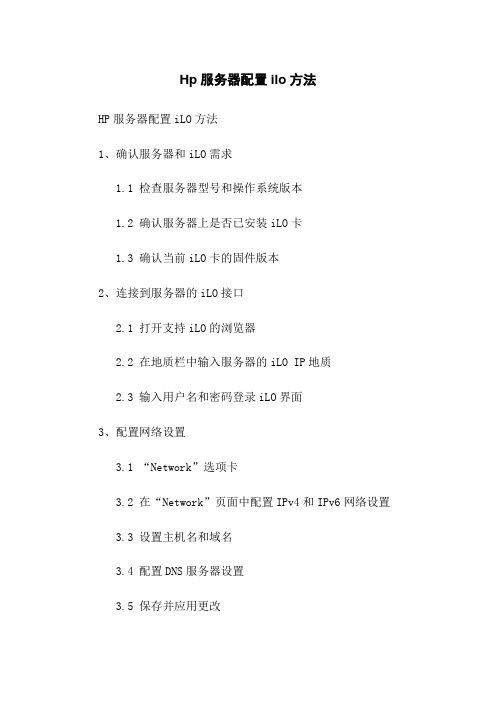
Hp服务器配置ilo方法HP服务器配置iLO方法1、确认服务器和iLO需求1.1 检查服务器型号和操作系统版本1.2 确认服务器上是否已安装iLO卡1.3 确认当前iLO卡的固件版本2、连接到服务器的iLO接口2.1 打开支持iLO的浏览器2.2 在地质栏中输入服务器的iLO IP地质2.3 输入用户名和密码登录iLO界面3、配置网络设置3.1 “Network”选项卡3.2 在“Network”页面中配置IPv4和IPv6网络设置 3.3 设置主机名和域名3.4 配置DNS服务器设置3.5 保存并应用更改4、配置用户和安全设置4.1 “Administration”选项卡4.2 在“User Administration”页面上,添加、修改或删除用户4.3 配置用户权限和访问控制4.4 “Security”选项卡,配置安全设置4.5 保存并应用更改5、配置远程控制和虚拟媒体功能5.1 “Remote Console”选项卡5.2 在“Remote Console”页面中配置远程控制设置5.3 “Virtual Media”选项卡,配置虚拟媒体设置5.4 保存并应用更改6、配置报警和事件通知6.1 “Administration”选项卡6.2 在“SNMP Settings”页面中配置SNMP设置6.3 在“Eml Settings”页面中配置电子邮件通知设置6.4 保存并应用更改7、配置日志和诊断7.1 “Administration”选项卡7.2 在“Logs”页面中查看和管理日志7.3 在“Diagnostics”页面中运行系统诊断7.4 根据需要保存日志和诊断结果8、更新 iLO 固件8.1 在“Administration”选项卡下,“Firmware Update”子选项8.2 选择适当的固件版本并固件文件8.3 等待固件更新完成并重新启动服务器9、附件- 本文档不需要涉及附件。
10、法律名词及注释- iLO:Integrated Lights-Out,一种HP服务器管理技术,允许远程管理服务器。
Hp服务器配置ilo方法
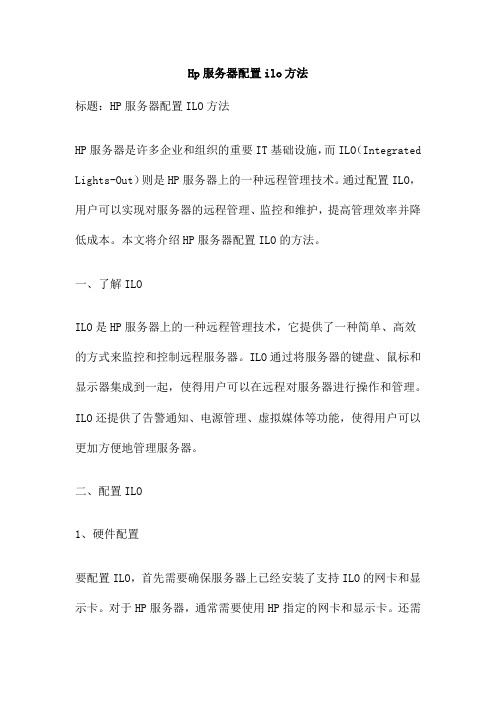
Hp服务器配置ilo方法标题:HP服务器配置ILO方法HP服务器是许多企业和组织的重要IT基础设施,而ILO(Integrated Lights-Out)则是HP服务器上的一种远程管理技术。
通过配置ILO,用户可以实现对服务器的远程管理、监控和维护,提高管理效率并降低成本。
本文将介绍HP服务器配置ILO的方法。
一、了解ILOILO是HP服务器上的一种远程管理技术,它提供了一种简单、高效的方式来监控和控制远程服务器。
ILO通过将服务器的键盘、鼠标和显示器集成到一起,使得用户可以在远程对服务器进行操作和管理。
ILO还提供了告警通知、电源管理、虚拟媒体等功能,使得用户可以更加方便地管理服务器。
二、配置ILO1、硬件配置要配置ILO,首先需要确保服务器上已经安装了支持ILO的网卡和显示卡。
对于HP服务器,通常需要使用HP指定的网卡和显示卡。
还需要确保服务器的BIOS已经更新到最新版本,以保证支持ILO功能。
2、软件配置在软件方面,需要安装HP的ILO软件和Web浏览器。
HP提供了一个名为“HP iLO”的软件包,其中包括了ILO的驱动程序和Web界面。
安装完成后,可以通过浏览器访问ILO界面,对服务器进行远程管理。
3、配置步骤(1)登录到ILO界面在浏览器中输入服务器的IP,即可登录到ILO界面。
默认情况下,ILO使用HTTP协议,使用默认端口80进行通信。
如果需要使用HTTPS 协议进行加密通信,可以在“HTTPS”选项卡中进行设置。
(2)设置用户名和密码在ILO界面中,可以设置用户名和密码来保护远程访问的安全性。
在“System”选项卡中,找到“Login Information”选项,输入用户名和密码即可。
建议设置一个强密码,并定期更换密码以保证安全性。
(3)配置远程管理选项在“Advanced”选项卡中,可以配置远程管理选项,包括远程重启、关机、监控等功能。
可以根据需要进行设置,例如设置定时重启、自动监控等。
HP-iLO2-iLO3管理口配置及使用手册
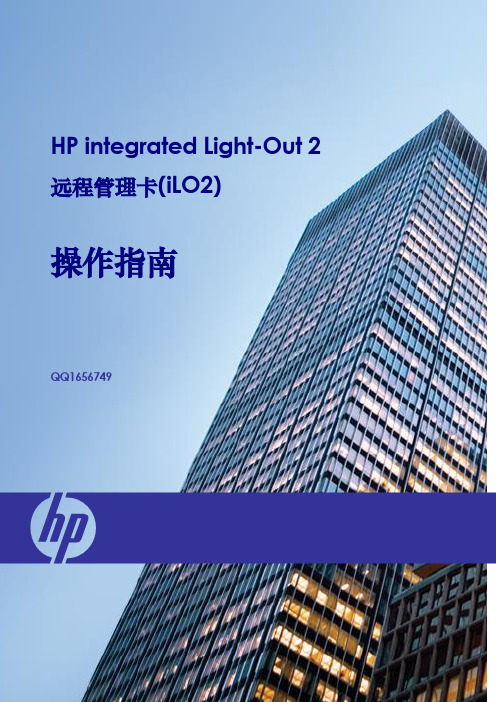
HP integrated Light-Out 2 远程管理卡(iLO2)操作指南QQ1656749CONTENTSCONTENTS (2)1.ILO2远程管理卡简介 (3)1.1.I LO2是什么 (3)1.2.I LO2的使用模式 (3)2.ILO2的基本设置 (4)2.1.I LO2的网络连接方式 (4)2.2.I LO2的网络及用户设置 (4)3.使用ILO2管理远程服务器 (9)3.1.I LO2所需的浏览器设置 (9)3.1.1.浏览器版本 (9)3.1.2.浏览器的ActiveX设置 (9)3.2.使用浏览器访问I LO2 (11)3.3.使用浏览器管理I LO2 (12)3.3.1.升级iLO2的Firmware (12)3.3.2.升级iLO2的License (13)3.3.3.用户管理 (13)3.3.4.网络及其他设置 (14)3.4.使用I LO2查看系统信息和日志 (16)3.5.使用I LO2的远程控制台功能 (18)3.6.使用I LO2的虚拟介质功能 (20)3.6.1.虚拟电源 (20)3.6.2.功率调节器 (21)3.6.3.虚拟介质 (22)4.ILO2远程管理卡特性总结 (24)1. iLO2远程管理卡简介1.1.iLO2是什么iLO(Integrated Lights-Out)是HP独有的服务器远程管理技术.如今的商业要求需要服务器能在任何时间和地点都能提供24小时不间断的管理能力. 公司不再需要为雇用的主管提供奢侈的远程场所,或为了远程服务器的维护而花费更多时间。
为了满足这些日益增长的响应需求,需要服务器具有易用的远程管理功能.为此, HP发展了Integrated Lights-Out技术。
Integrated Lights-Out 是一个可通过任何服务器状态来管理主机服务器的自主管理分系统:操作系统加载前的初始开机测试,,即使系统失败它仍具备此功能. 实际上, Integrated Lights-Out 是一个计算机内部的自主计算机系统:高度优化的体系结构,包括特有的使用单独指令集和数据缓存的RISC 处理器,内存子系统和以太网控制器,Integrated Lights-Out 提供一个可以让管理员控制的具有图形方式的远程管理控制平台,实现对服务器在任意时间和在任意操作系统下的图形方式控制。
关于HPILO安装配置方法
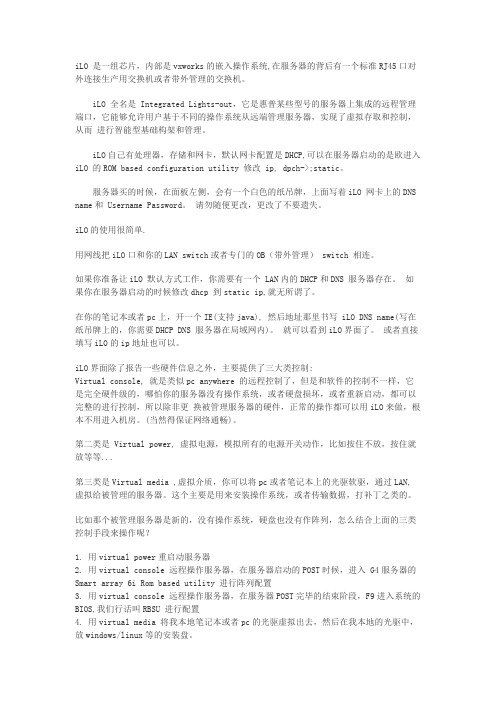
iLO 是一组芯片,内部是vxworks的嵌入操作系统,在服务器的背后有一个标准RJ45口对外连接生产用交换机或者带外管理的交换机。
iLO 全名是 Integrated Lights-out,它是惠普某些型号的服务器上集成的远程管理端口,它能够允许用户基于不同的操作系统从远端管理服务器,实现了虚拟存取和控制,从而进行智能型基础构架和管理。
iLO自己有处理器,存储和网卡,默认网卡配置是DHCP,可以在服务器启动的是欧进入iLO 的ROM based configuration utility 修改 ip, dpch->;static。
服务器买的时候,在面板左侧,会有一个白色的纸吊牌,上面写着iLO 网卡上的DNS name和 Username Password。
请勿随便更改,更改了不要遗失。
iLO的使用很简单.用网线把iLO口和你的LAN switch或者专门的OB(带外管理) switch 相连。
如果你准备让iLO 默认方式工作,你需要有一个 LAN内的DHCP和DNS 服务器存在。
如果你在服务器启动的时候修改dhcp 到static ip,就无所谓了。
在你的笔记本或者pc上,开一个IE(支持java), 然后地址那里书写 iLO DNS name(写在纸吊牌上的,你需要DHCP DNS 服务器在局域网内)。
就可以看到iLO界面了。
或者直接填写iLO的ip地址也可以。
iLO界面除了报告一些硬件信息之外,主要提供了三大类控制:Virtual console, 就是类似pc anywhere 的远程控制了,但是和软件的控制不一样,它是完全硬件级的,哪怕你的服务器没有操作系统,或者硬盘损坏,或者重新启动,都可以完整的进行控制,所以除非更换被管理服务器的硬件,正常的操作都可以用iLO来做,根本不用进入机房。
(当然得保证网络通畅)。
第二类是 Virtual power, 虚拟电源,模拟所有的电源开关动作,比如按住不放,按住就放等等...第三类是Virtual media ,虚拟介质,你可以将pc或者笔记本上的光驱软驱,通过LAN, 虚拟给被管理的服务器。
HP服务器ilo配置
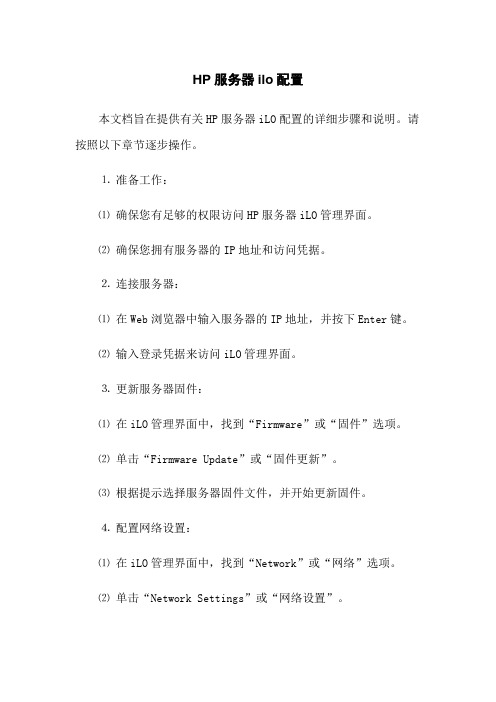
HP服务器ilo配置本文档旨在提供有关HP服务器iLO配置的详细步骤和说明。
请按照以下章节逐步操作。
⒈准备工作:⑴确保您有足够的权限访问HP服务器iLO管理界面。
⑵确保您拥有服务器的IP地址和访问凭据。
⒉连接服务器:⑴在Web浏览器中输入服务器的IP地址,并按下Enter键。
⑵输入登录凭据来访问iLO管理界面。
⒊更新服务器固件:⑴在iLO管理界面中,找到“Firmware”或“固件”选项。
⑵单击“Firmware Update”或“固件更新”。
⑶根据提示选择服务器固件文件,并开始更新固件。
⒋配置网络设置:⑴在iLO管理界面中,找到“Network”或“网络”选项。
⑵单击“Network Settings”或“网络设置”。
⑶根据需求配置服务器的IP地址、子网掩码、默认网关等网络设置。
⒌配置访问控制:⑴在iLO管理界面中,找到“Administration”或“管理”选项。
⑵单击“Access Settings”或“访问设置”。
⑶根据需求设置访问控制,例如设置密码策略、启用或禁用特定用户的访问。
⒍配置电源管理:⑴在iLO管理界面中,找到“Power Management”或“电源管理”选项。
⑵根据需求配置电源管理设置,例如电源调度、重启策略等。
⒎配置事件通知:⑴在iLO管理界面中,找到“Event Notification”或“事件通知”选项。
⑵根据需求配置事件通知方式和目标,例如通过电子邮件或SNMP发送通知。
⒏配置安全设置:⑴在iLO管理界面中,找到“Security”或“安全”选项。
⑵根据需求配置安全设置,例如启用或禁用SSL、设置登录超时等。
⒐配置日志功能:⑴在iLO管理界面中,找到“Logs”或“日志”选项。
⑵设置日志功能,例如启用或禁用日志、配置日志级别等。
附件:本文档无涉及附件。
法律名词及注释:⒈ iLO:Integrated Lights-Out,惠普公司生产的远程服务器管理器,使用基于Web界面的服务处理器来监控和管理HP服务器。
HP服务器ilo配置
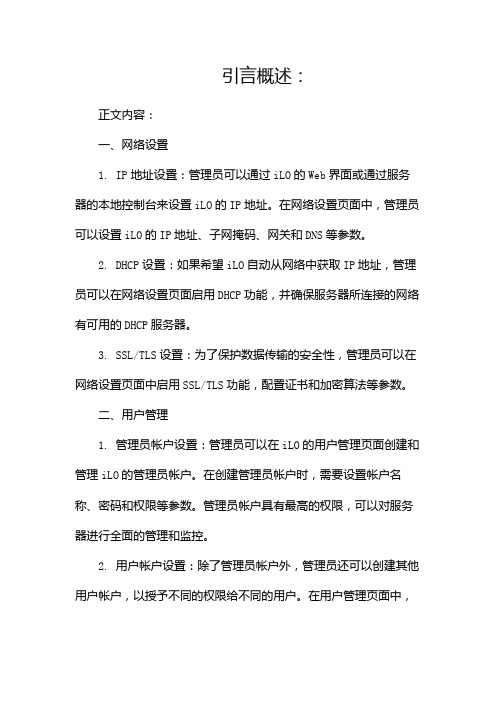
引言概述:正文内容:一、网络设置1. IP地址设置:管理员可以通过iLO的Web界面或通过服务器的本地控制台来设置iLO的IP地址。
在网络设置页面中,管理员可以设置iLO的IP地址、子网掩码、网关和DNS等参数。
2. DHCP设置:如果希望iLO自动从网络中获取IP地址,管理员可以在网络设置页面启用DHCP功能,并确保服务器所连接的网络有可用的DHCP服务器。
3. SSL/TLS设置:为了保护数据传输的安全性,管理员可以在网络设置页面中启用SSL/TLS功能,配置证书和加密算法等参数。
二、用户管理1. 管理员帐户设置:管理员可以在iLO的用户管理页面创建和管理iLO的管理员帐户。
在创建管理员帐户时,需要设置帐户名称、密码和权限等参数。
管理员帐户具有最高的权限,可以对服务器进行全面的管理和监控。
2. 用户帐户设置:除了管理员帐户外,管理员还可以创建其他用户帐户,以授予不同的权限给不同的用户。
在用户管理页面中,管理员可以创建用户帐户、设置用户名和密码,并指定用户的权限。
3. 目录服务集成:如果服务器管理员正在使用目录服务(如Microsoft Active Directory),可以在用户管理页面中配置iLO 与目录服务的集成,实现统一的身份认证和授权管理。
三、日志记录1. 日志记录设置:iLO提供了详细的日志记录功能,管理员可以在日志记录页面中设置日志的类型和级别,并控制日志的滚动和自动清除等行为。
2. 查看日志:管理员可以通过iLO的Web界面或通过命令行界面来查看和分析服务器的日志记录。
通过查看日志,管理员可以及时发现并诊断服务器的故障和问题。
四、事件通知1. 事件设置:iLO可以根据服务器的状态和事件生成相应的通知消息,管理员可以在事件页面中设置哪些事件触发通知,并指定通知的方式(如电子邮件、SNMP等)。
2. 通知管理:在通知管理页面中,管理员可以查看、配置和测试通知的设置。
管理员还可以查看通知的历史记录,以便追踪和分析服务器的事件发生情况。
HP服务器集成iLO端口的配置和应用

服务器集成iLO端口的配置和应用开机自检时,按F8键进入iLO的设置界面:1.进入iLO的设置:这项是将所有的设置恢复为出厂值。
2.配置网络:分别设置IP 地址和DNS。
IP应在同一个网段中,注意子网掩码的一致。
(只有在DHCP被设为Disable时,才能设置IP address/Subnet Mask/Gateway IP address)DNS的名字在服务器前面带的卡片上,还包括管理员的账号和密码。
IP必须是静态的,所以DHCP需设置为OFF。
3.在这里可以添加、删除、更改远程访问User的密码,权限等。
Add userRemoveEdit4.Settings 的选项设置Keyboard的属性等,一般都为默认值。
5.About中为iLO的firmware version等一些信息。
iLO使用的方法:由于集成的iLO是一个简板的设备,很多的功能不能实现,需要另行购买选件号是263825-B21的产品,叫做Integrated Lights-Out Advanced Pack.在客户端使用IE浏览器在地址栏输入设定的IP地址,在前面要加Https:// 即可登陆需要管理的服务器。
需要注意的:IE必须5.5以上,密码校验128-bit.输入设定的user和Password登录。
1.System StatusStatus Summary在System Status这一页的菜单如下:对应的界面如下:iLO Status:iLO的状况Server Status:服务器的状态iLO Event Log:iLO的日志Integrated Management Log:Server and iLO Diagnostics:2.Remote Console这页的菜单如下:Remote Console和Remote Console(dual cursor)可以远程控制服务器,但是在集成的iLO上只能看到字符界面,不能看到图形界面(需要加选件)。
HP iLO2 iLO3管理口配置及使用手册
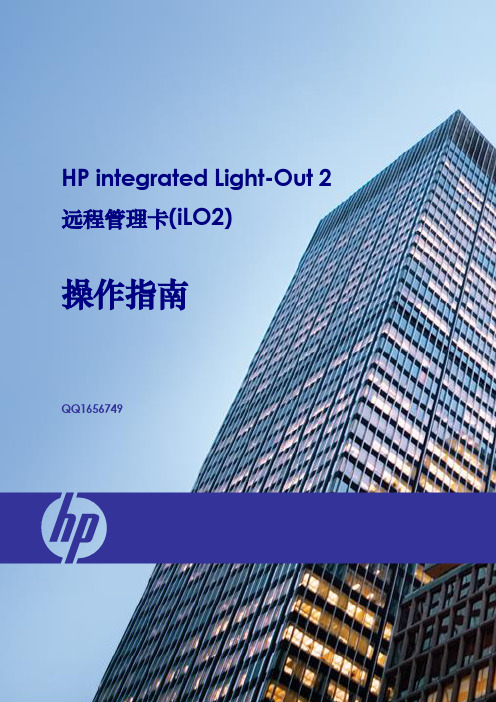
HP integrated Light-Out 2 远程管理卡(iLO2)操作指南QQ1656749CONTENTSCONTENTS (2)1.ILO2远程管理卡简介 (3)1.1.I LO2是什么 (3)1.2.I LO2的使用模式 (3)2.ILO2的基本设置 (4)2.1.I LO2的网络连接方式 (4)2.2.I LO2的网络及用户设置 (4)3.使用ILO2管理远程服务器 (9)3.1.I LO2所需的浏览器设置 (9)3.1.1.浏览器版本 (9)3.1.2.浏览器的ActiveX设置 (9)3.2.使用浏览器访问I LO2 (11)3.3.使用浏览器管理I LO2 (12)3.3.1.升级iLO2的Firmware (12)3.3.2.升级iLO2的License (13)3.3.3.用户管理 (13)3.3.4.网络及其他设置 (14)3.4.使用I LO2查看系统信息和日志 (16)3.5.使用I LO2的远程控制台功能 (18)3.6.使用I LO2的虚拟介质功能 (20)3.6.1.虚拟电源 (20)3.6.2.功率调节器 (21)3.6.3.虚拟介质 (22)4.ILO2远程管理卡特性总结 (24)1. iLO2远程管理卡简介1.1.iLO2是什么iLO(Integrated Lights-Out)是HP独有的服务器远程管理技术.如今的商业要求需要服务器能在任何时间和地点都能提供24小时不间断的管理能力. 公司不再需要为雇用的主管提供奢侈的远程场所,或为了远程服务器的维护而花费更多时间。
为了满足这些日益增长的响应需求,需要服务器具有易用的远程管理功能.为此, HP发展了Integrated Lights-Out技术。
Integrated Lights-Out 是一个可通过任何服务器状态来管理主机服务器的自主管理分系统:操作系统加载前的初始开机测试,,即使系统失败它仍具备此功能. 实际上, Integrated Lights-Out 是一个计算机内部的自主计算机系统:高度优化的体系结构,包括特有的使用单独指令集和数据缓存的RISC 处理器,内存子系统和以太网控制器,Integrated Lights-Out 提供一个可以让管理员控制的具有图形方式的远程管理控制平台,实现对服务器在任意时间和在任意操作系统下的图形方式控制。
HP服务器集成iLO端口的配置
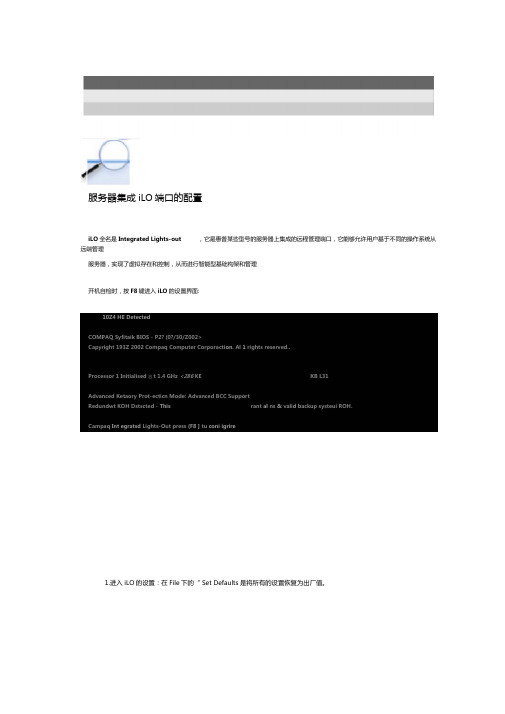
服务器集成iLO端口的配置iLO全名是Integrated Lights-out ,它是惠普某些型号的服务器上集成的远程管理端口,它能够允许用户基于不同的操作系统从远端管理服务器,实现了虚拟存在和控制,从而进行智能型基础构架和管理开机自检时,按F8键进入iLO的设置界面:10Z4 HE DetectedCOMPAQ Syfitaik BIOS - P2? (0?/30/Z002>Capyright 193Z 2002 Compaq Computer Corporacti on. Al 1 rights reserved..Processor 1 Initialised 岂t 1.4 GHz <286 KE KB L31Advanced Ketaory Prot-ecticn Mode: Advanced BCC SupportRedundwt KOH Dstscted - This rant al ns & valid backup systeui ROH.Campaq Int egratsd Lights-Out press (F8 ] tu coni igrire1.进入iLO的设置:在File下的“ Set Defaults是将所有的设置恢复为出厂值。
FileCbmpaq Integrrsted Lights一Otit IJetiifOjrk Use r Settings AbouttRestore i LO to f stctoiry de £axi丄匕吕.Online2.配置网络:分别设置IP地址和DNS o IP应在同一个网段中,注意子网掩码的一致。
(只有在 DHCP被设为Disable 时,才能设置 IP address/Subnet Mask/Gateway IP address)3.在这里可以添加、删除、更改远程访问 User 的密码,权限等。
0口 一沖一 M —bQ —dS —" ON 12@,S3,31.114255,255,255.0128.88,31. i DNS 的名字在服务器前面带的卡片上,还包括管理员的账号和密码 Compaq intregrated Lights-Out FiIe (Jet-TjorhlUser Settin.gs About Mstwork Conf 1 gpirationMAC AddressNefwo rk Inter f aca Ad apK er Trfizisceiver SpeedAutoselectIP Address Subnet Mask Gateway IP Address[F10j=SavsHit [SPACE1 to change t-his setting.]OnlineCompaq Integrated Lights-Out7110 ffet-tjorklUser Settings About Hit [ SPACE ] to change 七his setting,[onlineIP 必须是静态的,所以 DHCP 需设置为OFFNet wo rk Au ■& □ c on 11 gur at i onAdd user Remove3.在这里可以添加、删除、更改远程访问User的密码,权限等。
Hp服务器配置ilo方法
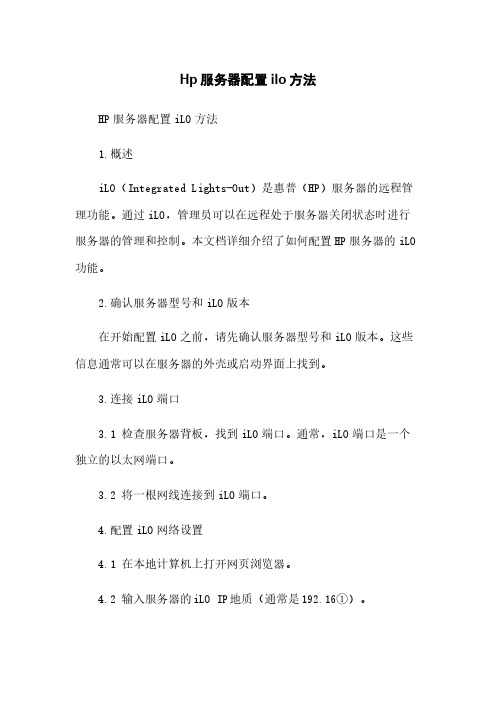
Hp服务器配置ilo方法HP服务器配置iLO方法1.概述iLO(Integrated Lights-Out)是惠普(HP)服务器的远程管理功能。
通过iLO,管理员可以在远程处于服务器关闭状态时进行服务器的管理和控制。
本文档详细介绍了如何配置HP服务器的iLO 功能。
2.确认服务器型号和iLO版本在开始配置iLO之前,请先确认服务器型号和iLO版本。
这些信息通常可以在服务器的外壳或启动界面上找到。
3.连接iLO端口3.1 检查服务器背板,找到iLO端口。
通常,iLO端口是一个独立的以太网端口。
3.2 将一根网线连接到iLO端口。
4.配置iLO网络设置4.1 在本地计算机上打开网页浏览器。
4.2 输入服务器的iLO IP地质(通常是192.16①)。
4.3 输入管理员账户名和密码进行登录。
4.4 在iLO管理界面中,找到网络设置选项,并进行配置。
这包括设置iLO的IP地质、子网掩码、网关和DNS服务器等。
5.配置iLO高级设置5.1 在iLO管理界面中,找到高级设置选项。
5.2 配置iLO的高级功能,如SSL证书、SNMP、LDAP和Active Directory集成等。
6.配置远程访问权限6.1 在iLO管理界面中,找到用户管理选项。
6.2 创建或编辑用户,并设置其权限。
可以根据需要配置用户的访问级别和权限。
7.完成iLO配置完成上述配置后,将保存更改并退出iLO管理界面。
8.安全防护措施为了确保iLO的安全性,建议采取以下措施:●定期更改iLO管理员密码。
●禁用不必要的服务和功能。
●启用iLO的防火墙功能。
●及时升级iLO固件以获取最新的安全补丁。
9.附件本文档没有附件。
10.法律名词及注释●iLO:Integrated Lights-Out,是惠普公司开发的远程管理功能。
●IP地质:Internet Protocol Address,用于标识设备在网络中的唯一地质。
●子网掩码:Subnet Mask,用于划分子网的掩码。
- 1、下载文档前请自行甄别文档内容的完整性,平台不提供额外的编辑、内容补充、找答案等附加服务。
- 2、"仅部分预览"的文档,不可在线预览部分如存在完整性等问题,可反馈申请退款(可完整预览的文档不适用该条件!)。
- 3、如文档侵犯您的权益,请联系客服反馈,我们会尽快为您处理(人工客服工作时间:9:00-18:30)。
iLO是Intergrated Light-Out的缩写,是惠普特有的远程管理功能,目前最新的版本是iLO2。
通过iLO2可以实现硬件级别的服务器远程管理,包括开关机、重启、服务器状态的监控、虚拟KVM等。
目前在惠普3、5、7系列服务器以及刀片服务器上一般都集成了iLO2控制芯片,管理员可以通过Web方式远程进行管理,配置过程和管理过程都非常简便,管理员可以从环境恶劣的机房中解放出来,管理过程轻松简洁,也降低了企业TCO成本。
主板上集成的iLO2控制芯片
一、iLO2的配置
iLO2的配置过程非常简便,分为服务器端和客户端的配置。
首先我们需要为服务器的iLO2端口设置一个IP地址,可以手动设置或者通过DHCP服务器分配。
通过DHCP获取IP地址的方法很简单,只需通过网线将服务器后端的iLO2接口和DHCP服务器连通即可。
惠普服务器后端的iLO2接口
为iLO2接口设置静态IP我们需要以下的步骤:
1、服务器加电后,当屏幕出现“Intergrated Light-Out 2 Advanced Press [F8] to?Con figure”提示的时候按F8键,进入iLO2的高级设置。
iLO2配置界面
因为iLO2默认情况下是设置为通过DHCP获取IP地址,所以如果我们要设置静态IP的话首先要关闭iLO2的DHCP功能。
在“Network”菜单中选择“DNS/DHCP”,使用空格键将DHCP Enable 状态改为“OFF”,然后按F10键保存。
关闭DHCP功能
关闭DHCP功能之后选择“Network”菜单中的“NIC and TCP/IP”,进入网络配置界面,在这里我们可以设置iLO2接口的IP 地址、子网掩码和网关。
设置完毕后还是按F10来保存,需要注意的是如果不在开始关闭iLO2的DHCP功能这里是不能设置的。
在这里我们将IP地址设置为。
设置IP地址
在“Setting”菜单中可以进行一些其他的iLO2设置,这些设置保持默认配置即可。
至此服务器端的配置就完成了,设置非常简单。
通过iLO2的配置界面我们还可以进行添加管理帐户、恢复出厂配置等操作。
可以添加管理帐户
当客户端通过Web方式连接到iLO2端口时,需要输入管理帐户的用户名和密码,默认情况下用户名为“Administrator”,密码在服务器顶盖的标签上也会提供,注意大小写是敏感的。
在配置界面的“User”菜单中我们还可以添加删除管理帐户。
