Radius Manager3.8安装说明汇总及工具记录
Radius Manager 3.9.0 Free v0.2 全自动安装ISO 安装说明修正版

Radius Manager 3.9.0 Free v0.2 全自动安装ISO RouterClub论坛免费提供。
补丁更新至radiusmanager-3.9.0-rel-patch4基于CentOS 5.6构建,AMP均是目前最新稳定版本,从源码编译经过适当优化。
各程序安装目录均统一到/wlancn ,方便备份和移植。
mysql/ 5.5.11Apache/ 2.2.17PHP/ 5.3.6FreeRADIUS/ 2.1.8安装后默认IP:192.168.9.222 netmask:255.255.255.0 gateway:192.168.9.1http://192.168.9.222/admin.php 后台账户: admin 密码:2911911http://192.168.9.222:8080 为phpmyadmin管理工具默认ROOT密码随机生成,控制台登陆位置第二排ID: 后内容含字母tcp字段为密码mysql root密码与此相同,虽然密码随机生成,也请及时修改。
修改myql数据库密码需要修改3处内容1:/etc/radiusmanager.cfg2:/wlancn/web/radiusmanager/config/system_cfg.php3:/wlancn/freeradius/etc/raddb/sql.confISO文件MD5:1669a52e69e2d7c01da92ef7cc52ff30 ram390freev2.iso 425M整套文件免费提供,禁止任何形式的销售。
自由传播,转载请注明出处,违者就自家死大半吧。
CS授权来至官方,仅供学习交流,请支持正版。
有任何问题请发帖到论坛交流,私人消息就免了。
---------------------20110510 修正无法得到root 密码问题,修正修改IP后mac地址修改无效导致的授权错误问题。
radius服务器与SQL连接配置

radius服务器与SQL连接配置一、介绍在网络环境中,Radius服务器是一种用于身份认证、授权和账号管理的服务。
而与之配合使用的SQL连接则是为了方便存储和管理账号和认证信息。
本文将介绍如何正确配置Radius服务器与SQL连接,以实现高效的身份认证和访问控制。
二、确定数据库类型在开始Radius服务器与SQL连接配置之前,首先需要确定数据库类型。
目前常用的数据库类型有MySQL、Oracle、SQL Server等。
根据实际情况选择合适的数据库类型,并确保已经安装了相应的数据库软件。
三、安装Radius服务器1. 下载和安装Radius服务器软件,常用的有FreeRADIUS和Microsoft Network Policy Server(NPS)等。
根据实际需求选择合适的软件,并按照官方文档进行安装。
四、创建数据库和表格1. 登录数据库管理工具,创建一个新的数据库,例如命名为"radius"。
2. 在新创建的数据库中,创建一个名为"users"的表格,用于存储用户认证信息。
五、配置Radius服务器1. 打开Radius服务器配置文件,通常是"radius.conf"或"radiusd.conf"。
根据实际软件和版本的不同,配置文件所在位置可能有所不同。
2. 找到以下配置项:auth_backend = "sql"sql_driver = "mysql"sql_server = "localhost"sql_port = 3306sql_database = "radius"sql_username = "root"sql_password = "password"sql_table = "users"修改这些配置项的值,以匹配实际的数据库信息和账号密码。
安装radius manager 3.9全过程手记

9.FreeRadius安装及配置
FreeRadius安装
wget /cont/download/freeradius-server-2.1.8-dmamod-1.tar.gz
tar xvf freeradius-server-2.1.8-dmamod-1.tar.gz
CREATE DATABASE radius; #创建radius数据库
CREATE DATABASE conntrack; #创建conntrack数据库
cp -rf ioncube /usr/local/
显示php版本,记下版本为.1.6 (cli) (built: Nov 29 2010 16:47:37)
Copyright (c) 1997-2006 The PHP Group
1.安装centos 5.6。
2.改MAC、IP、GATEWAY、nameserver,关闭SELINUX,重启系统。
改MAC地址
/etc/rc.d/rc.sysinit
ifconfig eth0 down
ifconfig eth0 hw ether 00:D0:09:B8:B7:34
CREATE USER 'radius'@'localhost' IDENTIFIED BY 'radius123'; #创建用户radius,密码radius123
CREATE USER 'conntrack'@'localhost' IDENTIFIED BY 'conn123'; #创建用户conntrack,密码conn123
# Connection info:
【中文版】DMA-Radius-Manager计费系统用户手册-v4.1--
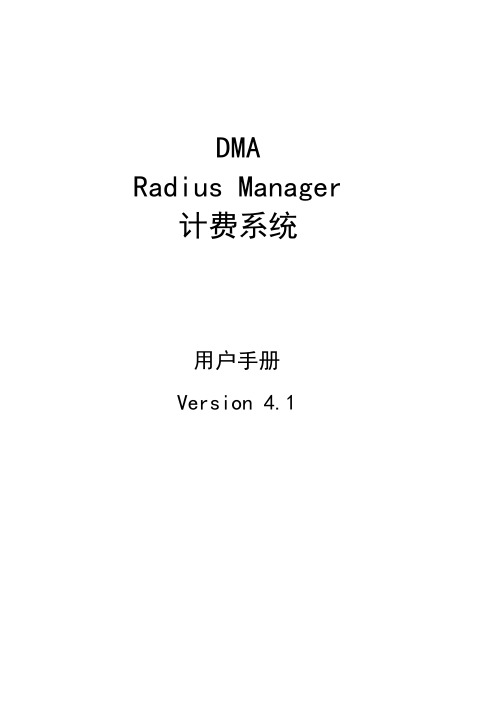
DMA Radius Manager 计费系统用户手册Version 4.1目录前言 (3)基本功能: (3)特色功能: (3)NAS的兼容性: (4)CMTS的兼容性: (4)系统描述 (5)管理员控制面板 (5)入门 (5)RADIUS认证和计费 (6)管理员 (9)服务计划 (9)服务示例 (14)预付卡系统 (17)开始之前 (17)设置卡服务 (18)生成卡 (18)前言DMA Radius Manager计费系统是一款容易使用的Radius和Docsis应用系统。
它适用于ISP运营商用户,网吧,机场及其它使用公共互联网接入上网的场合。
该系统是在Linux操作系统上运行的,其使用了非常稳定的FreeRadius 2.X Radius服务器和Mysql数据库构成的服务后台。
通过集成的软件组件来保障系统的高稳定性和可靠性。
基本功能:1.支持对PPPoE,PPtP,L2tP协议和热点的Radius验证和审计;2.Docsis3.支持对下载,上传,在线时间和数据传输速率进行策略控制;4.支持预付费和后付费两种计费方式;5.支持付款跟踪;6.支持财务报告;7.支持预付卡系统;8.支持在线支付;9.支持账户更新同步;特色功能:1.支持系统连接跟踪;2.支持无线和DOCSIS两种方式信号监测;3.支持用户自注册;4.支持即时访问服务;5.设置好支付网关支持PayPal在线支付PayPal快捷支付●PayPal网站标准付款●PayPal标准付款NAS的兼容性:1.Mikrotik 2.8+ 。
仅使用最终版本不建议使用RC版本。
该版本主要支持的功能有:PPPoE协议,PPTP,L2TP,热点和无线接入的认证和审计。
2.Chillispot 。
在Linux上运行DD-WRT设备时可以从我们的网站下载测试版的版本。
3.StarOS V2或者v3。
支持的功能:全PPPoE协议认证和部分的无线访问认证。
4.Cisco NAS。
RADIUS使用手册

TransFar RADIUS 4.0.1 使用手册Version: 1.0.0Update: 2003/02/13目录1. 前言 (3)1.1. 感谢您使用TransFar RADIUS 4.0.1 (3)1.2. 最终用户许可协议 (3)2. TransFar RADIUS 4.0.1的安装 (5)2.1. 准备工作 (5)2.2. 安装 (5)2.3. 安装TransFar RADIUS 4.0.1的TUXEDO服务端 (6)2.3.1. TransFar RADIUS 4.0.1 Sevice简介 (6)2.3.2. TransFar RADIUS 4.0.1 Sevice的安装 (7)3. TransFar RADIUS 4.0.1的配置 (7)3.1. 参数配置文件 (7)3.2. TransFar RADIUS 4.0.1 TUXEDO 服务端配置文件 (11)3.3. NAS配置文件 (11)3.4. 漫游服务器配置文件 (12)3.5. 本地用户配置文件 (12)3.6. 带宽控制配置文件 (13)4. 运行TransFar RADIUS 4.0.1 (14)4.1. 运行主程序 (14)4.2. TransFar RADIUS 4.0.1脚本执行文件 (14)4.3. 启动和终止TransFar RADIUS 4.0.1 TUXEDO Sevice (14)5. 认证失败原因代码 (15)附录一:radius用户的配置文件参考 (17)附录二:ucd-snmp软件包的安装 (18)附录三:radius.conf文件示例 (18)附录四:server.conf文件示例 (21)附录五:clients文件示例 (22)附录六:roamservers文件示例 (23)附录七:dialinusers文件示例 (23)附录八:roamusers文件示例 (24)附录九:vpdnusers文件示例 (24)1.前言1.1.感谢您使用TransFar RADIUS 4.0.1TransFar RADIUS 4.0.1是为创发科技IP综合业务支撑平台而设计的“认证与计费服务器”程序。
routeros radius User Manager操作手册

User Manager是一套类Radius管理系统,他主要应用于:· Hotspot用户管理;· PPP(PPTP/PPPoE)用户管理;· DHCP用户管理;·无线用户管理;· RouterOS登录帐号管理User Manager操作主要通过Web界面进行管理,方便的添加、删除和查询用户信息,现在的User Manager仍然在开发阶段,许多功能仍然在补偿。
使用User Manager最少需要32M 内存和2M硬盘空间。
在RouterOS v3.0修改为在线用户许可方式:– Level3 – 10 active users– Level4 – 20 active users– Level5 – 50 active users– Level6 – Unlimited active users如何在Hotspot中通过设置User Manager认证上网首先确定你是否安装了User Manager的功能包,我们可以在RouterOS中的/system packages 中查询到(User Manager是在RouterOS 2.9.25后被添加的,在以后的几个版本中在不断的完善):正确安装User Manager后,我们进入/tool usermanager的目录配置相应的参数和启用管理帐号,我们需要进入命令行操作,才能初始化User Manager的管理账号,如下面我们进入customer目录添加User Manager的客户账号:登录名为yus,登录密码为yus。
当我们设置好后,我们可以同web页面登录到User Manager的管理页面,我们将RouterOS 的www端口设置为800:设置www端口为800,是为了在设置Hotspot后,能通过Web页面正常访问User Manager。
在设置完成后我们进入IE浏览器,打开http://routerIP:800/userman便可以访问User Manager的登录页面:在这里我们的RouterOS IP地址为10.200.15.32,通过Web方式即能登录到User Manager。
Python3.8.2安装包及安装教程图文详解(附安装包)

Python3.8.2安装包及安装教程图⽂详解(附安装包)安装包⽹盘下载链接:
1.⿏标右击【python-3.8.2】压缩包选择【解压到python-3.8.2】
2.双击打开解压后的【python-
3.8.2】⽂件夹
3.⿏标右击【python-3.8.2-amd6
4.exe】选择【以管理员⾝份运⾏】
4.勾选【Add Python 3.8 to PATH】然后点击【Customize installation】
5.点击【Next】
6.勾选【Install for all users】,再点击【Browse】更改软件的安装路径,建议安装在除C盘之外的其它磁盘,可以在E盘或其它盘新建⼀个【Python3.8】⽂件夹,然后点击【Install】
7.安装中
8.点击【Close】
9.使⽤快捷键【Win+R】调出运⾏⾯板,输⼊【cmd】,然后点确定。
10.输⼊【python】后按【Enter】键测试是否运⾏,若显⽰当前python版本【3.8.2】则表⽰安装成功
11.点击开始菜单,找到【IDLE (Python 3.8 64-bit)】软件图标往桌⾯拖动即可创建桌⾯快捷⽅式
13.双击【IDLE (Python 3.8 64-bit)】运⾏软件
14.安装完成,运⾏界⾯如下
到此这篇关于Python3.8.2安装包及安装教程图⽂详解的⽂章就介绍到这了,更多相关Python3.8.2安装教程内容请搜索以前的⽂章或继续浏览下⾯的相关⽂章希望⼤家以后多多⽀持!。
RADIUS认证服务器的安装与配置实训
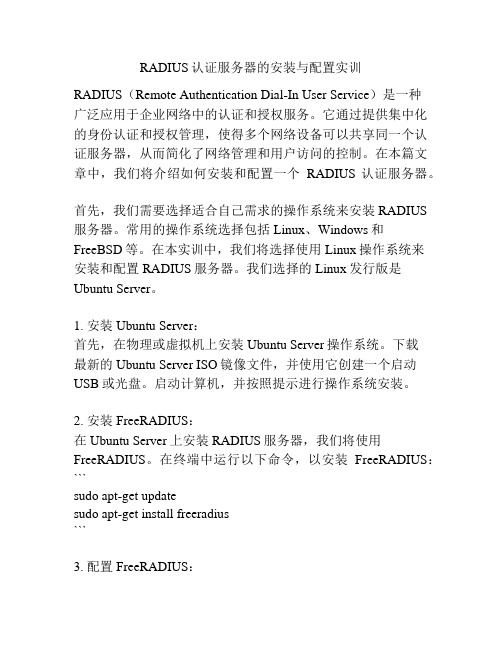
RADIUS认证服务器的安装与配置实训RADIUS(Remote Authentication Dial-In User Service)是一种广泛应用于企业网络中的认证和授权服务。
它通过提供集中化的身份认证和授权管理,使得多个网络设备可以共享同一个认证服务器,从而简化了网络管理和用户访问的控制。
在本篇文章中,我们将介绍如何安装和配置一个RADIUS认证服务器。
首先,我们需要选择适合自己需求的操作系统来安装RADIUS 服务器。
常用的操作系统选择包括Linux、Windows和FreeBSD等。
在本实训中,我们将选择使用Linux操作系统来安装和配置RADIUS服务器。
我们选择的Linux发行版是Ubuntu Server。
1. 安装Ubuntu Server:首先,在物理或虚拟机上安装Ubuntu Server操作系统。
下载最新的Ubuntu Server ISO镜像文件,并使用它创建一个启动USB或光盘。
启动计算机,并按照提示进行操作系统安装。
2. 安装FreeRADIUS:在Ubuntu Server上安装RADIUS服务器,我们将使用FreeRADIUS。
在终端中运行以下命令,以安装FreeRADIUS:```sudo apt-get updatesudo apt-get install freeradius```3. 配置FreeRADIUS:安装完成后,我们需要对FreeRADIUS进行配置。
首先,编辑`/etc/freeradius/users`文件,该文件包含用户的认证信息。
添加以下示例行,其中用户名为`testuser`,密码为`testpassword`:```testuser Cleartext-Password := "testpassword"```4. 配置FreeRADIUS服务器参数:接下来,我们需要编辑`/etc/freeradius/clients.conf`文件,该文件包含了RADIUS服务器的配置信息。
windows2008 radius安装步骤
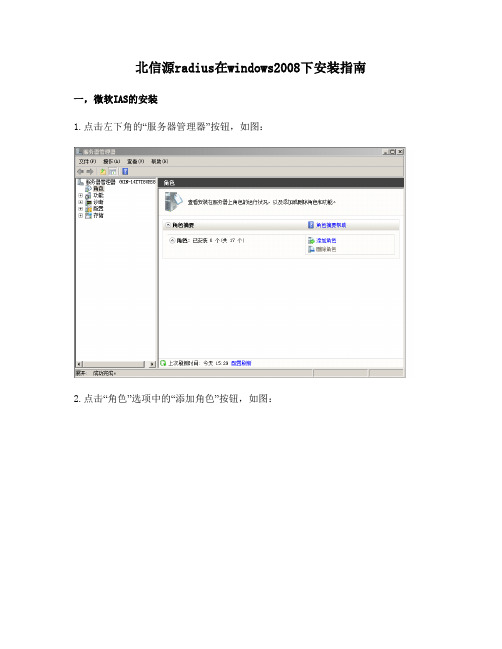
北信源radius在windows2008下安装指南一,微软IAS的安装1.点击左下角的“服务器管理器”按钮,如图:2.点击“角色”选项中的“添加角色”按钮,如图:3.点击“下一步”按钮,勾选“web服务器(IIS)”,如图:4.点击“下一步”按钮,如图:5.点击“下一步”按钮,勾选“应用程序开发”,如图:6.点击“下一步”按钮,如图:8.点击“功能”选项中的“添加功能”按钮,如图:9.勾选“.NET Framework 3.5.1 功能”,并安装。
如图:10.选中“Web 服务器(IIS)”选项,右键单击选择“添加角色服务”,如图:11.勾选“IIS 6 管理兼容性”和“IIS 可承载Web核心”选项,并安装。
安装VRVRadius服务器,安装成功以后用IE游览器访问:“服务器IP/radius”,如图:登录页面出现后输入用户名密码,默认用户名:admin 密码:123456。
登录后可做修改。
登录后可创建管理员账号和权限分配,可根据向导或者自行进行配置和管理操作。
登陆管理员账号进入管理配置界面。
管理平台首页1、部门设置:部门是采用了相同认证方式的用户群。
一般情况下,同部门的人员采用相同的认证策略。
部门设置界面可进行添加部门,删除部门,查询部门,编辑部门等操作,并以列表方式显示,清晰明了,方便管理员查看和操作(就是对同一批人执行相同的认证)。
2、用户设置这里指的用户,是保存在数据库中的用户,认证时,服务器将发起认证的用户名和保存在数据库中的用户名进行比较从而进行下一步认证。
在用户设置界面,可进行添加用户,删除用户,查询用户,批量导入用户和列设置等操作。
在高级查询中,可根据用户的不同属性进行查询(就是之前IAS中需要新建的用户)。
3、认证日志用户每发起一次认证请求,系统便会记录一条认证信息,如果用户认证失败,系统会给出失败原因。
在认证日志界面,以列表形式直观显示用户认证时间,所属部门,认证类型,认证结果,认证设备等,方便管理员对用户认证信息的查看(在列设置中,可根据需求选择显示在列表中的项目)。
RouterOS+RadiusManager3.8实现互联进行认证计费
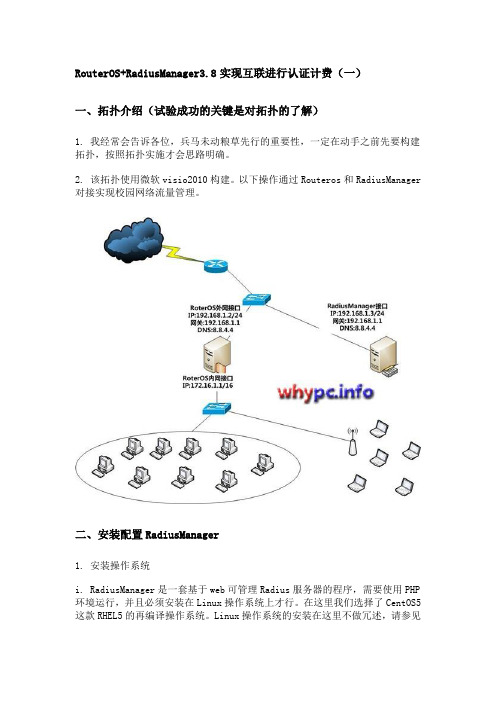
RouterOS+RadiusManager3.8实现互联进行认证计费(一)一、拓扑介绍(试验成功的关键是对拓扑的了解)1. 我经常会告诉各位,兵马未动粮草先行的重要性,一定在动手之前先要构建拓扑,按照拓扑实施才会思路明确。
2. 该拓扑使用微软visio2010构建。
以下操作通过Routeros和RadiusManager 对接实现校园网络流量管理。
二、安装配置RadiusManager1. 安装操作系统i. RadiusManager是一套基于web可管理Radius服务器的程序,需要使用PHP 环境运行,并且必须安装在Linux操作系统上才行。
在这里我们选择了CentOS5这款RHEL5的再编译操作系统。
Linux操作系统的安装在这里不做冗述,请参见其他文章进行安装。
(当然,其他Linux发行版也可用,目前我只测试过Debian、RHEL和CentOS可以正常运行)ii. 更改IP地址,执行setup进行设置即可,设置完成之后执行:service network restart指令使网卡ip设置生效。
iii. 更改系统默认运行级别和默认语言# vi /etc/sysconfig/i18n #更改系统默认语言为英文LANG="en_US"# vim /etc/inittabid:3:initdefault: #找到类似内容更改为3,使Linux默认工作在文本模式# reboot #重启系统让更改生效2. 添加YUM源,实现在线yum安装php5.2#安装GPG密钥# rpm --import /media/RPM-GPG-KEY-jlitka#添加源实现yum安装php5.2。
请注意:用系统默认php5.1是不行的。
# vi /etc/yum.repos.d/utterramblings.repo[utterramblings]name=Jason’s Utter Ramblings Repobaseurl=/media/EL$releasever/$basearch/ enabled=1gpgcheck=1gpgkey=/media/RPM-GPG-KEY-jlitka3. 使用YUM安装必须软件#安装RadiusManager所需RPM包,目前发现PHP5.2可以正常工作,PHP5.1中症状为访问RadiusManager页面为空白页。
北信源内网安全管理系统用户使用手册
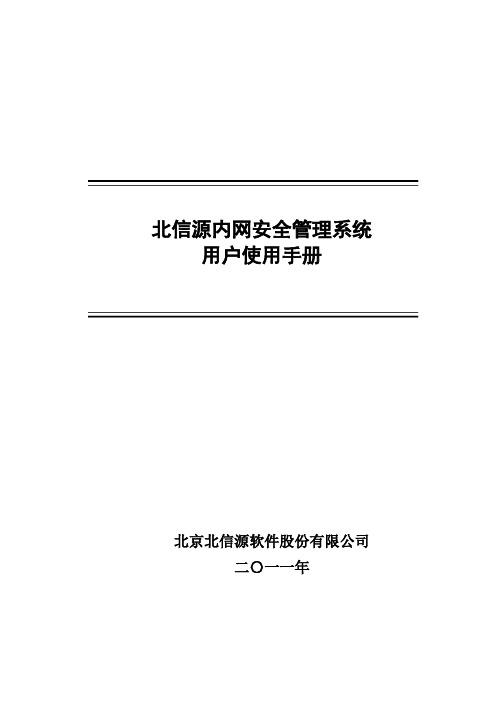
北信源内网安全管理系统用户使用手册北京北信源软件股份有限公司二〇一一年支持信息在北信源内网安全管理系统使用过程中,如您有任何疑问都可以通过访问我公司网站http://www.vrv。
com。
cn或者致电我司客服中心获得帮助和支持!热线支持:400—8188—110客户服务电话:010—62140485/86/87在您使用该产品过程中,如果有好的意见或建议的话也请联系我们的客服中心,感谢您对我公司产品的信任和支持!正文目录第一章概述 (1)特别说明 (1)产品构架 (1)应用构架 (3)第二章北信源内网安全管理系统 (5)策略中心 (5)策略管理中心 (5)网关接入认证配置 (26)阻断违规接入管理 (26)补丁分发 (26)数据查询 (26)本地注册情况统计 (27)本地设备资源统计 (27)本地设备类型统计 (27)USB标签信息查询 (27)设备信息查询 (28)审计数据查询 (29)分发数据查询 (29)非Windows操作系统设备 (30)终端管理 (30)终端管理 (30)行为控制 (30)远程协助 (31)运维监控 (31)报表管理 (32)报警管理 (32)报警数据查询 (33)本地区域报警数据统计 (33)本地报警数据汇总 (33)级联总控 (33)级联注册情况统计 (33)级联设备资源统计 (33)级联设备类型统计 (34)级联管理控制 (34)区域管理器状态查询 (35)区域扫描器状态查询 (35)级联上报数据 (36)级联报警数据 (36)系统维护 (36)系统用户分配与管理 (36)用户设置 (39)数据重整 (39)审计用户 (40)第三章北信源补丁及文件分发管理系统 (42)区域管理器补丁管理设置 (42)补丁下载配置 (42)文件分发策略配置 (43)策略中心 (43)软件分发策略 (46)其他策略 (47)补丁分发 (47)补丁自动下载分发 (48)补丁下载服务器 (48)补丁库分类 (49)补丁下载转发代理 (49)客户端补丁检测(一) (50)客户端补丁检测(二) (52)第四章北信源主机监控审计系统 (53)策略中心 (53)行为管理及审计 (53)涉密检查策略 (55)其他策略 (55)数据查询 (55)第五章北信源移动存储介质使用管理系统 (57)策略中心 (57)可移动存储管理 (57)其他策略 (57)数据查询 (57)第六章北信源网络接入控制管理系统 (59)网关接入配置认证 (59)策略中心 (60)接入认证策略 (60)其他策略 (64)环境准备方法 (64)安装RADIUS (windows IAS) (64)各厂商交换机配置 (83)Cisco2950配置方法 (83)华为3COM 3628配置 (84)锐捷RGS21配置 (87)第七章北信源接入认证网关 (89)网关接入配置认证 (89)策略中心 (90)第八章系统备份及系统升级 (92)系统数据库数据备份及还原 (92)系统组件升级 (92)区域管理器、扫描器模块升级 (92)升级网页管理平台 (93)客户端注册程序升级 (93)检查系统是否升级成功 (93)级联管理模式升级及配置 (93)附录 (95)附录(一)北信源内网安全管理系统名词注释 (95)附录(二)移动存储设备认证工具操作说明 (95)USB标签制作 (95)USB标签制作工具 (97)移动存储审计策略 (109)移动存储审计数据 (110)附录(三)主机保护工具操作说明 (110)附录(四)组态报表管理系统操作说明 (111)模版制定 (111)报表输出 (117)附录(五)报警平台操作说明 (120)设置 (120)日志查询 (123)窗口 (123)更换界面 (124)帮助 (124)附录(六)漫游功能说明 (124)漫游功能介绍 (124)漫游功能配置 (126)附录(七)IIS服务器配置说明 (130)WIN2003—32位IIS配置说明 (130)WIN2003—64位IIS配置说明 (132)WIN2008-64位IIS配置说明 (134)图目录图1—1北信源终端安全管理应用拓扑 (4)图2—1创建新策略 (5)图2—2下发策略 (6)图2—3策略控制 (6)图2-4硬件设备控制 (8)图2-5软件安装监控策略 (10)图2—6进程执行监控策略 (11)图2-7进程保护策略 (12)图2-8协议防火墙策略 (15)图2—9注册表 (16)图2-10IP与MAC绑定策略 (17)图2—11防违规外联策略 (19)图2—12违规提示 (19)图2-13文件备份路径设置 (23)图2—14注册码配置 (25)图2-15阻断违规接入控制设置 (26)图2-16本地注册情况信息 (27)图2—17本地设备资源信息 (27)图2-18本地设备类型统计 (27)图2—19软件变化信息 (29)图2—20注册日志信息 (29)图2-21交换机扫描管理配置 (32)图2—22设备信息统计图表 (33)图2—23级联设备信息 (34)图2—24级联设备系统类型统计 (34)图2-25级联管理控制 (35)图2—26下级级联区域管理器信息 (35)图2-27区域管理器状态信息 (35)图2—28区域扫描器状态信息 (35)图2—29级联上报数据 (36)图2—30系统用户列表 (36)图2-31添加系统用户界面 (37)图2—32用户管理列表 (37)图2-33终端控制权限 (38)图2-34屏幕监控权限 (38)图2—35密码初始化提示框 (39)图2—36密码初始化完成提示框 (39)图2-37修改ADMIN用户密码 (39)图2—38数据重整信息表 (40)图2-39审计用户登录 (40)图3-1区域管理器补丁管理设置 (42)图3—2分发参数设置 (43)图3-3补丁自动分发 (45)图3-4补丁下载服务器界面 (48)图3-5补丁下载服务器设置 (49)图3-6补丁代理传发支持 (50)图3-7补丁下载设置 (50)图3—8登录页面 (51)图3—9工具下载页面 (51)图3-10补丁检测中心 (52)图3—11客户端补丁漏打检测 (52)图6—2重定向配置 (60)图6—3用户添加 (60)图6—4补丁与杀毒软件认证策略 (61)图6—5接入认证策略 (62)图6—6802.1X认证界面 (63)图6-7802.1X认证界面 (63)图6-8安全检查没有通过,802。
RadiusManager3.8使用说明
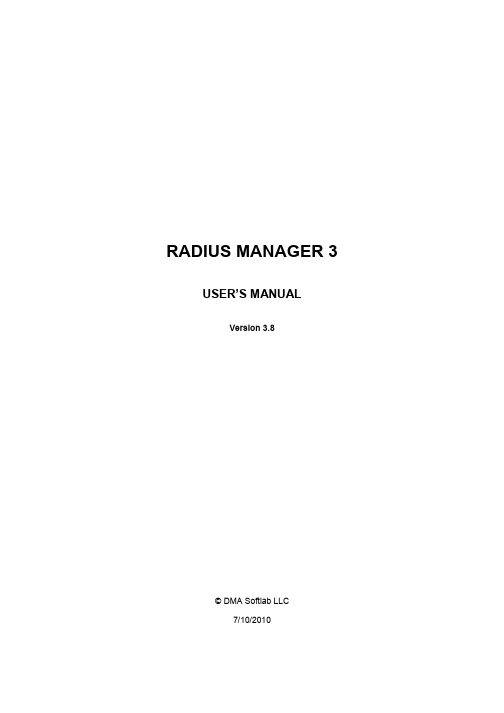
RADIUS MANAGER 3 USER’S MANUALVersion 3.8©DMA Softlab LLC7/10/2010TABLE OF CONTENTSTABLE OF CONTENTS (2)FOREWORD (4)GENERAL DESCRIPTION (5)Administration Control Panel (ACP) (6)Getting started (6)Setting up basic authentication and accounting (6)Administering managers (resellers) (8)Administering services (8)Example services (11)Prepaid card system (15)Instant Access Services (IAS) (19)Self registration feature (21)Account verification (22)User Control Panel (UCP) (23)Getting started (23)Editing personal data (24)Examining the traffic report (24)Listing the invoices (24)Using refill cards (24)Selecting services (24)Purchasing prepaid credits (24)Account verification (25)Hints for setting up the UCP (25)REFERENCE MANUAL (26)Administration Control Panel (ACP) (27)Overview (27)Menu descriptions (27)System / Home (27)System / System settings (27)System / Logout (29)Users / List users (29)Users / List users with limits (29)Users / List users / Edit user (29)Users / List users / Edit user / Traffic report (31)Users / List users / Edit user / Add credits (31)Users / List users / Edit user / Add deposit (31)Users / List users / Edit user / Postpaid billing (32)Users / List users / Edit user / List invoices (32)Users / List users / Edit user / Change service (32)Users / List users / Edit user / Service history (32)Users / List users / Edit user / Delete user (32)Users / Find users (33)Users / New user (34)Users / List user groups (35)Users / New user group (35)Services / List services (35)Services / List services / Edit service (36)Services / New service (38)Services / Scheduled changes (41)Services / Service change history (41)Managers / List managers (41)Managers / List managers / Edit manager (41)Managers / List managers / Edit manager / Financial informations (42)Managers / New manager (43)NAS / List NASs (44)NAS / Edit NAS (44)NAS / New NAS (44)Financials / List invoices (44)Financials / Generate postpaid invoices (45)Card system / List series (45)Card system / List card users (46)Card system / Generate cards (46)Card system / Revoke card (47)Card system / Export revoked cards (47)Card system / Check refill card (47)Card system / Card statistics (47)IAS / List IAS templates (47)IAS / New IAS template (48)IAS / List IAS users (48)Reports / Online users (48)Reports / Traffic report (49)Reports / Find traffic data (49)Reports / Traffic summary (49)Reports / Connection report (49)Reports / Last syslog events (50)Reports / Browse syslog (50)Reports / System statistics (50)Tools / Send email for all users (50)Tools / Start RADIUS server (50)Tools / Stop RADIUS server (50)Tools / Restart RADIUS server (50)User Control Panel (UCP) (51)Overview (51)Menu descriptions (51)Home (51)Traffic report (51)List invoices (51)Change password (51)Redeem voucher (51)Purchase service (51)Change service (51)Edit personal data (52)Logout (52)Customizing the invoice form (53)Customizing the email forms (54)Database maintenance (55)Cumulating the old accounting data (55)Deleting the old accounting data (55)LEGAL NOTE (56)FOREWORDRadius Manager is an easy to use RADIUS accounting and billing solution designed for Linux systems. It uses a free and stable RADIUS server – FreeRadius 2. The automated tasks are:1. Prepaid billing2. Postpaid billing3. Monthly billing (packet, flat)4. Special service billingThe main features are:1. User authentication2. Traffic accounting (download, upload, total)3. Billing4. Creating invoices5. Managing UNIX mailbox users6. Tracking of payments7. Creating financial reports8. Internet access using prepaid card system and IAS9. Accept payments onlineSpecial features are:1. Connection Tracking System (CTS)2. Self registration3. Instant Access Services (IAS)4. Online payment system support:a. PayPal Express Checkoutb. PayPal Website Payments Standardc. PayPal Website Payments Prod. Netcash, Authorize. DPS Payment ExpressPayPal Express Checkout and Website Payments Standard works with premier and business accounts, but PayPal Website Payments Pro requires US / UK Pro or better account.Radius Manager currently supports the following NAS devices:•Mikrotik 2.9+ – Use final 2.9 or newer versions only, RC versions are not recommended.Supported authentication methods are: PPPoE,PPtP,L2tP,Hotspot,Wireless AccessList (ACL)•ChilliSpot 1.1 Hotspot system running on Linux.•StarOS v2 or v3server. Supported authentication methods are: full PPPoE and limited RADIUS Wireless Access List support.•Cisco VPDN and BBA server(PPPoE, PPtP, L2tP) with the appropriate IOS version.VPDN / BBA and Virtual template support is necessary.•pfSense 1.2 or newer – Captive portal.This manual consists of two parts:1. General description2. Reference manualTo achieve the best results with Radius Manager billing system we strongly recommend to read this user’s manual entirely.GENERAL DESCRIPTIONRadius Manager consists of two main web interfaces:1. ACP – Administration Control Panel2. UCP – User Control PanelThere are also another websites available in the system:•New user registration (self register)•Purchase Instant Access Service (IAS)ACP is used by system administrators to manage users, services, billing etc, while UCP is reserved for regular RADIUS users. With the help of UCP users can track their traffic data, payments, buy services and do other things.In the following chapters You will find a detailed description of usage of both Control Panels (CP).Administration Control Panel (ACP)Getting startedWhen You first time try to access Radius Manager, usually You will do it via the ACP. You can access the ACP with your favorite Javascript enabled browser.The URL of ACP is (assuming default installation):http://yourhost/radiusmanager/admin.phpYou will be asked for the username and password. For new installations they are: admin / 1111.If the login was successful You will find yourself on the main screen of ACP:You can access various system functions via the drop down menus.Setting up basic authentication and accountingYou have to complete the following tasks to enable user authentication and accounting:1. Define a NAS2. Define a service3. Create a new account and assign a serviceDefining the NAS is the first step You have to do to be able to accept RADIUS requests from the NAS. Use the function NAS / New NAS to begin this operation.1. Define the NAS name, IP address, NAS type, shared secret and NAS password (forStarOS only). Radius Manager 3.8+ automatically manages the raddb/clients.conf file.After modifying the NASs restarting of FreeRadius server is required. It can be done fromUnix shell or from ACP directly (Tools menu).Use Add NAS button to store the newly defined NAS in the system.Be sure You have defined the correct NAS type in ACP.2. The next step is to define the service (billing plan). To do it use option Services / Newservice.Enter the name of the service. For the most simple service use the followingparameters:•Enable service:checked•Type of the service:Prepaid regular•Set data rate:512 / 128It defines a simple prepaid service with bandwidth limitation enabled (download bandwidth 512 kbps, upload bandwidth 128 kbps) without any traffic (MegaByte) limits.Use Store service button to save the service data.3. To create a new user use option Users / New user.The required data are:•Username:define the name of the user•Enable user:checked•User type:regular user•Password:enter the desired password two times•Service:select the previously created serviceFinally press button Add user to store user data in the system.Now if You select Users / List users,You will see the newly created user in marked with green (enabled). You will also see the name of the service assigned to the user and the actual limits. In our example there are no limits set for the user (download, upload, combined, expiry, online time).Now configure the PPP or Hotspot system in your Mikrotik (assume we are using Mikrotik NAS) and try to log on (PPPoE / PPtP / Hotspot – configure the service first) with the newly created user. If the login operation fails, You can also try the default username and password combination (user / 1111). By default it is available in every Radius Manager installation.If You still cannot log on, try to debug the RADIUS communication enabling FreeRadius debug mode. First stop the running daemon (Fedora):[root@localhost]# service radiusd stopOn Debian:[root@localhost]# /etc/init.d/radiusd stopOr use the universal method:[root@localhost]# ps ax|grep radiusd32442 ? Ssl 0:00 /usr/local/sbin/radiusd16715 pts/0 R+ 0:00 grep radiusd[root@localhost]# kill 32442Be sure to kill the proper process. In our example the PID is 32442.Now start radiusd in debug mode:[root@localhost]# radiusd –XYou have to see the following output if FreeRadius and MySql are working properly:Listening on authentication address * port 1812Listening on accounting address * port 1813Listening on command file /usr/local/var/run/radiusd/radiusd.sockListening on proxy address * port 1814Ready to process requests.If there are errors it means FreeRadius was not set up properly. Consult the Installation Manual to locate and fix the FreeRadius related installation problems.After a successful PPP or Hotspot login You have to see the active user and a simple queue created for the user (Queues / Simple queues) in Winbox. If the simple queue is not there the bandwidth limitation is not working. It can be a permission problem on binary files, maybe a problem in /etc/radiusmanager.cfg or raddb/users files etc. Consult the Radius Manager installation manual to ensure You have configured the system properly.When a test user has been connected You have to see him in the online user list in ACP (Reports / Online users)with the used online time, start time, used Bytes. The correct NAS is also displayed on this page.The last thing You have to do is to try the remote disconnection feature. Select the desired user in online list and select the action Logout users.It has to disconnect the user immediately. Check the Winbox log for the incoming disconnection packets. The remote disconnection must work with all supported NAS types (pfSense is exception, it uses re authentication instead of POD). If it is not working, You cannot use the auto disconnection feature and the special pricing periods.Administering managers (resellers)The system supports multiple resellers, called “managers”. There is only one super user in the system – the admin –while unlimited number of regular managers can be created. The super user cannot be deleted, while You can freely create, edit and delete other managers.When You create managers with function Managers / New managers,You can define the following data: manager name, password, personal data and permissions.With defining permissions You can specify which managers what can do in the system. Multiple resellers are useful in certain situations. A such example is if You have many different locations (different cities) with one reseller on each location. The local manager can create new users and add credits for them, but he cannot delete the users and cannot modify the user data. With this method You ensure the data will be always correct for users and cannot be forged by anyone (limits, expiration etc.) without logging the changes. When a local manager sells credits for the user (the user pays for the service and gives the money to the local manager), it will be logged and the super user can track the sold services and always can see the amount of money collected by managers.Resellers have a precise accounting in the system, every credit and debit is trackable (List invoices). You can credit or debit a certain manager in ACP / Manager / Edit manager form.Administering servicesOne of the most complicated thing of Radius Manager is the service system. Using the service system You can define various properties for users. It is like a user group – You can assign oneservice to multiple users.You have to fully understand the theory of defining and using services to be able to configure them. Please read the following part carefully.To create a new service, use option Services / New service.The first thing You need is to define the name of the service.Define the type of the service.It can be:•Prepaid regular – Used for prepaid registered users•Prepaid card or IAS – It will be used for generating classic prepaid cards and for instant access services (IAS). Fill up cards doesn’t use services.•Postpaid –It is used with postpaid users. They are billed monthly, for the previous month.•Email only –When this is used, users cannot log on via Radius, only Unix mailboxes are created for storing emails, personal www presentations etc.•Access list entry –special account types for Mikrotik and StarOS wireless access list handling.When You select the type of the service, define the traffic limits.They can be:•Limit download Bytes –Use this if You want to limit the downloadable traffic for the user.When reaching the limit, the account gets disconnected automatically.•Limit upload Bytes –Use this if You want to limit the uploadable traffic for the user.When reaching the limit, the account gets disconnected automatically.•Limit total traffic –Use this if You want to limit the total traffic for the user. When reaching the limit, the account gets disconnected automatically.Define the time limitations for the account:•Limit expiration –This is classic date based limitation (You will define the account expiry date for the users).•Limit online time –Use this limitation if You want to create classic dial-up like service. It limits the available online time for the user (for example 10 hours Internet etc.).Define the data rate for the service. Set the download and upload data rates in kbps.Enter 0 if You don’t want to limit the bandwidth for the service. For Cisco You can define the policy maps here if your Cisco doesn’t support the rate-limit directive.Daily quotas are also supported. It is the daily available traffic for the user. They are working even if the download and / or upload are not limited. To enable quotas enter a number in fields larger than 0.•Download quota per day – Define the daily available download traffic in Bytes.•Upload quota per day – Define the daily available upload traffic in Bytes.•Total quota per day – Define the daily available total traffic in Bytes.•Time quota per day – Define the daily available time in format HH:MM:SS.You can set the Mikrotik supported burst mode in service definition:To enable burst mode check its checkbox. It will enable the numeric fields and You can enter the burst parameters. They are:•Burst limit (DL / UL) – Define the burst limit for download and upload. This is the peak of the traffic the user can achieve. Burst limit is always greater or equal than the nominal data rate.•Burst threshold (DL / UL) – Define the threshold for download and upload. If the user overloads this limit after a predefined time the limitation will begin and the actual data rate will be reduced to the nominal value (defined in Set data rates). Use higher burst limit thannominal data rates.•Burst time (DL / UL) – Define the timeout after the limitation will start if the client overloads the predefined threshold limits. Please experiment with this timeout, because some versions of Mikrotik don’t interpret this value properly. So measure the time more times if required and add a correctional value to the nominal value.•Priority –Define the priority of the queue created in Mikrotik.In service definition You can also control the IP pool name from which the user will get the IP address. Define the pool name which already exists in Mikrotik. If the pool doesn’t exist in Mikrotik, the user will not be able to connect (no IP address will be assigned to the session).The Dropdown list “Next service”is used to define the next service name if the current service limits have been reached. It is very useful if You plan the following service (for example): 1 GB / month (limited traffic) and You don’t want to disable the user in a middle of the month if the user reaches his traffic limits. If You define a “next service” the user can log on to the system – even if he has no more available MegaBytes left – with assigning a “next service” to him automatically. The “next service” can define lower (shared) bandwidth or anything else You need.After filling up the basic parameters the price definition follows. You have to define the price parameters precisely if You want to use Radius Manager for creating invoices and use for precise financial accounting.The first thing is to define the price calculation method for postpaid users. If the current service is not postpaid, do not check the following checkboxes. You can also combine the various calculation methods:•Downloaded traffic –The price of the downloaded traffic will be added to the total price when creating postpaid invoice for any period.•Uploaded traffic –The price of the uploaded traffic will be added to the total price when creating postpaid invoice for any period.•Online time –The price of the used online time will be added to the total price when creating postpaid invoice for any period.If the account is monthly,check the monthly checkbox. Monthly accounts are the most complicated types. They are based on one month and can combine upload, download or total limits. If the user reaches one of these limits, the account will expire.Use option auto renew to renew the accounts automatically. Postpaid accounts will be renewed on the day of the month defined in ACP / system settings, while prepaid accounts on the day when they expire (if they have enough deposit available). In a same time an email will be sent for all renewed users.There are one more special option for monthly accounts: enable additional credit.It is used if You define monthly account with traffic limits. For example, You sell 1 GB download traffic for a period of 1 month (1 GB / month). If the user reaches the traffic limit (he uses all his 1 GB), the accounts gets expired. If the expiry date has not been reached You can add additional MegaBytes for the user, while the original expiration date remains untouched.Reset counters if date expired is a special option. It is useful if You are using date limited services together with traffic limitations. Enabling this option when the account expiry date has been reached and You add credits, the system will reset the remaining credits for the user. It is useful in situations when You sell for example 10 GB for 3 months. If the 3 months has been passed and the user hasn’t used all his 10 GB, next time when he buys credits he will get again 10 GB and the new expiration date will be calculated from the date of new purchase.Define the net unit price for the service. For example, You sell 1 MB of traffic for $0.1 Define the net price of $0.1. The system will automatically calculate the gross price and the tax for the unit.In a same manner define the price of the additional units.It is used for monthly services only with additional credits enabled.The time and date addition modes describe how the system adds time or calculates the new expiration when adding credits for the user:•Reset online time or expiration date – If You select this option the time will be added to the current time. It is useful for monthly accounts, when You add 1 month to the currentdate.•Prolong time or expiration date – It is mainly used for dial-up like accounts and service, when a user can buy hours. The hours will be added to the remaining hours. For examplehe has bought 10 hours in the past, and left him 2 hours. When he buys again 10 hours,he will get totally 12 hours available.Define the traffic add mode:•Reset traffic counters –When You add credits the system will reset the currently available Bytes. It is useful for monthly, traffic limited accounts. For example the userused one month Internet with 1 GB traffic and his account expired (date), but he has 100MB remaining traffic. When he next time buys Internet, his 100 MB will be lost and getsagain 1GB and 1 month service subscription.•Additive –This option never resets the remaining traffic. New traffic will be added to the remaining traffic.Now define the credit addition units:•Expiration date unit –Defines the date unit when adding credits. It can be days and months.•Online time unit –Defines the time unit when adding credits. It can be minutes and hours.•Download traffic unit –How many traffic to add at once. For MegaByte based services use value 1, while for monthly traffic limited services define the monthly traffic amount. Forexample, if You sell monthly 1 GB of download traffic, enter 1024 in this field.•Upload traffic unit –This is the same as the download traffic unit but it defines the amount for the upload.•Total traffic unit –This is the same as the download traffic unit but it defines the total amount.•Minimal base amount – This defines the minimal amount of the base traffic the user can buy at once from the UCP.•Minimal additional amount – This defines the minimal amount of the additional traffic the user can buy at once from the UCP.The initial fields are used to set the initial amount of data / time for the self registered users and for the auto renew feature.You can also define on which NASs the current service is available using the allowed NASs list box.Special billing periods are also available. You can access the special billing period editor from the ACP / List services / Edit service screen. In the special billing period editor You can define the used accounting rate for any period of a day. Connection can also be allowed or denied for a certain time in this editor. Days of week are also supported.After You have defined the new service use the Store service button to save it in the database.Example servicesIn this section You can read about the services included in default Radius Manager installation as examples. This list doesn’t cover all the possible services, only the most frequently used types aredescribed here.1. Prepaid MB (dl, ul, dl and ul, dl + ul) – Standard prepaid service. The user pays for theInternet service in advance and he can use the Internet while he has enough MegaBytesavailable. When he consumes all the traffic / time (depending on the limit switches), he willbe disconnected from the system and can’t reconnect while he doesn’t prolong thesubscription (buys MegaBytes or time). You can define the traffic limitations using anycombinations (download only, upload only, both, total traffic). See the example servicePrepaid MB dl+ul in Radius Manager ACP for combined limitation.In this service definition the Traffic add mode is Additive and the Combined traffic unitis 1MB.You can define the Minimal amount of the MegaBytes that users can purchaseat once. In our example it is 1MB.You can increase the Minimal amount to be 10 MB or50 MB or any value You like.2. Prepaid online time – This service limits the user’s available online time. It is a classicprepaid dial-up like tariff plan: You pay for the available time in advance. The Limit onlinetime checkbox is turned on in the service definition. When the user has no more timeavailable, he will be disconnected automatically and can’t reconnect again while hedoesn’t purchase additional time. The Time add mode is set to Prolong online time.TheTime unit is 1hour.The Minimal amount is 1hour.3. Prepaid monthly (1 month and n MB dl, n MB ul, n MB total traffic) – This definition is amonthly prepaid service. It is limited with 1 month of time and n MB of traffic. The exampleservice is called Prepaid monthly 1 GB dl.The user pays for the monthly Internet servicein advance and gets one month time (calculated form the day of the purchase) and 1 GBavailable download traffic.The Limit download Bytes checkbox is turned on. The checkbox Monthly accountdefines the account type. In this example (Prepaid monthly 1 GB dl)the additionalcredits are also enabled. When a user has no more available traffic (initially he has got 1GB) but the account is not expired yet (he hasn’t reached the expiration date), he canpurchase additional MegaBytes for special price while the expiration date remainsunchanged.The system handles the additional credits in UCP automatically. If additional credits areenabled and the user selects the option Purchase service in UCP, the system will informhim about the additional credit mode (normal or additional).Managers have to manually select the credit adding mode: normal or additional.Normally, You never add a month again if the expiration date has not been reached. Thenew month can be added after the old month has expired.The system can handle monthly accounts from any date in the month. Example: Theclient purchases a monthly service on 13th September. He has to buy again a monthlysubscription on 13th October. The old subscription will expire at 00:00 hours on 13thOctober.Only one month can be added at once. Why? Because if You sell one month Internetservice with 1 GB limits, and if You set the amount to 2 when You buy the service (doesn’tallowed, we assume this only), the account will expire after 2 months and has 2 GB oftraffic. This isn’t limited anymore by the end of the month. If You need to add moremonths, turn off Monthly account checkbox, and use Limit expiration as Time limit mode.Set the Time add mode to Additive,and You can add (prolong) the subscription with anynumber of months. The Time unit has to be 1month.With this setup, You can add 1, 2or more months at once and You are able to prolong the subscription. If You combine thisservice with traffic limits – depending on the setup – the traffic will be added to theremaining value or added to zero when You prolong credits.Usual problem is when user forgets to buy a new monthly service and his actual serviceexpires. In our example, administrators cannot add new monthly service before the 13th October, only after the service has been expired. But what to do in a period from 00:00 hours to normal working hours when the office is open and users can purchase again a monthly service?The solution is the Money deposit system. Managers will not add credits for specific (in this case monthly) services, but they deposit the user’s money in the system. This will be handled in UCP as available credits. Users can purchase additional credits for their deposited money using the UCP any time. They can renew their monthly service when the current monthly service has been expired.In our example, the new monthly service can be bought after 00:00 hours on 13th October. The system handles these subscription renewals automatically and always informs the user about the renewal method.In service definition, separate prices are defined for the base unit (the price of the monthly service) and for the additional MegaBytes. The Time unit is 1month,while the Download traffic unit is 1000 MB.Time addition mode is Reset time,while Traffic add mode is Reset traffic counters.The Minimal amount is 1month.4. Prepaid monthly flat service with daily quota only (1 month) – This is a monthlyservice with no total traffic limitation. It is limited by one month time and with limited daily usage of the service. In our example (Prepaid monthly flat + quotas), the daily download limit is 100 MB,while the available daily time is 2hours.Time unit is 1month,minimal amount is 1.5. Postpaid MB (dl, ul, dl + ul) – These are the standard postpaid services. The user willnever get disconnected. He can use the Internet in a whole month without limitations. The administrator will create bill for the previous month and the first days of the next month.For example, on 1st –5th December You will create invoices for all postpaid users for the period 1st November to 30th November. Print these invoices (from your browser) and mail them to the users.Users have a grace period defined is system settings to pay their dues. You will check your banking account every day for the incoming payments and define the date in Radius Manager when a money has arrived. For this use option List invoices / Edit invoice.The system checks the payment dates daily. If the grace period has expired and the user hasn’t paid the service fee, his account will be disabled.Select the Postpaid Service type and turn off all types of traffic and time limitations.Define the bandwidth freely.Select the desired Price calculation method.In our example it is Downloaded traffic.When creating invoices, the system will add the price of the downloaded MegaBytes to the total price. You can also add the price of the uploaded traffic, the used hours and You can also combine all these methods (for example 100 MB download $10,00 + 10 MB upload $1,00 = $11,00 total).Every started MegaByte is calculated as one whole MegaByte.It is important to define postpaid service prices precisely otherwise You will have incorrect billing.The name of the example service is Postpaid MB dl.6. Postpaid hours –Postpaid hours are like postpaid MegaBytes, but online time iscalculated as the total price. If the user spent 30 hours online in the previous billing period (month), he will be charged for the price of 30 hours. In our example, the name of the service is Postpaid hours and the gross price for one hour is $1,18, so the price of the 30 hours would be: 30 x $1,18 = $35,40. Every started hour is counted as one whole hour.The name of this sample service is Postpaid online time.。
RouterOS+RadiusManager3.8实现互联进行认证计费
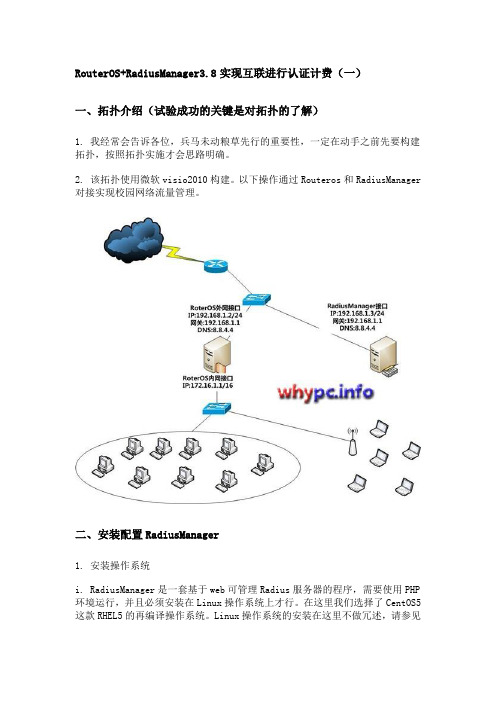
RouterOS+RadiusManager3.8实现互联进行认证计费(一)一、拓扑介绍(试验成功的关键是对拓扑的了解)1. 我经常会告诉各位,兵马未动粮草先行的重要性,一定在动手之前先要构建拓扑,按照拓扑实施才会思路明确。
2. 该拓扑使用微软visio2010构建。
以下操作通过Routeros和RadiusManager 对接实现校园网络流量管理。
二、安装配置RadiusManager1. 安装操作系统i. RadiusManager是一套基于web可管理Radius服务器的程序,需要使用PHP 环境运行,并且必须安装在Linux操作系统上才行。
在这里我们选择了CentOS5这款RHEL5的再编译操作系统。
Linux操作系统的安装在这里不做冗述,请参见其他文章进行安装。
(当然,其他Linux发行版也可用,目前我只测试过Debian、RHEL和CentOS可以正常运行)ii. 更改IP地址,执行setup进行设置即可,设置完成之后执行:service network restart指令使网卡ip设置生效。
iii. 更改系统默认运行级别和默认语言# vi /etc/sysconfig/i18n #更改系统默认语言为英文LANG="en_US"# vim /etc/inittabid:3:initdefault: #找到类似内容更改为3,使Linux默认工作在文本模式# reboot #重启系统让更改生效2. 添加YUM源,实现在线yum安装php5.2#安装GPG密钥# rpm --import /media/RPM-GPG-KEY-jlitka#添加源实现yum安装php5.2。
请注意:用系统默认php5.1是不行的。
# vi /etc/yum.repos.d/utterramblings.repo[utterramblings]name=Jason’s Utter Ramblings Repobaseurl=/media/EL$releasever/$basearch/ enabled=1gpgcheck=1gpgkey=/media/RPM-GPG-KEY-jlitka3. 使用YUM安装必须软件#安装RadiusManager所需RPM包,目前发现PHP5.2可以正常工作,PHP5.1中症状为访问RadiusManager页面为空白页。
SOL-MANAGER-使用说明书
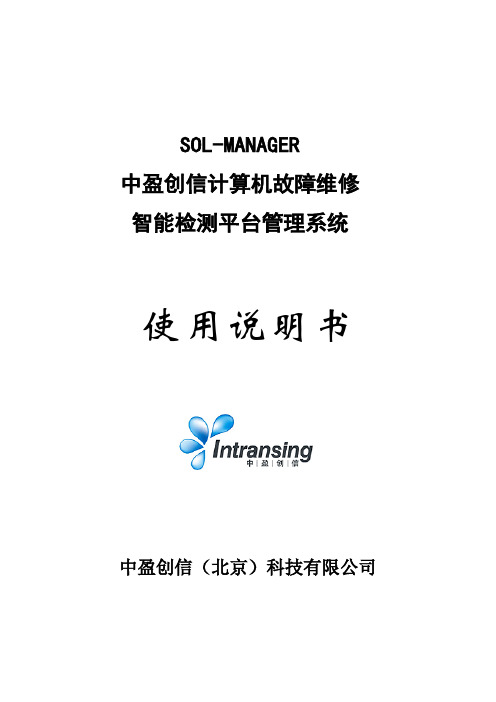
SOL-MANAGER中盈创信计算机故障维修智能检测平台管理系统使用说明书中盈创信(北京)科技有限公司目录一、简介..................................... 错误!未定义书签。
二、SOL-MANAGER安装卸载说明.................. 错误!未定义书签。
环境准备................................. 错误!未定义书签。
软件安装................................. 错误!未定义书签。
软件激活................................. 错误!未定义书签。
服务器设置............................... 错误!未定义书签。
卸载..................................... 错误!未定义书签。
三、SOL-MANAGER使用说明...................... 错误!未定义书签。
基础配置................................. 错误!未定义书签。
评分模板管理.......................... 错误!未定义书签。
错误区域显示配置管理.................. 错误!未定义书签。
分数分配比例配置管理.................. 错误!未定义书签。
检测扣分配置管理...................... 错误!未定义书签。
检测平台分配管理...................... 错误!未定义书签。
练习管理................................. 错误!未定义书签。
练习项管理............................ 错误!未定义书签。
练习管理.............................. 错误!未定义书签。
Radius-Manager-3

Radius Manager 3.9.0 Ashley special edition (广州最终纪念版)基于centos 6.0FreeRADIUS Version 2.1.9Percona Server 5.5.15-55PHP 5.3.8nginx 1.0.6......外挂式扩展功能。
自动绑定MAC web 设定启用(一键解绑)自动备份数据库(功能强) web 设定启用等等,,,,,,,,。
完全免费无限安装,急速。
无后门。
欢迎转载。
请保留关键字 Ashley 47771885,否则无法运行真正一键安装光盘一次性安装完成无需键入 key 或运行激活。
本月底前发出。
此前勿扰安装CD 自定义项目1. #A'xiang RadiusManager Ashley special edition CD 2011-11-012. dbu=radius 安装自定义数据库用户3. dbp=radius123 安装自定义数据库密码4. www=80 安装自定义web访问端口5. ssh=222 安装自定义ssh服务端口6. lan=Chinese 安装自定义web界面默认语言(目前内置支持 Chinese English 选项)7. web_user=admin 安装自定义web超级工具用户名8. web_pass=admin888 安装自定义安装自定义web超级工具密码(也可以是md5转换后的字符串)9. #2011-11-01 QQ47771885 Guangzhou star river下载地址/file/e6p8ijlj#Radius_Manager_3.9.0_Ashley_special_.iso提取码:e6p8ijlj自动安装默认 ip 192.168.5.7PDF 尚未制作请关注论坛或微博文件: 2011-10-31.iso大小: 371337216 字节修改时间: 2011年10月31日星期一, 1:52:38MD5: 380B43808B10693784B4E2BE017E8CC7SHA1: 2AE856711C1A9AF54F0AEE6CEC87159876080681CRC32: 9012CBDB请首小范围虚拟机测试对于使用造成损失不负责哦基本说明自动安装环境下root 密码 123456ip 192.168.5.7网关和 dns 192.168.5.1web 地址 http://192.168.5.7/admin.php管理账号密码 admin 1111维护工具账号 admin admin888关于修改 root 密码进入终端运行 passwd 输入2次新密码就可以了关于问题反馈请提供机器配置有无修改任何等信息 /root 目录下有个安装log 文件可以复制相关参数贴出关于数据库导入 380 的需要升级 390 前期的也是需要升级的。
- 1、下载文档前请自行甄别文档内容的完整性,平台不提供额外的编辑、内容补充、找答案等附加服务。
- 2、"仅部分预览"的文档,不可在线预览部分如存在完整性等问题,可反馈申请退款(可完整预览的文档不适用该条件!)。
- 3、如文档侵犯您的权益,请联系客服反馈,我们会尽快为您处理(人工客服工作时间:9:00-18:30)。
Radius Manager安装全攻略以下内容根据个人安装过程及官方英文文档而成,CentOS 5.5下Yum安装本地光盘软件首先要先挂载光盘,把光盘挂载到media/cdrom/,用WinSCP工具登陆到CentOS5.5,在media目录中建立cdrom目录。
命令:mount /dev/cdrom /media/cdrom (其他方法这里就不介绍了)现在就是要安装软件咯,命令如下:yum --disablerepo=\* --enablerepo=c5-media install mysql-serveryum --disablerepo=\* --enablerepo=c5-media install mysql-develyum --disablerepo=\* --enablerepo=c5-media install curlyum --disablerepo=\* --enablerepo=c5-media install php-mysqlyum --disablerepo=\* --enablerepo=c5-media install compat-libstdc++-33yum --disablerepo=\* --enablerepo=c5-media install libtoolyum --disablerepo=\* --enablerepo=c5-media install freetype-develyum --disablerepo=\* --enablerepo=c5-media install libpng-develyum --disablerepo=\* --enablerepo=c5-media install libjpeg-devel一句话可以搞定。
yum --disablerepo=\* --enablerepo=c5-media install mysql-server mysql-devel curl php-mysqlcompat-libstdc++-33 libtoolyum --disablerepo=\* --enablerepo=c5-media install gcc php mysql mysql-server mysql-devel php-mysql php-mcrypt curl php-curl compat-libstdc++-33 libtool-ltdl-devel httpd解密:拷贝incode_loader_lin_4.3.so到/usr/local/ioncube/下,如果没有文件夹,则新建打开/etc,找到php.ini,在最后加入以下一句话zend_extension=/usr/local/ioncube/ioncube_loader_lin_4.3.soradius manager系列安装教程 3.freeradius 安装配置文件见附件freeradius下载/read-htm-tid-376.html上传安装文件到/home解压文件./configuremake && make install看到这样的提示,安装已经完成。
修改字典文件权限chmod 644 /usr/local/etc/raddb/dictionary运行正常修改配置文件/usr/local/etc/raddb/clients.confclient 192.168.0.0/16 //ros工作的ip段{secret = testing123 //和ros里面设置的密钥对应shortname = private-network-2}/usr/local/etc/raddb/sql.conf第一个修改地方:# Connection info:server = "localhost"#port = 3306login = "radius"password = "radius123"第二个修改地方:simul_count_query = "SELECT COUNT(*) \FROM ${acct_table1} \WHERE UserName='%{SQL-User-Name}' \ AND AcctStopTime = 0"另外三个文件用修改好的直接替换,当然你也可以手动修改。
/usr/local/etc/raddb/radiusd.conf/usr/local/etc/raddb/users/usr/local/etc/raddb/acct_usersOK 完成freeradius 的安装。
radius manager系列安装教程 4.建立数据库先安装webmin,方便数据库的建立和管理webmin-1.430 下载/read-htm-tid-424.htmlcd /homecd webmin-1.430安装./setup.sh一路回车设置帐号密码y 继续安装的时候设置的帐号密码建立数据库建立用户修改数据库权限OK 完成这个录像中有点小问题,用户权限设置部分。
录像做好了,我就懒得重新做了。
具体的根据官方文档设置。
radius manager系列安装教程 5.radiusmanager 安装视频所需安装文件下载:radius manager-3.3.0-professional-release routeros radius计费系统英文原版安装文件+中文语言包radius manager-3.3.0-professional-release Crack license 无限制授权文件解压修改权限chmod 755 install.sh安装./install.sh选择1均回车输入y(注意是小写y)这三个文件涉及到数据库连接密码等配置/var/www/html/radiusmanager/config/system_cfg.php/var/www/html/radiusmanager/config/paypal_cfg.php/etc/radiusmanager.cfg编辑/etc/crontab 文件,加入启动[root@localhost radiusmanager-3.7.0-rel]# apachectl start[root@localhost radiusmanager-3.7.0-rel]# service mysqld start启动MySQL:[ 确定][root@localhost radiusmanager-3.7.0-rel]# radiusdSat Nov 6 19:30:04 2010 : Info: Starting - reading configuration files ...[root@localhost radiusmanager-3.7.0-rel]#授权文件还没传数据库错误安装radiusmanage 时忘了启动mysql 。
重新安装或者手动导入数据库,问题解决。
加入中文语言包/var/www/html/radiusmanager/lang 目录apachectl start 启动httpdservice mysqld start 启动mysqlrc.radiusd start 启动radius安装完成,汉化:apache乱码解决编辑/etc/httpd/conf/httpd.conf#AddDefaultCharset ISO-8859-1修改为:AddDefaultCharset GB2312apachectl restart 重新启动radius manager系列安装教程 6.终结 radiusmanager的安全设置视频所需安装文件下载:radius manager-3.3.0-professional-release routeros radius计费系统英文原版安装文件+中文语言包radius manager-3.3.0-professional-release Crack license 无限制授权文件radius manager系列安装教程最后一课设置 apahce mysql radiusd 开机自动启动cp /usr/local/sbin/rc.radiusd /etc/init.d/mysqldrc.radiusd在webmin中设置开机是否自动启动。
apache 简单设置。
删掉或者重命名/etc/httpd/conf.d/welcome.conf 文件修改/etc/httpd/conf/httpd.conf禁止目录浏览Options Indexes FollowSymLinks修改为Options FollowSymLinks不显示版本信息ServerSignature On修改为ServerSignature OffokLinux关闭防火墙命令(备忘)Linux关闭防火墙命令1)永久性生效,重启后不会复原开启:chkconfig iptables on关闭:chkconfig iptables off2)即时生效,重启后复原开启:service iptables start关闭:service iptables stop3)在开启了防火墙时,做如下设置,开启相关端口,修改/etc/sysconfig/iptables 文件,添加以下内容:-A RH-Firewall-1-INPUT -m state --state NEW -m tcp -p tcp --dport 80 -j ACCEPT -A RH-Firewall-1-INPUT -m state --state NEW -m tcp -p tcp --dport 22 -j ACCEPT新安装完centOS,发现配置完apache后没法访问,估计是防火墙问题。
/etc/init.d/iptables status会得到一系列信息,说明防火墙开着。
/etc/init.d/iptables stop永久关闭:bunzip2 filename.bz2这样得到一个filename的文件,原先文件消失了。
1.Linux下关闭和开启防火墙1) 重启后生效开启:chkconfig iptables on关闭:chkconfig iptables off2) 即时生效,重启后失效开启:service iptables start关闭:service iptables stop需要说明的是对于Linux下的其它服务都可以用以上命令执行开启和关闭操作。
在开启了防火墙时,做如下设置,开启相关端口,修改/etc/sysconfig/iptables 文件,添加以下内容:-A RH-Firewall-1-INPUT -m state --state NEW -m tcp -p tcp --dport 80 -j ACCEPT-A RH-Firewall-1-INPUT -m state --state NEW -m tcp -p tcp --dport 22 -j ACCEPT 字串6[root@101/udp socket_interface]# /sbin/iptables -LChain INPUT (policy ACCEPT)target prot opt source destinationChain FORWARD (policy ACCEPT)target prot opt source destinationChain OUTPUT (policy ACCEPT)target prot opt source destination2.查看防火墙:iptables -L3.收集硬件信息现在Linux发行版的安装程序的硬件识别能力都比较强,即使不查询什么硬件信息,安装操作系统也没有什么大问题,不过对于非常新的硬件和笔记本电脑这样比较特殊的设备,还是建议在网络上查询一下相关硬件的信息,以确保硬件可以被驱动。
