AOC液晶显示器941S说明书(Chinese)
AOC 显示器保修和服务信息手册说明书
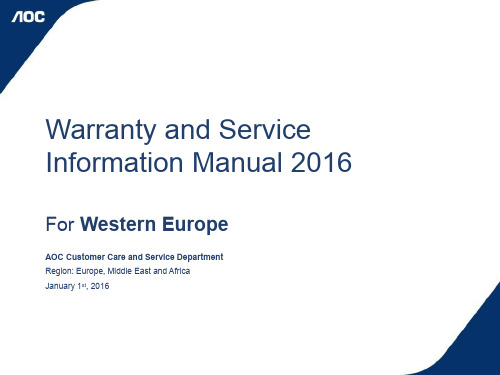
1
March 2014 AOC Customer Care and Service Department for EMEA
Index
1. Information and Warranty
1. Introduction 2. AOC Monitor Identity 3. General Warranty Period 4. Dead on Arrival Period (DOA) 5. Pixel Policy 6. What is excluded? 7. Out of Warranty (OOW)
If any defect due to faulty materials and/or workmanship occurs within your warranty period, we will make arrangements for the following service scenario within the warranty period:
We strives to deliver the highest quality products and therefore use some of the industry's most advanced manufacturing processes and practice stringent quality control. However, pixel or sub pixel defects on LCD Monitor panels are sometimes unavoidable. No manufacturer can guarantee that all panels will be free from pixel defects, but we guarantees that any LCD Monitor with an unacceptable number of defects will be repaired or replaced under warranty.
液晶显示器说明书
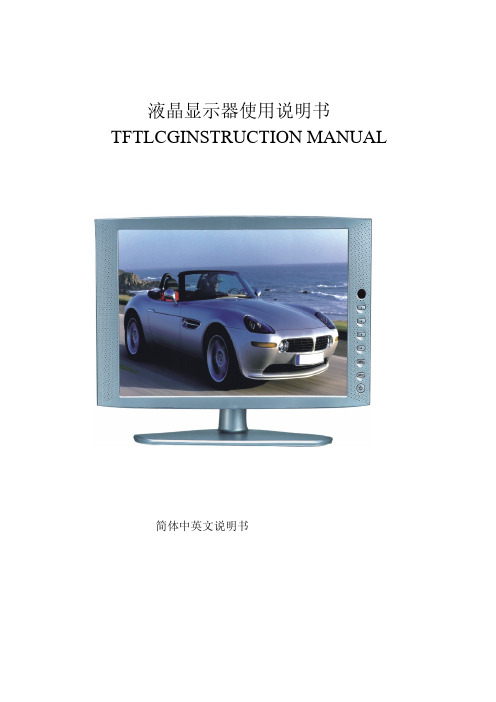
液晶显示器使用说明书TFTLCGINSTRUCTION MANUAL简体中英文说明书目录一. 安全指南..............................‥2 二. 附件.................................‥ (3)三. 面板控制与端子接口...............‥4四. 液晶电视与各种信号的连接......‥5 五. OSD的基本调整.....................‥6 六. PC显示模式...........................‥7 七. VGA连接模式........................‥8 八. 遥控器说明 ...........................‥9九. 产品规格..............................‥10 十. 故障维修 (11)一.安全指南重要注意事项本机内有高压,非专业人员请勿打开机壳以免触电。
不正确的使用方法可能会导致触电或火灾事故。
为防止发生危险情况,请在安装,使用和清洁本机时遵守指示进行。
为确保你的安全及延长彩色液晶电视的使用寿命,请在使用前仔细阅读下述安全注意事项。
·在使用本机前,必须阅读并理解所有使用指示。
·必须严格遵守本机及其使用说明书上的警告指示。
·操作时必须遵照所有使用说明。
·请勿使用制造商没有推存的附设装置,不恰当地使用附设装置可能会发生意外情况。
·使用彩色液晶电视所配的电源适配器。
在把AC电源线连接到电源插座之前,请检查所适配器是否符合供应条件。
·请勿自行维修本机,由于本机内有高压装置会对人体或电视本身造成各种危害。
·若要将本机挂装上或吊装在天花板上,请按照制造商推存的方法进行安装。
·清洁本机前,拔下电源插头请使用略湿的抹布清洁,清洁时请勿使用液体清洁剂或喷雾清洁剂。
·长时间不使用本机时,请拔出交流电源插头。
SHARP SyncMaster 940BW 941BW 920BW 说明书
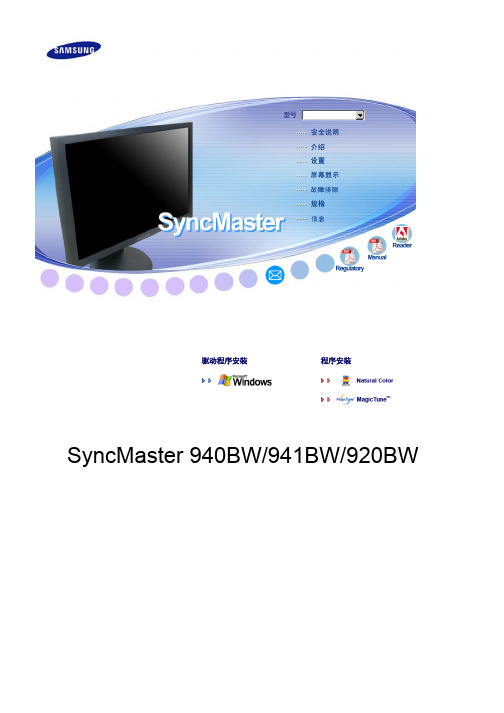
驱动程序安装 程序安装SyncMaster 940BW/941BW/920BW标记若不按照这个符号所指出的方向,就可能造成对人体的伤害或者对设备的破坏。
禁止的任何时候阅读并理解都很重要不要拆开从插座上拔下插头不要碰接地以避免电击电源要在相当长时间内不使用时,把你的 PC 置于DPMS。
如果使用屏幕保护器,则把它置于激活屏幕模式。
此处提供的图片仅供参考,不适用于所有的情况(或国家)。
不要使用损坏了的或松动了的插头。
z这会引起电击或起火不要去拉电线来试图拔出插头,也不要用湿手去触摸插头。
z这会引起电击或起火。
只使用适当接了地的插头和插座。
z接地不好可能造成电击或设备损伤。
将电源插头插紧以防松脱。
z连接不好可能导致起火。
不要过度地弯曲插头和电线,也不要在它们上面放置重物,这样可能造成损伤。
z不照这样做可能造成电击或起火。
在一个插座上不要连接太多的插销板或插头。
z这可能引发火灾。
请勿在使用显示器时断开电源线连接。
z断开电源线连接可能会导致浪涌,并有可能损坏显示器。
请勿在连接器或插头积尘的情况下使用电源线。
z如果电源线的连接器或插头积尘,请用干布将其擦拭干净。
z使用其插头或连接器积尘的电源线可能导致触电或起火。
安装如果要将产品安装到多尘、高温或低温、湿度过高、存在化学物质以及 24 小时连续使用本产品(如机场和车站等)的环境中,请一定与经授权的服务中心联系。
否则,安装不当会对显示器造成严重损坏。
把你的显示器放在一个湿度低而且灰尘尽量少的地方。
z可能在显示器的内部产生电击或起火。
在搬动显示器时小心不要摔下来。
z这会对产品造成损伤或者会伤着人。
将显示器基座安装到陈列柜或搁板时,避免其基座末端从陈列柜或隔板凸出。
z本产品坠落可能会导致产品损坏或人身伤害。
不要将本产品放置在不稳或窄小的表面上。
z请将本产品放置在平整、稳固的表面上,以防坠落伤人(特别是小孩)。
不要将本产品放在地板上。
z可能有人(特别是小孩)会被绊倒。
AOC CU32V3 LED背光LCD显示器用户手册说明书
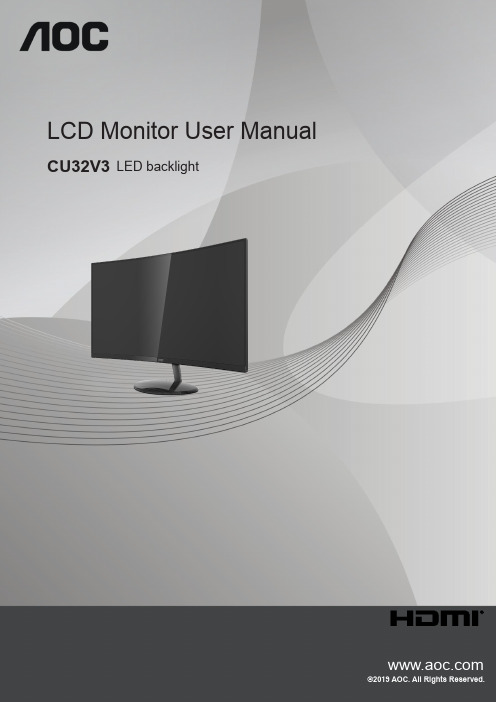
LCD Monitor User Manual CU32V3LED backlightSafety (1)National Conventions (1)Power (2)Installation (3)Cleaning (4)Other (5)Setup (6)Contents in Box (6)Setup Stand & Base (7)Adjusting Viewing Angle (8)Connecting the Monitor (9)Adjusting (10)Hotkeys (10)OSD Setting (12)Luminance (13)Color Setup (14)Picture Boost (15)OSD Setup (16)Extra (17)Exit (18)LED Indicator (18)Driver (19)i-Menu (Screen+) (19)e-Saver (20)Troubleshoot (21)Specification (22)General Specification (22)Preset Display Modes (23)Pin Assignments (24)Plug and Play (25)SafetyNational ConventionsThe following subsections describe notational conventions used in this document.Notes, Cautions, and WarningsThroughout this guide, blocks of text may be accompanied by an icon and printed in bold type or in italic type. These blocks are notes, cautions, and warnings, and they are used as follows:NOTE: A NOTE indicates important information that helps you make better use of your computer system.CAUTION: A CAUTION indicates either potential damage to hardware or loss of data and tells you how to avoid the problem.WARNING: A WARNING indicates the potential for bodily harm and tells you how to avoid the problem. Some warnings may appear in alternate formats and may be unaccompanied by an icon. In such cases, the specific presentation of the warning is mandated by regulatory authority.PowerThe monitor should be operated only from the type of power source indicated on the label. If you are not sure of the type of power supplied to your home, consult your dealer or local power company.The monitor is equipped with a three-pronged grounded plug, a plug with a third (grounding) pin. This plug will fitonly into a grounded power outlet as a safety feature. If your outlet does not accommodate the three-wire plug, have an electrician install the correct outlet, or use an adapter to ground the appliance safely. Do not defeat the safety purpose of the grounded plug.Unplug the unit during a lightning storm or when it will not be used for long periods of time. This will protect the monitor from damage due to power surges.Do not overload power strips and extension cords. Overloading can result in fire or electric shock.To ensure satisfactory operation, use the monitor only with UL listed computers which have appropriate configured receptacles marked between 100-240V AC, Min. 5A.The wall socket shall be installed near the equipment and shall be easily accessible.InstallationDo not place the monitor on an unstable cart, stand, tripod, bracket, or table. If the monitor falls, it can injure a person and cause serious damage to this product. Use only a cart, stand, tripod, bracket, or table recommended by the manufacturer or sold with this product. Follow the manufacturer’s instructions when installing the product and use mounting accessories recommended by the manufacturer. A product and cart combination should be moved with care.Never push any object into the slot on the monitor cabinet. It could damage circuit parts causing a fire or electricshock. Never spill liquids on the monitor. Do not place the front of the product on the floor.If you mount the monitor on a wall or shelf, use a mounting kit approved by the manufacturer and follow the kit instructions.Leave some space around the monitor as shown below. Otherwise, air-circulation may be inadequate henceoverheating may cause a fire or damage to the monitor.See below the recommended ventilation areas around the monitor when the monitor is installed on the wall or on the stand:Installed with stand Installed with standPlease purchase a suitable wall mount to avoid the lack of distance between the back signal cable and the wall.CleaningClean the cabinet regularly with cloth. You can use soft-detergent to wipe out the stain, instead of strong-detergent which will cauterize the product cabinet.When cleaning, make sure no detergent is leaked into the product. The cleaning cloth should not be too rough as it will scratch the screen surface.Please disconnect the power cord before cleaning the product.OtherIf the product is emitting a strange smell, sound or smoke, disconnect the power plug IMMEDIATELY and contact a Service Center.Make sure that the ventilating openings are not blocked by a table or curtain.Do not engage the LCD monitor in severe vibration or high impact conditions during operation.Do not knock or drop the monitor during operation or transportation.SetupContents in BoxNot all signal cables (DP , HDMI cables) will be provided for all countries and regions. Please check with the local dealer or AOC branch office for confirmation.CD Manual Warranty card Base Power Cable HDMI Cable DP CableSetup Stand & BasePlease setup or remove the base following the steps as below. Setup:Remove:Adjusting Viewing AngleFor optimal viewing it is recommended to look at the full face of the monitor, then adjust the monitor’s angle to your own preference.Hold the stand so you will not topple the monitor when you change the monitor’s angle.You are able to adjust the monitor as below:NOTE:Do not touch the LCD screen when you change the angle. It may cause damage or break the LCD screen.Connecting the MonitorCable Connections In Back of Monitor and Computer:1. Power2. Earphone3. DisplayPort4. HDMI-25. HDMI-1Connect to PC1. Connect the power cord to the back of the display firmly.2. Turn off your computer and unplug its power cable.3. Connect the display signal cable to the video connector on the back of your computer.4. Plug the power cord of your computer and your display into a nearby outlet.5. Turn on your computer and display.If your monitor displays an image, installation is complete. If it does not display an image, please refer Troubleshooting. To protect equipment, always turn off the PC and LCD monitor before connecting.AdjustingHotkeys1Source/Exit/Up2Eco/DCR/Uniformity/Down3Clear Vision/Left4Volume/Right5Power/ Menu/EnterPower/Menu/EnterPress the Power button to turn on the monitor.When there is no OSD, Press to display the OSD or confirm the selection. Press about 2 second to turn off the monitor.Volume/RightWhen there is no OSD, Press Volume button to active volume adjustment bar, Press Left or Right to adjust volume.Source/ExitWhen the OSD is closed, press Source/Exit button will be Source hot key function.Eco /DCR/Uniformity/DownWhen there is no OSD, Press this button to enter Eco/DCR/Uniformity adjustment. Then press Left or Right button to choose different Eco/DCR/Uniformity.Clear Vision1. When there is no OSD, Press the “Left” button to activate Clear Vision.2. Use the “Left” or “Right” buttons to select between weak, medium, strong, or off settings. Default setting is always “off”.3. Press and hold “Left” button for 5 seconds to activate the Clear Vision Demo, and a message of “Clear Vision Demo:on” will be display on the screen for a duration of 5 seconds. Press and hold “Left” button for 5 seconds again, Clear Vision Demo will be off.Clear Vision function provides the best image viewing experience by converting low resolution and blurry images into clear and vivid images.Clear VisionOffAdjust the Clear VisionWeak Medium StrongClear Vision DemoOn or OffDisable or Enable DemoOSD SettingBasic and simple instruction on the control keys.OSD Setup1). Press the MENU-button to activate the OSD window.2). Press Left or Right to navigate through the functions. Once the desired function is highlighted, press the MENU-button to activate it, press Left or Right to navigate through the sub-menu functions. Once the desired function is highlighted, press MENU-button to activate it.3). Press Left or Right to change the settings of the selected function. Press Exit–button to exit. If you want to adjustany other function, repeat steps 2-3.4). OSD Lock/Unlock Function: To lock or unlock the OSD, press and hold the Down–button for 10s while OSD functionis not active.Notes:1). If the product has only one signal input, the item of “Input Select” is disable to adjust.2). ECO modes (except Standard mode), Clear vision, DCR, DCB mode and Picture Boost, for these states that only onestate can exist.LuminanceOSD SetupContrast 0-100 Contrast from Digital-register. Brightness 0-100 Backlight AdjustmentEco modeStandard Standard ModeText Text ModeInternet Internet ModeGame Game ModeMovie Movie ModeSports Sports ModeReading Reading ModeUniformity Uniformity ModeGammaGamma1Adjust to Gamma 1Gamma2Adjust to Gamma 2Gamma3Adjust to Gamma 3DCROff Disable dynamic contrast ratioOn Enable dynamic contrast ratio OverdriveWeakAdjust the response time.MediumStrongOffColor SetupOSD SetupColor Temp.Warm Recall Warm Color Temperature from EEPROM.Normal Recall Normal Color Temperature from EEPROM.Cool Recall Cool Color Temperature from EEPROM.sRGB Recall SRGB Color Temperature from EEPROM.User Restore User Color Temperature from EEPROM. DCB ModeFull Enhance On or Off Disable or Enable Full Enhance ModeNature Skin On or Off Disable or Enable Nature Skin ModeGreen Field On or Off Disable or Enable Green Field ModeSky-blue On or Off Disable or Enable Sky-blue ModeAutoDetect On or Off Disable or Enable AutoDetect ModeDCB Demo On or Off Disable or Enable DemoRed0-100Red gain from Digital-register.Green0-100Green gain from Digital-register.Blue0-100Blue gain from Digital-register.LowBlueModeMultimediaDecrease blue light wave by controlling colortemperatureInternetOfficeReadingOffPicture BoostOSD SetupBright Frame on or off Disable or Enable Bright FrameFrame Size 14-100 Adjust Frame SizeBrightness 0-100 Adjust Frame BrightnessContrast 0-100 Adjust Frame ContrastH. position 0-100 Adjust Frame horizontal PositionV. position0-100 Adjust Frame vertical PositionNote:Adjust the brightness, contrast, and position of the Bright Frame for better viewing experience.OSD SetupOSD Setup Language Select the OSD language Timeout 5-120Adjust the OSD TimeoutDP Capability 1.1/1.2If the DP video content supports DP1.2, please select DP1.2 for DP Capability; otherwise, please select DP1.1.H. Position 0-100 Adjust the horizontal position of OSD V. Position 0-100 Adjust the vertical position of OSD Transparence 0-100Adjust the transparence of OSDBreak Reminderon or offBreak reminder if the user continuously work for more than 1hrsOSD Setup Input Select Select Input Signal SourceAuto Config. Yes or No Auto adjust the picture to default. (Only for the models with D-Sub)Off timer0-24hrs Select DC off timeImage Ratio Wide/4:3/1:1/Movie1/Movie2Select image ratio for display. DDC/CI Yes or No Turn ON/OFF DDC/CI Support Reset Yes or No Reset the menu to defaultOSD SetupExit Exit the main OSDLED IndicatorStatus LED Color Full Power Mode White Active-off Mode OrangeDriveri-Menu (Screen+)Welcome to “i-Menu” software by AOC. i-Menu makes it easy to adjust your monitor display setting by using on screen menus instead of the OSD button on the monitor. To complete installation, please follow the installation guide. The software Supported operating systems: Windows 10, Windows 8, Windows 7.Screen+ can be turned on via i-Menu. It is a desktop screen splitting tool, it splits the desktop into different panels, and each panel displays a different window. You only need to drag the window to a corresponding panel when you want to access it. It supports multiple monitor display to make your task easier.e-SaverWelcome to use AOC e-Saver monitor power management software! The AOC e-Saver features Smart Shutdown functions for your monitors, allows your monitor to timely shutdown when PC unit is at any status (On, Off, Sleep or Screen Saver); the actual shutdown time depends on your preferences (see example below).Please click on “driver/e-Saver/setup.exe” to start installing the e-Saver software, follow the install wizard to complete software installation.Under each of the four PC status, you may choose from the pull-down menu the desired time (in minutes) you’re your monitor to automatically shut down. The example above illustrated:The monitor will never shutdown when the PC is powered on.The monitor will automatically shutdown 5 minutes after the PC is powered off.The monitor will automatically shutdown 10 minutes after the PC is in sleep/stand-by mode.The monitor will automatically shutdown 20 minutes after the screen saver appears.You can click “RESET” to set the e-Saver to its default settings like below.TroubleshootProblem & Question Possible SolutionsPower LED Is Not ON Make sure the power button is ON and the Power Cord is properlyconnected to a grounded power outlet and to the monitor.No images on the screen Is the power cord connected properly?Check the power cord connection and power supply.Is the cable connected correctly?(Connected using the HDMI cable)Check the HDMI cable connection.(Connected using the DP cable)Check the DP cable connection.* HDMI/DP input is not available on every model.If the power is on, reboot the computer to see the initial screen (the login screen), which can be seen.If the initial screen (the login screen) appears, boot the computer in the applicable mode (the safe mode for Windows 7/8/10) and then change the frequency of the video card.(Refer to the Setting the Optimal Resolution)If the initial screen (the login screen) does not appear, contact the Service Center or your dealer.Can you see “Input Not Supported” on the screen?You can see this message when the signal from the video card exceeds the maximum resolution and frequency that the monitor can handle properly.Adjust the maximum resolution and frequency that the monitor can handle properly.Make sure the AOC Monitor Drivers are installed.Picture Is Fuzzy & Has Ghosting Shadowing Problem Adjust the Contrast and Brightness Controls.Press to auto adjust.Make sure you are not using an extension cable or switch box. We recommend plugging the monitor directly to the video card output connector on the back.Picture Bounces, Flickers Or Wave Pattern Appears In The Picture Move electrical devices that may cause electrical interference as far away from the monitor as possible.Use the maximum refresh rate your monitor is capable of at the resolution you are using.Monitor Is Stuck In Active Off-Mode”The Computer Power Switch should be in the ON position.The Computer Video Card should be snugly fitted in its slot.Make sure the monitor’s video cable is properly connected to the computer. Inspect the monitor’s video cable and make sure no pin is bent.Make sure your computer is operational by hitting the CAPS LOCK key on the keyboard while observing the CAPS LOCK LED. The LED should either turn ON or OFF after hitting the CAPS LOCK key.Missing one of the primary colors (RED, GREEN, or BLUE)Inspect the monitor’s video cable and make sure that no pin is damaged. Make sure the monitor’s video cable is properly connected to the computer.Picture has color defects(white does not look white)Adjust RGB color or select desired color temperature.Horizontal or vertical disturbances on the screen Use Windows 7/8/10 shut-down mode to adjust CLOCK and FOCUS. Press to auto-adjust.Specification General SpecificationPanel Model name CU32V3Driving system TFT Color LCDViewable Image Size80.0 cm diagonalPixel pitch 0.18159mm(H) x 0.18159mm(V) Video HDMI lnterface & DP Interface Display Color 16.7M ColorsOthers Horizontal scan range 30k-160kHzHorizontal scan Size(Maximum)697.306mmVertical scan range 23-75HzVertical Scan Size(Maximum)392.234mmOptimal preset resolution 3840x2160@60HzPlug & Play VESA DDC2B/CIInput Connector HDMI1/HDMI2/DPPower Source 100-240V~, 50/60Hz,1.5APower ConsumptionTypical (default brightness and contrast)41WMax. (brightness = 100, contrast =100)≤60WPower saving≤0.5WPhysical Characteristics Connector Type HDMI/DP/Earphone out Signal Cable Type DetachableEnvironmental TemperatureOperating 0°~ 40°Non-Operating -25°~ 55°HumidityOperating 10% ~ 85% (non-condensing)Non-Operating 5% ~ 93% (non-condensing) AltitudeOperating 0~ 5000 m (0~ 16404ft )Non-Operating 0~ 12192m (0~ 40000ft )Preset Display ModesSTANDARD RESOLUTION HORIZONTALFREQUENCY(kHz)VERTICAL FREQUENCY(Hz)VGA 640x480@60Hz31.46959.940 640x480@72Hz37.86172.809 640x480@75Hz37.50075.00SVGA 800x600@56Hz35.15656.250 800x600@60Hz37.87960.317 800x600@72Hz48.07772.188 800x600@75Hz46.87575.000XGA 1024x768@60Hz48.36360.004 1024x768@70Hz56.47670.069 1024x768@75Hz60.02375.029SXGA 1280x1024@60Hz63.98160.020 1280x1024@75Hz79.97675.025WXGA+1440x900@60Hz55.93559.887 1440x900@60Hz55.46959.901WSXGA 1680x1050@60Hz65.29059.954 1680x1050@60Hz64.67459.883FHD1920x1080@60Hz67.50060.000***1152x864@75Hz67.50075.000 1280x960@60Hz60.00060.000QHD2560x1440@60Hz88.78759.951 UHD3840x2160@30Hz67.50030 UHD3840x2160@60Hz135.0060IBM MODESDOS640x350@70Hz31.46970.087 DOS720x400@70Hz31.46970.087MAC MODESVGA640x480@67Hz35.00066.667 SVGA832x624@75Hz49.72574.551 XGA1024x768@75Hz60.24174.927Pin AssignmentsPin No.Signal Name Pin No.Signal Name Pin No.Signal Name1.TMDS Data 2+9.TMDS Data 0-17.DDC/CEC Ground2.TMDS Data 2 Shield10.TMDS Clock +18.+5V Power3.TMDS Data 2-11.TMDS Clock Shield19.Hot Plug Detect4.TMDS Data 1+12.TMDS Clock-5.TMDS Data 1Shield13.CEC6.TMDS Data 1-14.Reserved (N.C. on device)7.TMDS Data 0+15.SCL8.TMDS Data 0 Shield16.SDA20-Pin Color Display Signal CablePin No.Signal Name Pin No.Signal Name 1ML_Lane 3 (n)11GND2GND12ML_Lane 0 (p)3ML_Lane 3 (p)13CONFIG14ML_Lane 2 (n)14CONFIG25GND15AUX_CH(p)6ML_Lane 2 (p)16GND7ML_Lane 1 (n)17AUX_CH(n)8GND18Hot Plug Detect9ML_Lane 1 (p)19Return DP_PWR10ML_Lane 0 (n)20DP_PWRPlug and PlayPlug & Play DDC2B FeatureThis monitor is equipped with VESA DDC2B capabilities according to the VESA DDC STANDARD. It allows the monitor to inform the host system of its identity and, depending on the level of DDC used, communicate additional information about its display capabilities.The DDC2B is a bi-directional data channel based on the I2C protocol. The host can request EDID information over the DDC2B channel.。
aoc 22b2h led 背光 lcd 螢幕使用手冊说明书

LCD 螢幕使用手冊22B2H LED 背光1安全性 (3)符號慣例 (3)電源 (4)安裝 (5)清潔 (6)其他 (7)安裝 (8)包裝盒內容 (8)安裝底座 (9)調整視角 (10)連接螢幕 (11)快捷鍵 (12)OSD Setting(OSD 設定) (14)Luminance(亮度) (15)Image Setup(影像設定) (16)Color Setup(彩色設定) (17)Picture Boost (圖片增強) (18)OSD Setup(OSD 設定) (19)Extra(其他) (20)Exit(結束) (21)LED 指示燈號 (22)i-Menu (23)e-Saver (24)Screen+ (25)故障排除 (26)規格 (28)一般規格 (28)預設顯示模式 (29)接腳 (30)即插即用 (31)臺灣RoHS (31)安全性符號慣例下列子章節說明本文件中使用的符號慣例。
附註、注意及警告事項在本指南中,文字區塊可能會透過圖示與粗體或斜體印刷顯示。
這些區塊屬於附註、注意及警告事項,使用方式如下:附註:「附註」代表重要資訊,可協助您更有效利用電腦系統。
注意:「注意」代表會對硬體造成潛在的損害或遺失資料,並告知您如何避免此類問題。
警告:「警告」代表會對人體造成潛在的傷害,並告知您如何避免此類問題。
部分警告事項會以其他格式顯示,且不會伴隨圖示。
在此情況下,需由主管機關強制執行特定的警告事項。
本顯示器限制使用標籤所示的電源。
如不明住家使用的電源種類,請洽經銷商或當地的電力公司。
雷雨期或長時間不使用時,請拔掉本顯示器插頭,以防電源突波造成損壞。
請勿使電源線及延長線過載,否則可能會導致失火或觸電。
為確保操作順暢,本顯示器僅可使用於通過UL 認可,且備有適當電源(100 - 240V ~,最小 1.5A)插座的電腦。
市電插座應安裝於設備附近便於插拔的位置。
僅適用隨附的電源變壓器(輸出20Vdc)製造商:福建捷聯電子有限公司機型:ADPC1925EX (19VDC,1.31A)4請勿將螢幕放置在不穩固的推車、底座、三腳架、托架或電腦桌上。
酒类资料-显示屏使用说明书 精品

产品说明书一、显示屏线材连接 (2)1.1 显示屏电源线布线和连接 (2)1.2 屏体功率和电流的计算 (3)1.3箱体内的接线实物图 (3)1.4 显示屏数据网线布线说明 (3)1.5 网线制作 (4)二、控制系统的调试和软件设置 (5)2.1电脑配置要求 (5)2.4 接收卡程序的发送和显示屏的连接 (8)2.4.1接收卡加载程序 (9)具体操作如下;打开LED演播室,选择“设置”中的“软件设置”。
(如图1-17) .. 92.4.2 显示屏连接 (12)三、节目制作流程 (13)3.1节目窗口都可以播放那些内容 (13)3.2.我们建一个整屏播放视频文件窗口 (13)3.2.1新建节目页 (13)3.2.2 新建节目窗 (14)3.3如何在一个屏上分多个窗口播放 (15)4.1 远程实时显示屏管理 (22)4.2 设置远程控制服务器 (22)4.3远程显示屏管理 (22)4.4远程控制 (24)4.5 打开定时指令表 (24)2.2增加定时指令 (25)2.2.1 第一步:打开“定时指令”对话框 (25)1、日常保养: (28)一、显示屏线材连接1.1 显示屏电源线布线和连接例如:现在一个长四个箱子,高三个箱子的P20全彩的标准显示屏,看如下电源线的布线说明:注意:只画出了火线的连线示意图,零线和接地保护线未表示出来。
说明:(屏体直接使用单相220V/50Hz交流电供电,为了使供电系统平衡采用AC380V三相五线制布线。
该显示屏的最大功率为10kW,正常工作时的功率为6kW。
建议采用线径为5×10mm²三相五线多芯铜芯电线输入到三相100A总空气开关上,从总空气开关输出的电线分多路线路到单相32A空气开关上,从单相空气开关到屏体用3×4 mm²单相三线电线。
在屏体配电箱内需配装三相100A总空气开关和三相防雷设备。
1.2 屏体功率和电流的计算1.2.1总开关选择说明:整屏总功率/线电压(380)×安全系数(1.5)= 所选开关电流值单个箱体漏电流×箱体数×系数(1.5) = 所选开关的总漏电流标准箱体的P16和P20的全彩屏,单个箱体的漏电流为2毫安;1.2.2分开关的选择说明:本开关所控制屏体的总电流×安全系数(1.5)=分空气开关的电流值1.2.3 总线的选择说明:整屏的总功率/线电压(380)/每平方毫米安全载流量×安全系数(1.5)=总线的截面积1.2.4一般铜线安全计算方法是:2.5平方毫米铜电源线的安全载流量--28A4平方毫米铜电源线的安全载流量--35A6平方毫米铜电源线的安全载流量--48A10平方毫米铜电源线的安全载流量--65A16平方毫米铜电源线的安全载流量--91A25平方毫米铜电源线的安全载流量--120A如果是铝线,线径要取铜线的1.5-2倍。
AOC液晶显示器用户说明书

安全说明 (4)关于本指南 (4)电源 (5)安装 (6)清洁 (8)其他 (9)安装 (10)标准配置 (10)安装支架底座 (11)调整视角 (12)连接显示器 (13)安装墙壁装配架 (14)调节显示器 (15)设置最佳分辨率 (15)Windows Vista (15)Windows XP (17)Windows ME/2000 (18)快捷键 (19)OSD 调节 (20)明亮度 (21)图像设置 (23)色温 (25)色彩增强 (27)窗口增亮 (29)OSD 设置 (31)其它 (33)重置 (35)退出 (37)LED 指示灯 (39)驱动 (40)显示器驱动 (40)Windows 2000 (40)Windows ME (40)Windows XP (41)Windows Vista (44)Windows 7 (46)i-Menu .............................................................................................................................................................. 51 故障排除 .. (54)规格 (56)主要规格 (56)e-Saver Screen+ ............................................................................................................................................................ 5.. (53)2即插即用 (59)安规信息 (60)FCC注意事项 (60)WEEE声明 (60)有毒有害物质或元素声明 (61)能效等级 (61)安全说明关于本指南下面说明本文档中使用的符号约定。
AOC LCD螢幕 I2490PXQU I2790PQU 使用手冊说明书
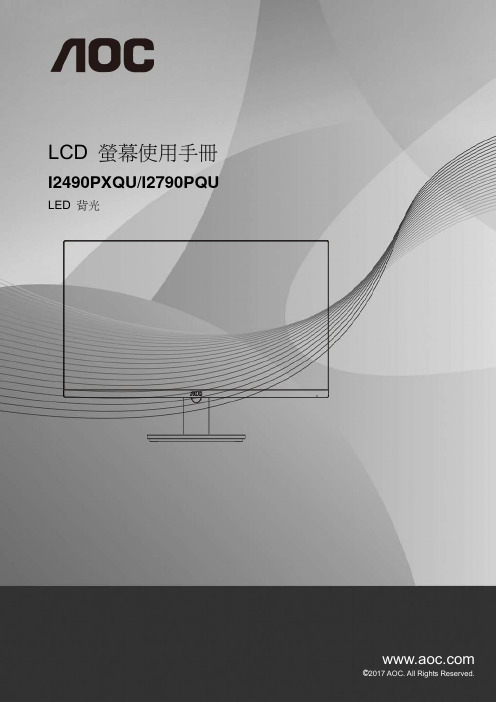
LCD 螢幕使用手冊I2490PXQU/I2790PQU LED 背光1安全性 (4)符號慣例 (4)電源 (5)安裝 (6)清潔 (7)其他 (8)安裝 (9)包裝盒內容 (9)安裝底座 (10)調整視角 (11)連接螢幕 (12)調整 (13)設定最佳解析度 (13)Windows 10 (13)Windows 8 (15)Windows 7 (17)快捷鍵 (19)OSD Setting(OSD 設定) (21)Luminance(亮度) (22)Image Setup(影像設定) (23)Color Setup(彩色設定) (24)Picture Boost (圖片增強) (25)OSD Setup(OSD 設定) (26)Extra(其他) (27)Exit(結束) (28)LED 指示燈號 (28)驅動程式 (29)顯示器驅動程式 (29)Windows 10 (29)Windows 8 (33)Windows 7 (37)i-Menu (40)e-Saver (41)Screen+ (42)故障排除 (43)規格 (45)一般規格I2490PXQU (45)一般規格I2790PQU (46)預設顯示模式 (47)接腳 (48)即插即用 (49)法規 (50)FCC聲明 (50)WEEE 宣告 (51)印度的WEEE 聲明 (51)EPA 能源之星 (51)EPEAT 聲明 (52)TCO DOCUMENT (53)安全性符號慣例下列子章節說明本文件中使用的符號慣例。
附註、注意及警告事項在本指南中,文字區塊可能會透過圖示與粗體或斜體印刷顯示。
這些區塊屬於附註、注意及警告事項,使用方式如下:附註:「附註」代表重要資訊,可協助您更有效利用電腦系統。
注意:「注意」代表會對硬體造成潛在的損害或遺失資料,並告知您如何避免此類問題。
警告:「警告」代表會對人體造成潛在的傷害,並告知您如何避免此類問題。
彩色液晶显示器 说明书
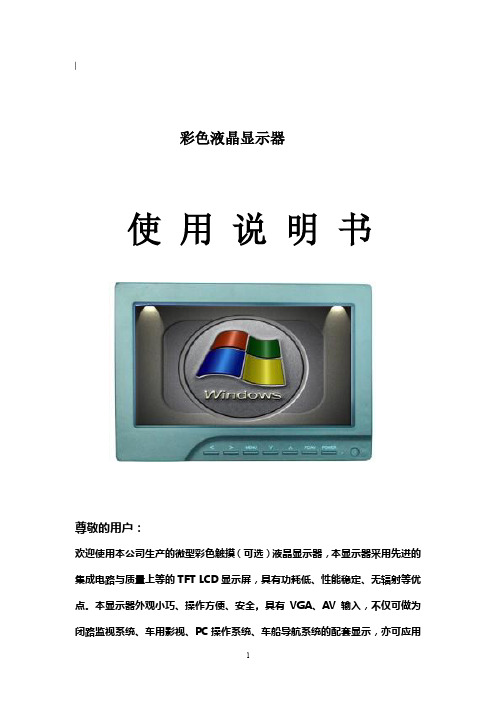
︳彩色液晶显示器使用说明书尊敬的用户:欢迎使用本公司生产的微型彩色触摸(可选)液晶显示器,本显示器采用先进的集成电路与质量上等的TFT LCD显示屏,具有功耗低、性能稳定、无辐射等优点。
本显示器外观小巧、操作方便、安全,具有VGA、AV输入,不仅可做为闭路监视系统、车用影视、PC操作系统、车船导航系统的配套显示,亦可应用配套于仪表仪器,工控自动化的显示系统。
为了可靠的、长期的正常使用,达到最佳视听效果,请认真阅读本使用说明书注意事项1. 请采用随机配置的电源适配器,如果因为需要,请注意提供合格的电源。
.2. 不要将机子放于日光下爆晒,也不要在过冷过热或潮湿的地方存放、使用.3. 使用时显示屏幕应避开强光照射,以保证图像效果及机子的长期使用.4. 机子内部虽有防震保护措施,但还应避免剧烈碰撞。
5.配有触摸功能的显示器,操作时应避免用力过度,以免损伤触摸屏表面。
6. 不要用化学试剂或溶剂擦洗机子.请用软布擦除机子上的尘污,以保证本机的亮丽.7. 机内无用户可调组件,非专业人员,请勿自行打开本机或自行尝试修理本产品!以免造成不必要的损坏.目录一.产品特征------------------- 3●.本机键说明------------------ 3●.遥控器说明------------------ 6●.配套电缆线------------------ 7●.电源与本机的连接---- 7二.操作说明------------------- 8●.菜单操作说明---------------- 9●.菜单说明-------------------- 91.PC状态下的菜单------------ 92.AV状态下的菜单------------ 11三.技术参数------------------- 13四.随机附件------------------- 14五.常见问题排除---------------- 14一.产品特征:●本机键说明图片1:1 2 3 4 5 6 7 8 9 10 11 12 13 1.:音量减,直接按此键控制音量的减小,菜单中用于设定值的调整2.:音量加,直接按此键控制音量的加大,菜单中用于设定值的调整3.:按此键弹出OSD菜单4.项目选择键或在VGA模式下进行自动相位调整5.:项目选择键或者直接地调整亮度6.PC/AV:进行VGA, AV输入信号的切换7.POWER:电源(POWER)开/关机键,用于机子工作或待机状态的选择8.指示灯9.红外线接收窗10. 3.5DIP耳机座:音频视频3端输入端口11.V GA输入端口12.H DMI输入端口(数字高清接口)13.DC12V输入电压端口●遥控器说明●图片2:1.:电源控制键,用于整机工作与待机的选择2.:静音键,按此键可关闭声音,再按则可恢复声音3.:菜单键,按此键弹出OSD菜单4.: 音量控制键,直接按此键为音量的减小;OSD菜单中用于设定值的调整5.: 音量控制键,直接按此键为音量的增加;OSD菜单中用于设定值的调整6.: OSD 菜单中用于调整项目的选择7.: OSD 菜单中用于调整项目的选择8.: 图像画面4:3/16:9切换9.:图像画面的上下反转切换10.:图像画面左右反转切换11.:AV1/AV2/ PC信号输入模式切换选择●配套电缆线图片3. (AV转接线)1 2 3 41.音频,视频3端输出端口(接本机A/V端口)2.黄色RCA插头:视频1(AV1)输入插头3.红色RCA插头:视频2(AV2)输入插头4.白色RCA插头:音频输入插头5.图片4. (VGA线)1 2 31.VGA,USB信号输出端口,连接到本机VGA输入端口2.VGA信号输入端口,连接到电脑的VGA输出端口B端口,连接到电脑主机的USB端口.(触摸用)●电源、信号线与本机的连接4. 当使用机子的时候.请使用本机配套的电源适配器,如果因为其他原因需要使用其他品种的电源,请注意提供的应该是供给功率不小于10W的DC12V±10%的合格电源。
AOCn941Splus(68168+494+7576)
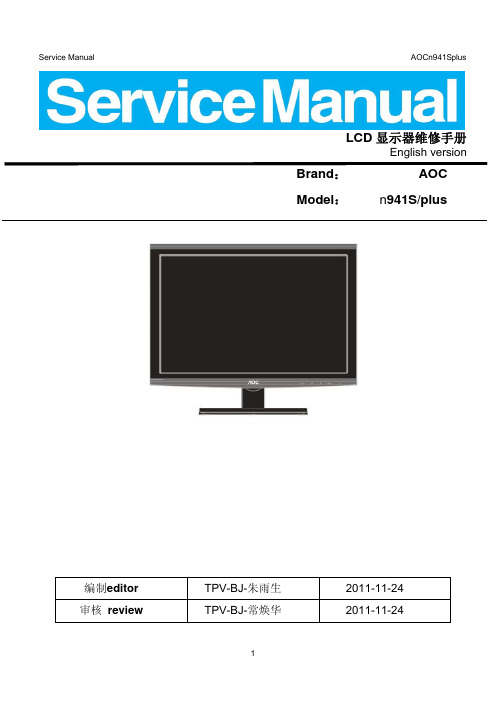
LCD显示器维修手册English versionBrand:AOCModel:n941S/plus编制editor TPV-BJ-朱雨生 2011-11-24 审核review TPV-BJ-常焕华 2011-11-24REVISION LISTVersion Release Date Revision History Model TPV Model NoA00 Nov-24-2011Initial Release AOCn941S/plus T99ANSNYWVA1NNJ T9BENSNYWVA1NNJ T9BANSNDWVA1NNECONTENTS1. LCD Specifications (4)1.1 Product Features (4)1.2 Factory preset modes (5)1.3 Introduction of new feature (5)1.4 VGA 15pin Connector (6)2. Operation instruction (7)2.1 Connection (7)2.2 Control Buttons (7)2.3 OSD User mode adjustment (8)3. Panel Feature (10)3.1 General Specifications (10)3.2 Electrical Absolute Ratings (10)3.3 Electrical Characteristics (10)3.4 TFT LCD Module Block Diagram (11)3.5 LCD module input terminal pin assignment (12)3.6 Optical Specifications (12)4. Disassembly SOP (13)4.1 appropriate tools (13)4.2 Disassembly SOP (14)5.Block Diagram (18)5.1 LCD Block Diagram (18)5.2 MainBoard Block Diagram (18)5.3 Power Board Block Diagram (19)5.4 Software Flow Chart (20)6. Circuit Schematic (21)6.1 Main Board 1-715G3225-1 (21)6.2 Power Board 715G2892-7 (26)6.3 Inverter part---- (27)6.4 Key Board 715G4007-K01 (28)7.Explore Views (29)8. PCB Layout (30)8.1 MainBoard -- 715G3225-1 (30)8.2 PowerBoard 715G2892-7 (32)8.3 KeyBoard ---715G4007 (33)9. Maintenance Trouble treatment (34)9.1 Maintainability Requirement (34)9.2 Trouble Shooting (34)9.3 Software programming step (38)9.4 Writing DDC program step (43)9.5 Factory mode adjustment (45)10.BOM List (47)10.1 Model:T99ANSNYWVA1NNJ (47)1. LCD Specifications1.1 Product FeaturesMonitor Model AOC n941S/plusLCD Panel Driving system TFT Color LCDActive Display Area481mm(19inch) diagpnal408.24mm (W)×255.15mm(H) Pixel Pitch 0.2835 mm×0.2835mm Display Colors 16.7M ColorsMax. Resolution 1440 x 900@75HzInputVideoR,G,B Analog Interface,75ohm,0.7VSeparate Sync. H/V TTLH-Frequency 30kHz—80kHzV-Frequency 55Hz--75HzDot Clock 136.75MHzPlug & Play VESA DDC2B /CIConnector D-Sub15pinUSB HUB NoOSD14 language OSD menuPower Consumption ON Mode <25W Power Saving Mode <0.5W Switch OFF <0.5WPower Source 90~264VAC,47~63Hz, 1.5A Max supply current Dimensions(including stand)456.75mm×375.5mm×149.85mm Weight (N. W.): 3.5kgEnvironmental Considerations Operating Temp: 0° to 40°CStorage Temp.: -25° to 55°C Operating Humidity : 10% to 85% Altitude:Operating :0~ 3658m (0~ 12000 ft ) Non-Operating:0~ 12192m (0~ 40000 ft )Safety FCC B CCC IEC950CB etc.1.2 Factory preset modesSTANDARD RESOLUTION HORIZONTALFREQUENCYVERTICALFREQUENCYVGA 640×48031.469kHz 59.94Hz 640×48035.00kHz 66.66Hz 640×350 37.861kHz 72.80Hz 640 × 480 37.50kHz 75.00HzDOS-mode640 × 480 31.469kHz 70.087Hz720 × 400 31.469kHz 70.087HzMac-mode 832×624 49.725kHz 74.50HzSVGA 800 × 600 35.16kHz 56.25Hz 800 × 600 37.879kHz 60.317Hz 800 × 600 48.07kHz 72.188Hz 800 × 600 46.875kHz 75HzXGA 1024 × 768 48.363kHz 60Hz 1024 × 768 56.476kHz 70.069Hz 1024 × 768 57.50kHz 72.074Hz 1024 × 768 60.023kHz 75.029Hz 1024 × 768 60.241kHz 74.927HzWXGA1440 × 900 55.93kHz 60Hz1440 × 900 70.635kHz 75Hz1.3 Introduction of new featureThis product is no USB interface.Only VGA Interface.White Luminance 200cd/m2(typ)2. Operation instruction2.1 Connection●Connect the video cable from the video card of PC to the monitor.●The power cord should be connected.●Press the power button to turn on the monitor, the power indicator will light up.2.2 Control ButtonsControl Description1 Power Button To turn ON/OFF the moniteor, and power indicator (Green/Blueand Amber/Orange).2 Menu / Enter Active main menu while no OSD display,enter next level on main menu or sub menu status, or enter last level on adjustment bar.. Hotkey ,exit34:3 or wide/ + Hotkey,Audio volume adjust for VA ,or chang 4:3 or wide image ratio for SA .OSD, increase current value of bar, or move to next item of menu4 ECO mode(DCR)/ - If there is no OSD,select the ECO mode of brightness and DCR. OSD, it will decrease current value of bar, or it will move to last item of menu.5 Auto / Exit If there is no any OSD, select video source(DVI/RGB). Press hold to 2s , it is auto configuration.Exit current OSD and return to last level.2.3 OSD User mode adjustmentkey∙ Hot┼─AUTO Menu+Power∙OSD Lock FunctionPress “menu” and hold,with turn on “Power”,the OSD menu is locked. Again, the OSD menu is non-locked.For the OSD menu function ,Please refer to “user manual” .∙OSD Menu a djustment steps:1.Press MENU button to display OSD main menu of as below, Press Left button or Right button may select othermain Menu.2. Press MENU button to adjust items of each main menu.3. Press Left button or Right button may select item you wish to enter.4. Press MENU button to enter, and press Left button or Right button to adjust item you select.5. Press EXIT button may back previous menu.6. Repeat steps 2-5 to adjust an additional item, or select the EXIT button to return to previous menu.3. Panel FeatureThis specification applies to the 19 inch-wide Color TFT-LCD Module M190PW01.The display supports the WXGA+ (1440(H) x 900(V)) screen format and 16.7M colors(RGB6-bits+HiFRC). All input signals are 2-Channel LVDS interface compatible. This module doesnot contain an inverter board for backlight.3.1 General Specifications3.2 Electrical Absolute RatingsMaxUnitMinTypItem SymbolPower Supply Voltage Vcc -0.3 5 +6 VLamp voltage Vblh 666 700 814 VrmsLamp Current IL 3.0 6.5 8.0 mArmsLamp Frequency FL 40 50 80 kHz3.3 Electrical Characteristicsa) TFT LCD moduleb) for backlight lamp (2CCFL)3.4 TFT LCD Module Block Diagram3.5 LCD module input terminal pin assignment3.6 Optical Specifications4. Disassembly SOP 4.1 appropriate toolsPhillips screwdriverspacer screwdriverC/D DisassemblyToolGloves or soft clothPrepare soft clothand sponge as working platformRemove screw×1Removebezel Bezel forn941s/plusRemove buttons Remove screw×4 connector×35.Block Diagram5.2 MainBoard Block Diagram n941S---715G32255.3 Power Board Block Diagram -G2892-1-V0C6. Circuit Schematic6.1 Main Board 1-715G3225-12.INPUT3.SCALER SCALERPOWEREA 37Friday , May 21, 2010715G3225-11.0.COVERG3225-A-2-X-8-090311OEM MODEL Size Rev DateSheetofTPV MODEL PCB NAME 称爹T P V ( Top Victory Electronics Co . , Ltd. )Key Component絬 隔 瓜 絪 腹4.PANEL INTERFACEInput part---VGA/DDC5755VA1913U101: NC C116: NC R119: NCD102: NC(LG), BAV70(the others)R122: NC(LG), 0 ohm(the others)5Change net to DDC_SCL,DDC_SDA5U101: M24C02-RMN6TP C116: 0.22uf R119: 4.7K D102: NC R122: 0 ohm5,6,7EB 47Wednesday , December 02, 2009715G3225-11.0.COVERG3225-A-2-X-8-090311OEM MODEL Size Rev DateSheetofTPV MODEL PCB NAME 称爹T P V ( Top Victory Electronics Co . , Ltd. )Key Component絬 隔 瓜 絪 腹C1160.22U5R101 0402->0603555Viewsonic Inte. edid 555Ext. edidPower part---5V/3.3V/1.8V5U701R714NC5555 555EB77Monday, Nov ember 30, 2009715G3225-11.0.COVERG3225-A-2-X-8-090311OEM MODEL SizeRevDate Sheet ofTPV MODELPCB NAME称爹T P V ( Top Victory Electronics Co . , Ltd. )Key Component絬隔瓜絪腹Scarlar---NT68168 +Flash/keyFB404Output---LVDS connector3AO3401L5S 1VSC EA 67Tuesday , December 01, 2009715G3225-11.0.COVERG3225-A-2-X-8-090311OEM MODEL Size Rev DateSheetofTPV MODEL PCB NAME 称爹T P V ( Top Victory Electronics Co . , Ltd. )Key Component絬 隔 瓜 絪 腹2G CN403DVA19136.2 Power Board 715G2892-71 212PWPC921GA8J1CustomWednesday, Nov ember 09, 2011715G2892-6-2ODM MODEL02.POWERG2892-6-2-X-01-110621(A)OEM MODEL SizeRevDate Sheet ofTPV MODELPCB NAME称爹T P V ( Top Victory Electronics Co . , Ltd. )Key Component絬隔瓜絪腹H919S6.3 Inverter part----F801H919SPWPC921GA8J 1Custom Wednesday , Nov ember 09, 2011715G2892-6-2ODM MODEL03.INVERTERG2892-6-2-X -01-110621(A)OEM MODEL Size Rev DateSheetofTPV MODEL PCB NAME 称爹T P V ( Top Victory Electronics Co . , Ltd. )Key Component絬 隔 瓜 絪 腹6.4 Key Board 715G4007-K017.Explore ViewsService Manual AOCn941Splus 8. PCB Layout8.1 MainBoard -- 715G3225-18.2 PowerBoard 715G2892-78.3 KeyBoard ---715G40079.Maintenance Trouble treatment 9.1 Maintainability Requirement1. Voltmeter. & digital multimeter2. Oscilloscope.3. Pattern Generator.4. DDC Tool with Compatible Computer.5. Alignment Tool.6. LCD Color Analyzer.7. Service Manual.8. User Manual.9. repair tools etc9.2 Trouble ShootingMain Board---No PowerNo picture (LED orange)Power Board---No Power 5V/12VNo Backlight of panel9.3 Software programming stepU402 056G2233 11 IC Pm25LD020C-SCE SIOC-8(150mil) 2M SMTCR-U402 100GANA9000B21 AOCN941S_NT68168_AUOM190PW01V7_V002756GJ9CB AA082MCU ASSY CBPC9NWA1QHJ G3225-1-2Step1:Connection1. Connect LPT cable of the PC, the other end of cable to connect ISP programming card(715GT034-B);2.VGA cable to Connect the monitor and the tool;Step 2:Setup ISP Tool(NOVATEK Tool) ---Driver Installation1. Install print port driver2. The set up of the writing program:Novatek tool:3. After extracting, double-click the icon to install the system driver ntport24.zip,Step 3.Run1. Double-click Icon2.From “Start”-“program”,Run tools Novatek EasyWriter V4.5,2.IC NT68168 only supports VGA interface does not support DVI, for “FE2P Mode Enable “,Do not need to tick;For a DVI or HDMI, must be checked in order to protect the HDCP code.3.Click “Option”---“Setup ISP tool”,The figure appears.( The system will automatically identify types of tools)Selection according to the figure,click “Confirm Change”, Close the settings.4.Click ”Option---WP Pin select”,5.Click “Load File”,Open Specific path and software:6.Click “Auto”, Start writing software,Programing Success, The figures appears:9.4 Writing DDC program stepAfter replacing the Main board and the Panel, Check if white-balance is within the specs ,then re-writing DDC is necessary.1. Prepared the PC with Windows XP system, DDC recording device (715GT034+12V)for figure below2. Connect the DDC recording device and the PC through PC parallel port3. setup “Port95nt” driver program to PC ,4. select relevant program and run it, below figure will appear5, Press “LoadFile”, select EDID -model of product, and select input port;6. key in SN,and other informatiom, key-press “Pragram” button;9.5 Factory mode adjustmentAfter replacing the Main board and the Panel, Check for enter the Factory mode ,then re-writing DDC is necessary. Step:Press MENU button and hold,reinsert the Power cord , then ,press MENU , the monitor will may enter Factory OSDMenu. Then Press . Factory OSD Menu will appear in the screen.By select this “F” button to enter Factory OSD Menu.”Auto Level”,press “menu”,Auto white balanceTurn off the AC power, Reboot,enter User OSD Menu,Reset. Exit,Complete the update.10.BOM ListNote: The parts information listed below are for reference only, and are subject to change without notice. Please go to /hello1.asp for the latest information.10.1 Model:T99ANSNYWVA1NNJLocation Partnumber Description Remark 040G 58160811A GREEN DOT LABEL 1LABEL 1 040G58162461A EPA040G 581689 4A BARCODE LABEL FOR 1 2052G 1211 A Tasma aluminiowa 1052G 1211 B Conductive Tape 85mm *40mm *0.09mm (单导) 2 E08902 089G 725GAA DB D-SUB CABLE 1500mm 1DB D-SUBCABLE 2nd source725HAAE08902 089GE08907 089G179J30N521 FFC CABLE 30Pin P1.0 210mm 2nd sourceE08901 089G414A15N HL POWER CORD 1500MM China Reg 1E08901 089G414A15N IS POWER CORD 1500MM China Reg 2nd sourceE09508 095G8014 6DH52 HARNESS 6P(PLUG)-6P(A1253HA HR) 260 2nd sourceE09508 095G8014 6WH52 HARNESS 6P(PLUG)-6P(A1253HA HR) 260 1 0M1G 130 5120 SCREW 4 0M1G10303x6 16120 SCREW3x6 3 0M1G10306120 SCREWE750 750GAU190W1707N000 LCD M190PW01 V700 WJ AUO 2nd sourceE750 750GAU190W17A7N000 LCD M190PW01 V70A WJ AUO 1 756GJ9CB AA082 MCU ASSYU402 056G1133 90 1 IC PM25LV020-100SCE 2MB SOIC-8 PMC 2nd sourceU402 056G2233 11 IC Pm25LD020C-SCE SIOC-8(150mil) 2M 2nd source SMTCR-U402 100GANA9000B21 AOCN941S_NT68168_AUOM190PW01V7_V002AM1G1740 12 47 CR3 SCREW 1AM1G1740 12 47 CR3 SCREW 3G3225-1-2-X-23-100512 1 CBPC9NWA1QHJ CONVERSIONCN406 033G3802 6B Y CONN 6PIN 2.0 2nd sourceCN406 033G3802 6B Y L WAFER 1CN404 033G3802 9B Y CONNECTOR 9P 2.0 2nd sourceCN404 033G3802 9B Y L CONN 2.0 9P 1CN403 033G801930F CH L FFC CONN 1.0mm 30P R/A 34mm 6mm 1CN403 033G801930F CH JS FFC CONN 1.0mm 30P R/A 34mm 6.3mm 2nd sourceCN101 088G 35315F HJ D-SUB 15PIN CONNECTOR SBFR151-U02-NP 2nd sourceCN101 088G 35315F XH D-SUB 15PIN VERTICAL CONN WITH SCREW 1X401 093G 2251B J CRYSTAL 12MHZ NXS12.000AC30F-KAB10 1AI 1FORBOARDAIG9NWA1QHJ MAINC704 067G 4051014PT EC 100uF M 25V 6.3*11mm JF CD287 1C702 067G 4051014PT EC 100uF M 25V 6.3*11mm JF CD287 1C449 067G 4051014PT EC 100uF M 25V 6.3*11mm JF CD287 1 SMTC9NWA1QHJ MAIN BOARD FOR SMT 1040G 45762420A LABEL 25x6mm 1 U401 056G 562325 SCALER NT68168AFG LQFP-64 1U701 056G 563 47 IC AME8815BEGT330Z SOT-223 BY AME 2nd sourceU701 056G 563224 LDO AP2114H-3.3TRG1 1A 3.3V SOT-223 1U102 056G 662 48 ESD PROTECT AZC399-04S.R7G SOT23-6L 1U103 056G 662 48 ESD PROTECT AZC399-04S.R7G SOT23-6L 1U101 056G1133 34 EEPROM M24C02-WMN6TP 2Kb SO-8 1U402 056G1133 90 1 IC PM25LV020-100SCE 2MB SOIC-8 PMC 2nd source U402 056G2233 11 IC Pm25LD020C-SCE SIOC-8(150mil) 2M 1 Q408 057G 417517 Tra LMBT3906LT1G -200mA/-40V SOT-23 LRC 2nd source Q407 057G 417517 Tra LMBT3906LT1G -200mA/-40V SOT-23 LRC 2nd source Q404 057G 417518 TRA LMBT3904LT1G 200mA/40V SOT-23 LRC 2nd source Q406 057G 417518 TRA LMBT3904LT1G 200mA/40V SOT-23 LRC 2nd source Q404 057G 417525 SMALLTRAN MMBT3904 200mA 40V SOT-23 1 Q406 057G 417525 SMALLTRAN MMBT3904 200mA 40V SOT-23 1 Q407 057G 417526 SMALLTRAN MMBT3906 -0.2A -40V SOT-23 1 Q408 057G 417526 SMALLTRAN MMBT3906 -0.2A -40V SOT-23 1SOT-23 1AO3401AQ405 057G763940 MOSFETR122 061G0402000 JT RST CHIPR MAX0R05 1/16W TZAI YUAN 2nd source R411 061G0402000 JT RST CHIPR MAX0R05 1/16W TZAI YUAN 2nd source R416 061G0402000 JT RST CHIPR MAX0R05 1/16W TZAI YUAN 2nd source R429 061G0402000 JT RST CHIPR MAX0R05 1/16W TZAI YUAN 2nd source R467 061G0402000 JT RST CHIPR MAX0R05 1/16W TZAI YUAN 2nd source R470 061G0402000 JT RST CHIPR MAX0R05 1/16W TZAI YUAN 2nd source R702 061G0402000 JT RST CHIPR MAX0R05 1/16W TZAI YUAN 1 R470 061G0402000 JY RST CHIPR MAX 0R05 OHM 1/16W YAGEO 1 R467 061G0402000 JY RST CHIPR MAX 0R05 OHM 1/16W YAGEO 1 R429 061G0402000 JY RST CHIPR MAX 0R05 OHM 1/16W YAGEO 1 R416 061G0402000 JY RST CHIPR MAX 0R05 OHM 1/16W YAGEO 1 R411 061G0402000 JY RST CHIPR MAX 0R05 OHM 1/16W YAGEO 1 R122 061G0402000 JY RST CHIPR MAX 0R05 OHM 1/16W YAGEO 1 R102 061G0402101 JT RST CHIP 100R 1/16W 5% TZAI YUAN 2nd source R103 061G0402101 JT RST CHIP 100R 1/16W 5% TZAI YUAN 2nd source R104 061G0402101 JT RST CHIP 100R 1/16W 5% TZAI YUAN 2nd source R108 061G0402101 JT RST CHIP 100R 1/16W 5% TZAI YUAN 2nd source R110 061G0402101 JT RST CHIP 100R 1/16W 5% TZAI YUAN 2nd source R111 061G0402101 JT RST CHIP 100R 1/16W 5% TZAI YUAN 2nd source R113 061G0402101 JT RST CHIP 100R 1/16W 5% TZAI YUAN 2nd source R114 061G0402101 JT RST CHIP 100R 1/16W 5% TZAI YUAN 2nd source R705 061G0402101 JT RST CHIP 100R 1/16W 5% TZAI YUAN 2nd source R452 061G0402101 JT RST CHIP 100R 1/16W 5% TZAI YUAN 2nd source R451 061G0402101 JT RST CHIP 100R 1/16W 5% TZAI YUAN 2nd source R450 061G0402101 JT RST CHIP 100R 1/16W 5% TZAI YUAN 2nd source R449 061G0402101 JT RST CHIP 100R 1/16W 5% TZAI YUAN 2nd source R405 061G0402101 JT RST CHIP 100R 1/16W 5% TZAI YUAN 2nd source R117 061G0402101 JT RST CHIP 100R 1/16W 5% TZAI YUAN 2nd source R115 061G0402101 JT RST CHIP 100R 1/16W 5% TZAI YUAN 2nd source R117 061G0402101 JY RST CHIPR 100 OHM +-5% 1/16W YAGEO 1 R405 061G0402101 JY RST CHIPR 100 OHM +-5% 1/16W YAGEO 1 R449 061G0402101 JY RST CHIPR 100 OHM +-5% 1/16W YAGEO 1 R450 061G0402101 JY RST CHIPR 100 OHM +-5% 1/16W YAGEO 1 R451 061G0402101 JY RST CHIPR 100 OHM +-5% 1/16W YAGEO 1 R452 061G0402101 JY RST CHIPR 100 OHM +-5% 1/16W YAGEO 1 R705 061G0402101 JY RST CHIPR 100 OHM +-5% 1/16W YAGEO 1 R703 061G0402101 JY RST CHIPR 100 OHM +-5% 1/16W YAGEO 1 R708 061G0402101 JY RST CHIPR 100 OHM +-5% 1/16W YAGEO 1 R102 061G0402101 JY RST CHIPR 100 OHM +-5% 1/16W YAGEO 1R103 061G0402101 JY RST CHIPR 100 OHM +-5% 1/16W YAGEO 1 R104 061G0402101 JY RST CHIPR 100 OHM +-5% 1/16W YAGEO 1 R108 061G0402101 JY RST CHIPR 100 OHM +-5% 1/16W YAGEO 1 R110 061G0402101 JY RST CHIPR 100 OHM +-5% 1/16W YAGEO 1 R111 061G0402101 JY RST CHIPR 100 OHM +-5% 1/16W YAGEO 1 R113 061G0402101 JY RST CHIPR 100 OHM +-5% 1/16W YAGEO 1 R114 061G0402101 JY RST CHIPR 100 OHM +-5% 1/16W YAGEO 1 R115 061G0402101 JY RST CHIPR 100 OHM +-5% 1/16W YAGEO 1 R419 061G0402102 JT RST CHIP 1K 1/16W 5% TZAI YUAN 2nd source R473 061G0402102 JT RST CHIP 1K 1/16W 5% TZAI YUAN 2nd source R474 061G0402102 JT RST CHIP 1K 1/16W 5% TZAI YUAN 2nd source R419 061G0402102 JY RST CHIPR 1KOHM +-5% 1/16W YAGEO 1 R473 061G0402102 JY RST CHIPR 1KOHM +-5% 1/16W YAGEO 1 R474 061G0402102 JY RST CHIPR 1KOHM +-5% 1/16W YAGEO 1 R118 061G0402103 JT RST CHIP 10K 1/16W 5% TZAI YUAN 2nd source R417 061G0402103 JT RST CHIP 10K 1/16W 5% TZAI YUAN 2nd source R433 061G0402103 JT RST CHIP 10K 1/16W 5% TZAI YUAN 2nd source R471 061G0402103 JT RST CHIP 10K 1/16W 5% TZAI YUAN 2nd source R710 061G0402103 JT RST CHIP 10K 1/16W 5% TZAI YUAN 2nd source R710 061G0402103 JY RST CHIPR 10KOHM +-5% 1/16W YAGEO 1 R471 061G0402103 JY RST CHIPR 10KOHM +-5% 1/16W YAGEO 1 R433 061G0402103 JY RST CHIPR 10KOHM +-5% 1/16W YAGEO 1 R417 061G0402103 JY RST CHIPR 10KOHM +-5% 1/16W YAGEO 1 R118 061G0402103 JY RST CHIPR 10KOHM +-5% 1/16W YAGEO 1 R406 061G0402104 JF RST CHIPR 100KOHM +-5% 1/16W FENGHUA 2nd source R406 061G0402104 JT RST CHIP 100K 1/16W 5% TZAI YUAN 1 R462 061G0402105 JF RST CHIPR 1MOHM 5% 1/16W FENGHUA 1 R462 061G0402105 JT RST CHIP R 1Mohm 1/16W +/-5% TZAI YUAN 2nd source R105 061G0402222 JF RST CHIPR 2.2KOHM +-5% 1/16W FENGHUA 1 R106 061G0402222 JF RST CHIPR 2.2KOHM +-5% 1/16W FENGHUA 1 R106 061G0402222 JT RST CHIP 2K2 1/16W 5% TZAI YUAN 2nd source R105 061G0402222 JT RST CHIP 2K2 1/16W 5% TZAI YUAN 2nd source R468 061G0402223 JF RST CHIPR 22KOHM 5% 1/16W FENGHUA 1 R465 061G0402223 JF RST CHIPR 22KOHM 5% 1/16W FENGHUA 1 R709 061G0402223 JF RST CHIPR 22KOHM 5% 1/16W FENGHUA 1 R414 061G0402223 JF RST CHIPR 22KOHM 5% 1/16W FENGHUA 1 R410 061G0402223 JF RST CHIPR 22KOHM 5% 1/16W FENGHUA 1 R711 061G0402223 JF RST CHIPR 22KOHM 5% 1/16W FENGHUA 1 R435 061G0402223 JF RST CHIPR 22KOHM 5% 1/16W FENGHUA 1 R119 061G0402223 JF RST CHIPR 22KOHM 5% 1/16W FENGHUA 1 R468 061G0402223 JT RST CHIP 22K 1/16W 5% TZAI YUAN 2nd source R465 061G0402223 JT RST CHIP 22K 1/16W 5% TZAI YUAN 2nd source R709 061G0402223 JT RST CHIP 22K 1/16W 5% TZAI YUAN 2nd source R414 061G0402223 JT RST CHIP 22K 1/16W 5% TZAI YUAN 2nd source R410 061G0402223 JT RST CHIP 22K 1/16W 5% TZAI YUAN 2nd source R711 061G0402223 JT RST CHIP 22K 1/16W 5% TZAI YUAN 2nd source R435 061G0402223 JT RST CHIP 22K 1/16W 5% TZAI YUAN 2nd source R119 061G0402223 JT RST CHIP 22K 1/16W 5% TZAI YUAN 2nd source R409 061G0402224 JT RST CHIP 220K 1/16W 5% TZAI YUAN 1 R409 061G0402224 JY RST CHIPR 220KOHM +-5% 1/16W YAGEO 2nd sourceR466 061G0402331 JF RST 0402 330R 5% 1/16W 2nd source R466 061G0402331 JY RST CHIPR 330 OHM +-5% 1/16W YAGEO 1 R109 061G0402391 JF RST CHIP 390R 1/16W 5% FENGHUA 2nd source R109 061G0402391 JT RST CHIP 390R 1/16W 5% TZAI YUAN 1 R407 061G0402392 JF RST CHIPR 3.9KOHM +-5% 1/16W FENGHUA 1 R427 061G0402392 JF RST CHIPR 3.9KOHM +-5% 1/16W FENGHUA 1 R428 061G0402392 JF RST CHIPR 3.9KOHM +-5% 1/16W FENGHUA 1 R407 061G0402392 JT RST CHIP R 3K9 +/-5% 1/16W TZAI YUAN 2nd source R427 061G0402392 JT RST CHIP R 3K9 +/-5% 1/16W TZAI YUAN 2nd source R428 061G0402392 JT RST CHIP R 3K9 +/-5% 1/16W TZAI YUAN 2nd source R706 061G0402472 JF RST CHIPR 4.7KOHM +-5% 1/16W FENGHUA 1 R704 061G0402472 JF RST CHIPR 4.7KOHM +-5% 1/16W FENGHUA 2nd source R415 061G0402472 JF RST CHIPR 4.7KOHM +-5% 1/16W FENGHUA 2nd source R121 061G0402472 JF RST CHIPR 4.7KOHM +-5% 1/16W FENGHUA 2nd source R120 061G0402472 JF RST CHIPR 4.7KOHM +-5% 1/16W FENGHUA 2nd source R120 061G0402472 JT RST CHIP 4K7 1/16W 5% TZAI YUAN 1 R121 061G0402472 JT RST CHIP 4K7 1/16W 5% TZAI YUAN 1 R415 061G0402472 JT RST CHIP 4K7 1/16W 5% TZAI YUAN 1 R704 061G0402472 JT RST CHIP 4K7 1/16W 5% TZAI YUAN 1 R436 061G0402563 JF RST CHIPR 56KOHM 1/16W FENGHUA 1 R436 061G0402563 JT RST CHIPR 56KOHM 1/16W TZAI YUAN 2nd source R107 061G0402750 JY RST CHIPR 75OHM +-5% 1/16W YAGEO 1 R112 061G0402750 JY RST CHIPR 75OHM +-5% 1/16W YAGEO 1 R116 061G0402750 JY RST CHIPR 75OHM +-5% 1/16W YAGEO 1 R101 061G0603000 JF RST CHIPR MAX 0R05 1/10W FENGHUA 1 R101 061G0603000 JY RST CHIPR MAX0R05 1/10W YAGEO 2nd source R469 061G0603102 JF RST CHIPR 1K OHM +-5% 1/10W FENGHUA 2nd source R469 061G0603102 JT RST CHIP 1K 1/10W 5% TZAI YUAN 1 R421 061G1206221 JF RST CHIPR 220 OHM +-5% 1/4W FENGHUA 1 R434 061G1206221 JF RST CHIPR 220 OHM +-5% 1/4W FENGHUA 1 R421 061G1206221 JT RST CHIPR 220 OHM +-5% 1/4W TZAI YUAN 2nd source R434 061G1206221 JT RST CHIPR 220 OHM +-5% 1/4W TZAI YUAN 2nd source C106 065G040210232K A CAP 0402 1NF 10% 50V X7R 1 C106 065G040210232K T CAP CHIP 0402 1000pF 50V X7R 2nd source C106 065G040210232K Y CAP CHIP 0402 1N 50V X7R +/-10% 2nd source C401 065G040210412K M CAP 0402 0.1UF 10% 16V X7R 1 C409 065G040210412K M CAP 0402 0.1UF 10% 16V X7R 1 C709 065G040210412K M CAP 0402 0.1UF 10% 16V X7R 1 C703 065G040210412K M CAP 0402 0.1UF 10% 16V X7R 1 C701 065G040210412K M CAP 0402 0.1UF 10% 16V X7R 1 C441 065G040210412K M CAP 0402 0.1UF 10% 16V X7R 1 C433 065G040210412K M CAP 0402 0.1UF 10% 16V X7R 1 C431 065G040210412K M CAP 0402 0.1UF 10% 16V X7R 1 C420 065G040210412K M CAP 0402 0.1UF 10% 16V X7R 1 C417 065G040210412K M CAP 0402 0.1UF 10% 16V X7R 1 C416 065G040210412K M CAP 0402 0.1UF 10% 16V X7R 1 C415 065G040210412K M CAP 0402 0.1UF 10% 16V X7R 1 C410 065G040210412K M CAP 0402 0.1UF 10% 16V X7R 1 C407 065G040210412K M CAP 0402 0.1UF 10% 16V X7R 1 C406 065G040210412K M CAP 0402 0.1UF 10% 16V X7R 1。
32 40英寸液晶显示器用户手册说明书

32/40-inch LCD Display UnitUser ManualG6AUM315000009Thank you for purchasing our product. If there is any question or request, please do not hesitate to contact us. This manual may contain several technically incorrect places or printing errors, and the content is subject to change without notice. The updates will be added into the new version of this manual. We will readily improve or update the products or described in the manual.Regulatory Information2002/96/EC (WEEE directive):Products marked with this symbol cannot be disposed of as unsorted municipal waste in the European Union.For proper recycling,return this product to your local supplier upon the purchase of equivalent new equipment,or dispose of it at designated collection points.For more information see:.2006/66/EC (battery directive):This product contains a battery that cannot be disposed of as unsorted municipal waste in the European Union.See the product documentation for specific battery information.The battery is marked with this symbol,which may include lettering to indicate cadmium (Cd),lead (Pb),or mercury (Hg).For proper recycling,return the battery to your supplier or to a designated collection point.For more information see:.EU Conformity StatementThis product and - if applicable - the supplied accessories too are marked with"CE"and comply therefore with the applicable harmonized European standards listed under the EMC Directive 2014/30/EU,the LVD Directive 2014/35/EU,the ROHSDirective 2011/65/EU.Hikvision®32/40-inch LCD Display Unit User’s ManualThis manual,as well as the software described in it,is furnished under license and may be used or copied only in accordance with the terms of such license.The content of this manual is furnished for informational use only,is subject to change without notice,and should not be construed as a commitment by Hikvision Digital Technology Co.,Ltd. (Hikvision).Hikvision assumes no responsibility or liability for any errors or inaccuracies that may appear in the book.Except as permitted by such license,no part of this publication may be reproduced,stored in a retrieval system,or transmitted,in any form or by any means,electronic,mechanical, recording,or otherwise,without the prior written permission of Hikvision.HIKVISION MAKES NO WARRANTIES,EXPRESS OR IMPLIED,INCLUDING WITHOUT LIMITATION THE IMPLIED WARRANTIES OF MERCHANTABILITY AND FITNESS FOR A PARTICULAR PURPOSE,REGARDING THE HIKVISION SOFTWARE.HIKVISION DOES NOT WARRANT,GUARANTEE,OR MAKE ANY REPRESENTATIONS REGARDING THE USE OR THE RESULTS OF THE USE OF THE HIKVISION SOFTWARE IN TERMS OF ITS CORRECTNESS, ACCURACY,RELIABILITY,CURRENTNESS,OR OTHERWISE.THE ENTIRE RISK AS TO THE RESULTS AND PERFORMANCE OF THE HIKVISION SOFTWARE IS ASSUMED BY YOU.THE EXCLUSION OF IMPLIED WARRANTIES IS NOT PERMITTED BY SOME STATES.THE ABOVE EXCLUSION MAY NOT APPLY TO YOU.IN NO EVENT WILL HIKVISION,ITS DIRECTORS,OFFICERS,EMPLOYEES,OR AGENTS BE LIABLE TO YOU FOR ANY CONSEQUENTIAL,INCIDENTAL,OR INDIRECT DAMAGES (INCLUDING DAMAGES FOR LOSS OF BUSINESS PROFITS,BUSINESS INTERRUPTION,LOSS OF BUSINESS INFORMATION,AND THE LIKE)ARISING OUT OF THE USE OR INABILITY TO USE THE HIKVISION SOFTWARE EVEN IF HIKVISION HAS BEEN ADVISED OF THE POSSIBILITY OF SUCH DAMAGES.BECAUSE SOME STATES DO NOT ALLOW THE EXCLUSION OR LIMITATION OF LIABILITY FOR CONSEQUENTIAL OR INCIDENTAL DAMAGES,THE ABOVE LIMITATIONS MAY NOT APPLY TO YOU.TABLE OF CONTENTSImportant safeguards (2)Introduction (4)Features (5)Assembling the monitor (6)Wall hanging Standard (7)The function of the interface (7)Front panel controls (8)Control panel (8)Changing a monitor parameter (9)Hot keys (9)Adjustment procedure (9)OSD function (10)VGA menu (10)Cam menu (12)HDMI menu (13)DVI menu (15)Self-diagnosis (21)Troubleshooting (22)Specifications (23)1.Installation cautions•Do not block any ventilation openings.•Always ensure that the monitor is located in a well-ventilated area to preventthe unit from overheating.•Only use accessories specified by the manufacturer or those sold with the product •Avoid operating or placing the monitor in the following environments: extremes of temperatures, both hot and cold; high humidity; direct sunlight; excessivelydusty surroundings; avoid close proximity to other equipment that generates a strong magnetic field2.Water and moistureDo not use this appliance near water. To reduce the risk of fire or electric shock, d o not expose this unit to rain or m oisture.3.Power cord and power cord protectionPower cords should be routed so that they not likely to be walked on or pinched. Pay particular attention to the location of cords and plugs, convenience receptacles, and the point of exit from the appliance.4.Product careDo not touch the screen directly with fingers. The oils from your skin mayleave marks on the surface of the screen, which are difficult to be removed andmay damage the screen permanently. Do not apply pressure to the screen.5.CleaningClean only with a dry cloth.6.ServicingDo not attempt to service this unit yourself. Opening or removing covers may expose you to dangerous voltage or other hazards. Refer all servicing to qualifiedservice personnel.7.LightningFor added protection during a lighting storm or when this unit is left unattended and unused for long periods of time, unplug the unit from the wall outlet anddisconnect the cable system. This will prevent damage to the unit due to lightning andpower line surges.8.Mains plug (2 pin/3 pin)•Do not remove the grounding or earth connection from the power supply / mains plug.•Always remember to unplug the monitor from the power supply under t he following circumstances if the monitor will not be used for a long period of time, if the power supply cable or plug/connector is damaged or if the monitor housingis damaged or broken.CAUTION: Do not attempt to dismantle this product. Any attempt to dismantle or remove the covers from this product will invalidate the warranty and may also result in serious injury.INTRODUCTIONThis manual explains how to correctly install, operate and get the bestperformance from your monitor. Please read this user manual carefully before installing y our monitor then keep it near your monitor for quick reference. First, please check that the contents of the box correspond with the following checklist:•LCD monitor•Power cord•VGA cable•HDMI cable(optional)•Audio cable(optional)•Remote control(optional)•User manualIf any item is missing or damaged, please contact your dealer. Please keep thebox and packing materials so that you may properly store or transport yourmonitor.FEATURES•The monitor is designed for use in a small work area or for those who need more work space on the desk.•The convenient and user-friendly onscreen display allows for easy and accurate adjustments of screen size, position and screen color.•The monitor complies with the VESA Display Data Channel (DDC) specification for Plug and Play compatibility. Advanced microcircuitry makes setup andconfiguration fast and effortless.•The monitor features Advanced Color Controls for fine-tuning to meet your own personal tastes or application requirements. Use the on-screen controls to adjust the color temperature,•RGB gain value for the best possible screen color and intensity.•Press the Menu button and activate the Self-Diagnosis menu to determine whether your monitor is functioning normally, not receiving a signal or isreceiving a signal that is out of scanning range.•Activate the higher refresh rates of the monitor to stabilize the screen and eliminate the annoying flicker that contributes to eye-strain and headaches.•The monitor supports the optimal display performance with 1920x1080 @ 60 Hz •The monitor can be connected to various types of video devices withsupportingvideo input signals such as Composite video (CVBS), and Separate v ideo.•The internal stereo speakers produce a good quality audio sound.ASSEMBLING THE MONITORThe monitors are designed for use on a desktop.The arm of the monitor stand is shipped preinstalled on the monitor.To assemble the monitor:1.Put a smooth pad or cloth on a level surface. Place the monitor on it facingdownwards.2.Insert the arm of the monitor stand of the monitor into the pedestal foot provided.See figures below.To disassemble the monitor:1.Put a smooth pad or cloth on a level surface. Place the monitor on it facingdownwards.2.Shrapnel with fingers or similar objects hold the base below, carefully detachthe supporting arm from the foot by pressing the groove on the back of thesupporting arm. (Note that the fixation point can be broken if too much force is applied). See figures below.WALL HANGING STANDARDTHE FUNCTION OF THE INTERFACE The monitor’s installation surface is compatible with other types of VESA standard stands.Hole spacing: 100 x 100mmScrew length: 8 to12mm1.2.CAM OUT :VIDEO signal output .3.CAM IN :VIDEO signal Input .4.5.6.Stereo Input :AUDIO signal input .7.Stereo Out :AUDIO signal out .8.Service :USB display and service input.HDMI :HDMI signal input .VGA :RGB signal input .DVI :DVI signal input .Control panel1.POWER indicatorShow both normal operation and power management status with power L ED2.POWERSwitch the monitor on and off.3.MENUTurn the OSD window on.Secondary Function: Turns the OSD window off and moved from sub menu to top menu in the OSD window.4. (Up Arrow (*))Primary Functio n: Used to select from different input source.Secondary Function: Moves cursor to the down in the OSDwindowand decreases the value of any selected menu.5. (Down Arrow (*))Primary Functio n: Used to adjust the volume.Secondary Function: Moves cursor to the up in the OSD (On-Screen Display) window and increases the value of any selected m enu.6.AUTO (*)Primary Function : Automatically adjusts the display to the most optimalsetting possible. (VGA mode only)Secondary Function: Selects sub menu.▲ ▼Changing a monitor parameterPress the MENU button on the front panel to obtain the OSD menu s creen.e Up-Down buttons to select the menu.e AUTO button to select the submenus.e Up-Down buttons to select a submenu function.4.Press AUTO button, then using Up-Down buttons you can make adjustmentsas necessary.5.To exit, press MENU.Hot keysUp Arrow When there is no OSD, to select input signal source. AV-HDMI-DVI-VGA-USBDown ArrowWhen there is no OSD, you can adjust the volume directly.AUTO Automatically choose the correct horizontal and vertical position and the size of the screen image (VGA o nly).►◄Configure the monitor using the on-screen display (OSD) menus and submenus. Changes are immediately saved and implemented.VGA menu●Video(Advanced Control)(Auto Config)1.BrightnessAdjust the brightness of the image.2.ContrastAdjust the contrast of the image, the difference between light and dark areason the screen.3.Color TemperatureChoose a different preset color temperature or set your own customized color parameters.(Normal/ Warm/ Cool/ User).4.Advanced Setting4-1 Noise Reduction4-2 DCR (not support)4-3 DCC (not support)4-4 Picture FormatSelect the aspect ratio5.Auto Config5-1 Auto adjustAutomatically choose the correct horizontal position and vertical position and size of the screen image.5-2 H-PositionAdjust the position of the display horizontally (left or right).5-3 V-PositionAdjust the position of the display vertically (up or down).5-4 PhaseRemove any horizontal noise and clear or sharpen the image of thecharacters.5-5 ClockAdjust the width (horizontal size) of the screen image.6.Auto ColorOperate the white balance and automatically adjust the color settings.(Available only during VGA input source signal)Cam menu●Video(Advanced Control)1.Auto PictureSelect the picture mode (Standard/Movie/ECO/Personal/ Vivid).2.BrightnessAdjust the brightness of the i mage.3.ContrastAdjust the contrast of the image, the difference between light and dark areason the screen.4.ColorAdjust the color of the image.5.TintAdjust tint of the image.Only for NTSC signal.6.7.Color TemperatureChoose a different preset color temperature or set your own customizedcolor parameters (Normal/ Warm/ Cool/ U ser).8.Advanced Control8-1 Noise ReductionReduce the noise in the picture due to poor reception or poor picture quality.(Middle/ High/Off/ Low)8-2 DCRTurn DCR on or off.8-3 DCCTurn DCC on or off.8-4 Picture Format Select the aspect ratioSharpnessAdjust the display image quality (if the screen proceeds to scaling up).HDMI menu●Video(Advanced Control)1.Auto PictureSelect the picture mode (Standard/Movie/ECO/Personal/ Vivid).2.BrightnessAdjust the brightness of the i mage.3.ContrastAdjust the contrast of the image, the difference between light and dark areason the screen.4.ColorAdjust the color of the image.5.SharpnessAdjust the display image quality (if the screen proceeds to scaling up).6.Color TemperatureChoose a different preset color temperature or set your own customizedcolor parameters (Normal/ Warm/ Cool/ U ser).7.Advanced Control7-1 Noise ReductionReduce the noise in the picture due to poor reception or poor picture quality.(Off/Low/ Middle/ High).7-2 Color RangeSelect the color format(Full/Limit).7-3 DCRTurn DCR on or off.7-4 DCCTurn DCC on or off.7-5 Picture FormatSelect the aspect ratio (Just Scan/ Over S can) DV I menu●Video(Advanced Control)OSD FUNCTION1.Auto PictureSelect the picture mode (Standard/Movie/ECO/Personal/ Vivid).2.BrightnessAdjust the brightness of the i mage.3.ContrastAdjust the contrast of the image, the difference between light and dark areason the screen.4.ColorAdjust the color of the image.5.SharpnessAdjust the display image quality (if the screen proceeds to scaling up).6.Color TemperatureChoose a different preset color temperature or set your own customizedcolor parameters (Normal/ Warm/ Cool/ U ser).7.Advanced Control7-1 Noise ReductionReduce the noise in the picture due to poor reception or poor picture quality.(Off/Low/ Middle/ High).7-2 Color RangeSelect the color format(Full/Limit).7-3 DCRNot used..7-4 DCCNot used.7-5 Picture FormatSelect the aspect ratio●Audio1.Sound ModeChoose a different preset sound mode or your own customized sound.(Music/ Speech/ Personal/ Standard)2.BalanceAdjust the sound balance of the left and right speakers.3.BassWhen you select Personal mode, adjust the bass s ound.4.TrebleWhen you select the Personal mode, adjust the treble sound.5.Virtual SurroundProvide an enhanced listening e xperience.6.Auto VolumeAutomatically remains at the same volume level if you change the program.● Setting1.Menu LanguageSelect the OSD language.2.BacklightAdjust the brightness of the i mage.3.Menu Time OutAdjust the display time of the OSD menu (10 to 60 seconds).4.Menu Transparency Adjust the OSD transparency.5.6.Blue ScreenWhen there is no signal input, select the blue background color.7.Reset DefaultReset the screen to the factory preset displaysettings.Color SystemSelect the input signal system Auto or PAL, PAL-60, NTSC, NTSN_44, SECAM.(AV mode optional )8.7-1 Time Not used.7-2 Sleep TimerSet the sleep ON/OFF(VGA/HDMI/DVI mode).7-3 Anti-Burn-InScreen Burn Protection (optional ).Time Setup●Child Lock1.Keypad LockTurn the keypad lock on or off.Keyboard lock unlock method:Long press "MENU" key for about 8 seconds, can be unlocked.SELF-DIAGNOSISIf there is no image, the Self-Diagnosis screen will be displayed. The self-diagnosis function checks if the status of the monitor screen is No Signal, Out of Range or None Supported.The No Signal screen is displayed when the D-Sub signal connector is connected but the status of the monitor is on DPMS mode.The Out of Range screen is displayed when the applied frequency is under or over normal range.Normal range (Non-interlaced mode only):H: 30 to 80 kHzV: 50 to 76 HzRemote Control FUNCTION (optional )R1 POWERTurns the monitor on from stand-by or off to stand-by mode. R2 TV/AV (input source)Selects the signal source from multiple input sources. R3 MUTETurns the sound on and off. R4 NUMBER ButtonsR5 LAST CHNot used.R6 INFOInformation display.R7 PICT MODESelects preferred picture settings. R8 SLEEPSet the sleep timer. R9 MENUDisplay a main menu.R10 EXITTurns the OSD window off and moves from submenu to top menu in the OSD window.R11/R17 UP/DOWN ButtonsPress UP/DOWN buttons to enter the Function menu.R12 / R14 LEFT/RIGHT ◀/▶ Buttons R13 OKSelects menu items. R15 VOL +/-Adjust the sound level. R16 CH +/-Not used. R18 ADD/ERASENot used.R19 PCDirectly selects VGA mode. Selects PC mode. (VGA mode only) R20 AIR/CABLENot used. R21 CCNot used.TROUBLESHOOTING Symptom CheckPicture is jittery Adjust Clock to set the screen position and adjust the Clock value carefully until there is no noise d isplayed.No picture Check if the power switch and computer power switch are in the On position.Check if the signal cable is correctly connected to thevideo card.Check if the pins of D-sub connector are not b ent.Check if the computer is in the power- saving mode.POWER LED is not lit Check if the power switch is in the On p osition. Check if the power cord is correctly c onnected.Image is unstable Check if the signal cable is suitable to the video card.Picture bounces or a wave pattern is present in the picture Keep the devices that may cause electrical interference away from the monitor.See the FCC information at the front cover of the manual.Picture is blurred Adjust Contrast and Brightness.No sound Check the audio cables are correctly connected to t he computer.Adjust the volume after checking the sound is muted. Check the audio system in the c omputer.Low sound Adjust the volume on the OSD menu.Adjust the volume of the sound card in the computer.VIDEO screen cannot be seen Check if PICTURE mode has been set.Check if the video terminal is properly connected.No video Check if the video cable is correctly connected to the computer and set to Functions on the OSD picture menu.Poor color in the video Adjust the Color or Tint values on the OSD Picture m enu. Grainy picture in thevideoAdjust the Sharpness on the OSD Picture m enu.Items DS-D5032 SerialPanel Screen size 32" (80.1 cm) Max. Resolution 1920 x 1080Frequency (H/V) H: 30 kHz –80 kHz V: 50 Hz –76 HzInterface VGA in(15 Pin D-Sub)1 HDMI in 11 BNC (in/out) 1/1 PC Audio in Yes Head phone out Yes USB YesAudio Speaker power 2 W x 2 Speakers Built-in Sound features Stereo R/LPower Consumption ≤55 WSource 100-240V 50/60HZOperation ConditionsStorage Conditions Temperature 5°C ~ 35°C Humidity 20%~85%Temperature -20°C ~ 55°CHumidity 5%~85% Product weight(with base)WeightPackagingweight 6.57 kg (14.48 lb.)9.25 kg (20.39 lb.)Note: All specifications are subject to change without prior notice.DVI inItems DS-D5040 SerialPanel Screen size 40" (100.3cm) Max. Resolution 1920 x 1080Frequency (H/V) H: 30 kHz –80 kHz V: 50 Hz –76 HzInterface VGA in(15 Pin D-Sub)1 HDMI in 11 BNC (in/out) 1/1 PC Audio in Yes Head phone out Yes USB YesAudio Speaker power 2 W x 2 Speakers Built-in Sound features Stereo R/LPower Consumption ≤60 W SourceOperation ConditionsStorage Conditions Temperature100-240V 50/60HZ5°C ~ 35°C Humidity 20%~85% Temperature -20°C ~ 55°C Humidity 5%~85% Product weight(with base)WeightPackagingweight 8.5 kg (18.7 lb.)11.7 kg (25.8 lb.)Note: All specifications are subject to change without prior notice.DVI in。
aoc电视说明书
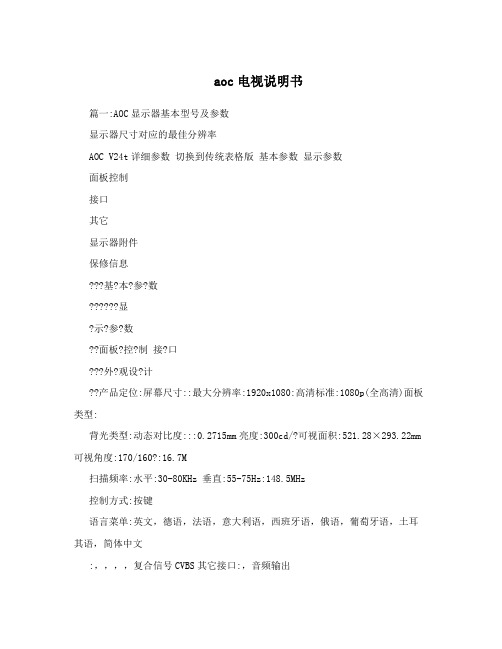
aoc电视说明书篇一:AOC显示器基本型号及参数显示器尺寸对应的最佳分辨率AOC V24t详细参数切换到传统表格版基本参数显示参数面板控制接口其它显示器附件保修信息???基?本?参?数??????显?示?参?数??面板?控?制接?口???外?观设?计??产品定位:屏幕尺寸::最大分辨率:1920x1080:高清标准:1080p(全高清)面板类型:背光类型:动态对比度:::0.2715mm亮度:300cd/?可视面积:521.28×293.22mm 可视角度:170/160?:16.7M扫描频率:水平:30-80KHz 垂直:55-75Hz:148.5MHz控制方式:按键语言菜单:英文,德语,法语,意大利语,西班牙语,俄语,葡萄牙语,土耳其语,简体中文:,,,,复合信号CVBS其它接口:,音频输出机身颜色:黑色烤漆,银色底座外观设计:超薄设计,最薄处2.5cm产品尺寸:595.4×483.54×220.13mm(包含底座) 668×565×117mm(包装)产品重量:5.5kg(净重) 7.5kg(毛重)底座功能:音箱:内置音箱(2×2.5W) ? ? ? ? ?壁挂:100×100mm电视功能:HDCP:支持HDCP电源性能:90~240V交流, 50/60Hz External Adapter:最大:60W 待机:1W:CCC, CB, CE, GOST,EPA其它性能:仰角:-3-10度其它特点:Eco Mode 5种亮度情景模式获得EPEAT金奖上市时间:2009年06月包装清单:显示器主机 x1 底座 x1 电源线 x1 信号线x1 保修卡 x1电子光盘说明书 x1保修政策:全国联保,享受三包服务质保时间:3年质保备注:整机1月内包换,2年免费上门,3年免费全保客服电话:400-887-8007电话备注:8:00-22:00详细内容:在中国大陆(不包括香港、澳门特别政区)购买并在大陆地区使用的显示器,出现保修范围内的硬件故障时,凭显示器保修证正本和购机发票到“冠捷国内维修站一览表”中的任何一个维修站均可享受1个月包换,2年在规定的城市地区免费上门维修服务,3年免费保修(包含CRT及LCD面板)的123保修服务。
aoc 液晶显示器设置及安规通用说明
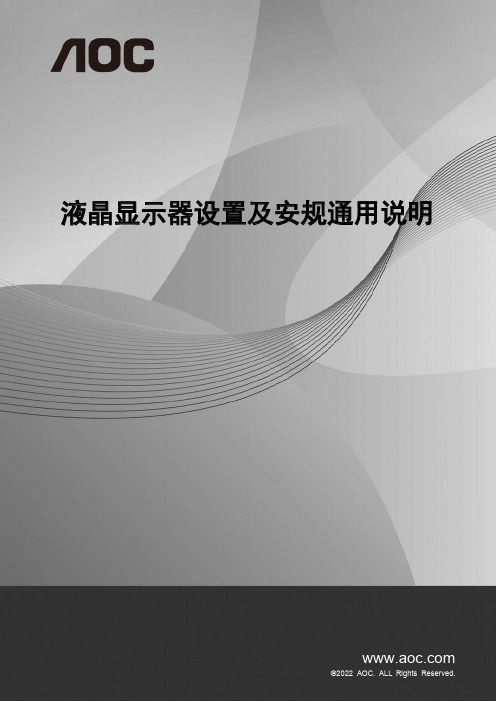
液晶显示器设置及安规通用说明设定最佳分辨率 (1)Windows 11 (1)Windows 10 (3)Windows 8 (5)Windows 7 (7)安装显示器驱动 (9)Windows 11 (9)Windows 10 (12)Windows 8 (16)Windows 7 (20)安装通用软件 (23)G-Menu (23)I-Menu (Screen+) (24)e-Saver (26)标 (28)FCC 注意事项 (28)ENERGY STAR® (28)WEEE 声明 (29)中国大陆RoHS (29)《电器电子产品有害物质限制使用管理办法》要求说明 (30)《废弃电器电子产品回收处理管理条例》提示性说明 (30)中国环境标志产品认证提示性说明 (30)中国RoHS合格评定制度标识 (30)版权说明 (30)设定最佳分辨率Windows 11•点击开始。
•选择 "设置"。
•选择 "显示"。
•选择 "最佳分辨率"。
Windows 10•右击开始。
•单击 "控制面板"。
•单击 "显示"。
•单击 "更改显示设置" 按钮。
•将分辨率SLIDE-BAR (滑块)设置在最佳预设分辨率。
Windows 8•点击鼠标右键并点击全部应用程序在屏幕的右下方。
•将 "查看方式" 设置为 "类别"。
•单击 "外观和个性化"。
•单击"更改显示设置"按钮。
•将分辨率SLIDE-BAR (滑块)设置在最佳预设分辨率。
Windows 7•单击开始。
•单击 "控制面板"。
•单击 "外观"。
•单击 "显示"。
•点击"改变显示设定"按钮。
AOC

蓝黑色
上黑下彩
全黑钢琴漆 全黑钢琴漆
V AOC 2341v
AOC V22+ 新锋· 尚
AOC 2330V+魔戒
系 AOC 2341VG 新品 列 AOC 2436VW绿宝
AOC 2436VWz /N2436VWG
蓝黑色
全黑钢琴漆 全黑钢琴漆 全黑钢琴漆 全黑钢琴漆 全黑钢琴漆 全黑钢琴漆
AOC 2490VW
23"宽屏 19"宽屏 19"宽屏 20"宽屏 20"宽屏 20"宽屏 21.5"宽屏 21.5"宽屏 21.5"宽屏 22"宽屏
黑色
全黑钢琴漆
5000万:1 60000:1
5K:1/6W:1
上黑下银 蓝黑色
全黑钢琴漆 全黑钢琴漆
60000:1 60000:1 200W:1
3W:1/6W:1
全黑 蓝黑色
& AOC 2036S 绿宝
AOC E2036V 特 AOC E2043F LED AOC F22S Fovi 价 AOC E2243FW LED
AOC 2290VW/2291VW/2292VW
AOC 2236VW
670 800 820 810 805 670 670 670 710 725 695 750 770 840 955 850 850
2ms
列 AOC 2430FH+ 魔戒
AOC E2437F 新品
AOC L19BN83/L19DH93/L19DH83 AOC L22BH83/L22DH83/L22DH93
AOC L22DH83 AOC V24t 液 AOC V27t
晶 AOC L26BH83 电 AOC L32BN83/L32DH93/L32DH83 视
2012年8月AOC显示器参数表

产品类别返利类别颜色型 号零售类型备注产品参数响应 时间参 数17"标w全黑NEC/1701X 行业对比度2000:15ms 带有保险锁孔,安全防盗稳固/DCB/DCR18.5"WLCD 特供绿锐N950SW 对比度2千万:15ms 新品16:9,宽普兼容18.5"w LED 特供全黑E960SWN 对比度2千万:15ms 18mm 超薄,自动关机,低功耗小于32W18.5"w LED w 绿锐E950SW 对比度2千万:15ms 新品LED 16:9,宽普兼容18.5"w LED w刀锋E943FW 3台起提少5元,5台起提少10元限量300台对比度2千万:15ms 超低功耗,小于20W,带DVI,超薄,最薄12.9MM,19"w LCD 特供全黑N941S 对比度60000:15ms 16.7M色彩面板 5种“增彩”环境,带网吧耳机支架19"w LED w 绿锐E950S 对比度2千万:15ms 19LED 18mm 超薄,自动关机,低功耗小于32W 19"w LED w 绿锐E960SN 对比度2千万:15ms 19LED 18mm 超薄,自动关机,低功耗小于32W 19"w LED w 绿锐E966SN 对比度2千万:15ms 19LED 18mm 超薄,自动关机,低功耗小于32W 19"w LED w 绿影E951SN 对比度2千万:15ms LED超低功耗,小于18W,,超薄,小于11MM,19"w LED w 绿影E951F 250流明对比度2千万:15ms 带DVI,LED超低功耗,小于18W,,超薄,小于11MM,19"w LED w 红色龙版E962V 红色龙版对比度2千万:15ms LED超低功耗.DVI20"w LED W 全黑E2060sN 5台起提少7元,10台起提少15元限量300台对比度2千:15ms 18mm 超薄,自动关机,低功耗小于32W 20"w LED w 绿影E2051sn 对比度5千万:15ms LED超低功耗,小于20W,超薄,小于11MM,20"w LED w 绿影E2051F 带DVI,250流明对比度5千万:15ms LED超低功耗,小于20W,超薄,DVI,小于11MM,20"w LED w 刀锋E2043F 对比度5千万:15ms 超低功耗,小于20W,带DVI,超薄,最薄12.9MM,20"w LED w 黑白E2062V 新品对比度2千:15ms 16:9,高清1080HD1920x1080.DVI20"w LED T洛世奇E2037F 送福勒鼠标对比度2千万:15ms 触摸式控制按键,自动调节屏幕亮度,定时关机,LED桌面灯光,功耗小于25W,带DVI21.5"w LED 特供全黑E2260SWN 对比度2千:15ms 18mm 超薄,自动关机,低功耗小于32W 21.5"w LED w 绿锐E2250Swn 对比度2千:15ms 18mm 超薄,自动关机,低功耗小于32W 21.5"w LED w 绿锐E2250Swd 带DVI 对比度2千:15ms 18mm 超薄,自动关机,带DVI,低功耗小于32W 21.5"w LED W 新品E2298SWDN 带DVI 黑色对比度2千:15ms 18mm 超薄,自动关机,带DVI,低功耗小于32W 21.5"w LED W 新品E2298SWDN 带DVI白色对比度2千:15ms 18mm 超薄,自动关机,带DVI,低功耗小于32W 21.5"w LED w 刀锋E2251fw 对比度5千万:15ms LED超低功耗,小于20W,带DVI,超薄,小于11MM,21.5"w LED w 刀锋E2243F 对比度5千万:15ms 超低功耗,小于25W,带DVI,超薄,最薄12.9MM,21.5"w LED T 黑白E2262VW 白色对比度2千万:15ms 16:9,高清1080HD1920x1080.DVI 21.5"w LED+IPS w ips I2252VWE 对比度2千万:15ms 21.5,LED+IPS炫彩硬屏,广视角178/178,21.5"w LED w ips i2240vwe 对比度2千万:15ms LED超低功耗,小于20W,带DVI,超薄,小于11MM,21.5"w LED T 黑红E2262VW 红色龙版对比度2千万:15ms 16:9,高清1080HD1920x1080.DVI21.5"w LED+IPS w LED I2251FwE 对比度2千万:15ms LED超低功耗,小于20W,带DVI,超薄,小于11MM,21.5"w LED T LED E2237FW 对比度2千万:15ms 触摸式控制按键,自动调节屏幕亮度,定时关机,LED桌面灯光,功耗小于25W,带DVI 21.5"w LED T LED E2237FWH 送HDMI线对比度2千万:15ms 触摸式控制按键,自动调节屏幕亮度,定时关机,LED桌面灯光,功耗小于25W,带HDMI21.5"w LED A LED E2251FWU USB接口,无线电源线和数据线对比度2千万:15ms LED超低功耗,小于20W,带DVI,超薄,小于11MM,USB一线连接笔机本电脑22"w LCD T LCD 2217V5对比度60000:15ms 22W 16:10 DVI22"w LED T绿锐E2250Sd 对比度2千:15ms 22寸LED,18mm 超薄,自动关机,带DVI线,低功耗小于32W22"w 玻璃屏ALCD 2219vg(玻璃屏)3台起优惠,优惠20元对比度10000:15ms 22寸宽屏/宽普兼容/可拆玻璃屏/16.7m色彩23"w LED T 绿锐E2350Sd 5台起提890元,特供机种对比度2千:15ms 23寸LED,18mm 超薄,自动关机,带DVI线,低功耗小于32W23"w LED T 绿影E2351F 对比度2千万:15ms LED超低功耗,小于25W,带DVI,超薄,小于11MM,23"w LED+IPS T LED I2352VE 对比度2千万:15ms 23w,LED+IPS炫彩硬屏,广视角178/178,23"wLED LED+IPST 刀锋I2351fe 3台起提970元对比度5千万:15ms LED超低功耗,小于25W,带DVI,超薄,小于11MM,23"w LED A 刀锋E2343F 3提优惠10元对比度5千万:15ms 超低功耗,小于25W,带DVI,超薄,最薄12.9MM,23"wLED LED+IPSA 绿活I2340VE 对比度5千万:15ms 23w,LED+IPS炫彩硬屏,广视角178/178,花纹雕刻,7大绿能技术,e-sensor/e-saver,Analog/DVI23"W led A LED 3D E2352PZ 对比度2千万:15ms 23w,LED+不闪式3D Analog/DVI,不闪式偏光3D技术,真正的3D显示器23"W led A LED 3D D2352P 一键2D转3D 对比度2千万:15ms 23w,LED+不闪式3D Analog/DVI,不闪式偏光3D技术,真正的3D显示器23"wLED A 刀锋E2343FI 对比度5千万:12ms 23W刀锋+苹果机/2MS DVI/HDMI23"wLED LED+IPSA LED+IPS I2353PH 刀锋2代对比度2千万:15ms 23w,LED+IPS炫彩硬屏,9.2MM醉薄,IF设计大奖,豪华金属外观,23"W led A LED E2357FM MHL技术,支持安卓手机if 设计大奖对比度2千万:15ms 23w,HDMI1.4接口,超窄边框LED显示器,边框仅5.8mm23"W led A LED 3D D2357PH 一键3Dif 设计大奖对比度2千万:15ms 23w,HDMI1.4接口,超窄边框LED显示器,不闪式偏光3D技术,真正的3D显示器,边框仅5.8mm23.6w W 绿宝2436vw 对比度60000:15ms 获得EPEAT金奖产品,高清HD,带DVI,带USB23.6w LED T 绿锐LED E2450SWd 3台起提特价999元,特供机种对比度2千:15ms 23.6寸LED18mm 超薄,带DVI线,低功耗小于32W 23.6w LED A LED/黑色E2451fw 对比度2千:15ms LED超低功耗,小于25W,带DVI,超薄,小于11MM,23.6w LED A LED/白色E2451fw (白色)白色对比度2千:15ms LED超低功耗,小于25W,带DVI,超薄,小于11MM,23.6w LED A LED E2460SWG正常工作<18W玻璃屏对比度2千:15ms 23.6W玻璃屏.LED超低功耗小于18W 23.6w LED A LED E2462VW 前黒后白对比度2千万:15ms 16:9,高清1080HD1920x1080.DVI 23.6w LED A LED E2462VW 红色龙版对比度2千万:15ms 16:9,高清1080HD1920x1080.DVI 24"w LED A 绿宝E2436V 对比度2千万:15ms LED,高清HD,带DVI,带USB24"w LED A 绿活LED E2440V 对比度20000000:15ms 功耗小于22W,具有智能关机功能,自动感应节能功能,带DVI24"w LED(MVA)A 绿活LED M2440V MVA屏,效果堪比IPS屏对比度20000000:15ms 功耗小于22W,具有智能关机功能,自动感应节能功能,带DVI24w LED MVA屏, 可视角度178/178 ,静态CR 5000:1,带宽 148.5MHz24"w A 全黑E2460SD 正常工作<18W对比度2千万:15ms LED,高清HD,带DVI,带USB27"w LED A 新品E2752V 对比度100000:15ms 27寸LED , 16:9,高清1080HD1920x10827"w LED A 新品E2797V 对比度100000:15ms 27寸LED , 16:9,高清1080HD1920x10827"w LED A 新品D2752P 一键2D转3D 对比度20000000:15ms 27w,LED+不闪式3D Analog/DVI,不闪式偏光3D技术,真正的3D显示器27"w LED A新品D2757Ph 一键2D转3D对比度20000000:15ms27w,LED+不闪式3D Analog/DVI,不闪式偏光3D技术,真正的3D显示器19"寸 LED 特供LE19A1120 805分21.5"寸 LED 特供LE22A1120 805分 21.5"寸 LED 特供T2255WE5分 23"寸 LED T T2399M 8分26 "寸 LED T T2699M(含底座)10分32"寸T T3246D 12分32寸LEDTT3299M15分AOC液晶电视IT-TV特殊机种,AOC特殊资源,重点竞争产品三星相对应中高端备注:电视凭购机发票保修,务必要求大家销售时一定要给消费者开具发票;凡是未开具发票的,厂家均按生产日期+1个月保修。
- 1、下载文档前请自行甄别文档内容的完整性,平台不提供额外的编辑、内容补充、找答案等附加服务。
- 2、"仅部分预览"的文档,不可在线预览部分如存在完整性等问题,可反馈申请退款(可完整预览的文档不适用该条件!)。
- 3、如文档侵犯您的权益,请联系客服反馈,我们会尽快为您处理(人工客服工作时间:9:00-18:30)。
安全说明 (4)关于本指南 (4)电源 (5)安装 (6)清洁 (8)其他 (9)安装 (10)标准配置 (10)安装支架底座 (11)调整视角 (12)连接显示器 (13)安装墙壁装配架 (14)调节显示器 (15)设置最佳分辨率 (15)Windows Vista (15)Windows XP (17)Windows ME/2000 (18)快捷键 (19)OSD调节 (20)明亮度 (21)图像设置 (23)色温 (25)色彩增强 (27)窗口增亮 (29)OSD设置 (31)其它 (33)重置 (35)退出 (37)LED指示灯 (39)驱动 (40)显示器驱动 (40)Windows 2000 (40)Windows ME (40)Windows XP (41)Windows Vista (44)Windows 7 (46)i-Menu (51)e-saver (52)故障排除 (53)规格 (55)主要规格 (55)预设显示模式 (56)接头引脚分配 (57)即插即用 (58)安规信息 (59)FCC注意事项 (59)WEEE声明 (59)有毒有害物质或元素声明 (60)能效等级 (60)安全说明关于本指南下面说明本文档中使用的符号约定。
注释、注意和警告在本指南中,文本块可能带有图标并且以粗体或斜体打印。
这些文本块是注释、注意和警告,如下所示:注释:“注释”表示一些有助于更好地使用计算机系统的重要信息。
注意:“注意”表示潜在的硬件损坏或数据丢失,并告诉您如何避免出现问题。
警告:“警告”表示潜在的人身伤害,并告诉您如何避免出现问题。
某些警告可能采用其它格式,也可能不带有图标。
在这种情况下,由相关的管理机构提供专门的警告表示方法。
监视器只应使用标签上注明的电源类型。
如果您不了解家中的电源类型,请与经销商或当地电力公司联系。
本监视器配备有一个三相接地插头,其中一个端头接地。
为安全起见,该插头应插入接地的电源插座中。
如果三相插头不能插入您的插座,请找电工安装一个正确的插座,或使用适配器将设备安全接地。
不要改变接地插头的安全功能。
遇有雷雨天气或长时间不使用时,应拔掉设备的电源线。
这样做可以防止因电压突变而损坏监视器。
不要使电源板或延长线过载。
过载可能导致火灾或电击。
为确保正常运行,本监视器只应与 UL 列出的计算机一起使用,这些计算机的的插座经过正确配置并且标记有100 - 240V AC, Min. 5A 。
墙壁电源应安装在靠近设备的地方并且便于插拔电源线。
仅限使用列有 UL、CSA 授权标记之连接电源变压器(针对带外置电源适配器的产品)。
不要将监视器放置在不稳定的推车上、平台上或桌子上。
如果监视器掉落,可能会造成人员伤害并导致设备严重损坏。
仅使用制造商推荐的或随监视器一起销售的推车或平台。
如果将监视器挂在墙上或架子上,应使用制造商认可的安装工具并按照工具说明进行操作。
切勿将任何异物塞入监视器机壳的开槽内。
否则会导致电路短路而引起火灾或电击。
切勿使液体溅落到监视器上。
请不要把显示器的屏幕朝地面放置。
如需将显示器壁挂,请使用有制造商许可的壁挂件并遵照使用说明。
在安装本产品时,出于保持通风之目的,请确保将它与墙壁隔开一段距离,如下图所示。
否则由于通风不良导致的过热会引起火灾或损害显示器。
请看下图显示器使用支架或壁挂时周围应留出的通风区域:为了保持显示器崭新外观,要定期的用软布来清洁它,顽迹可用柔和的清洁剂去除,不要用强烈的清洁剂,如稀释剂或腐蚀性的清洁剂,这些东西会损伤外壳。
不可让液体浸入液晶显示屏内部,这将可能造成液晶显示屏内部元件损伤。
为了安全起见,清洁前要拔掉电源插头。
如产品产生强烈的气味,声音或烟雾,请立即拨掉电源并联系服务中心。
请确保显示器的散热开口没有被桌子或垫子所遮盖。
请勿将显示器置于高湿,高压的环境中使用。
运输或操作过程中请勿跌落或敲击显示器。
安装标准配置并非所有国家的地区都会配备模拟信号线、USB DVI 信号线或HDMI 信号线,请与当地的AOC 官方负责机构确认。
线、显示器安装指南 光盘指南 底座 支架电源线 模拟信号线 USB 线 耳机挂钩 摄像头摄像头不会提供给消费者,详情请与当地的AOC官方负责机构确认。
安装支架底座请按照以下步骤安装和拆除转盘底座。
安装:拆除:调整视角为了取得最佳视觉效果,建议您面向显示器整个屏幕,然后根据需要调整显示器的角度。
改变显示器角度时请扶好平台,以免碰到显示器。
显示器角度调整范围是 -5°- 20°。
注释:* 当您调整显示器的视角时,不要用手碰液晶屏幕,这样可能会损害或弄碎液晶屏幕。
连接显示器显示器的电缆连接:1. 电源2. D-Sub 模拟接口 为保护显示器,请在连接前关闭电脑和显示器。
1 将电源适电缆连接到监视器后部的 AC-In 端口。
2 将15针 D-Sub 电缆的一端连接到监视器后部,另一端连接到计算机的 D-Sub 端口。
4 打开显示器和计算机的电源。
如果监视器显示一个图像,则说明安装完毕。
如果不显示图像,请参见故障排除 。
3. USB3 将 USB 电缆的一端连接到监视器后部,另一端连接到计算机的 USB 端口。
安装墙壁装配架准备安装供选购的墙壁装配架。
此监视器可以安装到您单独购买的墙壁装配架上。
在执行此步骤之前应断开电源。
按照下列步骤进行:1. 取下底座和支架。
2. 按照厂商说明安装墙壁装配架。
3. 将墙壁装配架放到监视器后部。
使装配架上的孔与监视器后部的孔对准。
4. 将四个螺丝插入孔中并拧紧。
5. 重新连接电缆。
有关安装到墙壁上的说明,请参见选购的墙壁装配架附带的用户手册。
注意 : 非所有机种后壳自带壁挂设备安装锁附螺孔, 请购买时与经销商确认或咨询AOC 官方机构.调节显示器设置最佳分辨率Windows VistaWindows Vista操作系统:1. 单击开始。
2 .单击控制面板。
3 然后双击外观和个性化。
4 单击个性化。
5 单击显示设置。
6 把分辨率设置为1440x900 。
Windows XP Windows XP 操作系统: 1 单击开始。
2 单击设置。
3 单击控制面板。
4 单击外观和主题。
.5 双击显示。
6 单击设置。
7 把分辨率设置为1440x900 。
Windows ME/2000Windows ME/2000操作系统 : 1. 单击开始。
2 .单击设置。
3. 单击控制面板。
4. 双击显示。
5. 单击设置。
6. 把分辨率设置为1440x900 。
快捷键电源:按电源键开/关显示器的电源.亮度情景模式及动态对比度热键:在画面没有OSD 时,连续按此热键可选择不同的亮度情景应用模式及打开动态对比度功能。
4:3及宽屏画面切换热键:在画面没有OSD 时, 连续 >键可进行4:3或宽屏显示模式切换(如果产品屏幕尺寸是4:3 或者输入信号的分辨率 自动调整快捷键:当没有OSD 菜单时,按自动调整快捷键可启动自动调整功能。
是宽屏模式, 此键无作用). 电源宽屏或4:3/>自动调整/退出 亮度情景模式DCR /<菜单/选择按OSD调节基本按键操作说明1)按 MENU 按钮激活 OSD 窗口。
2) 按 < 或 > 浏览这些功能。
如果想要选择调整的功能,按 MENU 按钮激活它。
如果所选的功能包含有子菜单,再按一下 < 或 > 可以浏览到子菜单功能。
如果想要调整的功能突出显示,按 MENU 按钮激活它。
3) 按 < 或 > 更改所选功能的设置。
要退出和保存,按AUTO选择退出和保存。
如果您想调整其它任何功能,请重复步骤 2-3。
4)OSD 锁定功能:要锁定 OSD ,请在显示器关闭时,按住MENU按钮,然后按电源按钮打开显示器。
要解锁 OSD ,请在显示器关闭时,按住MENU按钮,然后按电源按钮打开显示器。
请注意:1) 如果产品只有单一信号输入, OSD中的"输入选择" 项目不可调整2) 如果产品屏幕比例是4:3或者输入分辨率是宽屏模式, OSD中的"图像比例" 项目不可调整3) 当动态对比度, 色彩增强, 窗口增亮任意一项功能启动, 另外2项功能将被自动关闭.明亮度按(菜单键) 显示菜单.按 选择 (明亮度),按进入.按 或 选择子菜单, 按 进入,按 或进行调节.按退出.或亮度0-100 调整显示亮度对比度0-100 调整显示对比度Eco mode标准正常使用模式节能文本应用模式网络网络应用模式游戏游戏应用模式电影观赏电影应用模式运动观赏户外运动模式伽玛伽玛1调整为伽玛值1伽玛2调整为伽玛值2伽玛3调整为伽玛值3 DCR关闭关闭动态对比度开启开启动态对比度图像设置按(菜单键) 显示菜单.按选择 (图像设置), 按进入.按退出.或按 或 选择子菜单, 按 进入,按 或进行调节.时钟0-100 调整图片时钟以降低垂直线噪声Array相位0-100 调整图片相位以降低水平线噪声水平位置0-100 调整图片的水平位置垂直位置0-100 调整图片的垂直位置色温按(菜单键) 显示菜单.按选择 (色温), 按进入.按退出.按 或 选择子菜单, 按 进入,按 或进行调节.或暖色6500K 设置为暖色温正常7300K 设置为正常色温冷色9300K设置为冷色温sRGB 设置为sRGB用户设定红微调红色色温绿微调绿色色温蓝微调蓝色色温色彩增强按按按按或 选择子菜单, 按 或按 或 选择子菜单, 按 进入,按 或进行调节.按 (菜单键) 显示菜单.按 选择 (色彩增强), 按进入.或 按退出.全色增强 开启/关闭 开启或关闭全色增强模式 自然肤色 开启或关闭自然肤色模式 绿茵场景 开启或关闭绿色增强模式 蔚蓝风景开启或关闭蓝色增强模式 自动检测 开启或关闭自动增强模式 演示开启或关闭左画面演示开启/关闭 开启/关闭 开启/关闭 开启/关闭 开启/关闭窗口增亮按按按按(菜单键) 显示菜单.按选择(窗口增亮),按进入.选择“增亮”, 选择“开启” 激活窗口增亮选项.按或或按或选择子菜单, 按或按或选择子菜单, 按 进入,按或进行调节.按退出.窗口尺寸14-100 调整窗口尺寸大小亮度0-100 调整窗口亮度Array对比度0-100 调整窗口增强对比度水平位置0-100 调整水平窗口位置垂直位置0-100 调整垂直窗口位置开启/关闭增亮开启或关闭增亮窗口OSD 设置按 按按(菜单键) 显示菜单.选择 (OSD 设置), 按进入.按退出.按或 选择子菜单, 按 进入,按 或进行调节.按或 按水平位置0-100 调整OSD水平位置垂直位置0-100 调整OSD垂直位置显示时间5-120 调整OSD显示时间透明度0-100 调整OSD透明度语言选择OSD语言其它按按按按(菜单键) 显示菜单.选择 (其它), 按进入.按 或 按退出.按 或 选择子菜单, 按 进入,按 或进行调节.输入选择D-SUB选择输入为模拟信号源自动调整是或者否自动调整画面Array图像比例宽屏或4:3 选择宽屏或4:3显示格式DDC/CI 是或者否打开/关闭DDC/CI支持定时关机0~24小时设定显示器关机时间显示信息显示输入信号信息重置按按进入. 按或按(菜单)显示菜单.选择 (重置),按 进入.选择是或否.退出.按按 或按 或按重置是或者否恢复到出厂设置退出按(菜单) 显示菜单.按 选择 (退出),按退出.或退出退出OSDLED 指示灯状态LED 颜色开机模式绿色或蓝色离机模式橙色或红色驱动显示器驱动Windows 20001. 激活Windows 2000 。
