UV平板打印机2513参数
汉拓数码HandTopUV打印机产品知识

机器类别 RTR:卷对卷
可支持的喷头个数
HT
5000
UV
RTR
K
10
A
HandTop 汉拓公司简称
打印幅面 3200:3.2mx∞ 5000:5.0mx∞
喷头种类: K: 京瓷
机型种类 A:A型机
喷头对比及选用
京瓷:用速度为你带来效益
喷孔数2656个; 扫描宽度112MM; 物理精度600DPI; 点火频率高达30KHz; 可变点技术(三级灰度:4PL-6PL-13PL ); 寿命:每个喷嘴1000亿次喷射; 启用可变点技术时喷头扫描速度1.15米/秒; 使用单头双色,适合大幅面高产能高精度生产.
「一流的实力,方 能提供一流的产品 与服务」
汉拓数码是汉弘集团旗下的UV业务旗舰,是国内最具实力UV数码喷墨设备商 之一,设备远销海内外高端市场,打印产品广泛应用于广告、家饰家装、个 性化工艺品等领域。
弘美数码是国内纺织数码印花设备顶级制造商,亦为专业的纺织数码工艺解 决方案提供商,产品涉及数码直喷、热转印纸打印,可印范围涵盖纺织市场 近乎所有面料。
数据传输
电脑端 板卡端
汉拓
独立的PCIE卡数据处理 和USB线通讯
独立的高速光纤传输和 通讯线通讯
同类品牌 USB数据传输及通讯 光纤传输和通讯
「独立的数据传输与硬件通讯, 杜绝了一切外在的干扰,保证了 机器的超稳定输出。」
机器亮点
配件搭载
高品质打印平台,国内顶级供应 THK导轨,富士伺服电机驱动器系统 德国IGUS拖链 表面耐腐蚀喷漆 导轨误差在0.02mm以内
正是因为这两款喷头无法在产能和精度上兼备,对于一些高产能高质量的客户群无法满足。然而京瓷 喷头的出现,解决了这一系列问题。
爱佳办公用品商行(打印机类)

型号基本技术参数P105B A4激光黑白,1200dpi,20PPM, 64M, USB 新品LED 680P3117A4激光黑白,600dpi,16PPM, 8M, USB 860P3155A4激光黑白,600dpi,24PPM,8M, USB1100P3124A4激光黑白,600dpi,24PPM,8M,并口+USB880P3125N A4激光黑白网络,1200dpi,24PPM,32M,并口+USB,1700P3435D A4激光黑白双面,1200dpi,33PPM,64M,并口+USB2.02200P3435DN A4激光黑白双面、网络,1200dpi,33PPM,64M,并口+USB2.02750DP340A A4激光黑白网络,1200dpi,36PPM,64M,并口+USB+串口6600P4510A 4激光黑白网络,1200DPI,43PPM,128M,并口+USB2.09800DP2050A3激光黑白,600dpi,21PPM,16M,并口+USB2.03400DP202A3激光黑白激光,600dpi,20PPM,16M, 双纸盒,并口+USB2.0 可升级3700DP2065A3激光黑白网络,600dpi,26PPM, 64M ,并口+USB2.05500DP305A3激光黑白网络,1200dpi,30PPM,64M,并口+USB2.07700DP3055A3激光黑白网络,1200dpi,35PPM,64M,并口+USB2.07700P5550A3激光黑白网络,1200DPI,50PPM,256M,并口+USB2.0,三个纸盒36800CP105B A4彩激,1200*2400dpi, 12/10PPM ,64M, USB2.0,新品LED1580CP205B A4彩激,1200*2400dpi, 15/12PPM ,128M,USB2.0,新品LED 标配网络2850DC1110A4彩激,600dpi ,16/12PPM,USB2.0,标配网络3200DC2120A4彩激,600dpi,20/18PM ,256M,USB2.0, 标配网络4600CP305D A 4彩激,2400dpi,23/23PPM,256M,USB2.0,标配网络、双面,LED 5500DC2200A4彩激,600dpi,25/25PPM,256M,USB2.0,标配网络8000DC3300A4彩激,1200dpi,30/25PPM,256M,USB2.0,标配网络 双面13800P8560A 4彩激,2400dpi,25/25PPM,256M,USB2.0,标配网络、双面 喷蜡打印机25300P6360A 4彩激,2400DPI,40/40PPM,256M,USB2.0,标配网络、双面18300DPC3055A3彩激网络,600dpi,35/8PPM,128M,并口+USB2.014800DPC2255A3彩激网络,1200dpi,25/25PPM ,256M ,并口+USB2.022800DPC4350A3彩激网络、双面1200dpi,45/35PPM ,128M ,并口+USB2.038800DPC5005D A 3彩激网络、双面 1200dpi,55/50PPM,1G, USB2.049800P7760DN A3+彩激网络、双面, 1200dpi,45/35PPM,512M,USB2.073300WC3119A4黑白平板三合一 ,打印、复印、扫描,600DPI,18PPM,8M,USB2.01380M105B A 4黑白平板三合一,打印、复印、扫描,1200DPI,20PPM,128M,USB2.01300P3200B A4黑白平板四合一,1200DPI,24PPM,128M,USB2.01980M105F A4黑白平板四合一,1200DPI2000WC3210A 4黑白平板5合一,1200DPI,24PPM,128M,USB2.0(网络)2500WC3220A4黑白平板6合一,1200DPI,28PPM ,128M,USB2.0,(网络,双面)4900爱佳办公用品商行A4黑白A 3彩激A4激光多功能一体机A3黑白A 4彩激WC4250A4黑白平板三合一,1200DPI,43PPM,128M,USB2.0,(网络,双面)22800A4彩色激光多功能一体机CM205B A4彩色平板三合一,打印、复印、扫描,1200*2400DPI,15/12PPM,128M3600 CP205f A4彩色平板5合一,600DPI, 16/12PPM,384M,USB2.0(网络)4350 CM305DF A4彩色平板5合一,2400DPI, 23/23PPM,256M,USB2.0(网络) 新品LED8400富士施乐专业扫描仪C4250A3高速文档扫描仪,40PPM 带50页输稿器23000OKI针打OKI320024针滚筒,80列,185字/秒,1+4层,2年保修,并口/USB1450 OKI1190FS24针滚筒,80列,333字/秒,1+4层,2年保修,并口/USB1450 OKI 5200F24针平推票据,80列,1+6层,185字/秒,色带600万字符,并口/USB1480 OKI 5500F24针平推票据,80列,1+6层,185字/秒,色带600万字符,并口/USB1500 OKI770024针平推票据,80列,1+6层,185字/秒,0.84MM,并口/USB1680 OKI 6100F+24针平推票据,106列,1+6层,240字/秒,0.84MM,并口2080 OKI 760F24针平推票据,106列,1+6层,240字/秒,0.84MM,并口2080 OKI 7150F24针平推票据,106列,1+6层,240字/秒,0.84MM,并口2160四通OKI 556024针平推票据,106列,1+5层,120字/秒,0.92MM,并口2650四通OKI 576024针平推存折\证书,106列,3.5MM,并口3180四通OKI 586024针平推存折\证书,106列,2.7MM,自动纠正\寻边,并口4200 OKI 6300F24针平推票据,106列,1+6层,300字/秒,0.84MM,并口/USB2550 OKI 6300FC24针平推票据,106列,1+6层,300字/秒,0.84MM,自动纠偏 并口/USB2850 OKI 8450CL24针滚筒,136列,1+4层,308字/秒,0.84MM,并口/USB2350OKIA4彩激LEDOKI C110A4彩激,600*1200DPI,19/5PPM,16M,USB2.02050 OKI C3300N A4网络彩激,600*1200DPI,16/12PPM,32M,USB2.0,可自定义纸张2200 OKI C3400N A4网络彩激,600*1200DPI,20/16PPM,32M,USB2.0,可自定义纸张2650 OKI C3600N A4网络彩激,600*1200DPI,20/16PPM,128M,USB2.0,可自定义纸张OKI C5600N A4网络彩激,600*1200DPI,32/20PPM,64M,OKI5900N A4网络彩激,600*1200DPI,32/26PPM,256M,支持1.2M长纸打印,标配PS7800 OKI610DN A4网络、双面彩激,600*1200DPI,36/34PPM,256M,7700 OKI711DN A4网络彩激,600*1200DPI,36/34PPM,256M,标配PS语言,双面,630页纸盒9200 C3530MFP A4彩色多功能一体机,600*1200DPI,20/16PPM,128M,USB2.0,标配网络4700OKIA4黑白LEDOKI B4400A4黑白激光,600*1200DPI,26PPM,32M,并口/USB1150 OKI B410DN A4黑白网络、双面激光,600*2400DPI,28PPM,32M,并口/USB1500 OKI B430DN A4黑白网络、双面激光,1200*1200DPI,28PPM,64M,并口/USB2200 OKI B820DN A3黑白网络、双面激光打印机,600*1200DPI,35PPM,128M,并口/USB6700 OKI B840DN A3黑白网络、双面激光打印机,40PPM,1200*1200DPI,128M,并口/USB8700LX300K+II9针,80列滚筒,150字/秒,1+4层,并口/USB1500 LQ300K+II 24针,80列滚筒,150字/秒,1+3层,并口/USB1770。
彩神 F1-250UV 用户手册

手册信息..........................................................................................................................................8
第一章 安全操作说明.....................................................................................................................9
2.9.4 启动开关 ....................................................................................................................15
2.9.5 右机箱........................................................................................................................15
免责申明..........................................................................................................................................6
手册使用权限 ..................................................................................................................................6
理光MP2553 MP3053 MP3353多功能黑白复印机说明书
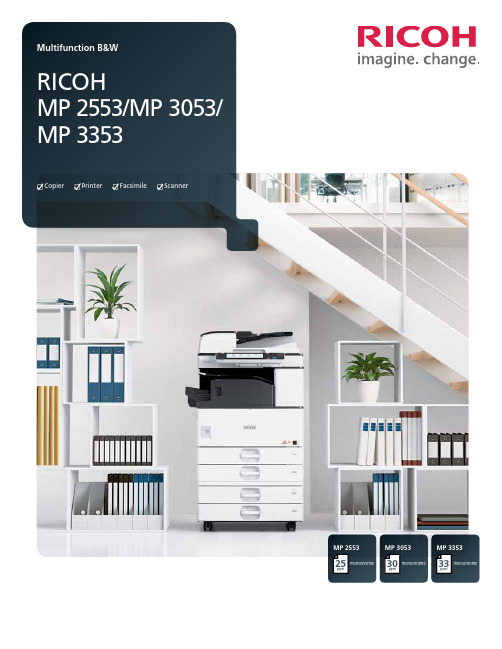
MP 3353ppmmonochrome33MP 2553ppmmonochrome25MP 3053ppmmonochrome30CopierPrinterFacsimileScannerPersonalize your productivityYour organization is unique. So is the way you conduct business. So why handle document management the same way everybody else does? Customize the RICOH® MP 2553/MP 3053/MP 3353 to accommodate your unique workflows. These versatile MFPs help you print, copy, share and secure a wider range of documents in more places, more conveniently. Use it as your information portal and connect to cloud services and applications directly from the operation panel. With a host of advanced document management capabilities packed into a space-saving, eco-friendly design, it’s ideal for any small office or workgroup looking to streamline workflow and enhance output from creation to finish – at sizes up to 11" x 17". Whether it’s used as a primary system or as an integral part of the Ricoh Managed Document Services (MDS) strategy, this customizable MFP helps to enhance productivity and reduce total cost of ownership for any organization.• Produce up to 33 monochrome prints/copies per minute• Connect from anywhere using location-free mobile printing• Designed to simplify workflow and improve productivity without increasing footprint size• Manage more tasks with flexible media handling• Sustain cost-effective operations with energy-saving efficiencyCustomizable everyday convenienceWork the way you want and how you wantImprove productivity anytime, anywhereDon’t let its sleek, compact design fool you. The Ricoh MP 2553/MP 3053/MP 3353 offers incredible power that demands attention.It can recover from sleep mode in less than 10 seconds and can printup to 33 monochrome pages per minute. With the standard 100-SheetAutomatic Reversing Document Feeder (ARDF), users can scan up to79 color or monochrome images per minute. Use the internal finisherto add a professional touch to document sets and streamline workfloweven more – without adding to the small footprint.Empower the mobile workforceTake advantage of wireless technology and bring unprecedentedflexibility to the workplace. The Ricoh MP 2553/MP 3053/MP 3353integrates with Ricoh HotSpot Enterprise, so mobile users can printdirectly to the MFP from laptops, smartphones and tablets withoutcompromising speed, convenience or security. This powerful solution isdesigned to be behind your firewall, does not require print drivers formobile devices and works seamlessly with cost recovery software.Control workflow efficiency withleading-edge technologyThe Ricoh MP 2553/MP 3053/MP 3353 works as smart as you do.Personalize the Home Screen with one-click icons for commonly usedtasks, including copying, scanning and faxing. Use optional embeddedsoftware such as GlobalScan or third-party vendor software to createcustom workflows for your most complicated tasks. Our partnershipswith industry-leading technology innovators allow access to a largeselection of applications for content management and otherbusiness-critical tasks directly from the MFP.Simplify operationsYou can quickly see why the Ricoh MP 2553/MP 3053/MP 3353 is easyto use. For misfeeds, the MFP offers easy-to-follow animated guidesthat help users identify and resolve the source of the problem. Userscan tilt the 9-inch control panel screen for easier viewing and moreconvenient access to system functions. Plus users can preview jobs toensure accuracy prior to printing or scanning.Exceptional, solid performance Print with power, consistentlyThe Ricoh MP 2553/MP 3053/MP 3353 can keep pace with yourentire workgroup’s busy demands without compromising speedor performance. Featuring a powerful 533 MHz processor, upto 1.5 GB RAM and a 250 GB HDD, it integrates seamlessly inalmost any environment—including Windows, Macintosh, Citrix,SAP, UNIX, AS/400 and more. Its icon-driven, one-click presetPCL6 user interface driver simplifies print jobs for crisp outputat up to 600 dpi. Advanced administrative controls allow youto set quotas and limit output for specific users or workgroups.This can help your organization to reduce operating costs whileencouraging more environmental awareness for long-term,sustainable savings.Scan with convenience, quicklyShare critical information efficiently with easy-to-use advancedscanning capabilities. Scan in black-and-white or color in PDF, TIFFor JPEG formats. Then share them immediately via Scan-to-File/Folder/URL/FTP/Email functionality. Compress file sizes for morecomplex scans and send them easily without compromising imagequality. Distributed Scan Management (DSM) offers centralizedscanning that automates many tasks while following specificpreferences, permissions and rules that expedite delivery.Manage more tasks, efficientlyLooking to improve productivity? Spend less time looking for documents.The Ricoh MP 2553/MP 3053/MP 3353 offers optional embeddedOCR, so users can retrieve documents quickly by searching for specificwords in PDF text in up to 14 languages. This convenient feature canalso detect blank pages in large jobs and remove them automaticallyto reduce waste. Plus connect to Ricoh’s optional Integrated CloudEnvironment (ICE) solution and scan documents, share files and printon the go with incredible convenience from the MFP touchscreen.We’ve made it easy to take controlImpressive performance on displayRicoh’s optional 10.1" Wide Super VGA Smart Operation Panelis designed to offer the functionality and performance of today’ssmartphones and tablets. Featuring drag-and-drop, pinch-and-flickfunctionality and swipe scrolling, it allows users to quickly movefrom one task to the next with unprecedented ease. It even includesconvenient widgets for the date and time.Simplicity at its bestRicoh’s new Quick User Interface feature from the optional SmartOperation Panel simplifies the choices for the most frequently usedfunctions for Copy, Scanner and Fax. They can be used with intuitivetouch gestures, such as flicking to select addresses, and pinching tozoom in or pan out on a preview. For workgroups requiring enhancedfeature functionality, it is easy to switch between the Quick UserInterface functions and Ricoh’s traditional user interface. Plus the newpanel also offers advanced Web Browser functionality designed to beon par with today’s mobile devices.Centralized administrative controlsOptimal performance is at your fingertips. Manage, monitor andtroubleshoot your entire Ricoh fleet from the desktop. With WebImage Monitor, IT and technicians can take advantage of a remoteuser interface to view the MFP’s operation panel. Use a Web browserto access system settings and address books. Receive email alertsand real-time updates when supplies are low. And, use @Remote®to automate meter reads, service event notifications and low toneralerts to improve day-to-day efficiency, including firmware updates.Smart, secure document management Protect sensitive informationHow vulnerable is your organization’s data? Security breaches cancompromise critical information at any time and they are expensiveand time-consuming to resolve. Ricoh offers a number of securitytechnologies to help protect your information at every level. TheRicoh MP 2553/MP 3053/MP 3353 includes user authenticationto help prevent unauthorized access to key functions and proprietaryinformation. With this technology, documents can be storedat the MFP and released after authorized users authenticate atthe device with a user log-in name and password or with an IDcard that’s swiped at the optional card reader. The device canalso overwrite data on the hard drive automatically and offersencryption protection to help protect against hackers.Fast, affordable paperless faxingManage fax workflow quickly and conveniently. Send or receivefaxes electronically with Internet Faxing. Or, use LAN faxing totransmit directly from a PC. Super G3 faxing is available as wellfor quick delivery to conventional fax numbers. With the RemoteFax Option, users can send and receive fax documents from anyconnected device in your fleet – even those without fax options– by sending it through the Ricoh MP 2553/MP 3053/MP 3353.This minimizes phone line costs and additional fax boards.Encourage environmental stewardshipWe’re committed to driving sustainable, energy-efficientoperations. That’s why we designed the Ricoh MP 2553/MP 3053/MP 3353 to use less power. Designed to be oneof the lowest typical electricity consumption (TEC) valuesin the industry, it meets all new ENERGY STAR v2.0 criteria.Organizations can also program the device to power on oroff during specified downtimes, including during weekendsor lunch, to conserve even more energy.1234571Navigate from job to job easily via the full-color, 9" tiltable LCD control panel featuring a USB/ SD card slot and a customizable home screen to link to commonly performed jobs.2 Use the standard 100-Sheet Automatic Reversing Document Feeder (ARDF) to efficiently handle one- and two-sided originals for copying, scanning and faxing .3The Ricoh MP 2553/MP 3053/MP 3353 comes standard with 1 x 500- and 1 x 550-sheet paper trays for longer, uninterrupted runs.4A standard 100-Sheet Bypass Tray accommodates a wide range of paper sizes and types.5Use the optional 2 x 550-Sheet Paper Trays (shown) for multiple paper sources on demand. Other options include a one-tray paper bank, 2,000-Sheet Large Capacity Tray and FAC52 Cabinet.6Produce professional documents and minimize outsourcing. The optional 1,000-Sheet Booklet Finisher (shown) provides three destinations for output, and can be used to produce paginated,saddle-stitched, punched and folded booklets. Design your own complete document production solution with other optional finishers including a 1,000-Sheet Stapler Finisher and 500-Sheet Internal Finisher. 7The optional 100-Sheet One-Bin Tray can separate output and simplify document retrieval.All-in-one performance for fast-paced officesRicoh MP 3353 shown with optional BN3090 one-Bin Tray, PB3180 Paper Feed Unit and 1,000-Sheet SR3150 Booklet Finisher.635R3473Ricoh Americas Corporation, 70 Valley Stream Parkway, Malvern, PA 19355, 1-800-63-RICOHRicoh and the Ricoh Logo are registered trademarks of Ricoh Company, Ltd. All other trademarks are the property of their respective owners. ©2013 Ricoh Americas Corporation. All rights reserved. The content of this document, and the appearance, features and specifications of Ricoh products and services are subject to change from time to time without notice. Products are shown with optional features. While care has been taken to ensure the accuracy of this information, Ricoh makes no representation or warranties about the accuracy, completeness or adequacy of the information contained herein, and shall not be liable for any errors or omissions in these materials. Actual results will vary depending upon use of the products and services, and the conditions and factors affecting performance. The only warranties for Ricoh products and services are as set forth in the express warranty statements accompanying them.。
KIMP23 远程打印机用于班级 210 和 310 可携带仪器说明书
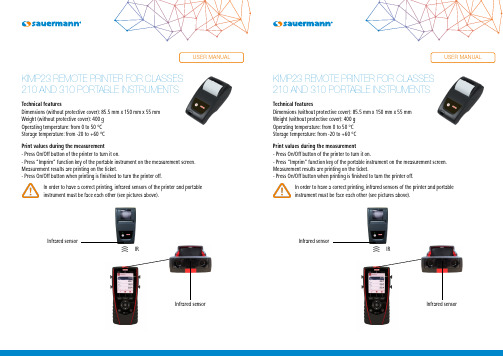
Technical featuresDimensions (without protective cover): 85.5 mm x 150 mm x 55 mm Weight (without protective cover): 400 gOperating temperature: from 0 to 50 °C Storage temperature: from -20 to +60 °CPrint values during the measurement- Press On/Off button of the printer to turn it on.- Press “Imprim” function key of the portable instrument on the measurement screen.Measurement results are printing on the ticket.- Press On/Off button when printing is finished to turn the printer off.In order to have a correct printing, infrared sensors of the printer and portableinstrument must be face each other (see pictures above).)))IRInfrared sensorInfrared sensorDimensions (without protective cover): 85.5 mm x 150 mm x 55 mm Weight (without protective cover): 400 g Operating temperature: from 0 to 50 °C Storage temperature: from -20 to +60 °CPrint values during the measurement- Press On/Off button of the printer to turn it on.- Press “Imprim” function key of the portable instrument on the measurement screen.Measurement results are printing on the ticket.- Press On/Off button when printing is finished to turn the printer off.In order to have a correct printing, infrared sensors of the printer and portable instrument must be face each other (see pictures above).)))IRInfrared sensorInfrared sensor Change the paper roll- Raise the upper part of the printer pulling up the transparent part.- Put a new paper roll (both sides of the paper are different: the brightest side is the printed side and must faced the user).- Pull up about 0.50 cm of paper.- Close the upper part of the printer.Transparent part Upper partPaper locationIntroduction of the paper roll Paper properly introduced Change the batteries- Remove the protective cover of the printer.- Remove the batteries cover.- Remove the used batteries.- Put some new 1.5 V LR6 AA batteries observing proper polarity.- Put the battery cover.Batteries coverLED indicationsThe LED above the On/Off button has several meanings:- Continuous green: printer turned on and ready to operate- Sequence of one flash: paper is missing or there is not any paper out the printer → put a paper roll or let 0.5 cm of paper out- Sequence of 2 flashes : thermal too hot → let the head cool down - Sequence of 3 flashes : discharged → change batteriesN T E N _i m p r i m a n t e - K I M P 23 - 04/12/14 – N o n -c o n t r a c t u a l d o c u m e n t – W e r e s e r v e t h e r i g h t t o m o d i f y t h e c h a r a c t e r i s t i c s o f o u r p r o d u c t s w i t h o u t p r i o r n o t i c e.Change the paper roll- Raise the upper part of the printer pulling up the transparent part.- Put a new paper roll (both sides of the paper are different: the brightest side is the printed side and must faced the user).- Pull up about 0.50 cm of paper.- Close the upper part of the printer.Transparent part Upper partPaper locationIntroduction of the paper roll Paper properly introducedChange the batteries- Remove the protective cover of the printer.- Remove the batteries cover.- Remove the used batteries.- Put some new 1.5 V LR6 AA batteries observing proper polarity.- Put the battery cover.Batteries coverLED indicationsThe LED above the On/Off button has several meanings:- Continuous green: printer turned on and ready to operate- Sequence of one flash: paper is missing or there is not any paper out the printer → put a paper roll or let 0.5 cm of paper out- Sequence of 2 flashes : thermal too hot → let the head cool down - Sequence of 3 flashes : discharged → change batteriesN T E N _i m p r i m a n t e - K I M P 23 - 04/12/14 – N o n -c o n t r a c t u a l d o c u m e n t – W e r e s e r v e t h e r i g h t t o m o d i f y t h e c h a r a c t e r i s t i c s o f o u r p r o d u c t s w i t h o u t p r i o r n o t i c e .。
HP PageWide Pro MFP 577dw系列用户指南说明书

用户指南版权与许可©2016 版权所有HP Development Company, L.P.保留所有权利。
除非版权法允许,否则在未经HP 预先书面许可的情况下,严禁转载、改编或翻译本手册的内容。
本文档包含的信息如有更改,恕不另行通知。
HP 产品与服务的全部保修条款在此类产品和服务附带的保修声明中均已列明。
此处内容不代表任何额外保修。
HP 对此处任何技术性或编辑性的错误或遗漏概不负责。
Edition 2016 年2 月1 日商标声明Adobe®、Acrobat®和PostScript®是 Adobe Systems Incorporated 的商标。
Intel® Core™ 是Intel Corporation 在美国和其它国家/地区的商标。
Java™ 是Sun Microsystems, Inc. 在美国的商标。
Microsoft®、Windows®、Windows® XP 和Windows Vista® 是Microsoft Corporation 在美国的注册商标。
UNIX®是The Open Group 的注册商标。
能源之星和能源之星标记是美国环保署拥有的注册商标。
目录1产品基本信息 (1)产品功能 (2)环境功能 (2)辅助功能 (3)产品视图 (4)左前视图 (4)右前视图 (5)后视图 (5)墨盒门视图 (6)开机/关机 (7)打开产品电源 (7)管理电源 (7)关闭产品电源 (8)使用控制面板 (9)控制面板按钮 (9)控制面板主屏幕 (10)控制面板仪表板 (10)控制面板的应用程序文件夹 (11)控制面板快捷方式 (11)帮助功能 (12)打印机信息 (12)帮助动画 (13)安静模式 (14)从控制面板打开或关闭安静模式 (14)从EWS 打开或关闭安静模式 (14)2连接产品 (15)将产品接入计算机或网络 (16)使用USB 电缆连接产品 (16)将产品连接到网络 (16)支持的网络协议 (16)ZHCN iii使用有线网络连接产品 (17)使用无线网络(仅限无线型号)连接产品 (17)使用WiFi 设置向导将产品连接到无线网络 (18)使用WPS 将产品连接至无线网络 (18)手动将产品连接至无线网络 (19)使用Wi-Fi Direct 将计算机或设备连接至产品 (20)打开Wi-Fi Direct (20)从具有无线功能的移动设备打印 (20)从具有无线功能的计算机进行打印(Windows) (20)从具有无线功能的计算机进行打印(OS X) (20)为已接入网络的无线产品安装HP 打印机软件 (23)打开打印机软件(Windows) (24)管理网络设置 (25)查看或更改网络设置 (25)设置或更改产品密码 (25)在控制面板中手动配置TCP/IP 参数 (25)链路速度和双工设置 (26)3打印机管理和服务 (27)HP 嵌入式Web 服务器(EWS) (28)关于EWS (28)关于cookie (28)启动EWS (29)功能 (29)主页选项卡 (29)“扫描”选项卡 (30)“传真”选项卡 (31)“Web 服务”选项卡 (31)“网络”选项卡 (31)“工具”选项卡 (31)“设置”选项卡 (32)Web 服务 (33)何为Web 服务? (33)HP ePrint (33)打印应用程序 (33)设置Web 服务 (33)使用Web 服务 (34)HP ePrint (34)打印应用程序 (35)删除Web 服务 (35)iv ZHCNHP Web Jetadmin 软件 (37)产品安全功能 (38)安全声明 (38)防火墙 (38)安全性设置 (39)固件更新 (39)打印机软件(Windows) 中的HP Printer Assistant (40)打开HP Printer Assistant (40)功能 (40)Connected 选项卡。
三星 SCX-4521F SCX-4321 三星激光MFP指南

关于用户指南本用户指南提供设置您的机器所需的信息。
它还提供了有关将机器用作打印机、扫描仪和复印机的全部详细说明,以及有关机器维护和故障排除等信息。
本指南第二部分软件用户指南提供了有关安装随附软件及使用其功能所需的信息。
本手册仅供参考。
手册中的信息如有变更,恕不另行通知。
Samsung Electronics 对因本手册的使用引起的或与本手册的使用相关的变更不负任何责任(无论是直接的还是间接的)。
© 2005 Samsung Electronics Co., Ltd. 保留所有权利。
• SCX-4321 和 SCX-4521F 是 Samsung Electronics Co., Ltd. 的型号名称。
• SAMSUNG 和 Samsung 徽标是 Samsung Electronics Co., Ltd. 的商标。
• Apple、AppleT alk、TrueType、Laser Writer 和 Macintosh 均为 Apple Computer, Inc. 的商标。
• Microsoft、Windows、Windows 98、Windows Me、Windows 2000、Windows NT 4.0 和 Windows XP 是 Microsoft Corporation 的注册商标。
• 所有其它品牌或产品名称均属其各自公司或组织的商标。
Contact SAMSUNG WORLD WIDE If you have any comments or questions regarding Samsung products,contact the SAMSUNG customer care center.Country Customer Care Center Web Site CANADA1-800-SAMSUNG (7267864)/ca MEXICO01-800-SAMSUNG(7267864)/mxU.S.A1-800-SAMSUNG (7267864)/ar /br CHILE800-726-7864 (SAMSUNG)/cl COSTA /latin /latin EL /latin /latin /latin /latin PUERTO /latin REP.DOMINICA/latinTRINIDAD &TOBAGO/latin /latin BELGIUM02 201 /beCZECHREPUBLIC844 000 /cz DENMARK38 322 /dk FINLAND09 693 79 /fiFRANCE08 25 08 65 65(€ 0,15/min)/frGERMANY01805 - 121213(€ 0,12/min)www.samsung.de HUNGARY06 40 985 /hu ITALIA199 153 /it LUXEMBURG02 261 03 710www.samsung.luNETHERLANDS0900 20 200 88(€ 0,10/min)/nl NORWAY231 627 /no POLAND0 801 801 /pl PORTUGAL80 8 200 /pt SLOVAKIA0850 123 /sk SPAIN902 10 11 /es SWEDEN08 585 367 /se U.K0870 242 /uk RUSSIA8-800-200-0400www.samsung.ru /ur AUSTRALIA1300 362 /au CHINA800-810-5858010- 6475 1880 HONG KONG2862 /hk INDIA3030 82821600 1100 11/in /id /jp /myPHILIPPINES1800-10-SAMSUNG(7267864)/ph SINGAPORE1800-SAMSUNG (7267864)/sg THAILAND1800-29-323202-689-3232/th /tw VIETNAM 1 800 588 /vn SOUTH AFRICA0860 7267864 (SAMSUNG)/za U.A.E800SAMSUNG (7267864)/mea Country Customer Care Center Web Site目录1. 介绍特殊功能 ........................................................................................................................ 1.1了解组件位置 ................................................................................................................... 1.2正视图 ...................................................................................................................... 1.2后视图 ...................................................................................................................... 1.2控制面板功能 .............................................................................................................. 1.32. 入门开箱 .............................................................................................................................. 2.1选择安装位置 .............................................................................................................. 2.2安装墨粉盒 ...................................................................................................................... 2.2装纸 .............................................................................................................................. 2.3建立连接 ........................................................................................................................ 2.4开机 .............................................................................................................................. 2.5安装打印机软件 ................................................................................................................ 2.6系统要求 ................................................................................................................... 2.6打印机驱动程序功能 ...................................................................................................... 2.6更改显示语言和国家 ........................................................................................................... 2.7设置语言 ................................................................................................................... 2.7设置国家 ................................................................................................................... 2.7设置机器 ID(仅限SCX-4521F) ............................................................................. 2.7使用数字键盘输入字符 ................................................................................................... 2.7设置日期和时间(仅限SCX-4521F) .......................................................................... 2.8更改时钟模式 .............................................................................................................. 2.8设置纸张尺寸和类型 ........................................................................................................... 2.9设置声音(仅限SCX-4521F) ................................................................................. 2.9扬声器、振铃、按钮音和警告音 ........................................................................................ 2.9扬声器音量 ................................................................................................................. 2.9使用节省模式 ................................................................................................................... 2.9省墨模式 ................................................................................................................... 2.9节能模式 ................................................................................................................... 2.9设置拨号模式(仅限SCX-4521F) .......................................................................... 2.103. 纸张处理选择打印介质 ................................................................................................................... 3.1纸张类型、进纸源及容量 ................................................................................................ 3.1纸张与特殊介质使用原则 ................................................................................................ 3.2装纸 .............................................................................................................................. 3.3使用纸盘 ................................................................................................................... 3.3使用手动纸盘 .............................................................................................................. 3.3验证输出位置 ................................................................................................................... 3.34. 复印为复印装纸 ...................................................................................................................... 4.1准备文档 ........................................................................................................................ 4.1在文档扫描玻璃板上复印 ..................................................................................................... 4.2从自动进纸器复印 ............................................................................................................. 4.2设置复印选项 ................................................................................................................... 4.3明暗度 ...................................................................................................................... 4.3原稿类型 ................................................................................................................... 4.3缩小/放大复印 ........................................................................................................... 4.3份数 ......................................................................................................................... 4.3使用特殊复印功能 ............................................................................................................. 4.4复制复印 ................................................................................................................... 4.4逐份复印 ................................................................................................................... 4.4自动调整复印 .............................................................................................................. 4.4身份证复印 ................................................................................................................. 4.5更改默认设置 ................................................................................................................... 4.6设置超时选项 ................................................................................................................... 4.6设置偏好复印选项 ............................................................................................................. 4.6 5. 基本打印打印文档 ........................................................................................................................ 5.1取消打印作业 ................................................................................................................... 5.1 6. 扫描扫描基础 ........................................................................................................................ 6.1从控制面板扫描到应用程序 .................................................................................................. 6.1 7. 传真(仅限SCX-4521F)设置传真系统更改传真设置选项 ............................................................................................................. 7.1可用的传真设置选项 ........................................................................................................... 7.1发送传真装入文档 ........................................................................................................................ 7.2调整文档分辨率 ................................................................................................................ 7.3自动发送传真 ................................................................................................................... 7.4手动发送传真 ................................................................................................................... 7.4重拨前一号码 ................................................................................................................... 7.4确认发送 ........................................................................................................................ 7.4自动重拨 ........................................................................................................................ 7.4接收传真关于接收模式 ................................................................................................................... 7.5为接收传真装入纸张 ........................................................................................................... 7.5在传真模式中自动接收 ........................................................................................................ 7.5在电话模式中手动接收 ........................................................................................................ 7.5在应答/传真模式下自动接收 ................................................................................................ 7.5使用分机电话手动接收 ........................................................................................................ 7.6使用 DRPD 模式接收传真 .................................................................................................... 7.6把传真接收到内存中 ........................................................................................................... 7.6自动拨号速拨 .............................................................................................................................. 7.7存储速拨号码 .............................................................................................................. 7.7使用速拨号码发送传真 ................................................................................................... 7.7组拨 .............................................................................................................................. 7.7设置组拨号码 .............................................................................................................. 7.7编辑组拨号码 .............................................................................................................. 7.7使用组拨号发送传真(多地址发送) .................................................................................. 7.8搜索内存中的号码 ............................................................................................................. 7.8连续搜索内存 .............................................................................................................. 7.8用特定首字母搜索 ........................................................................................................ 7.8打印电话簿列表 ................................................................................................................ 7.8其它传真方式发送广播传真 ................................................................................................................... 7.9发送延迟传真 ................................................................................................................... 7.9发送优先传真 .................................................................................................................7.10在预定传真中添加文档 ......................................................................................................7.10取消预定传真 .................................................................................................................7.10其它功能使用安全接收模式 ...........................................................................................................7.11打印报告 ......................................................................................................................7.11使用高级传真设置 ...........................................................................................................7.128. 维护清除内存 ........................................................................................................................ 8.1将机器设置为通过电话检查(仅限 SCX-4521F) ...........................................................................................8.2清洁机器 ........................................................................................................................ 8.2清洁机器外部 .............................................................................................................. 8.2清洁机器内部 .............................................................................................................. 8.2清洁扫描装置 .............................................................................................................. 8.3维护墨粉盒 ...................................................................................................................... 8.3摇匀墨粉 ................................................................................................................... 8.4更换墨粉盒 ................................................................................................................. 8.4设置墨粉通知选项(仅限 SCX-4521F) ......................................................................................8.4清洁硒鼓 ................................................................................................................... 8.5忽略墨粉用尽信息(仅限 SCX-4521F) .................................................................8.5耗材与可更换部件 ............................................................................................................. 8.5更换 ADF 橡胶垫 .............................................................................................................. 8.6 9. 故障排除清除文档卡纸 ................................................................................................................... 9.1进纸故障 ................................................................................................................... 9.1出纸故障 ................................................................................................................... 9.2清除卡纸 ........................................................................................................................ 9.2在纸盘中 ................................................................................................................... 9.2在手动纸盘中 .............................................................................................................. 9.2热熔区中或墨粉盒附近 ................................................................................................... 9.3出纸区中 ................................................................................................................... 9.3避免卡纸的提示 ........................................................................................................... 9.4清除 LCD 错误消息 ........................................................................................................... 9.4解决其它问题 ................................................................................................................... 9.6进纸故障 ................................................................................................................... 9.6打印故障 ................................................................................................................... 9.6打印质量问题 .............................................................................................................. 9.7复印故障 ................................................................................................................... 9.9扫描问题 ................................................................................................................... 9.9传真问题(仅限SCX-4521F) .............................................................................9.9常见 Linux 问题 .............................................................................................................9.10常见Macintosh问题 .......................................................................................................9.11打印机设置实用程序问题 ..............................................................................................9.1110. 规格一般规格 ......................................................................................................................10.1扫描和复印规格 ..............................................................................................................10.2打印机规格 .................................................................................................................... 10.2传真规格(仅限SCX-4521F)................................................................................................... 10.3纸张规格 ......................................................................................................................10.3概述 ....................................................................................................................... 10.3支持的纸张尺寸 .........................................................................................................10.4纸张使用原则 ............................................................................................................ 10.4纸张规格 .................................................................................................................10.5出纸容量 .................................................................................................................10.5纸张存放环境 ............................................................................................................ 10.5重要预防措施和安全信息使用本机器时,请务必遵循下列基本安全预防措施,以减少火灾、电击和人身伤害等危险:1阅读并了解所有说明。
UV打印机一年赚多少钱?

UV打印机一年赚多少钱?uv打印机投资者在购买uv打印机之前都会考虑一个问题,那就是uv打印机有没有钱赚,利润空间有多少,以及哪块行业比较赚钱问题,总结一个问题就是利润,商人讲究的都是一个利润,没有利润谁还会去投资呢,那么接下来就让龙润uv打印机厂家的小编详细探究下投资一台uv打印机一年赚多少钱?首先投资uv打印机能有多少利润问题!涉及很多方面因素,比如以下几点!一、机器的稳定性uv打印机的稳定性,也是影响投资者利润的一个因素,因为投资者花费十几二十万买一台机器回去,假如稳定的话,后续维护费就比较少,节省了一笔费用,同时能关键时刻能赶出货出来,稳定了客户,为后续的订单打下坚实的基础!假如机器不稳定呢,那就麻烦了,三天两头出一次毛病的话,货又赶不出来,被客户骂,甚至丢失客户,更别说后续订单的问题了,维护费用又一大笔!但是uv打印机至从2007年出现发展到现在已经有12年的历史了,从技术层面来讲已经相当的成熟了,稳定性都有很大的提升,当然也不排除有些小厂家为了跟大厂家竞争,价格相当低廉,为了能赚钱,恶意省材省料,使用廉价的材料以达到降低成本的目的,最终导致设备质量堪忧!投资者买回去后,三天两头出一次毛病,后续维护费用高昂,最关键的是在客户规定的时间内做不出货,这就间接的降低了投资者的利润!所以建议投资者买机器的时候最好选择一线品牌,质量有保障!机械设备不要以价格论英雄!一分价格一分货!特别是在设备行业方面尤为明显!二、机器的加工速度uv打印机速度,也是加工效率,也是影响投资者利润一个关键因素!加工速度越快,一天出货就越多,自然而然利润就越高啦!三、机器从事哪个行业uv打印机俗称万能打印机,可以打印任何的平面材料,也就是说任何需要彩印的工艺都用的上uv打印机!下面讲讲主要的几个行业!1、从事家装行业:家装行业向来都是uv打印机从事行业中最常见的一种行业,家装行业有瓷砖背景墙,集成墙板背景墙,玻璃背景墙,玄关,吊顶,各种装饰画,屏风等接下来算下家装行业的背景墙成本及市场售价,利润分析如下:成本方面1)家装背景墙材料成本:15-35元/平方米瓷砖、玻璃、集成吊顶、集成墙板等2)uv平板打印机耗材成本:uv墨水5-6元/平方米、涂层1元/平方米、光油5元/平方米,综合:11-12元/平方米3)其他成本:人工、水电费、场地费、其他损耗等,综合:15元/平方米总生产成本:可控制在40-70元/平方米市场售价方面1)市场上普通的平面背景墙售价180元/平方米左右2)稍微好一点工艺的背景墙如浮雕、精雕、琉璃彩等售价300元以上3)高档的别墅集成墙板背景墙价格在1000-3000元/平方。
uv平板打印机常见的故障原因及解决方法

百思达(深圳)实业有限公司机型:SG2513-V05uv平板打印机常见的故障原因及解决方法uv平板打印机在日常的使用过程中,由于各种原因难免会产生一些小故障。
针对此,整理汇总了份设备故障分析原因及解决方案手册。
设备参数:编号故障部件故障现象故障原因解决方案1真空泵蜂鸣器报警一声主真空泵坏或负压被调得太低或负压表参数被修改更换主真空泵或将负压调高或重新设置负压表参数并复位墨路系统2无蜂鸣器报警两声负压超限调节负压到正常范围即-3.8左右(不同地区会有一些差异)3墨泵蜂鸣器报警三声供墨超时检查大墨桶是否缺墨,是缺墨则加满,否则可能是墨泵坏或检查哪里漏墨4通信线或电路板蜂鸣器报警四声外设控制板与头板通信失败检查两个板之间的通信线或更换头板或外设控制板5无蜂鸣器报警五声墨水流入负压盒内检查是否负压太大或液位传感器故障,清理或更换气管,当压墨阀进墨时也要更换6无蜂鸣器报警六声墨桶缺墨检查是哪个颜色缺墨并加墨7UV灯UV灯管自动熄灭,或者时亮时灭或不能固化墨水可能因为过滤棉太脏或电压不稳或灯管寿命到更换过滤棉或检查电源电压或更换灯管8UV灯快门快门卡死,不能打开或关闭高温膨胀造成卡死检查卡死原因并作机械调整9二档船形开关UV灯或风机打不开,接头烧黑大电流操作更换二档船形开关,更换开关时要保证连接牢固10¢4X2.4墨管小车运行时负压变小波动,或拖链内墨管漏墨随拖链高速运转压破更换墨管11外设控制板软件报“与外设控制板通信失败”电脑机壳未接地,带电插拔通信线或频繁开关机更换外设控制板,确保操作通信线时关闭机器和电脑,开关机要保证30秒的间隔时间,电脑机壳可靠接地12左側原点光电开关左边导轨不能回原点,原点光电开关指示灯一直亮原点开关被墨尘弄脏,光线被挡住用酒精擦拭干净或更换13电脑电脑死机,所有软件不能操作病毒感染杀毒, 或记录套色温度和电压参数并重装电脑和软件14光栅尺打印图像时有纵光栅尺脏,读不到信号或用酒精清洁擦拭光栅尺或调整光向露白或打印图像错位横向出现重影或软件报光栅尺的错误光栅读头安装不良栅读头15导轨梁端罩导轨梁端罩处异响共振调节固定螺丝松紧程度16无黑色喷头几乎所有孔斜喷严重黑色墨水喷头表面容易被固化用无尘布沾清洗液反复擦拭喷嘴表面,直到正常17负压调节阀负压不稳定,有时自动变高或自动变低造成滴墨负压调节阀内进入了灰尘,影响气流量要及时每个月都清洁负压调节阀一次18图像数据卡找不到图像数据卡图像数据卡没插好或驱动没装对或金手指脏重插图像数据卡或重装驱动或用橡皮清洁金手指故障详解:1、问题:打开机器没有电原因:A.未开稳压器电源;B.是否按了紧急停止按钮;C.电源开关损坏;D.输入电压过低。
爱普生2513操作说明中文
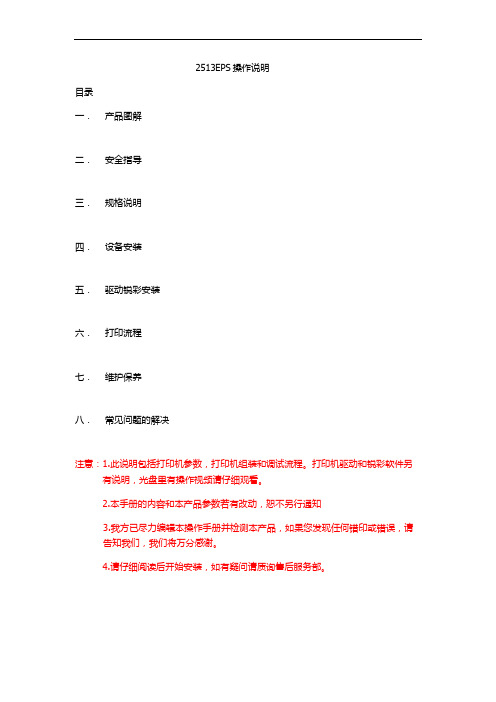
依次加入墨水加墨水时注意避光,白墨要匀后加入,根据墨盒颜色加墨不可加错。 墨盒顺序 K C M Y W ② .用针管从墨囊口把墨水抽抽到墨囊里:注意针管抵住墨囊口即可抽出墨水。
③ .调节墨站
LED-UV2513 墨站采用划靠从低到高和喷头接触来实现自动清洗喷头。所以要调 节小车头左右位置,墨站高度,前后墨站位置。调节位置和要求如下: 第一步.小车头左右调节:原点感应片,左右移动后可以实现小车头回原点位置。 调节后就要关机重启看小车头停的位置。【打印机驱动不要开启】
7.将打印机接地。UV 灯水箱连接左灯线,右灯线,UV 灯信号线连接
8.将 USB 线连接计算机与打印机,并检查供电电源线吸附供电线和数据线是否正确 插好。
9. 将喷车移至平台中间,开机,喷车自动复位。将手放置在急停开关处以防突发情 况时可紧急停机,避免机器部件损坏。
10. 在计算机中安装打印控制软件与 锐彩 软件
注意小车头回位停止后,保湿垫和喷头左右对其后,看墨站撞块和喷头底板之 间距离 2MM【间隙不要过大会导致保湿垫不够高,没有间隙小车头会卡死】
第二步.保湿垫喷头前后对位: 如果保湿垫和喷头相差 1MM 左右可以前后微调保湿垫
喷头底板也可以微调节 相差 1MM 以上的要调节吸墨垫底板固定螺母
第三步.保湿垫的高度。小Байду номын сангаас头回位后喷头要把保湿垫压下 2MM,如果没有达到 高度要用垫片把保湿垫垫高
②如果墨水粘到皮肤上,请用肥皂和水冲洗。如果墨水溅入眼中,请立即 用水冲洗干净,并咨询医生。
③不要倒置墨瓶,这会造成墨水泄漏。 ④留意主墨盒内墨水的剩余量,避免因缺墨造成不必要的损失。
⑤经常定时的更换废墨盒,避免废墨的溢出。
uv平板打印机2513操作说明

高精度高速2513UV平板打印机2513 UV平板打印机金谷田UV平板喷印它不仅可以印刷在质地坚韧的水晶、金属、玻璃、塑料、石材等材质上,而且可以印刷在质地松软的皮革、布料、棉质等物料上;它可以印刷在无机物上,也可以印刷在成分复杂,变化多端的有机物上。
对材质有了更多更好的兼容,使用平板喷墨彩印机避免了丝网印刷、水转印选材质的问题,也避免了热转印对皮革、布料、棉料等有机物材质的破坏问题。
它迎合了市场多元化的需求,能更好的为用户提供更为全面的生产服务。
★适用的材质金谷田UV平板彩印机可将高精度的图像喷印在物体材质的表面。
如:塑料(ABS、PC、TPU、PE、PP等)、金属、水晶玻璃、陶瓷、亚克力、皮革、木竹材料、石材类等以及各种成份复杂的有机物体上。
★适用喷印产品瓷器陶瓷背景墙、玻璃移门屏风、3C面板、皮鞋皮靴、皮包、橱柜衣柜面板、U盘、卡片、手机壳、MP3/MP4、移动硬盘、笔记本电脑、礼品、玩具、文具、家私、各类个性化定制品……★应用领域:特种印刷及工艺品、手机壳制作等行业。
可以代替或结合丝网印,移印,转印,水转印,柯式印刷等工艺,充分发挥其优势降低成本,提高效率;2513产品介绍:KGT-2513 UV平板打印机是2013年最新一代大型幅面理光喷头UV平板机机型,提供最优质的喷印方案!采用灰度级喷头,支持灰度级打印技术,标准生产速度高达20平米/小时。
喷印幅面为2500mm*1300mm,具备自动盖白,白底,转白等多种白色打印模式,可配置多个工业喷头。
其特点是印刷幅面大、印刷速度快、精度高、耐用、维护成本低等。
具有大批量生产性能稳定,故障率低,可适应各种环境等优势。
电脑全程操作、无需物理按键操作,精度更高,效率更快!2513技术参数品牌:金谷田型号:KGT-2513打印宽幅:2500mm*1300mm介质类型:板材喷头类型:理光GEN5 高精度压电喷头墨水类型:UV 墨水供墨方式:负压供墨(无需更换墨盒)打印精度:720*1200DPIRIP 软件:Color gate数据传输:USB 2.0喷头数量: 3 heads/4 heads功率:3500W设备尺寸:4400mm*1920mm*1400mm标准配置: 3 个GEN5 压电喷头,色彩配置CMYK+W打印速度:品质模式 4 PASS 24 平方/小时精度模式8 PASS 双向18平方/小时高精模式8 PASS 15 平方/小时最大打印厚度:100mm墨水颜色:C/M/Y/K/W/LC/LM输入电源:AC220V/15A操作环境:Temperature 温度:18~32℃Humidity 湿度46-65%干燥方式UV 灯紫外线照干保修期:一年2513uv平板打印机产品特征:1.理光GEN5喷头日本理光授权、信心保证提供一流的耐磨性,7PL可变点压电式工业级喷头,堵头率低、着墨精度高、使用寿命更长、可变点喷头速度更快;速度和精度兼顾,并且易于装配和校准2.完善的白色墨水应用功能直接输出白墨、专色的功能利用白色墨水让色彩更加鲜艳,依靠白色、专色墨水打印系统,可以专色输出、铺盖白底,为特殊材料提供多种打印模式;白色墨水的应用能够实现在任何深色、透明材料上的真实色彩呈现需要打印到透明介质上时,利用可再现色彩还原性的白墨水进行预处理;白彩同步打印功能白色、彩色的2层打印可以一次进行,支持白彩浮雕效果同出,效率成几何倍数提升;横向纵向均可实现多种打印方式,彩色或白色铺底盖面自由设置。
12- 佳能iR 2525i 数码复印机佳能2525I A3 打印 复印 扫描一体机技术规范书

安徽省电力公司集中招标采购临泉供电公司佳能iR 2525i 数码复印机佳能2525I A3 打印复印扫描一体机技术规范书设计单位:临泉供电公司2011年3月单位:批准:审核:编制:2011年3月1日分标编号:货物需求一览表(买方填写)供货范围(卖方填写)1 总则产品总体要求:1、上述组件均为必配部件,供应商不得变更、调整、减少,应保证设备正常运行所应配置的相关辅件、组件。
2、必需符合中国CCC认证、能源之星认证、环保(绿色)认证要求,必需提供相关证明文件。
3、为保证供货渠道的合法性,需出具原厂商针对该项目的供货证明函原件和原厂针对本项目的专项授权函。
4、产品推荐:2、打印机需求基本参数复印/打印方式激光静电转印方式感光材料 OPC显影系统干式单组分显影定影系统按需定影内存标配 256MB(iR 2525)or512MB(iR 2520i/2525i/2530i/2535i/2545i)最大 512MB(iR 2525)预热时间主机电源打开时 30秒或更短睡眠模式恢复时 1秒最大原稿尺寸 A3首页输出时间 iR 2520i 6.4秒iR 2525i/2525/2530i 5.4秒iR 2535i/2545i 3.9秒灰度等级 256级分辨率扫描 600dpi×600dpi复印 1200dpi(等效)×600dpi打印真正1200dpi×1200dpi复印倍率固定倍率 25%,50%,61%,70%,81%,86%,115%,122%,141%,200%,400% 手动缩放 25%-400%(以1%为单位)连续输出速度 iR 2520i 20页/分钟(A4)iR 2525i/2525 25页/分钟(A4)iR 2530i 30页/分钟(A4)iR 2535i 35页/分钟(A4)iR 2545i 45页/分钟(A4)连续复印张数 999 张供纸量 iR 2520i/2525i/2525/2530i 标准 250张+550张(前置式纸盒)+100张(手送纸盘) 最大 250张+550张×3(前置式纸盒)+100张(手送纸盘)iR 2535i/2545i 标准 550张×2(前置式纸盒)+100张(手送纸盘)最大 550张×4(前置式纸盒)+100张(手送纸盘)纸张尺寸纸盒 A3-A5R、8K、16K和16KR手送纸盘 A3-A5R、8K、16K、16KR、非标准尺寸和信封纸张厚度纸盒 64-90g/m2手送纸盘 64-128g/m2出纸托盘容量 250张(A4)电源 iR 2520i/2525i/2525/2530i 220V AC_50Hz_3.3AiR 2535i/2545i 220V AC_50Hz_4.2A最大功耗 iR 2520i/2525i/2525/2530i 1.5kwiR 2535i/2545i 1.8kw主机尺寸 (宽×深×高) iR 2520i/2525i/2530i 565mm×693mm×896mm(安装有双面自动输稿器)iR 2525 565mm×680mm×806mm(安装有稿台盖板)iR 2535i/2545i 565mm×693mm×907mm(安装有双面自动输稿器)主机安装空间(宽×深) 1079mm×1441mm(不安装可选设备时)1367mm×1441mm(安装了可选的内置式装订器-B1时)重量 iR 2520i/2525i/2530i 约76.1kgiR 2525 约70.6kgiR 2535i/2545i 约78.4kg打印规格(标配)UFR II LT网络打印(标配)打印分辨率真正1200dpi×1200dpi打印语言 UFR II LT接口 100BASE-TX/10BASE-T、USB2.0高速网络协议 TCP/IP系统环境 Microsoft Windows?2000/XP/Vista/7,Server 2003/2008,Macintosh OS?(10.4或以上)PCL打印组件-AF1(选配)打印分辨率 1200dpi(等效)×600dpi打印语言 PCL5e, PCL6接口 100BASE-TX/10BASE-T、USB2.0高速网络协议 TCP/IP系统环境 Microsoft Windows?2000/XP/Vista/7,Server 2003/2008PS打印组件-AF1(选配)打印分辨率 1200dpi(等效)×600dpi打印语言 PS3仿真接口 100BASE-TX/10BASE-T、USB2.0高速网络协议 TCP/IP系统环境 Microsoft Windows?2000/XP/Vista/7,Server 2003/2008双面自动输稿器(仅限iR 2520i/2525i/2530i/2535i/2545i,iR 2525需选配)输稿速度 iR 2520i/2525i/2525/2530i 复印25页/分钟(A4,80g/m2)扫描25页/分钟(A4,80g/m2,黑白/彩色)iR 2535i/2545i 复印45页/分钟(A4,80g/m2)扫描30页/分钟(A4,80g/m2,黑白/彩色)原稿尺寸 A3-A5、8K、16K原稿厚度 iR 2520i/2525i/2525/2530i 50-105g/m2iR 2535i/2545i 52-128g/m2原稿托盘容量 iR 2520i/2525i/2525/2530i 50张(A4、80g/m2)iR 2535i/2545i 100张(A4、80g/m2)扫描规格扫描方式拉式标配推式 iR 2525选配色彩方式彩色/黑白扫描分辨率最大600dpi×600dpi(推式,黑白)生成格式 JPEG/TIFF/PDF/高压缩PDF(标配)/OCR PDF(需选配)传真规格(选配)Super G3传真卡-AG1适用线路公用电话线路1条线路调制解调速度 Super G3(最大33.6kbps)数据压缩方式 MH,MR,MMR,JBIG传输速度大约3秒/页 (33.6kbps)其它主要选购件内置式装订器-B1托盘数量 2个(主体本身标配一个,另外的附加内置装订托盘-B1需选配) 托盘容量标准托盘不分套、分套或分组模式 1000张或125mm(A4)装订模式 30套或125mm(A4)安装了附加托盘-B1 不分套、分套或分组模式 100张或12.5mm(A4)装订模式 15套或8.1mm(A4)最大装订张数 50张(A4,64-80g/m2)装订位置角落、两点内置式双路托盘-G1托盘数量 2个(包括一个主机托盘)托盘容量 100张(A4,80g/m2)双纸盒组件-AE1纸张容量 550张×2(80g/m2)纸张尺寸 A3-A5R、8K、16K纸张厚度 64-90g/m2耗材墨粉 NPG-50墨粉(印量约19,400页,用于iR 2535i/2545i)NPG-51墨粉(印量约14,600页,用于iR 2520i/2525i/2525/2530i)感光鼓 NPG-50/51感光鼓(印量约140,000页,用于iR 2535i/2545i) NPG-50/51感光鼓(印量约132,000页,用于iR 2520i/2525i/2525/2530i) 装订针-J1 角落装订、两点装订用针,5000支×3,用于内置式装订器-B1 佳能复印纸 A4 70g复印纸A3 70g复印纸A4 80g复印纸A3 80g复印纸2 测试和验收2.1 概述a 验收包括工厂验收和现场验收;b 投标方提供给招标方的所有设备必须在交货前通过工厂验收,并得到招标方的确认,若招标方未签署工厂验收报告,任何设备不能从投标方工厂发运;c 投标方应提供工厂验收和现场验收的测试程序的详细说明,测试项目和性能都应在详细说明中指出;d 招标方要求的一些特殊试验,只要合理都应进行;e 即使招标方在试验报告上签字,投标方仍应对设备固有缺陷和合同中的项目承担责任;f 测试和验收计划:投标方应提交有关工厂验收和现场验收的详细计划,包括系统性能和功能等的测试方法等,招标方有权修改测试和验收计划,在计划被招标方确认前,计划不应生效;g 测试设备:在工厂验收和现场验收中,投标方应提供验收过程中必需的设备,如检验设备、测量设备、记录设备等。
HP Officejet Pro 251dw 打印机说明书.pdf_1701997154.29552

Officejet Pro 251dw PrinterEfficiently manage your printing environment—and your budget—with an HP ePrinter that delivers up to 50% lower cost per page than lasers 3 andpowerful manageability tools. Simplify office tasks with time-saving features and easy networking.ISO Speeds:1 Up to 20 ppm black, Up to 15 ppm color HP ePrint Capability: YesConnectivity: 1 Hi-Speed USB 2.0 Device, 1 Hi-Speed USB 2.0 Host, 1 Ethernet 10/100 Base-TX network, 802.11 b/g/n Station, 802.11 b/g Access Point Paper Handling: 250-sheet input tray, 150-sheet output tray, Optional 250-sheet input trayPrint Languages: HP PCL5c, HP PCLXL (PCL6), native PDF, HP Postscript Level 3 Duty Cycle (monthly):2 Up to 30,000 pagesEither after first page or after first set of ISO test pages. For details see /go/printerclaims . Duty cycle is defined as the maximum number of pages per month of imaged output. Majority of color laser printers <$300 USD as of September 2012; for details, see /officejet. OJ Pro ISO yield with highest-capacity cartridges based on continuous printing; see/go/learnaboutsupplies . Wireless performance is dependent upon physical environment and distance from access point. Wireless operations are compatible with 2.4 GHz routers only. Requires an Internet connection to HP web-enabled printer and HP ePrint account registration. For a list of eligible printers, supported documents, and image types, and other HP ePrint details, see . Mobile devices require Internet connection and email capability. May require wireless access point. Separately purchased data plans or usage fees may apply. Print times and connection speeds may vary. Requires a wireless access point and an Internet connection to the printer. Services require registration. App availability varies by country, language, and agreements, and requires a firmware upgrade. For details, . Page volume based on HP 950XL Officejet Black Ink Cartridge and HP 951XL Officejet Cyan, Magenta, and Yellow Ink Cartridges. For more information, see /go/learnaboutsupplies . High-capacity cartridges not included; please purchase separately. An app or driver may be required to use HP wireless direct, for more info go to . Wireless performance is dependent upon physical environment and distance from access point. Energy claim based on the majority of color laser printers <US$300, Sept/2012 Energy use based on HP and third party testing using the ENERGY STAR program's TEC test method criteria. For details, see /go/officejet . Energy savings calculation assumes the device is scheduled to be off for 12 hours per weekday and 48 hours per weekend. Reduced energy use is compared with a typical daily usage model, which assumes devices remain in "off" mode overnight and on the weekend. Program availability varies. Original HP cartridge return and recycling is currently available in 47 countries, territories, and regions in Asia, Europe, and North and South America through the HP Planet Partners program. For more information, visit /recycle . Additional workflow solutions available through HP’s software and third-party partner program. For solution details, go to /go/ideabook .Print for less 3 and easily manage your office•Print professional-quality color with Original HP inks—for up to 50% lower cost per page than lasers.3•Easily integrate into your office. Centrally deploy updates and manage tasks with HP Web Jetadmin.•Safeguard your print environment with the HP Imaging and Printing Security Center—no expertise necessary.•Help protect your investment and extend capabilities as your needs grow with a portfolio of solutions.12Count on time-saving features to ease office tasks•Ease office workflows. Easily print, access helpful business apps, and more—right from the color display.6•Depend on HP for reliable workgroup printing—designed for volumes up to 1500 pages a month.•Reload paper less and handle large print jobs, using the automatic document feeder and 250-sheet paper tray.•Print up to 2,300 pages—or up to 1,500 color pages—from a single high-capacity Original HP cartridge.7Connect and print—at the office or on the go.5•Add this printer to your Ethernet or wireless network to easily share with your teammates.4•Print wirelessly, and share access with PCs, tablets, and mobile devices 4—even with no network or router.8•Print from your smartphone or tablet from virtually anywhere with HP ePrint.5•Print PDF files and images directly from memory devices, using the easy-access USB port—no computer required.Conserve resources without sacrificing performance•Use up to 50% less energy than lasers 9—set your printer for savings with Schedule On and Schedule Off.10•Save up to 50% on paper, using automatic two-sided printing.•Reduce your impact—easily recycle your Original HP ink cartridges for free through HP Planet Partners.11HP Officejet Pro 251dw PrinterHP Officejet Pro 251dw Printer Product Number: CV136AENERGY STAR qualified models; see /go/energystar . Either after first page or after first set of ISO test pages. For details see /go/printerclaims . Duty cycle is defined as the maximum number of pages per month of imaged output. This value provides a comparison of product robustness in relation to other HP LaserJet or HP Color LaserJet devices, and enables appropriate deployment of printers and MFPs to satisfy the demands of connected individuals or groups. HP recommends that the number of printed pages per month be within the stated range for optimum device performance, based on factors including supplies replacement intervals and device life over an extended warranty period. Average based on ISO/IEC 24711 or HP testing methodology and continuous printing. Actual yield varies considerably based on content of printed pages and other factors. Some ink from included cartridge is used to start up the printer. For details see /go/learnaboutsupplies . Power measurements are based on ENERGY STAR TEC test procedure with 230 VAC, 50 Hz input.© Copyright 2013 Hewlett-Packard Development Company, L.P. The information contained herein is subject to change without notice. The only warranties for HP products and services are set forth in the express warranty statementsaccompanying such products and services.Nothing herein should be construed as constituting an additional warranty. HP shall not be liable for technical or editorial errors or omissions contained herein. ENERGY STAR and the ENERGY STAR logo are registered U.S. marks. Windows is a registered trademark of Microsoft Corporation. AirPrint, iPad, iPhone, and iPod touch are trademarks of Apple Inc., registered in the U.S. and other countries. Linux is a U.S. registered trademark of Linus Torvalds. UNIX is a registered trademark of The Open Group. NetWare® is a trademark of Novell, Inc. Pentium and Celeron are trademarks of Intel Corporation in the U.S. and/or other countries. March 2013 R1For more information visit our website at TECHNICAL SPECIFICATIONSDuplex Print Options Automatic (standard)Print SpeedISO Speed: Up to 20 ppm black, Up to 15 ppm color;Maximum Print Speed: Up to 25 ppm black, Up to 25 ppm color First Page Out Black (ready): As fast as 13 sec; Color (ready): As fast as 14 secPrint Resolution Black (best): Up to 1200 x 1200 optimized dpi on plain paper from 600 x 600 input dpi; Color (best): Up to 1200 x 1200 optimized dpi from 600x600 input dpi Print Technology HP Thermal InkjetPrinter Drivers Included Windows PLC6 Discrete, Mac PS, Windows HP UPD for windows (PLC6,PS), Linux, UNIX, SAP Print Cartridges Number 4 (1 each black, cyan, magenta, yellow)Printer Smart Software FeaturesHP ePrint, HP ePrint Mobile Apps, Google Cloud Print, HP EasyColor, Cover Pages; Orientation: Portrait/Landscape/Rotate by 180 degrees; Print on Both Sides: Flip over/Flip up; Pages per Sheet: 1, 2, 4, 6, 9, 16; Booklet: Left Binding/Right Binding; Print in Grayscale: Black Ink Only/High Quality; Resizing options: Actual size, Scale to fit, % of actual size (25%-400%); A4/Letter Edge to Edge Printing; Output Quality: Draft/Normal/Best; Print All text as Black Mobile Printing Capability HP ePrint, HP ePrint Mobile Apps, Google Cloud Print, Business Applications, HP ePrint Wireless Direct, Apple AirPrint™Borderless Printing Yes, Edge to Edge up to 8.5 x 11 in (US letter), 210 x 297 mm (A4). Brochure media type only Standard Print languages HP PCL5c, HP PCLXL (PCL6), native PDF, HP Postscript Level 3Printer Management HP Web Jetadmin; Embedded Web server, HP Imaging and Printing Security Centre, HP Driver Configuration Utility; HP Driver Deployment Utility; HP Utility (Mac)Standard Connectivity 1 Hi-Speed USB 2.0 Device; 1 Hi-Speed USB 2.0 Host; 1 Ethernet 10/100 Base-TX network; 802.11 b/g/n Station; 802.11 b/g Access Point Network Capabilities Standard (built-in Ethernet and WiFi 802.11b/g/n)Wireless Capability Yes Memory 256 MB Processor Speed 480 MhzDuty Cycle (monthly)Up to 30,000 pages Recommended Monthly Page Volume Up to 250 to 1,500 pagesPaper handling250-sheet input tray, 150-sheet output tray, Optional 250-sheet input trayInput Capacity: Up to 80 cards, Up to 500 sheets legal, Up to 100 sheets label, Up to 30 envelopes, Up to 100 4 X 6 Photo, Up to 100 photo paperOutput Capacity: Up to 65 cards, Up to 150 sheets legal, Up to 60 sheets label, Up to 25 envelopes, Up to 60 photo paperMedia Type Plain paper; Thick plain paper; HP Bright White Paper; HP Premium Presentation Paper, Matte; HP Premium Plus Photo Papers; Other inkjet papers (up to 28 lb bond); HP Advanced Photo Papers; HP Everyday Photo Paper, Matte; HP Everyday Photo Paper, Glossy; Other photopapers (up to 75 lb bond); Other Greeting Cards (up to 110 lb index); HP Brochure Paper 180g, Glossy; HP Brochure and Flyer Paper, Matte; HP Tri-fold Brochure Paper, Matte; HP Tri-fold Brochure Paper, Glossy; Other brochure papers; Plain hagaki; Inkjet hagaki; Photo Hagaki; Card StockMedia Weight 16 to 28 lb (plain paper); 60 to 75 lb (photo); 20 to 24 lb (envelope); 90 to 110 lb (card)Media Sizes Custom Tray 1: Custom-sized media between 3 to 8.5 in wide and 5 to 14 inches long; Tray 2: Not supporting custom sizeDimensionsW x D x H: 19.5 x 18.1 x 9.35 in (494 x 460 x 238 mm);Max: 19.4 x 25.6 x 10.4 in (494 x 649 x 263 mm) with duplexer installed, output tray extended to Legal Weight19.4 lb (8.8 kg)What´s in the boxHP Officejet Pro 251dw Printer; Automatic Two-sided Printing accessory; HP 950 Setup Black Officejet Ink Cartridge (~1,000 pages); HP 951 Setup Cyan Officejet Ink Cartridge; HP 951 Setup Magenta Officejet Ink Cartridge; HP 951 Setup Yellow Officejet Ink Cartridgee: Composite yield (~700 pages); Power cord; Setup poster; Getting Started Guide; CD-ROMs (for software, Windows and Mac printer drivers, and User's Guide).Replacement CartridgesHP 950 Black Officejet Ink Cartridge (~1,000 pages), CN049AN HP 951 Cyan Officejet Ink Cartridge (~700 pages), CN050AN HP 951 Magenta Officejet Ink Cartridge (~700 pages), CN051AN HP 951 Yellow Officejet Ink Cartridge (~700 pages), CN052AN HP 950XL Black Officejet Ink Cartridge (~2,300 pages), CN045AN HP 951XL Cyan Officejet Ink Cartridge (~1,500 pages), CN046AN HP 951XL Magenta Officejet Ink Cartridge (~1,500 pages), CN047AN HP 951XL Yellow Officejet Ink Cartridge (~1,500 pages), CN048ANWarranty FeaturesOne-year limited hardware warranty, 24-hour, 7 days a week Web support, business hour phone support within warranty periodCompatible Operating SystemsWindows 8 (32bit & 64bit); Windows 7 (32bit & 64bit); Windows Vista (32bit & 64bit) (Including Starter Edition); Windows XP SP3 or greater (32bit only); Mac OS X v10.6; OS X Lion; OS XMountain Lion; Linux (For more information, see /hplip-web/index.html) Compatible Network Operating Systems: Windows 2003 Server (Standard Edition, Enterprise Edition) (32bit & 64-bit); Windows 2003 Server R2 (Standard Edition, Enterprise Edition) (32bit & 64-bit); Windows Small Business Server 2003 (32bit & 64-bit); Windows 2008 Server(Standard Edition, Enterprise Edition) (32bit & 64-bit); Windows Small Business Server 2008 (64-bit); Windows 2008 Server R2 (Standard Edition, Enterprise Edition) (64-bit); Windows Small Business Server 2011; Windows Server 2012; Linux (For more information, see / www.hplip-web/index.html) Windows Cluster (Windows Server 2008 R2); Windows Terminal Services (Windows Server 2008 R2); Windows 2003 Small Business Server Terminal Services; Windows 2003 Server Terminal Services; Windows 2003 Server Terminal Services with Citrix Metaframe XP with Feature Release 3; Windows Server 2003 Terminal Services with Citrix Presentation Server 4.0; Windows Server 2003Terminal Services with Citrix Presentation Server 4.5; Windows Server 2008 Terminal Services; Windows Server 2008 Terminal Services with Citrix XenApp; Citrix (Print): Xen Server 5.6, Xen Desktop 5.5, Citirx XenApps 6.0, Citrix XenApp 6.5; Novell Netware 6, 6.5, Open Enterprise Server 6.5 (Novell iPrint support only); SAP (For more information see /go/sap/drivers )Minimum System RequerimentsPC: Windows 8, Windows 7: 1 GHz 32-bit (x86) or 64-bit (x64) processor, 2 GB HD, Internet Explorer, CD-ROM/DVD or Internet, USB. Windows Vista: 800 MHz 32-bit (x86) or 64-bit (x64) processor, 2 GB HD, Internet Explorer, CD-ROM/DVD or Internet, USB. Windows XP SP3 (32-bit only): Intel Pentium II, Celeron or 233 MHz compatible processor, 750 MB HD, InternetExplorer 6, CD-ROM/DVD or Internet, USB. Mac OS X v10.6, OS X Lion , OS X Mountain Lion: Intel Core Processor, 1GB HD, CD-ROM/DVD or Internet, USB. Linux (For more information, see / www.hplip-web/index.html )Mac: Mac OS X v10.6, OS X Lion, OS X Mountain Lion: Intel Core Processor, 1GB HD, CD-ROM/DVD or Internet, USB Fonts and Typefaces 84 scalable TrueType fontsControl Panel4.3" CGD Touch Screen with Gestural User Interface: 6 Magic Frame(MF) Touch Buttons: Home button - Is contextually lit to take user to the product home screen; Back button - Iscontextually lit to take user back to the previuos screen; Left and Right arrows - Is contextually lit to allow user for left and right scrolling of menus; Cancel button - Is contextually lit when jobs are in progress and lets user initiate job cancelling. Help button - Is contextually litwhenever help is available for a feature/menu item; Wireless LED - Indicator for the wireless states.Display4.3" CGD (color graphics display), touchscreenPowerPower Supply Type: Internal (Built-in) Universal Power SupplyPower Supply Required: Input voltage: 100 to 240 VAC (+/- 10%), 50/60 Hz (+/- 3 Hz)Power Consumption: 38.58 watts maximum, 0.13 watts (Manual-Off), 4.71 watts (Standby), 1.27 watts (Sleep)Typical Electricity Consumption (TEC) Number: 0.28 kWh/WeekSoftware included HP Printer Software; HP Update; HP Officejet Pro 251dw Printer Help, Bing Bar for HP (includes HP Smart Print); Product Improvement Study for HP Officejet Pro 251dw Printer AcousticAcoustic Power Emissions: 6.4 B(A) Acoustic Pressure Emissions: 62 dB(A)Operating EnviromentRecommended Operating Temperature: 59 to 86° F (15 to 30° C) Operating Temperature Range: 41 to 104º F (5 to 40º C) Storage Temperature Range: -40 to 140º F(-40 to 60º C) Operating Humidity Range: 15 to 80% RHRecommended Operating Humidity Range: 20 to 80% RHNon-operating Humidity Range: Up to 90% RH (non-condensing) at a temperature of 140°F (60°C)Security Management SSL/TLS (HTTPS), IPP over TLS; 802.1x wireless authentication (EAP-TLS, LEAP, and PEAP); Pre-Shared Key Authentication for Wireless (PSK); Device firewall configuration; Control panel lock; Password protect EWS; Unused protocol and service disablement; Syslog; Certificate support; Signed firmware; Administrator settingsAccessories HP Officejet Pro 8100 ePrinter 250-sheet input tray, CQ696ACare PacksHP 3 year Next Business Day Exchange Service, U6Z97EHP 3 year Next Business Day Onsite Exchange Service, U6Z98EHP 1 year Post Warranty Next Business Day Onsite Exchange Service, U7A00PE HP 1 year Post Warranty Next Business Day Exchange Service, U7A03PE HP Network Install Inkjet/Personal LaserJet Service, H3110E。
UV打印机注意事项

毯双面胶(黄颜色)四周粘住,然后拉伸,稍微绷紧,四周不能有线丝,用美纹纸粘住四周. 打印中人不能走开,因为平台受热会供起来,所以打印时一定要用东西前后压住。时刻注意 平台。
打印雪弗板时,雪弗板表面灰尘大,易有划痕,易脏的特性,打印时挑划痕少的一面打印,
而相应的微调,从而打出完美的画面)
打印各种材质需注意事项
上下看是否平整,再决定是否贴美纹纸。(原因:剪切、翻转时有脏东西吸附在表面, 特别是手指印,打印时带手套或者尽量避免以上问题。)富士打印时,平台一定要全 铺,无漏风。
打印PVC时,如果是第一张,一定要用酒精成s型擦拭干净,然后用干布擦干,最后用
面,对着灯光能分辨哪一面更亮。厚的pvc可以打印双面,薄的透光只能单面。
打印Pvc、卡纸、铜版纸双面时,如果雕刻的,描个边框,好前后对位置,第一面打印
完成,两边穿孔,另一面坐标y轴改小至少2厘米,步进调1,单向,打个1pass痕迹出 来,然后取消。根据孔的位置修改坐标,重新确定坐标。(反面坐标要精确)
打印磨砂贴时,一定要用干布s型擦拭表面,特别边沿地区,吸风后用美纹纸贴住两边,
气枪吹一下,中间的打印时侧光看一下,如没有脏痕,用干布擦拭,然后用气枪吹一 下,Pvc无伸缩性,打印时受热易拱起,所以两边一定要用美纹纸贴住,上下看是否再
打印过程中哪个地方有拱起迹象,再决定贴住哪个部位。Pvc属于易折材料。分光面哑
打印卡纸时,因为dilli吸风比较大,卡纸又漏风,所以打印时需要把后面中心区域的
吸风贴住,具体部分看打印效果。
打印各种材质需注意事项
打印软膜时,打印光面,有伸缩性,模式双倍墨量或者品质密度,打印时不能全部吸住,否孔左右。最终目的就 是保持没有太深的吸风孔。
理光多功能机 MP C2051 2551 扩展功能设置设备参考
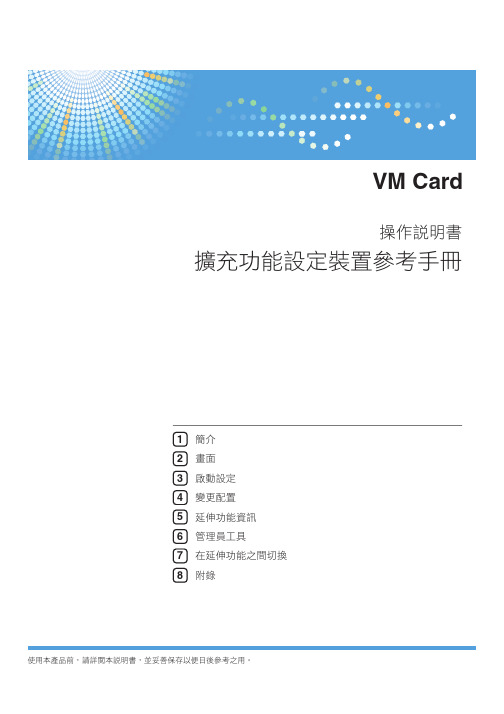
VM Card
ЪႭࣣ
ᓒ̂̌ঐண֛ༀໄਞϽ˓̅
1 ᔊʧ 2 ࠦ 3 ઼ਗண֛ 4 ᜊһৣໄ 5 ַФ̌ঐ༟ৃ 6 ၍ଣࡰʈՈ 7 ίַФ̌ঐʘගʲ౬ 8 ڝ
Դ͉͜ପۜۃdሗ༉ቡ͉ႭࣣdԨѼഛڭπ˸ܝ˚کਞϽʘ͜f
目錄
注意事項..................................................................................................................................................................................3 重要訊息.............................................................................................................................................................................3
延伸功能的種類..............................................................................................................................................................5 本手冊.......................................................................................................................................................................................6 2. 畫面 顯示延伸功能設定畫面....................................................................................................................................................7 結束延伸功能設定畫面....................................................................................................................................................9 延伸功能設定畫面...........................................................................................................................................................10
兄弟公司的无线紧凑3合一黑白激光打印机DCP-L2510D说明书

Compact 3-in-1mono laser printerDCP-L2510Dwww.brother.euWIRELESSPerformance designed for businesses of tomorrowDesigned to be set up and ready to use in minutes, the DCP-L2510D comes with fastprint speeds of up to 30 pages per minute, and 250 sheet paper input.Maximum value for moneyWith cost being a key factor for many businesses, we’ve ensured that the DCP-L2510Dis cost-effective. Using our high yield toner cartridges, together with 2-sided printing canseriously reduce the cost of each print job.Quiet without compromisePrint quietly without comprising on speed or quality, operating at the lowest decibelin class (under 50dB). All the models throughout the range are designed to sit on yourdesk, printing quietly at full speed while you work without interruption.Designed to go the distanceBuilt to perform for longer. The DCP-L2510D, has been designed with you in mind.Made from robust and hardwearing materials and supported by outstanding serviceas standard, providing the peace of mind that your printer will keep on going.* Approx declared yield value in accordance with ISO/IEC 197521 Approx declared yield value in accordance with ISO/IEC 19752.2 Calculated with 80g/m² paper.3 Windows ® & Mac ® only.4 Windows ® only.5 Optional download.6 Maximum number of printed pages per month can be used to compare designed durability between like Brother products. For maximum printer life, it is best to choose a printer with a duty cycle that far exceeds your print requirements.7 Requires Brother software.GeneralTechnologyElectrophotographic Laser PrinterLaser Classification Class 1 Laser Product (IEC60825-1:2014)Processor 600MHz Memory 64MBLocal Interface Hi-Speed USB 2.0Control Panel2 Line, 16 character LCD DisplayPrintPrint Speed Standard (A4)Up to 30ppm (pages per minute)Print Speed 2-Sided (A4)Up to 15 sides per minute (8 sheets per minute)ResolutionUp to 1,200 x 1,200dpiQuiet ModeA mode to reduce the printing noise by reducing the print speed to 13ppmAutomatic 2-Sided Printing Print on to both sides of the paperFPOT (First Print Out Time)Less than 8.5 seconds from ready modeWarm Up TimeLess than 9 seconds from sleep modePrint Languages GDIPrinter FunctionsN-up Printing 3Reduce up to 2, 4, 9, 16 or 25 A4 pages into just one A4 page(Mac, up to 2, 4, 6, 9, or 16)Poster Printing 4Enlarge 1 A4 page into a poster using 4, 9, 16 or 25 A4 pages Watermark Printing 4Watermark your documents with predefined text or with your own user-defined messages ID Printing 4Add identification to yourprinted documents (date & time, short custom message or PC username)Manual 2-Sided Print 4Manual 2-sided printing(recommended for media not supported by automatic 2-sided print)Booklet Printing 4Print documents in A5booklet format using automatic or manual 2-sided print Skip Blank Page 4Ignores any blank pages in your documents by not printing themPrint Profiles 3Store your favourite driver settings as profiles to easily recall themPrint Text In Black 4Converts all text in your documents to black when printedPrint Archive 4An electronic carbon copyfeature that saves an electronic copy of all printed documents as a PDF fileAll specifications correct at the time of printing and are subject to change.Brother is a registered trademark of Brother Industries Ltd. Brand product names are registered trademarks or trademarks of their respective companies.Printer DriverWindows ®Windows ® 10(32 & 64 bit editions)Windows ® 8(32 & 64 bit editions)Windows ® 7(32 & 64 bit editions)Macintosh 5macOS 10.8.x or greater Linux 5CUPS, LPD/LPRng (32 & 64 bit editions)Standard Paper HandlingPaper Input 2Standard Tray - 250 sheets Manual feed slot - 1 sheetPaper Output 2Face Down - 120 sheets Face Up(Straight Paper Path) - 1 sheetsAll specifications correct at the time of printing and are subject to change.Brother is a registered trademark of Brother Industries Ltd. Brand product names are registered trademarks or trademarks of their respective companies.Media SpecificationMedia Types & Weights StandardPlain & recycled paper (between 60 - 163g/m 2)Manual feed slotPlain, Recycled, Bond, Label, Envelope,(between 60 - 230g/m 2) 2-sided PrintPlain & recycled paper (between 60 - 105g/m 2)Envelope & Label Printing Yes, from the Manual feel slot: support for 1 envelope / sheetMedia Sizes Standard TrayA4, Letter, A5, A5 (Long Edge), A6, Executive Manual feed slotWidth: 76.2mm to 215.9mm x Length: 127mm to 355.6mm 2-sided Print A4CopySpeed - (A4)Up to 30cpm(copies per minute)FCOT (First Copy Time Out)Less than 10 seconds from ready mode ResolutionUp to 600 x 600dpiMulti-Copying/Stack/Sort Makes up to 99 copies of each page / Stacks or Sorts Enlargement/Reduction RatioReduce or Increase document sizes from 25% to 400% in 1% incrementsN in 1 CopyingAllows the user to compress 2 or 4 pages on to a single A4 sheet2in1 ID CopyingAllows the user to copy both sides of an ID card to a single A4 sheetGrey Scale256 shades of grey (8 bit)Receipt CopyingProduces clearer copies of receiptsScanScanner TypeCIS (Contact Image Sensor)Colour & Mono Scanning YesScan Speed Mono 23.6 ipm (ADF)Scan Speed Colour 7.7 ipm (ADF)Scan Resolution from Scanner GlassUp to 1,200 x 1,200dpiInterpolated Scan ResolutionUp to 19,200 x 19,200dpi Colour Depth16,777,216 colour variations (24 bit)Grey Scale256 shades of grey (8 bit)Standard Functions 7Scan to E-mail, OCR, Image & FileScan FeaturesRemove Background, Skip Blank Page 4, ID Scan 4, 1 to 2 Scan 4, Split PDFScan to SharePoint 7Scan documents directly into SharePointWindows ® Web Services ScanningScan direct into Windows ®(from Windows ® 7 & onwards) without needing to install a scanner driverScanner DriverWindows ®Windows ® 10(32 & 64 bit editions)Windows ® 8(32 & 64 bit editions)Windows ® 8(32 & 64 bit editions)Macintosh 5macOS 10.8.x or greater Linux 5SANE(32 & 64 bit editions)1 Approx declared yield value in accordance with ISO/IEC 19752.2 Calculated with 80g/m² paper.3 Windows ® & Mac ® only.4 Windows ® only.5 Optional download.6 Maximum number of printed pages per month can be used to compare designed durability between like Brother products. For maximum printer life, it is best to choose a printer with a duty cycle that far exceeds your print requirements.7 Requires Brother software.1 Approx declared yield value in accordance with ISO/IEC 19752.2 Calculated with 80g/m² paper.3 Windows ® & Mac ® only.4 Windows ® only.5 Optional download.6 Maximum number of printed pages per month can be used to compare designed durability between like Brother products. For maximum printer life, it is best to choose a printer with a duty cycle that far exceeds your print requirements.7 Requires Brother software.Dimensions and WeightsWithout Carton (WxDxH)410 x 398.5 x 272 mm - 10.3kg With Carton (WxDxH)580 x 517 x 434 mm - 13.1kgAll specifications correct at the time of printing and are subject to change.Brother is a registered trademark of Brother Industries Ltd. Brand product names are registered trademarks or trademarks of their respective companies.Duty CyclesRecommended Monthly Up to 2,000 pages monthly print volume Maximum Monthly 6Up to 15,000 pages monthly print volumeEnvironmentPower Consumption Printing - 440W (260W in quiet mode), Ready - 42W, Sleep - 6.2W,Deep sleep - 0.6W, Off - 0.03W TEC Value1.232kWh / Week Sound Pressure Level Printing 48dbA,Quiet mode printing 44dbA, ReadyUp to 30dbAPower SavingThis enables the printer toconsume less energy when not in useToner SavingThis reduces the toner usage and helps to reduce the total cost of printer ownershipEnergy Star Yes Blue Angel YesNordic Swan Yes GS Mark Yes Eco Mode YesSuppliesInbox Toner 700 pages 1Standard Yield Toner 1,200 pages 1 (TN-2410)High Yield Toner3,000 pages 1 (TN-2420)Drum (DR-2400)Approx 12,000 pages Carton ContentsToner cartridge, drum, power supply cord, driver software for Windows ®, Quick Set-Up Guide (PC interface cable NOT included)The frequency of replacement consumables will varydepending on the complexity of the prints, the percentage of coverage, paper size, page per job, and the type of media.Fleet Management ToolsUnattended Installer 4Ability to centrally deploy and customise our drivers and software MSI Installer 4Modular installers that can be distributed through Active Directory ®Working with you for a better environmentAt Brother, our green initiative is simple. We strive to take responsibility,act respectfully and try to make a positive difference to help build a society where sustainable development can be achieved. We call this N ORD IC E C O L AB EL315025。
打印机常用型号参数
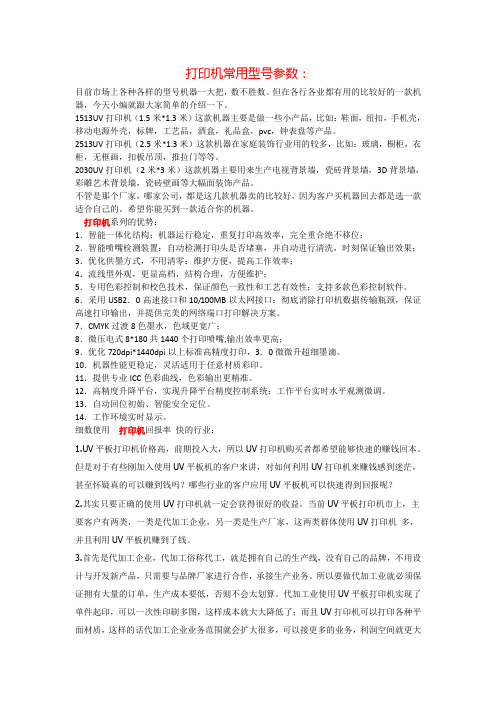
打印机常用型号参数:目前市场上各种各样的型号机器一大把,数不胜数。
但在各行各业都有用的比较好的一款机器,今天小编就跟大家简单的介绍一下。
1513UV打印机(1.5米*1.3米)这款机器主要是做一些小产品,比如:鞋面,纽扣,手机壳,移动电源外壳,标牌,工艺品,酒盒,礼品盒,pvc,钟表盘等产品。
2513UV打印机(2.5米*1.3米)这款机器在家庭装饰行业用的较多,比如:玻璃,橱柜,衣柜,无框画,扣板吊顶,推拉门等等。
2030UV打印机(2米*3米)这款机器主要用来生产电视背景墙,瓷砖背景墙,3D背景墙,彩雕艺术背景墙,瓷砖壁画等大幅面装饰产品。
不管是那个厂家,哪家公司,都是这几款机器卖的比较好,因为客户买机器回去都是选一款适合自己的。
希望你能买到一款适合你的机器。
打印机系列的优势:1.智能一体化结构:机器运行稳定,重复打印高效率,完全重合绝不移位;2.智能喷嘴检测装置:自动检测打印头是否堵塞,并自动进行清洗,时刻保证输出效果;3.优化供墨方式,不用清零:维护方便,提高工作效率;4.流线型外观,更显高档,结构合理,方便维护;5.专用色彩控制和校色技术,保证颜色一致性和工艺有效性;支持多款色彩控制软件。
6.采用USB2.0高速接口和10/100MB以太网接口:彻底消除打印机数据传输瓶颈,保证高速打印输出,并提供完美的网络端口打印解决方案。
7.CMYK过渡8色墨水,色域更宽广;8.微压电式8*180共1440个打印喷嘴,输出效率更高;9.优化720dpi*1440dpi以上标准高精度打印,3.0微微升超细墨滴。
10.机器性能更稳定,灵活适用于任意材质彩印。
11.提供专业ICC色彩曲线,色彩输出更精准。
12.高精度升降平台,实现升降平台精度控制系统;工作平台实时水平观测微调。
13.自动回位初始、智能安全定位。
14.工作环境实时显示。
细数使用打印机回报率快的行业:1.UV平板打印机价格高,前期投入大,所以UV打印机购买者都希望能够快速的赚钱回本。
