程序配置说明书
软件配置管理过程指导说明书(超级实用)
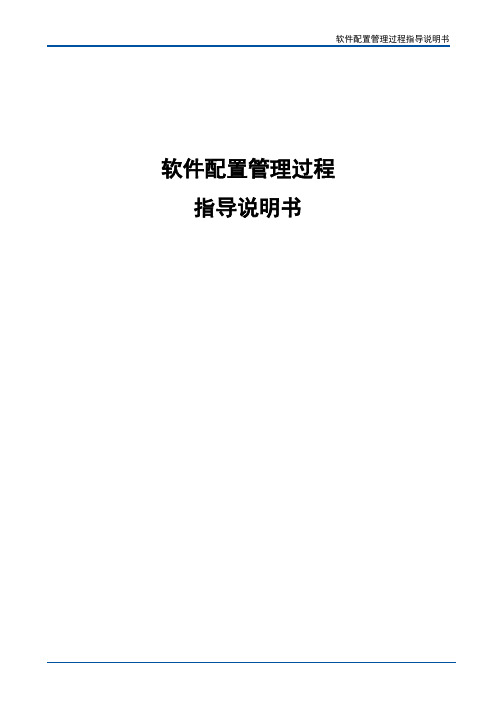
软件配置管理过程指导说明书目录1 前言 (2)1.1 目的 (2)1.2 适用范围 (2)1.3 术语名词解释 (2)2 角色和职责说明 (3)3 输入 (4)4 入口准则 (4)5 配置管理实施 (4)5.1 配置库结构 (4)5.1.1 配置库 (4)5.1.2 配置管理库系统 (6)5.2 配置管理流程 (6)5.2.1 配置管理流程图 (6)5.2.2 配置变更流程图 (7)5.3 配置标识 (8)5.3.1 配置库划分 (8)5.3.2 配置库结构 (8)5.3.3 配置项命名 (11)5.3.4 版本编号规范 (11)5.4 配置管理活动 (12)5.4.1 制定配置管理计划 (12)5.4.2 建立配置库 (12)5.4.3 建立配置项 (12)5.4.4 基线建立及发布过程 (12)5.4.5 配置变更 (13)5.4.6 配置审计 (15)5.4.7 备份 (16)6 输出 (16)7 出口准则 (16)8 本过程裁剪规定 (16)1 前言1.1 目的用于描述配置管理作用和过程,规范配置管理的实施过程、活动和操作。
1.2 适用范围适用于在软件生命周期中对各类软件项目的配置管理活动。
1.3 术语名词解释CCB:Configuration Control Board,配置管理委员会,每个项目组需要建立项目级的CCB作为变更控制权威。
CCB由质量工程师、项目经理、测试经理、配置管理员构成,有时也可以包括客户代表、上级质量部门主管。
CCB组长可以是质量工程师或质量部领导,但不能是项目经理。
软件配置项:是指软件工程过程中所生产或使用的任何元素,或者是纳入软件产品的元素。
它可以是说明书、计算机程序、数据结构或者开发软件产品所使用的工具等,包括:项目文档,源代码,执行程序,相关设备及资料。
软件配置管理:对软件配置项的管理称为软件配置管理。
软件配置管理的目的是建立和维护软件项目整个生命周期中工作产品的完整性和可追溯性。
Switchtec PSX Gen4 程序可配置 PCIe 交换机家族说明书
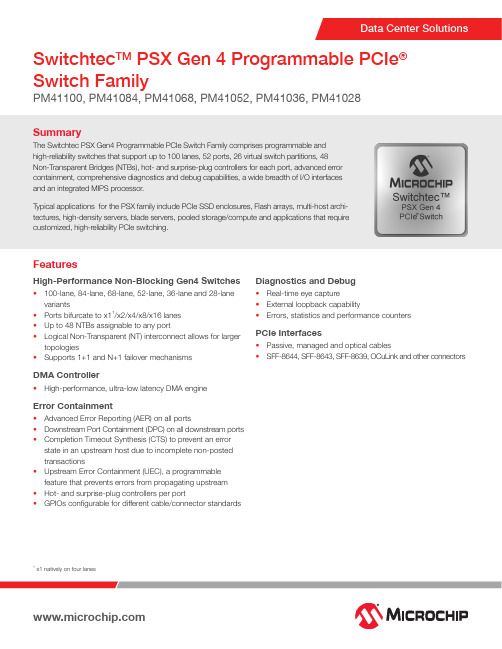
SummaryThe Switchtec PSX Gen4 Programmable PCIe Switch Family comprises programmable and high-reliability switches that support up to 100 lanes, 52 ports, 26 virtual switch partitions, 48 Non-Transparent Bridges (NTBs), hot- and surprise-plug controllers for each port, advanced error containment, comprehensive diagnostics and debug capabilities, a wide breadth of I/O interfaces and an integrated MIPS processor.T ypical applications for the PSX family include PCIe SSD enclosures, Flash arrays, multi-host archi-tectures, high-density servers, blade servers, pooled storage/compute and applications that require customized, high-reliability PCIe switching.Switchtec TM PSX Gen 4 Programmable PCIe ® Switch FamilyPM41100, PM41084, PM41068, PM41052, PM41036, PM41028FeaturesHigh-Performance Non-Blocking Gen4 Switches• 100-lane, 84-lane, 68-lane, 52-lane, 36-lane and 28-lane variants• Ports bifurcate to x11/x2/x4/x8/x16 lanes • Up to 48 NTBs assignable to any port• Logical Non-Transparent (NT) interconnect allows for larger topologies• Supports 1+1 and N+1 failover mechanismsDMA Controller• High-performance, ultra-low latency DMA engineError Containment• Advanced Error Reporting (AER) on all ports• Downstream Port Containment (DPC) on all downstream ports • Completion Timeout Synthesis (CTS) to prevent an error state in an upstream host due to incomplete non-posted transactions• Upstream Error Containment (UEC), a programmable feature that prevents errors from propagating upstream • Hot- and surprise-plug controllers per port• GPIOs configurable for different cable/connector standardsDiagnostics and Debug• Real-time eye capture• External loopback capability• Errors, statistics and performance countersPCIe Interfaces• Passive, managed and optical cables• SFF-8644, SFF-8643, SFF-8639, OCuLink and other connectors1x1 natively on four lanesThe Microchip name and logo, the Microchip logo and PCIe are registered trademarks and Switchtec is a trademark of Microchip Technology Incorporated in the U.S.A. and other countries. All other trademarks mentioned herein are property of their respective companies.© 2020, Microchip Technology Incorporated. All Rights Reserved. 1/20 DS00003308AHighlights• High-reliability PCIe: robust error containment, hot- and surprise-plug controllers per port, end-to-end data integrity protection, high-quality, low-power SERDES• PSX Software Development Kit (SDK): enables customer-differentiated solutions in areas such as error containment and surprise-plug• Integrated enclosure management processor, I/O interfaces, and SDK for enclosure management firmware development • Comprehensive diagnostics and debugging: PCIe genera-tor and analyzer, per-port performance and error counters, multiple loopback modes and real-time eye capture• Significant power, cost and board space savings with sup -port for:• Up to 52 ports, 48 NTBs, and 26 virtual switch partitions • Flexible x11, x2, x4, x8, and x16 port bifurcation with no restrictions on configuring ports as either upstream or downstream, or on mapping ports to NTBs• NVMe-MI enclosure management:• Integrated NVMe controller• In-band management supporting SES and native NVMe enclosure management stack• Out-of-band management supporting MCTP through I 2C • Secure system solution with boot image authenticationPeripheral I/O Interfaces• Up to 11 Two-Wire Interfaces (TWIs) with SMBus support • Up to 4 SFF-8485-compliant SGPIO ports• 10/100 Ethernet MAC port (MII/RMII) (PSX 100x/84x/68xG4)• 16-bit parallel local bus interface with ECC protection • Up to 4 UARTs•JTAG and EJTAG interfaceHigh-Speed I/O• PCIe Gen4 16 GT/s• Supports PCIe-compliant link training and manual PHY configuration• Manual PHY configuration for opticalPower Management• Active State Power Management (ASPM)• Software-controlled power managementChipLink Diagnostic Tools• Extensive debug, diagnostics, configuration and analysis tools with an intuitive GUI• Access to configuration data, management capabilities and signal integrity analysis tools (such as real-time eye capture)Evaluation KitThe PM42100-KIT Switchtec Gen4 PCIe Switch Evaluation Kit is a device evaluation environment that supports multiple interfaces.Example Application1x1 natively on four lanesFor More Information。
软件部署说明书
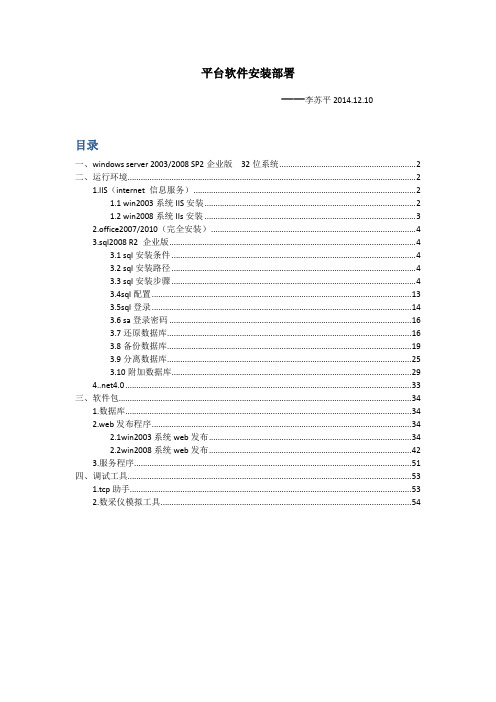
平台软件安装部署——李苏平2014.12.10目录一、windows server 2003/2008 SP2企业版32位系统 (2)二、运行环境 (2)1.IIS(internet 信息服务) (2)1.1 win2003系统IIS安装 (2)1.2 win2008系统IIs安装 (3)2.office2007/2010(完全安装) (4)3.sql2008 R2 企业版 (4)3.1 sql安装条件 (4)3.2 sql安装路径 (4)3.3 sql安装步骤 (4)3.4sql配置 (13)3.5sql登录 (14)3.6 sa登录密码 (16)3.7还原数据库 (16)3.8备份数据库 (19)3.9分离数据库 (25)3.10附加数据库 (29)4.0 (33)三、软件包 (34)1.数据库 (34)2.web发布程序 (34)2.1win2003系统web发布 (34)2.2win2008系统web发布 (42)3.服务程序 (51)四、调试工具 (53)1.tcp助手 (53)2.数采仪模拟工具 (54)一、windows server 2003/2008 SP2企业版32位系统二、运行环境1.IIS(internet 信息服务)安装IIS前,最好先固定IP,再安装IIS1.1 win2003系统IIS安装1)将windows2003系统的IIS6.0安装包拷贝到电脑E盘中2)打开控制面板-添加或删除程序窗口,点击按钮,弹出提示框,在提示框中选择,点击下一步,选择IIS6.0安装包的路径,点击确定即可自动安装成功(让选择安装包的路径提示可能会提示多次,按照提示一次点击确定即可)。
1.2 win2008系统IIs安装鼠标右键我的电脑——管理——角色——添加角色2.office2007/2010(完全安装)安装office2007及以上版本,完全安装3.sql2008 R2 企业版3.1 sql安装条件安装sql2008 R2 要求联网状态3.2 sql安装路径安装路径选择非系统盘3.3 sql安装步骤1)点击setup.exe,出现如下界面,安装程序按功能进行了分类,在左边选择“安装”,然后在右边的“全新的SQL Server独立安装或向现有安装添加功能”选项开始安装。
软件使用说明书(共5篇)
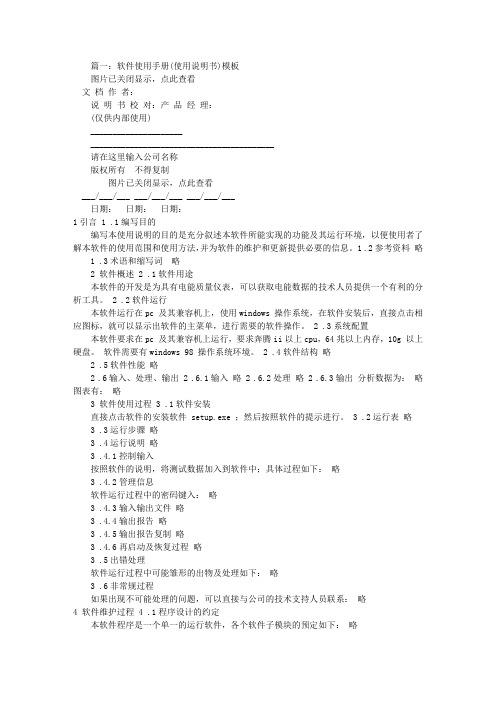
篇一:软件使用手册(使用说明书)模板图片已关闭显示,点此查看文档作者:说明书校对:产品经理:(仅供内部使用)_______________________________________________________________请在这里输入公司名称版权所有不得复制图片已关闭显示,点此查看___/___/___ ___/___/___ ___/___/___日期:日期:日期:1引言 1 .1编写目的编写本使用说明的目的是充分叙述本软件所能实现的功能及其运行环境,以便使用者了解本软件的使用范围和使用方法,并为软件的维护和更新提供必要的信息。
1 .2参考资料略1 .3术语和缩写词略2 软件概述 2 .1软件用途本软件的开发是为具有电能质量仪表,可以获取电能数据的技术人员提供一个有利的分析工具。
2 .2软件运行本软件运行在pc 及其兼容机上,使用windows 操作系统,在软件安装后,直接点击相应图标,就可以显示出软件的主菜单,进行需要的软件操作。
2 .3系统配置本软件要求在pc 及其兼容机上运行,要求奔腾ii以上cpu,64兆以上内存,10g 以上硬盘。
软件需要有windows 98 操作系统环境。
2 .4软件结构略2 .5软件性能略2 .6输入、处理、输出 2 .6.1输入略 2 .6.2处理略 2 .6.3输出分析数据为:略图表有:略3 软件使用过程 3 .1软件安装直接点击软件的安装软件 setup.exe ;然后按照软件的提示进行。
3 .2运行表略3 .3运行步骤略3 .4运行说明略3 .4.1控制输入按照软件的说明,将测试数据加入到软件中;具体过程如下:略3 .4.2管理信息软件运行过程中的密码键入:略3 .4.3输入输出文件略3 .4.4输出报告略3 .4.5输出报告复制略3 .4.6再启动及恢复过程略3 .5出错处理软件运行过程中可能雏形的出物及处理如下:略3 .6非常规过程如果出现不可能处理的问题,可以直接与公司的技术支持人员联系:略4 软件维护过程 4 .1程序设计的约定本软件程序是一个单一的运行软件,各个软件子模块的预定如下:略4 .2出错及纠正方法可能由于输入的数据不符合软件的要求,软件将可能提出错误,并提醒您按照软件的要求运行程序;可能出现的问题见下表:略4 .3专用维护程序本软件提供您一个专用维护软件,以便在软件出现意想不到的问题时可以使您迅速发现您在软件运行时的失误,保证您的分析结果不会受到损失,尽管您的软件可能永远不会出现使用维护本软件的时候,希望您在使用分析软件的时候,可以浏览以下本软件的使用。
STAB2009程序说明书
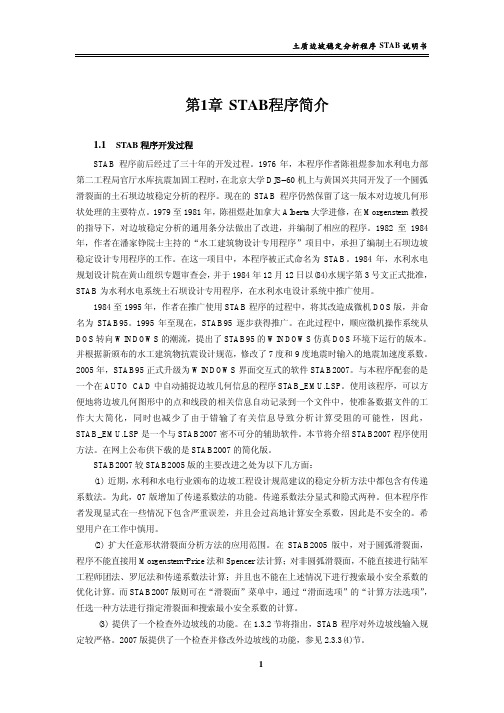
土质边坡稳定分析程序STAB说明书第1章STAB程序简介1.1 STAB程序开发过程STAB程序前后经过了三十年的开发过程。
1976年,本程序作者陈祖煜参加水利电力部第二工程局官厅水库抗震加固工程时,在北京大学DJS−60机上与黄国兴共同开发了一个圆弧滑裂面的土石坝边坡稳定分析的程序。
现在的STAB程序仍然保留了这一版本对边坡几何形状处理的主要特点。
1979至1981年,陈祖煜赴加拿大Alberta大学进修,在Morgenstern教授的指导下,对边坡稳定分析的通用条分法做出了改进,并编制了相应的程序。
1982至1984年,作者在潘家铮院士主持的“水工建筑物设计专用程序”项目中,承担了编制土石坝边坡稳定设计专用程序的工作。
在这一项目中,本程序被正式命名为STAB。
1984年,水利水电规划设计院在黄山组织专题审查会,并于1984年12月12日以(84)水规字第3号文正式批准,STAB为水利水电系统土石坝设计专用程序,在水利水电设计系统中推广使用。
1984至1995年,作者在推广使用STAB程序的过程中,将其改造成微机DOS版,并命名为STAB95。
1995年至现在,STAB95逐步获得推广。
在此过程中,顺应微机操作系统从DOS转向WINDOWS的潮流,提出了STAB95的WINDOWS仿真DOS环境下运行的版本。
并根据新颁布的水工建筑物抗震设计规范,修改了7度和9度地震时输入的地震加速度系数。
2005年,STAB95正式升级为WINDOWS界面交互式的软件STAB2007。
与本程序配套的是一个在AUTO CAD中自动捕捉边坡几何信息的程序STAB_EMU.LSP。
使用该程序,可以方便地将边坡几何图形中的点和线段的相关信息自动记录到一个文件中,使准备数据文件的工作大大简化,同时也减少了由于错输了有关信息导致分析计算受阻的可能性,因此,STAB_EMU.LSP是一个与STAB2007密不可分的辅助软件。
配置说明书

Step 28. Select Latch Type SubmenuPress d to display flashing DSBL / ENBL .If flashing DSBL is displayed, press a , if ENBL is displayed, press b until DSBL is displayed, then press d to store and go to the next menu item.Step 29. Select the Above Type of Active Submenu Press d . If flashing ABoV Above is displayed, press a ,otherwise press b until ABoV is displayed. Press d to store and advance to next menu item.Step 30. Select the Deadband Value Submenu Press d . The display will show 020.0, otherwisepress b or c.Press d to store and advance to next menu item.Step 31. Enter the Alarm 2 MenuThe display will show ALR2the top menu for Alarm 2.Repeat steps from 29 and 30 to set for Alarm 2 the same conditions as for Alarm 1.Step 32. Configuration of Display Color Selection Press a until the COLR Display Color Selection Menu appears on the Display. Configure COLR as N.CLR / GRN (green), 1.CLR / RED (red), 2.CLR / AMBR (amber). Please refer to the operator’s manual if needed.Step 33. Run a TestPress a until reset the controller and return to RUN Mode to display 075.0(Ambient Temperature). Now you are ready to observe temperature as it rises 10°F higher than displayed. Touch the tip of the Thermocouple to raise the temperature above the Alarm 2 value 082.0, and AL2 will turn on, and Display Color will change from Green toAmber. Continue touching the tip to raise the temperature above the Alarm 1 value 087.0and Display Color will change from Amber to Red.Step 10. Enter to the Thermocouple Input Submenu Press d to store Thermocouple Input. The display will stop flashing and show the top menu for Thermocouple types. If you press a controller will step to next menu item (Skip to Step 14).Step 11. Enter to the Thermocouple Type Input Submenu Press d to display flashing, previously selected Thermocouple type.Step 12. Scroll through available selection of TC types Press b to sequence thru flashing Thermocouple types,(select k -for type "K" CHROMEGA ®/ALOMEGA ®)J K T E N DIN J R S B C - TC types J k t E N dN J R S b C - DisplayStep 13. Store TC typeAfter you have selected the Thermocouple type press d to store your selection, the instrument automatically advances to the next menu item.Step 14. Enter to Reading Configuration MenuThe display shows RDG Reading Configuration, which is the top menu for 4 submenus: Decimal Point, Degree Units,Filter Constant and Input/Reading Submenus.Step 15. Enter to Decimal Point Submenu Press d to show DEC Decimal Point.Step 16. Display the Decimal Point positionPress d again to display the flashing Decimal Point position.Step 17. Select the Decimal Point position Press b to select FFF.F Decimal Point position.Step 18. Store selected Decimal Point positionBy pressing d momentarily the Decimal Point position will be stored and the instrument will go to the next menu item.Step 19. Enter to Temperature Unit Submenu Display shows TEMP Temperature Unit.Step 20. Display available Temperature Units Press d to display the flashing Degree °F or °C .Step 21. Scroll through Temperature Units selection Press b to select °F Degree.Step 22. Store the Temperature UnitPress d to display momentarily that the Degree Unit has been stored and the instrument will go automatically to the next menu item.Step 23. Enter the Filter Constant Submenu Display shows FLTR Filter Constant Submenu.Step 24. Display the Filter Constant Value Submenu Press d to display the flashing, previously selected Filter Constant.Step 25. Scroll through available Filter Constants Press b to sequence thru Filter Constants 0001, 0002,0004, 0008, 0016, 0032, 0064and 0128.Step 26. Store the Filter ConstantPress d momentarily to store 0004Filter Constant and the instrument will automatically go to the next menu item.Step 27. Enter Alarm 1 MenuPress a until the ALR1Alarm 1 Menu appears on the Display. In the following steps we are going to DisableLatch, Active Above, Deadband 020.0, and above Setpoint 1Value will activate Alarm 1.MQS3846/N/0905SPECIFICATIONAccuracy:+0.5°C temp;0.03% rdg. process typical Resolution:1°/0.1°; 10 µV process Temperature Stability:0.04°C/°C RTD;0.05°C/°C TC @ 25°C (77°F); 50 ppm/°C process Display:4-digits, 9-segments LED,10.2 mm (0.40") with red, green and amber programmable colors Input Types:Thermocouple, RTD, Analog Voltage and Current TC:(ITS90)J, K, T, E, R, S, B, C, N, L RTD:(ITS68)100/500/1000 ohm Pt sensor 2-wire, 3-wire, or 4-wire;0.00385 or 0.00392 curve Voltage:0 to 100 mV, 0 to 1 V, 0 to 10 Vdc Current:0 to 20 mA (4 to 20 mA)Output 1†:Relay 250 Vac @ 3 A Resistive Load,SSR, Pulse, Analog Voltage and Current Output 2†:Relay 250 Vac @ 3 A Resistive Load,SSR, Pulse †Only for AlarmsOptions:Communication RS-232 / RS-485 or 10BaseT or Excitation:24 Vdc @ 25 mAExc. not available for Low Power OptionLine Voltage/Power:90 - 240 Vac ±10%,50 - 400 Hz*,or 110-375 Vdc, 4W for i16; 5W for i16D* No CE compliance above 60 HzLow Voltage Power Option:12 - 36 Vdc, 3 W** for i16;20 - 36 Vdc, 4 W** for i16D;**Units can be powered safely with 24 Vac but No Certification for CE/UL are claimed.Dimensions:48 H x 48 W x 127 D mm (1.89 x 1.89 x 5")Weight:159 g (0.35 lb)Approvals:CE per EN 61010-1:2001NEWPORT is constantly pursuing certification of its products to the European New Approach Directives.NEWPORT will add the CE mark to every appropriate device upon certification.The information contained in this document is believed to be correct, but NEWPORT Electronics, Inc.accepts no liability for any errors it contains, and reserves the right to alter specifications without notice.TRADEMARK NOTICE:,NEWPORT , NEWPORT , ,andthe “Meter Bezel Design”are Trademarks of NEWPORT ELECTRONICS, INC.This Quick Start Reference provides informationon setting up your instrument for basic operation.The latest complete Communication and OperationalManual as well as free Software and ActiveX Controlsare available at /i or on theCD-ROM enclosed with your shipment.SAFETY CONSIDERATIONThe instrument is a panel mount device protected in accordance with EN61010-1:2001. Remember that the unit has no power-on switch. Building installation should include a switch or circuit-breaker that must be compliant to IEC 947-1 and 947-3.SAFETY:•Do not exceed voltage rating on the label located onthe top of the instrument housing.•Always disconnect power before changing signal andpower connections.•Do not use this instrument on a work bench withoutits case for safety reason.•Do not operate this instrument in flammable orexplosive atmospheres.•Do not expose this instrument to rain or moisture. EMC:•Whenever EMC is an issue, always use shielded cables.•Never run signal and power wires in the same conduit.•Use signal wire connections with twisted-pair cables.•Install Ferrite Bead(s) on signal wire close to theinstrument if EMC problems persist.Panel Mounting Instruction:ing the dimensions from the panel cutout diagramshown above, cut an opening in the panel.2.Insert the unit into the opening from the front of the panel,so the gasket seals between the bezel and the front of the panel.3.Slide the retainer over the rear of the case and tightenagainst the backside of the mounting panel.。
日立工业设备系统有限公司变频器MODBUS RTU驱动程序说明书
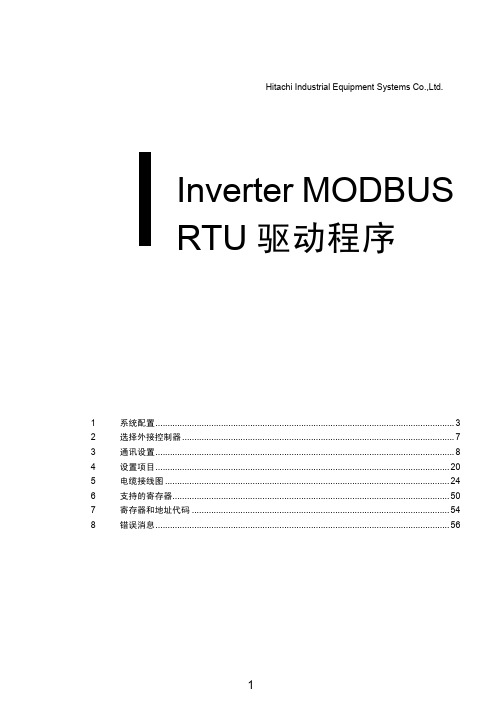
接方式。
) 3 通讯设置 本节给出连接人机界面和外接控制器的设
"3 通讯设置 " ( 第 8 页 )
置示例。
4 设置项目
本节介绍人机界面上的通讯设置项目。
)"4 设置项目 " ( 第 20 页 )
请在 GP-Pro EX中或在离线模式下进行人
机界面的通讯设置。
5 电缆接线图
本节介绍用于连接人机界面和外接控制器
PS-3711A PS4000*3
PL3000
COM1*1*2, COM2
COM1*1, COM2*1, COM3*2 , COM4 COM1*1, COM2*2
COM1, COM2 COM1*1*2, COM2*1, COM3, COM4
PE-4000B Atom N270 COM1, COM2
PE-4000B Atom N2600 COM1, COM2
(2 线 )
( 第 10 页 )
" 电缆接线图 2" ( 第 37 页 )
SJ700-2
SJ700-FF2
变频器上的 RS-485 接口
RS-422/485 " 设置示例 3"
(2 线 )
( 第 12 页 )
" 电缆接线图 2" ( 第 37 页 )
SJ200 SJ200-F 变频器上的串口
2
选择外接控制器 ................................................................................................................ 7
3
通讯设置........................................................................................................................... 8
适用于 iOS 的 Citrix Workspace 应用程序说明书
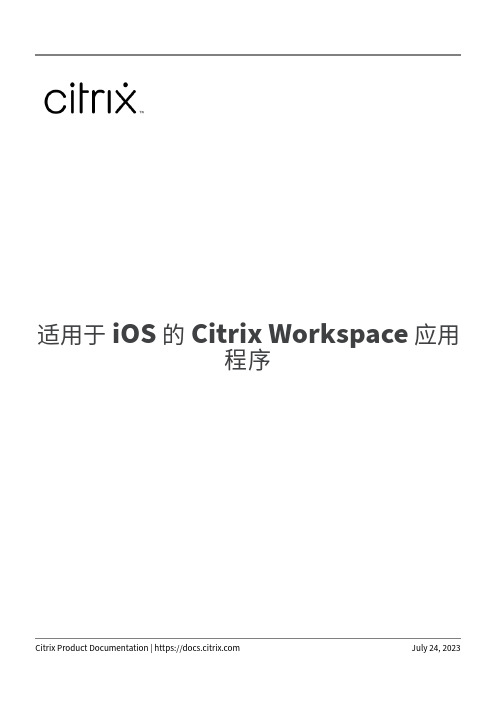
适用于iOS的Citrix Workspace应用程序Contents关于此版本3安装必备条件29安装、升级36入门36配置Citrix Workspace应用程序43使用MDM解决方案配置Workspace应用程序49外围设备51用户体验65 Web和SaaS应用程序的Webview74密码管理75身份验证78安全87故障排除92关于此版本July21,202323.7.5中的新增功能查看智能卡上可用的所有证书适用于iOS的Citrix Workspace应用程序现在显示智能卡上可用的多个证书,并允许您选择证书进行基于智能卡的身份验证。
启用智能卡开关后,可以从选择证书页面中选择所需的证书。
访问启用了Access Global App Configuration Service的Web应用商店管理员现在可以为基于电子邮件的应用商店发现配置Web应用商店(Web Interface)。
根据最终用户在添加应用商店时(在“欢迎”屏幕上)输入的电子邮件地址,Global App Configuration Service可帮助识别管理员定义的自定义Web(Web Interface)URL。
然后,最终用户会被自动定向到管理员配置的Web应用商店。
要了解有关为最终用户配置Web应用商店URL的详细信息,请参阅Allowed custom web portal(允许使用的自定义Web门户)。
PNAgent的弃用声明宣布了在适用于iOS的Citrix Workspace应用程序23.7.5版本中弃用PNA应用商店。
在23.7.5版本发布后,Citrix 不再支持PNA应用商店功能的缺陷修复或安全修补程序。
已修复的问题此版本解决了有助于改进整体性能和稳定性的问题。
已知问题没有新的已知问题。
早期版本本部分内容提供有关我们支持的早期版本中的新增功能和已修复的问题的信息。
有关这些版本的生命周期的详细信息,请参阅Lifecycle Milestones for Citrix Workspace app and Citrix Receiver(Citrix Workspace应用程序和Citrix Receiver的生命周期里程碑)。
徕卡 TS系列 全站仪机载应用程序 说明书
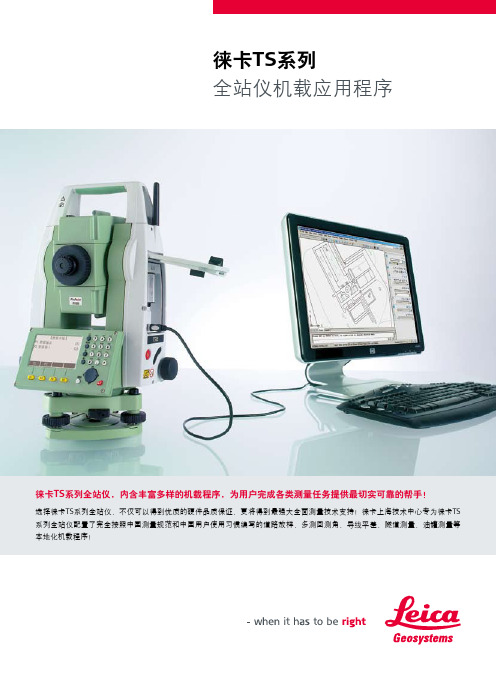
徕卡TS系列全站仪,内含丰富多样的机载程序,为用户完成各类测量任务提供最切实可靠的帮手!选择徕卡TS系列全站仪,不仅可以得到优质的硬件品质保证,更将得到最强大全面测量技术支持!徕卡上海技术中心专为徕卡TS 系列全站仪配置了完全按照中国测量规范和中国用户使用习惯编写的道路放样,多测回测角,导线平差,隧道测量,油罐测量等本地化机载程序!徕卡TS系列全站仪机载应用程序丰富的机载应用程序,完善的行业解决方案,全面的专业技术支持。
徕卡上海技术中心:提供专业,高效,全面的行业解决方案!复杂任务,轻松完成!机载应用程序配置表标配选配不适用当需要设站的地方没有控制点,而在可观测区域又存在已知控制点 (2个) 时,可通过自由设站快速确定测站坐标和定向,提高测量工作效率。
4自由设站快速确定两个点之间的相对位置关系,如两点间的高差,距离,方向等,适合在各种线路测量中绘制断面图等。
5 对边测量完成最基本的测量工作,通过该程序,用户能直接在屏幕上得到三维坐标信息,测量信息按作业保存,适用于测图,工程测量,以及其他需要直接得到三维坐标信息的测量工作。
1测量将已有的三维坐标信息通过仪器标定到实地去,适用于工程放样测量以及其他有设计数据的测量工作。
2放样快速测定点与线/弧之间的相对位置关系,或根据已知的相对位置关系,将点快速的放样出来,在地形图测量,工程测量中可以大大降低测量工作强度,提高工作效率。
3参考元素徕卡TS 系列全站仪除了配备丰富多样的机载程序外,为了最大限度的方便用户使用,还将在测量过程中常常用到的一些功能如隐蔽点测量,偏心测量(包括角度偏心,单距偏心,双距偏心,圆柱偏心),高程传递,自由编码,整平对中,激光指示,照明,调整测距模式等设置为快速启动选项,用户在测量过程中,可随时通过FNC 功能键调用这些功能,帮助您方便快捷的完成复杂的测量任务!常用功能快捷键:通过FNC 常用功能快捷键启动的部分功能方便快速测量目标物体的面积/体积信息,在田亩丈量,地籍测量,挖填方量测量时非常有效,实用。
RocketPort系列控制器和驱动程序安装与配置参考卡说明书

ScopeUse this Reference Card to install and to configure RocketPort (ISA or PCI ) series controllers and the device driver for the Windows 3.1 or Windows for Workgroups operating systems.Note:This device driver supports up to fourRocketPort series controllers (space permitting).AudienceThis card is for people who install the software and hardware for applications that run on the Windows 3.1 or Windows for Workgroups systems.PrerequisitesThis card assumes that you are running an ISA -based or PCI -based personal computer with a Windows 3.1 or Windows for Workgroups operating systems.Installation ProceduresUse appropriate flowchart as guide to installing a RocketPort series system.Use the next discussion to configure any ISA controller or controllers.Configuring ISA ControllersUse the following procedure to configure any RocketPort ISA controllers:e the following table to set the DIP switch forthe I/O address range that you want the controller to occupy.For the first controller, select a 68-byte I/O address range. For subsequent controllers, select a 64-byte range.RocketPort series controllers use I/O address ranges at 400 hexadecimal (hex) intervals above the I/O range.Most peripherals use I/O address ranges between 0 and 3FF hex. If you have peripherals installed above 400h, you may experience an I/O conflict.The first controller determines the settings for additional controllers.Connect the interface box to the controller your peripherals to the interface box. For specific cabling (if applicable) and information, see the appropriate Hardware Reference Card .If necessary, remove any existing RocketPort driver. If necessary, set the DIP switches on any ISA controllers.Install the device driver.Controller #1 I/O Address RangeDIP Switch SettingsController #1 determines othercontroller settings100 - 143 hex140 - 183 hex180 - 1C3 hex (Default)200 - 243 hex240 - 283 hexController #1Controller #2O N12345678O N 12345678O N12345678O N12345678Controller #3Controller #4Controller #1Controller #2O N12345678O N 12345678O N12345678O N 12345678Controller #3Controller #4Controller #1Controller #2O N12345678O N12345678O N12345678O N12345678Controller #3Controller #4Controller #1Controller #2O N12345678O N 12345678O N12345678O N12345678Controller #3Controller #4Controller #1Controller #212345678O N12345678O N12345678O N 12345678Controller #3Controller #4O NRocketPort ® (ISA /;PCI ) Series Device Driver (6536) for the Windows ™ 3.1 and Windows for Workgroups Operating SystemsInstallation Reference Card2.Go to the next discussion to install the controller.Installing the ControllerUse the following procedure to install the controller or controllers. If installing an ISA controller, make sure that you have set the DIP switch to the desired I/O address.1.Turn the power switch for the system unit to theOFF position.2.Remove the system unit cover.3.Select a slot to install the controller.4.Insert the controller in the expansion slot, makesure that it is properly seated.5.Attach the controller to the chassis with theexpansion slot screw.6.Replace the cover on the system unit.Note:If you need pinout information, see the HardwareCard that came with your controller.If connecting a system with an interface box:a.Attach the male end of the RocketPort cable tothe controller and the female end to the connector on the interface box labeled Host .Note:If you have a RocketPort 32/PCI , the connectorlabelled J1 corresponds to ports 0 through 15 on the interface box and the connector labeled J2 (closest to the bus) corresponds to ports 16 through 31.b.Connect the peripherals to the interface box.If connecting a system with an Octacable:a.Attach the male end of the Octacable to thecontroller.b.Connect the Octacable to the peripherals.If connecting a RocketPort 4J or 8J controller:a.Connect your peripheral devices to the RJstyle connector on the controller.Note:If you need pinout information, see the HardwareCard that came with your controller.Installing the Device DriverUse the following procedure to install the device driver.1.Select Run in the Program Manager and enter:a:\setup.exe 2.Select the driver version.Note:The Windows 3.1 driver has the followingadvantages:•It supports a custom interface (see theRCKTAPI.TXT file for documentation) for using ports above COM9 in a 16-bit Windows program.•It is an older driver than the Windows forWorkgroups (WFWG311) driver and has more run time on it.Note:The WFWG3.11 driver is the same as the Windows95 driver and has the following advantages:•It works with Microsoft RAS and FAXsoftware.•It can coexist with other Windowscommunications drivers.•It can run without using a dedicatedinterrupt.3.Select a value in the I/O address range box for thefirst controller.If you are installing a PCI controller, select the PCI-BUS option. If installing an ISA controller, select the I/O value to which you set the DIP switch.Note:If running a PCI and an ISA controller in thesame machine, the PCI controller (by default) is always the "First Controller."4.Select any additional I/O address ranges for anyother RocketPort controllers.5.If installing an ISA -only configuration, select anavailable IRQ .If you are installing a configuration with anyRocketPort PCI controllers, an IRQ is not necessary (even for the ISA controllers). The PCI bus and the drivers handle the interrupts for all RocketPort controllers.1.Select the "Starting COM Port" value for the firstcontroller.6.Select <Ok> to the RocketPort Setup prompt.7.Reboot Windows to activate the driver.280 - 2C3 hex300 - 343 hex340 - 383 hex380 - 3C3 hexController #1 I/O Address RangeDIP Switch SettingsController #1 determines othercontroller settingsController #1Controller #212345678O N 12345678O N12345678O N12345678Controller #3Controller #4O NController #1Controller #2O N12345678O N 12345678O N12345678O N12345678Controller #3Controller #4Controller #1Controller #2O N12345678O N 12345678O N12345678O N12345678Controller #3Controller #4Controller #1Controller #2O N12345678O N 12345678O N12345678O N12345678Controller #3Controller #4Verifying Installation (Windows 3.1 Version)You use a program in the ROCKETPT directory to test the RocketPort installation.1.Insert the loopback plug into Port 0 of theinterface box or connector (depending on thecontroller style).2.Run the RCKTWCOM.EXE program from theProgram Manager.3.From the Ports menu, select the <Open Port>option.4.Select the first COM port for the first controller(usually COM3).5.From the Ports menu, select <Data Send>.You should see data running across the windowindicating that the controller is functioningproperly.Note:If you want to check for specific signals, see the Events option under the menu item. To adjust thebaud rate to read the results in the window, selectthe Line option under the Settings menu item. 6.Select the <Close> or <Exit> option to discontinuethe test.Verifying the Installation (WFWG311 Version)You use a program in the ROCKETPT directory to test the RocketPort installation.1.Insert the loopback plug into Port 0 of theinterface box or connector (depending on thecontroller style).If using an RJ style connector, Quadcable, orOctacable, you will need a gender adapter to run this test.2.Run the WCOM.EXE program from the ProgramManager.3.From the Ports menu, select the <Open Port>option.4.Select the first COM port for the first controller(usually COM3).Note:You can only test up to COM9 using this program.5.From the Ports menu, select <Data Send>.You should see data running across the windowindicating that the controller is functioningproperly.Note:If you want to check for specific signals, see the Events option under the menu item. To adjust thebaud rate to read the results in the window, selectthe Line option under the Settings menu item. 6.Select the <Close> or <Exit> option to discontinuethe test.Resolving Installation ProblemsIf installation fails or you are trying to resolve a problem, you should try the following before calling the Comtrol technical support line:•Check the signals between your peripherals and the interface box, Octacable, or standard RJ-style cable to verify that they match (if applicable).•Check to make sure the cables are connectedproperly.•Check to see if the DIP switch is set to the desired address on ISA controllers.•Reseat the controller in the slot.•Make sure that the expansion slot screw was replaced after inserting the controller.Placing a Support CallBefore you place a technical support call to Comtrol, please make sure that you have the following information.After you have gathered this information, contact Comtrol using one of the following methods. Corporate Headquarters:WEB site: email:*******************FAX: (612) 631-8117Phone: (612) 631-7654BBS (for driver updates): (612) 631-8310Note:The BBS supports modem speeds up to 28.8Kbps with8 bits, and no parity.FTP site (for driver updates): ftp:// Comtrol Europe:email:**************************************.uk BBS: +44 (0) 1869 243687Note:The BBS supports modem speeds up to 14.4 Kbps with 8 bits and no parity.FAX: +44 (0) 1869 323211Phone: +44 (0) 1869 323220Comtrol has a staff of hardware and software engineers, technicians, and managers available for help.First Edition, July 19, 1996Copyright © 1996. Comtrol Corporation.All Rights Reserved.Comtrol Corporation makes no representations or warranties with regard to the contents of this reference card or to the suitability of the Comtrol controllers for any particular purpose.Comtrol is a trademark of Comtrol Corporation.The Comtrol logo is a registered trademark of Control Systems, Inc.RocketPort is a registered trademark of Comtrol Corporation.Windows is a trademark of Microsoft Corporation.Item Your System Information Interface typeI/O address selectionsOperating systemtype and releaseDevice driver releasenumber (displayedduring sign-on)PC make, model, andspeedList other devices inthe PC and theiraddresses。
foxit reader 部署和配置手册说明书
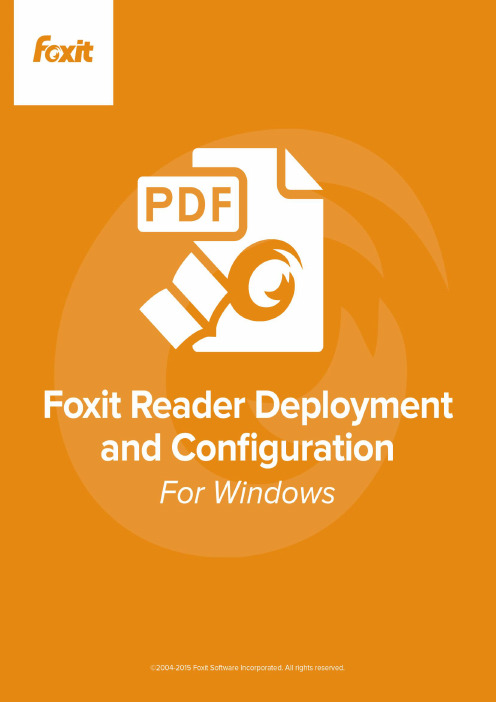
Copyright © 2004-2015 Foxit Software Incorporated. All Rights Reserved.No part of this document can be reproduced, transferred, distributed or stored in any format without the prior written permission of Foxit.Anti-Grain Geometry – Version 2.4Copyright (C) 2002-2004 Maxim Shemanarev ()Permission to copy, use, modify, sell and distribute this software is granted provided this copyright notice appears in all copies. This software is provided "as is" without express or implied warranty, and with no claim as to its suitability for any purpose.ContentsContents (III)Introduction (1)About the User Manual (1)About Foxit Reader (MSI) (1)Foxit Reader (MSI) Overview (1)Installing Foxit Reader (1)Deployment and Configuration (8)Using Group Policy (8)What is Group Policy? (8)Personal Computer Setting (8)GPO Deployment (for Server) (10)GPO Items (15)Using XML Editor (18)Contact Us (20)Foxit Reader Deployment and Configuration IntroductionAbout the User ManualWelcome to Foxit Reader (MSI) -- your right choice to view and print PDF documents!Foxit Reader (MSI) is developed on the basis of Foxit Reader (EXE) , but it extends the usability and performance of viewing and editing of Foxit Reader (EXE). This User Manual introduces the deployment and configuration of Foxit Reader. Please follow the instructions below for details.About Foxit Reader (MSI)Foxit Reader (MSI) OverviewFoxit Reader (MSI), hereafter referred to as Foxit Reader, is a PDF document viewer and printer. It launches quickly and is easy to install. Just run “Foxit Reader Setup.msi”and then follow the installation guides to complete installation.Foxit Reader enables users to create, edit and secure reliable PDF documents quickly, easily and economically. In addition to the basic PDF viewing functions, Foxit Reader also includes various advanced features, such as RMS Protection, GPO Control, and XML Control.Installing Foxit ReaderWindows System RequirementsFoxit Reader runs successfully on the following systems. If your computer does not meet these requirements, you may not be able to use Foxit Reader.Operating Systems•Windows Vista Home Basic, Home Premium, Business, Ultimate, or Enterprise with or without Service Pack 1(32-bit & 64-bit)•Windows 7 (32-bit & 64-bit)•Windows 8 Full Version•Windows 10•Microsoft Office® 2007 or later version (required for some PDF creation features)•For users utilizing the Active Directory Rights Management Service and SharePoint integration capability, Windows 7 or Windows Vista with Service Pack2 (SP2) is required•Verified as Citrix Ready® with Citrix XenApp® 7.6Recommended Minimum Hardware for Better Performance• 1.3 GHz or faster processor•512 MB RAM (Recommended: 1 GB RAM or greater)• 1 GB of available hard drive space•1024*768 screen resolutionHow to Install?Double-click the installation file and you will see the Install Wizard pop up. Click Next to continue.In order to install Foxit Reader on your system, you are required to accept the terms and conditions of Foxit’s License Agreement. Please read the Agreement carefully and then check I accept the terms in the License Agreement and click Next to continue. If you cannot accept it, please click Cancel to exit the installation.Choose one of the setup types as needed:A. Typical–installs all features by default but requires more disk space.B. Custom—allows users to choose the features to be installed.For Typical setup, just click Install. For Custom setup, do the following:A) Click Browse to change the installation directory of the PDF Viewer plug-in.B) Click Disk Usage to check the disk space available for the selected features.C) Check the options you want to install and click Next to continue.D) Select the additional tasks you would like to perform while installing Foxit Reader, click Next and then Install to begin the installation.Finally, a message will appear to inform you the successful installation. Click Finish to complete the installation.Command-line InstallationYou can also use the command-line to install the application:msiexec /Option <Required Parameter> [Optional Parameter] [PROPERTY=PropertyValue]For detailed information on msiexec.exe options, required parameters, and optional parameters, type “msiexec” on the command line or visit Microsoft TechNet help center.Public Properties of the Foxit Reader MSI installation package.Foxit Reader installation properties supplement the standard MSI public properties to give administrators greater control over the installation of the application.For the complete list of standard public properties please refer to:/en-gb/library/aa370905(VS.85).aspxThe Foxit Reader properties are:--------------------------------------------------------------------------------------------------------------- ADDLOCAL<list of features> The value of the ADDLOCAL property is a comma delimited listof features which the installation of Foxit Reader will makeavailable locally. Foxit Reader installer defines the followingfeatures:FX_PDFVIEWER - Foxit PDF Viewer and its components;FX_FIREFOXPLUGIN - Plugin which is used for opening PDF filesin Mozilla Firefox, Opera, Safari, and Chrome browsers. Thisfeature requires FX_PDFVIEWER feature to be installed.FX_SPELLCHECK - Spell check tool which is used for finding anymisspelled words in typewriter or form filler mode andsuggesting the correct spellings. This feature requiresFX_PDFVIEWER feature to be installed.FX_SE - Plugins for Windows Explorer and Windows shell. Theseextensions allow viewing PDF thumbnails in Windows Explorer,previewing PDF files in Windows Vista and Office 2007. Thisfeature requires FX_PDFVIEWER feature to be installed.FX_CREATOR - Foxit Reader Creator installs a virtual printer onyour system. You can use Creator to convert any printabledocuments into high-quality PDFs conveniently and efficiently.This feature requires FX_PDFVIEWER to be installed.FX_CONVERTEXT - Shell extension which is used for convertingPDF or combining supported files from right click menu. Thisfeature requires FX_CREATOR to be installed.FX_CREATORWORDADDIN - MS word toolbar add-in to createPDFs by just one click. This feature requires FX_CREATOR to beinstalled.FX_CREATOREXCELADDIN - MS Excel toolbar add-in to createPDFs by just one click. This feature requires FX_CREATOR to beinstalled.FX_CREATORPPTADDIN - MS PPT toolbar add-in to create PDFsby just one click. This feature requires FX_CREATOR to beinstalled.INSTALLLOCATION Specifies the folder where products will be installed.MAKEDEFAULT Default value of "1", Foxit Reader will be set as defaultapplication for opening PDF files.VIEW_IN_BROWSER Default value of "1", Foxit Reader will be configured to openPDF files inside browsers.DESKTOP_SHORTCUT Default value of "1", installer will place a shortcut for theinstalled application on Desktop.STARTMENU_SHORTCUT Default value of "1", installer will create program menu groupfor installed application and its components. LAUNCHCHECKDEFAULT Default value of "1", Foxit Reader will check if the Reader is thedefault reader when it’s launched.SAFEMODE Default value of "1", Foxit Reader will run in the Safe ReadingMode.CLEAN Executes with the command /uninstall, re moving all of Reader’sregistry data and related files with the value of “1”. (Note: This isa command for uninstallation.)AUTO_UPDATE Do not download or install updates automatically with thevalue of “0”; Automatically download updates, b ut let userschoose when to install them with the value of “1”;Automatically install updates with the value of “2”.REMOVENEWVERSION Forces an installation to overwrite the higher version of FoxitReader with the value of “1”.REMOVEGAREADER Forces to uninstall Foxit Reader (Desktop Version). Command-line Examples:1. Silently install the application (no user interaction) to folder "C:\Program Files\Foxit Software":msiexec /i "Foxit Reader.msi" /quiet INSTALLLOCATION="C:\Program Files\ Foxit Software "2. Install Foxit PDF Viewer only:msiexec /i "Foxit Reader.msi" /quiet ADDLOCAL="FX_PDFVIEWER"3. Force an installation to overwrite the same or higher version of Foxit Reader:msiexec /i "Foxit Reader.msi" REMOVENEWVERSION="1"4. Remove registry and user data when performing silent uninstallation:msiexec /x "Foxit Reader.msi" /quiet CLEAN="1"Deployment and ConfigurationUsing Group PolicyWhat is Group Policy?Group Policy (GPO), a feature of the Microsoft Windows NT family of operating systems, is a set of rules that control the working environment of user accounts and computer accounts. It offers the centralized management and configuration of operating systems, applications, and users' settings in an Active Directory environment.Group Policy can configure most system settings, save power by utilizing smart power settings, give individual users more control over their machines with administrator privileges and increase system security.Group Policy in part controls what users can and cannot do on a certain program to accomplish the goal of central management of a group of applications. Users can configure Foxit Reader easily through Group Policy. Please refer to the instructions below for details.Personal Computer SettingFoxit Reader offers two types of group policy template: .adm and .admx. Different types are compatible with different operation systems, but have the same settings. The template of .adm file type is compatible with Windows XP and later, while .admx is compatible with Server 2008, Server 2012, Windows Vista and later.Set Template PreferenceFor .adm file, follow the steps as below:●Please click Start > Run or use the shortcut key Windows + R and type gpedit.msc to openLocal Group Policy Editor.●Right-click the management template and choose Add/Remove Templates in the contextmenu. In the opened dialogue box, add the group policy template of Foxit Reader (Foxit Reader.adm). The Foxit Reader template will appear in the left navigation pane and you can set its template preferences.For .admx file, put the .admx file in C:\Windows\PolicyDefinitions and do the setting. The .admx file should be used in combination with an .adml file. And the .adml file should be put in C:\Windows\PolicyDefinitions\language. For example, if in the English OS, the .adml file should be put in C:\Windows\PolicyDefinitions\en_us.Take Set the Page Display menu as an example and other options are configured in the same fashion.●Choose Foxit Reader > Menu > View > Page Display.●Double-click Page Display to open the dialog box.Select Enabled, check the submenus to be removed in the Options, and the corresponding submenu items will be removed from Foxit Reader.Note: If you select all the submenus in the Options and confirm the configuration, all the submenus under Page Display will be removed.Select Disabled or Not Configured, and no changes will be made to the display status of Foxit Reader.Note: Group Policy setting includes computer configuration and user configuration. Computer configuration takes precedence over user configuration. The application will use the computer configuration if both the computer and user configure a specific function at the same time.GPO Deployment (for Server)Create GPO Management●If you already have an Active Directory domain and organizational unit configured, pleaseskip to “Apply the Foxit Template” section.●Choose Start > Administration Tools> open “Active Directory Users and Computers” >right-click the field “” > choose New > Organization Unit in the right-click menu.●In the opened New Object-Organization Unit dialogue box, type the unit name (For thisexample, we have named the unit “qa”) and click OK.●Right click the created organization unit “qa” and choose New > User in the right-click menu.For this example, we have named the user “King”.Click Start> Programs> Administration Tools> open the Group Policy ManagementConsole and right-click the created organization unit “qa” and choose Create a GPO in this domain, and Link it here.If you cannot find the Group Policy Management in Administration Tools, please install the application package GPMC.MSI. You can download the package by clicking the link /en-us/download/details.aspx?id=21895.Apply the Foxit Template●Type the GPO name in the New GPO dialogue box and click OK.●Right-click the new GPO and choose Edit in the right-click menu to open Group Policy Editor.●Right-click the Template Management and choose Add/Remove Templates to add FoxitReader.adm. Please refer to Set Template Preference.●For configuring options, please refer to Example: Set the Page Display.GPO ItemsThe following table shows the deployable options and their functions in GPO to speed up your working process.Items in GPO TemplateUsing XML EditorBesides GPO Configuration, users can also configure Foxit Reader by XML Configuration. XML configuration takes precedence over GPO configuration. The application will use the XML configuration if both the XML and GPO configure a specific function at the same time.The XML file in Reader’s folder (C:\Program Files (x86)\Foxit Software\Foxit Reader\ProfStore) can be configured with XML Editor. The configurable items of XML file are the same with GPO, please refer to GPO Items for details.To configure a XML file with XML Editor, please follow the steps below:●Open the XML Editor.●Click Import to import the XML file to be configured. Please ensure that the XML file youimport is compatible with your currently-used version of Foxit Reader. If not, you should change the version number to the one of your currently-used application in the Version box(the version number should be 7.x.x).●Set the preferences in the corresponding menus. For example, choose Preferences Tab >click Start Page on the left panel > check Hide Start Page to remove the start page from Foxit Reader.●Click Save to save the configured XML file.Note: (Alternatively) You can configure relevant items by XML Editor directly, then export and save the XML file in C:\Program Files (x86)\Foxit Software\Foxit Reader\ProfStore to replace the default XML file of Foxit Reader.Contact UsFeel free to contact us should you need any information or have any problems with our products. We are always here, ready to serve you better.。
SL2-12E SL2S-12E 器件编程配置手册说明书
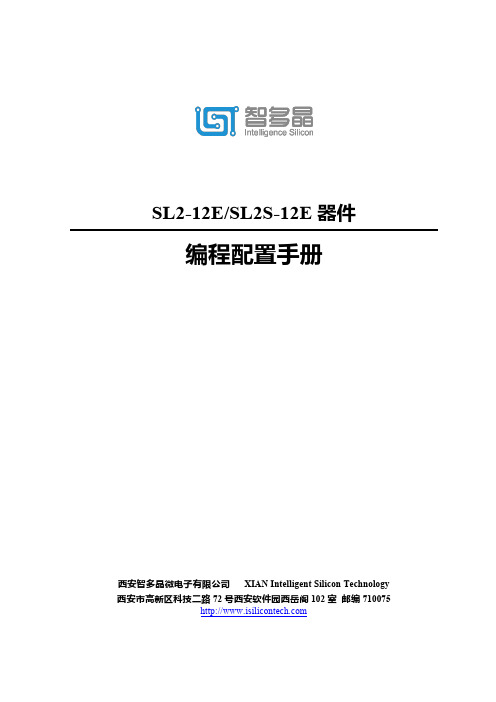
SL2-12E/SL2S-12E器件编程配置手册西安智多晶微电子有限公司XIAN Intelligent Silicon Technology 西安市高新区科技二路72号西安软件园西岳阁102室邮编710075文档修订历史目录1关于本手册 (1)1.1器件资源 (1)1.2手册内容 (1)1.3相关文档 (1)2配置模式 (2)2.1概述 (2)2.2PS配置模式 (4)2.3AS配置模式 (5)2.4DUAL BOOT配置模式 (6)2.5MULTI BOOT配置模式 (8)3下载软件及工具 (10)3.1下载软件 (10)3.2下载工具 (12)1关于本手册1.1器件资源本用户手册适用对象为西安智多晶微电子有限公司的Sealion FPGA系列型号为SL2-12E、SL2S-12E的FPGA产品,旨在对上述FPGA的编程配置功能及使用方法进行说明,帮助用户更好的使用我们的产品。
1.2手册内容本手册包含如下内容:⏹各种配置模式的说明⏹配置管脚的介绍⏹推荐配置电路的介绍⏹下载软件及工具1.3相关文档XIST FPGA产品编程配置手册的相关文档如下:⏹SL2-12 FPGA产品手册⏹SL2S-12 FPGA产品手册⏹Sealion 2000/2000S系列FPGA器件概述⏹Sealion 2000 FPGA Family Data Sheet⏹Sealion(海狮)2000/2000s系列FPGA产品数据手册⏹XSSL12-F256-V1开发板原理图⏹HqFpga软件开发系统用户手册2配置模式2.1概述SL2-12E/SL2S-12E器件支持的配置模式包括:JTAG模式、被动配置模式(PS模式)、主动配置模式(AS模式)以及双启动配置(DUAL BOOT)和多重镜像配置(MULTI BOOT)。
不同型号的FPGA支持的配置模式见下表所示。
JTAG接口兼容IEEE1149.1标准,可用于FPGA芯片内部测试。
C2000程序设置说明书
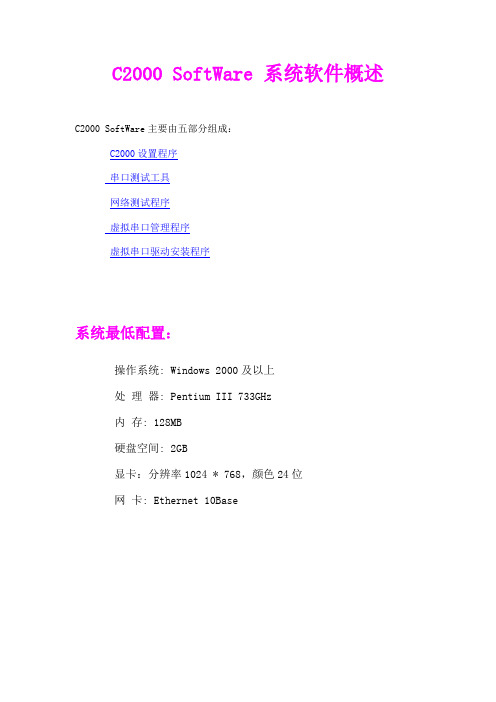
C2000 SoftWare 系统软件概述C2000 SoftWare主要由五部分组成:C2000设置程序串口测试工具网络测试程序虚拟串口管理程序虚拟串口驱动安装程序系统最低配置:操作系统: Windows 2000及以上处理器: Pentium III 733GHz内存: 128MB硬盘空间: 2GB显卡:分辨率1024 * 768,颜色24位网卡: Ethernet 10BaseC2000设置程序7.0安装完C2000 SoftWare后,点击C2000设置程序图标,就会出现其主界面,如下图:设置模块搜索功能搜索:搜索当前网络中的C2000,搜索结果显示在“提示框”中,如下图:设置功能设置:对当前选中的单个C2000参数进行详细设置,弹出“C2000设置”对话框。
保存为默认:将当前设置保存到默认文件中,每一种型号的C2000有一个默认设置文件。
读取默认:读取当前C2000型号的默认设置文件,并用它更新界面。
确定:保存所做的修改,并退出设置。
取消:取消所做的修改,并退出设置。
信息页:型号:C2000的型号。
MAC地址:C2000的MAC地址。
串口数:C2000的串口数目。
名字:给C2000取的名字。
对于不支持设置名字的C2000,它的名字存放在本地文件中。
C2000网络参数页:自动获得IP地址:选中后,此C2000所在网段当中的DHCP服务器将为其自动分配IP地址。
C2000 IP:设置C2000的IP地址。
子网掩码:设置C2000的子网掩码。
默认网关:C2000所在网络的网关。
串口*的参数设置页:此页根据当前选中C2000的串口数来生成,假如当前C2000有2个串口则生成“串口1的参数设置”,“串口2的参数设置”两个页。
工作方式:有TCP Client,TCP Server,UDP三种方式。
C2000端口:与其他网络设备通讯时,C2000采用的TCP端口(或UDP端口)。
服务器IP:当设置为TCP Client或UDP方式时,与C2000通信的网络设备的IP 地址。
SICAM Studio 配置工具使用手册说明书

配置工具使用手册SICAM Studio Configuration Tool User Manual 版本:V2022.01.08.01日期:2022-1-10前言SICAM Studio Configuration Tool(简称“SSCTool”)是西门子电力自动化有限公司专门为SICAM Studio产品研发的专业配置工具软件,本文档主要是介绍SSCTool工具软件的使用。
※SSCTool能做什么?☆SSCTool运行于XP及以上windows操作系统,直接运行(无需安装)。
☆配置南向协议(数据采集)和北向协议(数据服务)。
☆数据定义、参数配置,配置下载、程序更新等管理功能。
☆监视关键的运行数据及状态、通讯报文查看及分析、控制与模拟操作。
☆附件功能:远程隧道方式维护、系统软件配置与维护。
※术语SSCTool —SICAM Studio配置工具软件设备—SICAM Studio装置—接入通信的采集设备、第三方系统或平台端口—串口或网络通信端口,包括RS232/RS485/TCP/UDP等系统—SCADA软件,上位机组态软件,用于现场级的监控规约—通讯协议,双方通讯的接口数据格式测点—协议解析的数据变量,包括模拟量、数字量、控制量※主要功能描述及索引☆工程管理:对工程项目的配置管理,单个工程中可以管理单个或多个SICAM Studio设备,支持多个工程的管理;工程文件或目录可以压缩备份,拷贝可直接加载使用,利用工程维护。
(参考“第1章“内容)☆模板定义:在端口配置通信前做的工作,已有的模板可以直接使用,积累更多的模板库方便工程直接的使用,支持导入/导出文件存储、复制和备份。
(参考“第2章“内容,更多的模板定义介绍参照《模板定义手册》)☆端口配置南向协议(数据采集):根据工程项目的实际需要,进行端口数据采集的通信配置,利用已定义的模板快速的实现端口的通信配置工作,重点是通讯参数设置。
(参考“3.2章节“内容)☆端口配置北向协议(数据转发):根据工程项目的实际需要,进行端口数据转发配置,配置转发的数据点表,提供了方便、高效的快速定义功能(复制、粘贴、填充等),支持从excel表中整体复制、粘贴,重点是利用好这些快速定义功能。
思科 ISE 配置模式 CLI 命令说明书

配置模式下的思科ISE CLI命令本章介绍在配置(config)模式下使用的思科ISE命令行界面(CLI)命令。
本章的每个命令之后会随附命令使用、命令语法、使用指南和一个或多个示例的简要说明。
•在执行模式下切换到配置模式,第3页•在配置模式下配置思科ISE,第4页•在配置子模式下配置思科ISE,第5页•CLI配置命令默认设置,第6页•backup interface,第7页•cdp holdtime,第11页•cdp run,第12页•cdp timer,第13页•clear screen,第14页•clock timezone,第15页•cls,第19页•conn-limit,第20页•service cache,第21页•do,第22页•end,第25页•exit,第26页•hostname,第27页•icmp echo,第29页•identity-store,第30页•interface,第31页•ip address,第33页•ip default-gateway,第35页•ip domain-name,第36页•ip host,第37页•ip mtu,第39页•ip name-server,第40页•ip route,第42页配置模式下的思科ISE CLI命令•ipv6address,第44页•ipv6address autoconfig,第46页•ipv6address dhcp,第48页•ipv6enable,第49页•ipv6route,第51页•kron occurrence,第53页•kron policy-list,第55页•logging,第57页•max-ssh-sessions,第58页•ntp,第59页•ntp authentication-key,第61页•ntp maxdistance,第63页•ntp server,第64页•rate-limit,第67页•password-policy,第69页•repository,第71页•service,第74页•shutdown,第76页•snmp-server enable,第77页•snmp-server user,第78页•snmp-server host,第80页•snmp-server community,第83页•snmp-server contact,第85页•snmp-server location,第86页•snmp-server trap dskThresholdLimit,第87页•snmp engineid,第88页•synflood-limit,第89页•username,第91页•which,第93页配置模式下的思科ISE CLI命令在执行模式下切换到配置模式在执行模式下切换到配置模式在执行模式下,可以通过运行configure或configure terminal(conf t)命令进入配置模式。
程序说明文档

程序说明文档1.熟悉项目发生的相关业务行为。
言下之意,就是说:我们要做的是什么项目2.将业务,从产品层面肢解开来,做到抽丝剥茧部分与整体统一很笼统的说...程序说明文档1经历1个多月的时间,软件工程视频和相关文档学习已近尾声,每个人都有不同程度的收获吧,来看看我的感受如何:通过对软工视频的学习,已了解软工视频大致是在为写文档做预习,一个软件工程必不可少的一部分就是文档的编辑,文档亦难亦不难。
不难在我们都能理解每一份文档,并且知道每份文档主要内容有什么,而难亦在怎么将文档的主要内容写出来,用什么表示主要内容,可以让读者更清晰的了解你需要表达什么内容。
通过一次文档的验收,暴露了我们很多问题,即使写的再详细,由于我们缺少经验,总是或多或少的存在某些问题。
比如,对于可行性研究报告主要给要看这份文档的人指出项目开发的实际效益,主要从技术与经济方面,而我的文档中掺杂着一些详细到具体功能的描述,这个是需求或者详细设计文档中的内容,从而使可行性研究报告过于赘余,其他文档也都存在这样的一些问题。
下面我来好好的总结下每份文档中都主要该有什么内容吧。
程序说明文档21.一般项目的开始,我要交代好要解决的问题,和自己的解题思路。
目的是让其他人在接触项目的时候能够了解到我的意图,而不必花时间乱猜。
2.说清楚你怎么构建整个项目,每一个目录下的文件是干什么的,配置在哪里。
你曾经为这个项目画过什么样的图来辅助你的开发和思考。
3.你写了哪些测试用例,怎么运行你的测试用例,什么样的结果是复合预期的。
4.如果是一个第三方库,一定要带例子,越详细越好。
5.关于某些功能,你是如何思考,如何取舍的。
6.根据别人的反馈不断地更新文档。
7.写好引用。
最后,写文档比写代码难多了。
程序说明文档31.一般项目的开始,我要交代好要解决的问题,和自己的解题思路。
目的是让其他人在接触项目的时候能够了解到我的意图,而不必花时间乱猜。
2.说清楚你怎么构建整个项目,每一个目录下的文件是干什么的,配置在哪里。
软件规格说明书
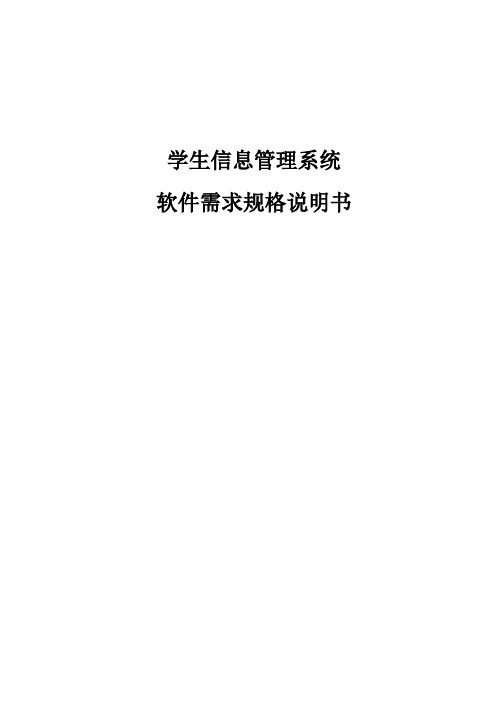
学生信息管理系统软件需求规格说明书目录1 引言 (1)1.1 目的 (1)1.2 文档约定 (1)1.3 预期的读者和阅读建议 (2)1.4 产品的范围 (3)1.5 参考文献 (3)2 综合描述 (4)2.1 产品的前景 (4)2.2 产品的功能 (4).2.3该系统的结构图如下所示: (6)2.4人工处理过程 (12)2.5尚未解决的问题 (12)2.6 用户类和特征 (13)2.7 运行环境 (13)2.8 设计和实现上的限制 (14)2.9 假设和依赖 (14)3 外部接口需求 (15)3.1 用户界面 (15)3.2 用户接口 (15)3.3 外部接口 (16)3.4 内部接口 (17)4.运行设计 (18)4.1运行模块组合 (18)4.2运行控制 (18)4.3运行时间 (20)5.系统数据结构设计 (20)5.1逻辑结构设计要点 (21)5.2物理结构设计要点 (22)5.3数据结构与程序的关系 (22)6 系统特性 (25)6.1说明和优先级 (25)6.2激励/响应序列 (25)6.3输入/输出数据 (25)6.4功能需求与系统模块之间的关系 (26)7.系统出错处理设计 (27)7.系统出错处理设计 (27)7.1出错信息 (27)7.2补救措施 (27)7.3系统维护设计 (28)8 非功能性需求 (29)8.1 性能需求 (29)8.2 安全设施需求 (29)8.3 安全性需求 (30)8.4 软件质量属性 (30)8.5 业务规则 (30)8.6 用户文档 (30)8.7 其它需求 (30)9附件 (31)9.1词汇表 (31)1 引言由于现在的学校规模在逐渐的扩大,设置的专业类别、分支机构及老师、学生人数越来越多,对于过去的学生信息管理系统,不能满足当前学生信息管理的服务性能要求。
本报告对于开发新的<<学生信息管理系统>>面临的问题及解决方案进行初步的设计与合理的安排,对用户需求进行了全面细致的分析,更清晰的理解学生信息管理系统业务需求,深入描述软件的功能和性能与界面,确定该软件设计的限制和定义软件的其他有效性需求,对开发计划进行了总体的规划确定开发的需求与面临困难的可行性分析。
移动应用用户指南 SAP Concur 发票助手 微信小程序说明书
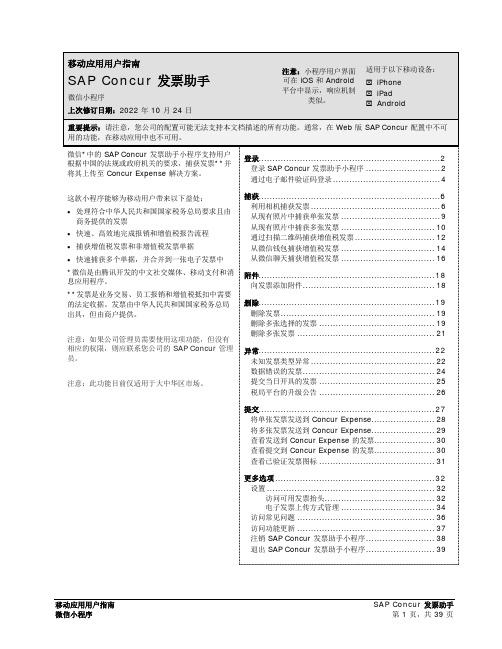
更多选项 .......................................................... 32 设置 ............................................................. 32 访问可用发票抬头........................................ 32 电子发票上传方式管理 .................................. 34 访问常见问题 .................................................. 36 访问功能更新 .................................................. 37 注销 SAP Concur 发票助手小程序 ......................... 38 退出 SAP Concur 发票助手小程序 ......................... 39
附件................................................................ 18 向发票添加附件 ................................................ 18
删除................................................................ 19 删除发票 ........................................................ 19 删除多张选择的发票 .......................................... 19 删除多张发票 .................................................. 21
- 1、下载文档前请自行甄别文档内容的完整性,平台不提供额外的编辑、内容补充、找答案等附加服务。
- 2、"仅部分预览"的文档,不可在线预览部分如存在完整性等问题,可反馈申请退款(可完整预览的文档不适用该条件!)。
- 3、如文档侵犯您的权益,请联系客服反馈,我们会尽快为您处理(人工客服工作时间:9:00-18:30)。
1.下载My eclipse10 ,Oracle,Navicat并安装。
2.打开My eclipse8.5,点击空白处右键,选择Import,将huji项目导入后,点击 Finish;具体按图2-1、2-2所示。
图2-1 导入项目
图2-2 选择项目导入
2.打开Navicat服务,点击“连接”,选择oracle连接,连接名是:
liyang 用户名:liuliu 密码:abc;打开liuliu下方“表”右键导入导入向导,将其各个表导入到Oracle数据库中具体操作步骤如图3-1、3-2、3-3所示。
图 3-1 连接数据库界面
图3-2 导入表界面
图3-3 导入成功界面
3.在My eclipse8.5,右键 run as下的My eclipse application就
会在浏览器运行该程序,具体如图3-1所示。
图3-1 运行界面
注意:安装Oracle数据库成功后,如果连接失败时,需要到控制面板里,管理工具中找到服务,找到带Oracle开头的服务,全部变为启动状态;如果运行比较慢,可以直接在浏览器中直接打开这个地址:http://127.0.0.1:8080/huji/login.jsp。
