Maxwell主界面功能介绍
MAXWELL中文说明书
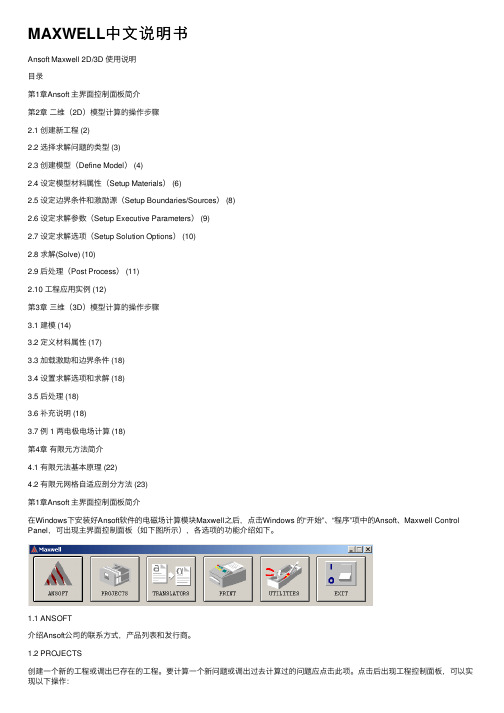
MAXWELL中⽂说明书Ansoft Maxwell 2D/3D 使⽤说明⽬录第1章Ansoft 主界⾯控制⾯板简介第2章⼆维(2D)模型计算的操作步骤2.1 创建新⼯程 (2)2.2 选择求解问题的类型 (3)2.3 创建模型(Define Model) (4)2.4 设定模型材料属性(Setup Materials) (6)2.5 设定边界条件和激励源(Setup Boundaries/Sources) (8)2.6 设定求解参数(Setup Executive Parameters) (9)2.7 设定求解选项(Setup Solution Options) (10)2.8 求解(Solve) (10)2.9 后处理(Post Process) (11)2.10 ⼯程应⽤实例 (12)第3章三维(3D)模型计算的操作步骤3.1 建模 (14)3.2 定义材料属性 (17)3.3 加载激励和边界条件 (18)3.4 设置求解选项和求解 (18)3.5 后处理 (18)3.6 补充说明 (18)3.7 例 1 两电极电场计算 (18)第4章有限元⽅法简介4.1 有限元法基本原理 (22)4.2 有限元⽹格⾃适应剖分⽅法 (23)第1章Ansoft 主界⾯控制⾯板简介在Windows下安装好Ansoft软件的电磁场计算模块Maxwell之后,点击Windows 的“开始”、“程序”项中的Ansoft、Maxwell Control Panel,可出现主界⾯控制⾯板(如下图所⽰),各选项的功能介绍如下。
1.1 ANSOFT介绍Ansoft公司的联系⽅式,产品列表和发⾏商。
1.2 PROJECTS创建⼀个新的⼯程或调出已存在的⼯程。
要计算⼀个新问题或调出过去计算过的问题应点击此项。
点击后出现⼯程控制⾯板,可以实现以下操作:新建⼯程。
运⾏已存在⼯程。
移动,复制,删除,压缩,重命名,恢复⼯程。
新建,删除,改变⼯程所在⽬录。
电磁场 软件MAXWELL使用说明之欧阳音创编
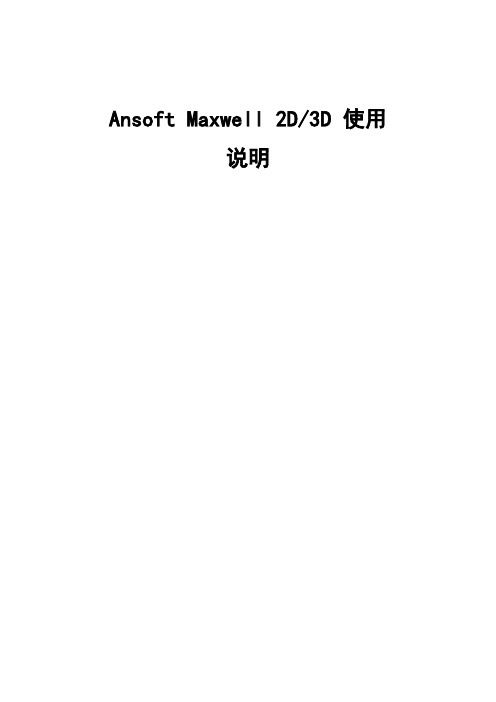
Ansoft Maxwell 2D/3D 使用说明第1章 Ansoft 主界面控制面板简介在Windows下安装好Ansoft软件的电磁场计算模块Maxwell之后,点击Windows的“开始”、“程序”项中的Ansoft、Maxwell Control Panel,可出现主界面控制面板(如下图所示),各选项的功能介绍如下。
1.1 ANSOFT介绍Ansoft公司的联系方式,产品列表和发行商。
1.2 PROJECTS创建一个新的工程或调出已存在的工程。
要计算一个新问题或调出过去计算过的问题应点击此项。
点击后出现工程控制面板,可以实现以下操作:●新建工程。
●运行已存在工程。
●移动,复制,删除,压缩,重命名,恢复工程。
●新建,删除,改变工程所在目录。
1.3 TRANSLATORS进行文件类型转换。
点击后进入转换控制面板,可实现:1.将AutoCAD格式的文件转换成Maxwell格式。
2.转换不同版本的Maxwell文件。
1.4 PRINT打印按钮,可以对Maxwell的窗口屏幕进行打印操作。
1.5 UTILITIES常用工具。
包括颜色设置、函数计算、材料参数列表等。
第2章二维(2D)模型计算的操作步骤2.1 创建新工程选择Mexwell Control Panel (Mexwell SV)启动Ansoft软件→点击PROJECTS打开工程界面(如图2.1所示)→点击New进入新建工程面板(如图2.2所示)。
在新建工程面板中为工程命名(Name),选择求解模块类型(如Maxwell 2D, Maxwell 3D, Maxwell SV等)。
Maxwell SV为Student Version即学生版,它仅能计算二维场。
在这里我们选择Maxwell SV version 9来完成二维问题的计算。
图2.1 工程操作界面图2.2 新建工程界面2.2 选择求解问题的类型上一步结束后,建立了新工程(或调出了原有的工程),进入执行面板(Executive Commands)如图2.3所示。
2024版MAXWELL使用说明教学课件

件•软件介绍与安装•界面功能与操作指南•电磁场仿真基础知识•模型建立与编辑技巧目•仿真分析与结果展示•高级功能应用与拓展学习录01软件介绍与安装1 2 3MAXWELL是一款功能强大的电磁场仿真软件,广泛应用于电机、变压器、传感器等电磁设备的设计与分析。
该软件采用先进的有限元分析方法,能够准确模拟各种复杂电磁场问题,提供全面的解决方案。
MAXWELL具有直观的用户界面和丰富的后处理功能,方便用户进行高效、准确的设计和分析。
MAXWELL软件概述显卡支持OpenGL 2.0或更高版本的显卡,建议采用专业图形卡。
至少50GB 可用硬盘空间,推荐100GB 或更多。
内存至少8GB RAM ,推荐16GB 或更多。
操作系统Windows 7/8/10(64位),Linux (64位)。
处理器Intel 或AMD 多核处理器,建议采用高性能计算机。
系统需求与兼容性01 02 031. 下载MAXWELL安装程序,并解压到指定目录。
2. 运行安装程序,按照提示进行安装。
3. 在安装过程中选择安装路径和相关组件。
010203在安装前请关闭所有正在运行的程序。
确保计算机满足最低系统需求。
注意事项安装过程中请勿随意更改默认设置。
如遇安装问题,请参考常见问题解决方案或联系技术支持。
常见问题解决方案1. 安装程序无法启动确保下载的安装程序完整且未损坏。
以管理员身份运行安装程序。
01关闭杀毒软件或防火墙后重试。
022. 安装过程中出现错误提示03检查计算机是否满足最低系统需求。
确保安装路径可用且没有权限问题。
尝试重新安装或修复安装。
3. 软件启动失败或崩溃01检查显卡驱动是否更新到最新版本。
02关闭其他占用大量资源的程序。
03尝试以管理员身份运行软件。
02界面功能与操作指南显示模型、数据、结果等主要内容。
主界面包括模型树、属性窗口、输出窗口等,用于管理和查看模型的不同方面。
功能区域提供文件、编辑、视图、工具、窗口和帮助等菜单选项。
电磁场软件MAXWELL使用说明
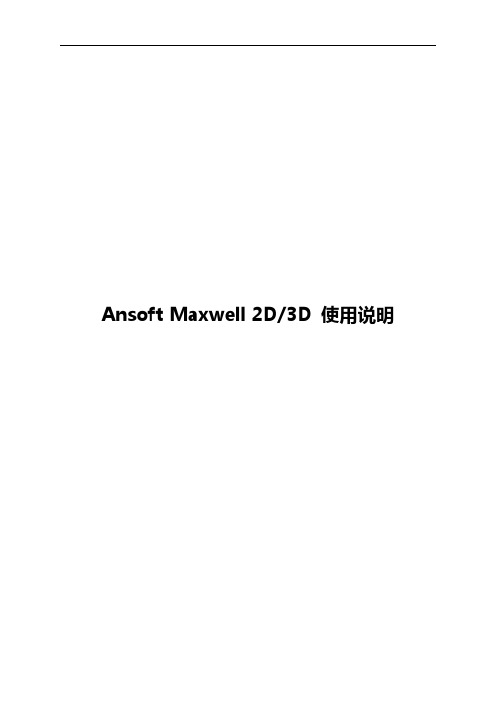
Ansoft Maxwell 2D/3D 使用说明第1章Ansoft 主界面控制面板简介在Windows下安装好Ansoft软件的电磁场计算模块Maxwell之后,点击Windows的“开始”、“程序”项中的Ansoft、Maxwell Control Panel,可出现主界面控制面板(如下图所示),各选项的功能介绍如下。
1.1 ANSOFT介绍Ansoft公司的联系方式,产品列表和发行商。
1.2 PROJECTS创建一个新的工程或调出已存在的工程。
要计算一个新问题或调出过去计算过的问题应点击此项。
点击后出现工程控制面板,可以实现以下操作:●新建工程。
●运行已存在工程。
●移动,复制,删除,压缩,重命名,恢复工程。
●新建,删除,改变工程所在目录。
1.3 TRANSLATORS进行文件类型转换。
点击后进入转换控制面板,可实现:1.将AutoCAD格式的文件转换成Maxwell格式。
2.转换不同版本的Maxwell文件。
1.4 PRINT打印按钮,可以对Maxwell的窗口屏幕进行打印操作。
1.5 UTILITIES常用工具。
包括颜色设置、函数计算、材料参数列表等。
第2章二维(2D)模型计算的操作步骤2.1 创建新工程选择Mexwell Control Panel (Mexwell SV)启动Ansoft软件→点击PROJECTS 打开工程界面(如图2.1所示)→点击New进入新建工程面板(如图2.2所示)。
在新建工程面板中为工程命名(Name),选择求解模块类型(如Maxwell 2D, Maxwell 3D, Maxwell SV等)。
Maxwell SV为Student Version即学生版,它仅能计算二维场。
在这里我们选择Maxwell SV version 9来完成二维问题的计算。
图2.1 工程操作界面图2.2 新建工程界面2.2 选择求解问题的类型上一步结束后,建立了新工程(或调出了原有的工程),进入执行面板(Executive Commands)如图2.3所示。
电磁场 软件MAXWELL使用说明教学教材

电磁场软件M A X W E L L使用说明Ansoft Maxwell 2D/3D 使用说明第1章 Ansoft 主界面控制面板简介在Windows下安装好Ansoft软件的电磁场计算模块Maxwell之后,点击Windows的“开始”、“程序”项中的Ansoft、Maxwell Control Panel,可出现主界面控制面板(如下图所示),各选项的功能介绍如下。
1.1 ANSOFT介绍Ansoft公司的联系方式,产品列表和发行商。
1.2 PROJECTS创建一个新的工程或调出已存在的工程。
要计算一个新问题或调出过去计算过的问题应点击此项。
点击后出现工程控制面板,可以实现以下操作:●新建工程。
●运行已存在工程。
●移动,复制,删除,压缩,重命名,恢复工程。
●新建,删除,改变工程所在目录。
1.3 TRANSLATORS进行文件类型转换。
点击后进入转换控制面板,可实现:1.将AutoCAD格式的文件转换成Maxwell格式。
2.转换不同版本的Maxwell文件。
1.4 PRINT打印按钮,可以对Maxwell的窗口屏幕进行打印操作。
1.5 UTILITIES常用工具。
包括颜色设置、函数计算、材料参数列表等。
第2章二维(2D)模型计算的操作步骤2.1 创建新工程选择Mexwell Control Panel (Mexwell SV)启动Ansoft软件→点击PROJECTS打开工程界面(如图2.1所示)→点击New进入新建工程面板(如图2.2所示)。
在新建工程面板中为工程命名(Name),选择求解模块类型(如Maxwell 2D, Maxwell 3D, Maxwell SV等)。
Maxwell SV为Student Version即学生版,它仅能计算二维场。
在这里我们选择Maxwell SV version 9来完成二维问题的计算。
图2.1 工程操作界面图2.2 新建工程界面2.2 选择求解问题的类型上一步结束后,建立了新工程(或调出了原有的工程),进入执行面板(Executive Commands)如图2.3所示。
MAXWELL使用说明
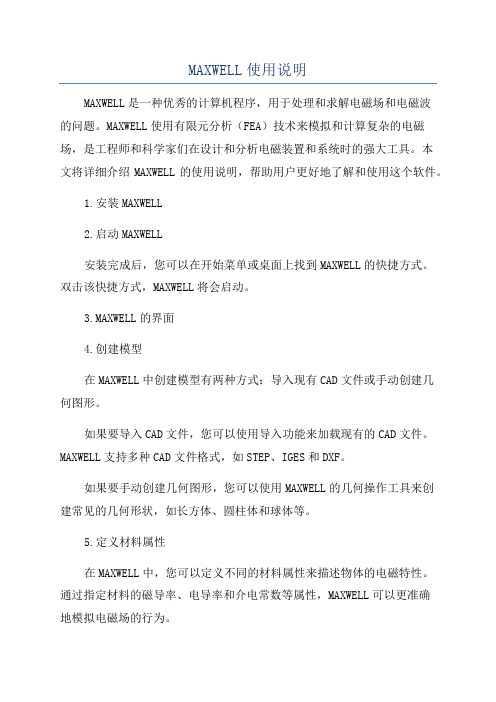
MAXWELL使用说明MAXWELL是一种优秀的计算机程序,用于处理和求解电磁场和电磁波的问题。
MAXWELL使用有限元分析(FEA)技术来模拟和计算复杂的电磁场,是工程师和科学家们在设计和分析电磁装置和系统时的强大工具。
本文将详细介绍MAXWELL的使用说明,帮助用户更好地了解和使用这个软件。
1.安装MAXWELL2.启动MAXWELL安装完成后,您可以在开始菜单或桌面上找到MAXWELL的快捷方式。
双击该快捷方式,MAXWELL将会启动。
3.MAXWELL的界面4.创建模型在MAXWELL中创建模型有两种方式:导入现有CAD文件或手动创建几何图形。
如果要导入CAD文件,您可以使用导入功能来加载现有的CAD文件。
MAXWELL支持多种CAD文件格式,如STEP、IGES和DXF。
如果要手动创建几何图形,您可以使用MAXWELL的几何操作工具来创建常见的几何形状,如长方体、圆柱体和球体等。
5.定义材料属性在MAXWELL中,您可以定义不同的材料属性来描述物体的电磁特性。
通过指定材料的磁导率、电导率和介电常数等属性,MAXWELL可以更准确地模拟电磁场的行为。
您可以在属性栏中选择一个物体,并在材料属性选项中定义物体的材料属性。
MAXWELL还提供了一些常见的材料库,您可以从中选择适合的材料属性。
6.定义边界条件在MAXWELL中,您可以定义边界条件来模拟不同的电磁场情况。
边界条件可以是电场、磁场或电磁波的边界条件。
通过选择对象并在属性栏中定义边界条件,您可以指定物体上的各个表面的边界条件。
例如,您可以指定一个表面具有导电边界条件,或者指定一个表面具有固定电位的边界条件。
7.设置求解器参数在MAXWELL中,您可以通过设置求解器参数来控制求解过程的精度和速度。
您可以在设置窗口中调整这些参数。
求解器参数包括网格密度、迭代次数、收敛条件和求解方法等。
根据模型的复杂性和计算资源的限制,您可以适当地调整这些参数,以获得满意的计算结果。
maxwell软件-快速入门
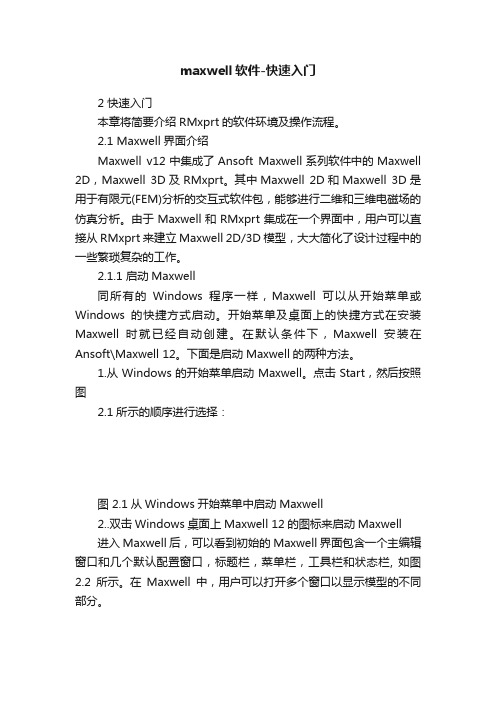
maxwell软件-快速入门2 快速入门本章将简要介绍RMxprt的软件环境及操作流程。
2.1 Maxwell界面介绍Maxwell v12中集成了Ansoft Maxwell系列软件中的Maxwell 2D,Maxwell 3D及RMxprt。
其中Maxwell 2D和Maxwell 3D是用于有限元(FEM)分析的交互式软件包,能够进行二维和三维电磁场的仿真分析。
由于Maxwell和RMxprt集成在一个界面中,用户可以直接从RMxprt来建立Maxwell 2D/3D模型,大大简化了设计过程中的一些繁琐复杂的工作。
2.1.1 启动Maxwell同所有的Windows程序一样,Maxwell可以从开始菜单或Windows的快捷方式启动。
开始菜单及桌面上的快捷方式在安装Maxwell时就已经自动创建。
在默认条件下,Maxwell安装在Ansoft\Maxwell 12。
下面是启动Maxwell的两种方法。
1.从Windows的开始菜单启动Maxwell。
点击Start,然后按照图2.1所示的顺序进行选择:图 2.1从Windows开始菜单中启动Maxwell2..双击Windows桌面上Maxwell 12的图标来启动Maxwell进入Maxwell后,可以看到初始的Maxwell界面包含一个主编辑窗口和几个默认配置窗口,标题栏,菜单栏,工具栏和状态栏, 如图2.2所示。
在Maxwell中,用户可以打开多个窗口以显示模型的不同部分。
图 2.2 Maxwell界面2.1.2 退出Maxwell像所有的Windows程序一样,有很多种途径来退出Maxwell界面。
1.通过菜单栏的File>Exit命令来退出Maxwell, 如图2.3所示。
也可以通过快捷键Alt+F, X。
图 2.3 通过菜单栏命令退出Maxwell2.通过标题栏命令Close来退出Maxwell(在标题栏的Maxwell 图标上单击鼠标左键), 如图2.4所示。
1-12MAXWELL使用说明
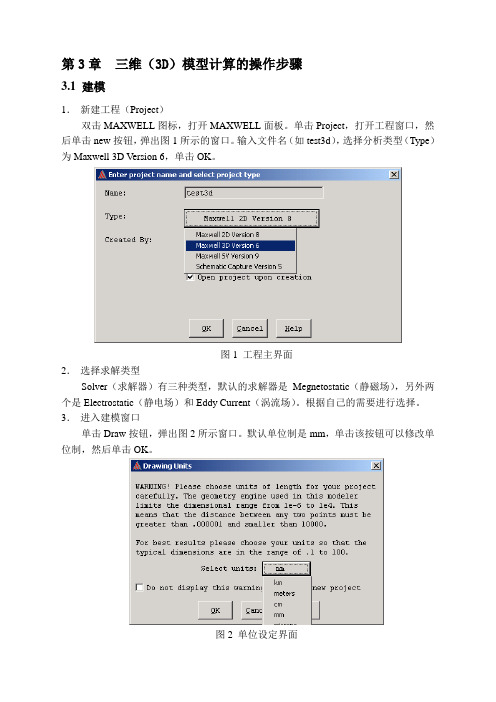
第3章三维(3D)模型计算的操作步骤3.1 建模1.新建工程(Project)双击MAXWELL图标,打开MAXWELL面板。
单击Project,打开工程窗口,然后单击new按钮,弹出图1所示的窗口。
输入文件名(如test3d),选择分析类型(Type)为Maxwell 3D Version 6,单击OK。
图1 工程主界面2.选择求解类型Solver(求解器)有三种类型,默认的求解器是Megnetostatic(静磁场),另外两个是Electrostatic(静电场)和Eddy Current(涡流场)。
根据自己的需要进行选择。
3.进入建模窗口单击Draw按钮,弹出图2所示窗口。
默认单位制是mm,单击该按钮可以修改单位制,然后单击OK。
图2 单位设定界面4.建模的准备工作和基本技能(1)准备工作开始打开建型界面时看到四个小窗口,其为从不同角度观察的界面(视图),在建模时最好只利用右上角的三维坐标界面;将鼠标移动到右上角窗口的左下角,此时鼠标变成黑色,两边都有箭头,即,按下鼠标左键向左下方拖拉,扩大该窗口。
(2)基本技能:i)图形旋转。
光标在窗口中点右键,弹出一个图3所示的窗口,单击其中的Rotate,菜单消失,鼠标变成弧状,按住左键拖动可以旋转物体。
ii)图形放大与缩小。
单击工具栏中的“+”号按钮可放大图形,“—”号可缩小,“x”号使图形充满窗口。
iii)移动工作平面。
移动工作平面可视为建立一个局部坐标,设置一个特定坐标原点与方向的坐标系。
移动工作平面在建模中具有非常重要的作用,可大大简化建模过程,如建立两个圆柱时,可首先设定工作平面的坐标系使其Z轴与第一个圆柱的轴线重合,建立该圆柱;然后设定工作平面的坐标系使其Z轴与第二个圆柱的轴线重合,建立该圆柱。
移动工作平面的具体操作步骤为:先在界面左上角的xyz后面的文本框中输入坐标原点的位置,然后执行菜单操作Coordinates->Set Current CS->Move Origin,将坐标系移动到该点。
MAXWELL2D,3D使用说明
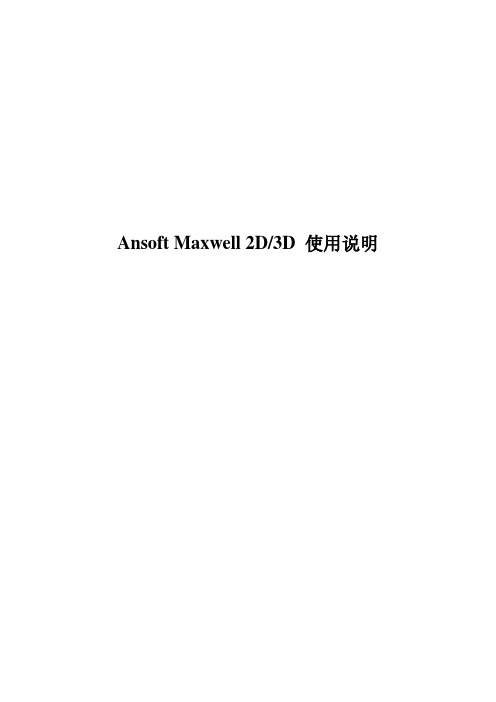
Ansoft Maxwell 2D/3D 使用说明目录第1章Ansoft 主界面控制面板简介第2章二维(2D)模型计算的操作步骤2.1 创建新工程 (2)2.2 选择求解问题的类型 (3)2.3 创建模型(Define Model) (4)2.4 设定模型材料属性(Setup Materials) (6)2.5 设定边界条件和激励源(Setup Boundaries/Sources) (8)2.6 设定求解参数(Setup Executive Parameters) (9)2.7 设定求解选项(Setup Solution Options) (10)2.8 求解(Solve) (10)2.9 后处理(Post Process) (11)2.10 工程应用实例 (12)第3章三维(3D)模型计算的操作步骤3.1 建模 (14)3.2 定义材料属性 (17)3.3 加载激励和边界条件 (18)3.4 设置求解选项和求解 (18)3.5 后处理 (18)3.6 补充说明 (18)3.7 例 1 两电极电场计算 (18)3.8 例 2 电压互感器下半部分电场计算 (22)第4章有限元方法简介4.1 有限元法基本原理 (28)4.2 有限元网格自适应剖分方法 (29)第1章Ansoft 主界面控制面板简介在Windows下安装好Ansoft软件的电磁场计算模块Maxwell之后,点击Windows 的“开始”、“程序”项中的Ansoft、Maxwell Control Panel,可出现主界面控制面板(如下图所示),各选项的功能介绍如下。
1.1 ANSOFT介绍Ansoft公司的联系方式,产品列表和发行商。
1.2 PROJECTS创建一个新的工程或调出已存在的工程。
要计算一个新问题或调出过去计算过的问题应点击此项。
点击后出现工程控制面板,可以实现以下操作:●新建工程。
●运行已存在工程。
●移动,复制,删除,压缩,重命名,恢复工程。
MAXWELL使用说明
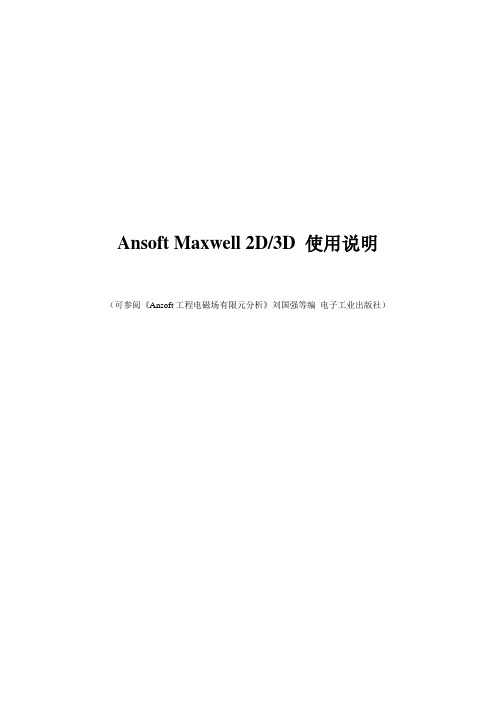
Ansoft Maxwell 2D/3D 使用说明(可参阅《Ansoft工程电磁场有限元分析》刘国强等编电子工业出版社)目录第1章Ansoft 主界面控制面板简介第2章二维(2D)模型计算的操作步骤2.1 创建新工程 (2)2.2 选择求解问题的类型 (3)2.3 创建模型(Define Model) (4)2.4 设定模型材料属性(Setup Materials) (6)2.5 设定边界条件和激励源(Setup Boundaries/Sources) (8)2.6 设定求解参数(Setup Executive Parameters) (9)2.7 设定求解选项(Setup Solution Options) (10)2.8 求解(Solve) (10)2.9 后处理(Post Process) (11)2.10 工程应用实例 (12)第3章三维(3D)模型计算的操作步骤3.1 建模 (14)3.2 定义材料属性 (17)3.3 加载激励和边界条件 (18)3.4 设置求解选项和求解 (18)3.5 后处理 (18)3.6 补充说明 (18)3.7 例 1 两电极电场计算 (18)第4章有限元方法简介4.1 有限元法基本原理 (22)4.2 有限元网格自适应剖分方法 (23)第1章Ansoft 主界面控制面板简介在Windows下安装好Ansoft软件的电磁场计算模块Maxwell之后,点击Windows 的“开始”、“程序”项中的Ansoft、Maxwell Control Panel,可出现主界面控制面板(如下图所示),各选项的功能介绍如下。
1.1 ANSOFT介绍Ansoft公司的联系方式,产品列表和发行商。
1.2 PROJECTS创建一个新的工程或调出已存在的工程。
要计算一个新问题或调出过去计算过的问题应点击此项。
点击后出现工程控制面板,可以实现以下操作:●新建工程。
●运行已存在工程。
●移动,复制,删除,压缩,重命名,恢复工程。
电磁场 软件MAXWELL使用说明要点

Ansoft Maxwell 2D/3D 使用说明第1章Ansoft 主界面控制面板简介在Windows下安装好Ansoft软件的电磁场计算模块Maxwell之后,点击Windows 的“开始”、“程序”项中的Ansoft、Maxwell Control Panel,可出现主界面控制面板(如下图所示),各选项的功能介绍如下。
1.1 ANSOFT介绍Ansoft公司的联系方式,产品列表和发行商。
1.2 PROJECTS创建一个新的工程或调出已存在的工程。
要计算一个新问题或调出过去计算过的问题应点击此项。
点击后出现工程控制面板,可以实现以下操作:●新建工程。
●运行已存在工程。
●移动,复制,删除,压缩,重命名,恢复工程。
●新建,删除,改变工程所在目录。
1.3 TRANSLATORS进行文件类型转换。
点击后进入转换控制面板,可实现:1.将AutoCAD格式的文件转换成Maxwell格式。
2.转换不同版本的Maxwell文件。
1.4 PRINT打印按钮,可以对Maxwell的窗口屏幕进行打印操作。
1.5 UTILITIES常用工具。
包括颜色设置、函数计算、材料参数列表等。
第2章二维(2D)模型计算的操作步骤2.1 创建新工程选择Mexwell Control Panel (Mexwell SV)启动Ansoft软件→点击PROJECTS打开工程界面(如图2.1所示)→点击New进入新建工程面板(如图2.2所示)。
在新建工程面板中为工程命名(Name),选择求解模块类型(如Maxwell 2D, Maxwell 3D, Maxwell SV等)。
Maxwell SV为Student Version即学生版,它仅能计算二维场。
在这里我们选择Maxwell SV version 9来完成二维问题的计算。
图2.1 工程操作界面图2.2 新建工程界面2.2 选择求解问题的类型上一步结束后,建立了新工程(或调出了原有的工程),进入执行面板(Executive Commands)如图2.3所示。
maxwell 使用手册
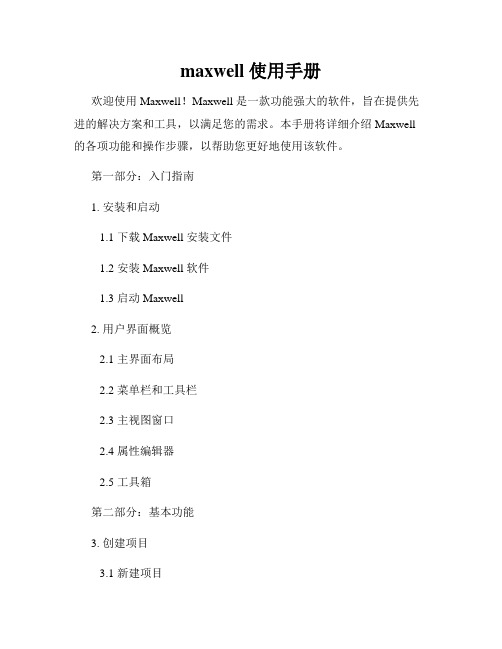
maxwell 使用手册欢迎使用 Maxwell!Maxwell 是一款功能强大的软件,旨在提供先进的解决方案和工具,以满足您的需求。
本手册将详细介绍 Maxwell 的各项功能和操作步骤,以帮助您更好地使用该软件。
第一部分:入门指南1. 安装和启动1.1 下载 Maxwell 安装文件1.2 安装 Maxwell 软件1.3 启动 Maxwell2. 用户界面概览2.1 主界面布局2.2 菜单栏和工具栏2.3 主视图窗口2.4 属性编辑器2.5 工具箱第二部分:基本功能3. 创建项目3.1 新建项目3.2 导入项目4. 导入模型4.1 支持的文件格式4.2 导入模型文件4.3 调整模型位置和尺寸5. 材质设置5.1 添加材质5.2 调整材质属性6. 光源设置6.1 添加光源6.2 调整光源类型和属性7. 相机设置7.1 添加相机7.2 调整相机参数8. 场景设置8.1 调整场景参数8.2 添加辅助元素第三部分:高级功能9. 渲染设置9.1 图像分辨率和质量9.2 光线追踪参数9.3 媒介和效果设置10. 动画和路径设置10.1 创建动画序列10.2 设定摄影机运动路径11. 渲染输出11.1 图片输出11.2 动画导出12. 插件和扩展12.1 安装和管理插件12.2 使用插件扩展功能第四部分:疑难解答与技巧13. 常见问题解答13.1 渲染速度慢如何解决?13.2 图像渲染出现噪点怎么办?14. 效果优化技巧14.1 光照调整技巧14.2 材质设置技巧15. 快捷键15.1 常用快捷键列表结论通过本手册,您将能够熟练地使用 Maxwell 软件,并充分发挥其功能优势。
希望本手册能对您提供有价值的信息,以提升您的工作效率和成果质量。
如有任何疑问或问题,请随时咨询 Maxwell 官方技术支持团队。
祝您使用愉快!。
MAXWELL使用说明

Ansoft Maxwell 2D/3D 使用说明目录第1章Ansoft 主界面控制面板简介第2章二维(2D)模型计算的操作步骤2.1 创建新工程 (2)2.2 选择求解问题的类型 (3)2.3 创建模型(Define Model) (4)2.4 设定模型材料属性(Setup Materials) (6)2.5 设定边界条件和激励源(Setup Boundaries/Sources) (8)2.6 设定求解参数(Setup Executive Parameters) (9)2.7 设定求解选项(Setup Solution Options) (10)2.8 求解(Solve) (10)2.9 后处理(Post Process) (11)2.10 工程应用实例 (12)第3章三维(3D)模型计算的操作步骤3.1 建模 (14)3.2 定义材料属性 (17)3.3 加载激励和边界条件 (18)3.4 设置求解选项和求解 (18)3.5 后处理 (18)3.6 补充说明 (18)3.7 例 1 两电极电场计算 (18)第4章有限元方法简介4.1 有限元法基本原理 (22)4.2 有限元网格自适应剖分方法 (23)第1章Ansoft 主界面控制面板简介在Windows下安装好Ansoft软件的电磁场计算模块Maxwell之后,点击Windows 的“开始”、“程序”项中的Ansoft、Maxwell Control Panel,可出现主界面控制面板(如下图所示),各选项的功能介绍如下。
1.1 ANSOFT介绍Ansoft公司的联系方式,产品列表和发行商。
1.2 PROJECTS创建一个新的工程或调出已存在的工程。
要计算一个新问题或调出过去计算过的问题应点击此项。
点击后出现工程控制面板,可以实现以下操作:●新建工程。
●运行已存在工程。
●移动,复制,删除,压缩,重命名,恢复工程。
●新建,删除,改变工程所在目录。
电磁场 软件MAXWELL使用说明
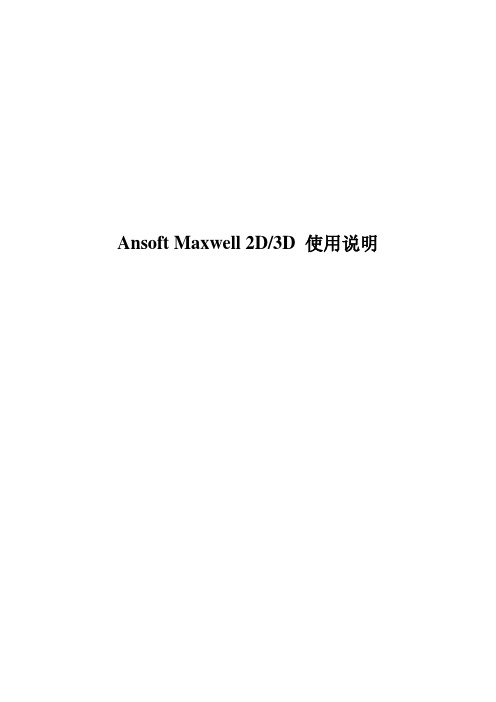
Ansoft Maxwell 2D/3D 使用说明第1章Ansoft 主界面控制面板简介在Windows下安装好Ansoft软件的电磁场计算模块Maxwell之后,点击Windows 的“开始”、“程序”项中的Ansoft、Maxwell Control Panel,可出现主界面控制面板(如下图所示),各选项的功能介绍如下。
1.1 ANSOFT介绍Ansoft公司的联系方式,产品列表和发行商。
1.2 PROJECTS创建一个新的工程或调出已存在的工程。
要计算一个新问题或调出过去计算过的问题应点击此项。
点击后出现工程控制面板,可以实现以下操作:●新建工程。
●运行已存在工程。
●移动,复制,删除,压缩,重命名,恢复工程。
●新建,删除,改变工程所在目录。
1.3 TRANSLATORS进行文件类型转换。
点击后进入转换控制面板,可实现:1.将AutoCAD格式的文件转换成Maxwell格式。
2.转换不同版本的Maxwell文件。
1.4 PRINT打印按钮,可以对Maxwell的窗口屏幕进行打印操作。
1.5 UTILITIES常用工具。
包括颜色设置、函数计算、材料参数列表等。
第2章二维(2D)模型计算的操作步骤2.1 创建新工程选择Mexwell Control Panel (Mexwell SV)启动Ansoft软件→点击PROJECTS打开工程界面(如图2.1所示)→点击New进入新建工程面板(如图2.2所示)。
在新建工程面板中为工程命名(Name),选择求解模块类型(如Maxwell 2D, Maxwell 3D, Maxwell SV等)。
Maxwell SV为Student Version即学生版,它仅能计算二维场。
在这里我们选择Maxwell SV version 9来完成二维问题的计算。
图2.1 工程操作界面图2.2 新建工程界面2.2 选择求解问题的类型上一步结束后,建立了新工程(或调出了原有的工程),进入执行面板(Executive Commands)如图2.3所示。
MAXWELL2D,3D使用说明
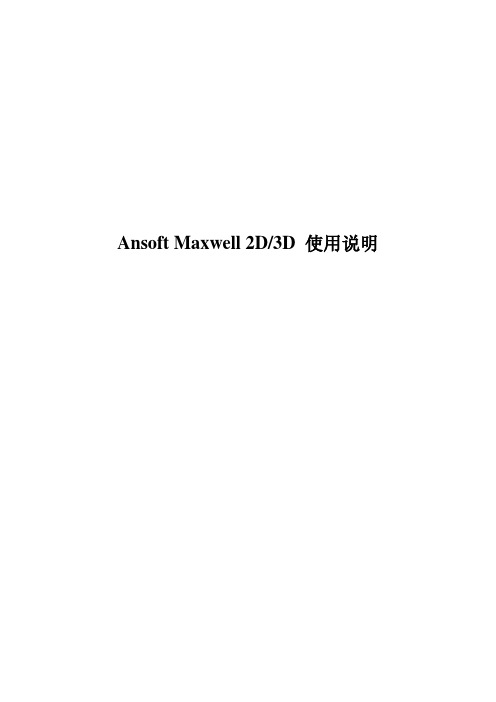
Ansoft Maxwell 2D/3D 使用说明目录第1章Ansoft 主界面控制面板简介第2章二维(2D)模型计算的操作步骤2.1 创建新工程 (2)2.2 选择求解问题的类型 (3)2.3 创建模型(Define Model) (4)2.4 设定模型材料属性(Setup Materials) (6)2.5 设定边界条件和激励源(Setup Boundaries/Sources) (8)2.6 设定求解参数(Setup Executive Parameters) (9)2.7 设定求解选项(Setup Solution Options) (10)2.8 求解(Solve) (10)2.9 后处理(Post Process) (11)2.10 工程应用实例 (12)第3章三维(3D)模型计算的操作步骤3.1 建模 (14)3.2 定义材料属性 (17)3.3 加载激励和边界条件 (18)3.4 设置求解选项和求解 (18)3.5 后处理 (18)3.6 补充说明 (18)3.7 例 1 两电极电场计算 (18)3.8 例 2 电压互感器下半部分电场计算 (22)第4章有限元方法简介4.1 有限元法基本原理 (28)4.2 有限元网格自适应剖分方法 (29)第1章Ansoft 主界面控制面板简介在Windows下安装好Ansoft软件的电磁场计算模块Maxwell之后,点击Windows 的“开始”、“程序”项中的Ansoft、Maxwell Control Panel,可出现主界面控制面板(如下图所示),各选项的功能介绍如下。
1.1 ANSOFT介绍Ansoft公司的联系方式,产品列表和发行商。
1.2 PROJECTS创建一个新的工程或调出已存在的工程。
要计算一个新问题或调出过去计算过的问题应点击此项。
点击后出现工程控制面板,可以实现以下操作:●新建工程。
●运行已存在工程。
●移动,复制,删除,压缩,重命名,恢复工程。
MAXWELL使用说明

Ansoft Maxwell 2D/3D 使用说明目录第1章Ansoft 主界面控制面板简介第2章二维(2D)模型计算的操作步骤2.1 创建新工程 (2)2.2 选择求解问题的类型 (3)2.3 创建模型(Define Model) (4)2.4 设定模型材料属性(Setup Materials) (6)2.5 设定边界条件和激励源(Setup Boundaries/Sources) (8)2.6 设定求解参数(Setup Executive Parameters) (9)2.7 设定求解选项(Setup Solution Options) (10)2.8 求解(Solve) (10)2.9 后处理(Post Process) (11)2.10 工程应用实例 (12)第3章三维(3D)模型计算的操作步骤3.1 建模 (14)3.2 定义材料属性 (17)3.3 加载激励和边界条件 (18)3.4 设置求解选项和求解 (18)3.5 后处理 (18)3.6 补充说明 (18)3.7 例 1 两电极电场计算 (18)第4章有限元方法简介4.1 有限元法基本原理 (22)4.2 有限元网格自适应剖分方法 (23)第1章Ansoft 主界面控制面板简介在Windows下安装好Ansoft软件的电磁场计算模块Maxwell之后,点击Windows 的“开始”、“程序”项中的Ansoft、Maxwell Control Panel,可出现主界面控制面板(如下图所示),各选项的功能介绍如下。
1.1 ANSOFT介绍Ansoft公司的联系方式,产品列表和发行商。
1.2 PROJECTS创建一个新的工程或调出已存在的工程。
要计算一个新问题或调出过去计算过的问题应点击此项。
点击后出现工程控制面板,可以实现以下操作:●新建工程。
●运行已存在工程。
●移动,复制,删除,压缩,重命名,恢复工程。
●新建,删除,改变工程所在目录。
MAXWELL使用说明
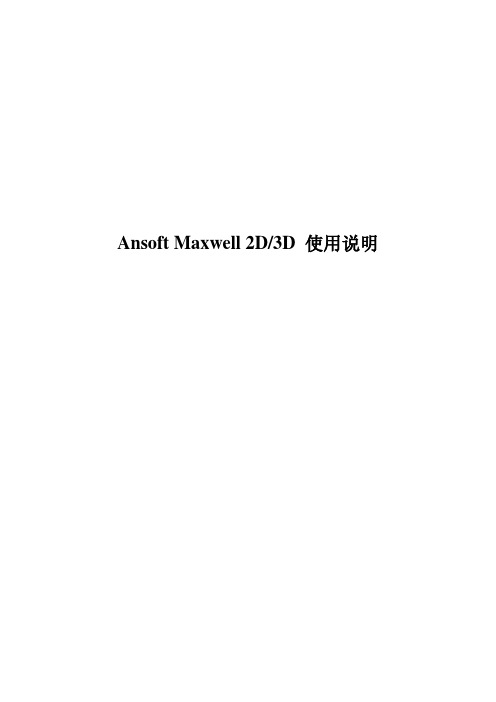
Ansoft Maxwell 2D/3D 使用说明目录第1章Ansoft 主界面控制面板简介第2章二维(2D)模型计算的操作步骤2.1 创建新工程 (2)2.2 选择求解问题的类型 (3)2.3 创建模型(Define Model) (4)2.4 设定模型材料属性(Setup Materials) (6)2.5 设定边界条件和激励源(Setup Boundaries/Sources) (8)2.6 设定求解参数(Setup Executive Parameters) (9)2.7 设定求解选项(Setup Solution Options) (10)2.8 求解(Solve) (10)2.9 后处理(Post Process) (11)2.10 工程应用实例 (12)第3章三维(3D)模型计算的操作步骤3.1 建模 (14)3.2 定义材料属性 (17)3.3 加载激励和边界条件 (18)3.4 设置求解选项和求解 (18)3.5 后处理 (18)3.6 补充说明 (18)3.7 例 1 两电极电场计算 (18)第4章有限元方法简介4.1 有限元法基本原理 (22)4.2 有限元网格自适应剖分方法 (23)第1章Ansoft 主界面控制面板简介在Windows下安装好Ansoft软件的电磁场计算模块Maxwell之后,点击Windows 的“开始”、“程序”项中的Ansoft、Maxwell Control Panel,可出现主界面控制面板(如下图所示),各选项的功能介绍如下。
1.1 ANSOFT介绍Ansoft公司的联系方式,产品列表和发行商。
1.2 PROJECTS创建一个新的工程或调出已存在的工程。
要计算一个新问题或调出过去计算过的问题应点击此项。
点击后出现工程控制面板,可以实现以下操作:●新建工程。
●运行已存在工程。
●移动,复制,删除,压缩,重命名,恢复工程。
●新建,删除,改变工程所在目录。
MAXWELL使用说明

Ansoft Maxwell 2D/3D 使用说明目录第1章Ansoft 主界面控制面板简介第2章二维(2D)模型计算的操作步骤2.1 创建新工程 (2)2.2 选择求解问题的类型 (3)2.3 创建模型(Define Model) (4)2.4 设定模型材料属性(Setup Materials) (6)2.5 设定边界条件和激励源(Setup Boundaries/Sources) (8)2.6 设定求解参数(Setup Executive Parameters) (9)2.7 设定求解选项(Setup Solution Options) (10)2.8 求解(Solve) (10)2.9 后处理(Post Process) (11)2.10 工程应用实例 (12)第3章三维(3D)模型计算的操作步骤3.1 建模 (14)3.2 定义材料属性 (17)3.3 加载激励和边界条件 (18)3.4 设置求解选项和求解 (18)3.5 后处理 (18)3.6 补充说明 (18)3.7 例 1 两电极电场计算 (18)第4章有限元方法简介4.1 有限元法基本原理 (22)4.2 有限元网格自适应剖分方法 (23)第1章Ansoft 主界面控制面板简介在Windows下安装好Ansoft软件的电磁场计算模块Maxwell之后,点击Windows 的“开始”、“程序”项中的Ansoft、Maxwell Control Panel,可出现主界面控制面板(如下图所示),各选项的功能介绍如下。
1.1 ANSOFT介绍Ansoft公司的联系方式,产品列表和发行商。
1.2 PROJECTS创建一个新的工程或调出已存在的工程。
要计算一个新问题或调出过去计算过的问题应点击此项。
点击后出现工程控制面板,可以实现以下操作:●新建工程。
●运行已存在工程。
●移动,复制,删除,压缩,重命名,恢复工程。
●新建,删除,改变工程所在目录。
MAXWELL2D,3D使用说明
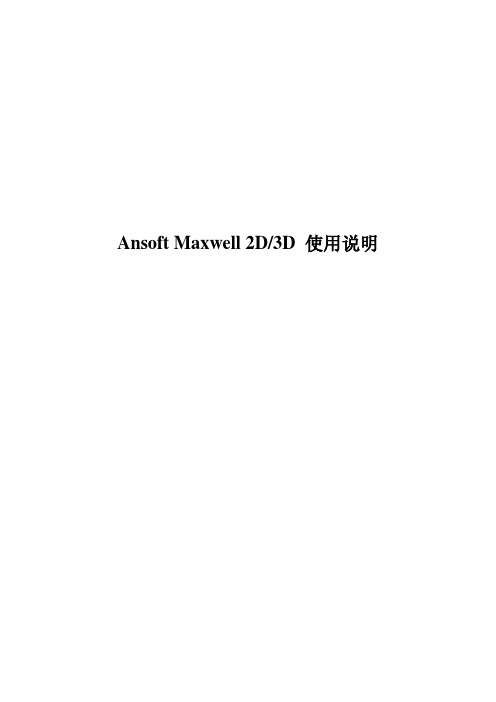
Ansoft Maxwell 2D/3D 使用说明目录第1章 Ansoft 主界面控制面板简介第2章二维(2D)模型计算的操作步骤2.1 创建新工程 (2)2.2 选择求解问题的类型 (3)2.3 创建模型(Define Model) (4)2.4 设定模型材料属性(Setup Materials) (6)2.5 设定边界条件和激励源(Setup Boundaries/Sources) (8)2.6 设定求解参数(Setup Executive Parameters) (9)2.7 设定求解选项(Setup Solution Options) (10)2.8 求解(Solve) (10)2.9 后处理(Post Process) (11)2.10 工程应用实例 (12)第3章三维(3D)模型计算的操作步骤3.1 建模 (14)3.2 定义材料属性 (17)3.3 加载激励和边界条件 (18)3.4 设置求解选项和求解 (18)3.5 后处理 (18)3.6 补充说明 (18)3.7 例 1 两电极电场计算 (18)3.8 例 2 电压互感器下半部分电场计算 (22)第4章有限元方法简介4.1 有限元法基本原理 (28)4.2 有限元网格自适应剖分方法 (29)第1章 Ansoft 主界面控制面板简介在Windows下安装好Ansoft软件的电磁场计算模块Maxwell之后,点击Windows 的“开始”、“程序”项中的Ansoft、Maxwell Control Panel,可出现主界面控制面板(如下图所示),各选项的功能介绍如下。
1.1 ANSOFT介绍Ansoft公司的联系方式,产品列表和发行商。
1.2 PROJECTS创建一个新的工程或调出已存在的工程。
要计算一个新问题或调出过去计算过的问题应点击此项。
点击后出现工程控制面板,可以实现以下操作:●新建工程。
●运行已存在工程。
●移动,复制,删除,压缩,重命名,恢复工程。
电磁场 软件MAXWELL使用说明
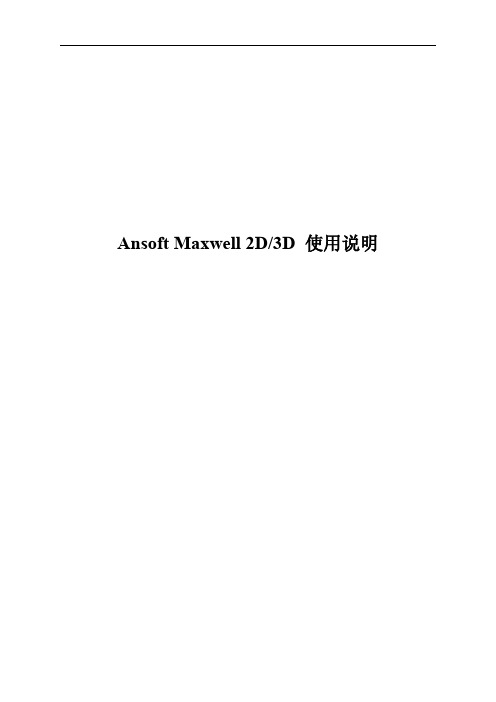
绘图窗口显示与坐标处理等,包括显示缩放(Change View - Zoom in, out)、坐标平移或旋转(Coordinate System)、绘图界面网格设置(Grid)、填充封闭区域(Fill Solids)。
Help提供在线帮助。
2.3.2板面快捷工具功能介绍
工具条
图2.5为快捷工具条的图标,从左到右依次为:画折线或直线、顺时针弧线、逆时针弧线、光滑曲线、写文字标记、绘制矩形、圆;物体平移、物体旋转、选择物体、取消选择、设置颜色、物体属性(包括显示物体的端点和给物体定位)、测量(包括显示所选两点的坐标与距离,两点连线与水平线的夹角)、放大、缩小、适应(使显示平面与物体大小适应)、坐标平移、坐标旋转。
状态栏
状态栏位于模型绘制面板的底部,显示鼠标所在位置的坐标值,其主要用途是在建模工程中直接输入坐标或几何尺寸,这是建模的一个常用的办法。因为用鼠标建模不易获得准确坐标数据。若要在数据栏中输入坐标时,应将鼠标移出绘图区域,否则移动鼠标时会更改数据栏中的数据。注意数据输入后按Enter健生效。
信息栏
信息栏位于“状态栏”的上面,用来提示应进行的操作或显示鼠标功能。例如,点击建立矩形区域命令后,信息栏显示:MOUSE LEFT: Select first corner point of rectangle(按鼠标左健选择(确定)矩形的第一个角点),MOUSE RIGHT: Abort command(按鼠标右健中断当前命令)。注意:按鼠标右健中断命令功能会经常用到。
有些情况下,可能让一些物体不参加计算,这时,就可以利用排除该物体来实现该目的。一种典型的情况是,对于一个闭合的场域问题(如由第一类边界包围的一个电场区域)背景可以不参加计算,这时就可以利用排除背景来实现。具体做法为:选择要排除的物体,点击Exclude。可Include来恢复物体。
- 1、下载文档前请自行甄别文档内容的完整性,平台不提供额外的编辑、内容补充、找答案等附加服务。
- 2、"仅部分预览"的文档,不可在线预览部分如存在完整性等问题,可反馈申请退款(可完整预览的文档不适用该条件!)。
- 3、如文档侵犯您的权益,请联系客服反馈,我们会尽快为您处理(人工客服工作时间:9:00-18:30)。
Change Directory
Type in the new directory
Or use sub directory listing to change to a new directory
Project Information
Project Name Created by: Type and Version
Edit Directory
Use this window to change an Alias or directory path
Pick a project directory
Change Alias or Path
Induction_motor
Edit Directory
The new alias still points to the directory: f:/maxwell_projects/ind_mot The alias has now changed from ind_ph3 to Induction_motor
Compress/Archive
You can archive your projects and increase the amount of hard disk space on your computer. This option will only delete certain solution files, it will not compress any files. For all cases, the geometry, materials, boundaries, sources, and the rest of the problem setup are maintained.
F:/maxwell_projects/ind_mot
Type in an Alias Use the current directory or make a new one
ind_3ph
Add Directory
F:/maxwell_projects/ind_mot
This new alias “ind_3ph” points to the directory …
20-Nov-00 Variable Reluctance Sensor
The Notes section is useful to keep a log of the project status. Save Notes How much hard disk space is your project taking. Open the project to start or continue work
Move
Use these windows to pick what directory you want to move from.
Select the project to move
Verify source and destination directories are correct
Reclassify
Configure
Use this panel update the Maxwell resource file called maxwell.ini. Here you can configure screen size, font size, color file, directory structure, and other settings.
Return to Control Panel
Project Manager
Project List Area
Individual Project Info
Alias Area
Project Manager
Actual directory on the hard drive where the projl Control Panel
Use these buttons to page forward and backward
The Maxwell Control Panel
Click on any of the icons below to learn more about its function
Search by: Name of the project Who created the project Text in the Notes section Refine your search by: Product and type Specify where to search
Search
Pick the project
Choose Model only if you don’t want to copy mesh and field solution. This copies the geometry, materials, sources, and solution setup The project 1ph_fea is being copied from f:/maxwell_projects/motors to f:/maxwell_projects/actuators and the name is changed to single_phase
These buttons will be described in detail on the following slides.
The alias called “linear_act” points …
Add Directory
To create a project directory … Type in or click to choose a directory on your hard drive
Or remove the alias AND all of the projects from your computer. Be aware, there is no UNDELETE. These projects do not go in the Windows trash bin where they can be undeleted at a later time. They are permanently removed from you computer.
Rename
Type in the new name for this particular project
Compress
Compresses each individual file in the project directories selected. This does not create one zip file that contains all project files, it will only compress each file in the project directory.
Delete Directory
Pick a Project Directory
All of the Projects in this directory are listed here.
Delete only the alias which means that all of the projects will remain on your computer
The information about this project The model is displayed here, this is the default view
Project Information
If the project is terminated without using the Exit button, or if your operating system crashes, it will remain in locked status. You will need to click on Recover the next time you want to open the project.
Step 1: Solve Parametric problem for nominal case Step 2: Vary the air gap to determine distance were signal decays one half of nominal case.
Delete
Select Projects here Add them to the list for deletion
Click on OK to delete the projects. These projects are NOT deleted into the recycle bin; once deleted, they can never be recovered
Use this to reclassify a project from Maxwell 2D version 7 to Maxwell 2D version 8
Search
This utility allows you to search any directory and find projects based on the Project name, who created the project, and any text added in the Notes section of the project.
Copy
The copy process starts with what you have selected for the current project directory. This is the destination directory. Use these windows to pick what directory you want to copy from.
