车辆GPS监控平台用户手册admin
iVMS-7200视频监控管理系统操作手册V3.2

1.2 运行环境要求................................................................................................................................................. 2 硬件环境 ......................................................................................................................................................... 2 软件环境 ......................................................................................................................................................... 2
GPS车辆管理系统使用手册

GPS车辆管理系统使用手册目录GPS车辆管理系统(桌面版V5.7)_使用手册2一、概述2二、软件安装2三、登录系统2四、系统界面认识3五、功能的简介与操作41、实时操作41。
1、实时定位41。
2、车辆属性信息41。
3、群定位41.4、区域寻车41.5、单清空51。
6、群清空51。
7、实时跟踪52、系统的自动报警功能与设置52.1、紧急报警52。
2、超速报警(常规报警设置与分段报警设置)52.3、分段报警设置62.4、超速蜂鸣器62。
5、越区报警62。
6、越线报警72。
7、低压报警72.8、断电报警82。
9、异常报警82。
10、振动报警82。
11、开门报警82.12、点火报警83、报警统计(与应用查询)84、轨迹回放84。
1要进行轨迹分析先下载车辆的轨迹84。
2、轨迹播放的操作84.3、停车列表(停车位置与停车时长)94。
4、开车列表(开车时长)94.5、当下载轨迹时,系统会自动下载着车辆在该时候段内的详细信息,如总公里数95、远程断油路96、GIS地理信息管理(地图标注设置)97、附加功能操作107.1、电子地图操作功能107.2、地图界面的伸缩按钮107。
3、刷新10六、管理系统结构图33GPS车辆管理系统(桌面版V5。
7)使用手册一、概述GPS车辆管理系统结合GPS卫星定位技术,GIS地理信息技术(电子地图),GPRS 无线通讯技术,分布式服务器技术,互联网技术等高科技术,实现了车辆24小时全天候监控,高密度记录车辆行驶数据,多点多渠道同时监管车辆等功能,对各种不良的驾驶行为及管理漏洞进行有效的实时监控及事后稽查,为企业节省车辆开支费用明显,提高运营效率,收到经济及管理的双重效益!二、软件安装本系统软件安装程序由原厂商提供,安装示例,以Windows 2000系统为例:1、把“GPS车辆管理系统”安装磁盘放入光驱内.2、运行光盘上的文件,弹出安装画面如图1所示13、点出按钮,进入下一个安装画面。
车辆GPS监控平台用户手册-admin

车辆耗油监控平台-管理员账号(用户操作手册)哈尔滨贯中信息技术开发有限公司文档说明发布属性版本控制目录目录............................................................................................................................................... - 3 -第一部分引言................................................................................................................................ - 4 -1.1编写目的 (4)1.2参考资料 (4)第二部分系统功能描述 ................................................................................................................ - 5 -2.1系统登录 (5)2.2系统功能 (5)2.2.1 系统信息管理模块........................................................................................................... - 6 -2.2.2 基础信息管理模块......................................................................................................... - 11 -第一部分引言1.1编写目的软件操作手册是“车辆油耗监控平台”上线实施的一个重要的文档,通过编写此文档,可以指导软件系统操作人员正确使用此软件系统,并且对软件系统有深入的了解,同时可以说明使用此软件系统需要注意的事项。
GPS车辆追踪器 GT003 用户手册说明书
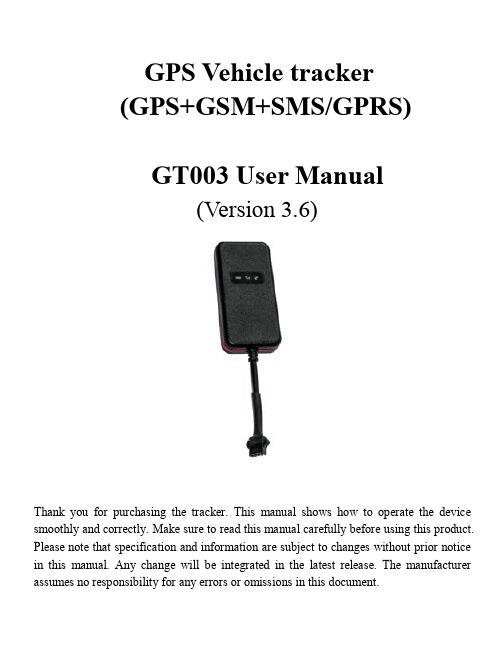
GPS Vehicle tracker(GPS+GSM+SMS/GPRS)GT003 User Manual(Version 3.6)Thank you for purchasing the tracker. This manual shows how to operate the device smoothly and correctly. Make sure to read this manual carefully before using this product. Please note that specification and information are subject to changes without prior notice in this manual. Any change will be integrated in the latest release. The manufacturer assumes no responsibility for any errors or omissions in this document.1. SummaryWorking Based on existing GSM/GPRS network and GPS satellites, this product can locate and monitor any remote targets by SMS or internet. Overview of the characteristics:1.GPS position.2.GSM 850/900/1800/1900MHZ.3.Vibration sensor inside.4.Power-Cut alarm.5.Auto set APN.6.Wide voltage range:9-40V.7.Oil-cut function.8.ACC detection.9.Water proof.2.Accessories:Power line:Relay:ManualScrews4. My Device5.Device status indicatorsGPS LED IndicatorContinuously bright GPS unfixedFlashing GPS fixedGSM LED IndicatorContinuously bright No GSM signal GSM signal ok Continuously bright flashing GSM signal okPower StatusContinuously bright External power connected Continuously dark External power no connected6.Installation6.1 Preparation before installation6.1.1 Open the packing box to check whether the type of device is correct and whether the accessories are included.6.1.2 This product is a high-tech electronic device, installation should be undertaken by a professional.6.1.3 Please follow the following procedures to install your GT003.During installation, there should be no power to the device.6.1.4 Installing SIM card:Eeach GT003 need to insert a SIM card which support GSM 2G network. The SIM card used should be enabled for GPRS.1)Testing SIM card: to test SIM card, please install it into a normal GSM mobileand ensure it can send and receive SMS, and enables for GPRS.2) Installing SIM card: Remove the upper cover of device, insert SIM card as shownthen replace cover, lock the Shell With 3 bolts..6.2 InstallationThe GPS tracker must be installed under professional personnel.Note:1) Please install the device in the hidden place as followings:Under Front windshield;In the front instrument panel;Under back windshield;2) Avoid being placed with signal radiators like reverse sensor ;3) The device has GSM antenna and GPS antenna inside. Please ensure the receivingside of the device is face up and without metal cover.Note: The metal cover will lessen the receiving of GPS signals.6.3 Selecting installation place and fixing it.There are two kinds of installation: covert and non covert.6.3.1 If you need the covert installation, please refer installation to an auto electrical contractor.Note:1)To prevent theft of the GT003,the device should be installed as covertly aspossible.2)Avoid placing the GT003 close to higher power electrical devices, such asreversing radar, anti-theft device or other vehicle communication equipment.3)The GT003 should be fixed into position with cable ties or wide double-side tape.4)Your device has built-in GSM antenna and GPS antenna. During installation,please make sure the receiving side face is up, with no metal object above thedevice to interfere with GPS reception. The following places are suggested forinstallation:Under the dash board below the front windshield;- In the parcel shelf in the rear;- In the front bumper( non-material face), please ensure the device cannot get wet;- Under the wiper version (non-metal), please ensure the device cannot get wet; Notice: If the windshield is pasted with metal thermal-protective coating, it may affect the performance of the device. In this case, please change the installation place after consulting the professional.6.3.2 Non Covert Installation,Firstly fix the device on the dash board below windshield.- In the parcel shelf in the rear;- In the front bumper( non-material face), please ensure the device cannot get wet;- Under the wiper version (non-metal), please ensure the device cannot get wet; Notice: If the windshield is pasted with metal thermal-protective coating, it may affect the performance of the device. In this case, please change the installation place after consulting the professional.7. Device wiring requirements7.1 The device power supply is DC 9-40V. The red line is positive pole while the black line is negative pole.7.2 The negative pole of power supply connects with ground or the metals. Please do notconnect with other ground lines.7.3 When finishing the power supply wire connection, please make the plug of power supply to the device.8.The Device Working8.1 Power on:Connecting to the power, then switch on the device(in the board of the tracker, there aswitch).Then the three LED indicators will light continuously. The device will upload thedata to the online platform (the default interval of uploading data is 15seconds). When thecar is in static state for a long time, the device will be in energy saving mode and it will bemore smart and precise.8.2 Power off:Pull off the power plug then switch the device off.er Settings9.1 SMS Commands instruction1)Center NumberText command Parameter SampleCENTER Add710#number#711#number# 710#135****5000# 711#138****8000#CENTER DelD01#D02# D01# D02#Command Description 1)Center numbers can control the oil and power and resume factory settings2) Center numbers can receive the call and text of vibration alarm and over speeding alarm.3) SIM must display the income call number to control oil and power.4) Only 2 numbers can be center numbers.2) View Administrator NumberText command Parameter SampleView 901# 901#CommandDescriptionThis directive is used to view Device Manager number.Command Feedback Successful reply:Admin1:Admin2:3)Authorized Number SetText command Parameter SampleAuthorized Add 101# number #102# number #103# number #1:101#138****8000#2:102#12345678912#3:103#12345678912#Authorized Del D11#D12#D11#D12#D13# D13#Command Description 1) Authorization number for SMS control oil.2) only three numbers to set the authorization number3) change the authorization number needs to delete the previous numberCommandFeedbackSuccessful Setting:Add Authorization account 1 OK!4) View Authorized NumberTextcommandParameter SampleViewauthorizedC10# C10# Command This directive is used to view the equipment authorizationDescription numbersCommand FeedbackSuccessful Setting:Authorization 1:Authorization 2:Authorization 3:5)APN SettingText command Parameter SampleAPN Setting802#username#password# 1:802#intenet#123#123# 2: 802#internet#Command Description APN differs according to the local telecom operators.For example:APN request password,please refer to Sample 1,and Sample 2 for no password.CommandFeedbackSuccessful Setting:SET APN OK!6)Set / View ServerText command Parameter Sample SERVERParameter 803#SERVER # port#803#47.90.39.27#6100#803##6100#ViewSERVERCIP# 1)CIP#Command Description Change the IP and port when move to a new server port:10~65535CommandFeedbackSuccessful Setting:set IP OK!7)Moving Time IntervalText command Parameter Sample TIMEERParameter730#uploading interval# 730#20#settingCommand Description Time scope:0,10~60 seconds;0,no data uploading;10~60,means time interval;the default value is 15 seconds.CommandFeedbackSuccessful Setting:SET TIMER OK!8)Static Time IntervalText command Parameter Sample STA TIC SUP# time interval# SUP#5#Command Description Timescope:1~60 minutes;The device has3D transmission and the default time interval are 5 minutes.CommandFeedbackSuccessful Setting:SET STA TIC TIME OK!9)Cancel the continuous uploadText command Parameter SampleNUP NUP# NUP#Command Description This command is used to cancel sending data to the platformIf need again to restore the upload , you need to send TIMEER Parameter setting.CommandFeedbackSET OK!10)Power-CutText command Parameter SampleRELAYParameter1222# 222# cut off oil and power RELAYParameter2333# 333# recover oil and powerCommand Description 1)RELAY control the start and closeness of the relay2) Only the center numbers can operate.3)the device only cut off the oil circuit on the condition of the driving speed below 20KM/H or in static state.4)After send the command, the device will reply ‘please waiting’When the vehicle speed is over 20KM/H, the device will cut off the oil or the power when the speed below 20KM/H.CommandFeedbackSuccessful Setting:Fuel cut has already been completed OK!11)GMTText command Parameter SampleGMT801#TIMEZONE# 801#E8# 801#W5#Command Description The default time zone is Beijing time. If time zone need revised, please operate according to the above command.12)Vibration SensitivityText command Parameter Sample VIBRA TION Parameter 123#2#alarming way# 1) 123#2#3# Set intovibration alarm time V123#2#1) V123#2#2) V123#1#Enable vibrationalarm911# 911# Disable vibrationalarm910# 910#Command Description the sensitivity value of the vibration is from 1 to 5,1 is the most sensitive and o is close. Alarming ways: 1, calling 2, texting, 3 calling and texting.Must set the center number and receiving number.Command Feedback set vibration alarm level,OK!13)SpeedingText command Parameter Sample SPEEDINGParameter SSA#120#alarming way#1)SSA#120#3#2)SSA#120#Cancel SpeedalarmCSA# CSA# Set speedalarm time interval STIME#MINUTES#SCOPE:1—60minutesSTIME#5#Command Description The speed scope is form 60-220, if the speed is no this cope, the alarm is off.Alarming :1, calling 2, texting, 3 calling and texting.Must set the center number and receiving number.14)ResetText command Parameter SampleRESET 930# 930# CommandDescriptionReset the deviceCommandFeedbackSuccessful Setting:Reset system, ok!15)FactoryText command Parameter Sample Parameter 940# 940#Command Description Restore the factory settingOnly center number can initial this function Factory setting will recover to the original settingCommandFeedbackSuccessful Setting:FACTORY OK!16)Language SettingText command Parameter SampleLANG Parameter LANG1#LANG0#LANG1# 1:CHINESE,LANG0#:ENGLISHCommand Description ;When check the location, it will reply the Chinese location in Chinese language setting; while reply the URL link when in English language setting.CommandFeedbackSuccessful Setting:SET LANG OK!17)PositionText command Parameter Sample WHERE 666# 666#Command Description Check the longitude and altitude and other information of the deviceCommandFeedbackReply with longitude and altitude, speed and IMEI.18)VersionText command Parameter SampleVERSION V00# V00#CommandDescriptionThe command is to check the software versionCommand Feedback VERSION:Xxxx BUILD:2012-07-05 10:1219)Param CheckText command Parameter SamplePARAM 886# 886#CommandDescriptionThe command is to check the settings and the default parameter.Command Feedback IMEI:351190012535936 APN : cmnetIP:IP and portTIMER: moving uploading intervalSTA TIC: static uploading intervalCENTER: center numberLANG: language(CN/EN)GMT: time zone (E/W8)20)Status CheckText command Parameter Sample STA TUS 902# 902#Command Description The command is designed for checking the device’s working status.Command Feedback External power:ON/OFFGSM Signal:HIGH/MIDDLE/LOW GPS:FIXED/UNFIXEDRELAYER:DISABLE/ENABLEVibrate Warning:ON/OFFPause:ON/OFF10. PlatformWebsite:Please click English to change to English language.Login as Account or ID, Account is same as ID(IMEI last 11bits),ID is in the label on the tracker.Enter ID(IMEI last 11bits)Password:123456APP:/app/When download, please click UK flag to change to English.For some Android mobile phone,it is needed to install GoogleServicesFramework.apk, if there no this APK,it can not display google maps in APP.Please search GoogleServicesFramework.apk by google and install it first,then install DYEGOO Google maps app.In production, IP,port have been writed in, normally the trackerwill be auto online, if the tracker offline, Please set APN by sms command. Please get APN from sim card inserted mobile operator.If you lost IP,port,please send below sms command by admin number to set them back:803##6100#Or803#47.90.39.27#6100#11.Trouble shooting11.1 The device is not online or offline on the web platform.11.1.1 First, please check the three LED working state. If possible. You cancall the device’s number to check.●If not connected, the device is out of signal. If the GSM signals cannotreach your location, please drive to the open sky.If reminding the device SIM card is out of deposit, please make deposit by the telecom operator.●If you can connect to the device when calling, the SIM card has deposited andplease check with your operator for GPRS function. Y ou also can check by searching the internet on your mobile phone.●If reminding the device is power off, please turn back the device and proceed asfollowings:a)Check if the red LED is in constant glow. If the LED is dark, please check thepower connecting. If fuse is broken, please return the device to the seller.b)If the blue GSM LED is not in constant flashing, please check the installation ofSIM card.11.1.2Please check the offline area in order to judge if the network problem ofoperators.11.2 When GPS cannot receive the signals, please drive in the open sky and ensurethere is no metal thins on the device.11.3 When the device can not receive the GSM signal, please check the SIM cardinstallation. If the GSM signals can not reach your location (such as the basement), please drive to the open sky.11.4 The red LED is not glow when power on. Check the fuse of the power line. Ifthe fuse is fused, please change the fuse with the seller.。
GPS数据管理系统操作手册定位监控系统使用说明书

数据管理系统使用手册版本2010年01月2010年01月目录1. 概述本程序是GPS监控系统的配套数据管理软件程序,为系统管理员提供后台的数据管理功能。
本文文件是系统的数据管理系统的使用手册,实现的功能如下:1.1 终端管理1.2 车辆管理1.3 用户分组管理1.4 用户管理1.5 权限管理1.6 系统控制管理2. 运行环境2.1 硬件环境CPU:P4/2G处理器以上;硬盘:40G以上,推荐使用80G;内存:256M以上,推荐512M;显示卡:最低32M,推荐64M以上的显示卡。
2.2 软件环境Microsoft Windows 2000/xp,Linux等,通过网页浏览器IE或者火狐运行,无需安装专门的管理软件客户端。
3. 使用说明3.1 启动程序3.1.1通过IE或者火狐等网页浏览器启动打开IE或者火狐浏览器之后,在地址栏输入相应的管理网址,使用管理员用户名和密码登陆,初始管理用户名和密码请咨询软件提供商。
3.2 主界面图主界面➢主界面上方是管理软件各项功能的链接,通过点击链接,可以转到相对应的功能操作界面。
➢主界面中央是具体的数据显示和数据操作工具,操作包括新增、删除、编辑、查询等等。
➢点击中央的具体数据可以打开该条数据的详细信息页面,可以对数据进行修改。
➢点击新增链接,可以打开新增数据页面进行数据的新增。
➢在数据列表前的小方框打勾之后,点击删除,可以删除打勾的数据。
3.3 终端管理此功能是进行GPS终端设备的注册操作。
点击“终端管理”链接,打开终端管理页面,如下图所示。
图:终端设备管理➢点击“新增”链接,打开新增终端设备的页面,在新增页面中选择新增的终端类型,同时填入新增的终端设备的识别号,按保存即可完成操作。
➢在需要删除的终端数据前的小方框上单击鼠标打勾,之后点击“删除”链接,打上勾的数据将会被删除。
➢在搜索输入栏输入要搜索的终端编号,然后点击“搜索”链接,可以进行终端设备的查询,此查询为模糊查询,如果什么都不输入,将会显示所有终端记录。
GPS汽车轨迹器用户手册说明书

GPS Vehicle TrackerUser ManualFor Car,Motorcycle,Truck,Bus etcPlease read the manual carefully before use,so that you can install the device correctly and activate it quickly on the internet.The outlook and true color are subject to the actual product.Web server platform:/Skins/DefaultIndex/Default_en.html?locale=en&back=true Demo account:gwxyPassword:1234561.Accessories:2.Technical parameter1).GSM:850/900/1800/1900Quad band 2).GPRS:Class12,TCP/IP3).Working Voltage:9-90V DC4).Working current:≈22mA(12vDC) 5).Working current:≈12mA(24vDC)6).GPS locating time:Cold start≈38s(Open sky)Warm start≈32sHot start≈2s(Open sky)7).GPS Precision:10m(2D RM)8).Working temperature:-20℃~+70℃9).Working humidity:20%~80%RH10).Measurement:78(L)×27(W)×15(H)mm3.Out look4.Device status indicators(Save power mode) GPS LED Indicator-YellowSolid yellow Searching GPS signalFlashing GPS working normallyOFF Sleep modeGSM LED Indicator-BlueSolid Blue No GSM signal or SIM card not be recognized Flashing quickly(interval0.1s)GSM data transportingFlashing slowly(interval2s)GSM working normallyPower LED Indicator-RedSolid Red Working power from vehicleFlashing(interval1s)Device low batteryOFF Working power from device built-in battery5.Installation5.1Prepare installation(1)ProductCheck.Open the packing box and check the device‘s model and accessories. If the model is wrong or the accessories not complete,please contact the dealer.(2)Choose SIM card.Please take dealer’s advice as reference before insert SIM card.(3)SIM card installation.Insertthe SIM card(as follows).(4)Putback the front cover and screw it up.(5)Connect the device to the9-24Vpower supply.(the red LED constant glow)(6)Install the device in the hidden place of the car;The SIM card must be with GPRS function and enough credit.If your SIM card need input PIN code when power on,please refer to the mobile phone user manual to cancel it5.2InstallationThe GPS tracker must be installed by professional person:(1)Please install the device in the hidden place as followings:-Under Front windshield;-In the front instrument panel;-Under back windshield;(2)Avoid being placed with signal radiators like reverse sensor;(3)The device has built-in GSM and GPS antenna.Please ensure thereceiving side of the device is face up and without metal cover.Note:The metal cover will lessen the GPS signals receiving.6.Device wiring requirements6.1The device power supply is DC9-100V.The red line is positive pole while the black line is negative pole.6.2The negative pole of power supply connects with ground or the metals.Please do not connect with other ground lines.6.3After finished the power supply wire connection,please plug the power supply wire into the device.7.The Device Working7.1Power on:The device will be powered on when detect the current.Then the three LEDindicators will light on continuously.The device will upload the data to the online platform (The uploading data default interval is 10seconds).When the car is in static state for a long time,the device will switch to energy saving mode.7.2Power off :Pull off the power wire to power off the device.Optional MIC and SOS wiring diagram7.3Feature list:er SMS TEXT Settings(1)Set Admin NumberSMS TextCommandParameter SampleAdd Number 710#number#711#number#710#135****5000#711#138****8000#Delete Number D01#D02#D01#D02#Command Description 1)Admin number can control the oil,power and resume factory settings2)Admin number can receive the alarms call and text of vibration,over speeding,out geo-fence,etc3)SIM must display the income call number to control oil and power.4)Only two number can be set as admin number.5)Resend the command to change admin number.CommandFeedbackSuccessful Setting:Add admin account1OK!(2)Check Admin NumberSMS TextCommandParameter Sample Check901#901# CommandDescriptionView the device admin number directly.Command Feedback Successful Setting:Admin1:135****5000,Admin2:138****8000(3)Set Authorization NumberSMS TextCommandParameter SampleAdd Number101#number#102#number#103#number#101#135****5000# 102#12345678912# 103#12345678913#Delete Number D11#D12#D13#D11#D12#D13#Command Description 1)Authorization Number used to control oil by SMS2)Only three number can be set as authorization Number3)Before change the authorization Number should delete previous number first.CommandFeedbackSuccessful Setting:Add Authorization account1OK!(5)APNTextcommandParameter SampleAPN Setting 802#username#password1:802#internet#123#123#2:802#internet#Command Description APN differs according to the local telecommunication operators.For example:If APN request password,please refer to Sample1,Sample2for no password.Command Feedback Successful Setting:apn setting OK!(4)Check authorized numberSMS TextCommandParameter Sample Check C10#C10# CommandDescriptionCheck the device authorization number directly.Command Feedback Successful Setting:Authorization1:135****5000Authorization2:12345678912Authorization3:12345678913(6)Set/View SERVER HOSTSMS TextCommandParameter SampleSERVERHOSTParameter803#SERVER#port#803#58.61.154.231#7018#ViewSERVERCIP#1)CIP#Command Description Change the IP and port when move to a new server port:10~65535.1is domain and0is IP;Command Feedback SERVER Successful Setting:The setting of HOST NAME is successful! HOST:SERVERPORT:7018CIP#Successful Setting:IP:58.61.154.231Port:7018(7)TIMMER(Set data uploading time interval while car is MOVING) SMS TextCommandParameter Sample TIMEERsetting730#uploading interval#730#20#Command Description Time setting scope:10~3600seconds;20means time interval,the default value is15seconds!CommandFeedbackSuccessful Setting:Set upload move ITV20seconds,OK!(8)Alert on/offSMS TextCommandParameter Sample Alert onCommand911#911# Alert offCommand910#910#Command Description This command is used to set the alert on/off,in case of unknown movement or shake.Command Feedback 911#Successful Setting:Defence setting,OK!910#Successful Setting:Cancel Defence setting,OK!(9)STATIC(Set data uploading time interval while car is STATIC) SMS TextCommandParameter SampleSTATIC SUP#time interval#SUP#5#Command Description Time scope:1~1440minutes;The device has3D transmission and the default time interval is5minutes.CommandFeedbackSuccessful Setting:Set upload still ITV5Mins,OK!(10)Cancel the continuous uploadingSMS TextCommandParameter Sample NUP NUP#NUP#Command Description This command is used to cancel sending data to the platform.If need to restore the uploading,need to reset TIMEER or STATIC ParameterCommandFeedbackSuccessful Setting:Close upload gps information OK!(11)RELAY(Remote cut off fuel/power)SMS TextCommandParameter SampleRELAYParameter1222#222#cut off fuel and power RELAYParameter2333#333#recover fuel and powerCommand Description 1)RELAY control the ON/OFF of the vehicle relay;2)Only admin number can set this parameter.3)Only cut off the oil circuit while vehicle driving speed below20KM/H or in static state.4)When send the command,the vehicle speed is over 20KM/H,device will reply“please waiting”Command Feedback 222#Successful Setting:Oil is cut off! 333#Successful Setting:Oil is restore!(13)VIBRATIONSMS Text Command Parameter SampleVIBRATION Alarm Parameter 123#2#,alarming way#1)123#2#1#2)123#2#2#3)123#2#3#Set the vibration alarmtime intervalV123#1#V123#1# Cancel vibration alarm456#456#Command Description Vibration sensitivity level is from1to5,1is the most sensitive and0is close.Alarming ways:1calling,2:text,3:call and text.Must set the admin number and receiving number.Command Feedback Successful Setting:shock setting,OK!way:1shock interval setting,1Mins,OK! noshock setting,OK!(12)GMTSMS TextCommandParameter SampleGMT 801#location,time#801#E8#Command Description The default time zone is Beijing time.If need change, please operate according to the above command.CommandFeedbackSuccessful Setting:time zone ok!(14)OVER SPEED ALARM SETTINGSMS TextCommandParameter SampleSPEED Parameter SSA#120#alarming way#SSA#120#1#Command Description Speed range:60-220,if not inside this range,the alarm off.Alarming way1:call,2:text,3:call and text. Must set the admin number and receiving number.CommandFeedbackSuccessful Setting:Speeding Alarm setting,OK!(15)RESETSMS TextCommandParameter SampleRESET930#930#CommandDescriptionReset the deviceCommandFeedbackSuccessful Setting:Reset system,ok!(16)FACTORY RESTORESMS TextCommandParameter SampleParameter940#940#CommandDescriptionRestore the factory setting,only admin number can set. CommandFeedbackSuccessful Setting:Factory,OK!(17)LANGUAGE SETTINGSMS TextCommandParameter SampleLANG Parameter LANG1#LANG0#LANG1#LANG0#Command Description Set the language of command feedback,LANG1is Chinese,LANG0is EnglishCommandFeedbackSuccessful Setting:Set language,OK!(18)WHERE(Optional)SMS TextCommandParameter Sample WHERE988#988#Command Description Check the longitude and altitude and other information of the deviceCommandFeedbackReply with longitude and altitude,speed and IMEL.(19)URLSMS TextCommandParameter Sample WHERE666#666# CommandDescriptionCheck the location link of Google mapCommand Feedback GPS!Lat:22.66349long:114.22066,speed:000.0T:04/19/1913:47Location URL:/maps?q=N22.540885,E113.95265(20)PARAM(Device details)SMS TextCommandParameter Sample PARAM886#886#Command Description The command is to check the settings or the default parameter.Command Feedback IMEI:351190012535936 APN:cmnetIP:58.61.154.231 PORT:7018 LANGUAGE:English TIMEZONE:E8 NUMBER INFOR SOS:135****5000 ADMIN1:135****5000 ALARM WAY:1BAT VOL:12.73V(21)STATUSSMS TextCommandParameter SampleSTATUS902#902#CommandDescriptionDesigned for checking the device’s working status.Command Feedback IMEI:353327022096317Basic informationVERSION:61M-Q3_T3-HS-SLW-XY_V2.6_190402 RSSI_LEVEL:83APN:cmnetIP:58.61.154.231PORT:7018PROTOCOL:TCP/IPGPS informationGPS moving report intervals:20secstatic report intervals:5minGPS:UNFIXEDGPS Satellites:0NUMBER INFORSOS:136****5118ADMIN1:136****5118ALARM WAY:3BAT VOL:12.73VOptional functions of one way calling and SOS SMS TextCommandParameter Sample One waycallingSSS#SSS#Command Description Designed for checking the device’s surrounding status. After send the text“SSS#”to the device SIM card number, the device will immediately call back to you.SOS Press the SOS button for more than3s,device will call the admin number immediately in circles until the call will be picked up.Note:Should set the admin number by setting “710#number#”or“711#number#”first.9.Trouble shooting9.1The device is unused or offline on the web server platform9.1.1First,please check the three LED working state.If possible,callthe device’s SIM card number to check:①If the call can not connect to device and feedback the device is notin the GSM service area,please get the GSM signal first.②If reminding the device SIM card is out of fee,please top up the SIM card.③If calling can connect to device,means the SIM card still have fee inside,please check with the SIM card operator that the GPRS function has been opened or not.④If the call can not connect to device and feedback the device waspowered off,please take the device back to analysis as below:a)If the Red LED and blue GSM LED are solid light on,please check theinstallation status of SIM card,if installation no problem,change a new SIM card to retest.b)If the Red LED is off,please check the power terminal wiring isdisconnected or the power line end fuse is blown.Also can use a multimeter to measure the voltage of the main power2P connector.If the voltage is normal,please send the device to the factory for repair.9.1.2Please check there is how many offline devices in the same area,inorder to judge whether its the SIM Card operator’s network problem or not.9.2When GPS cannot receive the signals,please drive to a open skyplace,and ensure there is no metal cover on the device.9.3When the device cannot receive the GSM signal,please check the SIMcard installation.If the GSM signals cannot reach your location(such as the basement),please drive to a open sky place.9.4The red LED can not power on.Check fuse,if its broken,please replace the fuse.。
GPS定位监控系统-通用版V1.0_使用说明书
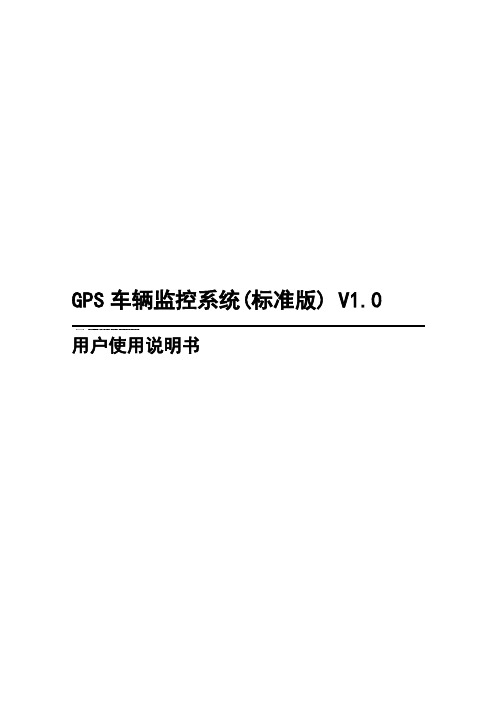
GPS车辆监控系统(标准版) V1.0用户使用说明书目录目录 (2)关于本手册 (5)1.引言 (5)1.1.编写目的 (6)1.2.背景 (6)1.3.术语和缩写 (6)2.系统概述 (6)2.1.系统菜单概述 (6)3.安装 (8)3.1.运行环境 (9)3.1.1.硬件需求 (9)3.1.2.支持软件 (9)3.2.安装过程 (9)4.操作说明 (13)4.1.功能操作说明 (13)4.1.1.系统登录 (13)4.1.2.权限控制 (14)4.1.3.锁定 (14)4.1.4.注销 (15)4.1.5.退出 (15)4.1.6.同步基本资料 (16)4.1.7.连接通讯服务器 (16)4.1.8.系统配置 (16)4.1.9.地图操作 (21)4.1.10.回传设置 (25)4.1.11.断开油路 (27)4.1.12.恢复油路 (27)4.1.13.主动监听 (28)4.1.14.解除报警 (28)4.1.15.终端设置 (29)4.1.16.车辆跟踪 (30)4.1.17.车辆实时状态 (31)4.1.18.指令发送状态 (32)4.1.19.发出短语数据 (32)4.1.20.收到短语数据 (32)4.1.21.车辆报警数据 (32)4.1.23.电子围栏 (33)4.1.24.搜索车辆 (35)4.1.25.范围查车 (36)4.1.26.车辆报警 (37)4.1.27.车辆处警 (38)4.1.28.信息发送 (41)4.1.29.历史信息 (42)4.1.30.车辆信息 (46)4.1.31.轨迹回放 (48)4.1.32.车辆巡检 (50)4.1.33.车辆里程统计 (50)4.1.34.插件管理 (51)4.1.35.单次定位 (52)4.1.36.电子围栏设置查询 (52)4.1.37.计划指令设置 (53)4.1.38.计划运行日志查询 (58)4.1.39.操作日志查询 (59)4.1.40.登录WebGPS (60)4.1.41.报表查看 (60)4.2.贷款功能操作说明............................................................................. 错误!未定义书签。
MT600 4G GPS车辆追踪器用户手册说明书

MT6004G GPS TrackerUser Manual V3.0PrefaceCongratulations on choosing the MT6004G Vehicle GPS tracker.This manual shows how to easily program and setup the tracker for best results.Make sure to read this manual carefully before using this product,so as to avoid delays or confusion with it’s operation.Please note that specifications and instructions are subject to change without notice to facilitate product improvement.Updates and changes will be integrated into the latest release.The manufacturer assumes no responsibility for any errors or omissions in outdated documents.Contents1.Overview (1)2.Application (1)3.Specifications (1)4.MT600and Accessories (2)5.Unit Diagram (3)6.Installation (3)6.1SIM Card installation (3)6.2LED Indications (4)6.2.1CHG-Charge indicator(RED) (4)6.2.2SYS-System indicator(BLUE) (4)6.2.3GPS-GPS indicator(GREEN) (4)6.3Device Button Instruction (4)6.4Install4G&GPS Antenna (5)6.5Connection of supplied wiring loom (5)6.6Install the SOS switch(optional) (6)7.Setup and Configuration (6)7.1Setting Authorized Mobile Phone Numbers (6)7.2Deleting authorized number (6)7.3Changing the Admin password (6)7.4Instant Location Request(used to receive unit location via SMS) (6)7.5SOS Alarm(optional) (7)7.6Round Geo-fence(Setting of size and shape of Geo-Fence) (7)7.6.1Enable the Round Geo-fence (7)7.6.2Disable the Round Geo-fence (7)7.7Remote cut off fuel and ignition(optional) (7)7.8External power cut off alarm (7)7.9Towing alarm (7)7.10Low battery Alarm(internal backup battery) (8)7.11Over-Speed alarm(Alerts that the unit is exceeding a preset speed) (8)7.12Set time zone (8)7.13Set APN(Access Point Name) (8)7.14Set Tracking Server IP and PORT (8)7.15Set GPRS Upload Interval Time (8)7.15.1ACC ON(Upload default status is AUTO) (8)7.15.2Vehicle Towed Alarm(vehicle moves whilst ACC is turned OFF) (9)7.15.3ACC OFF&Vehicle Stationary(Upload status is AUTOLOW) (9)7.16SMS Response ON/OFF (9)7.17Unit Phone Calling Control(useful for SIM Card data cost saving) (9)8.App&PC Tracking platform (10)8.1Active the device ID number (10)8.2App install&Login (10)8.3PC login (10)9.Troubleshooting (11)1.OverviewThe MT600is the latest technology4G GPS tracker,fully supporting4G LTE mobile networks.This device can be used locate,track and monitor any remote target via SMS, PC Computer or Mobile APP.It is commonly used to track and locate individual vehicles, motorbikes or boats,and is a valuable tool for enhanced fleet management.The user also can remotely cut off Fuel/Ignition and check the historical route travelled and other vehicle data.The MT600has an excellent track record for stable performance and possesses a wide variety of features.2.Application●4G LTE network support(fallback to3G/2G network)●Real-time tracking●Vehicle trip history and mileage data on web server●SOS alarm reporting(optional)●ACC switch status report●Geo-Fence alarm and reporting●External power cut off alarm●Remote cut off fuel/ignition(optional)●Vehicle towing/Movement alarm●Over-Speed alarm and reporting●Backup battery low power alarm●Power saving/sleep mode●Compatible with most of third party platform●Open protocol3.Specifications4.MT600and Accessories5.Unit Diagram6.Installation6.1SIM Card installation1.Get ready a Standard size SIM Card with10-15MB data a month.2.Insert the SIM card into the SIM card plastic tray.3.Ensure the SIM card has metal contacts facing up(Diagram#1).4.Gently slide the SIM Tray into the SIM Slot(Diagram#2).Note:●The device only supports Standard Size SIM card;●To remove SIM card,use paperclip to press the SIM card pop-out button to eject theSIM card tray.●Make sure insert the sim card first and then connect the external12V power.Diagram #1Diagram #26.2LED Indications6.2.1CHG-Charge indicator (RED )StatusDescription Constant ONNo SIM Card (or)No Network Reception OFFVehicle Parked –ACC Power OFF Quick flash Normal Working Mode6.2.3GPS-GPS indicator (GREEN )6.3Device Button InstructionButton Description StatusDescriptionConstant ONCurrently Charging OFF Charging Complete or sufficient battery.(Note:LED will no light if backup battery is not low power.)StatusDescription OFFGPS /Satellites Unavailable –Out of Range Quick flash GPS/Satellite Locked –Normal ModePowerON/OFF ●Insert the SIM trayto POWER ON the unit;Take out SIM tray to POWER OFF the unit ●Connect the external power to POWER ON;Disconnect thepowerto POWER OFF6.4Install 4G &GPS Antenna●Connect the 4G Antenna firmly to "3G/4G"Socket ●Connect the GPS Antenna firmly to “GPS”socket6.5Connection of supplied wiring loomWhen installing the device,please connect supplied wiring loom as follows:(or contact us for help)●Red :Connect to constant 12V Car Battery(+)●Black:Connect to Earth(Chassis)Car battery(-)●Green:Connect to ACC switched12V Power●Yellow:Connect to red wire of supplied SOS switch●White:Connect to Relay terminal(85)●Pink:Connect to Relay terminal(86)Note:Relay is optional for remote fuel/ignition shut-off.6.6Install the SOS switch(optional)●Red:connect to Yellow wire from supplied wiring loom●Black:connect to Earth(Chassis)Car battery(-)Note:installation Video:https://bit.ly/mt600-install7.Setup and ConfigurationNote:When sending SMS command to the unit,do NOT use spaces or symbols not listed below.[brackets and+are for instructional use only]*and#are valid command parameters.7.1Setting Authorized Mobile Phone NumbersSMS Command format:mobile number+password+[command parameter]Note:Command Parameter here is the sequence of the mobile numberi.e.[1=Admin]or[2=SOS call number]For example:*134****2330*0000*1**Unit Reply:SET USER NUMBER1OK.Note:●The defaulted password is0000.●It can authorize up to3phone numbers.7.2Deleting authorized numberSMS Command format:password+number+[command parameter]Note:Command Parameter here is the sequence of the mobile numberi.e.[1=Admin]or[2=SOS call number]For example:**0000*1**Unit Reply:DELETE USER NUMBER1OK.7.3Changing the Admin passwordSMS Command format:777+new password+old passwordFor example:77712340000Unit Reply:SET USER PASSWORD OK.7.4Instant Location Request(used to receive unit location via SMS)SMS Command format:666+passwordFor example:6660000When sent,this command will result in a Unit Reply SMS as follows:ID:865662000409210Date:05:36:5911/11/2016Fix:A State:SMS/maps?q=+22.63146%2c+114.03701Note:This link can to be opened on any Smart Phone to reveal the Google Maps Location of the unit at the time of request7.5SOS Alarm(optional)When the SOS button is pressed for3seconds,the unit will automatically send it’s location to authorized phone number via SMS,and also upload location data to the Web Tracking Platform server along with the status description“SOS”7.6Round Geo-fence(Setting of size and shape of Geo-Fence)SMS Command format:005+password+R+[Command Parameter]Note:Command Parameter here is fence diameter in KM[0.1~999.9]For example:0050000R1.0Unit Reply:SET ROUND GEO-FENCE:ON7.6.1Enable the Round Geo-fenceSMS Command format:211+passwordFor example:2110000Unit Reply:SET ROUND GEO-FENCE:ON.7.6.2Disable the Round Geo-fenceSMS Command format:210+passwordFor example:2100000Unit Reply:SET ROUND GEO-FENCE:OFF.7.7Remote cut off fuel and ignition(optional)To remotely Cut-Off fuel or powerSMS Command format:940+passwordFor example:9400000Unit Reply:SET OILWAY DISCONNECT.To remotely Resume fuel or powerSMS Command format:941+passwordFor example:9410000Unit Reply:SET OILWAY RECOVERY CONNECT.Note:The default setting for the Cut-Off feature is OFF7.8External power cut off alarmIf the external power to the unit is disconnected,[i.e.unit tampering or vehicle battery removal]the unit will call the authorized phone numbers,and then send location data to the authorized phone number and upload location data to the Web Tracking Platform server along with the status description“DEF”7.9Towing alarmIf the vehicle was be moved or towed when ACC is turned OFF,it will SMS locationdata to the authorized phone number,and upload location data to the Web Tracking Platform server along with the status description“TOWED”7.10Low battery Alarm(internal backup battery)When the unit’s internal backup battery is low,it will SMS the authorized phone number,and upload location data to the Web Tracking Platform server along with the status description“BLP”7.11Over-Speed alarm(Alerts that the unit is exceeding a preset speed)SMS Command format:#122#user password#[Command Parameter]##Note:Command Parameter here is[Km/Hour]Example:#122#0000#100##Unit Reply:SET SPEED LIMIT:ONTo disable the Over-Speed AlarmSMS Command format:#122#0000#0##Note:Command Parameter here is[0=OFF]Unit Reply:SET SPEED LIMIT:OFF.Note:Speed is in KM/H,Maximum setting=[999].7.12Set time zoneSMS Command format:896+password+[+/-]HH:MMNote:Command Parameter here is[Plus or Minus GMT]&[Hours/Minutes]For example:8960000+10:00Reply:SET TIME ZONE:+08:00Note:The default is Greenwich Time(UTC).[i.e.Melbourne Australia=+10:00]7.13Set APN(Access Point Name)SMS Command format1:#803#password#APN##For example:#803#0000#telstra.internet##SMS Command format2:#803#password#APN#APN user name#APN password## For example:#803#0000#CMNET#INTERNET#INTERNET##Reply:SET GPRS APN OK.Note:Please CALL your SIM Card provider to get the correct APN info.7.14Set Tracking Server IP and PORTSMS Command format:#804#password#IP address(or domain)#port##Example:#804#0000#112.95.164.248#7700##Reply:SET SERVER IP AND PORT OK.7.15Set GPRS Upload Interval TimeThis sets how often[in seconds]the unit sends location data back to the Tracking Platform whilst the ACC is switched on.This will affect accuracy and data usage.7.15.1ACC ON(Upload default status is AUTO)SMS Command format:#805#password#interval time#[command parameter]##Note:Command Parameter here[1=ON]&[0=OFF]For example:#805#0000#10#1##Unit Reply:SET GPS PERIODIC UPLOAD ON.Note:interval time maximum[10,65535]secondsUnit Reply:SET GPS PERIODIC UPLOAD OFF.7.15.2Vehicle Towed Alarm(vehicle moves whilst ACC is turned OFF)SMS Command format:#809#password#interval time#[command parameter]##Note:Command Parameter here[1=ON]&[0=OFF]For example:#809#0000#10#1##Unit Reply:SET GPS TOWED UPLOAD ON.Note:interval time maximum[10,65535]secondsUnit Reply:SET GPS TOWED UPLOAD OFF.7.15.3ACC OFF&Vehicle Stationary(Upload status is AUTOLOW) [Periodic upload of vehicle status to the Web Tracking Platform server whilst ACC off –variable to save SIM data costs when parked for long periods and Power Saving] SMS Command format:#807#password#interval time##For example:#807#0000#2##Unit Reply:SET GPS POWER SAVING UPLOAD ON.Note:interval time maximum[2,1440]minutes[If interval time=0,it will stop upload] Unit Reply:SET GPS POWER SAVING UPLOAD OFF.7.16SMS Response ON/OFFTo turn SMS messages OFFSMS Command format:160+passwordFor example:1600000Unit Reply:SET SEND SMS:OFF.To turn SMS messages back ONSMS Command format:161+passwordFor example:1610000Unit Reply:SET SEND SMS:ON.Note:if you want to disable the SMS alerts,send16000007.17Unit Phone Calling Control(useful for SIM Card data cost saving)To turn OFF unit Calling Alerts(i.e.to save SIM data costs)SMS Command format:150+passwordFor example:1500000Unit Reply:SET VOICE CALL:OFFTo turn ON unit Calling AlertsSMS Command format:151+passwordFor example:1510000Unit Reply:SET VOICE CALL:ON\Note:if you want to disable the call alerts,send15000008.App&PC Tracking platform8.1Active the device ID number●Contact with your sales or distributor●If not please subscribe the server plan from official online shop:https:///shop/gps-tracking-platform-service8.2App install&Login●Search“Yi tracker”in Google Play or iOS store(or scan the following QR code)todownload the Mobile APP(not Yi tracker2);●Choose the”Login by Device No.,Input server ●Input your device’s ID number and password(default is123456)to login.8.3PC login●Web:,Choose“ID No.”●Input your device’s ID number and password(default is123456)to login●Watch the video:https://bit.ly/trackis9.TroubleshootingIssues Caused SolutionsSend SMS to the device but no reply 1>SIM Card have not active2>Card balance is not enoughPlease check the SIM cardstatus and try again.Text command format is wrongPlease check the commandformat againConnect network fail.Please check LED status andmake sure the networkconnect successful first.GPS platform shows logged off 1.Check the APN setting;2.Check IP and port3.Check network if matchGPS platform shows no location or the coast of Africa.Device indoor/garage Take it outside for a10-minute walk or drive,andits location should update.LED no light Backup battery is low power Please charge the device for30minutes at least.Any questions please do not hesitate to contact us:Add:706,United Building,Donghuan1st Road,Longhua District,Shenzhen,China518109 Tel:+86-755-28198746Web:Email:*****************。
GPRS车辆智能监控系统操作手册

图十七
地图中包含常用监控指令、自定义监控车辆、车辆跟踪、车辆历史轨迹回放、刷新车辆位置。
常用监控指令:(见图十八)含点名、全部点名、车辆资料、查看状态、所在区域、地图位置。点名为让车辆发回当前位置数据,全部点名是让所有车辆发回当前位置数据,车辆资料是查看当前选择的车辆的详细资料,查看状态是让车辆发回当前车载终端工作的状态数据(包含车载设备的位置数据的采样间隔、类型、报警状态、定位状态、防盗器状态、节点设置状态、断电报警、超速报警、停产报警设置的状态),所在区域是查看当前选择的车辆所在的地理区域,地图位置是在将当前选择的车辆转到车辆实时监控窗口的地图中央。
历史轨迹回放中可以测算车辆在指定时间段内行驶的里程(测算的里程数是参照数,有一定误差,其误差值同位置数据采样间隔有关,当采样间隔为60秒一次,误差在10%以内,采样在3秒一次,误差在3%左右)
刷新车辆位置:此菜单功能是刷新实时监控地图上所有车辆的位置。
车辆调度(见图二十二)
图二十二
车辆调度含车辆调度短信、监控员交接班、清除流水消息、私家车指令。
图十八
常用监控指令在车辆列表窗口中选择指定车辆然后点击右键也可弹出(见图十九)或在车辆实时监控窗口的电子地图上在指定车辆的地方点击右键也可以弹出(见图二十)
图十九
图二十
自定义监控车辆:用户可以通过此模块可以对当前用户下面的车辆可以有选择性进行实时监控。
车辆跟踪:用户客户通过此模块可以对指定车辆进行单独跟踪,车辆被单独跟踪后回在跟踪窗体单独显示,且一直在跟踪地图的可视范围显示,有行驶轨迹线、显示实时行驶数据。
6.车辆智能管理系统主要控制台、地图、实时监控、车辆调度、警情处理、参数设置、查询、系统管理、窗口、帮助模块组成,下面便逐一介绍。
2017—GPS车辆监控系统平台使用操作手册

2017—GPS车辆监控系统平台使用操作手册本监控平台前台支持HTML5的浏览器,请使用如firefox火狐浏览器54.0、chrome 谷歌浏览器59.0,微软IE11,360浏览8.0等。
登录后可见,平台由车辆监控,报表系统和用户设置组成。
一、车辆监控监控页面由左侧的模块列表,右侧的车辆列表,中间的地图和下方的状态栏组成。
模块列表包括:(一)实时监控、(二)轨迹回放和(三)条件查车。
1.1实时监控登录后,选中实时监控,如图:1.1.1车辆选择用户可以选择监控某台车,某几台车、或者所有车辆。
以下选择方式均可:1、选中一个或者几个车辆。
在下面的状态栏或者右侧分组栏对应的车辆名称前的小框内打勾,所勾车辆图标显示在地图上。
2、选中所有车辆:在状态栏的序号两字前方框内打勾,所有车辆显示在地图上。
3、选中某组车辆:在状态栏上方的工具条,点击“选择”,在弹出窗口内选择需要的组,再在状态栏上方序号左边打勾,所选所有车辆显示在地图上。
需要在地图上车辆图标上显示车牌号和当前速度,请在相应的框内打勾,如下图。
在实时监控中,车辆图标有默认的普通车标和圆点车标两种显示方式。
圆点车标的显示方式,主要用于车辆数量大,显示密集,需要了解密集分布程的情况,可以用于出租车辆是否发生无规律突然聚集的判断,同时可以用于表达出租车辆的空载和有客两种状态。
圆点图标显示车辆分布态势1.1.2车标图例1.1.3车辆状态选择根据车辆状态选择:本系统中用户可以根据车辆的状态进行选择,如全部车辆、在线车辆、离线车辆、报警车辆。
状态栏中当前显示的数据,如全部车辆、在线车辆、离线车辆、报警车辆都可以导出成EXCEL格式文件。
1.2车辆查询在系统中查找所关心的车辆,有以车牌号码(包括手机号车机号)查询和区域(包括矩形和多边形)查询两类方式:1.2.1车牌号码查询在状态栏中查询,如果要查询某一台车的数据,如粤CUD896,在查询栏中输入查询内容:再按【回车键】或者点击【查询按钮】,即可查出。
九通GPS车辆监控系统用户手册共30页文档

九通GPS车辆监控系统(单机版)用户手册2019.081、九通GPS车辆监控软件介绍单机版:适合1~50辆车规模的用户,单机版特点是单机运行、单用户管理,占有软硬件资源少。
单机版分为:GSM短信版、无线网关版、无线通讯版。
GSM短信版通过GSM短信实现中心和终端之间通讯,无线通讯、无线网关通过GPRS、CDMA实现中心和终端之间通讯。
无线通讯版要求用户有静态IP地址,接收终端上传信息,无线网关则通过第三方服务器为代理实现中心和终端之间通讯。
小型网络版:适合50~500辆车规模的用户,多用户版,占用一定的软硬件资源,客户端、服务器运行模式。
大型网络版:500~300000辆车规模的用户,多用户版,占有软硬件、网络资源量根据规模大小不同,总的来说占有资源较多,浏览器、服务器模式运行。
本手册说明单机版九通GPS车辆监控软件。
2、软件安装、卸载2.1软件安装1、双击“mnt.exe”,运行结果如下:2、选择安装路径,如下所示安装到“C:\Program Files”,建议选择容量比较大的逻辑分区,内嵌数据库,长期运行需要较大的容量。
3、安装过程4、安装完毕,直接启动九通GPS车辆监控程序(闪屏如下)。
安装程序将创建快捷方式“九通GPS车辆监控”(开始->程序->九通GPS车辆监控),以后即可通过该快捷方式启动程序。
5、启动后程序界面如下,标题栏公司名称为该软件授权使用公司的名称。
2.2软件卸载所有软件相关的资源、数据、文件都存储在选定的安装目录下的mntapp目录中,仅创建快捷方式九通GPS车辆监控,没有修改注册表信息,也没有在其他地方安装任何东西。
卸载程序只用手工删除mntapp目录和快捷方式即可。
3、软件使用介绍系统分为两个应用视角,分别围绕不同的中心目的,完成不同的任务,监控视角完成车辆的监控调度任务,管理视角则完成系统的配置与管理,包括终端配置。
不同视角需要不同的管理权限,监控视角需要操作员权限,管理视图需要管理员权限,如果系统配置设为自动登录,则系统不再进行权限校验。
明德GPS车辆监控管理系统-使用手册

明德GPS车辆监控管理系统使用手册V1.1明德软件工作室目录1概述 (6)1.1引言 (6)1.2预期读者 (6)1.3定义 (6)2系统界面介绍 (6)2.1登录 (6)2.1.1登录配置 (7)2.1.2登录系统 (8)2.2主界面 (9)2.2.1菜单栏 (10)2.2.2快捷操作栏 (11)2.2.3地图区域 (11)2.2.4列表区域 (12)2.2.5状态栏 (12)2.3其他说明 (12)3系统功能使用 (13)3.1系统管理 (13)3.1.1用户管理 (14)3.1.2角色管理 (19)3.1.3车辆管理 (25)3.1.4系统设置 (28)3.1.5帮助 (30)3.2显示控制 (30)3.3报表管理 (31)3.3.1超速报表 (31)3.3.2停车报表 (32)3.3.3报警报表 (33)3.3.4停车超时报表 (34)3.3.5作业报表 (36)3.3.6点火报表 (37)3.3.7离线报表 (38)3.3.8里程报表 (39)3.3.9反转统计报表 (40)3.3.10油耗报表 (41)3.4报警管理 (41)3.5消息管理 (42)3.6地图切换 (42)3.7短信设置 (44)3.7.1参数设置 (44)3.7.2短信设置 (45)3.7.3短信查询 (45)3.8区域查车 (45)3.9油耗管理 (47)3.9.1油耗设置 (47)3.9.2油耗查询 (48)3.10区域管理 (49)3.10.1区域设置 (50)3.10.2线路设置 (53)4快捷操作功能使用 (53)4.1车辆操作 (53)4.1.1下发命令 (54)4.1.2跟踪车辆 (55)4.1.3轨迹回放 (57)4.1.4修改车辆 (59)4.1.5删除车辆 (59)4.1.6油量检测参数 (59)4.2标注操作 (59)4.2.1添加标注组 (60)4.2.2添加标注 (60)4.2.3修改标注 (61)4.2.4删除标注 (61)4.2.5修改标注组 (62)4.2.6删除标注组 (62)4.2.7共享标注组 (62)4.3围栏操作 (63)4.3.1添加围栏组 (63)4.3.2添加围栏 (63)4.3.3删除围栏 (64)4.3.4修改围栏组 (64)4.3.5删除围栏组 (64)1概述1.1引言本文档是GPS车辆监控系统使用手册,通过本文档使用户可以了解到系统所含功能,及各功能的具体操作、使用方法。
GSM GPRS GPS车辆跟踪器A B C型用户手册说明书

GSM/GPRS/GPS Vehicle TrackerModel A/B/C User ManualPrefaceThank you for purchasing the tracker.This manual shows how to operate the device smoothly and correctly.Make sure to read this manual carefully before using this product.Please note that specification and information are subject to changes without prior notice in this manual.Any change will be integrated in the latest release.The manufacturer assumes no responsibility for any errors or omissions in this document.Contents1.Function Introduction (3)2.Applications (3)3.Hardware Description (3)4.Accessories.......................................................................................错误!未定义书签。
5.Specifications (5)6.Operating Instructions (5)6.1Terminal Installation (5)6.2SIM CARD Installations (6)6.3Turn on the Tracker Device (7)6.4GSM/GPS LED Indicator (7)6.5Change Password (7)6.6Authorization (8)6.7Single Locating (8)6.8Exact street address (9)6.9Location based service(LBS)/Cell-ID Locating (9)6.10Change Work Mode (10)6.11Monitor....................................................................................................................10.6.12.Location Data Logging and Loading (10)6.13Armed by ACC (11)6.14Cut off the Oil and Power System (11)6.15Armed Setting (11)6.16Disarmed Setting (11)6.17Alarms (12)6.17.1Power off alarm (12)6.17.2SOS Alarm (12)6.17.3Movement alarm (12)6.17.4Over speed alarm (12)6.17.5ACC Alarm (12)6.18Check the Vehicle State (13)6.19Check IMEI (14)6.20Terminal(local)Time Setting (14)6.21Reset Hardware (14)6.22GPRS Setting (14)6.23Less GPRS traffic (15)6.24Instructions for web platform and mobile APP (15)7.Cautions (19)8.Faults&the Solutions (20)1.Function Introduction1.1.This tracker is a new product based on the GSM/GPRS network and GPS satellitepositioning system,which set multiple functions of security,positioning,monitoring surveillance,emergency alarms and tracking in its entirety.It can track and monitor remote target by SMS or internet.1.2.Features1.2.1Support both GPS&LBS(Location based service).1.2.2Support SMS/GPRS/Internet Network data transmission1.2.1Support GPRS on-line and GPRS re-connected automatically if GPRS drops1.2.3Support SMS/GPRS dual-mode switching1.2.4Support configuration by remote terminal.1.2.5Support for point-to-point,point to group,group-to-group monitoring.1.2.6Set multiple functions of security,positioning,monitoring surveillance, emergency alarms and tracking in its entirety.2.ApplicationsUsed widely for vehicle and other moving objects tracking.3.Hardware Description4.AccessoriesNo.Photoes NAME Note1Harness(Default)4PIN2Microphone 1.5meters3Relay 12VDC/40A to24VDC/40A according to vehicles4SOS Key SOS Key/Cable for HelpCall5.SpecificationsContent specificationsDIM68.0X33.0X10.5mmWeight35gNetwork GSM/GPRSBand850/900/1800/1900MhzGPS Sensitivity-159dBmGPS Accuracy5mGPS Start time Cold status45s Warm status35s Hot status1sV oltage9V~40VBackup battery Chargeable3.7V70mAh Polymer Li-Battery Storage Temp.-40°C to+85°COperation Temp.-20°C to+65°CHumidity5%--95%non-condensing6.Operating Instructions6.1Terminal Installation6.1.1Please ask the qualified engineers to install it.6.1.2Do not install it in an environment which is over GSM performance index,andplease pay attention to fix the antennas in an appropriate position with good signals.6.1.3Pay attention to make installation location preventing water and dust.6.1.4Find the4PIN harness and insert it into the corresponding holes of the products,andconnect the wires with the original car circuit showing below:Wiring diagramNote:The orange wire can be connected to the original car horn6.1.5Please put SOS button at the place driver can touch.6.1.6Insert the external monitor Microphone into the monitor jack.6.1.7Please let the TOP SIDE of Tracker upwards the sky,make sure it receivesGPS signals well.6.2Micro SIM CARD Installations6.2.1Take out the SIM card Slot and put Micro SIM card in it.And then put the SIM cardslot back to its original position after confirm the Micro SIM card in the right place.6.2.2Please make sure the Micro SIM card is for GSM network and able to execute thefunction of incoming calls display,no calls can be diverted and the PIN code is locked.The SMS format must be TXT format,and can’t recognize the PDU format.6.3Turn on the Tracker DeviceConnect the positive and negative wire,red and black ones,with12V or24V car power system,It will be powered on after20seconds.6.4GSM/GPS LED IndicatorLED Indicator TypeBehavior Meaning Red LED On(Not Flash)SIM not Ready Flash quicklyGSM search Network(1time per second)GPRS uploading data(3time per second)Flash slowlyGPRS Normal or in Sleep mode (1time per 5seconds)Off(Optional)After bootup 5minutes Blue LEDFlash SlowlyFix to satellites (1time per 5seconds)Flash quicklyLost fix to satellites (1time per second)Off(Optional)After bootup 5minutes 6.5Change Password6.5.1Send SMS“Password,CURRENT PASSWORD,NEW PASSWORD”to the unit to change the password.For Example:Send SMS “Password,123456,888888”to the tracker.If succeeded,“Password setting ok!”will reply to your cell phone from the tracker.Note:the default Password is 123456,seperator is comma.6.5.2Be sure to keep the new password in mind,you have to upload the software to restore the original setting in case of losing the new password.6.5.3Attention:Make sure the new password is in 6digits Arabic numbers,or else the tracker cannot recognize the password.6.5.4When reading this user manual,you will notice that we have used English format ","between some words;6.6Authorization6.6.1You should setup the authorized phone number before using SOS,Movement,Over Speed alarm,etc.Up to3numbers can be authorized.6.6.2Authorization:Send SMS“Admin,password,index,cell phone number”to set up anauthorized number,if the number is successfully authorized,the unit will reply “Admin phone number setting ok!”by SMS.6.6.3Delete authorization:Send SMS“Admin,password,index,d”to delete the authorizednumber.6.6.4If you want to track the target when it enters into another country,you must add thecountry code before the cell phone number.You should authorize your number in international format as follows:“admin,123456,1,0086134****2519”to tracker to set 134****2519as an authorized number.Note:the value of index is from1~36.7Single Locating6.7.1Send SMS“Url,password”to the tracker to get the location report.If there aren’t any authorized number set-up,it will reply all SMS from all the mobile number;if there are authorized numbers set-up,then it only reply the authorized numbersFor example:6.8Exact street address6.8.1You must set up the APN of your local GSM network for the SIM card intracker first before using this function.(APN set Up refer6.22GPRS Setting)6.8.2Send SMS"Loc,password"to get the real street/address name,After configure theAPN.Reply example:No.118,Chuangyue2nd Rd,Bao An district,Huizhou,Guangdong, china.6.9Location based service(LBS)/Cell-ID LocatingIf the tracker cannot establish a solid GPS Fix,it will calculate its location using Cell-ID GSM locating,Location reports will include the GPS coordinates of the last known positions as well as a LAC code,Entering the LAC code to the web tracking platform will enable you to see the tracker’s current location.You can also send command“Loc,password”to the tracker to request exact address,track will automatically switch to tracking by LBS in GPRS mode.Accuracy of LBS depends on the distance to the nearest GSM Network Cell Tower or Base Station.Note:This feature can be used normally in most areas according to the signal of GSM network.It may not be available in some areas.6.10Change Work ModeSend command“Mode,password,value”to tracker to set up the work mode.If successful it will reply“Work mode setting ok!”.Note:value:0~50–Sleep Mode(GPS/GPRS OFF,GSM ON),No Time parameter.Example:mode,123456,01–Normal Mode(GPS/GSM/GPRS ON).No Time parameter.Example:mode,123456,12–LBS Mode(GPS/GSM/GPRS ON).No Time parameter.Example:mode,123456,23–Air Mode(GPS/GSM/GPRS OFF,it will change to Normal Mode after some minutes).Example:mode,123456,3,30(enter air mode30minutes)4–Deep Sleep Mode(GPS/GSM/GPRS OFF,it will wake up once very day).Example:mode,123456,4,2300(wake up and upload location to serverwhen23:00very day)5--Location Logging Mode(GPRS off,GPS On).The location info will be save to the internal memory of tracker.They will be uploaded when back to normal mode.Example:mode,123456,56–Tracking Mode(GSM/GPRS ON,GPS no Sleep).No Time parameter.Example:mode,123456,6Note:the default Mode is1(Normal Mode).6.11Monitor6.11.1Send SMS“Monitor,password,monitor phone number”to the unit,and it will call back the phone number,if you accept the call it willenter the monitor mode.Example:Monitor,123456,134****25196.11.2It will be switched to“track”mode after ending the call.6.11.3It will accept the call if the monitor phone number is the incoming call.6.12Location Data Logging and Loading6.12.1Auto logging:When the tracker device lost GSM signals or fall offline from GPRS,tracker will log the tracking position and alerts automatically in the memory ofdevice,when GSM signals get back,the logged tracking data should be loaded to theweb platform automatically.6.12.2Current location data logging:Send SMS:“Mode,password,5”to tracker device,itwill reply:“Work mode setting ok!”and the tracker will stop upload location info togprs server,and logging them into the memory of tracker.6.12.3Loading save data to the gprs server:Send SMS:“Mode,password,1”to trackerdevice,it will reply:“Work mode setting ok!”and loading the tracking data to theweb server platform.6.13Armed by ACC6.13.1Alarm will be disarmed when ACC on,if in auto Armed mode.(which Setting bySMS:armed,password,3)6.13.1Alarm will be armed when ACC off,if in auto Armed mode.(which Setting bySMS:armed,password,3)6.14Cut off the Oil and Power System6.14.1Send SMS command“Relay,password,1”to tracker,tracker will execute it andreply“Stop engine will be executed!”.And it will remain immobile state until nextcommand to resume.It will be executed after speed less than20KM/H.Example:Relay,123456,16.14.1Resume the Oil and Power SystemSend SMS command“Relay,password,0"to tracker,it will reply"Resume enginesucceed!",it means the oil supply is resumed.Note:This function can be executed by the administrator only.So we must use SMS Admin command to set the Authorization before using this command.6.15Armed Setting6.15.1Set up arm by SMS“armed,password,value”to the tracker device in the vehicle.It will reply“Armed!”。
GPS车辆定位管理系统

1.1 登录
• 登录后的界面如下所示:
1.1 登录
• 单击界面上端的
,可以进入报警提醒界面,在该界面
可以查看报警车辆、报警类型、报警时间和联系方式。单击
“系统查岗” ,进入系统查岗界面。单击“查看更多” ,进入
“报警处理”界面。
1.1 登录
• 在页面上方的搜索栏中,用户可以输入公司名、用户名、终端 号或者SIM号进行模糊搜索。
• 登录系统后,单击 ,进入工具列表,如图所示
1.4 工具
➢ 测距:单击 ,在地图上选择需要测距的地点,单击左键开 始,第一次单击,显示起点,后续每次单击显示两点之间对应 的公里数,双击结束,并显示总长。单击 按钮,测距的线图 消失。
1.4 工具
➢ 截图:单击 ,在地图上选择需要截图的区域,拖动黑色节 点可以调整截图的大小。调整完毕后,单击 ,弹出该截图的 新页面;单击 ,下载截图到本地计算机;单击 ,截图选择 框消失,图像不能被保存,也不出现新页面。
定位监控
• 将鼠标移动至 ,可以查看和新增电子围栏,单击“新增电 子围栏”选择需要新增电子围栏的区域,填写相应信息后,单 击 “保存”,保存电子围栏。
定位监控
• 将鼠标移动至 ,可以查看和新增定线行驶,单击“新增定 线行驶”设定行驶线路,单击“下一步”,进入“添加线路规 划”页面,填写相应信息后,单击“保存”,保存线路规划。
MicroGPS车辆定位管理系统 用户手册
文档版本 01 发布日期 2014-04-01
功能介绍
一、基本功能 二、定位监控 三、报表查询 四、报警处理 五、平台管理
一、基本功能
1.1 登录
• 用户在登录前分别输入用户名和密码。首次登陆的初始密码为 000000,用户可登录客户端后修改密码。登录界面如下图所示:
GPS车辆追踪器用户手册说明书
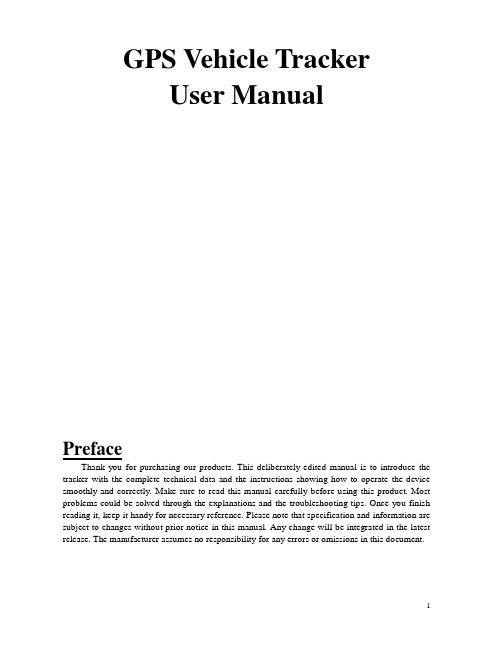
GPS Vehicle TrackerUser ManualPrefaceThank you for purchasing our products. This deliberately edited manual is to introduce the tracker with the complete technical data and the instructions showing how to operate the device smoothly and correctly. Make sure to read this manual carefully before using this product. Most problems could be solved through the explanations and the troubleshooting tips. Once you finish reading it, keep it handy for necessary reference. Please note that specification and information are subject to changes without prior notice in this manual. Any change will be integrated in the latest release. The manufacturer assumes no responsibility for any errors or omissions in this document.ContentⅠ. Preface (1)Ⅱ. Attentions (2)ⅢHardware description (3)Ⅳ. Main function (3)Ⅴ. Set up (4)Ⅵ. Installation diagram (7)Ⅶ. Installation (7)Ⅷ. Application (9)Ⅸ.Specification (10)Ⅹ.Command set (11)Attention1. Make sure to read this manual carefully before using this product.2. Please insert the SIM card before installing, and make sure the SIM card has no password, otherwise the tracker will not work normally.3. Please make sure that all the cables of the tracker has been connected rightly, and then connect the tracker to host power. Must not install or take down the tracker when it is power on. If you found any troubles or omissions about the connections of cables, please cut off power first, otherwise you will easily damage the tracker.4. The tracker works in wireless communications, so please cut off the host power before your vehicles entering fuel depot and dangerous material place.5. The tracker’s work voltage is 9V-30V. Please use the tracker in the scope of work voltage.6. The host of GPS tracker is a low-power wireless transmitter and receiver. It receives and sends radio frequency signal when it is working.7. To avoid electromagnetic interference or uncompatible configuration, please stop using your tracker in the noticed place.GPS Vehicle Tracker◆Hardware Description1.Host Tracker2. Start upPut the SIM card in place and installed the tracker in the car, the red indicator is on. About 40 seconds, the unit will begin to work and acquire the GSM signals as well as the GPS signals, and the red indicator will keep flashing every 2 seconds when the GSM module is no communication. When the blue indicator is light, the unit has been located.◆Main functions1. Positioning and Tracking: Through the on-line Positioning Platform or the cell phone to locates at times, and get the working status. You can choose the Positioning Platform by yourself.2. Triggering Emergency Alarm: When there is a emergency happened on the vehicle, you can put on the button and the installed unit will send out alarm to the authorized numbers.3. Remote controlling oil and circuit: you can control the oil and circuit via the unit by SMS in anywhere and anytime.4. Remote Monitoring: In anywhere and anytime, call the phone number in the unit, when it connects, you can monitor the sound around 5 meter.5. Movement Alert: Send SMS to the unit to start the movement alert function. When the vehicle is moving, the unit will send the movement alert to all authorized numbers.6. Overspeed Alert: Send SMS to the unit to start the movement alert function. When the vehicle is overspeed, the unit will send the overspeed alert to all authorized numbers.7. Geo-fence: Set up a geo-fence for the unit to restrict its movements within a district. The unit will send the message to all authorized numbers when it breaches the district.8. Restart the unit: send SMS to resume the default of unit.9. Auto Track: You can set up auto track by SMS or on-line positioning platform.10. Mileage statistics; ACC checking; cutting off power and alarm.◆Set up1.InitializationSend “begin + password” in SMS to the unit, it will reply “begin ok” and initialize all the settings. (Default password: 123456)2. Add authorized numberSend SMS “admin123456 136****5678”."admin" as instruction, "123456" as password, "136****5678"asauthorized number. It will reply “admin ok!”.3. Delete authorized numberSend SMS “noadmin123456 136********”."noadmin" as instruction, "123456" as password, "136****5678"asdeletednumber.Itwillreply“noadminok!”.4. Change the PasswordSend SMS: “password + old password + space + new password”to change the password.For example: Send SMS “Password123456 138138”."password" as instruction, "123456"as old password, "138138" as new password. Password must be six digits. Tracker’s initial password is 123456.5. Resume the initial passwordIf you forget your password, you can resume the initial password 123456.Send “resumepassword” to the tracker, the tracker will resume the initial password. If there is no authorized numbers, all numbers can resume initial password. If there is already authorized numbers, only the authorized numbers can resume initial password.6. Control OilSend SMS “stopoil+password”to control oil. For example send SMS: stopoil123456"stopoil" as instruction, "123456"as password.To supply the oil again, send SMS“supplyoil+password”to the unit. For example, send SMS “Supplyoil123456” to the tracker. "Supplyoil" as instruction, "123456" as the password.7. Control CircuitSend SMS “stopelec+password”to control circuit. For example send SMS: “stopelec123456”. "stopoil" as instructions, "123456" as the password.To supply the circuit again, send SMS“supplyelec+password”to the unit. For example, send SMS “Supplyelec123456” to the tracker. "Supplyelec" as instruction, "123456" as password.8. Monitor modeThere are three modes for monitor.1) All Monitor Mode: Send SMS “AllMonitor” to the unit, the unit will return to this mode. In this mode, any number can monitor this unit.2) Restrict Monitor Mode: Send SMS “RestrictMonitor” to the unit, the unit will return to this mode. In this mode, authorized number can monitor this unit.3) Close Monitor Mode: Send SMS “CloseMonitor” to the unit, the unit will return to this mode. In this mode, all numbers can not monitor this unit.9. Movement alertSet up: The user can send SMS“Move + password”to the unit, then the unit will reply “move ok!” .In case of such a movement, it will send SMS “Move”along with a Geo-info to the number. For example, send SMS “Move123456” to the unit. "Move" as instructions, “123456”as password. Cancel: Send SMS“nomove+password” to deactivate the movement alert.10. Overspeed alertSet up: Send SMS“speed+password+space+080”to the unit (support the speed is 80km/h).For example, send SMS “speed123456 080”. "speed" as instruction, "80" as limit speed, “123456”as password.Cancel: Send SMS“nospeed+password” to deactivate the overspeed alert.11. Geo-fenceSet up a geo-fence for the unit to restrict its movements within a district. The unit will send the message to the authorized numbers when it breaches the district.Set up: The user can Send SMS “stockade + password + space + MinLatitude, MinLongitude; MaxLatitude, MaxLongitude” to unit to set the restricted district. In case of breach, it will send SMS “stockade! + geo-info” to the authorized numbers.For example send SMS “stockade123456 22.548123, 114.081234; 22.549123, 114.082234” to the unit.Remark: The first latitude & longitude is coordinate of min of the Geo-fence, while the second latitude & longitude is the coordinate of the max. It will alarm one time in each setting.Cancel: Send SMS “nostockade + password” to deactivate this function.This function will be out of effect after the unit moves outside the district.12 . Restart the tracker.Send SMS“reboot+password” to the tracker. For example“reboot123456”.The tracker will be restarted. It will reply “system will reboot...”.13. Enquiry PositioningSend SMS “position”to the unit, then the unit will send SMS with real-time longitude and latitude to the cell phone.14. Auto trackSend SMS “at30sum5”to the unit, it will reply “Auto track set ok.” and report a Geo-info at 30 seconds intervals for 5 times: The max intervals is 65535 seconds. Y ou can send “at30sum0” for heaps of times.Send“noat123456” to the tracker, it will reply “Cancel auto track ok.”. And the tracker will stop send messages.15. Modes switch between “track” and “monitor”The default mode is “track”. Send SMS “monitor + password” to the unit, and it will reply “monitor ok!” and switch to “monitor” mode. For example send SMS: “monitor123456”. In this mode, you can monitor tracker by call tracker card number.Send SMS “tracker + password” to the unit, it will reply “tracker ok!” and restore to “track” mode. For example send SMS “tracker123456”. In this mode, you can get position SMS by call tracker.16. Modes switch between “telephone” and “web”Set up: Send SMS “web + password” to device. For example, the password is 123456. Send SMS “web123456” to the device, the device will reply SMS “set web ok”. After this, the tracker will report the GPS data to IP address.If you want to send GPS data to telephone, you can send SMS “telephone + password” to device, the device will reply “set telephone ok”. And then, the device will send GPS data to your telephone by SMS. (The default is sending the GPS data to the telephone)17. Modify IP address and portThe IP address and port of the tracker can be modified and transferred data to other platform. Send SMS “ IP + ip address + PORT + port value”to the unit. If the platform’s IP address and port is 123.67.87.9 and 344, send SMS “ip 123.67.87.9port344” to the tracker. It will reply “set IP address and PORT ok.”. After this, device will send GPS data to this IP and Port.18. Set Device ID numberThis command uses only for GPRS communication. Default device ID is the same. In order to identify device for platform, must set device ID for every device. Send SMS “number + tracker ID number” to the tracker. For example“number136********”.19. Set APNIn order to send GPS data to IP address, you still must set mobile network Access Point Name (APN). If you don’t know the APN, you can consult local network service supplier. The format of set APN is “APN + password +space + apn value”. For example you send SMS “apn123456 cmnet” to the device. The device will reply SMS “Set APN ok.” .20. Set GPRS user name and passwordSome country must be set GPRS user name and password for GPRS communication. The format of set GPRS user name and password is “user + space + GPRS user name + space + GPRS password”. For example, “user name 123456”, “user” is command, “name” is GPRS user name, “123456” is GPRS password. After send SMS, tracker will reply “Set GPRS User and Password ok . ” .21. Set country time zoneIn the default, tracker reply position SMS time is UTC time. After you can set zone time, tracker will reply the time of your country. The format is “zone + password + space + time zone value”. For example, “zone123456 8” is set east 8 time zone. Time zone value ranges from -12 to 12. One time zone stands for one hour. “zone123456 -8” is set west 8 time zone. After send SMS, tracker will reply “Set Time Zone OK.”.22. Set ACC open and close send data intervalYou can set the interval of send data when ACC open and close. The format of set ACC open interval is “accon + time interval”. For example “accon 30” stand for when ACC open send data for every 30 seconds. The format of set ACC close interval is “accoff + time interval”. For example “accoff 60” stand for when ACC close send data for every 60 seconds.23. Set ACC open and close send SMS notifyYou can set the SMS notify of when ACC on and off. The format of set is “accnotify + 1 or 0”. For example “accnotify 1” stand for when ACC on and off send SMS to authorized numbers. “accnotify 0” stand for close send SMS notify. In order to use this function, you must set authorized numbers.24. Get GPS Info with Google FormatYou can get latitude and longitude with Google website format. So you can open map directly by mobile. The format of SMS is “google”. After you send SMS, tracker will reply GPS info with google website format.25. Set call reply SMS formatYou can set reply SMS format after you call tracker. The format of SMS is “geosms + value”. The SMS of “geosms 1” set reply SMS format as “position”. The SMS of “geosms 2” set reply SMS format as “google”.◆Installation diagram of The Tracker◆GPS Vehicle Tracker InstallationGPS tracker should be installed by technical professional of local service centre. Without permission, the user cann’t repair and move the tracker randomly. If users do, any unfortunated damage should be compensated by himself.Installation steps (caution: the following installation should under no power, otherwise will be dangerous)1.Power supply line: The red wire connects 12V“+”;Black wire connects to 12V“-”2. Wire for cutting off oil of the trackerYellow wire connects the relay pin 86;85 pin connect to 12 V DC , 87a pin and 30 pin in series power supply circuits. Caution: Wrong connection of yellow wire will damage the tracker.3. Wire for cutting off circuit of the trackerWhite wire connects relay pin 86;85 pin to 12 V DC, 87a pin and 30 pin are in series power supply circuits. Caution: Wrong connection of yellow wire will damage the tracker.4. Emergency triggering alarmThe blue wire connects the positive of the alarm button, and the black wire connects the negative of the alarm button.◆Application1.V ehicle Rental/Special Tracking System2.Finance and Insurance Business Tracking System3.Car Commanding and Dispatching System4.Heavy Construction V ehicles Tracking Device5.Shipping Cargoes Tracking◆Specs.Content Specs.Dim. 87 * 64 * 26 (mm)Weight 495gNetwork GSM/GPRS/GPSBand 900/1800MHz or 850/900/1800/1900MHzGPS chip SiRF III chip GSM/GPRS Module SIM900 or SIM900AGPS sensitivity -159dBmGPS accuracy 5 mTime To First Fix Reacquisition 0.1s Cold status 45s Warm status 35sHot status 1sWork V oltage DC 9V-30VBattery Chargeable changeable 3.7V / 1.2Ah Li-ion battery Standby work current < 30mAStorage Temp. -40°C to +85°COperation Temp. -20°C to +70°CHumidity 5%--95% non-condensing◆Command SetNo. Function SMS Reply1 Initialization Begin123456 Begin ok2 Add Number Admin123456 136******** Admin ok3 Delete Number Noadmin123456136****5678Noadmin ok4 ChangepasswordPassword123456 138138 Change password ok5 Resumepasswordresumepassword Resume password ok6 Control oilStopoil123456 Stop oil ok Supplyoil123456 Supply oil ok7 Control circuit Stopelec123456 Stop electricity okSupplyelec123456 Supply electricity ok8 Set monitormodeAllMonitor Set all monitor okRestrictMonitor Set restrict monitor okCloseMonitor Set close monitor ok9 Movement alert Move123456 Move okNomove123456 Cancel move ok10 Overspeed alert Speed123456 080 Speed okNospeed123456 Cancel speed ok11 Geo fence alert Stockade123456coordinate;coordinateSet stockade okNostockade123456 Cancel stockade ok12 Restart tracker Reboot123456 System will reboot13 Enquiry position position GPS info14 Auto trackAt30sum5 Auto track set ok Noat123456 Cancel auto track ok15 Set call response Tracker123456 Tracker okMonitor123456 Monitor ok16 Set auto trackmode Telephone123456 Set telephone ok Web123456 Set web ok17 Change IP andPORT Ip112.33.44.211port2332 set IP address andPORT ok18 Set device id Number136******** set number ok19 Set APN Apn123456 cmnet Set apn ok20 Set GPRS username andpasswordUser name passSet GPRS user nameand password ok21 Set time zone Zone123456 8 Set time zone ok22 Set ACC openand closeintervalAccon 30 Set ACC ON IntervalOK.Accoff 60 Set ACC OFF IntervalOK.23 Set ACC openand close SMSnotify Accnotify 1 Set ACC Notify OK. Accnotify 0 Set ACC Notify OK.24 Get Googleformat GPS info Google GPS info with Googlewebsite format25 Set reply SMSformat Geosms 1 Set Geo SMS FormatOK。
gps监控中心管理手册

GPS监控中心管理手册目录1.管理手册说明2.GPS监控中心概述3.系统登录与权限管理4.设备管理5.车辆管理6.警报处理7.轨迹回放8.数据分析9.系统维护与升级10.附录1. 管理手册说明本管理手册旨在为GPS监控中心的管理员提供管理指导和操作流程,以便实现对监控中心设备和车辆的有效管理和监控。
2. GPS监控中心概述GPS监控中心是一个用于实时监控车辆位置和状态的系统。
通过该系统,管理员可以追踪车辆的实时位置、历史轨迹、警报情况等信息。
3. 系统登录与权限管理管理员需通过系统提供的登录界面输入用户名和密码进行登录,不同角色的用户将被赋予不同的权限,以确保信息安全和管理的有效性。
4. 设备管理在设备管理模块,管理员可以查看和管理所有监控设备的状态、位置和运行情况,及时发现并解决设备故障。
5. 车辆管理在车辆管理模块,管理员可以添加和管理所有监控车辆的信息,包括车辆编号、车辆类型、车辆状态等,以便进行有效的监控和管理。
6. 警报处理在警报处理模块,管理员可以查看系统产生的各类警报信息,并及时处理各类异常情况,保障车辆和设备的安全运行。
7. 轨迹回放在轨迹回放模块,管理员可以查看车辆历史轨迹和行驶路径,以便分析车辆的运行情况和行驶路线。
8. 数据分析数据分析模块提供各类报表和图表分析,帮助管理员了解车辆的运行情况、节油情况等数据,以便制定有效的管理决策。
9. 系统维护与升级系统维护模块包括系统维护和升级的相关信息,管理员可以定期对系统进行维护和升级,确保系统稳定运行和使用的安全性。
10. 附录在附录中包括相关联系方式、系统操作技巧等内容,帮助管理员更好地使用和管理GPS监控中心系统。
本手册为GPS监控中心管理员提供了系统的管理指导和操作流程,帮助管理员更好地管理和监控车辆和设备,提高管理效率和工作质量。
车辆定位管理系统使用手册

巡逻鹰 GPS客户端使用操作说明视频操作网址:一、简述系统操作1.启动巡逻鹰 GPS软件应用系统,输入用户名和密码,以下列图所示2.系统界面中间是地图,界面左上面分别是菜单栏和工具栏,界面右边是控制栏(车辆目录、历史回放、报表管理等),界面下面是列表栏(及时监控、历史轨迹、停靠报表),以下列图所示3.举个列子,若想对此中某些车辆进行监控,能够在右边相对应的框里对其进行打钩选择,能够对用户所要监控的车辆进行单项选择、多项选择、全选的操作。
以下列图所示4. 系统会将用户所选择的车辆列入到及时监控目录,及时监控会详尽的列出车辆的信息,比如车牌号、驾驶员、地点、发动机的状态等等,以下列图所示。
5.若想定位查察某台车,能够在及时监控中单击你要定位查察的车,车就会被定位在地图中,为了更为直观清楚的看到车所在的详细地点,能够单击工具栏中的放大镜放大地图,在对地图的操作中,车一直在地图中,以下列图所示6. 系统供给了模糊选择的功能,假如知道此中某台车牌号部分数据,也能够对车辆进行模糊搜寻,而且系统会将模糊搜素出的车辆列入到及时监控栏中,以下列图所示7.选中某台车,右击鼠标,选择设为主车,设为主车的功能,作用在于设为主车此后,系统会将今日车辆行驶的轨迹简单的绘制出来。
8.多窗口操作,菜单栏“窗口” 新建几个窗口,而后选择“窗口平铺” 或许其余的平铺方式,以下列图8.系统界面右边控制栏的下面选择历史回放,在车牌输入框输入完好的车牌号或许复制粘贴进一个车牌号,选择好时间段,点击播放按钮,就能够查该车在这段时间的GPS数据,如下9.在历史数据上右击鼠标,选择导出数据,选好保留地点,点击“保留”即可。
在历史数据上右击鼠标,选择曲线统计图,即会显示该车的行驶速度和参照油量图表,如图回放完历史数据会有停靠报表,停靠报表会显示车辆停靠的开始时间、停靠的结束时间、停靠的总时间、停靠的详细地点及方向并显示能否有报警信息等等10.地区查车:在地图上找到大概的地区,而后选中工具栏中的“地区查车”,在地图上画地区,该地区若有有关的车的话就会在地图上显示出车辆图标,在及时监控栏显示出地点信息,此操作能够方便调动人员进行车辆调动等工作11.报表查问:全部的报表种类都在报表管理能够查问到,而且能够导出。
- 1、下载文档前请自行甄别文档内容的完整性,平台不提供额外的编辑、内容补充、找答案等附加服务。
- 2、"仅部分预览"的文档,不可在线预览部分如存在完整性等问题,可反馈申请退款(可完整预览的文档不适用该条件!)。
- 3、如文档侵犯您的权益,请联系客服反馈,我们会尽快为您处理(人工客服工作时间:9:00-18:30)。
车辆耗油监控平台-管理员账号(用户操作手册)哈尔滨贯中信息技术开发有限公司文档说明发布属性版本控制目录目录 ........................................................................................................................................... - 3 -第一部分引言.............................................................................................................................. - 4 -1.1编写目的 (4)1.2参考资料 (4)第二部分系统功能描述............................................................................................................... - 5 -2.1系统登录 (5)2.2系统功能 (5)2.2.1 系统信息管理模块........................................................................................................... - 6 -2.2.2 基础信息管理模块......................................................................................................... - 11 -第一部分引言1.1编写目的软件操作手册是“车辆油耗监控平台”上线实施的一个重要的文档,通过编写此文档,可以指导软件系统操作人员正确使用此软件系统,并且对软件系统有深入的了解,同时可以说明使用此软件系统需要注意的事项。
因此,按照系统的实际情况和软件的相关要求,特制定《车辆油耗监控平台用户操作手册》。
1.2参考资料(1)《计算机软件产品开发文件编制指南》GB 8567-88;(2)《计算机软件工程规范国家标准汇编2000》中国标准出版社,2000.1;第二部分系统功能描述2.1 系统登录打开浏览器输入网址,进入“车辆油耗监控平台”登录页面。
以超级管理员账号登录系统,系统根据登录账号和登录密码进行验证,登录信息准确无误,点击【登录】按钮即可进入“车辆油耗监控平台”的主界面。
登录界面如图2-1所示。
图2-1 登录界面2.2 系统功能登录系统后进入系统主界面如图2-2所示。
图2-2 主界面“车辆油耗监控平台”功能导航包括:系统信息管理、基础信息管理。
工作区中模块包括:物流调度管理、运行信息管理、数据统计分析。
图2-2所示工作区中的功能模块仅在指定企业帐号下方可有详细内容,故其操作说明见企业账号分册。
2.2.1 系统信息管理模块“系统信息管理”功能是指管理车辆油耗监控平台的系统的基础性信息等。
在图2-2界面点击“系统信息管理”链接,界面显示“系统信息管理”子功能模块包括:系统用户管理、系统日志管理、系统告警管理、系统群组维护、非法终端信息。
2.2.1.1 系统用户管理点击“系统用户管理”链接,界面显示系统用户管理列表,如图2-3所示。
图2-3 系统用户管理界面➢查询在图2-3界面,查询方式有两种:一是在用户姓名项中输入相关数据,选择公司名称和创建时间后,点击【查询】按钮,则界面下方列表中显示符合查询条件的系统用户的基本信息;二是所有查询项为空时点击【查询】按钮,则界面下方列表显示全部系统用户的信息。
➢重置在图2-3界面中,在用户姓名、公司名称、创建时间等查询项中输入了相关数据后,想要重新输入查询信息,可点击【重置】按钮,此时三个输入项都被清空,可以重新输入查询信息。
➢新增在图2-3界面中,点击【新增】即可进入2-4所示的新增界面,填写相关的数据(其中“用户群组”、“用户帐号”、“用户密码”、“确认密码”、“用户姓名”等带星号项不能为空),确认填写的数据无误后点击【确定】按钮,完成新增操作。
图2-4新增界面➢详细在图2-3界面中,点击【详细】,即可进入图2-5所示的详细界面。
可查看公司名称、用户帐号、用户姓名、用户角色、用户群组、用户状态、创建人、创建时间、首次登陆时间、最后登录时间等信息。
图2-5详细界面➢修改在图2-5界面中,点击【修改】按钮,即可进入图2-6所示界面,修改相关项(其中“公司名称”、“用户姓名”、“用户角色”、“用户群组”、“用户状态”等带星号不能为空),修改完成后,点击【确定】按钮,即可完成修改操作。
图2-6修改界面➢删除在图2-3界面中,点击【删除】按钮,即可删除所选中的系统用户信息。
➢停用在图2-3界面中,点击【停用】按钮,即可停用选中的系统用户帐号。
2.2.1.2 系统日志管理点击“系统日志管理”链接,即可进入如图2-7所示的系统日志管理界面。
图2-7 系统日志管理界面➢查询在图2-7界面,查询方式有两种:一是选择日志类型、操作人员、日志时间后,点击【查询】按钮,则界面下方列表中显示符合查询条件的系统日志的信息;二是所有查询项为空时点击【查询】按钮,则界面下方列表显示全部系统日志的信息。
➢重置在图2-7界面中,如果用户已选择查询项,想要重新输入查询信息,可点击【重置】按钮,此时三个查询项项都被清空,可以重新选择查询信息。
2.2.1.3 系统告警管理点击“系统告警管理”链接,即可进入如图2-8所示的系统告警管理界面。
图2-8 系统告警管理界面➢查询在图2-8界面,查询方式有两种:一是选择告警级别、告警内容、告警时间后,点击【查询】按钮,则界面下方列表中显示符合查询条件的系统告警的信息;二是所有查询项为空时点击【查询】按钮,则界面下方列表显示全部系统告警的信息。
➢重置在图2-8界面中,如果用户已选择查询项,想要重新输入查询信息,可点击【重置】按钮,此时三个查询项项都被清空,可以重新选择查询信息。
2.2.1.4 系统群组维护点击“系统群组维护”链接,即可进入如图2-9所示的系统群组维护界面。
图2-9 系统群组维护界面➢新增群组在图2-9界面中,点击【新增群组】按钮,即可进入2-10所示的新增群组界面,填写相关的数据(其中“群组名称”等带星号项不能为空),确认填写的数据无误后点击【确定】按钮,完成新增群组操作。
图2-10新增群组界面➢编辑在图2-9界面中,点击【编辑】按钮,即可进入图2-11所示界面,进行填写相关项(其中“群组名称”等带星号项不能为空),填写完成后,点击【确定】按钮,即可完成编辑操作。
图2-11编辑界面➢删除在图2-9界面中,点击【删除】按钮,即可删除选中的群组信息。
2.2.1.5 非法终端信息点击“非法终端信息”链接,即可进入如图2-12所示的非法终端信息界面。
图2-12 非法终端信息界面➢查询在图2-12界面,查询方式有两种:一是选择设备号和时间后,点击【查询】按钮,则界面下方列表中显示符合查询条件的非法终端信息;二是所有查询项为空时点击【查询】按钮,则界面下方列表显示全部非法终端信息。
➢重置在图2-12界面中,如果用户已选择查询项,想要重新输入查询信息时,可点击【重置】按钮,此时三个查询项项都被清空,此时可以重新选择查询信息。
2.2.2 基础信息管理模块“基础信息管理模块”功能是指管理车辆油耗监控平台的基本信息,点击“基础信息管理”链接,界面显示其子功能模块包括:企业信息管理、设备指令管理。
2.2.2.1 企业信息管理点击“企业信息管理”链接,即可进入如图2-13所示的企业信息管理界面。
图2-13 企业信息管理界面➢查询在图2-13界面,查询方式有两种:一是输入企业名称,首先点击【所属省】按钮,选择省后点击【确定】按钮,其次点击【所属市】按钮,选择市后点击【确定】按钮后,查询项选择完毕点击【查询】按钮,则界面下方列表中显示符合查询条件的企业的基本信息;二是所有查询项为空时点击【查询】按钮,则界面下方列表显示全部企业的基本信息。
➢重置在图2-13界面中,如果用户已选择查询项,想要重新输入查询信息时,可点击【重置】按钮,此时三个查询项项都被清空,此时可以重新选择查询信息。
➢开户在图2-13界面,点击【开户】按钮,即可进入如图2-14开户界面。
填写相关输入项(其中“企业名称”等带星号项不能为空),填写确认无误后,点击【确定】按钮,即可完成开户操作。
图2-14 开户界面➢详细在图2-13界面中,点击【详细】按钮,即可进入图2-15所示的详细界面。
可查看企业ID、创建用户、创建时间、企业名称、企业性质、所属省份、所属城市、企业地址、企业邮编、企业传真、企业法人、法人电话、法人邮箱、联系人姓名、联系人电话、联系人邮箱等信息。
图2-15详细界面➢修改在图2-15界面中,点击【修改】按钮,即可进入图2-16所示界面,进行修改相关项(其中“企业名称”等带星号项不能为空),修改完成后,点击【确定】,即可完成修改操作。
图2-16修改界面2.2.2.2设备指令管理点击“设备指令管理”链接,即可进入如图2-17所示的设备指令管理界面。
图2-17 设备指令管理界面➢查询在图2-17界面,查询方式有两种:一是选择指令类型,在车牌号、终端编号、指令结果等三个查询项中分别输入相关数据,点击【查询】按钮,则界面下方列表中显示符合查询条件的设备指令信息;二是所有查询项为空时点击【查询】按钮,则界面下方列表显示全部设备指令的信息。
➢下发在图2-17界面中的【下发】按钮,是实现对设备下发一些基础设定的指令。
