MOD17UsersGuide
FSBB30CH60C 运动 SPM 3 系列 用户指南说明书

plify PCB Layout•Separate Open-Emitter Pins from Low-Side IGBTs for Three-Phase Current Sensing•Single-Grounded Power Supply•Isolation Rating: 2500 V rms / min.Applications•Motion Control - Home Appliance / Industrial MotorRelated Resources•AN-9044 - Motion SPM® 3 Series Users Guide logic-level gate inputs to the high-voltage, high-current drive signals required to properly drive the module's internal IGBTs. Separate negative IGBT terminals are available for each phase to support the widest variety of control algorithms.Package Marking and Ordering InformationFigure 1. Package OverviewDevice Device Marking Package Packing Type Quantity FSBB30CH60C FSBB30CH60C SPMEC-027Rail10Figure 2. Top View13IN(VH)Signal Input for High-Side V-Phase14V CC(H)High-Side Common Bias Voltage for IC and IGBTs Driving 15V B(V)High-Side Bias Voltage for V-Phase IGBT Driving16V S(V)High-Side Bias Voltage Ground for V Phase IGBT Driving 17IN(WH)Signal Input for High-Side W-Phase18V CC(H)High-Side Common Bias Voltage for IC and IGBTs Driving 19V B(W)High-Side Bias Voltage for W-Phase IGBT Driving20V S(W)High-Side Bias Voltage Ground for W-Phase IGBT Driving 21N U Negative DC-Link Input for U-Phase22N V Negative DC-Link Input for V-Phase23N W Negative DC-Link Input for W-Phase24U Output for U-Phase25V Output for V-Phase26W Output for W-Phase27P Positive DC-Link InputBootstrap Diode Part Total System Thermal Resistance 2nd Notes:2. For the measurement point of case temperature (T C ), please refer to Figure 2.SymbolParameterConditionsRatingUnitV CC Control Supply Voltage Applied between V CC(H), V CC(L) - COM 20V V BS High-Side Control Bias Voltage Applied between V B(U) - V S(U), V B(V) - V S(V),V B(W) - V S(W)20V V IN Input Signal Voltage Applied between IN (UH), IN (VH), IN (WH),IN (UL), IN (VL), IN (WL) - COM -0.3 ~ V CC + 0.3V V FO Fault Output Supply Voltage Applied between V FO - COM -0.3 ~ V CC + 0.3V I FO Fault Output CurrentSink Current at V FO pin 5mA V SCCurrent-Sensing Input VoltageApplied between C SC - COM-0.3 ~ V CC + 0.3VSymbolParameterConditionsRatingUnitV RRM Maximum Repetitive Reverse Voltage 600V I F Forward Current T C = 25°C, T J ≤ 150°C0.5A I FP Forward Current (Peak)T C = 25°C, T J ≤ 150°C Under 1 ms Pulse Width2.0A T JOperating Junction Temperature-40 ~ 150°CSymbolParameterConditionsRatingUnitV PN(PROT)Self-Protection Supply Voltage Limit (Short-Circuit Protection Capability)V CC = V BS = 13.5 ~ 16.5 VT J = 150°C, Non-Repetitive, < 2 μs 400V T C Module Case Operation Temperature -40︒C ≤ T J ≤ 150︒C, See Figure 2-40 ~ 125°C T STG Storage Temperature -40 ~ 125°C V ISOIsolation Voltage60 Hz, Sinusoidal, AC 1 Minute, Connect Pins to Heat Sink Plate2500V rmsSymbolParameterConditionsMin.Typ.Max.UnitR th(j-c)Q Junction to Case Thermal ResistanceInverter IGBT Part (per 1 / 6 module)-- 1.17°C / W R th(j-c)FInverter FWDi Part (per 1 / 6 module)-- 1.87°C / W2nd Notes:3. t ON and t OFF include the propagation delay of the internal drive IC. t C(ON) and t C(OFF) are the switching time of IGBT itself under the given gate driving condition internally. Forthe detailed information, please see Figure 4.Control Part 2nd Notes:4. Short-circuit protection is functioning only at the low-sides.5. The fault-out pulse width t FOD depends on the capacitance value of C FOD according to the following approximate equation: C FOD = 18.3 x 10-6 x t FOD [F]t C(OFF)-0.1-μs t rr -0.1-μs I CESCollector - Emitter Leakage CurrentV CE = V CES --1mASymbolParameterConditionsMin.Typ.Max.UnitI QCCL Quiescent V CC Supply CurrentV CC = 15 VIN (UL, VL, WL) = 0 VV CC(L) - COM--23mA I QCCH V CC = 15 V IN (UH, VH, WH) = 0 VV CC(H) - COM --600μA I QBS Quiescent V BS Supply CurrentV BS = 15 V IN (UH, VH, WH) = 0 V V B(U) - V S(U), V B(V) - V S(V), V B(W) - V S(W)--500μA V FOH Fault Output Voltage V SC = 0 V, V FO Circuit: 4.7 k Ω to 5 V Pull-up 4.5--V V FOL V SC = 1 V, V FO Circuit: 4.7 k Ω to 5 V Pull-up --0.8V V SC(ref)Short-Circuit Current Trip LevelV CC = 15 V (2nd Note 4)0.450.500.55V TSD Over-Temperature ProtectionTemperature at LVIC -160-°C ∆TSD Over-Temperature Protection Hysterisis Temperature at LVIC -5-°C UV CCD Supply CircuitUnder-Voltage ProtectionDetection Level 10.711.913.0V UV CCR Reset Level 11.212.413.4V UV BSD Detection Level 101112V UV BSR Reset Level10.511.512.5V t FOD Fault-Out Pulse Width C FOD = 33 nF (2nd Note 5)1.0 1.8-ms V IN(ON)ON Threshold Voltage Applied between IN (UH), IN (VH), IN (WH), IN (UL),IN (VL), IN (WL) - COM2.8--V V IN(OFF)OFF Threshold Voltage--0.8VPackage drawings are provided as a service to customers considering Fairchild components. Drawings may change in any manner without notice. Please note the revision and/or data on the drawing and contact a FairchildSemiconductor representative to verify or obtain the most recent revision. Package specifications do not expand the terms of Fairchild’s worldwide therm and conditions, specifically the the warranty therein, which covers Fairchild products.Always visit Fairchild Semiconductor’s online packaging area for the most recent package drawings:/dwg/MO/MOD27BA.pdf。
SIRIUS Safety ES V17 Update 4 产品说明书

Readme SIRIUS Safety ES V17 Update 4Readme05/2022Legal informationWarning notice systemThis manual contains notices you have to observe in order to ensure your personal safety, as well as to prevent damageto property. The notices referring to your personal safety are highlighted in the manual by a safety alert symbol, noticesreferring only to property damage have no safety alert symbol. These notices shown below are graded according tothe degree of danger.DANGERindicates that death or severe personal injuryWARNINGindicates that death or severe personal injury may result if proper precautions are not taken.CAUTIONindicates that minor personal injury can result if proper precautions are not taken.NOTICEindicates that property damage can result if proper precautions are not taken.If more than one degree of danger is present, the warning notice representing the highest degree of danger will beused. A notice warning of injury to persons with a safety alert symbol may also include a warning relating to propertydamage.Qualified PersonnelThe product/system described in this documentation may be operated only bypersonnel qualified for the specific task in accordance with the relevant documentation, in particular its warning notices and safety instructions.Qualified personnel are those who, based on their training and experience, are capable of identifying risks andavoiding potential hazards when working with these products/systems.Proper use of Siemens productsNote the following:WARNINGSiemens products may only be used for the applications described in the catalog and in the relevant technicaldocumentation. If products and components from other manufacturers are used, these must be recommended orapproved by Siemens. Proper transport, storage, installation, assembly, commissioning, operation and maintenanceare required to ensure that the products operate safely and without any problems. The permissible ambientconditions must be complied with. The information in the relevant documentation must be observed. TrademarksAll names identified by ® are registered trademarks of Siemens AG. The remaining trademarks in this publication maybe trademarks whose use by third parties for their own purposes could violate the rights of the owner. Disclaimer of LiabilityWe have reviewed the contents of this publication to ensure consistency with the hardware and software described.Since variance cannot be precluded entirely, we cannot guarantee full consistency. However, the information in thispublication is reviewed regularly and any necessary corrections are included in subsequent editions.Siemens AGDigital IndustriesPostfach 48 4890026 NÜRNBERGGERMANYⓅ 05/2022 Subject to changeCopyright © Siemens AG 2022.All rights reservedTable of contents1Product Information SIRIUS Safety ES V17 Update 4 (5)1.1Introduction (5)1.1.1Validity of the document (5)1.2Safety instructions (5)1.2.1Security information (5)1.2.2Information on data protection (6)1.2.3User documentation languages (6)1.3General procedure after updates (6)1.4What's new in SIRIUS Safety ES V17 Update 1? (7)1.5What's new in SIRIUS Safety ES V17 Update 2? (7)1.6What's new in SIRIUS Safety ES V17 Update 3? (8)1.7What's new in SIRIUS Safety ES V17 Update 4? (8)Readme SIRIUS Safety ES V17 Update 4Readme, 05/20223Table of contentsReadme SIRIUS Safety ES V17 Update 4 4Readme, 05/2022Product Information SIRIUS Safety ES V17 Update 41 1.1Introduction1.1.1Validity of the documentThis document is valid for the following products:•SIRIUS Safety ES Basic V17•Safety ES Professional V171.2Safety instructions1.2.1Security informationSiemens provides products and solutions with industrial security functions that support thesecure operation of plants, systems, machines and networks.In order to protect plants, systems, machines and networks against cyber threats, it is necessaryto implement – and continuously maintain – a holistic, state-of-the-art industrial securityconcept. Siemens’ products and solutions constitute one element of such a concept.Customers are responsible for preventing unauthorized access to their plants, systems,machines and networks. Such systems, machines and components should only be connected toan enterprise network or the internet if and to the extent such a connection is necessary and onlywhen appropriate security measures (e.g. firewalls and/or network segmentation) are in place.For additional information on industrial security measures that may be implemented, pleasevisithttps:///industrialsecurity.Siemens’ products and solutions undergo continuous development to make them more secure.Siemens strongly recommends that product updates are applied as soon as they are availableand that the latest product versions are used. Use of product versions that are no longersupported, and failure to apply the latest updates may increase customer’s exposure to cyberthreats.To stay informed about product updates, subscribe to the Siemens Industrial Security RSS Feedunderhttps:///cert.Readme SIRIUS Safety ES V17 Update 4Readme, 05/202251.2.2Information on data protectionSiemens observes standard data protection principles, in particular the principle of privacy by design.For this product SIRIUS Safety ES, this means:The product processes/saves the following personal data: "Name of project engineer", "Configuration engineer company name", "Responsible department", "Author", "Name of releasing party" and "Company name of releasing party".The above-mentioned data is required for documentation of the application. Data is saved for a specific purpose and limited to that which is absolutely necessary to identify authorized operators.SIEMENS AG does not use the stored information nor forward it to third parties.1.2.3User documentation languagesThe languages of the user documentation are English and German. Consult the German or English versions in case of ambiguities in the other languages.This applies to the following information:•Readme•Product information•Installation notes•Online help•Tooltips1.3General procedure after updatesObjective To ensure the correct functionality of the software, update the module description after each update.Requirements•Successful update of a new version.• A configuration is open, which was created with a previous version of SIRIUS Safety ES.Product Information SIRIUS Safety ES V17 Update 41.3 General procedure after updatesReadme SIRIUS Safety ES V17 Update 46Readme, 05/2022Product Information SIRIUS Safety ES V17 Update 41.5 What's new in SIRIUS Safety ES V17 Update 2?Procedure1.In the device configuration, select the module for which you would like to update the moduledescription.2.In the Inspector window, select the "General" tab3.Click on the button "Update module description".ResultThe module description has been updated. The correct functioning of the software is ensured.1.4What's new in SIRIUS Safety ES V17 Update 1?•With the settings for discrepancy monitoring, the output values are also set correctly when parameterizing from a 2-channel evaluation back to a 1-channel evaluation.•The names of logic plans (CFC plans) can now be changed after migrating read-only projects.•Download via SIMATIC routing works for password protected devices.•The access path management works correctly after deleting the logbooks in SIRIUS Sim.•Switching to test mode with active password protection in SIRIUS Sim is possible.•Resetting the print settings to initial values works.•The filter for terminals & references functions correctly.•Special characters are displayed correctly in the logbook export.•After executing the Reset command, the connection is not terminated.•Improved arrangement of elements and messages in logic diagrams.•Element parameters are printed correctly for migrated projects.1.5What's new in SIRIUS Safety ES V17 Update 2?•Various error corrections are possible when comparing parameters.•Module information is added to the printout.•Communication parameters are added to the printout.•Improved behavior when migrating projects.Readme SIRIUS Safety ES V17 Update 4Readme, 05/20227•Correction of the article number for output extensions.•Correction of display errors in the graphic editor for the "Time functions" function blocks.Additional information about the display error:With language settings German, Italian and Spanish, which use a comma as a separator for decimal numbers, the time values were displayed incorrectly in the graphic editor.Depending on the length of the values, they were too large by a factor of 10, 100 or 1000, e.g. when 1, 5 was entered, 15 was displayed in the graphic editor. This was also displayed incorrectly in the configuring printout of the logic diagram. However, the values were correctly transmitted to the safety relay and correctly displayed in the parameter printout. Also the properties dialog, which contains all parameters of the function block, was displayed correctly.The language settings English, Chinese and French were not affected by this behavior.What needs to be done?To get a correct configuring printout, print the released configuration again after installing the update.Affected function blocks:–With ON delay–With ON delay (trigger)–Passing make contact–Passing make contact (trigger)–With OFF delay–With OFF delay (trigger)–Clocking1.6What's new in SIRIUS Safety ES V17 Update 3?•When selecting an element in the graphic editor, the corresponding parameter dialog is displayed immediately.•Improvements in copying and pasting elements via the global library.•Improvements in the printout of the configuring data.•Improved language switching behavior, e.g. after migrating projects or in the graphic editor.•Changes in the behavior of the CRC calculation after removing the project protection.•The stability when working with the TIA Portal has been improved based on feedback from returned crash reports.1.7What's new in SIRIUS Safety ES V17 Update 4?•Improvement of the display of plans when they are loaded from the device.•The stability when working with the TIA Portal has been improved based on feedback from returned crash reports.Product Information SIRIUS Safety ES V17 Update 41.7 What's new in SIRIUS Safety ES V17 Update 4?Readme SIRIUS Safety ES V17 Update 48Readme, 05/2022。
京瓷绿色环保指南说明书

T echnologies and concepts that minimise environmental impact Green ECOGuideInformationGreen ECO GuideECO logical = ECO nomical2IndexGreen technologies MFP development and production . . .. . . . . . . . . . . . . . . . .5Simitri HD polymerised toner . . . . . . . . . . . . . . . . . . . . . . 6Induction heating (IH) fusing technology . . . . . . . . . . . . . . . . 7Low TEC value . . . . . . . . . . . . . . . . . . . . . . . . . . . . . 7Optimal power control . . . . . . . . . . . . . . . . . . . . . . . . . 8Optimised replacement cycles . . . . . . . . . . . . . . . . . . . . . 8 Environmental certificates . . . . . . . . . . . . . . . . . . . . . . . 8Green functionalityDuplex printing/copying . . . . . . . . . . . . . . . . . . . . . . . .11N-up functionality . . . . . . . . . . . . . . . . . . . . . . . . . . .12Re-use of one-sided prints . . . . . . . . . . . . . . . . . . . . . . 13Combining print and copy jobs . . . . . . . . . . . . . . . . . . . . 14Proof print and copies . . . . . . . . . . . . . . . . . . . . . . . . .15Skip blank pages . . . . . . . . . . . . . . . . . . . . . . . . . . . 16Overlay function . . . . . . . . . . . . . . . . . . . . . . . . . . . .17Box for public documents . . . . . . . . . . . . . . . . . . . . . . .18Share documents by scan or box . . . . . . . . . . . . . . . . . . . 19Fax forwarding . . . . . . . . . . . . . . . . . . . . . . . . . . . . 20Easy set / Job program / My Tab . . . . . . . . . . . . . . . . . . . 21Timer and calendar function . . . . . . . . . . . . . . . . . . . . . 23Further information . . . . . . . . . . . . . . . . . . . . . . . . . . 24Overview green functionality . . . . . . . . . . . . . . . . . . . . . 26Index3Green ECO Guide, Green technologies4Green technologiesMFP development and productionAll Konica Minolta office devices are developed and manufactured with the objective of continually reducing environmental impact at all stages of the product lifecycle. Konica Minolta’s overall goal is to minimise CO 2 emissions, the pollution of air and water and the energy consumption of products, pro-duction facilities and transport. In its product development, Konica Minolta determines specific environmental standards and only releases products that surpass these. Konica Minolta’s R&D puts a particular focus on:n Energy saving designn Recyclable design and componentsn Compact and lightweight constructionwith extended product lifeIn addition, Konica Minolta has implemented a Zero Waste Program through-out the worldwide organisation that endeavours to reduce the total amount of waste and promotes recycling of waste to minimise landfill disposal.5Green ECO Guide, Green technologies 6Simitri HD polymerised tonerKonica Minolta’s own toner development Simitri HD plays a key role in the ener-gy efficiency of Konica Minolta office equipment. In comparison to conventional toner manufacturing methods, polymerisation greatly reduces environmental impact, generating e.g. 33 % less CO 2 during production. In addition Simitri HD requires a lower fusing temperature. Both aspects contribute greatly to reducing the amount of energy used and the related CO 2 emission. At the same time bio-mass, which is CO 2-neutral during recycling, is an important ingredient in Simitri HD toner and further reduces the carbon footprint of Simitri HD and the Konica Minolta office devices.Simitri toner (polymerised toner)Konica Minolta pulverised toners(kWh)7Induction heating (IH) fusing technologyKonica Minolta has adopted IH technology to create an energy-efficient fus-ing unit. Without IH technology, the standby temperature must be kept high to enable a short warm-up period to the required fusing temperature. This however consumes a significant amount of energy in standby mode.Warming up the fusing unit by applying induction heating remarkably reduces energy consumption. The required temperature is reached much faster and can be controlled precisely, resulting in minimised energy loss. The short warm-up time enabled by IH technology lets users take maximum advantage of the bizhub systems’ different power-saving modes.Low TEC valueWith every new product development, Konica Minolta strives not just to com-ply with the latest environmental regulations but also to remain below the rec-ommended values. An important criterion is the TEC value (T ypical Electricity Consumption), which is the basis for the Energy Star certificate. The TEC value represents an electrical product’s typical electricity consumption (TEC) within one week with the calculation based on average office use.Green ECO Guide, Green technologies8Optimal power controlAll Konica Minolta office systems have two power saving modes to reduce the energy consumption during idle phases. Both modes start automatically after the programmed time. Considering the fast recovery and short reheating time of Konica Minolta’s fusing units, it is recommended to program a short inter-val for both modes to start in order to optimise the energy saving. From both modes, each device restarts automatically as soon as a user operates a panel key or a print job comes in. Incoming faxes do not restart the machine but are stored in a secure memory until the device is reactivated by another process. Optimised replacement cyclesIn comparison to their predecessors, some latest-generation bizhub products feature separate developing and drum units. This significantly extends the life of the consumables and optimises their replacement cycle. On previous mod-els, the whole imaging unit had to be replaced when the drum unit reached the end of its life, even if the developing unit was still usable. The separate drum unit and developing unit increase energy efficiency, help save resources and reduce the cost of imaging considerably.Additionally, longer-life consumables increase product efficiency in terms of enhanced yields – more pages can be produced – and reduced service effort. While lowering printing costs as well, this also reduces the carbon footprint related to Konica Minolta products and services. Environmental certificatesKonica Minolta’s ongoing pursuit to meet global standards does not stop with our endeavours for substantial reductions in CO2emissions. Konica Minolta complies with environmental laws and regulations throughout the world. Our efforts include the active use of recycled materials and restrictions of hazard-ous materials for our products.9Green ECO Guide, Green functionality10Green functionalityDuplex printing/copyingOn most Konica Minolta devices a duplex unit is standard or optional and enables double-sided printing on the fly. As most office documents consist of more than one page, duplex printing saves office space (for storage) as well as postage charges. And of course, duplex printing saves every other sheet of paper. Even though paper seems to be an inexpensive resource in the process of printing and copying, yearly consumption can quickly run into the hundred thousands of sheets. Each device equipped with a duplex unit can be set to default for duplex printing and copying, making manual settings and waste of print media impossible.Instructions for duplex copying Press Copy on the control panel - select Basic - Duplex/Combine - select Copy 2-sidedInstructions for duplex printing Select Layout - P rint Type: ‘2-Sided’N-up functionalityIn the copy or print mode, all Konica Minolta office systems offer the n-up function. It automatically reduces the paper output by positioning a selected number of pages on one sheet. This facilitates economical printing, for example for correction or presentation handouts. Depending on the model, up to 16 pages can be placed on one A4 sheet. In combination with duplex printing, up to 31 pages can be saved.Instructions for n-up copying Press Copy on the control panel - select Basic - Duplex/Combine – choose from Copy 2in1, 4in1 or 8in1 – select Combine DirectionInstructions for n-up printing Layout - Combination (choose between 2, 4, 6, 9or 16 pages on a single page)Green ECO Guide, Green functionalityRe-use of one-sided printsT oday, many documents are printed for instant and one-time use, for exam-ple e-mail information, web pages etc. These are often single printouts that frequently contain just one page. As most Konica Minolta devices have the capability of duplex printing, they can also process used media and print on the blank side of the page. T o prevent used paper from being accidentally chosen for official purposes, one of the paper trays of the printer can be set exclusively for single-sided printing. The re-use of paper helps save consid-erable resources in everyday business. For some models it is possible to select the single-sided function explicitly.Instructions for single-sided copying Press Copy on the control panel - Basic - Paper - Paper Size and touch Change tray settings - select Single Side OnlyInstructions for single-sided printingBasic - P aper Type -Single Side OnlyCombining print and copy jobsSmall print and copy jobs cause frequent reheating cycles that are in direct conflict with maximum energy efficiency. It is therefore advantageous to collect print and copy jobs in the personal user box. When convenient, the stored jobs can easily be printed all at once. Another advantage is that all stored data has already been processed, preventing long idle times and permanent reheating between the print jobs.Instructions for combining print jobs Basic -Output Method-Save in User Box Instructions for printing stored copy and print jobsPress User Box on the control panel – touch the requiredUser Box - Use/File- Printand select the documents you want to print - select Combine and configure the printing orderGreen ECO Guide, Green functionalityProof print and copiesT o err is human. But in everyday business even the smallest mistake can cause a huge amount of misprints and copied waste. In multi-set printing or copying (several sets of one document) all devices support a proof function. It only prints the first set, for example of a presentation handout. The author can check this set for mistakes and if okay, the whole job can be produced quickly because the print data has already been processed.Instructions forproof copySimply push thebutton Proof Copyon the MFP panelInstructions for proof print jobsBasic - Output Method - Proof PrintSkip blank pagesDocuments often contain blank pages, for example to fill up booklets or to ensure that chapters in a book begin on a right-hand page. T o prevent blank pages from being printed and wasting paper, the print controller can be set to delete blank pages from the document automatically.Instructions for skipping blank pages Layout - tickSkip Blank PagesGreen ECO Guide, Green functionalityOverlay functionUsually, preprinted letterhead stationery is used for everyday business cor-respondence. Besides the company logo, this normally includes details like the address, telephone number, web address and bank account.Any change to this data results in an enormous amount of wasted prints, because it is simply impossible to update preprinted company stationery. Konica Minolta’s products offer letterhead printing based on stored overlay files. These files contain all the important corporate information and can be printed automatically on selected pages. If changes occur, only the stored file needs to be updated.Instructions for overlay function1. Create an overlay: Create the overlay for examplewith a word program - select Stamp/Composition- Overlay - select Create Host Image and save theoverlay on your computer2. Print overlay: Select Stamp/Composition -Overlay - select the needed overlay e.g. “CompanyLogo.KFO”Box for public documentsBesides the company letterhead there are usually other corporate docu-ments that require regular updating, which makes preprinting of this mate-rial not advisable. These documents include internal telephone lists, order forms, travel expense charts, and many more. T o keep this material up-to-date and ensure that employees always use the latest version, the Konica Minolta devices can store such documents digitally in a public box. This way, data can easily be accessed and printed via the operator panel oronline.Instructions for saving documents in the box forpublic documentsPress User Box on the control panel - selectrequired User Box - press Save DocumentInstructions for printing saved documents fromthe box for public documentsPress User Box on the control panel - selectrequired User Box - press Use/File - select docu-ment - press PrintGreen ECO Guide, Green functionalityShare documents by scan or boxThe most ecological way to share information and documents is the digital way. Instead of printing, almost all Konica Minolta products offer the func-tionality to scan documents and send them directly to multiple destinations – email, FTP, SMB, WebDAV. T o prepare a meeting, for example, the required documentation can be distributed by email. Participants can decide for themselves if they prefer to print the documents or to view them on the screen. Most devices even allow such information to be stored in the par-ticipant’s personal box from where any document can be downloaded as a PDF file or printed right away.Instructions for sharing documents by scan or boxPress Fax/Scan on the control panel – Press DirectInput - select destinationFax forwardingEven though most information is meanwhile distributed via email, fax is still an important means of communication in everyday business. Usually, incoming fax documents are printed right away without being viewed first. The Konica Minolta office devices allow storing incoming faxes in a user box from where they can be downloaded, printed or forwarded to a specific email address. The TSI number (sender address) even allows faxes to be for-warded to user groups that are selected according to specific senders. This means faxes only need to be printed when really necessary.Fax forwarding settings have to be programmed by the admin-istratorGreen ECO Guide, Green functionality21Easy set / Job program / My TabT o facilitate using the wide range of eco-functions from Konica Minolta, it is possible to preprogram them, integrating helpful and/or eco-friendly functionality into any print, copy, scan and fax process. This preprogram-ming feature also facilitates operating Konica Minolta office products for untrained users.The My T ab feature available on most newer office models adds extra opera-tion ease, letting users combine their frequently needed features in a single setting screen. Eco-friendly settings such as duplex or n-up printing can be individually included. My T ab much facilitates operating different devices as it can be called up on any system. Virtually no operator training is neces-sary, and corporate environments benefit from the minimised learning curve.Instructions for configuring a ‘green’ My Tab Select My Tab - Edit My Tab – select ‘green’ func-tions you want to register on ‘My T ab’ - with to the LEFT or to the RIGHT and with Up and Down you can select the function’s position on ‘My Tab’Instructions for ‘green printing’ with favouritesettingsFavourite Setting – e.g. ‘2 in 1’ in order to savepaper by printing 2 pages on 1 sheet of paperInstructions for registering ‘green’ copy programCopy settings have to be registered before pressingthe Mode Memory button - select blank programkey - press Register Program - enter the registrationname - OKGreen ECO Guide, Green functionality23Timer and calendar functionT o avoid the inadvertent shutdown of a device, Konica Minolta’s Low Power and Sleep Modes each have a timer and calendar function that facilitates acti-vating the system on a daily or weekly basis or according to the calendar date. For example, normal business days can be defined with an automatic start and shutdown time. For Sundays or specific dates like Christmas, a total power-off mode can be selected.Weekly timer settings have to be programmed bythe administratorGreen ECO Guide, Further information24Always up-to-dateAll Konica Minolta environmental activities are part of the general manage-ment philosophy called the Creation of New Value . This New Value not only includes innovative products with intelligent features, but also refers to the permanent search for new ways of protecting the environment. After all, eco-friendly technology and behaviour is a very dynamic process that must always take into account the latest scientific research.Konica Minolta regularly publishes information on this important topic. On the website www.konicaminolta.eu/environment , an entire section is dedicated to environmental affairs, offering news on latest develop-ments and providing comprehensive PDF documents for downloading.The latest Environmental Report can be found under:www.konicaminolta.eu/environmentFurther informationGreen ECO Guide, Overview green functionalityx = standard o = option / = not available * = for print only2627x = standard o = option /= not available * = for print onlyKonica MinoltaBusiness Solutions Europe GmbH Europaallee 1730855 Langenhagen · Germany Tel .: +49 (0) 511 74 04-0Fax: +49 (0) 511 74 10 50www .konicaminolta .euShelteringour planet03/2011。
驰腾CT3200A使用说明

1二维扫描引擎2D Scan Engine用户使用手册User’s Guide带接口板二维扫描引擎外观图 2D Scan Engine with Interface board1.RJ45接口2.串口二维扫描引擎外观图 2D Scan Engine扫描引擎接口 Scan Engine Interface●解码板 Decoder board●引擎头 Image Engine引擎头板 image board包括支架●规格参数传感器Sensor CMOS sensor, pixels: 640*480,30 fpsWhite LED624nm Red LED扫描视角Field of view Angle40*30 degree旋转 / 倾斜 / 偏转Roll / Pitch / Yaw angle360 / ±60 / ±61 degree电源 / 电流Voltage / Current3.3VDC±5% / 390mA(Max.),300mA(Typical)基本码制 Default code1D: Code 39 (Code 32), Code 128, UPC/EAN/JAN, Code 93, Interleaved 2 of 5, Codabar, Matrix2 of 5, Industrial 25(Straight 2 of 5 Industrial)2D: QR Code, Data Matrix, PDF417可选码制 Optional code1D: China Post(Hong Kong 2 of 5), NEC 2 of 5, Code 11, MSI Plessey, GS1 Databar(RSS), Korea Post, Trioptic code39, GS1 Composite Code, Telepen2D: MicroPDF417, Aztec Code, Codablock, MaxiCode, 汉信(Chinese Sensible Code)典型性能Typical Performance 13mil UPC (25-210mm)13mil Code39 (95-160mm)5mil Code39 (50-80mm)20mil Code39 (100-310mm(5chars)) 6.7mil PDF417 (25-120mm)10mil PDF417 (25-190mm)10mil Data Matrix (20-70mm)20mil QR (30-210mm)环境参数 Environment工作温度Operating temperature-20°C ~ +60°C储存温度Storage temperature-40°C ~ +85°C工作湿度Humidity5% ~ 95%(non-condensing)●出厂设置Factory default settings:接口Interface USB HID打开码制Enabled Codes1D: Code 39, Code 128, UPC/EAN/JAN2D: QR Code, Data Matrix, PDF417常用设置基本码制设置 Code settings:码制属性设置Codabar:命令 Programming command syntax串口缺省配置:115200bps,8数据位+1停止位Series default setting: 115200bps, 8 data bit + 1 stop bit格式 format:前缀 Prefix:设置参数命令前缀:<SYN>M<CR> (ASCII: 0x16,0x4d,0x0D)。
DaVinci Resolve 17 初学者指南说明书
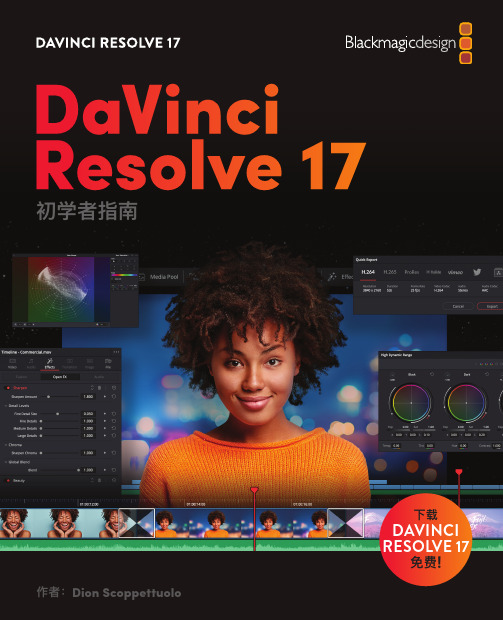
下载DAVINCI RESOLVE 17 免费!DaVinci Resolve 17初学者指南DaVinci Resolve 17初学者指南DaVinci Resolve17 初学者指南Dion Scoppettuolo 著版权所有 © 2021by Blackmagic Design Pty LtdBlackmagic Design/cn如需报告错误,请发邮件至 learning@.系列丛书编辑:Patricia Montesion编辑:Dan Foster特约作者:Chris Roberts, Daria Fissoun, Mary Plummer, Patrick Inhofer封面设计:Blackmagic Design排版:Danielle Foster译者:孙春星、冯爽、于佳俊、常宽、张秋爽版权声明保留一切权利。
未经出版者事先书面许可,不得以任何形式、任何方式复制或传播本书的任何部分,包括在电子系统中存储、 摘抄、复印、记录等。
获取翻印和摘编的相关信息,请发送邮件至learning@进行联系。
免责声明对于任何个人或单位因本书所包含的信息,或者本书所省略的内容,以及本书所提及的计算机软件和硬件产品所造成的或所谓造成的、直接或间接损失或损坏,本书作者和Blackmagic Design公司均不承担任何责任。
商标各厂商和销售商为其产品特别使用的专有名称均为商标。
本书中出现的各类专有名称,只要Blackmagic Design明确为商标的,都按商标所有者要求的方式显示。
本书中出现的所有其他产品名称及服务均仅用于美工编辑,并从相关公司的利益出发, 并无违反商标使用法规的意图。
本书中所有商标名称的使用均不以表示支持为目的或与本书有其他协议关系。
“Mac”和“macOS”均为Apple Inc.,(苹果公司)在美国及其他国家的注册商标。
Windows为Microsoft Inc.,(微软公司)在美国及其他国家的注册商标。
Filtron 用户手册说明书
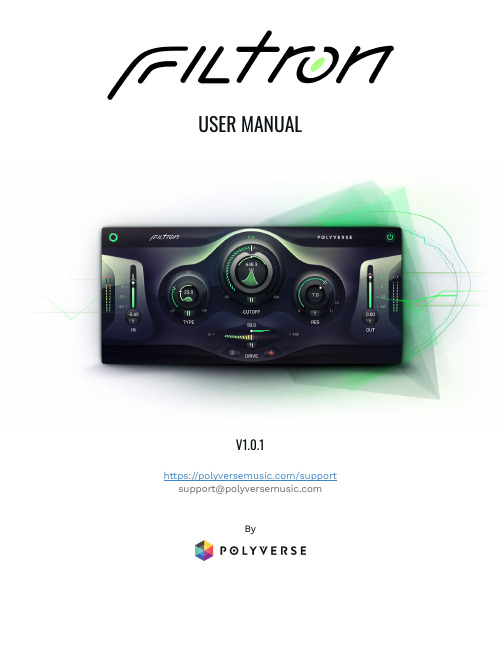
USER MANUALV1.0.1https:///support **************************ByTable of ContentsAbout Filtron3 Getting Started4 Installation4 Main Controls5 Control Tips5 Shift-Drag To Fine Tune5Double-Click for Default5Direct Entry5 Main Controls List6 In6Out6Cuto 6Type6Res7Drive7Drive Mode7 Modulation8 Modulation Popup Buttons8Modulation Pop-up Sliders8Stereo Modulation8 Settings9 General Settings9 GUI Scale9Knob Mode10 MIDI Learn11The information in this document is subject to change without notice and does not represent a commitment on the part of Polyverse Music.The software described by this document is subject to a License Agreement and may not be copied to other media.No part of this publication may be copied, reproduced or otherwise transmitted or recorded,for any purpose,without prior written permission by Polyverse Music.Polyverse Music and associated logos are registered trademarks of Polyverse Music Inc.Mac,Mac OS,GarageBand,LogicPro,iTunes,and iPod are registered trademarks of Apple Inc.,registered in the U.S.and other countries.Windows is a registered trademark of Microsoft Corporation in the United States and/or other countries.All other trademarks are the property of their respective owners and use of them does not imply any a liation with or endorsement by them.Special thanks to our Beta Test Team,who were invaluable not just in tracking down bugs,but in making this a better product.About FiltronFiltron is a12dB state variablefilter that can smoothly transition between lowpass,bandpass,and highpass.It is capable of self-oscillation with resonance levels that can reach up to11.Filtron also features a fat sounding internal saturation algorithm and a sizzly post overdrive with two modes to choose from:cold and hot.Filtron’s parameters can be modulated via sidechain by CV generators such as Gatekeeper.Each channel in a stereo pair is treated as a separate modulation source and can be split to stereo.Filtron is also optimized for audio rate modulation.Getting StartedInstallationTo install Filtron,simply run the installer and follow the instructions on your screen.For free tutorials and videos about setting up and using Filtron with your favorite DAW(Digital Audio Workstation),please visit our website at /supportCompatibility:Windows:64bit VST,AAXOSX:10.13+64bit VST,AAX,AUMain ControlsThe main panel of Filtron is where you adjust all the controls that have the most impact on its sound.Control TipsThe controls in Filtron have a few common behaviors meant to make working with the plug-in quicker and easier.Generally,you can do the following: Shift-Drag To Fine TuneHold the shift key while dragging on a control to move it more slowly and thus makefine adjustments.Double-Click for DefaultDouble-click on any graphical control to return it to its default value.Another double click will return it to the previous value.Direct EntryWhile you can drag up or down on any numerical orfield,double-click on the field to enter a specific value right from your computer keyboard.Main Controls ListInAdjusts the input volume of thefilter and o ers up to a12dB boost of the input signal.Filtron’sfilters have internal saturation,and boosting the input signal takes advantage of this feature.OutAdjusts the output volume of the processed signal.This can be very useful for taming the resulting gain in your track without having to reach for the fader in your DAW’s mix window.CutoAdjusts the frequency of thefilter.Thefilter curve corresponds to pitch.The middle position istuned to640hz.You can click on the frequency(Hertz)field in the center ofthe knob as well.TypeThis slider crossfades between thefilter’s threefilter types: lowpass,bandpass,and highpass.Click on the LP,BP,or HPicons if you want purely that type offilter.ResResonance is a peak of frequencies around the cuto frequency(lowpass and highpass)or center frequency (bandpass)of afilter,and is responsible for the“whistling”or “rubbery”character of many classic analog synth patches.This control applies resonance to the Classic Filter only.Thisfilter is capable of self-oscillating and can go beyond that point.It has enough headroom for its resonance to be displaced by audio—if pushed with enough gain.Be careful with this!DriveThis will drive the output by up to30dB.Drive ModeSelect between two modes of drive:cold,and hot!ModulationFiltron’s main parameters can all be modulated by external CV via the Side Chain input.Modulation Popup ButtonsTo open the modulation Popup click underneath any main control that’s eligible to be a modulation source.These appear as small vertical lines. Modulation Pop-up SlidersThe modulation Pop-up contains modulation amount sliders.Again,modulation controls have the same color as theModulation Source Slot they represent and will appear only ifthe slot is enabled.The controls are bipolar,so sliding them up to the maximumwill result in positive modulation,while sliding them down tothe minimum will result in negative modulation.Double Clickto set to0-and turn the modulation o .Most modulation amount sliders have the following curve-which enables more resolution in values that are closer to zerountil the25%mark,and then linear action afterwards.Stereo ModulationNotice that Mod slot2looks di erent in the image of the sliders above.Click the circle icon below any modulation slider to toggle modulation from that source between mono and stereo.In stereo mode,you can set di erent modulation depths—even one positive and the other negative—for the left and right sides of a stereo signal.This can result in some truly wild modulation e ects.Want thefilter cuto to sweep up for the left side as it goes down for the right?You can do that!SettingsClick the gear-shaped icon to open the Settings panel,where three useful categories of settings reside:General,Tuning and MIDI.These are global settings,meaning they a ect all Presets equally and do not change at the Preset level.General SettingsThese govern the size of the Filtron plug-in window and the behavior of its controls.GUI ScaleYou can resize the Filtron window from50%to200%infivesteps.Smaller sizes are good for situations where you maywant to cram a lot of plug-ins rger ones are idealfor multi-display setups or working with Filtron as a sounddesign tool all by itself.Knob ModeThis governs the response of the Classic Filter’s mainFrequency knob as well as any other knob-shaped control inFiltron’s interface(such as those in the modulation sources.Round:Change the frequency by dragging around the circumference of the knob,almost like you were turning a physical knob.Linear:Change the frequency by dragging up and down on the knob.MIDI LearnIn addition to using the modulation sources that occupy the four slots,you can map Filtron’s parameters directly to physical controls on a MIDI controller. This includes the main controls as well as parameters within the modulation sources themselves.1. 2. 3.1.Right click on any parameter to display it’s MIDI learn pop-up.2.Now,click the Learn button to switch the display to activate recordingmode.3.Move the control you want to use on your MIDI device,and the displayshould change to reflect the newly learned assignment,1for the modulation wheel:Word to the Wiz:DAWs(e.g.Apple Logic Pro)may have their own native meansof mapping physical MIDI controls to parameters in third-partyplug-ins,which may conflict with or override Filtron’sprocedure.When in doubt,always consult your DAW’sdocumentation!Thank you for using Filtron!Have fun!。
COWON 产品用户指南说明书

User’s Guide ver. 1.0 ENProduct specification may change without notice.Images contained in this manual may differ from the actual product.Thank you for purchasing a COWON product.We do our utmost to deliver DIGITAL PRIDE to our customers.This manual contains information on how to use the product and the precautions to take during use.If you familiarize yourself with this manual, you will have a more enjoyable digital experience. Introduction to website+ The address of the product-related website is .+ Y ou can download the latest information on our products and the most recent firmware updates from our website.+ For first-time users, we provide an FAQ section and a user guide.+ B ecome a member of the website by using the serial number on the back of the product to register the product.You will then be a registered member.+ O nce you become a registered member, you can use the one-to-one enquiry service to receive online customer advice.You can also receive information on new products and events by e-mail.General+ COWON is a registered trademark of COWON SYSTEMS, Inc.+ C OWON SYSTEMS, Inc. owns the copyright to this manual, and any unauthorized distribution of its contents, whether in part or in its entirety, is strictly prohibited.+ C OWON SYSTEMS, Inc. complies with laws and regulations related to records, disks, videos and games. Users are also encouraged to comply with the relevant laws and regulations.+ A s soon as you purchase the product, visit the website (), and become a registered member.You will benefit from various member services.+ T his manual is based on product specifications, and various exemplary texts, illustrations, pictures, detailed functions and H/W and S/W specifications contained herein can be altered without any prior notice by the copyright owner.BBE information+ B BE Sound, Inc. owns the license to the BBE name and information as applied to this product, in compliance withUSP4638258, 5510752 and 5736897.+ BBE and the BBE symbol are registered trademarks of BBE Sound, Inc.Before you start! 6 PrecautionsPackage ComponentsBasic Use 10 Names of Parts and FunctionsButtonsPower Connection/ ChargingConnecting and Disconnecting the PC Firmware UpgradeMode DescriptionT ouch PadMusicFitnessRecorderSettings Additional 24 Product SpecificationTroubleshooting 26+ CONTENTSBefore you start!+ PrecautionsAs these precautions are provided for the correct use of the product as well as user safety, be sure to familiarize yourself with them.The company will not be held responsible for any accident that may occur due to the failure to heed these precautions. The following information applies commonly to all products manufactured and produced by COWON SYSTEMS, Inc.+ Do not use this product for other purposes than those described in this manual.+ H andle manual, product package materials, accessories, etc with care to prevent cuts and injuries to your body.+ D o not view videos, pictures and texts stored in your player while driving a vehicle for your safety. Operating other features of the player is also danger-ous and may cause fatal accidents while driving.+ T he wearing of earphones while operating a vehicle, exercising, or walking may impair, mask or prevent recognition of emergency signals, alarms, and announcements. Doing so may also be unlawfuldepending on the region.+ D o not use detergent or other chemicals on the product surface as it may cause fading. In this case, wipe the soiled area carefully with a soft cloth.+ D o not expose the player in either cold weather of under 0℃(32˚F) or hot temperature over 40℃(104˚F) such as inside automobiles. This may cause fatal damages to your player.+ D o not expose the player to water or keep it in a damp or humid location for an extended period of time. If the player is damaged from moisture as described above, product failure is then classified as a user’s misuse.+ T ake extra care not to apply external shock or pressure when using products with displays(LCD, AMOLED, or T ouch Pad). Warranty may be voided if damage occurs due the aforementioned circumstances.6iAUDIO E3Before you start!+ Precautions+ D o not attempt to disassemble the player. Disassembly will void the warranty and the unit will be permanently disqualified from any warranty services.+ D o not mix directions when connecting cables to your player or PC. Connecting cables incorrectly may damage your player or PC. Also, do not bend or press connection cables with heavy objects.+ I f you smell something burning or feel excessive heat while using the product, press the RESET button to stop operation and contact the place of purchase.+ T ouching the player with wet hands may cause damages and malfunctions. Handle the power plug only with dry hands (otherwise an electric shock may occur).+ Listening at high volume(85 dB and above) for an extended period of time may harm your hearing.+ F or your protection, use the player in a well lit area where LCD screen will not overly strain your eyes.+ Using the player in places with high occurrences of static electricity may cause malfunctions.+ I n case of using this device primarily for a storage device, it is recommended to back up all data before use. COWON SYSTEMS Inc. is not responsible for any data loss due to hardware failure.+ A ll data stored in the player may become deleted when being serviced. Our Service Center does not back up files while repairing players. Please note that COWON SYSTEMS, Inc. is not responsible for any data loss from products entrusted to us for service.+ K eep the player in cool and ventilated places, away from direct sunlight as it may cause deformation and damages to internal circuitry or LCD screen.+ F or your own safety, it is recommended that customers use the USB power adaptor and USB cable approved by COWON SYSTEMS, Inc.+ I f you are using a product that comes with an AC power adaptor, please use the genuine charger offered by COWON.iAUDIO E37Before you start!+ Precautions+ W hen connecting to a PC, use only USB ports on the mother board or a USB Host card. Using an external USB hub may not guarantee proper operation(e.g. USB ports on a keyboard or an external USB hub).+ W hen formatting the built-in memory, select the file system specified in the manual((e.g. FAT32 / FAT16 / NTFS).+ B e sure to disconnect the power supply to the PC and USB power adaptor during lightning or thunder storm, to prevent danger to the user or the risk of fire hazards.+ Keep the player away from magnets and direct magnetic fields, as they can cause malfunctions.+ D o not drop or expose the product to hard impact. This may result in malfunctions and/or unit failure, voiding the warranty.+ I f you find any abnormalities with the battery such as swelling, press the RESET button immediately to stop the operation and contact the place of purchase.+ T he price of the product may fluctuate due to unexpected commercial conditions. COWON SYSTEMS, Inc. accepts no liability to compensate for any price fluctuation.+ <For MAC OS users>‘EJECT’ procedure must be performed when removing the product from the PC.8iAUDIO E3iAUDIO E39+Package ComponentsBefore you start!iAUDIO E3Earphones Simple USB ConnectorQuick Guide * Actual package contents may differ from the above images.LIST10iAUDIO E3+ButtonsBasic Use12iAUDIO E3+ Power Connection and Chargingonnected to a e sure to connect the device directly to a USB port located on the back of the PC.The device may be unable to establish a+ Connecting and Disconnecting the PC1. Use the Simple USB Connector to connect iAUDIO E3 to the PC.2. iAUDIO E3 displays the following image if properly connected to the PC.3. A lso make sure to check My Computer or Windows Explorer to see if iAUDIO E3 is properly connected to the PC.4. Copy desired video, music, or other files to iAUDIO E3.5. W hen done, click the icon on the system tray to safely remove iAUDIO E3 from the PC.6. Click the popup message.7. S afely remove the hardware and disconnect the Simple USB Connector.indicate that the product is malfunctioning. Please try again.- I f your operating system does not display the ‘Safe T Remove Hardware’ window, disconnect the player after all transfer operations are completed.- O nly simple file transfer operation is available for Linux andBasic Use+ Firmware UpgradeFirmware is software that is embedded within the hardware.Upgrading it can enhance system stability and provide additional features. Please be advised that Beta(unofficial) firmware versions may cause system malfunction.+ How to upgrade the firmware1. D ownload the latest firmware from the SUPPORT section of the website ().2. Use the Simple USB Connector to connect iAUDIO E3 to the PC.3. Unzip the downloaded firmware and copy it to the root folder of iAUDIO E3.4. Perform “Safely remove the hardware” function on your PC and disconnect the Simple USB Connector.5. When you turn on the product, the firmware upgrade process will start.6. Successful firmware upgrade can be confirmed by turning on the product, the version of firmware will be shown at start up.7. The current firmware version can be checked in Settings - Information.- Fully charge the player before upgrading the firmware.- D o not turn the player off before the firmware update has been completed. It may damage the product, and will void any warranty.- B ack up any important data before the firmware upgrade as any data stored on the device may be deleted during the process.COWON accepts no liability for any loss of data.iAUDIO E3MusicListen to music in a variety of supported formats.FitnessPedometer, calorie consumption, and exercise duration information are available in Fitness Mode while listening to music as well as doing exercise.RecorderRecord audio via the built-in microphone.SettingSet a variety of options for the device.Select any of the four modes from the Home screen.+ Mode DescriptionsBasic UseiAUDIO E3+ T ouchPadHome screen (Mode select)1. Turn on iAUDIO E3 and select MUSIC mode.2. Press the Play/Pause button to play music.button during playback to pause.utton during playback to select the previous song. Press and hold to rewind the current song.utton during playback to select the next song. Press and hold to fast-forward the current song.6. Press the LIST button to display the list of songs on the device.7. Press the HOME button from the file list to move to the Home (Mode select) screen.+ MUSICPress and hold to Power OnThe following functions are available when the ▶||button is pressed and held during music playback.Play mode Normal Play all stored music in sequential order.Repeat Play all stored music in sequential order and repeat. Repeat 1Repeat only the current song.Shuffle Play all stored music in random order.JetEffect BBE+Select from 11 different types of JetEffect BBE+ audio effect presets.*H ighlight User 1 or User 2 and press the ▶||button to set a user-defined audio effect.Repeat A/B Repeat a designated range of music by setting user-defined favorite music. . Skip interval Set the time interval for skipping when the|<<a n d>>|buttons are pressed.Add to Favorites Add current song to Favorites. i AUDIO E3 supports three separate Favorites lists for a diverse listening experience. (Each list supports up to 100 songs.)* Alternatively, press and hold the▶||button from the list of songs to add the selected song to Favorites.Remove from Favorites Remove the current playback song from Favorites, if it is added to Favorites.+ MUSICBasic UseiAUDIO E3+ MUSICBasic Use- A-B Repeat1. Press and hold the ▶|| ▶▶▶button during playback, and select A-B Repeat.2. T he 'A< >' icon will blink at the top of the screen. Press the ▶|| ▶▶▶button at the point to designate the starting point.3. The icon will change to '< >B' to set the end point. Press the ▶|| ▶▶▶button at the desired end point.4. A solid 'A< >B' icon will display at the top of the screen, and the designated section will repeat continuously.5. Press the ▶|| ▶▶▶button again to disable A-B Repeat and return to normal playback.iAUDIO E3*T he number of steps appear after calculations since the G-sensor(Accelerometer) measures precise steps.+ FITNESSBasic Use1. Turn on iAUDIO E3 and select FITNESS mode.2. Press the▶|| button to display the pedometer and calorie consumption at 4-second intervals.3. T he song title, artist, and album names’ tag information will be displayed sequentially at the bottom of the screen, andthe exercise duration timer will be displayed thereafter.4. P ress and hold the ▶||button, and select FITNESS to select the user's gender and weight Select Restart to reset theFITNESS mode.iAUDIO E3211. Turn on iAUDIO E3 and select REC mode.button from the STANDBY screen to start recording.button again to stop and save the recording.4. Press the LIST button to play saved recordings on the device.o delete saved files, connect iAUDIO E3 to a PC via USB and delete the selected files from the RECORD folder.ress the LIST button from the STANDBY screen to adjust the microphone volume level to low, medium, or high settings. Higher sensitivity settings will result in louder recordings but with increased background noise.+ RECORDERBasic Use+ SETTINGS Basic UseAuto off iAUDIO E3 will automatically turn off after a specified amount of time if there is no user input. This function is disabled during music playback.Sleep timer Automatically turn off iAUDIO E3 after a specified amount of time. This function will turn off the device regardless of music playback.Display Adjust the screen brightness and automatic shutdown settings.Date & Time Adjust the current date and time.Language/LanguageSelect the display language for iAUDIO E3.* To adjust region settings, connect iAUDIO E3 to a PC, delete the SYSTEM folder, and reboot the device. Beep Turn beep sound On/Off.Information Display iAUDIO E3 firmware version, total capacity, and remaining capacity.22iAUDIO E3iAUDIO E323Select your sound effect from 11 JetEffect BBE+Normal / BBE / BBE ViVA / BBE ViVA 2 / BBE Mach3Bass / BBE MP /BBE Headphone / BBE Headphone 2 / BBE Headphone 3 / User 1 / User 22 user-defined presets with BBE, 3DSurround, etc.User 1 / User 2JetEffect BBE+ is the most sophisticatedand powerful sound technology availablefor MP3 and PMP devices. BBE bringslisteners closer to the natural presenceand impact of a "live performance" thanever before.BBE Sound effect that refines the sound quality Mach3Bass Provide deeper, tighter, and more musically accurate bass frequency.3D Surround Provide the three-dimensional surround sound effect.MP Enhance Restore and enhances the harmonics lost throughcompression.JetEffect BBE+* You may hear distortion or noise when using extreme settings of JetEffect.* For more information about JetEffect, visit us at + SETTINGSBasic UseProduct Capacity8GB / 16GB (Flash memory, FAT32 file system)Display0.95" monochrome OLED Display (96X64 dot matrix) Dimensions & Weight31.4mm (W) x 89.0mm (H) x 11.6mm (T) / 20gButtons POWER/HOLD, HOME, LIST, FF, REW, PLAY/PAUSE, VOL+, VOL- Color White, BlackBattery & Power Battery Built-in rechargeable lithium polymer battery. Playback Time Music : Max. 11 Hours 30 MinutesBattery Charging USB : 1 Hour 30 Minutes (5V / 500mA)System Requirement CPU Pentium lll 500MHz or higherOS Windows 8 / 7 / Vista / XP / 2000 / ME : All functions supportedMAC OS 10.x / Linux v2.4 or higher: File transfer supported USB Port 2.0 High Speed (recommended)ETC MicrophoneAudio Frequency Range20Hz ~ 20KHzMax Output Stereo, Left: 12mW, Right :12mW (16Ω earphones) S/N Ratio95dBFile Formats MP3/2, WMA, OGG, FLAC, WAV+ Product Specification24iAUDIO E3Audio Audio CodecsMP3 : MPEG 1/2/2.5 Layer 3, ~320Kbps, ~48KHz, Mono/StereoWMA : ~320Kbps, ~48KHz, Mono/StereoOGG : ~320Kbps, ~44.1KHz, Mono/StereoFLAC : Compression Level 0 ~ 8, ~44.1KHz, Mono/StereoWAV : ~48KHz, 16bit, Mono/StereoID3 Tag ID3 V1, ID3 V2.2 / V2.3JetEffect BBE+11 Presets (9 Presets + 2 User Presets)BBE+BBE, Mach3Bass, 3D Surround, MP EnhanceRecording Mic1) The storage capacity may differ from the actual capacity due to the space used to store system files.2) The playback time is based on the company’s own test standards, thus it may differ from the actual playback time.3) JetEffect BBE+ is unsupported for OGG files.4) JetEffect BBE+ is supported for FLAC files with 1 Mbps bit rate or less.+ Product SpecificationiAUDIO E325+ T roubleshooting+ I am still confused even after reading the manual.COWON website() provides support for users of COWON products with FAQ (Frequently Asked Questions). Users are strongly encour-aged to check out the website for further information regarding product usages and firmware upgrades. For individual inquiries, please contact us on-line as we will try to help you as best as we can.+ The player does not turn on.Verify the battery level or that the device is connected to a power supply.Charge the battery for a certain period and turn on iAUDIO E3 if the battery is completely discharged.If the device is unresponsive or malfunctioning, press and hold the power button for six seconds to automatically reset the device.+ The touch pad and buttons do not work properlyIf the display is turned off during use, the touchpad will not function. Press the power button to disable the Hold state and turn on the screen.+ I can’t hear any sound.Check if the volume is set to “0”. Check if there is any file available in the player. If there is no file in the player, you will not hear any sound. Please note that corrupted files will result in a noise or discontinued playback. Make sure the earphones are connected properly. Impurities in the earphone jack can causea noise.+ Files that I have stored do not appear in the list.Each mode shows you a list of playable files only. T o view all files that you have stored, select the Browser mode. Please note that System folder will not appear in the Browser.26iAUDIO E3+ T roubleshooting+ There is too much noise in my recordings.The product uses ultra-small internal microphone, so it may be more susceptible to noise during recordings. The microphone should not be covered with anything during recording.+ Characters on the display are corrupted.Set your preferred language again in Settings > Language. If the problem persists, set the current font to the system font. COWON products are developed based on the Korean Windows OS, and this may cause corruption of some special fonts or languages on the display.+ Computer cannot recognize the player when connected.Press and hold the power button for approximately six seconds to reboot the device. you experience a frequent disconnection or unstable connectivity, connect the player directly to the USB port of the PC, rather than a separate USB hub. As COWON products use the USB connection for the main power system, unstable power supply can cause a connection failure.+ Memory capacity of the player is different or smaller than specified.The memory capacity indicated by Windows may be different from that indicated by the memory manufacturer. The actual capacity will be reduced from the original size because some space of the memory should be used as the system area for normal operation.+ The player does not play properly when memory is full.For the player to function properly, it requires at least 10MB of space for saving settings and other system files.iAUDIO E327。
dotfuscator software services community edition user guide

Dotfuscator Software ServicesCommunity Edition Users' GuideVersion 5.0© 2002-2009 by PreEmptive Solutions, LLCAll rights reserved.Manual Version 5.0-030609TRADEMARKSDotfuscator, Overload-Induction, the PreEmptive Solutions logo, and the Dotfuscator logo are trademarks of PreEmptive Solutions, LLC.NET™ , MSIL™, and Visual Studio™ are trademarks of Microsoft, Inc.All other trademarks are property of their respective owners.THIS PUBLICATION IS PROVIDED “AS IS” WITHOUT WARRANTY OF ANY KIND, EITHER EXPRESS OR IMPLIED, INCLUDING BUT NOT LIMITED TO, IMPLIED WARRANTIES OF MERCHANTABILITY, FITNESS FOR A PARTICULAR PURPOSE, OR NON-INFRINGEMENT. THIS PUBLICATION COULD CONTAIN TYPOGRAPHIC ERRORS AND/OR TECHNICAL INACCURACIES. UPDATES AND MODIFICATIONS MAY BE MADE TO THIS DOCUMENT AND/OR SUPPORTING SOFTWARE AT ANY TIME.PreEmptive Solutions, LLC has intellectual property rights relating to technology embodied in this product. In particular, and without limitation, these intellectual property rights may include one or more U.S. patents or pending patent applications in the U.S. and/or other countries.This product is distributed under licenses restricting its use, copying, distribution, and decompilation. No part of this product may be reproduced in any form by any means without prior written authorization of PreEmptive Solutions, LLC.Dotfuscator Software Services CE1 Introduction2 Capabilities3 Upgrades4 Getting Started5-7 Input Assemblies8-10 Properties11-14 Configuration Options15 Renaming16-19 Instrumentation20-26 Results27 Beyond Obfuscation28 Introduction to Active Tamper Defense29 Simulating Tampering30 Supported .NET Application Types31 Application Expiration32 Shelf Life Activation Key Overview33 Application Analytics34 Supported .NET Application Types35 Free Runtime Intelligence Services Portal36Dotfuscator™ Software Services Community Edition 5 Users' GuideDotfuscator is the leading .NET obfuscator and compactor that helps protect programs against reverse engineering while making them smaller and more efficient. In addition, Dotfuscator now provides a way of injecting additional pre-built functionality that provides usage tracking, tamper detection, and expiration into your .NET applications.In the Dotfuscator Software Services CE DocumentationIntroductionExplains the benefits of using Dotfuscator Software Services Community Edition 5.Getting StartedExplains how to launch Dotfuscator Software Services Community Edition 5 and register your product. Configuration OptionsExplains how to obfuscate your application using renaming. Then explains how to add feature usage tracking, tamper detection, and expiration to your application using Dotfuscator's code injection capabilities.ResultsShows a visual representation of your application after Dotfuscator rebuilds it.Beyond ObfuscationExplains the new category of detective control in Dotfuscator CE, allowing you to better monitor, manage, and protect your applicationsFree Runtime Intelligence Services PortalDescribes the freely available reports and dashboards that give you insight into how your application is being used.Dotfuscator™ Software Services Community Edition 5 Users' Guide Your copy of Microsoft Visual Studio 2010 includes a free license for PreEmptive Solutions’ Dotfuscator SoftwareServices Community Edition 5 (Dotfuscator CE 5). Like earlier versions of Dotfuscator CE included in Visual Studio 2008, 2005 and 2003, it provides you with tools to protect and harden your .NET applications. Dotfuscator CE 5 works on compiled assemblies without the need for additional programming or even access tosource code.In addition to simple obfuscation, Dotfuscator CE 5 offers a range of new software services for developers, architects and testers. Examples of the new code protection, monitoring and management capabilities included in Dotfuscator CE 5 are:●Tamper defense to detect the execution of tampered applications, transmit incident alerts, and terminatetampered sessions.●Application expiration behaviors that encode an “end-of-life” date, transmit alerts when applications areexecuted after their expiration date, and/or terminate expired application sessions.●Session tracking to determine what applications have been executed, what versions of those applications,and for how long.●Feature usage tracking to determine what features are being used, in what sequence, and for how long.In this sectionCapabilitiesUpgradesDotfuscator™ Software Services Community Edition 5 Users' GuideThis section focuses on the capabilities of Dotfuscator CE 5 with some references to advanced options available through upgrades.Dotfuscator CE 5 is a post-build system for .NET applications. With Dotfuscator CE 5, Visual Studio users are able to obfuscate assemblies and inject tamper detection, application expiration, session monitoring, and feature tracking functionality –all without programming or access to the original source code. This information can be directed to one or more arbitrary endpoints (or clouds) for reporting and analysis.Application ProtectionIntellectual Property theft, piracy, and tampering each materially increase financial, operational, and reputational risk –for both application suppliers and consumers. Dotfuscator CE 5 includes baseline obfuscation to reduce the risk of unauthorized access to source code through reverse engineering.Application DefenseAdvances in application architectures and distributed computing have made application components increasingly vulnerable to attack and more difficult to defend on instance-by-instance and session-by-session bases. Dotfuscator CE 5 includes the ability to inject logic that detects the execution of tampered code and, optionally, transmit an incident alert to a developer-specified endpoint and/or terminate the tampered session –all in real-time, across devices, platforms, and distribution models.Application MeasurementAccess to detailed information regarding the behavior of .NET applications once they’ve been deployed to users –whether in beta, early release or general availability –has been a dream of application developers. Dotfuscator CE 5 can help answer such questions as:●What applications are my users running, by version?●What features are being executed and in what order?●How long do those features take to execute and what is the trend over time?●Just how stable is the users' experience in the real world?Traditionally, the impact of gathering this information on end-user performance has meant that few development teams have taken the steps to get access to such information. And when they do, the complexity of maintaining the instrumentation makes it brittle and hard to adapt to changes.Dotfuscator CE 5 makes it easy for developers, testers and architects to obtain this information with little or no impact on end-user performance. Dotfuscator CE 5 can inject session and feature monitoring down to the method level and transmit runtime data to one or more endpoints. Whether you are managing a beta cycle, a portfolio of web services, or a product evaluation lifecycle, Dotfuscator CE 5 can provide powerful insight into adoption, user behavior, and, ultimately, the business impact of software.Application ManagementApplication portfolio management is becoming a critical issue for ISVs and enterprises alike, which means it’s becoming an issue for developers. As software becomes easier to build and more difficult to track, organizations are looking for ways to safely and reliably encode business rules and IT policies directly into their software.The challenge becomes how to deliver on these requirements without the need to make significant changes to the software. To meet this challenge, Dotfuscator CE 5 can enforce end-of-life deadlines and transmit audit streams to track attempted usage on or after an application’s expiration (or expiry) date.Dotfuscator™ Software Services Community Edition 5 Users' Guide Professional developers requiring ongoing support, maintenance and product updates will want to upgrade their copy of Dotfuscator CE 5 to a commercial edition of Dotfuscator that meets the unique needs of their application development organization. For more information on the advanced application security, monitoring, measurement, and management capabilities of the full Dotfuscator product, including a detailed comparison of all editions of Dotfuscator, please visit The Dotfuscator Family Overview. Fully-supported trials of Dotfuscator are available on request.Commercial versions of Dotfuscator include enhanced security, tighter integration with Visual Studio, and other major extensions to the monitoring and management capabilities of Dotfuscator CE 5. These include:●Application protection: Access to the full range of expanded obfuscation transforms, as well as the abilityto embed watermarking and the ability to link and/or prune assemblies.●Application defense: The ability to inject custom application defense behaviors and activate tamperincident reporting services.●Application measurement: The ability to create extensible data “signals”, create encrypted transmissions,track an unlimited number of features and methods, and access a rich set of application analytics services.Dotfuscator™ Software Services Community Edition 5 Users' GuideTo begin using Dotfuscator CE, follow these steps:●Launch Visual Studio.●From the Visual Studio menubar, click Tools > Dotfuscator Software Services Community Edition. When Dotfuscator Software Services CE opens, the Start screen displays on your desktop:The program consists of three panels: the navigation tree, work area, and build output.From the Start screen, you may perform several actions. If Dynamic Content is enabled, then you can view the release notes about the latest version of Dotfuscator Pro and see the latest news releases from PreEmptive Solutions. If Dynamic Content is disabled, then the option to set user preferences displays on the Start screen. The option to register Dotfuscator is visible at all times. Dynamic Content can be enabled or disabled in User Preferences.Dotfuscator™ Software Services Community Edition 5 Users' GuideSetting User PreferencesIn the Start screen, if Dynamic Content is disabled, there is a link you may click to set User Preferences, or you may click Tools > User Preferences. Regardless of which path you choose to get to User Preferences, this dialog box displays:If necessary, enter the configuration details of your network's proxy server requirements in the Network settings section of the User Preferences dialog. Proxy information is not required if you do not have a proxy server or if those settings are controlled via Internet Explorer.If you wish to use an XML viewer for viewing Dotfuscator XML files that is not your system's default viewer, you may click Browse... in the XML viewer application section and locate the application you wish to use.In the News and updates section, you may opt to allow Dotfuscator to periodically check for updates. Also, this section is where you can enable Dynamic Content to be displayed in the Start screen.Latest Version of DotfuscatorThe work area contains a link to the latest release notes for Dotfuscator. If Dynamic Content is disabled, this link will take you to the Dotfuscator version history page at .Dotfuscator™ Software Services Community Edition 5 Users' GuideRegistration StatusYou can register Dotfuscator CE via the Register Now link. Clicking this link displays the registration dialog. Register your product to receive updates and enhancements to Dotfuscator CE. Enter your information withineach field. For automated submission, select Register by web.Clicking Next takes you to the second page of the Registration dialog. If necessary, enter the configuration details of your network's proxy server requirements. Click Submit upon completion.Once your registration request is received and processed, you will receive a confirmation email from PreEmptive Solutions containing your registration verification code and credentials to the registered support area of where you will be able to access updated versions of Dotfuscator CE.You are now ready to begin obfuscating and instrumenting your application with Dotfuscator CE.In this sectionInput AssembliesPropertiesDotfuscator™ Software Services Community Edition 5 Users' Guide To start using Dotfuscator CE, add one or more input assemblies to your project. To add assemblies to your project, you need to have the Input Assemblies screen open in your work area. You can activate this screen by right-clicking the project node in the navigation tree and selecting Add Assemblies or by selecting the Input Assemblies option in the navigation tree.To add your assemblies to the list of Input Assemblies you may drag and drop your .exe and/or .dll files into the Input assemblies: section of the page.You may also click the …(ellipses) in the Input assemblies: section and browse to where your assembly is located and select it.Additionally, you may enter the path and file name of the assembly in the Assembly path field of the Input assemblies: section.Assembly Properties In theProperties section of the work area panel, select or de-select:Honor instrumentation attributes: Selecting Honor instrumentation attributestells Dotfuscator to process these attributes and perform the indicated instrumentation transformations on the target assembly. De-selecting this option tells Dotfuscator to ignore any instrumentation attributes.Honor obfuscation attributes: Selecting Honor obfuscation attributes tells Dotfuscator to process these attributes and perform the indicated obfuscation transformations on the target assembly. De-selecting this option tells Dotfuscator to ignore any obfuscation attributes.Instrumentation attributes are custom attributes that can be applied in your source code to trackapplication stability, features, usage, and to add shelf life functionality.Obfuscation attributes are custom attributes that can be applied in your source code to explicitly declare the inclusion or exclusion of types, methods, enums, interfaces, or members from various types ofobfuscation. The attribute you would use to include or exclude types, methods, enums, interfaces, and members from obfuscation is System.Reflection.ObfuscationAttribute . If you want to denote that aspecific assembly will have its items included or excluded from obfuscation, you would useSystem.Reflection.ObfuscateAssemblyAttribute . Dotfuscator CE only supports renaming. Additionalobfuscation functionality is available in the commercial version of Dotfuscator.Dotfuscator™ Software Services Community Edition 5 Users' GuideDotfuscator™ Software Services Community Edition 5 Users' Guide Library mode: This setting tells Dotfuscator that the selected input assembly constitutes a library. For obfuscation purposes, a library is defined as an assembly that is referenced from other components not specified as one of the inputs in this run. When an assembly is obfuscated in Library Mode, publicly visible items are not renamed, thus keeping your public API accessible to external callers.Strip obfuscation attributes: Dotfuscator can strip out all of the obfuscation attributes when processing is complete, so output assemblies will not contain clues about how it was obfuscated. Selecting this option tells Dotfuscator to remove these attributes from the target output assembly. De-selecting this option tells Dotfuscator to leave the attributes in the output assembly unless the individual attributes designate that they should be stripped via the StripAfterObfuscation property.Assembly InformationThis section of the Input Assemblies work area provides general data about the currently selectedassembly, including the file name, file path, file size, (last) modified date, and the version.Dotfuscator™ Software Services Community Edition 5 Users' GuidePropertiesThe Properties item on the navigation tree brings up the Properties configuration in the work area. It contains six tabs, three of which are available to Dotfuscator CE users.Project PropertiesProject Properties can be thought of as simple string substitution macros that may be used wherever a filename or path is required. The Project Properties screen is where you can view, delete, and manually add user-defined name/value pairs as Project Properties and to view External Properties. External properties are those either defined by Dotfuscator (e.g. configdir, appdatadir) or those passed on the command line via the /p switch. Project Properties are especially useful in creating obfuscation build templates to support multiple projects and configurations. Properties are referenced with the following syntax:Property Reference Syntax${property_name}Property references are case sensitive, therefore ${MyProjectDir} references a different property than does ${myprojectdir}. Property references are interpreted literally and may not be nested. Currently, property references may only be used as values in the dir or name attributes of the <file> element.Dotfuscator uses the following algorithm to find a value associated with the property:●Check the external property list for a value.●If not found, check for an environment variable with the same name as the property.●If not found, check for a project property.●If still not found, use the empty string as the value.Dotfuscator™ Software Services Community Edition 5 Users' GuideExternal PropertiesThe Property column contains the name of the property, and the Value column contains the value of that property. Dotfuscator CE defines the following three Properties and Values:●applicationdir reflects Dotfuscator’s installation directory where the Dotfuscator application files arelocated.●appdatadir reflects Dotfuscator’s local data directory.●configdir reflects the directory in which the current project's configuration file resides.Project PropertiesThis section allows for the definition and assignment of arbitrary additional properties that will be used during the build process. These properties will be evaluated in the same manner as the external properties. In the above example, projectdir is the Property and myproject is the Value of the Property.Feature Map StringsThe Feature Map Strings section is used for Declarative Obfuscation. Declarative Obfuscation is implemented via attribute decoration within the source code while it is being written. The attributes that are used to control Declarative Obfuscation are System.Reflection.ObfuscateAssemblyAttribute andSystem.Reflection.ObufscationAttribute. System.Reflection.ObfuscateAssemblyAttribute controls the obfuscation of the assembly as a whole. System.Reflection.ObufscationAttribute controls the obfuscation ofindividual types and their members. Feature Map Strings enable you to declare, within the source code, whatshould and should not be obfuscated by using attributes.In this section, you can add, edit, and remove feature map strings. To add a map string, click in the Map String field and type the name of the string. When you do this, a row of checkboxes displays beneath the current row containing the feature you can select. For example,●testmode is the name of the Map string that was entered●renaming is the Feature of the Map string that was selected from the row beneath.Dotfuscator™ Software Services Community Edition 5 Users' GuideIn Dotfuscator CE, renaming is the only available feature. Commercial versions of Dotfuscator support additional features as follows:Feature String Action*controlflow attribute configures control flow obfuscation.*stringencryption attribute configures string encryption*trigger attribute configures pruning by marking the annotated item as an entry point*conditionalinclude attribute configures pruning by conditionally including the annotated itemBy decorating items with an obfuscation attribute and ensuring that their input assemblies are set to honor obfuscation attributes, you can specify which items in you application should not be renamed. In the following code sample your method is invoked via reflection and should be excluded from renaming.Invoked via Reflection, Excluded from Renaming:[System.Reflection.Obfuscation(Exclude=true, Feature="renaming")]public void CalledFromReflection(int someValue) {If you need to exclude a method from obfuscation in a specific build configuration, then create a Feature Map declaration and set the feature value of the obfuscation attribute to match. In the screenshot above, we have set a Feature Map string of "testmode" that will be used to exclude items from being renamed. In the code sample below, we have decorated our method so that it will be renamed by Dotfuscator unless the "testmode" feature string is defined.Testmode Feature Map Declaration:[System.Reflection.Obfuscation(Exclude=true, Feature="testmode")]public void OnlyCalledFromReflectionInTestMode(int someValue){Build SettingsThis is where you set the destination directory, build configuration, and global obfuscation settings.Dotfuscator™ Software Services Community Edition 5 Users' GuideDirectoriesThe Temporary directory: is optional and is used to store temporary files during processing. By default Dotfuscator CE uses your Windows Temporary directory. If you wish to specify this directory, enter the nameof the directory in this field. For example, you would enter ${projectdir}\temp in this field, or click Browse to determine its location.The Destination directory: is required as that is where the output from the build will reside. For example, you would type ${projectdir}\output in this field, or click Browse to determine its location.Build ConfigurationSelecting Investigate only shows you what will occur as a result of processing the input assemblies, without actually writing output assemblies. This is useful for creating map files and reports.Build output verbosity: enables you to determine the amount of information presented to you in the Build Output panel. Selecting Quiet keeps the output information minimal or non-existent. Selecting Verbose provides you detailed information about all actions occurring during the build process. The Verbose option is especially helpful if you are attempting to fine-tune your results.Global Obfuscation SettingsIn this section, you can select or deselect Inherit obfuscation attributes and Smart obfuscation. Inherit obfuscation attributes specifies whether an obfuscation attribute that is put on a type will also be applied to derived types. Smart Obfuscation uses static analysis to determine what elements should be excluded from renaming. Sometimes a rule can recognize that an action needs to be taken, but cannot determine what specific action to take because static analysis does not yield enough information. When this happens, the rule issues a warning.You can also determine if you want Smart obfuscation reporting by selecting All for all messages, None for no messages, or Warnings only. When Smart Obfuscation is enabled, and the project is built, a Smart Obfuscation report will be presented in its own tab near the Build Output tab and if any Smart Obfuscation warnings are generated, they will be presented in the Smart Obfuscation Warnings tab.Assembly Load Path, Build Events, and SigningThese features are exclusive to Dotfuscator Professional Edition. To request information and a free 14-day evaluation (where applicable), click the Try Now button on the toolbar. To learn how to purchase Dotfuscator Professional Edition, click the Buy Now button on the toolbar. Alternately, you may select these options from the Help menu.Dotfuscator™ Software Services Community Edition 5 Users' GuideThe Configuration Options section is where you can set renaming options and exclusions, choose built-in renaming rules, and configure instrumentation settings.Options such as Control Flow Obfuscation, String Encryption, Removal, Linking, and PreMark are exclusive to Dotfuscator Professional Edition. To request information and a free 14-day evaluation (where applicable) click the Try Now button on the toolbar. To learn how to purchase Dotfuscator Professional Edition, click the Buy Now button on the toolbar. Alternately, you may select these options from the Help menu.In this sectionRenamingInstrumentationDotfuscator™ Software Services Community Edition 5 Users' Guide The Renaming editor displays three configuration tabs: the Exclusions tab, which is used to graphically set custom exclusion rules; the Options tab, which is used to configure other options related to renaming; and the Built-in Rules tab, which displays pre-configured renaming exclusion rules that apply to specific application types or technologies.Renaming ExclusionsThe Renaming Exclusions tab lets you determine which parts of your program are to be excluded from the renaming process. You may exclude specific items from renaming by browsing the navigation tree and checking those items.The Rename Exclusions Tab gives you complete granular control over all parts of your program that you may wish to exclude from the renaming process.You may exclude specific items from renaming by browsing the tree view of your application and checking the items you want to exclude. In addition, you may visually create your own custom rules for selecting multiple items for exclusion.Custom rules can be defined to exclude larger selections of items without requiring you to individually select them for exclusion in the treeview. Rules can be defined to exclude namespaces, classes, methods, and fields based on their name. Additionally, a Regular Expression can be used to provide a way to specify a pattern with any items that match that pattern from being excluded from obfuscation.To help you fine-tune your exclusion rules, you can preview their cumulative effects at any time by clicking the Preview button. The application tree view shades all items selected for exclusion.To preview a specific rule, right click on the rule whose effects you wish to see, select Preview, and Dotfuscator highlights items that will be excluded due to that rule.Excluding a namespace will exclude all types and their members in the specified namespace. To exclude a namespace select the Add Namespace button and enter the name of the namespace you wish to exclude in the Name field. If you wish to use a regular expression to match multiple namespaces ensure that the Regular Expression box is checked and that the Name field contains the regular expression you wish to match against.Types can be excluded by either matching only on their names or by optionally including a set of attribute specifiers that will further restrict the types excluded from renaming. Nested classes can be excluded by using a backslash “\” as a delimiter between the outer and inner class. By checking the Regular Expression box the value in the Name field will be matched as a regular expression rather than a literal string when determining which items to exclude from obfuscation. Type exclusion can follow inheritance rules. If the Apply to Derived Types option is selected then the exclusion rule will additionally be applied to the matched types and any types that inherit from them.A number of other exclusion options are available and are defined as child rules to a containing type rule. To create a child rule right click on the type rule you wish to enhance and select the particular child rule implementation you wish to add.Rules to exclude methods, fields, properties, and events are set by creating a type rule for the type(s) that contain those items and adding a child rule for the appropriate item. As with namespaces and types, the exclusion of other items can be based on their literal name or a regular expression.Types, methods, fields, and properties can be selected for exclusion by annotating them with custom attributes, then creating a type exclusion rule containing a CustomAttribute child rule. Matching on the name of the CustomAttribute is used to determine if an item should be excluded and regular expression matching logic will be implemented if the Regular Expression option is selected. Exclusion by custom attribute can also be propagated down the inheritance hierarchy by using the Allow Inheritance option which additionally excludes any subtypes or overriding methods and properties with the specified attribute.Supertypes can also be excluded from obfuscation by adding a supertype child rule to a type rule definition. An item is excluded from obfuscation if it inherits from one or more supertypes that match the supertype exclusion condition.In order to specify that an exclusion rule apply only to a method, field, property, event, supertype, or custom attribute and to include the containing type in obfuscation, select the Exclude Type option when defining the type rule. This option leaves the type included for renaming purposes and only evaluates the child rules.。
三星 850 EVO SSD 安装指南说明书
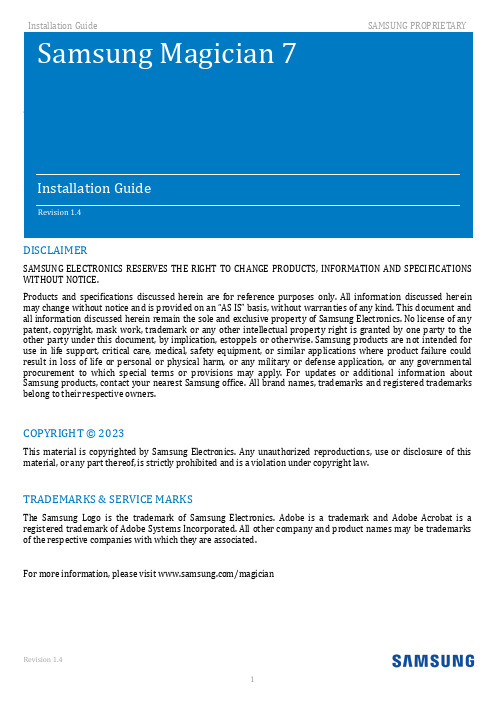
DISCLAIMERSAMSUNG ELECTRONICS RESERVES THE RIGHT TO CHANGE PRODUCTS, INFORMATION AND SPECIFICATIONS WITHOUT NOTICE.Products and specifications discussed herein are for reference purposes only. All information discussed herein may change without notice and is provided on an “AS IS” basis, without warranties of any kind. This document and all information discussed herein remain the sole and exclusive property of Samsung Electronics. No license of any patent, copyright, mask work, trademark or any other intellectual property right is granted by one party to the other party under this document, by implication, estoppels or otherwise. Samsung products are not intended for use in life support, critical care, medical, safety equipment, or similar applications where product failure could result in loss of life or personal or physical harm, or any military or defense application, or any governmental procurement to which special terms or provisions may apply. For updates or additional information about Samsung products, contact your nearest Samsung office. All brand names, trademarks and registered trademarks belong to their respective owners.COPYRIGHT © 2023This material is copyrighted by Samsung Electronics. Any unauthorized reproductions, use or disclosure of this material, or any part thereof, is strictly prohibited and is a violation under copyright law.TRADEMARKS & SERVICE MARKSThe Samsung Logo is the trademark of Samsung Electronics. Adobe is a trademark and Adobe Acrobat is a registered trademark of Adobe Systems Incorporated. All other company and product names may be trademarks of the respective companies with which they are associated.For more information, please visit /magicianRevision History1.IntroductionNew Samsung Magician 7Experience the new user-friendly GUI of Samsung Magician. Try our new features and enhanced functions for better user experience. Samsung Magician provides an integrated convenient solution for SSD with advanced capabilities.Samsung Magician software is developed and distributed exclusively for users of Samsung Solid Sate Drives (SSDs).New FeaturesNew Samsung Magician features a number of improvements over the previous versions.- New features include:•LED Setting – added to control LED color and mod using LED Setting.•Data Migration – added to clone your data to Samsung SSD using Data Migration.2.Requirements and Support System RequirementsSupported Features by modelThere are some limitations that exist depending on the type of storage and model.RAPID mode RequirementsDriver Support1)SATA2)NVMe1)Samsung Magician does not require internet connection to run. However, the internet connection isrequired to get updates for the latest Firmware, Feature modules or application and to authenticate the SSDs.2)If you delete some files of New Samsung Magician without internet connection, some features likecertification or configuration may not work properly and cause limitations in use of New Samsung Magician.3)The SSD should not be disconnected from the system while FW Update, Benchmarking, Secure Erase,Over Provisioning, Data Security, PSID Revert, Diagnostic scan, Performance Optimization or RAPID features are in progress. Doing so could result in data corruption.4)All parallel operations should be terminated before executing Diagnostic scan, PerformanceOptimization or Benchmarking features.5)Data corruption may result if the user terminates the Magician application abnormally whileBenchmarking, FW Update, Secure Erase, Diagnostic scan, Over Provisioning, Data Security, PSID Revert or RAPID features are in progress.6)There is always the risk of data loss when updating SSD firmware. It is imperative that the user backup any important data before performing a firmware update.7)If there are some system issues for Magician to perform functions, System Compatibility inInformation tab will provide guide to fix the issues.8)If Samsung Magician is under a proxy network environment, it may not provide the full functionalitysuch as firmware update.9)In order for Samsung Magician to function properly, the time of the PC needs to be correctly set.3.General LimitationsOverall1)Magician does not work with SSDs connected via the SCSI controller interface.2)Only MBR and GPT partition types are supported. Magician may not work with other partition types.3)Magician shows only volumes mounted with letter.4)Magician will not work on SSDs that are locked with a user password.5)The user may need to manually refresh for Magician to accurately reflect all connected/removeddisks.6)RAID on mode in SATA configuration is not supported by Samsung Magician and USB bootablesolution.7)If you are using any custom storage driver, then Magician may not work properly. Please always usethe latest storage driver or Microsoft driver.8)In Windows 7, the Samsung NVMe Driver is required for Magician to fully support Samsung’s NVMedevice.9)In Windows 7, the GUI of the Samsung Magician application may not seem normal intermittently.10)In the case of the function where the progress time is displayed – Performance benchmark,Diagnostic scan, and Performance optimization, changing the system time during the functionexecution may cause the elapsed time to not appear normally.11)Magician is signed using SHA-2 to provide a safer service. Windows updates or patches may berequired to use Magician in Windows 7.12)Depending on the resolution or ratio setting of your display, bottom and right side of SamsungMagician may be out of screen.13)For the performance benchmark record that was performed in the previous version of Magician 7.0,some values may be marked as Unknown.14)Magician might have compatibility issues with a certain IRST Driver.15)When RAPID is activated, Restore point warning message is only available in English.16)If Magician gets connected to or disconnected from the PSSD while performing some feature,Magician may not work properly.17)If you try changing the name of security enabled PSSD T1 / T3, the name won’t be changed withoutadditional guidance when the wrong password is entered.18)For Windows 8.1, update is required in order of KB2919442, KB2919355, and KB2999226.19)For Windows 8.1 with update, KB2999226 update is required.20)Magician icon may appear unchanged until the icon is updated by the system.21)It may take up to a few seconds for to installer to start.22)It may take time to move from one screen to the next screen in installer.23)Connecting through remote connection will dismiss forcefully magician notification window inwindows 11.24)Upon abnormal termination of data migration, it may take time to restore the migration function.Performance Benchmark1)Benchmarking may not work with some removable storage devices.2)Performance Benchmark may get timed-out on ASMedia controllers if the driver does not handlemulti thread operations (IOs)Performance Optimization1)Performance Optimization supports only the NTFS file system.2) Magician does not support TRIM operation for Standard Performance Optimization onWindows 8 and above, as they support native TRIM.Diagnostic Scan1)Short scan supports only the NTFS file system.2)If the device is locked, both short scan and full scan are not supported.3)When performing Short scan, secure sufficient space of 5GB or more.4)Samsung NVMe driver v3.3 is required to use SMART Self-test in 970 EVO Plus.NVMe Driver is not required from later released models. (980, 980 PRO Series, 990 Series, etc) PSID Revert1)SSD supporting PSID Revert is 860 EVO 860 EVO M.2, 860 EVO MSATA, 860 PRO, 860 QVO, 970 EVOPlus, 870 QVO, 870 EVO, 980, 980 PRO, 980 PRO with Heatsink, PSSD T7, PSSD T7 Touch, PSSD T7 Shield.2)The PSID Revert function can release the encrypted drive using the PSID of the label. Afterperforming PSID Revert, all data on the drive is deleted.Secure Erase & Linux Bootable Solution1)While making a bootable solution for Secure Erase, please make sure the Device Manager window isclosed.2)In some of the PCs, Bootable Solution may not work properly as expected because of compatibilityissue.3)The Bootable solution is not compatible with pure SCSI or SATA NVIDIA/LSI/AMD chipset drivers.4)AHCI or ATA mode must be enabled in the BIOS during PC boot up.5)The Bootable solution may hang if the SSD is removed on PCs that do not support the hot plug feature(e.g. ICH5/6 chipsets).6)The Bootable solution will not work with devices attached via SATA 6Gbps (SATA III) operating inIDE mode.7)Secure Erase may not work on systems where SECURITY FREEZE LOCK is issued by the BIOS.Encrypted Drive1)Class 0, TCG Opal and Encrypted Drive cannot be enabled simultaneously. Only one mode can beenabled at a time and all other modes must be disabled.2)Security mode (Class 0, TCG/Opal or Encrypted Drive) must be disabled (unlocked) before removingand installing onto another PC.Over Provisioning1)Over Provisioning only supports NTFS and raw (Unformatted) partitions.2)Over Provisioning does not support dynamic disks or disks that require ‘Chkdsk’ operation.3)Magician cannot guarantee that Over Provisioning scans disk’s partition layout properly, if partitioninformation had been changed during scanning.4)Over Provisioning may fail, even though enough free space is available, if your system suffers fromcluster misalignment.5)If user cannot span or shrink volume size through disk management of OS administration tool, it ispossible not to work dynamic over-provisioning properly.6)Windows ‘Disk Partition Service’ and ‘Virtual disk Service’ should not be disabled in order to performOver Provisioning.7)Over Provisioning can only be performed on the last accessible partition (NTFS or raw)8)If a device with more than 4TB applied to the MBR partition is used, the function may not operatenormally.LED Setting1)Depending on the status of the SSD, LED setting may not be possible.Security Setting1)Finding my password is unavailable on Samsung Magician.2)Up to four fingerprints can be registered on Samsung MagicianData Migration1)Data Migration supports the Windows operating systems listed in the System Requirement only.2)Data Migration supports the Samsung SSDs listed in the System Requirement only. OEM storagedevices provided through a computer manufacturer or supplied through another channel are not supported.3)Data Migration can only clone a Source Drive on which an operating system has been installed. Itcannot clone a drive without an operating system installed on it.4)When the Source Drive has two or more volumes (e.g. volumes to which drive letters, such as C:, D:, orE:, are assigned), Data Migration can clone the C: volume on which an operating system is installed and two more volumes. The System Reserved Partition, which is created automatically duringWindows installation, is cloned automatically.5)The OEM Partition, which is created by the computer manufacturer when shipped from the factory, isnot cloned. However, it will be automatically cloned if the computer manufacturer is Samsung and SRS (Samsung Recovery Solution) 5, SRS 6, or SRS 7 has been installed. (Versions lower than SRS 5 are not supported.)6)After cloning the Source Drive to the Target Drive, their data sizes may differ by a few gigabytes. Thisis normal. During cloning, Data Migration does not copy virtual memory (page files, hibernation files, etc.) automatically created and managed by the operating system.7)Data Migration cannot clone encrypted drives. In order to clone an encrypted drive, you must removeits password first.8)If the motherboard chipset drivers are not up to date when cloning, Data Migration may not functionproperly.9)If you have multiple operating systems installed on your computer (e.g. Windows 7 installed on the C:volume and Windows 8 installed on the D: volume), then the cloned drive may not function properly in some cases.10)If the Source Drive is damaged (e.g. it has bad sectors), then the cloned drive may not functionproperly.11)Before attempting to clone a drive using Data Migration, it is recommended that you close all openprograms and allocate sufficient memory first.12)If you have instant recovery software installed on your computer, then Data Migration may notfunction properly.13)If the Source Drive has been converted to a dynamic disk, then Data Migration may not functionproperly.14)If a portable device (e.g. an external USB device) is connected to the Target Drive for cloning,then Data Migration may not function properly because of the USB adapter.15)If the OS version installed in the original drive does not support the GPT partition and when it isduplicated in a drive exceeding 2TB, the MBR partition type will be applied to the duplicated drive. As MBR does not support large drives, the space exceeding 2TB will remain unallocated.16)In order to use Data Migration in Samsung Portable SSD, Security Mode should be disabled.17)Portable SSDs support Data Migration only on systems with Windows 8 or higher version.Firmware Update1)PC will be shut down automatically after firmware update (Magician counts down 20 seconds beforeshutdown).2)Firmware Update may fail on Samsung brand SSDs connected to AMD Controller. Please retry usingdefault SATA AHCI controller (Microsoft drivers).Settings1)When booting the PC, users can decide whether to auto run Samsung Magician. If auto run is turnedoff, updates cannot be received in real time.2)The device scan proceeds immediately after the language is changed.3)Scaling size varies depending on the resolution.4.RAPID mode Limitations1)RAPID mode accelerates only one SSD even though user has several Samsung SSDs (870 QVO, 870EVO, 860 QVO, 860 EVO, 860 PRO, 850 PRO, 850 EVO, 850, 750 EVO, 840 EVO, and 840 PROregardless of form factor).2)If there are two identical SSDs connected, RAPID mode may accelerate the incorrect SSD.3)RAID Mode sets is not supported as an accelerated drive.4)After uninstalling RAPID mode, if the system is restored to a prior state in which RAPID mode wasinstalled, RAPID mode will be started in a disabled state.5)NVIDIA Storage controller is not supported.6)During RAPID mode Enable/Disable operation: Do not disconnect the target SSD, Do not kill theapplication.7)If fast startup is enabled on windows 8, 8.1 and 10 machines, RAPID mode enable/disable requiressystem restart. Shutdown followed by turning-on the power will not activate RAPID modeenable/disable. By default fast startup is enabled.8)Flush command of operating system and/or application may cause variation in performance whenRAPID mode is enabled.9)Sometimes on AMD PC with AMD and ASMedia storage controllers it was found that the IOs takes alonger time to complete. In such cases if Rapid was enabled, it may get automatically disabled due to such IO errors. It may display "Rapid is in inactive state". User has to reboot the PC to enable the Rapid back.10)If multiple iterations of Read and Write are performed, RAPID mode may become inactive due tosystem internal errors on some of the AMD / ASMedia Controller or Driver.11)RAPID mode can't be guaranteed on the target SSD with non-NTFS file system.12)I f user deletes some files on RAPID folder, RAPID may not be uninstalled properly.13)If the msiexec.exe is either unstable or corrupted, RAPID mode enable fails with the error message“The Windows Installer service failed to start. Start the Windows Installer service manually, upgrade the Windows Installer service, and check if the last updated or installed program in Windows was successful. If the problem persists, contact the A/S center.”The issue can be fixed by:- Unregister and reregister Windows Installer service / MSI service.♦On the Start menu, click Run.♦In the Open box, type “msiexec /unreg”. And then press ENTER.♦On the Start menu, click Run♦In the Open box, type “msiexec /regserver”. And then press ENTER.♦Try enabling RAPID mode again.If RAPID mode does not enable, follow the steps below.- Updating Windows Installer♦If your Windows Installer is not the latest version, corrupted or msiexec is missing, please install the latest version of Windows Installer, then tryenabling RAPID mode again.- If none of the above procedures work, we recommend reinstalling Windows.Operational Check of RAPID modeRAPID mode starts its operation 45 seconds after OS booting. Please make sure the increased size of non-paged pool using “task manager → performance → memory tab” to ensure it is fully operational.* Before RAPID mode enabling* After RAPID mode enablingMar 2023/magician Design and contents of this manual are subject to change without notice.©2023 Samsung Electronics, Co., Ltd. All rights reserved.。
SAP手册及教程

Documentation SD-General users guide Sales and Distribution –As of: 4/28/2022 general users guide SD.docDocumentationContent:1简介 (3)1.1销售和分销的组织架构 (3)1.2登入SAP系统 (4)1.3退出SAP系统 (6)1.4系统操作 (7)1.5事务处理代码(Transaction Code) (7)1.6添加收藏夹(Favorites) (8)1.7快捷键的功能 (9)1.8帮助-F1/F4 (9)1.9设置参数 (10)2销售和分销(SD-Sales and Distribution) (11)2.1主数据 (11)2.1.1物料主数据(Material Master) (11)2.1.2客户主数据(Customer Master Data) (14)2.1.3创建发货方ship-to party (17)2.1.4发货方Ship-to party 加到客户的partner中 (19)2.2销售报价和订单 (21)2.2.1售价(pricing)和条件(Condition)的使用方法和作用 (21)2.2.2报价 (22)2.2.3订单 (26)2.2.3.1创建新订单和报价转订单(标准) (26)2.2.3.2空运订单 (31)2.2.3.3直接订单 Direct Order和外币订单 (31)2.2.3.4非标订单 (33)2.2.3.5正单 Debit Note/负单 Credit Note (40)2.2.4预付款 (40)2.2.5发货 (41)1 简介SAP-S - System A - Application P - Production1.1 销售和分销的组织架构Documen t● CompanycodeCompany code ● Sales AreaSales Area → Salesorganization Sales organization → Distributio nchannel channel → Divisio nDivision ● Plan t● Storage location● shipping pointShipping point 8006WGQ (Shanghai )8002Beijing Plants8001Shanghai Sonjiang8003 Shenzhen SAP - WMLean- WM (MM)Storage Locations8005Cheng Du8004Shenyang8007Wuha0001 Central Whs. 0001 Central Whs. 0001 Central Whs. 0001 Central Whs. 0001 Central Whs. 0001 Central Whs. 8901 IBM Shenzhe 8001 Main S.P. Shipping PointsMOD1 Mod Center MOD1 Mod Center MOD1 Mod Center MOD1 Mod Center 8902 Dell Suzhou 8903 Dell Beijing 8901 IBM Shenzhen 8902 Dell Suzhou RETN ReturnsRETN ReturnsRETN ReturnsRETN ReturnsRETN ReturnsRETN Returns8904 Dell XiamenMOD1 Mod Center 8903 Dell Beijing 8904 Dell Xiamen8002 Main S.P. 8022 MOD Center 8003 Main S.P.8004 Main S.P.8025 Main S.P.8006 Main S.P.8007 Main S.P.8023 MOD Center 8024 MOD Center 8025 MOD Center 8027 MOD Center xxxx Return sxxxx Returnsxxxx Returnsxxxx Returnsxxxx Returnsxxxx Returnsxxxx Returns1.2 登入SAP系统在浏览器地址栏(IE)输入以下地址:http://citrix2.loh-services.de或 IP 地址:10.200.5.150用户名User Name:工号密码Password:start双击图标登入SAP3_UPR ASIA 运行系统3_UQS ASIA 测试系统输入信息:Client 客户:700 –User 用户:Password 密码:初始密码startLanguage 语言:EN (英文)或CN(中文)可修改密码原则:密码最少6个字符,不可多过8个字符。
ModManager简易使用指南

Mod Manager简易使用指南启动后会出现这样的界面,选择Lockon Flaming Cliffs一项,这就是1.1。
如下图所示。
启动后你会看到如下的界面我一项一项解释:图形设置:顾名思义,调整图像的属性,由于Lockon这个游戏的游戏画面引擎有些问题。
因此造成了3年前的一个老游戏,到了现在还得用7800GTX这种高段显卡才能带的动的情况。
在这里边可以对7项图形设置属性进行调整。
进而达到优化的效果。
我在下边将具体解释。
插件管理器:插件分很多种,最常见的是涂装,当然也会有一些跑道,座舱的插件。
插件制作:如果你心血来潮,想自己做一个漂亮的涂装,那么这是个不错的功能。
插件浏览器(不确定):这个功能我不太确定,平时也不常用,我在确定后会做出详细解释。
设置:这个是有关Mod Manager软件本身的相关设置。
下边具体说说第一项(图形设置)在这个界面中,黑线上面的部分表示现有的Lockon游戏中几大项基本的图形设置。
如果你对游戏图像的具体设置不是很熟悉,那么推荐你使用黑线上边一部分的配置来进行简单调整,以此达到优化的效果。
一般推荐新手单纯使用上边的项目来进行调整。
点击旁边的“载入现有配置”中有4个配置文件。
第一个:Lockon游戏默认配置(这个是安装完游戏后进入游戏中图形设置的默认配置)第二个:P4C 3-2Ghz & ATI 9800 pro & 1 Go.lmp(看一下就知道了,这个配置是给使用P4 3.2+ATI9800+1GB内存的飞友准备的,如果你的配置和这个十分接近,那么你就不用进行繁琐的设置,直接选这一项好了)第三个:XP1800 & Geforce4200 & 1 Go.lmp(和上边的解释差不多)第四个:XP2400+ FX5900ultra&1Goddr.lmp(和上边的解释差不多)同样,当你费了半天劲找到了一个不错的平衡后,你可以点击保存当前配置来留住你的辛勤劳动。
手把手教你搭饥荒专用服务器(三)—MOD及其他高级设置
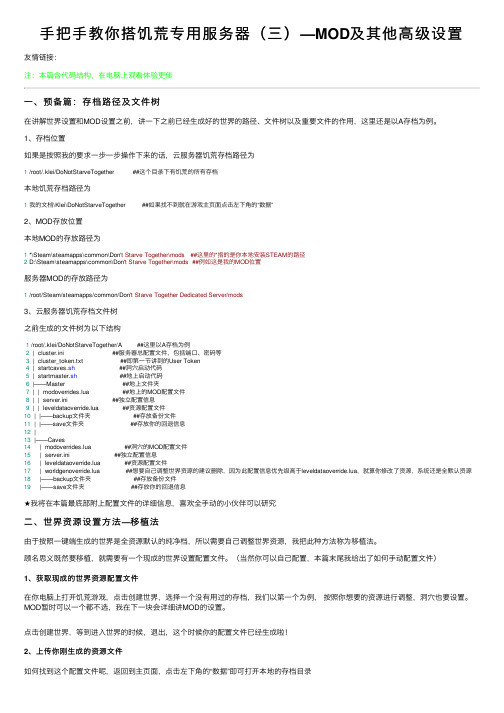
⼿把⼿教你搭饥荒专⽤服务器(三)—MOD及其他⾼级设置友情链接:注:本篇含代码结构,在电脑上观看体验更佳⼀、预备篇:存档路径及⽂件树在讲解世界设置和MOD设置之前,讲⼀下之前已经⽣成好的世界的路径、⽂件树以及重要⽂件的作⽤,这⾥还是以A存档为例。
1、存档位置如果是按照我的要求⼀步⼀步操作下来的话,云服务器饥荒存档路径为1 /root/.klei/DoNotStarveTogether ##这个⽬录下有饥荒的所有存档本地饥荒存档路径为1我的⽂档\Klei\DoNotStarveTogether ##如果找不到就在游戏主页⾯点击左下⾓的“数据”2、MOD存放位置本地MOD的存放路径为1 *\Steam\steamapps\common\Don't Starve Together\mods ##这⾥的*指的是你本地安装STEAM的路径2 D:\Steam\steamapps\common\Don't Starve Together\mods ##例如这是我的MOD位置服务器MOD的存放路径为1 /root/Steam/steamapps/common/Don't Starve Together Dedicated Server/mods3、云服务器饥荒存档⽂件树之前⽣成的⽂件树为以下结构1 /root/.klei/DoNotStarveTogether/A ##这⾥以A存档为例2 | cluster.ini ##服务器总配置⽂件,包括端⼝、密码等3 | cluster_token.txt ##即第⼀节讲到的User Token4 | startcaves.sh ##洞⽳启动代码5 | startmaster.sh ##地上启动代码6 |——Master ##地上⽂件夹7 | | modoverrides.lua ##地上的MOD配置⽂件8 | | server.ini ##独⽴配置信息9 | | leveldataoverride.lua ##资源配置⽂件10 | |——backup⽂件夹 ##存放备份⽂件11 | |——save⽂件夹 ##存放你的回退信息12 |13 |——Caves14 | modoverrides.lua ##洞⽳的MOD配置⽂件15 | server.ini ##独⽴配置信息16 | leveldataoverride.lua ##资源配置⽂件17 | worldgenoverride.lua ##想要⾃⼰调整世界资源的建议删除,因为此配置信息优先级⾼于leveldataoverride.lua,就算你修改了资源,系统还是全默认资源18 |——backup⽂件夹 ##存放备份⽂件19 |——save⽂件夹 ##存放你的回退信息★我将在本篇最底部附上配置⽂件的详细信息,喜欢全⼿动的⼩伙伴可以研究⼆、世界资源设置⽅法—移植法由于按照⼀键端⽣成的世界是全资源默认的纯净档,所以需要⾃⼰调整世界资源,我把此种⽅法称为移植法。
cls_guide_chs[1]
![cls_guide_chs[1]](https://img.taocdn.com/s3/m/a7a25a8371fe910ef12df8c9.png)
. . . .
. . . .
. . . .
. . . .
. . . .
. . . .
. . . .
. . . .
. . . .
2 2 3 3 4 4 4 5 5 5 6 6 7 9 10 11 12 13 14 14
(The structure of a class or package) (Identification) . . . . . . . . . . . . . . . . . . (Using classes and packages) . . . . . . (Declaring options) . . . . . . . . . . . . . . (A minimal class file) . . . . . . . (Example: a local letter class) (Example: a newsletter class) .
Leslie [3]
A The L TEX
A L TEX Michel Goossens, Frank Mittelbach Companion [1] A L TEX TEXbook A L TEX A L TEX News Authors fntguide.tex
150 Alexander Samarin Donald E. Knuth
1.4
bug
• •
A L TEX3
2
A L TEX
2.1
A L TEX 2.09
(style) 1990
2.09 A L TEX A L TEX A L TEX
A L TEX 2ε
4
2.2
doc A L TEX .
ICEpdf 开发文档(英文版)
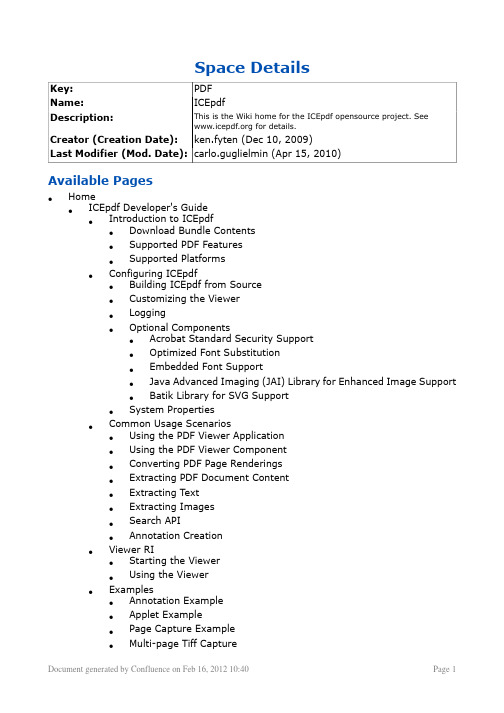
Space DetailsKey:PDFName:ICEpdfDescription:This is the Wiki home for the ICEpdf opensource project. See for details.Creator (Creation Date):ken.fyten (Dec 10, 2009)Last Modifier (Mod. Date):carlo.guglielmin (Apr 15, 2010)Available Pages•Home•ICEpdf Developer's Guide•Introduction to ICEpdf•Download Bundle Contents•Supported PDF Features•Supported Platforms•Configuring ICEpdf•Building ICEpdf from Source•Customizing the Viewer•Logging•Optional Components•Acrobat Standard Security Support•Optimized Font Substitution•Embedded Font Support•Java Advanced Imaging (JAI) Library for Enhanced Image Support•Batik Library for SVG Support•System Properties•Common Usage Scenarios•Using the PDF Viewer Application•Using the PDF Viewer Component•Converting PDF Page Renderings•Extracting PDF Document Content•Extracting Text•Extracting Images•Search API•Annotation Creation•Viewer RI•Starting the Viewer•Using the Viewer•Examples•Annotation Example•Applet Example•Page Capture Example•Multi-page Tiff Capture•ICEfaces Example•Viewer Component Example•Content Extraction Examples•Print Services Example•Search Example•Advanced Topics•Customizing the SwingViewBuilder•Window Management•Adding a Custom Utility Tool•Building a Custom Page View•Implementing a SecurityCallback•Implementing an AnnotationCallback•Printing•Font Management•Adding Font Paths to the FontManager •Memory Management and Caching•InternationalizationHomeThis page last changed on Dec 10, 2009 by ken.fyten .This is the home of the ICEpdf space.To help you on your way, we've inserted some of our favourite macros on this home page. As you start creating pages, adding news items and commenting you'll see the macros below fill up with all the activity in your space.Recently Updatedby Patrick Corless (16 minutes ago)ICEpdf 4.x Release Notes (ICEpdf)by Patrick Corless (17 minutes ago)ICEpdf 4.3.2 Release Notes (ICEpdf)by Patrick Corless (17 minutes ago)icepdf-logo-release-notes.gif (ICEpdf)by Patrick Corless (01 Feb) ICEpdf Developer's Guide (ICEpdf)by Patrick Corless (30 Jan) ICEpdf 4.0.0 Documentation (ICEpdf)by Patrick Corless (30 Jan) icepdf-logo-release-notes.gif (ICEpdf)by Patrick Corless (30 Jan) ICEpdf 4.3.1 Release Notes (ICEpdf)by Patrick Corless (16 Jan) icepdf-logo-release-notes.gif (ICEpdf)by Patrick Corless (16 Jan) ICEpdf 4.3.0 Release Notes (ICEpdf)by Patrick Corless (22 Aug) ICEpdf 4.2.2 Release Notes (ICEpdf)by Patrick Corless (22 Aug) icepdf-logo-release-notes.gif (ICEpdf)by Mark Collette (16 Mar) ICEpdf 4.2.0 Release Notes (ICEpdf)by Patrick Corless (15 Mar) icepdf-logo-release-notes.gif (ICEpdf)Navigate spaceICEpdf Developer's GuideThis page last changed on Feb 01, 2012 by patrick.corless.ContentsThis guide contains the following sections:•Introduction to ICEpdf lists the ICEpdf features, PDF document standards, and platforms onwhich ICEpdf is supported.•Configuring ICEpdf provides information on how to configure ICEpdf to ensure optimalperformance in your application and deployment environments.•Common Usage Scenarios describes how to use ICEpdf in the most common usage scenarios.•Reference Implementations describes the reference implementations and examples included with ICEpdf.•Advanced Topics provides examples of ICEpdf advanced techniques.•Supported PDF Features lists the PDF Document Specification features supported by ICEpdf.Copyright NoticeCopyright 2005-2012. ICEsoft Technologies, Inc. All rights reserved.The content in this guide is protected under copyright law even if it is not distributed with software that includes an end user license agreement.The content of this guide is furnished for informational use only, is subject to change without notice, and should not be construed asa commitment by ICEsoft Technologies, Inc.ICEsoft Technologies, Inc. assumes no responsibility or liability for any errors or inaccuracies that may appear in the informational content contained in this guide.ICEpdf is a registered trademark of ICEsoft Technologies, Inc.Sun, Sun Microsystems, the Sun logo, Solaris and Java are trademarks or registered trademarks of Sun Microsystems, Inc. in the UnitedStates and in other countries.All other trademarks mentioned herein are the property of their respective owners. ICEsoft Technologies, Inc.Suite 200, 1717 10th Street NW Calgary, Alberta, CanadaT2M 4S2Toll Free: 1-877-263-3822 (USA and Canada) Telephone: 1-403-663-3322Fax:1-403-663-3320For additional information, please visit the ICEpdf website: ICEpdf Developer's Guide (v4.0 Beta)December 2009Introduction to ICEpdfThis page last changed on Jan 27, 2010 by mark.collette.ICEpdf® is a pure Java PDF document rendering and viewing solution. ICEpdf can parse and render documents based on the latest PDF standards (Portable Document Format v1.6/Adobe® Acrobat® 7) with superior rendering accuracy and performance.ICEpdf is designed to support PDF document viewing within Java applications in a manner not possible with the native Acrobat Reader® application.Benefits include:•Seamless integration with Java client applications, allowing complete control over the configuration, exposed functionality and user interface.• A lightweight static and dynamic memory footprint.•Easy deployment to any Java platform without the hassles of Java-to-native integration issues. ICEpdf supports:•PDF Viewing: ICEpdf can easily be integrated into any Java client application to provide PDFdocument viewing and navigation in a manner not possible with the Acrobat Reader application.ICEpdf includes an embeddable PDF document viewer component for easy integration withinJava client applications. ICEpdf can also be used standalone as an industrial strength PDF Viewer application.•Multipage view support: Continuous and side-by-side view types.•Text Selection: Multi-page text selection tool allows users to select and copy text to the system clipboard.•Search Highlighting: Advanced contextual search result and highlighting of found words.•PDF Content Conversion: Convert rendered PDF pages to other formats, such as images, SVG documents, etc.•PDF Content Extraction: Extract PDF document meta-data, text, and images.•PDF Link Annotations: Developers can optionally configure ICEpdf to support interactive link annotations via a mouse. An annotation callback gives developers flexibility in which types of link annotation actions they wish to support.•PDF Link Annotation Editing: Users can now configure the UI to support creation, editing and deletion of Link annotations and their respective URI, Launch or GoTo actions.Download Bundle ContentsThis page last changed on Jan 28, 2010 by patrick.corless.If you are reading this document, you may have already downloaded and installed ICEpdf. If you haven't, you can get the latest version of ICEpdf from:ICEpdf is available in both a binary and source-code distribution. With either distribution, begin by unzipping ICEpdf to your preferred location.If you downloaded the binary distribution, the resulting directory structure should look similar to the structure shown below:If you downloaded the source distribution, these additional source-code directories will also be present:Render Core (core)This directory contains the ICEpdf rendering core source files and Ant build script to build the source. Examples (examples)This directory contains examples of common usage scenarios. Further information on these examples can be found in Common Usage ScenariosLibraries (lib)This directory contains the Java archive (JAR) files which are needed to compile and run ICEpdf.Description Jar File ApproximateSizeicepdf-core.jar703 KB Contains the core ICEpdfproduct classes.icepdf-pro.jar*127 KB Professional font library thatallows for the reading ofembedded font files in PDFdocumentsicepdf-pro-intl.jar*2,949 KB Optional JAR file that containscharacter collection forpredefined CMaps for Chinese,Chinese (Simplified andTraditional), Japanese andKorean. Must be added to theclasspath to fully support theselanguages.icepdf-viewer.jar378 KB This executable JAR file containsthe standalone ICEpdf Viewerreference implementation.*Denotes JAR files that are only available in ICEpdf Pro.ICEpdf compilation and runtime dependencies:Description Jar File ApproximateSizebatik-*.jar1,100 KB Optional Batik SVG librariesused for saving PDF pages toSVG format.Version and license information is described in versions-licenses.htmlViewer Reference Implementation (viewer)This directory contains the source code for the reference implementation and an Ant build script to build the source.Supported PDF FeaturesThis page last changed on Jul 28, 2010 by patrick.corless.ICEpdf supports the following PDF features•Font support: Embedded font support for Type 1 Fonts (Standard and Multiple Master), TrueType, Font Subsets, Type3, CMaps (predefined and Embedded), Type 0 CID, Type 2 CID, Type 0, Type 1 (CFF), OpenType (True Type Outlines) and OpenType (CFF Type outlines). Font substitutionis available for documents that do not use embedded fonts.•Cross-Reference Table and Cross-Reference Stream support for accelerated document loading.•Multiple page views: single page, facing page, single page column, and facing page columns.•Rendering of AcroForm data, push buttons, check boxes, radio buttons, text fields and choice fields.•Rendering of common Annotation types: markup and text markup; text, free text, and line; square;circle polygon; and polyline types.•Create, edit and delete Link annotations and their respective URI, Launch or GoTo actions.•Interactive Link annotation via the following actions types: go to actions, go to resource actions, go to launch actions and URI actions.•Multi-page text selection.•Converting rendered PDF pages to images, SVG documents, etc.•Extracting PDF document meta-data, text, and images.•PDF document viewing.•Page navigation.•Page magnification.•Page rotation.•Printing.•Bookmarks (table of contents entries that represent the chapters and sections in a document).•Search document text and highlight results.•Acrobat standard security (40-bit and 128-bit RC4 encryption) for opening password-controlled files (for more information, see Acrobat Standard Security Support.•ICEbrowser PDF Pilot: Extend ICEbrowser® to support PDF document rendering using the included ICEbrowser PDF Pilot (Plugin) component.PDF Reference ComplianceICEpdf supports a subset of the PDF Reference, 5th Edition, Version 1.6 from Adobe Systems Incorporated, available at:/devnet/pdf/pdf_reference.htmlThe table below lists all the PDF features that ICEpdf supports. The list is based on the PDF Reference,5th Edition, Version 1.6, from Adobe Systems Incorporated. The section numbers in the table refer to the sections in the PDF Reference.You can download the reference from: /devnet/pdf/pdf_reference.htmlLine4.3.2XJoinStyle4.3.2XMiterLimitLine4.3.2XDashPattern4.3.2XAlphaConstantPathConstruction4.4.1XCubicBézierCurves4.4.1XSubPathsLines 4.4.1XRectangles 4.4.1XPath-PaintingOperatorsStroking 4.4.2XFilling 4.4.2XNonzero4.4.2XWindingNumberRule4.4.2XEven-OddRule4.4.3XClippingPathOperatorsColorSpacesDeviceColorSpacesDevice4.5.3XGray4.5.3XDeviceRGBDevice4.5.3XCMYKCIE-BasedColorSpaces4.5.4XICCBasedColorSpacesSpecialColorSpaces4.5.5XPatternColorSpacesIndexed4.5.5XColorSpaces4.5.5XSeparationColorSpaces4.5.5XDeviceNColorSpacesPatterns 4.6Tiling 4.6.2XShading 4.6.3X4.7XExternalObjects4.7XImageXObjectsForm4.7XXObjectsImages4.8.4XDecodeArraysImage4.8.4XInterpolationMaskedImagesStencil4.8.5XMasking4.8.5XExplicitMaskingOptional8.1Xcontentgroup8.1XPrintScalingDocument-LevelNavigationDestinations8.2.1X8.2.1XDocumentOutline8.4.5XLinkAnnotation8.5.3XGo ToactionsGo to8.5.3Xresourceactions8.5.3XGo tolaunchactions8.5.3XURIactionsAnnotations†8.4X8.4.2X X XAnnotationFlags8.4.3XBorderStyles8.4.4XAppearanceStreamsAnnotation8.4.5Types8.4.5XMarkupAnnotationsAnnotation8.4.5XStates8.4.5XTextAnnotations8.4.5XFreeTextAnnotations8.4.5XLineAnnotations8.4.5XSquareandCircleAnnotations8.4.5XPolygonandPolylineAnnotations8.4.5XTextMarkupAnnotationsInteractive8.6Forms†8.6.3ButtonFieldsPush8.6.3XButtons8.6.3XCheckboxes8.6.3XRadioButtons8.6.3XTextFieldsChoice8.6.3XFields* ICEpdf Pro version only.† Static rendering only.Supported PlatformsThis page last changed on Dec 10, 2009 by ken.fyten.ICEpdf requires a compliant Java Virtual Machine (JVM) that supports Java 2D and JFC (Swing). Typically, any J2SE platform, version 1.5.0 or greater, meets these requirements. The officially supported platform and JVM combinations are:Windows•Sun JDK 5.0•Sun JDK 6.0•Sun JDK 7.0 EALinux•Sun JDK 5.0•Sun JDK 6.0•Sun JDK 7.0 EASolaris•Sun JDK 5.0•Sun JDK 6.0•Sun JDK 7.0 EAMac OS X•Apple JDK 5.0•Apple JDK 6.0Visit for more information.Configuring ICEpdfThis page last changed on Jan 28, 2010 by patrick.corless.This chapter contains instructions to help you get up and running quickly with ICEpdf. We start by outlining the prerequisites for a standard configuration using a Java Platform, Standard Edition, and Apache Ant to help you build the product from source.Next we outline runtime configuration settings to best meet the needs of your application requirements and deployment environments:•Configuration of optional modules at runtime, such as support for the Acrobat Standard Security, optimized font substitution, embedded font support, Java Advanced Imaging (JAI) library and SVG support.•Numerous configuration properties may be adjusted using pre-defined system properties to alter the behavior of ICEpdf for your application, such as cache sizes and behaviors, render quality, settings, etc.•Viewer Reference Implementation•ICEpdf ExamplesPrerequisitesICEpdf is a standard Java 2 application, and as such, the only prerequisite to working with ICEpdf is that you must be familiar with Java 2 development. For more information on the Java Platform, Standard Edition (J2SE), refer to /javase/index.jsp.To run the ICEpdf example and reference applications, you will need to download and install the following:•Java 2 Platform, Standard Edition, version 1.5 or higher•Apache AntThe following sections provide detailed instructions for downloading the software to set up an environment where you can run the ICEpdf example and reference applications.Java 2 Platform, Standard EditionTo run ICEpdf, ICEpdf reference implementations or examples, you will need to install a version of the Java Platform JDK, Standard Edition, version 1.5 or higher.If you already have Java installed on your system, verify your version by typing the following on the command line:To upgrade or install the latest release of the J2SE, visit the Sun web site:/javase/downloads/Installers and instructions are provided for the various systems that Sun supports. The reference and example application can run on any version of Windows, Unix, Linux, and Mac OS X capable of runningJ2SE version 1.5 or higher.AntThe ICEpdf core, reference applications and examples rely on Ant to build the source code. You will need Ant version 1.6.3 or higher for the build files provided in this ICEpdf release.If you already have a version of Ant installed, you can verify that you have a recommended version by typing the following on the command line:To upgrade your current version or install a new version of Ant, visit the following location: /If you are not familiar with Ant, detailed instructions for downloading and installing Ant for your environment are available from this location:/manual/index.htmlBuilding ICEpdf from SourceThis page last changed on Dec 10, 2009 by ken.fyten.ICEpdf is bundled with a PDF viewer reference implementation. If you downloaded the binary distribution of ICEpdf, the viewer application is available as prebuilt JAR file found in [install_dir]/icepdf/lib/ icepdf-viewer.jar.If you have downloaded the source code distribution of ICEpdf, it is necessary to build the ICEpdf core and viewer source code using the provided build scripts. The Ant help command can be used to see a list of available build targets. To build the ICEpdf core and viewer JARs simply execute the command ant in the [install_dir]/icepdf/ directory.This command will build and copy the icepdf-core.jar and icepdf-viewer.jar to the [install_dir]/icepdf/ lib/ directory.Customizing the ViewerThis page last changed on Jan 26, 2010 by patrick.corless.Customizing the Viewer RIThe viewer Reference Implementation can be configured using properties defined at runtime. These properties allow for easy manipulation of the Viewer RI functionality without having to modify and compile the viewer source code.When the Viewer RI is run for the first time a small text file is created in the user home directory. This file pdfviewerri.properties, stores the configuration options for the application. This file can be optionally overridden by using the application switch "-loadproperties path" to load a properties file with different default values.Summary of Configuration Properties.LoggingThis page last changed on Feb 02, 2010 by patrick.corless.How to Setup LoggingICEpdf uses the Java Util Logging system. The following is a snippet from the ./lib/logging.properties which is our default logging configuration file.Use the following system property to enable the logging file when developing with ICEpdf.To see all of ICEpdf debugging output change the following value java.util.logging.ConsoleHandler.level from INFO to FINEST.Optional ComponentsThis page last changed on Dec 10, 2009 by ken.fyten.This section provides details for the following optionally supported components:•Optimized Font Substitution•Embedded Font Support•Acrobat Standard Security Support•Java Advanced Imaging (JAI) Library for Enhanced Image Support•Batik Library for SVG SupportAcrobat Standard Security SupportThis page last changed on Jan 27, 2010 by mark.collette.Acrobat standard security (40-bit and 128-bit RC4 encryption) includes password protection and setting change and display permissions, such as printing and content extraction, for a PDF file.If you use a different JCE 1.2.1-compliant security provider, you must set the system propertyorg.icepdf.core.security.jceProvider appropriately. See System Properties for details.WarningYou must also code your application to respect the security settings. For example, youmust disable printing if a PDF file is set with "No Printing" permissions. The ICEpdf Viewerreference implementation has been coded to respect security permissions, and you can useits source code as a model for your own application.Optimized Font SubstitutionThis page last changed on Jan 24, 2011 by patrick.corless.Some PDF documents do not embed the fonts required to render the document in the document itself. For ICEpdf to display these documents accurately, it must substitute an available system font for any non-embedded fonts used in the document. The following optional but recommended configurations can be used to improve ICEpdf's ability to find and select a system font that best matches the non-embedded font specified by the PDF document.Supporting the 14 Standard Adobe FontsTo enable the best possible font substitution for the 14 standard Adobe fonts, ICEsoft recommends that you download and install the fonts provided by Ghostscript, which are freely available at:/gs-fonts/ghostscript-fonts-std-8.11.tar.gz/gs-fonts/ghostscript-fonts-other-6.0.tar.gzThe steps to install the fonts are platform-specific:Windows1.Unzip the download file and extract the .pfm files to a temporary directory.unch Fonts from the Control Panel.3.Select File>Install New Font.4.Navigate to the temporary directory, select the fonts, and click OK.Other PlatformsFor Linux, Solaris, or Mac OS X platforms, see your system documentation for information on installing the fonts.•The GhostScript fonts include fonts for different operating systems and when installing them onWindows or other platforms you may be presented with an error dialogue that some font did not correctly install. This is normal, fonts that could be installed will be installed regardless of themessage.•Once new system fonts have been stalled it is important to delete the ICEpdf font cache file toinsure that ICEpdf will rescan the system for valid fonts the next time it is run. Delete the file~/.icesoft/icepdf-viewer/pdfviewerfontcache.properties to clear the font cache.Embedded Font SupportThis page last changed on Jan 27, 2010 by mark.collette.ICEpdf Open SourceICEpdf Open Source uses java.awt.Font when reading system font files for substitution. ICEpdf Open Source, by default, disables using java.awt.Font for reading embedded font files, because a malformed font file can crash the JVM. The system property org.icepdf.core.awtFontLoading=true can be set to enable java.awt.Font embedded font loading.ICEpdf ProICEpdf Pro allows for unprecedented font reproduction and rendering speed. ICEpdf Pro is a commercial product and requires icepdf-pro.jar and icepdf-pro-intl.jar libraries are on the application class path.The following embedded font types are supported:•Type 0•Type 1•Type 2•Type3•TrueType•OpenTypeIf your application requires support for Asian languages such as Chinese (Simplified and Traditional), Japanese, Korean, you should add the optional JAR icepdf-pro-intl.jar to your application classpath to ensure maximum rendering quality and accuracy of the respective language's characters.For more information on ICEpdf Pro, visit .Java Advanced Imaging (JAI) Library for Enhanced Image SupportThis page last changed on Jul 28, 2010 by patrick.corless.If you want to be able to view JPEG2000, CCITTFax Group 3 1-D and Group 3 2-D images in ICEpdf, you require the optional JAI library, which is available at https:///More detailed installation instruction scan be found /products/java-media/jai/ INSTALL-jai_imageio_1_0_01.htmlJAI also provides more robust image handling of JPEG (DCTDecode) images, which the Java SDK library cannot always decode correctly.JAI is available for Windows, Linux, Mac OS X, and Solaris, and takes advantage of native acceleration when available. However, you can use the JAI libraries on any platform if you add the following JAR files to your classpath: jai_core.jar, jai_codec.jar, jai_imageio.jarBatik Library for SVG SupportThis page last changed on Dec 10, 2009 by ken.fyten.If you want to export PDF files as SVG files in the ICEpdf Viewer, you need the Batik SVG library, which is included in the libs folder of the bundle. The following jars must be on the class path:•batik-awt-util.jar•batik-dom.jar•batik-svg-dom.jar•batik-svggen.jar•batik-util.jar•batik-xml.jarSystem PropertiesThis page last changed on Jul 28, 2010 by patrick.corless.Many system properties are available for configuring ICEpdf. They can be set programmatically or on the command line. Programmatically, the syntax is as follows:On the command line, the syntax is as follows:The Dynamic column indicates whether changing the value of the property at runtime has any effect.The possible values are:•No - has no effect at runtime•Yes - always has effect at runtime•new <*class>* - a new instance of the class must be created to see the effect at runtime•N/A - not applicable.Note: For the Rendering Quality properties below, target can be set for both print and screen. For dynamic changes to these System Properties to take effect, you must call org.icepdf.core.util.GraphicsRenderingHints.reset().org.icepdf.core.paint.disableAlphaboolean If true, all alpha ortransparency paintingwill be suspended.This property can beenabled when printingwith in the intension ofreducing the spool size.Yes org.icepdf.core.paint.disableClippingboolean If true, all clipping willbe suspended. Thisproperty should onlybe used if content ismissing from printedoutput. This propertycan be turned on forprinting and turned offonce the print job hasfinished.Yesorg.icepdf.core.target. alphaInterpolation string Sets the JVM's alphainterpolation renderinghint.The defaultvalue for print isVALUE_INTERPOLATION_QUALITY.The default valuefor screen isVALUE_INTERPOLATION_QUALITY.The othersupported value isVALUE_ALPHA_INTERPOLATION_DEFAULTYesorg.icepdf.core.target. antiAliasing string Sets the JVM'santialiasing of allimages and text.The default value forprint and screen isVALUE_ANTIALIAS_ON.Other supportedvalues areVALUE_ANTIALIAS_DEFAULTandVALUE_ANTIALIAS_OFF.Yesorg.icepdf.core.target.backgroundstring Sets whether a Pagewill draw a backgroundfill color before drawingthe Page contents.According to the PDFstandard, a whitebackground should bedrawn. When printingon white paper, forsome printers with poordrivers, it is best to notdraw a background atall. The default value isVALUE_DRAW_WHITE_BACKGROUND.The other supportedvalue isVALUE_DRAW_NO_BACKGROUND.Yesorg.icepdf.core.target.colorRenderstring Sets the JVM's colorrender rendering hint.The default value forprint and screen isVALUE_COLOR_RENDER_QUALITY.The other supportedvalues areVALUE_COLOR_RENDER_DEFAULT.Yesorg.icepdf.core.target.ditherstring Sets the JVM's ditherrendering hint.The default value forprint and screen isVALUE_DITHER_ENABLE.Other supportedvalues areVALUE_DITHER_DEFAULTandVALUE_DITHER_DISABLE.Yesorg.icepdf.core.target. fractionalmetrics string Sets the JVM'sfractional metricsrendering hint.The default value forprint and screen isVALUE_FRACTIONALMETRICS_ON.Other supportedvalues areVALUE_FRACTIONALMETRICS_DEFAULTandVALUE_FRACTIONALMETRICS_OFF.Yesorg.icepdf.core.target. interpolation string Sets the JVM'sinterpolation renderinghint.The default value forprint and screen isVALUE_INTERPOLATION_BICUBIC.The other supportedvalues areVALUE_INTERPOLATION_BILINEARandVALUE_INTERPOLATION_NEAREST_NEIGHBOR.Yesorg.icepdf.core.target.renderstring Sets the JVM's renderrendering hint.The default value forprint and screen isVALUE_RENDER_QUALITY.The other supportedvalues areVALUE_RENDER_DEFAULTandVALUE_RENDER_SPEEDYes org.icepdf.core.target.strokestring Sets the JVM's strokerendering hint.The default value forprint and screen isVALUE_STROKE_NORMALIZE.The other supportedvalues areYes。
HP Memory Modules 用户指南说明书
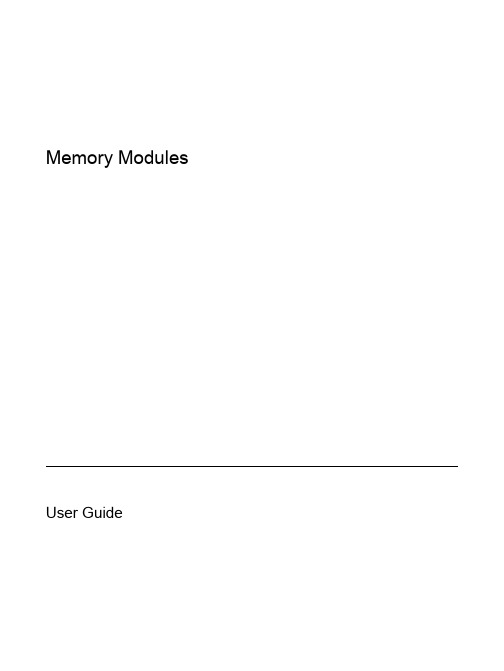
Memory Modules User Guide© Copyright 2007 Hewlett-Packard Development Company, L.P.The information contained herein is subject to change without notice. The only warranties for HP products and services are set forth in the express warranty statements accompanying such products and services. Nothing herein should be construed as constituting an additional warranty. HP shall not be liable for technical or editorial errors or omissions contained herein.First Edition: January 2007Document Part Number: 435298-001Table of contentsReplacing a memory moduleIndex (5)ENWW iiiiv ENWWReplacing a memory moduleThe computer has one memory module compartment, which is located on the bottom of the computer.The memory capacity of the computer can be increased by upgrading the existing memory module inthe memory module slot.WARNING!To reduce the risk of electric shock and damage to the equipment, unplug thepower cord and remove all batteries before installing a memory module.CAUTION Electrostatic discharge (ESD) can damage electronic components. Beforebeginning any procedure, be sure that you are discharged of static electricity by touching agrounded metal object.To replace a memory module:1.Save your work and close all open programs.NOTE If the computer is in the Sleep state or in Hibernation, you must first exit Sleep orHibernation before shutdown is possible.2.Click Start, click the arrow next to the Lock button, and the click Shut Down.3.Close the display.4.Disconnect all external devices connected to the computer.5.Unplug the power cord from the AC outlet.6.Turn the computer upside down on a flat surface.7.Remove the battery from the computer.8.Loosen the memory module compartment cover screws (1).ENWW19.Lift the memory module compartment cover (2) away from the computer.10.Remove the memory module:a.Pull away the retention clips (1) on each side of the memory module.The memory module tilts up.CAUTION To prevent damage to the memory module, hold the memory module bythe edges only. Do not touch the components on the memory module.b.Grasp the edge of the memory module (2), and gently pull the module out of the memorymodule slot.To protect a memory module after removal, place it in an electrostatic-safe container.2Replacing a memory module ENWW11.Insert a new memory module:a.Align the notched edge (1) of the memory module with the tab in the memory module slot.CAUTION To prevent damage to the memory module, hold the memory module bythe edges only. Do not touch the components on the memory module and do not bendthe memory module.b.With the memory module at a 45-degree angle from the surface of the memory modulecompartment, press the module (2) into the memory module slot until it is seated.c.Gently press the memory module (3) down, applying pressure to both the left and right edgesof the memory module, until the retention clips snap into place.12.Align the tabs (1) on the memory module compartment cover with the notches on the computer.13.Close the cover (2).14.Tighten the memory module compartment cover screws (3).ENWW315.Replace the battery.16.Reconnect external power and external devices.17.Turn on the computer.4Replacing a memory module ENWWIndexMmemoryreplacing memory modules1memory moduleinserting3removing2replacing1memory module compartmentcoverremoving2replacing3ENWW Index5。
NPServe用户指南,模块MN024002EN,有效日期2017年2月说明书

NPServe Users GuideDISCLAIMER OF WARRANTIES AND LIMITATION OF LIABILITYThe information, recommendations, descriptions and safety notations in this document are based on Eaton Corporation’s (“Eaton”) experience and judgment and may not cover all contingencies. If further information is required, an Eaton sales office should be consulted. Sale of the product shown in this literature is subject to the terms and conditions outlined in appropriate Eaton selling policies or other contractual agreement between Eaton and the purchaser.THERE ARE NO UNDERSTANDINGS, AGREEMENTS, WARRANTIES, EXPRESSED OR IMPLIED, INCLUDING WARRANTIES OF FITNESS FOR A PARTICULAR PURPOSE OR MERCHANTABILITY, OTHER THAN THOSE SPECIFICALL Y SET OUT IN ANY EXISTING CONTRACT BETWEEN THE PARTIES. ANY SUCH CONTRACT STATES THE ENTIRE OBLIGATION OF EATON. THE CONTENTS OF THIS DOCUMENT SHALL NOT BECOME PART OF OR MODIFY ANY CONTRACT BETWEEN THE PARTIES. In no event will Eaton be responsible to the purchaser or user in contract, in tort (including negligence), strict liability or otherwise for any special, indirect, incidental or consequential damage or loss whatsoever, including but not limited to damage or loss of use of equipment, plant or power system, cost of capital, loss of power, additional expenses in the use of existing power facilities, or claims against the purchaser or user by its customers resulting from the use of the information, recommendations and descriptions contained herein. The information contained in this manual is subject to change without notice.ii Users GUide MN024002EN February 2017ContentsDISCLAIMER OF WARRANTIES AND LIMITATION OF LIABILITY . . . . . . . . . . . . . . . . . . . . . . . . . . . . . . . . . . .ii SAFETY FOR LIFE . . . . . . . . . . . . . . . . . . . . . . . . . . . . . . . . . . . . . . . . . . . . . . . . . . . . . . . . . . . . . . . . . . . . . . . . .iv SAFETY INFORMATION . . . . . . . . . . . . . . . . . . . . . . . . . . . . . . . . . . . . . . . . . . . . . . . . . . . . . . . . . . . . . . . . . . . .iv Safety instructions (iv)NPSERVE USERS GUIDE . . . . . . . . . . . . . . . . . . . . . . . . . . . . . . . . . . . . . . . . . . . . . . . . . . . . . . . . . . . . . . . . . . .1 Connections (1)Connection details (2)Real-time data (3)Configuration (3)DNP SCADA (4)Diagnostics (5)System. . . . . . . . . . . . . . . . . . . . . . . . . . . . . . . . . . . . . . . . . . . . . . . . . . . . . . . . . . . . . . . . . . . . . . . . . . . . . . . . . . . . . . . .5 USB maintenance port (5)iiiUsers GUide MN024002EN February 2017NPServe Users GuideUsers GUide MN024002EN February 2017Safety for lifeEaton meets or exceeds all applicable industry standards relating to product safety. We actively promote safe practices in the use and maintenance of our products through our service literature, instructional training programs, and the continuous efforts of all Eaton employees involved in product design, manufacture, marketing, and service.We strongly urge that you always follow all locally approved safety procedures and safety instructions when working around high voltage lines and equipment, and support our “Safety For Life” mission.Safety informationThe instructions in this manual are not intended as a substitute for proper training or adequate experience in the safe operation of the equipment described. Only competent technicians who are familiar with this equipment should install, operate, and service it.A competent technician has these qualifications:●●Is thoroughly familiar with these instructions.●●Is trained in industry-accepted high and low-voltage safe operating practices and procedures.●●Is trained and authorized to energize, de-energize, clear, and ground power distribution equipment.●●Is trained in the care and use of protective equipment such as arc flash clothing, safety glasses, face shield, hard hat, rubber gloves, clampstick, hotstick, etc. Following is important safety information. For safe installation and operation of this equipment, be sure to read and understand all cautions and warnings.This manual may contain four types of hazard statements:Indicates an imminently hazardous situation which, ifnot avoided, will result in death or serious injury . Indicates a potentially hazardous situation which, if notavoided, could result in death or serious injury .Indicates a potentially hazardous situation which, if not avoided, may result in minor or moderate injury .CAUTIONIndicates a potentially hazardous situation which, if not avoided, may result in equipment damage only .Safety instructionsFollowing are general caution and warning statements that apply to this equipment. Additional statements, related to specific tasks and procedures, are located throughout themanual.Hazardous voltage . Contact with hazardous voltage will cause death or severe personal injury . Follow all locally approved safety procedures when working around high- and low-voltage lines and equipment .G103 .3Before installing, operating, maintaining, or testing this equipment, carefully read and understand the contents of this manual . Improper operation, handling or maintenance can result in death, severe personal injury, and equipment damage .G101 .0This equipment is not intended to protect humanlife . Follow all locally approved procedures and safety practices when installing or operating this equipment . Failure to comply can result in death, severe personal injury and equipment damage .G102 .1Power distribution and transmission equipment must be properly selected for the intended application . It must be installed and serviced by competent personnel who have been trained and understand proper safety procedures . These instructions are written for such personnel and are not a substitute for adequate training and experience in safety procedures . Failure to properly select, install or maintain power distribution and transmission equipment can result in death, severe personal injury, and equipment damage . G122 .2iv1NPServe Users GuideUsers GUide MN024002EN February 2017NPServe Users GuideFigure 1 . NPServe LayoutThe NPServe must be viewable via its web page in order to use this guide. The IP address and subnet mask must be set up accordingly. Type in the IP address in the user’s desired web browser and the NPServe can be accessed.This guide is intended solely to provide user guidelines on the features, connections, and possible troubleshooting points of the NPServe device.ConnectionsThe NPServe has the following connections:●●Relay 1 (30A)●●INCOM ●●Ethernet ●●Micro USB ●●DNP Port 2●●DNP Port 1●●Analog Inputs ●●Analog PS ●●MPCV Pendant ●●Digital Inputs ●●Power ●●Relay 2 (10A)●●Relay 3 (10A)otee:N Each connection can be selected via the Home webpage shown in Figure 2. If a connection is made, theICON will be active and not grayed out.Figure 2 . Home web page2NPServe Users GuideUsers GUide MN024002EN February 2017Connection detailsRelays1. Relay contacts (1, 2, 3) – Relay 1 is NO contact thatcan handle 30 Amps. Relay 2 and 3 are 10A form C contacts. All three contacts can be controlled by activating the contact on the NPServe web page (see Figure 2). Each contact will change state after selection and will show the state change once action is complete(see Figures 1 and 2).Figure 3 .Open contactFigure 4 . Closed contact2. When the contact is activated, the user will be askedif the action is to be executed. Click OK. A successful contact state change note will appear.Possible troubleshooting1. If an error arises when the contact is selected, pleaseverify that NPServe is active. otee:N Relay will change states with no connections.2. Ensure that the relay is not configured to energize onbootup. (This is configurable from the Configuration page.)INCOM1. The icon is for EATON’s INCOM protocol devices. SeeIL TD17513 for wiring specification.2. Clicking the INCOM connection will allow for quickaccess to the set of INCOM devices polled by the NPServe.Possible troubleshootingIf no device shows up once the icon is selected, verify the INCOM compatible device is connected:1. Verify that INCOM wiring is carried out per IL TD17513.2. Verify the INCOM device is powered and active.3. Verify that NPServe has auto learned devicesconnected to it or has INCOM devices in the configuration uploaded.Ethernet connectionThe Ethernet connection is for the network LANconnections. The port can be used to connect the NPServe to any Ethernet capable device:●●Supports Web Page access●●DNP Slave/Master communications are also available via this connection●●Supports NTP time synchronization●●Selecting the Ethernet ICON will take the user to the NPServe Maintenance Configuration page.Possible troubleshootingIf NPServe is unreachable over Ethernet or is unconfigured, see the USB Maintenance Configuration section.DNP ports (1 and 2)The DNP Ports (1 and 2) are RS485 ports:●●Can be used to connect to the VaultGard or other SCADA Master●●Can be used to connect downstream DNP devicesPossible TroubleshootingSee the DNP SCADA Section.Analog inputsNPServe provides three power rails:●●+5VDC, 150mA load ●●-5VDC, 100ma load ●●AGND (Analog ground)●●250mA total load1. Configurations uploaded to NPServe may contain scalefactors to convert raw voltage readings to engineering units.2. Clicking the green box containing the readings togglesbetween scaled and raw voltage readings.3NPServe Users GuideUsers GUideMN024002EN February 2017Figure 5 . XXXXXXXXPossible troubleshooting1. Verify the proper voltage supply is on the sensor.2. Verify the multimeter and raw voltage readings match.3. Verify supply voltages are +/- 5VDC.4. Ensure there is no short between a power rail andAGND.5. Verify that the proper configuration file is uploaded.MPCV pendant connection●●Intended for direction connection to an MPCV relay ●●Replaces need for pendant hookup to relay ●●Detects +5V signal from MPCV relayDigital input●●Eight individual dry contacts using 125 VAC●●Provides a user friendly way of reading the status of equipment●●An open contact will display no line (see Figure 6).●● A closed contact will display a completed lineconnections.Figure 6 . Open contact displays no linePossible troubleshooting1. Verify no voltage is present on the contact beforeconnection.2. Verify the device changes state before connection.3. Verify the Status change of the device via the WebHome page Digitial Input display (see Figure 6).4. Ensure that there are 0 V between RET and AC Neutral.5. Ensure there are 120 V across an open connection.Real-time dataOnce various INCOM and DNP devices are connected, all of the various data will be displayed under the Real-Time Datalink at the bottom of the web Home Page (see Figure 7).Figure 7 . Real-time dataAll connected devices are viable in this location. The devices currently supported are:●●MPCV Relay and ARMS ●●Digitrip●●Analog and digital input readingsPossible troubleshootingIf no data is viewable, verify that all devices are connected correctly per INCOM and RS-485 standards.ConfigurationConfiguration filesThis page allows the user to back up the current NPServe configuration to a downloadable file. This file may later be reimported into an NPServe to apply the exported configuration:●●If an NPServe must be reset to factory defaults, importing this file will bring it back to the prior configuration.●●The configuration may be imported into another NPServe.4NPServe Users GuideUsers GUide MN024002EN February 2017Operation1. By default, leave all checkboxes checked. Only duringcertain custom procedures should the user pick and choose which files to export.2. Press “Create Configuration Archive” to beginthe export process. The web page will create a downloadable link.3. Click the downloadable link to save the file.Save configurationThis is a minimal file upload to import a configurationexported by NPServe.Figure 8 . Save configurationDevices and IONPServe can autolearn INCOM devices connected to it.The user can supply an address range to minimize autolearn time, if the addresses are known a priori:●●First Address – Autolearn scan starts at this address and should be less than or equal to lowest address on network.●●Last Address – Autolearn scans up to and including this address and should be greater than or equal to highest address on network.Possible T roubleshooting1. If no INCOM devices are found, please make sure theyare properly connected.2. Please refer to TD 17513 for wiring specifications.Default relay state1. On startup, the NPServe can by default energize orleave idle the three output relays.2. The default state for each relay is toggled by the pulldown box:a. “No Default” – Relay is not energized on startup.b. “Force Closed” – Relay is energized on startup andcannot be changed by control.3. Press the “Commit” button to save the relay states toNPServe.DNP SCADAStatus●●Link Type – How NPServe hooks up to DNP Master; may be UDP or RS-485●●Link Status – Whether NPServe is responding to DNP requests●●Bytes Transmitted – How many bytes NPServe has sent to Master since bootup or communications reconfiguration●●Bytes Received – How many bytes NPServe has received since bootup or communications reconfigurationotee:N This is a raw count of bytes, not what NPServe hasdetermined to be valid DNP .●●Start Traffic Capture – Brings up a window showing the raw communications on the DNP port (UDP or RS-485)●●Stop Traffic Capture – Stops the traffic capture processCommunications1. Select the Communications tab on the SCADA (DNPSlave) web page to configure the communications Network interface. Network options include RS485 serial or DNP over Ethernet (TCP or UDP).2. Port 20000 is the default port for DNP3 communicationover Ethernet.3. NPSERVE supports a single SCADA master. Up tofour (4) backup master IPs are supported, but only one master may be active at a time.4. To change the network interface, click the radiobutton for the chosen interface, enter the requested parameters, and click the <Submit Changes> button.5. A built-in DNP sniffer provides traffic capture of theDNP interaction between NPSERVE and the DNPmaster. Click the <Start Traffic Capture> button to begin the capture and the <Stop Traffic Capture> button to stop. A new browser window will open and display the bytes transmitted and received from NPSERVE.5NPServe Users GuideUsers GUide MN024002EN February 20176. DNP is a very extensive protocol with multipleconformance levels and various data representations. Inconsistencies between what a SCADA Masterexpects and what a virtual DNP profile specifies lead to puzzling results in the control room. SCADA Masters are complex software themselves and getting access to the raw data may be incongruous. Raw traffic capture data is critical for Eaton engineers when diagnosing these issues.Virtual settings1. Upload Profile – Select a file provided by Eaton toconfigure the NPServe DNP Virtual configuration.2. Profile – Select which uploaded profile to use.3. Slave Address – Set the DNP Slave address of theNPServe.4. Master Address – Set the expected DNP Masteraddress.5. Submit Changes – Apply changes in this tab to theNPServe Configuration.Possible troubleshooting1. Ensure that the NPServe has a valid SCADAconfiguration.2. Ensure that Communications settings are set upcorrectly.3. If bytes are received, then Master is not reaching theNPServe.4. If bytes are received but not transmitted, NPServe isrejecting requests from the Master, possibly due to mismatched DNP addresses.5. Traffic capture can provide insights into some issues;please initiate to find more low level information.Diagnostics1. Download a diagnostic file to submit to Eaton forfurther troubleshooting.2. Display INCOM Comm Statistics:●●Displays low-level INCOM communications statistics. Most counters are intended for Eaton troubleshooting but the following are end user interpretable:●●BCH Errors – Counts the number of corrupted datamessages due to bad wiring, mismatched addresses or other INCOM issues●●The second table is a per device statistics table. Non-zero values for any statistic indicate possible problems with the specific device or wiring.SystemThis page is used to verify the firmware version and to upload necessary firmware updates as necessary.otee:N NPServe can be reset to factory default status ifdesired. It is recommend to save the configuration before resetting.USB maintenance portThe USB Maintenance port provides access to a graphical maintenance web page via a USB-to-Ethernet connection.Required components●●Ethernet Cable●●Recommended connector – Plugable USB 2.0 OTG Micro-B to 10/100 Fast Ethernet Adapter for Windows Tablets & Raspberry Pi Zero (ASIX AX88772A chipset)●●Host PC or LaptopAccessing the maintenance web page1. If using a laptop, disable the wireless Ethernetfunctionality.2. Connect one end of the Ethernet cable to the plugableadapter.3. Connect the other end of the Ethernet cable to the hostPC.4. Plug the MicroUSB end of the adapter into theNPServe MicroUSB port.5. Open a web browser and go to the following URL:http://eaton.console.Y ou should now be at the maintenance page.T roubleshooting the access procedure1. Make sure the wireless is disabled.2. Try to browse to http://10.42.83.1 instead of http://eaton.console.3. Make sure your IP address is similar to 10.42.83.100(last number can vary).4. Try rebooting the Host PC.6NPServe Users GuideUsers GUide MN024002EN February 2017Changing the NPServe IPIMPORTANTWhen configuring the NPServe network configuration, the Ethernet port on the NPServe must be connected to a live device (for example, a switch). If the web page indicates “No Ethernet Carrier”, then you do not have a working Ethernet connection.1. Populate the “Maintenance IP Configuration” fields asper your network specification. 2. Click “Commit” and the present setting will update toreflect your input.T est modeTest mode turns off the normal functionality of the NPServe and gives access to low-level functions:●●Reboot – Reboots the NPServe●●Reset to Factory Defaults – Clearing the configuration from this page will do a low-level format of the datastorage and will clear network settings, etc. This normally is not necessary and a clearing configuration from the Ethernet interface is recommended.7NPServe Users GuideUsers GUide MN024002EN February 2017his page is intentionally left blank.TEaton1000 Eaton Boulevard Cleveland, OH 44122 United States © 2017 EatonAll Rights ReservedPrinted in USAPublication No. MN024002EN February 2017Eaton is a registered trademark.All trademarks are propertyof their respective owners.For Eaton product informationvisit: 。
installation_guide

Jason® Installation GuideApril 2, 2010C OPYRIGHT © F UGRO -J ASON 2010A LL NON -F UGRO -J ASON OR F UGRO NV TRADEMARKS ARE THE PROPERTY OF THEIR RESPECTIVE HOLDERS . A LL R IGHTS R ESERVEDN O PART OF THE J ASON G EOSCIENCE W ORKBENCH DOCUMENTATION MAY BE REPRODUCED , STORED IN A RETRIEVAL SYSTEM , OR TRANSMITTED , IN ANY FORM OR BY ANY MEANS , ELECTRONIC , MECHANICAL , PHOTOCOPYING , RECORDING , OR OTHERWISE , WITHOUT PRIOR WRITTEN PERMISSION FROM F UGRO -J ASON N ETHERLANDS BV.F UGRO -J ASON N ETHERLANDS BV ASSUMES NO RESPONSIBILITY OR LIABILITIES DIRECT OR INDIRECT FOR ANY ERRORS OR INACCURACIES THAT MAY APPEAR IN THIS DOCUMENT OR FROM THE USE OF THE J ASONG EOSCIENCE W ORKBENCH . T HE SOFTWARE DESCRIBED IN THIS DOCUMENT IS FURNISHED UNDER LICENSE AND MAY ONLY BE USED OR COPIED IN ACCORDANCEFugro-Jason Please see our web site for a list of our offices, addresses, and contact numbers. For general information please send an email with your request to info@If you have any suggestions about this documentation, please contact us at ae.qatt@ .T ABLE OF CONTENTS (3)I NTRODUCTION (6)C ONVENTIONS USED IN THIS GUIDE (6)Q UICK START (7)L INUX (7)W INDOWS (7)H ARDWARE /S OFTWARE REQUIREMENTS (8)G ENERAL (8)DVD reader (8)OpenGL (8)Disk space requirements (8)H ARDWARE REQUIREMENTS: (8)Hardware Requirements (8)Additional Hardware Support (9)S OFTWARE REQUIREMENTS (10)Linux/x86, x86_64 (10)Windows (10)Nvidia drivers (10)C ALCULATION OF MEMORY REQUIREMENTS (11)Model Builder (11)EarthModel Model & Well Curve Generator and InverMod (11)EarthModel Model Interpolator (11)CSSI (InverTrace-Plus / RockTrace) (12)MCMC (StatMod MC / RockMod) (12)R EMOTE D ISPLAY (13)L INUX (13)No Machine (NX) (13)ThinAnywhere® (13)Exceed®/Exceed 3D® (13)CygWin-X (13)W INDOWS (13)C OMPATIBILITY (14)Hardware compatibility (14)Simultaneous usage of different versions (14)I NSTALLING J ASON ON L INUX (15)1:C REATE THE PRODUCT INSTALLATION ACCOUNT AND DIRECTORY (15)2:I NSTALLING J ASON (16)3:I NSTALL THE LICENSE FILE (16)4:C ONFIGURE THE INSTALLATION (17)5:E NABLE THE J ASON LICENSE MANAGER (18)Sharing the license between different release versions (19)6:T EST THE INSTALLATION (20)7:M AKING THE J ASON LAUNCHER AVAILABLE TO USERS (20)8:D EFINE LOCAL SETTINGS (21)Define local cache directory (21)Define global spool directory (22)Define site-wide CGM previewer (22)I NSTALLING J ASON ON W INDOWS (23)1:R UN THE INSTALLER (23)2:I NSTALL THE LICENSE FILE (23)3:C ONFIGURE THE LICENSE MANAGER (23)4:T EST THE INSTALLATION (23)C HANGING DEFAULT SETTINGS IN J ASON (25)C USTOMIZING LOCAL DEFAULTS (25)Rules (25)H ARDCOPY OUTPUT (26)D ISABLE SYSTEM ERROR REPORTING DIALOGUES (26)C ONFIGURING THE M ULTI CPU ENVIRONMENT (27)I NSTALLATION (27)1: Prepare the installation (28)2: Set up remote shell without a password (28)3: Enable RSH daemon on all hosts (29)4: Quick test (29)5: Configuring Jason to use Multi-CPU (29)6: Validation of the installation and setup (29)I MPLEMENTATION DETAILS (29)PVM version (30)Hints and Tips (30)E XTERNAL SCHEDULERS (30)Modifying the Jason installation to use an external scheduler (32)T ROUBLESHOOTING (33)U SING SSH (34)Getting PVM to work with passphrase-less SSH (34)A PPENDIX I-FLEX LM LICENSE MANAGER (35)O PERATION OF THE LICENSE MANAGER (35)Terms (35)Components of the license management system (36)Configuring the license management system (36)S TARTING THE LICENSE MANAGER FOR L INUX (37)Starting the license manager using the jason script (37)Starting the license manager manually (37)S TARTING THE LICENSE MANAGER FOR W INDOWS (37)T HE LICENSE REQUEST PROCESS (39)I F THE LICENSE MANAGER GOES DOWN (39)U PDATING THE LICENSE MANAGER FILE (39)Perpetual license (39)Lease, Rental, or Demo license (40)D EBUGGING THE SYSTEM (40)Where to start (40)FLEXlm error codes (40)More about the license manager (42)Troubleshooting checklist (42)F REQUENTLY ASKED QUESTIONS (43)A PPENDIX II:J ASON DIRECTORY STRUCTURE (47)I NTRODUCTIONIn this version we renamed the main launcher Jason; this launchercombines all Fugro-Jason software modules: JGW, EarthModel FT andPowerLog.The 8.2 version of the Jason software is available both on Linux andWindows. PowerLog is available as an additional module on Windows only.For a simple or temporary installation you can refer to the Quick start onpage 7. Otherwise we recommend you follow the procedure that isdescribed from page 15 (Linux) or page 23 (Windows) onwards.This installation guide is meant for installing the Jason launcher and thelicensed modules, including EarthModel FT. PowerLog can be installed asan additional module for Windows; please refer to the PowerLog releasenotes for more detailed information on installing the software. Conventions used in this guideNotation conventions used in the command syntax and examples in thisguide:Notationterminal This font is used for user input, program output, or errormessages in text. Example: tar xv<topdir> Identifies a generic element that must be replaced by the valueappropriate for your installation.Italics To emphasize a statement.NOTE To indicate information that you should read before proceeding.B UTTON To indicate you have to look for a button with that name.Menu To indicate you have to select a menu option.M ODULE To indicate the name of a software module.Q UICK STARTThis installation sheet can be used for simple and/or temporary installations.Otherwise please follow the full instructions as described on page 8onwards.Linux1. Change to the directory where you want to install the software.2. Check available disk space; this should be 2 GB.3. Make a subdirectory where the software is to be installed.4. Change to the newly created directory.5. Mount the DVD. (See page 16 for more instructions.)6. Execute the install script from the root directory of the DVD and follow theon-screen instructions.7. When finished unmount the DVD.8. Change directory to the license directory and copy the license file into thatdirectory.9. Run the post-installation script (../jgsetup) and select option 1, configurethe installation. Use option 98 first, to set a network path so all necessarysystems can “see” the Jason installation.10. Make a symbolic link from the ‘system bin’ directory to the jason startupscript: type: ln -s <inst_dir>/jason /usr/local/bin where<inst_dir> is the directory where you installed the software.11. The software can now be started by typing: jason. It may be required totype ‘rehash’ to refresh the cached search path.NOTE:When starting the Jason launcher, the Jason license manager will be started automatically. This means you have to be logged-on tothe machine listed as the license server. We strongly recommendto add the Jason License Manager startup to the system bootsequence. See page , 5: Enable the Jason license manager. Windows1. Insert the Jason DVD in your computer.2. Double click the Jason setup icon and follow the on-screen instructions toinstall the software.• Select Typical install when asked and click on I NSTALL.H ARDWARE /S OFTWARE REQUIREMENTSThe Jason modules can all be opened from the Jason launcher. The Jasonlauncher is available for Linux and Windows. This chapter informs you aboutthe hardware and software requirements for running the software. GeneralDVD readerThe software is being distributed on DVD, therefore the machine thesoftware has to be installed on, needs to be capable of reading DVDs. OpenGLJason uses hardware accelerated OpenGL graphics for all viewers.Therefore you are strongly recommended to use up-to-date graphicshardware and associated drivers.Disk space requirementsThe installed Jason software on Linux or Windows will take up 2 GB of diskspace.Hardware requirements:Jason runs on PC’s, laptops and servers running Intel/AMD CPUs with anNvidia graphics card.The Intel Itanium and Itanium2 architectures are not supported!Hardware RequirementsJason consists of various types of software modules, each with their ownhardware requirements. If a machine is used for a combination of thesemodules, the superset of recommended hardware should be used. Belowyou will find a description of the types.Jason Core/ViewersAs this environment is used for visualizing data, the recommended hardwareis geared towards fast data access, and good quality visualization hardware.Recommended configuration:• A dual-CPU (or dual-core) system, with 4GB of memory, 2x 500 GB SATA-II harddrive and an Nvidia quadro class graphis adapter.•For more efficient use we recommend to run Jason in a “dual screen”configuration (preferably 1600x1200 or 1680x1050 resolution).InverTrace-Plus/Rocktrace/StatModMC/RockModI NVERTRACE-P LUS, R OCK T RACE, S TAT M OD MC and R OCK M OD are gearedtowards processing large amounts of data, in a single-threaded fashion. Assuch, a fast, single core CPU will give better performance then a quad-coreCPU with lower clock-speed. Since these modules work on blocks of data inmemory, we recommend an available memory of 2 GB per core. Fast harddisks (SATA-II) will also improve processing speedRecommended configuration:• A fast CPU, 4GB of memory, 2 x 500 GB SATA-II harddisks.MCPU workers (Linux only)R OCK T RACE, I NVER T RACE-P LUS,S TAT M OD MC and R OCK M OD can be run inparallel mode and make use of additional machines in the network for extraCPU power. For this you need a seperate MCPU license.MCPU allows mixing and matching of different classes of machines tocooperate on the same task; for efficient use the machines should be ofcomparable specifications; they should have the same amount of memoryper thread (core or CPU) and the CPUs should be of roughly equalperformance.NetworkThe worker nodes will access their input data over the network (using NFS),and as such will benefit from having a high-speed, low-latency network(GigE or better).MemoryThe maximum amount of data a worker process can handle is determinedfor the whole process, and therefore the lowest amount of memory availableon any one of the workers, will determine the maximum amount available foreach process. Having 6 workers with 2GB available and 2 workers with 1GBwill usually lead to a longer overall runtime, then just using 6 workers with2GB of memory.CPUA good rule of thumb is that the speed difference between the fastest andslowest CPU should be less then 50%Multi-Threading (StatModMC/RockMod only)S TAT M OD MC and R OCK M OD can be run in multi-threaded mode. For thisyou need a separate MCMC-MT license. Multi-Threading makes use of allthe available cores in your machine.We recommend 2.4 GB of memory per thread.Additional Hardware SupportAs of JGW 8.0, all batch modules are available as native 64bit Linux for the64-bit Intel and AMD hardware.Please note that the Intel Itanium and Intel Itanium2 Processor architectureis not supported.Software requirementsLinux/x86, x86_64Fugro-Jason currently supports recent versions of both SuSE and RedHatEnterprise, both for x86 and x86_64 architectures, with the latest patchesinstalled. Xorg and Nvidia graphics drivers are also required.Commentwith latest updates appliedSuSE 10.X, 11.x, Enterprise(SLES10)RedHat Enterprise 4.8 or 5.4 with latest updates appliedKnown LimitationsThe known limitations specific for the Linux platform are listed below. KnownLimitations for each of the Jason modules are listed at the end of theirrespective sections in the help file (Help > Known limitations)Error!Bookmark not defined..•PowerLog does not run on Linux.WindowsFugro-Jason currently supports the English language versions of WindowsXP (professional), Windows Vista (business and ultimate) and Windows 7(professional and ultimate), both 32 and 64 bit versions, with the latestservice packs installed.Non-English language versions are not supported.Known LimitationsThe known limitations specific for the Windows platforms are listed below.Known Limitations for each of the Jason modules can be found under Help >Known Limitations from the menu of the specific module Error! Bookmark notdefined..•Datafiles generated with JGW 5.0 (released in 2000) or older can not be written to. It is recommended to upgrade those files on Linux, beforeusing them on Windows.•Remote display is not supported.•Rockmod /StatMod MC is not supported.•MCPU is not supported.Nvidia driversTo ensure proper functioning of the viewers (both on Linux and Windows),you should use a recent Nvidia card and software. The Jason software hasbeen tested using recent versions of the Nvidia drivers (180 or newer).Using older versions of this driver may give display artifacts in the JasonCore/Viewers modules.You can download the Nvidia driver from the Nvidia website: .After installing the NVidia drivers for Linux, you have to configure X-windowsso that it can use the Nvidia driver. For this you can use the nvidia-settingsprogram. A detailed description can be found in the Nvidia READMEdocument. Make sure to configure your display for 24bpp color-depth. Calculation of memory requirementsWith the formulas presented below, you can estimate the memoryrequirements for the following memory intensive batch modules:E ARTH M ODEL, I NVERMOD, I NVER T RACE-P LUS, R OCK T RACE and S TAT M ODMC.HINT:You should always leave some memory available (150-200MB) for the operating system and other system applications. Alwaysdesign the blocks such that they can be held in memory.Swapping to disk will cause serious performance degradation.NOTE: 1 Mbyte = 1024 * 1024 bytes; 1 GByte = 1024 * 1 Mbyte.Model BuilderMinimum memory requirements for M ODEL B UILDER can be calculated asfollows:(13 * nframe + 8 * nhor + 20) * ntrace + 16 *non_conformable_non_faulted_layers * ntracewherentrace = number of selected traces.nframe = number of entries framework table.nhor = number of primary/secondary/trend horizons inframework table.This memory is required in case of conformable non-faulted layers. Morememory will be needed in case of non-conformable and/or faulted layers. EarthModel Model & Well Curve Generator and InverModMinimum memory requirement for E ARTH M ODEL M ODEL G ENERATOR,E ARTH M ODEL W ELL C URVE G ENERATOR, I NVER M OD P RINCIPAL C OMPONENTA NALYSIS, I NVER M OD W AVELET E STIMATION, I NVER M OD M ODEL E STIMATIONcan be calculated as follows20 * ntraceWhere:ntrace = number of selected tracesEarthModel Model InterpolatorThe E ARTH M ODEL M ODEL I NTERPOLATOR has the E ARTH M ODEL partly inmemory for both the input and output trace gate:(8 * nlayer + 20) * ntrace1It also reads the input model file for the selected layers and input trace gatein the form of vertical components. The vertical component samplingdepends on the requested approximate vertical interval per layer:(8 * nlayer * nz) * ntrace2Minimum memory requirements for EarthModel Interpolator can becalculated as follows:(8 * nlayer + 20) * ntrace1 + (8 * nlayer * nz) * ntrace2where:ntrace1 = # of selected input and output tracesntrace2 = # of selected input traces with non-empty inputmodel tracesnlayer = # of selected layersnz = mean_layer_thickness / selected_vertical_intervalThe result is in bytes. The second part is usually the bottle neck. Roughly, ifthe requested vertical interval is chosen equal to the model file sampleinterval and the input trace gate encompasses the full model file extent, therequired memory will be twice the size of the model file.NOTE:If you request to internally over-sample by choosing a vertical interval that is much smaller than the model file sample interval,the required memory will grow proportionally. The requestedvertical intervals are the ones that are set from the Input/Layersdialogue box. The mean_layer_thickness can be found in theEarthModel thicknesspars file.Also, a temporary output horizon file will be created, requiring disk space:(4 * nlayer * nz) * ntrace1In general the output trace gate will contain more traces than the input tracegate, therefore ntrace1 may be much larger than ntrace2.CSSI (InverTrace-Plus / RockTrace)In the Output > Generate results dialog box you find a button T EST REQUIREDMEMORY. If you click on it, you’ll be given an estimate of the free memoryand swap space needed to run your job. When using MCPU, this memoryrequirement applies to all the selected machines. If one machine being usedin MCPU runs out of memory and begins swapping, the entire job will slowdown substantially.To test the amount of memory required you should first select a small tracegate in the area of interest (approximately 4 times the selected block size).The size of the selected trace gate is displayed in the main CSSI window. MCMC (StatMod MC / RockMod)MCMC allows you to set the maximum amount of memory to use. Refer tothe help file in StatMod MC or RockMod for more information.No Machine (NX)If you would like to run Jason modules over low-bandwidth connections youcan use an NX connection. For more information on NX see.NX does support 3D graphics graphics and should be able to run V OLUMEVIEW. Please note that performance will be suboptimalThinAnywhere®To run Jason modules over low-bandwidth connections, you can alsochoose to use ThinAnywhere. See .ThinAnywhere does support 3D graphics graphics and should be able to runV OLUME VIEW. Please note that performance will be suboptimalExceed®/Exceed 3D®Jason software is not certified for Hummingbird Exceed, or any other X-emulator.CygWin-XJason software is not certified for CygWin-X, or any other X-emulator. WindowsRunning on a remote display is not supported under Windows.C OMPATIBILITYBefore installing an updated version of any software, it is important to knowhow compatible that version is with previous versions.Files and projects saved in version 8.2 are compatible with older Jasonversions up to 7.1, with the exception of the E ARTH M ODEL FT modules.Significant updates have been made to the E ARTH M ODEL FT modules, andas a result the software is not backward compatible. This means that savedE ARTH M ODEL FT files in 8.2 cannot be retrieved in earlier versions ofE ARTH M ODEL FT.Hardware compatibilityJason data is fully compatible between the different hardware platforms.There is one exception: session files for FunctionMod that are saved on oneplatform, cannot be read back on the other platform.Simultaneous usage of different versionsYou can keep all previous Jason installations available, therefore werecommend that you install any new version in its own directory. This assistsin smoother migration to the new software version. Please see Sharing thelicense between different release versions on page for more information on howto setup the license manager for such a configuration.I NSTALLING J ASON ON L INUXWhether you want to install this version as an update or as a new software,the steps to do so are identical. This is because we recommend that youinstall the update in a new directory, which will enable you to keep thecurrent version running as well. This might be important with respect tocertain compatibility issues (see page for more information).In this chapter the actual software installation is described. Below you findthe steps for the software installation and the order in which they should betaken:1: Create the product installation account and directory2: Installing Jason3: Install the license file4: Configure the installation5: Enable the Jason license manager6: Test the installation7: Making the Jason launcher available to users8: Define local settingsConfiguring the Multi CPU is described on page .1: Create the product installation account and directoryThe Jason software can be made available to all workstations on yournetwork by exporting the applicable partition. Please ensure that the path tothe software installation is the same on all machines, preferably by using theautomounter.We also recommend you create a user account with the name jason anduse that account to install the software. This has the following advantages:•Avoid potential security risks, which may occur when the software is installed as root.•Patches can be installed without the need for the root password.Follow your company procedures to create the account jason.To create the installation directory proceed as follows:1. Switch to the root account by typing: su root2. Type: df -k to check for available disk-partitions and space (2 GB), anddecide where to install the Jason software.3. Create a directory to install the software in on the selected partition. Grantthe user jason access to this directory.4. Login as user jason to proceed with the installation procedure.2: Installing JasonNow that you created the product installation account, you can continue withreading the DVD:1. Mount the DVDThe DVD is mounted automatically, the location differs for the variousoperating systems.OSSuSE Linux /media/dvdRedHat Linux /mnt/dvdNOTE:Please ensure the DVD has been mounted with executepermission. RHES5 by default mounts DVDs with no executepermission. If you get a permission denied error when trying torun the install script this usually indicates the DVD has not beenmounted with execute permissions.If the DVD is not mounted automatically, or is not mounted with executepermission please refer to your OS documentation. The table below givesdirections for the most common cases.OSSuSE Linux Switch to the root accountType: mount /media/dvdRedHat Linux Switch to the root accountType: mount –t auto /mnt/dvd2. Run the install script from the mounted DVD:OSSuSE Linux /media/dvd/installRedHat Linux /mnt/dvd/install3. Start the installation by typing O (for OK).3: Install the license file1. Prior to receiving a license file, you must provide Fugro-Jason with thehostname and hostid of the system that acts as the license manager. Thehostname and hostid of the current host can be found in various ways:• By typing ./jlmhostinfo from the license directory in the Jason installation.• By selecting L, License manager host information from theinstallation script on the DVD.•By querying the hostname and hostid from the system as follows:♦For the hostname, type: hostname -s♦For the hostid, type: /sbin/ifconfig eth0 and remove colons fromthe “HWaddr” result. In other words, a HWaddr of 00:40:05:16:E5:25becomes a host-id of 00400516e5252. After supplying Fugro-Jason with the requested information, you will receivean email with the license file. This email contains instructions on theinstallation procedure.The license keys are maintained by the files license.dat and/orlicense.demo. Follow the steps below to install the license file.• Login as jason.• Go to the directory that contains the license manager-files. cd <inst_dir>/license•Install the license file, for instructions on how to do this, refer to the email you received with the license file.Note that:•It is Fugro-Jason’s policy to issue license keys for the maximum period of one year. A new license file will be sent automatically before theexpiration date of the current license.•Neither the hostname nor the TCP/IP port number (the last number of the first line in the license file) is used in the encryption algorithm. If thehostname of your computer has been changed, modify the license.datfile accordingly.•The TCP/IP port number must be changed if the port is already in use.(This will be reported in the debug log file).4: Configure the installationNow that you installed the license file, the installation must be configured foryour environment:1. Go to the installation directory (type: cd <inst_dir>).2. Run the configuration script (type: ./jgsetup).HINT:If running the automounter, the installation directory should be changed. To do so, type C followed by the correct path.3. Select option 1 to configure the installation.This will update the full directory path to the current installation in severalconfiguration files and will set the file permissions for all files and directories.HINT:If you are installing an update, you can select option 7 to use the customization files from the previous version. These customizedfiles are then copied to the new installed version. (You can findcustomized files in the directory <instdir>/local/...)5: Enable the Jason license managerThe Fugro-Jason products are equipped with a license manager (FLEX lmversion 10.8) to control the client specific setup as stated in the licenseagreement. Typical client settings are: number of tokens, expiration date,and customized interfaces.If problems are experienced with the license management system, pleasecheck Appendix I - FLEXlm license manager.IMPORTANT:Never set back the system date! The Jason license manager will detect this, and prevent the Jason software to run!! Even whenyou reset the system date to the correct date, the software maystill not run. In that case you may have to reload the completeoperating system.NOTE:Never change the system date while the X-Server is running.Doing so may significantly confuse the X-Server. It has beenobserved that pull-down menus “hang”, and many otherunexpected behaviors are also likely to happen. A commonmistake is to call ntpdate (or related programs) to synchronizethe time with other systems driven by the crontab.NOTE:The Jason license manager will NOT conflict with otherapplications that use FLEXlm. Jasons license file should not bemerged with other license files.Follow the steps below to install the license manager.1. Go to the directory that contains the license manager-files. (by typing cd<inst_dir>/license).2. Make sure there is no license manager daemon running. (type: ./jlmdown-c license.dat).3. Start the license manager daemon (type: ./jasonstartjlm -clicense.dat).The program jasonstartjlm starts the daemon processes jasongrd andjasonlm. This can be inspected by typing: ps -ef | grep jason4. Inspect the debug log-file /tmp/jasonlicense.log to ensure the licensemanager has been started correctly, by typing: more/tmp/jasonlicense.log5. Ensure that the license management daemon will be started automaticallywhenever the system is rebooted. For this you can use one of the followingoptions:• The script etc/jasonlm in the installation directory contains the basics for a suitable script and you should adapt this to the set-up you areworking with.•Create the jason license manager startup script. (You need root privileges) by typing vi /etc/rc5.d/S85lmgrd.jasonAdd:#!/bin/sh## Start Jason license manager demon# ( Uses FLEXlm from Globetrotter software)#if [ -f <instdir>/license/jasonstartjlm ]then<instdir>/license/jasonstartjlm \-c <instdir>/license/license.dat \-l /tmp/jasonlicense.log -u jason &fiPlease note the following:•With the option -l <filename>, name and place of the debug log file can be specified. This can be changed to line-up with the environment inwhich the install is performed.•It is recommended that you use the option -u <user>. With this option the license manager will not run with root privilege, to prevent possiblesecurity leaks.Sharing the license between different release versionsIn most cases you will want to support multiple versions of the Jasonsoftware, to enable this do as follows:1. Install the license manager for the latest version as described above.。
Philips PET733手机使用说明书

User manual 3FR Mode d’emploiCanadaEnglish:This digital apparatus does not exceed the Class B limits for radio noise emissions from digital apparatus as set out in the Radio Interference Regulations of the Canadian Department of Communications.This Class B digital apparatus complies with Canadian ICES-003.Français:Cet appareil numérique n’émet pas de bruits radioélectriques dépassant les limites applicables aux appareils numériques de Classe B prescrites dans le Règlement sur le Brouillage Radioélectrique édicté par le Ministère des Communications du Canada. Cet appareil numérique de la classe B est conforme à la norme NMB-003 du Canada.The set complies with the FCC-Rules, Part 15 and with 21 CFR 1040.10. Operation is subject to the following two conditions:1.This device may not cause harmful interference,and2.This device must accept any interference received,including interference that may cause undesired operation.L’appareil est conforme à la réglementation FCC, section 15, et à la norme 21 CFR 1040.10. Son utilisation est soumise à deux conditions :1. L’appareil ne doit pas provoquer d’interférences nuisibles,et2.L’appareil doit supporter les interférences reçues,y compris lesinterférences empêchant son fonctionnement correct.5E n g l i s hEN Contents1 Important 6Important safety instructions 6Notice 82 Your portable DVD player 10Introduction 10What’s in the box 11Overview of the main unit 113 Get started13Charge the battery13Connect additional equipment144 Use your player15T urn on15Select OSD language15Play discs15Play options16Adjust brightness of screen backlight165 Adjust settings176 Product information187 Troubleshooting 191 ImportantImportant safety instructionsa Read these instructions.b Keep these instructions.c Heed all warnings.d Follow all instructions.e Do not use this apparatus near water.f Clean only with dry cloth.g Do not block any ventilation openings. Install in accordance with themanufacturer’s instructions.h Do not install near any heat sources such as radiators, heat registers,stoves, or other apparatus (including amplifi ers) that produce heat.i Do not defeat the safety purpose of the polarized orgrounding-type plug. A polarized plug has two bladeswith one wider than the other. A grounding typeplug has two blades and a third grounding prong. Thewide blade or the third prong are provided for your safety. If theprovided plug does not fi t into your outlet, consult an electrician for replacement of the obsolete outlet.j Protect the power cord from being walked on or pinched, particularly at plugs, convenience receptacles, and the point where they exit from the apparatus.k Only use attachments/accessories specifi ed by the manufacturer.l Use only with the cart, stand, tripod, bracket, or tablespecifi ed by the manufacturer or sold with the apparatus.When a cart is used, use caution when moving the cart/apparatus combination to avoid injury from tip-over.m Unplug this apparatus during lightning storms or when unused for long periods of time.n Refer all servicing to qualifi ed service personnel. Servicing is required when the apparatus has been damaged in any way, such as power-supply cord or plug is damaged, liquid has been spilled or objects have 6ENfallen into the apparatus, the apparatus has been exposed to rain or moisture, does not operate normally, or has been dropped.o Apparatus shall not be exposed to dripping or splashing.p Do not place any sources of danger on the apparatus(e.g. liquid fi lled objects, lighted candles).q This product may contain lead and mercury. Disposal of these materials may be regulated due to environmental considerations. For disposal or recycling information, please contact your local authorities or the Electronic Industries Alliance: .WarningNever remove the casing of this apparatus.•Never lubricate any part of this apparatus.•Never place this apparatus on other electrical equipment.•Keep this apparatus away from direct sunlight,naked fl ames or heat.•Never look into the laser beam inside this apparatus.•Ensure that you always have easy access to the power cord, plug or adaptor to •disconnect this apparatus from the power.Hearing safetyListen at a moderate volume.Using headphones at a high volume can impair your hearing.This•product can produce sounds in decibel ranges that may cause hearing loss for a normal person,even for exposure less than a minute.Thehigher decibel ranges are offered for those that may have alreadyexperienced some hearing loss.Sound can be deceiving.Over time your hearing ‘comfort level’adapts •to higher volumes of sound.So after prolonged listening,what sounds‘normal’can actually be loud and harmful to your hearing.T o guardagainst this,set your volume to a safe level before your hearing adapts and leave it there.T o establish a safe volume level:Set your volume control at a low setting.•Slowly increase the sound until you can hear it comfortably and clearly,•without distortion.E n g l i s hEN7Listen for reasonable periods of time:Prolonged exposure to sound,even at normally ‘safe’levels,can also•cause hearing loss.Be sure to use your equipment reasonably and take appropriate breaks.•Be sure to observe the following guidelines when using your headphones.Listen at reasonable volumes for reasonable periods of time.•Be careful not to adjust the volume as your hearing adapts.•Do not turn up the volume so high that you can’t hear what’s around •you.Y ou should use caution or temporarily discontinue use in potentially•hazardous situations.Do not use headphones while operating amotorized vehicle,cycling,skateboarding,etc.;it may create a traffi chazard and is illegal in many areas.Caution•Use of controls or adjustments or performance of procedures other than herein may result in hazardous radiation exposure or other unsafe operation.NoticeAny changes or modifi cations made to this device that are not expressly approved by Philips Consumer Lifestyle may void the user’s authority to operate the equipment.This product complies with the radio interference requirements ofthe European Community.This product complies with the requirements of the following directives and guidelines:2004/108/EC + 2006/95/ECEnvironmental informationAll unnecessary packaging has been omitted.We have tried to make the packaging easy to separate into three materials:cardboard (box),polystyrene foam (buffer) and polyethylene (bags,protective foam sheet.)Y our system consists of materials which can be recycled and reused if disassembled by a specialized company.Please observe the local regulations regarding the disposal of packaging materials,exhausted batteries and old equipment.8ENinfringement of copyrights and constitute a criminal offence.This equipment2 Y our portable DVD player Congratulations on your purchase,and welcome to Philips! T o fully benefi t from the support that Philips offers,register your product at www.philips. com/welcome.IntroductionY our portable DVD player plays digital video discs that conform to the universal DVD Video standard.With it,you can play movies with true cinema picture quality and stereo or multi-channel sound (depending on disc and playback set-up).Y ou can also select sound track,subtitle languages,and different angle of view (again depending on DVD disc).Besides,you can restrict the play of discs that are not suitable for children.Y ou can play the following discs on the DVD player (including CD-R,CD-RW, DVD±R and DVD±RW):DVD-VideoVideo CDAudio CDMP3 CDDiscs with JPEG fi les10EN11What’s in the boxCheck and identify the contents of your package:Portable DVD player •AC power adaptor, DSA-9W-09 F (DVE) or AY4132 (Philips)•AV cable •Car adaptor •User Manual •Quick Start Guide•Overview of the main unita SETUPAccesses or exits the setup menu.•bAdjusts brightness of the screen backlight.•c STOPStops disc play.•d /Skips to the previous or next title, chapter, or track.•a j ihb c d efg E n g l i s hENe,,,Navigates through the menus.•,Searches backward/forward at different speeds.•/OKConfi rms an entry or selection.•Starts,pauses or resumes disc play.•f OPENOpens the disc compartment.•g POWERPower indicator.•h DISC MENUFor DVD,accesses or exits disc menu.•For VCD,turns on or off PBC (Playback Control) mode.•For VCD version 2.0 or SVCD with PBC turned on,returns to the •menu.i OPTIONAccesses options relating to the current activity or selection.•j AV MODET urns off the front panel display when the player is connected •to TV.k DC INPower supply socket•l CHGCharging indicator.•m AV OUTAudio/video output jack.•12ENnHeadphone jack.•o VOL +/-Increases or decreases volume.•p OFF ONT urns on/off DVD player.•3 Get startedCautionUse the controls only as stated in this user manual.•Always follow the instructions in this chapter in sequence.•If you contact Philips,you will be asked for the model and serial number of your player.The model number and serial number are on the bottom of your player.Write the numbers here:Model No.__________________________Serial No.___________________________Charge the batteryCautionRisk of product damage! Ensure that the power supply voltage corresponds to the•voltage printed on the bottom of the player.Use only the supplied AC adaptor to charge the battery.•NoteThe type plate is located on the bottom of the player.•Y ou can only charge the player when it is in power-off mode.•1Slide the O FF ON switch to OFF position.E n g l i s hEN13142 Connect the supplied AC adaptor to the player and to the AC outlet.The charge indicator turns on. It takes about 4.5 hours to fully»charge the battery.When the battery is fully charged, the charge indicator turns off.»Connect additional equipmentCautionT urn off your player before connecting to any additional equipment.•Y ou can connect the player to a TV or an amplifi er to enjoy DVDs or Karaoke.Match the color of the AV cables (the AV cable connected to TV is not supplied) with the jacks: the yellow cable is for the yellow video jack, the red/white cable is for the red/white audio jacks.TipT o conserve energy, press•AV MODE to turn off the front panel EN4 Use your player T urn onSlide the OFF ON switch to the ON position.The»POWER indicator turns on.Select OSD languageY ou can choose a different language for the on-screen display text.1 Press S ETUP.The setup menu appears.»2Go to [-- General Setup Page --] >[OSD Language].3 Press to select an option.4 Press /OK to confi rm.5 Press S ETUP to exit.Play discs1 Slide O PEN on the player.2Insert the disc with label side facing up.3Push down to close the disc compartment.Play starts automatically.If not,press»/OK.If a menu appears,select an item,then press•/OK to start play.T o pause,press•/OK.Press again to resume play.T o stop,press•STOP twice.T o select the previous/next item,press• or.T o start search within video/audio,press• or once or more.E n g l i s hEN15Play options1During play,press O PTION to select some play options.For DVD•[Audio]•[Subtitle]•[Repeat]•[Time Disp.]For VCD•[Audio]•[Repeat]•[Time Disp.]For audio CDs•[Repeat One]•[Repeat Folder]•[Repeat Off]For JPEG CDs•[Repeat One]•[Repeat Folder]2Follow the on-screen instructions.Adjust brightness of screen backlightNote•Y ou can adjusts brightness of the screen backlight to match lighting conditions. During play,press repeatedly to select an option.•[Bright]•[Normal]•[Dim]Tip•[Dim].T o achieve the longest playtime,select•[Bright].T o achieve the best view,select16EN5 Adjust settingsT o maximize your play experience,use S ETUP to fi ne tune your settings.1 Press S ETUP.The setup menu is displayed.»2 Press to select an option and press/OK to confi rm.[-- General Setup Page --][OSD Language]Select on-screen display language. [Screen Saver]Activate/deactivate screen saver. [Resume]Select whether to start play from thepoint where it was last stopped. [Angle Mark]Select angle mark display options. [-- Display Setup Page --][Brightness]Adjust screen brightness. [Contrast]Adjust screen contrast.[Screen Display]Select display ratio.[-- Battery Life Setup Page --][LCD Backlight]Adjust the default brightness level ofscreen backlight.[-- Preference Page --][Audio]Select audio language.[DVD Subtitle]Select DVD subtitle language. [Disc Menu]Select disc menu language. [Parental]Select parental level. [Password]Change password (3308 by default). [Default]Restore original settings.3 Press to go back to previous menu level.4 Press S ETUP to exit.E n g l i s hEN176 Product informationNote•Product information is subject to change without prior notice.Dimensions195 x 154 x 38 mmWeight0.7 kgPower supply I nput:100-240V 50/60Hz 0.3AOutput:DC 9V 1APower consumption9 WOperating temperature range0-45°CLaser wavelength650 nmVideo system N TSC & PALVideo out O utput level:1Vp - p ± 20% Load impedance75Audio out (analog audio)O utput level:2V ± 10% Load impedance10 KFrequency response20Hz-20KHz ± 1dBSignal/noise ratio 80 dBAudio distortion + noise -80 dB (1KHz)Channel separation 80 dBDynamic range 80 dB18EN7 T roubleshootingWarningRisk of electric shock.Never remove the casing of the player.•T o keep the warranty valid,never try to repair the system yourself.If you encounter problems when using the player,check the following points before requesting service.If the problem remains unsolved,register your player and get support at /welcome.No powerEnsure that both plugs of the mains cord are properly connected.•Ensure that there is power at the AC outlet.•Check if the built-in battery is drained.•No soundEnsure that the AV cable is connected correctly.•Distorted pictureClean the disc.With a clean,soft,lint-free cloth,wipe the disc outwards •from the center.Make sure that the video output format of the disc is compatible with •the TV.Change the video output format to match your TV or program.•The LCD is manufactured using high precision technology.Y ou may,•however,see tiny black points and/or bright points(red,blue,green)that continuously appear on the LCD.This is a normal result of themanufacturing process and does not indicate a malfunction.Cannot play discEnsure the disc label is upwards.•Clean the disc.With a clean,soft,lint-free cloth,wipe the disc outwards •from the center.Check if the disc is defective by trying another disc.•The player feels warmWhen the player is in use for a long period of time,its surface will be •heated.This is normal.E n g l i s hEN19。
wrf修改土壤湿度
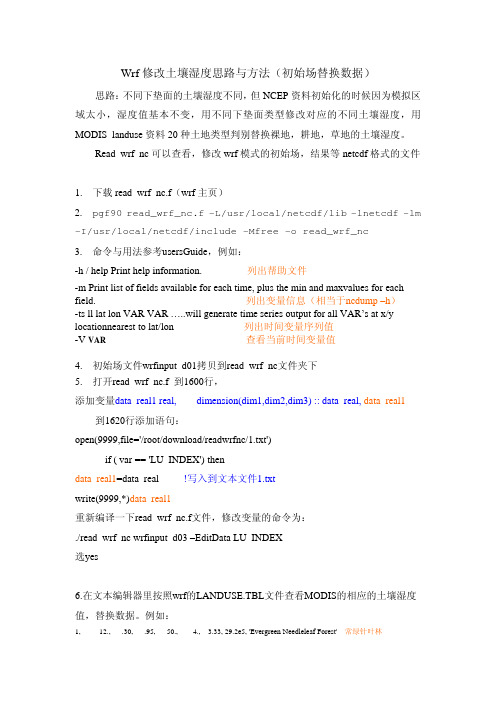
Wrf修改土壤湿度思路与方法(初始场替换数据)思路:不同下垫面的土壤湿度不同,但NCEP资料初始化的时候因为模拟区域太小,湿度值基本不变,用不同下垫面类型修改对应的不同土壤湿度,用MODIS_landuse资料20种土地类型判别替换裸地,耕地,草地的土壤湿度。
Read_wrf_nc可以查看,修改wrf模式的初始场,结果等netcdf格式的文件1. 下载read_wrf_nc.f(wrf主页)2. pgf90 read_wrf_nc.f -L/usr/local/netcdf/lib -lnetcdf -lm -I/usr/local/netcdf/include -Mfree -o read_wrf_nc3. 命令与用法参考usersGuide,例如:-h / help Print help information. 列出帮助文件-m Print list of fields available for each time, plus the min and maxvalues for each field. 列出变量信息(相当于ncdump –h)-ts ll lat lon VAR VAR …..will generate time series output for all VAR’s at x/y locationnearest to lat/lon 列出时间变量序列值-V VAR 查看当前时间变量值4. 初始场文件wrfinput_d01拷贝到read_wrf_nc文件夹下5. 打开read_wrf_nc.f 到1600行,添加变量data_real1 real, dimension(dim1,dim2,dim3) :: data_real, data_real1 到1620行添加语句:open(9999,file='/root/download/readwrfnc/1.txt')if ( var == 'LU_INDEX') thendata_real1=data_real !写入到文本文件1.txtwrite(9999,*)data_real1重新编译一下read_wrf_nc.f文件,修改变量的命令为:./read_wrf_nc wrfinput_d03 –EditData LU_INDEX选yes6.在文本编辑器里按照wrf的LANDUSE.TBL文件查看MODIS的相应的土壤湿度值,替换数据。
- 1、下载文档前请自行甄别文档内容的完整性,平台不提供额外的编辑、内容补充、找答案等附加服务。
- 2、"仅部分预览"的文档,不可在线预览部分如存在完整性等问题,可反馈申请退款(可完整预览的文档不适用该条件!)。
- 3、如文档侵犯您的权益,请联系客服反馈,我们会尽快为您处理(人工客服工作时间:9:00-18:30)。
42
5. Final BPLUT applied to Collection 4.5 MOD17
42
6. Results
42
CHAPTER III. ORDERING MOD17A2 DATA
1. Naming Conventions
43
2. Logging into the EDG
43
3. Searching the Data
44
3.1 EDG search page
44
3.2 Search in Progress page
46
3.3 Granule listing page
47
3.4 Disclaimer page
48
Version 2.0, 12/2/2003
Page 3 of 57来自MOD17 User’s Guide
User’s Guide
GPP and NPP (MOD17A2/A3) Products NASA MODIS Land Algorithm
Faith Ann Heinsch Matt Reeves Petr Votava Sinkyu Kang
Cristina Milesi Maosheng Zhao Joseph Glassy William M. Jolly Rachel Loehman Chad F. Bowker John S. Kimball Ramakrishna R. Nemani Steven W. Running Gross Primary Production (GPP) 1-km MODIS image
TMIN and VPD.
12
2.1 The linkages among MODIS land products.
16
2.2 Comparisons of DAO and observed meteorological data.
19
4.1 MODIS tiling system. Any location on the earth can be spatially referenced using
Table of Contents (cont.)
4. Ordering the Data 4.1 Ordering options page 4.2 Ordering options page (part II) 4.3 Order form 4.4 Reviewing your order (Step 3) 4.5 Submitting the order
MOD15A2 inputs (GPP_noQc, PSN_noQc), and MOD17A2 with filled
MOD15A2 (GPP_filling, PSN_filling). The pixel is located in the Amazon
rainforest (lat = -1.0, lon = -60) with the MODIS land cover Evergreen Broadleaf
30
9.1 A schematic diagram illustrating the process of spatial and temporal interpolation
using information from land cover and QA flags. In this example, the landcover
4.3 Data set characteristics
26
4.4 Links to MODIS-friendly tools
26
5. Data Collection History
28
6. Quality Assurance
28
6.1 GPP and NPP Quality Assurance Variable Scheme
34
9.1 Filling model values for cloudy pixels
34
9.2 Data compositing
35
9.3 Land cover
35
CHAPTER II. PROPOSED IMPROVEMENTS TO THE COLLECTION
4 ALGORITHM
1. Introduction
improved (reduced RMSE and increased COR) as a result of spatial interpolation.
41
Version 2.0, 12/2/2003
Page 5 of 57
MOD17 User’s Guide
List of Figures (cont.)
Fig. Caption
Page
CHAPTER I.
1.1 Flowcharts showing the logic behind the MOD17 Algorithm in calculating both
(a) 8-day average GPP and (b) annual NPP.
10
1.2 The TMIN and VPD attenuation scalars are simple linear ramp functions of daily
Forest (EBF).
39
2.2 Comparison of Collection 4 and Collection 4.5 MOD17A2 GPP (composite period
241) and MOD17A3 NPP for 2001.
40
3.1 Distribution of more than 5,000 WMO stations for 2001 and 2002.
The thick-bordered pixels are the pixels selected after filtering. In temporal filling,
data from the previous week is used to fill MOD15 or MOD17A2.
34
16
2.2 Leaf area index and fraction of absorbed photosynthetically active radiation 16
2.3 DAO daily meteorological data
18
3. Dependence on MODIS Land Cover Classification (MOD12Q1)
5. The DataPool
MODIS FAQ’s REFERENCES
MODIS Land Team
49 49 49 52 53 53 54
55 56
Version 2.0, 12/2/2003
Page 4 of 57
MOD17 User’s Guide
MODIS Land Team
List of Figures
the horizontal (H) and vertical (V) designators. Each tile is 1200 x 1200
kilometers.
27
6.1 A diagram for a hypothetical MOD17A2 quality assurance value of 4.
37
2. Problems with Collection 4 MOD17
37
3. Improvements from Collection 4 to Collection 4.5
38
4. Addition of Annual GPP and QC to Collection 4.5 MOD17A3
values (FPAR_noQc, LAI_noQc) and temporally linearly-filled FPAR and LAI
(FPAR_filling, LAI_filling), and of temporal profiles of MOD17A2 with original
30
6.2 Identifying non-terrestrial fill values in the GPP/NPP data products
30
7. Missing Data
33
8. Usefulness of Data for Answering Research Questions
33
9. Considerations for MOD17A2 Product Improvement
41
3.2 Percent of WMO stations with changes in RMSE and COR between spatially
interpolated and non-interpolated DAO. For most stations, DAO accuracies are
8
1.2 The Biophysical Variability of ε
9
1.3 The MOD17A2/MOD17A3 algorithm logic
11
2. Simplifying Assumptions for Global Applicability
16
2.1 The BPLUT and constant biome properties
Page 2 of 57
MOD17 User’s Guide
MODIS Land Team
Table of Contents
Synopsis
8
