(完整版)JUNIPER_EX3200交换机配置
juniper交换机命令juniper交换机配置命令整理
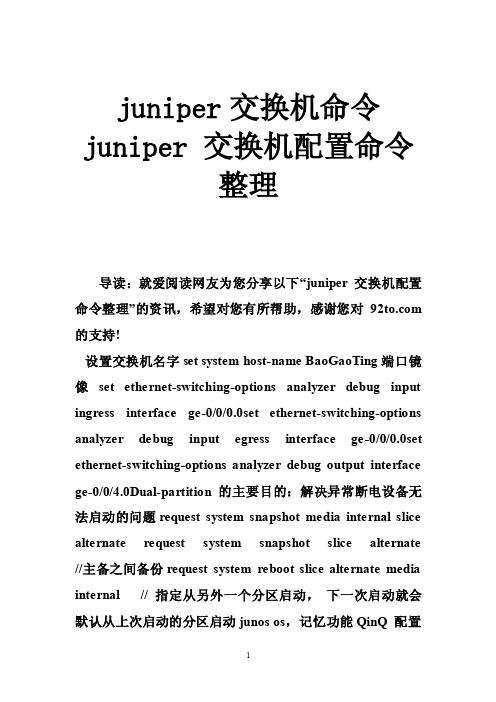
juniper交换机命令juniper 交换机配置命令整理导读:就爱阅读网友为您分享以下“juniper 交换机配置命令整理”的资讯,希望对您有所帮助,感谢您对 的支持!设置交换机名字set system host-name BaoGaoTing端口镜像set ethernet-switching-options analyzer debug input ingress interface ge-0/0/0.0set ethernet-switching-options analyzer debug input egress interface ge-0/0/0.0set ethernet-switching-options analyzer debug output interface ge-0/0/4.0Dual-partition的主要目的:解决异常断电设备无法启动的问题request system snapshot media internal slice alternate request system snapshot slice alternate //主备之间备份request system reboot slice alternate media internal // 指定从另外一个分区启动,下一次启动就会默认从上次启动的分区启动junos os,记忆功能QinQ 配置基本的set ethernet-switching-options dot1q-tunneling ether-type 0x8100 封装协议set vlans qinqvlan vlan-id 2821set vlans qinqvlan dot1q-tunnelingset interfaces ge-0/0/28 unit 0 family ethernet-switching vlan members 2821 上行端口set ethernet-switching-options dot1q-tunneling ether-type 0x8100set vlans cust1 vlan-id 100set vlans cust1 interface ge-0/0/1.0set vlans cust1 interface ge-0/0/2.0灵活的set ethernet-switching-options dot1q-tunneling ether-type 0x8100 ##set interfaces ge-0/0/27 unit 0 family ethernet-switching port-mode access ##下行端口set interfaces ge-0/0/27 unit 0 family ethernet-switching vlan members qinq ##用户Vlan为qinq 管理Vlan为Vlan600是透传上去的set interfaces ge-0/0/27 unit 0 family ethernet-switching vlan members vlan600 ** 注意点:一般情况下是不可以同时两个access的,--那样就做成trunk模式** 除非有一个vlan是dot1q-tunnel,而且需要tunnel vlan必须得有customer-vlan的,没有customer-vlan是无法提交成功的set vlans qinq vlan-id 4000 ##//灵活qinq,对于内层标签2-150的tag加上外层4000set vlans qinq interface ge-0/0/27.0set vlans qinq dot1q-tunneling customer-vlans 2-150接入交换机配置setinterfaces ge-0/1/1 unit 0 family ethernet-switching port-mode trunkset interfaces ge-0/1/1 unit 0 family ethernet-switching vlan members 2set interfaces ge-0/1/1 unit 0 family ethernet-switching native-vlan-id 600 **由于上联汇聚交换机的端口为Access口所以要透传的Vlan为native-Vlan##root用户名密码set system root-authentication encrypted-password "$1$z2Z28Ixe$AScMP7uMvMHY3fy8dgtm11" ##用户idset system login user juniper uid 2100 ##设置root用户为超级用户set system login user juniper class super-user##远程用户名和密码set system login user juniper authentication encrypted-password "$1$qUdu0s0Z$vGS88V0jrjhsPnQOTF9oy/" ##启用telnet set system services telnet connection-limit 10 set system services telnet rate-limit 10##端口模式为accesset interfaces ge-0/0/0 unit 0 family ethernet-switching port-mode access ##端口加入Vlan为600 set interfaces ge-0/0/0 unit 0 family ethernet-switching vlan members 600 ##端口为trunkset interfaces ge-0/1/0 unit 0 family ethernet-switching port-mode trunk ##允许通过Vlan为600 set interfaces ge-0/1/0 unit 0 family ethernet-switching vlan members 600 ##设置Vlan600的ip地址set interfaces vlan unit 600 family inet address 172.30.0.16/24 ##设置默认网关set routing-options static route 0.0.0.0/0 next-hop 172.30.0.1 ##开启Vlan的三层接口set vlans default l3-interface vlan.0 ##创建Vlan 名字为mgt id 为600 set vlans mgt vlan-id 600 ##开启Vlans mgt的三层接口set vlans mgt l3-interface vlan.600 ##开启Vlans mgt的三层接口set poe interface all X配置VLAN的L3接口地址set vlans name l3-interface vlan.xxset interface vlan xx unit xx family inet address x.x.x.x/24将某个交换端口添加到创建好的VLAN中set interface ge-0/0/x unit 0 family ethernet-switching port-mode access vlan members name 配置TRUNK端口set interface ge-0/0/23 unit 0 family ethernet-switching port-mode trunk native-vlan-id 1 vlan member xx预提交commit check清除LED灯报警clear alarm trafficclear alarm eventEX2200 ALARM告警灯亮红灯:show chassis alarmshow system alarmrequest system configuration rescue save/delete set chassis alarmmanagement-ethernet link-down ignore 管理口状态警告信息灯关闭set chassis alarm ethernet link-down ignore 交换机端口状态警告信息灯关闭igmp 开启set protocols igmp-snooping vlan alldeactivate protocols igmp-snooping开启生成树Set protocol stp恢复出厂设置load factory defaultDual-partition的主要目的:解决异常断电设备无法启动的问题request system snapshot media internal slice alternate //主备之间备份request system reboot slice alternate media internal // 指定从另外一个分区启动,下一次启动就会默认从上次启动的分区启动junos os,记忆功能dhcp 配置set system services dhcp pool 100.1.1.0/24 address-range low 100.1.1.10set system services dhcp pool 100.1.1.0/24 address-range high 100.1.1.200set system services dhcp pool 100.1.1.0/24 default-lease-time 7200set system services dhcp pool 100.1.1.0/24 router 100.1.1.254将端口设置为三层模式。
Juniper EX 系列以太网交换机 说明书
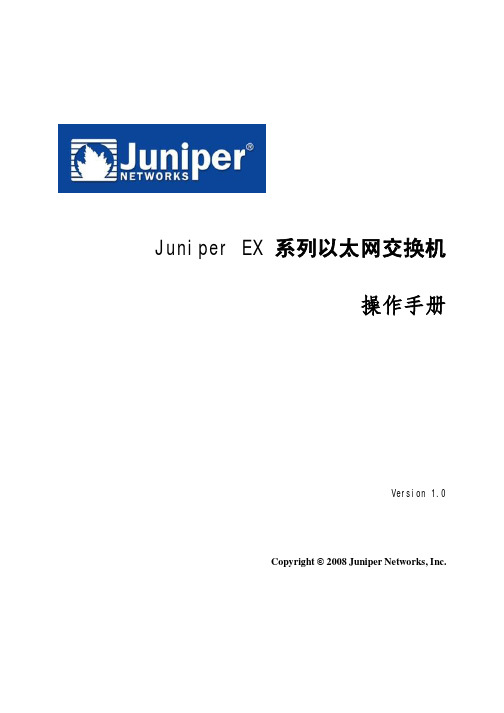
Juniper EX 系列以太网交换机操作手册Version 1.0Copyright © 2008 Juniper Networks, Inc.Juniper EX系列以太网交换机操作手册Juniper EX系列以太网交换机操作手册Juniper EX系列以太网交换机操作手册Juniper EX系列以太网交换机操作手册Juniper EX系列以太网交换机操作手册Juniper EX系列以太网交换机操作手册Juniper EX系列以太网交换机操作手册Juniper EX系列以太网交换机操作手册Juniper EX系列以太网交换机操作手册Juniper EX系列以太网交换机操作手册Juniper EX系列以太网交换机操作手册Juniper EX系列以太网交换机操作手册Juniper EX系列以太网交换机操作手册Juniper EX系列以太网交换机操作手册Juniper EX系列以太网交换机操作手册Juniper EX系列以太网交换机操作手册Juniper EX系列以太网交换机操作手册Juniper EX系列以太网交换机操作手册Juniper EX系列以太网交换机操作手册Juniper EX系列以太网交换机操作手册Juniper EX系列以太网交换机操作手册Juniper EX系列以太网交换机操作手册Juniper EX系列以太网交换机操作手册Juniper EX系列以太网交换机操作手册Juniper EX系列以太网交换机操作手册Juniper EX系列以太网交换机操作手册Juniper EX系列以太网交换机操作手册Juniper EX系列以太网交换机操作手册Juniper EX系列以太网交换机操作手册Juniper EX系列以太网交换机操作手册Juniper EX系列以太网交换机操作手册Juniper EX系列以太网交换机操作手册Juniper EX系列以太网交换机操作手册Juniper EX系列以太网交换机操作手册Juniper EX系列以太网交换机操作手册Juniper EX系列以太网交换机操作手册Juniper EX系列以太网交换机操作手册Juniper EX系列以太网交换机操作手册Juniper EX系列以太网交换机操作手册Juniper EX系列以太网交换机操作手册Juniper EX系列以太网交换机操作手册Juniper EX系列以太网交换机操作手册Juniper EX系列以太网交换机操作手册Juniper EX系列以太网交换机操作手册Juniper EX系列以太网交换机操作手册Juniper EX系列以太网交换机操作手册Juniper EX系列以太网交换机操作手册Juniper EX系列以太网交换机操作手册Juniper EX系列以太网交换机操作手册。
Juniper 交换机配置教程
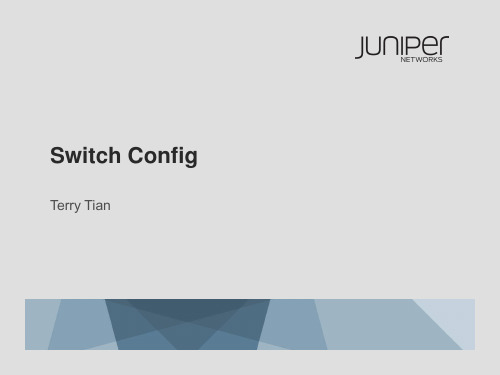
Terry Tian
接口
二层接口 三层接口 聚合接口 VLAN接口 子接口
2
Copyright © 2009 Juniper Networks, Inc.
L3 SUB-INTERFACE
Supported on either L3 physical interface or L3 aggregated-ethernet interfaces (LAG)
address 2.1.1.1/24; } } unit 2 { vlan-id 2; family inet {
address 2.1.2.1/24; } }
AE INTERFACE
chassis { aggregated-devices { ethernet { device-count 1; } }
▪ Bridging is not supported on L3 sub-interfaces
for EX-series switches
Physical
Logical
L2 Trunk
L2 Trunk
ge-0/0/0.1
ge-0/0/2.1
ge-0/0/0.2
ge-0/0/2.1
3
Copyright © 2009 Juniper Networks, Inc.
} } } } vlans { orange { vlan-id 100; } blue { vlan-id 200; } purple { vlan-id 300; }
}
VLAN SHOW COMMANDS
davidng@tme-virtual> show vlans orange detail
JuniperEX系列交换机命令行配置手册
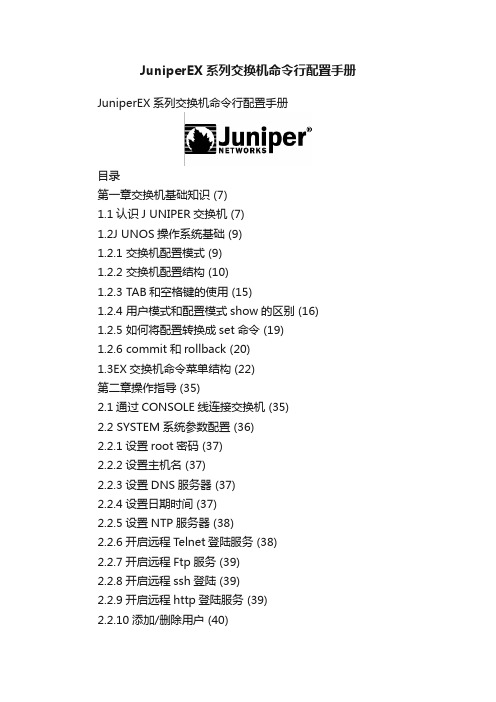
JuniperEX系列交换机命令行配置手册JuniperEX系列交换机命令行配置手册目录第一章交换机基础知识 (7)1.1认识J UNIPER交换机 (7)1.2J UNOS操作系统基础 (9)1.2.1 交换机配置模式 (9)1.2.2 交换机配置结构 (10)1.2.3 TAB和空格键的使用 (15)1.2.4 用户模式和配置模式show的区别 (16)1.2.5 如何将配置转换成set命令 (19)1.2.6 commit和rollback (20)1.3EX交换机命令菜单结构 (22)第二章操作指导 (35)2.1通过CONSOLE线连接交换机 (35)2.2 SYSTEM系统参数配置 (36)2.2.1设置root密码 (37)2.2.2设置主机名 (37)2.2.3设置DNS服务器 (37)2.2.4设置日期时间 (37)2.2.5设置NTP服务器 (38)2.2.6开启远程Telnet登陆服务 (38)2.2.7开启远程Ftp服务 (39)2.2.8开启远程ssh登陆 (39)2.2.9开启远程http登陆服务 (39)2.2.10添加/删除用户 (40)2.2.10.1添加用户 (40)2.2.10.2修改用户类别 (40)2.2.10.3 修改用户密码 (40)2.2.11用户权限设置 (41)2.3VLAN配置 (43)2.3.1 VLAN配置步骤 (43)2.3.2 VLAN配置规范要求 (44)2.3.3 添加VLAN (44)2.3.4 修改端口VLAN (46)2.3.5 删除VLAN (46)2.3.6 配置VLAN网关IP (47)2.4T RUNK配置 (47)2.4.1 Trunk配置步骤 (47)2.4.2如何设置Trunk (48)2.4.3允许/禁止VLAN通过Trunk (48)2.5端口配置 (48)2.5.1端口配置规范要求 (48)2.5.2修改端口速率 (49)2.5.3修改端口工作模式 (49)2.5.4修改端口为L3模式 (49)2.5.5 修改端口为L2模式 (50)2.6生成树配置 (50)2.6.1 RSTP协议概览 (50)2.6.2 MSTP协议概览 (53)2.6.3 STP配置实例(生成树) (54)2.6.4 RSTP配置实例(快速生成树) (55) 2.6.5 MSTP配置实例(多生成树协议) (61) 2.7端口捆绑 (66)2.7.1 端口捆绑步骤 (66)2.8ECMP负载均衡配置 (68)2.9路由协议配置 (70)2.9.1 静态路由配置 (70)2.9.1.1添加静态路由 (70)2.9.1.2 删除静态路由 (70)2.9.1.3调整静态路由优先值 (70)2.9.1.4设置备份静态路由 (70)2.9.1.5指定静态路由下一跳端口 (71) 2.9.2 OSPF配置 (71)2.9.2.1 OSPF配置步骤 (71)2.9.2.2 OSPF配置实例(单区域) (75) 2.9.2.3 OSPF路由过滤 (78)2.10端口镜像 (79)2.10.1 端口镜像的概述 (79)2.10.2 端口镜像的目的 (80)2.10.3 端口镜像的功能 (80)2.10.4 端口镜像工作原理 (80)2.10.5 端口输入输出流量镜像 (82) 2.10.6 带过滤条件的端口镜像 (83) 2.11端口MAC地址限制 (85)2.12端口广播风暴控制 (85)2.13VRRP虚拟路由冗余协议 (86)2.13.1 VRRP概览 (86)2.13.2 VRRP工作原理 (87)2.13.3 如何配置VRRP (88)2.14BFD配置(双向转发检测) (92) 2.14.1 BFD概览 (92)2.14.2 BFD介绍 (93)2.14.3 BFD的报文格式 (93)2.14.4检测模式 (95)2.14.5发送周期及检测时间 (96)2.14.6参数修改 (96)2.14.7会话建立 (97)2.14.8BFD的标准化 (100)2.14.9OSPF中配置BFD (100)2.14.10静态路由中配置BFD (101)2.15交换机F IREWALL限制功能 (101) 2.15.1限制IP地址 (102)2.15.2限制MAC地址 (102)2.16V IRTUAL-C HASSIS设置 (103)2.16.1VC知识 (103)2.16.2如何建立VC组 (104)2.16.3如何扩充VC组交换机 (106)2.16.4如何利用uplink链路组成VC (107) 2.16.5如何对VC组进行切换 (110)2.17SNMP配置 (110)2.17.1SNMP协议概览 (110)2.17.2SNMP基本简介 (110)2.17.3配置SNMP (111)2.18S YSLOG配置 (113)第三章交换机维护操作 (113)3.1交换机启动和关闭 (113)3.1.1 交换机重启 (113)3.1.2交换机关闭 (113)3.2配置备份和恢复 (114)3.2.1 交换机文件备份 (114)3.2.2配置文件的恢复 (116)3.3如何升级交换机OS (116)3.4如何恢复出厂设置 (117)3.5密码恢复 (117)3.6日常维护命令 (119)3.6.1查看序列号show chassis hardware (120)3.6.2查看硬件show chassis hardware (120)3.6.3查看软件版本show version (120)3.6.4查看CPU show chassis routing-engine (120)3.6.5ping命令 (120)3.6.6查看设备告警信息 show chassis alarms (120)3.6.7查看详细的硬件温度及状态信息show chassis environment (120)3.6.8查看接口VRRP状态信息show vrrp (120)第一章交换机基础知识1.1 认识Juniper交换机产品型号端口数端口类型PoE端口数最大电源容量(包括 PoE)EX 3200-24T 2410/100/1000B-T 8 190 (320) W EX 3200-24P 2410/100/1000B-T 24 190 (600) W EX 3200-48T 4810/100/1000B-T 8 190 (320) W EX 3200-48P 4810/100/1000B-T 48 190 (930) W产品型号端口数端口类型PoE端口数最大电源容量(包括 PoE)EX 4200-24T 24 10/100/1000B-T 8 190 (320) W EX 4200-24P 24 10/100/1000B-T 24 190 (600) W EX 4200-24F 24 100B-FX/1000B-X N/A 190 (190) WEX 4200-48T 48 10/100/1000B-T 8190 (320) WEX 4200-48P 48 10/100/1000B-T 48 190 (930) WEX 3200-48T前面面板EX 3200-48T 后面面板USBGbE管理口Console可插拔uplink模块LCD电源模块风扇模块RPS 连接头至少8 PoE端口EX 4200-48T 前面面板EX 4200-48T Rear ViewVCP (Virtual Chassis Port) 0 and1USB GbE管理口Console可插拔uplink模块LCD冗余可热插拔电源模块可插拔风扇模块至少8 PoE端口1.2 Junos操作系统基础Juniper交换机支持两种配置方式:采用命令行的CLI(command-line interface)配置方式,以及采用web浏览器界面JWeb配置方式。
JuniperEX交换机配置操作手册

root@router#exit
Exiting configuration mode
root@kenny> exit
Reboot the system? [y/n]y
Terminated
5.重新启动后,配置新的root密码。Juniper设备恢复正常。
3.
JUNOSCLI模式
设备启动,登录进入系统后输入cli,即可进入JUNOS CLI模式,可进行设备调试。JUNOS CLI有两种模式:用户模式和配置模式,区分方法是他们的提示符不一样:
root@host#
[edit]
root@host#commit
5.
EX路由交换机初始配置向导EZSETUP
在第一次登录系统后,直接输入ezsetup命令进入初始配置向导,在此向导中,顺序输入:
系统名称hostname
系统密码
是否启用Telnet服务
是否启用SSH服务
交换机管理模式:带外/带内
用缺省VLAN "default"管理
Starting CLI ...
root>
4.进入配置模式,删除root密码:
root>configure
Entering configuration mode
[edit]
root#delete system root-authentication
root@router#commit
commit complete
2.将Console线缆的DB9插头一头插到PC或者笔记本电脑的COM口上,另外一端插到Juniper设备的CONSOLE口上。。
3.打开计算机中的终端软件工具。例如:CRT或者Windows自带的超级终端。设置如下:
juniper交换机详细配置手册
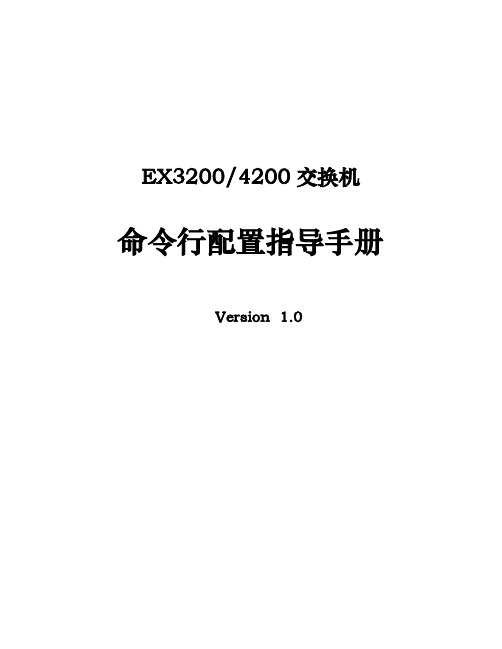
命பைடு நூலகம்行配置指导手册
Version 1.0
目录 1 交换机基础知识 ........................................................................................................................................... 6
2 操作指导 .................................................................................................................................................... 30 2.1 通过CONSOLE线连接交换机 ............................................................................................................................... 30 2.2 SYSTEM系统参数配置 ......................................................................................................................................... 31 2.2.1 设置root密码 ............................................................................................................................................ 32 2.2.2 设置主机名 ............................................................................................................................................... 32 2.2.3 设置DNS服务器 ........................................................................................................................................ 32 2.2.4 设置日期时间 ........................................................................................................................................... 32 2.2.5 设置NTP服务器......................................................................................................................................... 33 2.2.6 开启远程Telnet登陆服务 ......................................................................................................................... 33 2.2.7 开启远程Ftp服务 ...................................................................................................................................... 33 2.2.8 开启远程ssh登陆 ...................................................................................................................................... 34 2.2.9 开启远程http登陆服务 ............................................................................................................................ 34 2.2.10 添加/删除用户........................................................................................................................................ 34 2.2.10.1 添加用户 ............................................................................................................................................................ 34 2.2.10.2 修改用户类别 .................................................................................................................................................... 35 2.2.10.3 修改用户密码 .................................................................................................................................................... 35 2.2.10.4 删除用户 ............................................................................................................................................................ 35 2.2.11 用户权限设置 ......................................................................................................................................... 35 2.3 VLAN配置 .......................................................................................................................................................... 36 2.3.1 VLAN配置步骤 .......................................................................................................................................... 37 2.3.2 VLAN配置规范要求 .................................................................................................................................. 37 2.3.3 添加VLAN .................................................................................................................................................. 37 2.3.4 修改端口VLAN .......................................................................................................................................... 39 2.3.5 删除VLAN .................................................................................................................................................. 39 2.3.6 配置VLAN网关IP ....................................................................................................................................... 40 第2页 共86页
EX交换机VC配置手册

EX3200/4200系列交换机Virtual-Chassis配置手册云南汉祥科技目录Virtual-Chassis设置............................................ - 3 -1.VC知识.................................................... - 3 -2.VC组建立(VCP堆叠线).................................... - 4 -3.扩充VC组交换机........................................... - 5 -4.VC组建立(UpLink链路) ..................................... - 6 -4.1交换机的关系如下:................................... - 6 -4.2配置步骤............................................. - 7 -4.3显示配置............................................. - 7 -5.VC组切换.................................................. - 7 -Virtual-Chassis设置1.VC知识EX4200交换机支持灵活的Virtual Chassis(虚拟机框)。
你可以将多台独立的EX4200交换机互相连接起来形成一个单元(unit)并且当成一个单独机框来管理,叫虚拟机框。
Juniper最多支持10台EX4200组成一个VC提供480个端口。
每台EX4200通过背后面板有两个告诉的VCP虚拟交换机端口(Virtual Chassiss port),每个端口可以提供32Gbps的全双工带宽,当交换机组成一个环,则每台交换机可以提供64Gbps的全双工带宽,因为两个端口是同时独立工作。
Juniper_EX4200_中文配置手册全集详解
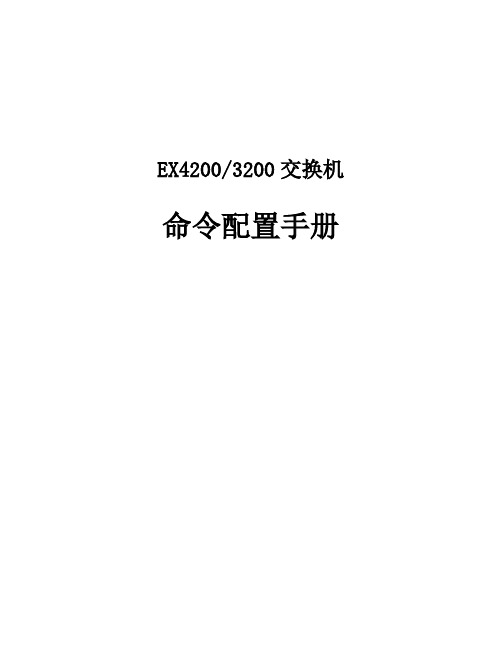
EX4200/3200交换机命令配置手册目录1交换机基础知识 (6)1.1认识J UNIPER交换机 ............................................................................................................... 错误!未定义书签。
1.2J UNOS操作系统基础 (6)1.2.1 交换机配置模式 (6)1.2.2 交换机配置结构 (7)1.2.3 TAB和空格键的使用 (10)1.2.4 用户模式和配置模式show的区别 (11)1.2.5 如何将配置转换成set命令 (14)1.2.6 commit和rollback (14)1.3EX交换机命令菜单结构 (16)2操作指导 (28)2.1通过CONSOLE线连接交换机 (28)2.2 SYSTEM系统参数配置 (30)2.2.1 设置root密码 (30)2.2.2 设置主机名 (30)2.2.3 设置DNS服务器 (30)2.2.4 设置日期时间 (31)2.2.5 设置NTP服务器 (31)2.2.6 开启远程Telnet登陆服务 (31)2.2.7 开启远程Ftp服务 (31)2.2.8 开启远程ssh登陆 (32)2.2.9 开启远程http登陆服务 (32)2.2.10 添加/删除用户 (32)2.2.10.1 添加用户 (32)2.2.10.2 修改用户类别 (33)2.2.10.3 修改用户密码 (33)2.2.10.4 删除用户 (33)2.2.11 用户权限设置 (33)2.3VLAN配置 (34)2.3.1 VLAN配置步骤 (35)2.3.2 VLAN配置规范要求 (35)2.3.3 添加VLAN (35)2.3.4 修改端口VLAN (37)2.3.5 删除VLAN (37)2.3.6 配置VLAN网关IP (38)2.4.2 如何设置Trunk (38)2.4.3 允许/禁止VLAN通过Trunk (39)2.5端口配置 (39)2.5.1 端口配置规范要求 (39)2.5.2 修改端口速率 (39)2.5.3 修改端口工作模式 (39)2.5.4 修改端口为L3模式 (40)2.5.5 修改端口为L2模式 (40)2.6生成树配置 (40)2.6.1 STP配置实例 (41)2.6.2 RSTP配置实例 (42)2.6.3 MSTP配置实例 (45)2.7端口捆绑 (48)2.7.1 端口捆绑步骤 (48)2.7.2 L2端口捆绑 (49)2.7.3 L3端口捆绑 (50)2.8ECMP负载均衡配置 (50)2.9路由协议配置 (51)2.9.1 静态路由配置 (51)2.9.1.1 添加静态路由 (51)2.9.1.2 删除静态路由 (52)2.9.1.3 调整静态路由优先值 (52)2.9.1.4 设置备份静态路由 (52)2.9.1.5 指定静态路由下一跳端口 (52)2.9.2 OSPF配置 (52)2.9.2.1 OSPF配置步骤 (52)2.9.2.2 OSPF配置实例 (55)2.9.2.3 OSPF路由过滤 (57)2.10端口镜像 (58)2.10.1 端口输入输出流量镜像 (58)2.10.2 带过滤条件的端口镜像 (59)2.11端口MAC地址限制 (60)2.12端口广播风暴控制 (60)2.13VRRP配置 (60)2.13.3 如何切换VRRP (61)2.14BFD配置 (61)2.14.1 OSPF中配置BFD (62)2.14.2 静态路由中配置BFD (62)2.15交换机F IREWALL限制功能 (62)2.15.1 限制IP地 (62)2.15.2 限制MAC地址 (63)2.16V IRTUAL-C HASSIS设置 (63)2.17VC知识 (64)2.17.1 如何建立VC组 (65)2.17.2 如何扩充VC组交换机 (66)2.17.3如何利用uplink链路组成VC (67)2.17.4 如何对VC组进行切换 (69)2.18SNMP配置 (69)2.19S YSLOG配置 (70)2.20 MULTI-VRF配置 (71)2.21 MULTI-VRF OSPF配置 (72)3交换机维护操作 (72)3.1交换机启动和关闭 (73)3.1.1 重新启动 (73)3.1.2 关闭 (73)3.2配置备份和恢复 (73)3.2.1 配置备份 (73)3.2.2 配置恢复 (74)3.3如何升级交换机OS (75)3.4如何恢复出厂设置 (75)3.5密码恢复 (75)3.6日常维护命令 (77)3.6.1 查看序列号show chassis hardware (77)3.6.2 查看硬件show chassis hardware (77)3.6.3 查看软件版本show version (77)3.6.4 查看CPU show chassis routing-engine (77)3.6.5 ping命令 (77)3.6.6 查看设备告警信息show chassis alarms (77)3.6.7 查看详细的硬件温度及状态信息show chassis environment (77)3.6.8 查看接口VRRP状态信息show vrrp (77)3.6.9 收集CASE需要的信息request support information (78)4如何获取技术支持 .......................................................................................................... 错误!未定义书签。
JUNIPER EX3200交换机配置
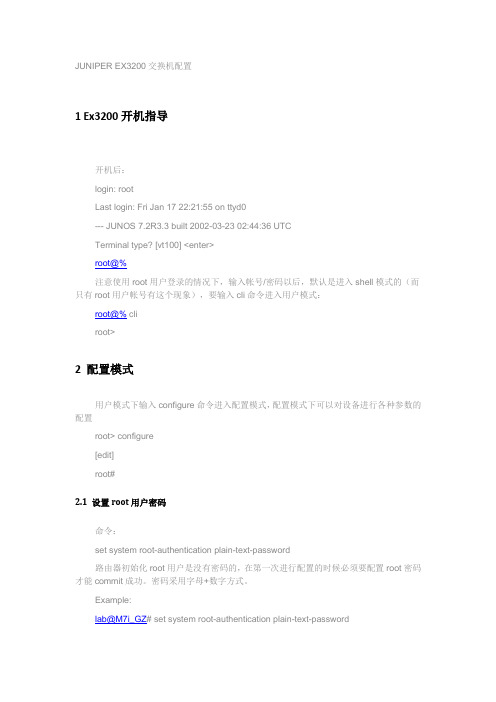
JUNIPER EX3200交换机配置1 Ex3200开机指导开机后:login: rootLast login: Fri Jan 17 22:21:55 on ttyd0--- JUNOS 7.2R3.3 built 2002-03-23 02:44:36 UTCTerminal type? [vt100] <enter>root@%注意使用root用户登录的情况下,输入帐号/密码以后,默认是进入shell模式的(而只有root用户帐号有这个现象),要输入cli命令进入用户模式:root@% cliroot>2 配置模式用户模式下输入configure命令进入配置模式,配置模式下可以对设备进行各种参数的配置root> configure[edit]root#2.1 设置root用户密码命令:set system root-authentication plain-text-password路由器初始化root用户是没有密码的,在第一次进行配置的时候必须要配置root密码才能commit成功。
密码采用字母+数字方式。
Example:lab@M7i_GZ# set system root-authentication plain-text-passwordNew password:Retype new password:2.2 添加系统用户命令:set system login user juniper uid 2000 <-设置用户名为juniper用户id为2000set system login user juniper class super-user <-设置juniper用户为超级用户set system login user juniper authentication plain-text-password <-设置juniper用户的密码2.3 设置主机名命令:set system host-name M7i_GZ <-设置主机名为M7i_GZ2.4 开启系统telnet服务命令:set system services telnet说明:系统默认是没有打开telnet功能的,只有打开telnet服务之后才能从网络上登陆到路由器。
Juniper EX3200交换机维护手册
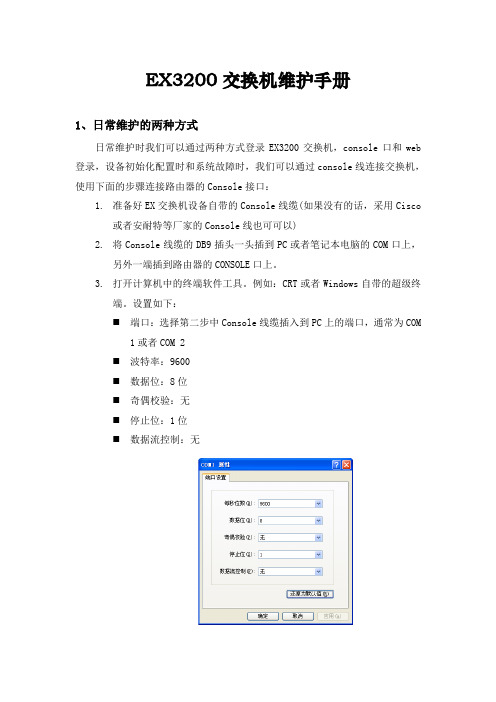
EX3200交换机维护手册1、日常维护的两种方式日常维护时我们可以通过两种方式登录EX3200交换机,console口和web 登录,设备初始化配置时和系统故障时,我们可以通过console线连接交换机,使用下面的步骤连接路由器的Console接口:1.准备好EX交换机设备自带的Console线缆(如果没有的话,采用Cisco或者安耐特等厂家的Console线也可可以)2.将Console线缆的DB9插头一头插到PC或者笔记本电脑的COM口上,另外一端插到路由器的CONSOLE口上。
3.打开计算机中的终端软件工具。
例如:CRT或者Windows自带的超级终端。
设置如下:⏹端口:选择第二步中Console线缆插入到PC上的端口,通常为COM1或者COM 2⏹波特率:9600⏹数据位:8位⏹奇偶校验:无⏹停止位:1位⏹数据流控制:无4.打开配置到的CRT或者超级终端,按“Enter”键,屏幕出现登陆的提示符,即连接成功。
如果没有显示,请检查线缆或者终端的配置是否正确。
2、EX3200交换机配置详细说明下面我们以仪征农信社配置为例来对配置加以详细说明:YZ_YZ_KF_SW_1 (ttyu0)login: jsnxPassword:#设备登录的用户名/密码:jsnx/juniper123 #--- JUNOS 10.0R4.7 built 2010-08-22 02:54:43 UTCjsnx@YZ_YZ_KF_SW_1>jsnx@YZ_YZ_KF_SW_1> configureEntering configuration mode#进入设备配置模式#[edit]jsnx@YZ_YZ_KF_SW_1# run show configuration |display setet version 10.0R4.7set system host-name YZ_YZ_KF_SW_1set system time-zone Asia/Shanghai#设备命名为YZ_YZ_KF_SW_1(扬州地区_仪征_开发网_交换机_1)#set system root-authentication encrypted-password "$1$.QxXIQNC$suZg5pmx8bOXUM1ytZQSd1"set system login user jsnx uid 2000set system login user jsnx class super-userset system login user jsnx authentication encrypted-password "$1$zPDEH7v8$XtL3zeN8fHagcfXQdtobn/"set system services ssh root-login denyset system services telnetset system services web-management http port 8480set system syslog user * any emergencyset system syslog file messages any noticeset system syslog file messages authorization infoset system syslog file interactive-commands interactive-commands anyset chassis alarm management-ethernet link-down ignore#设置设备的超级用户密码、开启http服务和telnet服务#set interfaces ge-0/0/1 unit 0 family ethernet-switchingset interfaces ge-0/0/2 unit 0 family ethernet-switchingset interfaces ge-0/0/3 unit 0 family ethernet-switchingset interfaces ge-0/0/4 unit 0 family ethernet-switchingset interfaces ge-0/0/5 unit 0 family ethernet-switchingset interfaces ge-0/0/6 unit 0 family ethernet-switchingset interfaces ge-0/0/7 unit 0 family ethernet-switchingset interfaces ge-0/0/8 unit 0 family ethernet-switchingset interfaces ge-0/0/9 unit 0 family ethernet-switchingset interfaces ge-0/0/10 unit 0 family ethernet-switchingset interfaces ge-0/0/11 unit 0 family ethernet-switchingset interfaces ge-0/0/12 unit 0 family ethernet-switchingset interfaces ge-0/0/13 unit 0 family ethernet-switchingset interfaces ge-0/0/14 unit 0 family ethernet-switchingset interfaces ge-0/0/15 unit 0 family ethernet-switchingset interfaces ge-0/0/16 unit 0 family ethernet-switchingset interfaces ge-0/0/17 unit 0 family ethernet-switchingset interfaces ge-0/0/18 unit 0 family ethernet-switchingset interfaces ge-0/0/19 unit 0 family ethernet-switchingset interfaces ge-0/0/20 unit 0 family ethernet-switchingset interfaces ge-0/0/21 unit 0 family ethernet-switchingset interfaces ge-0/0/22 unit 0 family ethernet-switchingset interfaces ge-0/0/23 unit 0 family ethernet-switchingset interfaces ge-0/1/0 unit 0 family ethernet-switchingset interfaces xe-0/1/0 unit 0 family ethernet-switchingset interfaces ge-0/1/1 unit 0 family ethernet-switchingset interfaces xe-0/1/1 unit 0 family ethernet-switchingset interfaces ge-0/1/2 unit 0 family ethernet-switchingset interfaces ge-0/1/3 unit 0 family ethernet-switching#设置设备的接口是二层交换模式#set interfaces lo0 unit 0 family inet address 66.192.250.1/32#设置设备的loopback0接口的IP地址#set interfaces me0 unit 0 family inet address 192.168.254.1/30#设置设备背后的管理口的IP地址#set interfaces vlan unit 64 description OAset interfaces vlan unit 64 family inet address 66.192.64.254/24 #设置Vlan 64为OA网段,配置其IP地址#set interfaces vlan unit 97 description kaifawangset interfaces vlan unit 97 family inet address 66.192.97.254/24 #设置Vlan 97为开发网段,配置其IP地址#set interfaces vlan unit 128 description SHIPINset interfaces vlan unit 128 family inet address 66.192.128.254/24 #设置Vlan 128为视频网段,配置其IP地址#set protocols ospf enableset protocols ospf area 0.0.0.0 interface ge-0/0/0.0set protocols ospf area 0.0.0.0 interface vlan.64set protocols ospf area 0.0.0.0 interface vlan.128set protocols ospf area 0.0.0.0 interface vlan.97set protocols ospf area 0.0.0.0 interface lo0.0#启用OSPF路由协议,加入网段和L0接口#set protocols igmp-snooping vlan allset protocols rstpset protocols lldp interface allset protocols lldp-med interface allset ethernet-switching-options storm-control interface all set vlans vlan128 vlan-id 128set vlans vlan128 interface ge-0/0/10.0set vlans vlan128 interface ge-0/0/11.0set vlans vlan128 interface ge-0/0/12.0set vlans vlan128 interface ge-0/0/13.0set vlans vlan128 l3-interface vlan.128set vlans vlan64 vlan-id 64set vlans vlan64 interface ge-0/0/2.0set vlans vlan64 interface ge-0/0/3.0set vlans vlan64 interface ge-0/0/4.0set vlans vlan64 interface ge-0/0/5.0set vlans vlan64 interface ge-0/0/6.0set vlans vlan64 interface ge-0/0/7.0set vlans vlan64 interface ge-0/0/8.0set vlans vlan64 interface ge-0/0/9.0set vlans vlan64 l3-interface vlan.64set vlans vlan97 vlan-id 97set vlans vlan97 interface ge-0/0/14.0set vlans vlan97 interface ge-0/0/15.0set vlans vlan97 interface ge-0/0/16.0set vlans vlan97 interface ge-0/0/17.0set vlans vlan97 interface ge-0/0/18.0set vlans vlan97 interface ge-0/0/19.0set vlans vlan97 interface ge-0/0/20.0set vlans vlan97 interface ge-0/0/21.0set vlans vlan97 interface ge-0/0/22.0set vlans vlan97 interface ge-0/0/23.0set vlans vlan97 l3-interface vlan.97#设置交换机的端口加入不同的网段#set poe interface all disable#关闭交换机上POE供电的功能#3、EX3200交换机上信息命令行查看在EX3200的交换机上我们可以通过以下命令来参看一些日常的维护信息:通过run show vlans命令我们可以查看到现有EX3200交换机各端口所属Vlan的信息。
juniper 交换机配置命令整理
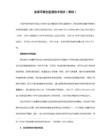
QinQ 配置
基本的
set ethernet-switching-options dot1q-tunneling ether-type 0x8100 封装协议
set vlans qinqvlan vlan-id 2821
set vlans qinqvlan dot1q-tunneling
##端口为trunk
set interfaces ge-0/1/0 unit 0 family ethernet-switching port-mode trunk
##允许通过Vlan为600
set interfaces ge-0/1/1 unit 0 family ethernet-switching native-vlan-id 600 **由于上联汇聚交换机的端口为Access口所以要透传的Vlan为native-Vlan
##root用户名密码
set system root-authentication encrypted-password "$1$z2Z28Ixe$AScMP7uMvMHY3fy8dgtm11"
##端口模式为acces
set interfaces ge-0/0/0 unit 0 family ethernet-switching port-mode access
##端口加入Vlan为600
set interfaces ge-0/0/0 unit 0 family ethernet-switching vlan members 600
set ethernet-switching-options analyzer debug output interface ge-0/0/4.0
Juniper EX交换机端口镜像配置
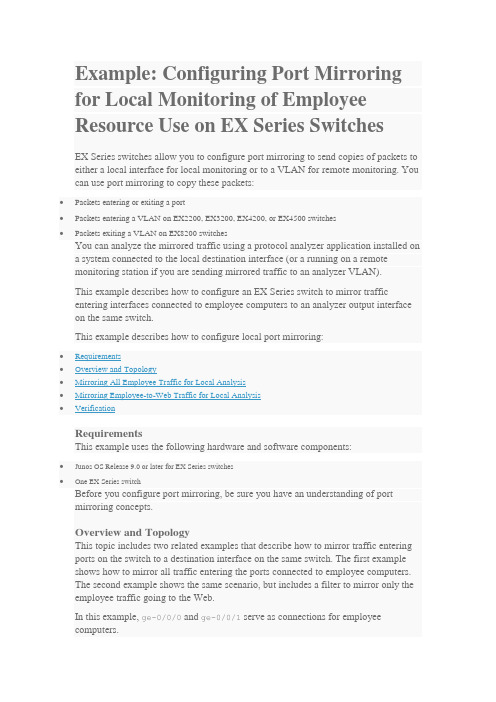
Example: Configuring Port Mirroring for Local Monitoring of Employee Resource Use on EX Series SwitchesEX Series switches allow you to configure port mirroring to send copies of packets to either a local interface for local monitoring or to a VLAN for remote monitoring. You can use port mirroring to copy these packets:•Packets entering or exiting a port•Packets entering a VLAN on EX2200, EX3200, EX4200, or EX4500 switches•Packets exiting a VLAN on EX8200 switchesYou can analyze the mirrored traffic using a protocol analyzer application installed ona system connected to the local destination interface (or a running on a remotemonitoring station if you are sending mirrored traffic to an analyzer VLAN).This example describes how to configure an EX Series switch to mirror trafficentering interfaces connected to employee computers to an analyzer output interface on the same switch.This example describes how to configure local port mirroring:RequirementsThis example uses the following hardware and software components:•Junos OS Release 9.0 or later for EX Series switches•One EX Series switchBefore you configure port mirroring, be sure you have an understanding of portmirroring concepts.Overview and TopologyThis topic includes two related examples that describe how to mirror traffic entering ports on the switch to a destination interface on the same switch. The first example shows how to mirror all traffic entering the ports connected to employee computers.The second example shows the same scenario, but includes a filter to mirror only the employee traffic going to the Web.In this example, ge-0/0/0 and ge-0/0/1 serve as connections for employeecomputers.In this example, one interface, ge-0/0/10, is reserved for analysis of mirrored traffic. Connect a PC running a protocol analyzer application to the analyzer output interfaceto analyze the mirrored traffic.Note: Multiple ports mirrored to one interface can cause buffer overflow and dropped packets. Figure 1 shows the network topology for this example.Figure 1: Network Topology for Local Port Mirroring ExampleMirroring All Employee Traffic for Local AnalysisTo configure port mirroring for all employee traffic for local analysis, perform these tasks:CLI Quick ConfigurationTo quickly configure local port mirroring for ingress traffic to the two ports connectedto employee computers, copy the following commands and paste them into the switch terminal window:[edit]set interfaces ge-0/0/0 unit 0 family ethernet-switchingset interfaces ge-0/0/1 unit 0 family inet 192.1.1.1/24set interfaces ge-0/0/10 unit 0 family ethernet-switchingset ethernet-switching options analyzer employee–monitor input ingress interface ge-0/0/0.0set ethernet-switching options analyzer employee–monitor input ingress interface ge-0/0/1.0set ethernet-switching options analyzer employee–monitor output interface ge-0/0/10.0Step-by-Step ProcedureTo configure an analyzer called employee-monitor and specify the input (source) interfaces and the analyzer output interface:1.Configure each interface connected to employee computers as an input interface for the port-mirror analyzer thatwe are calling employee-monitor:[edit ethernet-switching-options]user@switch# set analyzer employee-monitor input ingress interface ge–0/0/0.0user@switch# set analyzer employee-monitor input ingress interface ge–0/0/1.02.Configure the output analyzer interface for the employee-monitor analyzer. This will be the destinationinterface for the mirrored packets:[edit ethernet-switching-options]user@switch# set analyzer employee-monitor output interface ge-0/0/10.0ResultsCheck the results of the configuration:[edit]user@switch# show ethernet-switching-options {analyzer employee-monitor {input {ingress {interface ge-0/0/0.0;interface ge-0/0/1.0;}}output {interface {ge-0/0/10.0;}}}}Mirroring Employee-to-Web Traffic for Local AnalysisTo configure port mirroring for employee to web traffic, perform these tasks:CLI Quick ConfigurationTo quickly configure local port mirroring of traffic from the two ports connected to employee computers, filtering so that only traffic to the external Web is mirrored, copy the following commands and paste them into the switch terminal window:[edit]set ethernet-switching-options analyzer employee–web–monitor output interface ge-0/0/10.0set firewall family ethernet-switching filter watch-employee term employee-to-corp fromdestination-address 192.0.2.16/28set firewall family ethernet-switching filter watch-employee term employee-to-corp from source-address 192.0.2.16/28set firewall family ethernet-switching filter watch-employee term employee-to-corp then acceptset firewall family ethernet-switching filter watch-employee term employee-to-web fromdestination-port 80set firewall family ethernet-switching filter watch-employee term employee-to-web then analyzer employee-web-monitorset interfaces ge-0/0/0 unit 0 family ethernet-switching filter input watch-employeeset interfaces ge-0/0/1 unit 0 family ethernet-switching filter input watch-employeeStep-by-Step ProcedureTo configure local port mirroring of employee-to-web traffic from the two portsconnected to employee computers:1.Configure the local analyzer interface:[edit interfaces]user@switch# set ge-0/0/10 unit 0 family ethernet-switching2.Configure the employee-web-monitor analyzer output (the input to the analyzer comes from the action ofthe filter):[edit ethernet-switching-options]user@switch# set analyzer employee-web-monitor output interface ge-0/0/10.03.Configure a firewall filter called watch-employee to send mirrored copies of employee requests to the Webto the employee-web-monitor analyzer. Accept all traffic to and from the corporate subnet (destination or source address of 192.0.2.16/28). Send mirrored copies of all packets destined for the Internet(destination port 80) to the employee-web-monitor analyzer.[edit firewall family ethernet-switching]user@switch# set filter watch-employee term employee-to-corp from destination-address 192.0.2.16/28user@switch# set filter watch-employee term employee-to-corp from source-address192.0.2.16/28user@switch# set filter watch-employee term employee-to-corp then acceptuser@switch# set filter watch-employee term employee-to-web from destination-port 80user@switch# set filter watch-employee term employee-to-web then analyzer employee-web-monitor4.Apply the watch-employee filter to the appropriate ports:[edit interfaces]user@switch# set ge-0/0/0 unit 0 family ethernet-switching filter input watch-employeeuser@switch# set ge-0/0/1 unit 0 family ethernet-switching filter input watch-employeeResultsCheck the results of the configuration:[edit]user@switch# show ethernet-switching-options {analyzer employee-web-monitor {output {interface ge-0/0/10.0;}}}...firewall family ethernet-switching {filter watch-employee {term employee-to-corp {from {destination-address 192.0.2.16/28;source-address192.0.2.16/28;}then accept {}term employee-to-web {from {destination-port 80;}then analyzer employee-web-monitor;}}}...interfaces {ge-0/0/0 {unit 0 {family ethernet-switching {port-mode trunk;vlan members [employee-vlan, voice-vlan];filter {input watch-employee;}}}}ge-0/0/1 {family ethernet-switching {filter {input watch-employee;}}}}VerificationTo confirm that the configuration is correct, perform these tasks:Verifying That the Analyzer Has Been Correctly CreatedPurposeVerify that the analyzer named employee-monitor or employee-web-monitor has been created on the switch with the appropriate input interfaces, and appropriate output interface.ActionYou can verify the port mirror analyzer is configured as expected using the show analyzer command.user@switch> show analyzerAnalyzer name : employee-monitorOutput interface : ge-0/0/10.0Mirror ratio : 1Loss priority : LowIngress monitored interfaces : ge-0/0/0.0Ingress monitored interfaces : ge-0/0/1.0Egress monitored interfaces : NoneMeaningThis output shows that the employee-monitor analyzer has a ratio of 1 (mirroring every packet, the default setting), a loss priority of low (set this option to high only when the analyzer output is to a VLAN), is mirroring the traffic entering the ge-0/0/0 and ge-0/0/1 interfaces, and sending the mirrored traffic to the ge-0/0/10interface.。
JunierEX交换机配置操作手册p

Booting [kernel] in 9 seconds...
< Press any key other than return >
okboot –s
3.执行密码恢复:在以下提示文字后输入recovery
Juniper设备重启必须按照下面的步骤进行操作:
1.用console设备连接到Juniper设备的CONSOLE端口上。
2.使用具有足够权限的用户名和密码登陆CLI命令行界面。
3.在提示符下输入下面的命令:
user@host>request systemreboot
4.等待console设备的输出,确认Juniper设备软件已经重新启动。
5.升级前,执行下面的命令备份旧的软件及设定:
user@host>request systemsnapshot
6.安装新的JUNOS软件:
user@host>request system software addsourcereboot
其中source参数为通过上一步骤保存在系统中的文件,如:
2.5.
NOTE: (enter the new password when asked)
NOTE: commit
NOTE: exit
NOTE: exit
NOTE: When you exit the CLI, you will be asked if you want to reboot
NOTE: the 'configure' command to make any required changes. For example,
EX3200配置笔记
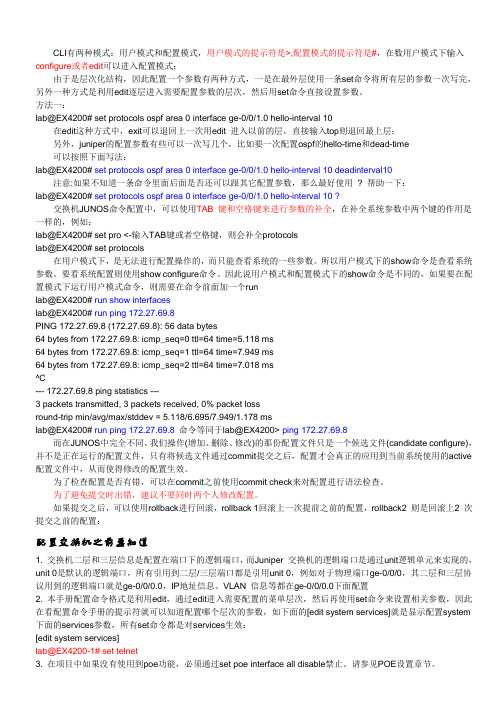
CLI有两种模式:用户模式和配置模式,用户模式的提示符是>,配置模式的提示符是#,在数用户模式下输入configure或者edit可以进入配置模式;由于是层次化结构,因此配置一个参数有两种方式,一是在最外层使用一条set命令将所有层的参数一次写完,另外一种方式是利用edit逐层进入需要配置参数的层次,然后用set命令直接设置参数。
方法一:lab@EX4200# set protocols ospf area 0 interface ge-0/0/1.0 hello-interval 10在edit这种方式中,exit可以退回上一次用edit 进入以前的层,直接输入top则退回最上层:另外,juniper的配置参数有些可以一次写几个,比如要一次配置ospf的hello-time和dead-time可以按照下面写法:lab@EX4200# set protocols ospf area 0 interface ge-0/0/1.0 hello-interval 10 deadinterval10 注意:如果不知道一条命令里面后面是否还可以跟其它配置参数,那么最好使用? 帮助一下:lab@EX4200# set protocols ospf area 0 interface ge-0/0/1.0 hello-interval 10 ?交换机JUNOS命令配置中,可以使用TAB 键和空格键来进行参数的补全,在补全系统参数中两个键的作用是一样的,例如:lab@EX4200# set pro <-输入TAB键或者空格键,则会补全protocolslab@EX4200# set protocols在用户模式下,是无法进行配置操作的,而只能查看系统的一些参数。
所以用户模式下的show命令是查看系统参数。
要看系统配置则使用show configure命令。
因此说用户模式和配置模式下的show命令是不同的,如果要在配置模式下运行用户模式命令,则需要在命令前面加一个runlab@EX4200# run show interfaceslab@EX4200# run ping 172.27.69.8PING 172.27.69.8 (172.27.69.8): 56 data bytes64 bytes from 172.27.69.8: icmp_seq=0 ttl=64 time=5.118 ms64 bytes from 172.27.69.8: icmp_seq=1 ttl=64 time=7.949 ms64 bytes from 172.27.69.8: icmp_seq=2 ttl=64 time=7.018 ms^C--- 172.27.69.8 ping statistics ---3 packets transmitted, 3 packets received, 0% packet lossround-trip min/avg/max/stddev = 5.118/6.695/7.949/1.178 mslab@EX4200# run ping 172.27.69.8 命令等同于lab@EX4200> ping 172.27.69.8而在JUNOS中完全不同,我们操作(增加、删除、修改)的那份配置文件只是一个候选文件(candidate configure),并不是正在运行的配置文件,只有将候选文件通过commit提交之后,配置才会真正的应用到当前系统使用的active 配置文件中,从而使得修改的配置生效。
Juniper交换机配置手册
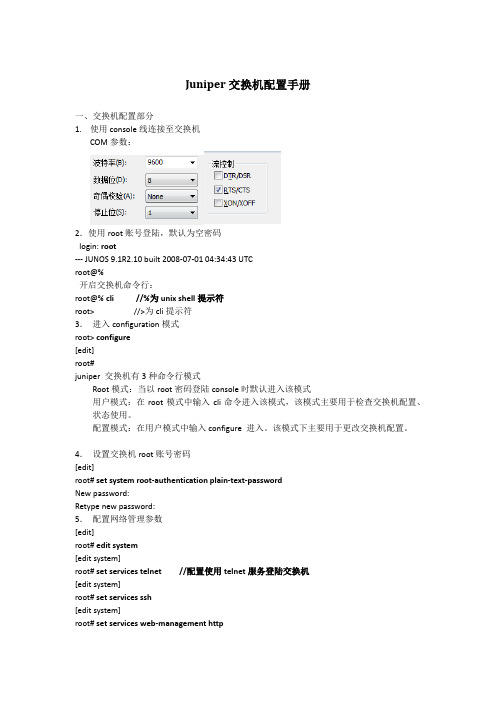
Juniper交换机配置手册一、交换机配置部分1.使用console线连接至交换机COM参数:2.使用root账号登陆,默认为空密码login: root--- JUNOS 9.1R2.10 built 2008-07-01 04:34:43 UTCroot@%开启交换机命令行:root@% cli //%为unix shell提示符root> //>为cli提示符3.进入configuration模式root> configure[edit]root#juniper 交换机有3种命令行模式Root模式:当以root密码登陆console时默认进入该模式用户模式:在root模式中输入cli命令进入该模式,该模式主要用于检查交换机配置、状态使用。
配置模式:在用户模式中输入configure 进入。
该模式下主要用于更改交换机配置。
4.设置交换机root账号密码[edit]root# set system root-authentication plain-text-passwordNew password:Retype new password:5.配置网络管理参数[edit]root# edit system[edit system]root# set services telnet //配置使用telnet服务登陆交换机[edit system]root# set services ssh[edit system]root# set services web-management http[edit system]root# commit and-quitcommit completeExiting configuration moderoot@switch>6.配置其他管理员账号密码,以添加一个admin账号为例[edit]Set system login user admin class super-user authentication plain-text-passwordNew password:Retype new password:7.提交配置文件使配置生效[edit]commit8. 配置VLAN,三层VLAN虚拟地址及VLAN接口以配置valn10 为例,下面为配置命令:[edit]set vlans vlan_10vlan-id10set vlans vlan_10 l3-interface vlan.10set interface vlan unit10family inet address192.192.0.167/24将接口划入到VLAN中set interface ge-0/0/10 unit 0 family ethernet-switching vlan members vlan_10 将接口配置成trunk 方法Set interface ge-0/0/23 unit 0 family ethernet-switching port-mode trunk vlan members all //将ge-0/0/23接口配置成为VLAN,并允许所有VLAN数据通过9. 配置链路捆绑具体命令如下:set chassis aggregated-devices ethernet device-count 5 //配置链路聚合端口数目为5个(ae0-ae4)set interface ae0 aggregated-ether-options lacp active //配置ae0接口链路聚合的模式set interface ae0 unit 0 family ethernet-switching port mode trunk vlan members all //配置ae0 为trunk并允许所有VLAN通过delete interface ge-0/0/4 //删除ge-0/0/4的默认配置delete interface ge-1/0/4set interface ge-0/0/4 ether-options 802.3ad ae0 //将ge-0/0/4接口绑定至ae0 set interface ge-1/0/4 ether-option 802.3ad ae0对端二层交换机配置使用相同方法ae接口后链路捆绑即生效10.配置路由添加一条默认路由至JUNIPER ISG1000set routing-options static route 0.0.0.0/0 next-hop 100.1.1.1;在hillstone防火墙上VPN切换时将分支点网段路由指向hillstone 5020Set routing-options static route 192.150.1.0/24 next-hop 100.1.2.1 //这条路由必须在切换VPN时添加,在切换前添加会造成VPN无法访问。
(完整版)juniperex交换机配置操作手册7p

user@host>#用户模式
在用户模式下可以显示路由器的配置、端口状态、路由信息等,它的提示符是>号。登录后输入cli即进入路由器的用户模式:
host (ttyp6)
login:root
Password:
--- JUNOS 9.1R1.8 built 2007-07-07 00:49:05 UTC
NOTE: (enter the new password when asked)
NOTE: commit
NOTE: exit
NOTE: exit
NOTE: When you exit the CLI, you will be asked if you want to reboot
NOTE: the system
2.4.JUNOS升级
Juniper设备 JUNOS软件升级必须按照下面的步骤进行操作:
1.用console设备连接到Juniper设备的CONSOLE端口上。
2.下载新的JUNOS软件,放置到FTP服务器上。
3.将新的JUNOS软件复制到Juniper设备上,使用下面的命令:
er@host>file copy ftp://username:passwordfilename/var/tmp/filename
Starting CLI ...
root>
4.进入配置模式,删除root密码:
root>configure
Entering configuration mode
[edit]
root#delete system root-authentication
root@router#commit
commit complete
juniper交换机配置

七、开启远程登录
set system services telnet
删除命令:
delete system services telnet
八、创建用户
delete interfaces ge-0/0/1 unit 0 family ethernet-switching port-mode trunk
允许vlan id为10和20的VLAN通过Trunk
set interfaces ge-0/0/1 unit 0 family ethernet-switching vlan members [10 20]
禁止VLAN通过:不允许vlan 10通过
delete interfaces ge-0/0/1 unit 0 family ethernet-switching vlan members 10
十一、三层端口修改 修改端口为L3模式
delete interfaces ge-0/0/1 unit 0 family ethernet-switching //删除端口L2参数
New password:
Retype new password: set system login user zte class read-only //修改zte用户为只读用户
set system login user zte class read-only //修改zte用户为只读用户
set routing-options static route 172.16.1.0/24 next-hop 192.168.1.253
- 1、下载文档前请自行甄别文档内容的完整性,平台不提供额外的编辑、内容补充、找答案等附加服务。
- 2、"仅部分预览"的文档,不可在线预览部分如存在完整性等问题,可反馈申请退款(可完整预览的文档不适用该条件!)。
- 3、如文档侵犯您的权益,请联系客服反馈,我们会尽快为您处理(人工客服工作时间:9:00-18:30)。
JUNIPER EX3200交换机配置1 Ex3200开机指导开机后:login: rootLast login: Fri Jan 17 22:21:55 on ttyd0--- JUNOS 7.2R3.3 built 2002-03-23 02:44:36 UTCTerminal type? [vt100] <enter>root@%注意使用root用户登录的情况下,输入帐号/密码以后,默认是进入shell模式的(而只有root用户帐号有这个现象),要输入cli命令进入用户模式:root@% cliroot>2 配置模式用户模式下输入configure命令进入配置模式,配置模式下可以对设备进行各种参数的配置root> configure[edit]root#2.1 设置root用户密码命令:set system root-authentication plain-text-password路由器初始化root用户是没有密码的,在第一次进行配置的时候必须要配置root密码才能commit成功。
密码采用字母+数字方式。
Example:lab@M7i_GZ# set system root-authentication plain-text-passwordNew password:Retype new password:2.2 添加系统用户命令:set system login user juniper uid 2000 <-设置用户名为juniper用户id为2000set system login user juniper class super-user <-设置juniper用户为超级用户set system login user juniper authentication plain-text-password <-设置juniper用户的密码2.3 设置主机名命令:set system host-name M7i_GZ <-设置主机名为M7i_GZ2.4 开启系统telnet服务命令:set system services telnet说明:系统默认是没有打开telnet功能的,只有打开telnet服务之后才能从网络上登陆到路由器。
2.5 设置交换机地址命令:Edit systemSet name-server 192.168.17.225Commit删除:Edit systemDelete name-server 192.168.17.2252.6 开启系统ftp服务命令:set system services ftp说明:系统默认是没有打开ftp功能的,只有打开ftp服务之后才能从网络上ftp到路由器。
2.7 配置SNMPset snmp community <community> authorization < read-only/ read-write> clients <prefix> # 设置SNMP字符串set snmp trap-options source-address 192.168.1.1 #设置snmp trap的原地址为192.168.1.1set snmp contact <contact> #设置snmp的联系信息set snmp engine-id local <local> #设置snmp v3 engine ID信息set snmp description <description> #设置snmp的系统描述2.8 配置物理端口参数user@host#set interface ge-slot/pic/port description description#配置端口描述user@host#set interface ge-slot/pic/port mtu mtu-number#配置端口MTUuser@host#set interface ge-slot/pic/port ether-options speed (10m | 100m | 1g) #配置端口速率user@host#set interface ge-slot/pic/port ether-options link-mode (automatic |full-duplex |half-duplex )#配置端口双工user@host#set interface ge-slot/pic/port ether-options (auto-negotiation |no-auto-negotiation )#配置端口自动协商Example(例如):root@host> editEntering configuration mode[edit]root@host# set interfaces ge-3/0/0 description “to_BJ-4200-1”[edit]root@host# set interfaces ge-3/0/0 mtu 9216[edit]root@host# set interfaces ge-3/0/0 ether-options speed 1g[edit]root@host# set interfaces ge-3/0/0 ether-options link-modefull-duplex[edit]root@host# set interfaces ge-3/0/0 ether-options auto-negotiation2.9 配置物理端口二层接口[edit]root@host# set interfaces ge-0/0/16 unit 0 family ethernet-switchingport-mode access#配置物理端口作为二层access模式的接口,端口默认情况下就是二层access端口。
[edit]user@host # show interfacesge-0/0/16 {unit 0 {family ethernet-switching;}}2.10 配置物理端口三层接口EX交换机物理接口可以支持三层路由接口功能,直接可以在接口上配置三层地址[edit]root@host# set interfaces ge-0/0/17 unit 0 family inet address192.168.20.1/242.11配置VLAN初始化配置时候,所有端口属于default VLAN,default vlan 的默认ID是0user@host# set interfaces name unit 0 family ethernet-switching port-mode access#配置端口的access模式,默认端口就是access模式。
user@host#set vlans vlan-name vlan-id number#配置VLAN分配vlan IDEX支持2种方式来配置access接口分配到VLAN,采用其中一种就可以实现端口VLAN的划分。
方式一:user@host#set vlans vlan-name interface interface_name直接在VLAN中添加多个物理端口方式二:或是在物理接口下:user@host#set interfaces interface-name unit 0 family ethernet-switching vlan membersvlan-name or vlan-id#添加端口到特定VLANuser@host# show vlans vlan-name detail#查看VLAN信息Example(例如):root@host> editEntering configuration mode[edit]root@host# set vlans sales vlan-id 100[edit]root@host# set vlans sales interface ge-0/0/1#或者可以如下配置,实现相同的配置效果[edit]root@host# set interfaces ge-0/0/1 unit 0 family ethernet-switchingvlan members sales2.12配置Vlan trunk配置端口作trunk端口,支持802.1Q的标准封装。
user@host# set interfaces name unit 0 family ethernet-switching port-mode trunk#配置端口的VLAN模式为trunk模式user@host# set interfaces name unit 0 family ethernet-switching vlan membersall|number#配置trunk端口的允许通过的VLAN,9.1版本目前不支持vlan-range,预期在9.2版本支持。
Example:root@host> editEntering configuration mode[edit]root@host#showinterfaces {ge-0/0/3 {unit 0 {family ethernet-switching {port-mode trunk;vlan {members [ orange blue ];}}}}ge-0/0/4 {unit 0 {family ethernet-switching {port-mode trunk;vlan {members [ 100 200 ];}}}}}2.13配置native-vlan-idEX在trunk端口下支持native-vlan 的配置:root@host> editEntering configuration mode[edit]root@host# set interface ge-0/0/8 unit 0 family Ethernet-switch native-vlan-id purple[edit]root@host#show interfacege-0/0/8 {unit 0 {family ethernet-switching {port-mode trunk;vlan {members [ orange blue purple ];}native-vlan-id purple;}}2.14 静态路由协议手工添加到路由表下一跳必须有效所以的配置在routing-options 级别Syntax(语法):routing-options {static {defaults {static-options;}route destination-prefix {next-hop next-hop;qualified-next-hop address {metric metric;preference preference;}static-options;}}}Example(例如):[edit]user@host# showrouting-options {static {route 0.0.0.0/0 next-hop 192.168.0.1;}}2.15 OSPF单区域[edit]user@host# set protocols ospf area 0 interface ge-0/0/0 [edit]user@host# show protocols ospfarea 0.0.0.0 {interface ge-0/0/0.0;}}配置OSPF 多区域[edit]user@host# show protocols ospfospf {area 0.0.0.0 {interface ge-0/0/0.0;}}[edit]user@host# set protocols ospf area 1 interface at-0/1/1.100[edit]user@host# show protocols ospfospf {area 0.0.0.0 {interface ge-0/0/0.0;}area 0.0.0.1 {interface at-0/1/1.100;}综合实例:set system root-authentication plain-text-passwordset system login user juniper uid 2000 <-设置用户名为juniper用户id为2000set system login user juniper class super-user <-设置juniper用户为超级用户set system login user juniper authentication plain-text-password <-设置juniper用户set system services telnetset vlans 10 vlan-id 10set vlans 20 vlan-id 20set vlans 1 lan-id 1set interfaces ge0/0/0 unit 0 family ethernet-switching port-mode trunkset interfaces ge0/0/0 unit 0 family ethernet-switching vlan members all set interface ge-0/0/0 unit 0 family Ethernet-switch native-vlan-id 1set int vlan unit 10 family inet add 192.168.1.1/24 配置vlan 10的3层地址set int vlan unit 20 family inet add 192.168.2.1/24 配置vlan 20的3层地址set vlan 10 l3-int vlan.10 将vlan 10和int vlan 10地址邦定set vlan 20 l3-int vlan.20 将vlan 20和int vlan 20地址邦定set int ge-0/0/47 un 0 fa inet add 10.1.1.1/30 配置上连接口地址set rout static route 0/0 next-hop 10.1.1.2 配置缺省路由save config 保存配置commit 生效配置load factory-default 清空配置deleterolback。
