ASPEN换热器模拟实例教程
ASPEN换热过程PPT课件

31 Introduction to Aspen Plus
▪ 传热膜系数 ( Film coefficients )
▪ 用户子程序 ( User-subroutine )
28 Introduction to Aspen Plus
管壳式换热器结构名称
单程管壳式换热器 1 —外壳 2—管束 3、4—接管 5—封头
6—管板 7—折流板
29 Introduction to Aspen Plus
HeatX—U-相态法
26 Introduction to Aspen Plus
HeatX—应用示例(1)
❖ 用1200kg/hr饱和水蒸汽(0.3MPa)加热2000kg/hr甲醇 (20℃、0.3MPa)。离开换热器的蒸汽冷凝水压力为 0.28MPa、过冷度为2℃。换热器传热系数根据相态 选择。求甲醇出口温度、相态、需要的换热面积。 (LMTD校正选用0.95)
❖ 冷物流出口过热度
选
(Cold stream outlet degrees superheat) 项
❖ 冷物流出口蒸汽分率
(Cold stream outlet vapor fraction)
22 Introduction to Aspen Plus
HeatX—冷物流出口温差
23 Introduction to Aspen Plus
Aspen Plus 换热过程
Introduction to Aspen
2021/2/23
1
换热器
模型 说明
目的
用法
Heater 加热器或冷却器 确定热和相态条件
换热器、冷却器、阀门、当与功有关 的结果不需要时的泵和压缩机
HeatX 两物流换热器 两股物流的换热器
化工模拟软件aspen plus第6章 换热器单元模拟
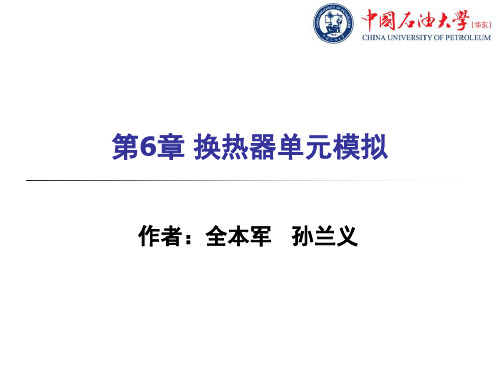
第6章换热器单元模拟作者:全本军孙兰义换热器单元模拟6.1 概述6.2 换热器Heater6.3 换热器HeatX6.1 概述1、如:开水锅炉、水杯、冰箱、空调等。
2、是许多工业部门广泛应用的通用工艺设备。
通常,在化工厂的建设中,换热器约占总投资的11%~40%。
换热器定义:换热器是用来改变物流热力学状态的传热设备。
Aspen Plus 换热器单元模块说明:模块说明功能适用对象Heater加热器或冷却器改变一股物流的热力学状态加热器、冷却器、仅涉及压力的泵、阀门或压缩机HeatX两股物流换热器模拟两股物流换热过程管壳式换热器、空冷气、板式换热器MHeatX 多股物流换热器模拟多股物流换热过程LNG 换热器等Heater模型用于模拟单股或多股物流,使其变成某一特定状态下的单股物流;也可通过设定条件来求已知组成物流的热力学状态。
Heater可以进行以下类型的单相或多相计算:1.求已知物流的泡点或者露点2.求已知物流的过热或者过冷的匹配温度3.计算物流达到某一状态所需热负荷4.模拟加热器(冷却器)或换热器的一侧5.模拟泵、压缩机、压缩机(仅改变压力,不涉及功率)进料物流(任意股)出口物流热流率(可选)热流率(可选)倾析水(可选)物料流热流入口至少一股物料流入口任意股热流可选的出口一股物料流出口一股热流可选的一股水倾析物流可选的 典型的Heater 流程连接图Heater模型设定参数闪蒸规定(Flash specifications)有效相态(ValidPhase)温度Temperature蒸汽Vapor-Only压力Pressure液体Liquid-Only温度Temperature change固体Solid-Only蒸汽分率Vapor fraction汽-液Vapor-Liquid过热Degrees of superheating汽-液-液Vapor-Liquid-Liquid过冷Degrees of subcooling液-游离水Liquid-Freewater热负荷Heatduty汽-液-游离Vapor-Liquid-Freewater Heater模型有两组模型设定参数:闪蒸规定与有效相态注意:指定压力(Pressure),当指定值>0时,代表出口的绝对压力值;当指定值≤0,代表出口相对于进口的压力降低值。
Aspen Plus 换热器模拟
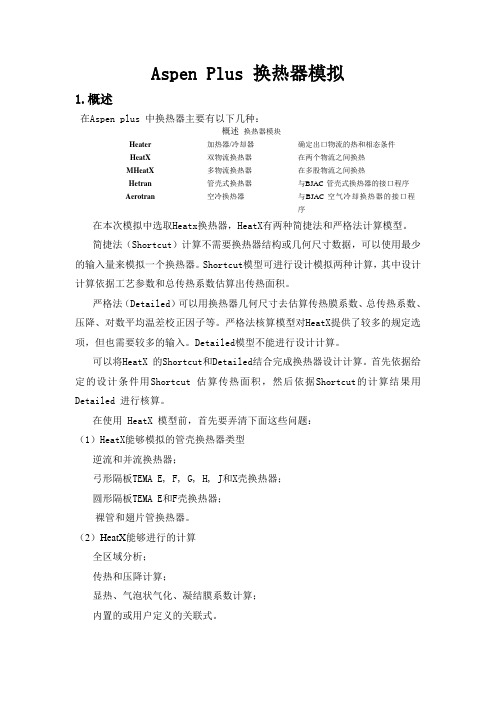
Aspen Plus 换热器模拟1.概述在Aspen plus 中换热器主要有以下几种:概述换热器模块Heater 加热器/冷却器确定出口物流的热和相态条件HeatX 双物流换热器在两个物流之间换热MHeatX 多物流换热器在多股物流之间换热Hetran 管壳式换热器与BJAC 管壳式换热器的接口程序Aerotran 空冷换热器与BJAC 空气冷却换热器的接口程序在本次模拟中选取Heatx换热器,HeatX有两种简捷法和严格法计算模型。
简捷法(Shortcut)计算不需要换热器结构或几何尺寸数据,可以使用最少的输入量来模拟一个换热器。
Shortcut模型可进行设计模拟两种计算,其中设计计算依据工艺参数和总传热系数估算出传热面积。
严格法(Detailed)可以用换热器几何尺寸去估算传热膜系数、总传热系数、压降、对数平均温差校正因子等。
严格法核算模型对HeatX提供了较多的规定选项,但也需要较多的输入。
Detailed模型不能进行设计计算。
可以将HeatX 的Shortcut和Detailed结合完成换热器设计计算。
首先依据给定的设计条件用Shortcut 估算传热面积,然后依据Shortcut的计算结果用Detailed 进行核算。
在使用 HeatX 模型前,首先要弄清下面这些问题:(1)HeatX能够模拟的管壳换热器类型逆流和并流换热器;弓形隔板TEMA E, F, G, H, J和X壳换热器;圆形隔板TEMA E和F壳换热器;裸管和翅片管换热器。
(2)HeatX能够进行的计算全区域分析;传热和压降计算;显热、气泡状气化、凝结膜系数计算;内置的或用户定义的关联式。
—(3)HeatX不能进行进行的计算机械震动分析计算;估算污垢系数。
(3)HeatX需要的输入规定,必须提供下述规定之一换热器面积或几何尺寸;换热器热负荷;热流或冷流的出口温度;在换热器两端之一处的接近温度;热流或冷流的过热度/过冷度;热流或冷流的气相分率(气相分率为 0 表饱和液相);热流或冷流的温度变化。
《化工流程模拟实训—Aspen Plus教程(孙兰义主编)》配套PPS课件第6章 换热器单元模拟

注意:指定压力(Pressure),当指定值>0时,代表出口的绝对压力值; 当指定值≤0,代表出口相对于进口的压力降低值。
6.2 换热器Heater
Heater的常用的几种闪蒸规定组合
压力(或压降)与右列之一 出口温度或温度改变与右列之一
出口温度 热负荷或者入口热流率 汽化分率 温度改变 过冷度或过热度 压力 热负荷 汽化分率
6.2 换热器HeatX
Heatx 严格计算变量以及使用准则
6.2 换热器HeatX
Heatx 严格计算变量以及使用准则
变量
计算方法
简捷法使用准则 严格法使用准则
常数Constant (由用户指定校正 系数,也可查手册)
Default
LMTD
对数平均温 差校正因子
几何尺寸 Geometry 用户子程序 User-subroutine
6.2 换热器HeatX
Heatx 换热器的几何结构参数
壳程(Shell)表单中允许用户对以下参数进行设置:
壳程类型(TEMA shell type) 管程数(No. of tube passes) 换热器方位(Exchanger orientation) 密封条数(Number of sealing strippairs) 管程流向(Direction of tubeside flow) 壳内径(Inside shell diameter) 壳/管束间隙(Shell to bundle clearance) 串联壳程数(Number of shells in Series) 并联壳程数(Number of shells in Parallel)
计算法 Calculated
No No 多管程时可用
Yes
aspen使用入门第6讲plus换热器的模拟(60页)

■ 换热器方位 Exchanger orientation
■ 密封条数 Numberof sealing strip pairs
■ 管程流向 Direction of tubeside flow
■ 壳内径
Inside shell diameter
■ 壳/管束间隙 Shell to bundle clearance
5.3.2 换热器计算方程
■ 换热器的标准方程是: Q=U× A× LMTD 这里LMTD是对数平均温差,此方程用于纯逆流 流动的换热器。
■ 通用方程是: Q=U× A× F × LMTD 这里F是校正因子,考虑了偏离逆流流动的程度
■ 在Setup Specifications页上用LMTD Correction Factor区域输入LMTD校正因子。
Block Options
替换这个模块的物性、模拟选项、诊断消息水平和报告选项的全 局值。
Results
浏览结果、质量和能量平衡、压降、速度和区域分析汇总。
Detailed Results
浏览详细的壳程和管程的结果以及关于翅片管、折流挡板和管嘴 的信息。
Dynamic
规定动力学模拟的参数。
5.3.1 HeatX—计算类型
TEMA壳体类型
壳体尺寸
■ Geometry Shell页也包含了两个重要的壳 体尺寸:
· 壳体内径 · 壳体到管束的最大直径的环形面积
Outer Tube Limit 管束外层的最大直径
Shell Diameter 壳体直径
Shell to Bundle Clearance 壳层到管束的环形面积
HeatX——管程参数(2)
HeatX——管程参数(3)
aspenV10以上版本换热网络设计教程

aspenV10以上版本换热网络设计教程一、Aspen导入1.打开一个Aspen 模拟好的源文件2.激活Energy Saving3.等计算完后,打开Energy Saving页面4.启动Aspen Energy Analyzer点击Yes:之后就进入Aspen Energy Analyzer软件页面:5.计算最小温差设置最小传热温差范围和步长,点击Calculate:通过成本和最低传热温差图得最低点,并将最低点输入左下角DTmin:6.目标查看窗口数字1:物流名称,不需要的可以删除,比如流量太小或能量太少数字2:冷热物流符号,蓝色代表冷物流,红色代表热物流,箭头弯的代表有相变,点击弯箭头可显示该物流的区间能量变化数据。
数字3和4:代表进出口温度数字5:热容流率数字6:该物流总的能量数字8:该物流质量流量数字9:该物流比热7.自动设计换热网络右击Scenario1选择Recommended Designs:8.Recommend Designs参数设置窗口9.自动设计方案无法正常运行如果出现温差太小的问题,如图:则双击对应的流股,点击“Delete All”:再次点击“Recommend Designs”,可以显示自动设计的三个方案如左上侧。
各方案比较:分析三个方案的数据——可比较总费用、换热器面积、换热单元数、设备投资费用、冷热公用工程费用、操作费用,还可查看各参数目标值。
一般以年度总费用最小为目标,则选择方案。
由于新版本推荐出来的方案都带有黄色换热器,说明该换热方案不可行,点击下方或在该方案名称上右键“Enter Retrofit mode”,黄色换热器就会消失。
点击下方或在该方案名称上右键“enter Retrofit mode”会跳出现“options”对话框,可以直接关掉,也可以点击“Enter Retrofit Environment”:如果点击“Enter Retrofit Environment”,则左上方显示该方案在新的Scenario1 1目录内,可以对其编辑,进一步优化。
ASpen换热器教程

Jump Start: Activated Energy Analysis in Aspen Plus®and Aspen HYSYS®A Brief Tutorial (and supplement to training and online documentation)Jack Zhang, Product Management, Aspen Technology, Inc.Katherine Hird, Product Marketing, Aspen Technology, Inc.Table of Contents Introduction (1)Setting Up an Energy Analysis Project (2)Generating Process Revamp Solutions (10)Performing Multiple Revamp Solutions (12)Introducing Heat Exchanger Changes to Process Flowsheet (14)Analyzing and Fine-Tuning Heat Integration Results (16)Viewing Heat Exchanger Network Diagram and Composite Curves (17)Adding and Comparing Multiple Heat Integration Projects (19)Obtaining Heat Transfer Coefficients from Activated EDR (20)Filtering Streams by Pinch (22)Conclusions (23)Additional Resources (23)IntroductionIn today’s business climate, profitability is of pinnacle importance. One of the challenges facing industrial plants in reaching profitability is the minimization of annual costs related to utility consumption. In order to achieve a reductionin utility costs, many plants choose to perform an integration of heat exchanger networks. The specific network of heat exchangers that make best use of the available in-house heating and cooling is constructed using pinch calculations. However, these calculations can be daunting for simple plant setups with little equipment, and only increase in difficulty with a higher sophistication of plant design.To respond to this challenge, Aspen Technology has introduced an innovative approach to reduce energy use and greenhouse gas outputs in its Activated Energy Analysis offering. Activated Energy Analysis works inside of Aspen HYSYS and Aspen Plus, with no need to operate another program concurrently.Using Activated Energy Analysis, a summary of annual process energy and greenhouse gas consumptions and expenditures, along with potential savings through process upgrades and redesign, are provided. Activated Energy Analysis generates extensive revamp scenarios that can be implemented to reduce fresh utility dependence, and shows details relevant to the optimization including required capital cost, annual reduction in utility cost, and payback period for investment.The basic steps towards best utilizing Activated Energy Analysis will be described in this guide, as will advanced techniques. Some features denoted in this guide are only available in the V8.8 or later release of Activated Energy Analysis, but all basic workflow is included in Activated Energy Analysis V8.0 and higher.As a reminder, it is free for current AspenTech customers to upgrade to the latest version of the aspenONE® Engineering suite. Simply contact AspenTech support via to do so.This document is not meant to be used as a stand-alone reference document. AspenTech recommends that a range of other resources be referenced to give the user a comprehensive view of how to use Activated Energy Analysis. These may include:•AspenTech support website ()•AspenTech courseware available in on-line and in-person versions•AspenTech business consultants•Additional Jump Start Guides, available on a variety of related topicsThis guide covers how to utilize Activated Energy Analysis to analyze and optimize energy in Aspen Plus and Aspen HYSYS. It assumes that the user has Aspen HYSYS or Aspen Plus V8.0 or higher installed on her or his computer and a functional process design completed.Setting Up an Energy Analysis ProjectAfter completing a process design in Aspen HYSYS or Aspen Plus, the maximum energy saving opportunity can be achieved through Activated Energy Analysis. Begin this process by clicking any empty blue space on the Energy Panel found in the Activation Dashboard. Clicking on the empty space, as demonstrated in Figure 1a, will bring up the energy configuration page, as shown in Figure 1b.Figure 1a.Utilizing the Energy Panel to launch the energy configuration page.Figure 1b. The energy configuration page to specify parameters.The energy configuration page provides areas to specify parameters of the project before activating energy analysis. Areas that can be customized include: process type, approach temperature, carbon fee, and scope, as well as the utility assignments table. The process type can be customized by clicking the drop down menu and selecting the correct process type, as shown in Figure 2a. Approach temperature is defaulted based on the process type, but this value and the carbon fee value can be customized by entering specified amounts, as seen in Figure 2b. The desired flowsheets and sub-flowsheets included in Activated Energy Analysis can be specified by selecting the “Define Scope” button and using the check boxes on the “Energy Analysis Scope” window that appears, select the regions of the flowsheet that should be analyzed as seen in Figure 2c. In this example, only the Preheat Train (TPL1) was chosen to be analyzed.Figure 2a.Specifying process type parameters utilizing the energy configuration form.Figure 2b.Specifying approach temperature and carbon fee in the energy configuration form.Figure 2c.Specifying the energy analysis scope using the energy analysis form.Once the parameters for your analysis have been set, run the targeting step utilizing Activated Energy Analysis. This can be completed in a few different ways. The first way is to select the “Analyze Energy Savings” button at the bottom of the Energy Configuration Page, as shown in Figure 3. Additionally, this step can be run by either scrolling or clicking on the “off” button at the bottom right corner of the blue Energy Panel of the Activation Dashboard, also shown in Figure 3.Figure 3. Launching Activated Energy Analysis through the energy analysis form or Energy Panel.Once Activated Energy Analysis is turned on, it will go through a series of calculation steps, outlined on the top of blue energy panel as “Loading Analysis” and “Calculating…”, shown in Figure 3. Once these steps are completed, the available energy savings of the process are reported. An overall report of the available energy savings is displayed on the blue Energy Panel of the Activation Dashboard, as highlighted in Figure 4.Figure 4. An overview of potential energy savings highlighted in the energy panel and the Savings Summary form.The number reported on the left hand side of the Energy Panel is the potential amount of energy that could be saved and the number reported on the right hand side is the percent, as compared to the current energy expenditures, that the energy could be reduced. These values are calculated using the difference between the actual utility consumption onthe flowsheet and the utilities target, calculated by pinch technology. More detailed savings are reported in the “Savings Summary” tab shown in Figure 4. The savings summary tab can be shown as both the duty and cost savings by selecting the corresponding radio button. The savings are displayed for the total, heating and cooling utilities, and the carbon emissions. The graphs at the top of the “Savings Summary” tab display the current actual utility, or carbon of the process, compared to the target, or ideal utility or carbon emission of the process. The table below highlights each of these parameters in table format to numerically organize potential savings.For ease of use, the user can right click on the Energy Analysis tab and select “New Vertical Tab Group” to view the Energy Analysis results side-by-side with simulation. This new feature is shown in Figure 5 below.Figure 5. The energy analysis form can be viewed side-by-side with the simulation for ease of use.Click on the utilities tab under the Energy Analysis parent tab to view more detailed information of each utility’s target and consumption amounts. Figure 6 shows the information presented in the Utilities tab.Figure 6. Utilities tab displays detailed utilities information for activated energy analysis.The utilities are listed with the hot utilities at the top of the table and the cold utilities listed at the bottom. This table displays information about the actual and target consumption and savings potential for each utility. The energy cost savings in both absolute and relative terms are also listed for each utility, along with the approach temperature, which can be customized by entering a value into the table. Additionally, there is a column with a “Status” for each utility. This column indicates if the utilities are sufficient to calculate the heating and cooling target.The “Carbon Emissions” tab displays a table with more detailed information about the carbon emissions of each utility in the process, as shown in Figure 7.Figure 7. Carbon Emissions tab displays detailed carbon emission information for activated energy analysis.It displays the information about the actual and target carbon emissions and savings potential associated with each utility. Additionally, the carbon emission cost savings in both absolute and relative terms are listed for each utility used in the process.The “Exchangers” tab on the Activated Energy Analysis form, shown in Figure 8 displays all the heat exchangers being analyzed in the process, including heaters, coolers, and process-process heat exchangers.Figure 8. Exchangers tab displays detailed exchanger information for activated energy analysis.This form displays the key information of the exchangers on the flowsheet. Hovering the mouse over the “Hot Side Fluid” and “Cold Side Fluid” text will display the hot side process pinch and cold side process pinch temperatures, respectively. The energy inefficiency of the process can be viewed through the recoverable duty column which gives the duty for each exchanger. This information is pertinent when deciding design change solutions later in the workflow.Note: For Aspen Plus users, only utilities defined in the Utilities Object Manager will be considered in the targeting process for utility switching. For Aspen HYSYS users, all utilities defined in the Process Utilities Manager will be considered. Undesired utilities need to be removed from the Process Utilities Manager in Aspen HYSYS if they are unavailable for selection.This table shows a listing of the heat exchangers included in the heat integration, each exchanger’s duty, temperatures, area, heat transfer coefficients, and hot and cold fluids. In version 8.4 or higher of Activated Energy Analysis, a column titled “Ideas for Changes” appears. In this column, if a light bulb appears, Activated Energy Analysis has detected a simple design change (i.e. changing the temperature of a heat exchanger inlet stream) that could lead to more efficient energy usage in the process. Additionally, heat transfer coefficients obtained from rigorous Aspen Exchanger Design and Rating models can be used to improve the accuracy of the heat exchangers being used in the heat integration model. See the Obtaining Heat Transfer Coefficients from the Activated EDR section later in this guide to learn more.Generating Process Revamp SolutionsTo help achieve the saving potential given by Activated Energy Analysis, revamp solutions can be generated fromthe “Design Changes” tab of the Activated Energy Analysis form, as shown in Figure 9. These solutions include the modification, addition, or relocation of heat exchangers in the process. For the addition and relocation of heat exchangers, the user can specify how many addition and relocation options they want presented, by selecting from the range of 1-5 for both change types in the “Design Changes” tab, as highlighted in Figure 9.Figure 9. The Design Changes tab specifying the number of retrofit solutions suggested.Revamp solutions are generated by clicking the “Find Design Changes” button which will launch the 3 types of design solutions to be produced, resulting in Figure 10.Figure 10.Selecting the “Find Design Changes” button will produce the available retrofit solutions.Once the retrofit analysis is complete, the table in the “Final Design Changes” tab is populated with retrofit solutions. The three types of retrofit options explored in more detail are:1. Modify Exchangers: This retrofit option will modify existing exchangers by adding surface areas to save energy. This option will produce one solution. The top gird shows the summary of this retrofit solution.2. Add Exchangers: This retrofit option will add a new heat exchanger to the existing heat exchanger network, one at a time. Users can select 1-5 solutions to be produced. The second grid in Figure 10 shows the possible solutions for this retrofit option, with each row representing a different solution or proposed heat exchanger to be added.3. Relocate Exchangers: This retrofit option will relocate one existing heat exchanger to a different location within the process. Users can select 1-5 solutions to be produced. The third grid in Figure 10 shows the possible solutions for this retrofit option, with each row representing a different solution or proposed heat exchanger to be added.The desired retrofit option can be chosen by clicking the hyperlink of the solution type, which will launch the details of the Energy Analysis Environment, as shown in Figure 11.Figure 11.The detailed Energy Analysis Environment.Select the radio button of the desired solution.Performing Multiple Revamp SolutionsMultiple heat exchanger operations can be performed at once (i.e. a heat exchanger addition following previous heat exchanger relocation) by opening the first revamp solution and then selecting the second revamp from the ribbon in the Energy Analysis environment.For example, if the heat exchanger addition solution is opened, the Energy Analysis Environment and form shown in Figure 12 opens. Clicking one of the retrofit options, highlighted in the ribbon, will add another second revamp solution to the previously existing solution.Figure 12. Performing Multiple Revamp SolutionsAfter instituting the second revamp solution, the scenario form will update. Figure 13 shows a scenario in which the process has added a new heat exchanger followed by the addition of a second heat exchanger.Figure 13. Multiple revamp solutions generatedThe top table in Figure 13 now includes four rows that display the specs for the base case design, the initial revamp, the process after two revamps, and the target. This table can be used to track energy savings as more revamps are included.Introducing Heat Exchanger Changes to Process FlowsheetThis section will demonstrate using Aspen HYSYS. The workflow shown is the same in Aspen Plus, and then save for simulation.Since Activated Energy Analysis is included in Aspen HYSYS and Aspen Plus, heat exchanger modifications, additions, or relocations can be added to the process flowsheet immediately after being created using the specifications provided. Figure 14 shows a crude preheat train modeled in Aspen HYSYS.Figure 14. Crude preheat train flowsheet in Aspen HYSYSAfter running Activated Energy Analysis to obtain a revamp solution, such as the heat exchanger addition case shown in Figure 15, use the “Location of Heat Exchanger” column in the design change table to determine where the new heat exchanger model should be placed on the flowsheet.Figure 15. Heat exchanger solution selection and locationThen, using the “Heat Exchanger Details” table found on the same form, locate the new load for the heat exchangers in the process. Highlighted in Figure 16, Design Load represents the new heat exchanger duties after adding a revamp scenario, while the base load was the load that existed for the initial simulation.Figure 16. New heat exchanger duty specificationsAdd a heat exchanger model to the flowsheet using the model palette in either Aspen HYSYS or Aspen Plus. Then, connect the appropriate streams as shown in Figure 15. Figure 17 shows the crude preheat train with the new heat exchanger addition. The shell side of the heat exchanger has been attached to the stream “PA_3_1”, which previously was a feed to E-113, and the tube side of the heat exchanger has been attached to the stream “crude46”, which was previously a feed to E-106.Figure 17. Crude preheat train flowsheet in Aspen HYSYS with heat exchanger additionThe updated duties for the heat exchangers listed in the table in Figure 16 were then input to all the corresponding heat exchanger models. After converging the simulation with the new heat exchanger duties, the flowsheet is then indicative of the revamp solution. The Activated Energy Analysis panel will update with new saving potentials if opened after updating the flowsheet.Analyzing and Fine-Tuning Heat Integration ResultsWhen finished generating revamp solutions for the process, the scenarios can be compared on one form by selecting the Compare Scenarios option from the ribbon.Figure 18. Comparing scenarios within a projectThe Result Comparison form allows for the quick comparison of revamp solutions for a given heat integration project. Viewing Heat Exchanger Network Diagram and Composite CurvesA copy of Aspen Energy Analyzer can be opened directly from within Activated Energy Analysis. This allows the user to see a detailed heat exchanger network (HEN) diagram and the composite curves used in generating the heat integration. The HEN diagram shows heat exchanger pairings, and approach temperatures for the streams.To access this feature, click the Details button from the ribbon, shown in Figure 19.Figure 19. Details option to open HEN diagram and composite curvesAspen Energy Analyzer then opens directly to the heat exchanger network diagram. An example HEN diagram is shown in Figure 20.Figure 20. HEN Diagram from Aspen Energy AnalyzerAt the bottom of the Aspen Energy Analyzer program, a tab labeled “Performance” is selected. To access the composite curves for the heat integration, select the “Targets” tab adjacent to the “Performance” tab.Figure 21. Accessing composite curves and example composite curves chartAdding and Comparing Multiple Heat Integration ProjectsIn version 8.4 and higher of Activated Energy Analysis, if there are multiple sections of a flowsheet requiring separate analysis (for example, hierarchies), multiple heat integration projects can be completed, and then compared. To do this, while in the Energy Analysis environment, click the Add Project option from the ribbon, shown below, and then set up the new project using the same steps used for the initial project.Note: In order to best use the multiple project feature to study the impact of process changes on energy saving opportunities, the energy dashboard should be deactivated and multiple project analysis then carried out directly inside the Energy Analysis environment.After setting up multiple heat integration projects, they can be compared by clicking the “Compare Projects” button, also on the ribbon. This brings the user to a project comparison form where energy and greenhouse gas saving and reduction potentials can be viewed.Figure 22. Adding a heat integration projectFigure 23. Project comparison formObtaining Heat Transfer Coefficients from Activated EDRIn version 8.4 of Aspen HYSYS or Aspen Plus or higher, Activated EDR can be used to size rigorous heat exchangers. The heat exchanger parameters obtained from Activated EDR can be used to improve heat integration using Activated Energy Analysis on the Saving Potential form, in the Heat Exchanger Details table. The value for the overall heat transfer coefficient can either be calculated in Aspen Energy Analyzer by default, be taken from simulation, or specified directly by the user.Figure 24. Choosing heat exchanger parameter optionsSimulation values and default values remain the same unless heat exchangers are sized using Activated EDR. To do this, return to the Simulation environment, and click the blank area of the EDR Exchanger Feasibility panel from the Activation dashboard, as shown in Figure 25.Figure 25. Initializing Activated EDRThe Exchanger Summary Table will appear showing the heat exchangers and their status as either rigorous or available to convert, as shown in Figure 26. Click a “Convert to Rigorous” button next to a heat exchanger to make it a rigorous model.Figure 26. Converting a heat exchanger to RigorousAfter a heat exchanger has been sized, return to the Saving Potential form in the Energy Analysis environment, and choose “Simulation” on the dropdown. The heat transfer coefficient and heat exchanger area should change to the values obtained from rigorous sizing.(For more information on using Activated EDR or in Aspen HYSYS and Aspen Plus, refer to the Activated EDR webpage, available here.Filtering Streams by PinchIn version 8.4 or higher of Activated Energy Analysis, the Heat Exchanger Details table on the Saving Potential form can be reduced to show streams that are either above, below, or across the pinch line. This enables visualization of process stream location relative to the pinch point and aids in development of process changes that maximize energy saving opportunities. To do this, click the “Hot Side Fluid” or “Cold Side Fluid” column in the table, and then choose an option, as shown in Figure 27.Figure 27. Sorting heat exchanger details table by pinch locationAs shown, sorting this table to only show streams below the pinch reduces the table to that in Figure 28.Figure 28. Reduced heat exchanger details table sorted below the pinchConclusionsActivated Energy Analysis is a tool capable of calculating process energy reliance and greenhouse gas emission, as well as reducing these values through more cost effective utility selection and process revamp. Located within Aspen HYSYS and Aspen Plus, Activated Energy Analysis allows users to generate changes and then implement them directly to simulation to view performance. Activated Energy Analysis, when used in conjunction with the other members of the Activated Analysis family, becomes an even more powerful process optimization tool. Activated Analysis can be implemented to new processes or existing ones to dramatically improve performance.As a reminder, it is free for current AspenTech customers to upgrade to the latest version of the aspenONE® Engineering suite. Simply contact AspenTech support via to do so.Additional ResourcesPublic Website:/products/aspen-hysys.aspx/products/aspen-plus.aspx/Products/Activated-Energy-Analysis//products/aspen-hx-net.aspxSupporting Documents:Activated Energy Analysis Demo File in Aspen HYSYS - Crude Preheat TrainActivated Energy Analysis Demo File in Aspen Plus - Ethylene Separation ProcessOnline Training:/products/aspen-online-trainingAspenTech YouTube Channel:/user/aspentechnologyincAbout AspenTechAspenTech is a leading supplier of software that optimizes process manufacturing—for energy, chemicals, engineering and construction, and other industries that manufacture and produce products from a chemical process. With integrated aspenONE® solutions, process manufacturers can implement best practices for optimizing their engineering, manufacturing, and supply chain operations. As a result, AspenTech customers are better able to increase capacity, improve margins, reduce costs, and becomemore energy efficient. To see how the world’s leading process manufacturers rely on AspenTech to achieve their operational excellence goals, visit .Worldwide HeadquartersAspen Technology, Inc.20 Crosby DriveBedford, MA 01730United Statesphone: +1–781–221–6400fax: +1–781–221–6410info@Regional HeadquartersHouston, TX | USAphone: +1–281–584–1000São Paulo | Brazilphone: +55–11–3443–6261Reading | United Kingdomphone: +44–(0)–1189–226400 Singapore | Republic of Singapore phone: +65–6395–3900Manama | Bahrainphone: +973-13606-400For a complete list of offices, please visit aspen®© 2015 Aspen Technology, Inc. AspenTech®, aspenONE®, the aspenONE® logo, the Aspen leaf logo, and OPTIMIZE are trademarks。
南京工业大学ASPEN学习第五章换热器设计教程

HeatX—详细计算
压降 ( Pressure Drop )
• 分别指定热侧和冷侧的出口压力
( Outlet pressure )
• 根据几何结构计算
( Calculated from geometry )
第 31 页
HeatX—详细计算 总传热系数方法 ( U methods )
• 常数 ( Constant )
第 10 页
HeatX—计算类型
计算栏目中有三个选项: 1、简捷计算 Short-cut 2、详细计算 Detailed 3、Hetran 精确计算 Hetran Rigorous 输出Hetran软件(换热器设计专用软件)的输 入文件供其精确计算。 下部的下拉式选择框中也有三个选项: 1、设计 Design 2、核算 Rating 3、模拟 Simulation 两组选项按下述方式配合使用:
从 中 任 选 两 项
第 6 页
Heater — 模型参数
2、有效相态 ( Valid Phase ) (1)蒸汽 (2)液体 (3)固体 (4)汽—液 (5)汽—液—液 (6)液—游离水 (7)汽—液—游离水
第 7 页
HeatX 模型
HeatX 模型用于模拟下述结构的管-壳式换热 器: 逆流/并流(Countercurrent / Cocurrent) 弓形折流板壳程(Segmental Baffle Shell) 圆盘型折流板壳程(Rod Baffle Shell) 光管/低翅片管(Bare/Low-finned Tubes)
第 17 页
HeatX — 换热器设定
11. 传热面积 (Heat transfer area) 12. 热负荷 (Exchanger duty) 13. 几何条件 (Geometry) 在详细计算时采用。
《化工流程模拟实训—Aspen Plus教程(孙兰义主编)》配套PPS课件第6章 换热器单元模拟

6.2 换热器HeatX
Heatx的模型设定参数
注意:对于并流或者逆流换热来讲,热物流出口温差的表 示方法是不同的。
6.2 换热器HeatX
Heatx的模型设定参数
(7) 冷物流出口(相对于冷物流入口)温升 (Cold stream outlet temperature increase) (8) 冷物流出口温差 (Cold stream outlet temperature approach) (9) 冷物流出口过热度 (Cold stream outlet degrees superheat) (10)冷物流出口蒸汽分率 (Cold stream outlet vapor fraction) (11)传热面积 (Heat transfer area) (12)热负荷 (Exchanger duty) (13)几何条件 (Geometry)(详细计算时采用)
变量
计算方法
简捷法使用准则 严格法使用准则
常数 Constant U value
No
相态法
Phase specific
No
Film
values
confficients
膜系数
幂函数
Power law
No
expression
由几何尺寸计算
Calculate from
No
geometry
Yes Yes Yes Default
6.2 换热器HeatX
Heatx 严格计算变量以及使用准则
变量
Pressure Drop 压降
计算方法
由出口压力计算 Outlet pressure
由几何尺寸计算 Calculate from geometry
化工流程模拟实训:Aspen Plus教程 第6章换热器单元模拟
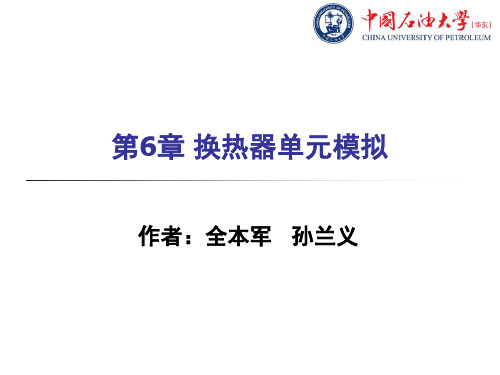
入口热物流
出口热物流 倾析水 (可选)
入口冷物流
6.2 换热器HeatX
Heatx的模型设定参数
HeatX 的设定要从HeatX的 Specification页面进行操作,有
四组设定参数:
1、计算类型(Calculation) 2、流动方式(Flow arrangement)
(10)冷物流出口蒸汽分率 (Cold stream outlet vapor fraction)
(11)传热面积 (Heat transfer area) (12)热负荷 (Exchanger duty)
(13)几何条件 (Geometry)(详细计算时采用)
6.2 换热器HeatX
Heatx的模型设定参数
Heater模型有两组模型设定参数:闪蒸规定与有效相态
温度 Temperature 压力 Pressure 温度 Temperature change 蒸汽分率 Vapor fraction 过热 Degrees of superheating 过冷 Degrees of subcooling 热负荷 Heatduty
d) 饱和蒸汽宜走壳程,饱和蒸汽较清洁,表面传热系数与流速无关,
而且冷凝液易排出。 e) 流量小而粘度大的流体一般以壳程为宜。
f) 需要被冷却物料一般选壳程,便于散热。
6.2 换热器HeatX
Heatx的模型设定参数
(Design) (Rating)
3、Type选择框中有三个选项:
(1)设计 (2)核算
Heatx 换热器的几何结构参数
详细计算时需输入换热器的几何结构参数。包括(以管 壳式换热器为例)壳程(Shell)、管程(Tubes)、管翅
- 1、下载文档前请自行甄别文档内容的完整性,平台不提供额外的编辑、内容补充、找答案等附加服务。
- 2、"仅部分预览"的文档,不可在线预览部分如存在完整性等问题,可反馈申请退款(可完整预览的文档不适用该条件!)。
- 3、如文档侵犯您的权益,请联系客服反馈,我们会尽快为您处理(人工客服工作时间:9:00-18:30)。
Aspen plus换热器模拟概述
换热器模块
Heater
加热器/冷却器确定出口物流的热和相态条件换热器,冷却器,阀门,与功有关的结果
不需要时的泵和压缩机
HeatX
双物流换热器在两个物流之间换热两股物流的换热器当知道几何尺寸时核
算管壳式换热器
MHeatX 多物流换热器在多股物流之间换热多股热流和冷流换热器两股物流的换热
器LNG换热器
Hetran
管壳式换热器
与BJAC 管壳式换热器的接口程序管壳式换热器包括釜式再沸器
Aerotran
空冷换热器
与BJAC 空气冷却换热器的接口程序错流式换热器包括空气冷却器
HeatX换热器
1.概述
HeatX有两种简捷法和严格法计算模型。
简捷法(Shortcut)计算不需要换热器结构或几何尺寸数据,可以使用最少的输入量来模拟一个换热器。
Shortcut模型可进行设计模拟两种计算,其中设计计算依据工艺参数和总传热系数估算出传热面积。
严格法(Detailed)可以用换热器几何尺寸去估算传热膜系数、总传热系数、压降、对数平均温差校正因子等。
严格法核算模型对HeatX提供了较多的规定选项,但也需要较多的输入。
Detailed模型不能进行设计计算。
可以将HeatX 的Shortcut和Detailed结合完成换热器设计计算。
首先依据给定的设计条件用Shortcut 估算传热面积,然后依据Shortcut的计算结果用Detailed 进行核算。
在使用 HeatX 模型前,首先要弄清下面这些问题:
(1)HeatX能够模拟的管壳换热器类型
逆流和并流换热器;
弓形隔板TEMA E, F, G, H, J和X壳换热器;
圆形隔板TEMA E和F壳换热器;
裸管和翅片管换热器。
(2)HeatX能够进行的计算
全区域分析;
传热和压降计算;
显热、气泡状气化、凝结膜系数计算;
内置的或用户定义的关联式。
(3)HeatX不能进行进行的计算
机械震动分析计算;
估算污垢系数。
(3)Hesttx需要的输入规定
必须提供下述规定之一
换热器面积或几何尺寸;
换热器热负荷;
热流或冷流的出口温度;
在换热器两端之一处的接近温度;
热流或冷流的过热度/过冷度;
热流或冷流的气相分率(气相分率为 0 表饱和液相);
热流或冷流的温度变化。
2 HeatX 简捷计算
设计条件
烃物流
入口温度:200℃、入口压力:0.4 MPa;
流量:10000kg/hr;
组成:苯50%,苯乙烯20%,水10%。
冷却水
入口温度:20℃、入口压力:1.0 MPa;
流量:60000 kg/hr。
烃出口气化分率为0(饱和液相);
两物流无压降。
2 .1 模拟设置
(1)全局设置
单位设置:选用米制单位(MET)。
全局设置包括运行类型、输入模式、流率基准、环境压力、有效相和使用游离水的计算。
其中有效相:烃物流的有效相是Vapor-Ligwid-Liquid(两个液相:水-烃类)。
(2)定义用户与工程信息
用户与工程信息是必须填写的,否则模拟不能运行,信息内容不受限制。
2.2 定义流程
2.3 定义组份
HeatX简捷计算 5 查看二元交互参数。
2.4定义物性计算方法和模型
对于烃物流,用NRTL-RK物性方法,其他设置由系统默认确定。
2.5定义物流
定义水入口条件:。
