POE交换机说明书
100Mbps PoE 交换机快速上手指南说明书
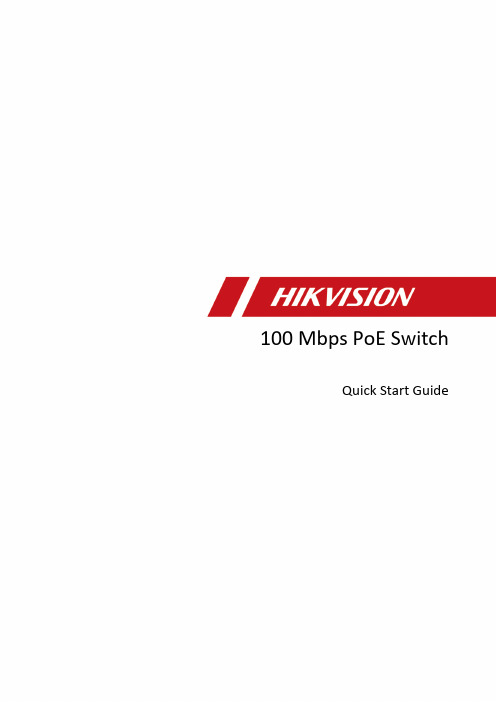
Quick Start GuidePrefaceApplicable ModelsThis manual is applicable to 100 Mbps PoE switches.Symbol ConventionsThe symbols that may be found in this document are defined as follows.DangerCautionNoteChapter 1 Introduction1.1 Product IntroductionDS-3E1300P series switches (hereinafter referred to as "the device") are layer 2 PoE switches, providing advanced PoE power supply technology on the basis of Internet access. The switches support client management, network topology management, link aggregation, port management and so on. The switches are suitable for small-scale LAN device access.1.2 Packing List1.3 AppearanceDifferent models of devices may have different appearances. The following pictures are only for illustration.1.3.1 Front PanelFigure 1-1 1309P SeriesFigure 1-2 1318P SeriesNoteThe front panel of 1326P switch is similar to that of 1318P, with differences on 24 100Mbps PoE RJ45 ports, 24 LINK/ACT, and 24 PoE indicators.1.3.2 Rear PanelFigure 1-3 1309P SeriesFigure 1-4 1318P/1326P SeriesChapter 2 InstallationPlease select the appropriate installation method according to the actual needs.Before You Start●Ensure that the desktop or rack is stable and firm enough.●Keep the room well-ventilated. Keep at least 10 cm distance around the device for heat dissipation.●Keep at least 1.5 cm vertical distance between two adjacent devices for rack-mount installation.2.1 Desk-Mounted InstallationPlace the device on the desk.2.2 Wall-Mounted InstallationSteps1. Check the distance between the two hanging holes on the rear cover of the device.2. Insert two M4 screws into the wall.Note●Please prepare two M4 screws.●Ensure that the distance between the two screws equals that between the two hangingholes.●Set aside at least 4 mm screws outside the wall.3. Align the hanging holes with screws, and hang the device on the screws.Figure 2-1 Wall-Mounted Installation2.3 Rack-Mounted InstallationSteps1. Check the grounding and stability of the rack.2. Use the attached screws to fix the two L-shaped brackets to the sides of the switch.Figure 2-2 Fix L-Shaped Brackets3. Place your switch on the rack, fix it to the rack with self-prepared screws to stably install your switch.Figure 2-3 Fix to the RackChapter 3 Grounding3.1 Connecting the Grounding CableGrounding is used to quickly release overvoltage and overcurrent induced by lightening for switch, and to protect personal safety. Select the appropriate grounding method according to your needs.3.1.1 With Grounding BarIf a grounding bar is available at the installation site, follow the steps below.Steps1. Connect one end of the grounding cable to the binding post on the grounding bar.2. Connect the other end of the grounding cable to the grounding terminal of the device and fix the screw.Figure 3-1 Grounding with Grounding Bar3.1.2 Without Grounding BarIf there is no grounding bar but the earth is nearby and the grounding body is allowed to be buried, follow the steps below.Steps1. Bury an a ngle steel or steel pipe (≥ 0.5 m) into the mud land.2. Weld one end of the grounding cable to the angle steel or steel pipe and embalm the welding point via electroplating or coating.3. Connect the other end of the grounding cable to the grounding terminal.Figure 3-2 Grounding with Angle Steel3.2 Connecting RJ45 PortUse a network cable to connect the device to the RJ45 port of a peer device such as network camera, NVR, switch, etc.Figure 3-3 RJ45 Port Connection3.3 Connecting SFP Optical ModuleConnecting SFP optical module is supported when the device has a fiber optic port or a combo. When connected to a network cable, the combo is a RJ45 port. When plugged into with an optical module and connected to an optical fiber, the combo functions as a fiber optic port.When connected to both the network cable and optical fiber at the same time, the port works as a fiber optic port.StepsCaution●Single-Mode optical module needs to be paired.●Do not bend fiber optic (curvature radius ≥ 10 cm) over ly.●Do not look directly at fiber optic connector because the laser is harmful to eyes.1. Connect the two paired SFP optical modules with an optical fiber.2. Hold the SFP optical module from one side, and smoothly plug it into the device along with the SFP port slot until the optical module and the device are closely attached.3. After powering on the device, check the status of LINK/ACT indicator. If the indicator is lit, the link is connected. If the indicator is unlit, the link is disconnected. Check the line, and make sure peer devices have been started.Chapter 4 Powering on the DevicePlease use the attached power cord in package to power on the device.Before powering your switch, make sure that:●The operating power supply is compliant with rated input standard.●Port cables and grounding cables are correctly connected.●If there is outdoor cabling, connect a lightning rod and lightening arrester to the cable.CautionPoE power supply line and strong wire cannot be wired together, otherwise PD equipment or switch ports will be burnt.Chapter 5 Device ManagementThe device can be configured and managed through iVMS-4200 software, mainly including network parameter configuration, port configuration, link aggregation configuration, network topology display and so on.Note●This chapter will briefly introduce device management through iVMS-4200 software. For other functions, please refer to user manual of iVMS-4200 software.●All pictures in this manual are for illustration only, and the specific interface is subject to the actual interface.5.1 Activating DevicesFor the inactive devices, you are required to create a password to activate them before they can be added to the software and work properly.Before You StartMake sure the device to be activated is connected to the network and is in the same subnet with the PC running the client.StepsNoteThis function should be supported by the device.1. Enter the Device Management page.2. Click Device tab on the top of the right panel.3. Click Online Device to show the online device area at the bottom of the page.The searched online devices are displayed in the list.4. Check the device status (shown on Security Level column) and select an inactive device.Figure 5-1 Online Inactive Device5. Click Activate to open the Activation dialog.6. Create a password in the password field, and confirm the password.CautionThe password strength of the device can be automatically checked. We highly recommend you change the password of your own choosing (using a minimum of 8 characters, including at least three kinds of following categories: upper case letters, lower case letters, numbers, and special characters) in order to increase the security of your product. And we recommend you change your password regularly, especially in the high security system, changing the password monthly or weekly can better protect your product.Proper configuration of all passwords and other security settings is the responsibility of the installer and/or end-user.7. Click OK to activate the device.5.2 Adding DevicesThe client provides various device adding modes including IP/domain, IP segment, cloud P2P, ISUP protocol, and HiDDNS. The client also supports importing multiple devices in a batch when there are large amount of devices to be added. The section only introduces one mode, namely, adding a detected online device.Steps1. Enter the Device Management module.2. Click Device tab on the top of the right panel.3. Click Online Device to show the online device area.The searched online devices are displayed in the list.4. Select an online device in the Online Device area, and click Add to open the device adding window.NoteFor the inactive device, you need to create the password for it before you can add the device properly. For detailed steps, refer to Activating Devices.5. Enter the required information.NameEnter a descriptive name for the device.IP AddressEnter the device's IP address. The IP address of the device is obtained automatically in this adding mode.PortYou can customize the port number. The port number of the device is obtained automatically in this adding mode.User NameBy default, the user name is admin.PasswordEnter the device password.CautionThe password strength of the device can be automatically checked. We highly recommend you change the password of your own choosing (using a minimum of 8 characters, including at least three kinds of following categories: upper case letters, lower case letters, numbers, and special characters) in order to increase the security of your product. And we recommend you change your password regularly, especially in the high security system, changing the password monthly or weekly can better protect your product.Proper configuration of all passwords and other security settings is the responsibility of the installer and/or end-user.6. Check Synchronize Time to synchronize the device time with the PC running the client after adding the device to the client.7. Click Add.Chapter 6 Get More Information Scan the QR code below for iVMS-4200 software operations.。
POE交换机说明书
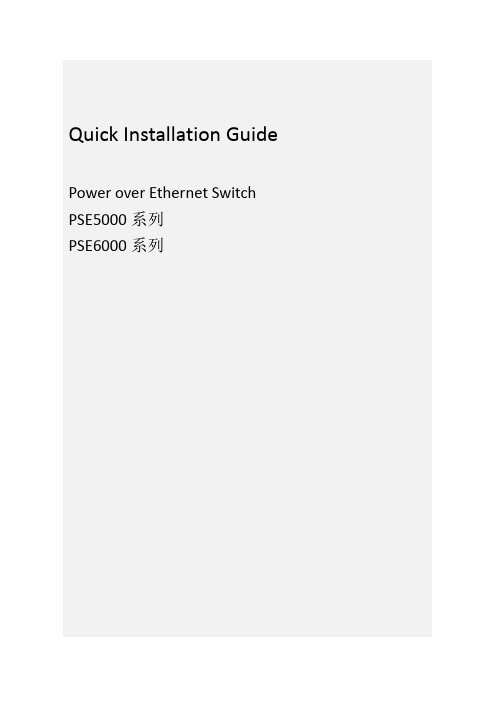
PSE5000系列 POE供电以太网交换机Quick Installation GuidePower over Ethernet Switch PSE5000系列PSE6000系列用户手册V1.02User’s Manual1.概述PSE5000及PSE6000系列POE供电交换机,是非网管以太网供电交换,使用时无需配置,接上电源后即可使用。
此系列POE供电交换机提供5个10/100Base-TX或1000Base-TX自适应端口,1个为Uplink端口。
2.装箱清单小心打开包装盒,包装盒内应有以下配件:PSE5000或PSE6000系列以太网交换机 *1台;专用电源线(常规为国标电源线) *1条;快速设定手册 *1本;保修卡/合格证 *1张;如果发现有配件损坏或者短缺的情况,请及时和当地经销商或销售方联系。
PSE5000系列产品型号为:PSE5302:5埠百兆交换机,2埠 PoE(其中第4、5口支持POE)PSE5604:5埠百兆交换机,4埠 PoE(其中第2、3、4、5口支持POE)PSE6000系列产品型号为:PSE6504G:5埠千兆交换机,4埠 PoE(其中第2、3、4、5口支持POE)3.产品外观① PSE5302 POE供电交换机铭板图②PSE5604 POE供电交换机铭板图③PSE6504G POE供电交换机铭板图4. LED指示灯示意说明安装应用示意图(PSE5604 & PSE6504G)安装应用示意图(PSE5302)5.安装注意事项为保证交换机正常工作和延长使用寿命,请遵从以下的注意事项:①交换机只在室内使用,请将交换机置于通风干燥处;②交换机AC电源线需接地③交换机的接口电缆要求在室内走线,禁止户外走线,以防止因雷电产生的过电压、过电流损坏交换机;④请不要将交换机放在不稳定的箱子或桌子上,一旦跌落,会对交换机造成严重损害;当选择壁挂安装时,应将交换机及电源适配器固定好(电源部分在上),避免跌落;⑤在交换机周围应预留足够的空间(大于10cm),以便于设备正常散热;⑥请不要在交换机上放置重物;⑦请使用随产品附带的电源适配器,严禁使用其它非配套产品。
Hikvision DS-3E1326P-SI智能24口100Mbps PoE交换机说明书
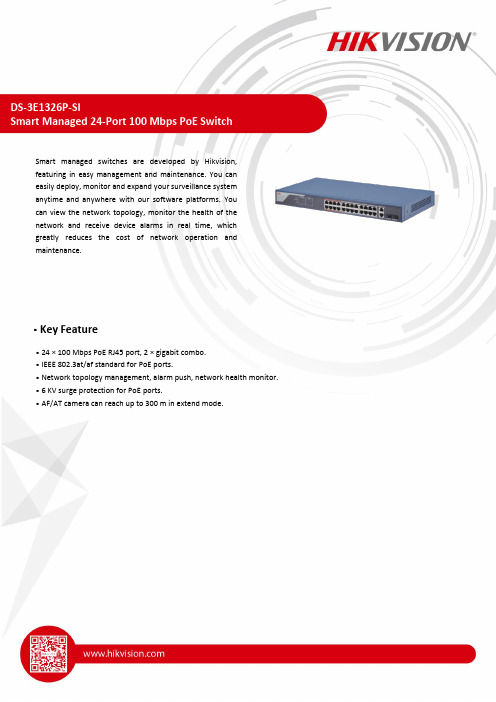
DS-3E1326P-SISmart Managed 24-Port 100 Mbps PoE SwitchSmart managed switches are developed by Hikvision,featuring in easy management and maintenance. You caneasily deploy, monitor and expand your surveillance systemanytime and anywhere with our software platforms. Youcan view the network topology, monitor the health of thenetwork and receive device alarms in real time, whichgreatly reduces the cost of network operation andmaintenance.Key Feature• 24 × 100 Mbps PoE RJ45 port, 2 × gigabit combo.• IEEE 802.3at/af standard for PoE ports.• Network topology management, alarm push, network health monitor.• 6 KV surge protection for PoE ports.• AF/AT camera can reach up to 300 m in extend mode.SpecificationModel DS-3E1326P-SINetwork Parameters Port Number 24 × 100 Mbps PoE RJ45 port, and 2 × gigabit comboPort Type RJ45 port, full duplex, MDI/MDI-X adaptiveStandardIEEE 802.3, IEEE 802.3u, IEEE 802.3x, IEEE 802.3ab, and IEEE802.3zHigh Priority Ports Ports 1 to 8Forwarding Mode Store-and-forward switchingWorking ModeStandard mode (default)Extend modeMAC Address Table 16 KSwitching Capacity 8.8 GbpsPacket ForwardingRate6.5472 MppsInternal Cache 4 MbitsPoE Power Supply PoE Standard IEEE 802.3af, IEEE 802.3atPoE Power PinEnd-span: 1/2(-), 3/6(+)Mid-span: 4/5(+), 7/8(-)8-pin power: 1/2(-), 3/6(+), 4/5(+), 7/8(-) PoE Port Ports 1 to 24Max. Port Power 30 WPoE Power Budget 370 WSoftware Function Device MaintenanceRemote upgrade, default parameters recovery, logs viewing,basic network parameters configuration, import and exportconfiguration, time syncPort Configuration Port rate configuration, slow control, and ports enabling Long Range Up to 300 m transmissionPoE ConfigurationPoE watchdog: Ports 1 to 24 auto detect and restart thecameras that do not respond.PoE enabling: SupportPort Rate-Limiting Rate-limiting for ingress and egress portsStorm Control Storm control of unknown unicast, multicast and broadcast Port Mirroring SupportLink Aggregation Static link aggregation supported for G1 and G2 portPort Isolation Ports in isolation group cannot communicate with each other. QoS WRR and SP scheduling and port priorityVLAN 4094 VLANsSTP STP and RSTP protocolsSNMPSNMPv1 and SNMPv2c supported for obtaining nodeinformation of the system and interfacesLLDPLLDP protocol supported for port configuration, globalconfiguration and neighbour discoveryGeneral Shell Metal material Net Weight 2.83 kg (6.24 lb)Gross Weight 3.33 kg (7.34 lb) Dimension (W × H × D)440 mm × 44 mm × 221 mm (17.32” × 1.73” × 8.70”) OperatingTemperature-10°C to 55°C (14°F to 131°F) Storage Temperature-40°C to 85°C (-40°F to 185°F) Operating Humidity5% to 95% (no condensation) Relative Humidity5% to 95% (no condensation) Power Supply100 VAC~240 VAC, 50/60 Hz, Max. 6.5 A Max. PowerConsumption400 W Power Consumption inIdle 5 WApprovalEMC FCC (47 CFR Part 15, Subpart B); CE-EMC (EN 55032: 2015, ENIEC 61000-3-2: 2019, EN 61000-3-3: 2013+A1: 2019, EN50130-4: 2011 +A1: 2014, EN 55035: 2017); IC (ICES-003: Issue 6); RCM (AS/NZS CISPR 32: 2015)Safety UL (UL 60950-1); CB (IEC 60950-1:2005, AMD1:2009, AMD2:2013, IEC 62368-1: 2014 (Second Edition); CE-LVD (EN60950-1: 2006 + A11: 2009 +A1: 2010+A12: 2011+A2: 2013, EN 62368-1: 2014+A11: 2017)ChemistryCE-RoHS (2011/65/EU); WEEE (2012/19/EU); Reach (Regulation (EC) No.1907/2006)⏹Typical Application⏹ Available ModelDS-3E1326P-SI⏹Physical Interface⏹Dimension (Unit: mm)。
4口百兆PoE交换机使用说明书
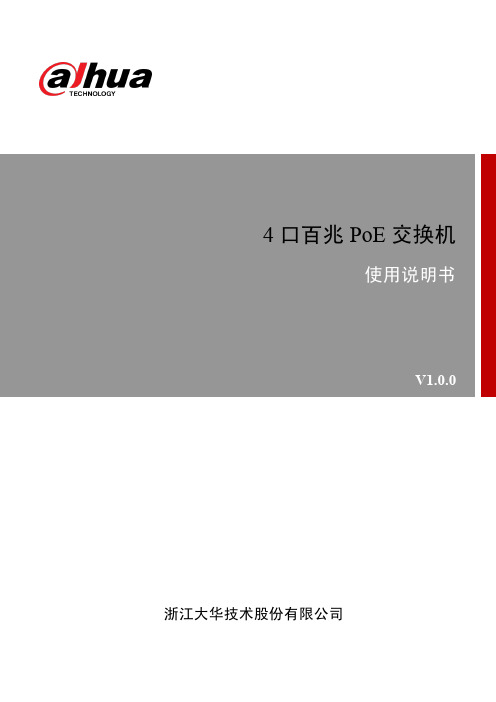
4口百兆PoE 交换机使用说明书V1.0.0浙江大华技术股份有限公司法律声明版权声明© 2017 浙江大华技术股份有限公司。
版权所有。
在未经浙江大华技术股份有限公司(下称“大华”)事先书面许可的情况下,任何人不能以任何形式复制、传递、分发或存储本文档中的任何内容。
本文档描述的产品中,可能包含大华及可能存在的第三人享有版权的软件。
除非获得相关权利人的许可,否则,任何人不能以任何形式对前述软件进行复制、分发、修改、摘录、反编译、反汇编、解密、反向工程、出租、转让、分许可等侵犯软件版权的行为。
商标声明●、、、是浙江大华技术股份有限公司的商标或注册商标。
●HDMI标识、HDMI和High-Definition Multimedia Interface 是HDMI LicensingLLC的商标或注册商标。
本产品已经获得HDMI Licensing LLC授权使用HDMI技术。
●VGA是IBM公司的商标。
●Windows标识和Windows是微软公司的商标或注册商标。
●在本文档中可能提及的其他商标或公司的名称,由其各自所有者拥有。
更新与修改为增强本产品的安全性、以及为您提供更好的用户体验,大华可能会通过软件自动更新方式对本产品进行改进,但大华无需提前通知且不承担任何责任。
大华保留随时修改本文档中任何信息的权利,修改的内容将会在本文档的新版本中加入,恕不另行通知。
产品部分功能在更新前后可能存在细微差异。
法律声明I前言概述本文档主要描述了4口百兆PoE交换机的产品特性和结构。
本说明书适用于以下产品型号:DH-S1500C-4ET2ET-DPWR符号约定在本文中可能出现下列标志,它们所代表的含义如下:表示能帮助您解决某个问题或节省您的时间。
表示是正文的附加信息,是对正文的强调和补充。
前言II重要安全须知下面是关于产品的正确使用方法、为预防危险、防止财产受到损失等内容,使用设备前请仔细阅读本说明书并在使用时严格遵守,阅读后请妥善保存说明书。
丰润达AI6016poe交换机说明书
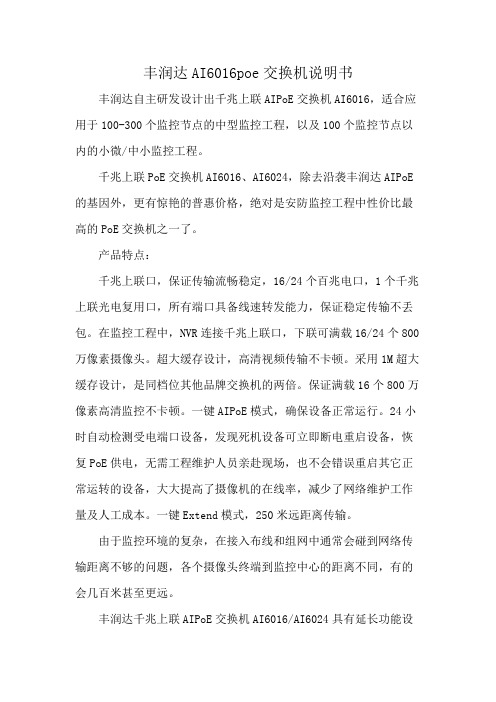
丰润达AI6016poe交换机说明书丰润达自主研发设计出千兆上联AIPoE交换机AI6016,适合应用于100-300个监控节点的中型监控工程,以及100个监控节点以内的小微/中小监控工程。
千兆上联PoE交换机AI6016、AI6024,除去沿袭丰润达AIPoE 的基因外,更有惊艳的普惠价格,绝对是安防监控工程中性价比最高的PoE交换机之一了。
产品特点:千兆上联口,保证传输流畅稳定,16/24个百兆电口,1个千兆上联光电复用口,所有端口具备线速转发能力,保证稳定传输不丢包。
在监控工程中,NVR连接千兆上联口,下联可满载16/24个800万像素摄像头。
超大缓存设计,高清视频传输不卡顿。
采用1M超大缓存设计,是同档位其他品牌交换机的两倍。
保证满载16个800万像素高清监控不卡顿。
一键AIPoE模式,确保设备正常运行。
24小时自动检测受电端口设备,发现死机设备可立即断电重启设备,恢复PoE供电,无需工程维护人员亲赴现场,也不会错误重启其它正常运转的设备,大大提高了摄像机的在线率,减少了网络维护工作量及人工成本。
一键Extend模式,250米远距离传输。
由于监控环境的复杂,在接入布线和组网中通常会碰到网络传输距离不够的问题,各个摄像头终端到监控中心的距离不同,有的会几百米甚至更远。
丰润达千兆上联AIPoE交换机AI6016/AI6024具有延长功能设计,开启Extend模式时,1-8口数据传输最远可达250m,可替代延长器和部分光纤,扩展设备适用范围,节省项目成本。
(注:“250m 远距离传输”为丰润达实验室测试数据,实际传输距离会受网线质量、摄像头网口接收能力所影响。
)一键VLAN模式,隔离广播风暴,专为中型/中小型安防监控设计,支持一键切换VLAN模式,1-16/1-24口相互隔离。
模式开启时,可隔离广播风暴、组织ARP病毒、DHCP欺骗,轻松解决由广播风暴引起的高清监控卡顿、不流畅问题,并提升内网传输速率及安全性。
2.5Gbps以太网PoE交换机安装手册说明书
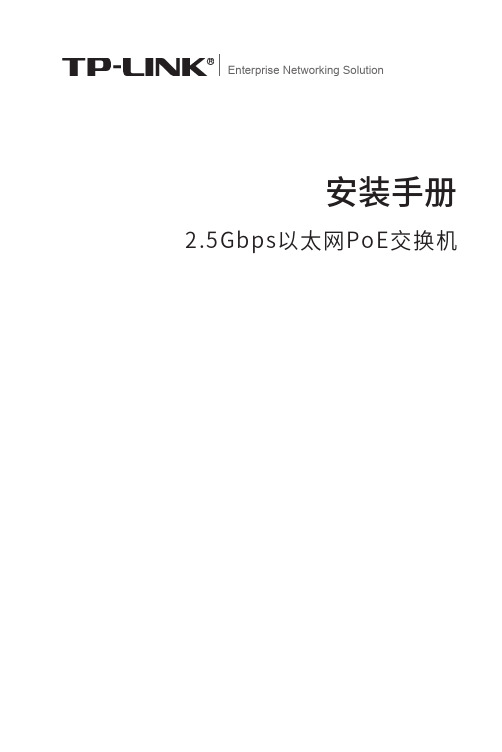
Enterprise Networking Solution安装手册2.5Gbps以太网PoE交换机声明Copyright © 2021 普联技术有限公司版权所有,保留所有权利未经普联技术有限公司明确书面许可,任何单位或个人不得擅自仿制、复制、誊抄或转译本手册部分或全部内容,且不得以营利为目的进行任何方式(电子、影印、录制等)的传播。
为普联技术有限公司注册商标。
本手册提及的所有商标,由各自所有人拥有。
本手册所提到的产品规格和资讯仅供参考,如有内容更新,恕不另行通知。
除非有特殊约定,本手册仅作为使用指导,所作陈述均不构成任何形式的担保。
I声明II相关文档 相关文档安装手册简介《安装手册》主要介绍了2.5Gbps以太网PoE交换机的硬件特性、安装方法以及在安装过程中应注意事项。
本手册包括以下章节:第1章:产品介绍。
简述交换机的基本功能特性并详细介绍外观信息。
第2章:产品安装。
指导交换机的硬件安装方法以及注意事项。
第3章:硬件连接。
指导交换机与其他设备之间的连接及注意事项。
附录A:技术参数规格。
说明:在安装设备之前及安装设备过程中为避免可能出现的设备损坏及人身伤害,请仔细阅读本手册相关内容。
阅读对象本手册适合下列人员阅读:网络工程师网络管理人员约定在本手册以下部分,如无特别说明,均以TL-SH1005PB为例介绍,所涉及的产品图片仅为示意说明,请以实际机型为准。
本手册采用了如下几种醒目标志来表示操作过程中应该注意的地方,这些标志的意III阅读对象目录第1章 目录第1章 产品介绍 —————————————011.1 产品简介 (01)1.2 产品外观 (01)第2章 产品安装 —————————————032.1 物品清单 (03)2.2 安装注意事项 (03)2.3 安装工具准备 (06)2.4 产品安装 (06)第3章 硬件连接 —————————————073.1 连接RJ45端口 (07)3.2 连接电源 (07)3.3 设备初始化 (08)附录A 技术参数规格 ———————————09IV目录2.5Gbps以太网PoE交换机安装手册01产品介绍第1章 产品介绍1.1 产品简介TL-SH1005PB是普联技术有限公司自主研发的2.5Gbps以太网PoE交换机。
海康威视经济型POE交换机产品手册说明书

经济型POE交换机产品简介DS-3E系列POE交换机支持5/8/16/24口百兆PoE电口,可通过网线直接供电,PoE自适应802.3af(15.4W)和802.3at(30W)标准,整机PoE最大输出功率为58/120/230/370W,通过普通的5类双绞线即可为AP、IP摄像头、IP电话等PoE受电设备同时传输电力和数据。
设备支持网络延长(EXTEND)模式,开启后,使用超五类及以上网线时,对应端口的数据传输和供电距离最远可达250米;PoE支持8芯供电技术,有效降低电源线路损耗;支持重要端口数据保障功能,对于重点区域的数据或视频,优先保证及传输;智能型支持VLAN、链路汇聚、QoS、STP防环、SNMP等智能管理功能,可减少项目施工难度和施工时间,最大程度的节省工程项目成本,保护用户投资。
整机全金属设计,结构坚固、使用方便,可靠性好,适用于园区、公安、楼宇等多种监控场景。
DS-3E0105P-EDS-3E0109P-E&DS-3E0109P-E(B)DS-3E0318P-EDS-3E0326P-EDS-3E1310P-EDS-3E1318P-EDS-3E1326P-E订货型号功能特性●支持802.3af/at PoE标准●支持PoE 8芯供电技术,降低网线电源损耗●支持重要端口数据保障●支持EXTEND模式,延长网线传输至250m●支持buffer优化,保证视频数据传输●支持VLAN配置(智能型支持)●支持端口汇聚(智能型支持)●支持STP、组播、端口镜像(智能型支持)●支持QoS(智能型支持)●支持SNMP网络管理(智能型支持)●支持WEB管理(智能型支持)●存储转发交换方式;●支持IEEE802.3、IEEE802.3u、IEEE802.3x网络标准●平均无故障时间MTBF≥10万小时;●全金属封闭结构;●桌面、机架式设计,安装简便技术参数非网管型硬件规格智能型硬件规格智能型软件规格组网应用DS-3E1318P-EDS-3E1318P-EDS-3E1318P-EDS-3E1318P-EDS-3E2528电视墙POE IPCPOE交换机汇聚交换机NVR客户端存储服务器监控组网示意图。
PoE交换机快速入门说明书
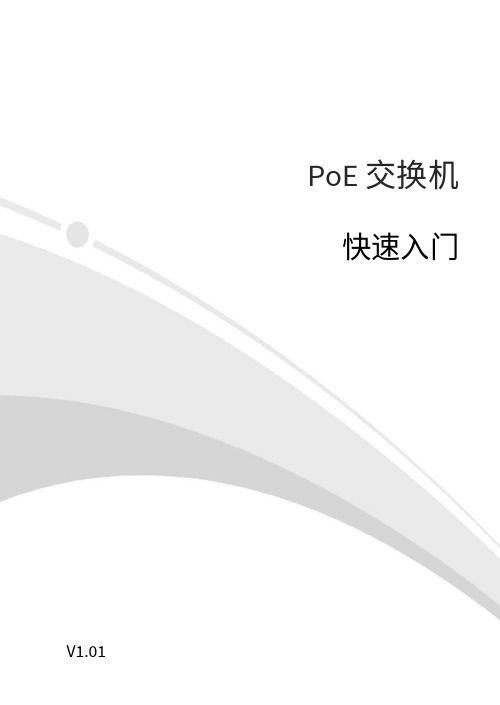
PoE交换机快速入门V1.011项目名称数量单位1 主机 1 台2* 电源线 1 根3* 电源适配器 1 个4* 橡胶脚垫 4 个5* 螺钉 4 个6* 挂耳 1 对7 用户资料 1 份备注:根据产品不同型号和不同版本,随箱附件可能有变动,请以实际为准。
*表示可选,仅部分款型随机附带。
2不同款型交换机外观会有所不同,具体请以实物为准。
2.1 前面板4口PoE交换机8口PoE交换机1.G1/SFP1状态指示灯2.G2状态指示灯3.电源状态指示灯4.整机PoE功率指示灯5.PoE端口状态指示灯6.优先级端口7.千兆以太网接口8.光模块接口9.PoE端口10.Link/Act状态指示灯11.百兆以太网接口2.2 后面板4口和8口PoE交换机16口和24口PoE交换机3不同款型指示灯颜色会有所不同,具体请以实物为准。
指示灯颜色描述POWER 绿色灭:交换机未通电常亮:交换机通电正常 PoE 绿色灭:PoE 端口未供电 常亮:PoE 端口正常供电 Link/Act 绿色灭:没有连接网络设备 常亮:连接到网络设备 闪烁:正在传输数据PoE-MAX 绿色/黄色灭:整机PoE 输出功率低于总功率的80%常亮:整机PoE 输出功率高于总功率的85%44.1 工具准备绝缘手套、螺丝刀、螺钉4.2 安装步骤4.2.1 桌面安装将脚垫粘贴到机壳底部四角对应的凹槽内,然后将交换机正置,放在足够大且干净平稳的桌面上。
4.2.2 壁挂式安装根据设备底部的定位孔位置在墙壁上固定两颗螺钉。
然后对准交换机的两个定位孔,把设备平稳地挂在螺钉上。
4.2.3 机架式安装1.检查机架的接地与平稳性,使用随机附带的螺钉将两个挂耳固定到交换机的两侧。
2.将交换机放置于机架内的适当位置,用螺钉(需自备)将挂耳固定到机架两侧的导槽上,确保交换机平稳地安装到机架上。
注:16口和24口PoE交换机支持桌面安装与机架式安装,4口和8口PoE交换机支持桌面安装和壁挂式安装。
10口工业级POE交换机说明书
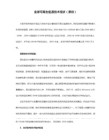
10口工业级POE 交换机说明书【概述】10口POE 工业以太网交换机采用高强度IP40防护外壳,工业级EMC 设计,支持宽范围冗余电源输入(46~52V DC )以增加通讯网络的可靠性。
提供管理功能,可通过Web 浏览器、CLI 和SNMP 进行管理。
可同时支持8个端口15.4W 或4个端口30W ,总功率不能超过120W ,可以作为PSE 为其他设备供电;0~2个1000BASE SFP 接口,可以根据业务口需求灵活的进行光电组合。
可以为IEEE802.3 at /af 兼容的被供电设备进行供电,因此可以减少额外的布线成本。
【性能特点】非网管型POE 交换机特性支持IEEE802.3/802.3u/802.3ab/802.3 at /af 标准,存储转发交换方式支持8口带POE 功能10/100BASE-T(X) RJ45电口,支持Auto-Negotiation 技术,自动协商工作速率(10M/100M )和双工模式(半双工/全双工)支持0~2个1000 BASE SFP 接口,可适配1000M SFP 光模块(支持单模和多模)和1000M SFP 电口模块(支持双绞线传输) 支持广播风暴抑制功能采用高强度IP40外壳及工业级EMC 设计支持冗余宽电压46~52V DC 电源输入,满载功耗145W-40~60℃工作温度范围 网管型POE 交换机特性支持Web 、CLI 和SNMP 三种管理方式,CLI 支持Telnet 和console 登录支持POE WEB 管理功能支持存储转发机制支持端口常用特性设置,如端口使能、自适应或强制、流控等支持端口镜像,用于在线调试、监控网络数据状态支持端口带宽限制功能,优化带宽利用支持端口聚合功能,用于扩展网络带宽,提高网络传输效率支持端口优先级QoS 设置,提高网络服务质量支持端口MAC 地址学习和数据统计功能支持802.1Q VLAN 设置,有效控制广播域支持单播/多播MAC 地址管理支持静态IGMP 多播过滤,用于过滤工业以太网协议中的多播流量支持SNMP V1/V2C/V3使不同层次的网络管理均具有稳定性支持RSTP ,避免报文在环路网络中的增生和无限循环支持即插即用的冗余自愈以太环网技术(全负载下故障恢复时间<20ms ),支持环网单环、相切和相交三种环网模式支持继电器告警输出支持全局网络系统管理【包装清单】初次使用交换机时,请首先检查包装随机的附件是否齐全。
JetNet 3705 工业 PoE 交换机使用说明说明书
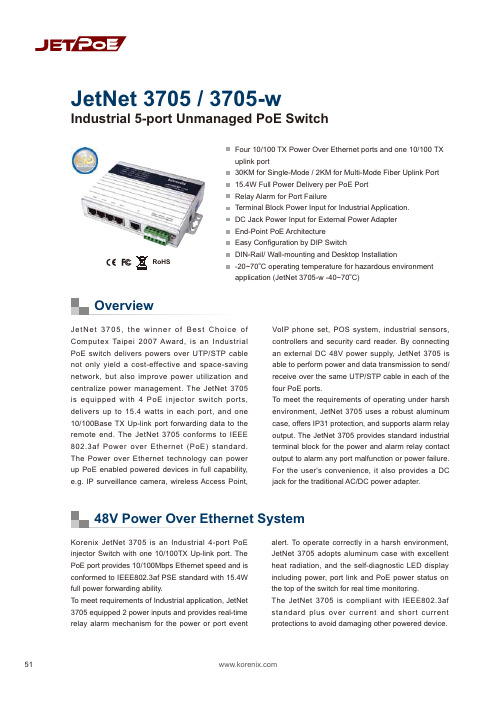
51OverviewFour 10/100 TX Power Over Ethernet ports and one 10/100 TX uplink port30KM for Single-Mode / 2KM for Multi-Mode Fiber Uplink Port 15.4W Full Power Delivery per PoE Port Relay Alarm for Port FailureTerminal Block Power Input for Industrial Application. DC Jack Power Input for External Power Adapter End-Point PoE Architecture Easy Configuration by DIP SwitchDIN-Rail/ Wall-mounting and Desktop Installation-20~70oC operating temperature for hazardous environment application (JetNet 3705-w -40~70oC)JetNet 3705, the winner of Best Choice of Computex Taipei 2007 Award, is an I ndustrial PoE switch delivers powers over UTP/STP cable not only yield a cost-effective and space-saving network, but also improve power utilization and centralize power management. The JetNet 3705 is equipped with 4 PoE injector switch ports, delivers up to 15.4 watts in each port, and one 10/100Base TX Up-link port forwarding data to the remote end. The JetNet 3705 conforms to I EEE 802.3af Power over Ethernet (PoE) standard. The Power over Ethernet technology can power up PoE enabled powered devices in full capability, e.g. IP surveillance camera, wireless Access Point,VoI P phone set, POS system, industrial sensors, controllers and security card reader. By connecting an external DC 48V power supply, JetNet 3705 is able to perform power and data transmission to send/receive over the same UTP/STP cable in each of the four PoE ports.To meet the requirements of operating under harsh environment, JetNet 3705 uses a robust aluminum case, offers IP31 protection, and supports alarm relay output. The JetNet 3705 provides standard industrial terminal block for the power and alarm relay contact output to alarm any port malfunction or power failure. For the user's convenience, it also provides a DC jack for the traditional AC/DC power adapter.Korenix JetNet 3705 is an I ndustrial 4-port PoE injector Switch with one 10/100TX Up-link port. The PoE port provides 10/100Mbps Ethernet speed and is conformed to IEEE802.3af PSE standard with 15.4W full power forwarding ability.To meet requirements of Industrial application, JetNet 3705 equipped 2 power inputs and provides real-time relay alarm mechanism for the power or port eventalert. To operate correctly in a harsh environment, JetNet 3705 adopts aluminum case with excellent heat radiation, and the self-diagnostic LED display including power, port link and PoE power status on the top of the switch for real time monitoring.The JetNet 3705 is compliant with I EEE802.3af standard plus over current and short current protections to avoid damaging other powered device.Industrial 5-port Unmanaged PoE SwitchJetNet 3705 / 3705-w48V Power Over Ethernet SystemRoHSIndustrial PoE SwitchIndustrial PoE SwitchIP67/68 Ethernet Switch RackmountManaged Switch Gigabit Switch Redundant Switch Entry-Level Switch Networking ComputerCommunication Computer Ethernet I/O Server Serial Device Server Media Converter MultiportSerial Card SFP Module Din Rail Power Supply52High Layer SwitchMonitor & Control CenterData & DC48VPoE IP Camera Wireless APCeiling Type PoE IP CameraIP Surveillance AppicationOutdoor2 x DC48V InputAlarm Relay OutputJetNet 3705Dimensions (Unit –mm)ApplicationSpecificationOrdering InformationJetNet 3705 Industrial 5-port Unmanaged PoE Switch Includes:JetNet 3705Wall mount panel kitsQuick Installation GuideCD User manual Power RequirementsSystem PowerInput Voltage:48VDC or -48VDC, dual power inputs in terminal block connectionAC /DC Power Adapter DC 48V/1.6A (option)One DC jack for AC/DC power adapterReverse Polarity Protection: PresentPower Consumption:6.5Watts without PD loading70Watts with PD full loadingMechanicalInstallation: DIN-Rail mount or Wall MountCase: IP-31 grade aluminum metal caseDimension:33.8 mm (H) x 164.8 mm(W) x 108 mm (D) EnvironmentalOperating Temperature: -20 ~70C(JetNet 3705-w -40~70C)Operating Humidity: 0% ~ 95%, (non-condensing) Storage Temperature: -40 ~ 80 CStorage Humidity: 0%~ 95%, (non-condensing) Regulatory ApprovalsHi-Pot : 1.2KV testing passed on port to powerEMI: FCC Class A, CE/EN55022 Class AEMS:EN61000-4-2, EN61000-4-3, EN61000-4-4, EN61000-4-5, EN61000-4-6, EN61000-4-8, EN61000-4-11Safety: CE/EN60950Shock: IEC60068-2-27Vibration: IEC60068-2-6Free Fall: IEC60068-2-32MTBF: 517,810 Hours, MIL-HDBK-217F GB standard Warranty: 5 yearsTechnologyStandard:IEEE802.3 10Base-TIEEE802.3u 100Base-TXIEEE802.3af Power over EthernetIEEE802.3x flow controlSwitch Technology: Store and forward technology andwith 3.2Gbps internal switch fabric.Aggregate System Throughput: 1.49MppsMAC Address: 1K MAC address TablePacket Buffer: 512KbitsPower over Ethernet port:Port 1~4, with 15.4w full power forwarding abilityRJ-45 pin assignment: TX (3,6), RX (1,2), V+ (4,5), V-(7,8)PoE output voltage: DC 44~57VInterfaceNumber of Ports: 4 x 10/100 Base-TX with Power overEthernet injector ,Auto MDI/MDI-X, Auto-Negotiation1 x 10/100 Base-TX uplink portConnectors:10/100 Base-TX: RJ-45Power/Relay: 6-Pin Terminal BlockDC-JackCables:10Base-T: 4-pair UTP/STP Cat. 3, 4, 5 cable,EIA/TIA-568 100-ohm(100m)100Base-TX: 4-pair UTP/STP Cat. 5 cable,EIA/TIA-568 100-ohm(100m)Port Alarm DIP Switch:DIP 1~5: Enable (On) or disable (Off) port link downalarm from port 1 to port 5.DIP 6: Enable (On) or disable (Off) power alarm.Diagnostic LED:Power x 3 (Green), Fault x 1(Red)PoE x 4(Green),Link/Activity x 5 (Green on/GreenBlinking)@100Mbps, (Yellow on/Yellow Blinking)@10MbpsOptional AccessoriesDC 48V Din-Rail Power: DR-75-48DC 48V Din-Rail Power: MDR-100-4853。
GS408EPP 8口 PoE 交换机说明书
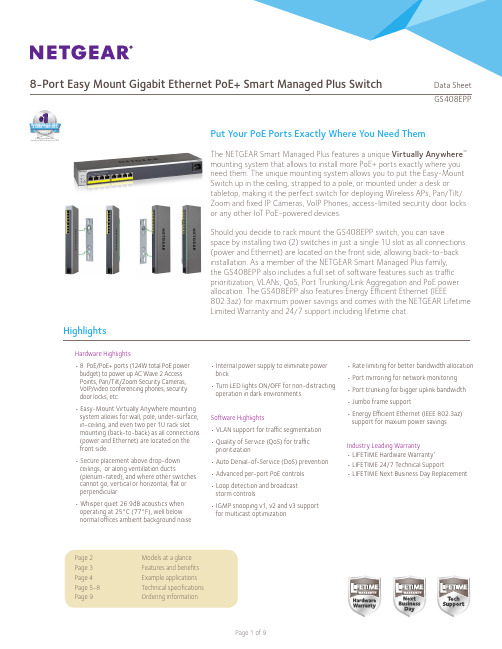
GS408EPPHighlightsPage 2 Models at a glance Page 3 Features and benefits Page 4 Example applications Page 5-8 Technical specifications Page 9Ordering information• Rate limiting for better bandwidth allocation • Port mirroring for network monitoring • Port trunking for bigger uplink bandwidth • Jumbo frame support• Energy Efficient Ethernet (IEEE 802.3az) support for maxium power savingsIndustry Leading Warranty• LIFETIME Hardware Warranty *• LIFETIME 24/7 Technical Support• LIFETIME Next Business Day Replacement Hardware Highlights• 8 PoE/PoE+ ports (124W total PoE power budget) to power up AC Wave 2 Access Points, Pan/Tilt/Zoom Security Cameras, VoIP/video conferencing phones, security door locks, etc.• Easy-Mount Virtually Anywhere mounting system allows for wall, pole, under-surface, in-ceiling, and even two per 1U rack slot mounting (back-to-back) as all connections (power and Ethernet) are located on the front side.• Secure placement above drop-down ceilings, or along ventillation ducts(plenum-rated), and where other switches cannot go, vertical or horizontal, flat or perpendicular• Whisper quiet 26.9dB acoustics when operating at 25°C (77°F), well below normal offices ambient background noise• Internal power supply to eliminate power brick• Turn LED lights ON/OFF for non-distracting operation in dark environmentsSoftware Highlights• VLAN support for traffic segmentation • Quality of Service (QoS) for traffic prioritization• Auto Denial-of-Service (DoS) prevention • Advanced per-port PoE controls • Loop detection and broadcast storm controls• IGMP snooping v1, v2 and v3 supportfor multicast optimizationIN UNMANAGED, WEB,& SMART SWITCHES8-Port Easy Mount Gigabit Ethernet PoE+ Smart Managed Plus Switch Data SheetPut Your PoE Ports Exactly Where You Need ThemThe NETGEAR Smart Managed Plus features a unique Virtually Anywhere ™ mounting system that allows to install more PoE+ ports exactly where you need them. The unique mounting system allows you to put the Easy-Mount Switch up in the ceiling, strapped to a pole, or mounted under a desk or tabletop, making it the perfect switch for deploying Wireless APs, Pan/Tilt/Zoom and fixed IP Cameras, VoIP Phones, access-limited security door locks or any other IoT PoE-powered devices.Should you decide to rack mount the GS408EPP switch, you can savespace by installing two (2) switches in just a single 1U slot as all connections (power and Ethernet) are located on the front side, allowing back-to-back installation. As a member of the NETGEAR Smart Managed Plus family, the GS408EPP also includes a full set of software features such as traffic prioritization, VLANs, QoS, Port Trunking/Link Aggregation and PoE power allocation. The GS408EPP also features Energy Efficient Ethernet (IEEE802.3az) for maximum power savings and comes with the NETGEAR Lifetime Limited Warranty and 24/7 support including lifetime chat.GS408EPPSoftware at a GlancePerformance at a Glance• 8 x Gigabit Copper Ports• 8 x PoE/PoE+ Capable Ports (124W budget)• Dimensions WxDxH : 380 x 100 x 43mm(15.0 x 3.9 x 1.7in)Hardware at a GlanceStandard Rack MountingAttaching the Switch to a Wall or Under T abletop/DesktopAttaching the Switch to a Round Pole 8-Port Easy Mount Gigabit Ethernet PoE+ Smart Managed Plus Switch Data Sheet8-Port Easy Mount Gigabit Ethernet PoE+ Smart Managed Plus Switch Data SheetGS408EPP Features and BenefitsGS408EPPExample Applications Security and SurveillanceIn a Business EnvironmentWhy Easy-Mount and Why from NETGEAR?Why the NETGEAR GS408EPP Easy-Mount Switch is the ideal upgrade for SMB networks:1. Full PoE+ Easy-Mount Switch for in-ceiling, wall, pole or desk mount capabilities 2. 8-ports Gigabit Ethernet PoE+ ports (124W total PoE power) allows connection of up to 7 PoE+ (802.3af and 802.3at) devices (1 port for uplink)3. Full set of 8-Port Easy Mount Gigabit Ethernet PoE+ Smart Managed Plus Switch software features such as traffic prioritization, VLANs, QoS, Port Trunking/Link Aggregation (manual LAG), and multicast 4. Per port PoE controls to turn on/off PoE for remote power management of PoE connected devices (eg. Wireless APs, IP security cameras, LED lighting, secure access door locks, IoT devices…)5. Lifetime limited warranty, lifetime support chat and 24/7 support8-Port Easy Mount Gigabit Ethernet PoE+ Smart Managed Plus Switch Data Sheet8-Port Easy Mount Gigabit Ethernet PoE+ Smart Managed Plus Switch Data SheetGS408EPP Technical Specifications8-Port Easy Mount Gigabit Ethernet PoE+ Smart Managed Plus Switch Data SheetGS408EPP Technical Specifications8-Port Easy Mount Gigabit Ethernet PoE+ Smart Managed Plus Switch Data SheetGS408EPP Technical Specifications8-Port Easy Mount Gigabit Ethernet PoE+ Smart Managed Plus Switch Data SheetGS408EPP Technical SpecificationsGS408EPPOrdering Information* This product comes with a limited warranty that is valid only if purchased from a NETGEAR authorized reseller, and modifications to product may void the warranty; covers hardware, fans, and internal power supplies - not software or external power supplies; see /about/warranty/ for details. Lifetime technical support includes basic phone support for 90 days from purchase date and lifetime online chat support when purchased from a NETGEAR authorized reseller.** The NETGEAR OnCall 24x7 contract provides unlimited phone and email technical support for your networking product. For ProSAFE products purchased prior to 06/2014, also includes Next-Business-Day (NBD) hardware replacement.† NETGEAR #1 in US Market Share according to NPD data for Unmanaged and Web/Smart Switches, June 2018. NETGEAR #1 in Europe Market Share according to Context data for Unmanaged and Web/Smart Switches, June 2018.NETGEAR, the NETGEAR Logo, Click Switches, Virtually Anywhere and ProSAFE are trademarks or registered trademarks of NETGEAR, Inc. in the United States and/or other countries. Other brand names mentioned herein are for identification purposes only and may be trademarks of their respective holder(s). Information is subject to change without notice. © 2018 NETGEAR, Inc. All rights reserved.NETGEAR,Inc.350E.PlumeriaDrive,SanJose,CA95134-1911USA,1-888-NETGEAR(638-4327),E-mail:****************, DS-GS408EP-21Sept18ProSAFE Plus Utility software and links to additional online documentation including the Web browser-based managementORDERING INFORMATIONGS408EPP-100NES GS408EPP-100AJSEasy-Mount Bracket for Virtually Anywhere Mounting8-Port Easy Mount Gigabit Ethernet PoE+ Smart Managed Plus Switch Data Sheet。
PoE交换机使用说明书
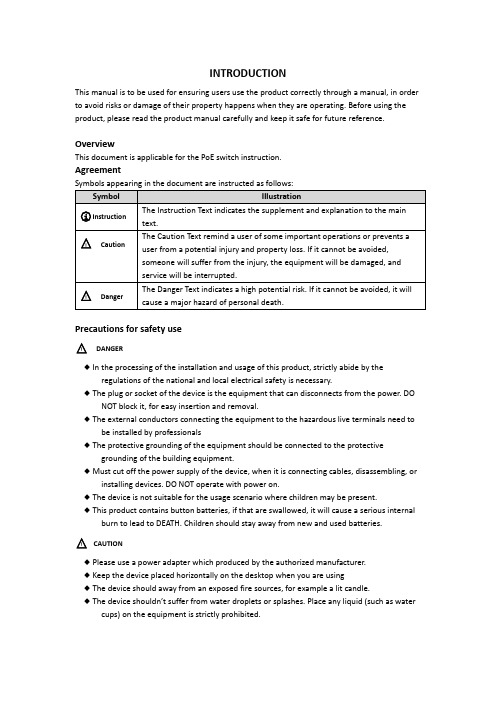
INTRODUCTIONThis manual is to be used for ensuring users use the product correctly through a manual, in order to avoid risks or damage of their property happens when they are operating. Before using the product, please read the product manual carefully and keep it safe for future reference.OverviewThis document is applicable for the PoE switch instruction.AgreementPrecautions for safety use△!DANGER◆In the processing of the installation and usage of this product, strictly abide by theregulations of the national and local electrical safety is necessary.◆The plug or socket of the device is the equipment that can disconnects from the power. DONOT block it, for easy insertion and removal.◆The external conductors connecting the equipment to the hazardous live terminals need tobe installed by professionals◆The protective grounding of the equipment should be connected to the protectivegrounding of the building equipment.◆Must cut off the power supply of the device, when it is connecting cables, disassembling, orinstalling devices. DO NOT operate with power on.◆The device is not suitable for the usage scenario where children may be present.◆This product contains button batteries, if that are swallowed, it will cause a serious internalburn to lead to DEATH. Children should stay away from new and used batteries.△!CAUTION◆Please use a power adapter which produced by the authorized manufacturer.◆Keep the device placed horizontally on the desktop when you are using◆The device should away from an exposed fire sources, for example a lit candle.◆The device shouldn’t suffer from water droplets or splashes. Place any liqu id (such as watercups) on the equipment is strictly prohibited.Chapter 1 Product introductionLite managed PoE switch, hereinafter referred to as the “device”, is a Layer 2 PoE network switch that provides advanced technology of Ethernet PoE power-supply based on meeting high-performance access requirements. The product supports Client Management and achieves such functions of the security network as visualized topology management and port management. With high reliability, easy to install, and easy to maintain, this PoE is equipped with multiple access ports to achieve fast switching, and also it is suitable for devices that have access to a small-scale LAN.1.1 Install and Power upPlace the switch on a smooth table, connect the power cable, plug it, and turn on the power supply. After being powered on, the switch is initializing automatically while the port indicator is flicking then turns off, and the system initialization is completed.△!CAUTION:1. DO NOT place heavy objects on the switch and ensure that the switch has good ventilation and heat dissipation.2. Please power OFF before inserting or removing the adapter.3. Please check the power supply. If the initialization does not comply with the above.1.2 Appearance part instructionsThis chapter describes the detailed instructions of the switch front and rear panels, and the LED indicators.1.2.1 Front PanelDiagram of front Panel1.Indicator Light△!CAUTION:The priority of the PoE port power supply is as follows: The larger the port number, the lower the priority. If the gross power of all powered PoE equipment is higher than the maximum output power of the device, the switch will cut off the power supply for the largest port on the connected device. For example, ports number 1,2,5,8 are in the progress of a 14W normal power supply, and the total power supply of the system is 56W. If now a powered equipment with 15W is connected to one of the ports, the system will cut off the power supply automatically for port 8, because the power supply is overloaded. That is means, ports 1, 2, and 5 are still supplied with14W power, the new ports supplied with 15W, but Ports 8 will no longer be supplied with the power.1.Reset ButtonRed port is a port with a high priority for up-going forwarding, it is identified an area in red on the device, and has the below privileges:◆Under the circumstance of up-going congestion, data is transmitted firstly on the ports ofthis area.◆When the gross power of PoE has exceeded the limit, give priority to the output power ofports in the area.3.Uplink Port4 Port switches support 10/100Mbps full-duplex communication, and 8 Port switches support 10/100/1000Mbps full-duplex communication, but do not provide PoE function.1.2.2 Rear PanelDiagram of Rear Panel1.Power InterfacePlease use a 48V power supply to connect the powered adapter, if the power supply does not match, the switch will be damaged.2.Lightning protection grounding poleLocated on the left of the power interface, it must be connected to a lightning protection to prevent the device from a lightning damage.Chapter 2 ADD DEVICEThe device can be configured and managed through the VMS Pro client software, including network parameter configuration, port configuration, and network topology display and searching.The device used for the first time must be activated first, set up the login password. Please install the VMS Pro client first and follow the instructions.Operating steps1.In the interface of Video Management ---> Auto Search, select the device, Click for activation.2.Set up and confirm the login password for the device on the pop up menu page, then edit the network information to let it have same network segment as the PC which installs VMS Pro client.3.Click “Save”, the device is activated and add suc cessfully.○i Explanation:Before activating the device, please ensure the device IP address, subnet mask and gateway are under same network segment as the PC which installs VMS Pro client. So that the device can be added to the client for management.Chapter 3 Remote Configuration3.1 System Configuration3.1.1 Device InformationSelect Remote configuration ---> Configuration ---> Information, basic device information will be displayed, including the device name, model, number of ports, firmware version, MAC address, and port information, etc.3.1.2 Device MaintenanceYou can reboot the device, restore the default Settings, download logs, and upgrade. Operating Steps1.Select Remote config --->Management ---> System management,have access to the Maintenance page.2.Select function buttons to achieve different functionsSystem default All parameters are restored to factory Settings. After the restoration, the device needs to be reactivated.SystemRebootRemote reboot device.DownloadLog The serial port logs from the switch can be downloaded, you can check the problems through analyzing the error types of the switch.UpgradeClick, Select upgrade documents, click upgrade, the device upgrade.Current Progress shows the upgrade progress.3.2 Network ConfigurationSelect Remote config ---> Internet, Network parameters can be configured for different clients. Network parameters include IPv4 address, subnet mask, gateway address, and port.○i Explanation:After IPv4 addressed is reset, it will cause the device IP and the PC IP that are not in the same network segment, so the device management and configuration do not work. Planning the device's IP address at first is suggested when the device being used for the first time.3.3 Port ConfigurationSelect Remote Configuration ---> Port to proceed with the related configuration.○i Explanation:The supported functions of the device itself exists difference, details is subjected to the actual interface.3.3.1 Attributes ConfigurationIn Attributes Configuration interface, you can configure the port rate, duplex mode, scream control, and on-off.Rate Include automatic negotiation 10Mbps, 100Mbps, 1000Mbps rates, etc. auto-negotiated is defaultDuplex This version only support auto-negotiated modeStream Control When in the processing of the function of the port scream control, after the stream control is opened, it can avoid packet loss effectively. The function is the default open.On-off Port on-off, after tu rn off, the port haven’t transmitted data, other device is still supplied by power.3.3.2 Remote ConfigurationDevices that support the remote function, turn on or turn off the switch, the port of the remote function can be turned on or off.When the remote function has been turned on, the transmission distance can reach 250m.After the remote function has been turned on, the port rate will be matched to 10Mbps; after it has been turned off, the port rate will be restored to auto-negotiated.3.3.3 PoE Port ConfigurationFor the devices that support the PoE function, the PoE function can be turned on for providing the power to other PD devices.Turn on or off the PoE, data transmission is not influenced.3.4 Log managementIf the device is abnormal or need to check the operation records, the log of device can be checked at the interface of log searching.Operating Steps1.Select Remote Configuration ---> Log,enter the page of the log.Main Type When searched by the type, the system, operating, account, warn, that can be selected in the main type, a total of 4.Start Time Searching Start Time for log End Time Searching End Time for logSub Type Sub Type can select the related type according the different type of Main TypePort Searching the log in corresponding port1.Click Export,select Export path.2.Give the exported document a name, format is stored by .xlsx, log back-up has been finished.3.5 User managementDevic e only support one admin user, can’t add or delete, but can change the password. Operating StepsSelect Remote Configuration ---> User, enter the edit interface of userPasswordIt consists of two or more combinations of 8-16 digits, lowercase letters, uppercase letters or special characters. Passwords are divided into three levels: weak, medium, and strong. To protect your personal privacy and corporate data, and avoid network security issues on your device, it is recommended that you set a strong password that complies with security standards.Chapter 4 Topology presentationIn the interface of topology presentation, the relation of topology in different added devices can be viewed by the client, and related configuration can be operated.4.1 Related operatingSelect the device which needs checked, selected Control Panel ---> Topology presentation, enter the interface of topology.Interface Description⚫Imputing the alias or IP of the device at the top left corner, corresponding topology graph can be viewed.⚫The upper right corner show the meaning of different icon color, and icons of export, refresh topology graph and path.⚫Zoom in and zoom out the topology at the bottom of right corner, or zoom in and out directly through scrolling the muse wheel.⚫The level of the display layer of topology graph can be set up at the bottom left corner.○i Explanation:Enter the interface of topology graph for the first time, if no topology graph is displayed, please click refresh and try again.Related Operating/Icons descriptionAction/Icon Operating DetailsDouble-click Device Look over the details ofdeviceThe type of the device and the information of IP,Panel status, and Port are displayed.Right-click DeviceLook over the devicestatusSkip to the interface of device status, and see detailsat device status.Run alarm processing The information of alarm and event is displayed, andperform alarm elimination operationRun remoteconfigurationSkip to the interface of remote configuration, and seedetails at Remote Configuration.Modify the devicenameModify the name on the interface of topologySet as root node Set the current device to the root node in thetopologyUpgrade device Supports the connected NVR, DVR, and IPC upgrades Export topology graph Select the export path, and export the currenttopology graphShow Path Select IPC and current device, the path between theselected device can be displayedRefresh topology graph Refresh the interface of topology and display it4.2 Topology SettingOperating stepsClick which at the interface of the bottom of the left corner to proceed with the basic setting of the topology.⚫Set the display level:1~10;⚫Click “OK”, save the setting.○i Explanation:After the setting changed, needs to be clicked to refresh for displaying the latest topology.Chapter 5 Device StatusIn the interface of topology graph, right-click the device, then click the Device Status, the device using condition, panel status, port status, PoE port status, and the port statistics can be looked over.⚫Port Status:Check the condition of the port rate, the duplex mode, and the scream control ⚫Port Statistics:Check the Bytes that sent/received by the port, the packets count, the rate, and the peak rate. Set an interval of refresh automatically, and run Refreshing or Clearing data statistics by hand.⚫PoE Port Status:Check the port switch and output power corresponding to the port number.。
100 Mbps PoE 交换机快速启动指南说明书
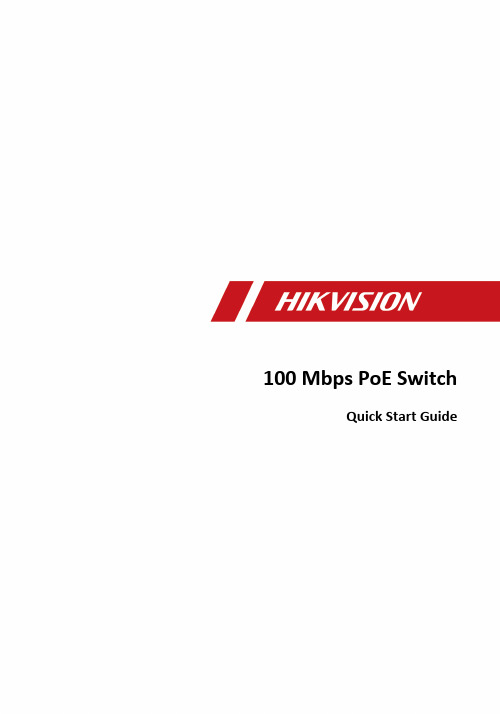
100 Mbps PoE SwitchQuick Start GuideLegal Information©2020 Hangzhou Hikvision Digital Technology Co., Ltd. All rights reserved.About this ManualThe Manual includes instructions for using and managing the Product. Pictures, charts, images and all other information hereinafter are for description and explanation only. The information contained in the Manual is subject to change, without notice, due to firmware updates or other reasons. Please find the latest version of this Manual at the Hikvision website ( https:/// ).Please use this Manual with the guidance and assistance of professionals trained in supporting the Product.Trademarksand other Hikvision's trademarks and logos are the properties of Hikvision in various jurisdictions.Other trademarks and logos mentioned are the properties of their respective owners. DisclaimerTO THE MAXIMUM EXTENT PERMITTED BY APPLICABLE LAW, THIS MANUAL AND THE PRODUCT DESCRIBED, WITH ITS HARDWARE, SOFTWARE AND FIRMWARE, ARE PROVIDED “AS IS” AND “WITH ALL FAULTS AND ERRORS”. HIKVISION MAKES NO WARRANTIES, EXPRESS OR IMPLIED, INCLUDING WITHOUT LIMITATION, MERCHANTABILITY, SATISFACTORY QUALITY, OR FITNESS FOR A PARTICULAR PURPOSE. THE USE OF THE PRODUCT BY YOU IS AT YOUR OWN RISK. IN NO EVENT WILL HIKVISION BE LIABLE TO YOU FOR ANY SPECIAL, CONSEQUENTIAL, INCIDENTAL, OR INDIRECT DAMAGES, INCLUDING, AMONG OTHERS, DAMAGES FOR LOSS OF BUSINESS PROFITS, BUSINESS INTERRUPTION, OR LOSS OF DATA, CORRUPTION OF SYSTEMS, OR LOSS OF DOCUMENTATION, WHETHER BASED ON BREACH OF CONTRACT, TORT (INCLUDING NEGLIGENCE), PRODUCT LIABILITY, OR OTHERWISE, IN CONNECTION WITH THE USE OF THE PRODUCT, EVEN IF HIKVISION HAS BEEN ADVISED OF THE POSSIBILITY OF SUCH DAMAGES OR LOSS.YOU ACKNOWLEDGE THAT THE NATURE OF INTERNET PROVIDES FOR INHERENT SECURITY RISKS, AND HIKVISION SHALL NOT TAKE ANY RESPONSIBILITIES FOR ABNORMAL OPERATION, PRIVACY LEAKAGE OR OTHER DAMAGES RESULTING FROM CYBER-ATTACK, HACKER ATTACK, VIRUS INSPECTION, OR OTHER INTERNET SECURITY RISKS; HOWEVER, HIKVISION WILL PROVIDE TIMELY TECHNICAL SUPPORT IF REQUIRED.YOU AGREE TO USE THIS PRODUCT IN COMPLIANCE WITH ALL APPLICABLE LAWS, AND YOU ARE SOLELY RESPONSIBLE FOR ENSURING THAT YOUR USE CONFORMS TO THE APPLICABLE LAW. ESPECIALLY, YOU ARE RESPONSIBLE, FOR USING THIS PRODUCT IN A MANNER THAT DOES NOT INFRINGE ON THE RIGHTS OF THIRD PARTIES, INCLUDING WITHOUT LIMITATION, RIGHTS OF PUBLICITY, INTELLECTUAL PROPERTY RIGHTS, OR DATA PROTECTION AND OTHER PRIVACY RIGHTS. YOU SHALL NOT USE THIS PRODUCT FOR ANY PROHIBITED END-USES, INCLUDING THE DEVELOPMENT OR PRODUCTION OF WEAPONS OF MASS DESTRUCTION, THE DEVELOPMENT ORPRODUCTION OF CHEMICAL OR BIOLOGICAL WEAPONS, ANY ACTIVITIES IN THE CONTEXT RELATED TO ANY NUCLEAR EXPLOSIVE OR UNSAFE NUCLEAR FUEL-CYCLE, OR IN SUPPORT OF HUMAN RIGHTS ABUSES.IN THE EVENT OF ANY CONFLICTS BETWEEN THIS MANUAL AND THE APPLICABLE LAW, THE LATER PREVAILS.Regulatory InformationFCC InformationPlease take attention that changes or modification not expressly approved by the party responsible for compliance could void the user's authority to operate the equipment.FCC compliance: This equipment has been tested and found to comply with the limits for a Class A digital device, pursuant to part 15 of the FCC Rules. These limits are designed to provide reasonable protection against harmful interference when the equipment is operated in a commercial environment. This equipment generates, uses, and can radiate radio frequency energy and, if not installed and used in accordance with the instruction manual, may cause harmful interference to radio communications.Operation of this equipment in a residential area is likely to cause harmful interference in which case the user will be required to correct the interference at his own expense.FCC ConditionsThis device complies with part 15 of the FCC Rules. Operation is subject to the following two conditions:1.This device may not cause harmful interference.2.This device must accept any interference received, including interference that may cause undesired operation.EU Conformity StatementThis product and - if applicable - the supplied accessories too aremarked with "CE" and comply therefore with the applicableharmonized European standards listed under the EMC Directive 2014/30/EU, the RoHS Directive 2011/65/EU.2012/19/EU (WEEE directive): Products marked with this symbolcannot be disposed of as unsorted municipal waste in the EuropeanUnion. For proper recycling, return this product to your local supplierupon the purchase of equivalent new equipment, or dispose of it atdesignated collection points. For more information see: http:// .2006/66/EC (battery directive): This product contains a battery thatcannot be disposed of as unsorted municipal waste in the EuropeanUnion. See the product documentation for specific batteryinformation. The battery is marked with this symbol, which mayinclude lettering to indicate cadmium (Cd), lead (Pb), or mercury (Hg).For proper recycling, return the battery to your supplier or to adesignated collection point. For more information see: http:// .Industry Canada ICES-003 ComplianceThis device meets the CAN ICES-3 (A)/NMB-3(A) standards requirements.PrefaceApplicable ModelsThis manual is applicable to DS-3E1XXXP series switches.Symbol ConventionsThe symbols that may be found in this document are defined as follows.Safety InstructionDanger•This is a class A product and may cause radio interference in which case the user may be required to take adequate measures.•Ensure that your devices powered via the PoE port have their shells protected and fire-proofed, because the switches are not compliant with the Limited Power Source (LPS) standard.•In the use of the product, you must be in strict compliance with the electrical safety regulations of the nation and region.•The socket-outlet shall be installed near the device and shall be easily accessible.•The device must be connected to an earthed mains socket-outlet.•Install the device according to the instructions in this manual.• indicates hazardous live and the external wiring connected to the terminals requires installation by an instructed person.•Keep body parts away from fan blades. Disconnect the power source during servicing.•Never place the device in an unstable location. The device may fall, causing serious personal injury or death.•This device is not suitable for use in locations where children are likely to be present.•CAUTION: Risk of explosion if the battery is replaced by an incorrect type.•Improper replacement of the battery with an incorrect type may defeat a safeguard (for example, in the case of some lithium battery types).•Do not dispose of the battery into fire or a hot oven, or mechanically crush or cut the battery, which may result in an explosion.•Do not leave the battery in an extremely high temperature surrounding environment, which may result in an explosion or the leakage of flammable liquid or gas.•Do not subject the battery to extremely low air pressure, which may result in an explosion or the leakage of flammable liquid or gas. Dispose of used batteries according to the instructions.Caution•CAUTION: Double pole/Neutral fusing. After operation of the fuse, parts of the device that remain energized might represent a hazard during servicing.•The device has been designed, when required, modified for connection to an IT power distribution system.•This device is suitable for mounting on concrete or other non-combustible surface only.•The ventilation should not be impeded by covering the ventilation openings with items, such as newspapers, table-cloths, curtains, etc. The openings shall never be blocked by placing the device on a bed, sofa, rug or other similar surface.•No naked flame sources, such as lighted candles, should be placed on the device.•The device shall not be exposed to dripping or splashing and that no objects filled with liquids, such as vases, shall be placed on the device.•Burned fingers when handling the cover area of the device. Wait one-half hour after switching off before handling the parts.•CLASS 1 LASER PRODUCTChapter 1 Introduction1.1 Product IntroductionDS-3E1XXXP series switches (hereinafter referred to as "the device") are layer 2 PoE switches, providing advanced PoE power supply technology on the basis of high-performance access. The switches support client management, network topology management, link aggregation, port management and so on. The switches are suitable for small-scale LAN device access.1.2 Packing ListDS-3E1X05/09P Series DS-3E1318/26P Series Switch× 1× 1Power Adapter× 1-AC Power Cord× 1× 1Screw-× 4L-Shaped Bracket-× 2Quick Start Guide× 1× 11.3 AppearanceDifferent models of devices may have different appearances. The following pictures are only for illustration.Front PanelFigure 1-1 DS-3E1105P SeriesNoteThe front panel of DS-3E1309P switch is similar to that of DS-3E1105P, with differences on 8 100Mbps PoE RJ45 ports, and that No.9 port is gigabit RJ45 port.Figure 1-2 DS-3E1318P SeriesNoteThe front panel of DS-3E1326P switch is similar to that of DS-3E1318P, with differences on 24 100Mbps PoE RJ45 ports, 24 LINK/ACT, and 24 PoE indicators.Rear PanelFigure 1-3 DS-3E1X05/09P SeriesFigure 1-4 DS-3E1318/26P SeriesPort/Indicator DescriptionIndicator/Port DescriptionPoE-MAX Indicator•Solid /Flashing: The output power of the switch will reach theupper limit. The power supply may be abnormal if more devicesare connected.•Unlit: The switch provides power supply to PD normally.PWR Indicator•Solid: The switch is powered on normally.•Unlit: No power supply connected or power supply is abnormal. LINK/ACT Indicator•Solid: The port is connected.•Flashing: The port is transmitting data.•Unlit: The port is disconnected or connection is abnormal.PoE Indicator•Solid: The switch provides power supply to PD normally.•Unlit: The switch is disconnected to PD, or provides power supplyto PD abnormally.G1/G2 Port Indicator•Solid: The gigabit SFP fiber optical port is connected.•Flashing: The gigabit SFP fiber optical port is transmitting data.•Unlit: No gigabit SFP fiber optical port connected or connection isabnormal.100Mbps PoE RJ45 Port Used for PD devices connection via network cables.100Mbps RJ45 Port Used for other devices connection via network cables.Gigabit Combo•When connected to a network cable, the combo is a RJ45 port.When plugged into with an optical module and connected to anoptical fiber, the combo functions as a fiber optic port.•When connected to both the network cable and optical fiber atthe same time, the port works as a fiber optic port. Grounding Terminal Used for connecting to the grounding cable to protect the switchfrom lightning.Power Supply Use the attached power cord to connect the switch to socket.Chapter 2 InstallationPlease select the appropriate installation method according to the actual needs.Before You Start•Ensure that the desktop or rack is stable and firm enough.•Keep the room well-ventilated. Keep at least 10 cm distance around the device for heat dissipation.•Keep at least 1.5 cm vertical distance between two adjacent devices for rack-mount installation.2.1 Desk-Mounted InstallationPlace the device on the desk.2.2 Wall-Mounted InstallationSteps1.Check the distance between the two hanging holes on the rear cover of the device.2.Insert two M4 screws into the wall.Note•Please prepare two M4 screws.•Ensure that the distance between the two screws equals that between the two hanging holes.•Set aside at least 4 mm screws outside the wall.3.Align the hanging holes with screws, and hang the device on the screws.Figure 2-1 Wall-Mounted Installation2.3 Rack-Mounted InstallationSteps1.Check the grounding and stability of the rack.e the attached screws to fix the two L-shaped brackets to the sides of the switch.Figure 2-2 Fix L-Shaped Brackets3.Place your switch on the rack, fix it to the rack with self-prepared screws to stably install your switch.Figure 2-3 Fix to the RackChapter 3 Grounding3.1 Connecting the Grounding CableGrounding is used to quickly release overvoltage and overcurrent induced by lightening for switch, and to protect personal safety. Select the appropriate grounding method according to your needs.3.1.1 With Grounding BarIf a grounding bar is available at the installation site, follow the steps below.Steps1.Connect one end of the grounding cable to the binding post on the grounding bar.2.Connect the other end of the grounding cable to the grounding terminal of the device and fix the screw.Figure 3-1 Grounding with Grounding Bar3.1.2 Without Grounding BarIf there is no grounding bar but the earth is nearby and the grounding body is allowed to be buried, follow the steps below.Steps1.Bury an angle steel or steel pipe (≥ 0.5 m) into the mud land.2.Weld one end of the grounding cable to the angle steel or steel pipe and embalm the welding point via electroplating or coating.3.Connect the other end of the grounding cable to the grounding terminal.Figure 3-2 Grounding with Angle Steel3.2 Connecting RJ45 PortUse a network cable to connect the device to the RJ45 port of a peer device such as networkcamera, NVR, switch, etc.Figure 3-3 RJ45 Port Connection3.3 Connecting SFP Optical ModuleConnecting SFP optical module is supported when the device has a fiber optic port or a combo. When connected to a network cable, the combo is a RJ45 port. When plugged into with an opticalmodule and connected to an optical fiber, the combo functions as a fiber optic port.When connected to both the network cable and optical fiber at the same time, the port works as a fiber optic port.StepsCaution•Single-Mode optical module needs to be paired.•Do not bend fiber optic (curvature radius ≥ 10 cm) overly.•Do not look directly at fiber optic connector because the laser is harmful to eyes.1.Connect the two paired SFP optical modules with an optical fiber.2.Hold the SFP optical module from one side, and smoothly plug it into the device along with the SFP port slot until the optical module and the device are closely attached.3.After powering on the device, check the status of LINK/ACT indicator. If the indicator is lit, the link is connected. If the indicator is unlit, the link is disconnected. Check the line, and make sure peer devices have been started.Chapter 4 Powering on the DevicePlease use the attached power cord in package to power on the device.Before powering your switch, make sure that:•The operating power supply is compliant with rated input standard.•Port cables and grounding cables are correctly connected.•If there is outdoor cabling, connect a lightning rod and lightening arrester to the cable.CautionPoE power supply line and strong wire cannot be wired together, otherwise PD equipment or switch ports will be burnt.Chapter 5 Device ManagementThe device can be configured and managed through iVMS-4200 software, mainly including network parameter configuration, port configuration, link aggregation configuration, network topology display and so on.Note•This chapter will briefly introduce the device management through iVMS-4200 software. For other functions, please refer to User Manual of iVMS-4200 Software.•All pictures in this manual are for illustration only, and the specific interface is subject to the actual interface.5.1 Activating DevicesFor the inactive devices, you are required to create a password to activate them before they can be added to the software and work properly.Before You StartMake sure the device to be activated is connected to the network and is in the same subnet with the PC running the client.StepsNoteThis function should be supported by the device.1.Enter the Device Management page.2.Click Device tab on the top of the right panel.3.Click Online Device to show the online device area at the bottom of the page.The searched online devices are displayed in the list.4.Check the device status (shown on Security Level column) and select an inactive device.Figure 5-1 Online Inactive Device5.Click Activate to open the Activation dialog.6.Create a password in the password field, and confirm the password.CautionThe password strength of the device can be automatically checked. We highly recommend you change the password of your own choosing (using a minimum of 8 characters, including at least three kinds of following categories: upper case letters, lower case letters, numbers, and special characters) in order to increase the security of your product. And we recommend you change your password regularly, especially in the high security system, changing the password monthly or weekly can better protect your product.Proper configuration of all passwords and other security settings is the responsibility of the installer and/or end-user.7.Click OK to activate the device.5.2 Adding DevicesThe client provides various device adding modes including IP/domain, IP segment, cloud P2P, ISUP protocol, and HiDDNS. The client also supports importing multiple devices in a batch when there are large amount of devices to be added. The section only introduces one mode, namely, adding a detected online device.Steps1.Enter the Device Management module.2.Click Device tab on the top of the right panel.3.Click Online Device to show the online device area.The searched online devices are displayed in the list.4.Select an online device in the Online Device area, and click Add to open the device adding window.NoteFor the inactive device, you need to create the password for it before you can add the device properly. For detailed steps, refer to Activating Devices .5.Enter the required information.NameEnter a descriptive name for the device.IP AddressEnter the device's IP address. The IP address of the device is obtained automatically in this adding mode.PortYou can customize the port number. The port number of the device is obtained automatically in this adding mode.User NameBy default, the user name is admin.PasswordEnter the device password.CautionThe password strength of the device can be automatically checked. We highly recommend you change the password of your own choosing (using a minimum of 8 characters, including at least three kinds of following categories: upper case letters, lower case letters, numbers, and special characters) in order to increase the security of your product. And we recommend you change your password regularly, especially in the high security system, changing thepassword monthly or weekly can better protect your product.Proper configuration of all passwords and other security settings is the responsibility of the installer and/or end-user.6.Check Synchronize Time to synchronize the device time with the PC running the client after adding the device to the client.7.Click Add.Chapter 6 Get More InformationiVMS-4200 ManagementScan the QR code below for iVMS-4200 software operations.Hik-ProConnect ManagementGo to or scan the QR code below for Hik-ProConnect operations.Hik-ProConnect for Installers Hik-Connect for UsersUD18592B-A。
POE网络交换机用户手册说明书
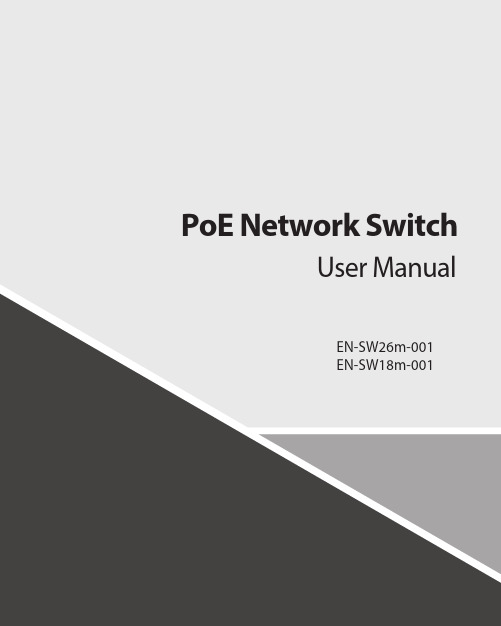
Contents1.Introduction (3)2.Hardware Descriptions (4)2.1 Front Panel (4)2.2 LED Indicators (4)2.3 Rear Panel (4)2.4 Specification (5)3.Getting Started (5)3.1 Management Options (5)3.2 Using Web-based Management (6)4.Configuration (7)4.1 Welcome (7)4.2 Administrator (8)4.3 Port Management (12)4.4 VLAN Setting (15)4.5 Per Port Counter (17)Per Port Counter -> Port Counter (17)4.6 QoS Setting (18)4.7 Security (19)4.8 Spanning Tree (21)4.9 Trunking (23)4.10 DHCP Relay Agent (23)4.11 Backup/Recovery (25)4.12 Miscellaneous (26)4.13 SNMP Settings (26)4.14 Logout (27)4.15 PoE Settings (27)1. IntroductionPower-over-Ethernet (PoE) eliminates the need to run DC power to other devices on a wired LAN. Using a Power-over-Ethernet system, installers need to run only a single Category 5 Ethernet cable that carries both power and data to each device. This allows greater flexibility in the locating of network devices and, in many cases, significantly decreases installation costs.There are two system components in PoE - the PSE (Power Sourcing Equipment) and the PD (Powered Device). The IEEE 802.3af/at specification defines PSE as a device that inserts power onto an Ethernet cable. The PSE may be located at the switch (End-span configuration). or it may be a separate device located between the switch and the PD (Mid-span configuration). The PD is the natural termination of this link, receiving the power, and could be an IP phone, a WLAN access point, or any other IP device that requires power. The current is transmitted over two of the four twisted pairs of wires in a Category-5 cable.Power-over-Ethernet follows the IEEE 802.3af/at specification and is completely compatible with existing Ethernet switches and networked devices. Because the Power Sourcing Equipment (PSE) tests whether a networked device is PoE-capable, power is never transmitted unless a Powered Device is at the other end of the cable. It also continues to monitor the channel. If the Powered Device does not draw a minimum current, because it has been unplugged or physically turned off, the PSE shuts down the power to that port. Optionally, the standard permits Powered Devices to signal t0 the PSEs exactly how much power they need.The PoE switch is a multi-port fast Ethernet switch that can be used to build high-performance switched workgroup networks. This switch is a store-and-forward device that offers low latency for high-speed networking. It also features a ‘store-and-forward switching’ scheme that allows the switch to auto-learn and store source addresses in a 8K-entry MAC address table. The switch is targeted at workgroup, department or backbone computing environments.2. Hardware Descriptions2.1 Front PanelThe front panel consists of LED indications, reset button and 16/24x10/100 PoE ports + 2x10/100/1000 Uplink pots.2.2 LED IndicatorsPower LED: The Power LED lights up when the switch is connected to a power source.Link/Act LED:Green (for megabit ports): Indicates that the port is running at 100M.Green (for gigabit ports): Indicates that the port is running at 100M.Blinking: Indicates that the switch is either sending or receiving data to the port.Light off: No link.PoE LED:Green: Indicates the PoE powered device (PD) is connected and the port supplies power successfully.Light off: Indicates no powered device (PD) connected.Reset: By pressing the Reset button for 10 seconds the switch will change back to the default configuration and all changes will be lost.2.3 Rear PanelThe rear panel view of the switch consists of a AC power connector, Power Switch and Glass Fuse(AC250V 10A,Φ5*L20mm).2.4 Specification3. Getting StartedThis chapter introduces the management interface of the switch.3.1 Management OptionsThe Switch can be managed through any port on the device by using the Web-based ManagementEach switch must be assigned its own IP Address, which is used for communication with Web-Based Management. The PC’s IP address should be in the same range as the switch. Each switch can allow only one user to access the Web-Based Management at a time.Please refer to the following installation instructions for the Web-based Management.3.2 Using Web-based ManagementAfter a successful physical installation, you can configure the switch, monitor the network status, and display statistics using a web browser.Connecting to the SwitchYou will need the following equipment to begin the web configuration of your device:⏹ A PC with a RJ-45 Ethernet connection⏹ A standard Ethernet cableConnect the Ethernet cable to any of the ports on the front panel of the switch and to the Ethernet port on the PC. Login Web-based ManagementIf DHCP is not enabled on the local LAN, the switch will be able to log in to the web page with 192.168.2.1 after 2 minutes. If DHCP is enabled, the DHCP server (router) will assign the address to the switch, and use DHCP to log in to the switch. Login to the switch web page.In case no DHCP server, In order to login and configure the switch via an Ethernet connection, the PC must have an IP address in the same subnet as the switch. For example, if the switch has an IP address of 192.168.2.1, the PC should have an IP address of 192.168.2.x(where x is a number between 2 ~ 254), and a subnet mask of 255.255.255.0. Open the web browser and enter 192.168.2.1 (the factory-default IP address) in the address bar. Then press <Enter>.When the following logon dialog box appears, enter the username and password then click OK. The default username is admin and password is system.Note:If the DHCP server (routing) to the switch assigned address, you can use the Auto Discovery tool to query the switch ip4. ConfigurationThe features and functions of the switch can be configured for optimum use through the Web-based Management.4.1 WelcomeAfter a successful login you will see the screen bellows:4.2 AdministratorAdministrator -> Authentication ConfigurationHere you can enter a new Username/Password and confirm it.If the switch is used to open the DHCP environment, the switch will automatically obtain an IP address from a DHCP server, the switch for the landing web page.The factory defaultIP address: 192.168.2.1Username: adminPassword: systemAdministrator -> System IP ConfigurationThere are two ways for the switch to obtain an IP address: Static and DHCP (Dynamic Host Configuration Protocol).If the switch is used to open the DHCP environment, the switch will automatically obtain an IP address from a DHCP server, the switch for the landing web page, as shown below:When using static mode, the IP address, Subnet Mask and Gateway can be manually configured. When using DHCP mode, the Switch will first look for a DHCP server to provide it with an IP address (including network mask and default gateway) before using the default or previously entered settings. By default the IP setting is static mode with IP address is 192.168.2.1 and subnet mask is 255.255.255.0Administrator -> System StatusComment: By entering a Comment, the device can more easily be recognized on the LAN.Idle Time Security: It controls the idle time-out period for security purposes, when there is no action for a specific time span in the Web-based Management. If the current session times out (expires), the user is required a re-login before using the Web-based Management again. Selective range is from 3 to 30 minute, and the defaultsetting is 5 minutes.Administrator -> Load default settingProvide a safe reset option for the switch. All configuration settings in non-volatile RAM will be reset to factorydefault and then the switch will reboot.You must enter the password of device in order to determine the firmware needs to be updated.After a correct password the switch will erase the old firmware first.After completing the erase you will see the screen bellows. Specify the Firmware Path (or Browse for one) that you are going to use, and then click Update. The state will show ‘OK’ after completion and ‘Fail’ is firmware upgrade fails or cannot be completed for any reason.Administrator -> Reboot DeviceProvide a safe way to reboot the system. Click Reboot to restart the switch.4.3 Port ManagementPort Management -> Port ConfigurationIn this page, the status of all ports can be monitored and adjusted for optimum configuration.Enable: Enable or disable the port’s connectionAuto-Nege: Enable or disable port auto-NDI/MDIXSpeed: Copper connections can operate in Forced Mode settings (1000M Full, 100M Full, 100M Halt, 10M Full, 10M Half), Auto, or Disabled. The default setting for all ports is Auto.Duplex: Copper connections can operate in Full-Duplex or Half-Duplex ModeAddr. Learning: Enable or disable port learning MAC address.Port Management -> Port MirroringPort Mirroring is a method of monitoring network traffic that forwards a copy of each incoming and/or outgoing packet from one port of the Switch to another port where the packet can be studied. This enables network managers to better monitor network performances.TX (transmit) mode: Duplicates the data transmitted from the source port and forwards it to the Target Port. Click “all” to include all ports into port mirroring.RX (receive) mode: Duplicates the data that received from the source port and forwards it to the Target Port. Click “all” to include all ports into port mirrori ng.Both (transmit and receive) mode: Duplicate both the data transmitted from and data sent to the source port, and forwards all the data to the assigned Target Port. Click “all” to include all ports into port mirroring.The target ports will stop mirroring packets if there are unknown tags or destination packets sent out by source ports.Port Management -> Bandwidth ControlThe Bandwidth Control page allows network managers to define the bandwidth settings for a specified port’stransmitting and receiving data rates.TX Rate: This allows you to enter data receive rate from 0 to 255 (base on speed base), 0 for full speed. RX Rate: This allows you to enter data transmit rate from 0 to 255 (base on speed base), 0 for full speed. Speed Base:Port Management -> Broadcast Storm ControlThe Broadcast Storm Control feature provides the ability to control the receive rate of broadcast packets. Once a packet storm has been detected, the Switch will drop packets coming into the Switch until the stormhas subsided.4.4 VLAN SettingVLAN Setting -> VLAN ModeA VLAN is a group of ports that can be anywhere in the network, but communicate as though they were in the same area. VLANs can be easily organized to reflect department groups (such as R&D, Marketing), usage groups (such as e-mail), or multicast groups (multimedia applications such as video conferencing), and therefore help to simplify network management by allowing users to move devices to a new VLAN without having to change any physical connections.Prot Based VLAN: Port-Based VLANs are the simplest and most common form of VLAN. It assigns the appliance LAN ports to VLANs, effectively transforming the appliances. You can assign multiple ports to the same VLAN, or each port to a separate VLAN.802.1Q VLAN: By default, 802.1Q VLAN is disabled. With 802.1Q VLAN enabled, the VLAN VID 1 is created by default with an empty VLAN name field and all ports are configured as “Untagged” members.VLAN SettingAdd VLAN: Click to create a new VLAN name and to select VLAN ports. The VLAN name should be less than 10 characters. To save the members in a group, click Add.VLAN Setting ->VLAN Setting ->4.5 Per Port CounterPer Port Counter -> Port CounterThe Statistics screen displays the status of each port packet count.4.6 QoS SettingQoS Setting -> Priority ModeQoS Setting -> Port, 802.1p ,IP/DS basedQoS Setting -> TCP/UDP Port BasedSecurity -> MAC Address BindingSecurity -> Scan MACSecurity -> TCP/UDP FilterSecurity -> Web Management FilterSpanning Tree -> STP Bridge SettingsSpanning Tree -> STP Port SettingsSpanning Tree -> Loopback Detection4.9 TrunkingTrunking -> Link Aggregation SettingsThe Trunking function allows the switch to combine two or four ports together to increase bandwidth. Select the Trunking Groups, choose the Members to be grouped together, and then click Submit to activate the selected Trunking Groups.4.10 DHCP Relay AgentDHCP Relay Agent -> DHCP Relay AgentDHCP Relay Agent -> Relay ServerDHCP Relay Agent -> VLAN MAP Relay Agent4.11 Backup/RecoveryAllow the current configuration settings to be saved to a file (not including the password), and if necessary,you can restore configuration settings from the file.Backup or restore the configuration file to or from your local drive.Click Download to save the current settings to your disk.Click Browse to browse your inventories for a saved backup settings file.Click Update after selecting the backup settings file you want to restore.Switch will reboot after restore and all current configurations will be lost4.12 Miscellaneous Miscellaneous -> Miscellaneous Settings4.13 SNMP Settings4.14 LogoutClick this to end this sessionIf you close the web browser without clicking the Logout button, it will be seen as an abnormal exit and the login session will still be occupied.4.15 PoEPoE -> PoE SettingThis section provides PoE (Power over Ethernet) Configuration and PoE output status of PoE Switch.Main Power consumption: The Statistics screen displays the total Watts usage of PoE Switch.Status: Can enable or disable the PoE function.Class: Class 0 is the default for PDs. However, to improve power management at the PSE, the PD may opt to provide a signature for Class 1 to 4.The PD is classified based on power. The classification of the PD is the maximum power that the PD willdraw across all input voltages and operational modes. A PD shall return Class 0 to 4 in accordance with theCurrent (mA): It shows the PoE device current Amp.PoE -> PoE Power DelayThis section provides PoE Power Delay Configuration.Delay Mode: Enable or disable the port’s PoE Power Delay function.Delay Time: Set PoE power delay time (0~300).PoE -> PoE SchedulingPoE Schedule user can configure a duration time for PoE port as default value does not provide power.: Please enable NTP and correct the System Time first.As default value, all PoE Schedule Profile functions are disabledPlease use mouse to click on the block about what time you want to supply power for PoE port. PoE -> NTP SettingThis section provide the NTP Configuration of PoE SwitchSystem Time: Display current time informationNTP Server: Allow assign #1 or #2 NTP server IP address manuallyTime Zone: Allow select the time zone according to current locationPoE -> PoE Auto-checkThe PoE Switch can be configured to monitor connected PD’s status in real-time via ping action. Once the PD stops working and without response, the PoE Switch is going to restart PoE port power, and bring the PD back to work. It will greatly enhance the reliability and reduces administrator management burden.Need to write the correct address, you can open auto-check function.Set Port No.: Select the port witch you want to set IP AddressIP Address: Allow assign IP address witch you want to monitorChecking Time: Select time interval of ping action (1-10Min)Reset Delay Time: Select time PD Reset time (1-3Seconds)Enable Checking Port. No: Select the port witch you want to enable PoE Auto-check --------------------------- End-------------------------。
美科星 7108 全千兆以太网PoE交换机 快速安装指南说明书
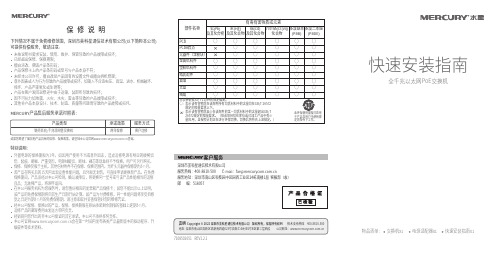
保 修 说 明下列情况不属于免费维修范围,深圳市美科星通信技术有限公司(以下简称本公司)可提供有偿服务,敬请注意:MERCURY产品售后服务承诺对照表:如果您希望了解其他产品具体的保修、保换政策,请登陆本公司官网查询。
未按说明书要求安装、使用、维护、保管导致的产品故障或损坏;已经超出保修、保换期限;擅自涂改、撕毁产品条形码;产品保修卡上的产品条形码或型号与产品本身不符;未经本公司许可,擅自改动产品固有的设置文件或擅自拆机修理;意外因素或人为行为导致的产品故障或损坏,如输入不合适电压、高温、进水、机械破坏、摔坏、产品严重氧化或生锈等;产品在客户发回返修途中由于运输、装卸所导致的损坏;因不可抗力如地震、火灾、水灾、雷击等导致的产品故障或损坏;其他非产品本身设计、技术、制造、质量等问题而导致的产品故障或损坏。
特别说明:外置电源的保换期限为1年。
如因用户使用不当或意外因素,造成返修电源有明显的硬物损伤、裂痕、断脚、严重变形,电源线破损、断线、裸芯等现象则不予保换,用户可另行购买。
保修、保换仅限于主机,其他包材附件不在保修、保换范围内。
光纤头元器件保修期为3个月。
若产品在购买后的15天内出现设备性能问题,且外观无划伤,可直接申请更换新产品。
在免费保换期间,产品须经过本公司检测,确认故障后,将更换同一型号或与该产品性能相当的返修良品;无故障产品,将原样退回。
在本公司服务机构为您服务时,请您备好相应的发票和产品保修卡;如您不能出示以上证明,该产品的免费保修期将自其生产日期开始计算。
如产品为付费维修,同一性能问题将享受自修复之日起为期3个月的免费保修期,请注意索取并妥善保管好您的维修凭证。
经本公司保修、保换过的产品,保修、保换期限在原始承诺剩余期限的基础上延期3个月。
返修产品的邮寄费用由发送方单向负责。
经销商向您作出的非本公司保证的其它承诺,本公司不承担任何责任。
本公司官网会在第一时间内发布各类产品最新版本的驱动程序、升级软件等技术资料。
海オーケス NS-104UT-MAQ、NS-508UT-GAQ 无管理 PoE 交换机说明书
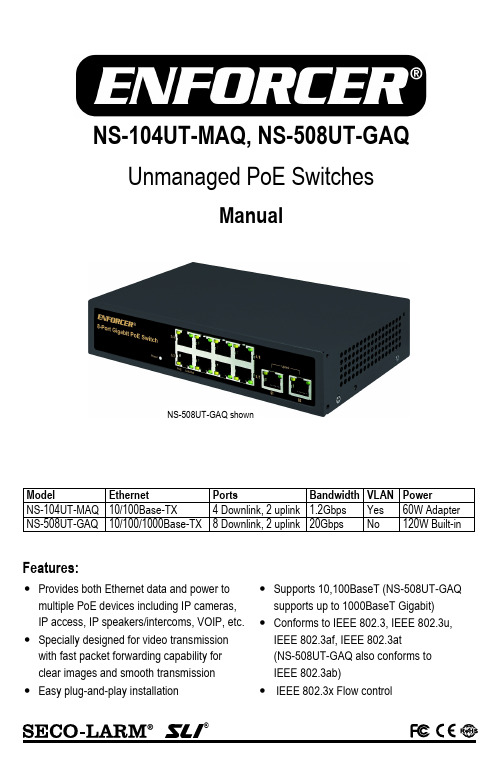
®NS-104UT-MAQ, NS-508UT-GAQ Unmanaged PoE SwitchesManualFeatures:•Provides both Ethernet data and power to multiple PoE devices including IP cameras, IP access, IP speakers/intercoms, VOIP, etc. •Specially designed for video transmissionwith fast packet forwarding capability for clear images and smooth transmission •Easy plug-and-play installation •Supports 10,100BaseT (NS-508UT-GAQ supports up to 1000BaseT Gigabit) •Conforms to IEEE 802.3, IEEE 802.3u,IEEE 802.3af, IEEE 802.3at (NS-508UT-GAQ also conforms to IEEE 802.3ab) •IEEE 802.3x Flow controlModel Ethernet Ports Bandwidth VLAN Power NS-104UT-MAQ 10/100Base-TX 4 Downlink, 2 uplink 1.2Gbps Yes 60W Adapter NS-508UT-GAQ 10/100/1000Base-TX 8 Downlink, 2 uplink 20Gbps No 120W Built-inNS-508UT-GAQ shownENFORCER Unmanaged PoE SwitchesENFORCER Unmanaged PoE Switches provide Ethernet and power to PoE devices such as IP cameras, IP access control, IP speakers/intercoms, IP telephony, etc. Fast packet forwarding capability and extra backplane bandwidth ensure clear images at fast transmission speeds for video, making them well-suited for HD CCTV installations.1x PoE Switch 1x AC Power cord1x Power adapter* 1x Manual*NS-104UT-MAQ onlyModel NS-104UT-MAQ NS-508UT-GAQ Operating voltage 48~57 VDC* 100~240 VACPower consumption <5W <15WPorts 4 Downlink, 2 uplink 8 Downlink, 2 uplink Ethernet speed 10/100Mbps (uplink, 100Mbps) 10/100/1000Mbps (uplink, 1000Mbps) Ethernet standardIEEE 802.3, IEEE 802.3u,IEEE 802.3af, IEEE 802.3atIEEE 802.3, IEEE 802.3u,IEEE 802.3af, IEEE 802.3at,IEEE 802.3x, IEEE 802.3ab Transmission distance 328ft (100m)†‡328ft (100m)†PoE Capacity 55W 120WSwitching capacity 1.2Gbps 20GbpsTransferrate10Mbps 14,880pps100Mbps 148,800pps1000Mbps N/A 1,488,000ppsMAC Address table 1K 4kLED Indicators Connection/transmission and PoE for each port, power Operating humidity 0~85% Non-condensing 0~85% Non-condensing Operating temperature -40°~158° F (-40°~70° C) -40°~158° F (-40°~70° C) Dimensions 4"x7/8"x215/16" (102x22x75 mm) 77/8"x23/4"x45/8" (200x44x118 mm) Weight 6.8-oz (194g) 1-lb 12.4-oz (806g) Specifications:Introduction:Parts List:*Power adapter included†Distance depends on Ethernet cables used. Cat5e/6 recommended.‡656ft (200m) at 10Mbps with VLAN switch ONENFORCER Unmanaged PoE SwitchesSECO-LARM U.S.A., Inc.3Sample Installation:NS-508UT-GAQ Overview:77/8" (200mm)45/8" (118mm)Power LED8 Downlink ports2 Uplink ports100~240 VAC Power input (on back panel)13/4"(44mm)PoE LED Link/Active LED**Flashing green when data is being transmittedSample CCTV Application:1. Determine the best location for the switch. Note that the uplink cable (as well as the PoEdevice cable, except for the NS-104UT-MAQ with the VLAN function switch turned ON) cannot exceed 328ft (100m).2. If installing the NS-104UT-MAQ, make sure that the VLAN function switch is set correctly.3. Turn off power to both the display device and the PoE device before proceeding. Installation under power will damage the transmission equipment.4. Connect the PoE device(s) to a downlink port on the switch using a Cat5e/6 cable conforming to either the EIA/TIA 568A or 568B standard.5. Connect the DVR or computer to the uplink port on the switch using a Cat5e/6 cable conforming to either the EIA/TIA568A or 568B standard.6. Connect the power to the switch and ensure that the power LED and the POE led on any connected port is on.7. Turn on the display device and ensure that the system is functioning properly.PoE Cameras or other PoE devicesHD MonitorDVRPower adapterPoE Switch(NS-104UT-MAQ shown)ENFORCER Unmanaged PoE Switches 4 SECO-LARM U.S.A., Inc.PoE Device doesn't function correctly• Confirm that both input and output devices are turned on•Ensure that the Ethernet cable does not exceed 328ft (100m) or 656ft (200m) for NS-104UT-MAQ with VLAN function switch turned ON • Confirm that no PoE equipment power requirement exceeds 30W • Confirm that the Ethernet cable meets EIA/TIA 568A or 568B standard and that both ends are the same standard (not a crossover cable) • Test that the Ethernet cable to ensure that it is operational• Test with another PoE device that is known to be operating correctlyTroubleshooting:SECO-LARM® U.S.A., Inc.16842 Millikan Avenue, Irvine, CA 92606 Website: Phone: (949) 261-2999 | (800) 662-0800 Email:*******************PICSN7MI_NS-x0xUT-xAQ_200611.docxNOTICE: The SECO-LARM policy is one of continual development and improvement. For that reason, SECO-LARM reserves the right to change specifications without notice. SECO-LARM is also not responsible for misprints. All trademarks are the property of SECO-LARM U.S.A., Inc. or their respective owners. Copyright © 2020 SECO-LARM U.S.A., Inc. All rights reserved.WARRANTY: This SECO-LARM product is warranted against defects in material and workmanship while used in normal service for one (1) year from the date of sale to the original customer. SECO-LARM’s obligation is limited to the repair or replacement of any defective part if the unit is returned, transportation prepaid, to SECO-LARM. This Warranty is void if damage is caused by or attributed to acts of God, physical or electrical misuse or abuse, neglect, repair or alteration, improper or abnormal usage, or faulty installation, or if for any other reason SECO-LARM determines that such equipment is not operating properly as a result of causes other than defects in material and workmanship. The sole obligation of SECO-LARM and the purchaser’s exclusive remedy, shall be limited to the replacement or repair only, at SECO-LARM’s option. In no event shall SECO-LARM be liable for any special, collateral, incidental, or consequential personal or property damage of any kind to the purchaser or anyone else.IMPORTANT: Users and installers of this product are responsible for ensuring this product complies with all national, state, and local laws and statutes related to monitoring and recording audio and video signals. SECO-LARM will not be held responsible for the use of this product in violation of any current laws or statutes. FCC COMPLIANCE STATEMENTTHIS DEVICE COMPLIES WITH PART 15 OF THE FCC RULES. OPERATION IS SUBJECT TO THE FOLLOWING TWO CONDITIONS: (1) THIS DEVICE MAY NOT CAUSE HARMFUL INTERFERENCE AND (2) THIS DEVICE MUST ACCEPT ANY INTERFERENCE RECEIVED, INCLUDING INTERFERENCE THAT MAY CAUSE UNDESIRED OPERATION.Notice: The changes or modifications not expressly approved by the party responsible for compliance could void the user’s authority to operate the equipment.IMPORTANT NOTE: To comply with the FCC RF exposure compliance requirements, no change to the antenna or the device is permitted. Any change to the antenna or the device could result in the device exceeding the RF exposure requirements and void user’s authority to operate the device.。
监控高清专用8路poe交换机产品说明书
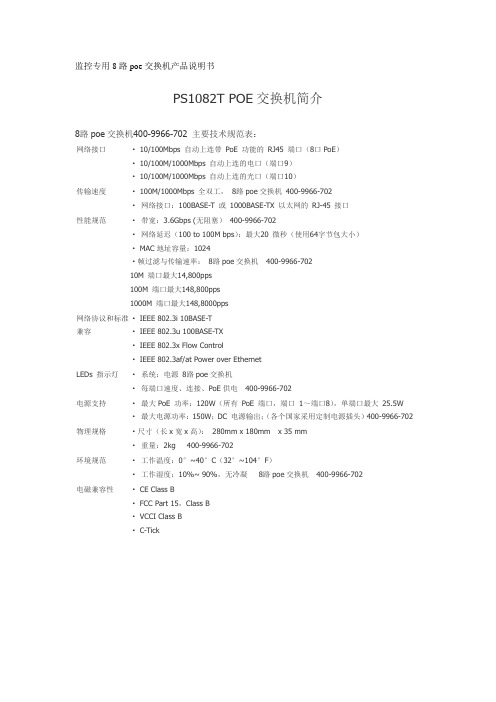
监控专用8路poe交换机产品说明书PS1082T POE交换机简介8路poe交换机400-9966-702 主要技术规范表:网络接口· 10/100Mbps 自动上连带PoE 功能的RJ45 端口(8口PoE)· 10/100M/1000Mbps 自动上连的电口(端口9)· 10/100M/1000Mbps 自动上连的光口(端口10)传输速度· 100M/1000Mbps 全双工,8路poe交换机400-9966-702·网络接口:100BASE-T 或1000BASE-TX 以太网的RJ-45 接口性能规范·带宽:3.6Gbps (无阻塞)400-9966-702·网络延迟(100 to 100M bps):最大20 微秒(使用64字节包大小)· MAC地址容量:1024·帧过滤与传输速率:8路poe交换机400-9966-70210M 端口最大14,800pps100M 端口最大148,800pps1000M 端口最大148,8000pps网络协议和标准兼容· IEEE 802.3i 10BASE-T· IEEE 802.3u 100BASE-TX· IEEE 802.3x Flow Control· IEEE 802.3af/at Power over EthernetLEDs 指示灯·系统:电源8路poe交换机·每端口速度、连接、PoE供电400-9966-702电源支持·最大PoE 功率:120W(所有PoE 端口,端口1~端口8),单端口最大25.5W ·最大电源功率:150W;DC 电源输出;(各个国家采用定制电源插头)400-9966-702 物理规格·尺寸(长x宽x高):280mm x 180mm x 35 mm·重量:2kg 400-9966-702环境规范·工作温度:0°~40°C(32°~104°F)·工作湿度:10%~ 90%,无冷凝8路poe交换机400-9966-702电磁兼容性· CE Class B· FCC Part 15,Class B· VCCI Class B· C-Tick。
百兆6口内置poe交换机说明书

百兆6口内置poe交换机说明书TBC-BPS4306N 系列POE供电交换机支持IEEE802.3af/at以太网供电标准,供电距离为100米,只为802.3af/at终端设备供电,因而不需要担心会损坏私有标准的POE或非POE设备。
另外,当POE设备不连接时,它会停止供电。
简单,可靠的设计,自动识别POE的需求,双工和使用AutoUplink-TM的网线类型。
本系列经济的价格提供了一些需要简化的无线访问点(AP)和基于IP的网络摄像头的安装的商业网络。
这些远离电源插座的设备非常适合挂在墙壁高处或天花板上。
POE消除了为这些设备连接电源插座的蛮烦。
使那些连接交流电源困难的设备连接更灵活,并且安装费用最低化。
紧凑和灵活的设计,本系列POE供电交换机是对于想要经济的使用POE部署无线访问点(AP)和基于IP的网络监控摄像头的小型商业网络的理想选择。
◆POE交换机支持4口百兆PoE电口,可通过网线直接供电,整机PoE最大输出功率为130W,通过普通的5类双绞线即可为AP、IP摄像头、IP电话等PoE受电设备同时传输电力和数据。
◆2个上联10/100Mbps端口,双网口配置便于连接外部网络;◆4口PoE以太网交换机提供4个下联10/100Mbps PoE电口,支持af/at供电标准,末端跨接法,15.4W/25.5W供电输出;◆流控方式:全双工采用IEEE 802.3x标准,半双工采用Back pressure标准;◆支持端口自动翻转(Auto MDI/MDIX);产品信息描述电源信息供电方式内置电源、外置电源可选电压范围DC110-220V网络信息网络端口1-4下联电口:10/100Mbps2*UPLINK上联电口:10/100Mbps传输距离1-4下联电口:100m(100Mbps ) 250m(10Mbps )2*UPLINK上联电口:RJ45:100m传输介质5类及以上非屏蔽双绞线网络标准IEEE 802.3/802.3u, IEEE 802.3x, IEEE802.3af/802.3at交换容量 1.2GbpsMAC地址容量1KPOE信息POE标准IEEE802.3af/atPOE类型末端跨接法(1/2+,3/6-)POE端口特性端口输出功率15.4W/25.5W,总功率为65/130W状态灯电源灯红灯亮,代表工作正常网络指示灯绿灯亮,代表Link/act工作正常POE指示灯黄灯闪,代表POE工作正常尺寸190*140*44mm裸重650g。
千兆PoE智能交换机GS110TP说明文档说明书
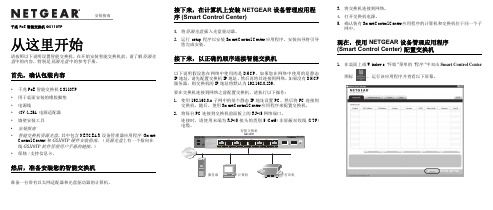
千兆 PoE 智能交换机 GS110TP从这里开始请按照以下说明设置智能交换机。
在开始安装智能交换机前,请了解资源光盘中的内容,特别是资源光盘中的参考手册。
首先,确认包装内容•千兆 PoE 智能交换机 GS110TP•用于桌面安装的橡胶脚垫•电源线•48V/1.25A 电源适配器•墙壁安装工具•安装指南•智能交换机资源光盘,其中包含 NETGEAR 设备管理器应用程序 (Smart Control Center) 和GS110TP 硬件安装指南。
(资源光盘上有一个指向在线GS110TP软件管理用户手册的链接。
)•保修/支持信息卡。
然后,准备安装您的智能交换机准备一台带有以太网适配器和光盘驱动器的计算机。
接下来,在计算机上安装 NETGEAR 设备管理应用程序 (Smart Control Center)1.将资源光盘插入光盘驱动器。
2.运行setup程序以安装 Smart Control Center 应用程序。
安装向导将引导您完成安装。
接下来,以正确的顺序连接智能交换机以下说明假设您在网络中使用的是 DHCP。
如果您在网络中使用的是静态IP 地址,请先配置交换机 IP 地址,然后再将其连接到网络。
如果没有 DHCP服务器,则交换机的 IP 地址将默认为 192.168.0.239。
要在交换机连接到网络之前配置交换机,请执行以下操作:1.使用 192.168.0.x 子网中的某个静态 IP 地址设置 PC,然后将 PC 连接到交换机。
随后,使用 Smart Control Center 应用程序来配置交换机。
2.将每台 PC 连接到交换机前面板上的 RJ-45 网络端口。
连接时,请使用末端为 RJ-45 接头的类别 5 (Cat5) 非屏蔽双绞线 (UTP)3.将交换机连接到网络。
4.打开交换机电源。
5.确认装有 Smart Control Center 应用程序的计算机和交换机位于同一个子网中。
DS-3E0106HP 100Mbps 远程PoE交换机用户手册说明书
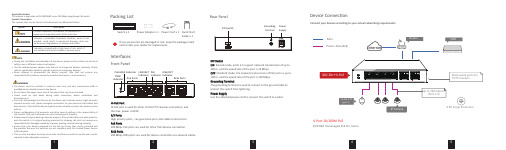
2345Device ConnectionConnect your devices according to your actual networking requirements.InterfacesRear PanelFront PanelPacking List1Switch x 1Quick StartGuide x 1Power Cord x 1Hi-PoE PortHi-PoE port is used for other Hi-PoE PTZ cameras connection, and the max. power is 60 W .1/2 PortsHigh priority ports, can guarantee prior and stable transmission .PoE Ports100 Mbps PoE ports are used for other PoE devices connection .RJ45 Ports100 Mbps RJ45 ports are used for device connection via network cables .LINK/ACT Indicator PoE Indicator PoE-MAX Indicator PWRIndicatorPoE Ports RJ45 PortsGrounding TerminalPower SupplyLINK/ACTIndicator Power Adapter x 1Applicable ModelsThis manual is applicable to DS-3E0106HP series 100 Mbps Long-Range PoE switch.Symbol ConventionsThe symbols that may be found in this document are defined as follows.During the installation and utilization of the device, please strictly conform to electrical safety rules in different nations and regions.Use the attached power adaptor only and not to change the adaptor randomly. Please refer to specification table for specific requirements of power adaptor.Never attempt to disassemble the device yourself. (We shall not assume any responsibility for problems caused by unauthorized repair or maintenance.)The device must be installed in machine room only, and only maintenance staff or qualified person should access to the device.Do not touch the upper cover area of the device that may be overheated.Power must be shut down during cable connection, device installation and dismantlement.You shall acknowledge that the use of the device with Internet access might be under network security risks, please strengthen protection for your personal information and data security. If you find the device might be under network security risks, please contact with us.Proper configuration of all passports and other security settings is the responsibility of the installer, and you shall keep user name and passports properly.Please keep all original packing materials properly. If the product does not work properly, pack the switch in its original packing materials for shipping. We shall not assume any responsibility for damages caused by improper packing materials during shipping.Ensure that your devices powered via the PoE port have their shells protected and fire-proofed, because the switches are not compliant with the Limited Power Source (LPS) standard.This is a class A product and may cause radio interference in which case the user may be required to take adequate measures.Indicates a hazard with a high level of risk, which if not avoided, will result in death or serious injury.SymbolDescriptionProvides additional information to emphasize or supplement important points of the main text.Indicates a potentially hazardous situation, which if not avoided, could result in equipment damage, data loss, performance degradation, or unexpected results.•••••••••••DIP SwitchON : Extend mode, ports 1-4 support network transmission of up to 300 m, and the speed rate of the port is 10 Mbps.OFF : Standard mode, the network transmission of PoE ports is up to 100 m, and the speed rate of the port is 100 Mbps.Grounding TerminalThe grounding terminal is used to connect to the ground cable to protect the switch from lightning.Power SupplyUse the attached power cord to connect the switch to socket.If any accessories are damaged or lost, keep the package intact and contact your dealer for replacement.DIP Switch4-Port 10/100M PoE10/100M Unmanaged PoE Pro-SeriesDS-3E0106HP4-Port 100 Mbps Long-Range PoE SwitchQuick Start GuideUD13637B-A678Power-On CheckingSee the following table and check whether your devices are correctly connected. After proper connection, you can use your switch without doing any settings.The switch supports auto MDI/MDIX of ports, you can usestraight-through cable or crossover cable to connect the switch and opposite Ethernet devices.Regulatory InformationFCC InformationPlease take attention that changes or modification not expressly approved by the party responsible for compliance could void the user’s authority to operate the equipment.FCC compliance: This equipment has been tested and found to comply with the limits for a Class A digital device, pursuant to part 15 of the FCC Rules. These limits are designed to provide reasonable protection against harmful interference when the equipment is operated in a commercial environment. This equipment generates, uses, and can radiate radio frequency energy and, if not installed and used in accordance with the instruction manual, may cause harmful interference to radio communications. Operation of this equipment in a residential area is likely to cause harmful interference in which case the user will be required to correct the interference at his own expense.FCC ConditionsThis device complies with part 15 of the FCC Rules. Operation is subject to the following two conditions:1. This device may not cause harmful interference.2. This device must accept any interference received, including interference that may cause undesired operation.EU Conformity StatementThis product and - if applicable - the supplied accessories too are marked with "CE" and comply therefore with the applicable harmonized European standards listed under the EMC Directive 2014/30/EU, the LVD Directive 2014/35/EU,the RoHS Directive 2011/65/EU.2012/19/EU (WEEE directive): Products marked with this symbol cannot be disposed of as unsorted municipal waste in the European Union. For properrecycling,returnthis product to your local supplier upon the purchase of equivalent new equipment, or dispose of it at designated collection points.For more information see: 2006/66/EC (battery directive): This product contains a battery that cannot be disposed of as unsorted municipal waste in the European Union. See the product documentation for specific battery information. The battery is marked with this symbol, which may include lettering to indicate cadmium (Cd), lead (Pb),or mercury (Hg). For proper recycling, return the battery to your supplier or to a designated collection point. For more information see: Industry Canada ICES-003 ComplianceThis device meets the CAN ICES-3 (A)/NMB-3(A) standards requirements.Quick Start GuideCOPYRIGHT ©2019 Hangzhou Hikvision Digital Technology Co., Ltd. ALL RIGHTS RESERVED.Any and all information, including, among others, wordings, pictures, graphs are the properties of Hangzhou Hikvision Digital Technology Co., Ltd. or its subsidiaries (hereinafter referred to be “Hikvision”). This user manual (hereinafter referred to be “the Manual”) cannot be reproduced, changed, translated, or distributed, partially or wholly, by any means, without the prior written permission of Hikvision. Unless otherwise stipulated, Hikvision does not make any warranties, guarantees or representations, express or implied, regarding to the Manual.About this ManualThe Manual includes instructions for using and managing the product. Pictures, charts, images and all other information hereinafter are for description and explanation only. The information contained in the Manual is subject to change, without notice, due to firmware updates or other reasons. Please find the latest version in the company website (/en/).Please use this user manual under the guidance of professionals.Trademarks Acknowledgementand other Hikvision’s trademarks and logos are the properties of Hikvision in various jurisdictions. Other trademarks and logos mentioned below are the properties of their respective owners.Legal DisclaimerTO THE MAXIMUM EXTENT PERMITTED BY APPLICABLE LAW, THE PRODUCT DESCRIBED, WITH ITS HARDWARE, SOFTWARE AND FIRMWARE, IS PROVIDED “AS IS”, WITH ALL FAULTS AND ERRORS, AND HIKVISION MAKES NO WARRANTIES, EXPRESS OR IMPLIED, INCLUDING WITHOUT LIMITATION, MERCHANTABILITY, SATISFACTORY QUALITY, FITNESS FOR A PARTICULAR PURPOSE, AND NON-INFRINGEMENT OF THIRD PARTY. IN NO EVENT WILL HIKVISION, ITS DIRECTORS, OFFICERS, EMPLOYEES, OR AGENTS BE LIABLE TO YOU FOR ANY SPECIAL, CONSEQUENTIAL, INCIDENTAL, OR INDIRECT DAMAGES, INCLUDING, AMONG OTHERS, DAMAGES FOR LOSS OF BUSINESS PROFITS, BUSINESS INTERRUPTION, OR LOSS OF DATA OR DOCUMENTATION, IN CONNECTION WITH THE USE OF THIS PRODUCT, EVEN IF HIKVISION HAS BEEN ADVISED OF THE POSSIBILITY OF SUCH DAMAGES.REGARDING TO THE PRODUCT WITH INTERNET ACCESS, THE USE OF PRODUCT SHALL BE WHOLLY AT YOUR OWN RISKS. HIKVISION SHALL NOT TAKEANY RESPONSIBILITES FOR ABNORMAL OPERATION, PRIVACY LEAKAGE OR OTHER DAMAGES RESULTING FROM CYBER ATTACK, HACKER ATTACK, VIRUS INSPECTION, OR OTHER INTERNET SECURITY RISKS; HOWEVER, HIKVISION WILL PROVIDE TIMELY TECHNICAL SUPPORT IF REQUIRED.SURVEILLANCE LAWS VARY BY JURISDICTION. PLEASE CHECK ALL RELEVANT LAWS IN YOUR JURISDICTION BEFORE USING THIS PRODUCT IN ORDER TO ENSURE THAT YOUR USE CONFORMS THE APPLICABLE LAW. HIKVISION SHALL NOT BE LIABLE IN THE EVENT THAT THIS PRODUCT IS USED WITH ILLEGITIMATE PURPOSES.IN THE EVENT OF ANY CONFLICTS BETWEEN THIS MANUAL AND THE APPLICABLE LAW, THE LATER PREVAILS.。
- 1、下载文档前请自行甄别文档内容的完整性,平台不提供额外的编辑、内容补充、找答案等附加服务。
- 2、"仅部分预览"的文档,不可在线预览部分如存在完整性等问题,可反馈申请退款(可完整预览的文档不适用该条件!)。
- 3、如文档侵犯您的权益,请联系客服反馈,我们会尽快为您处理(人工客服工作时间:9:00-18:30)。
PSE5000系列 POE供电以太网交换机
Quick Installation Guide
Power over Ethernet Switch PSE5000系列
PSE6000系列
用户手册V1.02
User’s Manual
1.概述
PSE5000及PSE6000系列POE供电交换机,是非网管以太网供电交换,使用时无需配置,接上电源后即可使用。
此系列POE供电交换机提供5个10/100Base-TX或1000Base-TX自适应端口,1个为Uplink端口。
2.装箱清单
小心打开包装盒,包装盒内应有以下配件:
PSE5000或PSE6000系列以太网交换机 *1台;
专用电源线(常规为国标电源线) *1条;
快速设定手册 *1本;
保修卡/合格证 *1张;
如果发现有配件损坏或者短缺的情况,请及时和当地经销商或销售方联系。
PSE5000系列产品型号为:
PSE5302:5埠百兆交换机,2埠 PoE(其中第4、5口支持POE)
PSE5604:5埠百兆交换机,4埠 PoE(其中第2、3、4、5口支持POE)
PSE6000系列产品型号为:
PSE6504G:5埠千兆交换机,4埠 PoE(其中第2、3、4、5口支持POE)
3.产品外观
① PSE5302 POE供电交换机铭板图
②PSE5604 POE供电交换机铭板图
③PSE6504G POE供电交换机铭板图
4. LED指示灯示意说明
安装应用示意图(PSE5604 & PSE6504G)
安装应用示意图(PSE5302)
5.安装注意事项
为保证交换机正常工作和延长使用寿命,请遵从以下的注意事项:
①交换机只在室内使用,请将交换机置于通风干燥处;
②交换机AC电源线需接地
③交换机的接口电缆要求在室内走线,禁止户外走线,以防止因雷电产生的过电压、过电
流损坏交换机;
④请不要将交换机放在不稳定的箱子或桌子上,一旦跌落,会对交换机造成严重损害;当
选择壁挂安装时,应将交换机及电源适配器固定好(电源部分在上),避免跌落;
⑤在交换机周围应预留足够的空间(大于10cm),以便于设备正常散热;
⑥请不要在交换机上放置重物;
⑦请使用随产品附带的电源适配器,严禁使用其它非配套产品。
电网的电压必须满足专用
电源适配器的输入的电压范围。
6.连接线缆
①将网线的一端连接到交换机的端口,另一端连接到计算机或其他网络设备。
说明:请先把所有要连接的计算机或网络设备均连接到交换机之后,再进
行电源适配器的连接。
②请将随机附带的电源线一端插到交换机后面板的电源适配器
插口上,另一端插到外部的供电交流电源插座上。
③将连接到交换机的设备通上电,连接端口相对应的指示灯将会点
亮,此时安装完成。
7.规格参数。
