使用CheckBoxContentControl操作复选框控件
Jquery操作Html控件CheckBox、Radio、Select控件

Jquery操作Html控件CheckBox、Radio、Select控件在使⽤ Javascript 编写前台脚本的时候,经常会操作 Html 控件,⽐如 checkbox、radio、select,⽤ Jquery 库操作其他会⽅便很多,下⾯⽤Jq对这些控件的操作进⾏⼀个全⾯的代码总结。
⼀、Jquery 对 CheckBox 的操作:<input id="ckb1" name="ckb" checked="checked" value="0" type="checkbox"/><span>篮球</span><input id="ckb2" name="ckb" checked="checked" value="1" type="checkbox"/><span>排球</span><input id="ckb3" name="ckb" disabled="disabled" value="2" type="checkbox"/><span>乒乓球</span><input id="ckb4" name="ckb" disabled="disabled" value="3" type="checkbox"/><span>⽻⽑球</span>1、查找控件:(1) 选择所有的 checkbox 控件:根据input类型选择: $("input[type=checkbox]") 等同于⽂档中的 $("input:checkbox")根据名称选择:$("input[name=ckb]")(2) 根据索引获取checkbox控件:$("input:checkbox:eq(1)") 结果返回:<input id="ckb2" name="ckb" value="1" type="checkbox" /><span>排球</span>(3) 获得所有禁⽤的 checkbox 控件:$("input[type=checkbox]:disabled")结果返回:<input id="ckb3" name="ckb" disabled="disabled" value="2" type="checkbox" /><span>乒乓球</span><input id="ckb4" name="ckb" disabled="disabled" value="3" type="checkbox" /><span>⽻⽑球</span>(4)获得所有启⽤的checkbox控件$("input:checkbox[disabled=false]")结果返回:<input id="ckb1" name="ckb" checked="checked" value="0" type="checkbox" /><span>篮球</span><input id="ckb2" name="ckb" checked="checked" value="1" type="checkbox" /><span>排球</span>(5)获得所有checked的checkbox控件$("input:checkbox:checked")结果返回:<input id="ckb1" name="ckb" checked="checked" value="0" type="checkbox" /><span>篮球</span><input id="ckb2" name="ckb" checked="checked" value="1" type="checkbox" /><span>排球</span>(6)获取所有未checkd的checkbox控件$("input:checkbox:[checked=false]")结果返回:<input id="ckb3" name="ckb" disabled="disabled" value="2" type="checkbox" /><span>乒乓球</span><input id="ckb4" name="ckb" disabled="disabled" value="3" type="checkbox" /><span>⽻⽑球</span>(7)获得value 为 0 的checkbox 控件$("input[type=checkbox][value=0]")结果返回:<input id="ckb1" name="ckb" checked="checked" value="0" type="checkbox" /><span>篮球</span>2、禁⽤:(1)禁⽤所有的checkbox控件:$("input:checkbox").attr("disabled", true)(2)启⽤某些禁⽤的 checkbox 控件:$("input:checkbox:disabled").attr("disabled", false);(3)判断value=0的checkbox是否禁⽤:if ($("input[name=ckb][value=0]").attr("disabled") == true) {alert("不可⽤");}else {alert("可⽤");}3、选择:(1)全选:$("input:checkbox").attr("checked", true);(2)全不选:$("input:checkbox").attr("checked", false);(3)反选:$("input:checkbox").each(function () {if ($(this).attr("checked")) {//$(this).removeAttr("checked");$(this).attr("checked", false);}else {$(this).attr("checked",true);}});4、取值:function GetCkboxValues() {var str="";$("input:checkbox:checked").each(function () {switch ($(this).val()) {case "0":str += "篮球,";break;case "1":str += "排球,"; break;case "2":str += "乒乓球,";break;case "3":str += "⽻⽑球,";break;}});str=str.substring(0, str.length - 1)}⼆、Jquery 对 Radio 的操作:<input name="edu" value="0" type="radio" checked="checked"/><span>专科</span><input name="edu" value="1" type="radio"/><span>本科</span><input name="edu" value="2" type="radio" disabled="disabled"/><span>研究⽣</span> <input name="edu" value="3" type="radio" disabled="disabled"/><span>博⼠⽣</span> 1、查找控件:(1)选择所有的 Radio控件//根据input类型选择$("input[type=radio]") //等同于⽂档中的 $("input:radio")//根据名称选择$("input[name=edu]")(2)根据索引获得 Radio控件$("input:radio:eq(1)")结果返回:<input name="edu" value="1" type="radio" /><span>本科</span>(3)获得所有禁⽤的 Radio 控件$("input:radio:disabled")结果返回:<input name="edu" value="2" type="radio" disabled="disabled" /><span>研究⽣</span><input name="edu" value="3" type="radio" disabled="disabled"/><span>博⼠⽣</span> (4)获得所有启⽤的 Radio 控件$("input:radio[disabled=false]")结果返回:<input name="edu" value="0" type="radio" checked="checked" /><span>专科</span><input name="edu" value="1" type="radio" /><span>本科</span>(4)获得checked的 RadioButton 控件$("input:radio:checked") //等同于 $("input[type=radio][checked]")结果返回:<input name="edu" value="0" type="radio" checked="checked" /><span>专科</span>(5)获取未checked的 RadioButton 控件$("input:radio[checked=false]").attr("disabled", true);结果返回:<input name="edu" value="1" type="radio" /><span>本科</span><input name="edu" value="2" type="radio" disabled="disabled" /><span>研究⽣</span><input name="edu" value="3" type="radio" disabled="disabled"/><span>博⼠⽣</span> (6)获得value 为 0 RadioButton 控件$("input[type=radio][value=0]")结果返回:<input name="edu" value="0" type="radio" checked="checked" /><span>专科</span>2、禁⽤:(1)禁⽤所有的Radio$("input:radio").attr("disabled", true);或者 $("input[name=edu]").attr("disabled", true);(2)禁⽤索引为1的Radio控件$("input:radio:eq(1)").attr("disabled", true);(3)启⽤禁⽤的Radio控件$("input:radio:disabled").attr("disabled", false);(4)禁⽤当前已经启⽤的Radio控件$("input:radio[disabled=false]").attr("disabled", true);(5)禁⽤ checked 的RadioButton控件$("input[type=radio][checked]").attr("disabled", true);(6)禁⽤未checked 的RadioButton控件$("input:[type=radio][checked=false]").attr("disabled", true);(7)禁⽤value=0 的RadioButton$("input[type=radio][value=0]").attr("disabled", true);3、取值:$("input:radio:checked").val()4、选择:(1)判断value=1 的radio控件是否选中,未选中则选中:var v = $("input:radio[value=1]").attr("checked"); if (!v) { $("input:radio[value=1]").attr("checked", true); } (2)转换成Dom元素数组来进⾏控制选中:$("input:radio[name=edu]").get(1).checked = true;三、Jquery 对 Select 操作<select id="cmbxGame"><option value="0" selected="selected">⿊猫警长</option><option value="1" disabled="disabled">⼤头⼉⼦</option><option value="2">熊出没</option><option value="3">喜⽺⽺</option></select>1、禁⽤:(1)禁⽤select 控件$("select").attr("disabled", true);(2)禁⽤select中所有option$("select option").attr("disabled", true);(3)禁⽤value=2 的option$("select option[value=2]").attr("disabled", true);(4)启⽤被禁⽤的option$("select option:disabled").attr("disabled", false);2、选择:(1)option 值为 2 的被选择:var v = $("select option[value=2]").attr("selected");if (!v) {$("select option[value=2]").attr("selected", true);}(2) 索引为 2 的option 项被选择$("select")[0].selectedIndex = 2;或者 $("select").get(0).selectedIndex = 2;或者 $("select option[index=2]").attr("selected", true);3、获取选择项的索引:(1)获取选中项索引:jq 中的 get 函数是将jq对象转换成了dom元素var selectIndex = $("select").get(0).selectedIndex;或者 var selectIndex = $("select option:selected").attr("index");(2)获取最⼤项的索引:var maxIndex = $("select option:last").attr("index")或者 var maxIndex = $("select option").length - 14、删除select 控件中的option(1)清空所有option$("select option").empty();(2)删除 value=2 的option$("select option[value=2]").remove();(3)删除第⼀个option$("select option[index=0]").remove();(4)删除 text="熊出没" 的option$("select option[text=熊出没]").remove(); //此⽅法某些浏览器不⽀持⽤下⾯的⽅法替代注意:each 中不能⽤break ⽤return false 代替,continue ⽤ return true 代替$("select option").each(function () {if ($(this).text() == "熊出没") {$(this).remove();return false;}});5、在select中插⼊option(1)在⾸位置插⼊ option 并选择$("select").prepend("<option value='0'>请选择</option>");$("select option[index=0]").attr("selected", true);(2)在尾位置插⼊ option 并选择$("select").append("<option value=\"5\">哪吒闹海</option>");var maxIndex = $("select option:last").attr("index")$("select option[index=" + maxIndex + "]").attr("selected", true);(3)在固定位置插⼊⽐如第⼀个option 项之后插⼊新的option 并选择$("<option value=\"5\">哪吒闹海</option>").insertAfter("select option[index=0]");或者$("select option[index=0]").after("<option value=\"5\">哪吒闹海</option>"); $("select option[index=1]").attr("selected", true);6、取值:function GetCbxSelected() {var v = $("select option:selected").val();var t = $("select option:selected").text();alert("值:" + v + "⽂本:" + t);}。
checkbox的用法

checkbox的用法摘要:1.checkbox 的简介2.checkbox 的基本用法3.checkbox 的常用属性4.checkbox 的常见事件5.checkbox 的应用场景正文:Checkbox(复选框)是一种常用的表单元素,允许用户在多个选项中选择一个或多个选项。
它通常用于创建交互式表单、构建动态菜单等。
本文将详细介绍checkbox 的用法。
## 1.Checkbox 的简介Checkbox 是一种可交互的表单元素,用户可以通过点击或勾选来选择或取消选择。
当用户选择一个或多个选项时,checkbox 会发生变化,通常会改变外观(如勾选或变灰)。
## 2.Checkbox 的基本用法创建一个checkbox 非常简单,只需在HTML 中使用`<input>`标签,并将其类型设置为`checkbox`即可。
如下所示:```html<input type="checkbox" name="option"> 选项1```## 3.Checkbox 的常用属性Checkbox 有以下几个常用属性:- `name`:为checkbox 指定一个名称,以便在表单提交时识别。
- `value`:为checkbox 指定一个值,以便在表单提交时识别。
- `checked`:将checkbox 设置为默认选中状态。
- `disabled`:禁用checkbox,使其无法被选中。
## 4.Checkbox 的常见事件Checkbox 有以下几个常见事件:- `change`:当用户选中或取消选中checkbox 时触发。
- `click`:当用户点击checkbox 时触发。
- `focus`:当用户将焦点移至checkbox 时触发。
- `blur`:当用户将焦点移出checkbox 时触发。
## 5.Checkbox 的应用场景Checkbox 在很多场景下都有广泛应用,例如:- 创建多选列表,如选择性别、爱好等。
[PyQt入门教程]PyQt5基本控件使用:单选按钮、复选框、下拉框、文本框
![[PyQt入门教程]PyQt5基本控件使用:单选按钮、复选框、下拉框、文本框](https://img.taocdn.com/s3/m/cf5ae0fd5ff7ba0d4a7302768e9951e79b89698a.png)
[PyQt⼊门教程]PyQt5基本控件使⽤:单选按钮、复选框、下拉框、⽂本框本⽂主要介绍PyQt5界⾯最基本使⽤的单选按钮、复选框、下拉框三种控件的使⽤⽅法进⾏介绍。
1、RadioButton单选按钮/CheckBox复选框。
需要知道如何判断单选按钮是否被选中。
2、ComboBox下拉框。
需要知道如何对下拉框中的取值进⾏设置以及代码实现中如何获取⽤户选中的值。
带着这些问题下⾯开始介绍这RadioButton单选按钮、CheckBox复选框、ComboBox下拉框三种基本控件的使⽤⽅法QRadioButton单选按钮单选按钮为⽤户提供多选⼀的选择,是⼀种开关按钮。
QRadioButton单选按钮是否选择状态通过isChecked()⽅法判断。
isChecked()⽅法返回值True表⽰选中,False表⽰未选中。
RadioButton⽰例完整代码如下:# -*- coding: utf-8 -*-import sysfrom PyQt5 import QtCore, QtGui, QtWidgetsfrom PyQt5.QtWidgets import QApplication, QMainWindow, QMessageBox, QRadioButtonclass Ui_Form(object):def setupUi(self, Form):Form.setObjectName("Form")Form.resize(309, 126)self.radioButton = QtWidgets.QRadioButton(Form)self.radioButton.setGeometry(QtCore.QRect(70, 40, 89, 16))self.radioButton.setObjectName("radioButton")self.okButton = QtWidgets.QPushButton(Form)self.okButton.setGeometry(QtCore.QRect(70, 70, 75, 23))self.okButton.setObjectName("okButton")self.retranslateUi(Form)QtCore.QMetaObject.connectSlotsByName(Form)def retranslateUi(self, Form):_translate = QtCore.QCoreApplication.translateForm.setWindowTitle(_translate("Form", "RadioButton单选按钮例⼦"))self.radioButton.setText(_translate("Form", "单选按钮"))self.okButton.setText(_translate("Form", "确定"))class MyMainForm(QMainWindow, Ui_Form):def__init__(self, parent=None):super(MyMainForm, self).__init__(parent)self.setupUi(self)self.okButton.clicked.connect(self.checkRadioButton)def checkRadioButton(self):if self.radioButton.isChecked():rmation(self,"消息框标题","我RadioButton按钮被选中啦!",QMessageBox.Yes | QMessageBox.No)if__name__ == "__main__":app = QApplication(sys.argv)myWin = MyMainForm()myWin.show()sys.exit(app.exec_())运⾏结果如下:关键代码介绍:self.radioButton.isChecked() --> ⽤于判断RadioButton控件是否被选中。
Android中CheckBox复选框控件使用方法详解

Android中CheckBox复选框控件使⽤⽅法详解CheckBox复选框控件使⽤⽅法,具体内容如下⼀、简介1、2、类结构图⼆、CheckBox复选框控件使⽤⽅法这⾥是使⽤java代码在LinearLayout⾥⾯添加控件1、新建LinearLayout布局2、建⽴CheckBox的XML的Layout⽂件3、通过View.inflate()⽅法创建CheckBoxCheckBox checkBox=(CheckBox) View.inflate(this, yout.checkbox, null);4、通过LinearLayout的addView⽅法添加CheckBoxll_checkBoxList.addView(checkBox);5、通过List<CheckBox>完成输出功能for(CheckBox checkBox:checkBoxList)三、代码实例1、效果图:2、代码fry.Activity01package fry;import java.util.ArrayList;import java.util.List;import com.example.CheckBoxDemo1.R;import android.app.Activity;import android.os.Bundle;import android.view.View;import android.view.View.OnClickListener;import android.widget.Button;import android.widget.CheckBox;import android.widget.LinearLayout;import android.widget.Toast;public class Activity01 extends Activity implements OnClickListener{private List<CheckBox> checkBoxList=new ArrayList<CheckBox>();private LinearLayout ll_checkBoxList;private Button btn_ok;// CheckBox复选框控件使⽤⽅法// 这⾥是使⽤java代码在LinearLayout⾥⾯添加控件// 1、新建LinearLayout布局// 2、建⽴CheckBox的XML的Layout⽂件// 3、通过View.inflate()⽅法创建CheckBox// 4、通过LinearLayout的addView⽅法添加CheckBox// 5、通过List<CheckBox>完成输出功能@Overrideprotected void onCreate(Bundle savedInstanceState) {// TODO Auto-generated method stubsuper.onCreate(savedInstanceState);setContentView(yout.activity01);ll_checkBoxList=(LinearLayout) findViewById(R.id.ll_CheckBoxList);btn_ok=(Button) findViewById(R.id.btn_ok);String[] strArr={"你是学⽣吗?","你是否喜欢android","您喜欢旅游吗?","打算出国吗?"}; for(String str:strArr){CheckBox checkBox=(CheckBox) View.inflate(this, yout.checkbox, null);checkBox.setText(str);ll_checkBoxList.addView(checkBox);checkBoxList.add(checkBox);}btn_ok.setOnClickListener(this);}@Overridepublic void onClick(View v) {// TODO Auto-generated method stubString str="";for(CheckBox checkBox:checkBoxList){if(checkBox.isChecked()){str+=checkBox.getText().toString()+"\n";}}Toast.makeText(this, str, Toast.LENGTH_SHORT).show();}}/CheckBoxDemo1/res/layout/activity01.xml<?xml version="1.0" encoding="utf-8"?><LinearLayout xmlns:android="/apk/res/android"android:layout_width="match_parent"android:layout_height="match_parent"android:orientation="vertical" ><LinearLayoutandroid:id="@+id/ll_CheckBoxList"android:layout_width="match_parent"android:layout_height="wrap_content"android:orientation="vertical"></LinearLayout><Buttonandroid:id="@+id/btn_ok"android:layout_width="match_parent"android:layout_height="wrap_content"android:text="确定"/></LinearLayout>/CheckBoxDemo1/res/layout/checkbox.xml<?xml version="1.0" encoding="utf-8"?><CheckBox xmlns:android="/apk/res/android"android:layout_width="match_parent"android:layout_height="match_parent"android:orientation="vertical" ></CheckBox>四、收获1、 View.inflate(this, yout.checkbox, null)⽅法⾥⾯的checkbox的XML <?xml version="1.0" encoding="utf-8"?><CheckBox xmlns:android="/apk/res/android"android:layout_width="match_parent"android:layout_height="match_parent"android:orientation="vertical" ></CheckBox>2、⽤代码在LinearLayout中添加CheckBox⽅法1)通过View.inflate()⽅法创建CheckBoxCheckBox checkBox=(CheckBox) View.inflate(this, yout.checkbox, null); 2)通过LinearLayout的addView⽅法添加CheckBoxll_checkBoxList.addView(checkBox);3、List<CheckBox>的创建private List<CheckBox> checkBoxList=new ArrayList<CheckBox>();4、for(CheckBox checkBox:checkBoxList)遍历5、list类结构图以上就是本⽂的全部内容,希望对⼤家的学习有所帮助,也希望⼤家多多⽀持。
html checkbox用法

html checkbox用法HTML中的checkbox是一个可以选择或取消选择的复选框。
它允许用户从多个选项中选择一个或多个选项。
以下是checkbox的使用方法:1. 在HTML中使用`<input>`元素创建checkbox:```html<input type="checkbox" id="checkbox1" name="checkbox1" value="option1"><label for="checkbox1">Option 1</label>```该`<input>`元素的`type`属性设置为"checkbox"来创建一个checkbox。
`id`属性和`name`属性定义checkbox的标识符。
`value`属性定义checkbox被选中时提交的值。
2. 使用`<label>`元素为checkbox添加文本标签:```html<label for="checkbox1">Option 1</label>```使用`<label>`元素与checkbox的`id`属性关联,当用户点击标签时,checkbox将被选中或取消选中。
3. 使用`checked`属性预选checkbox:```html<input type="checkbox" id="checkbox1" name="checkbox1" value="option1" checked>```通过添加`checked`属性,可以预选checkbox,使它默认被选中。
4. 通过`<form>`元素将checkbox的值提交到服务器:```html<form action="submit.php" method="post"><input type="checkbox" id="checkbox1" name="checkbox1" value="option1"><label for="checkbox1">Option 1</label><input type="submit" value="Submit"></form>```在一个`<form>`元素中使用checkbox,将checkbox的值和其他表单数据一起提交到服务器。
Form表单之复选框checkbox操作
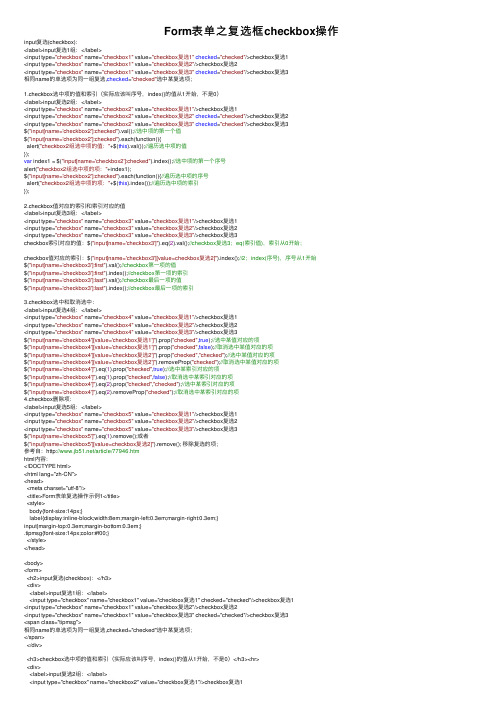
Form表单之复选框checkbox操作input复选(checkbox):<label>input复选1组:</label><input type="checkbox" name="checkbox1" value="checkbox复选1"checked="checked"/>checkbox复选1<input type="checkbox" name="checkbox1" value="checkbox复选2"/>checkbox复选2<input type="checkbox" name="checkbox1" value="checkbox复选3"checked="checked"/>checkbox复选3相同name的单选项为同⼀组复选,checked="checked"选中某复选项;1.checkbox选中项的值和索引(实际应该叫序号,index()的值从1开始,不是0)<label>input复选2组:</label><input type="checkbox" name="checkbox2" value="checkbox复选1"/>checkbox复选1<input type="checkbox" name="checkbox2" value="checkbox复选2"checked="checked"/>checkbox复选2<input type="checkbox" name="checkbox2" value="checkbox复选3"checked="checked"/>checkbox复选3$("input[name='checkbox2']:checked").val();//选中项的第⼀个值$("input[name='checkbox2']:checked").each(function(){alert("checkbox2组选中项的值:"+$(this).val());//遍历选中项的值});var index1 = $("input[name='checkbox2']:checked").index();//选中项的第⼀个序号alert("checkbox2组选中项的项:"+index1);$("input[name='checkbox2']:checked").each(function(){//遍历选中项的序号alert("checkbox2组选中项的项:"+$(this).index());//遍历选中项的索引});2.checkbox值对应的索引和索引对应的值<label>input复选3组:</label><input type="checkbox" name="checkbox3" value="checkbox复选1"/>checkbox复选1<input type="checkbox" name="checkbox3" value="checkbox复选2"/>checkbox复选2<input type="checkbox" name="checkbox3" value="checkbox复选3"/>checkbox复选3checkbox索引对应的值:$("input[name='checkbox3']").eq(2).val();//checkbox复选3;eq(索引值),索引从0开始;checkbox值对应的索引:$("input[name='checkbox3'][value=checkbox复选2]").index();//2;index(序号),序号从1开始$("input[name='checkbox3']:first").val();//checkbox第⼀项的值$("input[name='checkbox3']:first").index();//checkbox第⼀项的索引$("input[name='checkbox3']:last").val();//checkbox最后⼀项的值$("input[name='checkbox3']:last").index();//checkbox最后⼀项的索引3.checkbox选中和取消选中:<label>input复选4组:</label><input type="checkbox" name="checkbox4" value="checkbox复选1"/>checkbox复选1<input type="checkbox" name="checkbox4" value="checkbox复选2"/>checkbox复选2<input type="checkbox" name="checkbox4" value="checkbox复选3"/>checkbox复选3$("input[name='checkbox4'][value='checkbox复选1']").prop("checked",true);//选中某值对应的项$("input[name='checkbox4'][value='checkbox复选1']").prop("checked",false);//取消选中某值对应的项$("input[name='checkbox4'][value='checkbox复选2']").prop("checked","checked");//选中某值对应的项$("input[name='checkbox4'][value='checkbox复选2']").removeProp("checked");//取消选中某值对应的项$("input[name='checkbox4']").eq(1).prop("checked",true);//选中某索引对应的项$("input[name='checkbox4']").eq(1).prop("checked",false);//取消选中某索引对应的项$("input[name='checkbox4']").eq(2).prop("checked","checked");//选中某索引对应的项$("input[name='checkbox4']").eq(2).removeProp("checked");//取消选中某索引对应的项4.checkbox删除项:<label>input复选5组:</label><input type="checkbox" name="checkbox5" value="checkbox复选1"/>checkbox复选1<input type="checkbox" name="checkbox5" value="checkbox复选2"/>checkbox复选2<input type="checkbox" name="checkbox5" value="checkbox复选3"/>checkbox复选3$("input[name='checkbox5']").eq(1).remove();或者$("input[name='checkbox5'][value=checkbox复选2]").remove(); 移除复选的项;参考⾃:/article/77946.htmhtml内容:<!DOCTYPE html><html lang="zh-CN"><head><meta charset="utf-8"/><title>Form表单复选操作⽰例1</title><style>body{font-size:14px;}label{display:inline-block;width:8em;margin-left:0.3em;margin-right:0.3em;}input{margin-top:0.3em;margin-bottom:0.3em;}.tipmsg{font-size:14px;color:#f00;}</style></head><body><form><h2>input复选(checkbox):</h3><div><label>input复选1组:</label><input type="checkbox" name="checkbox1" value="checkbox复选1" checked="checked"/>checkbox复选1<input type="checkbox" name="checkbox1" value="checkbox复选2"/>checkbox复选2<input type="checkbox" name="checkbox1" value="checkbox复选3" checked="checked"/>checkbox复选3<span class="tipmsg">相同name的单选项为同⼀组复选,checked="checked"选中某复选项;</span></div><h3>checkbox选中项的值和索引(实际应该叫序号,index()的值从1开始,不是0)</h3><hr><div><label>input复选2组:</label><input type="checkbox" name="checkbox2" value="checkbox复选1"/>checkbox复选1<input type="checkbox" name="checkbox2" value="checkbox复选2" checked="checked"/>checkbox复选2<input type="checkbox" name="checkbox2" value="checkbox复选3" checked="checked"/>checkbox复选3<span class="tipmsg"><br>$("input[name='checkbox2']:checked").val();//只返回选中项的第⼀个值<br>each遍历获取多个选中项的值;<br>$("input[name='checkbox2']:checked").val();//只返回选中项的第⼀个序号<br>each遍历获取多个选中项的序号;<br></span></div><h3>checkbox值对应的索引和索引对应的值</h3><hr><div><label>input复选3组:</label><input type="checkbox" name="checkbox3" value="checkbox复选1"/>checkbox复选1<input type="checkbox" name="checkbox3" value="checkbox复选2"/>checkbox复选2<input type="checkbox" name="checkbox3" value="checkbox复选3"/>checkbox复选3<span class="tipmsg"><br>$("input[name='checkbox3']").eq(2).val();//checkbox复选3;eq(索引值),索引从0开始<br>$("input[name='checkbox3'][value=checkbox复选2]").index();//2;index(序号),序号从1开始<br>$("input[name='checkbox3']:first").val();//checkbox第⼀项的值<br>$("input[name='checkbox3']:first").index();//checkbox第⼀项的索引<br>$("input[name='checkbox3']:last").val();//checkbox最后⼀项的值<br>$("input[name='checkbox3']:last").index();//checkbox最后⼀项的索引</span></div><h3>checkbox选中和取消选中</h3><hr><div><label>input复选4组:</label><input type="checkbox" name="checkbox4" value="checkbox复选1"/>checkbox复选1<input type="checkbox" name="checkbox4" value="checkbox复选2"/>checkbox复选2<input type="checkbox" name="checkbox4" value="checkbox复选3"/>checkbox复选3<span class="tipmsg"><br>$("input[name='checkbox4'][value='checkbox复选1']").prop("checked",true);//选中某值对应的项<br>$("input[name='checkbox4'][value='checkbox复选1']").prop("checked",false);//取消选中某值对应的项<br>$("input[name='checkbox4'][value='checkbox复选2']").prop("checked","checked");//选中某值对应的项<br>$("input[name='checkbox4'][value='checkbox复选2']").removeProp("checked");//取消选中某值对应的项<br>$("input[name='checkbox4']").eq(1).prop("checked",true);//选中某索引对应的项<br>$("input[name='checkbox4']").eq(1).prop("checked",false);//取消选中某索引对应的项<br>$("input[name='checkbox4']").eq(2).prop("checked","checked");//选中某索引对应的项<br>$("input[name='checkbox4']").eq(2).removeProp("checked");//取消选中某索引对应的项</span></div><h3>checkbox删除项</h3><hr><div><label>input复选5组:</label><input type="checkbox" name="checkbox5" value="checkbox复选1"/>checkbox复选1<input type="checkbox" name="checkbox5" value="checkbox复选2"/>checkbox复选2<input type="checkbox" name="checkbox5" value="checkbox复选3"/>checkbox复选3<span class="tipmsg"><br></span></div></form><script src="./jquery-1.x.min.js"></script><script>$(function(){var val1 = $("input[name='checkbox2']:checked").val();//获取单个复选项的值;如果有多项选中,只返回所有选中项索引最⼩的值; //alert(val1);$("input[name='checkbox2']:checked").each(function(){//alert("checkbox2组选中项的值:"+$(this).val());//遍历选中项的值});var index1 = $("input[name='checkbox2']:checked").index();//alert("checkbox2组选中项的项:"+index1);$("input[name='checkbox2']:checked").each(function(){//alert("checkbox2组选中项的项:"+$(this).index());//遍历选中项的索引});var val2 = $("input[name='checkbox3']").eq(2).val();//alert("checkbox3索引2对应的值为:"+val2);//checkbox复选3(eq(索引值)索引值从0开始)var index2 = $("input[name='checkbox3'][value=checkbox复选2]").index();//alert("checkbox3值checkbox复选2对应的项为:"+index2);var var3 = $("input[name='checkbox3']:first").val();//checkbox第⼀项的值//alert(var3);var index3 = $("input[name='checkbox3']:first").index();//checkbox第⼀项的索引//alert(var3);//alert(index3);var var4 = $("input[name='checkbox3']:last").val();//checkbox最后⼀项的值//alert(var4);var index4 = $("input[name='checkbox3']:last").index();//checkbox最后⼀项的索引//alert(index4);//$("input[name='checkbox4'][value='checkbox复选1']").prop("checked",true);//选中某值对应的项//$("input[name='checkbox4'][value='checkbox复选1']").prop("checked",false);//取消选中某值对应的项 //$("input[name='checkbox4'][value='checkbox复选2']").prop("checked","checked");//选中某值对应的项 //$("input[name='checkbox4'][value='checkbox复选2']").removeProp("checked");//取消选中某值对应的项 $("input[name='checkbox4']").eq(1).prop("checked",true);//选中某索引对应的项$("input[name='checkbox4']").eq(1).prop("checked",false);//取消选中某索引对应的项$("input[name='checkbox4']").eq(2).prop("checked","checked");//选中某索引对应的项$("input[name='checkbox4']").eq(2).removeProp("checked");//取消选中某索引对应的项//$("input[name='checkbox5']").eq(1).remove();$("input[name='checkbox5'][value=checkbox复选2]").remove();});</script></body></html>原⽂:https:///qinshijangshan/article/details/54408004?utm_source=copy。
winform 复选框控件赋值的小技巧
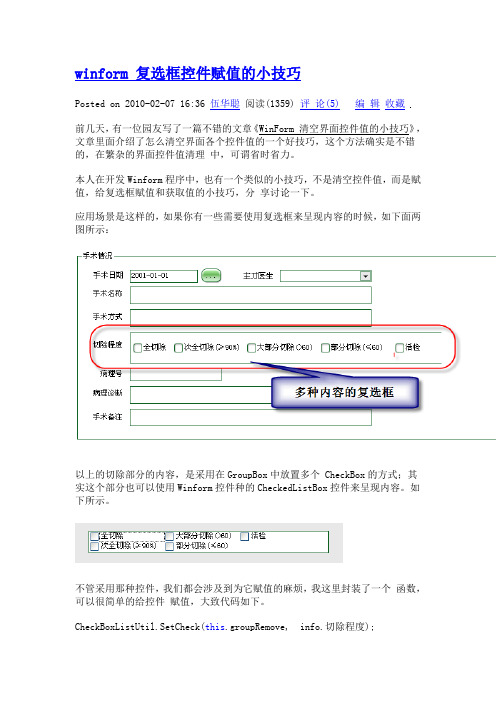
winform 复选框控件赋值的小技巧Posted on 2010-02-07 16:36 伍华聪阅读(1359) 评论(5)编辑收藏前几天,有一位园友写了一篇不错的文章《WinForm 清空界面控件值的小技巧》,文章里面介绍了怎么清空界面各个控件值的一个好技巧,这个方法确实是不错的,在繁杂的界面控件值清理中,可谓省时省力。
本人在开发Winform程序中,也有一个类似的小技巧,不是清空控件值,而是赋值,给复选框赋值和获取值的小技巧,分享讨论一下。
应用场景是这样的,如果你有一些需要使用复选框来呈现内容的时候,如下面两图所示:以上的切除部分的内容,是采用在GroupBox中放置多个 CheckBox的方式;其实这个部分也可以使用Winform控件种的CheckedListBox控件来呈现内容。
如下所示。
不管采用那种控件,我们都会涉及到为它赋值的麻烦,我这里封装了一个函数,可以很简单的给控件赋值,大致代码如下。
CheckBoxListUtil.SetCheck(this.groupRemove, info.切除程度);那么取控件的内容代码是如何的呢,代码如下:info.切除程度 = CheckBoxListUtil.GetCheckedItems(this.groupRemove);赋值和取值通过封装函数调用,都非常简单,也可以重复利用,封装方法函数如下所示。
代码public class CheckBoxListUtil{///<summary>///如果值列表中有的,根据内容勾选GroupBox里面的成员.///</summary>///<param name="group">包含CheckBox控件组的GroupBox控件</param>///<param name="valueList">逗号分隔的值列表</param>public static void SetCheck(GroupBox group, string valueList) {string[] strtemp = valueList.Split(',');foreach (string str in strtemp){foreach (Control control in group.Controls){CheckBox chk = control as CheckBox;if (chk != null && chk.Text == str){chk.Checked = true;}}}}///<summary>///获取 GroupBox控件成员勾选的值///</summary>///<param name="group">包含CheckBox控件组的GroupBox控件</param>///<returns>返回逗号分隔的值列表</returns>public static string GetCheckedItems(GroupBox group){string resultList = "";foreach (Control control in group.Controls){CheckBox chk = control as CheckBox;if (chk != null && chk.Checked){resultList += string.Format("{0},", chk.Text);}}return resultList.Trim(',');}///<summary>///如果值列表中有的,根据内容勾选CheckedListBox的成员.///</summary>///<param name="cblItems">CheckedListBox控件</param>///<param name="valueList">逗号分隔的值列表</param>public static void SetCheck(CheckedListBox cblItems, string v alueList){string[] strtemp = valueList.Split(',');foreach (string str in strtemp){for (int i = 0; i < cblItems.Items.Count; i++){if (cblItems.GetItemText(cblItems.Items[i]) == st r){cblItems.SetItemChecked(i, true);}}}}///<summary>///获取 CheckedListBox控件成员勾选的值///</summary>///<param name="cblItems">CheckedListBox控件</param>///<returns>返回逗号分隔的值列表</returns>public static string GetCheckedItems(CheckedListBox cblItems) {string resultList = "";for (int i = 0; i < cblItems.CheckedItems.Count; i++){if (cblItems.GetItemChecked(i)){resultList += string.Format("{0},", cblItems.GetI temText(cblItems.Items[i]));}}return resultList.Trim(',');}}以上代码分为两部分,其一是对GroupBox的控件组进行操作,第二是对CheckedListBox控件进行操作。
jquery对复选框(checkbox)的操作(精华)

jquery对复选框(checkbox)的操作(精华)@{ Layout = null;}<!DOCTYPE html><html><head> <meta name="viewport" content="width=device-width" /> <title>CheckBoxSelect</title></head><body> <div> <table> <tr style="text-align:center"> <td colspan="10">全选:<input type="checkbox" name="SelectAll" id="cb_select_all" style="width:50px;height:50px" /></td> </tr> <tr> <td>1:<input type="checkbox" name="cbCheckBox" style="width:50px;height:50px" id="cb_1" onclick="SingleSelect('1')" /></td> <td>2:<input type="checkbox" name="cbCheckBox" style="width:50px;height:50px" id="cb_2" onclick="SingleSelect('2')" /></td> <td>3:<input type="checkbox" name="cbCheckBox" style="width:50px;height:50px" id="cb_3" onclick="SingleSelect('3')" /></td> <td>4:<input type="checkbox" name="cbCheckBox" style="width:50px;height:50px" id="cb_4" onclick="SingleSelect('4')" /></td> <td>5:<input type="checkbox" name="cbCheckBox" style="width:50px;height:50px" id="cb_5" onclick="SingleSelect('5')" /></td> <td>6:<input type="checkbox" name="cbCheckBox" style="width:50px;height:50px" id="cb_6" onclick="SingleSelect('6')" /></td> <td>7:<input type="checkbox" name="cbCheckBox" style="width:50px;height:50px" id="cb_7" onclick="SingleSelect('7')" /></td> <td>8:<input type="checkbox" name="cbCheckBox" style="width:50px;height:50px" id="cb_8" onclick="SingleSelect('8')" /></td> <td>9:<input type="checkbox" name="cbCheckBox" style="width:50px;height:50px" id="cb_9" onclick="SingleSelect('9')" /></td> <td>10:<input type="checkbox" name="cbCheckBox" style="width:50px;height:50px" id="cb_10" onclick="SingleSelect('10')" /></td> </tr> </table> </div></body></html><script src="~/Scripts/jquery-2.1.1.min.js"></script><script> $(function () { $('#cb_select_all').click(function () { if ($('input[name="SelectAll"]').is(':checked')) { $('input[name="cbCheckBox"]').prop('checked', true);//全选 } else { $('input[name="cbCheckBox"]').prop('checked', false);//取消全选 } }); }); //点击单个复选框时,全选的复选框要发⽣相应的变化 function SingleSelect(id) { if ($('#cb_' + id).is(':checked') == false) { $('#cb_select_all').prop('checked', false);//如果全部选中的⼦复选框有⼀个没选中了,则将全选复选框的状态变为未选中 } else { var checkboxLength = $('input[name="cbCheckBox"]').length;//全部⼦复选框的个数 var checkedBoxLength = $('input[name="cbCheckBox"]:checked').length;//⼦复选框选中的个数 if (checkboxLength == checkedBoxLength) { //点击多个⼦复选框,当选中的复选框个数等于所有⼦复选框的个数,则要将全选复选框的转态变为选中 $('#cb_select_all').prop('checked', true); } }/*-------------注意-------------*//*做这个时,⼀开始死活弄不出来,各种不满意,弄好久了,经过多⽅排查和找资料,终于解决了问题,总结了下,问题出现在两点:1、传⼊的参数id要这种形式:$('#cb_' + id),我⼀开始传⼊的参数是这个CheckBox的id,然后是:$(id).is(':checked'), 看上去没错,但实际是该判断永远返回false,浪费了不少时间2、问题出现在这⾥:$('#cb_select_all').attr('checked', false);但结果是该checkbox的状态始终是false,不管怎么弄都不⾏, 我记得以前是可以这样的,不知道是不是因为新版jQuery的原因.后⾯百度看到有⽤prop这个属性,我就试了⼀下,完美解决问题! 这段代码⽐我以前写的简洁多了(感悟的废话倒是多了点,哈哈),以后看下能不能提炼出更简洁的,若有⼈能写出更简洁的,希望不吝赐教啊!*//*-------------获取选中值-------------*/ //$('input[name="cbCheckBox"]:checked').each(function(){ // var checkedVal=$(this).val(); //}); }</script>代码截图:全选:全不选:当为全选状态时,若有单个不选,全选复选框也要变为未选中状态:当⼀个个选中⼦复选框,直⾄把全部都选中时,全选的复选框也要变为选中状态:。
checkbox用法

checkbox用法checkbox指多选框,也叫复选框,是 web 开发中常用的一种控件,它位于 HTML 标签中,可以提供给用户用来选择的一种可选项。
checkbox最大的特点就是其灵活的使用场景,结合表单可以有非常强大的功能,比如需要用户在多个可选项中选择,checkbox就显得尤为重要。
checkbox在 HTML 页面中使用都是被包裹在<form> 标签之间的,它由两个主要属性:type="checkbox"和name="xxxx"。
type 属性就决定了元素是 checkbox,name 属性用于区分不同的 checkbox,也就是说相同 name 的 checkbox 会被看做是一组多选框,当执行表单提交时,这组多选框中被用户选中的选项就会被传送给服务器端。
checkbox 还有一些附加的属性,比如 value 、 checked 、 disabled 、 readonly 等,value 属性用于设定选中多选框时将提交给服务器的值,checked 用于设定多选框的默认状态, readonly 用于设定多选框不可更改状态或不可选择,同时 disabled 属性可以使多选框既不可选也不可更改状态。
不过,disabled 和 readonly 是不同的,disabled 是表示不可使用,而 readonly 则表示只读。
在使用 checkbox 时,如果你希望可以多选,那你需要特别注意,因为默认checkbox 只允许单选,除非在表单中有一个元素是 type 是 checkbox YDT,到时这个元素会使得同一表单中的 checkbox 都可以被多选。
checkbox 对于网站开发者来说是一种有效的方式,可以使得表单中的可选项更加清晰,同时也可以使得页面更加美观,使得网站在用户眼中更有质量感。
JQuery CheckBox(复选框)操作方法汇总

JQuery CheckBox(复选框)操作方法汇总1. 获取单个checkbox选中项(三种写法):代码如下:$("input:checkbox:checked").val或者代码如下:$("input:[type='checkbox']:checked").val ;或者代码如下:$("input:[name='ck']:checked").val ;2. 获取多个checkbox选中项:代码如下:$('input:checkbox').each(function {if ($(this).attr('checked') ==true) {alert($(this).val );}});或者代码如下:('input:checkbox').map(function {return(this).val ;}).get .join(',') ;3. 设置个checkbox 为选中值:代码如下:$('input:checkbox:first').attr("checked",'checked');或者代码如下:$('input:checkbox').eq(0).attr("checked",'true');4. 设置最后一个checkbox为选中值:代码如下:$('input:radio:last').attr('checked', 'checked');或者代码如下:$('input:radio:last').attr('checked', 'true');5. 根据索引值设置任意一个checkbox为选中值:代码如下:$('input:checkbox).eq(索引值).attr('checked', 'true');索引值=0,1,2....或者代码如下:$('input:radio').slice(1,2).attr('checked', 'true');6. 选中多个checkbox:同时选中第1个和第2个的checkbox:代码如下:$('input:radio').slice(0,2).attr('checked','true');7. 根据Value值设置checkbox为选中值:代码如下:$("input:checkbox[value='1']").attr('checked','true ');8. 删除Value=1的checkbox:代码如下:$("input:checkbox[value='1']").remove ;9. 删除第几个checkbox:代码如下:$("input:checkbox").eq(索引值).remove ;索引值=0,1,2....如删除第3个checkbox:代码如下:$("input:checkbox").eq(2).remove ;10.遍历checkbox:代码如下:$('input:checkbox').each(function (index, domEle) {//写入代码});11.全部选中代码如下:$('input:checkbox').each(function {$(this).attr('checked', true);});12.全部取消选择:代码如下:$('input:checkbox').each(function {$(this).attr('checked',false);});。
第41章emWin(ucgui)CHECKBOX-复选框控件

}
}
1. 对话框中控件的资源表,具体每个控件的参数,看前面 38.6.1 的介绍。
2. 复选框要显示的文本。
3. 循环 8 次,为 8 个复选框进行设置。
4. 函数 CHECKBOX_SetText 用于设置复选框旁边的可选文本。
5. 确切的说这里的 case 1 应该算是显示的第二种情况,为了方便起见,我们讲起称之为第一种情况,因
为前面已经显示了一种情况。也就是 i%4 = 0 的情况。
6. 函数 CHECKBOX_SetNumStates 用于设置复选框可能的状态个数,默认情况下,复选框支持 2 种状态:
选中(1)和未选中(0)。如果复选框要支持第三种状态,可将可能状态增加到 3 种。
7. 函数 CHECKBOX_SetImage 用于设置复选框被选中后显示的图像。图像必须填充复选框的整个内部区
GUI_ID_CHECK6, 150, 90, 120, 26 },
{ CHECKBOX_CreateIndirect, 0,
GUI_ID_CHECK7, 150, 125, 120, 26 },
{ BUTTON_CreateIndirect, "OK",
GUI_ID_OK, 10, 170, 60, 20 },
int i;
int NCode;
int Id;
hDlg = pMsg->hWin; switch (pMsg->MsgId) {
case WM_INIT_DIALOG: WM_GetDialogItem(hDlg, GUI_ID_CHECK0); for (i = 0; i < 8; i++) {(3) int Index = i % 4;
复选框控件

实验六
循环结构编程练习一 美饿美餐厅 复习:字体设置
第六讲
主题
复选框控件 单选钮控件 框架控件 循环结构程序设计(一)
复选框控件 CheckBox
用于给定选项的选取,可以同时选取多项(复选) 建议名称采用前缀chk 打头的一串英文字母,如: chkBold。默认名称Check1、Check2 …。 复选框的常用属性
Caption:复选框标题文字 Value:复选框是否被选中(0/1)还有2
实验6-2 美饿美餐厅
循环结构程序设计
当程序中需要重复执行某些操作时,可以用循环 结构实现 循环结构的执行过程,总是在一定条件的控制下 对循环体进行重复操作,循环结构一定要有终止 的时候。 循环结构控制语句有
For …… Next Do …… Loop While …… Wend
For/Next语句
小结
计算机处理多项数据时,是分解为一项一项进行 的 总结出每一项的规律,就可以利用循环结构完成 多项处理 加法题目:设法找出x的表达式;再执行加法器 语句s=s+x 计算机解题算法不是基于解方程式,而是基于穷 举法,利用计算机运算速度的优势,找到合适的 答案 对于可以预计循环的开始和结束,用For……Next 结构特别合适 对于不确定的循环,可以在条件约束下用Exit For 退出
For/Next语句执行过程
变量=初值
变量超 过终值?
循环体
变量=变量+步长 Next语句后的语句
程序阅读
For I=1 To 10 Step 2
For I=1 To 1
Print I
Next I For I=10 To 1 Print I Next I For K=10 To 1 Step -3
qt checkbox用法
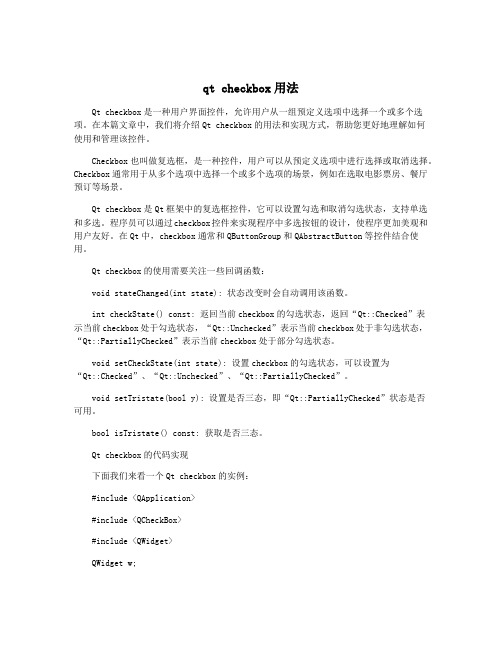
qt checkbox用法Qt checkbox是一种用户界面控件,允许用户从一组预定义选项中选择一个或多个选项。
在本篇文章中,我们将介绍Qt checkbox的用法和实现方式,帮助您更好地理解如何使用和管理该控件。
Checkbox也叫做复选框,是一种控件,用户可以从预定义选项中进行选择或取消选择。
Checkbox通常用于从多个选项中选择一个或多个选项的场景,例如在选取电影票房、餐厅预订等场景。
Qt checkbox是Qt框架中的复选框控件,它可以设置勾选和取消勾选状态,支持单选和多选。
程序员可以通过checkbox控件来实现程序中多选按钮的设计,使程序更加美观和用户友好。
在Qt中,checkbox通常和QButtonGroup和QAbstractButton等控件结合使用。
Qt checkbox的使用需要关注一些回调函数:void stateChanged(int state): 状态改变时会自动调用该函数。
int checkState() const: 返回当前checkbox的勾选状态,返回“Qt::Checked”表示当前checkbox处于勾选状态,“Qt::Unchecked”表示当前checkbox处于非勾选状态,“Qt::PartiallyChecked”表示当前checkbox处于部分勾选状态。
void setCheckState(int state): 设置checkbox的勾选状态,可以设置为“Qt::Checked”、“Qt::Unchecked”、“Qt::PartiallyChecked”。
void setTristate(bool y): 设置是否三态,即“Qt::PartiallyChecked”状态是否可用。
bool isTristate() const: 获取是否三态。
Qt checkbox的代码实现下面我们来看一个Qt checkbox的实例:#include <QApplication>#include <QCheckBox>#include <QWidget>QWidget w;//创建checkboxQCheckBox* checkbox = new QCheckBox(&w);checkbox->setGeometry(QRect(0, 0, 141, 31));checkbox->setObjectName(QStringLiteral("checkbox"));checkbox->setText(QStringLiteral("Qt Checkbox"));w.show();return a.exec();}上述代码中,我们创建了一个QWidget控件,用于显示Qt checkbox。
checkbox用法

checkbox用法复选框(checkbox)是一种常用的用户界面元素,用于让用户在多个选项中进行选择。
它是HTML表单(Form)中的一种输入类型,具有重要的功能和用途。
在本文中,我们将介绍复选框的用法、特性和一些实际应用场景。
一、复选框的基本语法复选框的基本语法如下:```html<input type="checkbox" name="option" value="1"><label for="option">选项1</label>```以上代码中,通过`<input>`元素的`type`属性设置为`checkbox`表示创建一个复选框。
`name`属性用于在表单提交时给复选框赋予一个键名,以便将其值发送给服务器。
`value`属性则为复选框指定一个值,该值将被提交到服务器。
为了与复选框关联的文本描述,我们使用`<label>`元素,并通过`for`属性指定它与哪个复选框相关联。
`for`属性的值应与复选框的`id`属性相同。
上述代码中,`for`属性指向了复选框的`name`属性。
二、复选框的特性1.多选:复选框可以选择多个选项,相互之间是独立的。
这与单选框不同,单选框只能选择一个选项。
2. 值的保存:复选框有两个状态,选中和未选中。
对于选中的复选框,其`value`属性所指定的值将被提交给服务器;对于未选中的复选框,其值将不会被提交。
如果复选框没有设置`value`属性,默认情况下将使用"on"作为其值。
4. 默认选中状态:如果需要让复选框默认为选中状态,可以在`<input>`元素中添加`checked`属性。
例如:```html<input type="checkbox" name="option" value="1" checked>```当页面加载时,该复选框将自动被选中。
checkbox(控件使用)
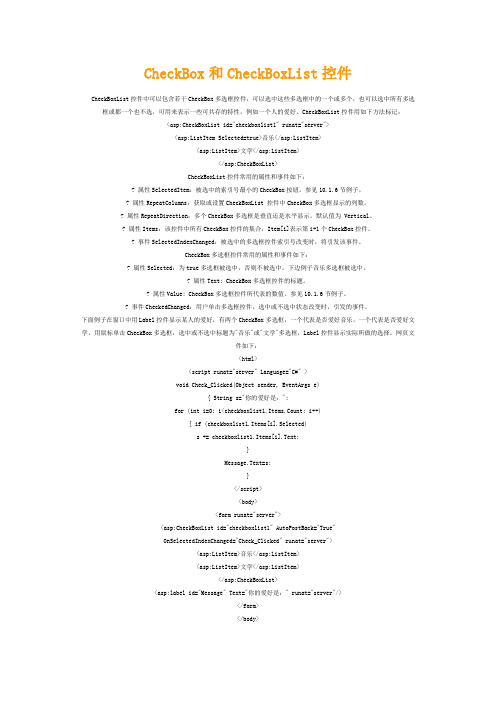
CheckBox和CheckBoxList控件CheckBoxList控件中可以包含若干CheckBox多选框控件,可以选中这些多选框中的一个或多个,也可以选中所有多选框或都一个也不选,可用来表示一些可共存的特性,例如一个人的爱好。
CheckBoxList控件用如下方法标记:<asp:CheckBoxList id="checkboxlist1" runat="server"><asp:ListItem Selected=true>音乐</asp:ListItem><asp:ListItem>文学</asp:ListItem></asp:CheckBoxList>CheckBoxList控件常用的属性和事件如下:? 属性SelectedItem:被选中的索引号最小的CheckBox按钮。
参见10.1.6节例子。
? 属性RepeatColumns:获取或设置CheckBoxList 控件中CheckBox多选框显示的列数。
? 属性RepeatDirection:多个CheckBox多选框是垂直还是水平显示。
默认值为 Vertical。
? 属性Items:该控件中所有CheckBox控件的集合,Item[i]表示第i+1个CheckBox控件。
? 事件SelectedIndexChanged:被选中的多选框控件索引号改变时,将引发该事件。
CheckBox多选框控件常用的属性和事件如下:? 属性Selected:为true多选框被选中,否则不被选中。
下边例子音乐多选框被选中。
? 属性Text: CheckBox多选框控件的标题。
? 属性Value: CheckBox多选框控件所代表的数值。
参见10.1.6节例子。
? 事件CheckedChanged:用户单击多选框控件,选中或不选中状态改变时,引发的事件。
复选框与单选框

为0(默认值)时,以标准样式显示;为1时为按钮外观,弹起时未选中。 5.Alignment属性
值为0(默认值)时,文字在方框右侧;为1时文字在方框左侧。
复选框与单选框
6.Value属性 0,vbUnchecked—未选中(默认值) 1,vbChecked—选中 2,vbGrayed—灰色显示 只能通过程序代码将复选框的Value属性设置为2,
Visual Basic 程序设
计
复选框与单选框
一、复选框控件 CheckBox 复选框的典型外观是一个小方框后接一串文字。
如果方框中有√则表示选中。
要选中复选框,可以:直接用鼠标单击;通过访 问键;焦点移入后按空格键。
复选框与单选框
属性 2.Left,Top,Width,Height,Visible,Enabled属性 3.Caption属性
组。如:
复选框与单选框
属性 2.Left,Top,Width,Height,Visible,Enabled属性 3.Caption属性,Alignment属性
可以使用&符号设置访问键。 4.Style属性
为0(默认值)时,以标准样式显示;为1时以按钮形式显示。 5.Value属性
(注意与复选框的Value属性不同)该属性为Boolean类型。未选中时值为 False(默认值),选中时值为True。
复选框与单选框
6.Move方法 7.鼠标事件,键盘事件
注意,与复选框不同,单选框支持DblClick事件。
例如,使用单选按钮设置文字的大小。(ex0704.exe)
Visual Basic 程序设
pythonGUI库图形界面开发之PyQt5复选框控件QCheckBox详细使用方法与实例
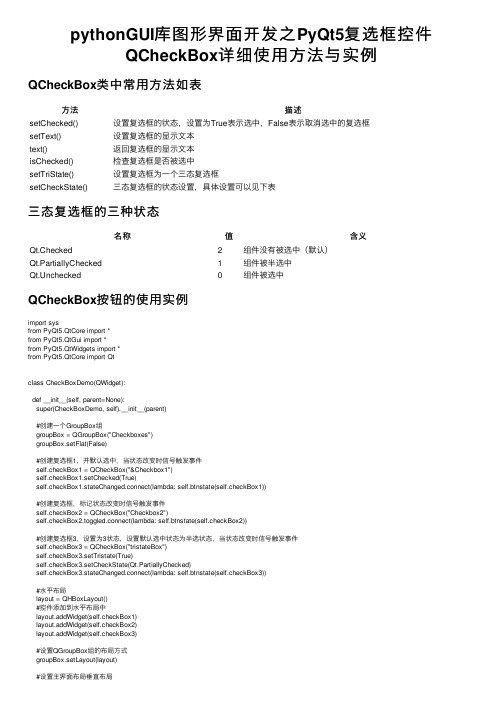
pythonGUI库图形界⾯开发之PyQt5复选框控件QCheckBox详细使⽤⽅法与实例QCheckBox类中常⽤⽅法如表⽅法描述setChecked()设置复选框的状态,设置为True表⽰选中,False表⽰取消选中的复选框setText()设置复选框的显⽰⽂本text()返回复选框的显⽰⽂本isChecked()检查复选框是否被选中setTriState()设置复选框为⼀个三态复选框setCheckState()三态复选框的状态设置,具体设置可以见下表三态复选框的三种状态名称值含义Qt.Checked2组件没有被选中(默认)Qt.PartiallyChecked1组件被半选中Qt.Unchecked0组件被选中QCheckBox按钮的使⽤实例import sysfrom PyQt5.QtCore import *from PyQt5.QtGui import *from PyQt5.QtWidgets import *from PyQt5.QtCore import Qtclass CheckBoxDemo(QWidget):def __init__(self, parent=None):super(CheckBoxDemo, self).__init__(parent)#创建⼀个GroupBox组groupBox = QGroupBox("Checkboxes")groupBox.setFlat(False)#创建复选框1,并默认选中,当状态改变时信号触发事件self.checkBox1 = QCheckBox("&Checkbox1")self.checkBox1.setChecked(True)self.checkBox1.stateChanged.connect(lambda: self.btnstate(self.checkBox1))#创建复选框,标记状态改变时信号触发事件self.checkBox2 = QCheckBox("Checkbox2")self.checkBox2.toggled.connect(lambda: self.btnstate(self.checkBox2))#创建复选框3,设置为3状态,设置默认选中状态为半选状态,当状态改变时信号触发事件self.checkBox3 = QCheckBox("tristateBox")self.checkBox3.setTristate(True)self.checkBox3.setCheckState(Qt.PartiallyChecked)self.checkBox3.stateChanged.connect(lambda: self.btnstate(self.checkBox3))#⽔平布局layout = QHBoxLayout()#控件添加到⽔平布局中layout.addWidget(self.checkBox1)layout.addWidget(self.checkBox2)layout.addWidget(self.checkBox3)#设置QGroupBox组的布局⽅式groupBox.setLayout(layout)#设置主界⾯布局垂直布局mainLayout = QVBoxLayout()#QgroupBox的控件添加到主界⾯布局中mainLayout.addWidget(groupBox)#设置主界⾯布局self.setLayout(mainLayout)#设置主界⾯标题self.setWindowTitle("checkbox demo")#输出三个复选框当前的状态,0选中,1半选,2没选中def btnstate(self, btn):chk1Status = self.checkBox1.text() + ", isChecked=" + str(self.checkBox1.isChecked()) + ', chekState=' + str(self.checkBox1.checkState()) + "\n"chk2Status = self.checkBox2.text() + ", isChecked=" + str(self.checkBox2.isChecked()) + ', checkState=' + str(self.checkBox2.checkState()) + "\n"chk3Status = self.checkBox3.text() + ", isChecked=" + str(self.checkBox3.isChecked()) + ', checkState=' + str(self.checkBox3.checkState()) + "\n"print(chk1Status + chk2Status + chk3Status)if __name__ == '__main__':app = QApplication(sys.argv)checkboxDemo = CheckBoxDemo()checkboxDemo.show()sys.exit(app.exec_())效果图如下QCheckBox代码分析:在这个例⼦中,将三个复选框添加到⼀个⽔平布局管理器中,并添加到⼀个QGroupBox组中groupBox = QGroupBox("Checkboxes")groupBox.setFlat(False)将三个复选框的stateChanged信号都连接到槽函数stateChanged(),使⽤landba的⽅式传递对象给槽函数当QCheckBox状态改变时发射stateChanged信号,当信号发⽣改变时触发⾃定义的槽函数btnstate()self.checkBox1.stateChanged.connect(lambda: self.btnstate(self.checkBox1))self.checkBox2.toggled.connect(lambda: self.btnstate(self.checkBox2))self.checkBox3.stateChanged.connect(lambda: self.btnstate(self.checkBox3))实例化对象CheckBox1和CheckBox2两个对象,将CheckBox1的状态设置为选中,为CheckBox1设置为快捷键,使⽤‘&'符号,则可以通过快捷键Alt+C选中checkbox1复选框self.checkBox1 = QCheckBox("&Checkbox1")self.checkBox1.setChecked(True)使⽤按钮的isChecked()⽅法,判断复选框是否被选中,其核⼼代码是:chk1Status = self.checkBox1.text() + ", isChecked=" + str(self.checkBox1.isChecked()) + ', chekState=' + str(self.checkBox1.checkState()) + "\n"实例化⼀个QCheckBox类的对象checkBox3,然后使⽤setTristate()开启三态模式,然后设置为半选状态并连接槽函数self.checkBox3 = QCheckBox("tristateBox")self.checkBox3.setTristate(True)self.checkBox3.setCheckState(Qt.PartiallyChecked)self.checkBox3.stateChanged.connect(lambda: self.btnstate(self.checkBox3))本⽂详细讲解了PyQt5复选框控件QCheckBox详细使⽤⽅法与实例,更多关于PyQt5控件知识请查看下⾯的相关链接。
7.5 复选框控件
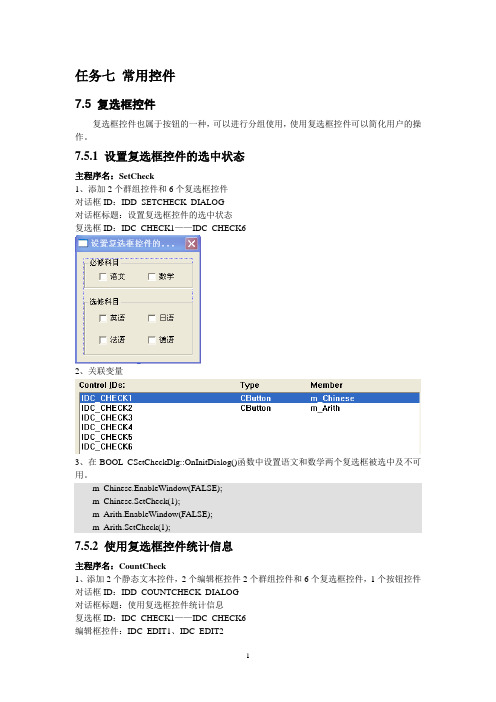
任务七常用控件7.5 复选框控件复选框控件也属于按钮的一种,可以进行分组使用,使用复选框控件可以简化用户的操作。
7.5.1 设置复选框控件的选中状态主程序名:SetCheck1、添加2个群组控件和6个复选框控件对话框ID:IDD_SETCHECK_DIALOG对话框标题:设置复选框控件的选中状态复选框ID:IDC_CHECK1——IDC_CHECK62、关联变量3、在BOOL CSetCheckDlg::OnInitDialog()函数中设置语文和数学两个复选框被选中及不可用。
m_Chinese.EnableWindow(FALSE);m_Chinese.SetCheck(1);m_Arith.EnableWindow(FALSE);m_Arith.SetCheck(1);7.5.2 使用复选框控件统计信息主程序名:CountCheck1、添加2个静态文本控件,2个编辑框控件2个群组控件和6个复选框控件,1个按钮控件对话框ID:IDD_COUNTCHECK_DIALOG对话框标题:使用复选框控件统计信息复选框ID:IDC_CHECK1——IDC_CHECK6编辑框控件:IDC_EDIT1、IDC_EDIT2按钮ID:IDC_BUTREFER按钮标题:提交2、语文、数学按钮如7.5.1设置3、“提交”按钮控件的代码void CCountCheckDlg::OnButrefer(){// TODO: Add your control notification handler code hereCString ID,Name;GetDlgItem(IDC_EDIT1)->GetWindowText(ID);GetDlgItem(IDC_EDIT2)->GetWindowText(Name);CString str,text;str = "学号:" + ID + "姓名:" + Name + "\r\n";str += "必修科目:语文、数学\r\n选修科目:";for(int i=0;i<6;i++){CButton* but = (CButton*)GetDlgItem(IDC_CHECK3+i);if(but->GetCheck()==1){but->GetWindowText(text);str += text + "、";}}str = str.Left(str.GetLength()-2);MessageBox(str);}。
- 1、下载文档前请自行甄别文档内容的完整性,平台不提供额外的编辑、内容补充、找答案等附加服务。
- 2、"仅部分预览"的文档,不可在线预览部分如存在完整性等问题,可反馈申请退款(可完整预览的文档不适用该条件!)。
- 3、如文档侵犯您的权益,请联系客服反馈,我们会尽快为您处理(人工客服工作时间:9:00-18:30)。
e800,国内最具活力的IT门户网站。
【e800编译】此示例演示在Microsoft Word 2010中如何处理复选框控件以及设置新的Checked属性。
此代码段是Office 2010的101项VBA代码示例中的一部分。
与其它示例一样,这些将可以直接写入您的代码中。
每块示例代码包含约5至50行的代码,分别演示了一个独特的功能或功能集,在VBA 或VB以及C#中(在Visual Studio 2010中创建)。
每个示例之中都会包含代码以及相应注释,这样您就可以直接运行获取预期的结果,或者是根据代码注释提示来调整环境,运行示例代码。
Microsoft Office 2010提供了你所需要的工具来创建功能强大的应用程序。
Microsoft Visual Basic Application(VBA)代码示例可以帮助你创建自己的应用程序,以执行特定功能或者以此为出发点实现更为复杂的功能。
实例代码
下面的示例中给一个新的复选框控件设置了checked和unchecked项,同时还设置了新的Checked属性。
将此代码复制到新文档的一个模块中,将光标放在其中,并按F5运行演示。
切换到Microsoft Word 2010比较两个复选框控件的区别。
Sub CheckedSymbolDemo()
Dim cc As ContentControl
Set cc=ActiveDocument.ContentControls.Add(wdContentControlCheckBox)
cc.Title="Fancy Check Box"
cc.SetCheckedSymbolCharacterNumber:=74,Font:="Wingdings"
cc.SetUncheckedSymbolCharacterNumber:=76,Font:="Wingdings"
cc.Checked=True
' Display a plain check box, too.
Dim cc1As ContentControl
Set cc1=ActiveDocument.ContentControls.Add(wdContentControlCheckBox)
cc1.Title="Plain Old Check Box"
cc1.Checked=True
EndSub。
