QuickGuide快速指南
尼康 TIRF 细胞成像共享资源 (CISR) 742B Light Hall 快速指南说明书
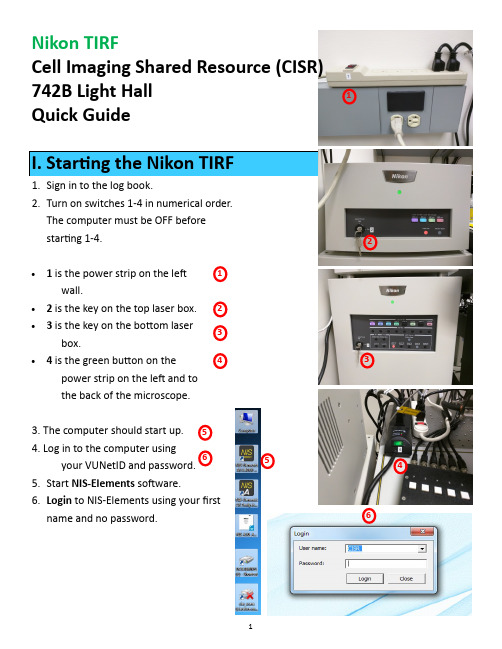
Nikon TIRFCell Imaging Shared Resource (CISR) 742B Light Hall Quick Guide 1. Sign in to the log book.2. Turn on switches 1-4 in numerical order. The computer must be OFF before starting 1-4.∙1 is the power strip on the left wall.∙ 2 is the key on the top laser box. ∙3 is the key on the bottom laser box.∙4 is the green button on the power strip on the left and tothe back of the microscope.3. The computer should start up.4. Log in to the computer usingyour VUNetID and password.5. Start NIS -Elements software.6. Login to NIS -Elements using your first name and no password.1324561 32 45 61. There are preset layouts along the bottom of the screen for Widefield (WF), TIRF, and Bleaching. These will open the appropriate windows for each type of imaging.2. Along the top of the screen arepreset Optical Configurations . You will see all the default configurations. You may dupli-cate a configuration by right clicking. Rename for yourself, and now you are able to change this new duplicated configuration to fit your imaging needs. This new configura-tion will only be visible under your named login.3. To reuse settings from a previous image, open the image and right click within the image. You will have choice for “reuse camera settings”, “reuse acquisition settings”, or “reuse XYZ”.4.To view your image on the screen, use the green arrow “live” button on the top left. Stop with the red circle. Capture a single time point with the camera button. 5. Autoscale can be useful for viewing images when setting exposure time and laser power.6. For fast imaging, you may wish to adjust the frame size. In a live image, choose ROI. You may choose a preset size or define an ROI.7. Images may besaved as ei-ther .nd2 (Nikonformat) or TIF. Movies will save auto-matically ac-cording to your settings in the ND Acquisitionwindow.1 32 13 24 41.Choose objective (10x dry, 20x dry, or 60x Oil immersion)on left side of scope or in software. Use Nikon oil.2.Add oil to objective if using 60x TIRF lens.3.Loosen screws on stage to adjust for sample. Place samplein holder and tighten screws.4.On either side of scope, choose Coarse, Fine, or Extra Fineto move focus with focus knobs. Turn knob toward user tobring objective up.5.XY joystick also has Coarse, Fine, and Extra Fine formovement. Twist joystick to toggle between choices.132132JoystickPerfect Focus (PFS)1. To find your sample by bright light through the oculars, choose either DIC or BF from the top menu bar.2. To find your sample by fluorescence through the oculars, choose “FITC Eyes” configura-tion from top menu bar.3. Click “Spectra” to turn on widefield illumi-nation to eyes. Ensure that E100 is selected under Ti Pad under Light Path.4. You should be able to see fluorescence through the oculars. This filter show both Green and Red excitation.132 4 13 246.To visualize sample on screen, choose WF tab at bottomof software, and choose WF optical configuration at top(DAPI WF, FITC WF, TRITC WF, CY5 WF, CFP WF, YFP WF).7.Start “Live” with green arrow button.8.Focus with focus knobs on scope.9.Perfect Focus (PFS) may be used to find and hold correctfocal plane.10.Choose PFS ON button on front of scope. While thisbutton is blinking, focus with the focus knob. When PFSstops blinking, focal plane is found. Now use the PFS wheelfor fine focusing.1 32456132456JoystickPerfect Focus (PFS)81231. For live cell imaging, turn on orange power button on the incubator above the laser boxes.2. Three heaters will come to their appropriate tem-peratures. Top Heater will reach 43, Stage Heater will reach 39, and Bath Heater will reach 41. The Lens Heater needs to be switched on separately. Dicuss your needs with CISR staff.3. If not already in place, put the heated stage adap-tor in place. Use lab tape to hold in place.4. Ensure there is sufficient water in the heated stage water bath. Use dI H2O.5. Turn on the CO2 tank on the wall by the main CISR door. Turn on with the main silver knob.6. Check the CO2 indicator on the front of the incu-bator box to ensure CO2 is on.7. Although temperatures will be ready within 5-10 minutes, for optimal environmental conditions, al-low temperature and CO2 to equilibrate for 30 minutes.1231 231.Choose WF tab at the bottom of screen, and choose optical configuration at the top of the screen to match your fluorophore of interest. 2. To adjust signal, adjust Spectra % output as well as exposure time in Zyla camera window. 3. Use PFS to focus sample.4. Choose “Live ” green arrow to see image on screen.5. For single time point, click “Capture ”. Repeat for multiple channels, and merge to create multi -channel image. Merge can be found under File.6. For time -lapse acquisition, use ND Acquisition window.7. Set -up multiple channels under Wavelength. Choose each channel under Optical Configuration.8. Set -up time -lapse under Time. Choose Define. Inter-val is time between images, and Duration is total time.1 2 45 713 24 6 7 31256H-TIRFAutomated TIRF alignment in software1.Raise microscope condenser to make visualizing light easier.2.H-TIRF alignment is done in the software.3.For H-TIRF, open Ti-LAPP H-TIRF Pad.4.Adjust Angle until you see the laser spot on the wall.5.Continue adjusting until the light is overhead.6.Focus the spot to the smallest possible spot.7.Set Direction to 180.8.Adjust Angle again until you see TIRF signal on sample. You will see a bright signal andthen nothing. Adjust Angle back until see image again.9.Adjust Direction to fine tune across the best region of your sample.M-TIRFManual TIRF Alignment1.M-TIRF is done manually with adjustments on the microscope.2.Angle3.Focus4.Direction1.After finding an image by widefield, choose TIRF layout at bottom of screen and TIRF optical configuration at topof screen (488 H -TIRF, 561 M -TIRF, or General M -TIRF).In the previous sections you should have found cells and focused and adjusted TIRF angle.2. Optimize signal by adjusting laser power in the LU -NV Nidaq Pad window and exposure time in the Zyla camera window.3. For single time point, capture image with “capture” cam-era button along top of screen.4. For time -lapse imaging, open ND Acquisition window.5. First tab in ND Acquisition is for time -lapse. Interval is de-lay between images. Duration is total time -lapse. For shortest possible interval, choose “no delay” for interval.6. Choose RUN NOW in ND Acquisition window.1324561 32 45 61. Switch configuration to 561M@H -TIRF or 640M@H -TIRF on top of screen.2. Open the following 3 windows — Triggered Acquisition, ND Acquisition, and Ti -LAPP H -TIRF Pad3. For Triggered Acquisition add channel. For each channel add 3 lines —LineFilter WheelLU -NV NIDAQ Switcher .4. Choose appropriate excitation wavelength for Line .5. For 488, FilterWheel =1 and Switcher =1.6. For 561, FilterWheel =2 and Switcher =4.7. For 640, FilterWheel =3 and Switcher =4.8.Set exposure time in Triggered Acquisition window. Exposure time must be the same for both channels. 9. Set time -lapse parameters in ND Acquisition window. Open Define window.10. C heck “Enable Triggering” in Triggered Acquisition window.11. E nsure that the Lower Turret Layer in the Ti -LAPP Pad shows both H -TIRF and TIRF highlighted . 12. C lick “RUN NOW” in ND Acquisition window.1 3 24 5 6132 45661. Choose the “Bleaching” tab at the bottom of the screen.2. In addition to the TIRF set -up on the previous page, open the Bruker Miniscanner window.3. Choose laser for bleaching and set parameters (% and dwell time) in both the Bruker Miniscanner window and the LU_N4 Padwindow. 4. On right side of image window, right click on ROI icon to choose ROI shape. Draw ROI.5. Right click on ROI and choose “Use as Stimulation ROI ”.6. Set exposure time in camera window.7. Set bleaching and time -lapse in ND Sequence Acquisition window. Bleaching can be Sequential or Simultaneous (next page).12 5 34 1 2 53 47. For Sequential bleaching, set up actions in ND SequenceAcquisition window. For example, add #1 ND Acqui-sition, #2 Stimulation, #3 ND Acquisition. Open Define window for each to set interval and delay.8. For Simultaneous bleaching, set up actions in ND Se-quence Acquisition using Simultaneous Stimulation. Open Define window to set interval and delay. Stimula-tion time will be set based on ROI size and dwell time in miniscanner window. 9. For bleaching, ensure that the following buttons are active:A. Under Filters , choose Galvo on Turret 2(blue box, second from left)B. In Ti -LAPP Pad window, choose FRAP on Upper Turret LayerC. Under menu bar at top of screen, turn on AOTF. 10. RUN NOW. 1 2 43 1 24 3Check the CISR scheduling calendar to see if anyone issigned up after you. If another user is coming with 1 hour,please log out of the software, sign out in the log book, andleave the microscope and lasers ON.If no one is coming after you, follow the next steps.1.Close NIS software.2.Shut down the computer.3.Turn off power strip 4 (green)4.Turn off laser box 3 (bottom)5.Turn off laser box 2 (top).6.Turn off power strip 1 (left wall).7.Sign out in log book.e again soon!Updated 05/2016。
Signia 手机应用程序快速指南说明书

/signia-appSignia appQuick GuideSignia app QuickGuide2The Signia appThe Signia app gives you everything you need to enjoy your hearing aids to the full, and all tailored to your personal preferences: remote control, audio streaming and remote support. All you need is your smartphone.Easy to use, it lets you discreetly control the volume and other settings while streaming audio directly into your ears.With the Signia app, you can also stay in touch with your Hearing Care Professional and get support when you need it – even when you can’t visit him/her personally.Easy installation and quick setupYou can easily download and install the Signia app from the Apple Store or Google Play Store for free. The Signia app ensures an easy and intuitive pairing with your hearing aids. Just follow the steps in the app. For more detailed information on how to set up the Signia app, please check our website:/signia-app.Download the Signia app fromthe App Store and Google Play Store.3You’re in controlWith the easy-to-use remote-control functions provided by the Signia app, you can personalize your hearing experience and help yourself in case of minor issues:• Change Hearing Program • Increase/decrease Volume Level• of your hearing aids• of your streaming devices* (StreamLine TV, StreamLine Mic, etc.)• Adjust Sound Balance between “bass” and “treble”• Activate Directional Hearing*: enables adjusting the directionality of your hearing aids according to your individual listening environment and needs •Monitor Battery Status of your hearing aids* The availability of the feature depends on the type of the hearing aid.Signia app QuickGuide4* In order to be able to use these functionalities, a separate activation is needed. Please contact your Hearing Care Professional for further information.Easy communication with your Hearing Care Professional *By tapping the menu “Professional”, you will see the name of your Hearing Care Professional on the top and the chat bar at the bottom. Via this menu you can enter and send a chat message to your Hearing Care Professional. You can also see the messages that you receive from your Professional.By clicking the “Info”(i) button next to the name of your Hearing Care Professional, you will get the access to further contact options and information like opening hours, phone number, e-mail andcontact address.5Get problems solved wherever you are *To solve issues that you might face, your Hearing Care Professional can send you a new setting for your hearing aids remotely. This new setting will appear in the chat menu where you can apply the new setting.You also have the possibility to arrange a virtual appointment where your Hearing Care Professional can start a video call, establish a remoteconnection to your hearing aids and adjust the settings instantly as if you were meeting him/herin person.Signia app QuickGuide6Get the best out of your hearing aids *Informing your Hearing Care Professional regularly about your level of satisfaction increases the quality of the support you get and ensures that you get the best out of your hearing aids.By tapping the menu “Satisfaction”, you can rate your daily satisfaction. Choose one of the 5 smileys and share this information with your Hearing Care Professional. This data allows him/her to understand your needs better.If you have provided an unsatisfactory rating, you will be asked to provide some additional input to ensurethat your Hearing Care Professional can understand your problem better.* In order to be able to use these functionalities, a separate activation is needed. Please contact your Hearing Care Professional for further information.7Improve your hearing experience *The Signia app provides convenient, interactive lessons giving you the opportunity of getting used to your new hearing aids at your own pace.By tapping on the menu “Hearing Lessons”, you can find the lessons that have been assigned by your Hearing Care Professional in line with your individual hearing situation and your needs.Completing the Hearing Lessons ensures that your Hearing Care Professional can understand yourexperience better.The information in this document contains general descriptions of the technical options available, which do not always have to be present in individual cases and are subject to change without prior notice. Android and Google Play are trademarks of Google Inc.Apple App Store is a trademark of Apple Inc.Legal ManufacturerSignia GmbHHenri-Dunant-Strasse 10091058 ErlangenGermanyOrder No. 04025-99C1-7600 | Printed in Germany© 09.2019 Signia GmbHFind us on:/signiahearing/signiahearing。
移动布控哨兵 Quick Start Guide 快速使用指南说明书
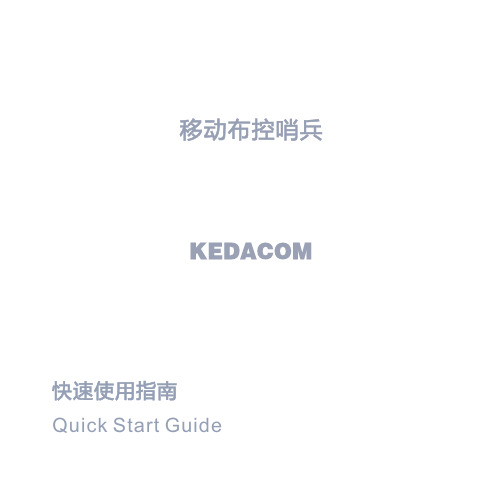
12
7) 连接尾线,打开摄像机开关。
4. 球机拆卸 在便携式升降三脚架上将摄像机托起后,将底座下方开关按照标识拨动,解锁摄像机,将摄像机在 三脚架球机底座上取下。
【说明】若是在安装有稳固绳的三脚架上拆卸摄像机,需先将稳固绳拆下。
5. 球机支架安装
【说明】壁装支架及抱箍等为选配配件。
壁装支架
我司选配支架尺寸如下图:
3) 摄像机的安装参照墙壁安装安装步骤4); 4) 连接尾线,打开摄像机开关。 五 设备登录 1. 设备激活
第一次使用摄像机时请安装运行IPCSearch,在IPCSearch中将显示设备的IP地址、网关等信息。 【说明】摄像机连接电脑有两种方式:①使用网线连接摄像机与电脑;②摄像机默认开启Wifi Ap模
任)。
Ÿ 如果设备工作不正常,请联系经销商或最近的服务中心。
4. 特别声明
Ÿ 本手册中的图示仅供参考,产品请以实物为准。 Ÿ 我们尽最大努力来保证本手册信息的正确性,如因升级等原因发生信息修改,恕不另行通知。 Ÿ 本手册能作为多个型号产品的使用指导,但不一一列举每个产品的使用情况,请您根据实际产品自
【注意】1) 在安装TF卡时,如TF卡卡槽中密封圈不慎掉落,用户需先将密封圈安装上,再安装TF 卡。TF卡安装后,安装TF卡盖时请务必拧紧TF卡卡盖上的螺丝,以免设备进水。
2) 不建议热插拔存储卡,首次使用时需格式化。
8
3. 设备使用 【说明】带*步骤所使用的部件为选配部件,该步骤请根据实际购买设备套装操作。
号”(例如IPC522-K230-5GP-010805A0FH8),默认密码为“admin123”; 4) 点击返回,返回APP登录界面,点击高级选项,进行登录设置(默认IP地址为192.200.1.200,端口
FlexNet 许可快速指南FlexNet_Quick_Guide_210_chs

Tekla Structures FlexNet 许可快速指南产品版本 21.03 月 2015©2015 Tekla Corporation内容1 FlexNet 许可系统 (3)2 使许可证服务器投入使用 (5)2.1 安装许可证服务器 (5)2.2 保存您的授权证书 (6)2.3 激活许可证 (6)2.4 将 Tekla Structures 连接到许可证服务器 (7)3 何时退还许可证 (9)3.1 退还许可证 (9)4 借用许可证 (10)4.1 输出产品 ID 文件 (10)4.2 启动 Tekla Structures License Borrow Tool (11)4.3 打开产品 ID 文件 (11)4.4 借用许可证 (12)4.5 返还借用的许可证 (12)5 免责声明 (13)21FlexNet 许可系统Tekla Structures 使用基于激活的许可系统,该系统名为 FlexNet。
FlexNet 由Flexera Software 出品。
使用基于激活的许可系统时,您需要:1.在 Tekla Structures 计算机上或在一台单独的服务器计算机上安装和设置许可证服务器2.激活您的许可证3.使每一台带 Tekla Structures 的计算机都指向许可证服务器(如果许可证服务器在一台单独的服务器计算机上)FlexNet 许可系统3使许可证服务器投入使用 网页 5示例参看FlexNet 许可系统42使许可证服务器投入使用要使许可证服务器投入使用,请遵循以下工作流:1.安装许可证服务器 网页 52.保存您的授权证书 网页 53.激活许可证 网页 64.将 Tekla Structures 连接到许可证服务器 网页 7如果许可证服务器与 Tekla Structures 在同一台计算机上,则不需要手动将Tekla Structures 连接到许可证服务器。
2.1安装许可证服务器安装许可证服务器。
SAS Foundation 9.4安装快速指南说明书
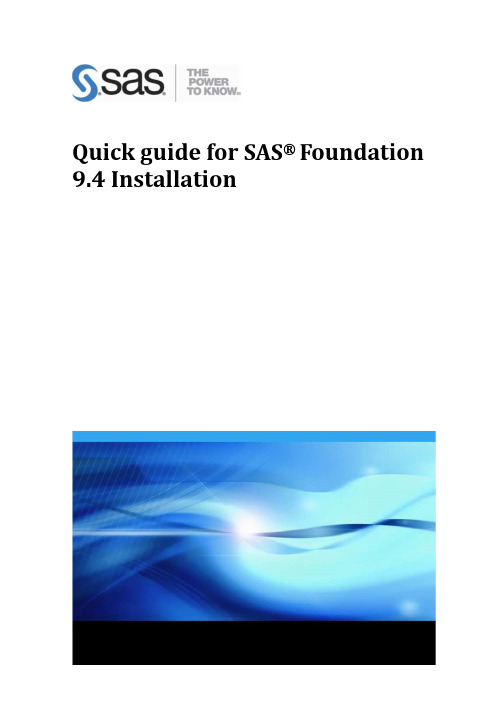
Quick guide for SAS® Foundation 9.4 Installation1.Before you begin installing the SAS software, ensure that there are no antivirus or firewall servicesrunning on the machine. Check Windows Services by doing the following:Select Start ► Run and type services.msc. For Windows 7, type services.msc in the Search programs and files search box.Look for any antivirus software that is in a started state. Stop the services by clicking Stop in the upper left corner.Some of the antivirus software programs that you might see under the Services window include but are not limited to Norton, Symantec, McAfee, Trend, Microsoft, VIPRE, Kaspersky, and AVG.Here is an example of what you might see in the Services window. Note that there is usually one antivirus service that you are unable to stop. That is fine. The problem is if you cannot stop any of the services. In that case, contact your IT department to stop these for you while you are performing the installation. Alternatively, have an Administrator log on and do the installation for you.2.SAS Deployment Wizard manages the SAS Foundation Deployment.To start, Browse to your SAS depot folder and Right click on setup.exe. Then click on “Run asadministrator”.3.Select your preferred language for the SAS Deployment Wizard.4.Select Deployment Task — Select Install SAS Software. Click Next.5.If prompted, Select the correct SAS order.. Click Next. Otherwise, Specify SAS Home — Choose a filesystem location for the home folder for your SAS software. This will default to C:\ProgramFiles\SASHome. You can use the Browse button to navigate to an alternate location for your SAS Home. Click Next.6.Select Deployment Type — Select Install SAS Foundation and Related Software. Click Next.7.Select Products to install — Click on Clear All. Then select both SAS Enterprise Guide and SASFoundation. Click Next.**Note: It is recommended to tick SAS PC-Files sever if you are installing on 64bit windows for enhanced access to Microsoft Windows-specific data files, such as Microsoft Excel andMicrosoft Access.8.Select SAS Foundation Products — The defaults that are selected are all of the SAS Foundationproducts in your order. Generally, you will want all of the products in your order. Click Next.9.Specify SAS Installation Data File — This is the path to your SID file. By default, the SID file islocated in the sid_files folder of your SAS Software Depot. If necessary, click Browse to navigate to this file. Click Browse.10.Select Language Support — Select the languages that you want to install for the products that arelisted. Only those languages that work with your locale are installed. Click Next.**Clicking on “Clear all” will only leave English ticked.11.Select Regional Settings. — Select the Locale. For ex: English (Australia) [en_AU]. Click Next.12.Select the default product for SAS file Types. Click Next.** The default selection is SAS Foundation.13.Checking System — The SAS Deployment Wizard checks to ensure that the system has enough diskspace and the files and folders that it will write are accessible. The installation cannot proceed until access is granted for any listed files. When the examination is complete, click Next.14.Deployment Summary — Click on start to begin the installation.15.Deployment Complete — Check all stages for errors or warnings. Click Next.16.Select support Option — Select to send an electronic record to SAS if you wish. Click Next.17.Additional Resources — Record these links for future reference. Click Finish.If you have any technical issues, You can contact SAS Australia Technical support through the channels below.CONTACT INFORMATION•/ctx/supportform/createForm•**************.com•AustraliaPhone: +61-2 9428 0444Fax: +61-2 9418 72998.30am to 5.30pm (EST)BE PREPARED!Please provide us with the following:•Site Number•Operating System•Current Software Release•Full details of any error message and SAS log.。
汽车仪表盘快速参考指南说明书
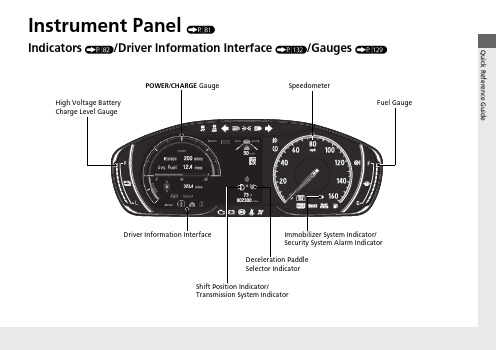
Quick Reference GuideInstrument Panel(P 81)Indicators (P 82)/Driver Information Interface (P 132)/Gauges (P 129)SpeedometerFuel GaugeDriver Information InterfaceImmobilizer System Indicator/Security System Alarm IndicatorShift Position Indicator/Transmission System IndicatorDeceleration Paddle Selector IndicatorPOWER /CHARGE GaugeHigh Voltage Battery Charge Level GaugeInstrument PanelDeceleration Paddle Selector Indicator→P.89Parking Brake and Brake System Indicator (Red)Parking Brake and Brake System Indicator (Amber)Automatic BrakeHold System Indicator Automatic Brake Hold Indicator *1:When you set the power mode to ON, these indicators come on to indicate that system checks are being performed. They go off a few seconds later or after the powersystem has started. If an indicator does not come on or turn off, there may be a malfunction in the corresponding system. To resolve the issue, follow the instructions in the owner’s manual.→P.83Malfunction Indicator Lamp12-Volt Battery Charging System IndicatorAnti-lock Brake System (ABS ) IndicatorSeat Belt Reminder IndicatorLow Fuel Indicator Vehicle Stability Assist TM (VSA ®) System Indicator Vehicle Stability Assist TM (VSA ®) OFF Indicator Supplemental Restraint System Indicator Auto High-Beam IndicatorLow Tire Pressure/TPMS IndicatorElectric Power Steering (EPS) System Indicator Turn Signal and Hazard Warning Indicators Lights On IndicatorHigh Beam Indicator Fog Light Indicator *ECON Mode Indicator System Message Indicator SPORT Mode Indicator Adaptive Cruise Control (ACC ) with Low Speed Follow Indicator (Amber)Lane Keeping Assist System (LKAS ) Indicator (Amber)Safety Support Indicator (Amber)Safety Support Indicator (Green/Gray)→P.84→P.85→P.85→P.88→P.89*1*1*1→P.94*1*1Shift Position Indicator → P.89Transmission System Indicator→P.90→P.91→P.91→P.92→P.92→P.95→P.93*1*1*1→P.93*1→P.92→P.95→P.98*1→P.95→P.95→P.97→P.95→P.97→P.97→P.99→P.100→P.103*1Adaptive Cruise Control (ACC ) with Low Speed Follow Indicator (Green)→P.99*1Lane Keeping Assist System (LKAS ) Indicator (Green)→P.99*1POWER SYSTEM Indicator →P.86*1READY Indicator→P.87EV Indicator →P.87*1EV Mode Indicator →P.87*1*1Immobilizer System Indicator→P.96Security System Alarm Indicator→P.96*1*1*Not available on all modelsuu Indicators uContinued Instrument PanelIndicator Name On/Blinking Explanation MessageParking Brake and Brake System Indicator (Red)•Comes on when the parking brakeis applied, and goes off when it isreleased.•Comes on when the brake fluidlevel is low.•Comes on if there is a problem withthe brake system.•The beeper sounds and theindicator comes on if you drive withthe parking brake applied.•Comes on for about 30 secondswhen you pull or push the electricparking brake switch when thepower mode is in ACCESSORY orVEHICLE OFF.•Stays on for about 30 secondswhen you set the power mode toVEHICLE OFF while the electricparking brake is set.•Comes on while driving - Make surethe parking brake is released. Check thebrake fluid level.2What to do when the indicatorcomes on while driving P.572•Comes on along with the brake systemindicator (amber) - Immediately stop in asafe place. Contact a dealer for repair. Thebrake pedal becomes harder to operate.Depress the pedal further than younormally do.•Comes on along with the ABSindicator - Have your vehicle checked bya dealer.2If the Brake System Indicator (Red)Comes On or Blinks P.572•Blinks and the brake system indicator(amber) comes on at the same time -There is a problem with the electricparking brake system. The parking brakemay not be set.Avoid using the parking brake and haveyour vehicle checked by a dealerimmediately.2If the Brake System Indicator (Red)Comes On or Blinks at the Same TimeWhen the Brake System Indicator(Amber) Comes On P.573uu Indicators uInstrument Panel IndicatorNameOn/BlinkingExplanationMessage Parking Brakeand BrakeSystemIndicator(Amber)•Comes on if there is a problem witha system related to braking otherthan the conventional brakesystem.•Comes on if there is a problem withthe cooperative control withregenerative braking, the electricservo brake system, or the hill startassist system.•Comes on if there is a problem withthe electric parking brake system.•Stays on constantly - Avoid high speedsand sudden braking. Take the vehicle to adealer immediately.•Comes on while driving - Avoid usingthe parking brake and have your vehiclechecked by a dealer immediately.●Comes on if there is a problem withthe radar sensor.●Indicator may come on temporarilywhen the Maximum Load Limit isexceeded.●Make sure the total load is within theMaximum Load Limit.2Maximum Load Limit P.379●Stays on constantly - Have your vehiclechecked by a dealer.•Comes on if there is a problem withthe automatic brake hold system.2Automatic Brake Hold P.473uu Indicators uContinued Instrument PanelIndicator Name On/Blinking Explanation MessageAutomatic Brake Hold System Indicator ●Comes on when the automaticbrake hold system is on.2Automatic Brake Hold P.473Automatic Brake Hold Indicator ●Comes on when the automaticbrake hold is activated.2Automatic Brake Hold P.473—uu Indicators uInstrument Paneluu Indicators uContinued Instrument PanelIndicator Name On/Blinking Explanation MessageREADY Indicator ●Comes on when the vehicle is readyto drive.2Turning on the Power P.382EV Indicator ●Comes on when the vehicle ismoved by the motor, and theengine is not operating.——EV Mode Indicator ●Comes on when the vehicle is in EVmode.2SPORT HYBRID i-MMD (intelligentMulti-Mode Drive) P.11uu Indicators uInstrument Panel IndicatorNameOn/BlinkingExplanation Message MalfunctionIndicator Lamp•After you have set the power modeto ON, the vehicle performs systemchecks. However, if the readinesscodes have not been set by thattime, this indicator will blink fivetimes and then go off.•Comes on if there is a problem withthe emissions control system.•Blinks when a misfire in theengine’s cylinders is detected.•Comes on if the fuel fill cap is looseor missing.•Readiness codes are part of the on boarddiagnostics for the emissions controlsystems.2Testing of Readiness Codes P.593•Comes on while driving - Have yourvehicle checked by a dealer.•Blinks while driving - Stop in a safeplace where there are no flammableobjects. Stop the power system for 10minutes or more, and wait for it to cooldown. Then, take your vehicle to a dealer.2If the Malfunction Indicator LampComes On or Blinks P.571•Comes on - Check the fuel cap beforetaking your vehicle to a dealer.uu Indicators uInstrument PanelContinueduu Indicators uInstrument Panel IndicatorNameOn/BlinkingExplanationMessage TransmissionSystemIndicator•The current shift position blinks ifthe transmission system has aproblem.•Blinks while driving - Avoid suddenstarts and acceleration and have yourvehicle checked by a dealer immediately.•The current shift position or all theshift positions blink if there is aproblem with the transmission andthe vehicle is no longer able to run.•Immediately park your car in a safe place.2Emergency Towing P.583•Have your vehicle checked by a dealer.•The current shift position or all theshift positions blink if there is aproblem with the transmission andit is not possible to select P.•While the vehicle is stopped, apply theparking brake.•Have your vehicle checked by a dealerimmediately.Instrument PanelContinuedInstrument PanelIndicatorName On/Blinking Explanation Message Anti-lock BrakeSystem (ABS)Indicator•Comes on if there is a problem withthe ABS.•Stays on constantly - Have your vehiclechecked by a dealer. With this indicatoron, your vehicle still has normal brakingability but no anti-lock function.2Anti-lock Brake System (ABS) P.476SupplementalRestraintSystemIndicator•Comes on if a problem with any ofthe following is detected:-Supplemental restraint system-Side airbag system-Side curtain airbag system-Seat belt tensioner•Stays on constantly - Have your vehiclechecked by a dealer.Electric PowerSteering (EPS)SystemIndicator•Comes on if there is a problem withthe EPS system.•Stays on constantly - Have your vehiclechecked by a dealer.2If the Electric Power Steering (EPS)System Indicator Comes On P.574Continued Instrument PanelIndicator Name On/Blinking Explanation MessageVehicle Stability Assist TM (VSA®) System Indicator ●Blinks when VSA® is active.●Comes on if there is a problem withthe VSA® system.●Stays on constantly - Have your vehiclechecked by a dealer.2Vehicle Stability Assist TM (VSA®), akaElectronic Stability Control (ESC),System P.403●Comes on if the VSA® system isdeactivated temporarily after the12-volt battery has beendisconnected, then re-connected.●Drive a short distance at more than 12mph (20 km/h). The indicator should gooff. If it does not, have your vehiclechecked by a dealer.Vehicle Stability Assist TM (VSA®) OFF Indicator ●Comes on when you partiallydisable VSA®.2VSA® On and Off P.404●Comes on if the VSA® system isdeactivated temporarily after the12-volt battery has beendisconnected, then re-connected.●Drive a short distance at more than 12mph (20 km/h). The indicator should gooff. If it does not, have your vehiclechecked by a dealer.Instrument PanelIndicatorNameOn/BlinkingExplanation Message Low TirePressure/TPMSIndicator●May come on briefly if the powermode is set to ON and the vehicle isnot moved within 45 seconds, toindicate the calibration process isnot yet complete.●Comes on and stays on when:-One or more tires’ pressures aredetermined to be significantly low.-The system has not beencalibrated.●Comes on while driving - Stop in a safeplace, check tire pressures, and inflate thetire(s) if necessary.●Stays on after the tires are inflated tothe recommended pressures - Thesystem needs to be calibrated.2TPMS Calibration P.406●Blinks for about one minute, andthen stays on if there is a problemwith the TPMS, or when a compactspare tire* is temporarily installed.●Blinks and remains on - Have yourvehicle checked by a dealer. If the vehicleis fitted with a compact spare tire, get yourregular tire repaired or replaced and putback on your vehicle as soon as you can.●Comes on if the TPMS is deactivatedtemporarily after the 12-volt batteryhas been disconnected, then re-connected.●Drive a short distance at more than 12mph (20 km/h). The indicator should gooff. If it does not, have your vehiclechecked by a dealer.*Not available on all modelsContinuedInstrument Panel*Not available on all modelsInstrument PanelContinuedInstrument PanelIndicatorNameOn/BlinkingExplanationMessageAdaptiveCruise Control (ACC ) with Low Speed Follow Indicator (Amber)●Comes on if there is a problem with ACC with Low Speed Follow.●Stays on constantly - Have your vehicle checked by a dealer.●Indicator may come on temporarily when the Maximum Load Limit is exceeded.●ACC with Low Speed Follow has been automatically canceled.●Make sure the total load is within the Maximum Load Limit.2Maximum Load Limit P.379●Stays on constantly - Have your vehicle checked by a dealer.●Comes on if the ACC with Low Speed Follow is deactivatedtemporarily after the 12-volt battery has been disconnected, then re-connected.●Drive a short distance at more than 12mph (20 km/h). The indicator should go off. If it does not, have your vehicle checked by a dealer.Continued Instrument PanelIndicator Name On/Blinking Explanation MessageAdaptive Cruise Control (ACC) with Low Speed Follow Indicator (Green)●Comes on when you press theMAIN button.2Adaptive Cruise Control (ACC) withLow Speed Follow P.428Lane Keeping Assist System (LKAS) Indicator (Amber)●Comes on if there is a problem withthe LKAS.●Stays on constantly - Have your vehiclechecked by a dealer.Lane Keeping Assist System (LKAS) Indicator (Green)●Comes on when you press theMAIN button.2Lane Keeping Assist System (LKAS)P.446—Instrument PanelIndicatorNameOn/BlinkingExplanationMessageSafety SupportIndicator(Amber)●Comes on if there is a problem withRDM, CMBS TM or blind spotinformation system.●Stays on constantly - Have your vehiclechecked by a dealer.●Indicator may come on temporarilywhen the Maximum Load Limit isexceeded.●Make sure the total load is within theMaximum Load Limit.2Maximum Load Limit P.379●Stays on constantly - Have your vehiclechecked by a dealer.●Comes on if the RDM and CMBS TMare deactivated temporarily afterthe 12-volt battery has beendisconnected and then re-connected.●Drive a short distance at more than 12mph (20 km/h). The indicator should gooff. If it does not, have your vehiclechecked by a dealer.uu Indicators uContinued Instrument PanelIndicator Name On/Blinking Explanation MessageSafety Support Indicator (Amber)●Comes on when RDM and/orCMBS TM shuts itself off.●Indicator may come on temporarily whenpassing through an enclosed space, suchas a tunnel.●The area around the radar sensor isblocked by dirt, mud, etc. Stop yourvehicle in a safe place and wipe the debrisoff with a soft cloth. Indicator may takesome time to go off after the radar sensoris cleaned.●Have your vehicle checked by a dealer ifthe indicator does not go off even afteryou have cleaned the radar sensor.2Radar Sensor P.467●Stays on - The temperature inside thecamera is too high.Use the climate control system to cooldown the camera.The system activates when thetemperature inside the camera coolsdown.2Front Sensor Camera P.465uu Indicators uInstrument Panel IndicatorNameOn/BlinkingExplanation Message Safety SupportIndicator(Amber)●Comes on when RDM and/orCMBS TM shuts itself off.●Stays on - The area around the camera isblocked by dirt, mud, etc. Stop yourvehicle in a safe place and wipe the debrisoff with a soft cloth.●Have your vehicle checked by a dealer ifthe indicator and message are stilldisplayed even after you have cleaned thearea around the camera.2Front Sensor Camera P.465●Comes on when mud, snow, or icehas accumulated in the vicinity ofthe blind spot information systemsensor.●Comes on while driving - Somethingmay be interfering with the Blind spotinformation System sensor. Check thevicinity of the Blind spot informationSystem sensor and remove any obstacles.2Blind spot information System P.411uu Indicators uInstrument PanelIndicatorNameOn/BlinkingExplanationMessageSafety Support Indicator (Green/Gray)●Lights up in green when RDM,CMBS TM and blind spot information system are on.●Lights up in green and gray when RDM, CMBS TM or blind spot information system are off.●Lights up in gray when RDM,CMBS TM and blind spot information system are off.2RDM On and Off P.4562CMBS TM On and Off P.4222Blind spot information System On and Off P.413。
APEX 3 APEXII DUO 快速使用指南说明书
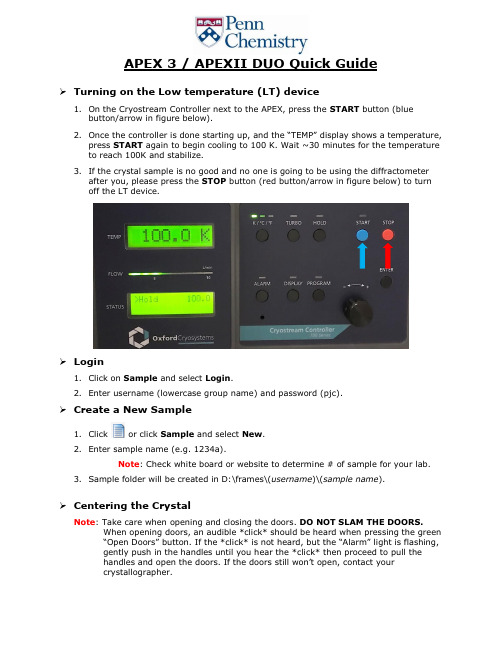
APEX 3 / APEXII DUO Quick GuideTurning on the Low temperature (LT) device1.On the Cryostream Controller next to the APEX, press the START button (bluebutton/arrow in figure below).2.Once the controller is done starting up, and the “TEMP” display shows a temperature,press START again to begin cooling to 100 K. Wait ~30 minutes for the temperature to reach 100K and stabilize.3.If the crystal sample is no good and no one is going to be using the diffractometerafter you, please press the STOP button (red button/arrow in figure below) to turnoff the LT device.Login1.Click on Sample and select Login.2.Enter username (lowercase group name) and password (pjc).Create a New Sample1.Click or click Sample and select New.2.Enter sample name (e.g. 1234a).Note: Check white board or website to determine # of sample for your lab.3.Sample folder will be created in D:\frames\(username)\(sample name).Centering the CrystalNote: Take care when opening and closing the doors. DO NOT SLAM THE DOORS.When opening doors, an audible *click* should be heard when pressing the green“Open Doors” button. If the *click* is not heard, but the “Alarm” light is flashing,gently push in the handles until you hear the *click* then proceed to pull thehandles and open the doors. If the doors still won’t open, contact yourcrystallographer.ing APEXServer (monitor in enclosure), click Set Up on the left-hand menu andclick .2.On the bottom right, click Center.Note: If image is not moving, click in the VIDEO window.3.Screw the goniometer head on making sure the notches are aligned.e the goniometer key to adjust the crystal until centered in the crosshairs.5.On the right-hand side of the screen, click Spin Phi 90 to rotate the crystal andcontinue to adjust the position until centered. Repeat three more times and close the doors.Determine Unit Cell1.Click Evaluate on the left-hand menu.2.Click .3.Under “Manual Mode” on the right-hand side, click andclick Collect at the bottom right.Note: Spots should be well-defined circles and should not overlap. Samplesthat are twinned or multi-crystalline may have smeared or overlapping spots.If sample is stable, it may be worth finding another crystal.4.Click .5.Change the Min. I/sigma(l) value to 5 using the slider bar or manually enteringthe value.6.Click Harvest at the bottom right.Note: After the spots have been harvested, inspect the “Expected Resolution”table (see figure below). Crystals with an expected resolution greater than1.0Å for 20 s/° are generally too weak to give a publishable structure.Note: Click , and adjust the circle to check the best resolution spot at 10seconds, please use your best judgement for exposure time (better to err onthe side of caution and collect longer exposures).7.Click , then click Index at the bottom right.8.APEX3 will select the “best” unit cell. Click Accept at the bottom right.Note: If a method failed, two different unit cells were calculated or there area large number of overlapping/unselected spots, use CELL_NOW to calculatethe unit cell. (CELL_NOW instructions located at the end of the guide)9.Adjust the Tolerance value to 5.00 or move the slider all the way to the left.10.Click Refine until the Unit Cell parameters stop changing.11.Click Accept.12.Click .13.APEX3 will suggest possible Bravais lattices. Always select Triclinic P, unless yourcrystallographer suggests otherwise or you are performing a quick screening.Note: The correct lattice type may not always be the highest symmetrylattice. Therefore, collecting in Triclinic P ensures a sufficient amount of datafor any lattice option.14.Click .15.Adjust the Tolerance value to 5.00 or move the slider all the way to the left.16.Click Refine until the Unit Cell parameters stop changing.Note: Inspect the predicted overlay on the matrix frames. Make sure ALL thespots are picked/circled.17.Click Accept.18.Before setting up data c ollection…a.Inspect the “Expected resolution” table to determine the optimal exposuretime for good data for resolution out to 0.77Å.b.Check your unit cell versus known materials/starting materials using theX-ray facility website or the Cambridge Database.Note: If a full dataset is collected, you will be charged, regardless of whetherthe structure has been done before.c.Calculate the density of the crystal sample.e the formula: density = MW/V x 1.66 x Z, where MW is molecularweight and V is unit cell volume. Z can equal 1, 2, 4 or 8 depending onthe Bravais lattice. A reasonable density should be between 1.2 and2.0 g/cm3.Set Up Data Collection1.On the left-hand menu, click Collect, then .2.A djust “Resolution” in the top-right to 0.77Å for a heavy atom structure (Cl orheavier) or 0.83Å for a light atom structure (all atoms less than Cl).e the dropdown menu to a djust “Symmetry” to “Centrosymmetric (-1)” unlesscompound is known to be chiral. If compound is chiral, do not change originalselection of “Chiral (1).”4.Click and then click OK.Note: If crystal is possibly twinned or multi-crystalline, change “Crystal todetector distance” to 50-60mm.5.Click Select scan parameters… at the bottom.6.Adjust “Frame angle [degrees]” to 0.50.7.Adjust “Frame time [seconds]”(exposure time) according to “Expected resolution”table from Unit Cell Determination. (Max exposure of 30 seconds)8.Click OK. Take note of the “E xpected end time” listed at the bottom of the page.9.Pay attention to the “Average Multiplicity” value. If collecting as triclinic, but ahigher symmetry Bravais is possible, an “Average Multiplicity” of ~4 is acceptable. If crystal system is actually triclinic, click Determine strategy… and increase“Minimum multiplicity for 90% of the data” value until “Average Multiplicity” isgreater than 6 (usually 3.50 works).10.Click .11.Click in the bottom left corner.12.If the collection will end at night or over the weekend with no new sample to bemounted after, add “Thermostat Off” to the next available row.13.If exposure times are 5 seconds or less, change default “Exposures” from correlatedto uncorrelated using the dropdown menu.14.Click in the lower right corner.Note: If error occurs, resolve error. Typically, increasing detector distanceresolves issue. If error still occurs, contact your crystallographer.15.Click in lower right corner.Example experiment setup:Note: The above figure is an example, not all strategies will have the same number of scans.Integration of DataNote: Twinned and multi-crystalline samples require extra steps when processing data (integration, scaling, etc). Consult your crystallographer for further dataprocessing.1.On left-hand menu, click Reduce Data.2.Click .3.Change “Resolution Limit” value in top right corner to 0.77Å for heavy atomsstructures or 0.83Å for light atom structures.4.Click in the bottom right.5.Click More Options.6.C hange “Generate Mask with Fractional Lower Limit of Average Intensity” to 0.550and click OK.7.Click in the bottom right. Make sure the correct scan sets areselected and click Choose.8.ClickNote: Pay attention to the “Spot Shape Correlation” graph. The averagevalue should be around 0.6 or higher for usable data. Sudden drops in thegraph suggests something occurred during collection. Inspect the frames andconsult your crystallographer. In addition, pay attention to the “Spot ShapeProfile.” The spot should be well-defined and spherical.Scaling Data1.Click in left-hand menu.2.Pay attention to the “Input File,” which should be xxxx_0m.raw, and “Laue Group”and “Point Group,” which should match the Bravais lattice. (-1 for triclinic, 2/m for monoclinic, mmm for orthorhombic, etc.)3.Click in lower right corner.4.Click in the lower right corner.Note: Pay attention to the “Mean Weight” and “R(%).” Both graphs shouldplateau by the end of the refinement cycles. Mean Weight values >0.90 aregood and the lower the R(%), the better. If graph does not plateau/converge,increase “Number of Refinement Cycles” to >50. If it still does not converge,then the Bravais chosen is incorrect.5.Click Next in lower right corner.6.Click Finish in the bottom right corner.Generate .INS File.1.In left-hand menu, click Examine Data, then click2.Files for XPREP should be automatically selected, if not, browse for themo_xxxx_0m.p4p and mo_xxxx_0m.hkl files in the “work” folder.3.Click OK.4.In XPREP GUI window, press <Enter> on keyboard to accept default options.a.Make note of the R(sym) values for determining higher symmetry, lowervalues are better.b.Pay attention to the CFOM values as well as systematic absence values forspace group determination.c.When merging data sets, make note of the Completeness, Redundancy,Mean I/s values, and Rmerge/Rsigma values.Note: Completeness should be > 95% for publishable structure.5.When prompted, enter formula of compound. (Case and text sensitive)Note: XPREP will generate a Z value and calculated density based on formula.Reasonable density should be between 1.2 and 2.0.6.When prompted, enter output file name (no spaces). Default name is acceptable, ora custom name if testing multiple space groups.7.Continue pressing <Enter> until XPREP quits and window closes.Important!!: After the proper space group has been determined using XPREP,make sure to go back to “Determine Unit Cell” to change the Bravais to the correctsymmetry lattice, then re-integrate, re-scale and re-generate the .INS file.Structure Solution∙AUTOSTRUCTURE Method1.In the left-hand menu, click Find Structure.2.Click .3.Click and select appropriate .hkl file generated from XPREP.Note: Even though an .hkl file is loaded, you still need to reselect the latest.hkl file to update the unit cell parameters and lattice type determined fromthe .ins.4.Make sure the formula is correct (to the best of your knowledge) or the program willhave difficulty generating a solution.5.Click Start.∙Solve Structure Method1.Click .2.Click and select the appropriate .hkl/.ins files.3.Select the method for solving the structure and click Solve Structure.a.Intrinsic PhasingNote: Be sure that the unit cell and Bravais type match those from the XPREPand not the initial unit cell and lattice group from Determine Unit Cell.es XT to solve structure. Resulting .res has all atoms isotropicii.May generate more than one.res file, each solving the structure ina different, but related space group.iii.Select the appropriate .res file based on R values and Flack parameter (avoid 0.50 Flack value).iv.Be sure to select corresponding .res/.hkl files. The output files willhave “_a”, “_b”, and “_c” attached to file name.b.Direct Methodes XS, reads original space group determined in XPREP andrecorded in .ins file.ii.Output .res file will have some heavy atoms labeled, but all otheratoms will be Q-peaks.c.Patterson Methodi.Only recommended for difficult structures that did not work withprevious methods.es original space group determined in XPREP and recorded in .ins file.iii.Output .res file will only have heavy atoms assigned and Q-peakspresent.Note: If the molecule has disorder, AUTOSTRUCTURE will have troubleproducing a sensible solution. Be sure to try the other solution methods andlook for features in the Q-peaks such as phenyl rings, t-butyl groups, etc.stly, use the appropriate .res and .hkl files to refine the structure using theprogram of your choice. Have fun!Determine Unit Cell using CELL_NOW1.Click Evaluate on the left-hand menu.2.Click .3.Click .4.Adjust the Min. I/sigma(l) value to 1.75 by using the slider bar or manuallyentering the value.5.Click Harvest at the bottom right.6.Click Sample in the top-left corner of APEX3, then Export, then select P4P file…7.Under “Export For:”, select CELL_NOW.8.Leave the default .p4p name (samplename.p4p) and click OK.9.Click Sample in the top-left corner of APEX3, then click Run Command…10.Type “cell_now” and press <Enter>.11.Type in the name of the .p4p file, default is “samplename.p4p” and press <Enter>.12.Accept default .cn file name by pressing <Enter>.13.Begin the initial unit cell search by pressing <Enter>.14.Accept the default “superlattice threshold” by pressi ng <Enter>.15.Accept the default “minimum and maximum values for cell edge” by pressing<Enter>, unless cell lengths are less than 5 or greater than 45.a. A table of possible unit cells will be generated and ordered by calculatedFigure of Merit (FOM).16.Press <Enter> to accept default “Maximum deviation from integer index.”17.Press <Enter> to accept the best FOM unit cell. If a different cell is wanting to beselected, type the corresponding number from the list.18.Type “cell#a.p4p” as the first domain file name and press <Enter>.19.If a large number of “reflections not yet assigned to a domain” remains, press<Enter> to continue search for another domain and name as “cell#b.p4p.”Note: Make note of the FOM of the additional cells that are calculated (shouldbe greater than ~0.50).20.Type “Q” and press <Enter> to quit.21.Click Sample in the top-left corner of APEX3, then Import, then P4P/SPIN file.22.Click and select the last .p4p file made (e.g. cell1d if four domains werecalculated) and click Open.23.Select Import all and click OK.Note: The lattice type from CELL_NOW is not transferred when importing the.p4p file. If Bravais does not recognize the cell as the same type calculated inCELL_NOW (e.g P, C, etc.), then click Edit…next to the “Unit cells” box andmanually select the lattice type. You can skip the Bravais step if this is thecase.24.Click .25.APEX3 will suggest possible Bravais lattices. Always select Triclinic P, unless yourcrystallographer suggests otherwise or you are performing a quick screening.Note: The correct lattice type may not always be the highest symmetrylattice. Therefore, collecting in Triclinic P ensures sufficient data for any latticeoption.26.Click .27.Adjust the Tolerance value to 5.00 or move the slider all the way to the left.28.Click Refine until the Unit Cell parameters stop changing.Note: Inspect the predicted overlay on the matrix frames. Make sure ALL thespots are picked/circled.29.Click Accept.。
GA-C621-WD12(-IPMI) Quick Installation Guide 快速安
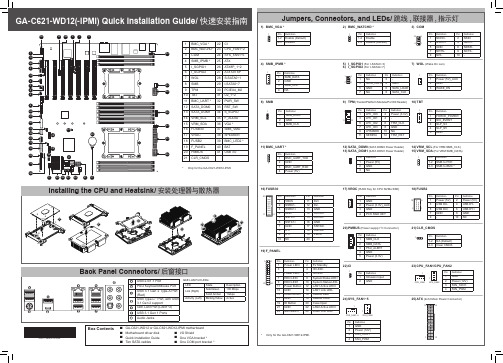
Information in this manual is protected by copyright laws and is the property of GIGABYTE. Changes to the specifications and features in this manual may be made by GIGABYTE without prior notice. No part of this manual may be reproduced, copied, translated, transmitted, or published in any form or by any means without GIGABYTE's prior written permission. For product-related information, check on our website at: https://
19) F_PANEL
1 2 Pin Definition
Pin Definition
1 Power LED+ 2 5V Standby
3-
4 ID LED+
5 Power LED- 6 ID LED-
7 HDD LED+
8 System Status LED+
23 24 9 HDD LED1
10 System Status LED-
Box Contents
55 GA-C621-WD12 or GA-C621-WD12-IPMI motherboard
55 Motherboard driver disk
55 I/O Shield
QuickGuide-现场音频设置

现场音频设置解决方案本文档提供如何在现场环境使用NTi Audio 设备的操作指南。
您需要:• XL2 分析仪• M4260 量测麦克风• MR-PRO 信号发生器• ASD 缆线• 主电源适配器• Exel 系统工具箱您可以:现场音频解决方案套件以下三个方面NTi Audio 的设备使用非常方便:• 故障查找• 优化频率响应• 识别频率反馈如果还有需要,您可以:• 设置扬声器延迟怎样查找故障所有设备已设置好并打开,您已经准备测试,但公共广播系统存在哼声,或者通过麦克风等仪器后无声。
无声为了找出信号通道断开的部位,选择线路中的某个信号点,比如麦克风,取下XLR接头,在下行线路部位接上MR-PRO(向调音台输出)。
适当的时候请确认线路中有幻象电源对麦克风供电(直流电压应该为 48V ± 4V)。
选择合适的声音信号, 如“FILE, MESSAGES, Adjust”, 通过公共广播系统监听声音。
在各个点断开信号通道,将XL2接在通道的上行线路部位(由MR-PRO 输入)。
选择 SLMeter。
按XL2上的扬声器按钮,通过其内置扬声器监听来自MR-PRO的信号。
要调整音量,摁住扬声器按钮并转动转轮调节。
哼声要找到导致哼声的组件,选择信号通道的一个点,比如舞台接线盒,取下XLR接头。
在下行线路部位接上MR-PRO(向调音台输出)。
选择1kHz正弦波 SINEWAVE 并检查下行线路平衡, 因为缆线通道丢失或不平衡也经常会导致哼声。
在信号通道的同一点,将XL2接在通道的上行线路部位(由麦克风或仪器输入)。
选择RMS/THD, 在声源处发声 (请吉他手演奏或轻轻敲打麦克风)并检查上行线路平衡。
按XL2上的扬声器按钮,通过其内置扬声器监听哼声。
故障查找技巧,请看附录A怎样优化频率响应配置系统使公共广播的左右(和中)声道得到整个频谱上都相似的频率响应。
使用MR-PRO通过公共广播系统播放粉噪声。
选择XL2的SLMeter RTA 功能,测量 LZSlive。
达酷客·智能多功能烹饪料理机 快速指南说明书
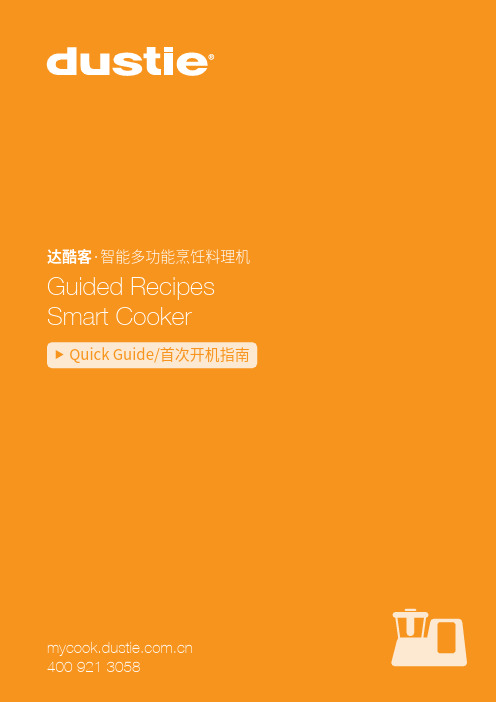
Quick Guide/首次开机指南400 921 3058Guided Recipes Smart Cooker感谢阁下购买达酷客·智能多功能烹饪料理机从此开启您数码烹饪的新世代刀头耦合盘法兰盘主锅盖主机锁扣释放钮(主锅顶盖/蒸盘)测量杯密封圈(主锅盖)搅拌刀头组主锅待机区控制台蒸锅组蒸锅盖蒸盘蒸锅密封圈(蒸锅)网锅柄Guided Recipes Smart Cooker1. 盖上主锅盖或蒸锅组3. 按压锁扣释放,打开主锅盖。
锁定解锁了解达酷客基础步骤Understand the basic stepsReady to use2请插上电源线并打开背部电源按键,轻触操作屏外壳,唤醒主机!Power ON第二步:产品通电1请按照以下两步骤解锁磅秤温馨提醒:当您在运输您的设备 时,需要将磅秤上锁后搬动机器 以防在运输过程中损伤磅秤!将橙色按键推至 “ON”位置磅秤解锁成功。
放松底部已经锁紧的螺丝(解松),直至拧到螺丝感觉较紧即可(螺丝请勿突出产品本体)。
Unlock the Scale第一步:解锁磅秤超过30分钟没有操作,设备将进入待机模式,轻触顶盖唤醒!3请插上电源线并打开背部电源按键。
Basic Setting第三步:基础设定选择简体中文,并点击确认。
选择设定您将使用的温度及重量单位,并点击确认。
搜索无线网络,输入密码进行点击连接。
友情提示:下次开机使用时,机器会自动连接默认Wi-Fi, 无需再次输入。
您可以不连接互联网进行烹饪,但是如果连接至网络,您便可以访问云端,查看更多食谱,分享、整理和收藏您最喜爱的食谱,不断更新设备,从Mycook Club接收新信息等。
4Register in mycook club第四步:注册达酷客俱乐部会员点击注册→输入用户名→邮箱→→密码→点击「好的」,完成注册!登陆后即可使用!5Ready to use with Manual 第五步:开始使用-手动模式(*) 仅在连接Wi-Fi时可用。
DRIVING VIDEO RECORDER DR 530 快速指南说明书
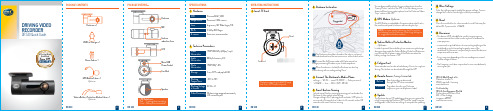
On Live Playback
Real-time video can be viewed through the APP when connected.
Play video stored in your Dashcam anytime on your smartphone or tablet.
9 Update
Vehicle Battery Protection Module Cable x 1 (Optional)
DR 530
2
PACKAGE OVERVIEW
Dashcam MIC
Gesture lnduction Area LED
Micro USB Power Socket Card Slot
Speaker
DRIVING VIDEO RECORDER
DR 530 Quick Guide
A Prestige Brand Established
Since 1899
GERMANY
PACKAGE CONTENTS
Dashcam × 1 USB Car Charger × 1
Mettler-Toledo ACT350精密称重传感器快速指南说明书

Q u i c k G u i d e30499331 | 01 | 09/2019METTLER TOLEDO ACT350 Precision Quick Guide2ACT350 Precision Quick GuideIntended UseYour weighing transmitter is used for weighing. Use the scale exclusively for this purpose. Any other type of use and operation beyond the limits of technical specifications without written consent from Mettler-Toledo, LLC will invalidate its warranty.It is essential for the buyer to closely observe the installation information, product and system manuals, operating instruc-tions and other documentation and specifications. MT’s warranty and any liability are expressly excluded for damages caused by non-compliance with the applicable manuals.DocumentationFor further details on system configuration and operation, refer to the documents provided on /ind-act350-downloadsSafety WarningsRead the Installation section on ACT350 Precision User Guide before operating or servicing this equipment, follow allinstructions carefully, and save all documentation for future reference.WARNINGSFOR CONTINUED PROTECTION AGAINST SHOCK HAZARD CONNECT TO PROPERLY GROUNDED OUTLET ONLY. DO NOT REMOVE THE GROUND PRONG.WHEN THIS EQUIPMENT IS INCLUDED AS A COMPONENT PART OF A SYSTEM, THE RESULTING DESIGN MUST BE REVIEWED BY QUALIFIED PER-SONNEL WHO ARE FAMILIAR WITH THE CONSTRUCTION AND OPERATION OF ALL COMPONENTS IN THE SYSTEM AND THE POTENTIAL HAZARDS INVOLVED. FAILURE TO OBSERVE THIS PRECAUTION COULD RESULT IN BODILY HARM AND/OR PROPERTY DAMAGE.ALL EQUIPMENT MUST BE INSTALLED IN ACCORDANCE WITH THE INSTALLATION INSTRUCTIONS DETAILED IN THE USER MANUAL. INCORRECT OR SUBSTITUTE COMPONENTS AND/OR DEVIATION FROM THESE INSTRUCTIONS CAN IMPAIR THE SAFETY OF THE TRANSMITTER AND COULD RESULT IN BODILY HARM AND/OR PROPERTY DAMAGE.BEFORE CONNECTING/DISCONNECTING ANY INTERNAL OR EXTERNAL ELECTRONIC COMPONENTS, LOAD CELLS, HARNESSES OR INTERCONNECT-ING WIRING BETWEEN ELECTRONIC EQUIPMENT ALWAYS REMOVE POWER AND WAIT AT LEAST THIRTY (30) SECONDS BEFORE ANY CONNECTIONS OR DISCONNECTIONS ARE MADE. FAILURE TO OBSERVE THESE PRECAUTIONS COULD RESULT IN BODILY HARM AND/OR PROPERTY DAMAGE.DO NOT INSTALL, DISCONNECT OR PERFORM ANY SERVICE ON THIS EQUIPMENT BEFORE POWER HAS BEEN SWITCHED OFF AND THE AREA HAS BEEN SECURED AS NON-HAZARDOUS BY PERSONNEL AUTHORIZED TO DO SO BY THE RESPONSIBLE PERSON ON-SITE.THE ACT350 Precision IS NOT INTRINSICALLY SAFE! DO NOT USE IN HAZARDOUS AREAS CLASSIFIED AS DIVSION 1 AND DIVISION 2, ZONE 0, ZONE 20, ZONE 1, ZONE 2 OR ZONE 21 BECAUSE OF COMBUSTIBLE OR EXPLOSIVE ATMOSPHERES.ONLY 24VDC POWER SUPPLY IS AVAILABE TO CONNECT WEIGHT MODULES / SCALES TO ACT350 Precision. ALL OTHER WEIGHT MODULES REQUIRE AN EXTERNAL POWER SOURCE. CONFIRM VOLTAGE BEFORE USE!30499331 | 01 | 09/2019 METTLER TOLEDO ACT350 Precision Quick Guide 3Weight Display000000Displays weight information~Motion, weight is currently changing B/G Gross Mode KG/G/LBWeight Display UnitSCL Scales status: On okay, flashing indicates scale error PWR Power status: On okay, Off errorNW Automation Network status: On okay, flashing indicated network error DEV Device status: On okay, flashing contact service NW1Green: Link , Yellow: Active NW2Green: Link , Yellow: ActivePhysical DimensionsFront Panel and Display FeaturesUp/Down ArrowKeysUsed for data entryEnterEnter key /Zero scale/Enter Operator menuLeft Arrow Key Switch position/Return30499331 | 01 | 09/2019METTLER TOLEDO ACT350 Precision Quick Guide4Bottom DIP SwitchSwitch 1Switch 2DescriptionOFFOFF Normal stateOn or OFFONMaster Reset of all data during transmitter power-up ON OFFNo functionACT350 Precision and Weigh Module/Scales Wire ConnectionCheck the Weigh Module or Scale manual to confirm the power supply voltage.It is recommended to connect ACT350 Precision with Weigh Module or Scale via RS232 or RS422 interface.In the case of using RS485 interface of Weigh Module, it connects RS485- to RX-/TX-, RS485+ to RX+/TX+ on the ACT350 Precision side.NOTICEThe TX and RX cross wiring between Weigh Module or Scale and ACT350 Precision should be done for correct connection. See below in the Table 1; Table 2.24VDC Power Source Weigh ModuleWhen the Weigh Module or Scale is powered by ACT350 Precision with 24VDCThe Weigh Modules such as WKC (24VDC), PBK-9_APW / PFK-9_APW and SLF6 can be powered by ACT350 Precision directly.ACT350 Precision Pin Assignment Weigh Module SignalAPW products examplesPin No.Signal RS232RS422RS485*PBK-9; PFK-9; SLF-6; WKC Cable colors** 1+24V VDC VDC VDC White2GND GND GND GNDBrown3RX-TX-RS485-Purple4RX+TX+RS485+Orange5TX-RX-RS485-Violet6TX+RX+RS485+Black7RxD TxDYellow8TxD RxDPink9GND GND +ShieldShield ShieldRed (RS232)Green (RS422)Table 1: Pin Assignment and signals connection wiring scheme with 24VDC Power Supply.When the Weigh Module or Scale is powered externally with 12VDC.* Some manuals also use A-(or D-) and B+(or D+) to refer to RS485- and RS485+ respectively.** Cable color of the METTLER TOLEDO standard cables.ATTENTIONThe Weigh Modules or Scales powered by 12VDC should be supplied using external power source.30499331 | 01 | 09/2019 METTLER TOLEDO ACT350 Precision Quick Guide530499331 | 01 | 09/2019METTLER TOLEDO ACT350 Precision Quick Guide6Wiring connection examples for APW productsAPW Weigh ModuleType Cable type / Power SupplyACT350 PrecisionWXSCable No: 11141979 only RS232Power Supply: powered externallyWMCWMSCable No: according to data sheet RS232/RS422Power Supply: 24 VDC powered by ACT350 PrecisionPBK9/PFK9Cable No: according to data sheet RS232/RS422Power Supply: 24 VDC powered by ACT350 Precision SLF6WKCTable 3: APW products wiring connection examples.NOTICEPlease refer to the individual Weigh Module or Scale connection installation guide for correct wiring instruction.Order Item No:30476263 (PROFINET)30476264 (EtherNet/IP)Common Errors Shown on DisplayOvercapacityWeight overload. The weight display shows blank:Undercapacity Weight underload. The weight display shows blank: Array PLC ConnectivityAll actual Device Description Files (GSDML / AOP) and PLC Sample Code files are available to be downloaded at:/ind-act350-downloads30499331 | 01 | 09/2019 METTLER TOLEDO ACT350 Precision Quick Guide730499331 | 01 | 09/2019METTLER TOLEDO ACT350 Precision Quick Guide8Keypad Operator Menu StructureThe operator setup functionality via keypad is limited. Full configuration is possible via Webserver.Enter operator menu: Long Press ENTER . Use UP and DOWN keys to switch between menu icons. Use ENTER key to enter the next level menu and LEFT key to return to previous rmationModelACT350 Precision Transmitter SN ############S/W Version #.##.#####.##PLCFieldbus #.#.##.#Station Name IP Address###.###.###.###MAC Address##:##:##:##:##:##/ind-act350-downloadsSet Comparators Limit 1..5Input value with keypadTest & Adjustment Test Mode – External or Internal Weight – Input test weight value AdjustmentMode – External or Internal Step Control – On or OffWeight – Input calibration weight valueDisplay Error Messages List of latest error messagesLanguage SelectSelect language for HMI dis-playInput-English, Chinese30499331 | 01 | 09/2019 METTLER TOLEDO ACT350 Precision Quick Guide 9Setup Capacity & Incr.Input scale unit Input scales capacityInput Scale readabilityFilterCut-off Frequency – Input frequency Weighing mode Environment PLCProtocol - SAIFormat – 1 block format or 2 block format Byte order – Automatic, standard, Byte & Word Swap Ethernet/IP- MAC Address- Input DHCP - Disable, Enable - Input IP Address - Input Subnet Mask - Input Gate Way Profinet- Device Name - MAC Address - Input IP Address - Input Subnet Mask - Input Gate WayConnection TypeSerial: RS232, RS422, RS485- Input Baud rate: 150 … 115200- Input Bits: 8/None/1…- Handshake: None or XON/XOFF Webserver- Enable - Disable30499331 | 01 | 09/2019METTLER TOLEDO ACT350 Precision Quick Guide10Error Messages Shown on DisplayCleaning the TransmitterUse a soft, clean cloth and mild glass cleaner. Do not spray cleaner directly onto transmitter. Do not use industrial solvents such as ac-etone.Disposal of Transmitter / WEEE InformationIn conformance with the European Directive 2002/96/EC on Waste Electrical and Electronic Equipment Array (WEEE) this device may not be disposed of in domestic waste. This also applies to countries outside the EU,per their specific requirements.Please dispose of this product in accordance with local regulations at the collecting point specified for electri-cal and electronic equipment.If you have any questions, please contact the responsible authority or the distributor from which you purchasedthis device.Should this device be passed on to other parties (for private or professional use), the content of this regulationmust also be related.Thank you for your contribution to environmental protection.30499331 | 01 | 09/2019 METTLER TOLEDO ACT350 Precision Quick Guide11Mettler-ToledoIm Langacher 448606 GreifenseeSwitzerlandPhone +41449442011Mettler-Toledo, LLC 30499331 Rev. 01, 09/2019To protect your METTLER TOLEDO product’s future:Congratulations on choosing the quality and precision of METTLER TOLEDO. Proper use according to these instructions and regular calibration and maintenance by our factory-trained service team ensure dependable and accurate operation, protecting your investment. Contact us about a METTLER TOLEDO service agreement tailored to your needs and budget.We invite you to register your product at /productregistration so we can contact you about enhancements, updates and important notifications concerning your /ACT350-Precision For more information。
PET CT检查快速指南说明书
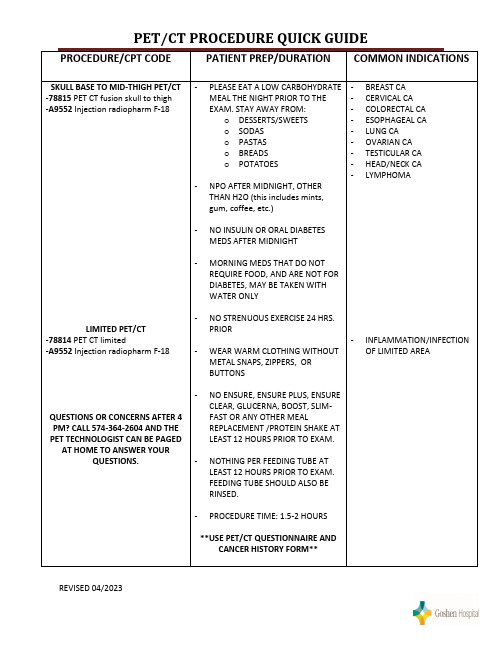
- MORNING MEDS THAT DO NOT REQUIRE FOOD, AND ARE NOT FOR DIABETES, MAY BE TAKEN WITH WATER ONLY
- NO STRENUOUS EXERCISE 24 HRS. PRIOR
- WEAR WARM CLOTHING WITHOUT METAL SNAPS, ZIPPERS, OR BUTTONS
- PROCEDURE TIME: 1.5-2 HOURS
**USE PET/CT QUESTIONNAIRE AND CANCER HISTORY FORM**
REVISED 04/2023
PET/CT PROCEDURE QUICK GUIDE
PROCEDURE/CPT CODE
PATIENT PREP/DURATION COMMON INDICATIONS
-CERNS? CALL 574-364-2604 AND THE
TECHNOLOGIST CAN BE PAGED
REVISED 04/2023
PET/CT PROCEDURE QUICK GUIDE
SPECIAL CONSIDERATIONS
-78451 NM rest or str myo perf SPECT
-A9502 Isotope Diagnostic Myoview
**THIS PROCEDURE MUST BE SCHEDULED WITH PET/CT**
INSTRUCT PATIENT THAT PET TECHNOLOGIST WILL CALL AHEAD WITH DETAILED PREP INSTRUCTIONS. IT IS A MULTI-DAY PREP AND IMAGING IN TWO MODALITIES
UTWS5 快速入门指南 Quick Start Guide 型号:UTWS5说明书
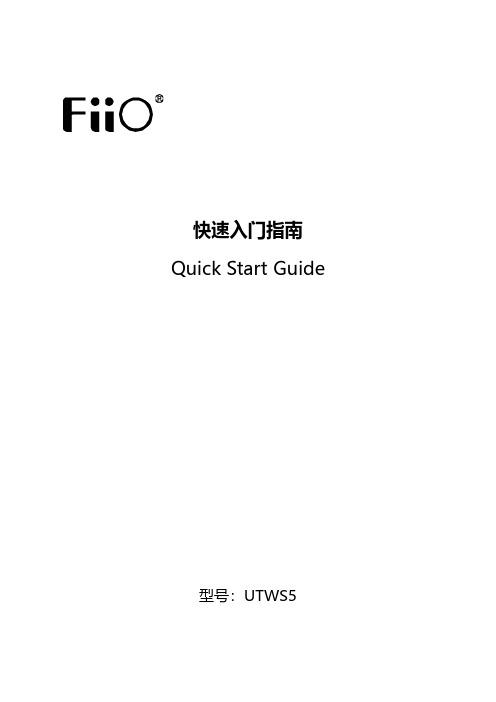
快速入门指南Quick Start Guide型号:UTWS5Instructions for multifunction button of the earhookInstructions for multifunction button of the charging case &indicator light(Notes:Before using,please tear the insulated gummed paper off on the metal contact of the earhook.)Triple click:Activate voiceassistant LRLong press:Next track,hang up,decline a callDouble click:PauseSingle click:Resume playback,decrease volume,answer a callLong press:Previous track,hang up,decline a callLeft and right earhooks are charging:White light pulses for about 15s before going off.(The indicator light will stay ON if the charging case (case lid closed)is connected to a USB or if the earhooks are charged with the case lid opened.)Left and right earhooks are fully charged:White light keeps constantly on for about 15s before going off.(The indicator light will stay ON if the charging case (case lid closed)is connected to a USB or if the earhooks are charged with the case lid opened.)①Remaining power indication (indicates when opening the case every time.)21%~100%:White light constantly on for 5s ;20%~0%:Red light constantly on for 5s.Double click:Pause Operation instructions for the multifunction button of the charging case:Enter pairing state:Long press the multifunction button for about 3s;Reset:Long press the multifunction button for about 12s;Short press:Display the remaining power of the charging case.②Charging case status indication:Charging:White light pulses (case lid closed);Fully charged:White light constantly on (case lid closed).③Earhook (in the case)status indication:Pairing:Red&white light flash alternately.Triple click:Activate voice assistant Single click:Resume playback,increase volume,answer a callNotes:1)When the charging case is opened,the earhooks will power on and enter the pairing/reconnecting state,which means they can be searched for and connected to.2)After taking the 2earhooks out of the charging case and then putting them back,they will enter the charging state.The corresponding indicator light of the charging case indicates the charging state of each earkook.3)When opening the case,the middle indicator light will indicate the remaining power of the charging case.Power on1)When opening the charging case,the UTWS5will turn on automatically.(The one never been connected will auto-enter pairing state when powering on for the first time.)2)If the UTWS5is outside the charging case (off state),hold the multifunction button for about 1s to turn it on.After being turned on,it can automatically reconnect to the last-connected device.Power offIf the UTWS5is outside the case (on state),hold the multifunction button for about 5s to turn it off.Or to turn it off in the Settings menu of the FiiO Control APP .Pairing mode1)If the UTWS5is inside the charging case,it can enter pairing state by pressing the multifunction button on the case for about 3s after opening the case.2)If the UTWS5is outside the case,it can enter pairing state by corresponding operation in the Settings menu of the FiiO Control APP .(Note:When the charging case is opened over 3minutes,the UTWS5will no longer respond to any commands of the multifunction button of the case.So please keep the UTWS5in the case and operate it within valid time.)Factory data reset/BluetoothpairingCharging port of the charging caseKeep the UTWS5inside the charging case.Open the case and long press the multifunction button on the case for about12s.The earhook will turn off and later turn on automatically to start the TWS pairing(left and right earhook pair with each other).Once the TWS pairing succeeds,the indicator light in the middle of the case will flash in red and white alternately.Under this state,the UTWS5can be searched for and connected to.In the Bluetooth list of the Bluetooth device,search for"FiiO UTWS5"and click it to complete the connection.After the connection succeeds,it can be used normally.(Notes:First make sure the TWS pairing is successful.Otherwise the UTWS5can not be discovered by any Bluetooth devices.)FiiO ControlThe FiiO UTWS5can be controlled by the FiiO Control APP.Go to the APP market, searching for"FiiO Control"to download it.EQ setting,OTA upgrade,volume adjustment and many other features are all available in FiiO Control.Notes and Precautions★It is recommended to charge the device using a standard5V charger or charger that could output1A current or above.★Please do not place the device in circumstances of excessive high/low temperatures(above45℃or below0℃).★Bluetooth wireless technology has a working scope of approximately10meters. Transmission distance is affected by obstacles(human,metal objects,walls,etc.)or electromagnetic environments,which may lead to noise or audio loss.★Prolonged use of high volume may result in permanent hearing loss.Switching between audio sources may cause a sudden change in volume.Please turn the headphone volume to a lower level before wearing it.★If the device is to be left unused for a long time,please recharge it periodically to preserve its battery life.★Please do not disassemble,damage the battery,or drop it into fire;it is prohibited to continue using after the battery is soaked in water.★Please do not wear headphones when walking or riding,so to avoid accidents.List of Items IncludedUTWS5Charging caseQuick Start GuideWarranty cardType C USB cableLearn MoreTo learn more about the product,please visit our website:For related product service,please visit https:///supportsWEEE Directive&Product DisposalAt the end of its serviceable life,this product should not be handed ashousehold or general waste.It should be handed over to the applicablecollection point for the recycling of electrical and electronic equipment,or returned to the supplier for disposal.Internal/Supplied Batteries:This symbol on the battery indicates that the battery is to be collected separately.This battery is designed for separate collection at an appropriate collection point. Qualcomm is a trademark of Qualcomm Incorporated,registered in the United States and other countries.aptX is a trademark of Qualcomm Technologies International Ltd., registered in the United States and other countries.。
Quick Start Guide 快速入门指南说明书
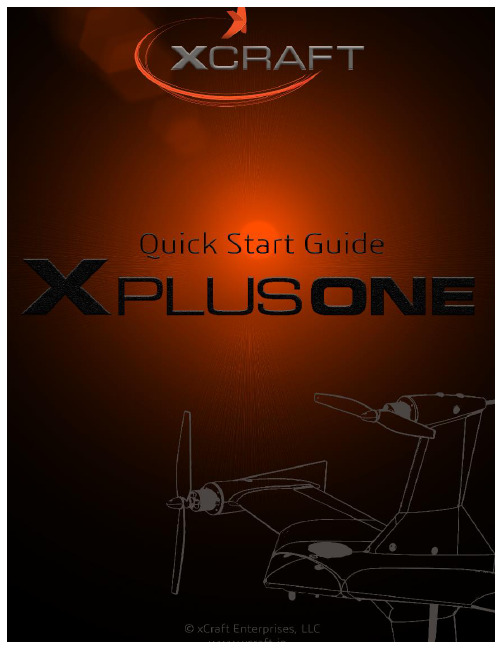
40mm screws
3mm nuts
3. Propellers
The wings silver spinners spin clockwise and the pylons black spinners spin counter-clockwise. a) Unscrew the spinner and place the 10x5 props on the main wing motors, and the 10x5R on the pylon motors. b) Tighten the spinner by holding the motor still and spinning the spinner into place. Tighten firmly with fingers.
safety switch
c) (Ai Only) Ensure that the craft has a GPS signal by checking for a blue light inside the compass unit. d) Arm the motors by holding the throttle down and right.
*Always fly at locations that are clear of building and other obstacles. *DO NOT fly above or near large crowds. *Avoid flying at altitudes above 400 ft. *Be very careful when flying 19,600 ft. or more above sea level. *Fly in moderate weather conditions with temperatures between 32° F to 104° F.
英文快速设置指南说明书
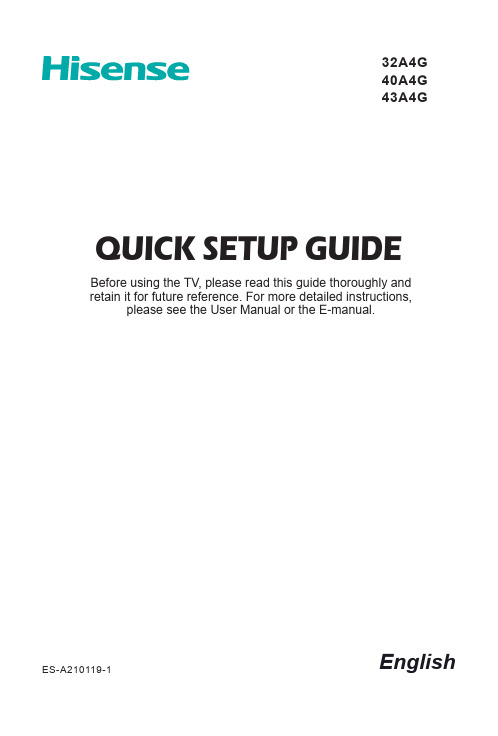
EnglishES-A210119-1QUICK SETUP GUIDEBefore using the TV, please read this guide thoroughly and retain it for future reference. For more detailed instructions, please see the User Manual or the E-manual.32A4G40A4G43A4Gsymbol is AC voltage.Disposal of Used Electrical & Electronic EquipmentPackaging and electrical goods should be recycled appropriately, andnot treated as household waste. Please dispose of this equipment atyour applicable collection point for the recycling of electrical & electronicequipment waste. By ensuring the correct disposal of this product,you will help prevent potentially hazardous to the environment and tohuman health, which could otherwise be caused by unsuitable wastehandling of this product. The recycling of materials will help conservenatural resources. Please do not therefore dispose of your old electricaland electronic equipment with your household waste. For more detailedinformation about recycling of this product, please contact your local cityoffice, your household waste disposal service or the shop where youpurchased the product.Educating children about the dangers of climbing on furniture to reach the television set or its controls.If your existing television set is being retained and relocated, the same considerationsas above should be applied.lightly dampened cloth for cleaning.4. Wall Mount BracketWall mount bracket is only available for some models. If wall mount bracket is not supplied with this product, you can buy it at the local market.Please refer to the installing the wall mount bracket page of Quick Setup Guide for dimensions.5. Water and MoistureAvoid dripping or splashing of liquids onto the product. Objects filled with liquids, such as vases, should not be placed on the product.6. SettingDo not place this TV on an unstable cart, stand or table. Placing the TV on an unstable base can cause the TV to fall, resulting in serious personal injuries as well as damage to the TV. Use only a cart, stand, bracket or table recommended by the manufacturer or salesperson.7. VentilationSlots and openings in the cabinet are provided for ventilation, to ensure reliable operation of the TV and to protect it from overheating. Do not cover the ventilation openings in the cabinet and never place the set in a confined space such as built-in cabinet unless proper ventilation is provided. Leave a minimum 10cm gap all around the unit, the rear of the TV should be 6cm away from the wall.8. Power SourceThis TV should be operated only from the type of power source indicated on the marking label. If you are not sure of the type of power supplied to your home, consult your appliance dealer or local power company.9. Power-Cord ProtectionPower- supply cords should be routed so that they are not likely to be walked on or pinched by items placed upon or against them, paying particular attention to cords at plug, wall outlets, and the point where they exit from the TV. MAIN plug is used as the disconnect device, the disconnect device shall remain readily operable.10. LightningFor added protection for this TV during a lightning storm, or when it is left unattended and unused for long periods of time, unplug it from the wall outlet and disconnect the antenna or cable system. This will prevent damage to the TV due to lightning or power-line surge.11. Power LinesAn outside antenna system should not be located in the vicinity of overhead power lines or other electric light or power circuits, or where it can fall into such power lines or circuits. Where installing an outside antenna system, extreme care should be taken to keep from touching such power lines or circuits as contact with them might be fatal. 12. OverloadingDo not overload wall outlets and extension cords as this can result in a risk of fire or electric shock.13. Object and Liquid EntryNever push objects of any kind into this TV through openings as they may touch dangerous voltage points or short-out parts that could result in fire or electric shock. Never spill liquid of any kind on or into the TV.14. Outdoor Antenna GroundingIf an outside antenna or cable system is connected to the TV, be sure the antenna or cable system is grounded so as to provide some protection against voltage surges and built-up static charges.15. ServicingDo not attempt to service this TV yourself as opening or removing covers may expose you to dangerous voltage or other hazards. Refer all servicing to qualified service personnel.16. Damage Requiring ServiceUnplug the TV from the wall outlet and refer servicing to qualified service personnel under the following conditions:(a) When the power - supply cord or plug is damaged.(b) If liquid has been spilled, or objects have fallen into the TV.(c) If the TV has been exposed to rain or water.(d) If the TV does not operate normally by following the operating instructions. Adjustonly those controls that are covered by the operating instructions as an improper adjustment of other controls may result in damage and will often require extensive work by a qualified technician to restore the TV to its normal operation.(e) If the TV has been dropped or the cabinet has been damaged.(f) When the TV exhibits a distinct change in performance - this indicates a need forservice.17. Replacement PartsWhen replacement parts are required, be sure the service technician has used replacement parts specified by the manufacturer or have the same characteristics as the original part. Unauthorized substitutions may result in fire, electric shock or other hazards.18. Safety CheckUpon completion of any service or repair to the TV, ask the service technician to perform safety checks to determine that the TV is in safe operating condition.19. HeatThe product should be situated away from heat sources such as radiators, heat registers, stoves, or other products (including amplifiers) that produce heat.20. FireThe product should be situated away from naked flame sources such as lighted candle.21. Off-gassingThe TV smells of plastic is normal and will dissipate over time.Turning the TV on for the First Time (12)Specifications (13)Other Information (15)Accessories ListThe following accessories are included with TV:Quick Setup Guide × 1 Base Stand × 2 Screw × 4Remote Control × 1 AAA Battery × 2The accessories may be different from the list above due to different models, countries/ regions, please refer to the actual accessory bag.2.Remove the Base Stand from the accessory bag and then insert the stands into thebottom slots of the TV.3.Secure the Base Stand to the TV with the screws in accessory tightly.(ST4×14F) × 4 (32")(ST4×20F) × 4 (40"/43")Wall Mount BracketThe diameter and length of the screws differ depending on the wall mount bracket model.Wall mount bracket is optional. Your TV may not have wall mount bracket. Please refer to the actual accessories.9.5 -11.5 mmThe Picture is Only for Reference.Powering on the TV requires several seconds to load programs. Do not rapidly turn the TV off as it may cause the TV work abnormally.Wireless router with DHCPLAN CableWireless LAN Adapter built-in TV setYou must use the built-in Wireless LAN Adapter to use a wireless network because the set doesn’t support external USB network adapters.If the wireless router supports DHCP , your TV can connect more easily to the wireless network.If you apply a security system other than the systems listed below, it will not work with the TV.Security system:WPA,WEP ,WPA2.In order to guarantee smooth network, the distance between router and TV should be less than 10 meters.Wireless setupConnect your TV to your network wirelessly, you need a wireless router or modem. See the illustration below.·The built-in Wireless LAN Adapter supports the IEEE 802.11a/b/g/n/ac communication protocols. We recommend using IEEE 802.11n router. Low transfer rates for b/g may have the influence on the quality of streamed videos and other media.·To select the HDMI / AVPress the [INPUT ] button, when the list of input Source appears, press the [ / / < / >] buttons to select the source [HDMI] / [AV], then press the [OK ] button to connect.BETTER (HDMI)Video Effect:Video Camera/TV JACKGOOD (AV)Video Effect:TV JACKHDMI cable (not included)LBefore connecting a digital audio system to the DIGITAL AUDIO OUT jack, you should decrease the volume of both the TV and the system to avoid that the volume suddenly becomes bigger.ARC Connect an HDMI cable from an external digital audio system.ARC enables the TV to directly output the digital sound through an HDMI cable. Please note that it works only when the TV is connected to the audio receiver that supports the ARC (Audio Return Channel) function.When this port is used as the ARC function, it can't be used as signal input at the same time.TV JACKHDMI ARCmore than 500mA or 5V, the USB device may not be supported. Max supported current for USB 3.0 device is 1A(only for some models). Exceeding the max supported current may result in damage or data loss.•Certain digital cameras may not be compatible with the TV.The picture is only for reference. The included remote control will vary depending on model,country. Check information according to the actual remote control in the accessory bag.Product image is only for reference, actual product may vary in appearance.Handling the BatteriesIncorrect use of batteries may cause corrosion or battery leakage, which could cause fire, personal injury or damage to property.Only use the battery type indicated in this manual.Do not mix old and new batteries or different types of batteries .Do not dispose of used batteries as domestic waste. Dispose of them in accordance with local regulations.Remote Control Operation Range1. The remote control can work at a distance of up to 8 meters in front of the TV set.2. The remote control angle: taking the remote sensor as an apex, 6 meters away, its controlled horizontal angle is within ±30°, while the vertical angle is within ±15°.3. The operating distance may vary depending on the brightness of the room.Disposal of this unitProduct should not be damaged, dismantled or thrown in municipal waste.It should be packed and handed over to authorised re-cycler.The terms HDMI and HDMI High-Definition MultimediaInterface, and the HDMI Logo are trademarks or registeredtrademarks of HDMI Licensing Administrator, Inc. in theUnited States and other countries.Dolby, Dolby Audio, and the double-D symbol are trademarks ofDolby Laboratories Licensing Corporation. Manufactured underlicense from Dolby Laboratories. Confidential unpublished works.Copyright © 1992–2020 Dolby Laboratories. All rights reserved.For DTS patents, see . Manufactured underlicense from DTS, Inc. (for companies headquartered in the U.S./Japan/T aiwan) or under license from DTS Licensing Limited (for allother companies). DTS, DTS-HD Master Audio, DTS-HD, Virtual:X,and the DTS-HD logo are registered trademarks or trademarks ofDTS, Inc. in the United States and other countries. © 2020 DTS, Inc.ALL RIGHTS RESERVED.What is Freeview Plus?Freeview Plus is a new television service delivered via broadband providing a state of the art Electronic Program Guide (EPG) and seamless access to catch-up TV across the free-to-air networks with the simple press of a button.How does it work?First ensure the TV is connected to internet and an antenna system. Then when you’re watching TV, you’ll briefly see a prompt at the top left of the screen. Press the ‘Green’ button on your remote to launch Freeview Plus. More information about Freeview Plus can be found on .au/Freeview Plus service only available in Australia territories.。
3Dconnexion SpaceMouse Pro Wireless功能快速指南说明书
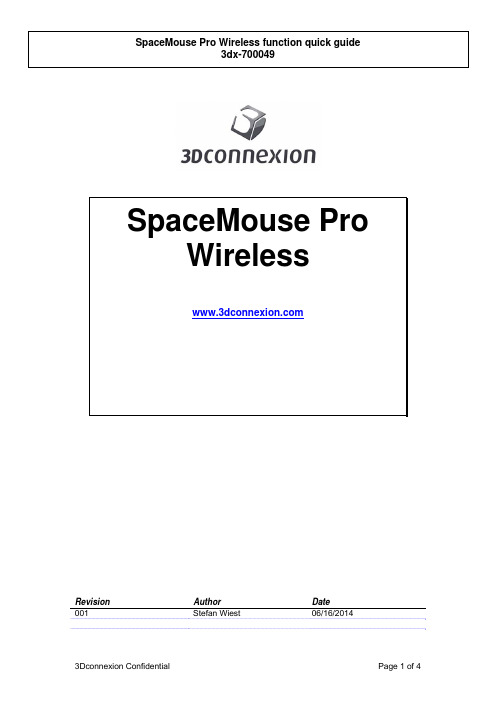
Revision Author Date001 Stefan Wiest 06/16/2014SpaceMouse ProWireless1 Product Description1.1 General3Dconnexion SpaceMouse Pro Wirelss is a motion controller aimed at designers, modelers, animators and graphic artists. Figure 1 shows a picture of the device.SpaceMouse Pro Wireless is designed through both wired and wireless link for use with either right or left hand in addition to the common mouse. With one hand on the motion controller and the other hand on the mouse, performance of 3D applications can be increased considerably. SpaceMouse Pro enables the user to pan, zoom and rotate 3D-models simultaneously, while at the same time editing can be done with the mouse. In addition to that, the Product comes with 15 Programmable buttons which Provide quick access to frequently used commands. The SpaceMouse Pro Wireless incorporates six blue LEDs under the Cap. 1.2 DescriptionThe use of the Controller Cap and the functions of all buttons are explained in this section.Cap1.2.1 ControllerThe main element of SpaceMouse Pro Wireless is the Controller Cap, which contains a 6 degrees-of-freedom optical sensor that allows the following movements: Horizontal shift in x-direction and z-direction, vertical shift in y-direction, rotational tilt around x-axis and z-axis, plus twist around y-axis. In the same way the user moves the Controller Cap of SpaceMouse Pro, the model moves on the screen. Thus, panning, zooming and rotation can be done simultaneously.The usage of the Controller Cap can be described as follows:Horizontal movement in x-direction:∙Move the Cap straight right parallel to the desk to pan the model towards the right.∙Move the Cap straight left parallel to the desk to pan the model towards the left. Vertical movement in y-direction:∙Pull the Cap up away from desk to pan the model upwards.∙Push the Cap down to desk to pan the model downwards.Horizontal movement in z-direction:∙Move the Cap straight away from you parallel to desk to zoom out on the model.∙Move the Cap straight towards you parallel to desk to zoom in on the model.Turning around y-axis:∙Twist the Cap clockwise or counterclockwise to rotate the model correspondingly. Rotational tilt around x- or z-axis:∙Tilt the Cap around x- or z-axis to rotate the model around the corresponding axis.1.2.2 Keys labeled “1”, “2”, “3” and “4”By default, these buttons Provide quick access to the most popular commands of the currently active application. The functions of these buttons can (like all other buttons of SpaceMouse Pro) be edited by the user via the control panel (see section 1.2.4 “Menu” for more details).1.2.3 Modifier Keys: Esc, Alt, Shift, CtrlThese buttons Provide the same functionality as the identical keyboard functions, with press and hold capabilities. This allows your hand to remain on the controller while typing shortcuts.1.2.4 MenuThis button opens the 3Dconnexion popup menu on the desktop. The popup menu allows the user to easily configure the device.1.2.5 View keys: T, R, FSpaceMouse Pro Provides three buttons for selecting preProgrammed views. By default these buttons automatically move the model or design to Top (T), Right (R) and Front (F).1.2.6 2DFor CAD applications, select this button to turn off rotations. SpaceMouse Pro will then only pan and zoom. For DCC applications, select this button to turn on 3DView, which allows you to move your cursor in an orthogonal view while navigating with SpaceMouse Pro in a 3D view.1.2.7 RollCWThe Roll CW button lets rotate the model 90 degrees in clockwise direction.1.2.8 FitSelecting this button will zoom-to-fit the model or drawing in the user’s application window.Figure 1: SpaceMouse Pro WirelssFCC Caution.§ 15.19 Labelling requirements.This device complies with part 15 of the FCC Rules. Operation is subject to the following two conditions: (1) This device may not cause harmful interference, and (2) this device must accept any interference received, including interference that may cause undesired operation.§ 15.21 Information to user.Any Changes or modifications not expressly approved by the party responsible for compliance could void the user's authority to operate the equipment.§ 15.105 Information to the user.Note: This equipment has been tested and found to comply with the limits for a Class B digital device, pursuant to part 15 of the FCC Rules. These limits are designed to provide reasonable protection against harmful interference in a residential installation. This equipment generates uses and can radiate radio frequency energy and, if not installed and used in accordance with the instructions, may cause harmful interference to radio communications. However, there is no guarantee that interference will not occur in a particular installation. If this equipment does cause harmful interference to radio or television reception, which can be determined by turning the equipment off and on, the user is encouraged to try to correct the interference by one or more of the following measures:-Reorient or relocate the receiving antenna.-Increase the separation between the equipment and receiver.-Connect the equipment into an outlet on a circuit different from that to which the receiver is connected.-Consult the dealer or an experienced radio/TV technician for help.RF warning for Portable device:The device has been evaluated to meet general RF exposure requirement.The device can be used in portable exposure condition without restriction.。
索尼A7iii快速指南说明书
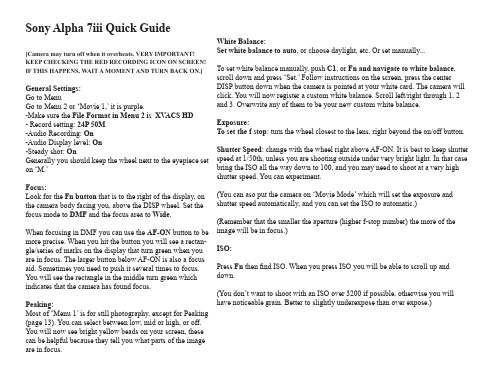
White Balance: Set white balance to auto, or choose daylight, etc. Or set manually...
To set white balance manually, push C1, or Fn and navigate to white balance, scroll down and press ‘Set.’ Follow instructions on the screen, press the center DISP button down when the camera is pointed at your white card. The camera will click. You will now register a custom white balance. Scroll left/right through 1, 2 and 3. Overwrite any of them to be your new custom white balance.
Peaking: Most of ‘Menu 1’ is for still photography, except for Peaking (page 13). You can select between low, mid or high, or off. You will now see bright yellow beads on your screen, these can be helpful because they tell you what parts of the image are in focus.
- 1、下载文档前请自行甄别文档内容的完整性,平台不提供额外的编辑、内容补充、找答案等附加服务。
- 2、"仅部分预览"的文档,不可在线预览部分如存在完整性等问题,可反馈申请退款(可完整预览的文档不适用该条件!)。
- 3、如文档侵犯您的权益,请联系客服反馈,我们会尽快为您处理(人工客服工作时间:9:00-18:30)。
4
5
6
图例仅供参考。产品实际规格将以用户实际购买为准。 6
快速指南
使用入门
感谢您选购 Acer 笔记本电脑,让它满足您随时随地使用计算机的需要。
用户指南
为帮助您使用 Acer 笔记本电脑,我们专门设计了一套指南*: 首先,“快速指南”将指导您对电脑进行设置。 “应用手册”将向您介绍新电脑的基本特性和功能。要了解关于您的电脑如何能够帮助您提高工作效率的详细信息,请参见 “AcerSystem 用户指南”。本指南包含了诸如系统实用程序、数据恢复、扩展选项和疑难解答等详细信息。此外,它还包含了保修信息 和笔记本电脑的一般规则和安全注意事项。我们也提供了 PDF 格式的用户指南并已预先安装在本电脑中供用户参考。
快速指南
了解 Aspire one
按照初学者入门章节中的图示完成计算机安装后,让我们带您认 识一下您新购的 Acer 笔记本电脑。
俯视图
# 图标 1 2 3 4 5 6 7 8 9 10 11 项目
Acer Crystal Eye 摄像头 麦克风 显示屏 蓝牙通信 开关 / 指示灯 状态指示灯 键盘 触控板 电源指示灯 单击按钮 (左和右) 无线 LAN/3G 通信指示灯 电源按钮 / 指示灯
3
系列
CE Declaration of Conformity
We, Acer Incorporated 8F, 88, Sec. 1, Hsin Tai Wu Rd., Hsichih, Taipei Hsien 221, Taiwan Contact Person: Mr. Easy Lai Tel: 886-2-8691-3089 Fax: 886-2-8691-3120 E-mail: easy_lai@ Hereby declare that: Product: Notebook PC Model number: KAV60 Trade name: Acer Machine type: Aspire one
系列
快速指南
系列
版权 © 2009 宏碁股份有限公司 保留所有权利 Aspire one 系列快速指南 初版发行日期:2009 年 2 月
本出版物的内容将定期变动,恕不另行通知。更改的内容将会补充到本出版物,且会在本手册发行新版本时予以付梓印刷。 在下列预留的空白处,记录下型号、序列号、购买日期及购买地点。型号及序列号可以在电脑外贴的标签上找到。与电脑元件相关的资 料应包括序列号、型号及购买信息。 Acer 关于本手册的责任,符合适用产品质保中规定的任何责任限制。 未经宏碁股份有限公司书面同意,不得对本出版物的任何部分以任何方式,包含电子、机械、复制、翻录或其它的方式,进行复制、重 制或传播。
Year to begin affixing CE marking 2009.
Feb. 20, 2009 Easy Lai /Manager Regulation Center, Acer Inc.
5
Date
系列
初学者入门 1 2
2-2
3
3-3
2-1
确保电池如图 2-2 所示锁定到位。南
右视图
# 图标 项目 8
多合一读卡器
说明
可支持安全数码卡 (SD)、多媒体卡 (MMC)、记忆 棒 (MS)、PRO 记忆棒 (MS PRO) 及 xD-Picture 卡 (xD)。 注意:轻推取下 / 安装存储卡。一次只能使用一 张卡。 连接 USB 2.0 设备 (例如 USB鼠标)。 连接 Kensington 兼容电脑安全锁。
注意:查看 PDF 文件需要安装 Adobe Reader。如果您的电脑上没有安装 Adobe Reader,单击“AcerSystem 用户指南”将会 先启动 Adobe Reader 安装程序。依屏幕上指导完成安装程序。有关如何使用 Adobe Reader 的说明,请参见“帮助和支持”菜 单。
9
系列
前视图
# 图标 项目 1
无线通信开关
说明
启用 / 禁用无线功能。
左视图
2 3 4 5 6 7
以太网络 (RJ-45) 端口 连接 10/100 以太网。 通风槽和冷却风扇 可使电脑在长时间使用后仍保持低温。 注意:请勿遮挡风扇口。 外部显示器 (VGA) 连接音频输出设备 端口 (例如:扬声器、耳机)。 USB 2.0 端口 麦克风输入插孔 耳机 / 扬声器 / 音频输出插孔 连接 USB 2.0 设备 (例如 USB鼠标)。 连接外置麦克风。 连接音频输出设备 (例如:扬声器、耳机)。
Aspire one 系列笔记本电脑 产品型号:__________________________________ 产品序号:__________________________________ 购买日期:__________________________________ 购买地点:__________________________________
快速指南
RoHS Directive 2002/95/EC on the Restriction of the Use of certain Hazardous Substances in Electrical and Electronic Equipment R&TTE Directive 1999/5/EC as attested by conformity with the following harmonized standard: • Article 3.1(a) Health and Safety - EN60950-1:2001 + A11:2004 - EN50371:2002 • Article 3.1(b) EMC - EN301 489-1 V1.6.1 - EN301 489-3 V1.4.1 (Applicable to non-bluetooth wireless keyboard mouse set). - EN301 489-17 V1.2.1 • Article 3.2 Spectrum Usages - EN300 440-2 V1.1.2 (Applicable to non-bluetooth wireless keyboard mouse set). - EN300 328 V1.7.1 - EN301 893 V1.4.1 (Applicable to 5GHz high performance RLAN).
设置 LAN 连接
只需将 LAN 线缆插入以太网 (RJ-45) 端口即可。以太网端口位置请参见第 10 页的“左视图”。
设置无线连接
1. 请使用 Aspire one 正面的开关打开无线 LAN。 2. 单击系统托盘上的 图标,选择要连接的无线接入点。
插入 3G SIM 卡 (仅限部分型号)
取出电池并将 3G SIM 卡小心地插入 3G SIM 卡槽。请参见第 11 页的“底视图”以了解 3G SIM 卡槽的位置。 8
说明
网络相机,用于视频通信。 用于录音的内置麦克风。 也称液晶显示屏 (LCD),用于显示电脑 的输出内容。 启用 / 禁用蓝牙功能。 根据亮灯情况可检视目前蓝牙通信的状 态 (仅限部分型号)。 通过亮灭显示计算机功能及组件状态的 发光二极管 (LED)。 将数据输入到电脑中。 一种触摸式定位设备,功能和电脑鼠标 相同。 根据亮灯情况可检视目前电脑电源的状 态。 左右按钮的功能与鼠标的左右键相同。 根据亮灯情况可检视目前无线 LAN/3G 通信的状态 (仅限部分型号)。 用于打开和关闭计算机电源。
SKU number: Aspire one-xxxxx ("x" = 0 - 9, a - z, or A - Z) Is compliant with the essential requirements and other relevant provisions of the following EC directives, and that all the necessary steps have been taken and are in force to assure that production units of the same product will continue comply with the requirements. EMC Directive 2004/108/EC as attested by conformity with the following harmonized standards: • EN55022: 2006, AS/NZS CISPR22: 2006, Class B • EN55024: 1998 + A1: 2001 + A2: 2003 • EN55013: 2001 + A1: 2003 + A2:2006 (Applicable to product built with TV tuner module) • EN55020: 2007 (Applicable to product built with TV tuner module) • EN61000-3-2: 2006, Class D • EN61000-3-3: 1995 + A1: 2001+A2: 2005 Low Voltage Directive 2006/95/EC as attested by conformity with the following harmonized standard: • EN60950-1: 2001 + A11: 2004 • EN60065: 2002 + A1: 2006 (Applicable to product built with TV tuner module) 4
Acer 和 Acer 标识为宏碁股份有限公司的注册商标。本出版物中所用之其它公司之产品名称及商标仅供说明之用,并皆为各公司之所属商标。
