常用交换机镜像方法
H3C各种型号交换机端口镜像配置方法总结
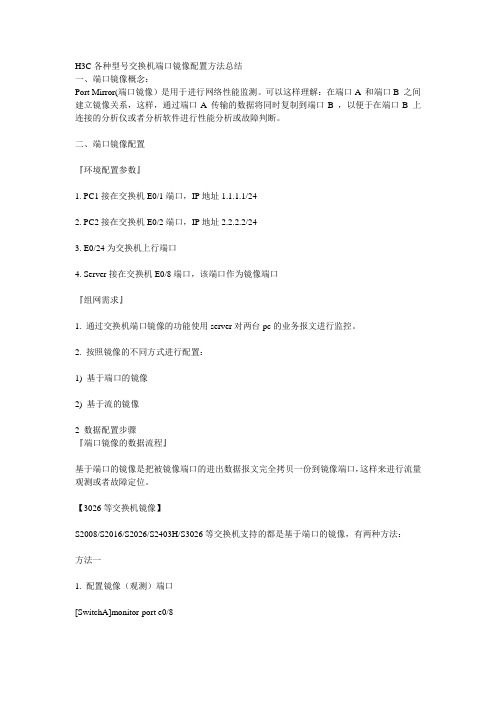
H3C各种型号交换机端口镜像配置方法总结一、端口镜像概念:Port Mirror(端口镜像)是用于进行网络性能监测。
可以这样理解:在端口A 和端口B 之间建立镜像关系,这样,通过端口A 传输的数据将同时复制到端口B ,以便于在端口B 上连接的分析仪或者分析软件进行性能分析或故障判断。
二、端口镜像配置『环境配置参数』1. PC1接在交换机E0/1端口,IP地址1.1.1.1/242. PC2接在交换机E0/2端口,IP地址2.2.2.2/243. E0/24为交换机上行端口4. Server接在交换机E0/8端口,该端口作为镜像端口『组网需求』1. 通过交换机端口镜像的功能使用server对两台pc的业务报文进行监控。
2. 按照镜像的不同方式进行配置:1) 基于端口的镜像2) 基于流的镜像2 数据配置步骤『端口镜像的数据流程』基于端口的镜像是把被镜像端口的进出数据报文完全拷贝一份到镜像端口,这样来进行流量观测或者故障定位。
【3026等交换机镜像】S2008/S2016/S2026/S2403H/S3026等交换机支持的都是基于端口的镜像,有两种方法:方法一1. 配置镜像(观测)端口[SwitchA]monitor-port e0/82. 配置被镜像端口[SwitchA]port mirror Ethernet 0/1 to Ethernet 0/2方法二1. 可以一次性定义镜像和被镜像端口[SwitchA]port mirror Ethernet 0/1 to Ethernet 0/2 observing-port Ethernet 0/8【8016交换机端口镜像配置】1. 假设8016交换机镜像端口为E1/0/15,被镜像端口为E1/0/0,设置端口1/0/15为端口镜像的观测端口。
[SwitchA] port monitor ethernet 1/0/152. 设置端口1/0/0为被镜像端口,对其输入输出数据都进行镜像。
华为交换机做镜像端口以及删除的方法

华为交换机做镜像端口以及删除的方法交换机工作于OSI参考模型的第二层,即数据链路层。
交换机内部的CPU会在每个端口成功连接时,通过将MAC地址和端口对应,形成一张MAC表。
华为交换机有端口镜像为了方便观察或者监控端口流量。
该怎么配置端口镜像以及删除端口镜像呢?下面我们就来看看详细的教程。
方法步骤1、配置端口对端口镜像。
将镜像端口GE0/0/2入方向的报文(即接收到的报文)复制到观察端口GE0/0/1上,GE0/0/1与监控设备直连。
2、一个端口对应多个镜像口。
将镜像端口GE0/0/4入方向的报文(即接收到的报文)复制到观察端口GE0/0/1~GE0/0/3上,GE0/0/1~GE0/0/3与监控设备直连。
3、对于一个端口对应多个镜像端口我们也可以这样配置,不过需要版本支持。
4、多个镜像端口对应一个端口。
将镜像端口GE0/0/1~GE0/0/3入方向的报文(即接收到的报文)复制到观察端口GE0/0/10上,GE0/0/10与监控设备直连。
5、删除端口镜像。
在镜像端口下执行命令undo port-mirroring,删除观察端口与镜像端口的绑定关系,恢复镜像端口为普通端口。
6、在系统视图下执行命令undo observe-port,删除观察端口。
补充:交换机基本使用方法作为基本核心交换机使用,连接多个有线设备使用:网络结构如下图,基本连接参考上面的【方法/步骤1:基本连接方式】作为网络隔离使用:对于一些功能好的交换机,可以通过模式选择开关选择网络隔离模式,实现网络隔离的作用,可以只允许普通端口和UPlink端口通讯,普通端口之间是相互隔离不可以通讯的除了作为核心交换机(中心交换机)使用,还可以作为扩展交换机(接入交换机)来扩展网络放在路由器上方,扩展网络供应商的网络线路(用于一条线路多个IP的网络),连接之后不同的路由器用不同的IP连接至公网相关阅读:交换机硬件故障常见问题电源故障:由于外部供电不稳定,或者电源线路老化或者雷击等原因导致电源损坏或者风扇停止,从而不能正常工作。
华为交换机端口镜像配置
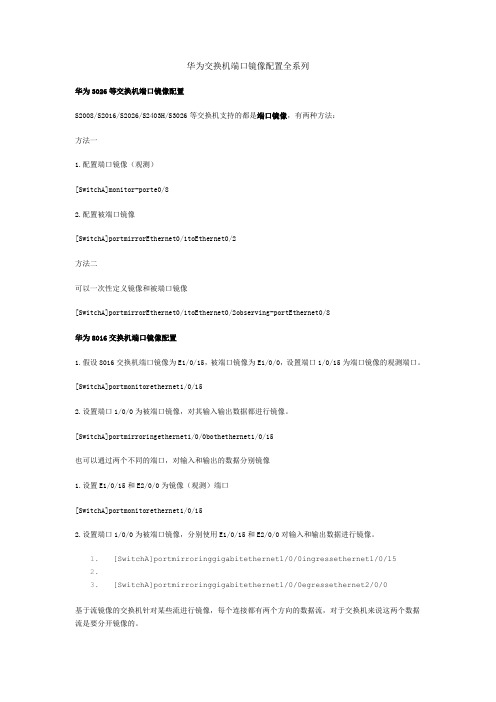
华为交换机端口镜像配置全系列华为3026等交换机端口镜像配置S2008/S2016/S2026/S2403H/S3026等交换机支持的都是端口镜像,有两种方法:方法一1.配置端口镜像(观测)[SwitchA]monitor-porte0/82.配置被端口镜像[SwitchA]portmirrorEthernet0/1toEthernet0/2方法二可以一次性定义镜像和被端口镜像[SwitchA]portmirrorEthernet0/1toEthernet0/2observing-portEthernet0/8华为8016交换机端口镜像配置1.假设8016交换机端口镜像为E1/0/15,被端口镜像为E1/0/0,设置端口1/0/15为端口镜像的观测端口。
[SwitchA]portmonitorethernet1/0/152.设置端口1/0/0为被端口镜像,对其输入输出数据都进行镜像。
[SwitchA]portmirroringethernet1/0/0bothethernet1/0/15也可以通过两个不同的端口,对输入和输出的数据分别镜像1.设置E1/0/15和E2/0/0为镜像(观测)端口[SwitchA]portmonitorethernet1/0/152.设置端口1/0/0为被端口镜像,分别使用E1/0/15和E2/0/0对输入和输出数据进行镜像。
1.[SwitchA]portmirroringgigabitethernet1/0/0ingressethernet1/0/152.3.[SwitchA]portmirroringgigabitethernet1/0/0egressethernet2/0/0基于流镜像的交换机针对某些流进行镜像,每个连接都有两个方向的数据流,对于交换机来说这两个数据流是要分开镜像的。
华为3500/3026E/3026F/3050交换机端口镜像配置基于三层流的镜像1.定义一条扩展访问控制列表[SwitchA]aclnum1012.定义一条规则报文源地址为1.1.1.1/32去往所有目的地址[SwitchA-acl-adv-101]rule0permitipsource1.1.1.10destinationany3.定义一条规则报文源地址为所有源地址目的地址为1.1.1.1/32[SwitchA-acl-adv-101]rule1permitipsourceanydestination1.1.1.104.将符合上述ACL规则的报文镜像到E0/8端口[SwitchA]mirrored-toip-group101interfacee0/8基于二层流的镜像1.定义一个ACL[SwitchA]aclnum2002.定义一个规则从E0/1发送至其它所有端口的数据包[SwitchA]rule0permitingressinterfaceEthernet0/1(egressinterfaceany)3.定义一个规则从其它所有端口到E0/1端口的数据包[SwitchA]rule1permit(ingressinterfaceany)egressinterfaceEthernet0/14.将符合上述ACL的数据包镜像到E0/8[SwitchA]mirrored-tolink-group200interfacee0/8华为5516交换机端口镜像配置5516交换机支持对入端口流量进行镜像,配置端口Ethernet3/0/1为监测端口,对Ethernet3/0/2端口的入流量镜像。
最新整理华为S5700交换机端口镜像该怎么配置

华为S5700交换机端口镜像该怎么配置交换机的主要功能包括物理编址、网络拓扑结构、错误校验、帧序列以及流控。
交换机还具备了一些新的功能,如对V L A N(虚拟局域网)的支持、对链路汇聚的支持,甚至有的还具有防火墙的功能。
那么华为S5700交换机配置怎么端口镜像?其实不难,我们需要先知道原理。
下面一起看看!方法步骤1、演示环境中是通过电脑的c o m接口连接华为交换机的,你也可以通过t e l n e t来操作2、先确认你电脑的c o m接口编号3、然后运行超级终端工具4、选择你电脑的c o m接口编号5、设置比特率6、成功登陆交换机7、在系统视图下配置端口镜像先配置观察端口[Q u i d w a y]o b s e r v e-p o r t1i n t e r f a c eG i g a b i t E t h e r n e t0/0/248、然后再进入需要镜像的端口[Q u i d w a y]i n t e r f a c e G i g a b i t E t h e r n e t0/0/239、在配置镜像端口模式[Q u i d w a y-G i g a b i t E t h e r n e t0/0/23]p o r t-m i r r o r i n g t o o b s e r v e-p o r t1b o t h10、配置完成之后用d i s p l a y c u r r e n t查看下配置11、剩下的就是你吧电脑接入到24端口来观察23端口的数据了补充:交换机基本使用方法作为基本核心交换机使用,连接多个有线设备使用:网络结构如下图,基本连接参考上面的作为网络隔离使用:对于一些功能好的交换机,可以通过模式选择开关选择网络隔离模式,实现网络隔离的作用,可以只允许普通端口和U P l i n k端口通讯,普通端口之间是相互隔离不可以通讯的除了作为核心交换机(中心交换机)使用,还可以作为扩展交换机(接入交换机)来扩展网络放在路由器上方,扩展网络供应商的网络线路(用于一条线路多个I P的网络),连接之后不同的路由器用不同的I P连接至公网相关阅读:交换机硬件故障常见问题电源故障:由于外部供电不稳定,或者电源线路老化或者雷击等原因导致电源损坏或者风扇停止,从而不能正常工作。
主流交换机的镜像配置方法
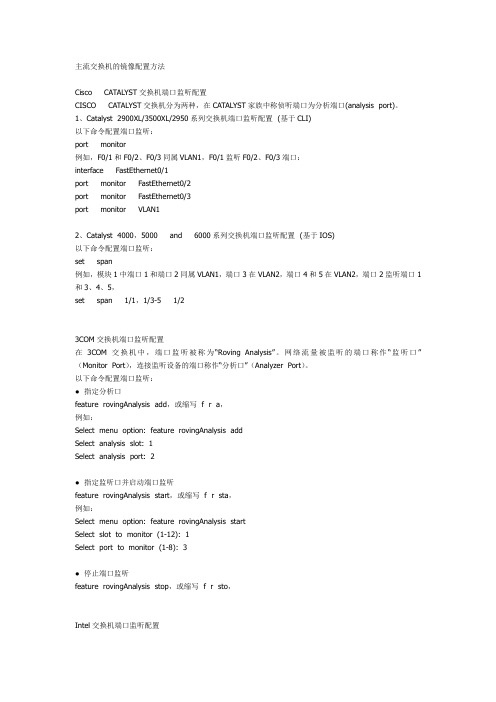
主流交换机的镜像配置方法Cisco CATAL YST交换机端口监听配置CISCO CATAL YST交换机分为两种,在CATAL YST家族中称侦听端口为分析端口(analysis port)。
1、Catalyst 2900XL/3500XL/2950系列交换机端口监听配置 (基于CLI)以下命令配置端口监听:port monitor例如,F0/1和F0/2、F0/3同属VLAN1,F0/1监听F0/2、F0/3端口:interface FastEthernet0/1port monitor FastEthernet0/2port monitor FastEthernet0/3port monitor VLAN12、Catalyst 4000,5000 and 6000系列交换机端口监听配置 (基于IOS)以下命令配置端口监听:set span例如,模块1中端口1和端口2同属VLAN1,端口3在VLAN2,端口4和5在VLAN2,端口2监听端口1和3、4、5,set span 1/1,1/3-5 1/23COM交换机端口监听配置在3COM交换机中,端口监听被称为“Roving Analysis”。
网络流量被监听的端口称作“监听口”(Monitor Port),连接监听设备的端口称作“分析口”(Analyzer Port)。
以下命令配置端口监听:●指定分析口feature rovingAnalysis add,或缩写 f r a,例如:Select menu option: feature rovingAnalysis addSelect analysis slot: 1Select analysis port: 2●指定监听口并启动端口监听feature rovingAnalysis start,或缩写 f r sta,例如:Select menu option: feature rovingAnalysis startSelect slot to moni t or (1-12): 1Select port to monitor (1-8): 3●停止端口监听feature rovingAnalysis stop,或缩写 f r sto,Intel交换机端口监听配置Intel称端口监听为“Mirror Ports”。
华为交换机中常见镜像操作
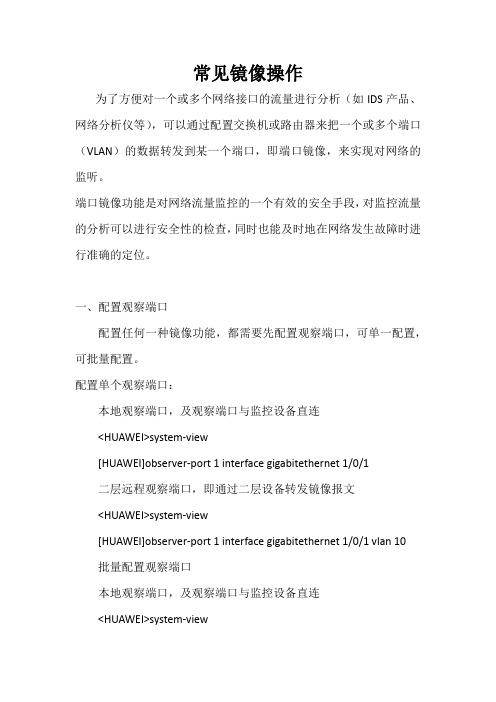
常见镜像操作为了方便对一个或多个网络接口的流量进行分析(如IDS产品、网络分析仪等),可以通过配置交换机或路由器来把一个或多个端口(VLAN)的数据转发到某一个端口,即端口镜像,来实现对网络的监听。
端口镜像功能是对网络流量监控的一个有效的安全手段,对监控流量的分析可以进行安全性的检查,同时也能及时地在网络发生故障时进行准确的定位。
一、配置观察端口配置任何一种镜像功能,都需要先配置观察端口,可单一配置,可批量配置。
配置单个观察端口:本地观察端口,及观察端口与监控设备直连<HUAWEI>system-view[HUAWEI]observer-port 1 interface gigabitethernet 1/0/1二层远程观察端口,即通过二层设备转发镜像报文<HUAWEI>system-view[HUAWEI]observer-port 1 interface gigabitethernet 1/0/1 vlan 10批量配置观察端口本地观察端口,及观察端口与监控设备直连<HUAWEI>system-viewgigabitethernet 1/0/3二层远程观察端口,即通过二层设备转发镜像报文<HUAWEI>system-view[HUAWEI]observer-port 1 interface-range gigabitethernet 1/0/1 to gigabitethernet 1/0/3 vlan 10二、配置镜像端口1、1端口镜像将一个镜像端口的报文复制到一个观察端口上。
例如:将镜像端口g2/0/1入方向的报文复制到观察端口g1/0/1上,g1/0/1与监控设备直连。
<HUAWEI>system-view[HUAWEI]observer-port 1 interface gigabitethernet 1/0/1 [HUAWEI]interface gigabitethernet 2/0/1[HUAWEI-GigabitEthernet2/0/1]port-mirroring to observer-port 1 inbound2、N端口镜像将一个镜像端口的报文复制到N个不同的观察端口上。
h3cs5500交换机端口镜像配置
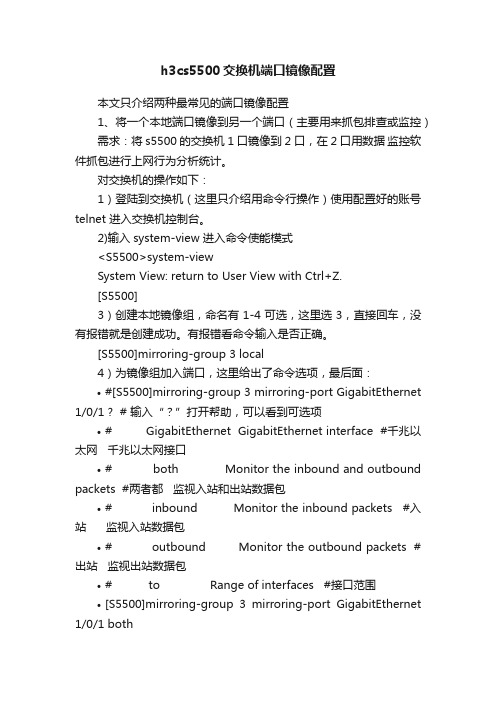
h3cs5500交换机端口镜像配置本文只介绍两种最常见的端口镜像配置1、将一个本地端口镜像到另一个端口(主要用来抓包排查或监控)需求:将s5500的交换机1口镜像到2口,在2口用数据监控软件抓包进行上网行为分析统计。
对交换机的操作如下:1)登陆到交换机(这里只介绍用命令行操作)使用配置好的账号telnet 进入交换机控制台。
2)输入system-view 进入命令使能模式<S5500>system-viewSystem View: return to User View with Ctrl+Z.[S5500]3)创建本地镜像组,命名有1-4可选,这里选3,直接回车,没有报错就是创建成功。
有报错看命令输入是否正确。
[S5500]mirroring-group 3 local4)为镜像组加入端口,这里给出了命令选项,最后面:•#[S5500]mirroring-group 3 mirroring-port GigabitEthernet 1/0/1 ? # 输入“?”打开帮助,可以看到可选项•# GigabitEthernet GigabitEthernet interface #千兆以太网千兆以太网接口•# both Monitor the inbound and outbound packets #两者都监视入站和出站数据包•# inbound Monitor the inbound packets #入站监视入站数据包•# outbound Monitor the outbound packets #出站监视出站数据包•# to Range of interfaces #接口范围•[S5500]mirroring-group 3 mirroring-port GigabitEthernet 1/0/1 both•<cr> #这个是按tab出来的提示,意思是请直接回车。
[S5500]mirroring-group 3 mirroring-port GigabitEthernet 1/0/1 both回车没有报错,说明命令输入没有错误,端口1已经做为被镜像端口加入到镜像组3。
华三交换机端口镜像26072047
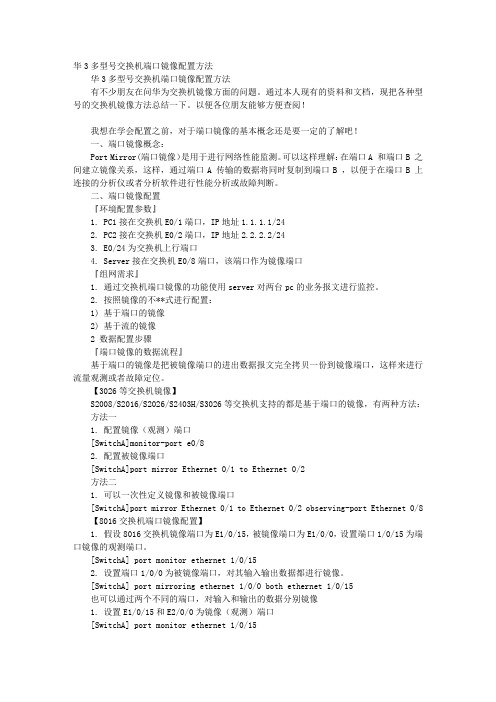
华3多型号交换机端口镜像配置方法华3多型号交换机端口镜像配置方法有不少朋友在问华为交换机镜像方面的问题。
通过本人现有的资料和文档,现把各种型号的交换机镜像方法总结一下。
以便各位朋友能够方便查阅!我想在学会配置之前,对于端口镜像的基本概念还是要一定的了解吧!一、端口镜像概念:Port Mirror(端口镜像)是用于进行网络性能监测。
可以这样理解:在端口A 和端口B 之间建立镜像关系,这样,通过端口A 传输的数据将同时复制到端口B ,以便于在端口B 上连接的分析仪或者分析软件进行性能分析或故障判断。
二、端口镜像配置『环境配置参数』1. PC1接在交换机E0/1端口,IP地址1.1.1.1/242. PC2接在交换机E0/2端口,IP地址2.2.2.2/243. E0/24为交换机上行端口4. Server接在交换机E0/8端口,该端口作为镜像端口『组网需求』1. 通过交换机端口镜像的功能使用server对两台pc的业务报文进行监控。
2. 按照镜像的不**式进行配置:1) 基于端口的镜像2) 基于流的镜像2 数据配置步骤『端口镜像的数据流程』基于端口的镜像是把被镜像端口的进出数据报文完全拷贝一份到镜像端口,这样来进行流量观测或者故障定位。
【3026等交换机镜像】S2008/S2016/S2026/S2403H/S3026等交换机支持的都是基于端口的镜像,有两种方法:方法一1. 配置镜像(观测)端口[SwitchA]monitor-port e0/82. 配置被镜像端口[SwitchA]port mirror Ethernet 0/1 to Ethernet 0/2方法二1. 可以一次性定义镜像和被镜像端口[SwitchA]port mirror Ethernet 0/1 to Ethernet 0/2 observing-port Ethernet 0/8 【8016交换机端口镜像配置】1. 假设8016交换机镜像端口为E1/0/15,被镜像端口为E1/0/0,设置端口1/0/15为端口镜像的观测端口。
最新整理华为S5700交换机端口镜像配置命令教程
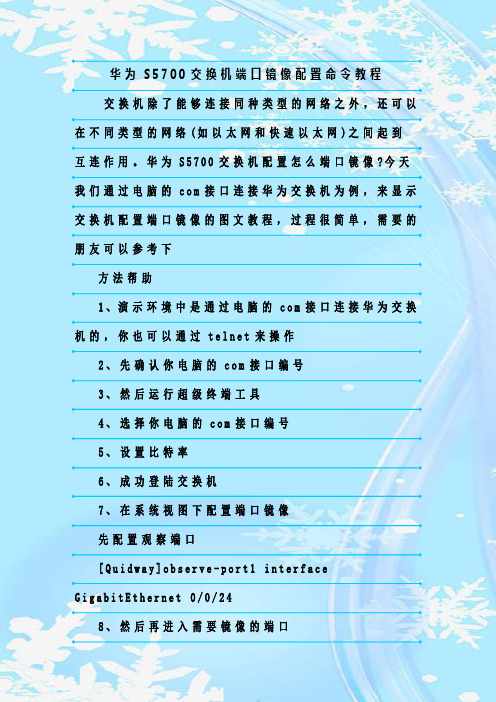
华为S5700交换机端口镜像配置命令教程交换机除了能够连接同种类型的网络之外,还可以在不同类型的网络(如以太网和快速以太网)之间起到互连作用。
华为S5700交换机配置怎么端口镜像?今天我们通过电脑的c o m接口连接华为交换机为例,来显示交换机配置端口镜像的图文教程,过程很简单,需要的朋友可以参考下方法帮助1、演示环境中是通过电脑的c o m接口连接华为交换机的,你也可以通过t e l n e t来操作2、先确认你电脑的c o m接口编号3、然后运行超级终端工具4、选择你电脑的c o m接口编号5、设置比特率6、成功登陆交换机7、在系统视图下配置端口镜像先配置观察端口[Q u i d w a y]o b s e r v e-p o r t1i n t e r f a c eG i g a b i t E t h e r n e t0/0/248、然后再进入需要镜像的端口[Q u i d w a y]i n t e r f a c e G i g a b i t E t h e r n e t0/0/239、在配置镜像端口模式[Q u i d w a y-G i g a b i t E t h e r n e t0/0/23]p o r t-m i r r o r i n g t o o b s e r v e-p o r t1b o t h10、配置完成之后用d i s p l a y c u r r e n t查看下配置11、剩下的就是你吧电脑接入到24端口来观察23端口的数据了相关阅读:交换机工作原理过程交换机工作于O S I参考模型的第二层,即数据链路层。
交换机内部的C P U会在每个端口成功连接时,通过将M A C地址和端口对应,形成一张M A C表。
在今后的通讯中,发往该M A C地址的数据包将仅送往其对应的端口,而不是所有的端口。
因此,交换机可用于划分数据链路层广播,即冲突域;但它不能划分网络层广播,即广播域。
主流交换机镜像配置
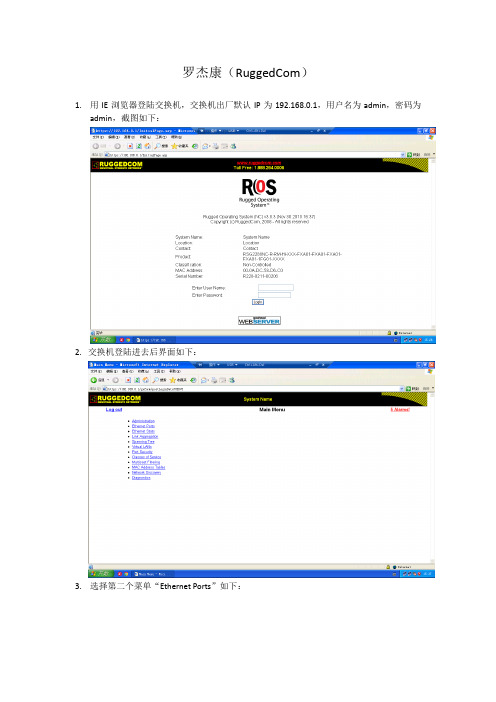
罗杰康(RuggedCom)1.用IE浏览器登陆交换机,交换机出厂默认IP为192.168.0.1,用户名为admin,密码为admin,截图如下:2.交换机登陆进去后界面如下:3.选择第二个菜单“Ethernet Ports”如下:4.然后选择“Configure Port Mirroring”,如下:Enabled为功能总开关,Source Ports Egr为出交换机的端口,Source Ports Ingr为进交换机的端口,Target Port为镜像端口,镜像端口只能有一个。
下面举例子来简要说明镜像端口的使用:后台接端口1,PCS-931接端口2,PCS-902接端口3,PCS-943接端口4,PCS-941接端口5,PCS-915接端口13,PCS-978接端口14,PCS-923接端口15,网络分析仪接端口18.首先将功能开启,即Port Mirroring的参数设置为Enabled若需要镜像上述所有装置与后台之间的报文到网络分析仪,则设置如下:Source Ports Egr :1Source Ports Ingr :1Target Port :18若只需要镜像PCS-931、PCS-902、PCS-943、PCS-941、PCS-915与后台之间的所有报文到网络分析仪,则设置如下:Source Ports Egr :2-5,13Source Ports Ingr :2-5,13Target Port :18若只需要镜像PCS-931、PCS-902、PCS-943、PCS-941、PCS-915发给后台的报文到网络分析仪,则设置如下:Source Ports Egr :NoneSource Ports Ingr :2-5,13Target Port :18若只需要镜像后台发给PCS-931、PCS-902、PCS-943、PCS-941、PCS-915的报文到网络分析仪,则设置如下:Source Ports Egr :2-5,13Source Ports Ingr :NoneTarget Port :18赫斯曼(Hirschmann)1.赫斯曼交换机出厂默认IP为0.0.0.0,需要用HiDiscovery软件(该软件在随机光盘里面有)连接交换机并设定交换机的IP地址,如下双击ID栏弹出如下对话框,设定交换机IP地址及子网掩码,然后点击“保存为缺省”,再点“OK”即可。
华为交换机端口镜像配置总结

华为交换机端口镜像配置总结镜像端口简单的说,就是把交换机一个(数个)端口(源端口)的流量完全拷贝一份,从另外一个端口(目的端口)发出去,以便网络管理人员从目的端口通过分析源端口的流量来找出网络存在问题的原因。
配置好交换机的端口镜像,就可以方便使用网路岗上网行为管理软件来监控管理您的网络了,使用网路岗可以监控管理公司的上网记录,监控QQ聊天内容,MSN聊天内容,邮件收发记录等。
下面我们来看一下华为交换机是如何进行端口镜像配置的:配置环境参数:PC1和PC2的IP地址分别为10.10.1.1/24、10.10.1.2/24组网需求:在SwitchA上配置端口镜像,从PC2上对PC1的收发报文情况进行监控。
华为交换机:S2000EI、S2000C系列端口镜像配置流程mirroring-port用来定义镜像端口,monitor-port用来定义监控端口。
【SwitchA相关配置】1.将端口E0/2配置为监控端口[SwitchA]monitor-portEthernet0/2no-filt2.将端口E0/1配置为镜像端口[SwitchA]mirroring-portEthernet0/1both【补充说明】支持多对一的端口镜像,但是镜像端口必须与监控端口属于同一个芯片内(每8端口一个芯片)。
配置镜像端口时,可以使用参数定义被监控报文的方向。
例如:参数both,表示同时监控端口的接收和发送报文;参数inbound,表示只监控端口接收的报文;参数outbound,表示只监控端口发送的报文。
配置监控端口时,可以使用参数定义监控端口类型。
例如:参数no-filt,表示监控所有的报文;参数filt-da,表示只监控指定的目的mac地址的报文;参数filt-sa,表示只监控指定的源mac地址的报文。
此系列交换机的具体型号包括:S2008-EI、S2016-EI和S2403H-EI,S2008C、S2016C和S2024C。
思科交换机镜像配置实例介绍

思科交换机镜像配置实例介绍端口镜像(port Mirroring)把交换机一个或多个端口(VLAN)的数据镜像到一个或多个端口的方法。
接下来是小编为大家收集的思科交换机镜像配置实例介绍方法,希望能帮到大家。
思科交换机镜像配置实例介绍:端口镜像的目的由于部署 IDS 产品需要监听网络流量(网络分析仪同样也需要),但是在目前广泛采用的交换网络中监听所有流量有相当大的困难,因此需要通过配置交换机来把一个或多个端口(VLAN)的数据转发到某一个端口来实现对网络的监听。
端口镜像的功能监视到进出网络的所有数据包,供安装了监控软件的管理服务器抓取数据,如网吧需提供此功能把数据发往公安部门审查。
而企业出于信息安全、保护公司机密的需要,也迫切需要网络中有一个端口能提供这种实时监控功能。
在企业中用端口镜像功能,可以很好的对企业内部的网络数据进行监控管理,在网络出现故障的时候,可以做到很好地故障定位。
...More...端口镜像(port Mirroring)把交换机一个或多个端口(VLAN)的数据镜像到一个或多个端口的方法。
端口镜像的目的由于部署 IDS 产品需要监听网络流量(网络分析仪同样也需要),但是在目前广泛采用的交换网络中监听所有流量有相当大的困难,因此需要通过配置交换机来把一个或多个端口(VLAN)的数据转发到某一个端口来实现对网络的监听。
端口镜像的功能监视到进出网络的所有数据包,供安装了监控软件的管理服务器抓取数据,如网吧需提供此功能把数据发往公安部门审查。
而企业出于信息安全、保护公司机密的需要,也迫切需要网络中有一个端口能提供这种实时监控功能。
在企业中用端口镜像功能,可以很好的对企业内部的网络数据进行监控管理,在网络出现故障的时候,可以做到很好地故障定位。
(备注:交换机把某一个端口接收或发送的数据帧完全相同的复制给另一个端口;其中被复制的端口称为镜像源端口,复制的端口称为镜像目的端口。
)端口镜像的别名端口镜像通常有以下几种别名:●Port Mirroring 通常指允许把一个端口的流量复制到另外一个端口,同时这个端口不能再传输数据。
交换机端口镜像实施方案
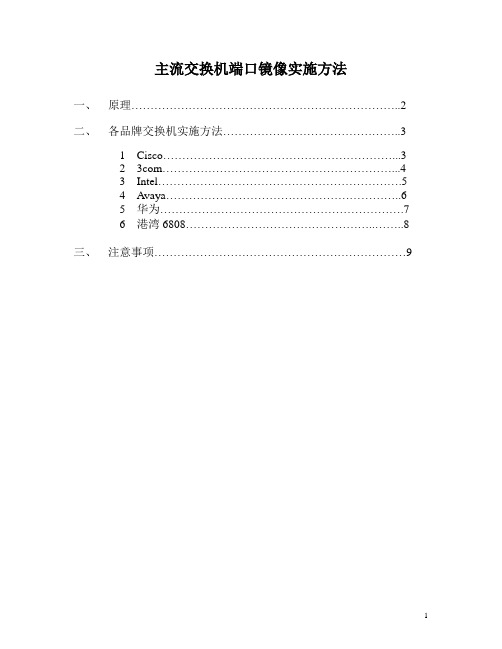
主流交换机端口镜像实施方法一、原理 (2)二、各品牌交换机实施方法 (3)1 Cisco (3)2 3com (4)3 Intel (5)4 Avaya (6)5 华为 (7)6 港湾6808 (8)三、注意事项 (9)一、原理当我们需要用IDS这样的东西,或者是sniffer来对网络流量进行捕获和监当我们需要用IDS这样的东西,或者是sniffer来对网络流量进行捕获和监控时,需要有一个监听端口。
我们知道HUB和switch的工作原理是不同的,HUB不基于连接,每个进入HUB的数据包被发送到除进入端口外的所有端口。
而Switch则是面对连接的,数据包只会发送给目的端口。
所以在HUB环境中,IDS或sniffer可以接到任意一个端口上。
但在switch中就必须设置专门的监听端口,用来查看网络的使用情况,这个端口也被称为镜像端口,因为它能从指定的交换机端口中复制端口流量到这个监听端口(镜像端口)中,以便进行流量和协议分析。
二、各品牌交换机实施方法Cisco CATALYST交换机端口监听配置CISCO CATALYST交换机分为两种,在CATALYST家族中称侦听端口为分析端口(analysis port)。
1、Catalyst 2900XL/3500XL/2950系列交换机端口监听配置 (基于CLI) 以下命令配置端口监听:port monitor例:F0/1和F0/2、F0/3同属VLAN1,F0/1监听F0/2、F0/3端口:interface FastEthernet0/1port monitor FastEthernet0/2port monitor FastEthernet0/3port monitor VLAN12、Catalyst 4000,5000 and 6000系列交换机端口监听配置(基于IOS)以下命令配置端口监听:set spanset span source ports destination port 允许用户指定多于一个的源端口。
华为交换机H3C S3600-52P-EI端口镜像设置方法
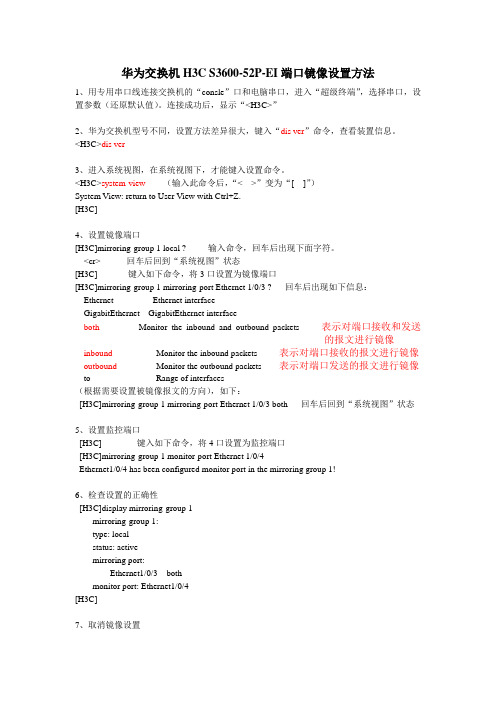
华为交换机H3C S3600-52P-EI端口镜像设置方法1、用专用串口线连接交换机的“consle”口和电脑串口,进入“超级终端”,选择串口,设置参数(还原默认值)。
连接成功后,显示“<H3C>”2、华为交换机型号不同,设置方法差异很大,键入“dis ver”命令,查看装置信息。
<H3C>dis ver3、进入系统视图,在系统视图下,才能键入设置命令。
<H3C>system-view (输入此命令后,“< >”变为“[ ]”)System View: return to User View with Ctrl+Z.[H3C]4、设置镜像端口[H3C]mirroring-group 1 local ? 输入命令,回车后出现下面字符。
<cr> 回车后回到“系统视图”状态[H3C] 键入如下命令,将3口设置为镜像端口[H3C]mirroring-group 1 mirroring-port Ethernet 1/0/3 ? 回车后出现如下信息:Ethernet Ethernet interfaceGigabitEthernet GigabitEthernet interfaceboth Monitor the inbound and outbound packets 表示对端口接收和发送的报文进行镜像inbound Monitor the inbound packets 表示对端口接收的报文进行镜像outbound Monitor the outbound packets 表示对端口发送的报文进行镜像to Range of interfaces(根据需要设置被镜像报文的方向),如下:[H3C]mirroring-group 1 mirroring-port Ethernet 1/0/3 both 回车后回到“系统视图”状态5、设置监控端口[H3C] 键入如下命令,将4口设置为监控端口[H3C]mirroring-group 1 monitor-port Ethernet 1/0/4Ethernet1/0/4 has been configured monitor port in the mirroring group 1!6、检查设置的正确性[H3C]display mirroring-group 1mirroring-group 1:type: localstatus: activemirroring port:Ethernet1/0/3 bothmonitor port: Ethernet1/0/4[H3C]7、取消镜像设置。
华三交换机端口镜像

华3多型号交换机端口镜像配置方法华3多型号交换机端口镜像配置方法有不少朋友在问华为交换机镜像方面的问题。
通过本人现有的资料和文档,现把各种型号的交换机镜像方法总结一下。
以便各位朋友能够方便查阅!我想在学会配置之前,对于端口镜像的基本概念还是要一定的了解吧!一、端口镜像概念:Port Mirror(端口镜像)是用于进行网络性能监测。
可以这样理解:在端口A 和端口B 之间建立镜像关系,这样,通过端口A 传输的数据将同时复制到端口B ,以便于在端口B 上连接的分析仪或者分析软件进行性能分析或故障判断。
二、端口镜像配置『环境配置参数』1. PC1接在交换机E0/1端口,IP地址1.1.1.1/242. PC2接在交换机E0/2端口,IP地址2.2.2.2/243. E0/24为交换机上行端口4. Server接在交换机E0/8端口,该端口作为镜像端口『组网需求』1. 通过交换机端口镜像的功能使用server对两台pc的业务报文进行监控。
2. 按照镜像的不**式进行配置:1) 基于端口的镜像2) 基于流的镜像2 数据配置步骤『端口镜像的数据流程』基于端口的镜像是把被镜像端口的进出数据报文完全拷贝一份到镜像端口,这样来进行流量观测或者故障定位。
【3026等交换机镜像】S2008/S2016/S2026/S2403H/S3026等交换机支持的都是基于端口的镜像,有两种方法:方法一1. 配置镜像(观测)端口[SwitchA]monitor-port e0/82. 配置被镜像端口[SwitchA]port mirror Ethernet 0/1 to Ethernet 0/2方法二1. 可以一次性定义镜像和被镜像端口[SwitchA]port mirror Ethernet 0/1 to Ethernet 0/2 observing-port Ethernet 0/8 【8016交换机端口镜像配置】1. 假设8016交换机镜像端口为E1/0/15,被镜像端口为E1/0/0,设置端口1/0/15为端口镜像的观测端口。
常见的几种交换机端口镜像配置详解(学习资料)
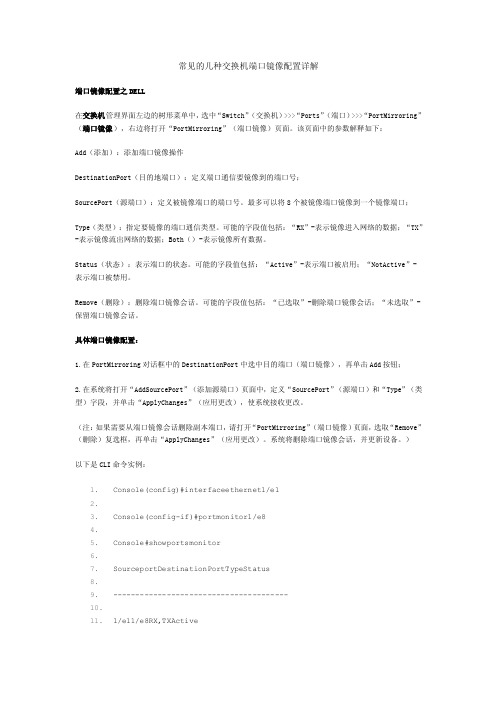
常见的几种交换机端口镜像配置详解端口镜像配置之DELL在交换机管理界面左边的树形菜单中,选中“Switch”(交换机)>>>“Ports”(端口)>>>“PortMirroring”(端口镜像),右边将打开“PortMirroring”(端口镜像)页面。
该页面中的参数解释如下:Add(添加):添加端口镜像操作DestinationPort(目的地端口):定义端口通信要镜像到的端口号;SourcePort(源端口):定义被镜像端口的端口号。
最多可以将8个被镜像端口镜像到一个镜像端口;Type(类型):指定要镜像的端口通信类型。
可能的字段值包括:“RX”-表示镜像进入网络的数据;“TX”-表示镜像流出网络的数据;Both()-表示镜像所有数据。
Status(状态):表示端口的状态。
可能的字段值包括:“Active”-表示端口被启用;“NotActive”-表示端口被禁用。
Remove(删除):删除端口镜像会话。
可能的字段值包括:“已选取”-删除端口镜像会话;“未选取”-保留端口镜像会话。
具体端口镜像配置:1.在PortMirroring对话框中的DestinationPort中选中目的端口(端口镜像),再单击Add按钮;2.在系统将打开“AddSourcePort”(添加源端口)页面中,定义“SourcePort”(源端口)和“Type”(类型)字段,并单击“ApplyChanges”(应用更改),使系统接收更改。
(注:如果需要从端口镜像会话删除副本端口,请打开“PortMirroring”(端口镜像)页面,选取“Remove”(删除)复选框,再单击“ApplyChanges”(应用更改)。
系统将删除端口镜像会话,并更新设备。
)以下是CLI命令实例:1.Console(config)#interfaceethernet1/e12.3.Console(config-if)#portmonitor1/e84.5.Console#showportsmonitor6.7.SourceportDestinationPortTypeStatus8.9.---------------------------------------10.11.1/e11/e8RX,TXActive下面我们来看看具体的几种类型的交换机是如何进行端口镜像配置的:Juniper交换机的端口镜像配置方法JuniperM系列和T系列交换机端口镜像配置方法usen@router#showforwarding-optionsport-mirroring{input{familyinet;rate;run-length;}outputint erface{next-hop;}no-filter-check;}}选择将抽样的流量发送到哪个目的端口user@router#showfirewallfiltermirror-samplefrom{...}then{sample;accept;}定义抽样过滤器,选择感兴趣的流量user@router#showinterfaceunit0familyinetfilter{inputmirror-sample;}选择将抽样的过滤器应用到某个端口Nortel8000交换机的端口镜像配置方法Software3.2.0.0以前的版本,支持一组端口镜像,10个source,一个destinationSoftware3.2.0.0后的版本,支持2组镜像,(说明:通常8个ethernet口为一个电路集成板,destination 不可以在同一个板子上,即1-8口上只允许有一个destination),支持25个source。
城域网常见交换机端口和远程镜像

城域网常见交换机端口及远程镜像郭锐雄一、案例描述镜像即将一个端口的流量复制到另一个端口,以便抓包处理,镜像分三种:1、本地端口镜像:即将一个端口流量镜像到同一交换机的另一端口。
2、二层端口镜像(rspan):将镜像流量转到某一个vlan内,虽然流量是单播,但一般设备对未知单播都会做广播处理,故任何一个加入该vlan的端口均可抓到该镜像流量。
3、三层流量接口(erspan):将流量镜像到远程的三层接口,需要有到该端口的路由。
4、流镜像:流镜像是指在设备上配置一定的规则,将符合规则的特定业务流复制到观察端口进行分析和监控。
二、常见交换机镜像配置一、华为S9312端口镜像:1、本地镜像(本例是配置M:N的镜像,即将M个镜像端口的报文复制到N个不同的观察端口,这里讲接口改成一个就是普通的端口镜像):a) 配置观察端口:[Switch] observe-port 1 interface-range gigabitethernet 1/0/4gigabitethernet 1/0/5(如果是单个接口就interface ,不带range)b) 配置镜像端口:[Switch-GigabitEthernet1/0/1]port-mirroring to observe-port 1inbound//将接口GE1/0/1的入方向绑定到索引为1的观察端口上c)查看观察端口和镜像端口<Switch> display observe-port<Switch> display port-mirroringe) 本地流镜像在Switch上配置接口GE1/0/2为本地观察端口:[Switch] observe-port 1 interface gigabitethernet 1/0/2在Switch上创建流分类c1,并配置流分类规则匹配以下两类报文:源地址为10.1.1.0/24,目的TCP端口号为80的端口号;[Switch] acl number 3000[Switch-acl-adv-3000] rule permit tcp source 10.1.1.0 0.0.0.255destination-port eq80[Switch-acl-adv-3000] quit[Switch] traffic classifier c1 operator or[Switch-classifier-c1] if-match acl 3000在Switch上创建流行为b1,并配置流行为是流镜像,将指定报文流镜像到本地观察端口GE1/0/2。
华为各种型号交换机端口镜像配置方法总结
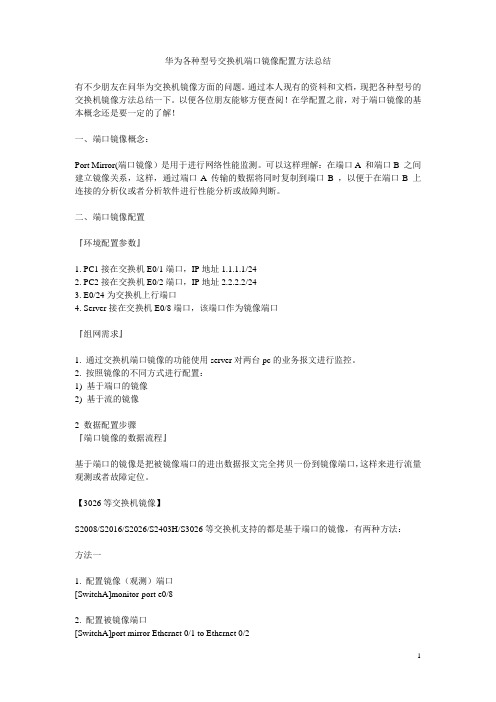
华为各种型号交换机端口镜像配置方法总结有不少朋友在问华为交换机镜像方面的问题。
通过本人现有的资料和文档,现把各种型号的交换机镜像方法总结一下。
以便各位朋友能够方便查阅!在学配置之前,对于端口镜像的基本概念还是要一定的了解!一、端口镜像概念:Port Mirror(端口镜像)是用于进行网络性能监测。
可以这样理解:在端口A和端口B 之间建立镜像关系,这样,通过端口A传输的数据将同时复制到端口B ,以便于在端口B 上连接的分析仪或者分析软件进行性能分析或故障判断。
二、端口镜像配置『环境配置参数』1. PC1接在交换机E0/1端口,IP地址1.1.1.1/242. PC2接在交换机E0/2端口,IP地址2.2.2.2/243. E0/24为交换机上行端口4. Server接在交换机E0/8端口,该端口作为镜像端口『组网需求』1. 通过交换机端口镜像的功能使用server对两台pc的业务报文进行监控。
2. 按照镜像的不同方式进行配置:1) 基于端口的镜像2) 基于流的镜像2 数据配置步骤『端口镜像的数据流程』基于端口的镜像是把被镜像端口的进出数据报文完全拷贝一份到镜像端口,这样来进行流量观测或者故障定位。
【3026等交换机镜像】S2008/S2016/S2026/S2403H/S3026等交换机支持的都是基于端口的镜像,有两种方法:方法一1. 配置镜像(观测)端口[SwitchA]monitor-port e0/82. 配置被镜像端口[SwitchA]port mirror Ethernet 0/1 to Ethernet 0/2方法二1. 可以一次性定义镜像和被镜像端口[SwitchA]port mirror Ethernet 0/1 to Ethernet 0/2 observing-port Ethernet 0/8【8016交换机端口镜像配置】1. 假设8016交换机镜像端口为E1/0/15,被镜像端口为E1/0/0,设置端口1/0/15为端口镜像的观测端口。
- 1、下载文档前请自行甄别文档内容的完整性,平台不提供额外的编辑、内容补充、找答案等附加服务。
- 2、"仅部分预览"的文档,不可在线预览部分如存在完整性等问题,可反馈申请退款(可完整预览的文档不适用该条件!)。
- 3、如文档侵犯您的权益,请联系客服反馈,我们会尽快为您处理(人工客服工作时间:9:00-18:30)。
Cisco CATALYST交换机端口监听配置
Cisco CATALYST交换机分为两种,在CATALYST家族中称侦听端口为分析端口(analysis port)。
1、Catalyst 2900XL/3500XL/2950系列交换机端口监听配置(基于CLI)
以下命令配置端口监听:
port monitor
例如,F0/1和F0/2、F0/3同属VLAN1,F0/1监听F0/2、F0/3端口:
interface FastEthernet0/1
port monitor FastEthernet0/2
port monitor FastEthernet0/3
port monitor VLAN1
2、Catalyst 4000,5000 and 6000系列交换机端口监听配置(基于IOS)
以下命令配置端口监听:
set span
例如,模块1中端口1和端口2同属VLAN1,端口3在VLAN2,端口4和5在VLAN2,端口2监听端口1和3、4、5,
set span 1/1,1/3-5 1/2
2950/3550/3750
格式如下:
#monitor session number source interface mod_number/port_number both
#monitor session number destination interface mod_mnumber/port_number
//rx-->指明是进端口得流量,tx-->出端口得流量both 进出得流量
for example:
第一条镜像,将第一模块中的源端口为1-10的镜像到端口12上面;
#monitor session 1 source interface 1/1-10 both
#monitor session 1 destination interface 1/12
第二条镜像,将第二模块中的源端口为13-20的镜像到端口24上面;
#monitor session 2 source interface 2/13-20 both
#monitor session 2 destination interface 2/24
当有多条镜像、多个模块时改变其中的参数即可。
Catalyst 2950 3550不支持port monitor
C2950#configure terminal
C2950(config)#
C2950(config)#monitor session 1 source interface fastEthernet 0/2
!--- Interface fa 0/2 is configured as source port.
C2950(config)#monitor session 1 destination interface fastEthernet 0/3
!--- Interface fa0/3 is configured as destination port.
3COM交换机端口监听配置
在3COM交换机中,端口监听被称为“Roving Analysis”。
网络流量被监听的端口称作“监听口”(Monitor Port),连接监听设备的端口称作“分析口”(Analyzer Port)。
1 指定分析口
feature rovingAnalysis add,或缩写 f r a,
例如:
Select menu option: feature rovingAn alysis add
Select analysis slot: 1?& nbsp;
Select analysis port: 2
2 指定监听口并启动端口监听
feature rovingAnalysis start,或缩写 f r sta,
例如:
Select menu option: feature rovingAn alysis start
Select slot to monitor ?(1-12): 1
Select port to monitor&nb sp;?(1-8): 3
3 停止端口监听
feature rovingAnalysis stop,或缩写 f r sto,
Intel交换机端口监听配置
Intel 称端口监听为“Mirror Ports”。
网络流量被监听的端口称作“源端口”(Source Port),连接监听设备的端口称作“镜像口”(Mirror Port)。
配置端口监听步骤如下:
1 在navigation菜单,点击Statistics下的Mirror Ports,弹出Mirror Ports信息。
2 在Configure Source 列中点击端口来选择源端口,弹出Mirror Ports Configuration。
3 进行源端口设置:
源端口是镜像流量的来源口,镜像口是接收来自源端口流量的端口。
4 点击Apply确定
可以选择三种监听的方式:
1.连续(Always):镜像全部流量。
2.周期(Periodic):在一定周期内镜像全部流量。
镜像周期在Sampling Interval configuration 中设置。
3 .禁止(Disabled):关闭流量镜像。
Avaya交换机端口监听配置
在Avaya交换机用户手册中,端口监听被称为“端口镜像”(Port Mirror)。
以下命令配置端口监听:
{ set|clear } Port Mirror
设置端口侦听:set port mirror <mod-port-range> source-port ?<mod-port-range>
mirror-port <mod-port-spec> sampling { always | disable |
periodic } [ max-packets-sec <max-packets-sec-value>?& nbsp;]
[ piggyback-port<mod-port-spec> ]?&nb sp;
禁止端口监听:clear port mirror <mod-port-range>
命令中,mod-port-range指定端口的范围;mod-port-spec指定特定的端口;piggyback-port指定双向镜像的端口;sampling指定镜像周期;max-packets-sec仅在sampling设置为periodic时使用,指定监听口每秒最多的数据报数量。
华为交换机用户手册中,端口监听被称为“端口镜像”(Port Mirroring)。
使用Huawei Lanswitch View管理系统添加一个镜像端口:
1 选择Device Setup或Stack Setup。
2 点击Port Mirroring。
3 点击Add按钮。
4 对于堆叠,点击Switch并从列表选择一个交换机。
5 点击Reflect from并选择流量将被镜像的端口。
6 点击Reflect to并选上面所选择的端口上的。
