MBus转串口模块(TH100)说明书
M-100 用户手册说明书

M-100 USER’S MANUALRESEARCH, INNOVATE, CREATE“Whenever I speak about my company I speak with the passion we have. Located in the Paris region of France, I have ensured that Micromega has the best ele-ments of my industrial group at their availability. In an age where music is dematerializing, we are committed to staying at the forefront of technology and growing under our ‘made in France’ banner.The M-one programme, with its incredible audio quality, technical capacity and sleek design represents a major advance in the history of our company. The result of three years of research by our team, we are proud to introduce to you what we believe is the most effective and complete integrated stereo amplifier of its kind.Micromega is synonymous with technological advances, expertise, reliability and sound clarity. All of our products reflect these demands.”Didier HAMDI, CEO MicromegaThe advantages of the M-One amplifier series :• High quality, A/B class amplification• Resonant power supply• Symmetrical design• Asahi Kasei AK4490 DAC converter• Acoustic correction in situ using Room EQ1 and EQ2 (included or as an op-tion)• Binaural processing of the headphone output (included or as an option)• Cover and remote control machined from aluminium block• Android and iOS compatible control app (October 2016)1 - OVERVIEW (4)1.1 Front and top (4)1.2 Back (5)1.3 Sides (ventilation) (6)1.4 Bottom (7)1.5 Infrared remote control (8)2 - CONNECTIONS (9)2.1 Phono input for a vinly turntable (9)2.2 RCA line input (10)2.3 Balanced XLR analogue input (11)2.4 Coaxial digital input (12)2.5 Optical digital input (13)2.6 AES-EBU input (14)2.7 USB input (Type B) (15)2.8 Bluetooth aptX connection (16)2.9 I²S input ..................................................................................................182.10 LAN connection .. (19)2.11 Speaker connections (20)2.12 Connecting headphones (21)2.13 Subwoofer output (22)2.14 Pre-out (23)2.15 Trigger sockets (24)2.16 Mains power supply (25)2.17 Fuse (26)3 - USER GUIDE (27)3.1 Starting up (27)3.2 Choosing your source (28)3.3 Ajusting the balance (29)3.4 A justing sensitivity (30)3.5 Renaming the sources (31)3.6 Updating the M-100 (32)3.7 Updating the network module .................................................... (33)4 - SPECIFICATIONS (34)1.1 Front and topThe M-100 amplifier has two displays so that it can be controlled from any position. The displays will automatically adjust to whichever position the amplifier is in (e.g. flat, attached to wall).There is a headphone socket on the front so that you can listen to your music in complete peace. A “Binaural” process (as an option) allows you to re-create the 3D sound scene through the headphones which is lost in classic stereophonic recordings.On the top of the device are 4 buttons which you can use to adjust the reactions of your amplifier (see section 3.1 for more information).Carefully check that the packaging is intact. If you feel it may have been tampered with or damaged please contact your vendor.Carefully remove your device from the packaging. Store the packaging in a secure, dry place: if you need to return your device to the vendor you will require the original packaging.1. Overview1.2 BACKLine level inputa n a l o gi n p u t s d i g i t a li n pu t s a n a l o gi n p u t s tri g g e rTurntableinput ROOM EQ mic plugBalanced inputCoaxial input AES - EBU inputOptical inputUSB inputI²S inputsLAN input USB update inputLeft binding postPre-outSub-outRight binding postFuseMains power supply Trigger1.3 Sides (ventilation)The M-100 amplifier should be positioned so that it can receive sufficient ventilation. Do not obstruct the air vents on the side of your amplifier. You should leave at least 10cm of space around the air vents.We advise against placing the M-100 inside a closed furniture or space1.4 BottomYou will find a connection guide under your M-100 amplifier which illustrates all of the input and ouput terminals available. Do not try to open the M-100It contains potentiallylife-threatening high voltageTake note that the M-100 has spiked feets. It can harm your furniture. Use the included rubber pads to avoid damage.1.5Infrared remote controlON / OFF MuteChange display sizeAjust volumeInput selector« Bluetooth Connect »- Press and release : pairing will start- Press and hold (for 10 seconds then release) : clear Bluetooth memory2.1 Phono input for a vinyl turntableThe « PHONO » input on the M-100 amplifier is compatible with MM and MC cartridges.You can select the correct cartridge for your turntable using the switch located on the back of the amplifier.• If your turntable has an MM cartridge, you should place the switch in the MM position •If your turntable has an MC cartridge, you should place the switch in the MC positionThere is a ‘GND’ grounding terminal near the Phono plugs so that you can connect the grounding terminal of your record player if necessary.Phono input2. CONNECTIONSMM MC2.2 RCA line inputThe M-100’s « LINE » input can be used to connect any device with RCA analogue output.RCA lineinput2.3 Balanced XLR analogue inputThe M-100’s « BALANCED» input can be used to connect any device with symmetrical analogue output.Balanced XLRanalogue input2.4 Coaxial digital inputThe M-100’s « COAX » input can be used to connect any device with an SPDIF coaxial output.The signal should be a PCM stereo signal up to 32bit/768kHz.Coaxial Digital inputYOUR BLU-RAY OR DVD PLAYER MUST BE CONFIGURED IN PCM ON THE AUDIO OUTPUTOTHERWISE IT COULD PRODUCE AN INTENSE NOISE IN YOUR SPEAKERS AND DAMAGE THEM2.5 Optical digital inputThe M-100’s « OPTO » input can be used to connect any device with a TOSlink digital connection.The signal should be a PCM stereo signal up to 24bit/192kHzOptical digital inputYOUR BLU-RAY OR DVD PLAYER MUST BE CONFIGURED IN PCM ON THE AUDIO OUTPUTOTHERWISE IT COULD PRODUCE AN INTENSE NOISE IN YOUR SPEAKERS AND DAMAGE THEM2.6 AES-EBU InputThe M-100’s « AES » input can be used to connect any device with an AES-EBU connection on XLR. The signal should be a PCM stereo signal up to 32bit/768kHz.AES - EBU input2.7 USB Input (Type B)The M-100’s « USB » input can be used to connect any computer with a USB port.The signal should be a PCM stereo signal up to 32bit/768kHz or DSD/DSD-DoP up to 11.2MHz.A USB driver will be required for any computer using Windows. You can download the driver from the M-One page on the Microme-ga website.For computers using OS X or macOS you will not need an additional driver.USB input2.8 Bluetooth® aptX® connectionThe M-100’s « BT » connection can be used to wirelessly connect smartphones, tablets, computers or MP3 players with Bluetooth®. The Bluetooth® link is compatible with aptX® for the best sound quality. To make this manual easier to read, the term « Smartphone » will be used in this section to mean smartphones, tablets, computers and MP3 players. To connect via Bluetooth® for the first time:• Ensure that the Bluetooth® function on your smartphone is turned on.• Use the remote control to click on the ‘BT’ button.• You should see the « M-ONE » appear on the list of Bluetooth® connections available on your smartphone. To establish a connection select the « M-ONE ».• Launch music on your smartphone.To connect via Bluetooth® with a different smartphone, tablet etc.• Ensure that the Bluetooth® function on your smartphone is turned on.• Use the remote control to click on the ‘BT’ button.• Then press release the « BTC » button on the remote control.• You should see the « M-ONE » appear on the list of Bluetooth® connections available on your smartphone. To establish a connection select the « M-ONE ».• Launch play on your smartphone.The following time you select the BT input :• If the Bluetooth® on your smartphone is turned on, the connection will work automatically once you select the ‘BT’ button on the amplifier using the remote.NB : Bluetooth® is a « point to point » connection. This means that if a tablet is already connected to the amplifier, you will not be able to connect your smartphone at the same time. You will need to disconnect your tablet from the amplifier before connecting your smartphone.2.9 I²S InputThe M-100’s « I²S » inputs are ONLY TO BE USED with future Micromega products.Only for use with MICROMEGA productsI²S input2.10 LAN ConnectionThe M-100 can receive music via its network socket (LAN). In order to do this you must connect an Ethernet cable between your modem/router (Internet box) and the M-ONE.You should use DLNA/UPnP compatible software (e.g. JRiver) on your computer to send music to the M-One.LAN input2.11 Speaker connectionsThe amplifier’s terminal block is compatible with naked cables, banana plugs and fork plugs.Naked cables : reveal approx. 10mm of naked cable. Unscrew the terminal block until there is a gap and insert the cable. Screw the block back into placeBanana plugs : once you have attached the banana plugs to the cable, insert the plug into the centre of the terminal.Fork plugs : once you have attached the fork plugs to the cable, unscrew the terminal block until there is space to insert each fork plug. Screw the block back into placeRight speakerLeft speaker2.12 Connecting headphones at the front of the amplifierYou can connect headphones at the front of the amplifier using a 3.5mm mini-jack. If your headphones have a 6.35mm jack then you will need to use an adapter.Once headphones are connected to the front the speakers are rendered inactive. The headphone and speaker volume controls are separate and memorised independently.This headphone terminal is compatible with the « binaural » process which is available as an option. Micromega has researched HTRF (Head Related Transfer Function) in order to reproduce the original sound scene (in front of you).2.13 Subwoofer outputSortie sub-outYou can connect a Subwoofer to the RCA Sub-Out input. This input has a low pass filter with a limiting frequency of 400 Hz.You should control the cutoff frequency and the volume using the control panel on your subwoofer.2.14 Pre-out line outIf you are using an external power amplifier, please use XLR cables to connect it to the Pre-out terminals. The volume of the Pre-Out terminals is variable and follows the volume indicated on your M-100 amplifier.Pre-out2.15 Trigger socketsTrigger sockets enable the use of the amplifier as part of a home automation system.Trigger IN : Can be used with control voltages from 5 to 12V. The amplifier turns on when this voltage is running through it and off when it isn’t.Trigger OUT : When the amplifier is turned on there are 5V running through the Trigger OUT terminal.TriggerINTriggerOUTUse 3.5 mm mono mini-jack sockets2.16 Mains power supplyMain power supplyWe recommend you connect all of your music sources and speakers before connecting the power e the power cable supplied with your amplifier.Check that the mains supply on the label (packaging or underneath the device)matches the mains supply in situ.2.17 FuseIf you are having electrical problems you may need to change the fuse. Please replace it with an identical fuse to the one originally supplied.Use a flat screwdriver to unscrew the fuse holder.If after changing the fuse, it blows again, please contact your vendor.Fuse3. User Guide3.1 Starting upOnce you have attached all of your music sources, spea-kers and the power supply you can turn it on:• Press and release the red ‘STBY’ button on theremote whilst aiming it at the amplifier.• Press the button on the top left of the amplifier.• Red light will turn off on the productAfter a few seconds you should see the ‘Micromega’logo appear on the displays.To turn off your amplifier, use the same process.ON / Standby3.2 Choosing your sourceUSBAES<OKThe main display (fig. 1) shows which input is active (USB), the volume (20) and any specifications of the input signal (only for digital signals).To change the input source, press on the button at the bottom left.A list of sources will now appear in place of the volume (fig. 2).By using the up and down arrows you can select the desired source and confirm using the « OK » button.If you change your mind and don’t want to change the source, press the top left button ( « < » ) to return to the main display.Fig. 1Fig. 2Point the infrared remote control at the device and use it to select your music source.You can use the buttons at the top of the amplifier to do this if you prefer.USB20192 kHz3.3 Adjusting the balanceUSBBAL<OKFig. 1Fig. 2Adjusting the balance enables you to compensate for any dissymmetry in the two speakers related to your listening position. The volume can be adjusted to be louder on one side than the other (6dB on each side).Adjusting the balance effects all sources.From the main display (fig. 1), press on the button at the bottom left.Scroll through the list until ‘BAL ’ (fig. 2) appears and confirm with ‘OK’A balance screen appears where you can make adjustments. You can confirm any adjustments by selecting ‘OK’ or cancel them using ‘<’.symbolise there is an active balance setting (here to the right)3.4 Adjusting sensitivityFig. 1Fig. 2Adjusting sensitivity enables you to compensate for a signal level difference between your sources (+ or - 6 dB).This adjustment is particular to each input. You should be connected to the source you wish to adjust before starting (in this example we are adjusting the LINE terminal).From the main display (fig. 1), press on the button at the bottom left.Scroll through the list until ‘SENS’ (fig. 2) appears and confirm with ‘OK’A sensitivity screen appears where you can make adjust-ments. You can confirm any adjustments by selecting ‘OK’ or cancel them using ‘<’.SENS<OKsymbolise there is an active sensitivity setting (here, sensitivity is lowered)LINE3.5 Renaming the sources20Fig. 1Fig. 2For certain terminals (AES, OPTO, COAX, LINE, XLR) you can select from a predefined list of names.From the main display (fig. 1), press on the button at the bottom left.Scroll through the list until ‘NAME’ (fig. 2) appears and confirm with ‘OK’Scroll through the list of predefined names and choose the name which you feel suits your source best.You can confirm any adjustments by selecting ‘OK’ or cancel them using ‘<’.NAME<OKLINELINENB: Renaming of all inputs can be done through the Micromega app3.6 Updating the M-100Fig. 1Fig. 2Download the .zip folder which contains updates files on the M-One page of our website: Instructions for updates :- Extract the downloaded .zip on your computer- Copy « M-ONE-Vxx.img » onto a USB key (formatted in FAT)- Turn off your M-100 and disconnect it from the mains. - Insert the USB key 1 into port 1 at the back of the M-100- Reconnect the mains, the update will start (fig.1)- A few moments later, an ‘update completed’ message will appear (fig.2)-Disconnect the mains, take out the USB key and reconnect the mains.Micromega M-one software update USB drive found update file found Update completed.Switch off M-one and remove USB drive.NB : If a update is available, you should update to get the most out of your device.3.7 Updating the network module Download the .zip folder which contains updates files on theM-One page of our website: Instructions for updates :- Extract the downloaded .zip on your computer- On your M-One : go to INFO menu (fig. 1) and take note ofthe IP adress written on the second page (fig. 2)If the IP adress is shown as « 000.000.000.000 », download the mobile application (available on Google Play & App Store). This app will list all the connected devices on your network. You must look the IP adress for « Audio Renderer» or «Micromega M-One». - On your computer : write your IP adress in your browser navigation bar- Follow the instructions to update the network module. Select the « NMR-Vxx.bin » file and validate- The network module may take several minutes before rebootingFig. 1Fig. 2<OKINFO MCU FW 0023Serial number<OKINFO nmrs-eng-efs-v1.11.1.8IP 001 .000 .000 .2034. SpecificationsAmplifier sizeWidth : 430 mm Depth : 350 mmHeight (with spikes) : 56 mmAmplifier weight Net weight : 9 kgGross weight : 10,7 kgPackaging (overbox)Width : 735 mm Depth : 600 mm Height : 150 mmPackaging (box)Width : 685 mm Depth : 542 mm Height : 85 mmPower Consumption Standby : 1W 2 channels -1/8 Pmax under 8 Ohms : 140WRated output power P RMS under 8 Ohms : 2*100W P RMS under 4 Ohms : 2*200WSignal to noise ratio Digital input : 106 dB(A)Balanced analog input : 103 dB(A)Unbalanced analog input : 100 dB(A)Phono MM input : Higher than 75 dB(A)Speaker output residual noise, open inputµV160 : under8OhmsµV200 4: under OhmsOutput impedance @250Hz under 8 Ohms 15mΩ500à Damping factor Sup.Total harmony distorsionTHD, 8 Ohms, 63 Hz : under 0,001% THD, 8 Ohms, 1 kHz : under 0,005% THD, 8 Ohms, 10 kHz : under 0,05% THD, 4 Ohms, 63 Hz : under 0,001% THD, 4 Ohms, 1 kHz : under 0,01% THD, 4 Ohms, 10 kHz : under 0,07%Intermodulation distorsion - SMPTEIMD, from 1W to P NOM, 8 Ohms under 0,01% IMD, from 1W to P NOM, 4 Ohms under 0,02%Intermodulation distorsion - DynamicDIM 30, 50W, 8 Ohms under 0,02% DIM 30, 100W, 4 Ohms under 0,05%Channels separation96dBH z under Crosstalk,1k80dBH z under10kCrosstalk,Analog input sensitivityPhono MM, 47 kOhms 12 mVRMS Phono MC, 110 Ohms 1,2 mVRMSVRMS 1,4 Analogue:VRMS 1,7 :BalancedSub-out outputH z400:frequencyCut-offAUDIS MICROMEGA13-15 rue du 8 Mai 194594470 Boissy-Saint-LégerFRANCE parisFRANCE01.02.03.04.05*********************/micromegahifi。
MWT100使用说明书
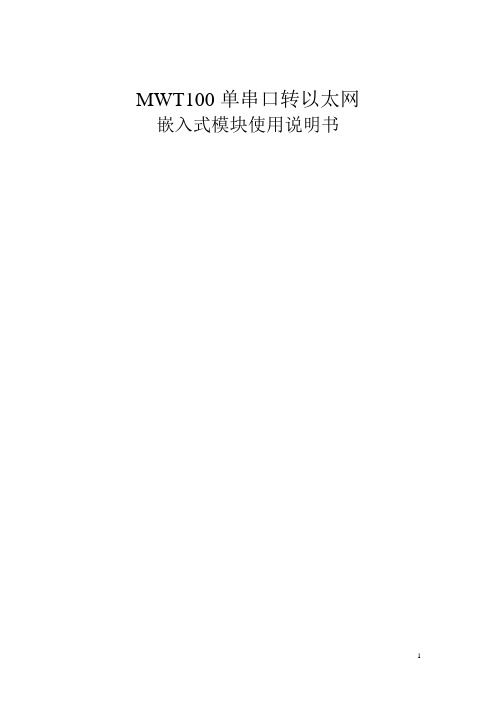
MWT100单串口转以太网嵌入式模块使用说明书1、产品型号:MWT100 (3)2、产品名称:单串口转以太网嵌入式模块 (3)3、产品简介: (3)4、产品特性 (3)5、产品硬件说明 (3)6、产品配置 (6)(1)虚拟串口方式 (6)(2)Winsock方式 (6)(3)点对点方式 (6)7、技术指标 (7)8、典型应用 (7)9、快速解决方案 (7)@第一步对照产品清单检查产品包 (8)@第二步准备好您的设备材料 (8)@第三步安装硬件 (8)@第四步安装软件 (9)@第五步配置串口服务器 (9)@第六步配置虚拟串口 (10)@第七步虚拟串口测试 (11)@第八步调整核对配置,正式串口设备联网,运行您的原有串口程序 (11)10、复杂解决方案 (11)(1)进行Winsock开发 (11)11、故障排除方法 (11)12 忘记了IP,MWT100无法访问怎么办 (12)13 附录 (12)应用笔记1:SNMP (15)1、产品型号:MWT1002、产品名称:单串口转以太网嵌入式模块3、产品简介:重要设备联网是工厂企业发展的趋势,如何把大量的串口设备连接到以太网呢?如何使您自己的设备快速拥有联网功能呢?您可以选择MWT101。
单串口转以太网嵌入式模块是一款我公司自行研发、生产、销售的协议转换产品,主要功能是把1路UART数据与TCP/IP 协议的数据进行双向转换,用来解决普通串口设备在Internet/Intranet上的联网问题。
4、产品特性◇嵌入式核心模块。
◇体积(53mm×38mm×15mm)◇一个10 Mbps 以太网接口,经过网络变压器隔离,通过单排插针引出。
◇Silicon Lab授权的以太网MAC地址◇1个UART接口,通过单排插针引出。
◇性能稳定,误码率极低◇速率高,串口速率最高可达115,200bps◇配置灵活方便,内置嵌入式web服务器,通过网页即可完成所有配置。
NETCOM-100L+ 以太网转串口设备 产品用户手册说明书

NETCOM-100L+以太网转串口设备修订历史目录1. 产品简介 (1)1.1产品概述 (1)1.2产品特性 (1)1.3产品规格 (1)1.3.1电气参数 (1)1.3.2工作温度 (2)1.3.3防护等级 (2)1.3.4机械尺寸 (2)2. 产品硬件接口说明 (3)2.1面板布局 (3)2.2电源接口 (4)2.3按钮 (4)2.4LED状态指示灯 (4)2.5以太网接口 (4)2.6串行接口 (5)2.6.1RS-232模式 (5)2.6.2RS-485模式 (5)3. 工作模式 (7)3.1TCP Server模式 (7)3.2TCP Client模式 (7)3.3Real COM模式 (8)3.4UDP模式 (8)4. 配置参数的功能和含义 (10)4.1本地网络参数配置 (10)4.1串口功能参数 (11)5. 快速使用说明 (13)5.1各模式快速使用基本步骤 (13)5.1.1TCP Server模式 (13)5.1.2TCP Client模式 (19)5.1.3Real COM模式 (21)5.1.4UDP模式 (26)5.1.5UDP组播功能 (29)6. WEB网页配置 (35)6.1访客设置模式 (35)6.2管理员配置模式 (36)6.2.1功能设置 (36)7. 固件升级 (40)8. 附录 (44)A.1TCP和UDP中默认已经被占用的端口列表 (44)产品问题报告表 (46)产品返修程序 (47)免责声明 (48)1. 产品简介1.1 产品概述NETCOM-100L+是广州致远电子有限公司开发的一款TCP/IP以太网转串口设备。
它内部集成了TCP/IP协议栈,可以轻松完成嵌入式设备的网络功能,使得嵌入式系统设计更加简洁方便,极大地提高了开发效率,大大缩短了产品的开发周期,使产品能够更快投入市场,明显增强产品的市场竞争力。
1.2 产品特性☐串行接口:工作模式:RS-232、RS-485;波特率:300bps~230400bps;校验:None、Even、Odd;串口数据位:5、6、7、8;浪涌保护:1KV(level 2)。
MBUS集中器-正泰中自MTR100产品使用说明书V-1
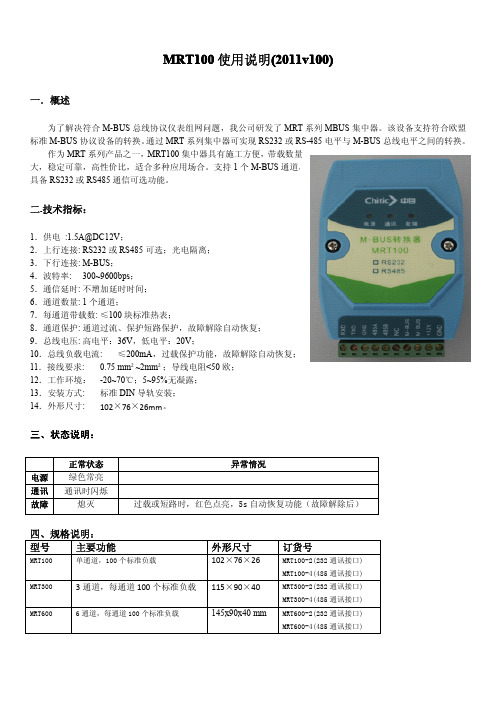
MRT100使用说明(2011v100)一.概述为了解决符合M-BUS总线协议仪表组网问题,我公司研发了MRT系列MBUS集中器。
该设备支持符合欧盟标准M-BUS协议设备的转换。
通过MRT系列集中器可实现RS232或RS-485电平与M-BUS总线电平之间的转换。
作为MRT系列产品之一,MRT100集中器具有施工方便,带载数量大,稳定可靠,高性价比,适合多种应用场合。
支持1个M-BUS通道,具备RS232或RS485通信可选功能。
二.技术指标:1.供电:1.5A@DC12V;2.上行连接:RS232或RS485可选;光电隔离;3.下行连接:M-BUS;4.波特率:300~9600bps;5.通信延时:不增加延时时间;6.通道数量:1个通道;7.每通道带载数:≤100块标准热表;8.通道保护:通道过流、保护短路保护,故障解除自动恢复;9.总线电压:高电平:36V,低电平:20V;10.总线负载电流:≤200mA,过载保护功能,故障解除自动恢复;11.接线要求:0.75mm²~2mm²;导线电阻<50欧;12.工作环境:-20~70℃;5~95%无凝露;13.安装方式:标准DIN导轨安装;14.外形尺寸:102×76×26mm。
三、状态说明:正常状态异常情况电源绿色常亮通讯通讯时闪烁故障熄灭过载或短路时,红色点亮,5s自动恢复功能(故障解除后)四、规格说明:型号主要功能外形尺寸订货号MRT100单通道,100个标准负载102×76×26MRT100-2(232通讯接口)MRT100-4(485通讯接口)MRT3003通道,每通道100个标准负载115×90×40MRT300-2(232通讯接口)MRT300-4(485通讯接口)MRT6006通道,每通道100个标准负载145x90x40mm MRT600-2(232通讯接口)MRT600-4(485通讯接口)。
ZNE-100TL_plus_um

修订历史 版本 Rev X1 Rev 1.00 Rev 1.01 Rev 1.02 Rev 1.02 Rev 1.03 日期 2007-12-31 2007-01-02 2007-01-030 2008-09-024 2014-02-12 2014-09-30 内部制定初稿 第一次发布 修改超级终端配置下的奇偶校验和设备类型 增加 IO 功能介绍。 修改 v3.01 版本以上模块对应部分。 修正波特率等参数 原因
4. ZNE-100TL+模块 IP 地址 ......................................................................................................... 20 4.1 设备 IP 出厂设置 ........................................................................................................... 20 4.2 用户获取设备 IP ............................................................................................................ 20 4.3 PC 机与模块网段检测 ................................................................................................... 21 4.3.1 Windows98/Me 网络设置 .......................................................................................... 21 4.3.2 Windows2000/XP 网络设置 ...................................................................................... 22 5. ZNetCom 软件配置 .................................................................................................................... 24 5.1 安装配置软件 ................................................................................................................. 24 5.2 获取设备配置信息 ......................................................................................................... 25 5.3 修改设备配置信息 ......................................................................................................... 27 5.4 保存恢复设置 ................................................................................................................. 28 5.4.1 保存设置 ..................................................................................................................... 28 5.4.2 恢复设置 ..................................................................................................................... 29 5.5 恢复出厂设置 ................................................................................................................. 29 5.5.1 软件恢复出厂设置 ..................................................................................................... 29 5.5.2 硬件恢复出厂设置 ..................................................................................................... 30 5.6 升级固件 ......................................................................................................................... 30 6. 使用超级终端配置 .................................................................................................................... 31 产品用户手册 ©2013 Guangzhou ZHIYUAN Electronics Stock Co., Ltd. 3/79
MBUS集中器说明书
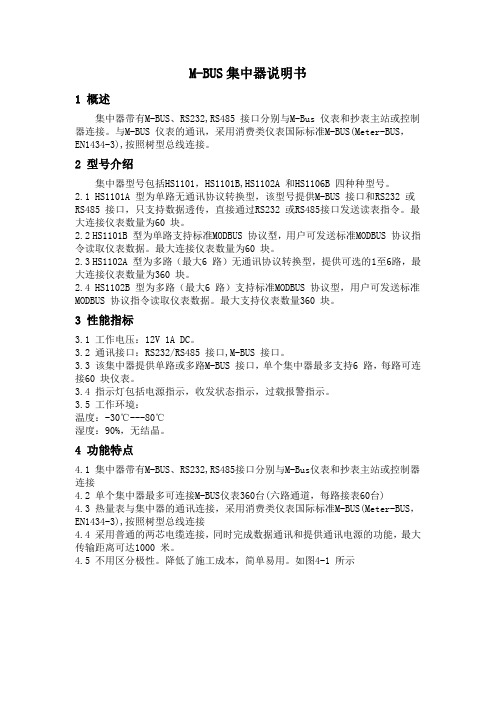
M-BUS集中器说明书1 概述集中器带有M-BUS、RS232,RS485 接口分别与M-Bus 仪表和抄表主站或控制器连接。
与M-BUS 仪表的通讯,采用消费类仪表国际标准M-BUS(Meter-BUS,EN1434-3),按照树型总线连接。
2 型号介绍集中器型号包括HS1101,HS1101B,HS1102A 和HS1106B 四种种型号。
2.1 HS1101A 型为单路无通讯协议转换型,该型号提供M-BUS 接口和RS232 或RS485 接口,只支持数据透传,直接通过RS232 或RS485接口发送读表指令。
最大连接仪表数量为60 块。
2.2 HS1101B 型为单路支持标准MODBUS 协议型,用户可发送标准MODBUS 协议指令读取仪表数据。
最大连接仪表数量为60 块。
2.3 HS1102A 型为多路(最大6 路)无通讯协议转换型,提供可选的1至6路,最大连接仪表数量为360 块。
2.4 HS1102B 型为多路(最大6 路)支持标准MODBUS 协议型,用户可发送标准MODBUS 协议指令读取仪表数据。
最大支持仪表数量360 块。
3 性能指标3.1 工作电压:12V 1A DC。
3.2 通讯接口:RS232/RS485 接口,M-BUS 接口。
3.3 该集中器提供单路或多路M-BUS 接口,单个集中器最多支持6 路,每路可连接60 块仪表。
3.4 指示灯包括电源指示,收发状态指示,过载报警指示。
3.5 工作环境:温度:-30℃---80℃湿度:90%,无结晶。
4 功能特点4.1 集中器带有M-BUS、RS232,RS485接口分别与M-Bus仪表和抄表主站或控制器连接4.2 单个集中器最多可连接M-BUS仪表360台(六路通道,每路接表60台)4.3 热量表与集中器的通讯连接,采用消费类仪表国际标准M-BUS(Meter-BUS,EN1434-3),按照树型总线连接4.4 采用普通的两芯电缆连接,同时完成数据通讯和提供通讯电源的功能,最大传输距离可达1000 米。
广州周立功单片机 ZNE-100T 以太网转串口模块的应用 说明书
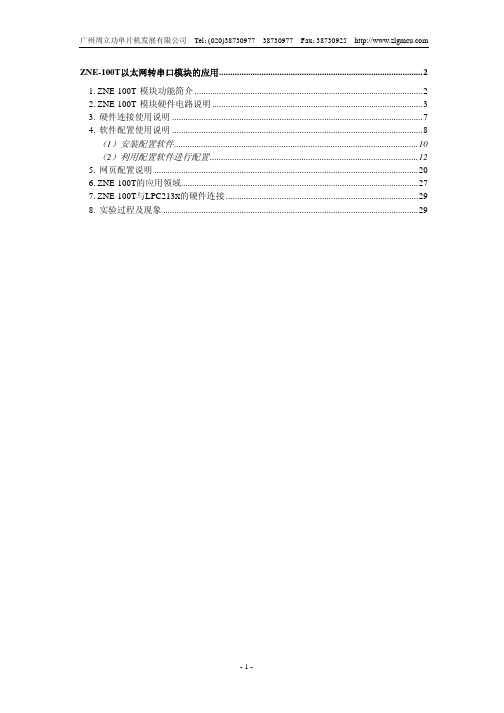
ZNE-100T以太网转串口模块的应用 (2)1.ZNE-100T模块功能简介 (2)2.ZNE-100T模块硬件电路说明 (3)3.硬件连接使用说明 (7)4.软件配置使用说明 (8)(1)安装配置软件 (10)(2)利用配置软件进行配置 (12)5.网页配置说明 (20)6.ZNE-100T的应用领域 (27)7.ZNE-100T与LPC213X的硬件连接 (29)8.实验过程及现象 (29)ZNE-100T以太网转串口模块的应用1. ZNE-100T 模块功能简介ZNE-100T是周立功公司开发的一款嵌入式网络模块,它内部集成了TCP/IP协议栈,用户利用它可以轻松完成嵌入式设备的网络功能,节省人力物力和开发时间,使产品更快的投入市场,增强竞争力。
(1)功能特点z Serial (TTL) to 10M Ethernet,Serial最大波特率为115200 bps;z可利用Web browser和Windows utility 轻松进行设定;z TCP Server,TCP Client, UDP, Real COM ,Group组播等作业模式;z支持动态(DHCP)或静态获取IP地址;z提供5个可控制I/O口;z尺寸小(44×31.5mm)。
(2)产品特性z32位ARM7 CPU;z16KB RAM;z128KB FLASH;z10M以太网接口(使用排针方式引出);z 1.5KV 电磁隔离;z串口TTL电平方式,波特率300~115200 bps;z串口任意校验;z串口数据位5,6,7,8可设定;z串口停止位1,2位可设定;z支持TCP/IP协议包括:ETHERNET、ARP、IP、ICMP、IGMP、UDP、TCP、HTTP、DHCP;z工作方式可选择为TCP Server, TCP Client, UDP, Real COM driver,Group Mode,组播地址、工作端口、目标IP和端口均可设定,支持Pair Connection 对连方式工作;z提供5个可控制I/O,可通过网页控制或TCP控制,控制端口任意设定;z提供Real COM driver模式下的管理软件,可动态修改串口参数,真正实现虚拟串口;z提供Group Mode组播模式下的数据分组广播,实现多机通讯,轻松实现RS485网络到以太网的升级;z提供串口起始字节和结束字节分包功能;z可使用配置工具ZnetCom Utility for Windows98/me/NT/2000/XP进行配置;z另外提供通用配置函数库,方便用户使用VC、VB、Delphi和C++ Builder开发应用程序z可使用网页浏览器进行配置;z输入电压 5V DC;z功耗低最大工作电流 38 mA;z工作温度0~65ºC;z保存温度-25~85ºC。
M-BUS 网络预付费水表电子模块用户手册说明书
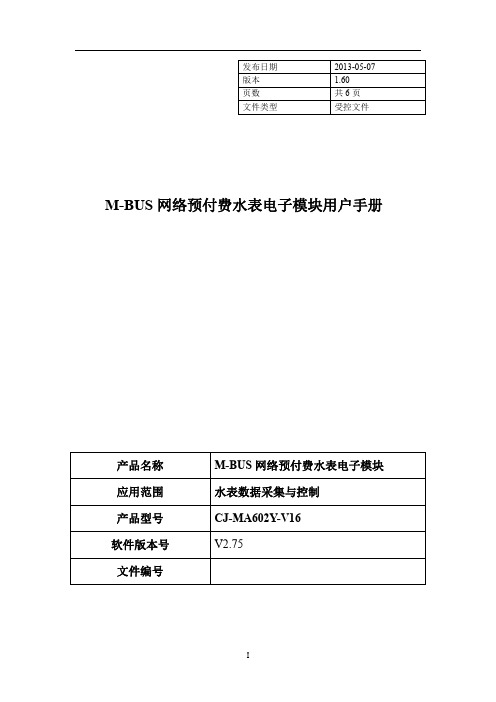
发布日期2013-05-07版本 1.60页数共6页文件类型受控文件M-BUS网络预付费水表电子模块用户手册产品名称M-BUS网络预付费水表电子模块应用范围水表数据采集与控制产品型号CJ-MA602Y-V16软件版本号V2.75文件编号产品版本版本发布日期更改内容发布者1.602013-10-16增加报警点关阀后过10秒自动开阀Yu目录1.概述1.1简介 (1)1.2功能介绍 (1)2.技术指标2.1技术参数 (2)3.安装指南 (4)4.注意事项 (4)5.典型应用 (5)1.概述1.1简介水表是与人民生活有密切关系的户用仪表,这些表都是贸易结算型的计量仪表。
网络预付费水表电子模块是和基表(电子发讯表)配合使用的。
电子模块在电路设计中使用美国德州仪器公司的微功耗单片机作为微处理器。
它能完成下列规定功能:接受从水表发出的脉冲信号进行计数、运算处理及实时控制,按确定的通信协议与上位机进行双向传输,并对水表进行有效的管理。
14工作模式预付费模式可将预付费模式放在表头部分或者放在上位机部分;放在上位机部分报警点和关阀点功能不起作用;默认不激活磁干扰关阀模式激活磁干扰关阀模式,检测到磁干扰后关阀不激活时只报警,默认不激活与预付费模式无关。
15读阶梯价将表内正运行的阶梯价读出16读报警点关阀点将表内正运行的报警点,关阀点,定量点,工作模式等参数读出2.技术指标4.安装指南1.参考图片2.管脚说明管脚号码名称说明1电池负接电池负极2电池正接电池正极3电机驱动端驱动电机正转(开阀)4电机驱动端驱动电机反转(关阀)5地接到位开关公共端6开到位接到位开关开到位7关到位接到位开关关到位8计量信号公共端(地)接干簧管公共端9计量信号信号端接干簧管10计量信号信号端接干簧管11计量信号供电端不接12计量信号供电端不接13M-BUS通信接口14M-BUS通信接口。
迅饶Mbus集中器使用说明

迅饶Mbus集中器使用说明
一、Mbus 介绍
M-Bus 远程抄表系统(symphonic mbus)是欧洲标准的2 线的二总线,主要用于消耗测量仪器,诸如热表和水表,流量计系列。
Mbus 总线是欧洲标准,与普通485 总线主要区别在于:
1,Mbus 两线没有正负之分(无极性),而485 总线是有正负极性之分;
2,Mbus 总线工作是有30~36V 工作电压,用于仪表传输数据;485 总线一般工作电压是3.8V 左右;
3,Mbus 可以完全支持星型连接方式总线,485 总线常规都是需要手拉手串联方式;
二、Mbus 集中器工作原理
迅饶Mbus 集中器通过Mbus 接口连接到仪表Mbus 总线,然后转换为
RS485/RS232 电平方式,这样可以让PC 上位机或者串口设备访问终端仪表。
三、接线图
Mbus-RS485 转换模块,提供Mbus 总线至RS485 总线转换服务;
●供电:DC12V~24V
● Mbus 接线:5 组Mbus 总线Mbus+,Mbus-(每组不超过32 台设备)
●通信口:隔离RS485 通信的A+B-信号线。
SMS100 SMS (Text) 模块用户手册说明书
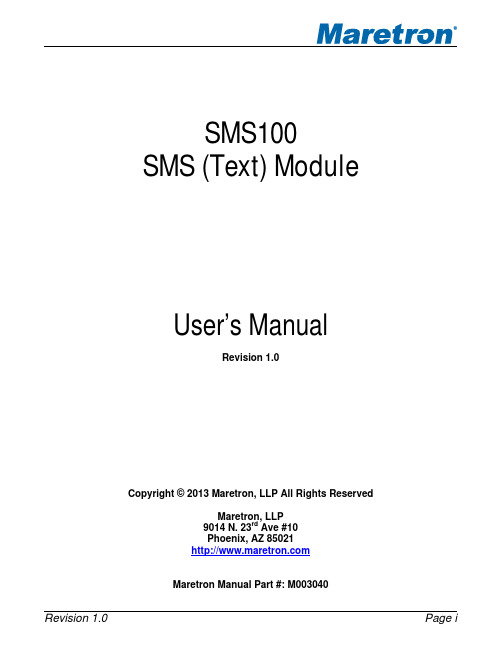
SMS100 SMS (Text) ModuleUser’s ManualRevision 1.0Copyright © 2013 Maretron, LLP All Rights ReservedMaretron, LLP9014 N. 23rd Ave #10Phoenix, AZ 85021Maretron Manual Part #: M003040SMS100 User's ManualRevision HistoryRevision Description Release1.0 InitialTable of Contents1 General (1)1.1 Introduction (1)1.2 Firmware Revision (1)1.3 Features (1)1.4 Quick Install (1)1.5 Theory of Operation (2)1.5.1 SIM Card (2)2 Installation (2)2.1 Unpacking the Box (2)2.2 Choosing a Mounting Location (2)2.3 SIM Card (2)2.3.1 Purchasing a SIM Card (2)2.3.2 Installing the SIM Card (3)2.4 Mounting the SMS100 (4)2.5 Connecting the SMS100 (4)2.5.1 NMEA 2000® Connection (4)2.5.2 Cellular Antenna Connection (5)3 Configuring the SMS100 (5)3.1 Advanced Configuration (5)3.1.1 Device Instance (5)3.1.2 Installation Description (5)3.1.3 Restore Factory Defaults (5)3.2 Label (6)4 Usage (6)4.1 Transmitting Messages (6)4.2 Receiving Messages (6)4.3 Monitoring the SMS100 (6)5 Maintenance (6)6 Troubleshooting (7)7 Technical Specifications (7)8 Regulatory Compliance (9)8.1 FCC (9)9 Technical Support (9)10 Installation Template (10)11 Maretron (2 Year) Limited Warranty (11)SMS100 User's ManualTable of FiguresFigure 1 – Mounting the SMS100 (4)Figure 2 – NMEA 2000® Connector Face Views (5)Figure 3 – Troubleshooting Guide (7)Figure 4 – Mounting Template (10)1 General1.1 IntroductionCongratulations on your purchase of the Maretron SMS (Text) Module (SMS100). Maretron has designed and built your SMS module to the highest standards for years of reliable, dependable, and accurate service.Maretron’s SMS100 SMS (Text_ Module is a device which can programmatically send SMS (Short Message Service, or text message) alerts over the GSM/UMTS network to multiple mobile telephone users. Maretron’s SMS100 SMS Module works in concert with Maretron’sN2KView® Vessel Monitoring System and Maretron’s DSM150 and DSM250 displays. Upon detection of an alert condition, N2KView (with the optional Alerts module), a DSM150 display, or a DSM250 display can instruct the SMS100 to connect to the mobile network and transmit a user-selected alert message to user-programmed telephone numbers, alerting you quickly to conditions onboard your vessel that require attention anywhere you have cellular network coverage. You may also send a text message from your mobile phone to the SMS100, which will reply with basic ship’s status.The SMS100 has an NMEA 2000® port for communication with the attached NMEA 2000®network and an SMA antenna connector for connecting the included mobile antenna.The Maretron SMS100 is designed to operate within the harsh demands of the marine environment. However, no piece of marine electronic equipment can function properly unless installed, calibrated, and maintained in the correct manner. Please read carefully and follow these instructions for installation, calibration, and usage of the Maretron SMS100 in order to ensure optimal performance.1.2 Firmware RevisionThis manual corresponds to SMS100 firmware revision 1.0.0.1.3 FeaturesThe Maretron SMS100 has the following features:• NMEA 2000® interface•Can be used along with Maretron’s N2KView software running on the following platforms:o DSM800 displayo TSM800 displayo TSM1330 displayo Windows PC running N2KView softwareo Mac OS/X PC running N2KView software•Can be used along with Maretron’s DSM150 or DSM250 displays1.4 Quick InstallInstalling the Maretron SMS100 involves the following steps. Please refer to the individual sections for additional details.SMS100 User's Manual1. Unpacking the Box (Section2.1)2. Choosing a Mounting Location (Section 2.2)3. Installing the SIM Card (Section 2.3)4. Mounting the SMS100 (Section 2.4)5. Connecting the SMS100 (Section 2.5)6. Configuring the SMS100 (Section 3)1.5 Theory of OperationThe SMS100 accepts commands over its NMEA 2000® network connection which have generated by N2KView software with the optional alerts module or from DSM150 or DSM250 displays and transmits these text messages over the cellular network to user selected telephone numbers.1.5.1 SIM CardIn order to use the SMS100, you must install a SIM card with an active SMS plan that is capable of connecting to a mobile network in the area in which you are using the SMS100.2 Installation2.1 Unpacking the BoxWhen unpacking the box containing the Maretron SMS100, you should find the following items: • 1 – SMS100 SMS (Text) Module• 1 – Parts Bag containing 4 Stainless Steel Mounting Screws• 1 – SMS100 User’s Manual• 1 – Warranty Registration Card• 1 – TG.10.0113 Cellular AntennaIf any of these items are missing or damaged, please contact Maretron.2.2 Choosing a Mounting LocationPlease consider the following when choosing a mounting location.1. The SMS100 is waterproof, so it can be mounted in a damp or dry location.2. The orientation of the SMS100 is not important, so the SMS100 can be mounted on ahorizontal deck, or a vertical bulkhead.3. The SMS100 is temperature-rated to 55°C (130°F), so it should be mounted away fromengines or engine rooms where the operating temperature exceeds the specified limit.2.3 SIM Card2.3.1 Purchasing a SIM CardIn the United States, the SMS100 is certified for the AT&T mobile network.AT&T Prepaid (goPhone) SIM cards may be purchased at an AT&T retail location or from a large number of online retailers (search “gophone SIM card”).The SIM card will come with instructions for activating the card online and adding funds to the card. The SIM card must be activated before you can transmit messages with the SMS100. When this manual was written, there were two prepaid plan options:•The $25/month plan with unlimited text messaging•The 10 cent per minute plan (no monthly fee, but $0.20 per message sent or received). Please check Maretron’s website for the latest information.2.3.2 Installing the SIM CardIn order to use the SMS100, the SIM card must be installed into the SMS100. To install the SIM card, please perform the following steps:1) Remove the four screws from the bottom of the SMS100 enclosure.2) Separate the top and bottom of the SMS100 enclosure.3) Slide the lid of the SIM card socket to the “OPEN” position and flip up.4) Slide the SIM card into the lid of the SIM card socket so that the gold contacts arevisible and so that the corner of the SIM card that is cut off is at the top of the SIM card socket lid.5) Close the SIM card socket lid and slide it to the “LOCK” position. Be careful not to forcethe lid into position. It should close easily. If it does not, check the orientation andalignment of the SIM card.6) Reassemble the top and bottom parts of the SIM100 enclosure with the four screwsremoved earlier, ensuring that the gasket is seated properly.The SIM card is now installed.SMS100 User's Manual2.4 Mounting the SMS100The SMS100 may be mounted to a horizontal or a vertical surface; the only requirement is that the antenna be oriented vertically after the unit is mounted.The SMS100 may be mounted using the two keyhole screw holes on each end.To mount, attach the SMS100 securely to the vessel using the included stainless steel mounting screws or other fasteners as shown in Figure 1. Using the mounting template in Section 10, drill two holes for the included mounting screws and install the screws, leaving the head of the screws protruding above the mounting surface. Place the SMS100 over the mounting screws and slide so that the heads of the mounting screws are over the narrow portions of the keyhole slots, then tighten the mounting screws until snug.Figure 1 – Mounting the SMS1002.5 Connecting the SMS1002.5.1 NMEA 2000® ConnectionThe NMEA 2000® connector can be found on the side of the enclosure. The NMEA 2000®connector is a round five pin male connector (see Figure 2). You connect the SMS100 to an NMEA 2000® network using a Maretron NMEA 2000® cable (or an NMEA 2000® compatible cable) by connecting the female end of the cable to the SMS100 (note the key on the male connector and keyway on the female connector). Be sure the cable is connected securely and that the collar on the cable connector is tightened firmly. Connect the other end of the cable (male) to the NMEA 2000® network in the same manner. The SMS100 is designed such that you can plug or unplug it from an NMEA 2000® network while the power to the network is connected or disconnected. Please follow recommended practices for installing NMEA 2000®network products.Figure 2 – NMEA 2000® Connector Face Views2.5.2 Cellular Antenna ConnectionThe SMS100 has one external SMA cellular antenna connector. This connector is intended for use only with the included TG.10.0113 cellular antenna. Screw the antenna onto the SMA connector and tighten until snug. Rotate the antenna so that it is a vertical orientation for best signal reception.3 Configuring the SMS100The SMS100 has several configurable parameters, which are shown below including the default values. If you are not using the default values, then you will need to refer to the corresponding section for configuring the SMS100 appropriately. You may configure the SMS100 using a Maretron DSM150 or DSM250 display or Maretron N2KAnalyzer® software. 3.1 Advanced Configuration3.1.1 Device InstanceProgram this parameter to the desired instance number for this device. You can program this parameter to any value between 0 and 252. The default device instance is 03.1.2 Installation DescriptionThis entry allows you to modify the NMEA 2000® installation description text strings. You can enter any information you like here, such as the date the unit was installed, or the location in which it was installed, for later reference. Tools such as Maretron N2KAnalyzer® allow you to view these values later. The default installation description is blank text.3.1.3 Restore Factory DefaultsThis option restores all settings on the SMS100 device to their factory default states.SMS100 User's Manual3.2 LabelProgram this parameter with a text string which identifies this device. Maretron display products will display this label text when you are selecting data to display. The default device label is blank.4 Usage4.1 Transmitting MessagesThe SMS100 may be used to transmit SMS text messages to user-selected telephone numbers on the occurrence of an alert generated by N2KView software (with the optional Alerts license) or the DSM150 or DSM250 displays. Please refer to the N2KView User’s Manual, DSM150 User’s Manual, or DSM250 User’s Manual, as appropriate, for details.4.2 Receiving MessagesYou may send a message to the SMS100 in order to receive a predefined message showing the current status of various parameters on the vessel.Send a SMS message containing the single word “STATUS” to the telephone number of the SMS100.The SMS100 will respond with a text message containing the following information:1) Position2) Bilge Water Detector Status3) Battery Voltage4) AC Voltage5) Apparent Wind Speed6) Outdoor Temperature7) Indoor Temperature4.3 Monitoring the SMS100The state of the SMS100’s connection to the cellular network may be observed using N2KView software or the DSM150 or DSM250 displays. Please refer to the N2KView User’s Manual, DSM150 User’s Manual, or DSM250 User’s Manual, as appropriate, for details. From these devices and software, you can observe the following information:1) Cellular Carrier2) Telephone number of the SMS1003) Signal Strength5 MaintenanceRegular maintenance is not required; however, an occasional inspection will ensure continued proper operation of the Maretron SMS100. Perform the following tasks periodically:•Clean the unit with a soft cloth. Do not use chemical cleaners as they may remove paint or markings or may corrode the SMS100 enclosure or seals. Do not use any cleaners containing acetone, as they will deteriorate the plastic enclosure.•Ensure that the unit is mounted securely and cannot be moved relative to the mounting surface. If the unit is loose, tighten the mounting screws.•Check the security of all cable connections and tighten if necessary.6 TroubleshootingIf you notice unexpected operation of the Maretron SMS100, follow the troubleshooting procedures in this section to remedy simple problems.Symptom Troubleshooting ProcedureText Messages not Transmitted •Check the connection to the NMEA 2000® and connector and tighten if necessary•Ensure that power is supplied to the connected NMEA 2000®network segment• Use N2KView®, a DSM150, or DSM250 to verify Cellular Provider, signal strength, and active SIM card status•Check that the proper cellular telephone number has been programmed into N2KView®, the DSM150, or DSM250No Cellular Provider Indicated •Check that the antenna is connected properly to the antenna connector on the SMS100•Check to see if you are within the coverage area of the cellular operator whose SIM card is installed in the SMS100•Check that the SIM card has an active SMS planSIM Card Not Ready or Present •Check that the SIM card is properly installed in the SMS100 •Check that the SIM card has an active SMS planFigure 3 – Troubleshooting GuideIf these steps do not solve your problem, please contact Maretron Technical Support (refer to Section 8 for contact information).7 Technical SpecificationsSpecificationsParameter Value CommentNMEA 2000® Connector DeviceNet Micro-C Industry Standard WaterproofNMEA 2000® Isolation Opto-IsolatedAntenna Connector SMA For use only with supplied cellular antennaCellular Technologies 2G GSM/GPRS/EDGE3G UMTS/HSDPA/HSUPASupported Bands 800/850/900/1700/1900/2100 MHzSMS100 User's ManualCertificationsParameter CommentNMEA 2000® Standard Level AMaritime Navigation and Radiocommunication Equipment & Systems IEC 61162-3Maritime Navigation and Radiocommunication Equipment & Systems IEC 60945FCC and R&TTE/CE Mark Electromagnetic CompatibilityPTCRB Certified AT&T Network ReadyNMEA 2000® Parameter Group Numbers (PGNs)Description PGN # PGN Name Default RateResponse to Requested PGNs 126464 PGN List (Transmit and Receive) N/A 126996 Product Information N/A 126998 Configuration Information N/AProtocol PGNs 059392 ISO Acknowledge N/A059904 ISO Request N/A060416 ISO Transport Protocol, Connection Management N/A060160 ISO Transport Protocol, Data Transfer N/A060928 ISO Address Claim N/A065240 ISO Address Command N/A126208 NMEA Request/Command/Acknowledge N/A Periodic PGNs 130834 SMS Status (Maretron Proprietary) 10 seconds130835 SMS Text Message (Maretron Proprietary) On Receipt ElectricalParameter Value CommentOperating Voltage 9 to 32 Volts DC VoltagePower Consumption <150mA Average Current DrainLoad Equivalence Number (LEN) 3 NMEA 2000® Spec. (1LEN = 50 mA) Reverse Battery Protection Yes IndefinitelyLoad Dump Protection Yes Energy Rated per SAE J1113 MechanicalParameter Value CommentSize 6.871” x 3.571” x 2.045”(152mm x 91mm x 52 mm) Including Flanges for Mounting Not Including Cellular AntennaWeight 10.6 oz. (301 g)EnvironmentalParameter ValueIEC 60945 Classification ExposedDegree of Protection IP65Operating Temperature -25°C to 55°CStorage Temperature -40°C to 85°CRelative Humidity 93%RH @40° per IEC60945-8.2Vibration 2-13.2Hz @ ±1mm, 13.2-100Hz @ 7m/s2 per IEC 60945-8.7Rain and Spray 12.5mm Nozzle @ 100liters/min from 3m for 30min per IEC 60945-8.8 Solar Radiation Ultraviolet B, A, Visible, and Infrared per IEC 60945-8.10 Corrosion (Salt Mist) 4 times 7days @ 40°C, 95%RH after 2 hour Salt Spray Per IEC 60945-8.12 Electromagnetic Immunity Conducted, Radiated, Fast Transient, Supply, and ESD per IEC 60945-10 Safety Precautions Dangerous Voltage, Electromagnetic Radio Frequency per IEC 60945-128 Regulatory Compliance8.1 FCCThis device complies with part 15 of the FCC Rules. Operation is subject to the following two conditions: (1) This device may not cause harmful interference, and (2) this device must accept any interference received, including interference that may cause undesired operation. CONTAINS FCC ID: XPYLISAU2009 Technical SupportIf you require technical support for Maretron products, you can reach us in any of the following ways:1-866-550-9100Telephone:1-602-861-1777Fax:********************E-mail:World Wide Web: Mail:LLPMaretron,Attn: Technical Support9014 N. 23rd Ave Suite 10Phoenix, AZ 85021 USASMS100 User's Manual10 I nstallation TemplatePlease check the dimensions before using the following diagram as a template for drilling theFigure 4 – Mounting Template11 M aretron (2 Year) Limited WarrantyMaretron warrants the SMS100 to be free from defects in materials and workmanship for two (2) years from the date of original purchase. If within the applicable period any such products shall be proved to Maretron’s satisfaction to fail to meet the above limited warranty, such products shall be repaired or replaced at Maretron’s option. Purchaser's exclusive remedy and Maretron’s sole obligation hereunder, provided product is returned pursuant to the return requirements below, shall be limited to the repair or replacement, at Maretron’s option, of any product not meeting the above limited warranty and which is returned to Maretron; or if Maretron is unable to deliver a replacement that is free from defects in materials or workmanship, Purchaser’s payment for such product will be refunded. Maretron assumes no liability whatsoever for expenses of removing any defective product or part or for installing the repaired product or part or a replacement therefore or for any loss or damage to equipment in connection with which Maretron’s products or parts shall be used. With respect to products not manufactured by Maretron, Maretron’s warranty obligation shall in all respects conform to and be limited to the warranty actually extended to Maretron by its supplier. The foregoing warranties shall not apply with respect to products subjected to negligence, misuse, misapplication, accident, damages by circumstances beyond Maretron’s control, to improper installation, operation, maintenance, or storage, or to other than normal use or service.THE FOREGOING WARRANTIES ARE EXPRESSLY IN LIEU OF AND EXCLUDES ALL OTHER EXPRESS OR IMPLIED WARRANTIES, INCLUDING BUT NOT LIMITED TO THE IMPLIED WARRANTIES OF MERCHANTABILITY AND OF FITNESS FOR A PARTICULAR PURPOSE.Statements made by any person, including representatives of Maretron, which are inconsistent or in conflict with the terms of this Limited Warranty, shall not be binding upon Maretron unless reduced to writing and approved by an officer of Maretron.IN NO CASE WILL MARETRON BE LIABLE FOR INCIDENTAL OR CONSEQUENTIAL DAMAGES, DAMAGES FOR LOSS OF USE, LOSS OF ANTICIPATED PROFITS OR SAVINGS, OR ANY OTHER LOSS INCURRED BECAUSE OF INTERRUPTION OF SERVICE. IN NO EVENT SHALL MARETRON’S AGGREGATE LIABILITY EXCEED THE PURCHASE PRICE OF THE PRODUCT(S) INVOLVED. MARETRON SHALL NOT BE SUBJECT TO ANY OTHER OBLIGATIONS OR LIABILITIES, WHETHER ARISING OUT OF BREACH OF CONTRACT OR WARRANTY, TORT (INCLUDING NEGLIGENCE), OR OTHER THEORIES OF LAW WITH RESPECT TO PRODUCTS SOLD OR SERVICES RENDERED BY MARETRON, OR ANY UNDERTAKINGS, ACTS OR OMISSIONS RELATING THERETO.Maretron does not warrant that the functions contained in any software programs or products will meet purchaser’s requirements or that the operation of the software programs or products will be uninterrupted or error free. Purchaser assumes responsibility for the selection of the software programs or products to achieve the intended results, and for the installation, use and results obtained from said programs or products. No specifications, samples, descriptions, or illustrations provided Maretron to Purchaser, whether directly, in trade literature, brochures or other documentation shall be construed as warranties of any kind, and any failure to conform with such specifications, samples, descriptions, or illustrations shall not constitute any breach of Maretron’s limited warranty.Warranty Return Procedure:To apply for warranty claims, contact Maretron or one of its dealers to describe the problem and determine the appropriate course of action. If a return is necessary, place the product in its original packaging together with proof of purchase and send to an Authorized Maretron Service Location. You are responsible for all shipping and insurance charges. Maretron will return the replaced or repaired product with all shipping and handling prepaid except for requests requiring expedited shipping (i.e. overnight shipments). Failure to follow this warranty return procedure could result in the product’s warranty becoming null and void.Maretron reserves the right to modify or replace, at its sole discretion, without prior notification, the warranty listed above. To obtain a copy of the then current warranty policy, please go to the following web page:/company/warranty.php。
MBUS从站通信模块说明书(科瑞特)
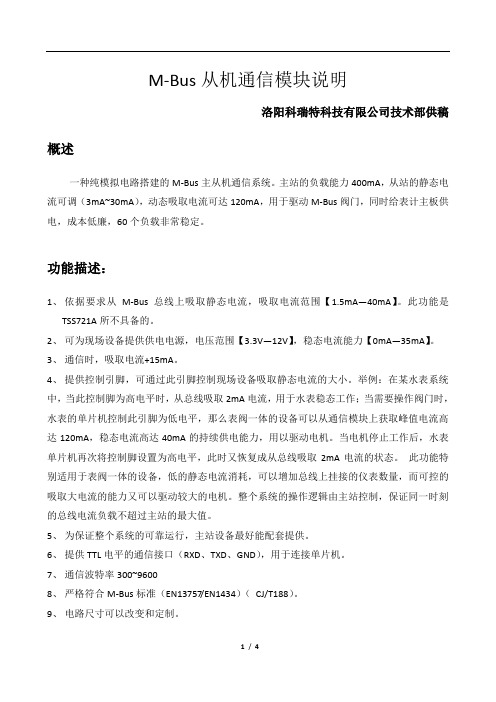
M-Bus从机通信模块说明洛阳科瑞特科技有限公司技术部供稿概述一种纯模拟电路搭建的M-Bus主从机通信系统。
主站的负载能力400mA,从站的静态电流可调(3mA~30mA),动态吸取电流可达120mA,用于驱动M-Bus阀门,同时给表计主板供电,成本低廉,60个负载非常稳定。
功能描述:1、依据要求从M-Bus总线上吸取静态电流,吸取电流范围【1.5mA—40mA】。
此功能是TSS721A所不具备的。
2、可为现场设备提供供电电源,电压范围【3.3V—12V】,稳态电流能力【0mA—35mA】。
3、通信时,吸取电流+15mA。
4、提供控制引脚,可通过此引脚控制现场设备吸取静态电流的大小。
举例:在某水表系统中,当此控制脚为高电平时,从总线吸取2mA电流,用于水表稳态工作;当需要操作阀门时,水表的单片机控制此引脚为低电平,那么表阀一体的设备可以从通信模块上获取峰值电流高达120mA,稳态电流高达40mA的持续供电能力,用以驱动电机。
当电机停止工作后,水表单片机再次将控制脚设置为高电平,此时又恢复成从总线吸取2mA电流的状态。
此功能特别适用于表阀一体的设备,低的静态电流消耗,可以增加总线上挂接的仪表数量,而可控的吸取大电流的能力又可以驱动较大的电机。
整个系统的操作逻辑由主站控制,保证同一时刻的总线电流负载不超过主站的最大值。
5、为保证整个系统的可靠运行,主站设备最好能配套提供。
6、提供TTL电平的通信接口(RXD、TXD、GND),用于连接单片机。
7、通信波特率300~96008、严格符合M-Bus标准(EN13757/EN1434)(CJ/T188)。
9、电路尺寸可以改变和定制。
技术参数1. 从站通信模块类型1类型1主要针对小负载情况,其技术指标如下表所示:表1:从站通信模块类型1的技术指标MBUS电气波形,参照CJ/T188-2004《户用计量仪表数据传输技术条件》中附录B的要求。
2. 从站通信模块类型2类型2主要针对大负载情况,其技术指标如下表所示:表2:从站通信模块类型2的技术指标MBUS电气波形,参照CJ/T188-2004《户用计量仪表数据传输技术条件》中附录B的要求。
PW100 M-Bus转换器和重复器说明书

PW100M-Bus Converter and Repeater for 100 SlavesTable of contents1. Main Features (3)2. Installation (3)2.1 Functional Principle (3)2.2 Mounting (3)2.3 Connectors (4)2.4 LED indicators (5)3. Description of functions (6)3.1 Interface multiplexer / switch (6)3.2 RS232C interfaces (6)3.3 RS485 Interface (7)3.4 Repeater Interface (7)3.5 USB interface (8)3.6 Ethernet interface (9)3.6.1 IT preparations (9)3.6.2 Software installation (10)3.6.3 Setup of the device server (11)3.6.4 Setup of the virtual port (13)4. Technical data (15)4.1 General data (15)4.2 Interface data (16)4.3 Ordering information (16)© Relay GmbH 2020www.relay.de1. Main Features-M-Bus Level Converter for 100 devices-Transparent level converting of several interfaces to M-Bus-Ethernet 10/100BaseT and USB 2.0 with driver for virtual serial port- 2 x RS232C with terminals (TXD, RXD, GND)-2-wire RS485 interface (not addressable)-M-Bus Booster with Repeater function for extension of M-Bus networks-Galvanic isolation of all interfaces from M-Bus-Intelligent access control of the interfaces by a microcontroller-External power supply with wide range input for worldwide use-Housing for rail mounting2. Installation2.1 Functional Principle2.2 MountingThe PW100 housing is mounted on a TS35 top-hat rail. The width of the housing is 6 horizontal pitches (6 HP) on the rail and, due to the low height of 60 mm, not only fits into a control cabinet, but also in a meter cabinet under the covers.The device requires an external power supply of approx. 42VDC. We strongly recommend using our NT016 power supply. If the PW100 is operated with another power supply, the function of the PW100 may be dis-turbed. The NT016 also has a height of 60 mm and a width of only two module unit (2 HP).2.3 ConnectorsThe following figure shows the top view of the connectors:All terminals are pluggableand thus make wiring andreplacement of the PW100easier in the event of a fault.Attention: Please makesure to put the clamps backin the correct place after re-moving them. Incorrectlypositioned terminals canlead to defects.Upper terminals (from left to right):Lower terminals (from left to right):2.4 LED indicatorsThere are in total six LEDs in the front part showing the status of the M-Bus. A lighted LED has the following meaning:Two LEDs in the RJ45 Ethernet socket show the state of the network and the virtual comport. The LEDs have a reduced intensity of 20% of the normal value without a connected network cable. Once a network is con-nected, the brightness changes to 100%. The most important flash patterns have the following meaning:You can find all other patterns in the online help of the DS Manager (F1-button) in the chapter “Firmware Manuals / Device Server Application Firmware / Status LED Signals (Red = Green / Green = Yellow).POWER The M-Bus output voltage is switched on. TRANSMITTING The Master transmits data.RECEIVING Minimum one meter replies with data.MAX CURRENT The maximum number of connectable meters is exceeded (warning). SHORT CIRCUITM-Bus over current / short circuit (2 Hz flashing)M-BUS ACTIVE One interface is active and exclusively occupies the M-Bus. No connection established A connection is activeA connection is established and a com-munication is activeDevice Server performs a restart3. Description of functionsThe PW100 is a transparent Level Converter from several interfaces to M-Bus for up to 100 meters. The device allows external connected controllers such as a building control, a DDC or a PC to read the connected meters by use of an M-Bus software (not in scope of delivery). The PW100 can also be used as a Repeater for extension of M-Bus networks relating to the cable length and number of meters.3.1 Interface multiplexer / switchAn internal microcontroller handles the bus control to just give one interface access to the M-Bus even with multiple connected interfaces. This ensures that systems do not interfere with each other during the commu-nication, when two or more systems are connected, for example a BMS via RS485 and a PC via USB. This automatic switch operates on the principle "first come, first served", i.e. when an interface sends a signal to the M-Bus, this interface takes control of the M-Bus and has exclusive access to communication. The “ACTIVE” labeled LED indicates the activity status of the internal interface switch. While the LED is lit, one of the six possible interfaces is active. The other interfaces are disabled at this time and cannot access the M-Bus. The active interface remains enabled about 3 seconds after the last communication. Another interface can occupy the M-Bus as soon as the LED goes off.3.2 RS232C interfacesThe PW100 has two independent RS232C interfaces, both of them as a 9-pin D-SUB as 3-pin screw terminals. The RS232C pin assignments are:RX = PC transmits to M-Bus, TX = PC receives from M-Bus, GND = Signal groundIf you want to connect a D-SUB cable, please use the additional, optional cable KA006 with 3 open wires. To link to a PC (1: 1 connection), connect the 3 wires as follows:3.3 RS485 InterfaceA 2-wire RS485 interface will be connected to the RS485 terminals (A = + andB = -). Please note that this is a transparent interface without addressing on the RS485 bus. The direction control of the half-duplex 2-wire connection is realized that the PW100 is passive in the idle state (receiver on, transmitter off) and becomes on transmitted data from M-Bus meters (receiver off, transmitter on). The level converter remains active on the RS485 for approximately 50ms after the last transmitted space (0-Bit) of the slave. The master software should not start a new request to the connected meters during this period.The RS485 bus is not terminated in the PW100. If a termination is required, an appropriately dimensioned external resistor, e.g. 120Ω can be connected between terminals A + and B-.3.4 Repeater InterfaceThe PW100 can be used as a so-called Repeater, as a network extension for existing M-Bus systems, if the maximum number of meters or the maximum cable length has been exceeded for the installation. Up to 100 devices and up to 4km cable (1 x 2 x 0.8 JYSTY) at 2400 baud transmission speed can be connected to a repeater.The M-Bus line of the existing master or level converter is connected to the terminals labelled with M-Bus Repeater. The polarity does not matter - as usable and standardized for M-Bus slaves. The signal at the M-Bus output of the PW100 is reconditioned to connect a complete M-Bus network. An almost unlimited num-ber of repeaters can be cascaded or connected in parallel due to the automatic measurement of the maximum transmission speed and the recovery of bit times (bit recovery) by the digital repeater. This allows nearly unlimited M-Bus networks.3.5 USB interfaceThe USB device port of the PW100 is as a USB 2.0 connector type B available on the front of the housing. Please use a USB cable with a type A plug on one end and a type B plug on the other side (not supplied) to connect a PC. You must install the software driver for the virtual COM port before you can use the USB interface. This simulates a serial port that you can use as usual in your M-Bus software. You can find the driver on our CD "Tools & Docs", on our homepage www.relay.de or directly from FTDI Chip, the manufacturer of the used USB chip: /Drivers/VCP.htm (here you will also find drivers for Linux and Mac OS). Please start the unpacking with administrator privileges after download. To do this click on the downloaded file in the File Explorer with the right mouse button and select the menu item "Run as administra-tor“ (example file name is: CDM v2.12.06 WHQ L Certified.exe). The software will be first unpacked and then installed.Now you can connect the PC. The USB driver for the PW100 is installed automatically and generates a new, virtual COM port. The new COM port number of the USB serial port is displayed after the installation is finished (here: COM29). You can look up this number at any time in the Device Manager under ports (USB Serial Port) and - if desired – change it in the advanced settings of the driver. Please select the appropriate comport number in your M-Bus software.3.6 Ethernet interfaceThe Ethernet interface of the PW100 converts the physical interface Ethernet 10/100BaseT to M-Bus and the TCP / IP protocol to the serial protocol. The Ethernet interface is available in the front panel as an 8-pin RJ45 socket. The PW100 can be integrated into an existing local network and the M-Bus meters can be read from one or more PCs in that network. This requires the so-called “Tibbo Device Server Toolkit” to be installed on that PC. With this software the Ethernet interface is configured in the PW100 and a virtual COM port is set up. This simulated serial interface enables the use of the usual M-Bus software designed for normal serial inter-faces. Please perform the following steps of installation:3.6.1 IT preparationsThe IT division of the network containing the PW100 must define the following items:▪Fixed IP address must be identical to the IP range of the reading computer. Only the last number must be different. (e.g. 192.168.1.239)▪You need also the subnet mask and IP address of the gateway if the IP addresses are reassigned by a gateway.▪The converter uses the port 1001 by default for the TCP protocol. This port must not be blocked by any firewall.You can find your own IP address in your network this way:Start – Run: cmd <OK>Input: ipconfig <enter>Own IP address and subnetmask will be shown3.6.2 Software installationYou can find the driver software on our CD “Tools&Docs”, on our homepage www.relay.de or directly at the manufacturer´s site: /downloads/soi/tdst.html. Please start depending on your operating sys-tem either the 32 bit or 64 bit version of the installation program as an administrator:tdst_5-09-12-x86.exe (32-Bit Windows) or tdst_5-09-12-x64.exe (64-Bit Windows)TDST = Tibbo Device Server Toolkit, 5-09-12 = Version 5.09.12 dated August 2014)After a reboot of the PC the installation of the drivers and software tools is completed.3.6.3 Setup of the device serverPlease start the Tibbo– DS Manager (Start – Programs – Tibbo – Tibbo Device Server Toolkit -Tibbo DS Manager.The DS Manager (DS = D evice S erver) shows all by broadcast detectable device servers in the sheet …AutoDiscovery“. Device servers which are not in the same IP address range will not be found and must be manually added into the sheet “Address Book” (button “Add”). Please select the device which you want to configure and click on the button “Settings”. Then you see the settings of the device which you shall change according to the following pictures. You can get help for the DS Manager with F1 key.Recommended settings:Change values marked with an arrowOK:Stores settings and restarts the device3.6.4 Setup of the virtual portThe next step is the setup of a virtual, serial port in your PC. You don´t need the virtual port if the used software offers a TCP/IP port instead of serial ports. In this case you must correctly program all settings of the serial interface like baudrate, parity and data bits. You also don´t need a virtual port in the bridge mode (two device servers connected together, i.e. one TCP001 (serial device server) to the PW100.Please start the Tibbo – DS Manager (Start – Programs – Tibbo – Tibbo Device Server Toolkit –Tibbo VSP Manager.Please add a VSP (v irtual s erial p ort) by clicking on the “ADD” button.Please do the following settings:Changemarked valuesBrowse for DS:Select the de-vice serverThen you can program the values for the serial communication after startup in the sheet “Default Serial Set-tings” (baudrate, data bits, parity, flow control). A click at …OK“ generates the virtual port and then it can be used in your M-Bus software. Please select the respective port (VSP name) in your software as the commu-nication interface. Now the installation is completed. You can change the settings of the device and the COM port using the DS manager respectively the VSP manager at any time. You can also change the settings of the device server and check its routing state after first setup using a web browser connected to the assigned IP address. The required password for the login is empty on delivery.4. Technical data 4.1 General data4.2 Interface data4.3 Ordering information。
MG100 模块AT命令手册V1

摩恩孙高速RS485隔离传输器模块(增强版)说明书

Single high speed RS485isolation transceiver module(enhanced version)CBRoHSFEATURES●Baud rate high up to 500Kbps●The bus is able to support 256nodes at maximum ●2500VDC isolation voltage (input and output)●Integrated high efficiency isolated DC/DC converter●Operating temperature range:-40℃to +85℃●ESD protection (IEC/EN61000-4-2Contact ±4KV perf.Criteria B)●IEC60950,UL60950,EN60950approvalPART NUMBER SYSTEMTD501D485H-ESpecial mark RatePort signal type Package type Channel numberPower distrubution output Power inputDigital bus interface product typeSingle high rate RS485isolation transceiver module TD301D485H-E/TD501D485H-E series are RS485transceiver module with integrated isolated power,Signal isolated chip and the bus protection device.Product's main function is to convert logic level to difference level of the RS485agreement,and it implements the function of signal isolation.Products is with isolation power.It can achieve 2500VDC electrical isolation and have the function of ESD protection.Product can be easily embedded user equipment,makes the equipment easily implement connection of RS485protocol network .Selection GuideCertification Part No.Power Supply input (VDC)UL/CE/CBTD301D485H-E 3.17-3.45TD501D485H-E4.75-5.25Input SpecificationsItemOperating ConditionsValue Power SupplyStatic current Products energized,no communication ≤40mA Send current 200kbps Square wave communication≤70mAInput PortSerial interface TD301D485H-E compatible with +3.3V UART interface TD501D485H-E compatible with +5V UART interfacePin currentI TXD ≤2mA;I RXD ≤2mA;I CON ≤5mABus InterfaceItem Operating ConditionsValueOutput PortRS485bus interfaceStandard interface RS485,pull-up and pull-downresistor,whose value is 5.1K,have been set to A/B line.Transmission SpecificationsItem Operating ConditionsValueData Rate500Kbps (max.)Transceiver Switching Delay ≤30usThe Number of Nodes Connect up to 256nodes on one busTransceiver controlContrary to common RS485transceiver control levelTruth TableSending StatusControlInput Output CON TXD A B Line state 0110Normal 01NormalTruth Table Receiving Status Control Input Output CON A-B RXD 1≥0.2V11≤-0.2V0General SpecificationsItem Operating Conditions ValueElectric Isolation Two-terminal isolation(input and output are mutually isolated) Isolation Voltage Testing for1minute,leakage current<5mA,humidity<95%2.5KVDCOperating Temperature-40℃to+85℃Transportation and StorageTemperature-50℃to+105℃Operating Humidity10%-90%Max.Casing Temperature Ta=25℃≤50℃Application Environment The presence of dust,fierce vibration,impulsion and corrosive gas may cause damage to the productSafety Standard IEC60950/EN60950/UL60950 Safety Certification IEC60950/EN60950/UL60950 Safety Class CLASS IIIPhysical SpecificationsCasing Material Black flame-retardant heat-proof epoxy resinPackage DIP10Weight4g(Typ.)Cooling Method Free air convectionEMC SpecificationsEMI CE CISPR22/EN55022CLASS A(see2-②for recommended circuit) RE CISPR22/EN55022CLASS A(see2-②for recommended circuit)EMS ESD IEC/EN61000-4-2Contact±4KV perf.Criteria B EFTIEC/EN61000-4-4Power supply port±2KV(see2-①for recommended circuit)perf.Criteria B IEC/EN61000-4-4Signal port±1KV(see2-③for recommended circuit)perf.Criteria BSurge IEC/EN61000-4-5Power supply port±1KV(line to line)(see2-①for recommended circuit)perf.Criteria BSignal port±0.25KV(line to line)/±0.5KV(line to ground)(see2-③for recommended circuit)perf.Criteria B Signal port±0.5KV(line to line)/±1KV(line to ground)(see2-③for recommended circuit)perf.Criteria B Signal port±1KV(line to line)/±2KV(line to ground)(see2-③for recommended circuit)perf.Criteria B Signal port±2KV(line to line)/±4KV(line to ground)(see2-③for recommended circuit)perf.Criteria B Signal port±4KV(line to line)/±6KV(line to ground)(see2-③for recommended circuit)perf.Criteria BApplication Precautions1.Please read the technical manual carefully before use;contact our technical support if you have any problem.2.Do not use the product in hazardous areas.e DC power supply for the product and220V AC power supply is prohibited.4.Do not dismount and assemble the product without permission to avoid failure or malfunction of equipment.After-sales service1.Ex-factory inspection and quality control have been strictly conducted for the product;if there occurs abnormal operation or possibilityof failure of internal module,please contact the local representative or our technical support.2.The warranty period for the product is3years as calculated from the date of delivery.If any quality problem occurs under normal usewithin the warranty period,the product can be repaired or changed for free.Applied circuitSee Application Notes for Isolated Transmitter for details.Design Reference1.Typical application circuit0.1UFDC/DCVCC TXDCONRXD MCUDIDE RE ROSP3085EENGNDA B VCC+5V6N1376N1376N137+5VConventional CircuitRXD TXD GND VCC A B RGND1098RXD TXD 1234MCUVCC485 BusCONCON5New CircuitFig.12.EMC solution-recommended circuitGND +TXD L1RXD CONRGN DA B123451098TVS1C1C2C3①②R4TVS2R5TVS3TVS4GDT1R1C4③VCC C5C6A1B1R2R3GDT2GDT3④Fig.2Recommended external circuit parameters:Model TD301D485H-E /TD501D485H-E±0.25KV/±0.5KV±0.5KV/±1KV±1KV/±2KV±2KV/±4KV±4KV/±6KVC1220uF/10V(Electrolytic capacitor)220uF/10V(Electrolytic capacitor)TVS1SMCJ5.0A (TD301D485H-E)/SMCJ6.5A(TD501D485H-E)C2/C31uF/50V 1uF/50V L110μH 10μH C5/C6100pF/100V 100pF/100V C41nF/2KV 1nF/2KV R11M Ω1M ΩTVS2/TVS3/TVS4SMBJ15CA SMBJ15CA R4/R5----10Ω/2W(Wire-wound resistor)10Ω/2W(Wire-wound resistor)10Ω/2W(Wire-wound resistor)R2/R310Ω/1W(Wire-wound resistor)10Ω/2W(Wire-wound resistor)------GDT1/GDT2/GDT3----G30-A90XS30-A90XS50-A90XNotes:1.GDT1,GDT2and GDT3be used instead of a three terminal gas discharge tubey.Such as GDT1,GDT2and GDT3three two-terminal device available gas discharge tube instead of a three-terminal at "±4KV /±6KV"hierarchy,as B3D090L-C.2.It is not needed the component when parameter with the symbol of "--".3.For more information please find the application notes on Dimensions and Recommended Layout∅0.50 [0.020]4.10 [0.161]17.00 [0.669]15.24[0.600]10.16 [0.400]20.00 [0.787]48TD_D485H Receiving Pin TD_D485H BPin RXDB910TD_D485H APin Isolation Power Output RGND ARGND1Input Power VCC2GND GND3TD_D485H Send PinTXD 5Send&Receiving Control Pin CON412358910384125910∅1.00 [∅0.039]Pin-OutPin FunctionBottom ViewFront ViewNote:Unit :mm[inch]Pin diameter tolerances :±0.10[±0.004]General tolerances:±0.25[±0.010]Designation Note: Grid 2.54*2.54mm1104003202-B0THIRD ANGLE PROJECTION7.00 [0.276]2.54 [0.100]Notes:1.Packing Information please refer to 'Product Packing Information'.Packing bag number:58040012;2.Unless otherwise specified,data in this datasheet should be tested under the conditions of Ta=25℃,humidity<75%when inputting nominal voltage and outputting rated load;3.All index testing methods in this datasheet are based on our Company’s corporate standards;4.The performance indexes of the product models listed in this datasheet are as above,but some indexes of non-standard model products will exceed the above-mentioned requirements,and please directly contact our technician for specific information;5.We can provide product customization service;6.Specifications of this product are subject to changes without prior notice.Mornsun Guangzhou Science &Technology Co.,Ltd.Address:No.5,Kehui St.1,Kehui Development Center,Science Ave.,Guangzhou Science City,Luogang District,Guangzhou,P .R.China Tel:86-20-38601850-8801Fax:86-20-38601272E-mail:***************。
江南快速TOMCB转换板说明

STEP上海新时达电气有限公司ADD:上海嘉定区南翔新勤路289号TEL:021-******** FAX:021-******** TOMCB转换板说明书编号:PrAB-TOMCB版本号:V2.0批准:审核:王春祥Shanghai STEP Electric Co., Ltd.上海新时达电气开发部2007年09月12日®日期:2007年09月11日页码: 共 21页第1页第一章系统框图和原理 (2)第二章TOMCB转换板接口定义 (3)第三章TOMCB转换板使用说明 (5)第四章运行时序 (7)第五章TOMCB转换板液晶操作说明 (14)第六章参数说明 (17)第七章平层调整说明 (20)®日期:2007年09月11日页码: 共 21页第2页第一章系统框图和原理1.1 系统框图1.2 控制原理从前面的系统框图可以看出,它的核心控制单元为LCB2,电梯所有的内外呼梯信号,开关门信号等均由LCB2来处理,而楼层信号、位置信号、速度曲线的生成均由TOMCB处理后,将运行命令发送给变频器。
LCB2根据接收到的呼梯信号,发速度指令(V1—V4)给TOMCB,TOMCB将V指令转换成运行指令和速度指令后发送给变频器,变频器根据接受到的速度指令(ENA使能信号,运行方向,模拟速度指令),启动运行,TOMCB在每一层减速点之前发一个IP信号给LCB2,以便LCB2增加或减少楼层数,然后根据当前的楼层数和呼梯楼层信号判断电梯是否要停车,如要停车,则发SD(STOP AT NEXT FLOOR)命令给TOMCB,变频器即根据接收到的速度曲线减速停车,当TOMCB根据从变频器反馈的速度判断速度是否已降到DOOR OPED SPEED THRESHOLD判断,是否要发出DS信号(DS1=1,DS2-1,DS3=0)给LCB2,当速度降到STOP SPEED THRESHOLD时,可以认为电梯已停止,发送DS信号(DS1=1,DS2=1,DS3=1)给LCB2,LCB2就发出开门信号,实现提前开门。
MM20 M-Bus 接口转换器说明书

Table of contentsDevice description (2)Application (3)Technical specification (5)Device installation and setup (6)Ethernet communication setup (10)Wizard program .................................. . (10)User web interface (14)Device descriptionMM20is an interface converter intended for feeding and transparent readout of M-Bus slave devices.Converter has RS-232,RS-485and Ethernet interfaces, where the lowest priority is dedicated to RS-232 and the highest to Ethernet interface. It is designed to withstand short circuit on M-Bus line. LED indicators show status and activity of M-Bus line, slave devices and Ethernet port. Power supply has wide range, from10 up to 28Vdc. Device is suitable for 35mm DIN rail mounting.The device is being manufactured in three basic configurations:jMM20-2 - RS232 interfaceMM20-24 - RS232/RS485 interfacesMM20-24E - RS232/RS485/Ethernet interfacesM-Bus master MM20 converterDECODE data communications, Bul Z. Đinđića 12e, 11070 N. Beograd, SrbijaApplicationDECODE MM20 acts on M-Bus line as standard M-Bus master device which can sustain up to 20 M-Bus slave devices. It can be used for local or remote reading of calorimeters, water meters, electricity meters and other devices which fulfil M-Bus protocol. Converter is fully adjusted for industrial communications,automation processes and telemetry.For increasing system capacity, it is possible to connect more than one MM20 converter in parallel.Converter usage via RS232 interfaceConverter usage via RS485 interfaceDECODE data communications, Bul Z. Đinđića 12e, 11070 N. Beograd, SrbijaConverter usage via Ethernet port into LANDECODE data communications, Bul Z. Đinđića 12e, 11070 N. Beograd, SrbijaTechnical specificationDECODE data communications, Bul Z. Đinđića 12e, 11070 N. Beograd, SrbijaDevice installation and setupMM20 converter is being supplied with 10 to 28VDC current supply. The device consumption is less than 6W. All connectors and LED indications are on the front panel of the device. LED indications have the following meaning:On– device is connected to the power supply lineShort– M-Bus line is in short-circuitSlave– slave device is respondingEth– Ethernet port active, DTR raisedThe layout of the MM20 converterDECODE data communications, Bul Z. Đinđića 12e, 11070 N. Beograd, SrbijaThe polarity of M-Bus connector pins is irrelevant. Up to 20 M-Bus slave devices can be connected. The device has the short-circuit protection of M-Bus line with automatic line feed function. The following table shows recommended maximal M-Bus line lengths depending on the data transmission speed (cable type: JYSTY nx2x0.8).The voltage drop on M-Bus line depends on the quiescent current of the connected slave devices and on the resistance of the cable. Using the JYSTY nx2x0.8 cable, the following distances are attainable:The power connector also has a earthing connection to balance the M-Bus line and protection from peak voltages. This contact ought to be connected to the earthing of the DC power supply. Connecting the flipped polarity of this contact will not induce device overheating.The connection to the serial RS-232 interface is via 9-pin female DB9F connector. The following table shows the connector pin-out:DECODE data communications, Bul Z. Đinđića 12e, 11070 N. Beograd, SrbijaThe RS-485interface signals are available on the same physical connector by setting the jumpers J1, J2 and J3, on the device circuit board, to the appropriate state. The following figure depicts the layout of the jumpers on the MM20circuit board,while the table shows their settings.The serial RS-485 interface may be used if the distance to the acquisition center is greater than the one attainable with RS-232interface.The Master software handles the switching of the communication direction (i.e. data transmit and receive).When the MM20 device is the receiving state and it receives data from the connected M-Bus slave devices, it becomes the transmitter on the RS-485 line and returns to the receiving state within 37ms from the last data send. The RS-485 serial interface is not addressable. If the RS-485 DECODE data communications, Bul Z. Đinđića 12e, 11070 N. Beograd, Srbijaline is to be terminated on the side of MM20 device, the J2 must be set into 1-2 position.DECODE data communications, Bul Z. Đinđića 12e, 11070 N. Beograd, SrbijaEthernet communication setupNOTE:When using the Ethernet interface,the DTR signal must be enabled in order to activate the MM20 Ethernet port. This enablesthe remote priority readout of the M-Bus slave devices.First, connect the MM20 device to the LAN (via straight-through cable) or directly to PC (via cross-over cable). Connect the power supply to the device.The setup of the communication parameters can be achieved two-folded:-by using the wizard program to easily choose and setup the basic parameters of the connections, and/or-by using the user web interface to setup a wider range of connection parameters.Wizard programThe Digi device setup wizard.exe program is located on the CD included in the device package. After the program lunch, the following window will appear:Click Next and the program will locate the MM20 converter.DECODE data communications, Bul Z. Đinđića 12e, 11070 N. Beograd, SrbijaThe following window shows the IP address of the device if the device is in the IP address range of the LAN. If not, the window will show the comment misconfigured. Select the found device and click Next.The window shown on the following figure is used to configure the network parameters. The IP addresses can be automatically assigned or entered manually. In the latter case, the IP address must fall within the LAN IP range.DECODE data communications, Bul Z. Đinđića 12e, 11070 N. Beograd, SrbijaThe mode of operation can be chosen through the following window. This example shows the option of adding the virtual serial (COM) port on the PC.Click Next.DECODE data communications, Bul Z. Đinđića 12e, 11070 N. Beograd, SrbijaClick Next again and wait for the settings to be stored onto MM20 and the virtual serial port to be installed.In this stage, if the IP address is misconfigured in the previous steps, the error will be reported. This is because, after the device is restarted, the new IP settings become effective. In this case, the wizard program should be restarted and the newly acquired IP address should be used.After the wizard has completed, the option Log on to web user interface of device can be chosen if the additional settings are to be made.By clicking the Finish button the window will close and the wizard program terminates.The virtual serial port configuration and port number can be altered within the Device Manager of the PC (e.g. Digi Connect ME – Port 1 (COM3)). This port can be used in the same manner as other standard serial ports of the PC (COM1, COM2).DECODE data communications, Bul Z. Đinđića 12e, 11070 N. Beograd, SrbijaThe user web interfaceThe MM20 converter can be set up via the user web interface. Using the standard web browser(e.g.Internet Explorer)the device can be accessed, provided that the IP address of the device is known. You may find the IP address of the device by using the first two steps of the previously described wizard program.The following figure shows the access window of the user web interface. The default access parameters are:- Default IP address: 192.168.0.110- Username: root- Password: dbpsThe following figure shows the default setup window of the user web interface. On the left side of the window, the navigation menu can be found. Through this menu, the parameters that ought to be altered can be chosen.DECODE data communications, Bul Z. Đinđića 12e, 11070 N. Beograd, SrbijaThe Users option allows the change of the access parameters. Click on the existing User Name (root). Alter the parameters and click apply. Newaccess parameters can be added by clicking the New option.DECODE data communications, Bul Z. Đinđića 12e, 11070 N. Beograd, SrbijaThe Network option allows the change of the network parameters.The Serial Ports option allows the change of the serial port parameters.Click on Port 1.DECODE data communications, Bul Z. Đinđića 12e, 11070 N. Beograd, SrbijaThe currently applied profile can be altered by clicking the Change Profile. The following profiles are available:Real Port – enables the communication with M-Bus devices by adding the virtual serial portTCP Sockets–enables the communication with M-Bus devices via TCP/IP protocolUDP Sockets – enables the communication with M-Bus devices via UDP protocolAfter the MM20 parameter setup is completed, click Reboot, wait for the device to restart and then click Logout to exit the user web interface.DECODE data communications, Bul Z. Đinđića 12e, 11070 N. Beograd, Srbija。
MOD-MBUS使用说明_110720

MOD-MBUS使用说明书MOD-MBUS是MODBUS到MBUS转换模块,用于任何MODBUS主站读取MBUS 设备的数据。
现在转换器支持1-2块恩乐曼积分仪数据的读取(可以跟据用户的要求,读取别的MBUS设备的数据,要更改转换器的软件代码)。
同时提供一个配置软件用于配置MODBUS地址和波特率及MBUS数据的读取时间。
同时配置软件也可用于测试目的,可以读入1-2个积分仪的内部数据。
转换器采用85-265V AC全再球通用输入电压,具有MBUS 接口用于接MBUS仪表(有短路保护功能),具有隔离的485接口用于和MODBUS主站相连。
技术特性:1.供电电压:110V AC或220V AC,也可DC输入。
2.隔离:电源,MBUS,485三端隔离。
3.MODBUS:MODBUS RTU从设备(波特率2400-115200可配置,地址可配置,无校验,8位数据,1位停止位)4.MODBUS连接方式:RS4855.MBUS:1-2个恩乐曼积分仪6.MBUS 通信设置:2400波特率,8位数据,偶校验,1位停止位7.出厂设置:MODBUS地址:01 ,MOSBUS波特率:9600,MBUS采集时间5S8.工作温度:-20—70度。
9.模块尺寸:一、MOD-MBUS接线图 1 MOD-MBUS实物图Modbus 主设备图 2 MOD-MBUS 接线图1、MOD-MBUS 中有4个灯,LD1是RUN 灯,该灯闪烁说明模块正常运行;LD2是Modbus 灯,Modbus 主设备采集数据时,该灯闪烁;LD3是MBUS 灯,设备下边挂接MBUS 设备时,该灯会闪烁;LD4是SHORT 灯,M+和M-之间短路时该灯亮。
2、J3是模块供电端子,可以接220V 交流电3、J4下边挂接MBUS 设备,目前支持恩乐曼积分仪4、J5输出3.3V 电压,给恩乐曼积分仪供电5、J2是通讯端子,RS485总线通讯,可以直接和Modbus 主设备连接,测试时,用PC 机作为Modbus 主设备采集模块的数据,因为PC 机是RS232口,需要一个RS232/485转换器。
松茂 SM100系列HART智能转换器 使用说明书

SM100系列HART智能转换器使用说明书嘉兴市松茂电子有限公司目录1、SM100系列HART智能转换器介绍 (4)1.1产品简介 (4)1.2产品特点 (4)1.3主要参数 (4)2、SM100系列HART智能转换器实物图及指示灯功能 (5)2.1实物图 (5)2.2产品选型 (5)2.3端口介绍 (6)2.4指示灯说明 (6)3、SM100系列HART智能转换器接线图及使用注意事项 (7)3.1与不同仪表接线图 (7)3.2二线制与四线制HART协议仪表的区别 (8)3.3HART智能转换器接多台HART协议仪表调试步骤 (8)4、配置软件功能介绍及操作步骤 (9)4.1系统参数界面功能介绍 (9)4.2透明工作方式界面功能介绍 (9)4.3通用HART协议界面功能介绍 (10)4.4特殊HART协议界面功能介绍 (10)4.5自定义HART协议界面功能介绍 (11)4.6用ModScan32测试软件读取数据 (11)5、数据寄存器地址 (12)6、服务与保修 (13)免责声明:在您使用本产品前,请您仔细阅读本文档。
先确认使用的带有HART协议的仪表属于哪一类型,然后在说明书中找到相应类型的接线方法。
在上电前,请严格检查所有接线是否正确,接好之后方能上电。
因不按文档规定的方法使用,而对本产品造成的任何损坏,本公司将不予以承担责任。
这篇文档是本公司为本产品所作的产品说明,我们将尽最大的努力保证文中所含信息的准确性。
但由于产品或软件升级等原因有可能造成文档中的部分内容变化或者失效,我们不保证由此产生的一切后果,请注意版本变化,并及时更新。
为及时取得最新信息,请随时留意我们的网站:,如果您对这篇文档或本产品的性能描述有什么不明之处,请你联系你的供应商或与我们直接联系,********************,QQ:2850687718以供咨询和解答。
版权声明:本篇文档的版权由本公司独家享有,任何人在未取得本公司书面许可前,不得以任何形式(包括转抄、复印、翻译、电子邮件等形式)向第三方透露本文的任何内容。
v120sm串口转换模块说明书

V120SM串口转换模块说明书一、产品介绍V120SM是针对安定宝VISTA-120报警主机的J8口设计的串口转换模块,它可以将收到的信号以232串口信号输出给计算机和V120DV显示驱动模块和V120RY继电器输出模块,用来报警联动其他设备。
二、安装V120SM通过排线与VISTA-120报警主机的J8口连接,采用直流12伏供电。
1、信号输出工作模式:将排线的黄线接V120SM的RXD端子,如果V120SM 接计算机则将排线的绿线接V120SM的DTR端子,如果只接V120DV联动模块则绿线不接。
VDD接12伏供电正极,GND接12伏供电负极。
232串口COM1输出端接计算机的串口。
232串口COM2输出端接V120DV的串口J5,如果超过32路联动即超过1个V120DV则使用MUTI_COM多串口扩展模块来扩展串口输出。
JP1和JP2跳线用来决定是否通过COM1和COM2分别向计算机和V120DV发送数据信号。
当将JP1跳线短路,串口COM1才有输出信号给计算机。
当将JP2跳线短路,串口COM2才有输出信号给V120DV。
或将两个都短路则双向都有输出。
V120SM接线图2、直连在线编程模式:将排线的黄线接V120SM的RXD端子,将排线的绿线接V120SM的TXD端子。
V120SM串口输出端COM1接计算机的串口。
通过计算机软件实现对VISTA-120报警主机的编程。
(注:这种模式下请一定去掉JP2跳线,并且V120SM的COM2口不要接V120DV进行联动)三、性能参数:1、尺寸:90mm×66mm2、安装孔距尺寸:65mm×50mm3、电压:DC12V供电4、电流:100mA注意:如使用MUTI_COM进行多个V120DV联动,上电时请先给MUTI_COM 上电。
- 1、下载文档前请自行甄别文档内容的完整性,平台不提供额外的编辑、内容补充、找答案等附加服务。
- 2、"仅部分预览"的文档,不可在线预览部分如存在完整性等问题,可反馈申请退款(可完整预览的文档不适用该条件!)。
- 3、如文档侵犯您的权益,请联系客服反馈,我们会尽快为您处理(人工客服工作时间:9:00-18:30)。
TH-MR100使用手册
TH-MR100概述
为了便于连接符合EN1434、EN13757等标准的总线设备,我公司研发了TH-MR100 设备,该设备支持符合欧盟标准的M-BUS 协议设备的转换。
通过TH-MR100,M-BUS 电平转换为RS232电平,PC 机或其它设备可以通过串口直接访问M-BUS设备。
TH-MR100实物图如下:
图1:TH-MR100实物图
⏹采用冗余设计方式,稳定工作范围宽
⏹输出短路、过载保护,输入防反接设计,更安全可靠⏹供电:24VDC
⏹外壳:金属
⏹工作温度:-10℃~70℃
⏹存储温度:-40℃~125℃
⏹工作湿度:5%~95%,无凝露
⏹通信速率:300bps~9600bps,流控自适应
⏹负载能力:5
⏹指示灯:电源、过载短路、数据通信
⏹外形尺寸(mm):105*53*30
⏹电磁兼容:轻工业级标准
⏹串口方式:RS232
⏹支持所有进口热表解码;提供国产表解码支持
⏹上位机软件免费提供
图2 TH-MR100外观图
图 3 TH-MR100模块简单控制接线图
RS232为DB9母头,可与PC直连通信,其线序为:
2:TXD(接PC或控制器的RXD)
3:RXD(接PC或控制器的TXD)
5:GND(接PC或控制器的GND)
使用情况:
1、刚上电时,Power灯亮,如不亮请检查电源是否正常,COM灯不亮,如常亮
则说明M+与M-之间短路。
2、在通讯过程中,COM灯不断闪烁,说明上位机在读设备的数据,读数完毕后,
COM灯恢复熄灭。
3、如果模块过载,COM灯亮,此时需要断电一段时间,减小负载后,再给模块
重新上电才能正常通讯。
4、M-BUS 的传输距离可达1km-2km,与挂接仪表的波特率有关,波特率越低
传输距离越远,如果要传输2km,必须把波特率设置成300bps。
M-BUS 标准要求,传输线阻必须小于90 欧姆,否则对模块的负载能力有影响。
5、信号M+和M-不能短路,短路后需要断电、重新上电后,模块才能恢复正
常工作状态。
6、TH-MR100能够承受长时间的M+/M-之间的短路,只要将短路故障排除,数
秒之内模块即可恢复正常工作。
M-BUS测试软件使用说明
【第一步】打开M-bus热表数据测试软件,在“串口选择”栏目中,正确选择连接TH-MR100的串口号和串口通信波特率(默认2400),而后点击“打开串口”。
如下图所示:
图5 设置操作串口
【第二步】在“仪表设置”栏目中,选择和输入M-BUS总线上设备的地址。
选择“自动”,程序将主动尝试使用万能读表指令进行通信。
也可填入实际的热表地址(16进制)。
之后点击“开始读数”按钮。
如下图所示:
图6 设置仪表/开始读数
【第三步】1s之后,返回结果如下图。
数据自动完整解码,我们可提供遵循EN13757-3协议的热表(进口表)的解码DLL文件和编程参考!
图7 返回数据和数据解码
附录:
一般M-BUS 设备的串口参数设置为波特率2400,8 为数据位,1 为停止位,偶校验,十六进制码制。
1、进口表读表命令:105BFE5916,其中FE 是万能地址,回复的是一串数据,字
节数可能不同。
2、国产表指令不一。
3、M-BUS总线的电平特性如下:
发送:传号电压:24V~36V(CJ-T188-2004:20.8V~42V)
空号电压:传号电压-12V(CJ-T188-2004:传号电压-10V)
接收:传号电流:≤1.5mA
空号电流:11~20mA
更多信息请访问。
