高清道路监控彩色摄像机说明书
JVC 彩色视频摄像机 TK-C1430EC 说明书

TK-C1430EC使用说明书彩色视频摄像机警告∶为避免火灾及电击,请勿使此设备遭受雨淋或受潮。
因设计变动,本说明书中的数据如有所变化,恕不另行通知。
安全注意事项承蒙惠购本产品。
(本说明书用于 TK-C1430EC)使用本机之前,请仔细阅读本使用说明书以保证其发挥最佳性能。
介绍功能 (4)操作注意事项 (5)控制器、插座和指示灯 (6)连接/安装RM-P2580 系统 (10)步骤 (12)安装镜头 (13)安装铁氧体磁芯 (14)后部的连接 (14)安装摄像机 (16)镜头调整 (18)后焦点调整 (19)自动白平衡控制调整 (20)菜单设置设置菜单 (21)菜单画面结构 (22)SYNC ADJUST 画面 (24)ALC SETTINGS 画面 (24)VIDEO ADJUST 画面 (29)MODE SELECT 画面 (30)MOTION DETECT 画面 (32)COMMUNICATION 画面 (33)MAINTENANCE 画面 (33)FACTORY SETTINGS 画面 (33)BLC EDITTING 画面 (34)白平衡的手动调整 (35)CAMERA TITLE 设置 (36)设置 MOTION DETECT 功能 (37)黑白/彩色切换信号输出 (38)由外部黑白/彩色切换信号进行控制 (39)白点补偿 (40)其他规格 (41)ⅢDSP(数字信号处理器)具有扩展动态范围(ExDR)功能,可在光线明亮和黑暗的地方进行拍摄。
Ⅲ采用具备 SENSE UP(32 倍)功能的CCD,可感受最小光通量密度为 0.9 1x(F1.2, 50%, AGC 20dB)和 0.03 lx(SENSE UP × 32)的被摄物。
另外,得益于 B/W 模式,可感受到 0.03 1x(F1.2, 50% AGC 20dB)的光通量密度。
Ⅲ运动检测功能可检测图像中的运动并发出告警信号。
松下 WV-CF212彩色闭路监控摄像机 说明书

1.不要擅自拆卸摄像机。
为了避免电击,不要拆下螺丝或机壳。
机内并无用户能自行维修的零件。
有关维修工作,应由有资格的维修人员进行。
2.要小心使用摄像机。
不要滥用摄像机。
应避免受撞或振动。
摄像机若使用或存放不当,将受损害。
3.不要让摄像机淋雨或沾湿的地方使用。
把电源断开并由有资格的维修人员进行维修。
湿气会损伤摄像机并引起触电。
4.清洗摄像机机体时,请不要使用强烈的或带有研磨性的清洁剂。
如设备有污垢时,可以用干布清洁。
如果污垢较严重时,请用中性清洁剂轻轻擦试。
其后,再用干布将沾有清洁剂的部分擦干。
5.清洁镜头面板要特别小心。
不要使用强烈的或带有研磨性的清洁剂清洗镜头。
请使用专用镜头纸或棉棒沾酒精来清洗。
6.不要以摄像机瞄准太阳。
不要使摄像机瞄准光亮物体。
无论摄像机在使用中或非使用中,绝对不可使其瞄准太阳或其他非常光亮的物体。
否则,可能造成图像模糊或产生光晕。
7.不要在超出温度、湿度或电源规格的状态下使用摄像机。
在温度为$-10℃至+50℃,且湿度低于90 %。
输入电源为直流12 V, 240 mA。
8.推荐使用分辨率至少与摄像机相同的监视器。
BLC OFFBLC ONq摄像机面板w摇动/俯仰/方位台调整摄像机的摇动/俯仰角度。
e聚焦杆调整后固定聚焦位置。
r变焦杆调整后固定变焦位置。
t视频输出端口连接到监视器的视频输入端子。
y直流12 V 输入端口连接到直流12 V, 240 mA 电源。
连接应当与印刷电路板的(+)/(–)符号一致。
i光圈选择(AP Sharp/Soft)Sharp:锐化图像轮廓。
Soft:柔化图像轮廓。
出厂初始设置为Sharp。
注:当本摄像机选择为四画面时选择Soft(柔和)。
o视频插头(3.5直径小型插头)连接液晶显示监视器和带3.5直径2极L型插头的类似设备以便检查图像。
!0面板罩注意: 只能将此端口连接到直流12V二级电源。
在连接和使用本产品前,请仔细阅读以下说明并保存此说明书以备日后之用。
彩色高清晰监控摄像机 MC4060-DIP 说明书

2007 AIRONIX CORPORATION使用摄像机前请阅读此手册本产品的所有部分,包括配件与印刷品等,其所有权都归奥尼克斯电子公司 (以下简称奥尼克斯)所有,未经奥尼克斯公司许可,不得任意地仿制、拷贝、摘抄或转译。
本用户手册没有任何型式的担保、立场表达或其它暗示。
若有任何因本用户手册或其所提到之产品的所有讯息,所引起直接或间接的数据流失、利益损失或事业终止,奥尼克斯及其所属员工恕不为其担负任何责任。
除此之外,本用户手册所提到的产品规格及讯息只能参考,内容亦会随时升级,恕不另行通知。
本用户手册的所有部分,包括硬件及软件,若有任何错误,奥尼克斯没有义务为其担负任何责任。
用户手册中所谈论到的产品名称仅做识别之用,而这些名称可能是属于其他公司的注册商标或是版权,本产品的名称与配置版本都会印在主机上,版本数字的编码方式是用数字组成,随着产品设计的改进,用户手册都会随之升级。
升级的详细说明请您直接与奥尼克斯公司联络。
版权所有·不得翻印 @2007奥尼克斯电子版权信息注 意本产品的制造号码标示于底盖上或背盖上。
请在下面空白处填上本机的制造号码,并将此说明书妥加保存, 以便在后时查核。
机体的作为购买的永久记录失窃的识别为防止燃烧或电击危险切勿将本摄像机暴露在雨中或受潮为避免触电切勿打开机壳只能由专业人员进行维修本设备遵照FCC章程第十五项条款制造。
操作本设备必须满足以下两种情况:(1)不能产生有害干扰(2) 必须能够承受外来干扰,包括可能造成设备意外操作的干扰注:遵循FCC章程第15项,本设备经过测试,符合数码设备B级标准。
这些标准是为合理保护居民不受有害干扰而制订的。
如果不按照本规定安装和使用,可能产生电磁辐射,对无线电通讯带来不利影响。
不过符合本规定也不能保证在特殊安装情况下不会引起干扰。
如果设备在开关时对无线通讯和电视接收产生影响,请采取如下一种或两种措施就能够克服影响。
-改变天线方向或者重新放置-增加设备与电视机之间的距离-摄像机电源与电视电源使用不同的插座和供电线路-咨询经销商或者有经验的无线电/电视技术人员,获得帮助另除非在说明书中特别注明之处外,不得对本设备进行修改或者改装。
FUTER彩色摄像机中文说明书

b、使用视频线时,摄像机和监视器之间的使用长度可参照如下表:
3、接线时注意:
1、不要将视频线弯曲,弯曲的角度曲线应大于视频线直经的10倍。
2、不要在视频线之间使用太多的连接头,避免导致阻抗不匹配。
3、视频线之间的连接要牢固,否则影响图像传输质量。
4、自动光圈镜头安装:
本产品可使用手动光圈镜头,视频驱动光圈镜头,直流驱动光圈镜头,
A、主电源100VAC~240VAC(高电压)
1)连接电源线到摄像机。
2)连接电源线到电源插座。
电源线应预留使用长度,预防云台转动时,将电源线拉断,褐色线:火线(电源同步调整点)蓝线:地线,本摄像机可使用电压范围AC90V~AC260V建议使用电压范围AC100V~AC240V(50HZ/60HZ)。
·不要将CCD传感器直照太阳光。
·摄像机工作温度范围-10℃~55℃,摄像机工作电压220VAC-240VAC或DC12V或AC24V。
·不要用手指接触CCD传感器。
·摄像机不使用时、请把CS镜头接口用盖子盖好保护CCD传感器。
2)摄像机的外观及使用功能:
3)摄像机连接应用
重要提示:
只能是专业人员才可以安装本设备,在接电源之前确认电源供应是关闭的。
建议室外使用视频驱动光圈镜头或直流驱动光圈镜头。
1)视频驱动光圈镜头。连线插座在摄像机的后部。
建议使用线缆规格:
较好φ1.2mm(AWG16),标准φ0.25mm(AWG16),最小φ0.18mm。
接线方式:
GND:地Leabharlann 。+12V:12VDC.50mA最大电流。
Video:视频输出控制线。
2)直线驱动自动光圈镜头。
高清网络摄像机产品说明书

产品说明书——高清网络摄像机非常感谢您购买我公司的产品,如您有任何疑问或需求请随时联系我们。
本说明书适用的产品为:高清网络摄像机(IPC)。
我公司将根据产品功能的增强或变化而更新本说明书的内容,并将定期改进及更新本说明书中描述的软件产品,更新的内容将会在本说明书的新版本中说明,恕不另行通知。
本说明书中内容仅为用户提供指导作用,不保证与实物完全一致,请以实物为准。
目录1.产品概述 (1)1.1.产品简介 (1)1.2.主要特点 (1)1.3.运行环境 (2)1.3.1.硬件设备 (2)1.3.2.软件环境 (3)2.产品安装 (4)2.1.安装注意事项 (4)3.产品检测 (5)3.1.硬件检测 (5)3.2.软件检测 (5)3.2.1.通过CMS客户端检测 (5)3.3.安装步骤 (8)3.4.安装环境介绍 (8)3.4.1.局域网有线连接 (8)3.4.2.互联网有线连接 (8)4.系统功能介绍 (9)4.1.添加设备 (9)4.2.登录 (10)4.2.1.正常登录 (10)4.2.2.临时登录 (11)4.2.3.IPC系统远程设置登录 (11)4.3.系统管理 (12)4.3.1.系统配置 (13)4.3.2.系统维护 (14)4.3.3.安全管理 (15)4.3.4.用户管理 (15)4.3.5.日志管理 (16)4.4.音视频管理 (17)4.4.1.视频配置 (17)4.4.2.音频配置 (18)4.5.图像管理 (19)4.5.1.图像配置 (19)4.5.2.OSD配置 (21)4.5.3.遮挡配置 (23)4.6.报警管理 (23)4.6.1.移动侦测 (23)4.7.网络管理 (25)4.7.1.基本配置 (25)4.7.2.高级配置 (26)4.8.存储管理 (27)4.8.1.存储配置 (27)4.8.2.计划配置 (27)4.9.云台控制 (29)4.9.1.云台控制 (29)4.10.智能分析 (29)4.10.1.人脸检测 (29)5.远程连接 (31)5.1.通过CMS实现远程连接 (31)5.2.通过NVSIP(Android&iOS)实现远程连接 (31)1.产品概述1.1.产品简介高清网络摄像机产品基于嵌入式Linux操作系统,采用低照度CMOS图像传感器,支持720P/960P/1080P高清视频,具备业界领先国际标准的H.265视频压缩算法,采用H.265编码,JPEG抓拍,完美实现高清晰图像的低网络带宽传输。
5 MP全景时尚彩色摄像头用户手册说明书
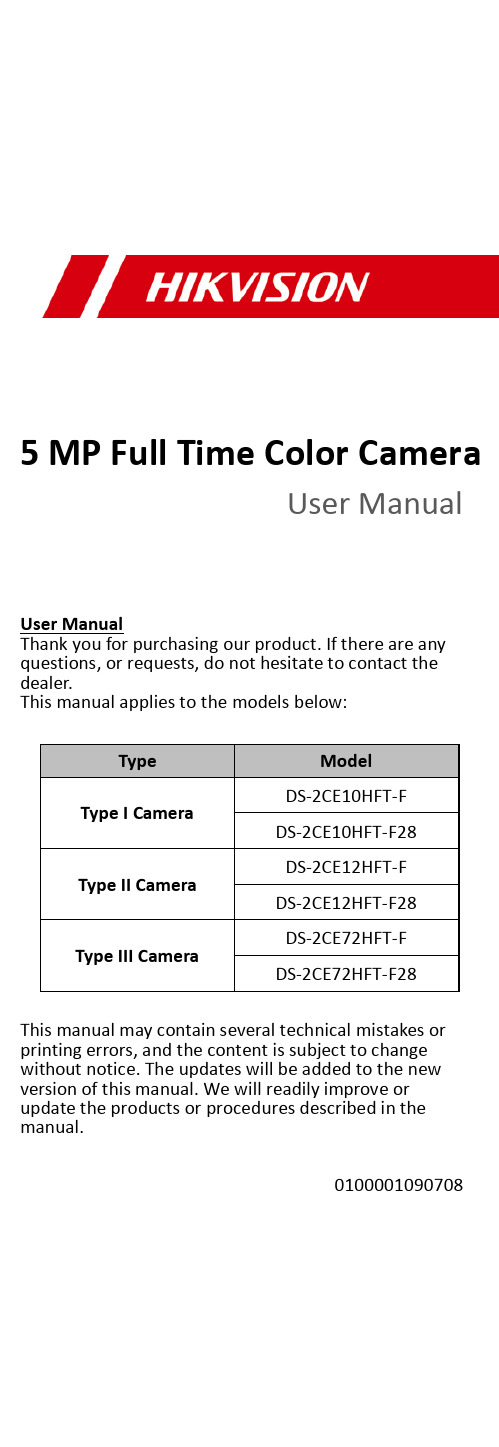
5 MP Full Time Color CameraUser ManualUser ManualThank you for purchasing our product. If there are any questions, or requests, do not hesitate to contact the dealer.This manual applies to the models below:Type ModelType I CameraDS-2CE10HFT-F DS-2CE10HFT-F28Type II CameraDS-2CE12HFT-F DS-2CE12HFT-F28Type III CameraDS-2CE72HFT-F DS-2CE72HFT-F28This manual may contain several technical mistakes or printing errors, and the content is subject to change without notice. The updates will be added to the new version of this manual. We will readily improve or update the products or procedures described in the manual.0100001090708Regulatory InformationFCC InformationPlease take attention that changes or modification not expressly approved by the party responsible for compliance could void the user’s authority to operate the equipment.FCC compliance: This equipment has been tested and found to comply with the limits for a Class A digital device, pursuant to part 15 of the FCC Rules. These limits are designed to provide reasonable protection against harmful interference when the equipment is operated in a commercial environment. This equipment generates, uses, and can radiate radio frequency energy and, if not installed and used in accordance with the instruction manual, may cause harmful interference to radio communications. Operation of this equipment in a residential area is likely to cause harmful interference in which case the user will be required to correct the interference at his own expense.FCC ConditionsThis device complies with part 15 of the FCC Rules. Operation is subject to the following two conditions:1. This device may not cause harmful interference.2. This device must accept any interference received, including interference that may cause undesired operation.EU Conformity StatementThis product and - if applicable - thesupplied accessories too are marked with"CE" and comply therefore with theapplicable harmonized European standards listed under the Low Voltage Directive2014/35/EU, the EMC Directive 2014/30/EU, the RoHS Directive 2011/65/EU.2012/19/EU (WEEE directive): Productsmarked with this symbol cannot bedisposed of as unsorted municipal waste inthe European Union. For proper recycling,return this product to your local supplierupon the purchase of equivalent new equipment, or dispose of it at designated collection points. For more information see: . 2006/66/EC (battery directive): This product contains abattery that cannot be disposed of asunsorted municipal waste in the EuropeanUnion. See the product documentation forspecific battery information. The battery ismarked with this symbol, which may include lettering to indicate cadmium (Cd), lead (Pb), or mercury (Hg). For proper recycling, return the batteryto your supplier or to a designated collection point. For more information, see: .Industry Canada ICES-003 ComplianceThis device meets the CAN ICES-3 (A)/NMB-3(A) standards requirements.WarningThis is a class A product. In a domestic environment this product may cause radio interference in which case the user may be required to take adequate measures.Safety InstructionThese instructions are intended to ensure that user can use the product correctly to avoid danger or property loss.The precaution measure is divided into “Warnings” and “Cautions”.Warnings: Serious injury or death may occur if any of the warnings are neglected.Cautions: Injury or equipment damage may occur if any of the cautions are neglected. ArrayWarnings●In the use of the device, you must be in strict compliance with the electrical safety regulations of the nation and region.●Input voltage should meet both the SELV (Safety Extra Low Voltage) and the Limited Power Source with 12 VDC according to the IEC60950-1 standard. Refer to technical specifications for detailed information.●Do not connect multiple devices to one power adapter to avoid over-heating or a fire hazard caused by overload.●Make sure that the plug is firmly connected to the power socket.●Make sure that the device is firmly fixed if wall mounting or ceiling mounting is adopted.●If smoke, odor or noise rise from the device, turn off the power at once and unplug the power cord, and then contact the service center.●Never attempt to disassemble the camera by unprofessional personal.Cautions●Do not drop the camera or subject it to physical shock.●Do not touch senor modules with fingers.●Do not place the camera in extremely hot, cold (the operating temperature shall be -40°C to 60°C), dusty or damp locations, and do not expose it to high electromagnetic radiation.●If cleaning is necessary, use clean cloth with a bit of ethanol and wipe it gently.●Do not aim the camera at the sun or extra bright places.●The sensor may be burned out by a laser beam, so when any laser equipment is in using, make sure that the surface of sensor will not be exposed to the laser beam.●Do not expose the device to high electromagnetic radiation or extremely hot, cold, dusty or damp environment.●To avoid heat accumulation, good ventilation isrequired for the operating environment.●Keep the camera away from liquid while in use for non-water-proof device.●While in delivery, the camera shall be packed in its original packing, or packing of the same texture.Mark Description1Introduction1.1Product FeaturesThe main features are as follows:●High performance CMOS sensor●OSD menu with configurable parameters●24-hour color image●Smart light●3-axis adjustment1.2Overview1.2.1Overview of Type I CameraSwitch ButtonPower CordVideo CableFigure 1-1Overview of Type I Camera Note:Press and hold the switch button for 5 seconds to switch the video output. Four kinds of video outputs are available: TVI, AHD, CVI, and CVBS1.2.2Overview of Type II CameraFigure 1-2Overview of Type II Camera Note:Press and hold the switch button for 5 seconds to switch the video output. Four kinds of video outputs are available: TVI, AHD, CVI, and CVBS.1.2.3Overview of Type III CameraMain BodyEnclosureMounting Base Switch ButtonPower Cord Video CableFigure 1-3Overview of Type III Camera Note:Press and hold the switch button for 5 seconds to switch the video output. Four kinds of video outputs are available: TVI, AHD, CVI, and CVBS.2InstallationBefore you start●Make sure that the device in the package is in good condition and all the assembly parts are included.●Make sure that all the related equipment is power-off during the installation.●Check the specification of the products for the installation environment.●Check whether the power supply is matched with your power output to avoid the damage.●Make sure the wall is strong enough to withstand three times the weight of the camera, and the mount.●If the wall is cement, insert expansion bolts before installing the camera. If the wall is wooden, useself-tapping screws to secure the camera.●If the product does not function properly, contact your dealer or the nearest service center. Do NOT disassemble the camera for repair or maintenance by yourself.2.1Installation of Type I Camera2.1.1Ceiling/Wall Mounting without Junction Box Before you start:The installation of ceiling mounting and wall mounting are similar. Following takes ceiling mounting as an example.Steps:1.Paste the drill template (supplied) to the placewhere you want to install the camera.2.Drill the screw holes and the cable hole (optional)on the ceiling according to the drill template.Figure 2-1Drill TemplateNote:Drill the cable hole, when adopting the ceiling outlet to route the cable.3.Route the cables through the cable hole, or the sideopening.4.Attach the bracket to the ceiling, and secure thecamera with supplied screws.Figure 2-2Secure the Camera to the CeilingNote:●The supplied screw package contains self-tappingscrews, and expansion bolts.●For cement wall/ceiling, expansion bolts arerequired to fix the camera. For woodenwall/ceiling, self-tapping screws are required.5.Connect the corresponding power cord, and videocable.6.Power on the camera to check whether the imageon the monitor is gotten from the optimum angle. If not, loosen the bracket adjusting nut to adjust the position.to 360°]Nut[0°[0° to 90°]Figure 2-33-Axis Adjustment2.1.2Ceiling/Wall Mounting with Junction Box Before you start:You need to purchase a junction box in advance. Steps:1.Paste the drill template (supplied) on theceiling/wall.2.Drill screw holes and the cable hole on the ceilingaccording to the drill template.Figure 2-4Drill Template of Junction Box3.Take apart the junction box, and align the screwholes of the camera with those on the junctionbox’s cover.4.Attach the camera on the junction box’s cover withsupplied screws.Figure 2-5Attach the Camera on the Junction B ox’sCover5.Secure the junction box’s body on the ceiling/wallwith supplied screws.Junction BoxBodyFigure 2-6Secure the Junction Box on the Wall/Ceiling 6.Route the cables through the bottom cable hole, orthe side cable hole of the junction box.Combine the junction box cover with its body.7.Figure 2-7Combine the Junction Box Cover back to itsBody8.Repeat the step 5 to 6 of 2.1.1Ceiling/WallMounting without Junction Box to finish theinstallation.2.2Installation of Type II Camera2.2.1Ceiling/Wall Mounting without Junction Box Before you start:The installation of ceiling mounting and wall mounting are similar. Following takes ceiling mounting as an example.Note:For installation with junction box refers to 2.1.2 Ceiling/Wall Mounting with Junction Box.Steps:1.Paste the drill template (supplied) to the placewhere you want to install the camera.2.Drill the screw holes and the cable hole (optional)on the ceiling according to the drill template.Figure 2-8Drill TemplateNote:Drill the cable hole, when adopting the ceiling outlet to route the cable.3.Route the cables through the cable hole, or the sideopening.4.Attach the bracket to the ceiling, and secure thecamera with supplied screws.Figure 2-9Secure the Camera to the Ceiling Note:●The supplied screw package contains self-tappingscrews, and expansion bolts.●For cement wall/ceiling, expansion bolts arerequired to fix the camera. For woodenwall/ceiling, self-tapping screws are required.5.Connect the corresponding power cord, and videocable.6.Power on the camera to check whether the imageon the monitor is gotten from the optimum angle. If not, loosen the trim ring to adjust the position.][0° to 360°]]Figure 2-103-Axis Adjustment2.3Installation of Type III Camera2.3.1Ceiling/Wall Mounting without Junction Box Before you start:The installation of ceiling mounting and wall mounting are similar. Following takes ceiling mounting as an example.Steps:1.Disassemble the camera by rotating the camera toalign the notch to one of the line, as shown in thefigure below.Figure 2-11Dissemble the Camera2.Pry the mounting base by using a flat object, forexample, a coin.Figure 2-12Pry the Mounting Base3.Paste the drill template (supplied) to the placewhere you want to install the camera.4.Drill the screw holes and the cable hole (optional)according to the drill template.Figure 2-13Drill TemplateNote:Drill the cable hole, when adopting the ceiling outlet to route the cable.5.Attach the mounting base to the ceiling and secureit with supplied screws. For cement ceiling, youneed to install the expansion bolts at first.ScrewsExpansion BoltsFigure 2-14Attach the Mounting Base to the CeilingNote:The supplied screw package contains self-tappingscrews, and expansion bolts.6.Route the cables through the cable hole, or the sideopening.7.Install the camera back to the mounting base andsecure it.Figure 2-15Install the Camera Back8.Connect the corresponding cables, such as powercord, and video cable.9.Power on the camera to check whether the imageon the monitor is gotten from the optimum angle. If not, adjust the camera according to the figure below to get an optimum angle.Pan Position[0° to 360°]Tilt Position [0° to 75°]Rotation Position [0° to 360°]Figure 2-163-Axis Adjustment1).Rotate the enclosure to adjust the pan position[0° to 360°].2).Move the camera body up and down to adjustthe tilt position [0° to 75°].3).Rotate the main body to adjust the rotationposition [0° to 360°].2.3.2Ceiling/Wall Mounting with Junction Box Before you start:You need to purchase a junction box in advance. The installation of ceiling mounting and wall mounting are similar. Following takes wall mounting as an example. Steps:1.Paste the drill template on the wall.2.Drill screw holes and the cable hole (optional)according to the drill template.Figure 2-17Drill TemplateNote:Drill the cable hole, when adopting ceiling outlet to route the cable.3.Take apart the junction box, and align the screwholes of the mounting base with those on thejunction box’s cover.4.Install the mounting base to the junction box’s coverwith three PM4 screws.Figure 2-18Secure screws on the Junction Box’s Cover 5.Secure the junction box’s body on the wall with fourPA4 × 25 screws.Figure 2-19Secure the Junction Box’s Body6.Route the cables through the bottom cable hole, orthe side cable hole of the junction box.bine the junction box’s cover with its body.8.Repeat the step 7 to 9 of 2.3.1 Ceiling/WallMounting without Junction Box to finish the installation.Figure 2-20Finish the Installation3 Menu DescriptionPlease follow the steps below to call the menu. Note:The actual display may vary with your camera model. Steps:1. Connect the camera with the TVI DVR, and the monitor, shown as the figure 3-1.Figure 3-1 Connection2. Power on the camera, TVI DVR, and the monitor to view the image on the monitor.3. Click PTZ Control to enter the PTZ Control interface.4. Call the camera menu by clicking button, or callFigure 3-2 Main Menu Overview5. Click the direction arrow to control the camera.1).Click up/down direction button to select theitem.2).Click Iris + to confirm the selection.3).Click left/right direction button to adjust thevalue of the selected item.3.1VIDEO FORMATYou can set the video format to 5MP@20fps,4MP@30fps, 4MP@25fps, 2MP@30fps or 2MP@25fps.3.2EXPOSUREEXPOSURE MODEYou can set the EXPOSURE MODE to GLOBAL, BLC, HLC, WDR, or HLS.●GLOBALGLOBAL refers to the normal exposure mode which adjusts lighting distribution, variations, andnon-standard processing.●BLC (Backlight Compensation)BLC (Backlight Compensation) compensates light to the object in the front to make it clear, but this may cause the over-exposure of the background where the light is strong.●HLC (Highlight Compensation)HLC stands for highlight compensation. The camera detects the strong spots (the over-exposure portion of image), then reduce the brightness of the strong spots to improve the overall images.●WDR (Wide Dynamic Range)The wide dynamic range (WDR) function helps the camera provide clear images even under back light circumstances. When there are both very bright and very dark areas simultaneously in the field of view, WDR balances the brightness level of the whole image and provide clear images with details.●HLS (Highlight Suppression)It is the same visual effect as the solar eclipse. If the brightness of a part in the image exceeds the threshold, this part will become black. Then whole image can be clear.AGC (Auto Gain Control)It optimizes the clarity of the image in poor light conditions. The AGC level can be set to HIGH, MEDIUM, or LOW.Note:The noise will be amplified when setting the AGC level. SLOW SHUTTERSLOW SHUTTER increases the exposure time on a single frame, which makes a camera more sensitive to the light so it can produce images even in low lux conditions.ANTI-BANDINGANTI-BANDING is a camera setting that prevents the appearance of horizontal lines (banding) when photographing images in the low frequency light and high brightness environments.3.3VIDEO SETTINGSMove the cursor to VIDEO SETTINGS and click Iris+ to enter the submenu. IMAGE MODE, WHITE BALANCE, BRIGHTNESS, CONTRAST, SHARPNESS, SATURATION,3 DNR, and MIRROR are adjustable.Figure 3-3 VIDEO SETTINGIMAGE MODEIMAGE MODE is used to adjust the image saturation, and you can set it to STD (Standard) or HIGH -SAT (High Saturation).WHITE BALANCEWhite balance, the white rendition function of the camera, is to adjust the color temperature according to the environment. It can remove unrealistic color casts in the image. You can set WHITE BALANCE mode to AUTO, or MANUAL . ● AUTOUnder AUTO mode, white balance is being adjusted automatically according to the color temperature of the scene illumination. ● MANUALYou can set the R -GAIN /B -GAIN value to adjust the shades of red/blue color of the image.Figure 3-4 MWB MODEBRIGHTNESSBrightness refers to the brightness of the image. You can set the brightness value from 1 to 9 to darken or brighten the image. The greater the value is, the brighter the image is. CONTRASTThis feature enhances the difference in color and light between parts of an image. SHARPNESSSharpness determines the amount of detail an imaging system can reproduce. SATURATIONSaturation is the proportion of pure chromatic color in the total color sensation. Adjust this feature to change the saturation of the color. 3 DNR (3D DNR)3 DNR refers to 3D digital noise reduction. Comparing with the general 2D digital noise reduction, the 3D digital noise reduction function processes the noisebetween two frames besides processing the noise in one frame. The noise will be much less and the video will be clearer.MIRROROFF, H, V, and HV are selectable for mirror.OFF: The mirror function is disabled.H: The image flips 180° horizontally.V: The image flips 180° vertically.HV: The image flips 180° both horizontally and vertically.3.4SMART LIGHTUnder the SMART LIGHT sub-menu, you can set the mode to OFF or AUTO.●OFFSet it to OFF to give up this function.●AUTOYou can set THRESHOLD and LEVEL in this section.Figure 3-5SMART LIGHT3.5FUNCTIONS3.5.1MOTION DETMOTION DET refers to motion detection. With motion detection feature, motion can be detected in any part of a camera's view. You can configure full screen or a number of zones in a camera’s view where motion is to be detected.3.5.2PRIVACYThis function allows you to block or mask certain area of a scene, for preventing the personal privacy from recording or live viewing. You can turn on/off the PRIVACY to meet your needs.3.6FACTORY DEFAULTReset all the settings to the factory default.3.7EXITMove the cursor to EXIT and click Iris+ to exit the menu.3.8SAVE & EXITMove the cursor to SAVE & EXIT and click Iris+ to save the settings, and exit the menu.UD14582B-A。
高清摄像头使用说明书
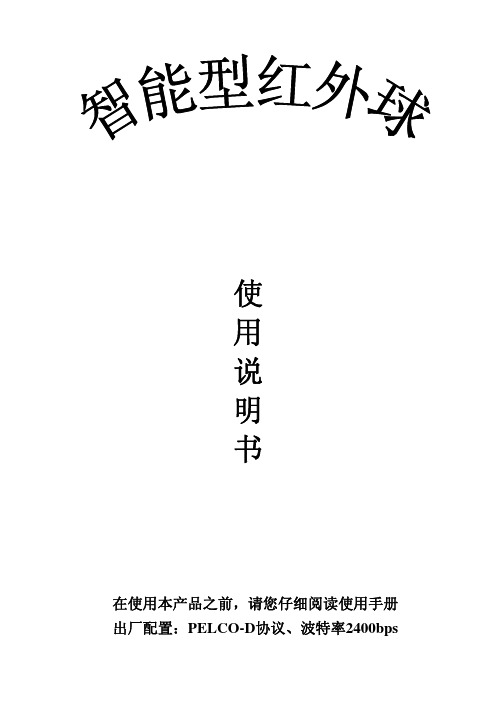
海康威视智能交通高清网络摄像机操作手册v3.8.0

智能交通高清网络摄像机操作手册智能交通高清网络摄像机•操作手册版权所有© 杭州海康威视数字技术股份有限公司。
非常感谢您购买我司产品,如您有任何疑问或需求请随时联系我们。
本手册适用于以下产品:申明●本手册可能包含技术上不准确的地方、或与产品功能及操作不相符的地方、或印刷错误。
我司将根据产品功能的增强或变化而更新本手册的内容,并将定期改进及更新本手册中描述的软硬件产品。
更新的内容将会在本手册的新版本中加入,恕不另行通知。
●本手册中内容仅为用户提供参考指导作用,不保证与实物完全一致,请以实物为准。
●本手册中提到的部件、组件和附件仅作说明之用,不代表购买机型的配置,详细配置请以装箱清单为准。
前言本节内容的目的是确保用户通过本手册能够正确使用产品,以避免操作中的危险或财产损失。
在使用此产品之前,请认真阅读安装手册并妥善保存以备日后参考。
符号约定对于文档中出现的符号,说明如下所示:符号说明说明类文字,表示对正文的补充及解释。
注意类文字,重要的操作或者防范潜在的伤害和财产损失危险。
警告类文字,严重伤害危险。
安全使用注意事项●产品安装使用过程中,必须严格遵守国家和使用地区的各项电气安全规程。
●请使用正规厂家提供的电源适配器,电源适配器具体要求参见设备参数表。
●为减少火灾或电击危险,请勿让本产品受到雨淋或受潮。
●应该在建筑物安装配线中组入易于使用的断电设备。
●有关在天花板上安装设备的指示:安装后,请确保该连接至少可承受向下50牛顿(N)的拉力。
●如果设备工作不正常,请联系购买设备的商店或最近的服务中心,不要以任何方式拆卸或修改设备。
(对未经认可的修改或维修导致的问题,本公司不承担任何责任)。
●请不要使物体摔落到设备上或大力振动设备,使设备远离存在磁场干扰的地点。
避免将设备安装到表面振动或容易受到冲击的地方(忽视此项可能会损坏设备)。
●请勿直接触碰整机散热部件,以免烫伤。
●激光束可能烧毁图像传感器,在激光装置被使用的情况下,请您一定注意不要让图像传感器的表面暴露于激光束之下。
大华智能交通高清摄像机_使用说明书(DH-ITC202、213-GRB3A、GVRB3A)V1.4_120818

a) 请避免将设备对准强光(如灯光照明、阳光等)聚焦,否则容易引起过亮或拉光现象(这并非设备故 障),也将影响感光器件 CCD(或 CMOS)的寿命。
b) 请在允许的湿度和温度范围内运输、使用和存储设备。 c) 请用户使用时不要让水及任何液体流入设备,以免内部元件受损。 d) 为了避免热量积蓄,请不要阻挡设备附近的通风。 e) 运输、存储及安装过程中要防止重压、剧烈振动、浸泡等对产品造成的损坏。 f) 当运送摄像机时,需重新以出厂时的包装进行包装,或用同等品质的材质包装。
智能交通高清摄像机
使用说明书
智能交通高清摄像机
(DH-ITC202/213- GRB3A、 DH-ITC202/213- GVRB3A)
使用说明书
重要安全须知
浙江大华技术股份有限公司
V1.4
智能交通专用
i
智能交通高清摄像机
使用说明书
下面是关于产品的正确使用方法以及预防危险、防止财产受到损失等内容,使用时请务必遵守。
3 设备结构..................................................................................................................................... - 5 -
3.1 背面板........................................................................................................................................................ - 5 3.2 C、CS 型接口摄像机机身侧面板 ............................................................................................................ - 7 3.3 C、CS 型镜头 ............................................................................................................................................ - 7 3.4 报警设置.................................................................................................................................................... - 8 -
彩色视频摄像头产品说明书

Contents Features (6)Cautions for Safe Operation (7)Part Names and Functions (8)Connections . . . . . . . . . . . . . . . . . . . . . . . . . . .10 Disassembly of the camera (11)Installation (1)Image Adjustment (1)Menu Operation (15)Camera Identification Settings (17)Exposure Settings (18)White Balance Settings .................. Day/Night Setting.. (4)Motion Detection Setting (5)D-DNR Setting (6)Privacy Setting (7)Special Menu Settings . . . . . . . . . . . . . . . . . . . 8Reset Settings ......................... Specifications.. (4)56FeaturesThis color video camera is designed for use in moni-toring system.Day and Night Function (IR Cut Filter)Optical x varifocal lens540 TV lines of horizontal resolutionHigh sensitivity with a minimum scene illumination of 0.000 lux (Sens-Up, F1. )BLC covers various light conditions Excellent signal-to-noise ratio of 50 dB Internal / Line Lock (External)Built in varifocal and DC (Auto) iris lensWeather Proof: IP66 Rating (Caution: Thiscamera is designed for indoor installation. Do not install it outdoors.)Power Supply : Automatically switch between DC 1 V and AC 4 V Line Lock when using AC 4V.Dome Cover : Vandal -Proof••••••••••••Features ChartThis table shows the differences between the e LV90 is used for the description, operation and details provided in this operating guide.Models WDR Sens-up HSBLC LV90 P-B Yes Yes Yes LV90 P-B Yes No No LV901P-B No Yes Yes LV90 N-B Yes Yes Yes LV90 N-B Yes No No LV901N-BNoYesYesPower SupplyThis camera must always be operated a AC 4V or DC 1 V Certified/Listed, class power supply only. Note:Be careful of AC frequency when the camera is operated with Line lock mode. Handling of the unitBe careful not to spill water or other liquids on the unit. Be cautions not to get combustible or metallic material inside the body. If used with foreign matter inside, the camera is liable to fail or to get cause of fire or electric shock.• Remove dust or dirt on the surface of the lens with a blower.• Use a dry soft cloth to clean the body. If it is very dirty, use a cloth dampened with a small quantity of neutral detergent, then wipe dry.• Avoid the use of volatile solvents such as thinners, alcohol, benzene, and insecticides.They may damage the surface finish and/or impair the operation of the camera.Operating and storage locationAvoid viewing a very bright object (such as light fit-tings) during an extended period. Avoid operating or storing the unit in the following locations.• Extremely hot or cold places (operating tempera-ture -10°C ~ 50°C, however, we recommend that the unit be used within a temperature range of 0°C ~ 45°C)• Damp or dust place• Places exposed to rain• Places subject to strong vibration• Close to generators of powerful electromagnetic radia-tion such as radio or TV transmitters.Cautions for Safe Operation7an item with theMenu OperationGeneral Operation1. Press [SET] button.The setup menu screen appears on the monitor.. Use [UP] or [DOWN] button to select an option then press [SET] button.Submenu appears on the monitor.. Use [UP] or [DOWN] button to select a submenu option.4. Use [LEFT] or [RIGHT] button to select a value.5. Select [EXIT] option then press [SET] to exitthe setup menu. In the submenu, use [UP] or[DOWN] button to select the [EXIT] then use[LEFT] or [RIGHT] button to select a mode and press [SET] to exit the setup menu.RET: Return to the previous.TOP: Return to the CAMERA SETTINGmenu screen.END: Exit the setup menu.•••1617You can use the camera identification (CAMERA ID) to assign a number to the camera.1. Select [CAMERA ID] option on the [CAMERASETTING] menu.. Use [LEFT] or [RIGHT] to select a CAMERA ID(OFF, 1- 55).Camera Identification Settings18Exposure SettingsYou can set the exposure options using the EXPOSURE menu.Select [EXPOSURE] option on the [CAMERA SETTING] menu.Press [SET] button and the EXPOSURE menu appears.WDR/BLC settingUse WDR/BLC option to set the options for BLC or WDR camera.1. Select [WDR/BLC] option.. Use [LEFT] or [RIGHT] button to select a modethen press [SET].•WDR: Set the WDR limit.- WDR LIMIT: LOW y MIDDLE yHIGH•BLC: Set the BLC limit.- BLC LIMIT: LOW y MIDDLE yHIGH19Exposure Settings•HSBLC: Use for making objects clear and obvious by suppressing highlight. TheHSBLC mode is automatically activated only in low luminance scene.-AREA SETTING: Use [LEFT] or[RIGHT] button to select a area then use [UP] or [DOWN] button to select a ON or OFF. Press [SET] to exit the Area setting menu.-GRAY SCALE: Use [LEFT] or [RIGHT] button to select a gray scale. (GRAY y D.GRAY y BLACK).- USER SCALE: Use [LEFT] or [RIGHT] button to select a bright level.(5 level)-MASK: Use [LEFT] or [RIGHT] button to select [ON] or [OFF].If you set the MASK to ON, the mask function is activate only when theHSBLC is automatically activated in low luminance scene.Brightness settingYou can set the brightness level. (0-100)1. Select [BRIGHTNESS] option.. Use [LEFT] or [RIGHT] button to set the brightlevel.Exposure SettingsAGC (Automatic Gain Control) settingIf the images are too dark, change the maximum [AGC] value to make the images lighter.1. Select [AGC] option.. Use [LEFT] or [RIGHT] button to select a mode.(OFF y LOW y MIDDLE y HIGH)SHUTTER (Shutter Speed) setting1. Select [SHUTTER] option.. Use [LEFT] or [RIGHT] button to set shutterspeed.(AUTO y OFF y A.FLK y 1/160 ~ 1/90000 y x51 ~x )1SENS-UP settingIf pictures are not clear due to darkness, use for increase the sensitivity of picture.1. Use [UP] or [DOWN] button to select [SENS-UP]option.. Use [LEFT] or [RIGHT] button to select a[AUTO].To setting the [AUTO] function, select the [AUTO] on the [SHUTTER]. . Press [SET] and use [LEFT] or [RIGHT] buttonto set the SENS-UP limit (x ~ x1 8).Note:If you set to one of the SHUTTER options except AUTO on the [SHUTTER] menu, the [SENS-UP] set-ting is not available and [---] mark is displayed.Exposure SettingsSetting the WB (White Balance) ModeYou can select one of three modes for white balance adjustment.1. Select [WHITE BAL] option.. Use [LEFT] or [RIGHT] button to select one ofthree modes for white balance then press [SET].•ATW (Auto-Tracing White Balance): The color temperature range for the proper white balance is approximately 1700 - 11000K. Proper white balance may not be obtained under the following conditions:1) The color temperature is out of the 1700- 11000K range.) When the scene contains mostly highcolor temperature objects, such as a blue sky or sunset. ) When the scene is dim.• AWC b PUSH: If you select the AWC b PUSH mode, you will be able to set up the White Balance automatically using [SET] button.•MANUAL: You can set the white balance options manually.White Balance SettingsWhite Balance Settings- COLOR TEMP: Use [LEFT] or [RIGHT]button to select a funtion.(INDOOR: 00, OUTDOOR: 5100)- RED: Obtains the optimum amount ofred gain.- BLUE: Obtains the optimum amount ofblue gain.4Day/Night Setting1. Select [DAY/NIGHT] option.. Use [LEFT] or [RIGHT] button to select mode forday/night function.•AUTO: You will be able to change the Day/Night mode automatically.-LEVEL: Use [LEFT] or [RIGHT] button to select a level.(LOW y MIDDLE y HIGH)-DWELL TIME: Use [LEFT] or [RIGHT] button to select a dwell time. (5, 10, 15, 0, 60 sec.)Note:If you set the AGC to [OFF] or the SHUTTER is set to one of the SHUTTER options except AUTO on the [EXPOSURE] menu, the AUTO mode of the DAY/NIGHT function is not avail-able and [---] mark is displayed.•DAY: Color mode enabled.•NIGHT: Black-and-white mode enabled.5Motion Detection SettingThe motion detection detects the moving objects in the scene by monitoring changes in brightness level. You can select the level of sensitivity for motion detec-tion to 4 zone.1. Select [MOTION DET] option.. Use [LEFT] or [RIGHT] button to select a [ON]and press [SET].The MOTION DETECTION menu appears.. Use [LEFT] or [RIGHT] button to selecta zone number (AREA1 ~ AREA4) on the [ZONE NUMBER].4. Use [LEFT] or [RIGHT] button to set up the ONor OFF on the ZONE STATE.5. Use [UP] or [DOWN] to select an option then use[LEFT] or [RIGHT] button to adjust the option.•HEIGHT: Enlarge or decrease the vertical size of the mask.• WIDTH: Enlarge or decrease the horizontal size of the mask.• MOVE X: Moves horizontal position of the mask.•MOVE Y: Moves vertical position of the mask.6. Use [SENSITIVITY] option to obtain the optimumdetection level.63D-DNR Setting1. Select [ D-DNR] option.If pictures are not clear due to brightness, use for reduce the noise of picture.. Use [LEFT] or [RIGHT] button to select a option.(OFF y LOW y MIDDLE y HIGH)Notes:• If you set the AGC to [OFF] on the [EXPOSURE] menu, the [ D-DNR] function is not available and [---] mark is displayed.•When you use this function, the afterimage may occur.7Privacy SettingThis function is aiming at the protection of personal privacy, selecting a screen part black not to be dis-played in the screen. Up to 8 zones can be registered.1. Select [PRIVACY] option.. Use [LEFT] or [RIGHT] button to select a [ON]and press [SET]. The PRIVACY SETUP menu appears.. Use [LEFT] or [RIGHT] button to select a mask(AREA1 ~ AREA8) on the [MASK NUMBER].4. Use [LEFT] or [RIGHT] button to set up the ONor OFF on the DISPLAY option.5. Use [LEFT] or [RIGHT] button to set up theGRAY , WHITE or BLACK on the COLOR option.6. Use [UP] or [DOWN] to select an option then use[LEFT] or [RIGHT] button to adjust the option.•HEIGHT: Enlarge or decrease the vertical size of the mask.• WIDTH: Enlarge or decrease the horizontal size of the mask.• MOVE Y: Moves vertical position of the mask.•MOVE X: Moves horizontal position of the mask.8This menu lets you adjust and set up D-ZOOM, D-EFFECT, SHARPNESS, STABILIZER, COLOR,SYNC, USER TITLE, LANGUAGE function by yourself in the SPECIAL menu.1. Select [SPECIAL] option.. Press [SET] button and the SPECIAL menuappears.Setting the D-ZOOM (Digital Zoom ) levelYou can select the digital zoom level.1. Select [D-ZOOM] option on the [SPECIAL] menu. . Use [LEFT] or [RIGHT] button to select a [ON]then press [SET] the DIGITAL ZOOM menu appears. When you set to ON, the displayed image can be shaking.. Use [UP] or [DOWN] to select a option then use[LEFT] or [RIGHT] button to select a level.-ZOOM: Use [LEFT] or [RIGHT] button to enlarge the screen.- PAN: Use [LEFT] or [RIGHT] button to move the screen. (left or right)-TILT: Use [LEFT] or [RIGHT] button to move the screen. (up or down)Special Menu Settings9Special Menu SettingsSetting the D-EFFECT (Digital effect)You can select the digital effect.1. Select [D-EFFECT] option on the [SPECIAL]menu.. Use [LEFT] or [RIGHT] button to select a digitaleffect.• V-FLIP: Flip the picture vertically. • MIRROR: Turn on the mirror effect.• ROTATE: Rotate the picture. (180°)•OFF: Turn off the digital effect.Setting the SHARPNESS effectYou can select the sharpness effect.1. Select [SHARPNESS] option on the [SPECIAL]menu.. Use [LEFT] or [RIGHT] button to change a adjustthe option.Special Menu SettingsStabilizer settingThe image stabilizer function minimizes the appear-ance of shaky images caused by low-frequency vibra-tion.This function is useful for outdoor surveillance.Select [STABILIZER] option and set to ON or OFF.Note:If you set the [STABILIZER] to ON, the Digital zoom is set to [x1.1] automatically.Setting the COLOR effectYou can select the color effect.1. Select [COLOR] option on the [SPECIAL] menu.. Use [LEFT] or [RIGHT] button to change a coloreffect.• ON: Color screen•OFF: B/W (Black and White) screen1 Special Menu SettingsSetting the SYNC (Synchronization)The SYNC function is available only with AC powersource.1. Select [SYNC] option on the [SPECIAL] menu.. Use [LEFT] or [RIGHT] button to select [INT] or[LL] (Line Lock).• INT: Selects for using the internalsynchronization.• LL (Line Lock): Selects for the operation ofmulti cameras because it synchronizes thecamera phase by using the external signal(AC power signal).- Select [LL] mode and press [SET].- Select a desired phase using the [LEFT] or[RIGHT] button.Note:When you use the DC 1 V power, the [SYNC]option is fixed to [INT] mode only.Setting the USER TITLEYou can use the camera identification to assign anumber and character to the camera (0 - 9, A-Z, a-z).The USER TITLE is displayed on the upper left of thescreen. To disappear the user title, select [OFF].The USER TITLE menu appears.A[LEFT] or [RIGHT] button to select a character or number.CLR: If you enter the wrong code, select[SET].[DOWN], [LEFT] or [RIGHT] button to move position of USER TITLE onEND: Confirm your selection.(Blank): Inserts a space at the cursor/ : Moves cursor to left or right. Language SettingSelect [LANGUAGE] option on the [SPECIAL]screen.Press [LEFT] or [RIGHT] button to select a lan-guage.1. Select [RESET] option.. Press [SET] button and the RESET menuappears.. Use [UP] or [DOWN] to select option.• CAMERA REBOOT: To reboot the camera system.•FACTORY RESET: To reset the camera setting to factory setting, select [FACTORY RESET] option.Reset Settings4ModelLV903PLV903NLV902PLV902NLV901PLV901NTotal/Effective Pixels 470K/440K Pixels 410K/ 80K Pixels 470K/440K Pixels 410K/ 80K Pixels 470K/440K Pixels 410K/ 80K Pixels Pick-up Device1/ ” Interline Color CCD Lens Vari-Focal Lens (f = .8 ~ 11mm / F = 1. )IrisDC/ELC SelectableSignal ProcessLG XDI-sScanning System :1 Interlace SynchronizationSystem Internal/Line LockScanning Frequency50 Hz (VD)59.94 Hz(VD)50 Hz (VD)59.94 Hz(VD)50 Hz (VD)59.94 Hz(VD)Resolution 540 LinesS/N RatioMore than 5 dB (AGC Off, F 1. )Low Luminance 0.000 Lux (Sens-up Auto) 0. Lux (AGC High, DNR)0. Lux (AGC High, DNR)0.000 Lux (Sens-up Auto) 0. Lux (AGC High, DNR)Video Output Signal 1.0 Vp-p Composite Signal (75 ohm)Auto Gain ControlOFF/LOW/MIDDLE/HIGHSpecifications5SpecificationsModelLV903P LV903N LV902P LV902NLV901P LV901N Exposure ALC/ELCElectric Shutter 1/50 - 1/90,000 (Auto Mode)1/60 - 1/90,000 (Auto Mode)1/50 - 1/90,000 (Auto Mode)1/60 - 1/90,000 (Auto Mode)1/50 - 1/90,000 (Auto Mode)1/60 - 1/90,000 (Auto Mode)White Balance ATW / AWC->PUSH / MANUALBack Light OFF/WDR/BLC/HSBLCOFF/WDR/BLC OFF/BLC/HSBLCWDR 60dB60dB-MOTION DET.OFF/ON Power ConsumptionMax .5WOperation Temperature -10ºC ~ 50ºC (Humidity: 0%RH ~ 80%RH)Storage Temperature - 0ºC ~ 60ºC (Humidity: 0%RH ~ 85%RH)Weight900gDimension (Ø x H)Ø140 x 110 mm。
大华智能交通高清摄像机_使用说明书_V1.1.1
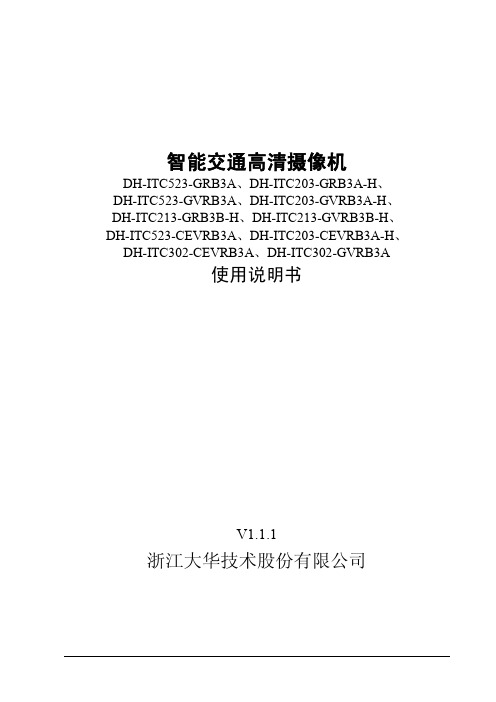
浙江大华技术股份有限公司
-i-
智能交通高清摄像机
重要安全须知
重要安全须知
使用产品前,请认真阅读并严格遵守以下要求,以免您的产品和财产受到损失。
电源要求
请严格遵守当地各项电气安全标准。 请使用满足 SELV(安全超低电压)要求的电源。 请在安装配线时装入易于使用的断电设备。 请在设备运行前检查供电电源是否正确。 请保护电源软线免受踩踏或紧压,特别是插头、电源插座和从装置引出的接点处。
6.1 简介 .................................................................................................................................................. - 15 6.2 系统登录 .......................................................................................................................................... - 15 -
表示有中度或低度潜在危险,如果不能避免,可能导致人员轻微 或中等伤害。
表示有潜在风险,如果忽视这些文本,可能导致设备损坏、数据 丢失、设备性能降低或不可预知的结果。
防静电 电击防护 激光辐射
表示静电敏感的设备。
表示高压危险。
表示强激光辐射。 表示能帮助您解决某个问题或节省您的时间。 表示是正文的附加信息,是对正文的强调和补充。
4 系统组网 ....................................................................................................................... - 11 5 快速配置工具................................................................................................................ - 12 6 WEB 客户端 .................................................................................................................. - 15 -
松下 WV-CP264CH 彩色闭路监控摄像机 使用说明书
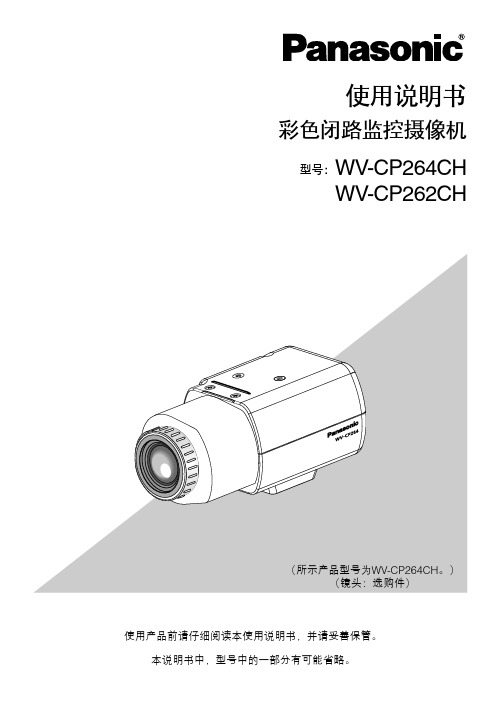
目录重要安全须知 (5)有限责任 (6)免责条款 (6)前言 (7)特点 (7)注意事项 (8)安装时的注意事项 (10)各部分的名称和功能 (11)安装和连接 (12)设置菜单 (19)设置菜单清单 (19)基本操作 (21)画面转化图 (22)语言设置 [语言] (23)语言设置 [语言] (23)OSD颜色设置 [OSD颜色] (23)摄像机辨识码设置 [摄像机辨识码] (23)辨识码位置设置 [辨识码设定(位置)] (23)辨识号码设置 [辨识号码] (24)曝光设置 [曝光] (24)镜头设置 [镜头] (24)逆光补偿设置 [逆光补偿] (24)增益设定设置 [增益设定] (25)快门设置(1/N)[快门] (25)映像设置 [映像] (25)亮度设置 [亮度] (25)对比度设置 [对比度] (25)色度增益设置 [色度增益] (25)锐度设置 [锐度] (25)减噪设置 [减噪] (26)白平衡设置 [白平衡] (26)功能设置 [功能] (26)镜像设置 [镜像] (26)无闪烁方式设置 [无闪烁方式] (26)昼夜切换设置 [昼夜切换] (27)像素补偿设置 [白色缺陷补偿] (27)色阶补偿设置 [色阶补偿] (27)高亮度补偿设置 [高亮度补偿] (27)3窗口设置 [窗口] (27)隐私区域遮蔽设置 [隐私区域遮蔽] (28)遮蔽区域选择设置 [遮蔽区域选择] (28)遮蔽模式设置 [遮蔽模式] (28)遮蔽设定设置 [遮蔽设定] (28)颜色设置 [颜色] (28)移动检测设置 [移动检测] (29)移动检测设置 [移动检测] (29)通知(时间)设置 [通知(时间)] (29)灵敏度设置[灵敏度] (29)端口输出设置 [端口输出] (29)显示设置 [显示] (29)颜色设置 [颜色] (29)忽略范围设置 [忽略范围] (29)复位设置 [复位] (30)故障排除 (31)规格 (32)附件 (33)补充说明 (34)4设置项目描述参见页码移动检测29移动检测设定移动检测的开关。
深圳英飞拓 V5111-A2系列 彩色摄像机 说明书

使用说明书第一章简介首先感谢您选购本公司的产品!V5111-A2系列彩色摄像机采用高灵敏度1/3" SONY HAD CCD图像传感器,使得摄像机拍摄的图像色彩真实、场景细腻。
同时,本系列摄像机还具有简易日夜转换功能,当周围环境变暗时,摄像机自动切换到黑白模式;当光线变亮时,又自动切换到彩色模式,从而实现24小时不间断监控。
优越的低照度性能,在超低照度环境下仍能清晰地识别物体。
V5111-A2系列彩色摄像机,枪型全铝合金机身,精致、小巧、坚固,且具有良好的散热性能。
该摄像机可适配C或CS型接口的手动变焦镜头或DC驱动/VIDEO驱动镜头,适用于商场、银行、写字楼、停车场及城市街道等常用监控场所。
本说明书适用于以下型号的产品:V5111-A2014 1/3" 彩色摄像机(PAL,480TVL,简易日夜,12VDC/24VAC) V5111-A2004 1/3" 彩色摄像机(NTSC,480TVL,简易日夜,12VDC/24VAC) V5111-A2019 1/3" 彩色摄像机(PAL,480TVL,简易日夜,100~240V AC) V5111-A2009 1/3" 彩色摄像机(NTSC,480TVL,简易日夜,100~240V AC)第二章主要特性y1/3" SONY HAD CCD传感器y水平解析度:480TVLy简易日夜转换功能y高灵敏度,抑制光晕能力强和高信噪比y自动电子快门(AES),自动增益控制(AGC),手动/自动白平衡(MWB/A TW),背光补偿(BLC),防闪烁模式(F.L.)y后调焦功能,以实现完美聚焦y支持DC驱动/VIDEO驱动镜头y光圈LEVEL调节功能y支持12VDC/24V AC或100~240V AC电源供电图3按顺时针方向旋转镜头,将镜头固定在摄像机上。
并调节其位置。
24由于本摄像机最初设计为从底部安装,故欲采用顶部安装,需按以下4个锁定螺丝,将装配插座摄像用支架安装摄像机时,请选择能够承受摄像机和支架重量多年的位因本装置落下将造成人身伤害及意外事故天花板上时尤须小心,非专业人员请勿擅自进行安装。
洛雷克技术有限公司 超分辨率彩色摄像头说明书

1/3” Color Image Sensor NTSC H: 720 V: 480 660 TV Lines 2:1 Interlace Internal 48dB (AGC Off) AES 1/60 ~ 1/25,000 sec. 0.1 Lux without IR LED 0 Lux with IR LED Composite 1.0Vpp @ 75ohm 6mm F2.0 / Fixed 50° BNC Type 30 pieces / 850nm 100ft / 30m 12V DC ±10%
Product Information
Specification Sheets
User Manuals
Software Upgrades
Quick Start Guides
Firmware Upgrades
Copyright © 2012 Lorex Technologies Inc.
As our products are subject to continuous improvement, Lorex reserves the right to modify product design, specifications and prices, without notice and without incurring any obligation. E&OE
Disclaimers:
* IR Illumination Range under ideal conditions. Objects at or beyond this range may be partially or completely obscured, depending on the camera application. ** Field of View, Diagonal *** Not intended for submersion in water. Installation in a sheltered location recommended.
高清摄像头使用说明书

高清摄像头使用说明书使用说明书在使用本产品之前,请您仔细阅读使用手册出厂配置:PELCO-D 协议、波特率2400bps安全措施1.对安装或维修人员的素质要求①具有从事CCTV系统安装或维修的资格证书。
②具有从事高空作业的资格证书。
③具有低压布线和低压电子线路接线的基础知识和操作技能。
④了解并熟悉本产品使用说明。
2.对升降设备的要求①使用适合安装地点和球机安装方式的安全升降设备。
②升降设备具有到达安装位置的足够的举升高度。
③升降设备具有良好的安全性能。
注意事项1. 小心运输运输及保管过程中要防止重压、剧烈振动和浸泡等对产品造成的损坏。
本产品必须采用分体包装形式运输,无论工程商发货还是返回工厂维修,若因采用装配后整体运输方式而造成的任何产品损坏,不属保修范围。
2.发生故障时如果本机出现冒烟、异常气味或功能不正常,应立即关闭电源并断开电源线,停止使用本机,然后与本公司联系。
3.切勿拆开或改装切勿打开壳体,否则可能会导致危险或引起本机损坏。
如果进行内部设定或维修,请与本公司联系。
4.切勿把别的物品放入本机为了避免引起着火、短路或损伤,请先确认摄像机内是否有金属或易燃物。
如果有水或其他液体流入摄像机,请立即关闭电源,然后与本公司商谈。
小心地保护摄像机,避免雨水、海水侵蚀。
5.小心提放本机为了避免损伤,切勿使摄像机掉落或遭受强烈的震动或冲击。
6.设置在远离电场和磁场的场所如果设置在电视机、无线电发射机、电磁装置、变压器等有电磁场的附近,将会干扰摄像机图像。
7.避免湿气和灰尘为了避免摄像机损坏,切勿把摄像机设置在有油烟或水蒸气、温度过高或有很多灰尘的场所。
8.避免高温切勿设置在取暖炉或其他热源的附近,如聚光灯。
也不要设置在易受阳光照射的地方,否则会引起摄像机的变形、褪色或其他损伤。
当设置在天花板、厨房或锅炉房附近时,温度可能会升得很高。
9.清洁用软布擦拭能去掉壳体上的脏物。
要除去污垢,可用软布沾上洗涤剂溶液并拧干后檫拭,然后再用干的软布檫干。
大华智能交通高清摄像机_WEB使用说明书V1.6_130818
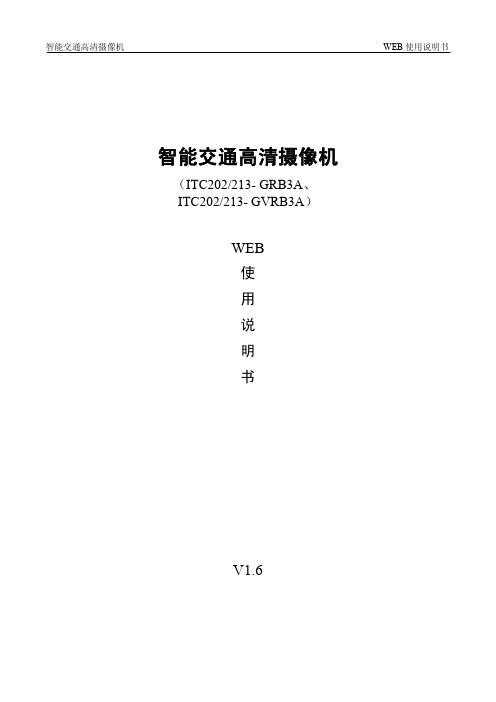
i
智能交通高清摄像机
插图目录
插图目录
图 1 WEB 视频监视界面 ................................................................................................................................ - 2 图 2 监视通道示意图...................................................................................................................................... - 3 图 3 显示实时抓拍图片示意图 ..................................................................................................................... - 4 图 4 视频监视窗口示意图 ............................................................................................................................. - 4 图 5 查找录像文件对话框示意图 .................................................................................................................. - 5 图 6 回放进度条示意图 .................................................................................................................................. - 5 图 7 系统菜单示意图...................................................................................................................................... - 6 图 8 监视窗口切换示意图 .............................................................................................................................. - 6 图 9 预览窗口示意图...................................................................................................................................... - 6 图 10 图像配置窗口示意图 ............................................................................................................................ - 6 图 11 其他配置窗口示意图 ............................................................................................................................ - 7 图 12 抓图命名配置窗口示意图 .................................................................................................................... - 7 图 13 版本信息示意图 ................................................................................................................................... - 8 图 14 硬盘信息显示示意图 ........................................................................................................................... - 9 图 15 日志信息示意图 ................................................................................................................................... - 9 图 16 系统设置-普通设置示意图................................................................................................................. - 10 图 17 夏令时-日期设置示意图.....................................................................................................................- 11 图 18 夏令时-星期设置示意图.....................................................................................................................- 11 图 19 系统设置-编码设置示意图................................................................................................................ - 12 图 20 水印设置示意图 ................................................................................................................................. - 12 图 21 区域画质设置示意图 .......................................................................................................................... - 13 图 22 系统设置-串口设置示意图................................................................................................................. - 14 图 23 系统设置-网络设置示意图................................................................................................................. - 15 图 24 系统设置-邮件设置示意图................................................................................................................. - 16 图 25 系统设置-多 DDNS 设置示意图........................................................................................................ - 17 图 26 系统设置-NAS 设置示意图................................................................................................................ - 18 -
网络高清摄像机操作手册说明书

网络高清摄像机操作手册法律声明版权所有©杭州海康威视数字技术股份有限公司2021。
保留一切权利。
本手册的任何部分,包括文字、图片、图形等均归属于杭州海康威视数字技术股份有限公司或其关联公司(以下简称“海康威视”)。
未经书面许可,任何单位或个人不得以任何方式摘录、复制、翻译、修改本手册的全部或部分。
除非另有约定,海康威视不对本手册提供任何明示或默示的声明或保证。
关于本产品本手册描述的产品仅供中国大陆地区销售和使用。
本产品只能在购买地所在国家或地区享受售后服务及维保方案。
关于本手册本手册仅作为相关产品的指导说明,可能与实际产品存在差异,请以实物为准。
因产品版本升级或其他需要,海康威视可能对本手册进行更新,如您需要最新版手册,请您登录海康威视官网查阅()。
海康威视建议您在专业人员的指导下使用本手册。
商标声明●为海康威视的注册商标。
●本手册涉及的其他商标由其所有人各自拥有。
责任声明●在法律允许的最大范围内,本手册以及所描述的产品(包含其硬件、软件、固件等)均“按照现状”提供,可能存在瑕疵或错误。
海康威视不提供任何形式的明示或默示保证,包括但不限于适销性、质量满意度、适合特定目的等保证;亦不对使用本手册或使用海康威视产品导致的任何特殊、附带、偶然或间接的损害进行赔偿,包括但不限于商业利润损失、系统故障、数据或文档丢失产生的损失。
●您知悉互联网的开放性特点,您将产品接入互联网可能存在网络攻击、黑客攻击、病毒感染等风险,海康威视不对因此造成的产品工作异常、信息泄露等问题承担责任,但海康威视将及时为您提供产品相关技术支持。
●使用本产品时,请您严格遵循适用的法律法规,避免侵犯第三方权利,包括但不限于公开权、知识产权、数据权利或其他隐私权。
您亦不得将本产品用于大规模杀伤性武器、生化武器、核爆炸或任何不安全的核能利用或侵犯人权的用途。
●如本手册内容与适用的法律相冲突,则以法律规定为准。
本节内容的目的是确保用户通过本手册能够正确使用产品,以避免操作中的危险或财产损失。
高清网络摄像机使用说明书_JF
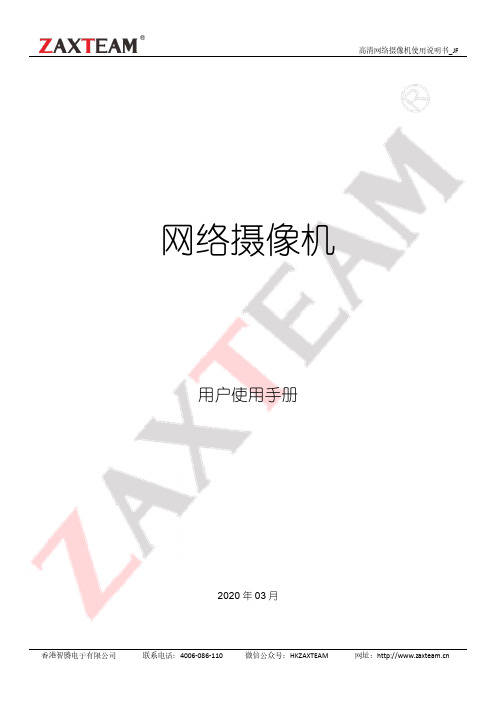
网络摄像机用户使用手册2020年03月目录1 说明 (3)2 安全注意事项 (3)3 接口说明 (3)4 功能使用说明 (4)4.1网络连接拓扑图 (4)4.2网络访问配置 (4)4.2.1浏览器设置 (4)4.2.2登录界面 (5)4.3实时预览 (6)4.4电子放大 (7)4.5其它功能 (7)4.6参数配置 (7)4.6.1设备信息 (8)4.6.2时间设置 (9)4.6.3音频设置 (10)4.6.4语音报警输出 (10)4.6.5报警灯输出 (11)4.6.6显示设置 (12)4.6.7编码设置 (13)4.6.8图像参数 (14)4.6.9移动侦测 (15)4.6.10遮挡报警 (16)4.6.11隐私遮蔽 (17)4.6.12人形检测 (17)4.6.13网络设置 (18)4.6.14 HTTP/HTTPS (19)4.6.15 RTSP设置 (19)4.6.16多播配置 (20)4.6.17用户管理 (20)4.6.18自动维护 (21)4.6.19恢复默认 (21)4.6.20本地设置 (22)4.6.21开发者选项 (22)4.7文件管理 (22)4.8退出系统 (23)5 常见故障排查 (23)1 说明本手册为用户正确使用我司网络摄像机提供了必要的操作说明。
鉴于本设备的专业性及其具有的强大功能,请务必在使用本设备之前仔细阅读使用手册,请由受过培训的专业人员严格遵照用户手册中的操作步骤和注意事项来使用和维护本设备。
建议将用户手册及相关文档与设备放置在一起,以备必要时查询。
2 安全注意事项在任何时候都请严格遵守下列注意事项:1、安装和使用本产品之前,请用户确保已详细阅读并充分了接本产品之使用说明,仔细阅读用户手册,并妥善保管,以便日后使用;2、应遵守用户手册上的所有注意事项,遵守全部指示操作和使用说明;3、在擦拭机器前,请先断开电源;4、应防止异物进入本产品内并勿让本产品的安装线过长以致产生过载;5、请不要安装在不牢固的支架或墙体上,否则会导致人机受损;6、由于打开或拆开本产品,可能导致触电或其他危险,请不要试图自行维修,全部维修事项请与本公司联系;7、更换零件时,请使用本公司认可的或与原部件性能相同的零件;8、产品安装时为加强紧固,建议使用螺纹紧固胶;9、不要在超出本设备许可的工作温度或储存温度环境中使用或存放仪器;10、不要将本设备镜头直接对准很高强度的热辐射源,例如太阳、激光器、电焊机等,否则可能导致红外热像机内探测器永久受损;11、当不使用本设备时,请将仪器和所有配件放置在专用包装箱内;12、请勿频繁通断机器电源,开机关机的时间间隔不能小于30秒;13、不要敲打、扔掷或震动仪器和配件,以免造成损坏;14、请勿自行拆卸本机,这有可能造成设备损坏,并丧失保修权利;注意:1、运输、保存及安装过程中,应防止重压、剧烈振动和浸水,否则会造成设备的损坏;2、如果希望改变已经安装产品的位置,请确保电源关闭后再进行移动;3、如果本产品工作不正常,请联系本公司,不要以任何方式拆卸或修改本产品,对于未经认可的修改或维修导致的问题,生产厂家不承担责任;擦拭本设备时请遵照以下措施:1、非光学表面:在必要时可以使用干净柔软的布擦拭热像仪的非光学表面;2、光学表面:使用热像仪时请避免弄脏锗窗口的光学表面,特别要避免用手触碰锗玻璃,因手上的汗迹会在镜头玻璃上留下痕迹且可能会腐蚀玻璃表面的光学镀膜层。
超高分辨率 WDR彩色摄像机使用手册说明书

ULTRA HIGH RESOLUTIONWDR COLOR CAMERAOPERATION MANUAL Thank you for choosing our high quality camera.Before attempting to connect or operate, please read and followM096-WDR7000-002CONTENTS1. CAUTIONS2. FEATURES3. COMPONENTS4. NAME AND FUNCTION5. INSTALLATION6. DIMENSIONS7. SPECIFICATION8. OSD MANUALThis device complies with Part 15 of the FCC Rules. Operation is subject to the following two conditions;1. This device may not cause harmful interference.2. This device must accept any interference received, includinginterference that may cause undesired operation.NoteThis equipment has been tested and found to comply with the limits for a Class A digital device, pursuant to part 15 of the FCC Rules. These limits are designed to provide reasonable protection against harmful interference when the equipment is operatedin a commercial environment. This equipment generates, uses, and can radiate radio frequency energy and, if not installed and used in accordance with the instruction manual, may cause harmful interference to radio communications. Operation of this equipment in a residential area is likely to cause harmful interference in which case the user will be required to correct the interference at his own expense.”WARNINGThis is a class A product. In a domestic environment this product may cause radio interference in which case the user may be required to take adequate measures.CautionAny changes or modifications in construction of this device which are not expressly approved by the party responsible for compliance could void the user’s authority to operate the equipment.2. FEATURES• 1/3 960H SONY Double Scan Super HAD CCD II• High Resolution of 750TV Lines• WDR (Wide Dynamic Range)• OSD Function• Multi Language(English / Chinese / Russian / Spanish / German)• Digital slow shutter• 3DNR• Privacy Zone 15Zone• 3x Digital Zoom• Motion Detect, Face Detection• DC12V, DC12V / AC24V Dual Voltage• RS-485 Communication• True Day & Night With ICR MechanismHow WDR makes better image?WDR allows every detail to be captured accurately even if one portion is bright while other portions are dark.3. COMPONENTS• FRONT①. MENU BUTTON ②. UP BUTTON ③. DOWON BUTTON④. LEFT BUTTON⑤. RIGHT BUTTON⑥. POWER LED(The LED turns on when power is supplied)⑦. VIDEO OUT JACK(Used to connect an external video monitor in jack)⑧. POWER TERMINAL(User to connect an DC12V power source)(Options : AC 24V/DC12V power source)⑨. EXTERNAL CONTROL CONNECTORA - The camera can be controlled by using external controller such as the keyboard controller.(RS-485 Communication)B - Motion detection feature is to generate an alarm whenever movement occurs in the video.When Motion Mode is set "ON" on the OSD menu of the camera.-> Normal status : 0V -> Motion detected : 3.3VC - It can be switched to DAY mode or NIGHT mode by receiving the signal from external light sensor or IR LED LAMP.-> When +3.3V is applied, camera will be switched to BW mode.-> When 0V is applied, camera will be switched to COLOR modeCAUTION : Do not apply higher than 3.3V to D/N connector in order to prevent damage to the camera.A B CEXTERNAL CONTROL CONNECTOR• LENS CONNECTIONLenses are sold separately. Lenses such as an auto iris lens,When using an auto iris lens1. Please peel off about 8mm of the outer skin of the auto iris lens cable.2. Please peel off about 2mm of the outer skin of the insulated conductor inside the lens cable.3. Please remove the cover of the auto iris lens connection plug andsolder the lens cable to the connector pin in the plug.* PIN ASSIGNMENT OF THE LENS CONNECTOR1) Video auto iris lensPin 1: Power source(DC 12V)Pin 2: N.C(Not used)Pin 3: Video signalPin 4: Shield, GND(Ground)2) DC auto iris lensPin 1: DAMP-(CTL-)Pin 2: DAMP+(CLT+)Pin 3: DRV+Pin 4: DRV-(GND)4. Please replace the auto iris lens connection plug cover and take off the Sensor protection cap and then attach the auto iris lens to the camera by screwing it in clockwise.5. Please insert the connection plug that is connected to the auto iris lenscable into the auto lens connector, which is located on the side of the camera• MONITOR CONNECTION(2) DC12V/AC24V* As the connecting method varies with instruments, refer to themanual supplied with the instrument.* Only connect the cable when the power is turned off.* Set the 75Ω / Hi-Z selection switch as shown below if you have an intermediate device6. DIMENSIONS Unit(mm)GENERAL STRUCTURE••OSD FUNCTION DESCRIPTION1.LENS: Enable user to select the lens type according to equipped with camera.Set up using LEFT, RIGHT KEY at each menu.①ELC : Enable user to set up for BOARD lens.②DC : Enable user to set up for DC Iris lens.③VIDEO : Enable user to set up for VIDEO2. EXPOSURE: Enable user to set up the function of SHUTTER, FLICKERLESS, AGC, DSS.Set up using LEFT, RIGHT KEY at each menu.- SHUTTER: Enable user to set up the Shutter Speed-> 1/60(50), 1/100(120), 1/250, 1/500, 1/1K,1/2K, 1/4K, 1/10K, 1/100K*() is for PAL TYPE- FLICKERLESS: Enable user to set up the FLICKERLESSON/OFF.- AGC: Enable user to make image bright to amplifythe Gain.-> LOW, MID, HIGH- DSS(Digital Slow Shutter): Enable user to enhance video quality in extreme low-light condition to slow down the shutter speed and collect over multiple fields based on the shutter limit setting. -> OFF, 2X, 4X, 8X, 16X, 32X, 64X, 128X- INITIAL: Enable user to initialize the Exposure menu set up.3. WHITE BALANCE : Enable user to represent the accurate white color by controlling the R,G,B level.Setting up LEFT, RIGHT KEY on each menu.ATW : Enable user to trace the White BalancePUSH : Enable user to search for White Balance automatically. In this mode, color temperature range is broader than ATW.PUSH LOCK : Enable user to fix the White MANUAL : Enable user to sets the White Balance according to the circumstance. In the USER setting of WB MODE, enable user to set the RED GAIN.- BLUE CONT : In the USER setting of WB MODE, enable user to set the BLUE GAIN.- PUSH AUTO : In the PUSH LOCK setting of WB MODE, enable user to fix the White Balance in camera setting.- INITIAL : Enable user to reset the WHITE BALANCE menu setting.4. WDR/BLC : Use the condition which Image doesn’t figure out with BLC such as place surrounded windows and lobby. Set the WDR using the LEFT, RIGHT KEY on the each menu.- WDR MODE ① OFF : None WDR ② ON : WDR Fixed - WDR LEVEL : Enable user to set WDR Level(0~15 level).- BLC(Back Light Compensation) : Back Light Compensation- BLC ZONE : Enable user to set the BLC area. TOP, BOTTOM, CENTER, LEFT, RIGHT - BLC LEVEL : Enable user to set BLC in selected area(0~15 level).- INITIAL : Enable user to initialize the WDR setting.5. DAY&NIGHT: Conversion of output image COLOR / BW depending on exterior environment Enable user to set the LEFT, RIGHT KEY in menu.- D&N MODE①COLOR : Enable user to fix the output image in color.②B/W : Enable user to fix the output image in B/W.③AUTO : Enable user to convert to COLOR/BWautomatically by luminace element on Screen.④EXT : Enable user to convert to COLOR/BWby signal of the exterior input.-> Low input signal : COLOR-> High input signal : BW- DWELL TIME : In D&N MODE AUTO, enable user to set to delay time forchanging COLOR/BW (0~10sec).- D->N LEVEL : Day(Color) to Night(BW), level(0~19).- N->D LEVEL : Night(BW) to Day, level(1~20).- INITIAL : Enable user to initialize the setting in DAY&NIGHT menu.: REVERSE, DNR, SHARPNESS, FREEZE, D-ZOOM functions set up by pressing LEFT, RIGHT KEY.- REVERSE: Enable user to reverse the image. -> NORMAL, H, V, H/V- DNR : Reduces noise by using time-based filtering.- DNR LEVEL : Enable user to set level(0~15 steps).- SHARPNESS : Enable user to control the image sharpness (0~15steps).- FREEZE : Enable user to freeze the image.- D-ZOOM(Digital Zoom) -> Max. 3x Digital Zoom.- INITIAL : Enable user to initialize the setting on IMAGE menu.: Setting up the CAM TITLE, LANGUAGE, COMM ADJ, PRIVACY, MOTION DET, DISPLAY Set up using LEFT and RIGHT key in each manual.- CAM TITLE : Enable user to choose any word in screen.(Maximum 10 letter is available)① A letter Choice from the screen using Menu key.② Enable user to move to next menu using LEFT, RIGHT KEY in LOCATION. ③ By using UP, DOWN, LEFT, RIGHT KEY, enable user to choose any letters in LOCATION and then get back to previous step. ④ Enable user to finish words choice and position by using LEFT, RIGHT KEY in RETURN.- LANGUAGE : Enable user to set up an OSD language.-> ENGLISH, CHINESE, RUSSIAN, SPANISH, GERMAN- COMM ADJ : Enable user to set up CAMERA ID, BAUDRATE.① CAM ID : Enable user to set up Camera ID (0~255).② BAUDRATE : A communication speed to Communicate with external device. (2400, 4800, 9600, 19200).- PRIVACY : Privacy is the function that covers some part on screento prevent private life (Maximum 15 point covered).① ZONE : Enable user to set up positions from 0 to 14.② MASK : Enable user to set up screen output of chosen position.③ V START : Mask Vertical start position.④ V END : Mask Vertical end position.⑤ H START : Mask Horizontal start position.⑥ H END : Mask Horizontal end position.⑦ TOP ANGLE : Top angle position.⑧ BOTTOM ANGLE : Bottom angle position.⑨ INITIAL : Enable user to initialize setting of PRIVACY MENU.- MOTION DET : Motion detection and Face detection function.① MOTION MODE : Enable user to set up ON/OFF. ② LEVEL : Enable user to setup a motion detect sensitivity (0~15). ③ FACE MODE : Enable user to set up ON/OFF. ④ LEVEL : Enable user to set up a face detect sensitivity (0~15). ⑤ V START : Mask Vertical start position. ⑥ V END : Mask Vertical end position. ⑦ H START : Mask Horizontal start position. ⑧ H END : Mask Horizontal end position. ⑨ INITIAL : Enable user to initialize setting of MOTION DETECT.- DISPLAY : Enable user to set up a screen marking of CAM ID, CAM TITLE, MOTION, FACE① CAM ID : Enable user to set up output on Camera ID screen. ② CAM TITLE : Enable user to set up output in fixed CAM TITLE. ③ MOTION DETECT : Enable user to set up out put of MOTION on the screen as MOTION DET ON setting. ③ FACE DETECT : Enable user to set up out put of FACE on the screen as FACE DETECT ON setting. ④ INITIAL : Enable user to initialize of DISPLAY menu.8. FACTORY DEFAULT : Enable user to reset all of the status as the factory default Setting up using LEFT, RIGHT KEY.9. EXIT: Enable user to EXIT the OSD menu Setting up using LEFT, RIGHT KEY.munication Protocol Pelco “D” Protocol Commands• Most widely used Commands- WIDE = DOWN KEY- NEAR = LEFT KEY- FAR = RIGHT KEY- MENU = MENU KEY31。
WV-CZ352、302使用说明书-中文

AWG#220.33 mm2粗。
编辑区域。
若要选择中文,请选择“”并按键。
将显示中文字体。
要荫罩一个有逆光光线的区域,请将光标移到该区域,然后按SET 键。
该区域将变为白色。
反复该步骤以荫罩其他所要荫罩的区域。
要取消荫罩的区域,请将光标移到该区域,然SET 键。
若要取消所有已经荫罩的区域,请同时按住左(LEFT )键和右(秒钟。
完成荫罩工作以后,请按住SET 钟。
显示屏上的48 个荫罩区域将消失,并出现ALC CONT 菜单。
快门速度设置(SHUTTER )AUTO 模式,组合使用光圈和快门技术,高光条件下的物体能够清晰成像。
荧光灯一直点亮时,若所选择的快门速度导致图像闪动,请将该设置置于“增益控制[AGC ON (LOW/ MID/HIGH (LOW )、ON (MID )、ON AGC 设定为ON ,如果使用了降噪功能,拍摄移动物体时产生残留图像。
关于更详细信息,请参见第12 页的数字降噪功能。
电子感光度提高(SENS UP 电子感光度提高模式可依次变化如下:SENS UP 功能的过程中,当提高摄像机感光度时,在画面上可能会出现噪点或斑点。
这是正常现象。
同步设置(SYNC )1/120AUTO 1/4 0001/2 0001/1 0001/250X2 AUTOX4 AUTOX6 AUTO X16 AUTO X32 AUTO X2 FIX X10 FIXX16 FIXX32 FIXOFF光标位于数字上时,用LEFT RIGHT选择要设定的区域编号,按SET键,显示保密区UP LEFT RIGHT,调整变焦、聚焦的位置。
POSITION按SET后,再按UP DOWN LEFT RIGHT设定要荫罩隐私区域位置。
SCALE(比例)按SET后,再按UP DOWN LEFT RIGHT设定要荫罩的保密区域大小。
光标位于SET 按SET键,时,按SET键则取消设定的荫LEFTRIGHT键并保持将开始刷新动作。
- 1、下载文档前请自行甄别文档内容的完整性,平台不提供额外的编辑、内容补充、找答案等附加服务。
- 2、"仅部分预览"的文档,不可在线预览部分如存在完整性等问题,可反馈申请退款(可完整预览的文档不适用该条件!)。
- 3、如文档侵犯您的权益,请联系客服反馈,我们会尽快为您处理(人工客服工作时间:9:00-18:30)。
白平衡 .................. 29 加密 .................... 30 专用功能................ 31
13
连接自动光圈镜头连接器
摄像机上的自动光圈连接器由以下部分组成:
将剥开线皮的光圈控制电缆分别连接于自动光圈连接器上。连接方法 如下:
线号. 1 2 3 4 DC控制类型 Damp(-) Damp(+) Drive(+) Drive(-) 视频控制类型 电源(+12V) 不使用 视频信号 Ground
8
5 自动镜头选择开关 这个开关是用来被用于使用光圈类型的。设置之后您也可以在设置 菜单中设置镜头类型(在自动光圈…和光圈的子菜单下)。
直流:安装有需要直流信号的自动光圈镜头时,将该开关选 择为直流 视频:安装有需要视频控制信号的自动光圈镜头时,将该开 关选择为视频
自动光圈镜头(选择项目) 摄像机上安装的镜头
语言 .................. 31 同步 .................. 31 数字放大............... 32 视频设置............... 32 数字降噪............... 33 防闪烁 ................ 33 系统信息............... 34
自动光圈............... 21
RS-485 ................. 34 退出 .................... 35
产品规格 ................. 36
5
概要
日/夜型摄像机是在一定照度以上时以彩色模式动作,在一定照度下时 以取消IR cut功能,转换为黑/白模式动作,使灵敏度得到提升,在光 线昏暗的 地带也可以识别物体的低照度摄像机。 另外将低速快门和利用累积方式的感光度功能综合起来,加强了低照度 特性 摄像机是可以用于一定亮度以下的环境如地下停车场等处的摄像机。白 天以彩色模式提供水平540线的高画质。在没有光线的夜间,混合采用日 夜转换功能和感光功能,以识别物体。另外您还可以与外部红外线设备 配合使用。
7
各部分的名称和功能❚Fra bibliotek侧面2 支架转接器安 1 自动光圈
装孔
3 背焦控制板
连接
5 自动镜头选
择开关
4自动快门镜头
连接器 摄像机镜头
1 自动光圈连接 将摄像机安装于支架上时用螺栓将其固定在与支架连接的支架转 接器 2 支架转接器安装孔 这些槽是在安装摄像机时,用来将连接组建上的螺丝固定到支架 上。 3 背焦控制板 您可以上下移动背焦控制板来调整背焦。 4 自动快门镜头连接器 从摄像机中传送于控制镜头光圈的控制信号。
注意
当摄像机镜头表面被染时,用镜头纸或蘸着酒精轻轻擦洗镜头表面
9
❚ 背面
AC24/DC12V
2 1 3 5
4
AC220V~240V
1 3
2
4
10
1 输入/输出 连接这个连接器有输入输出插孔用来显示RS-485控制信号,日夜 开关和报警输出信号
No. 1 2 3 4 5 6
功能 RS-485 DATA+ RS-485 DATA报警输出 GROUND DC +5V 外部传感器
警告
1. 请使用符合产品规格的适配器。使其它任何适配器都可能造成火灾、触电或产品 损坏。 2. 电源接错时可能引发火灾,触电事故或产品故障 。 3. 禁止同一个适配器上同时连接多台摄像机使用,适配器容量超载时可能引起异常 发热及火灾。 4. 电源线应牢固插入电源插座中。 (连接不牢固时可能造成火灾) 5. 将摄像机安装于墙壁或天花板上时,应安全牢固地固定。摄像机坠落可能造成人 身伤害。 6. 请勿将导体(如:螺丝刀、硬币或金属物)或盛满水的容器置于摄像机之上。 7. 请勿将本装置安装在潮湿、多尘或多烟的地方否则可能造成人身伤害。 8. 如果装置中发出异常气味或烟雾,请停止使用本产品。此时应立即拔出电源与服 务中心联系。此时如果继续使用可能造成火灾或触电。 9. 如果本产品工作异常,请与经销商或最近的服务中心联系。请勿以任何方式拆解 或更改本产品。 (因未授权用户拆解或维修造成的问题不在保修范围之内) 。 10. 清洁时,请勿将水滴直接溅在产品部件上。 (否则可能造成火灾或触电) 请用干布轻轻擦拭产品表面。请勿使用清洁剂或化学洗洁剂,否则可能导致火灾 或电击
7. 要防止机器淋雨或溅水。不要在机器上放置诸如花瓶一类的液体容器。 8. 电源插头需要经常插拔,请安装在可方便拆卸的场所。用户对机器操作时,要保 证插头牢固插入到电源插座中,已确保稳定操作。
产品内有害物质信息
有毒有害物质元素 部件名称 铅(Pb) X X X ○ 汞 (Hg) 镉 (Cd) ○ ○ ○ ○ ○ ○ ○ ○ 六价铬 Cr( Ⅵ ) ○ ○ ○ ○ 多溴联苯 (PBB) ○ ○ ○ ○ 多溴二苯醚 (PBDE) ○ ○ ○ ○
4
目录
安全预防措施 ............ 2 重要安全说明 ............ 4 目录 ..................... 5 概要 ..................... 6 特征 ..................... 7 各部分的名称和功能 ..... 8
侧面 .................... 8 背面 .................... 10
2 2
注意:
1. 请勿将物体掉落在产品上或使产品受到冲击。远离过度振动或有磁场干扰的地方。 2. 如果移动已经安装好的产品时,在移动或重新安装前,请务必关闭电源。 3. 出现雷电时,请从插座拔出电源插头,如果疏忽,可能导致火灾或损坏产品。 4. 避免有阳光直射的地方或热源,如果疏忽可能 会带来火灾。 5. 安装在通风良好的地方 6. 避免将摄像机直接暴露在阳光的地方,否则会破坏 CCD 的传感器。
印制电路板组件 金属部品 电缆 塑料部品
○:部品中有毒有害物质含量在 < 含量标准 > 的标准值内 X:部品中有毒有害物质含量超出 < 含量标准 > 的标准值 本表格表明机器内部含有有害物质,数据是根据部件类型,由部件制作商提供并在三星 电子内部验证后做成的。 某些部品包含的有害物质,按照现在的技术基准不能替代,三星电子一直在为改善此项 而努力。
11
2 设置开关 开关是用来设置功能或特性.按下开关至少需要2秒的时间就会出 现设置菜单, [左/右] 瞬间或改变显示值:通过按住左或右方向的开关,您 可以在菜单中左右移动或者改变显示值。 [上/下] 删除瞬间(片刻):通过按上下开关,您可以在菜单中 上下移动 设置:当您在菜单中按下这个开关的时候,被选择的值或功能 被确认. 为了进入子菜单,按下这个键 3 电源显示LED 当电源连接正确时,红色的LED灯会亮。 4 视频输出端子 与监视器视频输入端子相连接的端子,通过该端子输出摄像机的 视频信号。 5 电源连接端子 这就是连接电源的线。
白天... ............... 27 夜晚... ............... 28 自动... ............... 28 外黑白 ................ 29
安装 ..................... 13
安装前 .................. 13
3
重要安全说明
1. 请阅读这些说明。 2. 请您妥善保存这些说明。 3. 请您注意所有的警告说明 4. 请您遵守所有的操作说明 5. 请您不要在水源附近运行本机器 6. 请您用干布清洁本机器 7. 请您不要堵塞通风口。在装入机器时,请您注意制造商的说明。 8. 请您不要将此机器放置在热源附近。如散热器、 炉子或其他发热设备 (包括功效) . 9. 请您绝对不要移去双线插头或有接地插头的安全装置,双线插头有两个不同宽 度的插塞接点,接地插头有两个插塞接点和第三个接地接点。较宽的插塞接点 或附加的接地接点是用来确保您的安全的。如果随同供货的插头规格不适合您 的插座,请您委托电工更换适当的插座。 10. 请您正确铺设电源线,使其不会被踩踏和尖角损坏。请您尤其注意插头处,加 长电缆和电线延伸到机器处是必须的具备充分的保护。 11. 请您只使用制造商推荐的附加设备或配件。 12. 请您只使用制造商指定或随同机器一起销售的推车,固定装置三 脚架,支架或桌子。如果您使用推车,请在移动推车时特别小心, 以避免绊倒而造成的伤害。 13. 在雷雨时或长期不使用机器时,请您将电源插头拔出。 14. 请您委托具备资格的售后服务人员进行保养工作。出现以下情况时,有必要进 行保养,例如当机器被损坏时(如电源线或插头损坏) ;有物体或液体进入到机 器内部时机器受到雨淋或潮湿后,机器运行不正常或摔落在地上时。
日/夜
在一定亮度下取消具有IR Cut 功能的滤光片,提高灵敏度的功能.
6
特征
高灵敏度 采用最新型的 I/T Exview-HAD , I/T Super-HAD CCD.可提供高灵敏 度的图像 低照度 采用数码信号技术,例如低照度和日/夜功能,可以在几乎没有光线的 恶劣的环境中拍摄。 优秀的背光补偿功能 在被摄物体的背面有明亮的照明或阳光时,可对因逆光造成的被摄物 体发出发暗部分进行背光补偿,使被摄物体更加鲜明清晰。 数字电源同步方式 可通过全数字方式实现电源同步,直接调节摄像机的垂直同步,可提 高摄像机的操作性和可靠性。 高解析度 采用先进的数字信号技术通过全数字图像处理并且实现高分辨率。 选择输出信号 可以设置视频输出信号的反转功能、镜像(水平、垂直、水平/垂直) 功能、私密性及水平/垂直的轮廓。
描述 连接到 RS-485 DATA+ 的单线插孔。 连接到 RS-485 DATA- 的单线插孔。 (Open Collector,On Gnd)警报输出插孔用来 显示移动探测 Grounding jack。 支持RS-485JIG板的电源插孔. 使用 DC +5V 100mA的电源 日夜转换插孔 高 (DC +3V~+5V):日模式 低(0V):夜 模式
