IFC IRAS 5.1易瑞授权访问安装手册(Linux)
安装LINUX5 详细教程
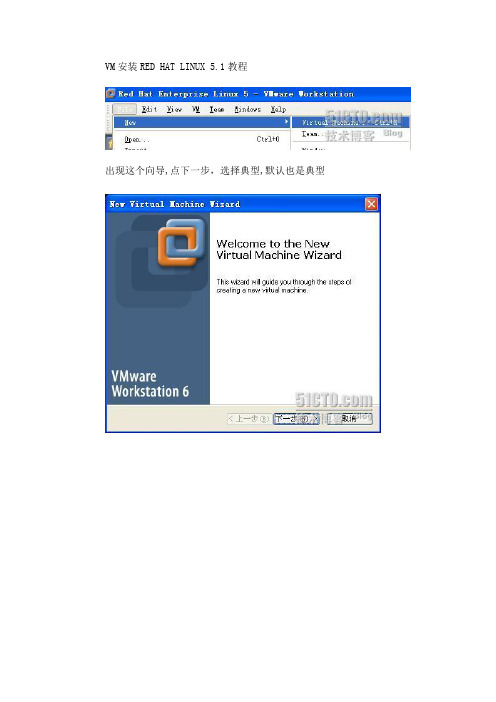
VM安装RED HAT LINUX 5.1教程出现这个向导,点下一步,选择典型,默认也是典型下一步,选择LINUX,版本选择Red Hat Enterprise Linux5输入虚拟机名字及存放位置注意:放虚拟文件的分区至少要10G以上剩余空间下一步,选择默认的桥接网络下一步,虚拟机分配硬盘空间,我们都用30G吧,下面的分页文件大小2G的,要选中,完成了。
如果你物理机器内寸是1G或者以上的,分512给虚拟机。
如果物理机是512的,分256就可以了下面点CD-ROM,点使用ISO镜象,把你们的RHEL5放进去三角符号,是启动的意思这样我们就到了RHEL5安装界面,点回车是以图形截面安装,输入linux text是用CLI安装这里我们选语言为英语,如果选中文的话,在CLI状态下会出现中文乱码的情况这里选美式键盘US这里可以输入RHEL5.1的序列号,也可以跳过不填,对安装应用没关系。
SKIP跳过提示要初始化硬盘,选YES继续。
这里分区我们选择自定义我们进行硬盘分区:New 就是建立新的分区EDIT 就是更改已有的分区DELETE 就是删除已建立的分区RESET 就是把你刚才的设定全部取消。
恢复到现在的样子RAID 是磁盘阵列LVM 是逻辑卷RAID知识点:RAID0、RAID1、RAID0+1、RAID5原理介绍RAID是通过磁盘阵列与数据条块化方法相结合, 以提高数据可用率的一种结构。
IBM早于1970年就开始研究此项技术。
RAID 可分为RAID级别1到RAID级别6, 通常称为: RAID 0, RAID 1, RAID 2, RAID 3,RAID 4,RAID 5,RAID6。
每一个RAID级别都有自己的强项和弱项. “奇偶校验”定义为用户数据的冗余信息, 当硬盘失效时, 可以重新产生数据。
RAID 0: RAID 0 并不是真正的RAID结构, 没有数据冗余。
RAID 0 连续地分割数据并并行地读/写于多个磁盘上。
Linux上jira 5 安装、破解及汉化图文并茂

Linux上Jira 5.0的安装、破解及汉化本方法经过我的测试,不适用于5.0.6最新版,5.0.1下面所有版本都可以用。
准备工作:下载JIRA,下载地址:/software/jira/JIRADownloadCenter.jspa,目前为止,最新版本是5.0,选择atlassian-jira-5.0-x64.bin保证主机上的JDK,MySQL都已经安装完毕在mysql数据库中,建立jira所用的数据库,并给jira用户赋予权限。
Sql代码1.mysql> create database jiradbCHARACTER SET utf8; --注意一定要是utf-8的2.mysql> grant all on jiradb.* to 'jira'@'localhost' identified by 'jira';3.mysql> flush privileges;安装jira:将下载的atlassian-jira-5.0-x64.bin传到服务器上面比如/home/liubing/atlassian-jira-5.0-x64.bin赋予执行权限Chmod +x atlassian-jira-5.0-x64.bin然后开始安装./atlassian-jira-5.0-x64.bin它会提示你是(Y)否(N)安装,当然选y,是用户默认配置(1)还是自定义(2)放弃(3)选2安装的路径,默认为当前路径,在虚拟机下面安装可能会到/opt/下面你修改路径为当前路径并区别一下版本比如:/home/liubing/atlassian5/jira然后是数据路径,一样修改一下比较清晰/home/liubing/atlassian5/application-data/jira然后是否修改启动的服务器端口,你可以修改也可以不改,默认是(8080/8005)下面就开始安装了,稍等1分钟就可以访问http://xxxxx.xxx.xx:8080/来访问它了在运行时可能会出现类似PermGen space的错误,并且jira成功运行后会有多个警告,在这里一次把它搞定:修改bin/catalina.sh 文件,添加如下代码:Java代码1.JAVA_OPTS='-Xms512m -Xmx1024m -XX:PermSize=64M -XX:MaxPermSize=128m -Datlassian.standalone=JIRA -Dorg.apache.jasper.runtime.BodyContentImpl.LIMI T_BUFFER=true -Dmail.mime.decodeparameters=true'重新运行在浏览器中打开jira,按我上面的配置,应该是http://IP/jira进行首次运行的时候,会提示你连接内部数据库(internal)还是外部数据库(external), 你如果有外部数据库mysql或者什么的,那么你就可以在这个地方进行数据库的连接拉,输入数据库ip地址输入数据库用户名输入数据库密码输入数据库这个地方请注意拉,请像这样输入:jiradb?autoReconnect=true&useUnicode=true&characterEncoding=UTF8那么它就会用utf8字符集去连数据库。
Linux 测试 环境 配置 手册 (CentOS5.5) 服务配置
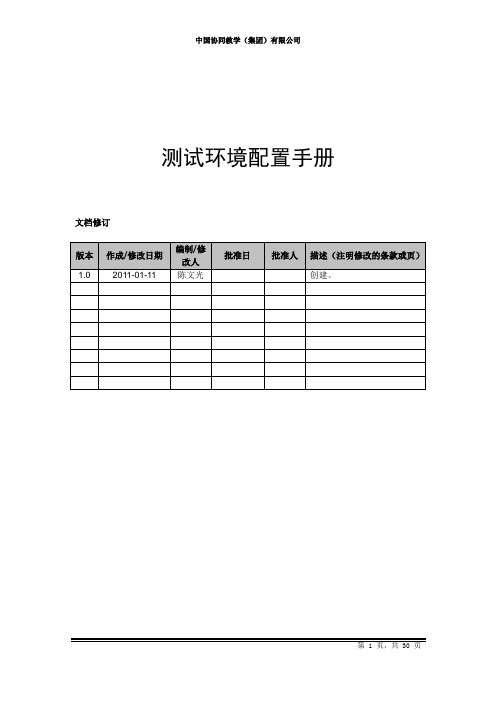
测试环境配置手册文档修订目录1. 概述 (5)1.1 文档内容 (5)1.2 目标 (5)1.3 备注 (6)2. 操作系统安装 (6)2.1 安装前的准备 (6)2.2 安装 (6)3. 前置软件安装 (7)3.1 Sun jdk安装 (7)3.1.1 目标 (7)3.1.2 下载源码 (7)3.1.3 安装 (7)3.2 cmake安装 (8)3.2.1 目标 (8)3.2.2 下载源码 (8)3.2.3 编译安装 (8)3.3 PCRE安装 (8)3.3.1 目标 (8)3.3.2 安装 (8)3.4 pam、db4安装 (8)3.4.1 目标 (8)3.4.2 安装 (9)3.5 libjpeg、libpng安装 (9)3.5.1 目标 (9)3.5.2 安装 (9)3.6 libiconv安装 (9)3.6.1 目标 (9)3.6.2 下载源码 (9)3.6.3 编译安装 (9)3.7 libmcrypt安装 (9)3.7.1 目标 (9)3.7.2 下载源码 (10)3.7.3 编译安装 (10)3.8 mhash安装 (10)3.8.1 目标 (10)3.8.2 下载源码 (10)3.8.3 编译安装 (10)3.9 mcrypt安装 (11)3.9.1 目标 (11)3.9.2 下载源码 (11)3.9.3 编译安装 (11)3.10 freetype安装 (12)3.10.2 下载源码 (12)3.10.3 安装 (12)3.11 giflib安装 (12)3.11.1 目标 (12)3.11.2 安装 (12)3.12 jpeglib安装 (12)3.12.1 目标 (12)3.12.2 下载源码 (12)3.12.3 编译安装 (13)4. 软件安装 (13)4.1 Msql安装 (13)4.1.1 目标 (13)4.1.2 下载源码 (13)4.1.3 编译安装 (13)4.1.3.1 配置 (14)4.1.4 小结 (15)4.2 Tomcat安装 (15)4.2.1 目标 (15)4.2.2 下载源码 (15)4.2.3 安装 (15)4.3 jboss安装 (16)4.3.1 目标 (16)4.3.2 下载源码 (16)4.3.3 安装 (16)4.4 Nginx安装 (17)4.4.1 目标 (17)4.4.2 下载源码 (17)4.4.3 安装 (17)4.5 php安装 (18)4.5.1 目标 (18)4.5.2 下载源码 (18)4.5.3 安装 (18)4.6 Apache Ant安装 (18)4.6.1 目标 (18)4.6.2 下载 (18)4.6.3 安装 (19)4.6.4 配置环境 (19)4.7 vsftp安装 (19)4.7.1 目标 (19)4.7.2 安装 (19)4.8 openoffice安装 (19)4.8.1 目标 (19)4.8.2 下载源码 (19)4.9 swftools安装(有问题) (20)4.9.1 目标 (20)4.9.2 下载源码 (20)4.9.3 安装 (20)4.9.4 解决方案 (20)5. 配置管理 (21)5.1 配置vsftp帐号 (21)5.1.1 目标 (21)5.1.2 建立帐号数据文件 (21)5.2 配置nginx (22)5.2.1 目标 (22)5.2.2 创建网站文档目录 (23)5.2.3 优化nginx.conf配置 (23)5.3 配置tomcat (26)5.3.1 目标 (26)5.3.2 配置server.html (26)5.4 配置Jboss (26)5.4.1 目标 (26)5.4.2 配置 (26)5.5 配置hodson (27)5.5.1 目标 (27)5.5.2 下载hudson (27)5.5.3 安装和配置 (27)5.5.4 管理hudson (30)6. 参考资料 (30)1.概述1.1文档内容●操作系统CentOS 5.5的安装●安装需要用到的库或工具⏹Sun jdk⏹Apache ant 1.8.2⏹Cmake⏹Pcre⏹Pam⏹Db4⏹Libjpeg⏹Libpng⏹Libiconv⏹Libmcrypt⏹Mhash⏹Mcrypt●安装服务器软件⏹Mysql 5.5⏹Tomcat 7.0.5⏹Jboss 4.0.2⏹Nginx 0.8.54⏹Apache ant 1.8.2⏹Php 5.3.5⏹Vsftp 2.0.5⏹openOffice 3.2.1⏹swftools 0.9.1●配置管理⏹配置vsftp,建立协同教育平台测试帐号和开发帐号⏹配置nginx,代理jboss、tomcat、hudson、php,统一外出80端口⏹配置jboss⏹配置tomcat⏹配置php⏹配置hudson⏹Tomcat 部署协同教育平台项目1.2目标测试机的搭建步骤以文档记录,方便以后维护测试机。
InCloud Sphere 6.5.1升级指导手册说明书

InCloud Sphere6.5.1升级指导手册济南浪潮数据技术有限公司2022年04月目录目录 (I)概要说明 (1)准备工作 (2)升级过程说明 (4)3.1确认ICS版本号 (4)3.2上传更新包 (6)3.3iCenter节点升级 (8)3.4iNode升级 (11)3.5确认升级成功 (14)3.6重启主机 (16)虚拟机在线升级 (18)升级后操作 (24)升级异常情况处理 (26)6.1升级检查不通过 (26)6.2升级实体失败 (26)6.3升级后ICS平台页面无法打开 (27)6.4其它异常情况 (28)升级指导手册1概要说明概要说明本文档可指导InCloud Sphere产品从6.5.0升级至6.5.1,在升级的过程中,请务必保证服务器稳定运行,尽量保证系统中无其他操作。
目前,本文档涉及的升级指导只针对InCloud Sphere6.5.0升级。
如果用户环境为InCloud Sphere6.5.0之前版本,请先升级至InCloud Sphere6.5.0版本,再参考本文档进行版本升级。
【注意】:(1)ICS6.5.0版本,不论其是否升级过hotfix,都可以直接升级到ICS6.5.0版本。
(2)用户在升级过程中,不能对主机进行断电以及强制重启操作。
(3)用户在升级时,需要先升级iCenter,然后再升级iNode。
准备工作1)下载好如下表格所示升级包,放到打开iCenter管理控制台的客户端(笔记本/台式机)上。
升级包文件可以联系浪潮工程师获取。
表2-1升级包2)核对升级包SHA256校验值的正确性。
Windows环境下推荐使用certutil 命令:certutil-hashfile C:\InCloudSphere-V6R05B1**-b*-x86_64-M001.upgrade.zip SHA256计算升级包的SHA256检验值。
Linux环境下推荐使用sha256sum命令:sha256sum/root/InCloudSphere-V6R05B1**-b*-x86_64-M001.upgrade.zip计算升级包的SHA256检验值。
Red Hat Enterprise Linux 5 部署指南说明书

Red Hat Enterprise Linux 5Deployment GuideDeployment, configuration and administration of Red Hat Enterprise Linux 5版 6Last Updated: 2022-06-15Red Hat Enterprise Linux 5 Deployment Guide Deployment, configuration and administration of Red Hat Enterprise Linux 5版 6Landmann********************. . . . . . . . . . . . . . . . . . . . . . . . . . . . . . . . . . . . . . . . . . . . . . . . . . . . . . . . . . . . . . . . . . . . . . . . . . . . . . . . . . . . . . . . . . . . . . . . . . . . . . . . . . . . . . . . .. . . . . . . . . . . . . . . . . . . . . . . . . . . . . . . . . . . . . . . . . . . . . . . . . . . . . . . . . . . . . . . . . . . . . . . . . . . . . . . . . . . . . . . . . . . . . . . . . . . . . . . . . . . . . . . . .. . . . . . . . . . . . . . . . . . . . . . . . . . . . . . . . . . . . . . . . . . . . . . . . . . . . . . . . . . . . . . . . . . . . . . . . . . . . . . . . . . . . . . . . . . . . . . . . . . . . . . . . . . . . . . . . .內容目錄簡介1. 我們需要您的寶貴意見!附錄 A. REVISION HISTORY 章 1. 版本紀錄2234內容目錄1Deployment Guide簡介歡迎使用Red Hat Enterprise Linux 建置指南。
IAC-IMX8MP-Kit Linux 用户手册说明书
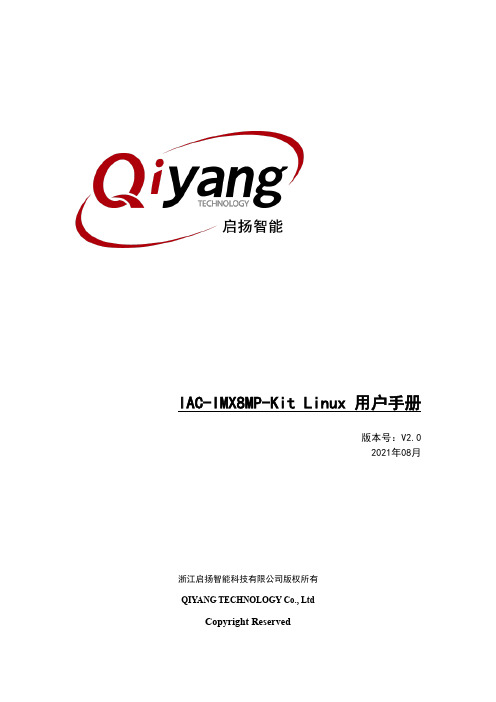
IAC-IMX8MP-Kit Linux 用户手册版本号:V2.02021年08月浙江启扬智能科技有限公司版权所有QIYANG TECHNOLOGY Co., LtdCopyright Reserved版本更新记录有任何技术问题或需要帮助,请联系:*********************** 第3页 共25页 购买产品,请联系销售:********************更多信息请访问: 目 录目 录 ............................................................................................................................................. 3 阅读前须知:本手册主要介绍IAC-IMX8MP-Kit 开发板Linux 用户手册 ............................... 4 一、前言 . (4)公司简介 ................................................................................................................................... 4 二、上手教程 ................................................................................................................................... 5 2.1、入手指南 .......................................................................................................................... 5 2.2、串口调试 .......................................................................................................................... 6 三、镜像烧写(固件烧写) ......................................................................................................... 10 3.1、启动方式说明 ................................................................................................................ 10 3.2、镜像说明 ........................................................................................................................ 11 3.3、USB 烧写镜像 ............................................................................................................... 12 四、功能说明与测试 ..................................................................................................................... 16 五、Linux 开发 (17)5.1、安装交叉编译器 ............................................................................................................ 17 5.1、NFS 网络文件系统 ....................................................................................................... 18 5.2、镜像编译 ........................................................................................................................ 19 5.3、应用程序开发 ................................................................................................................ 21 六、常见问题 (24)有任何技术问题或需要帮助,请联系:*********************** 第4页 共25页 购买产品,请联系销售:********************更多信息请访问: 阅读前须知:本手册主要介绍IAC-IMX8MP-Kit 开发板Linux 用户手册一、前言公司简介浙江启扬智能科技有限公司2007年成立于杭州, 是一家专注于ARM 嵌入式产品研发、生产与销售的国家高新技术企业。
IAC-335X-Kit Linux 用户手册说明书
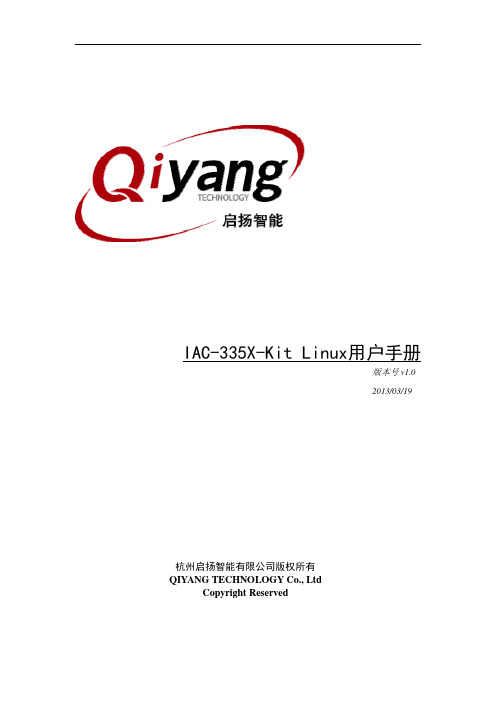
IAC-335X-Kit Linux用户手册版本号v1.02013/03/19杭州启扬智能有限公司版权所有QIYANG TECHNOLOGY Co.,LtdCopyright Reserved修改历史记录版本号时间修订内容v1.02013-2-19创建有任何技术问题或需要帮助,请联系:***********************第1页共12页购买产品,请联系销售:********************更多信息请访问:目录前言 (3)一、IAC-335X-Kit资源简介 (4)1.1硬件资源 (4)1.2软件资源 (4)二、搭建嵌入式Linux开发环境 (5)三、启动和烧写Linux系统 (5)3.1启动方式 (5)3.2固化系统镜像到SD卡 (6)3.3烧写Linux系统到NAND Flash (6)四、编译u-boot和Linux内核 (6)4.1编译u-boot (6)4.2编译Linux内核 (7)五、应用程序的开发 (7)5.1Hello World (7)5.2交叉编译 (8)5.3运行应用程序 (8)5.4自动启动应用程序 (9)六、ubi文件系统制作 (9)七、IAC-335X-Kit的硬件接口测试 (10)有任何技术问题或需要帮助,请联系:***********************第2页共12页购买产品,请联系销售:********************更多信息请访问:前言欢迎使用杭州启扬智能科技有限公司产品IAC-335X-Kit,本产品Linux部分包含3份手册:IAC-335X-Kit Linux用户手册、IAC-335X-Kit硬件说明手册以及IAC-335X-Kit Linux测试手册。
硬件相关部分可以参考IAC-335X-Kit硬件说明手册,主板测试可以参考IAC-335X-Kit Linux测试手册。
使用之前请仔细阅读IAC-335X-Kit Linux用户手册以及IAC-335X-Kit硬件说明手册!公司简介杭州启扬智能科技有限公司位于美丽的西子湖畔,是一家集研发、生产、销售为一体的高新技术产业。
Fujitsu PRIMERGY Linux安装后操作指南(适用于x86版本3.0)说明书
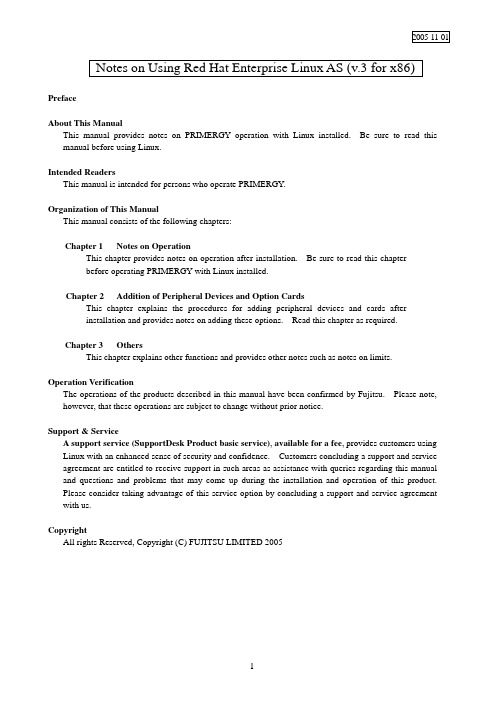
2005-11-01 Notes on Using Red Hat Enterprise Linux AS (v.3 for x86) PrefaceAbout This ManualThis manual provides notes on PRIMERGY operation with Linux installed. Be sure to read this manual before using Linux.Intended ReadersThis manual is intended for persons who operate PRIMERGY.Organization of This ManualThis manual consists of the following chapters:Chapter 1 Notes on OperationThis chapter provides notes on operation after installation. Be sure to read this chapterbefore operating PRIMERGY with Linux installed.Chapter 2 Addition of Peripheral Devices and Option CardsThis chapter explains the procedures for adding peripheral devices and cards afterinstallation and provides notes on adding these options. Read this chapter as required.Chapter 3 OthersThis chapter explains other functions and provides other notes such as notes on limits.Operation VerificationThe operations of the products described in this manual have been confirmed by Fujitsu. Please note, however, that these operations are subject to change without prior notice.Support & ServiceA support service(SupportDesk Product basic service), available for a fee, provides customers usingLinux with an enhanced sense of security and confidence. Customers concluding a support and service agreement are entitled to receive support in such areas as assistance with queries regarding this manual and questions and problems that may come up during the installation and operation of this product.Please consider taking advantage of this service option by concluding a support and service agreement with us.CopyrightAll rights Reserved, Copyright (C) FUJITSU LIMITED 20051. Notes on Operation1.1 Assignment of Device NamesLinux assigns device names to a variety of devices, such as the hard disk drive, in the order that it recognizes them during its startup sequence. If the system is restarted after a device such as a hard disk drive or controller fails, the assigned device names may be changed because the system cannot recognize a device that has failed.Example: When hard disk drives are connected to SCSI ID 1, 2, and 3, device names /dev/sda, /dev/sdb, and /dev/sdc are assigned respectively to the disk drives. If /dev/sdb failsunder this condition, the device previously assigned /dev/sdc/ is moved up by one andrecognized as /dev/sdb after the system is restarted.If an assigned device is unexpectedly changed, it may prevent the system from starting or,in the worst case, may damage your data. If a device fault is detected, therefore, Fujitsurecommends starting the system in rescue mode and checking for hardware faults beforerestarting the system (*1). Repair the hardware fault, restore the system by means suchas the backup tape, and then restart the system.*1 For details on starting the system in rescue mode, see Section 1.4, "Starting theSystem in Rescue Mode."After starting the system, use the fdisk command to check whether the relevant hard diskdrive can be recognized, and take necessary steps such as checking for hardware errormessages in /var/log/messages.1.2 Installation of Red Hat Enterprise Linux AS (v.3 for x86) PackagesRed Hat Enterprise Linux provides installation types so that the optimum system can be constructed according to the use purpose. For this reason, packages required for your purposes might not be installed. If a required package has not been installed, log in as the root and install it by executing the following procedure:Install the necessary packages by using the installation CDs (1/4 to 4/4) that have beencreated according to the Installation Procedure included in the driver kit.# mount -r /dev/cdrom /mnt/cdrom# cd /mnt/cdrom/RedHat/RPMS# rpm -ivh <package_file>Example: To install package "make"# rpm -ivh make-3.79.1-17.i386.rpm# cd /# umount /mnt/cdrom# eject* Remove the CD.1.3 Installing and Setting Up Global Array Manager (GAM)Use Global Array Manager (GAM) as a RAID management tool in a system with a mounted onboard SCSI-RAID and SCSI-RAID card (PG-142E3).For details on installing GAM-Client (Windows), see "Outline of Installation Procedure for Global Array Manager-Client", which is an attachment.The GAM-Server (Linux) installation procedure is explained below.[Notes]1)The screen display may become unstable during GAM installation or GAM service startup.This is not an operational problem.2)Specify the port numbers shown below for GAM service.Take care when configuring firewall settings.Port numbers: 157,158(1)To install GAM-Server (Linux), insert the driver CD into the CD-ROM drive, and entercommands as follows:# mount -r /dev/cdrom /mnt/cdrom# cd /mnt/cdrom/UTY/GAM/Linux# rpm -ivh gam-server-6.02-21.i386.rpm# rpm -ivh gam-agent-6.02-21.i386.rpm- Enter the following only if onboard SCSI for RX200 S2# rpm -ivh 1030SNMPAgent-2.4-3.i386.rpm# sh ./insgam* Confirm that “GAM is installed successfully.” is displayed.# cd /# umount /mnt/cdrom# eject* Remove the CD.(2)For user accounts in Linux, create "gamroot" as a user account with GAM administratorauthority and then create user accounts (e.g., "gamuser") with user authority.(If a user account with user authority has already been created, another account need not be created.) # adduser gamroot# passwd gamrootChanging password for user gamrootNew-password <--- Enter a password.Retype new password <--- Re-enter the same password for confirmation.passwd: all authentication tokens updated successfully* Create a user account with user authority in the same way as explained above.(3)Edit three lines as shown below in the /etc/sysconfig/gam file.Events can be posted to GAM-Client after this editing is completed.# vi /etc/sysconfig/gam[Before editing]START_GAMEVENT=nGAMEVENT_OPTIONS=""[After editing]START_GAMEVENT=y <--- Change "n" to "y".GAMEVENT_OPTIONS="-h ip-address" <--- Specify the IP address of the managementWindows system on which GAM-Client isinstalled.[Before editing]START_GAMEVLOG=n[After editing]START_GAMEVLOG=y <--- Change "n" to "y".(4)Restart the system.# shutdown -r now* The following message may be displayed after the system starts. It does not indicate an operational problem.[Message]gamagent: gamagent: Connection refusedgamagent connect failure1.4 Starting the System in Rescue ModeUsing only one of the installation CDs that have been created according to the Installation Procedure included in the driver kit, you can start the system in rescue mode. This may enable system recovery in the event of a problem that prevents the system from starting normally.This section explains only how to start the system as one that has minimum functionality.Start the system in rescue mode as follows:(1)Start the system from installation CD 1/4 that was created according to the InstallationProcedure included in the driver kit. Enter the appropriate response in the following window,and press the [Enter] key.(2)In the Choose a Language window, select "English" and select "OK."(3)In the Keyboard Type window, select "jp106" and select "OK."If an accessory keyboard such as of a flat display (PG-R1DP3) is used, select "us" here.(4)In the following window, select "Yes."(5)In the following window, select "Add Device."(6)In the Driver List window, select the drivers for the devices installed in the system, and select"OK." The following drivers must be selected:[onboard SCSI type for TX200 S2][onboard SCSI type or onboard SCSI-RAID type for RX200 S2]Two drivers must be selected. Select drivers as follows:1.Select the driver shown below, and select "OK.""LSI Logic Fusion MPT Base Driver (mptbase)"2.The Device Selection window is displayed. Select "AddDevice."3. A list of drivers is displayed. Select the driver shown below, and select "OK.""LSI Logic Fusion MPT SCSI Driver (mptscsih)"[SCSI-RAID card(PG-140D1/PG-142E3) for TX200 S2][onboard SCSI-RAID type for RX300 S2]Select the driver shown below, and select "OK.""LSI MegaRAID controller (megaraid2)"(7)Make sure that the selected driver is displayed in the following window, and select "Done."(8)The Setup Networking window is displayed. Select "No" because network settings need not beconfigured at this time.(9)Select "Continue" in the Rescue window.(10)If the root partition (/) in the existing Linux system has been mounted successfully under/mnt/sysimage, this is reported in the Rescue window. Select "OK."(11)When the prompt is displayed, enter the chroot command to change the root path to the harddisk drive.sh-2.05b# chroot /mnt/sysimage(12)This completes startup in rescue mode. To exit rescue mode, enter the exit command twice.sh-2.05b# exit <--- Exit from the chroot environment.sh-2.05b# exit <--- Exit from the rescue mode.1.5 Power-off at ShutdownPower is not automatically turned off at shutdown.When [Power down] is displayed on the console screen, press the power switch to turn off the power.Note that the power is automatically turned off when the system is shut down in an environment in which ServerView is installed.2. Addition of Peripheral Devices and Option Cards2.1 Adding a SCSI DiskThe number of LUNs is set to 1 by default. To add a SCSI disk, shared disk, or tape library, log in as the root and define the number of LUNs as shown below. Multiple LUN referencing is enabled after the system is started next.(1)Add the following lines to /etc/modules.conf:options scsi_mod max_scsi_luns=N <--- Add* N is the number of LUNs. Define the appropriate number.(2)Enter the mkinitrd command to create initrd.To create initrd, enter the mkinitrd command appropriate for the type of kernel used.* Enter the following command to check the type of kernel used:# uname -r[2.4.21-32.0.1.EL (kernel for single CPU)]# cp /boot/initrd-2.4.21-32.0.1.EL.img /boot/initrd-2.4.21-32.0.1.EL.img.bak# mkinitrd -f /boot/initrd-2.4.21-32.0.1.EL.img 2.4.21-32.0.1.EL[2.4.21-32.0.1.EL smp (kernel for multi-CPU)]#cp /boot/initrd-2.4.21-32.0.1.ELsmp.img /boot/initrd-2.4.21-32.0.1.ELsmp.img.bak# mkinitrd -f /boot/initrd-2.4.21-32.0.1.EL smp.img 2.4.21-32.0.1.EL smp(3)Restart the system.Enter the following command to restart the system.# shutdown -r now2.2 Adding Option CardsIf any of the option cards supported by the models listed in the following table is added after system installation, kudzu is automatically started at system startup. This section explains the operations that enable the system to automatically recognize the added card at each subsequent system startup.The table lists models and the option cards supported by them.TX200 S2 RX200 S2 RX300 S2PG-128 V -- -- SCSI cardPG-130L -- V V PG-140D1V V -- SCSI-RAID cardPG-142E3V V -- PG-1852 V V -- PG-1853 V -- -- PG-1853L -- V -- PG-1862 V V -- PG-1882 V -- -- PG-1882L -- V V PG-1892 V -- -- LAN cardPG-1892L -- V V PG-FC106V V V onboard Fibre-Channel cardPG-FC107V V VSCSI cardPG-128 -- -- V SCSI-RAID cardPG-142E3-- -- V PG-1852 -- -- V PG-1853 -- -- V PG-1862 -- -- V PG-1882 -- -- V LAN cardPG-1892 -- -- V PG-FC106-- -- V Raiser Card Fibre-Channel cardPG-FC107-- -- VV: Supported --: Not supported- TX200 S2 or RX300 S2If any of the option cards supported by the models listed in the above table is added after system installation, kudzu is automatically started at system startup. To add a fibre channel card, follow the steps below. Except for a fibre channel card, select "configure."To add a LAN card, configure network settings according to the instructions displayed in the window. Login as a root user at system startup, and perform the operations explained in Section 2.3, "Executing mkinitrd."This section explains the operations that enable the system to automatically recognize the added card at each subsequent system startup.[A fibre channel card is added](1)If a fibre channel card is added after system installation,kudzu is automatically started at system startup.Always select "ignore ."(2)Add the following line to /etc/modules.conf.If SCSI or SCSI-RAID device is installed in the system,number the end of "scsi_hostadapter", as "2, 3, ...".options scsi_mod max_scsi_luns=128 Add- RX200 S2If any of the option cards supported by the models listed in the above table is added after systeminstallation, kudzu is automatically started at system startup.To add a fibre channel card or LAN card, follow the steps below.Except for a fibre channel card and LAN card, select "configure." Login as a root user at system startup, and perform the operations explained in Section 2.3, "Executing mkinitrd."This section explains the operations that enable the system to automatically recognize the added card at each subsequent system startup.[A LAN card(PG-1852, PG-1862, PG-1882L or PG-1892L) is added](1)If any of the LAN cards supported by the models listed in the above table is addedafter system installation, kudzu is automatically started at system startup.Always select " ignore."(2)Add the following lines to /etc/modules.conf.[ PG-1852, PG-1853L,PG-1892L, or PG-1882L]alias eth0 e1000alias eth1 e1000alias eth2 e1000 <--- Add[ PG-1862]alias eth0 e1000alias eth1 e1000alias eth2 e1000 <--- Addalias eth3 e1000 <--- Add(3)Set up the network.[ PG-1852, ,PG-1853L ,PG-1892L, or PG-1882L]# netconfig -d eth0# netconfig -d eth1# netconfig -d eth2[ PG-1862]# netconfig -d eth0# netconfig -d eth1# netconfig -d eth2# netconfig -d eth3[A fibre channel card is added](1)If a fibre channel card is added after system installation,kudzu is automatically started atsystem startup.Always select "ignore ."(2)Add the following line to /etc/modules.conf.If SCSI or SCSI-RAID device is installed in the system,number the end of "scsi_hostadapter",as "2, 3, ...".options scsi_mod max_scsi_luns=128 Add2.3 Executing mkinitrd(1) Create initrd by executing the mkinitrd command.Create initrd by executing the mkinitrd command according to the kernel used.* Enter the following command to check the kernel used:# uname -rCommand execution examples are shown below.[2.4.21-32.0.1.EL (kernel for a single CPU)]# cp /boot/initrd-2.4.21-32.0.1.EL.img /boot/initrd-2.4.21-32.0.1.EL.img.bak# mkinitrd -f /boot/initrd-2.4.21-32.0.1.EL.img 2.4.21-32.0.1.EL[2.4.21-32.0.1.EL smp (kernel for multi-CPUs)]# cp /boot/initrd-2.4.21-32.0.1.EL smp.img /boot/initrd-2.4.21-32.0.1.ELsmp.img.bak# mkinitrd -f /boot/initrd-2.4.21-32.0.1.EL smp.img 2.4.21-32.0.1.EL smp(2) Restart the system.Restart the system as follows:# shutdown -r now3. Others3.1 Sound FunctionNo sound function is supported.3.2 PCI Hot Plug FunctionThe PCI hot plug function is not supported.3.3 Usable KernelsThe kernels that can be used vary depending on the hardware conditions.See the table below for the kernels that can be used.Note that middleware specifications might limit the kernel to be selected. In this case, select the kernel in accordance with the middleware specifications.Hardware conditionsKernel to be selectedMemory Number of logical CPUs (*1)for single CPU1CPU Kernel Up to 4 GB2 or more CPUs Kernel for multi-CPUMore than 4 GB and up to 8 GB No conditions Kernel for multi-CPU(*1) Even when only one CPU is installed, the number of logical CPUs is 2if Hyper Threading = Enabled.3.4 Distribution LimitationsOperation is not guaranteed if one of the following CPU, memory, and file system limitations is exceeded:Maximum number of logical CPUs: 16Maximum memory size: 8 GBFile system: Less than 1 TB3.5 Installation ProcedureFor information on the procedure for installing Red Hat Enterprise Linux ES (v.3 for x86), see the Installation Procedure included in the "Installation Kit" downloaded from Download Search.Attachment Outline of Global Array Manager Client Installation* Perform this operation only when an onboard SCSI-RAID or a SCSI-RAID card (PG-140D1 or PG-142E3) are mounted.* GAM-Client runs on Windows2000 and Windows2003. Prepare a management Windows system.1. Insert the driver CD into the CD-ROM drive in the management Windows system.2. Execute setup.exe in RHEL3¥UTY¥GAM¥Windows on the driver CD.3. When the "Welcome" window is displayed, click "Next."4. The "Software License Agreement" window is displayed. Read the statements and click "Yes" if youaccept the terms of this agreement.5. The "Select Components" window (Figure 1) is displayed. Confirm that the check box before "GlobalArray Manager Client" is selected. Clear the "Global Array Manager Server" and "SAN Array Manager Client" check boxes, and click "Next."Figure 1* "SAN Array Manager Client" is not supported. Do not install it.6.The "Choose Destination Location" window is displayed.Click "Browse," specify the location that you want as the installation destination, and click "Next."* If GAM-Client is already installed, a message confirmingwhether to overwrite is displayed. Click "OK" to continue.7. A dialog box for specifying the GAM-Client installation destination is displayed. Click "Next." and thesetup program starts copying files.8. The "Setup Complete" window is displayed.Click "Finish" to exit the GAM-Client installation wizard.-- END --。
联想 XClarity 集成器统一服务 安装指南说明书

通过 Lenovo XClarity Integrator,Lenovo 可集成 Lenovo 硬件管理功能,从而扩展 Microsoft System Center 和 VMware vCenter 的管理功能,低成本地对物理和虚拟环境进行基础管理以降 低常规系统管理所需的时间和工作量。它通过服务器整合和简化管理,提供降低成本和复杂性所 需的发现、配置、监视、事件管理和电源监视。
Lenovo XClarity Integrator Unified Service Lenovo XClarity Integrator Unified Service 安装后需要与适用于 Microsoft System Center Operations Manager 的 Lenovo XClarity Integrator、适用于 Microsoft System Center Virtual Machine Manager 的 Lenovo 插件或适用于 VMware vCenter 的 Lenovo XClarity Integrator 配合使用。
第 2 章 许可 . . . . . . . . . . . . . 3
第 3 章 硬件和软件要求 . . . . . . 5
第 4 章 安装 Lenovo XClarity Integrator Unified Service. . . . . 7
第 5 章 升级 Lenovo XClarity Integrator Unified Service. . . . . 9
在LINUX中安装WEBSPHERE的正确方法
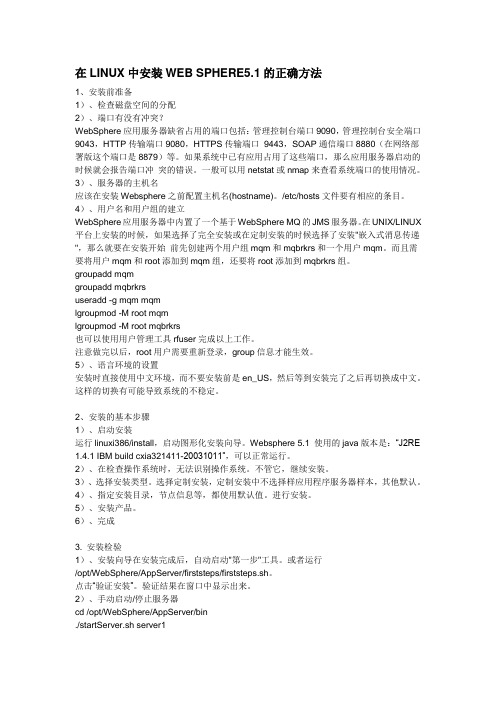
在LINUX中安装WEB SPHERE5.1的正确方法1、安装前准备1)、检查磁盘空间的分配2)、端口有没有冲突?WebSphere应用服务器缺省占用的端口包括:管理控制台端口9090,管理控制台安全端口9043,HTTP传输端口9080,HTTPS传输端口9443,SOAP通信端口8880(在网络部署版这个端口是8879)等。
如果系统中已有应用占用了这些端口,那么应用服务器启动的时候就会报告端口冲突的错误。
一般可以用netstat或nmap来查看系统端口的使用情况。
3)、服务器的主机名应该在安装Websphere之前配置主机名(hostname)。
/etc/hosts文件要有相应的条目。
4)、用户名和用户组的建立WebSphere应用服务器中内置了一个基于WebSphere MQ的JMS服务器。
在UNIX/LINUX 平台上安装的时候,如果选择了完全安装或在定制安装的时候选择了安装"嵌入式消息传递",那么就要在安装开始前先创建两个用户组mqm和mqbrkrs和一个用户mqm。
而且需要将用户mqm和root添加到mqm组,还要将root添加到mqbrkrs组。
groupadd mqmgroupadd mqbrkrsuseradd -g mqm mqmlgroupmod -M root mqmlgroupmod -M root mqbrkrs也可以使用用户管理工具rfuser完成以上工作。
注意做完以后,root用户需要重新登录,group信息才能生效。
5)、语言环境的设置安装时直接使用中文环境,而不要安装前是en_US,然后等到安装完了之后再切换成中文。
这样的切换有可能导致系统的不稳定。
2、安装的基本步骤1)、启动安装运行linuxi386/install,启动图形化安装向导。
Websphere 5.1 使用的java版本是:“J2RE 1.4.1 IBM build cxia321411-20031011”,可以正常运行。
IAC-IMX6UL-Kit LINUX 用户手册说明书
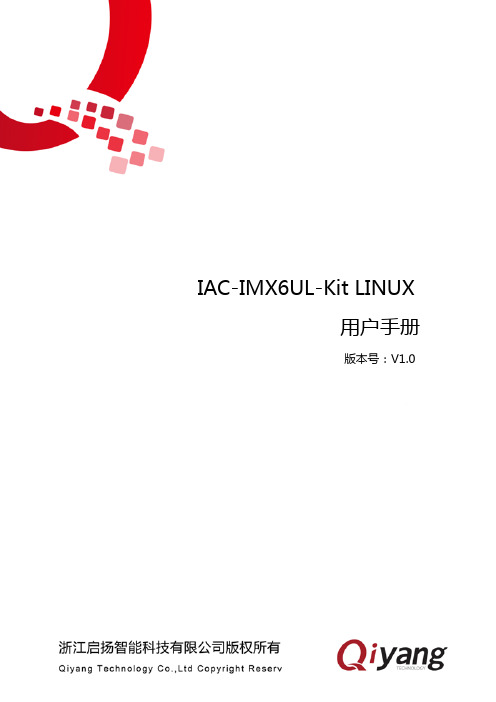
IAC-IMX6UL-Kit LINUX用户手册版本号:V1.0前言 (2)产品说明 (2)产品版本说明 (2)修订记录 (2)一、阅读前说明 (3)二、准备工作 (4)三、功能测试 (6)四、固件烧写 (7)五、安装交叉编译器 (8)5.1概述 (8)5.2安装步骤 (8)六、搭建NFS网络文件系统 (11)6.1概述 (11)6.2安装步骤 (11)七、源码编译 (14)7.1概述 (14)7.2 uboot 编译 (14)7.3内核的配置及编译 (18)八、应用程序的开发 (21)8.1编写应用程序及交叉编译 (21)8.2运行应用程序 (22)九、添加应用程序到文件系统 (26)9.1概述 (26)9.2添加到文件系统 (26)十、结束语 (29)产品说明欢迎使用浙江启扬智能科技有限公司产品IAC-IMX6UL-Kit,本产品Linux部分包含6份手册:《IAC-IMX6UL-Kit 用户手册.pdf》修订记录修订记录累积了每次文档更新的说明。
最新版本的文档包含以前所有文档版本的更新内容。
一、阅读前说明●装有Linux系统(ubuntu 或其它Linux发行版),本手册以ubuntu 12.04 操作为例,具体搭建请参照《虚拟机安装ubuntu指导手册.pdf》!●在ubuntu用户目录下创建一个工作目录:mkdir ~/work①②,并将要编译的文件拷贝到此目录下。
●关于linux下的常用命令以及vi的操作等在这里都不做详细说明,请用户自行查阅相关资料!●开发板标配光盘目录,文档说明中用到的所有工具软件以及代码文件全部在光盘的对应目录下,使用前请确保光盘资料齐全!●光盘中有移植好的源码,用户可直接编译使用,也可以根据实际情况进行配置、编译。
注:①这里的~/表示用户目录,整条命令表示在用户目录下创建work目录实际对应的绝对路径为/home/lvmh(此目录为登录账户工作目录,本手册以lvmh账户为例,操作过程中请以实际登录账户所在目录为准),~/work对应的路径是/home/lvmh/work。
Linux下VCS5.0安装指导

Linux下VCS 5.0安装指南目录第1章方案范围 (1)第2章系统需求 (2)2.1 软件环境 (2)2.2 硬件环境 (4)2.3 操作系统环境 (4)2.4 组网环境 (5)第3章安装准备 (6)3.1 方案的软件清单 (6)3.2 方案的网络规划 (6)第4章方案实施指导 (8)4.1 安装VCS前准备工作 (8)4.1.1 设置系统环境变量 (8)4.1.2 配置SuSE网卡 (9)4.1.3 设置私有网络 (10)4.1.4 LLT网口设置 (10)4.1.5 设置共享存储 (10)4.1.6 设置集群节点信任关系 (10)4.1.7 获取License文件 (12)4.1.8 加载软件光盘 (12)4.2 安装VCS软件包 (12)4.2.2 启动VCS安装程序 (13)4.2.3 配置集群节点和安装特性 (16)4.2.4 安装VCS相关软件包并生成相关配置文件 (23)4.2.5 启动VCS和相关组件 (23)4.2.6 验证集群节点VCS服务 (24)Linux下VCS 5.0安装指南关键词:VERITAS、Linux、VCS、SLES摘要:本文主要介绍在Linux (SuSE Linux Enterprise Server 9、Redhat EnterpriseLinux 4) 操作系统下安装VERITAS Cluster Server 5.0缩略语清单:SLES 9 SuSE Linux Enterprise Server 9VCS VERITAS Cluster ServerVVR VERITAS Volume ReplicationRHEL Red Hat Enterprise LinuxSLES SUSE Linux Enterprise Server参考资料清单:VERITAS Cluster Server Installation Guide for LinuxLinux下VCS 5.0安装指南第1章方案范围随着计算机的日益广泛应用,计算机系统用来提供各种及时可靠的信息和服务.在电信、证券、金融、零售、制造、军事等领域中,服务器的持续可靠运行是保证整个系统运行的关键,往往要求系统的可用性达到99. 9 %以上.服务器的可用性通常在两种情况下会受到影响:一种是系统当机、错误操作和管理引起的异常失败;另一种是在系统维护和升级时,因安装新的硬件或软件而引起的系统正常关机.有效地避免上述情况对系统的影响,保证系统能为客户提供全天候不间断的可靠服务,是高可用性系统要解决的主要问题.VERITAS Cluster Server是Symantec公司提供的高可用集群配置解决方案.VCS软件能够实现多种方式高可用方案(主备方式、1+1模式、N+1模式等)VERITAS Storage Foundation软件能够实现扩展磁盘的卷管理和基于VCS 的多种方式高可用方案(主备方式、1+1模式、N+1模式等)以及基于卷复制的容灾方案本文主要根据VCS在TECAL服务器的应用特点,给出了VCS 5.0在Linux下的安装指导.由于产品的方案不同,在配置方面也会存在差异,在本文档中相应的位置也将进行说明.Linux下VCS 5.0安装指南第2章系统需求2.1 软件环境在本例中,搭建系统的软件光盘选用VERITAS的Storage FoundationEnterprise VERITAS File System.VERITAS各产品套件见下表.可以根据现场需要制定光盘,安装过程大致相同.表2-1VERITAS产品套件Linux下VCS 5.0安装指南Linux 下VCS 5.0安装指南2.2 硬件环境在本例中,搭建系统的硬件选用华为TECAL 服务器(AMD 系列处理器单板)和FC SAN 存储系统等.表2-2 硬件环境表2.3 操作系统环境VCS 5.0支持RHEL 和SLES9操纵系统.详情见表2.本文两台服务器的操作系统为64位SLES 9 SP3 版本,内核版本为:2.6.5-7.244-smp表2-3 VCS 5.0支持Linux 系统表Linux下VCS 5.0安装指南安装双机高可用软件的两台服务器本地磁盘要预留412MB空间安装该软件包的空间,要求两台主机系统最低内存大小配置至少为1GB.表2-4VCS硬盘空间要求2.4 组网环境TECAL服务器需要用一台存储对数据库数据进行保存;在本操作指导中,采用的存储为华为FC SAN磁盘阵列S6800,双机高可用的拓扑图如下:图2-1双机系统网络拓扑图Linux下VCS 5.0安装指南第3章安装准备3.1 方案的软件清单在本方案中,搭建双机系统需要用到的软件包为:●SUSE LINUX Enterprise Server 9 (x86_64)操作系统●Service Patch 3 操作系统补丁,内核升级到 2.6.5-7.244-smp版本●VERITAS Storage Foundation Enterprise HA软件说明:当前VERITAS Cluster Server的最新补丁为Maintanence Patch 2.0,此补丁主要为增强VCS对Oracle的支持,如果不是应用Oracle服务可以不用安装.3.2 方案的网络规划在双机系统中,定义主备服务器为:主服务器vcssvr1(主节点),备服务器vcssvr2(备节点).正常运行时,vcssvr1提供业务服务,vcssvr2处于备用状态,不提供业务服务.当vcssvr1服务器运行过程中出现异常,该服务器上的被高可用软件VCS将业务服务马上切换到vcssvr2备用服务器上.双机系统的IP规划如下:●双机系统私有通讯定义在Base2和Fabric2平面,即用eth1和eth3做心跳;●双机系统对外服务的IP定义在Fabric1平面,即用eth2做业务通道;●双机系统对外提供服务的浮动IP为10.105.1.10.本操作指导中,两台服务器IP设置如下:表3-1双机系统IP设置表Linux下VCS 5.0安装指南说明:•上面表格关于网口名和eth编号的对应关系跟单板PCB版本和BIOS版本有关,仅供参考Sles 9,实际使用中如使用其他版本的Linux,请按照网卡识别的专题文档自行鉴别.•集群的私网心跳可以通过网络传输,也可以通过共享阵列在节点之间传输.本文给出的是一种简单常用的私网定义方式:一个独占的网口作为主要的私网通道(战友主要的私网通信带宽),另一个低优先级的网口作为辅助的私网通道(同心数据量小,可以和其他应用网口共用,但要注意网口共用这一依赖关系可能带来相互干扰).•VCS的心跳采用的是自身开发的LLT和GAB底层协议,不使用TCP/IP 协议,所以如果在集群中主机私网网口连接时经过了Switch,请务必不要对Switch划分Vlan,否则会造成VCS集群心跳异常.双机系统中的主机名不能以数字开始,本文以vcssvr1和vcssvr2为例.Linux下VCS 5.0安装指南第4章方案实施指导4.1 安装VCS前准备工作在两台主机上安装完操纵系统后(本例操纵系统采用的是完全安装的方式)后,在两台服务器安装VCS软件前,都需要做以下准备工作:4.1.1 设置系统环境变量修改/etc/profile文件,设置软件使用到的命令路径和帮助文档路径.在/etc/profile文件后面增加下面PATH和MANPATH环境设置,增加部分如下:PATH=/usr/sbin:/sbin:$PATH:/opt/VRTS/bin:/opt/VRTSob/bin:/opt/VRTSvcs/binexport PATHMANPATH=${MANPATH}:/opt/VRTS/manexport MANPATH执行/etc/profile文件,使之增加的PATH和MANPATH环境变量生效.#source /etc/profileLinux下VCS 5.0安装指南4.1.2 配置SuSE网卡为防止SuSE网卡名称在重启后变化,需要为每台SuSE服务器的网口配置为网络设备配置唯一网口名称.1. 确认hotplug参数配置在/etc/sysconfig/hotplug文件中,确保以下参数正确:HOTPLUG_PCI_QUEUE_NIC_EVENTS=yes2. 配置系统网口唯一名称用ifconfig –a所见到的所有网口(ethX),记录下所对应的MAC地址.在/etc/sysconfig/network路径下,对于存在ifcfg-eth-id-xxxxxxxxxxxx文件的网口ethX,将“PERSISTENT_NAME=ethX”这一行补充到该网口的ifcfg-eth-id-xxxxxxxxxxxx文件最后.例如:vcssvr1#:/etc/sysconfig/network # vi ifcfg-eth-id-00\:e0\:fc\:a2\:d7\:72BOOTPROTO='static'BROADCAST='192.168.128.255'IPADDR='192.168.128.11'NETMASK='192.168.128.0'NETWORK='192.168.128.0'STARTMODE='onboot'UNIQUE='Cw4d.pQ19g7K2hvA'_nm_name='bus-pci-0000:06:04.0'PERSISTENT_NAME='eth0'在/etc/sysconfig/network路径下,对于不存在ifcfg-eth-id-xxxxxxxxxxxx文件的网口ethX,则建立一个该网口ethX的ifcfg-eth-id-xxxxxxxxxxxx文件,将”PERSISTENT_NAME=ethX”这一行补充到该网口的ifcfg-eth-id-xxxxxxxxxxxx文件最后.例如:vcssvr1#:/etc/sysconfig/network # vi ifcfg-eth-id-00\:e0\:fc\:a2\:d7\:78Linux下VCS 5.0安装指南PERSISTENT_NAME='eth1'4.1.3 设置私有网络建立心跳网络的连接,本例中通过T8000交换板卡进行通讯.4.1.4 LLT网口设置根据双机高可用特点,确定每台服务器的私网通信链路,双机cluster可通过网口进行心跳通信,为了防止出现由于“头脑分离”引起的数据损坏情况,建议每个cluster节点至少要有两条心跳(LLT通信),且每条通路之间没有任何的关系,实现完全的冗余功能.首先将两个心跳网口的MAC地址记录下来,编辑/etc/sysconfig/network/config文件,在MANDATORY_DEVIC ES=””的双引号中加入当前主机上两心跳网口的MAC:“eth-id-xxxxxxxx”,两个字符串之间以空格分开,例如:MANDATORY_DEVICES=”eth-id-00:E0:FC:6D:37:85eth-id-00:E0:FC:6D:38:86”4.1.5 设置共享存储建立存储设备到两集群服务器的连接并分配相关的存储资源给两服务器.有关如何设置S6800存储设备的操作请参考《OceanStor S3100 3200 6800 开局指导书》4.1.6 设置集群节点信任关系在安装VCS软件时,会使用两台主机间网络,如果使用secure模式,需要对两台主机设置ssh信任主机.以下操作务必在root用户下执行.1. 检查两台主机的/etc/hosts文件确认hosts文件中是否正确配置了两台主机名与IP的对应关系.要求在两台主机的hosts文件中,都有下面信息:192.168.128.11 vcssvr1192.168.168.11 vcssvr110.105.1.11 vcssvr1Linux下VCS 5.0安装指南192.168.100.11 vcssvr1192.168.128.12 vcssvr2192.168.168.12 vcssvr210.105.1.12 vcssvr2192.168.100.12 vcssvr210.105.1.10 vcssvr其中,192.168.168.11和192.168.168.12分别是vcssvr1和vcs2的eth1网口.2. 创建.ssh目录分别在两台主机上当前root用户目录(/root)下执行如下命令(以vcssvr1为例):vcssvr1#mkdir ~/.ssh3. 生成dsa密钥使用ssh-keygen命令生成密钥,接受默认的配置文件:vcssvr1#ssh-keygen -t dsa将id_dsa.pub文件追加到authorized_keys2文件:vcssvr1#cat ~/.ssh/id_dsa.pub >> ~/.ssh/authorized_keys24. 同步.ssh文件更改.ssh 文件权限,将其同步到另一台服务器(vcssvr2)上:vcssvr1#chmod 755 ~/.sshvcssvr1#scp ~/.ssh/* vcssvr2:~/.ssh5. 验证ssh功能分别在两台服务器上执行如下命令,如能正常完成,则表明信任关系设置正确.(以vcssvr1为例)vcssvr1#ssh –x –l root vcssrv2 lsvcssvr1#ssh –x –l root vcssrv2 ifconfig若采用rsh设置信任关系,将对方主机的主机名或IP地址写入~/.rhosts文件即可.Linux下VCS 5.0安装指南4.1.7 获取License文件VCS产品有两种类型的License文件(产品正式序列号、产品测试序列号),两种License类型的产品只是使用时间上有限制,软件本身并无差异.本方案中从VERITAS厂商获取到的License为测试序列号,有效期2008年1月止.4.1.8 加载软件光盘将包含VERITAS Cluster Server 5.0安装包的Storage Foundation and HighAvailablity 5.0安装光盘放入光驱中,以root用户登录操作系统,mount安装光盘后安装.命令如下:#mount –ro /dev/sr0 /mnt/cdrom4.2 安装VCS软件包本节(4.2节)安装操作可以通过网络,多台主机一起安装,因此只需要在一台服务器上执行安装即可.安装VCS大概要经历以下步骤:表4-1VCS安装任务Linux下VCS 5.0安装指南4.2.2 启动VCS安装程序VERITAS可提供两种方法安装VCS:●通过installvcs程序当独安装VCS●通过VERITAS Product install程序选择安装VCS组件Linux下VCS 5.0安装指南1. 通过installvcs程序安装运行VCS产品的安装脚本installvcs#cd /mnt/cdrom/sles9_x86_64/cluster_server#./installvcs说明:针对不同版本的Linux,VCS的安装路径也不同,请根据现场决定安装路径:RHEL 4 (i686) # cd /mnt/cdrom/rhel4_i686/cluster_serverRHEL 4 (x86_64)# cd /mnt/cdrom/rhel4_x86_64/cluster_serverSLES 9 (i586) # cd /mnt/cdrom/sles9_i586/cluster_serverSLES 9 (x86_64) # cd /mnt/cdrom/sles9_x86_64/cluster_server.说明:•VCS支持在一台主机上为整个网络的集群主机节点安装VCS软件,但需先在各主机节点上设置安全信任关系•如果安装VCS之前没有配置ssh安全信任关系,安装会失败.•如果各主机节点设置了rsh安全信任关系,可运行命令:”./installvcs -rsh”来安装如果不安装VCS而只是检查集群节点的安装环境,可以输入以下命令:#./installvcs –precheck vcssrv1 vcssrv22. 通过VERITAS Product installer程序安装执行installer安装脚本,进入VERITAS Storage Foundation and HighAvailability Solutions 5.0安装界面,命令如下:#cd /mnt/cdrom/sles9_x86_64/# ./installer说明针对不同版本的Linux,installer的安装路径也不同,请根据现场决定安装路径:RHEL 4 (i686) # cd /mnt/cdrom/rhel4_i686/RHEL 4 (x86_64)# cd /mnt/cdrom/rhel4_x86_64/SLES 9 (i586) # cd /mnt/cdrom/sles9_i586/SLES 9 (x86_64) # cd /mnt/cdrom/sles9_x86_64/下面以运行installer程序为例描述安装过程,若用installvcs可跳过Installation ProgramLinux下VCS 5.0安装指南Copyright (c) 2006 Symantec Corporation. All rights reserved. Symantec, the Symantec Logo are trademarks or registeredtrademarks of Symantec Corporation or its affiliates in the U.S. and other countries. Other names may be trademarks oftheir respective owners.The Licensed Software and Documentation are deemed to be "commercial computer software" and "commercial computer softwaredocumentation" as defined in FAR Sections 12.212 and DFARS Section 227.7202. Logs for installer are being created in /var/tmp/installer-b0vHKY.Storage Foundation and High Availability Solutions 5.0Symantec Product Version Installed Licensed=========================================================================== VERITAS Cluster Server no noVERITAS File System no noVERITAS Volume Manager no noVERITAS Volume Replicator no noVERITAS Storage Foundation no noVERITAS Storage Foundation Cluster File System no noVERITAS Storage Foundation for DB2 no noVERITAS Storage Foundation for Oracle no noVERITAS Storage Foundation for Oracle RAC no noTask Menu:I) Install/Upgrade a Product C) Configure an Installed ProductL) License a Product P) Perform a Pre-Installation CheckU) Uninstall a Product D) View a Product DescriptionQ) Quit ?) HelpEnter a Task: [I,C,L,P,U,D,Q,?] I步骤1 选择”I”(安装/升级产品),进行产品安装Storage Foundation and High Availability Solutions 5.01) VERITAS Cluster Server2) VERITAS Volume ReplicatorLinux下VCS 5.0安装指南3) VERITAS Storage Foundation4) VERITAS Storage Foundation for Oracle5) VERITAS Storage Foundation for DB26) VERITAS Storage Foundation Cluster File System7) VERITAS Storage Foundation for Oracle RAC8) VERITAS Cluster Management Console9) Web Server for Storage Foundation Host Management10) Symantec Product Authentication Serviceb) Back to previous menuSelect a product to install: [1-10,b,q] 1步骤2 选择1,安装VERITAS组件——VERITAS Cluster Server4.2.3 配置集群节点和安装特性Storage Foundation and High Availability Solutions 5.0Enter the system names separated by spaces on which to install VCS: vcssvr1 vcssvr2步骤1 输入集群节点主机名称.给出需要安装VCS软件的系统主机名,如果本次需要在多台主机上安装,输入时用空格将主机名隔开.回车确认后,安装脚本会开始获取主机基本信息,并检查相应服务是否可用.Initial system check:installer requires that ssh commands used between systems execute withoutprompting for passwords or confirmations. If installer hangs or asks for a loginpassword or hangs, stop installer and run it again with the ssh configured forpassword free logins, or configure rsh and use the -rsh option.Checking ssh communication with vcssvr2.................. Linux2.6.5-7.244-smpChecking VCS installation on vcssvr1 ............................ notinstalledChecking kernel release on vcssvr1 ........................................244Checking distribution match with vcssvr1 ...................................OKChecking architecture on vcssvr1 ..........................................OKChecking rpm dist match with vcssvr1 .......................................OKLinux下VCS 5.0安装指南Checking for SE Linux on vcssvr1 ..........................................OKChecking VCS installation on vcssvr2 .......................... not installedChecking kernel release on vcssvr2 ........................................244Checking distribution match with vcssvr2 ...................................OKChecking architecture on vcssvr2 ...........................................OKChecking rpm dist match with vcssvr2 .......................................OKChecking for SE Linux on vcssvr2 ..........................................OK步骤2 远程安装检查通过,回车继续注册VCS的license.Storage Foundation and High Availability Solutions 5.0Checking system licensingVCS is not licensed on vcssvr1Enter a VCS license key for vcssvr1: XXXX-XXXX-XXXX-XXXX-XXXX-XXXX-XXXXXX-XXXX-XXXX-XXXX-XXXX-XXXX-XX successfully registered on vcssvr1Demo VCS license registered on vcssvr1Do you want to enter another license key for vcssvr1? [y,n,q] (n)XXXX-XXXX-XXXX-XXXX-XXXX-XXXX-XX successfully registered on vcssvr2Demo VCS license registered on vcssvr2Do you want to enter another license key for vcssvr2? [y,n,q] (n)步骤3 为集群节点输入license说明:必需在安装VCS前为每个主机节点注册VCS license与注册产品正式序列号不同的是,本文以demo版本的 license为例,该license可以装在多个主机上.正式安装时,正式license注册过程可能会有些差异!VCS的license注册成功后,回车继续VERITAS基础组件安装包的检查和安装, Storage Foundation and High Availability Solutions 5.0Checking installed rpms on vcssvr1Linux下VCS 5.0安装指南Checking installed rpms on vcssvr2Storage Foundation and High Availability Solutions 5.0VCS can be installed without optional rpms to conserve disk space. Additional rpms are typically installed to simplify future upgrades.1) Required VERITAS Cluster Server rpms - 394 MB required2) All VERITAS Cluster Server rpms - 456 MB required3) Storage Foundation Enterprise HA rpms - 800 MB requiredSelect the rpms to be installed on all systems? [1-3,q,?] (2)步骤4 输入”2”,选择安装软件包,系统会列出所需安装软件包Storage Foundation and High Availability Solutions 5.0The following VCS rpms will be installed:VRTSperl VERITAS Perl 5.8.8 RedistributionVRTSvlic VERITAS LicensingVRTSicsco Symantec Infrastructure Core Services CommonVRTSpbx Symantec Private Branch ExchangeVRTSsmf Symantec Service Management FrameworkVRTSatClient Symantec Product Authentication Service ClientVRTSatServer Symantec Product Authentication ServiceVRTSspt VERITAS Software Support ToolsSYMClma Symantec License Inventory AgentVRTSllt VERITAS Low Latency TransportVRTSgab VERITAS Group Membership and Atomic BroadcastVRTSvxfen VERITAS I/O FencingVRTSvcs VERITAS Cluster ServerVRTSvcsmg VERITAS Cluster Server Message CatalogsVRTSacclib VERITAS ACC LibraryVRTSvcsag VERITAS Cluster Server Bundled AgentsVRTSvcsdr VERITAS Cluster Server Disk Reservation Modules and Utilities VRTSvcsmn VERITAS Cluster Server Man PagesVRTSvcsdc VERITAS Cluster Server DocumentationPress [Enter] to continue:...continued:……VRTSmaprocommon VERITAS Storage Foundation GUI for MappingLinux下VCS 5.0安装指南Press [Enter] to continue:It is possible to install VCS rpms without performing configuration.It is optional to configure VCS now. If you choose to configure VCS later, you can either do so manually or run theinstallvcs -configure command.Are you ready to configure VCS? [y,n,q] (y)步骤5 输入回车,开始配置VCSStorage Foundation and High Availability Solutions 5.0To configure VCS the following information is required:A unique Cluster nameA unique Cluster ID number between 0-65535Two or more NIC cards per system used for heartbeat linksOne or more heartbeat links are configured as private linksOne heartbeat link may be configured as a low priority linkAll systems are being configured to create one clusterEnter the unique cluster name: [?] vcssvrEnter the unique Cluster ID number between 0-65535: [b,?] 0步骤6 为VCS设置唯一的集群名称和集群ID.定义集群名称为”vcssrv”,集群ID号为0Discovering NICs on vcssvr1 ............... discovered eth0 eth1 eth2 eth3 sit0Enter the NIC for the first private heartbeat link on vcssvr1: [b,?] eth1eth1 has an IP address configured on it. It could be a public NIC on vcssvr1.Are you sure you want to use eth1 for the first private heartbeat link? [y,n,q,b,?] (n) yWould you like to configure a second private heartbeat link? [y,n,q,b,?] (y) Enter the NIC for the second private heartbeat link on vcssvr1: [b,?] eth3 eth3 has an IP address configured on it. It could be a public NIC on vcssvr1.Are you sure you want to use eth3 for the second private heartbeat link? [y,n,q,b,?] (n) yWould you like to configure a third private heartbeat link? [y,n,q,b,?] (n)Linux下VCS 5.0安装指南Do you want to configure an additional low priority heartbeat link? [y,n,q,b,?] (n)Are you using the same NICs for private heartbeat links on all systems? [y,n,q,b,?] (y)Checking Media Speed for eth1 on vcssvr1............................. 1000Mb/sChecking Media Speed for eth3 on vcssvr1 .............................1000Mb/sChecking Media Speed for eth1 on vcssvr2 .............................1000Mb/sChecking Media Speed for eth3 on vcssvr2 .............................1000Mb/sStorage Foundation and High Availability Solutions 5.0Cluster information verification:Cluster Name: vcssvrCluster ID Number: 0Private Heartbeat NICs for vcssvr1: link1=eth1 link2=eth3Private Heartbeat NICs for vcssvr2: link1=eth1 link2=eth3Is this information correct? [y,n,q] (y) y步骤7 为集群设置心跳网口.Storage Foundation and High Availability Solutions 5.0VERITAS Cluster Server can be configured to utilize Symantec Security Services.Running VCS in Secure Mode guarantees that all inter-system communication is encrypted and that users are verified withsecurity credentials.When running VCS in Secure Mode, NIS and system usernames and passwords are used to verify identity. VCS usernames andpasswords are no longer utilized when a cluster is running i n Secure Mode.Before configuring a cluster to operate using Symantec Security Services, another system must already have SymantecSecurity Services installed and be operating as a Root Broker. Refer to the VERITAS Cluster Server Installation Guide formore information on configuring a VxSS Root Broker.Linux下VCS 5.0安装指南Would you like to configure VCS to use Symantec Security Services? [y,n,q] (n) 步骤8 是否为集群设置VxSS,本例中不使用VxSS,选择N跳过此项.Storage Foundation and High Availability Solutions 5.0The following information is required to add VCS users:A user nameA password for the userUser privileges (Administrator, Operator, or Guest)Do you want to set the username and/or password for the Admin user(default username = 'admin', password='password')? [y,n,q] (n)Do you want to add another user to the cluster? [y,n,q] (y) nStorage Foundation and High Availability Solutions 5.0VCS User verification:User: admin Privilege: AdministratorsPasswords are not displayedIs this information correct? [y,n,q] (y)步骤9 主集群设置管理账号信息. 本例中只使用VCS默认账号(用户:admin/密码:password)Storage Foundation and High Availability Solutions 5.0Setup will now configure VERITAS Cluster Management Console.If you have configured a management server, you can configure the cluster to be managed by the management server.You can also configure VERITAS Cluster Management Console on cluster nodes to manage the local cluster.Do you want this cluster to be managed by a management serv er? Enter 'y' if you have set up a management server. [y,n,q] (y) n步骤10 为集群服务设置manager console.本例中不安装管理VCS管理console,跳过此项. Storage Foundation and High Availability Solutions 5.0Linux下VCS 5.0安装指南The following information is required to configure the Cluster Management Con sole:A public NIC used by each system in the clusterA Virtual IP address and netmask for the Cluster Management ConsoleDo you want to configure the Cluster Management Console [y,n,q] (y) yActive NIC devices discovered on vcssvr1: eth0 eth1 eth2 eth3Enter the NIC for Cluster Management Console to use on vcssvr1: [b,?] eth0Is eth0 to be the public NIC used by all systems [y,n,q,b,?] (y)Enter the Virtual IP address for Cluster Management Console: [b,?] 192.168.128.11 Enter the netmask for IP 192.168.128.11: [b,?] (255.255.255.0)步骤11 为VCS设置管理网口.请根据现场方案自行设定Storage Foundation and High Availability Solutions 5.0Cluster Management Console verification:NIC: eth0IP: 192.168.128.11Netmask: 255.255.255.0Is this information correct? [y,n,q] (y) y步骤12 确认管理网口配置正确,回车继续.Storage Foundation and High Availability Solutions 5.0The following information is required to configure SMTP notification:The domain-based hostname of the SMTP serverThe email address of each SMTP recipientA minimum severity level of messages to send to each recipientDo you want to configure SMTP notification? [y,n,q] (y) n步骤13 设置SMTP邮件通知服务,本例中不使用,选择”n”跳过Storage Foundation and High Availability Solutions 5.0The following information is required to configure SNMP notification:System names of SNMP consoles to receive VCS trap messagesSNMP trap daemon port numbers for each consoleA minimum severity level of messages to send to each cons oleLinux下VCS 5.0安装指南Do you want to configure SNMP notification? [y,n,q] (y) n步骤14 设置SMTP trap通知服务,本例中不使用,选择”n”跳过4.2.4 安装VCS相关软件包并生成相关配置文件完成所有选项后,系统会自动进行VCS安装并生成相关配置文件.Storage Foundation and High Availability Solutions 5.0Installing VCS: 100%Installation completed successfully on all systemsVerifying that all NICs have PERSISTENT_NAME set correctly on vcssvr1:For VCS to run correctly, the names of the NIC cards must be boot persistent.Press [Enter] to continue:Verifying that all NICs have PERSISTENT_NAME set correctly on vcssvr2:For VCS to run correctly, the names of the NIC cards must be boot persistent.Press [Enter] to continue:Creating VERITAS Cluster Server configuration files ........................... Done Copying configuration files to vcssvr1........ ........... .................... Done Copying configuration files to vcssvr2 ........................................ Done Do you want to start VERITAS Cluster Server processes now? [y,n,q] (y)4.2.5 启动VCS和相关组件配置文件生成完成之后,系统会提示是否马上启动VCS服务,选择”y”启动VCS服务Storage Foundation and High Availability Solutions 5.0Starting VCS: 100%Startup completed successfully on all systemsInstallation log files, summary file, and response file are saved at:/opt/VRTS/install/logs/installer-b0vHKY至此,安装配置VCS完成.Linux下VCS 5.0安装指南4.2.6 验证集群节点VCS服务验证VCS的安装有下面几步:●验证集群启动情况●验证LLT和GAB的配置文件●验证LLT,GAB和Cluster操作●确认VCS的license是否为永久license说明两台主机系统重启后,会自动带起VCS进程.需要使用下面的步骤检查之前配置好的集群的状态.VCS安装验证操作要分别在两台主机上进行.1. 验证集群启动情况在任一点节点上输入以上命令来验证集群启动情况:# cd /etc/VRTSvcs/conf/config# hacf -verify .-- SYSTEM STATE-- System State FrozenA vcssrv1 RUNNING 0A vcssrv2 RUNNING 0-- GROUP STATE-- Group System Probed AutoDisabled StateB ClusterService vcssrv1 Y N ONLINEB ClusterService vcssrv2 Y N OFFLINE如果集群中所有节点状态都为运行,说明VCS已经安装成功,且能正常运行.可以在各节点上使用vcssys –display命令查看各节点详细的属性值,可以参考VCS帮助文档的说明信息,这里就不作说明.2. 验证LLT和GAB的配置文件验证LLT配置文件安装之后,/etc/llthosts和/etc/llttab文件会包含LLT的配置信息,类似信息如下所示.vcssvr1:/ #more /etc/llthosts0 vcssvr11 vcssvr2/etc/llthosts第一列为主机在集群中的系统ID,第二列为主机在集群中的主机Linux下VCS 5.0安装指南名.vcssvr1:/ # cat /etc/llttabset-node vcssvr1set-cluster 1link eth3 eth-00:18:82:34:80:16 - ether - -link eth1 eth-00:18:82:34:80:17 - ether - -/etc/llttab文件中,第一行标识为主机名;第二行标识为集群唯一标识;第三行和第四行为本机LLT协议使用的网卡名.验证GAB配置文件两台主机安装VCS之后,/etc/gabtab文件会包含GAB的配置信息,类似信息如下所示.vcssvr1:/ # more /etc/gabtab/sbin/gabconfig -c -n23. 验证LLT,GAB和Cluster操作验证LLT运行状态使用lltstat –nvv命令,查看两台主机上LLT的运行状态,类似输出信息如下: vcssvr1:/ # lltstat -nvvLLT node information:Node State Link Status Address* 0 vcssrv1 OPENeth3 UP 00:18:82:34:80:16 eth1 UP 00:18:82:34:80:17 1 vcssrv2 OPENeth3 UP 00:18:82:47:70:8C eth1 UP 00:18:82:47:70:8C 2 CONNWAITeth3 DOWNeth1 DOWN3 CONNWAITeth3 DOWNeth1 DOWN4 CONNWAITeth3 DOWNeth1 DOWN5 CONNWAITeth3 DOWNLinux下VCS 5.0安装指南eth1 DOWN集群中各主机节点State为OPEN,两个私网Link Status为UP就说明心跳是正常的.验证GAB运行状态使用gabconfig –a命令,查看两台主机上GAB的运行状态,类似输出信息如下:vcssvr1:/ #gabconfig -aGAB Port Memberships===============================================================Port a gen 44c301 membership 01Port a gen 44c301 jeopardy ;1Port h gen 44c303 membership 01Port h gen 44c303 jeopardy ;1vcssvr2:/ # gabconfig -aGAB Port Memberships===============================================================Port a gen 44c301 membership 01Port a gen 44c301 jeopardy ;1Port h gen 44c303 membership 01Port h gen 44c303 jeopardy ;1Port a表示GAB正在通信,membership 01表示集群中系统标识为0和1的主机是处于连接状态.Port h表示VCS已经起来,membership 01表示集群中系统标识为0和1的主机的VCS处于运行状态.注意:验证过程中发现某台主机的GAB或者LLT没有正常起来,可以尝试将异常主机再次重起.如果还是不行,可以考虑在异常主机上使用下面手工带起的方法(本步操作是在出现问题时,手工启停LLT和GAB的方法,要求咨询veritas产品工程师后再进行).手工启动LLT和GAB的方法是,使用/etc/init.d/路径下的llt 或 gab脚本.其中,GAB是处于LLT之上的,所以在启llt和gab时,要先启llt,再启gab;在停llt和gab时,就要先停gab,再停llt.# /etc/init.d/llt start# /etc/init.d/gab start# /etc/init.d/gab stop# /etc/init.d/llt stopLinux下VCS 5.0安装指南4. 确认VCS的license是否为永久license在两台主机上,使用vxlicrep命令查看当前系统安装的VERITAS产品的license信息.如果安装时使用的不是永久license,想升级为永久license,则此时需要使用vxlicinst命令,注册永久的license.说明#vxlicrep |more ——查看当前系统安装的VERITAS产品的license信息#vxlicinst ——注册新的永久license# vxlicrepSymantec License Manager vxlicrep utility version 3.02.16.0Copyright (C) 1996-2006 Symantec Corporation. All rights reserved.Creating a report on all VERITAS products installed on this system-----------------***********************-----------------License Key = P4C9-3ZXL-NP6H-8DAM-4O4P-39RC-PProduct Name = VERITAS Cluster ServerLicense Type = DEMO_EXTENSIO NOEM ID = 4095Demo End Date = Sat Jan 19 00:00:00 2008(30.0 days from now).Features :=Platform = LinuxVersion = 5.0 Tier = Unused Reserved = 0Mode = VCS 从“license Type”的值可以看出当前license是PERMANENT还是DEMO版的如果license不是永久的,可以使用下面的方法重新注册license,此步骤需要在集群中两台主机上都要进行.# vxlicinstSymantec License Manager vxlicinst utility version 3.02.16.0Linux下VCS 5.0安装指南Copyright (C) 1996-2006 Symantec Corporation. All rights reserved. Enter your license key : XXXX-XXXX-XXXX-XXXX-XXXX-XXLicense key successfully installed for VERITAS Cluster Server。
Linux下安装Jboss
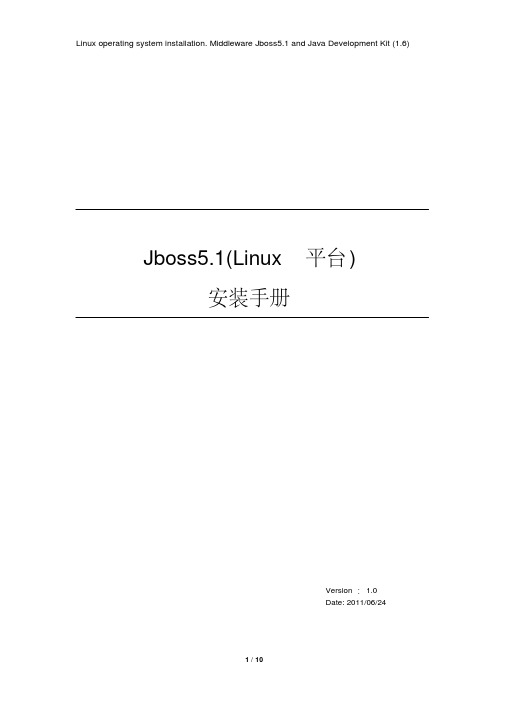
Jboss5.1(Linux平台)安装手册Version:1.0Date: 2011/06/24文档信息表:版本编号版本日期修改者修改备注1.0 2011/06/24 Carey 创建文档目录文档信息表: (2)一、概述 (4)1.1、目的 (4)1.2、安装适用范围 (4)1.3、注意 (4)二、安装前的准备 (4)2.1查看安装用户 (5)2.2 查看操作系统版本 (5)2.3、查看操作系统位数 (6)2.4、选择相应版本安装介质 (6)二、安装JDK (6)3.1、授权 (6)3.2、执行安装命令 (6)三、安装JBoss (8)4.1、解压缩程序包 (8)4.2、配置JDK环境变量 (8)4.2.1、修改jboss用户环境变量 (8)4.2.2、在启动文件中添加环境变量 (9)4.3、启动参数设置方式一 (9)4.4、启动参数设置方式二 (10)4.5、安装完成后的测试 (10)一、概述1.1、目的为更好地规范Jboss软件安装,促进安装标准化而编写该文档。
1.2、安装适用范围适用于IT运行中心生产环境下Linux操作系统上的Jboss5.1版本的安装操作。
1.3、注意安装Jboss前必须检查JDk的版本,Jboss5.1必须使用JDK1.6版本,如果该机没有安装JDK,需从FTP服务器下载相应版本进行安装。
二、安装前的准备JDK安装前需要查看待安装机器的硬件架构和操作系统运行等情况,以便选择正确的JDK版本。
2.1查看安装用户1、查看用户名$whoroot :0 2011-06-07 00:52jboss pts/1 2011-06-24 12:58 (10.193.16.86)2、查看用户所属组,以及uid、gid是否正确$iduid=680(jboss) gid=680(jboss) groups=680(jboss)3、查看用户缺省目录$pwd/app/jboss2.2 查看操作系统版本$ cat /proc/versionLinuxversion2.6.18-92.el5(*****************************)(gccversion 4.1.2 20071124 (Red Hat 4.1.2-41)) #1 SMP Tue Apr 29 13:16:15 EDT 20082.3、查看操作系统位数$ getconf LONG_BIT642.4、选择相应版本安装介质登陆FTP服务器,选择与系统对应的JDK和Jboss安装介质,建议下载免安装版本。
易访客管理系统用户使用手册
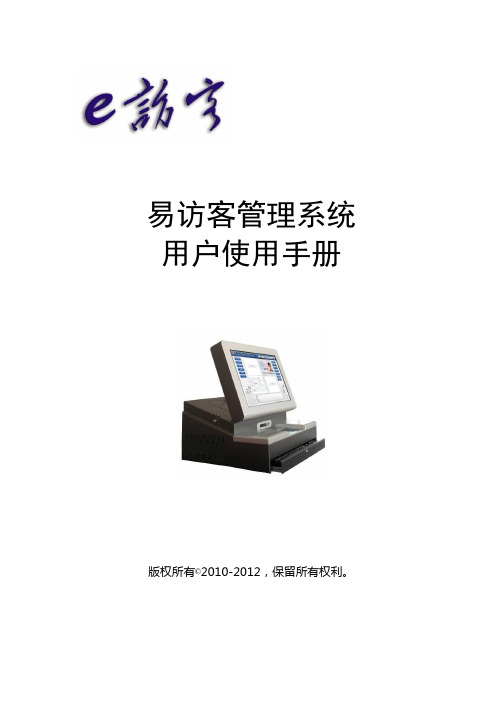
易访客管理系统用户使用手册版权所有©2010-2012,保留所有权利。
前言非常感谢您使用易访客管理系统。
在安装和使用之前,请务必阅读本用户手册,以便掌握正确的安装和使用。
我们深信,这套管理系统将给您和您的客户带来极为方便优质服务体系及氛围,使贵单位的形象和管理更上一台阶。
由于本软件属专业性软件,其设置具有针对性,所以没有经过系统供应商专业培训的人员请不要随意修改系统设置。
如有问题请联系系统供应商。
目录一、引言 (1)二、使用流程 (1)三、系统标准配置 (2)四、系统组成框图 (3)五、主机外观功能介绍(以QL-FK-804为例) (4)六、系统数据目录 (5)七、系统使用 (6)1.启动主机 (6)2.连接数据库并注册 (6)3.登陆 (7)4.系统主界面介绍 (8)5.基本设置 (9)6.出入设置 (9)7.设备管理 (10)8.系统设置 (10)9.访客登记 (11)10.门禁管理 (14)11.查询访客 (15)12.退出系统 (16)八、系统维护 (16)九、售后服务 (16)一、引言易访客管理系统是为满足现代安全信息化管理需求,应对日趋复杂的社会环境而开发的。
该系统技术先进、操作简单、性能可靠,完全可以成为政府、军队大院、企事业单位、金融机构、公安、院校安全保卫管理的得力助手。
为确保您能自主地使用我们的系统,节约您的宝贵时间,建议您认真阅读本手册。
二、使用流程图1 易访客工作流程示意图三、系统标准配置表1 易访客系统配置清单注:以上为公司标准配置,由于系统可扩展、可定制,具体配置请以装箱清单为准。
四、系统组成框图图2 易访客管理系统组成方式一图3 易访客管理系统组成方式二五、主机外观功能介绍(以QL-FK-804为例)图3 易访客正面视图图4 易访客侧面视图图5 易访客后侧视图六、系统数据目录Array图6系统备份文件示意图七、系统使用1. 启动主机连接好电源线和网线之后,按下位于主机后面板的“启动总开关”,启动主机,如下图所示。
vSphere 5.1安装文档
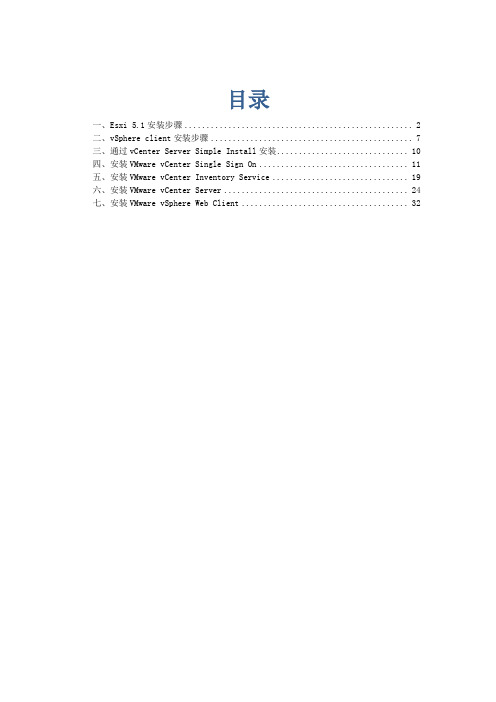
目录一、Esxi 5.1安装步骤 (2)二、vSphere client安装步骤 (7)三、通过vCenter Server Simple Install安装 (10)四、安装VMware vCenter Single Sign On (11)五、安装VMware vCenter Inventory Service (19)六、安装VMware vCenter Server (24)七、安装VMware vSphere Web Client (32)一、Esxi 5.1安装步骤1、将 ESXi 安装程序 CD/DVD 插入 CD/DVD-ROM 驱动器,或连接安装程序 USB 闪存驱动器并重新启动计算机。
将 BIOS 设置为从 CD-ROM 设备或 USB 闪存驱动器引导。
进入引导画面后,点击安装ESXi5.1。
2、选择ESXi-5.1.0-799733-standard Installer后,系统进入引导并安装ESXi3、之后进入ESXi的欢迎界面,ESXi5.0能支持大部分的硬件系统,只有少部分的硬件不被支持。
按“Enter”键继续。
4、在用户授权使用协议页面中,按“F11”键接收许可协议。
5、在“选择磁盘”页面中,选择要在其上安装ESXi 的驱动器,然后按Enter。
6、选择主机的键盘类型。
安装后可在直接控制台中更改键盘类型。
7、输入主机的根密码。
可以将密码留空,但为了确保第一次引导系统时的安全性,请输入密码。
安装后可在直接控制台中更改密码。
8、按F11键开始安装。
9、ESXi正在安装中。
10、安装完成后,取出安装 CD、DVD 或 USB 闪存驱动器。
按 Enter 重新引导主机。
11、安装完成重启后,就会进入ESXi5.1的控制台,可以对主机进行简单的设置。
在控制台窗口中看到服务器的信息,比如服务器的CPU、内存的信息,网络IP信息。
如果要访问这台主机,可以在浏览器中输入IP地址。
刚安装好时,由于网络中有DHCP服务,所以ESXi5.0系统会被分配到一个IP地址。
用于 Linux 的 CLARiiON iSCSI 服务器安装指南
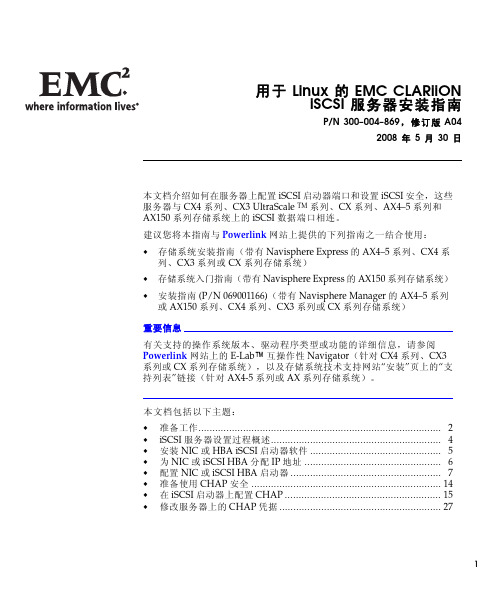
用于Linux的EMC CLARiiONiSCSI服务器安装指南P/N300–004–869,修订版A042008年5月30日本文档介绍如何在服务器上配置iSCSI启动器端口和设置iSCSI安全,这些服务器与CX4系列、CX3UltraScale TM系列、CX系列、AX4–5系列和AX150系列存储系统上的iSCSI数据端口相连。
建议您将本指南与Powerlink网站上提供的下列指南之一结合使用:存储系统安装指南(带有Navisphere Express的AX4–5系列、CX4系列、CX3系列或CX系列存储系统)存储系统入门指南(带有Navisphere Express的AX150系列存储系统)安装指南(P/N069001166)(带有Navisphere Manager的AX4–5系列或AX150系列、CX4系列、CX3系列或CX系列存储系统)重要信息有关支持的操作系统版本、驱动程序类型或功能的详细信息,请参阅Powerlink网站上的E-Lab™互操作性Navigator(针对CX4系列、CX3系列或CX系列存储系统),以及存储系统技术支持网站“安装”页上的“支持列表”链接(针对AX4-5系列或AX系列存储系统)。
本文档包括以下主题:准备工作 (2)iSCSI服务器设置过程概述 (4)安装NIC或HBA iSCSI启动器软件 (5)为NIC或iSCSI HBA分配IP地址 (6)配置NIC或iSCSI HBA启动器 (7)准备使用CHAP安全 (14)在iSCSI启动器上配置CHAP (15)修改服务器上的CHAP凭据 (27)1准备工作使用本指南在服务器上设置iSCSI启动器端口或设置iSCSI安全(挑战握手认证协议-CHAP)之前,您必须:按照存储系统设置指南、存储系统入门指南或安装指南(仅限带有Navisphere Manager的存储系统)中的说明配置存储系统iSCSI端口。
完成存储系统附带的或从存储系统技术支持网站定制生成的存储系统配置规划指南中的工作表。
- 1、下载文档前请自行甄别文档内容的完整性,平台不提供额外的编辑、内容补充、找答案等附加服务。
- 2、"仅部分预览"的文档,不可在线预览部分如存在完整性等问题,可反馈申请退款(可完整预览的文档不适用该条件!)。
- 3、如文档侵犯您的权益,请联系客服反馈,我们会尽快为您处理(人工客服工作时间:9:00-18:30)。
本手册的读者为IFC易瑞授权访问系统的使用者。
用户反馈
英富森公司感谢您使用IFC产品。如果您发现本手册中有错误或者产品运行 不正确,或者您对本手册有任何意见和建议,请及时与英富森公司联系。您的意 见将是我们做版本修订时的重要依据。 谢谢您!
联系地址
营销中心: 地址:北京市海淀区中关村东路 66 号世纪科贸大厦 B2509 邮编:100190 电话:010-62670085,62670428,62670438,62670463 传真:010—62670085-853 网址: 邮件:infcn@ 支持中心: 电话:010-62670085,62670428,62670438,62670463 转 818
三、产品注册................................................................................................................................... 11 1、登录..................................................................................................................................... 11 2、网络接口管理.....................................................................................................................12 3、产品注册项.........................................................................................................................13
一、系统软硬件及环境要求.............................................................................................................5 1、硬件要求...............................................................................................................................5 2、操作系统要求.......................................................................................................................5 3、应用软件要求.......................................................................................................................5 4、网络配置................................................................................................................085 技术支持:010-62670085-818
传真:010-62670085-853 3
邮件:infcn@
关于本手册
IFC易瑞授权访问系统(英文名IFC IRAS Authorized Access System,简称 IFC IRAS 或IFC 易瑞)是北京英富森(IFC)信息技术有限公司用于授权访问服 务的应用级产品。该产品是一套基于JAVA技术和浏览器技术的软件,实现了用户 仅限局域网内应用的访问对象在外部的授权访问应用,解决了用户在授权访问本 地访问对象时受限制的困境。 本手册详细介绍了IFC 易瑞授权访问系统的安装过程。
1、硬件要求
PII 以上 CPU; 1G 以上内存; 500M 硬盘安装空间; 至少一个真实 IP(教育网、公网),以及在该 IP 下至少一个对外端口号。
2、操作系统要求
Windows 2000 Server SP4、2003 Server SP1 及 SP2; 或 Linux (内核为 2.4 及以上版本)。
3、应用软件要求
需要安装以下软件: JRE 1.6 或更高版本。 符合 servlet2.3 以上版本规范的 web 容器。 MYSQL5.0 及以上关系数据库 。
营销中心:010—62670085 技术支持:010-62670085-818
传真:010-62670085-853 5
邮件:infcn@
四、常见问题...................................................................................................................................14 1、环境问题.............................................................................................................................14 2、安装问题.............................................................................................................................15
IFC 易瑞(IRAS)授权访问系统 5.1
营销中心:010—62670085 技术支持:010-62670085-818
传真:010-62670085-853 4
邮件:infcn@
安装手册
一、系统软硬件及环境要求
系统采用 JAVA 技术,以 Eclipse 作为开发平台,JAVA 作为内核部分的主要 开发语言,具有良好的可移植性和扩展性。数据库采用功能强大、高效快速的 MySQL 5.1。采用面向对象技术进行分析和设计,在体系结构上采用 B/S 结 构 , 系统管理员可以通过浏览器进行授权管理。运行支撑环境为 WINDOWS 或 Linux 等支持 JRE1.6 的操作系统平台。
版权说明
本手册由北京英富森(IFC)信息技术有限公司(以下简称英富 森公司)出版,版权属英富森公司所有。未经出版者正式书面许可, 不得以任何方式复制本文档的部分或全部内容。
©北京英富森(IFC)信息技术有限公司 版权所有。保留所有权利。
营销中心:010—62670085 技术支持:010-62670085-818
(2)询问网络中心,是否对该 IP 进行 TCP 端口限制,授权访问服务所用 端口号如果被网络中心限制,需向网络中心申请开放该端口或者自行设置另外的 未被限制的端口。本系统默认的对外服务端口号和管理程序默认端口号均为 8080。
(3)如果有多网接入,每个接入网都需要开通类似的 HTTP 协议服务和相 应服务端口来为授权访问的用户提供 HTTP 服务。
IFC 易瑞授权访问系统
(IFC IRAS Authorized Access System)
安装手册
版本:5.1
北京英富森(IFC)信息技术有限公司
营销中心:010—62670085 技术支持:010-62670085-818
传真:010-62670085-853 1
邮件:infcn@
传真:010-62670085-853 2
邮件:infcn@
目录
关于本手册......................................................................................................................................... 4 读者对象..................................................................................................................................... 4 用户反馈..................................................................................................................................... 4 联系地址..................................................................................................................................... 4
4、网络配置
(1)服务器必须配备一个真实 IP,该 IP 地址能够被外部网络(教育网或公 网)访问。如果需要开放非本地访问对象的授权访问,该 IP 地址应获得该访问 对象(如:电子资源)供应商的免流量监控许可。(即访问对象供应商允许授权 访问者共同通过该地址访问其访问对象(如:电子资源),不会因授权访问流量 过大被当作恶意下载而封闭该 IP。)
二、系统安装..................................................................................................................................... 6 1、环境检查...............................................................................................................................6 2、产品安装...............................................................................................................................8 步骤一:安装 java 环境....................................................................................................8 步骤二:安装 tomcat.........................................................................................................9 步骤三:安装 MySQL.................................................................................................... 10 步骤四:部署 iras50.war.................................................................................................10
