hypermesh模态分析
Hypermesh计算消声器模态

运用Hypermesh计算消声器模态1 概述目前许多CAE分析都采用HyperMesh进行网格划分,后期计算采用其它如Nastran,Ansys等分析软件,在多个软件之间的接口,需要设置不同的控制卡片,对于CAE分析来讲比较烦琐,过多的文件转换也容易造成信息遗漏。
HyperWorks自带的求解器RADIOSS和后处理软件HyperView可以很好的解决这个问题。
整个分析过程在同一个操作界面中可以实现。
模态分析是汽车零部件常见的分析工况,本文通过对汽车消声器的计算实例,说明HyperWorks在模态计算方面的应用。
2 消声器结构分析消声器是汽车上重要的降噪部件。
目前消声气多注重声学方面的研究,针对其振动形式研究较少,缺少量化标准。
对消声器支架以及消声器安装设计来讲,消声器的振动研究是必要的。
本文通过对消声器进行数字化建模,计算其振动模态,并模拟在特定激励下消声器的响应,获取消声器的动力学参数。
2.1 消声器概况利用CATIA V5R19软件中的钣金模块建立模型。
消生器内部采用焊接的方式连接。
中间的消声层采用高温耐热材料,将排气的声能转化为热能。
为提高计算效率,对模型的一些细节进行了简化。
去除焊接部位及边缘的折棱,取消外部的隔热板以及安装的支架。
模型如图1所示。
图1 几何模型2.2 网格的前处理对将Catia装配模型导入HyperMesh10.0进行网格划分。
消声器大部分是薄壁件,用Shell单元对消声器薄板进行划分。
导入HyperMesh的零件模型为面元素,进行相应的几何清理,利用HyperMesh里面的midsuface面板进行中面抽取操作。
对于体的部分也进行了抽取中面的操作。
分别在各个面上划分网格,为了控制网格的数量,进排气管上,以及共振腔壁面上的圆孔用小方孔近似替代见图2,内部的薄板是焊接在外层蒙皮上的,直接合并结点,将其连接为一体见图3。
图2 小孔的处理图3 焊接部分的处理共划分四边形单元74566个,三角形单元1088个。
hypermesh与nastran模态分析流程
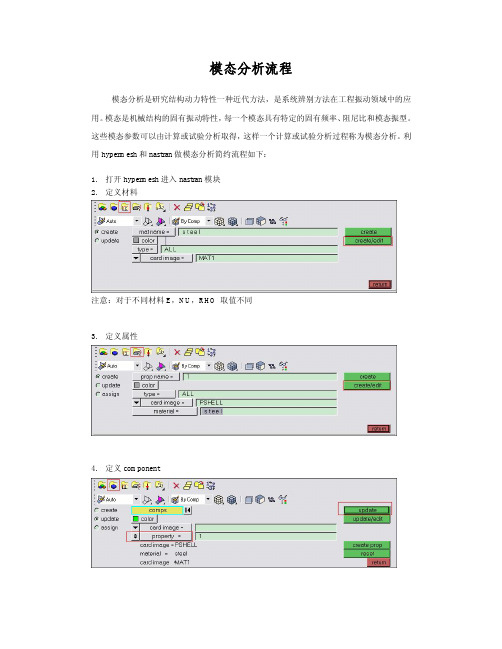
模态分析流程
模态分析是研究结构动力特性一种近代方法,是系统辨别方法在工程振动领域中的应用。
模态是机械结构的固有振动特性,每一个模态具有特定的固有频率、阻尼比和模态振型。
这些模态参数可以由计算或试验分析取得,这样一个计算或试验分析过程称为模态分析。
利用hypermesh和nastran做模态分析简约流程如下:
1.打开hypermesh进入nastran模块
2.定义材料
注意:对于不同材料E,NU,RHO 取值不同
3.定义属性
4.定义component
5.定义力
注意:设置所需模态的阶数,注意前六阶为刚体模态。
6.定义load step
设置SPC和METHOD,类型选择模态
7.定义control card
选择AUTOSPC,BAILOUT为0,DORMM为0,PARAM为-1 8.保存文件,在nastran中进行计算。
beam的模态分析步骤(hypermesh)

1.首先建立beam的网格。
这部分就不做多说了。
网格如下所示:尺寸参数:圆截面杆,直径35mm,长度1400mm.2.针对beam的材料属性赋予。
左边起第三项材料属性定义,name自己定义,type选择isotropic各向同性,card image选择MAT1,之后点击creat/edit。
确定材料参数如下所示:点击return,完成材料定义。
然后定义属性。
下图左边起第四项,点击。
按照上图name,type选择3D(模型是三维模型),card image选择PSOLID,material在空白处单击左键,选择弹出框的meterial。
最后单击create。
完成属性的定义。
最后将定义好的材料和属性赋予给杆。
如下所示:在左边的树形栏中右键单击beam,选择edit。
弹出框中Property栏勾选Assign property,name选择beam。
Material栏勾选Assign material,name选择meterial。
最后确定update。
3.模态分析3.1 定义一个约束,来进行模态分析。
在下方的选项板中选择Analysis中的constraints。
在弹出的面板中选择node,然后选择杆的左端面,并约束住。
如下所示,并将左树形栏中的load collector中的约束名字改为spc。
完成后点击return。
3.2 定义一个求解方式(需要求解的模态阶数、频率范围等)坐起第5项,单击后,如下所示,定义name,color,以及card image 选择EIGRL。
点击create/edit,其中V1为起始频率,V2为终止频率,ND为阶数。
定义如下,之后return。
3.3 定义求解器。
在下方的选项板里Analysis里选择loadsteps。
如下所示:定义name,type选择normal modes。
下方的spc选择spc,METHOD(STRUCT)选择method。
完成后点击create。
基于Hypermesh与ansys的模态分析
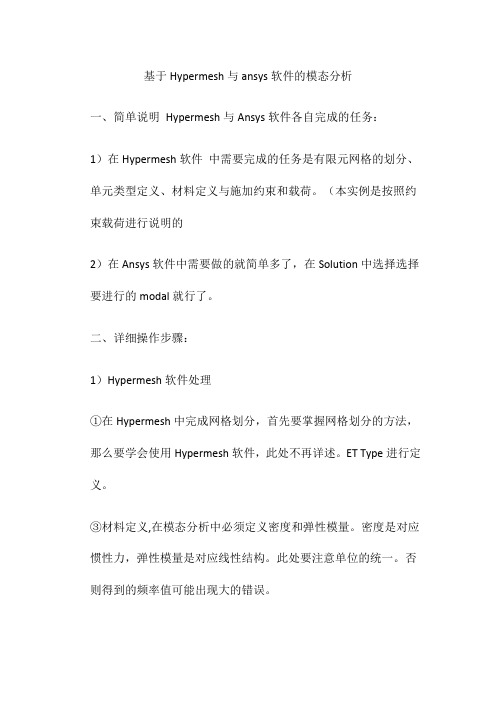
基于Hypermesh与ansys软件的模态分析一、简单说明Hypermesh与Ansys软件各自完成的任务:1)在Hypermesh软件中需要完成的任务是有限元网格的划分、单元类型定义、材料定义与施加约束和载荷。
(本实例是按照约束载荷进行说明的2)在Ansys软件中需要做的就简单多了,在Solution中选择选择要进行的modal就行了。
二、详细操作步骤:1)Hypermesh软件处理①在Hypermesh中完成网格划分,首先要掌握网格划分的方法,那么要学会使用Hypermesh软件,此处不再详述。
ET Type进行定义。
③材料定义,在模态分析中必须定义密度和弹性模量。
密度是对应惯性力,弹性模量是对应线性结构。
此处要注意单位的统一。
否则得到的频率值可能出现大的错误。
④施加约束和载荷(当然在Ansys中做谐响应分析时可以不在Hypermesh中施加载荷)⑤以上步骤完成之后,就要在Ansys进行模态分析。
在进行模态分析之前我们还是要注意出现的问题,这部分是本文说明的重点。
首先,其实当把网格完成之后,还需要删除三维网格以外的单元,比如二维单元、实体模型,这些都会影响有限单元的导入。
我们在划分网格时候为了方便划分网格会进行切割,同样的在我们完成网格之后还要把他们进行组合,可以用Tool中的Organize命令。
我们还会根据不同的零部件产生不同的Component,后面付给不同的单元类型要用到。
第二点,单元类型必须在Hypermesh中定义,不然无法保存成Ansys可以识别的cbd 格式;第三点,当我们完成单元类型的定义和材料属性的定义后,还要做的工作就是在Utility中选择ComponentManager,把我们定义的单元类型和材料付给具有这些性质的Component。
Ansys中打开就不会出现问题了2)Ansys软件处理①在Ansys中需要做的就相对来说简单多了,可以改变Change Jobname,Change Title。
hypermesh模态动刚度分析流程
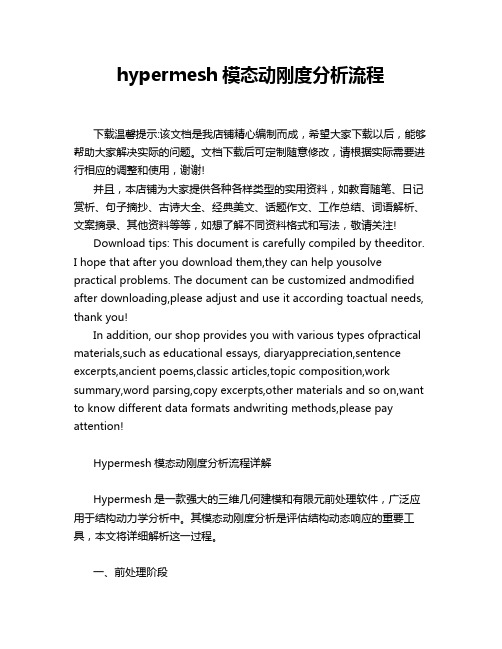
hypermesh模态动刚度分析流程下载温馨提示:该文档是我店铺精心编制而成,希望大家下载以后,能够帮助大家解决实际的问题。
文档下载后可定制随意修改,请根据实际需要进行相应的调整和使用,谢谢!并且,本店铺为大家提供各种各样类型的实用资料,如教育随笔、日记赏析、句子摘抄、古诗大全、经典美文、话题作文、工作总结、词语解析、文案摘录、其他资料等等,如想了解不同资料格式和写法,敬请关注!Download tips: This document is carefully compiled by theeditor.I hope that after you download them,they can help yousolve practical problems. The document can be customized andmodified after downloading,please adjust and use it according toactual needs, thank you!In addition, our shop provides you with various types ofpractical materials,such as educational essays, diaryappreciation,sentence excerpts,ancient poems,classic articles,topic composition,work summary,word parsing,copy excerpts,other materials and so on,want to know different data formats andwriting methods,please pay attention!Hypermesh模态动刚度分析流程详解Hypermesh是一款强大的三维几何建模和有限元前处理软件,广泛应用于结构动力学分析中。
Hypermesh与Nastran模态分析详细教程
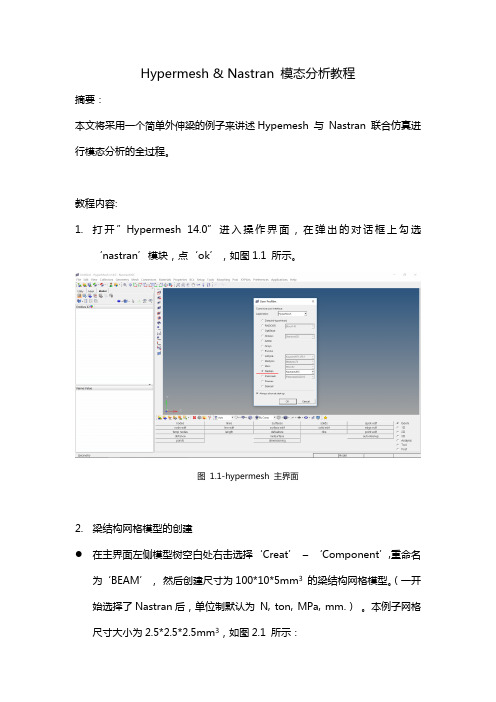
Hypermesh & Nastran 模态分析教程摘要:本文将采用一个简单外伸梁的例子来讲述Hypemesh 与Nastran 联合仿真进行模态分析的全过程。
教程内容:1.打开”Hypermesh 14.0”进入操作界面,在弹出的对话框上勾选‘nastran’模块,点‘ok’,如图1.1 所示。
图1.1-hypermesh 主界面2.梁结构网格模型的创建在主界面左侧模型树空白处右击选择‘Creat’ –‘Component’,重命名为‘BEAM’,然后创建尺寸为100*10*5mm3的梁结构网格模型。
(一开始选择了Nastran后,单位制默认为N, ton, MPa, mm.)。
本例子网格尺寸大小为2.5*2.5*2.5mm3,如图2.1 所示:图2.1-梁结构网格模型3.定义网格模型材料属性●在主界面左侧模型树空白处右击选择‘Creat’–‘Material’,如图3.1所示:图3.1-材料创建●在模型树内Material下将出现新建的材料‘Material 1’,将其重命名为’BEAM’。
点击‘BEAM’,将会出现材料参数设置对话框。
本例子采用铁作为梁结构材料,对于模态分析,我们只需要设定材料弹性模量,泊松比,密度即可。
故在参数设置对话框内填入一下数据:完整的材料参数设置如图3.2所示:图3.2-Material材料参数设置同理,按同样方式在主界面左侧模型树空白处右击选择‘Creat’ –‘Pro perty’,模型树上Property下将出现新建的‘Property1’,同样将其重命名为‘BEAM’,点击Property下的‘BEAM’出现如图所示属性参数设置对话框。
由于本例子使用的单元为三维体单元,因此点击对话框的‘card image’选择‘PSOLID’,点击对话框内的Material选项,选择上一步我们设置好的材料‘BEAM’,完整的设置如图3.3所示:图3.3-Property属性设置最后,点击之前创建的在Component 下的‘BEAM’模型,将出现以下对话框(图3.4),把Property 和Material 都选上对应的‘BEAM’,完成网格模型材料属性的定义。
采用UG_HyperMesh和ANSYS的齿轮轴模态分析_舒彪
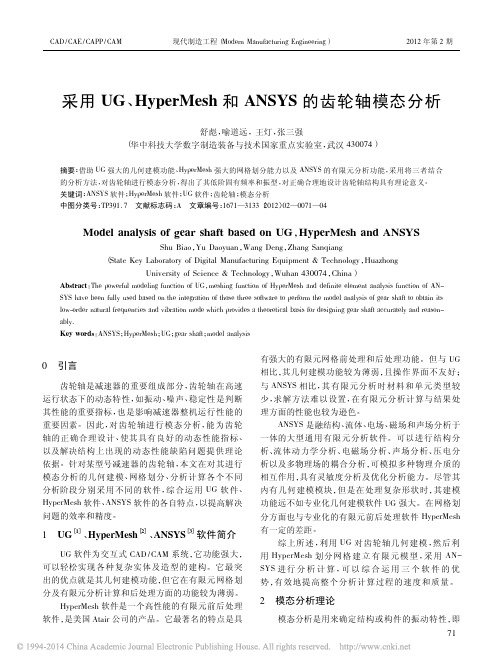
CAD/CAE/CAPP/CAM现代制造工程(Modern Manufacturing Engineering)2012年第2期采用UG、HyperMesh和ANSYS的齿轮轴模态分析舒彪,喻道远,王灯,张三强(华中科技大学数字制造装备与技术国家重点实验室,武汉430074)摘要:借助UG强大的几何建模功能、HyperMesh强大的网格划分能力以及ANSYS的有限元分析功能,采用将三者结合的分析方法,对齿轮轴进行模态分析,得出了其低阶固有频率和振型,对正确合理地设计齿轮轴结构具有理论意义。
关键词:ANSYS软件;HyperMesh软件;UG软件;齿轮轴;模态分析中图分类号:TP391.7文献标志码:A文章编号:1671—3133(2012)02—0071—04Model analysis of gear shaft based on UG,HyperMesh and ANSYSShu Biao,Yu Daoyuan,Wang Deng,Zhang Sanqiang(State Key Laboratory of Digital Manufacturing Equipment&Technology,HuazhongUniversity of Science&Technology,Wuhan430074,China)Abstract:The powerful modeling function of UG,meshing function of HyperMesh and definite element analysis function of AN-SYS have been fully used based on the integration of those three software to perform the model analysis of gear shaft to obtain its low-order natural frequencies and vibration mode which provides a theoretical basis for designing gear shaft accurately and reason-ably.Key words:ANSYS;HyperMesh;UG;gear shaft;model analysis0引言齿轮轴是减速器的重要组成部分,齿轮轴在高速运行状态下的动态特性,如振动、噪声、稳定性是判断其性能的重要指标,也是影响减速器整机运行性能的重要因素。
hypermesh模态分析
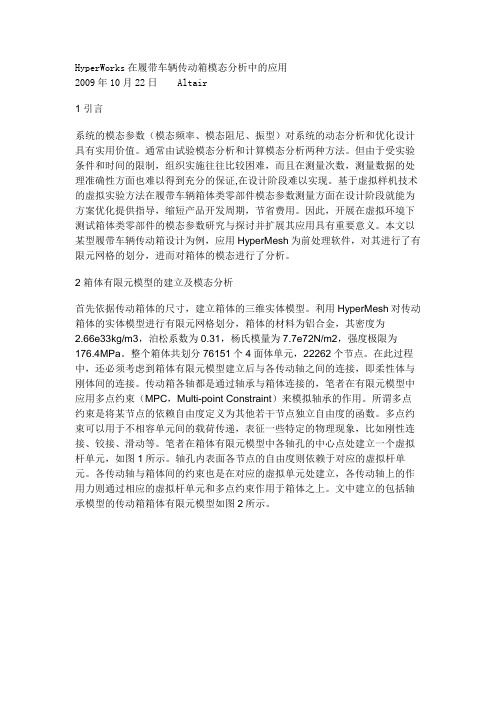
HyperWorks在履带车辆传动箱模态分析中的应用2009年10月22日 Altair1 引言系统的模态参数(模态频率、模态阻尼、振型)对系统的动态分析和优化设计具有实用价值。
通常由试验模态分析和计算模态分析两种方法。
但由于受实验条件和时间的限制,组织实施往往比较困难,而且在测量次数,测量数据的处理准确性方面也难以得到充分的保证,在设计阶段难以实现。
基于虚拟样机技术的虚拟实验方法在履带车辆箱体类零部件模态参数测量方面在设计阶段就能为方案优化提供指导,缩短产品开发周期,节省费用。
因此,开展在虚拟环境下测试箱体类零部件的模态参数研究与探讨并扩展其应用具有重要意义。
本文以某型履带车辆传动箱设计为例,应用HyperMesh为前处理软件,对其进行了有限元网格的划分,进而对箱体的模态进行了分析。
2 箱体有限元模型的建立及模态分析首先依据传动箱体的尺寸,建立箱体的三维实体模型。
利用HyperMesh对传动箱体的实体模型进行有限元网格划分,箱体的材料为铝合金,其密度为2.66e33kg/m3,泊松系数为0.31,杨氏模量为7.7e72N/m2,强度极限为176.4MPa。
整个箱体共划分76151个4面体单元,22262个节点。
在此过程中,还必须考虑到箱体有限元模型建立后与各传动轴之间的连接,即柔性体与刚体间的连接。
传动箱各轴都是通过轴承与箱体连接的,笔者在有限元模型中应用多点约束(MPC,Multi-point Constraint)来模拟轴承的作用。
所谓多点约束是将某节点的依赖自由度定义为其他若干节点独立自由度的函数。
多点约束可以用于不相容单元间的载荷传递,表征一些特定的物理现象,比如刚性连接、铰接、滑动等。
笔者在箱体有限元模型中各轴孔的中心点处建立一个虚拟杆单元,如图1所示。
轴孔内表面各节点的自由度则依赖于对应的虚拟杆单元。
各传动轴与箱体间的约束也是在对应的虚拟单元处建立,各传动轴上的作用力则通过相应的虚拟杆单元和多点约束作用于箱体之上。
HyperMesh在车辆传动箱模态分析中的应用研究
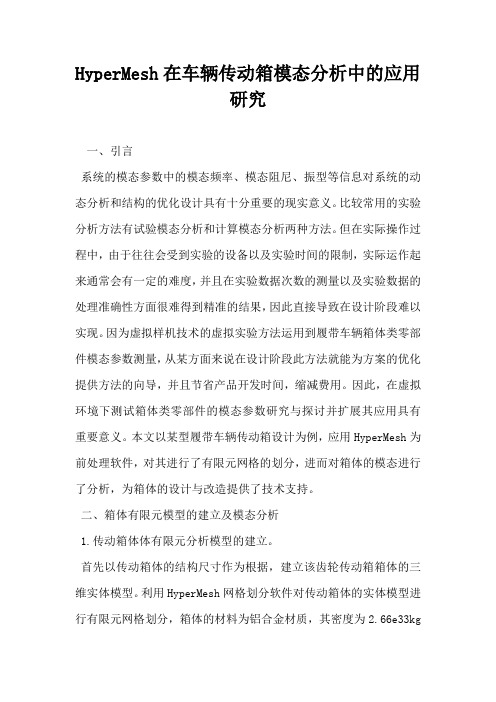
HyperMesh在车辆传动箱模态分析中的应用研究一、引言系统的模态参数中的模态频率、模态阻尼、振型等信息对系统的动态分析和结构的优化设计具有十分重要的现实意义。
比较常用的实验分析方法有试验模态分析和计算模态分析两种方法。
但在实际操作过程中,由于往往会受到实验的设备以及实验时间的限制,实际运作起来通常会有一定的难度,并且在实验数据次数的测量以及实验数据的处理准确性方面很难得到精准的结果,因此直接导致在设计阶段难以实现。
因为虚拟样机技术的虚拟实验方法运用到履带车辆箱体类零部件模态参数测量,从某方面来说在设计阶段此方法就能为方案的优化提供方法的向导,并且节省产品开发时间,缩减费用。
因此,在虚拟环境下测试箱体类零部件的模态参数研究与探讨并扩展其应用具有重要意义。
本文以某型履带车辆传动箱设计为例,应用HyperMesh为前处理软件,对其进行了有限元网格的划分,进而对箱体的模态进行了分析,为箱体的设计与改造提供了技术支持。
二、箱体有限元模型的建立及模态分析1.传动箱体体有限元分析模型的建立。
首先以传动箱体的结构尺寸作为根据,建立该齿轮传动箱箱体的三维实体模型。
利用HyperMesh网格划分软件对传动箱体的实体模型进行有限元网格划分,箱体的材料为铝合金材质,其密度为2.66e33kgm,泊松系数为0.31,杨氏模量为7.7e72N m,强度极限为176.4MPa 。
整个箱体共计划分为76 151个4面体单元,22262个节点。
在这个实验过程中,必须将箱体有限元模型建立后与各传动轴之间的支撑连接考虑在内,即考虑到柔性体模型与刚体模型之间的连接关系。
轴承与箱体支撑连接起传动箱的各轴,在有限元模型中应用多点约束(MPC,Multi-point Constraint)来模拟轴承的支撑作用。
其中,实验中不相容单元间的载荷传递可以由多点约束来作用,并以此来代表一些特定的物理意义,例如刚性连接、铰接、滑动等。
虚拟杆单元可以被建立在箱体有限元模型的轴孔中心的地方。
基于Hypermesh和Ansys的发动机右悬置模态分析

基于Hypermesh和Ansys的发动机右悬置模态分析彭振旺2012-9-13如下图是B21-4G63-MT发动机右悬置总成,由两部分组成,发动机右悬置与车身三点连接,铸铁连接板与发动机三点连接。
铸铁连接板与发动机右悬置通过螺栓连接,橡胶软垫防止刚性碰撞。
在分析发动机悬置的模态时,通常是分为车身侧与发动机侧,两者之间连接即是悬置橡胶软垫或者液压腔体。
发动机右悬置在实际的生产中分为几个部分,然后通过点焊、缝焊连接,各焊接部分名称、材质及厚度如下图。
进入到hypermesh的ansys模块,在hypermesh中进行前处理,利用midsurface抽取中面,利用autoclean自动清理面。
定义材质Create/edit弹性模量是2.1E+005,泊松比是0.3,密度是7900定义壳单元,注意使用SHELL63P,然后create/edit在TKJ(1)中输入钣金的厚度。
定义ET TypesCreate定义comp,create/edit点击TYPE选择刚刚定义的et1定义comp之后,将2D网格划分在相应的comp中,然后进行装配。
各comp之间使用焊接,定义一个comp,将rigid放入其中,即可实现焊接。
全部焊接完成后如下图:使用Export导出为cdb格式改变显示方式为Elements材质、网格已经完成,只需添加约束,载荷。
Solution----Define Loads----Apply----Structural----Displacement----On Nodes,选择悬置上面与车身连接的螺栓孔,添加约束。
下图中紫色部分是焊接,表示ansys能够识别hypermesh的rigid功能。
可以实现焊接功能。
由于进行的是模态分析,不添加载荷。
按以下步骤进行:Solution----Analysis Type----New Analysis----modal选择模态分析Solution----Analysis Type----Analysis Options,输入模态分析的阶数,如10阶,OK----OKSolution----Load Step Opts----ExpansionPass----Single Modes----Expand Modes,输入10阶,OK 求解。
基于HyperMesh的有限元建模及减速器模态分析
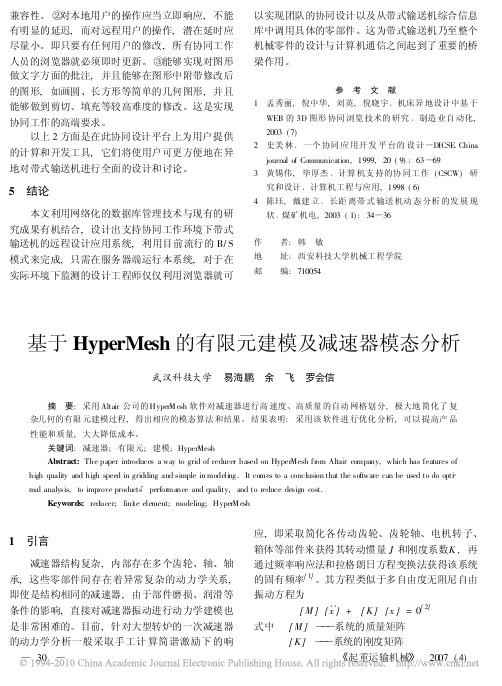
。因
此, 在分析减速器模态时 , 需要考虑到齿轮间的接 触, 轴承、端盖与齿轮轴的接触、约束 , 以及如何 联接 2 个或多个零件等一系列问题。
2
减速器结构简图及其有限元模型的建立
减速器传动机构简图见图 1。安装 多点啮合 ) 。其 中大齿轮与四级齿轮轴啮合, 且整个减速器、联轴 器和电机一起随大齿轮转动, 到一定角度时靠制动 器制动。该机构中 的电动机型号 : ZZJ- 884 直 流 电机 63 5 kW 440 FC30% ; 功率 : N e = 63 5 kW; 转速 : n = 560 r/ min。
10. 联轴器
由于 HyperMesh 提供了多种 CAE 软件求解器接 口, 它与 ANSYS 已有无缝接口, 按照图 2 所示流 程图, 完 全可以 在 HyperMesh 中 方便地 进 行前 处 理, 然后直接在 ANSYS 中运算, 既提高了 效率又 提高了计算精度 , 降低了成本。 采用 大型 有限 元前 处理 软 件 HyperMesh 建 立 CAE 模型 , 其分析过程如以下流程所示 : ( 1) 如图 2 所示 , 首先将 CAD 模型转换成 * IGS 通用格式的文件, IGS 文件在导入到 HyperMe sh 中只 剩点、线和 面。在 划分有 限元 网格 之前 , 必须先进行几何清理 , 去除不必要的倒角、孔等特 征。对于减速器内部的齿轮与齿轮轴只分析振动模 态, 可采取简化齿画法, 提高了运算时间。 ( 2) 在有限元分析中, 首要问题是有限元计算 ∃起重运输机械% 2007 ( 4)
[ 5]
, 共建立了
4
材料属性的定义、加约束
( a) 1 阶振型
图 3 模态的各 阶振型图 ( b) 2 阶振型 ( c) 3 阶振型 ( d) 4 阶振型 表 2 各阶固有频率 及振型特征表 振型 / 阶数 1 2 3 4 5 6 固有频率 f / Hz 17 38 34 74 45 58 97 50 113 02 134 12 150 49 199 44 232 89 279 743 振型特征 减速器绕四级齿轮轴 Y 向 摆动 减速器绕四级齿 轮轴 X 、 Z 对角 线方向扭动 减速器沿 X 向摆动 二级大齿轮膨胀、收缩 箱体后半部和齿轮沿 Z 向扭 转振 动 箱体与四级齿轮轴相对 Y 向扭动 减速器与四级齿轮轴沿 Z 向 相对 扭转振动 箱体和齿轮沿 Z 向摆动 三级大齿轮膨胀、收缩 减速器沿 Z 正负向扭转振动
HyperMesh模态分析步骤

1、导入stp格式文件:STP文件必须为纯英文路径。
打开HyperMesh软件,点击按钮弹出如下菜单,选择optistruct选项后点OK。
然后点击导入文件,选择下图第三个图标,在File type 选项中选择step,点击中的图标找到你要导入的文件,选中此文件点击Import,显示区显示模型。
2、划分自由网格。
软件右下方选中3D选项,然后选择县市区下方网格划分tetramesh选项。
然后选择volume tetra选项,在element size中输入网格的大小根据模型的大小输入数值,此处我输入10,然后选中你要划分的模型变成白颜色,在点击mesh开始划分网格。
等到网格划分结束无错误,点击return返回。
左下提示栏显示为网格划分完成可以下一步操作。
3、创建定义材料。
选择右上处次位置中的model选项在变化的后的下方空白处点击右键,点击下弹菜单中create→Material菜单弹出下图,给定一个英文名字(可以不改为默认),Card image选项中选中MAT1选项,然后点击Create/Edit。
如入材料的弹性模量E、泊松比NU、密度RHO(密度单位为T/mm3一般为负9次方)。
其它都不用选择。
点击return返回。
4、创建单元属性。
还在上次的空白处点击右键,点击下弹菜单中create→property 菜单弹出下图,给定一个英文名字(可以不改为默认),Card image选项中选中PSOLID选项,再在Material选项中选中上一步你定义材料的名字***。
然后点击Create(别点错)。
5、单元属性赋予给材料。
点击软件下面菜单中的第二个图标如下图,选择update选项后,点击黄色的comps选项进入下一菜单,勾选aotu1选项后,点击右下边select,返回上一界面。
点击noproperty更改成property,再在其后面要填写的空格中点击进入选择上一步你命名的单元属性名字后自动返回上一界面。
从hypermesh到nastran——模态和瞬态动力学分析关键步骤设置
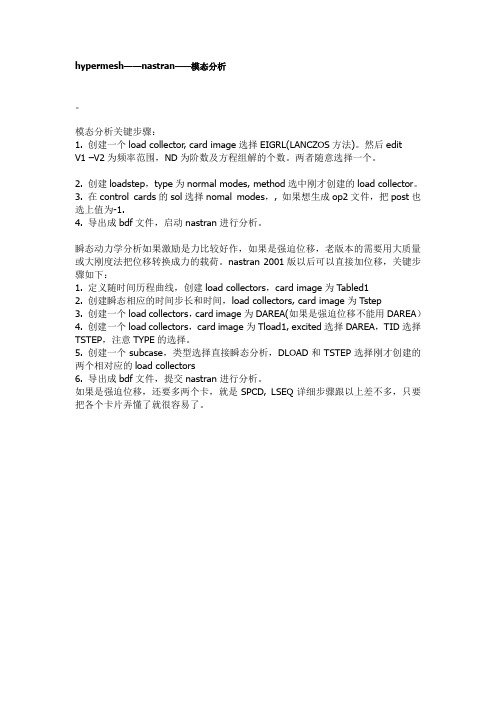
hypermesh——nastran——模态分析。
模态分析关键步骤:1. 创建一个load collector, card image选择EIGRL(LANCZOS方法)。
然后editV1 –V2为频率范围,ND为阶数及方程组解的个数。
两者随意选择一个。
2. 创建loadstep,type为normal modes, method选中刚才创建的load collector。
3. 在control cards的sol选择nomal modes,, 如果想生成op2文件,把post也选上值为-1.4. 导出成bdf文件,启动nastran进行分析。
瞬态动力学分析如果激励是力比较好作,如果是强迫位移,老版本的需要用大质量或大刚度法把位移转换成力的载荷。
nastran 2001版以后可以直接加位移,关键步骤如下:1. 定义随时间历程曲线,创建load collectors,card image为Tabled12. 创建瞬态相应的时间步长和时间,load collectors, card image为Tstep3. 创建一个load collectors,card image为DAREA(如果是强迫位移不能用DAREA)4. 创建一个load collectors,card image为Tload1, excited选择DAREA,TID选择TSTEP,注意TYPE的选择。
5. 创建一个subcase,类型选择直接瞬态分析,DLOAD和TSTEP选择刚才创建的两个相对应的load collectors6. 导出成bdf文件,提交nastran进行分析。
如果是强迫位移,还要多两个卡,就是SPCD, LSEQ详细步骤跟以上差不多,只要把各个卡片弄懂了就很容易了。
hyperworks模态分析实例教程
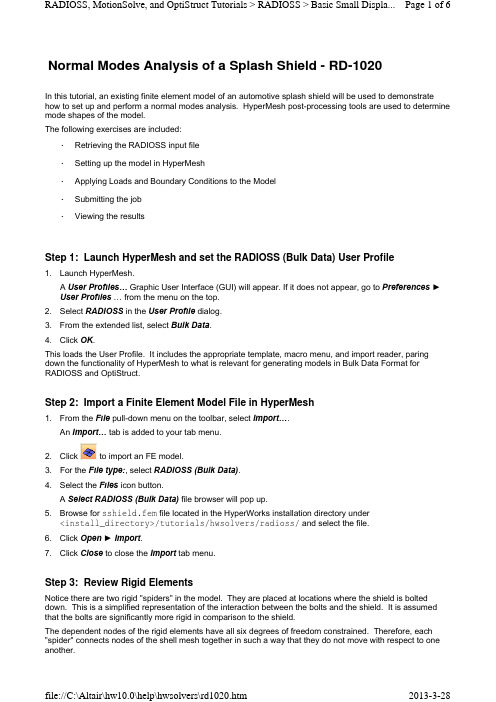
Normal Modes Analysis of a Splash Shield - RD-1020In this tutorial, an existing finite element model of an automotive splash shield will be used to demonstrate how to set up and perform a normal modes analysis. HyperMesh post-processing tools are used to determine mode shapes of the model.The following exercises are included:•Retrieving the RADIOSS input file•Setting up the model in HyperMesh•Applying Loads and Boundary Conditions to the Model•Submitting the job•Viewing the resultsStep 1: Launch HyperMesh and set the RADIOSS (Bulk Data) User Profileunch HyperMesh.A User Profiles… Graphic User Interface (GUI) will appear. If it does not appear, go to Preferences►User Profiles … from the menu on the top.2.Select RADIOSS in the User Profile dialog.3.From the extended list, select Bulk Data.4.Click OK.This loads the User Profile. It includes the appropriate template, macro menu, and import reader, paring down the functionality of HyperMesh to what is relevant for generating models in Bulk Data Format for RADIOSS and OptiStruct.Step 2: Import a Finite Element Model File in HyperMesh1.From the File pull-down menu on the toolbar, select Import….An Import… tab is added to your tab menu.2.Click to import an FE model.3.For the File type:, select RADIOSS (Bulk Data).4.Select the Files icon button.A Select RADIOSS (Bulk Data) file browser will pop up.5.Browse for sshield.fem file located in the HyperWorks installation directory under<install_directory>/tutorials/hwsolvers/radioss/ and select the file.6.Click Open►Import.7.Click Close to close the Import tab menu.Step 3: Review Rigid ElementsNotice there are two rigid "spiders" in the model. They are placed at locations where the shield is bolted down. This is a simplified representation of the interaction between the bolts and the shield. It is assumed that the bolts are significantly more rigid in comparison to the shield.The dependent nodes of the rigid elements have all six degrees of freedom constrained. Therefore, each "spider" connects nodes of the shell mesh together in such a way that they do not move with respect to one another.The following steps show how to review the properties of the rigid elements.1.From the 1D page, select the rigids.2.Click review.3.Select one of the rigid elements in the graphics region.In the graphics window, HyperMesh displays the IDs of the rigid element and the two end nodes and indicates the independent node with an 'I' and the dependent node with a 'D'. HyperMesh also indicates the constrained degrees of freedom for the selected element, through the dof checkboxes in the rigids panel. All rigid elements in this model should have all dofs constrained.4.Click return to go to the main menu.Step 4: Setting up the Material and Geometric PropertiesThe imported model has three component collectors with no materials. A material collector needs to be created and assigned to the shell component collectors. The rigid elements do not need to be assigned a material. Shell thickness values also need to be corrected.1.Select the Material Collectors toolbar button .2.Select the create subpanel using the radio buttons on the left-hand side of the panel.3.Click mat name = and enter steel.4.Select the desired color for the material steel by clicking on .5.Click card image = and select MAT1 from the pop-up menu.6.Click create/edit.The MAT1 card image pops up.7.For E, enter the value 2.0E5.8.For NU, enter the value 0.3.9.For RHO, enter the value 7.85E-9.If a quantity in brackets does not have a value below it, it is off. To change this, click the quantity in brackets and an entry field will appear below it. Click in the entry field, and a value can be entered.10.Click return.A new material, steel, has now been created. The material uses RADIOSS linear isotropic materialmodel, MAT1. This material has a Young's Modulus of 2E+05, a Poisson's Ratio of 0.3 and a material density of 7.85E-09. A material density is required for the normal modes solution sequence.At any time the card image for this collector can be modified using Card Editor.11.Click return to exit the Material Create panel.12.Select the Card Editor toolbar button .13.Click the down arrow on the right of the entity shown in the yellow box, select props from the extendedentity list.14.Click the yellow props button and then check the box next to design and nondesign.15.Click select.16.Make sure card image=is set to PSHELL.17.Click edit.The PSHELL card image for the design component collector pops up.18.Replace 0.300 in the T field with 0.25.19.Click return to save the changes to the card image.20.Click return to go to the main menu.Applying Loads and Boundary Conditions to the Model (Steps 5 - 7)The model is to be constrained using SPCs at the bolt locations, as shown in the following figure. The constraints will be organized into the load collector 'constraints'.To perform a normal modes analysis, a real eigenvalue extraction (EIGRL) card needs to be referenced in the subcase. The real eigenvalue extraction card is defined in HyperMesh as a load collector with an EIGRL card image. This load collector should not contain any other loads.Step 5: Create EIGRL card (to request the number of modes)If a quantity in brackets does not have a value below it, it is off. To change this, click on the quantity in brackets and an entry field will appear below it. Click on the entry field, and a value can be entered.Step 6: Create Constraints at Bolt LocationsSelecting nodes for constraining the bolt locations 1.Click the Load Collectors toolbar button .2.Select the create subpanel, using the radio buttons on the left-hand side of the panel.3.Click loadcol name = and enter EIGRL .4.Click card image= and select EIGRL from the pop-up menu.5.Click create/edit .6.For V2, enter the value 200.000.7.For ND , enter the value 6.8.Click return to save changes to the card image.1.Click loadcol name = and enter constraints .2.Click the switch next to card image and select no card image .3.Click create > return .4.From Analysis page, click the constraints panel and make sure that the createsubpanel is active.5.Select the two nodes, shown in the figure above, at the center of the rigid spiders, by clicking on them in the graphics window.6.Constrain all dofs with a value of 0.0.7.Click Load Type= and select SPC .8.Click createTwo constraints are created. Constraint symbols (triangles) appear in the graphics window at theselected nodes. The number 123456 is written beside the constraint symbol, if the label constraints is checked ‘ON’, indicating that all dofs are constrained.9.Click return to go the main menu.Step 7: Create a Load Step to perform Normal Modes Analysis1.From the Analysis page, enter the loadsteps panel.2.Click name = and enter bolted.3.Click the type: switch and select normal modes from the pop-up menu.4.Check the box preceding SPC.An entry field appears to the right of SPC.5.Click on the entry field and select constraints from the list of load collectors.6.Check the box preceding METHOD(STRUCT).An entry field appears to the right of METHOD.7.Click on the entry field and select EIGRL from the list of load collectors.8.Click create.A RADIOSS subcase has been created which references the constraints in the load collector constraintsand the real eigenvalue extraction data in the load collector EIGRL.9.Click return to go to the main menu.Submitting the JobStep 8: Running Normal Modes Analysis1.From the Analysis page, enter the RADIOSS panel.2.Click save as… following the input file:field.A Save file… browser window pops up.3.Select the directory where you would like to write the file and, in File name:, entersshield_complete.fem.4.Click Save.Note that the name and location of the sshield_complete.fem file shows in the input file: field.5.Set the export options:toggle to all.6.Click the run options: switch and select analysis.7.Set the memory options: toggle to memory default.8.Click Radioss.This launches the RADIOSS job.If the job was successful, new results files can be seen in the directory where the RADIOSS model file was written. The sshield_complete.out file is a good place to look for error messages that will help to debug the input deck if any errors are present.The default files written to your directory are:sshield_complete.html HTML report of the analysis, giving a summary of the problemformulation and the analysis results.sshield_complete.out RADIOSS output file containing specific information on the file setup, the set up of your optimization problem, estimates for the amountof RAM and disk space required for the run, information for eachoptimization iteration, and compute time information. Review this fileReview the Results using HyperViewEigenvector results are output by default, from RADIOSS for a normal modes analysis. This section describes how to view the results in HyperView.Step 9: Load the Model and Result Files into the Animation WindowIn this section, you will load a HyperView .h3d file into the HyperView animation window.HyperView is launched and the sshield_complete.h3d file is loaded.Step 10: View Eigen VectorsIt is helpful to view the deformed shape of a model to determine if the boundary conditions have been defined correctly and also to check if the model is deforming as expected. In this section, use the Deformed panel to review the deformed shape for last Mode .This means that the maximum displacement will be 10 modal units and all other displacements will be proportional.Using a scale factor higher than 1.0 amplifies the deformations while a scale factor smaller than 1.0 would reduce them. In this case, we are accentuating displacements in all directions.A deformed plot of the model overlaid on the original undeformed mesh is displayed in the graphics window. for warnings and errors.sshield_complete.h3dHyper 3D binary results file. sshield_complete.stat Summary of analysis process, providing CPU information for eachstep during analysis process. 1.Click the HyperView button in the RADIOSS panel. 2.Click Close to exit the Message Log menu that appears.1.Click on the switch next to the traffic light signaland select Modal .2.Select the Deformed toolbar button.3.Leave Result type:set to Eigen Mode (v).4.Set Scale: to Model units .5.Set Type: to Uniform and enter in a scale factor of 10 for Value:.6.Click Apply .7.Under Undeformed shape:, set Show: to Wireframe .8.From the Graphics pull-down menu, select Select Load Case to activate the Load Case andSimulation Selection dialog, as shown below.Step 11: A few points to be notedIn this analysis, it was assumed that the bolts were significantly stiffer than the shield. If the bolts needed to be made of aluminum and the shield was still made of steel, would the model need to be modified, and the analysis run again?It is necessary to push the natural frequencies of the splash shield above 50 Hz. With the current model, there should be one mode that violates this constraint: Mode 1. Design specifications allow the innerdisjointed circular rib to be modified such that no significant mass is added to the part. Is there a configuration for this rib within the above stated constraints that will push the first mode above 50 Hz? See tutorial OS-2020 to optimize rib locations for this part.Go ToRADIOSS, MotionSolve, and OptiStruct Tutorials9.Select Mode 6 - F=1.496557E+02 from the list and click OK to view Mode 6.10.To animate the mode shape, click the animation mode: modal.11.To control the animation speed, use the Animation Controls accessed with the director’s chair toolbar button .12.You could also review the rest of the mode shapes.。
基于hypermesh的某轻卡车架模态分析
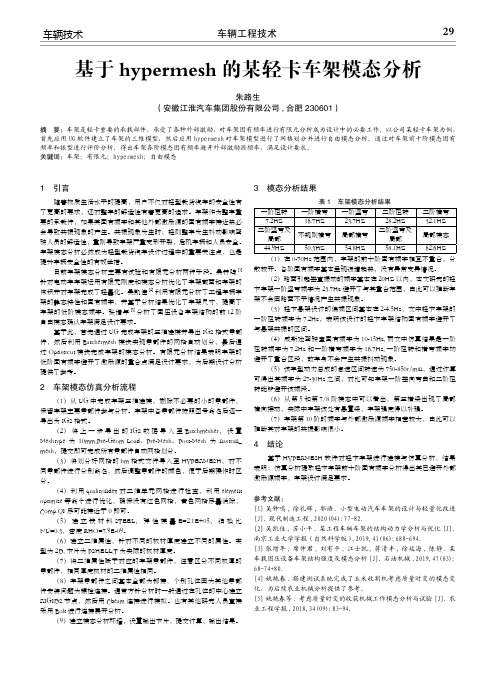
车辆工程技术29车辆技术1 引言 随着物质生活水平的提高,用户不仅对轻型载货汽车的安全性有了更高的要求,还对整车的舒适性有着更高的追求。
车架作为整车重要的承载件,如果其固有频率和其他外部激励源的固有频率接近势必会导致共振现象的产生。
共振现象发生时,轻则整车发生抖动影响驾驶人员的舒适性,重则导致车架严重变形开裂,危机车辆和人员安全。
车架模态分析必然成为轻型载货汽车设计过程中的重要关注点,也是提升车辆安全性的有效举措。
目前车架模态分析主要有试验和有限元分析两种手段。
吴钟鸣[1]针对电动车车架运用有限元刚度和模态分析优化了车架截面和车架的体积并对车架完成了轻量化。
吴凯佳[2]利用有限元分析了工程车辆车架的静态特性和固有频率,并基于分析结果优化了车架尺寸,提高了车架的低阶模态频率。
张增年[3]分析了固压设备车架结构的前12阶自由模态确认车架满足设计要求。
基于此,首先通过UG完成车架的三维建模并导出IGS格式零部件,然后利用Batchermesh模块实现零部件的网格自动划分,最后通过Optistrcut模块完成车架的模态分析。
有限元分析结果表明车架的低阶固有频率避开了激励源的重合点满足设计要求,为后期设计分析提供了参考。
2 车架模态仿真分析流程 (1)从UG中完成车架三维建模,删除不必要的小的零部件,保留车架主要零部件参与分析。
车架中各零部件按照图号命名后逐一导出为IGS格式。
(2)将上一步导出的IGS数据导入至Batchmesher,设置Meshtype为10mm,Pre-Geom Load、Pre-Mesh、Post-Mesh为nastran_ mesh,提交即可完成所有零部件自动网格划分。
(3)将划分好网格的hm格式文件导入至HYPERMESH,对不同零部件进行分别命名,然后调整零部件的颜色,便于后期操作时区分。
(4)利用qualityindex对二维单元网格进行检查,利用element optimize等命令进行优化,确保没有红色网格,黄色网格尽量消除,Comp.QI尽可能接近于0即可。
HyperMesh在汽车变速箱箱体模态分析中的应用
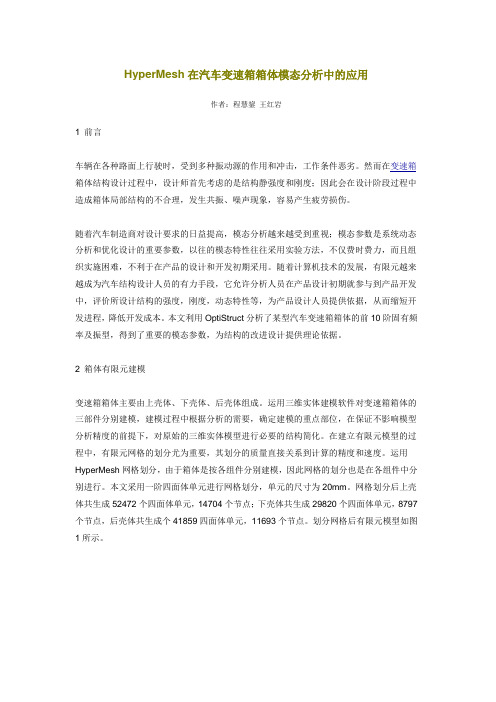
HyperMesh在汽车变速箱箱体模态分析中的应用作者:程慧鋆王红岩1 前言车辆在各种路面上行驶时,受到多种振动源的作用和冲击,工作条件恶劣。
然而在变速箱箱体结构设计过程中,设计师首先考虑的是结构静强度和刚度;因此会在设计阶段过程中造成箱体局部结构的不合理,发生共振、噪声现象,容易产生疲劳损伤。
随着汽车制造商对设计要求的日益提高,模态分析越来越受到重视;模态参数是系统动态分析和优化设计的重要参数,以往的模态特性往往采用实验方法,不仅费时费力,而且组织实施困难,不利于在产品的设计和开发初期采用。
随着计算机技术的发展,有限元越来越成为汽车结构设计人员的有力手段,它允许分析人员在产品设计初期就参与到产品开发中,评价所设计结构的强度,刚度,动态特性等,为产品设计人员提供依据,从而缩短开发进程,降低开发成本。
本文利用OptiStruct分析了某型汽车变速箱箱体的前10阶固有频率及振型,得到了重要的模态参数,为结构的改进设计提供理论依据。
2 箱体有限元建模变速箱箱体主要由上壳体、下壳体、后壳体组成。
运用三维实体建模软件对变速箱箱体的三部件分别建模,建模过程中根据分析的需要,确定建模的重点部位,在保证不影响模型分析精度的前提下,对原始的三维实体模型进行必要的结构简化。
在建立有限元模型的过程中,有限元网格的划分尤为重要,其划分的质量直接关系到计算的精度和速度。
运用HyperMesh网格划分,由于箱体是按各组件分别建模,因此网格的划分也是在各组件中分别进行。
本文采用一阶四面体单元进行网格划分,单元的尺寸为20mm。
网格划分后上壳体共生成52472个四面体单元,14704个节点;下壳体共生成29820个四面体单元,8797个节点,后壳体共生成个41859四面体单元,11693个节点。
划分网格后有限元模型如图1所示。
图1 变速箱的有限元模型实际的变速箱上、下箱体和后壳体是通过螺栓连接的。
采用刚性连接(REB2)模拟螺栓。
基于HyperWorks的汽车空气滤清器模态分析
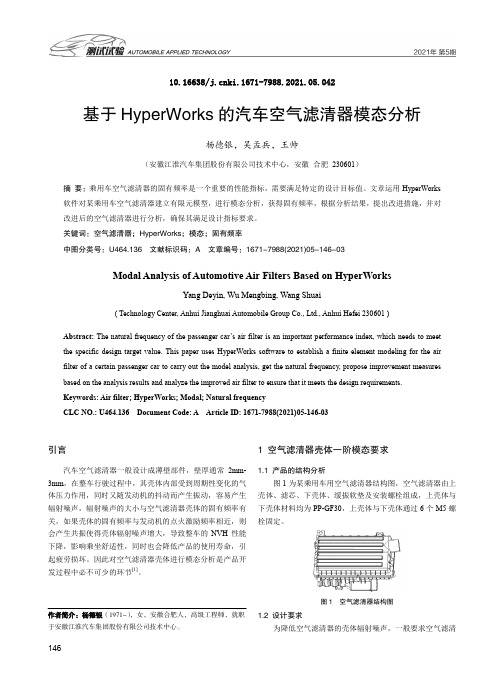
14610.16638/ki.1671-7988.2021.05.042基于HyperWorks 的汽车空气滤清器模态分析杨德银,吴孟兵,王帅(安徽江淮汽车集团股份有限公司技术中心,安徽 合肥 230601)摘 要:乘用车空气滤清器的固有频率是一个重要的性能指标,需要满足特定的设计目标值。
文章运用HyperWorks 软件对某乘用车空气滤清器建立有限元模型,进行模态分析,获得固有频率,根据分析结果,提出改进措施,并对改进后的空气滤清器进行分析,确保其满足设计指标要求。
关键词:空气滤清器;HyperWorks ;模态;固有频率中图分类号:U464.136 文献标识码:A 文章编号:1671-7988(2021)05-146-03Modal Analysis of Automotive Air Filters Based on HyperWorksYang Deyin, Wu Mengbing, Wang Shuai( Technology Center, Anhui Jianghuai Automobile Group Co., Ltd., Anhui Hefei 230601 )Abstract: The natural frequency of the passenger car ’s air filter is an important performance index, which needs to meet the specific design target value. This paper uses HyperWorks software to establish a finite element modeling for the air filter of a certain passenger car to carry out the model analysis, get the natural frequency, propose improvement measures based on the analysis results and analyze the improved air filter to ensure that it meets the design requirements. Keywords: Air filter; HyperWorks; Modal; Natural frequencyCLC NO.: U464.136 Document Code: A Article ID: 1671-7988(2021)05-146-03引言汽车空气滤清器一般设计成薄壁部件,壁厚通常2mm- 3mm ,在整车行驶过程中,其壳体内部受到周期性变化的气体压力作用,同时又随发动机的抖动而产生振动,容易产生辐射噪声,辐射噪声的大小与空气滤清器壳体的固有频率有关,如果壳体的固有频率与发动机的点火激励频率相近,则会产生共振使得壳体辐射噪声增大,导致整车的NVH 性能下降,影响乘坐舒适性,同时也会降低产品的使用寿命,引起疲劳损坏。
- 1、下载文档前请自行甄别文档内容的完整性,平台不提供额外的编辑、内容补充、找答案等附加服务。
- 2、"仅部分预览"的文档,不可在线预览部分如存在完整性等问题,可反馈申请退款(可完整预览的文档不适用该条件!)。
- 3、如文档侵犯您的权益,请联系客服反馈,我们会尽快为您处理(人工客服工作时间:9:00-18:30)。
hypermesh模态分析
模态分析是动力学分析中最基本也是最重要的分析,通过模态分析可以得到工件的模态频率,振型以及阻尼,为工件的设计以及结构优化提供参考。
如下图所示为一平板,进行模态分析。
1、点击创建材料,本例选用铝合金材料ge各项同性材料,MM-T单位制,具体参数如下所示。
2、点击create/edit进行材料参数设置,只需设置弹性模量、泊松比和密度。
3、点击进行属性建立,设置如下图所示,2d单元,pshell单元,选取之前建立好的材料AL。
4、create/edit进行参数设置,设置厚度T=1点击return,属性设置完毕。
4、点击把属性赋予单元。
选择assign,comps选择平板,property选择之前建好的属性,点击assign,给网格赋予属性。
5、建立SPC约束,点击,设置如下,点击creat。
6、点击anasys,选择constrain,node选择要约束的点,点击creat,设置如下。
7、点击,card image选择eigrl,设置如下,点击creat/edit。
8、设置模态求解范围v1、v2为求解模态范围,ND为阶数,本例子求解前六阶模态。
9、点击analysis面板loadsteps,进行工况设置。
输入名字type选择mormal modes,spc选
择设置好的SPC,METHOD选择eigrl,点击creat,
10、点击edit,output选择displacement
11、设置完毕可以进行求解啦,本例用optistruct求解第一阶模态振型如下所示。
