KENKOKK-82MS学生专用计算器说明书(参考Word)
卡西欧fx-82MS计算器使用指南说明书
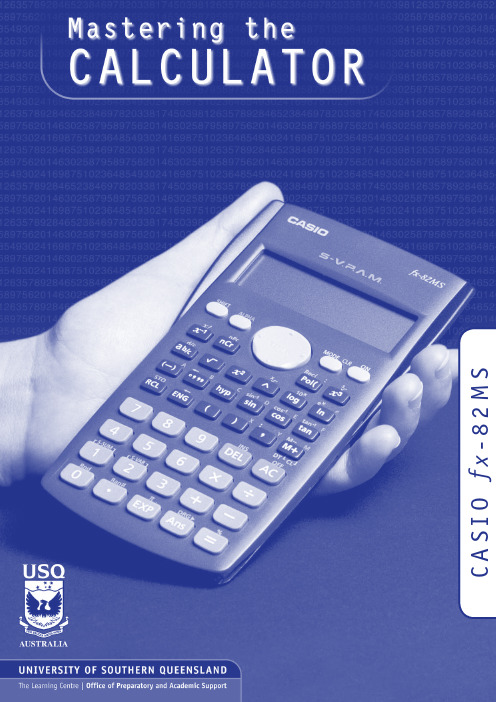
S M 2 8 -x fO I S A CMASTERING THE CALCULATOR USING THE CASIO fx-82MSLearning and Teaching Support Unit (LTSU)The Learning CentreGuide bookWritten byLinda GalliganPublished byUniversity of Southern QueenslandToowoomba Queensland 4350Australia.au©University of Southern Queensland, 2006.1.Copyrighted materials reproduced herein are used under the provisions of the Copyright Act 1968 as amended, or as a result of application to the copyright owner.No part of this publication may be reproduced, stored in a retrieval system or transmitted in any form or by any means electronic, mechanical, photocopying, recording or otherwise without prior permission.Produced by the Distance and e-Learning Centre using FrameMaker5.5.6 on a Pentium workstation.TABLE OFCONTENTSPAGE Introduction1A word about starting out21.Addition and subtraction42.Multiplication and division83.Brackets104.Powers115.Fractions17ing the x–1 key197.Scientific notation208.Factorial x!22ing memory2310.Statistics2511.Linear regression3112.Trigonometric functions3413.Exponential and logarithmic functions3614.Degrees, minutes, seconds38 Review calculator exercises41 Calculator solutions42 Your notes44Mastering the Calculator using the Casio fx-82MS1IntroductionThis is one in a series of booklets prepared to assist students who are learning to use a calculator. They have been prepared by staff in The Learning Centre from the Learning and Teaching Support Unit (LTSU) at USQ. The series comprises:Mastering the calculator•Using the Casio fx-100s (also suitable for Casio fx-570)•Using the Casio fx-100AU•Using the Casio fx-82LB•Using the Casio fx-82TL•Using the Casio fx-82MS•Using the Sharp EL-531LH•Using the Sharp EL-556L•Using the Sharp EL-531RHThe instructions in this booklet only explain some of the keys available on your calculator necessary for basic work in data manipulation. If you require more assistance please contact The Learning Centre. If you would like information about other support services available from The Learning Centre, please contactThe Learning Centre (TLC)Learning and Teaching Support Unit (LTSU), S-BlockThe University of Southern QueenslandTelephone: 07 4631 2751Email:***********.auFax: 07 4631 1801Home page: .au/ltsuNote the booklets are also available online at the above address (follow the prompts).2Mastering the Calculator using the Casio fx -82MSA word about starting out•Make sure you are in the correct mode selection and that all previous data is cleared.•Example: To perform arithmetic operations press •To clear all values press •To clear memory pressThe screen displaysPress to clear memory•If your calculator has FIX or SCI on the display pressthree timesappears on the screenpress 3, then 2 so you are in Normal mode.•If your calculator has RAD or GRAD on the display press two timesappears on the screenpress 1 so you are in Degree mode.Mcl ModeAllMastering the Calculator using the Casio fx-82MS3•There is also a mode which gives you a preference for displaying the decimal point as a dot or comma as 34.26 or 34, 26.PressPressPress Press4Mastering the Calculator using the Casio fx -82MS1.Addition and subtraction1.1 To add numbers(it is shown on the photograph of the calculator here).ExampleTo add 7 and 3, typeThe display should read 10ExampleI want to find the total amount I earned in the past four weeks. If I earned $471, $575, $471 and $528, the key strokes would beThe display should read 2045.Mastering the Calculator using the Casio fx-82MS5and continue.ExampleExampleIf I want to add 471 and 575 but I typedThe display should read 1 046.‘Try practising cancelling with the1.3 The keys are used when you to delete other dataExampleIf you typed:471 + 546PressThe display should read 1 047.Practice using this key when replacing digits, operation keys (+ – ×÷), or more than one digit (use the DEL key).You can also use the insert key to insert anything you omitted. ExampleIf you typed 471 + 56the display should read 1047.1.4 To subtract numbersFind the key (it is shown on the photograph of the calculator following). ExampleTo subtract 35 from 257, typeThe display should read 222Example348 – 24 – 19The keystrokes areThe display should read 305.Sometimes you may have a sum like this:-7 + 4You can use theThe key strokes areThe display should read -3.You could also use the keystrokesIn this case the calculator recognises the – as a negative (not recommended to do it this way).2.Multiplication and division 2.1 To multiply numbersFind the key (it is shown on the photograph of your calculator here).ExampleTo multiply 7 and 3, typeThe display should read 21To find 753 × 492, typeThe display should read 370 4762.2 To divide numbersExampleTo divide 35 by 7, type The display should read 5To divide 7 905 by 85, typeThe display should read 93To divide 56 by 23947 typeThe display should read 0.002338497If it reads 2.3385×10-03 or something similar, then your calculator is in SCI (Scientific mode).See page 2 to change to NORM (normal mode).2.3 Combining multiplication and divisionExampleIf the question isthen it is really 27 ÷ 7 ÷ 4.Try it.The display should read 0.9642857142774×-----------3.BracketsFind the set of bracket keys on your calculator.The fx-100AU allows you to use many sets of brackets.ExampleDo the calculation 471 – (93 + 11 + 2) on the calculator. (Make sure your calculation is in ordinary comp. mode –)The keystrokes required are The display should read 365.Sometimes in calculations you will see other grouping symbols, for example, { } (called braces), [ ] (called square brackets).Try these examples:Exercise 1(a)25 + (7 + 2 – 4)(b)18 (3 + 7) [a multiplication sign is understood 18 × (3 + 7)] but you don’t need to press the× key(c)4 + 5 [2 (3 + 7)][to use two sets of brackets just press the same button](d)Answers:30; 180; 104; 14.Powers4.1 Squaring and higher powers62 means 6 × 6. You can use the square key to do this calculation. (It is shown on the photograph of your calculator here.)532+()----------------Pressthe display should read 36.Or you can use the power key on your calculator.Find the ^ key on your calculator (similar to the key on your computer keyboard).ExampleTo square 6,that is, find 62, typeThe display should read 36To find 273 the required key strokes areand the display should read 19683.If you have learnt your multiplication tables you will already know the squares of the whole numbers from 1 to 12 and thus be able to complete much of the following table.__________________________________________________________________________Exercise 2Use your calculator to find the squares of the whole numbers from 13 to 25 and any other squares you are unsure of.__________________________________________________________________________12 = 1112 =212 =22 = 4122 =222 =32 = 9132 =232 = 52942 =142 =242 = 57652 =152 =252 = 62562 =162 =72 =172 =82 =182 =92 =192 =102202Exercise 3You can use this key for other powers as well. Try these examples(a)74(b)810(c)(0.4)6 (you do not have to type the brackets in)(d)(–7)6 (you need to type the brackets in)(e)50.4(f)5–4__________________________________________________________________________Answers:(a)2401(b)1073741824(c)4.096 × 10–3 or 0.004096 (you move the decimal 3 places to the left)(d)(e)1.903653939(f)0.0016 [Just press–4 is the same as so you could press__________________________________________________________________________4.2 Square rootFinding the square root of a number ‘undoes’ or ‘neutralises’ the squaring of the number and vice versa. The symbol for square root is(This is called the radical sign)The square root of 36 is written as Now because 62 = 36, .Find the square root key on your calculator and type154-----36366=The display will read 6.What do you think is? =__________________________________________________________________________You should have said 9 because 92 = 81(Check your calculator)__________________________________________________________________________What do you think will be? You should have said ‘you can’t find the square root of a negative’ since you can’t find a number that squares to give a positive. Your calculator will say Math ERROR.Exercise 4Try these by looking at the table of squares you completed on the previous page and then check your answers on your calculator__________________________________________________________________________The answers are 4, 12, 10, 21, 7, 13, 11, 19.Let’s now check that taking the square root neutralises squaring.Try this on your calculator.Find the square root of 3 squared that is, The key strokes required are The display should read 3Because squaring and taking square roots are inverse operations , the order of the operatons can be reversed and the number is unaffected.So the square, of the square root of 3, should also equal 3Try it on your calculator. The key strokes required are__________________________________________________________________________(a) =(e)=(b) =(f) =(c) =(g) =(d) =(h) =818149–164914416910012144136132Exercise 5Complete the following without using the calculator(a)=(b)=(c)=(d)=10(e)=625(f)=144(g)=,because 82=(h)=,because =121(i)=,because =Check your answers on the calculator.__________________________________________________________________________4.3 Other rootson your calculator. To get to thiskey you must press shift first.727210222264121225Look at the examples below.Examples(a)9½and the display should read 3.orand the display should read 3.(b)and the display should read 2.(c)16¼and the display should read 2.Note:•Root key is a function at the back of the power key, so you will need to activate it with theSHIFT key•See the key . The x stands for the root you want to take so it is typed first.•From the examples above you may have seen that . is called a fractionalindex.813--x 813--83=813--5.FractionsHow do you add and ? Normally you would have to find a common denominator of252.So:Or you can use your calculator to add fractions. Find the key On the key the ‘a ’ represents the whole part of a mixednumber and the ‘’ represents the fraction part of a mixed number.When the number you are typing is a proper or improper fraction the ‘a ’ is zero and there is no need to type a value for it.112-----463-----112-----463-----+21252--------16252--------+37252--------==a b c--fraction keya bc --bc--The key storkes required for the calculation are:and the display will show 37252 which is read as ExampleFindUsing the calculator the key strokes are:and the display will show 87172 which is read asNote if you now press. So this key turns a mixed fractionIf you press thei.e. 8.9861111112-----463-----+d37252--------819--6372-----+d d87172-----64772--------ing the x –1 keyThis is a very useful key in more complex calculations. Find the key on your calculator.ExampleLook at this simple example is the same as You can input this in your calculator by pressingThe answer should be 0.571428571. This would be the same as if you just typed 4 ÷ 7Take another example Type:The answer should be 0.05194805147--417--×483+()7×-------------------------7.Scientific notationSometimes you may have numbers expressed in scientific notation, i.e., 7.24 × 103 instead of 7240. When a number is multiplied by 103right. You can do this on the calculator by using the key.PressIf you want to multiply two numbers e.g. 8.34 × 10–2 × 4.28 × 105. Pressand the display will read 35695.2If you presswhich means 3.56952 × 104. Pressing the mode three times gives youthe displayThe puts the calculator in scientific notation. The calculator then asks SCI 0~9? Thisgives the option of how many digits are displayed. The gives you 10 digits. Notice asmall sci appears in the screen.If you press ×1004whichmeans3.570 × 104. This rounds the number to 4 digits.Practise using the and keys on your calculator8.Factorial x!Look at your calculator and find the key with the symbol x! on it. You will come across this symbol when doing the Binomial Distribution. This is called the factorial key.3! means 3 × 2 × 1 and 5! = 5 × 4 × 3 × 2 × 13! = 65! = 120How many ways would you guess that we could arrange ten people?That is, how large would you estimate 10! to be? Use your calculator to find 10!You should get 3 628 800.10! = 10 × 9 × 8 × ... × 3 × 2 × 1(Thank goodness this can be done on the calculator.)Factorial ruleThe number of ways of arranging n items in order is known as ‘factorial n’ which is symbolised as n! where:n! = n× (n – 1) × (n – 2) × ... × 3 × 2 × 1ing memoryTo calculate the following it may be useful to use the memory key for each term:Example:To make sure memory is clear, first pressorand make sure you are in normal calculation mode [may need to press mode 1].An M appears in the display when you put something in memory.916–()216---------------------2316–()216------------------------1716–()216------------------------++key to activate M–)To do the calculation above, press the following keys- this puts the first term (3.0625) into the memory then press- this adds the second term (3.0625) into memory then press- this adds the third term 0.0625 to memory.To find the answer press The answer should be 6.1875.Example 2calculate the following:firstpress the following keys:your answer should be 11.39917438(There are other memory keys in your calculator – the A to F keys, accessed by using SHIFTSTO and RCL – try them yourselves.)1817---------1717---------1217---------++10.Statistics10.1 Mean and standard deviation – single dataThe formula for the mean is The formulas for the sample standard deviation are(sample)(population)Your calculator will calculate the mean and standard deviation for you (the populationstandard deviation or the sample standard deviation – in data calculations you will usually use the sample standard deviation.)On the Casio fx -82MS , σ and s are found in s-V AR. The positions of keys needed are shown on the diagram below.x Σxn-----=σn σn -1input data keyTo find the mean and standard deviation,firstly you must access the statistics mode of the calculator by using the keysfollowed bySD will appear in the centre of the screen.Note that once you are in the statistics mode, the keys shown within the blue lines are active.There are 3 such keys on the Casio fx -82MS. Make sure you can locate them. Before starting any computations always clear the statistic’s memories using Scl. PressI will use the data set A (–5, 2, 3, 4, 11) to demonstrate the use of the calculator. Note that I have shown the use of thekey where necessary.Step 1: Input the e theThe display should read n = 5. (This means 5 observations have been input).Step 3: Display the mean and standard deviation.Pressthe display shows three alternativesPressx σn = 5.099019514Pressx σn –1 = 5.700877126ExampleUse your calculator to find the mean, standard deviation and variance for data set B: –18, 1, 3, 9, 20.(the variance is the square of the standard deviation)__________________________________________________________________________After you are in the statistics mode and cleared the statistics memories, the keystrokes required are:The mean is 3, the standard deviation is 13.87 and the variance is 192.5. button accesses a number of extra statistical functions.If you have made an error with inputting your data you can correct it by using the up and down key.For example, you inputreads x 3 = 60, then pressIn the example below, the progressive calculations are shown simply to give you someunderstanding of the underlying processes – you should do one or two examples in detail and then check them by calculator.=Σx 2 =815=Σx = 15=n= 510.2 Mean and standard deviation of frequency distributionGiven below is the frequency table for the weights (kg) of a random sample of 30 first year university female students. Find the standard deviation, the variance and the mean.The calculations needed to obtain the standard deviation without statistical keys for these data are:Σx 2 = 602 × 2 + 612 × 14 + 622 × 8 + 632 + 642 × 5 = 114 495Σx = 60 × 2 + 61 × 14 + 62 × 8 + 63 + 64 × 5 = 1 853s = = Thus:s= 1.2 kg and s 2 = 1.4 kg 2= Note: In calculations like the above you should carry as many decimals as possible until thefinal result. The number of decimals to be retained at the end depends on the accuracy of the data values – one rule of thumb is to have one more decimal than in the original data.Notice how the frequencies were used in the above calculation.The calculator usage now has a small modification because we have been given the frequencies for the variable values. (There is no need to input each single observation.)Graduate’s weight(kg)FrequencyCumulative frequency6022611416628246312564530Σx i 2Σx i ()2n ⁄–n 1–--------------------------------------114 495 1 853()230⁄–29-------------------------------------------------------114 495114 453.6333–29--------------------------------------------------------- 1.4264==Σx n -----185330-----------61.8 kg==The keystrokes required are:The display should read n = 30.Thus, as expecteds = 1.2 kg, s 2 = 1.4 kg 2 and = 61.8 kg Exercise 6Find the mean, standard deviation and variance of (a)The annual rainfall data for the years 1971 – 1990Year 1971197219731974197519761977197819791980Rain (mm) 1 3409901 1201 7362601 1001 3791 1251 4301 446Year 1981198219831984198519861987198819891990Rain (mm)1 4591 6781 3459781 0021 1101 5461 6721 4671 123x(b)The sample of snail foot lengthsAnswers:(a)Rainfall statisticsmean:µ = 1 265.3 mm standard deviation:= 336.4 mm variance:σ2 = 113141.7 mm2 (b)Snail statistics mean:standard deviation:s = 0.70 cm variance:s2 = 0.49 cm2Snail foot length (cm)2.2 4.13.54.5 3.2 3.7 3.0 2.63.4 1.6 3.1 3.3 3.8 3.14.7 3.72.5 4.33.4 3.6 2.9 3.3 3.9 3.13.3 3.1 3.74.4 3.2 4.1 1.9 3.44.7 3.8 3.2 2.6 3.9 3.0 4.2 3.5σn-111.Linear regressionTo access the linear regression mode you presskey once followed bythen a small REG appearsExampleSuppose we had a sample of 10 of the same type of banana. Their lengths and skin thicknesses were measured. Below is a summary of the results.STEPS1.(1 = Linear Regression; there are 5 other types)2.Think of the sample of bananas as having two variables:– let x be the variable length of banana – let y be the variable thickness of bananaBanana 12345678910Length (mm)16.215.816.514.916.916.815.615.615.715.4Thickness (mm)1.11.21.11.00.91.21.11.20.90.8accesses the keys with ⎡ ⎤ in blueFor each banana you have to put in both numbers.To put in the first set of numbers, press the following keys:is used for the 2nd variableContinue in this mannerAfter you have input all the numbers.The display should read n = 10To find the linear regression equation in the formy = a + b xPressPress∴There is not a high correlation between the thickness of bananas and the length of bananas tested.The calculator will also give you other statistics about this sample. Use to get the mean thickness (1.055mm) or the standard deviation (0.64mm).x σy σn –1:12.Trigonometric functionsThe keys involved are:Important : Make sure that your calculator is in the correct mode. For example, if your calculator has R or G on the display and you wish to work in degrees, press mode twice and then select 1 for degrees. Your screen should now display D.Example 1In the right-angled triangle below, the length of the side opposite the 20° angle needs to be calculated.To find the length of the side labelled xcm, useThe keystrokes on the calculator are:Example 2In the right-angled triangle below, the length of the hypotenuse needs to be calculated.To find the length of the side labelled x cm, use:The keystrokes on the calculator are:The display should read 20.466631, so the length of the hypotenuse is about 20.5 cm.Example 3Given the lengths of two of the sides in the right-angled triangle below, find the value of the angle θin degrees:To find the value of θ, you need to use the cos –1 key. The calculator keystrokes are:Note: You must first get the value of the division by using the brackets.Your display should read 60°. If it does not, check that you are in degree mode.13.Exponential and logarithmic functionsThere are two log keys on your calculator, with their associated exponential keys. The latter are accessed by first using the shift key:The ‘log’ key uses base 10 and the ‘ln’ key uses base e (natural logarithm).Example 1Solve equation Taking logs of both sides;To find the value of a , the keystrokes are:The display should read 4.3219281.So, . Confirm this by using theExample 2Given , find the value of y The key is above the log key. Hence the keystrokes are:The display should read 38.370725Example 3 (harder)Given , find the value of xTo find log x , the calculator keystrokes are:2a 20=4.32220≈log y 1.584=log y 1.584= y ⇒101.584=10x log x 6 1.5=The display should read 0.5187675.Since this is the value of log x , you still need to find x where Without removing the answer of 0.5187675 on your display, press:Your display should now read 3.3019272Note: You could use the ‘ln’ key instead of the ‘log’ key – the answer would still be the same. Try it!14.Degrees, minutes, secondsThe key involved isThis key can be used for problems involving degrees, minutes and seconds or hours, minutes and seconds.0.518767510x=Example 1Suppose that you have a trigonometric problem where the angle involved is given in degreesand minutes. e.g. Find x where ’The keystrokes involved are:The display should show 1.728343, so x is approximately 1.73Example 2If you wish to convert an angle in degrees to its equivalent in degrees, minutes and seconds:e.g. 34.88°, the keystrokes are:The display should read 34°52°48.Example 3To find the sum of 5 hours 52 minutes 30 seconds and 7 hours 45 minutes 49 seconds:The keystrokes are:The display should read 13.638611 (hours).x 4sin 25° 36×=Review calculator exercises1.Perform the following calculations(i)(5 + 4) × 3(ii)12.5 – 8 ÷ 0.5(iii)(iv)(v)(vi)(vii)(viii)(ix)(x)(xi)2.The following data is on growth (in $m) in an economy over a 8 year period:2.56.2-2.10.048.27.42.1-1.7Calculate (i) Σx(ii) Σx 2(iii) (Σx )2Explain in words what each of these mean.368–×4--------------------12.816.5 3.8–-----------------------70.4117+×47+()2×-------------------------------2.434--------145.617.225⁄–345.617.22–5⁄25327×1.0230--------------------+4.1333 3.000–() 2.0150.136626------------------0.200026------------------+±10090–()290---------------------------5060–()260------------------------2030–()230------------------------++Calculator solutions1.(i)(5 + 4) ×3= 27Make sure your calculation is in comp mode.(ii)12.5 – 8 ÷ 0.5= -3.5(iii)= 2.5Either (3 × 6 – 8) ÷ 4 = or 3 × 6 – 8 = ÷ 4 =(iv)= 1.007874Either 12.8 ÷ (16.5 – 3.8) = or 16.5 – 3.8 = x –1× 12.8 =(v)= 0.9Either ... ÷ ((4 + 7) × 2) = or ... ÷ (4 + 7) ÷ 2 =(vi)= 3.2Either 2.4 ÷ (3 ÷ 4) =, or 2.4 ÷ 3 a b/c 4 = (vii)= 9.296..Either 145.6 – 17.2x 2 ÷ 5 = √ =, or √ (145.6 – 17.2x 2 ÷ 5) =(viii)= 1.41..Either 345.6 – 17.2x 2 = √ ÷ 5 = or (345.6 – 17.2x 2) √ ÷ 5 =(ix)= 39.498525 + 3 × 27 ÷ 1.02 ÷ √ 30 =(x)= 1.3325 or 0.9341368–×4--------------------12.816.5 3.8–-----------------------70.417+×47+()2×----------------------------2.434--------145.617.225⁄–345.617.22–5⁄25327×1.0230--------------------+4.1333 3.000–() 2.0150.136626------------------0.200026------------------+±Calculator keys:0.1366 x 2 ÷ 6 + .2 x 2 ÷ 6 = √ = x 2.015 ==(xi)= 6.1111Calculator keys:(100 – 90) x 2 ÷ 90 + (50 – 60) x 2 ÷ 60 + (20 – 30) x 2 ÷ 30 =2.The following data is on growth (in $m) in an economy over a 8 year period:2.56.2-2.10.048.27.42.1-1.7Calculate (i) Σx(ii) Σx 2(iii) (Σx )2Explain in words what each of these mean.To do this on the calculator, you must be in SD mode. Enter the data:mode 1 2.5 M+ 6.2 M+ (–) 2.1 M+ .04 M+ 8.2 M+ 7.4 M+ 2.1 M+ (–) 1.7 M+(i)22.64Press the key that says ΣxThis gives the total growth over the last 8 years(ii)178.4016Press the key that says Σx 2of the squares of the growth in each year(iii)512.5696Press Σx and x 2. This gives the square of the sum of the growth.10090–()290---------------------------5060–()260------------------------2030–()230------------------------++Your notes。
JOINUSJS-82MS-A计算器说明书
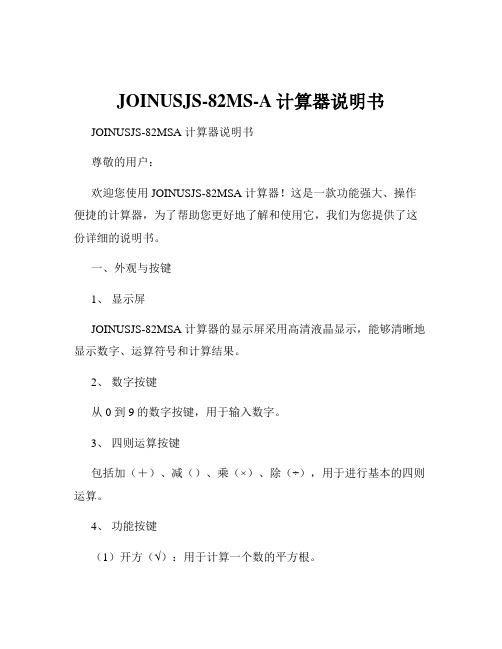
JOINUSJS-82MS-A计算器说明书JOINUSJS-82MSA 计算器说明书尊敬的用户:欢迎您使用 JOINUSJS-82MSA 计算器!这是一款功能强大、操作便捷的计算器,为了帮助您更好地了解和使用它,我们为您提供了这份详细的说明书。
一、外观与按键1、显示屏JOINUSJS-82MSA 计算器的显示屏采用高清液晶显示,能够清晰地显示数字、运算符号和计算结果。
2、数字按键从 0 到 9 的数字按键,用于输入数字。
3、四则运算按键包括加(+)、减()、乘(×)、除(÷),用于进行基本的四则运算。
4、功能按键(1)开方(√):用于计算一个数的平方根。
(2)平方(x²):计算一个数的平方。
(3)百分号(%):用于计算百分数。
5、存储按键M+:将当前显示的数值存入存储器。
M:从存储器中减去当前显示的数值。
MR:读取存储器中的数值。
MC:清除存储器中的数值。
6、清除按键AC:清除所有输入和计算结果。
CE:清除当前输入的数字或运算符号。
二、基本操作1、开机与关机按下 ON 键开机,按下 OFF 键关机。
2、输入数字直接按下相应的数字按键即可输入数字。
3、进行四则运算输入第一个数字,按下相应的四则运算按键,再输入第二个数字,最后按下“=”键得出计算结果。
例如:计算 5 + 3,先输入 5,按下“+”键,再输入 3,按下“=”键,显示屏将显示 8。
4、使用存储功能(1)若要将 5 存入存储器,先输入 5,然后按下 M+键。
(2)若要计算存储器中的数值与 2 的和,先按下 MR 键读取存储器中的数值,再输入 2,按下“+”键,最后按下“=”键。
三、高级功能1、开方运算输入要开方的数字,按下√键,即可得到开方结果。
例如:计算√9,输入 9,按下√键,显示屏将显示 3。
2、平方运算输入要平方的数字,按下 x²键,即可得到平方结果。
例如:计算 2 的平方,输入 2,按下 x²键,显示屏将显示 4。
计算器使用说明说明书

Candidates may use any calculator allowed by the regulations of theJoint Council for Qualifications. Calculators must not have the facilityfor symbolic algebra manipulation, differentiation and integration, orhave retrievable mathematical formulae stored in them.Instructions• Use black ink or ball-point pen.•I f pencil is used for diagrams/sketches/graphs it must be dark (HB or B).Coloured pencils and highlighter pens must not be used.•Fill in the boxes at the top of this page with your name,centre number and candidate number.•A nswer all questions and ensure that your answers to parts of questions areclearly labelled.•A nswer the questions in the spaces provided– there may be more space than you need.•Y ou should show sufficient working to make your methods clear. Answerswithout working may not gain full credit.•V alues from the statistical tables should be quoted in full. When a calculator is used, the answer should be given to an appropriate degree of accuracy.Information•The total mark for this paper is 75.•T he marks for each question are shown in brackets– use this as a guide as to how much time to spend on each question.Advice•Read each question carefully before you start to answer it.•Try to answer every question.•Check your answers if you have time at the end.P54945A©2018 Pearson Education Ltd.1/1/1/*P54945A0128*Turn over Pearson EdexcelInternationalAdvanced LevelCentre Number Candidate NumberTotal Marks You must have: Scientific calculatorMathematical Formulae and Statistical Tables (Blue)Statistics S2Advanced/Advanced SubsidiaryMorning (Time: 1 hour 30 minutes)Paper Reference WST02/01Wednesday 31 October 2018Candidate surnamePlease check the examination details below before entering your candidate informationOther names2*P54945A0228*DO NOT WRITE IN THIS AREA DO NOT WRITE IN THIS AREA DO NOT WRITE IN THIS AREA3Turn over*P54945A0328*DONOTWRITEINTHISAREADONOTWRITEINTHISAREADONOTWRITEINTHISAREA4*P54945A0428*DO NOT WRITE IN THIS AREA DO NOT WRITE IN THIS AREADO NOT WRITE IN THIS AREA5Turn over*P54945A0528*DONOTWRITEINTHISAREADONOTWRITEINTHISAREADONOTWRITEINTHISAREA6*P54945A0628*DO NOT WRITE IN THIS AREA DO NOT WRITE IN THIS AREA DO NOT WRITE IN THIS AREA7Turn over*P54945A0728*DONOTWRITEINTHISAREADONOTWRITEINTHISAREADONOTWRITEINTHISAREA8*P54945A0828*DO NOT WRITE IN THIS AREA DO NOT WRITE IN THIS AREA DO NOT WRITE IN THIS AREA9Turn over*P54945A0928*DONOTWRITEINTHISAREADONOTWRITEINTHISAREADONOTWRITEINTHISAREA10*P54945A01028*DO NOT WRITE IN THIS AREA DO NOT WRITE IN THIS AREA DO NOT WRITE IN THIS AREAD O N O T W R I TE I N T H I S A R E A D O N O T W R I T E I N T H I S A R E A D O N O T W R I T E I N T H I S A R E ADO NOT WRITE IN THIS AREADO NOT WRITE IN THIS AREAD O N O T W R I TE I N T H I S A R E A D O N O T W R I T E I N T H I S A R E A D O N O T W R I T E I N T H I S A R E ADO NOT WRITE IN THIS AREADO NOT WRITE IN THIS AREAD O N O T W R I TE I N T H I S A R E A D O N O T W R I T E I N T H I S A R E A D O N O T W R I T E I N T H I S A R E ADO NOT WRITE IN THIS AREADO NOT WRITE IN THIS AREAD O N O T W R I TE I N T H I S A R E A D O N O T W R I T E I N T H I S A R E A D O N O T W R I T E I N T H I S A R E ADO NOT WRITE IN THIS AREADO NOT WRITE IN THIS AREAD O N O T W R I TE I N T H I S A R E A D O N O T W R I T E I N T H I S A R E A D O N O T W R I T E I N T H I S A R E ADO NOT WRITE IN THIS AREADO NOT WRITE IN THIS AREAD O N O T W R I TE I N T H I S A R E A D O N O T W R I T E I N T H I S A R E A D O N O T W R I T E I N T H I S A R E ADO NOT WRITE IN THIS AREADO NOT WRITE IN THIS AREAD O N O T W R I TE I N T H I S A R E A D O N O T W R I T E I N T H I S A R E A D O N O T W R I T E I N T H I S A R E ADO NOT WRITE IN THIS AREADO NOT WRITE IN THIS AREAD O N O T W R I TE I N T H I S A R E A D O N O T W R I T E I N T H I S A R E A D O N O T W R I T E I N T H I S A R E ADO NOT WRITE IN THIS AREADO NOT WRITE IN THIS AREAD O N O T W R I TE I N T H I S A R E A D O N O T W R I T E I N T H I S A R E A D O N O T W R I T E I N T H I S A R E ADO NOT WRITE IN THIS AREADO NOT WRITE IN THIS AREA。
CASIOfx82-911MS系列电子计算器使用指南Word版
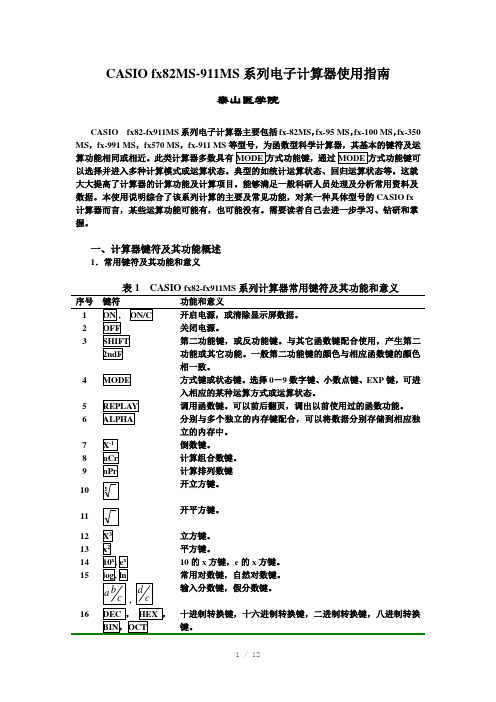
CASIO fx82MS-911MS系列电子计算器使用指南泰山医学院CASIO fx82-fx911MS系列电子计算器主要包括fx-82MS,fx-95 MS,fx-100 MS,fx-350 MS,fx-991 MS,fx570 MS,fx-911 MS等型号,为函数型科学计算器,其基本的键符及运算功能相同或相近。
此类计算器多数具有以选择并进入多种计算模式或运算状态。
典型的如统计运算状态、回归运算状态等。
这就大大提高了计算器的计算功能及计算项目。
能够满足一般科研人员处理及分析常用资料及数据。
本使用说明综合了该系列计算的主要及常见功能,对某一种具体型号的CASIO fx 计算器而言,某些运算功能可能有,也可能没有。
需要读者自己去进一步学习、钻研和掌握。
一、计算器键符及其功能概述1.常用键符及其功能和意义表1 CASIO fx82-fx911MS系列计算器常用键符及其功能和意义序号键符功能和意义相一致。
4 方式键或状态键。
选择0-9数字键、小数点键、EXP键,可进入相应的某种运算方式或运算状态。
5 调用函数键。
可以前后翻页,调出以前使用过的函数功能。
6 分别与多个独立的内存键配合,可以将数据分别存储到相应独立的内存中。
7 倒数键。
8 计算组合数键。
9 计算排列数键开立方键。
10开平方键。
1112 立方键。
13 平方键。
14 10的x方键,e的x方键。
15 常用对数键,自然对数键。
输入分数键,假分数键。
,序号键符功能和意义39x的y次乘方键,x的开y 次方键。
40 直角坐标转换为极坐标键。
41 极坐标转换为直角坐标键。
42 极坐标键。
43 直角坐标键。
44 存储键。
45 内存提取键。
46 逗号键。
47 百分号键。
48 回归方程中的截距a提取键。
49 回归方程中的回归系数b提取键。
50 回归方程中的相关系数r提取键。
51 y的均值及∑y2。
57x 估计值,y 估计值。
58 为红色字母。
是8个独立内存。
学生专用计算器使用说明书Word版
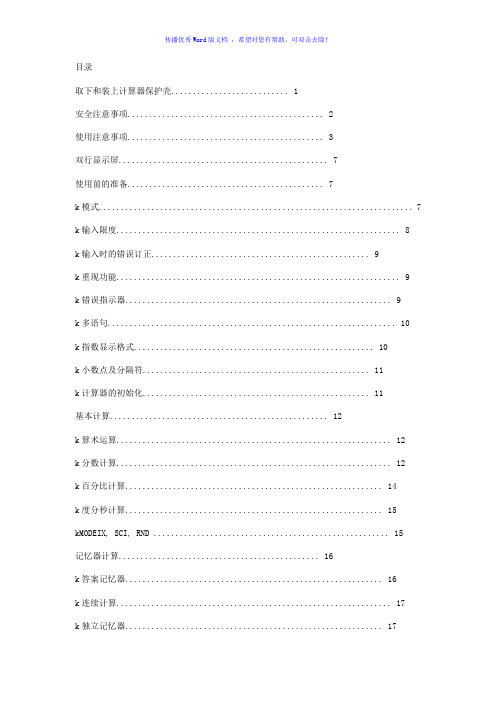
目录取下和装上计算器保护壳 (1)安全注意事项 (2)使用注意事项 (3)双行显示屏 (7)使用前的准备 (7)k模式 (7)k输入限度 (8)k输入时的错误订正 (9)k重现功能 (9)k错误指示器 (9)k多语句 (10)k指数显示格式 (10)k小数点及分隔符 (11)k计算器的初始化 (11)基本计算 (12)k算术运算 (12)k分数计算 (12)k百分比计算 (14)k度分秒计算 (15)kMODEIX, SCI, RND (15)记忆器计算 (16)k答案记忆器 (16)k连续计算 (17)k独立记忆器 (17)k变量 (18)科学函数计算 (18)k三角函数/反三角函数 (18)Ch。
6k双曲线函数/反双曲线函数 (19)k常用及自然对数/反对数 (19)k平方根﹑立方根﹑根﹑平方﹑立方﹑倒数﹑阶乘﹑随机数﹑圆周率(π)及排列/组合 (20)k角度单位转换 (21)k坐标变换(Pol(x, y)﹐Rec(r, θ)) (21)k工程符号计算 (22)方程式计算 (22)k二次及三次方程式 (22)k联立方程式 (25)统计计算 (27)标准偏差 (27)回归计算 (29)技术数据 (33)k当遇到问题时...... (33)k错误讯息 (33)k运算的顺序 (35)k堆栈 (36)k输入范围 (37)电源(仅限 MODEx。
95MS) (39)规格(仅限 MODEx。
95MS) (40)双行显示屏双行显示屏可同时显示计算公式及其计算结果。
•上行显示计算公式。
•下行显示计算结果。
当尾数的整数部分多于三数字时﹐每隔三位便会有一个分隔符。
使用前的准备模式在开始计算之前﹐您必须先进入下表所列的适当的模式。
•下表所示的模式及所需的操作仅适用于 MODEx。
95MS。
其他型号的用户请参阅“用户说明书 2(追加功能)”之手册来寻找有关其模式及模式选择方法的说明。
MODEx。
95MS 型号的模式按键两次以上将调出追加设置画面。
最新82ms计算器使用说明书汇总

82m s计算器使用说明
书
仅供学习与交流,如有侵权请联系网站删除谢谢2
仅供学习与交流,如有侵权请联系网站删除谢谢3
仅供学习与交流,如有侵权请联系网站删除谢谢4
仅供学习与交流,如有侵权请联系网站删除谢谢5
仅供学习与交流,如有侵权请联系网站删除谢谢6
仅供学习与交流,如有侵权请联系网站删除谢谢7
仅供学习与交流,如有侵权请联系网站删除谢谢8
仅供学习与交流,如有侵权请联系网站删除谢谢9
仅供学习与交流,如有侵权请联系网站删除谢谢10。
计算器按键的使用说明
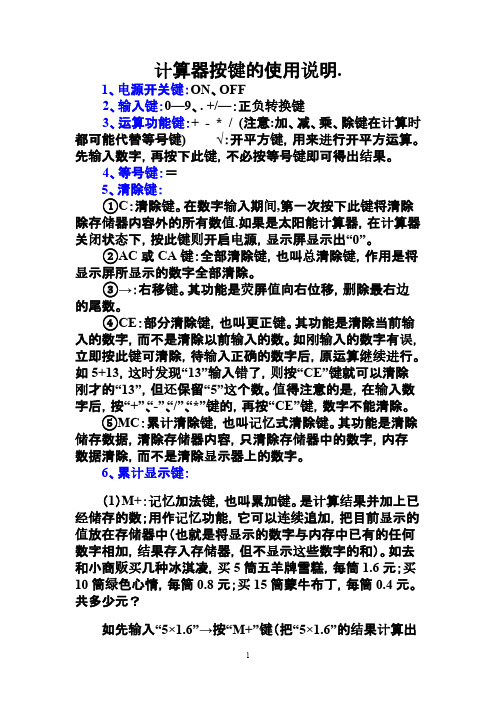
计算器按键的使用说明.1、电源开关键:ON、OFF2、输入键:0—9、. +/—:正负转换键3、运算功能键:+ - * / (注意:加、减、乘、除键在计算时都可能代替等号键) √:开平方键,用来进行开平方运算。
先输入数字,再按下此键,不必按等号键即可得出结果。
4、等号键:=5、清除键:①C:清除键。
在数字输入期间,第一次按下此键将清除除存储器内容外的所有数值.如果是太阳能计算器,在计算器关闭状态下,按此键则开启电源,显示屏显示出“0”。
②AC或CA键:全部清除键,也叫总清除键,作用是将显示屏所显示的数字全部清除。
③→:右移键。
其功能是荧屏值向右位移,删除最右边的尾数。
④CE:部分清除键,也叫更正键。
其功能是清除当前输入的数字,而不是清除以前输入的数。
如刚输入的数字有误,立即按此键可清除,待输入正确的数字后,原运算继续进行。
如5+13,这时发现“13”输入错了,则按“CE”键就可以清除刚才的“13”,但还保留“5”这个数。
值得注意的是,在输入数字后,按“+”、“-”、“/”、“*”键的,再按“CE”键,数字不能清除。
⑤MC:累计清除键,也叫记忆式清除键。
其功能是清除储存数据,清除存储器内容,只清除存储器中的数字,内存数据清除,而不是清除显示器上的数字。
6、累计显示键:(1)M+:记忆加法键,也叫累加键。
是计算结果并加上已经储存的数;用作记忆功能,它可以连续追加,把目前显示的值放在存储器中(也就是将显示的数字与内存中已有的任何数字相加,结果存入存储器,但不显示这些数字的和)。
如去和小商贩买几种冰淇凌,买5筒五羊牌雪糕,每筒1.6元;买10筒绿色心情,每筒0.8元;买15筒蒙牛布丁,每筒0.4元。
共多少元?如先输入“5×1.6”→按“M+”键(把“5×1.6”的结果计算出来并储存起来)→然后输入“10×0.8”→按“M+”键(把“10×0.8”的结果计算出来并和前面储存的数相加)→接着输入“15×0.4”→按“M+”键(把“15×0.4”的结果计算出来并和前面储存的数相加)→最后按“MR”键(把储存的数全部取出来)→则出结果“22”(2)M-:记忆减法键,也叫累减键。
CASIO FX-82MS 说明书

含分数及小数值的计算结果总是为小数.
k FIX, SCI, RND
要改变小数位数、有效位数或指数显示格式的设定时,请 按 F 键数次直到下示设置画面出现为止.
(
)
0.5
q ..... 2(Rad) WRAx\3T=
光标时输入的字符将会被插入到光标目前的位置. 按 A K 键或 = 键可将光标从插入光标返回至普通光标.
5-R9+7T=
安全注意事项
在使用本计算器前, 务请详细阅读下述安全注意事项.务请将 本用户说明书存放在易於取阅的地方以便日后随时查用.
等号 = 键前的所有 T 键操作均可省略 .
k 分数计算
u分数பைடு நூலகம்算
当分数值的位数总和(整数 + 分子 + 分母 + 分号)超过 10 位时,本计算器即会自动以小数的格式显示该数值 . 2 范例 1: 3 1 5
A
A B 100
k 独立存储器
数值可直接输入存储器,可与存储器中的数值相加,亦可从 存储器减去数值.独立存储器对於计算累积总和很方便. 独立存储器与变量 M 所使用的存储区相同. 若要清除独立存储器(M)中的数值,键入 0 A j 3 (M ) 即可 . 范例: 23 53 9 6 2
A B B
1r
32 47 90
23 + 9 A j 3 (M ) 53 , 6 | 45 - 2 A {
取下和装上计算器保护壳
在开始之前 ..... 1 如图所示握住保护壳并将机体从保护壳抽出 . 结束后 ..... 2 如图所示握住保护壳并将机体从保护壳抽出 . 机体上键盘的一端必须先推入保护壳 切勿将显示屏的一 . 端先推入保护壳 .
eeeeee8=
js-82ms-3学生用计算机使用方法
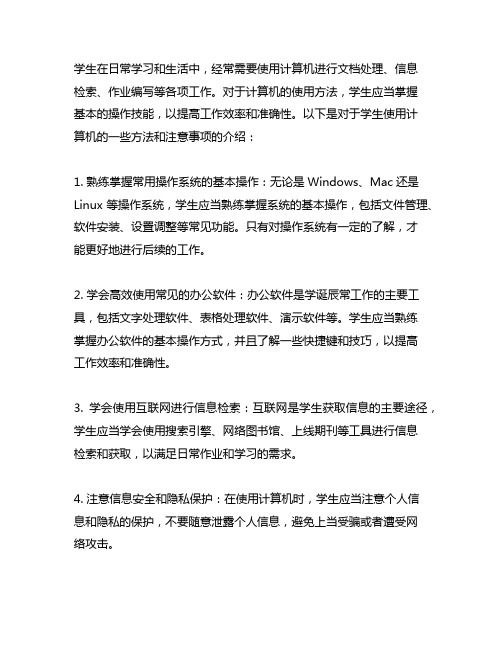
学生在日常学习和生活中,经常需要使用计算机进行文档处理、信息检索、作业编写等各项工作。
对于计算机的使用方法,学生应当掌握基本的操作技能,以提高工作效率和准确性。
以下是对于学生使用计算机的一些方法和注意事项的介绍:1. 熟练掌握常用操作系统的基本操作:无论是Windows、Mac还是Linux等操作系统,学生应当熟练掌握系统的基本操作,包括文件管理、软件安装、设置调整等常见功能。
只有对操作系统有一定的了解,才能更好地进行后续的工作。
2. 学会高效使用常见的办公软件:办公软件是学诞辰常工作的主要工具,包括文字处理软件、表格处理软件、演示软件等。
学生应当熟练掌握办公软件的基本操作方式,并且了解一些快捷键和技巧,以提高工作效率和准确性。
3. 学会使用互联网进行信息检索:互联网是学生获取信息的主要途径,学生应当学会使用搜索引擎、网络图书馆、上线期刊等工具进行信息检索和获取,以满足日常作业和学习的需求。
4. 注意信息安全和隐私保护:在使用计算机时,学生应当注意个人信息和隐私的保护,不要随意泄露个人信息,避免上当受骗或者遭受网络攻击。
5. 养成良好的上网习惯:学生在使用计算机上网时,应当养成良好的上网习惯,避免沉迷网络、访问不良全球信息站、盲目相信网络信息等不良行为。
6. 学会解决常见的计算机问题:在使用计算机过程中,学生可能会遇到各种问题,如系统崩溃、软件故障、病毒感染等,学生应当学会使用常见的故障排除工具和方法,解决常见的计算机问题。
7. 定期备份重要数据:学生在使用计算机时,应当定期进行数据备份,避免因为意外情况导致重要数据的丢失。
8. 学会使用编程语言进行简单的程序设计:对于一些需要进行程序设计或者数据处理的学科,学生应当学会使用一些简单的编程语言,如JavaScript、Python等,以提高工作效率和解决实际问题。
以上是对于学生使用计算机的一些方法和注意事项的介绍,希望能够对学生在日常的学习和生活中有所帮助。
350MS 82MS科学计算器使用方法(初中)
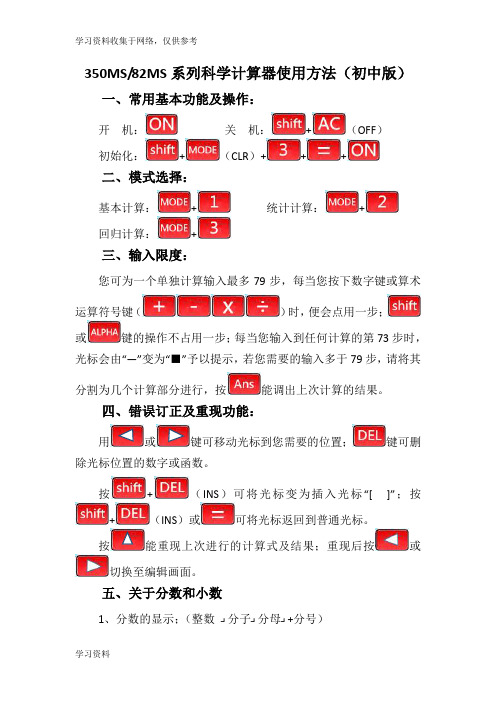
350MS/82MS系列科学计算器使用方法(初中版)一、常用基本功能及操作:开机:关机:+(OFF)初始化:+(CLR)+++二、模式选择:基本计算:+统计计算:+回归计算:+三、输入限度:您可为一个单独计算输入最多79步,每当您按下数字键或算术运算符号键()时,便会点用一步;或键的操作不占用一步;每当您输入到任何计算的第73步时,光标会由“—”变为“■”予以提示,若您需要的输入多于79步,请将其分割为几个计算部分进行,按能调出上次计算的结果。
四、错误订正及重现功能:用或键可移动光标到您需要的位置;键可删除光标位置的数字或函数。
按+(INS)可将光标变为插入光标“[]”;按+(INS)或可将光标返回到普通光标。
按能重现上次进行的计算式及结果;重现后按或切换至编辑画面。
五、关于分数和小数1、分数的显示;(整数┛分子┛分母┛+分号)如:12114显示为当分数值位数总和超过10位时,计算器会自动以小数格式显示该数值。
2、小数与分数格式变换(只能变换运算结果) 按转换小数和分数; 按+(d/c )可转换带分数和假健康。
六、关于统计计算在开始数据输入前,请务必按(CLR )(SCL )键,清除统计存储器; 数据输入请使用如下格式:<数据>(DT ),依次输入 按(DT )(DT )可输入同样的数据两次;若需多次输入同样的数据还可以利用键,如:输入10次数据81时,可按(DT )键数据录入后,可进行以下计算: 样本标准差:(S-SVR ) 总体标准差:(S-SVR )方差:在计算出标准差后,按 算 术平均值:(S-SVR )数 据 个 数: 数 据 的 和: 数据的平方和:4 ┛11 ┛ 12例如:计算加权平均数:2312 13318181++⨯+⨯+⨯=x①清除原数据:(SCL)②调SD状态——传递数据的各种功能(SD)③输入数据:(DT)(DT)(DT)④输出结果:(S-SVR)(x)计算方差:①清除原数据:(SCL)②调SD状态——传递数据的各种功能(SD)③输入数据:(DT)(DT)……(DT)④输出标准差结果:(S-SVR )⑤计算方差:按七、关于锐角三角函数1、计算锐角三角函数:角度例如:cos 和tan 计算方法类似。
卡西欧计算器使用指南学生版共41页文档

▪
26、要使整个人生都过得舒适、愉快,这是不可能的,因为人类必须具备一种能应付逆境的态度。——卢梭
▪
27、只有把抱怨环境的心情,化为上进的力量,才是成功的保证。——罗曼·罗兰
▪
28、知之者不如好之者,好之者不如乐之者。——孔子
▪
29、勇猛、大胆和坚定的决心能够抵得上武器的精良。——达·芬奇
▪
30、意志是一个强壮的盲人,倚靠在明眼的跛子肩上。——叔本华
谢谢!
Байду номын сангаас41
卡西欧计算器使用指南学生版
1、合法而稳定的权力在使用得当时很 少遇到 抵抗。 ——塞 ·约翰 逊 2、权力会使人渐渐失去温厚善良的美 德。— —伯克
3、最大限度地行使权力总是令人反感 ;权力 不易确 定之处 始终存 在着危 险。— —塞·约翰逊 4、权力会奴化一切。——塔西佗
5、虽然权力是一头固执的熊,可是金 子可以 拉着它 的鼻子 走。— —莎士 比
学生专用计算器使用说明手册
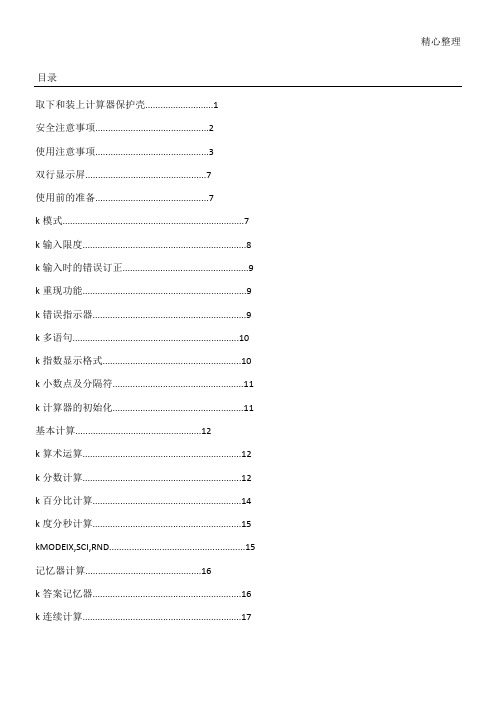
精心整理目录取下和装上计算器保护壳...........................1 安全注意事项.............................................2 使用注意事项.............................................3 双行显示屏................................................7 k 模式k k k k k 多语句k k k k k k k 度分秒计算...........................................................15 kMODEIX,SCI,RND......................................................15 记忆器计算..............................................16 k 答案记忆器...........................................................16 k 连续计算 (17)k独立记忆器 (17)k变量 (18)科学函数计算 (18)k三角函数/反三角函数 (18)Ch。
6k双曲线函数/反双曲线函数 (19)kkkkkkkkk错误讯息 (33)k运算的顺序 (35)k堆栈 (36)k输入范围 (37)电源(仅限MODEx。
95MS) (39)规格(仅限MODEx。
95MS) (40)双行显示屏双行显示屏可同时显示计算公式及其计算结果。
•上行显示计算公式。
•下行显示计算结果。
当尾数的整数部分多于三数字时﹐每隔三位便会有一个分隔符。
使用前的准备模式在开始计算之前﹐您必须先进入下表所列的适当的模式。
•下表所示的模式及所需的操作仅适用于MODEx。
95MS。
其他型号的用户请参阅“用户说明书2(追加功能)”之手册来寻找有关其模式及模式选择方法的说明。
