HyperMesh-10.0-学习笔记—Teelon
hypermesh学习笔记
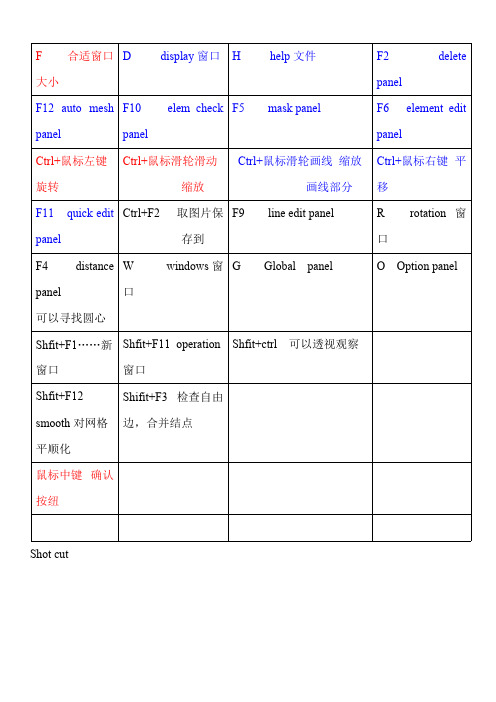
F 合适窗口大小D display窗口H help文件F2 deletepanelF12 auto mesh panel F10 elem checkpanelF5 mask panel F6 element editpanelCtrl+鼠标左键旋转Ctrl+鼠标滑轮滑动缩放Ctrl+鼠标滑轮画线缩放画线部分Ctrl+鼠标右键平移F11 quick edit panel Ctrl+F2 取图片保存到F9 line edit panel R rotation 窗口F4 distance panel可以寻找圆心W windows窗口G Global panel O Option panelShfit+F1……新窗口Shfit+F11 operation窗口Shfit+ctrl 可以透视观察Shfit+F12 smooth对网格平顺化Shifit+F3 检查自由边,合并结点鼠标中键确认按纽Shot cut合抱之木,生于毫末;九层之台,起于累土;千里之行,始于足下。
不耻下问一hypermesh网格划分⑴单元体的划分1.1梁单元该怎么划分?Replace可以进行单元结点合并,对于一些无法抽取中面的几何体,可以采用surface offset 得到近似的中面线条抽中线:Geom中的lines下选择offset,依次点lines点要选线段,依次选中两条线,然后Creat.建立梁单元:1进入hypermesh-1D-HyperBeam,选择standard seaction。
在standard section library 下选HYPER BEAM在standard section type下选择solid circle(或者选择其它你需要的梁截面)。
然后create。
在弹出的界面上,选择你要修改的参数,然后关掉并保存。
然后return.2 新建property,然后create(或者选择要更新的prop),名称为beam,在card image 中选择PBAR,然后选择material,然后create.再return.3 将你需要划分的component设为Make Current,在1D-line mesh,选择要mesh的lines,选择element size,选择为segment is whole line,在element config:中选择bar2,property选择beam(上步所建的property).然后选择mesh。
个人学习hypermesh的笔记
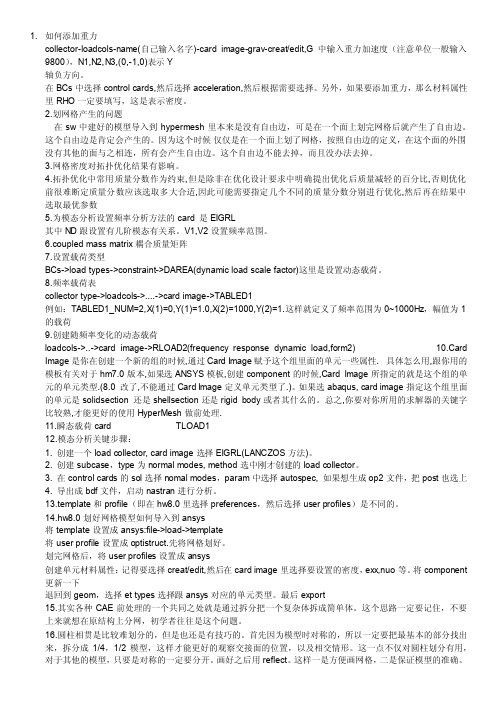
1. 如何添加重力collector-loadcols-name(自己输入名字)-card image-grav-creat/edit,G中输入重力加速度(注意单位一般输入9800),N1,N2,N3,(0,-1,0)表示Y轴负方向。
在BCs中选择control cards,然后选择acceleration,然后根据需要选择。
另外,如果要添加重力,那么材料属性里RHO一定要填写,这是表示密度。
2.划网格产生的问题在sw中建好的模型导入到hypermesh里本来是没有自由边,可是在一个面上划完网格后就产生了自由边。
这个自由边是肯定会产生的。
因为这个时候仅仅是在一个面上划了网格,按照自由边的定义,在这个面的外围没有其他的面与之相连,所有会产生自由边。
这个自由边不能去掉,而且没办法去掉。
3.网格密度对拓扑优化结果有影响。
4.拓扑优化中常用质量分数作为约束,但是除非在优化设计要求中明确提出优化后质量减轻的百分比,否则优化前很难断定质量分数应该选取多大合适,因此可能需要指定几个不同的质量分数分别进行优化,然后再在结果中选取最优参数5.为模态分析设置频率分析方法的card 是EIGRL其中ND跟设置有几阶模态有关系。
V1,V2设置频率范围。
6.coupled mass matrix耦合质量矩阵7.设置载荷类型BCs->load types->constraint->DAREA(dynamic load scale factor)这里是设置动态载荷。
8.频率载荷表collector type->loadcols->....->card image->TABLED1例如:TABLED1_NUM=2,X(1)=0,Y(1)=1.0,X(2)=1000,Y(2)=1.这样就定义了频率范围为0~1000Hz,幅值为1的载荷9.创建随频率变化的动态载荷loadcols->..->card image->RLOAD2(frequency response dynamic load,form2)10.Card Image是你在创建一个新的组的时候,通过Card Image赋予这个组里面的单元一些属性.具体怎么用,跟你用的模板有关对于hm7.0版本,如果选ANSYS模板,创建component的时候,Card Image所指定的就是这个组的单元的单元类型.(8.0 改了,不能通过Card Image定义单元类型了.)。
hyperwoks10.0最新教程
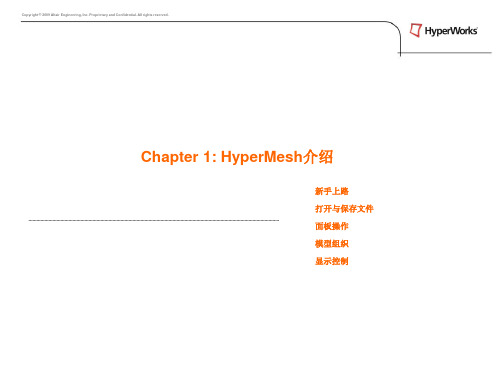
Domains
Copyright © 2009 Altair Engineering, Inc. Proprietary and Confidential. All rights reserved.
模型组织: HyperMesh 实体类型
• 优化 • Designvars – 优化变量:优化过程中可变的量 (例如:厚度) • Optiresponses – 优化响应:优化过程被测量的值 (例如:冯米赛斯应力) • Objectives – 目标:取最大(最小)值的响应 。例如:重量 • Dobjrefs – 目标参照:用于定义minmax/maxmin优化的目标参考响应 (如: 最小化最 大冯米赛斯应力) • Opticonstraints – 优化限制 (例如:冯米赛斯应力< 屈服应力) • Optidscreens – 约束过滤以减小计算时间 • Dvprels – 设计变量与属性关联 • Desvarlinks – 设计变量关联 • Dequations – 通过计算得到的测量值 • Optitableentrs – 常数列表 • Opticontrols – 优化算法控制参数 • DDVals –用于设计变量定义的离散值
模型组织: HyperMesh 实体类型
• 多体
• 椭球体 (定义一个刚体形状) • 多体平面 (定义一个刚体形状) • 多体连接(定义两个刚体之间的连接)
• 安全性分析
• 传感器(定义一个事件启动开关) • 控制体积 (定义气囊)
Copyright © 2009 Altair Engineering, Inc. Proprietary and Confidential. All rights reserved.
4) 怎么操作: 定义操作过程的 参数
hypermesh笔记原创
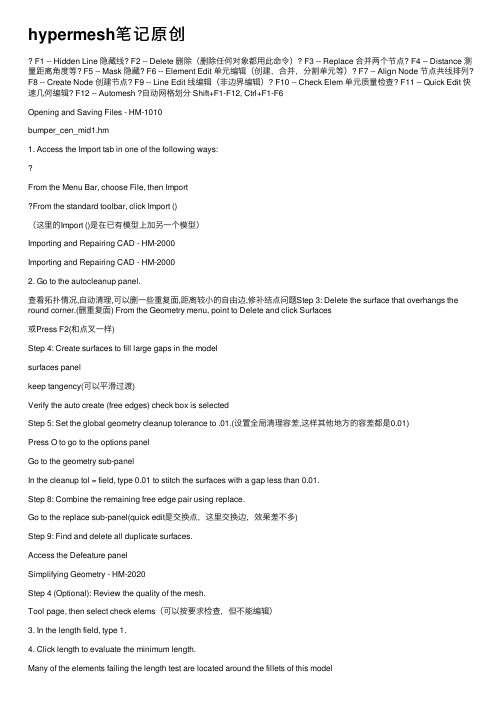
hypermesh笔记原创F1 -- Hidden Line 隐藏线? F2 -- Delete 删除(删除任何对象都⽤此命令)? F3 -- Replace 合并两个节点? F4 -- Distance 测量距离⾓度等? F5 -- Mask 隐藏? F6 -- Element Edit 单元编辑(创建,合并,分割单元等)? F7 -- Align Node 节点共线排列? F8 -- Create Node 创建节点? F9 -- Line Edit 线编辑(⾮边界编辑)? F10 -- Check Elem 单元质量检查? F11 -- Quick Edit 快速⼏何编辑? F12 -- Automesh ?⾃动⽹格划分 Shift+F1-F12, Ctrl+F1-F6Opening and Saving Files - HM-1010bumper_cen_mid1.hm1. Access the Import tab in one of the following ways:From the Menu Bar, choose File, then ImportFrom the standard toolbar, click Import ()(这⾥的Import ()是在已有模型上加另⼀个模型)Importing and Repairing CAD - HM-2000Importing and Repairing CAD - HM-20002. Go to the autocleanup panel.查看拓扑情况,⾃动清理,可以删⼀些重复⾯,距离较⼩的⾃由边,修补结点问题Step 3: Delete the surface that overhangs the round corner.(删重复⾯) From the Geometry menu, point to Delete and click Surfaces或Press F2(和点叉⼀样)Step 4: Create surfaces to fill large gaps in the modelsurfaces panelkeep tangency(可以平滑过渡)Verify the auto create (free edges) check box is selectedStep 5: Set the global geometry cleanup tolerance to .01.(设置全局清理容差,这样其他地⽅的容差都是0.01)Press O to go to the options panelGo to the geometry sub-panelIn the cleanup tol = field, type 0.01 to stitch the surfaces with a gap less than 0.01.Step 8: Combine the remaining free edge pair using replace.Go to the replace sub-panel(quick edit是交换点,这⾥交换边,效果差不多)Step 9: Find and delete all duplicate surfaces.Access the Defeature panelSimplifying Geometry - HM-2020Step 4 (Optional): Review the quality of the mesh.Tool page, then select check elems(可以按要求检查,但不能编辑)3. In the length field, type 1.4. Click length to evaluate the minimum length.Many of the elements failing the length test are located around the fillets of this modelStep 6: Remove all surface fillets in the clip.1. Go to the defeature panel.In the min radius field, type 2.0.Refining Topology to Achieve a Quality Mesh-HM-2030Step 3: Review the mesh quality.4. In the length field, type 1.Step 6: Add edges to the surfaces to control the mesh pattern1. Access the surface editStep 7: Add edges to the surfaces to control the mesh pattern.Go to the trim with surfs/planes sub-panel2. In the with plane column, set the active selector to surfs.3. Select the surfaces indicated in the following image.4 If necessary, toggle the direction selector to N1, N2, and N3. ClickN1 to make the selector active.(这⾥选两个点,不要选第三个)6. Press F4 on the keyboard to enter the distance panel.7. Go to the three nodes sub-panel.(找到圆⼼)作为第四步的14. C lick trim.Step 9: Remesh the part.Step 10: Review the mesh quality.6. Access the automesh panel.7. Go to the QI optimize sub-panel.8. Verify that elem size = is set to 2.5 and the mesh type is set to mixed.9. Click edit criteria.10. I n the Target element size field, type 2.500.11. C lick Apply and OK.12. S elect surfs >> displayed to select all displayed surfaces.13. C lick mesh.Note that the old mesh is replaced by the new mesh.14. If there is a message saying, "There is a conflict between the user requested element size and quality criteria ideal element size," clickthe button, Recomute quality criteria using size of 2.5.15. A ccess the qualityindex panel by doing one of the following:From the Menu Bar, select Mesh, then Check, then Elements, then Quality IndexFrom the main menu, select the 2D page, then select qualityindex16. G o to pg1 and verify that the comp. QI is 0.01.This low value indicates that the mesh is good quality. The higher the number, the lower the mesh quality.Creating and Editing Line Data - HM-2040Step 1: Create a component collector to geometryFrom the main menu, access the Geom page and click nodesGo to the type in sub-panel.Press f to fit the model to the model to the screenStep 3: Display the node IDs.Pick the Tool page and click numbers to access the Numbers panel Step 6: Create a line.select the Geom page, then select linesStep 7: Duplicate and translate lines.select the Tool page, then select translateStep 11: Duplicate and reflect an arc.select the Tool page then select reflectStep 12: Create two tangent lines.Go to the Lines panel, at tangents sub-panel.Step 16: Create a surface square on an X-Y plane.select the 2D page, then select planesGo to the square sub-panelSwitch from mesh, keep surf to surface onlyStep 17: Create a line that connects two parallel lines on an X-Y plane. Access the Lines panel.Go to the at intersection sub-panel.Use the lines with plane columnStep 19: Extend a line to a surface edgeGo to the Line Edit panel.Toggle from distance = to to:.Step 22: Remove all temp nodes.select the Geom page, then select temp nodesCreating Surfaces from Elements - HM-2050Step 2: Obtain surfaces from elements.1. From the Geom page, click surfaces, and select the from FE sub-panel. Step 3: Capture features with plot elements.1. From the surfaces panel, FE sub-panel, click the features button to access the features panel.This is a shortcut to this panel. You can also find features panel in the Tool page by selecting the features sub-panel.5. Select the advanced analysis check box.6. This option performs further analysis on the features created based on the angle and combines and extends them to create closed loops.3. From the features panel, select the edit sub-panel.9. Generate the surfaces using the surfaces panel, from FE sub-panel. (先⽣成单元曲⾯特征,然后修改曲⾯特征,然后再通过修改好的特征⽣成曲⾯,这样⽐直接不修改⽣成的好)Creating and Editing Solid Geometry - HM-2060Step 2: Create solid geometry from the bounding surfaces.From the Geom page, enter the solids panel.Step 3: Create a solid geometry cylinder using primitives.Go to the cylinder/cone sub-panel.Toggle full cone to full cylinder.Step 4: Subtract the cylinder’s volume from the rest of the part From the Geom page, go to solid edit2. Go to the boolean sub-panel.3. Verify that operation type: is set to simple (combine all).4. Set operation: to A-B (remove B from A).Step 5: Split the solid geometry using bounding lines.(如果不选择延伸,可以不闭合,但是必须确定⼀个平⾯,可以⼀次选择实体,多次切线)You should still be in the solid edit panel.1. Go to the trim with lines sub-panel.Step 6: Split the solid geometry using a cut line.(注意利⽤切换视图⼯具,是⽤中键确定)Step 7: Merge solids together.(合并之后不再有分割线)Step 8: Split the solid geometry with a user-defined plane.(只要三点确定⼀平⾯就⾏)4. Set the plane selector to N1, N2, N3.5. With N1 active, press and hold the left mouse button, and move the mouse cursor over one of the two edges shown in the following image.The edge should highlight.Step 9: Split the solid geometry with a swept line.(选择⼀个实体,选择扫掠线,选择轴,那扫掠线就沿着轴向切割实体)Step 10: Split the solid geometry with a principal plane.(z轴确定XY 平⾯,随便确定⼀基点就确定了平⾯的位置)3. Switch the plane selector from N1, N2, N3 to z-axis.Step 11: Split the solid geometry by creating surfaces inside the solids.(需要到surfaces先创建⼀个曲⾯,注意不要勾选⾃动,否则难选上线,再回到实体编辑选择刚创建的⾯)From the Geom page, go to surfacesGo to the spline/filler sub-panel.Deactivate auto create(free edge only) and keep tangency options Select the five lines shown in the following image:Step 12: Suppress extraneous edges on the part.(压缩冒出来的边) Enter the edge edit panel.Go to the (un)suppress sub-panel.Select lines >> by geoms.(因为之前创建编辑过的线有些可能冒出来了,所以要压缩)With the solids entity selector active, select the four solids shown in the following image.(创建实体的⼋种⽅法)Geometry and Mesh Editing Using the Quick Edit Panel - HM-2070select the 2D page, then select automeshVerify that the size and bias sub-panel is selected.Verify that elements to surf comp is selected.(注意选择的⾯板,⽹格⼤⼩设为0.1)Step 2: Simplify the geometry by removing unnecessary holes.1. From the main menu, select the Geom page, and click quick edit..2 For unsplit surf:, activate line(s).(不分割曲⾯⾯板,将不需要的孔去除,⽤填充的话会有共享边出现,⽽且⽹格质量不好)Step 3: Modify geometry around remaining small holesFor the split surf-line function, activate node.(分割⼩孔的时候,先把周围修好,再修内部)Step 4: Trim a washer layer into the surface around each of the four holes. In the offset value field next to washer split, enter 0.05.(偏移值越⼤,垫⽚越⼤)(调整密度,先调外部垫⽚再调内部,最后调周围)Step 5: Adjust the mesh around the large holes on the side surfaces. Use the split surf-line(可以⽤其他⾯板⽣成线辅助,然后再调整密度)这⾥可以不调,先修剪好,然后再退到auto mesh进⾏编辑,可以改类型,调的更好Step 7: Adjust the mesh on the mounting flange.split surf-line adjust density(对于那些交叉的调不了的⽹格,可以⽤faces edit中的untrim调试)交叉的也可以⽤quick edit中的split surf-nod 来调Creating 1-D Elements - HM-3000Step 2: Create 1-D bar elements.select the 1D page, then select barsGo to the bar2 sub-panel.3. Click ax = and enter the value 0.4. Click ay = and enter the value 0.5. Click az = and enter the value 0.These are the values for the bar offset.6. Click property = and select property1.A property is now assigned to the element.7. Click pins a = and enter the value 0.8. Click pins b = and enter the value 0.These are the values for the degrees of freedom9. Click the switch below update and select components from the pop-up menu.10. A fter x comp =, enter the value 1.11. A fter y comp =, enter the value 1.12. A fter z comp =, enter the value 1.The local y-axis is now specified.(这⾥x\y\z不能都为0)13. C lick node A and select the lower node in the graphics area.14. C lick node B and select the upper node in the graphics area. The two-noded bar element is created.Step 3: Create 1-D elements along a line.1. Go to the line mesh panel.2. Verify that the entity selector is set to lines..3. Select a line on the model.4. Verify that the segment is whole line option is set.5. Set element config: to rigid.6. Click mesh.The element density panel now appears.7. Click set segment to make it the active selector.8. In the elem density = field, enter 20.9. Click set all.10. C lick return twice to access the main menu.Step 4: Create 1-D elements from the feature in the model.Use the Model browser to turn off all of the geometry in the model. Tool page, then select features4. Click the Comps button and pick the feature_elements component.5. Click select to complete the selection.6. In the feature angle = field, enter 30.7. Select the ignore normals check box.8. Verify that create: is set to plot elements.9. Click features.The plot elements are created.Meshing without Surfaces - HM-3110Step 2: Create a concentric circle around a hole on the top face using the scale panel.(创建同⼼圆) Tool page and go to the scale panelClick uniform and enter 2.0 for the scale factor.(这个是放⼤的倍数)3. Press F4 to go to the distance panel.4. Go to the three nodes sub-panel.(选三点找到圆⼼)9. Switch the entity type to lines.10. I n the graphics area, select the circle.11. C lick lines >> duplicate >> original comp.12. C lick the origin: node selector to make it active.13. S elect the temporary node you created at the circle’s center.14. C lick scale +.A new circle is created, which is concentric with the originalStep 3: Create a radial mesh between each of the concentric circles using the spline panel.select the 2D page and go to the spline panel(然后再把其他的顶⾯创建,注意选三个外圆)shift+F2可以删除临时结点Step 5: Mesh the back face of the bracket using the line drag panel. select the 2D page and enter the line drag panel2. Go to the drag geoms sub-panel.3. Switch the drag: entity type from node list to line list.4. Select the line that is on the perimeter of the existing mesh and adjacent to the bracket’s back(选择⼀条拉伸的边)5. Click the along: line list selector to make it active.6. Select one of the two lines defining the back face and perpendicularto the selected line to drag.(选⼀条路径,即那条垂直的边)Step 6: Mesh the bottom face of the bracket using the ruled panel (如果想要删除重复图形的某⼀部分,可以先把不删除的隐藏起来)注意有时候平⾯创建了图形但是渲染⽅式不⼀样的话,可能看不到图形,这时需要切换渲染⽅式select the 2D page and enter the ruled panelClick node list and select by path.Switch the lower entity type to line list.(⽤结点路径选择拉伸的⾯,⽤线选择另⼀端Step 7: Mesh the rib using the skin panel.select the 2D page and enter the skin panelWith the line list selector active, select any two of the three lines defining the rib.(注意不要选三条)2-D Mesh in Curved - HM-3120Step 2: Set the mesh parameters and create the mesh.. In min elem size = field, type 15.000.(这⾥就是element size,如果设的太⼩会出错,⽐如说变⿊)(或者进⼊edge deviation或surfaces deviation⾥⾯有min elem size设置,这⾥注意两个⾯板即使设置同样的数值,他们得出的形状和质量都不⼀样)5. Toggle to elems to surf comp.6. Select surfs > >by collector >> use size from the extended entity selection menu.Step 3: Set the chordal deviation parameters.2. Access the edge deviation sub-panel.3. Click min elem size = and type 1.000.Cycle through the parameter settings by pressing the TAB key after typing in a value.Step 4: Create the mesh.Step 5: Set the chordal deviation parameters and create the mesh.1. Set max angle = to 20.000.2. Select surfs >> by collector >> angle ctrl.3. Click select.4. Click mesh to create the mesh on the surfaces.Step 6: Set the chordal deviation parameters and create the mesh.1. Set max elem size = to 30.000.2. Select surfs >> by collector >> max size ctrl.3. Click select.4. Click mesh to create the mesh.(设置最⼤的单元越⼤则⽣成的⽹格单元越少,设置最⼩的单元越⼤,有可能使⽣成的⽹格越少,不是⼀定变少)QI Mesh Creation - HM-3130Step 2: Working with node and element quality optimization.Within the qualityindex panel, there are functions that allow the user to select individual nodes or elements, and then alter the position or shape of the node/element to optimize the element quality for the surrounding elements. The element qualities are optimized according to the settings in the qualityindex panel. These features are very useful for improving element qualities in local areas of the mesh.(在qualityindex⾯板,有让⽤户选择不同节点或元素的功能,然后改变元素节点的位置或形状/优化周围元素质量。
hypermesh学习笔记
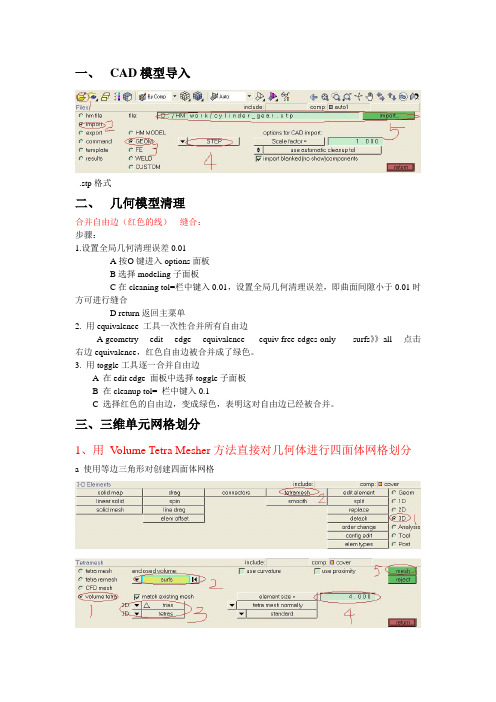
一、CAD模型导入.stp格式二、几何模型清理合并自由边(红色的线)---缝合:步骤:1.设置全局几何清理误差0.01A按O键进入options面板B选择modeling子面板C在cleaning tol=栏中键入0.01,设置全局几何清理误差,即曲面间隙小于0.01时方可进行缝合D return返回主菜单2. 用equivalence 工具一次性合并所有自由边A geometry----edit----edge----equivalence-----equiv free edges only------surfs》》all----点击右边equivalence,红色自由边被合并成了绿色。
3. 用toggle工具逐一合并自由边A 在edit edge 面板中选择toggle子面板B 在cleanup tol= 栏中键入0.1C 选择红色的自由边,变成绿色,表明这对自由边已经被合并。
三、三维单元网格划分1、用V olume Tetra Mesher方法直接对几何体进行四面体网格划分a 使用等边三角形对创建四面体网格注释:第二步在图中选择一个面b 使用直角三角形创建四面体网格c 沿曲面创建含有更多单元的四面体(在曲率比较大的地方网格比较细)d 在小特征区域创建具有更多单元的四面体网格2、用Standard Tetra Mesher方法直接对几何体进行四面体网格划分a 用S tandard Tetra Mesher划分四面体网格的前期准备(有面网格)由2D画好面网格。
b 进行三维体网格划分3、六面体和五面体网格划分的一般方法a.将正方形偏移拉伸,完成体的六面体网格划分注释:3选择要画正方形的表面注释:12选择刚才建立的平面网格b、用旋转的方式使面网格拉成体网格建立旋转的中心点按F4,进入distance面板注释:2选择三个点,用以确定创建的旋转中心将建立的面网格,以某一中心进行旋转,形成体网格。
注释:4选择要进行旋转的面网格6 选择刚才建立的旋转中心c、把体的两头的面网格建好,再通过从一个面到另一个面得扫描,完成体网格的建立建立面网格将两个面对好,进行扫面注释:3.4分别选择体两边已经建好的面网格5.6选择一对对应的单元上的三个点3、用Solid Map技术创建六面体网格Solid Map面板通过拉伸已经存在的2D有限元网格,并将这个被拉伸的2D有限元网格映射到一个由几何元素定义的实体中,从而形成一个三维体积来创建实体网格。
hypermesh使用笔记

hypermesh使用笔记(1)英文版hypermesh无法识别中文,打开文件时,途径不能中有中文,否则打不开文件。
(2)Aspect ratio 不是单元格最长边与其高之比,而是单元格最长边与最短边之比,不知道在moldflow中能不能及格?(3)用check elems 确实可以改变不及格单元格的颜色,使之变成红色。
把右下方的standard变为assign plot。
(4)Save failed 后,用mask 显示。
在mask里,选elem,点击elem,选retrieve;再点击elem,选reverse,然后mask,就只显示failed elems。
(5)在永久菜单里,用Geom: off隐藏掉几何边,这样在用mask显示失败单元格(failed elems)后,就只显示failed elems了。
(6)在hypermesh里,用spline,ruled,drag,line drag,skin,spin等也能生成网格。
(7)在Tool版面,用scale可以复制圆。
(8)用distance可以确定圆心。
(9)用hypermesh画网格的步骤:A.导入模型:在file里,用import按格式把几何模型导入到hypermesh里。
B.前处理:在Geom版面,用geom cleanup,defeature,surface edit前处理几何边,删除、增加孔洞,填充、删除面等。
C.用collector创建集(collector),再把不同类型的面organize进不同的集里,以便于区分。
D.划分网格:必须用Automesh一个面一个面地画网格;每画完一个面后,得用check elems检查网格质量;用edges查找自由边,合并重复节点。
E.用不同的elem size画相连的面时,得注意相连处节点是否重合,画不同面时同一条边上的节点数是否相等,要求相等。
用edges 合并重复节点。
F.在尖角处,用delete删除不合格单元格,再用replace合并节点,在2D版面,用edit element生成或者分裂单元格。
hypermesh学习笔记共52页
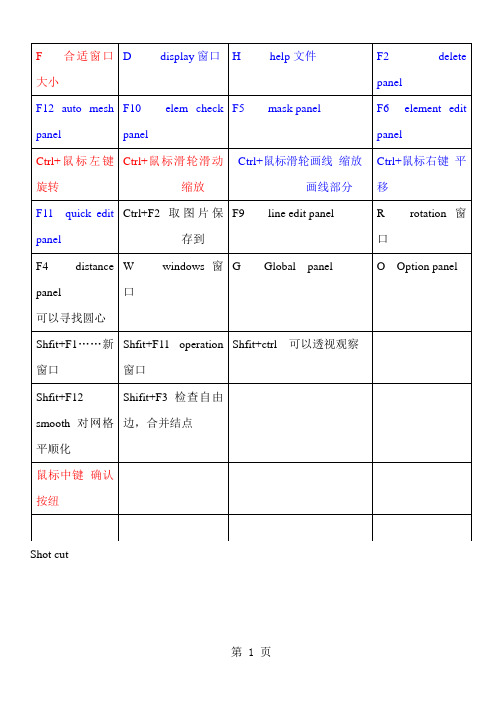
Shot cut第 1 页一hypermesh网格划分⑴单元体的划分1.1梁单元该怎么划分?Replace可以进行单元结点合并,对于一些无法抽取中面的几何体,可以采用surface offset 得到近似的中面线条抽中线:Geom中的lines下选择offset,依次点lines点要选线段,依次选中两条线,然后Creat.建立梁单元:1进入hypermesh-1D-HyperBeam,选择standard seaction。
在standard section library 下选HYPER BEAM在standard section type下选择solid circle(或者选择其它你需要的梁截面)。
然后create。
在弹出的界面上,选择你要修改的参数,然后关掉并保存。
然后return.2 新建property,然后create(或者选择要更新的prop),名称为beam,在card image 中选择PBAR,然后选择material,然后create.再return.3 将你需要划分的component设为Make Current,在1D-line mesh,选择要mesh的lines,选择element size,选择为segment is whole line,在element config:中选择bar2,property 选择beam(上步所建的property).然后选择mesh。
现在可以欣赏你的beam单元了,用类似方法可以建立其他梁单元,据说bar单元可以承受轴向,弯曲的力,rod的只能承受拉压的力,beam可以承受各方向的力。
1.2 2D面单元的划分:利用2D- automesh划分网格(快捷键F12),所有2D都可以用这个进行划分网格。
(目前我只会用size and bias panel)1.3 3D四面体的划分:利用3D-tetramesh划分四面体网格,一般做普通的网格划分这个就够用了。
hypermesh入门篇(转)心得
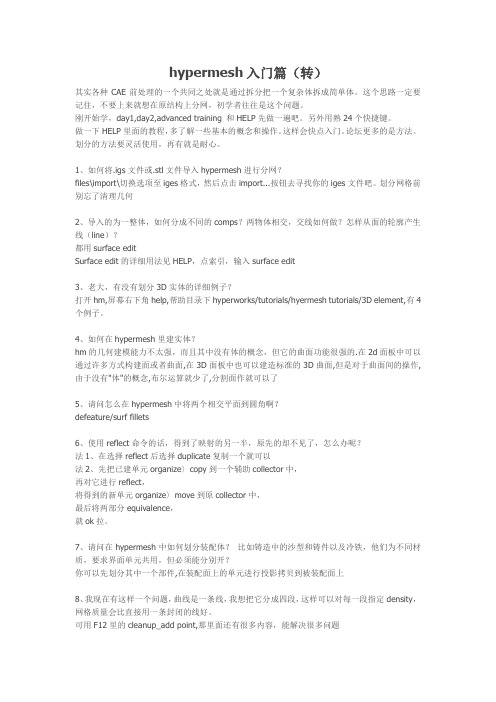
hypermesh入门篇(转)其实各种CAE前处理的一个共同之处就是通过拆分把一个复杂体拆成简单体。
这个思路一定要记住,不要上来就想在原结构上分网,初学者往往是这个问题。
刚开始学,day1,day2,advanced training 和HELP先做一遍吧。
另外用熟24个快捷键。
做一下HELP里面的教程,多了解一些基本的概念和操作。
这样会快点入门。
论坛更多的是方法。
划分的方法要灵活使用,再有就是耐心。
1、如何将.igs文件或.stl文件导入hypermesh进行分网?files\import\切换选项至iges格式,然后点击import...按钮去寻找你的iges文件吧。
划分网格前别忘了清理几何2、导入的为一整体,如何分成不同的comps?两物体相交,交线如何做?怎样从面的轮廓产生线(line)?都用surface editSurface edit的详细用法见HELP,点索引,输入surface edit3、老大,有没有划分3D实体的详细例子?打开hm,屏幕右下角help,帮助目录下hyperworks/tutorials/hyermesh tutorials/3D element,有4个例子。
4、如何在hypermesh里建实体?hm的几何建模能力不太强,而且其中没有体的概念,但它的曲面功能很强的.在2d面板中可以通过许多方式构建面或者曲面,在3D面板中也可以建造标准的3D曲面,但是对于曲面间的操作,由于没有"体"的概念,布尔运算就少了,分割面作就可以了5、请问怎么在hypermesh中将两个相交平面到圆角啊?defeature/surf fillets6、使用reflect命令的话,得到了映射的另一半,原先的却不见了,怎么办呢?法1、在选择reflect后选择duplicate复制一个就可以法2、先把已建单元organize〉copy到一个辅助collector中,再对它进行reflect,将得到的新单元organize〉move到原collector中,最后将两部分equivalence,就ok拉。
HyperMesh10入门教程完整版
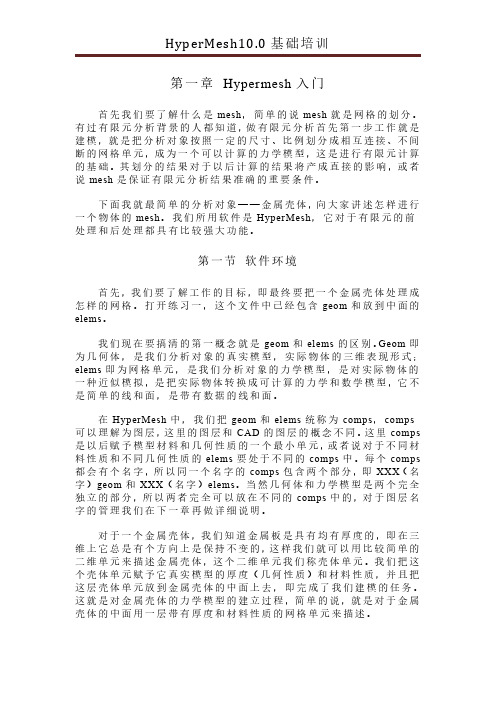
第一章Hypermesh入门首先我们要了解什么是mesh,简单的说mesh就是网格的划分。
有过有限元分析背景的人都知道,做有限元分析首先第一步工作就是建模,就是把分析对象按照一定的尺寸、比例划分成相互连接、不间断的网格单元,成为一个可以计算的力学模型,这是进行有限元计算的基础。
其划分的结果对于以后计算的结果将产成直接的影响,或者说mesh是保证有限元分析结果准确的重要条件。
下面我就最简单的分析对象——金属壳体,向大家讲述怎样进行一个物体的mesh。
我们所用软件是HyperMesh,它对于有限元的前处理和后处理都具有比较强大功能。
第一节软件环境首先,我们要了解工作的目标,即最终要把一个金属壳体处理成怎样的网格。
打开练习一,这个文件中已经包含geom和放到中面的elems。
我们现在要搞清的第一概念就是geom和elems的区别。
Geom即为几何体,是我们分析对象的真实模型,实际物体的三维表现形式;elems即为网格单元,是我们分析对象的力学模型,是对实际物体的一种近似模拟,是把实际物体转换成可计算的力学和数学模型,它不是简单的线和面,是带有数据的线和面。
在HyperMesh中,我们把geom和elems统称为comps,comps 可以理解为图层,这里的图层和CAD的图层的概念不同。
这里comps 是以后赋予模型材料和几何性质的一个最小单元,或者说对于不同材料性质和不同几何性质的elems要处于不同的comps中。
每个comps 都会有个名字,所以同一个名字的comps包含两个部分,即XXX(名字)geom和XXX(名字)elems。
当然几何体和力学模型是两个完全独立的部分,所以两者完全可以放在不同的comps中的,对于图层名字的管理我们在下一章再做详细说明。
对于一个金属壳体,我们知道金属板是具有均有厚度的,即在三维上它总是有个方向上是保持不变的,这样我们就可以用比较简单的二维单元来描述金属壳体,这个二维单元我们称壳体单元。
Hypermesh教程、资料汇总
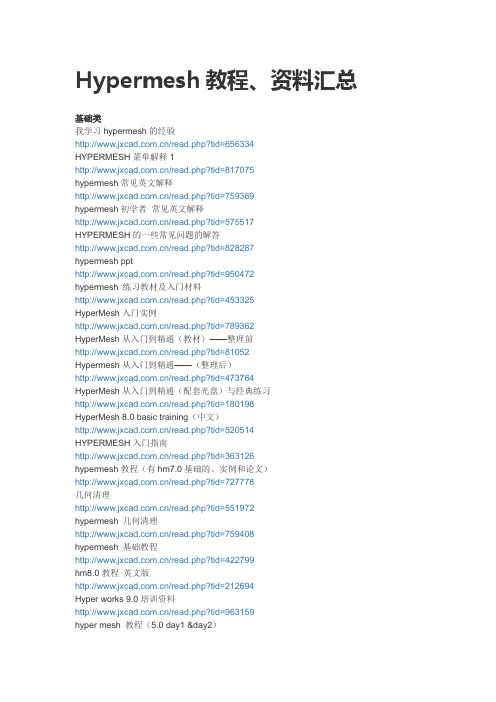
Hypermesh教程、资料汇总基础类我学习hypermesh的经验/read.php?tid=656334HYPERMESH菜单解释1/read.php?tid=817075hypermesh常见英文解释/read.php?tid=759369hypermesh初学者常见英文解释/read.php?tid=575517HYPERMESH的一些常见问题的解答/read.php?tid=828287hypermesh ppt/read.php?tid=950472hypermesh 练习教材及入门材料/read.php?tid=453325HyperMesh入门实例/read.php?tid=789362HyperMesh从入门到精通(教材)——整理前/read.php?tid=81052Hypermesh从入门到精通——(整理后)/read.php?tid=473764HyperMesh从入门到精通(配套光盘)与经典练习/read.php?tid=180198HyperMesh 8.0 basic training(中文)/read.php?tid=520514HYPERMESH入门指南/read.php?tid=363126hypermesh教程(有hm7.0基础的、实例和论文)/read.php?tid=727778几何清理/read.php?tid=551972hypermesh 几何清理/read.php?tid=759408hypermesh 基础教程/read.php?tid=422799hm8.0教程英文版/read.php?tid=212694Hyper works 9.0培训资料/read.php?tid=963159hyper mesh 教程(5.0 day1 &day2)两天搞定hypermesh(5.0的)/read.php?tid=128128收集的hypermesh资料/read.php?tid=826054 HyperMesh常用的快捷键、键盘操作和鼠标操作/read.php?tid=962232 HyperMesh常用的快捷键、键盘操作和鼠标操作/read.php?tid=759405 Hypermesh快捷键/read.php?tid=816148 Hypermesh\鼠标操作/read.php?tid=812066 hypermesh快捷键/read.php?tid=916852 HyperMesh8.0系列教程/read.php?tid=345165 Hypermesh的中文教程8.0/read.php?tid=842985 Hypermesh8.0资料(中英文混编)/read.php?tid=715297 hypermesh8.0 实用教程(中文版)/read.php?tid=868597 Hypermesh 8.0 Training pdf 原厂资料+model files /read.php?tid=473094 Hypermesh 8.0的使用手册/read.php?tid=407347图文并茂的hypermesh8.0 教程/read.php?tid=581990 Hypermesh 8.0 day1 and day2(ppt)/read.php?tid=363185 hyperwork7.0 培训教程/read.php?tid=36001 hypermesh9.0 培训资料(day1&day2)/read.php?tid=841295 HyperMesh之几何导入与处理/read.php?tid=847604 hyperworks9.0_training/read.php?tid=866056 hypermesh7.0基础培训中文版(day1&day2)/read.php?tid=334835 hypermesh7.0基础培训中文版2/read.php?tid=580030 Hyperstudy 7.0 教程hyperworks7.0培训教程/read.php?tid=21670 Hypermesh中文基础培训/read.php?tid=957853 Hypermesh7.0中文基础培训/read.php?tid=571399 hypermesh 7.0基础培训指南(英文)/read.php?tid=280786 HyperMesh教程下载(基础培训)/read.php?tid=668974 Hyperworks全套培训教程(6.0的)/read.php?tid=575503 Hypermesh入门教程(6.0中文的day1&day2)/read.php?tid=620119 HyperMesh讲义(6.0的)/read.php?tid=761 hypermesh中文版6.0教程/read.php?tid=336404 Hypermesh6.0中文基础培训/read.php?tid=9923 hypermesh6.0的经典学习资料/read.php?tid=581973 hypermesh入门教程/read.php?tid=837194 hypermesh的技巧:command/read.php?tid=46672 FEA online 的hypermesh教程ppt/read.php?tid=922722基础的学习hypermesh/read.php?tid=873483 hyperwork中文经典教程/read.php?tid=882374 hypermesh的一些资料/read.php?tid=25212高级教程类hypermesh高级教程/read.php?tid=29032 HyperMesh高级教程/read.php?tid=875839 hyperworks高级培训教程/read.php?tid=713846hypermesh高级教程/read.php?tid=875709Hm8.0AdvancedTraining/read.php?tid=922733总结类Hypermesh 总结/read.php?tid=799636hypermesh学习心得/read.php?tid=264913hypermesh网格划分总结-转/read.php?tid=946139视频类HyperMesh几何清理-movie/read.php?tid=965632hypermesh8.0实体网格划分视频/read.php?tid=234899HyperMesh视频教程/read.php?tid=671692hypermesh8.0autodelete_and_automesh视频/read.php?tid=296193一个HYPERMESH实例/read.php?tid=783923HyPerMesh经典网格操作/read.php?tid=749608&keyword=%BE%AD%B5%E4%CD%F8% B8%F1%B2%D9%D7%F7HyperMesh的抽取中面功能视频教学/read.php?tid=294561Hypermesh ---Solids_and_Solid_Meshing视频教程/read.php?tid=752569hypermesh automesh视频/read.php?tid=759397hyperworks视频学习/read.php?tid=800267HyperMesh抽取中面视频/read.php?tid=914861HYPERMESH 薄壁零件划分视频/read.php?tid=888623HyperGraph 3D功能视频资料/read.php?tid=911816hypermesh等截面圆柱相贯网格划分操作视频/read.php?tid=10377优化教程hyperworks optistruct 车架优化/read.php?tid=850&keyword=hyper HYPERWORKS 优化设计官方培训资料/read.php?tid=516828hypermesh与ABAQUS教程hypermesh与ABAQUS的强强联合/read.php?tid=106107Hypermesh8.0与Aba接口,CAE分析必备/read.php?tid=955392HyperMesh6.0和Abaqus的接口实例/read.php?tid=828279Hypermesh与其它有限元软件的接口及单位/read.php?tid=458210abaqus与hypermesh 应用的一个教程/read.php?tid=404983HyperMesh6.0和Abaqus的接口实例/read.php?tid=10377与ansys接口教程hypermesh怎么导入ansys/read.php?tid=380443hypermash和ansys的接口/read.php?tid=890995用HYPERMESH进行前处理后如何导入ANSYS进行后处理/read.php?tid=39667HyperMesh 与Ls-Dyna接口教程HyperMesh 与Ls-Dyna 联合应用/read.php?tid=759HyperMesh和LS-Dyna做车身或者结构件的crash分析/read.php?tid=952735基于HyperMesh-Ls-Dyna的手机跌落模拟仿真的解析/read.php?tid=850849安装教程及问题汇总hypermesh8.0安装方法/read.php?tid=966524 HyperWorks8.0图文安装说明/read.php?tid=603522hypermesh8.0安装方法/read.php?tid=852889 HyperWorks8.0完全安装中文帮助/read.php?tid=384390 HyperWorks8.0安装问题(解决办法)/read.php?tid=497785 HYPERWORKS.V8.0安装说明中文安装帮助/read.php?tid=913928 HyperWorks8完全安装中文帮助/read.php?tid=736461ANSYS 、HYPERMESH 等软件的安装方法及接口问题/read.php?tid=896137 hypermesh安装(7.0)/read.php?tid=380379实例教程hypermesh分网实例/read.php?tid=526733 hypermesh六面体划分示例/read.php?tid=722052螺栓预紧结构用Hypermesh做接触实例/read.php?tid=41460 hypermesh几篇论文/read.php?tid=945723 hypermesh在汽车开发中的应用/read.php?tid=873485基于Hypermesh的皮卡车架分析/read.php?tid=770687基于Hypermesh的皮卡车架模态分析/read.php?tid=842982基于HYPERMESH的有限元前置优化设计/read.php?tid=913809hypermesh下载HyperMESH 10.0 官方下载/read.php?tid=926264Altair Hyperworks 9.0 下载/read.php?tid=629926/read.php?tid=755942 Hyperwork 8.0下载地址/read.php?tid=962244/2007/04/06/0000145830.html Hyperworks 7.0/read.php?tid=115234。
Hypermesh技巧总结范文上传bybaximu
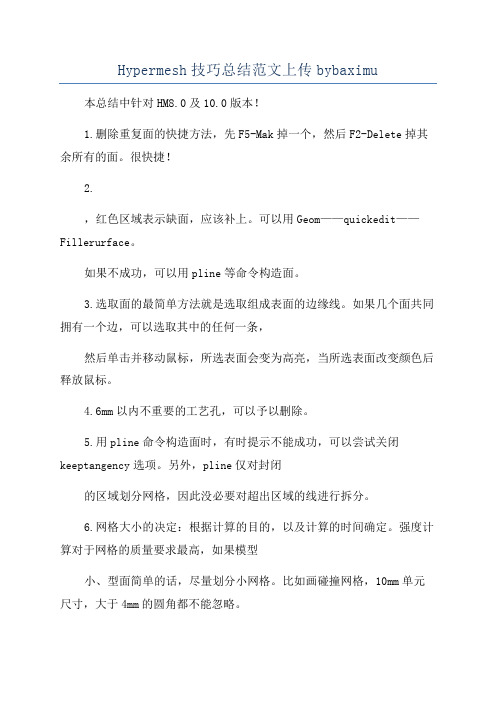
Hypermesh技巧总结范文上传bybaximu 本总结中针对HM8.0及10.0版本!1.删除重复面的快捷方法,先F5-Mak掉一个,然后F2-Delete掉其余所有的面。
很快捷!2.,红色区域表示缺面,应该补上。
可以用Geom——quickedit——Fillerurface。
如果不成功,可以用pline等命令构造面。
3.选取面的最简单方法就是选取组成表面的边缘线。
如果几个面共同拥有一个边,可以选取其中的任何一条,然后单击并移动鼠标,所选表面会变为高亮,当所选表面改变颜色后释放鼠标。
4.6mm以内不重要的工艺孔,可以予以删除。
5.用pline命令构造面时,有时提示不能成功,可以尝试关闭keeptangency选项。
另外,pline仅对封闭的区域划分网格,因此没必要对超出区域的线进行拆分。
6.网格大小的决定:根据计算的目的,以及计算的时间确定。
强度计算对于网格的质量要求最高,如果模型小、型面简单的话,尽量划分小网格。
比如画碰撞网格,10mm单元尺寸,大于4mm的圆角都不能忽略。
7.快速在圆心处产生临时节点并获取圆弧半径信息的方法:用F4,进入后,选取,按住鼠标左键,滑移到圆弧上,则圆弧高亮显示,可以松开鼠标,然后在圆弧上随便点取3个点,(这三个点并不是事先存在的节点),然后点击circlecenter,则在圆心处产生一临时节点,同时可以量取半径,如图所示:8.在某一命令界面下快速获取帮助:直接按H即可。
如在quickedit 界面下,想获取该命令的帮助,如图。
直接在键盘敲击H,则可进入该命令帮助。
9.投影是投影节点,而不是硬点。
要区分几何和模型。
属于urface的。
是自由的point。
这里的投影就是把点挪走。
这种点可以投影,这种点不属于line不10.单元质量检查的途径:可以用F10,然后逐项点击,即可知道哪些单元有哪些问题;或用2D页的QualityInde某进行检查。
另宏命令菜单如下图:或者11.单元格质量修改的工具12.Geom/Meh宏菜单13.QA宏命令14.通常根据经验,单元尺寸设定的依据应当是在模型尺寸最窄的地方分布两到三个四面体单元。
HyperMesh--学习笔记—Teelon
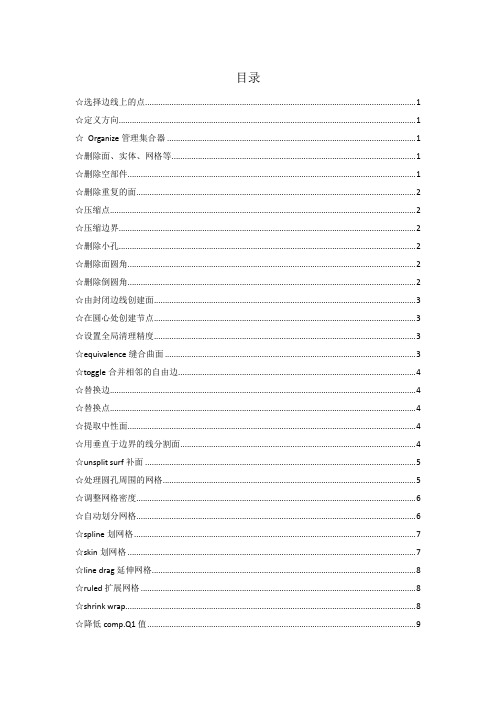
目录☆选择边线上的点 (1)☆定义方向 (1)☆Organize管理集合器 (1)☆删除面、实体、网格等 (1)☆删除空部件 (1)☆删除重复的面 (2)☆压缩点 (2)☆压缩边界 (2)☆删除小孔 (2)☆删除面圆角 (2)☆删除倒圆角 (2)☆由封闭边线创建面 (3)☆在圆心处创建节点 (3)☆设置全局清理精度 (3)☆equivalence缝合曲面 (3)☆toggle合并相邻的自由边 (4)☆替换边 (4)☆替换点 (4)☆提取中性面 (4)☆用垂直于边界的线分割面 (4)☆unsplit surf补面 (5)☆处理圆孔周围的网格 (5)☆调整网格密度 (6)☆自动划分网格 (6)☆spline划网格 (7)☆skin划网格 (7)☆line drag延伸网格 (8)☆ruled扩展网格 (8)☆shrink wrap (8)☆降低comp.Q1值 (9)☆由封闭的曲面创建实体 (9)☆创建圆柱体 (9)☆用节点分割实体 (10)☆用线分割实体 (10)☆用面分割实体 (10)☆实体的布尔运算 (10)☆volume tetra四面体网格 (11)☆tetra mesh由2D封闭网格生成3D网格 (12)☆tetra remesh优化 (12)☆elems offset拉伸网格 (13)☆spin旋转网格 (13)☆faces在3D网格表面上提取2D网格 (14)☆linear solid在两个2D网格之间生成线性的3D网格 (14)☆沿边线扫掠网格 (14)☆剖切视图 (15)☆缝合网格中相近的节点 (15)☆one volume生成3D网格 (16)☆Mappable视图 (17)☆multi solids多个实体同时生成3D网格 (18)☆smooth调节网格 (18)☆拆分网格 (18)☆合并网格 (19)☆动态移动节点 (19)☆显示网格的法向量 (19)☆检查模型 (20)☆penetration检查穿透 (20)☆检查网格质量 (21)☆选择边线上的点选择时,按下鼠标左键不放,光标移动到边线上变成后松开,所选的边线变成白色,即可在该边线上选择点。
hypermesh 心得
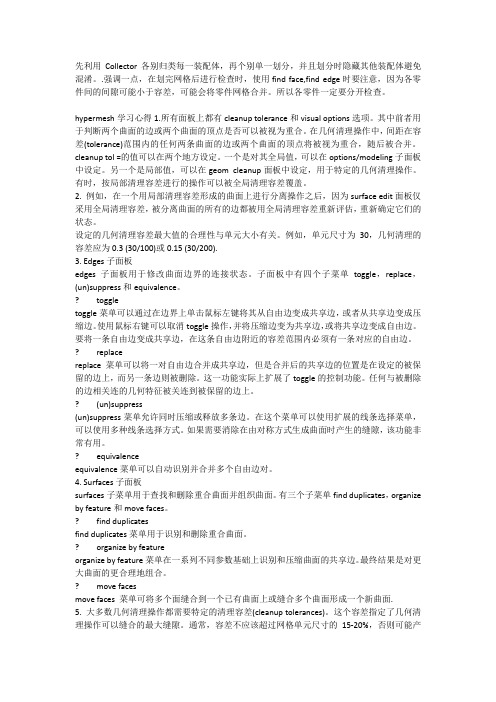
先利用Collector各别归类每一装配体,再个别单一划分,并且划分时隐藏其他装配体避免混淆。
.强调一点,在划完网格后进行检查时,使用find face,find edge时要注意,因为各零件间的间隙可能小于容差,可能会将零件网格合并。
所以各零件一定要分开检查。
hypermesh学习心得1.所有面板上都有cleanup tolerance和visual options选项。
其中前者用于判断两个曲面的边或两个曲面的顶点是否可以被视为重合。
在几何清理操作中,间距在容差(tolerance)范围内的任何两条曲面的边或两个曲面的顶点将被视为重合,随后被合并。
cleanup tol =的值可以在两个地方设定。
一个是对其全局值,可以在options/modeling子面板中设定。
另一个是局部值,可以在geom cleanup面板中设定,用于特定的几何清理操作。
有时,按局部清理容差进行的操作可以被全局清理容差覆盖。
2. 例如,在一个用局部清理容差形成的曲面上进行分离操作之后,因为surface edit面板仅采用全局清理容差,被分离曲面的所有的边都被用全局清理容差重新评估,重新确定它们的状态。
设定的几何清理容差最大值的合理性与单元大小有关。
例如,单元尺寸为30,几何清理的容差应为0.3 (30/100)或0.15 (30/200).3. Edges子面板edges子面板用于修改曲面边界的连接状态。
子面板中有四个子菜单toggle,replace,(un)suppress和equivalence。
? toggletoggle菜单可以通过在边界上单击鼠标左键将其从自由边变成共享边,或者从共享边变成压缩边。
使用鼠标右键可以取消toggle操作,并将压缩边变为共享边,或将共享边变成自由边。
要将一条自由边变成共享边,在这条自由边附近的容差范围内必须有一条对应的自由边。
? replacereplace菜单可以将一对自由边合并成共享边,但是合并后的共享边的位置是在设定的被保留的边上,而另一条边则被删除。
Hypermesh知识总结
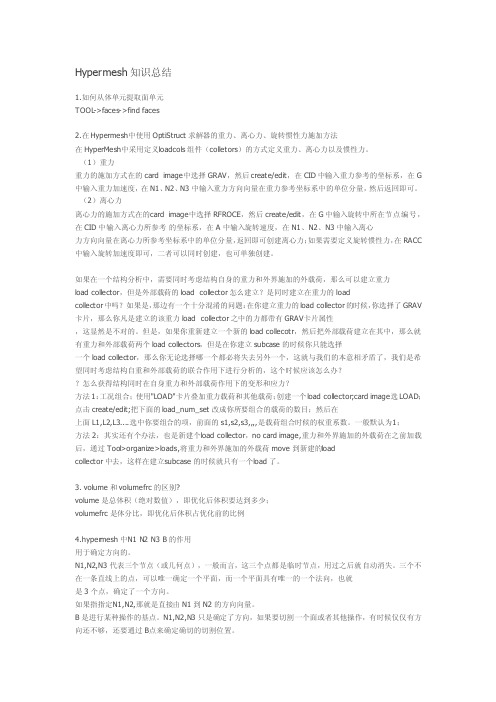
Hyperm esh知识总结1.如何从体单元提取面单元TOOL->faces->find faces2.在Hyper mesh中使用Opt iStru ct求解器的重力、离心力、旋转惯性力施加方法在Hyper Mesh中采用定义l oadco ls组件(collet ors)的方式定义重力、离心力以及惯性力。
(1)重力重力的施加方式在的ca rd image中选择GRA V,然后crea te/edit,在CID中输入重力参考的坐标系,在G 中输入重力加速度,在N1、N2、N3中输入重力方向向量在重力参考坐标系中的单位分量,然后返回即可。
(2)离心力离心力的施加方式在的c ard image中选择RFR OCE,然后crea te/edit,在G中输入旋转中所在节点编号,在CID中输入离心力所参考的坐标系,在A中输入旋转速度,在N1、N2、N3中输入离心力方向向量在离心力所参考坐标系中的单位分量,返回即可创建离心力;如果需要定义旋转惯性力,在RACC中输入旋转加速度即可,二者可以同时创建,也可单独创建。
如果在一个结构分析中,需要同时考虑结构自身的重力和外界施加的外载荷,那么可以建立重力loa d collec tor,但是外部载荷的load collec tor怎么建立?是同时建立在重力的lo adcollec tor中吗?如果是,那边有一个十分混淆的问题:在你建立重力的load collec tor的时候,你选择了GR AV 卡片,那么你凡是建立的该重力load collec tor之中的力都带有GRAV卡片属性,这显然是不对的。
但是,如果你重新建立一个新的loadcollec otr,然后把外部载荷建立在其中,那么就有重力和外部载荷两个loa d collec tors,但是在你建立subca se的时候你只能选择一个load collec tor,那么你无论选择哪一个都必将失去另外一个,这就与我们的本意相矛盾了,我们是希望同时考虑结构自重和外部载荷的联合作用下进行分析的,这个时候应该怎么办?怎么获得结构同时在自身重力和外部载荷作用下的变形和应力?方法1:工况组合;使用"LOAD"卡片叠加重力载荷和其他载荷;创建一个lo ad collec tor;card image选LOAD;点击crea te/edit;把下面的lo ad_nu m_set改成你所要组合的载荷的数目;然后在上面L1,L2,L3....选中你要组合的项,前面的s1,s2,s3,,,,是载荷组合时候的权重系数。
HyperMesh10.0学习笔记—Teelon
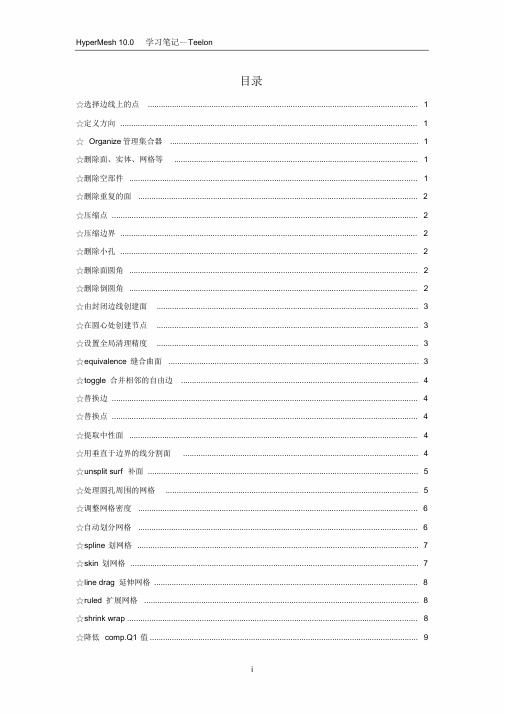
目录☆选择边线上的点 (1)☆定义方向 (1)☆Organize 管理集合器 (1)☆删除面、实体、网格等 (1)☆删除空部件 (1)☆删除重复的面 (2)☆压缩点 (2)☆压缩边界 (2)☆删除小孔 (2)☆删除面圆角 (2)☆删除倒圆角 (2)☆由封闭边线创建面 (3)☆在圆心处创建节点 (3)☆设置全局清理精度 (3)☆equivalence 缝合曲面 (3)☆toggle 合并相邻的自由边 (4)☆替换边 (4)☆替换点 (4)☆提取中性面 (4)☆用垂直于边界的线分割面 (4)☆unsplit surf 补面 (5)☆处理圆孔周围的网格 (5)☆调整网格密度 (6)☆自动划分网格 (6)☆spline 划网格 (7)☆skin 划网格 (7)☆line drag 延伸网格 (8)☆ruled 扩展网格 (8)☆shrink wrap (8)☆降低comp.Q1 值 (9)☆由封闭的曲面创建实体 (9)☆创建圆柱体 (9)☆用节点分割实体 (10)☆用线分割实体 (10)☆用面分割实体 (10)☆实体的布尔运算 (10)☆volume tetra 四面体网格 (11)☆tetra mesh 由2D 封闭网格生成3D 网格 (12)☆tetra remesh 优化 (12)☆elems offset 拉伸网格 (13)☆spin 旋转网格 (13)☆faces 在3D 网格表面上提取2D 网格 (14)☆linear solid 在两个2D 网格之间生成线性的3D 网格 (14)☆沿边线扫掠网格 (14)☆剖切视图 (15)☆缝合网格中相近的节点 (15)☆one volume 生成3D 网格 (16)☆Mappable 视图 (17)☆multi solids 多个实体同时生成3D 网格 (18)☆smooth 调节网格 (18)☆拆分网格 (18)☆合并网格 (19)☆动态移动节点 (19)☆显示网格的法向量 (19)☆检查模型 (20)☆penetration 检查穿透 (20)☆检查网格质量 (21)☆选择边线上的点选择时,按下鼠标左键不放,光标移动到边线上变成后松开,所选的边线变成白色,即可在该边线上选择点。
Hypermesh教程、资料汇总
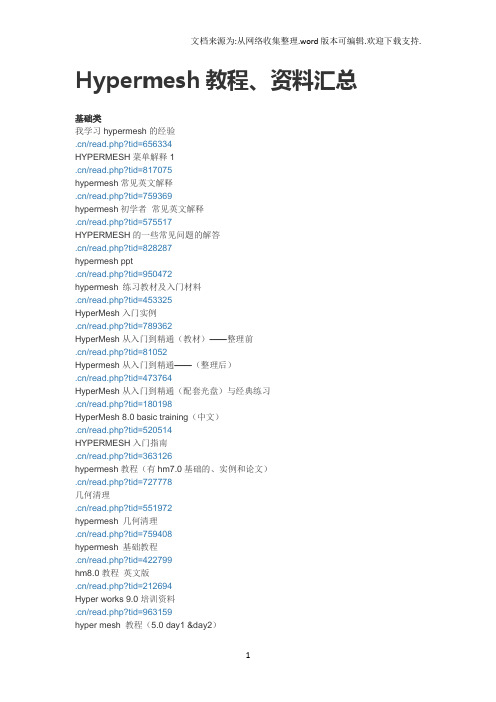
Hypermesh教程、资料汇总基础类我学习hypermesh的经验.cn/read.php?tid=656334HYPERMESH菜单解释1.cn/read.php?tid=817075hypermesh常见英文解释.cn/read.php?tid=759369hypermesh初学者常见英文解释.cn/read.php?tid=575517HYPERMESH的一些常见问题的解答.cn/read.php?tid=828287hypermesh ppt.cn/read.php?tid=950472hypermesh 练习教材及入门材料.cn/read.php?tid=453325HyperMesh入门实例.cn/read.php?tid=789362HyperMesh从入门到精通(教材)——整理前.cn/read.php?tid=81052Hypermesh从入门到精通——(整理后).cn/read.php?tid=473764HyperMesh从入门到精通(配套光盘)与经典练习.cn/read.php?tid=180198HyperMesh 8.0 basic training(中文).cn/read.php?tid=520514HYPERMESH入门指南.cn/read.php?tid=363126hypermesh教程(有hm7.0基础的、实例和论文).cn/read.php?tid=727778几何清理.cn/read.php?tid=551972hypermesh 几何清理.cn/read.php?tid=759408hypermesh 基础教程.cn/read.php?tid=422799hm8.0教程英文版.cn/read.php?tid=212694Hyper works 9.0培训资料.cn/read.php?tid=963159hyper mesh 教程(5.0 day1 &day2)两天搞定hypermesh(5.0的).cn/read.php?tid=128128收集的hypermesh资料.cn/read.php?tid=826054HyperMesh常用的快捷键、键盘操作和鼠标操作.cn/read.php?tid=962232HyperMesh常用的快捷键、键盘操作和鼠标操作.cn/read.php?tid=759405Hypermesh快捷键.cn/read.php?tid=816148Hypermesh\鼠标操作.cn/read.php?tid=812066hypermesh快捷键.cn/read.php?tid=916852HyperMesh8.0系列教程.cn/read.php?tid=345165Hypermesh的中文教程8.0.cn/read.php?tid=842985Hypermesh8.0资料(中英文混编).cn/read.php?tid=715297hypermesh8.0 实用教程(中文版).cn/read.php?tid=868597Hypermesh 8.0 Training pdf 原厂资料+model files .cn/read.php?tid=473094Hypermesh 8.0的使用手册.cn/read.php?tid=407347图文并茂的hypermesh8.0 教程.cn/read.php?tid=581990Hypermesh 8.0 day1 and day2(ppt).cn/read.php?tid=363185hyperwork7.0 培训教程.cn/read.php?tid=36001hypermesh9.0 培训资料(day1&day2).cn/read.php?tid=841295HyperMesh之几何导入与处理.cn/read.php?tid=847604hyperworks9.0_training.cn/read.php?tid=866056hypermesh7.0基础培训中文版(day1&day2).cn/read.php?tid=334835hypermesh7.0基础培训中文版2.cn/read.php?tid=580030Hyperstudy 7.0 教程hyperworks7.0培训教程.cn/read.php?tid=21670Hypermesh中文基础培训.cn/read.php?tid=957853Hypermesh7.0中文基础培训.cn/read.php?tid=571399hypermesh 7.0基础培训指南(英文).cn/read.php?tid=280786HyperMesh教程下载(基础培训).cn/read.php?tid=668974Hyperworks全套培训教程(6.0的).cn/read.php?tid=575503Hypermesh入门教程(6.0中文的day1&day2).cn/read.php?tid=620119HyperMesh讲义(6.0的).cn/read.php?tid=761hypermesh中文版6.0教程.cn/read.php?tid=336404Hypermesh6.0中文基础培训.cn/read.php?tid=9923hypermesh6.0的经典学习资料.cn/read.php?tid=581973hypermesh入门教程.cn/read.php?tid=837194hypermesh的技巧:command.cn/read.php?tid=46672FEA online 的hypermesh教程ppt.cn/read.php?tid=922722基础的学习hypermesh.cn/read.php?tid=873483hyperwork中文经典教程.cn/read.php?tid=882374hypermesh的一些资料.cn/read.php?tid=25212高级教程类hypermesh高级教程.cn/read.php?tid=29032HyperMesh高级教程.cn/read.php?tid=875839hyperworks高级培训教程.cn/read.php?tid=713846hypermesh高级教程.cn/read.php?tid=875709Hm8.0AdvancedTraining.cn/read.php?tid=922733总结类Hypermesh 总结.cn/read.php?tid=799636hypermesh学习心得.cn/read.php?tid=264913hypermesh网格划分总结-转.cn/read.php?tid=946139视频类HyperMesh几何清理-movie.cn/read.php?tid=965632hypermesh8.0实体网格划分视频.cn/read.php?tid=234899HyperMesh视频教程.cn/read.php?tid=671692hypermesh8.0autodelete_and_automesh视频.cn/read.php?tid=296193一个HYPERMESH实例.cn/read.php?tid=783923HyPerMesh经典网格操作.cn/read.php?tid=749608&keyword=%BE%AD%B5%E4%CD%F8%B8%F1%B2%D9%D 7%F7HyperMesh的抽取中面功能视频教学.cn/read.php?tid=294561Hypermesh ---Solids_and_Solid_Meshing视频教程.cn/read.php?tid=752569hypermesh automesh视频.cn/read.php?tid=759397hyperworks视频学习.cn/read.php?tid=800267HyperMesh抽取中面视频.cn/read.php?tid=914861HYPERMESH 薄壁零件划分视频.cn/read.php?tid=888623HyperGraph 3D功能视频资料.cn/read.php?tid=911816hypermesh等截面圆柱相贯网格划分操作视频.cn/read.php?tid=10377优化教程hyperworks optistruct 车架优化.cn/read.php?tid=850&keyword=hyperHYPERWORKS 优化设计官方培训资料.cn/read.php?tid=516828hypermesh与ABAQUS教程hypermesh与ABAQUS的强强联合.cn/read.php?tid=106107Hypermesh8.0与Aba接口,CAE分析必备.cn/read.php?tid=955392HyperMesh6.0和Abaqus的接口实例.cn/read.php?tid=828279Hypermesh与其它有限元软件的接口及单位.cn/read.php?tid=458210abaqus与hypermesh 应用的一个教程.cn/read.php?tid=404983HyperMesh6.0和Abaqus的接口实例.cn/read.php?tid=10377与ansys接口教程hypermesh怎么导入ansys.cn/read.php?tid=380443hypermash和ansys的接口.cn/read.php?tid=890995用HYPERMESH进行前处理后如何导入ANSYS进行后处理.cn/read.php?tid=39667HyperMesh 与Ls-Dyna接口教程HyperMesh 与Ls-Dyna 联合应用.cn/read.php?tid=759HyperMesh和LS-Dyna做车身或者结构件的crash分析.cn/read.php?tid=952735基于HyperMesh-Ls-Dyna的手机跌落模拟仿真的解析.cn/read.php?tid=850849安装教程及问题汇总hypermesh8.0安装方法.cn/read.php?tid=966524HyperWorks8.0图文安装说明.cn/read.php?tid=603522hypermesh8.0安装方法.cn/read.php?tid=852889HyperWorks8.0完全安装中文帮助.cn/read.php?tid=384390HyperWorks8.0安装问题(解决办法).cn/read.php?tid=497785中文安装帮助.cn/read.php?tid=913928HyperWorks8完全安装中文帮助.cn/read.php?tid=736461ANSYS 、HYPERMESH 等软件的安装方法及接口问题.cn/read.php?tid=896137hypermesh安装(7.0).cn/read.php?tid=380379实例教程hypermesh分网实例.cn/read.php?tid=526733hypermesh六面体划分示例.cn/read.php?tid=722052螺栓预紧结构用Hypermesh做接触实例.cn/read.php?tid=41460hypermesh几篇论文.cn/read.php?tid=945723hypermesh在汽车开发中的应用.cn/read.php?tid=873485基于Hypermesh的皮卡车架分析.cn/read.php?tid=770687基于Hypermesh的皮卡车架模态分析.cn/read.php?tid=842982基于HYPERMESH的有限元前置优化设计.cn/read.php?tid=913809hypermesh下载HyperMESH 10.0 官方下载.cn/read.php?tid=926264Altair Hyperworks 9.0 下载.cn/read.php?tid=629926.cn/read.php?tid=755942Hyperwork 8.0下载地址.cn/read.php?tid=962244/04/06/0000145830.htmlHyperworks 7.0.cn/read.php?tid=115234。
hypermesh 笔记

任何节约归根到底是时间的节约——马克思Hypermesh 10.0 学习笔记hewaixingyun@目录目录 (2)一Hypermesh 10.0 操作界面介绍 (4)1 Hypermesh软件的构成 (4)2 Hypermesh中快捷键的设置 (5)3实例1.1 (6)二几何简化处理及线、面、体的操作 (7)1方向的确定方法 (7)2节点(nodes)和硬点(point) (7)3线、面、体的产生 (8)4移动几何 ................................................................................................................... 错误!未定义书签。
5几何体的简化意义 (8)6实例 ........................................................................................................................... 错误!未定义书签。
三0D与1D单元的介绍. (9)1. 单元的介绍 (9)2. beam单元的创建 (9)3. spring单元的创建 (9)4. mass单元的建立 ..................................................................................................... 错误!未定义书签。
四面网格的生成过程.. (10)1 面网格的意义及生成方法 (10)2 面网格的质量控制 (10)3 面网格的质量调整 (11)4 面网格的法向方向与节点检查 (11)5 面网格的批处理划分 (11)6 网格的生成、移动、旋转、镜像、复制、缩放、投影(各种元素通用) (12)7 特征的生成(washer的生成) (12)五体网格的生成过程 (13)1. 体网格的类型 (13)2. 四面体网格的划分 (13)3. 体网格的产生原理 (13)4. 切割几何体的一般思路 (14)5. 流体网格的划分 (15)6 实例 (15)六零部件的穿透检查及调整 (16)1 穿透的检查方法 (16)2 穿透的调整过程 (16)3避免穿透 (16)七零部件的连接模拟 (17)1螺栓的模拟 (17)2 梁单元 ...................................................................................................................... 错误!未定义书签。
- 1、下载文档前请自行甄别文档内容的完整性,平台不提供额外的编辑、内容补充、找答案等附加服务。
- 2、"仅部分预览"的文档,不可在线预览部分如存在完整性等问题,可反馈申请退款(可完整预览的文档不适用该条件!)。
- 3、如文档侵犯您的权益,请联系客服反馈,我们会尽快为您处理(人工客服工作时间:9:00-18:30)。
目录☆选择边线上的点 (1)☆定义方向 (1)☆Organize管理集合器 (1)☆删除面、实体、网格等 (1)☆删除空部件 (1)☆删除重复的面 (2)☆压缩点 (2)☆压缩边界 (2)☆删除小孔 (2)☆删除面圆角 (2)☆删除倒圆角 (2)☆由封闭边线创建面 (3)☆在圆心处创建节点 (3)☆设置全局清理精度 (3)☆equivalence缝合曲面 (3)☆toggle合并相邻的自由边 (4)☆替换边 (4)☆替换点 (4)☆提取中性面 (4)☆用垂直于边界的线分割面 (4)☆unsplit surf补面 (5)☆处理圆孔周围的网格 (5)☆调整网格密度 (6)☆自动划分网格 (6)☆spline划网格 (7)☆skin划网格 (7)☆line drag延伸网格 (8)☆ruled扩展网格 (8)☆shrink wrap (8)☆降低comp.Q1值 (9)☆由封闭的曲面创建实体 (9)☆创建圆柱体 (9)☆用节点分割实体 (10)☆用线分割实体 (10)☆用面分割实体 (10)☆实体的布尔运算 (10)☆volume tetra四面体网格 (11)☆tetra mesh由2D封闭网格生成3D网格 (12)☆tetra remesh优化 (12)☆elems offset拉伸网格 (13)☆spin旋转网格 (13)☆faces在3D网格表面上提取2D网格 (14)☆linear solid在两个2D网格之间生成线性的3D网格 (14)☆沿边线扫掠网格 (14)☆剖切视图 (15)☆缝合网格中相近的节点 (15)☆one volume生成3D网格 (16)☆Mappable视图 (17)☆multi solids多个实体同时生成3D网格 (18)☆smooth调节网格 (18)☆拆分网格 (18)☆合并网格 (19)☆动态移动节点 (19)☆显示网格的法向量 (19)☆检查模型 (20)☆penetration检查穿透 (20)☆检查网格质量 (21)☆选择边线上的点选择时,按下鼠标左键不放,光标移动到边线上变成后松开,所选的边线变成白色,即可在该边线上选择点。
☆定义方向☆Organize管理集合器Tools>>Organize>>Sets,⊙collectors,选择元素,将其移动到另一个“Collector”中☆删除面、实体、网格等F2或或Tool>>delete,进入删除面板。
选择要删除的内容,按delete entity删除。
切换选择类型☆删除空部件Tool>>delete,▼comps,点击preview empty,左下角显示空部件的数量,点击delete entity 删除空部件。
☆删除重复的面Geom>>defeature>>duplicate,设置cleanup tol=0.01,选择所有面。
点击find自动查找重复的面。
点击delete将其删除☆压缩点Geom>>point edit>>suppress,选择点即可压缩。
☆压缩边界Geom>>edge edit>>(un)suppress,选择边将其压缩。
☆删除小孔Geom>>defeature,⊙pinholes,surfs选择all,设置diameter<3,点击find找到所有直径小于3mm的孔,按delete删除pinholes☆删除面圆角Geom>>defeature,⊙surf fillets,surfs选择all,设置min radius和max radius,点击find 找到面圆角,按remove删除surf fillets☆删除倒圆角Geom>>defeature,⊙edge fillets,surfs选择all,设置min radius和max radius,点击find 找到设置范围内的倒圆角,按remove删除edge fillets☆由封闭边线创建面Geom>>Surfaces ,⊙spline/filler ,选择边线,按create 创建面☆在圆心处创建节点distance 找圆心:Geom>>distance 或者按“F4”进入distance 面板,⊙three nodes 分别选择圆边界上的三个点,点击circle center 创建圆心。
☆设置全局清理精度按“O ”键,进入Option 面板。
⊙Geometry ,设置cleanup tol=0.01☆equivalence 缝合曲面Geom>>edge edit ,⊙equivalence ,surfs>>all 选中所有曲面。
cleanup tol 的值与全局设置相同(0.01),也可以重新输入。
点击equivalence 可以缝合所有0.01mm 以下的间隙。
根据一个边自动识别闭合的边界,生成曲面。
如果不选中,需要手动添加曲面的每个边。
使生成的曲面与周围的曲面相切☆toggle 合并相邻的自由边Geom>>edge edit ,⊙toggle ,设置cleanup tol=0.1,选中两条相邻自由边(间隙小于0.1)其中的一条,即可将它们合并为公共边。
☆替换边Geom>>edge edit ,⊙replace ,设置cleanup tol ,依次选择移除的边和保留的边,点击replace☆替换点Geom>>point edit ,⊙replace ,依次选择移除的点和保留的点,点击replace☆提取中性面Geom>>midsurface ,⊙auto midsurface ,选中模型任意一个面,软件会自动捕捉整个模型,点击extract ,即可提取中性面。
☆用垂直于边界的线分割面①Geom>>surf edit ,⊙trim with nodes ,依次选择一个节点和一条边,生成垂线将面分割。
② Geom>>quick edit ,点击split-line 后面的node 选择节点,line 选择边,生成垂线分割边点 移除的边 保留的边移除的点保留的点点 边☆unsplit surf补面Geom>>quick edit,点击unsplit surf后面的line(s),选择要补的边界。
☆处理圆孔周围的网格①Geom>>quick edit,设置washer split后面offset value的值(一般比网格单元略小)。
按下lines,选择圆孔边界,在其周围生成一个圆形边界。
②左侧窗口选择utility,点击Geom/Mesh,选择Add Washer。
nodes选择圆孔边线上的节点,按proceed继续。
出现对话框,设置好参数,点击add,在圆孔周围生成均匀网格。
选择边☆调整网格密度Geom>>quick edit,按下adjust/density后面的line(s),选择边线,调节网格数量。
☆自动划分网格①2D>>automesh,⊙size and bias,▼surfs选择面,设置element size,点击mesh②出现预览,density面板中的adjust后面选择edge。
鼠标在边线数字上按左键增加节点,按右键减少节点。
按下左键向上滑动增加,向下滑动减少。
点击mesh重新划分网格。
③设置elem density,激活set后面的edge。
选择边线上的数字,更改节点数量。
④设置elem size,激活calculate后面的edge。
选择边线上的数字,更改网格大小。
左健增加网格,右键减少网格左健提取网格数量,右相当于格式刷左健增加节点,右键减少节点按住鼠标不放,向上滑增加,向下滑减少⑤⊙mesh style 子面板可以更改网格形状。
⑥⊙biasing 子面板可以更改网格排列方式。
数字越大,疏密越明显。
☆spline 划网格2D>>spline ,▼lines 选择闭合的边线,按create 生成网格☆skin 划网格2D>>skin ,选择两条线,按create 生成网格点击图标可改变网格形状 点击图标可改变划分网格的方法密集 稀疏 初始为零,左键增大,右键减小 liner :一边密一边疏bellcurve:两头密中间疏☆line drag 延伸网格2D>>line drag ,分别选择已划分网格的边线和延伸方向,按drag 生成网格☆ruled 扩展网格2D>>ruled ,▼node path 选择网格线首尾两点,line list 选择对边,按create 生成网格☆shrink wrap①loose :2D>>shrink wrap ,⊙loose ,设置element size ,点击mesh②tight :2D>>shrink wrap ,⊙tight ,设置element size ,点击mesh③generate solid mesh :2D>>shrink wrap ,勾选generate solid mesh 生成3D 网格。
选择首尾两点该值越小,生成的网格越连续loose tight☆降低comp.Q1值①2D>>qualityindex,显示网格质量。
通过右边的优化面板可以提高网格质量。
②2D>>automesh,选择Q1 optimize可以降低comp.Q1值,提高网格质量。
☆由封闭的曲面创建实体Geom>>solids,⊙bounding surfs,勾选auto selected solid surfaces,选择模型任意一个面,可以自动捕捉整个封闭的曲面。
点击create创建实体。
☆创建圆柱体Geom>>primitives,⊙cylinder/cone,full cylinder☆用节点分割实体Geom>>solid edit,⊙trim with nodes,以所选的节点为边界分割实体。
☆用线分割实体Geom>>solid edit,⊙trim with lines。
有以下三种方法:☆用面分割实体Geom>>solid edit,⊙trim with plan/surf。
有以下两种方法:☆实体的布尔运算Geom>>solid edit,⊙boolean,operation,选择A和B,operation选择不同的布尔运算,点击calculate。
