ENVI4.8安装,汉化图文教程
envi安装指南
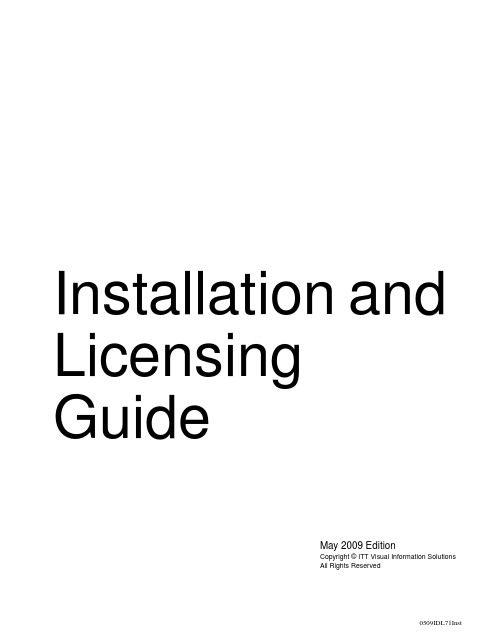
May 2009 EditionCopyright © ITT Visual Information Solutions All Rights ReservedInstallation and Licensing Guide0509IDL71InstRestricted Rights NoticeThe IDL®, IDL Advanced Math and Stats™, ENVI®, and ENVI Zoom™ software programs and the accompanying procedures, functions, and documentation described herein are sold under license agreement. Their use, duplication, and disclosure are subject to the restrictions stated in the license agreement. ITT Visual Information Solutions reserves the right to make changes to this document at any time and without notice.Limitation of WarrantyITT Visual Information Solutions makes no warranties, either express or implied, as to any matter not expressly set forth in the license agreement, including without limitation the condition of the software, merchantability, or fitness for any particular purpose. ITT Visual Information Solutions shall not be liable for any direct, consequential, or other damages suffered by the Licensee or any others resulting from use of the software packages or their documentation.Permission to Reproduce this ManualIf you are a licensed user of these products, ITT Visual Information Solutions grants you a limited, nontransferable license to reproduce this particular document provided such copies are for your use only and are not sold or distributed to third parties. All such copies must contain the title page and this notice page in their entirety.Export Control InformationThe software and associated documentation are subject to U.S. export controls including the United States Export Administration Regulations. The recipient is responsible for ensuring compliance with all applicable U.S. export control laws and regulations. These laws include restrictions on destinations, end users, and end use.AcknowledgmentsENVI® and IDL® are registered trademarks of ITT Corporation, registered in the United States Patent and Trademark Office. ION™, ION Script™, ION Java™, and ENVI Zoom™ are trademarks of ITT Visual Information Solutions.ESRI®, ArcGIS®, ArcView®, and ArcInfo® are registered trademarks of ESRI.Portions of this work are Copyright © 2008 ESRI. All rights reserved.Numerical Recipes™ is a trademark of Numerical Recipes Software. Numerical Recipes routines are used by permission.GRG2™ is a trademark of Windward Technologies, Inc. The GRG2 software for nonlinear optimization is used by permission.NCSA Hierarchical Data Format (HDF) Software Library and Utilities. Copyright © 1988-2001, The Board of Trustees of the University of Illinois. All rights reserved.NCSA HDF5 (Hierarchical Data Format 5) Software Library and Utilities. Copyright © 1998-2002, by the Board of Trustees of the University of Illinois. All rights reserved.CDF Library. Copyright © 2002, National Space Science Data Center, NASA/Goddard Space Flight Center.NetCDF Library. Copyright © 1993-1999, University Corporation for Atmospheric Research/Unidata.HDF EOS Library. Copyright © 1996, Hughes and Applied Research Corporation.SMACC. Copyright © 2000-2004, Spectral Sciences, Inc. and ITT Visual Information Solutions. All rights reserved.This software is based in part on the work of the Independent JPEG Group.Portions of this software are copyrighted by DataDirect Technologies, © 1991-2003.BandMax®. Copyright © 2003, The Galileo Group Inc.Portions of this computer program are copyright © 1995-1999, LizardTech, Inc. All rights reserved. MrSID is protected by U.S. Patent No. 5,710,835. Foreign Patents Pending.Portions of this software were developed using Unisearch’s Kakadu software, for which ITT has a commercial license. Kakadu Software. Copyright © 2001. The University of New South Wales, UNSW, Sydney NSW 2052, Australia, and Unisearch Ltd, Australia.This product includes software developed by the Apache Software Foundation (/).MODTRAN is licensed from the United States of America under U.S. Patent No. 5,315,513 and U.S. Patent No. 5,884,226.QUAC and FLAASH are licensed from Spectral Sciences, Inc. under U.S. Patent No. 6,909,815 and U.S. Patent No. 7,046,859 B2.Portions of this software are copyrighted by Merge Technologies Incorporated.Support Vector Machine (SVM) is based on the LIBSVM library written by Chih-Chung Chang and Chih-Jen Lin (.tw/~cjlin/libsvm), adapted by ITT Visual Information Solutions for remote sensing image supervised classification purposes.IDL Wavelet Toolkit Copyright © 2002, Christopher Torrence.IMSL is a trademark of Visual Numerics, Inc. Copyright © 1970-2006 by Visual Numerics, Inc. All Rights Reserved.Other trademarks and registered trademarks are the property of the respective trademark holders.ContentsChapter 1System Requirements (7)IDL (8)Feature Support by Operating System (10)Chapter 2Installing IDL or ENVI for Windows (11)Introduction (12)Installing IDL or ENVI for Windows (13)Installing IDL or ENVI Silently and Unattended (15)Running IDL or ENVI on Windows (16)Running ENVI Zoom on Windows (16)Running the IDL Virtual Machine on Windows (16)Running IDL Save Files on Windows (17)Installation and Licensing Guide34Chapter 3Installing IDL or ENVI for UNIX (19)Introduction (20)Installing IDL or ENVI for UNIX (21)Mounting the DVD on Your System (21)Installing IDL (22)Unmounting the DVD from Your System (24)Setting Up the Environment (25)Defining Environment Variables and Aliases (25)Running IDL or ENVI on UNIX (27)Running the IDL Virtual Machine on UNIX (28)Running IDL Runtime Applications on UNIX (28)Chapter 4Installing IDL or ENVI for Macintosh (29)Installing IDL or ENVI for Macintosh (30)Setting Up Your Environment (32)Running IDL or ENVI under Macintosh (33)Running IDL or ENVI from Applescript (33)Running IDL or ENVI from the Command Line (34)Running the IDL Virtual Machine under Macintosh (35)Running IDL Runtime Applications under Macintosh (36)Chapter 5Licensing IDL and ENVI (37)Licensing Methods (38)IDL Virtual Machine (38)Demonstration Mode (IDL) (38)Evaluation License (38)Flexible Single-User License (39)Node-Locked License (40)Floating License (41)Using the License Wizard (44)Running the License Wizard after Installation (44)Using the License Manager (45)Installing the License Manager (45)Configuring Client Access to the License Manager (46)Contents Installation and Licensing Guide5Working with the License Manager (49)Using the Same License Manager for Different Applications (55)Upgrading a Network License Manager (63)Using License Files (65)Viewing License Files (65)Modifying License Files (65)Customizing Floating Licenses (67)Appendix 6Troubleshooting Licensing (73)General Information (74)Other Resources (74)For Further Help (74)Evaluation Licenses (75)License Information Does Not Pass the Checksum Test (75)File Already Exists (75)File Cannot Be Written (75)Permissions Error Message (Linux) (75)Flexible Single-User and Windows Node-Locked Licenses (77)Check the License Format (77)Host ID of This System Does Not Match the Host ID (78)Files Needed for Initialization of the Licensing Program Could Not Be Found (79)License File Does Not Support This Version (79)Cannot Find License (80)Licenses Requiring a License Server (82)All Platforms (82)UNIX and Macintosh (86)License Manager Startup (88)Installation and Licensing Guide Contents6Contents Installation and Licensing GuideChapter 1System RequirementsThis section describes supported platforms and software requirements.IDL . . . . . . . . . . . . . . . . . . . . . . . . . . . . . . . . 8Feature Support by Operating System . . . . . 10Installation and Licensing Guide78Chapter 1: System RequirementsIDL Installation and Licensing GuideIDLA network interface card (NIC or Ethernet) is required for software-based node-locked and floating licenses. The following table describes the supported platforms and operating systems for IDL.aFor UNIX and Mac OS X, the supported versions indicate that IDL was either built on (the lowest version listed) or tested on that version. You can install and run IDL on other versions that are binary compatible with those listed.b The LINUX version of IDL is built on RedHat 4. If your version of Linux iscompatible with the listed kernel and glibc versions, you should be able to install and run IDL.c The IDL Workbench requires the GTK+ library version 2.4 or later. Printingfunctionality in the Workbench requires GTK+ library version 2.10 or later. If GTK+ version 2.4 or later is not available, IDL will only run in console mode.d On 64-bit Linux systems, the IDL Workbench requires that your platform’s 32-bitcompatibility libraries be installed.eThe IDL Workbench and Online Help are not supported on Solaris x86 64-bit machines. Documentation is available on the DVD for Solaris x86 platforms.PlatformVendorHardwareOperating SystemSupported VersionsWindowsMicrosoftIntel/AMD x86 32-bit Windows XP SP2, Vista Intel/AMD x86_64 64-bitWindows XP SP2, Vista Macintosh aApple PowerPC 32-bit OS X 10.5.1Apple Intel 32-bit OS X 10.5.1AppleIntel 64-bit OS X 10.5.1UNIX aSUN SPARC 32-bit Solaris c 10SUN SPARC 64-bitSolaris c 10SUN Intel/AMD x86_64 64-bit Solaris e 10various Intel/AMD x86 32-bit Linux b, c Kernel version 2.6.9 glibc version 2.3.4 gtk2 version 2.4.13variousIntel/AMD x86_64 64-bitLinux b, c, dTable 1-1: Hardware Requirements for IDLChapter 1: System Requirements9 32-bit and 64-bit VersionsOn UNIX and Macintosh Intel platforms that provide 64-bit support, you can run IDLas either a 32-bit or a 64-bit application. When both versions are installed, the 64-bitversion is the default. You can run the 32-bit version by specifying the -32 switch atthe command line, as follows:% idl -32or% idlde -32Under Microsoft Windows, the 32-bit and 64-bit versions are started via separateStart menu entries.On Macintosh Intel 64-bit machines, you can double-click on the 32-bit Macintoshapplescript (.app) files.Graphics HardwareSome IDL features take advantage of graphics hardware that supports the OpenGL2.0 interface to improve rendering performance, if such hardware is present. Yourvideo card should support OpenGL 2.0 or higher to take advantage of these features.Be sure to update your video card drivers with the most recent version.Platform Support Questions and AnswersThis topic describes the platform support requirements for IDL 7.1. Platform supportrequirements change over time; for the most current information, visit the ITT VisualInformation Solutions web site:/ProductServices/IDL/PlatformSupport.aspx.Software RequirementsThe following table describes the software requirements for IDL:Platform Software RequirementsWindows Internet Explorer 5.0 or higherMacintosh Apple X11 X-Windows managerTable 1-2: Software Requirements for IDLInstallation and Licensing Guide IDL10Chapter 1: System RequirementsFeature Support by Operating SystemInstallation and Licensing GuideF e a t u r e S u p p o r t b y O p e r a t i n g S y s t e mT h e f o l l o w i n g t a b l e s h o w s m a r k s i n d i c a t i n g w h i c h p l a t f o r m s s u p p o r t t h e c o r r e s p o n d i n g f e a t u r e . I D L t e c h n o l o g i e s n o t l i s t e d i n t h i s t a b l e a r e a s s u m e d t o w o r k o n a l l s u p p o r t e d p l a t f o r m s .F e a t u r eW i n d o w sO S XL i n u x S o l a r i sI n t e l 32-b i tI n t e l 64-b i tP P C 32-b i t I n t e l 32-b i t I n t e l 64-b i t I n t e l 32-b i t I n t e l 64-b i tS P A R C32-b i t S P A R C64-b i tI n t e l 64-b i tA c t i v e X : W I D G E T _A C T I V E X (I D L c o m A c t i v e X o b j e c t )•C O M O b j e c t –E x p o r t (v i a E x p o r t B r i d g e A s s i s t a n t )••C O M O b j e c t –I m p o r t (ID L c o m I D i s p a t c h o b j e c t )•D a t a M i n e r••••••D I C O M N e t w o r k S e r v i c e s•••••D I C O M R e a d /W r i t e (I D L f f D i c o m E x o b j e c t )•••••D I C O M R e a d (I D L f f D i c o m o b j e c t )•••••••D X F f i l e f o r m a t (I D L f f D X F o b j e c t )•••I D L A d v a n c e d M a t h a n d S t a t s (I M S L N u m e r i c a l L i b r a r y )•••••••M r S I D (I D L f f M r S I D )•R e m o t e P r o c e d u r e C a l l s (R P C s )•••••••I D L W o r k b e n c h a n d O n l i n e H e l p•••••••••T a b l e 1-3: F e a t u r e S u p p o r t : I D L 7.1Chapter 2Installing IDL or ENVI for WindowsThis chapter covers the following topics:Introduction . . . . . . . . . . . . . . . . . . . . . . . . . 12Running IDL or ENVI on Windows . . . . . 16 Installing IDL or ENVI for Windows . . . . . 13Installation and Licensing Guide1112Chapter 2: Installing IDL or ENVI for Windows IntroductionYou must have Administrator privileges or be a member of the Administrator groupto install IDL or ENVI. If you do not have such privileges, the installation processcannot modify the system configuration of the machine, so it will fail. After you haveinstalled IDL or ENVI, you do not need Administrator privileges to run it.After you have installed IDL or ENVI (see “Installing IDL or ENVI for Windows” onpage 13), use the License Wizard to retrieve and install a license. You can run theLicense Wizard at any time by selecting Start→All Programs → IDLx.x→ License Wizard orStart→All Programs → ENVI x.x→ License Wizard.WarningYou must have Administrator privileges to install licenses or to install, start, or stopthe License Manager.Introduction Installation and Licensing GuideChapter 2: Installing IDL or ENVI for Windows13 Installing IDL or ENVI for WindowsThis section describes how to install IDL or ENVI on Windows platforms.You may be required to restart your computer during the installation process. Toavoid losing unsaved information, save all open files and close any open applicationsbefore installing IDL or ENVI.The installation process installs the software first and then runs the License Wizard.You can run the License Wizard later if you cannot obtain your license number at thetime of install.To install IDL or ENVI:1.Insert the installation disk in the appropriate drive. After a short delay, theautorun program starts. If the autorun program does not start automatically,select Start→Run. In the Run dialog, click Browse to locate the drive, selectautorun_win.exe and click OK.2.Click Install 32-bit software or Install 64-bit software (where software refersto IDL or ENVI) from the autorun program. The InstallShield Wizard dialogappears.3.Click Next. The License Agreement dialog appears.4.Read the license agreement, then click Yes to continue. The ChooseDestination Location dialog appears.The default installation folder displays, which is \Program Files\ITT onthe local hard drive. Click Next to install in the default folder.To install in a different location, click Browse. In the Choose Folder dialog,select an alternate location and click OK.If you are installing 64-bit IDL or ENVI, the installer installs all of the files for32-bit and 64-bit versions. For information on running IDL or ENVI in eithermode, see “Running IDL or ENVI on Windows” on page 16.If you are installing ENVI, and the IDL version on which ENVI is based isalready installed on your system, ENVI is automatically installed below thatIDL distribution in the \products folder. The Destination Folder dialog willnot appear, and you will not be able to choose a path for your ENVIinstallation. If you do not want ENVI installed in this path, you must uninstallthat IDL version. You can then install ENVI.Click Next to accept the directory that is displayed. The Select Featuresdialog appears.Installation and Licensing Guide Installing IDL or ENVI for Windows14Chapter 2: Installing IDL or ENVI for Windows5.The typical installation features are indicated by check marks. Clicking afeature displays information about that option. Select the features you want toinstall by checking the boxes for those features.Click Next to continue. The File Type Associations dialog appears.6.You can choose which file type extensions to register with IDL or ENVI. Thefile types are IDL Binary File (.sav), IDL Program File (.pro), IDL iTools(.isv), and Workbench Visualization Export File (.vexp). All of the types areselected by default. If you are installing ENVI, you can also register the JPIPURL file type with ENVI Zoom on 32-bit platforms only. Change theseselections as needed, and click Next.7.If you chose to install the DICOM Network Services module, you will beasked if you want to configure the network services to start automatically atboot time. Click Yes or No to continue.8.The Start Copying Files dialog appears. Click Next. The Setup Status dialogappears and shows the installation progress.9.When installation is complete, the License Wizard starts. See “Using theLicense Wizard” on page 44.NoteIf you choose not to run the License Wizard as part of the installationprocess, you can click No. You can run IDL or ENVI in timed demonstrationmode and run the License Wizard later by selectingStart→All Programs → IDL x.x→ License Wizard orStart→All Programs → ENVI x.x→ License Wizard.10.A dialog notifies you that the installation was successful. You can choose todisplay the release notes. Click Finish.Your installation is now complete.If you are prompted to reboot after installation, you may need to run the LicenseWizard by selecting one of the following:•Start → All Programs → IDL x.x→ License Wizard•Start → All Programs → ENVI x.x→ License WizardTo modify or repair your installation, open the Control Panel in Windows andcontinue with one of the following options:•Windows XP: Double-click Add or Remove Programs. The Add or Remove Programs dialog appears. Click IDL x.x or ENVI x.x, and click Change. The Installing IDL or ENVI for Windows Installation and Licensing GuideChapter 2: Installing IDL or ENVI for Windows15 Setup Maintenance dialog appears, where you can modify the installedcomponents or repair your installation.•Windows Vista: From the Control Panel, selectPrograms → Programs and Features. Click IDL x.x or ENVI x.x, and clickUninstall/Change. The Setup Maintenance dialog appears, where you canmodify the installed components or repair your installation.Installing IDL or ENVI Silently and UnattendedYou can install IDL or ENVI unattended by creating an install script. Run thisfunction using the /s and /f1 parameters on the setup32.exe file (setup64.exefor 64-bit software) for the installation. Choose a syntax below to run the installscript, depending on your platform (32-bit or 64-bit). The command is one line: <DVD>:\windows\setup32.exe /s /f1"<DVD>:\windows\unattend32.iss"Or,<DVD>:\windows\setup64.exe /s /f1"<DVD>:\windows\unattend64.iss"The setup xx.exe files and sample unattend xx.iss response files are located onthe installation DVD under the windows directory. The sample unattend.iss isset up to install the default features. Use this file as an example to create your own.iss file.To record your own unattend xx.iss response file, run the installer with thefollowing command:<DVD>:\windows\setup32.exe /r /f1"C:\unattend.iss"OR,<DVD>:\windows\setup64.exe /r /f1"C:\unattend.iss"NoteIf you are running the silent installer on Windows Vista, you must have elevatedprivileges to run the above commands.Select the desired features and responses during this installation. The resultingresponse file can be used with future silent installations.PrerequisitesFor the silent installer to be successful, the target system must have the MSI InstallerEngine version 3.1, which is available directly from Microsoft.Installation and Licensing Guide Installing IDL or ENVI for Windows16Chapter 2: Installing IDL or ENVI for Windows Running IDL or ENVI on WindowsTo run IDL under Windows, select Start→All Programs→IDL x.x→IDL.To run ENVI under Windows, select Start→All Programs→ENVI x.x →ENVI.NoteIf you have 64-bit IDL or ENVI installed, you can select either 32-bit or 64-bit IDLor ENVI from the Windows Start menu. The commands above start 64-bit IDL orENVI if you are on a 64-bit platform. You can start 32-bit IDL or ENVI by selectingStart→All Programs→IDL x.x→ IDL (32-bit) → IDL orStart→All Programs→ENVI x.x→ ENVI (32-bit) → ENVI.To run ENVI + IDL under Windows, select Start→All Programs→ENVIx.x→ENVI + IDL.Running ENVI Zoom on WindowsSelect one of the following options. The ENVI Zoom interface appears when theprogram is loaded and started.•Select Start→All Programs→ENVI x.x→ENVI Zoom.•If you have 64-bit ENVI installed, you can select either 32-bit or 64-bit ENVI Zoom from the Windows Start menu. The command above starts 64-bit ENVIZoom if you are on a 64-bit platform. You can start 32-bit ENVI Zoom byselecting Start→All Programs→ENVI x.x→ ENVI (32-bit) → ENVIZoom.•From the ENVI main menu bar, select File→Launch ENVI Zoom. You can open both ENVI and ENVI Zoom from the same IDL session.•If you are running IDL or ENVI + IDL, type envizoom at the IDL command line.Running the IDL Virtual Machine on WindowsTo run a *.sav file in the IDL Virtual Machine, you can launch the IDL VirtualMachine and open the *.sav file, or launch the*.sav file in the IDL VirtualMachine from the command line.Running IDL or ENVI on Windows Installation and Licensing GuideChapter 2: Installing IDL or ENVI for Windows17To open a *.sav file from the IDL Virtual Machine:1.Select Start→All Programs→IDL x.x→IDL Virtual Machine orStart→All Programs→ENVI x.x→IDL Virtual Machine to launch theIDL Virtual Machine and to display the IDL Virtual Machine window.2.Click anywhere in the window to dismiss the IDL Virtual Machine splashscreen and to display the file selection menu.3.Locate and select the *.sav file, and double-click or click Open to run it.NoteIf you select a data save file, the IDL Workbench will be launched and thedata restored.To run a *.sav file from the command-line prompt:1.Open a command-line prompt. Select Start→Run, and enter cmd.2.Change directory (cd) to the ITT_DIR\IDL xx\bin\bin.<platform>directory where <platform> is bin.x86 (32-bit machines) or bin.x86_64(64-bit machines).3.Enter the following at the command-line prompt:idlrt -vm=<path><filename>where <path> is the path to the *.sav file, and <filename> is the name ofthe *.sav file.NoteIf a license is available on the machine running the *.sav file, double-clicking the *.sav file will run it in the licensed runtime version of IDL. Toforce the *.sav file to run in the Virtual Machine, run it from the commandline with the -vm argument.Running IDL Save Files on WindowsTo run a *.sav file in the runtime version of IDL, do either of the following:•Double-click the *.sav file to launch the application. If an IDL license is not available, the application will run in the IDL Virtual Machine.Installation and Licensing Guide Running IDL or ENVI on Windows18Chapter 2: Installing IDL or ENVI for Windows NoteIf the file is an application save file, it will run in runtime. If the file is a datasave file, the IDL Workbench will be launched and the data restored.•Open a command-line prompt. Select Start→Run, and enter cmd. Change directory (cd) to the ITT_DIR\bin\bin.<platform> directory, where<platform> is bin.x86 (32-bit machines) or bin.x86_64 (64-bitmachines). Enter the following at the command line prompt:idlrt <path><filename>where <path> is the path to the *.sav file, and <filename> is the name ofthe *.sav file.Running IDL or ENVI on Windows Installation and Licensing GuideChapter 3Installing IDL or ENVI for UNIXThis chapter covers the following topics:Introduction . . . . . . . . . . . . . . . . . . . . . . . . . 20 Installing IDL or ENVI for UNIX . . . . . . . . 21Setting Up the Environment . . . . . . . . . . . . 25 Running IDL or ENVI on UNIX . . . . . . . . 27Installation and Licensing Guide1920Chapter 3: Installing IDL or ENVI for UNIX IntroductionCheck your OS version: make sure that you are running on one of the supportedUNIX versions listed in “System Requirements” on page 7, or a UNIX version that isbinary-compatible with one of these versions.You must be running X Windows: the IDL or ENVI installation program has aMotif graphical user interface and requires you to be running X Windows. (If youcannot install from a machine running X Windows, see the instructions in the/unix/install/no_gui directory on your IDL or ENVI installation disk.)After you have installed IDL or ENVI (see “Installing IDL” on page 22), use theLicense Wizard to retrieve and install a license. You can license IDL or ENVI later bytyping ittlicense at the UNIX prompt after you have set up your environment asdescribed in “Defining Environment Variables and Aliases” on page 25. Introduction Installation and Licensing GuideChapter 3: Installing IDL or ENVI for UNIX21 Installing IDL or ENVI for UNIXThis section describes how to install IDL or ENVI on UNIX platforms.Mounting the DVD on Your SystemIDL and ENVI for UNIX installation programs are distributed on a DVD. The DVDmounts as idl xx or envi xx). In some cases, you may need to create a /dvddirectory.The DVD mounts automatically. (On some systems, you must have root permissionsto mount a removable disk. Consult your operating system documentation forinstructions on mounting a DVD on your system.)NoteLinux systems: The automount sometimes runs with incorrect permissions. Usingthe following unmount and mount commands ensures a smooth installation onLinux:Insert the DVD into the DVD drive. The automount will run and display the DVDcontents.Open a terminal window and type the following commands.umount /dev/hdcmount -o ro -t udf /dev/hdc /mediaNow you can proceed to the installation instructions below.Remember how your DVD has been mounted, and use this path in place ofDVD-PATH in the installation instructions.Installation and Licensing Guide Installing IDL or ENVI for UNIX22Chapter 3: Installing IDL or ENVI for UNIX Installing IDLFollow the steps below to install IDL or ENVI. If you are installing in a publicdirectory, make sure you have root or similar permissions before running theinstallation script.NoteThese instructions apply to the installation DVD. If you have a CD-ROM, see thefile readme.txt on the installation CD for instructions.The installer process installs the software first and then runs the License Wizard.1.Enter the following command at your UNIX prompt:/bin/sh /DVD-PATH/install_unix.shwhere DVD-PATH is the path to your DVD drive.A warning message may appear that indicates you must be logged in as root ifyou plan to install IDL or ENVI in a public directory. Click Yes to continue.The License Agreement dialog appears.2.To continue the installation, click Yes to accept the terms of the licenseagreement. The IDL Installation dialog appears.3.Next to the Set Directory button is the directory under which the idl xx orenvi xx directory will be created (where xx is the software version). Thedefault installation directory is /usr/local/itt. The installation directorywill be referred to as ITT_DIR for the remainder of the installation andlicensing instructions. The dialog lists the required disk space to install and theavailable disk space in the selected directory. If you want to install in thedefault directory, proceed to Step 4.To change the default directory, click Set Directory. The Select InstallationDirectory dialog appears. If you do not have write permissions for a selecteddirectory, it appears as gray text. The selected directory will be created for youif it does not already exist.If you are installing ENVI, and the IDL version on which ENVI is based isalready installed on your system, you can install ENVI below that IDLdistribution. If you want to install ENVI in this location, click Set Directoryand choose the directory that contains the appropriate idl xx directory (thedefault location for IDL is /usr/local/itt). If you do not select the samepath, another IDL distribution is installed with ENVI.Installing IDL or ENVI for UNIX Installation and Licensing Guide。
envi中文教程
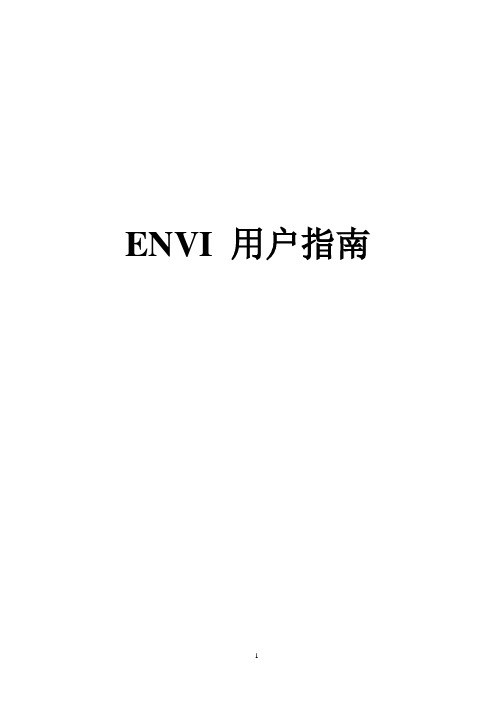
ENVI 用户指南第一章:ENVI 概述如何使用本手册本手册包括若干章节;每章描述ENVI 提供的一系列处理程序。
多数章节遵循ENVI 的菜单结构。
例如,第4 章的标题为“Basic Tools”,它描述的功能可以在ENVI 的Basic Tools下拉菜单下找到。
5 个附录分别针对:ENVI基本功能、文件格式、波谱库、地图投影以及描述ENVI 该版本的新特征。
该介绍性章节包括与ENVI 图形用户界面(GUI)的交互,使用ENVI 窗口,及其它介绍性材料。
新的ENVI 用户使用前务必认真阅读本手册,以及附带的ENVI 教程。
对于章节中的每个主题,功能描述之后给出了实现它的一步步向导。
向导中描述了参数,通常还附有建议和例子。
大多数功能(除了交互的功能)从ENVI 的下拉主菜单启动。
出现包含接受用户输入参数的对话框。
许多参数包含系统默认值并且有一些是可选的。
当功能运行时,出现一个处理状态窗口。
运行功能的一步步向导被编号并且用粗体显示。
鼠标控制菜单选项与用斜体字印刷的下拉菜单一同出现。
子菜单用“>” 连接。
每个步骤内的选项用项目符号显示。
按钮名用引号标明,对话框标题以大写字母开头。
一些对话框内部有下拉菜单。
每个下拉菜单下的选项通常在以该下拉菜单名为标题的一节中描述。
例如,这些是如何对一个文件进行中值滤波的向导:1. 从ENVI 主菜单,选择Filters > Convolutions > Median 。
将出现一个文件选择对话框, 允许你交互地改变目录并选定需要的输入文件。
2. 通过点击文件名,再点击“OK” 或“Open”,来选择所需要的文件。
若有必要,使用任意空间和/或波谱的构造子集(subsetting)。
3. 当出现Convolution Parameters 对话框,在“Size” 文本框中,输入所需要的滤波器大小。
4. 选择输出到“File” 或“Memory”,若需要,键入一个输出文件名。
ENVI4.8安装说明
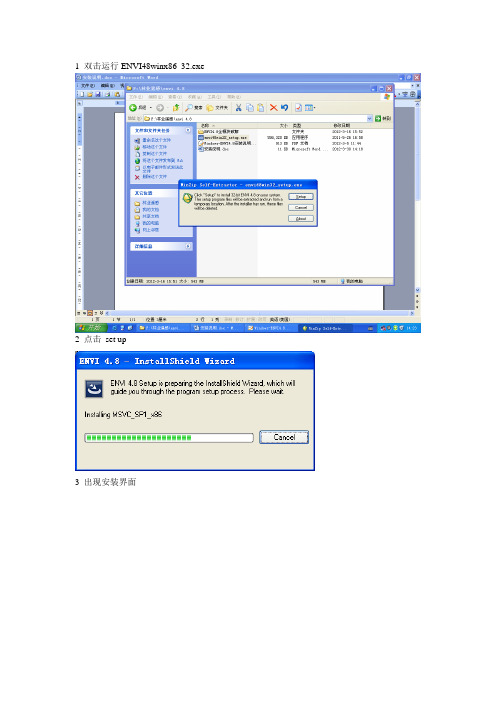
1 双击运行ENVI48winx86_32.exe
2 点击set up
3 出现安装界面
4 点击next按钮
选择I accept ,点击next
5 选择安装路径,使用默认C:\Program Files\ITT这个路径就可以。
6 选择扩展功能,如下图所示,再选择next
7软件正式开始安装,如下图所示
8 出现ENVI Licence Wizard对话框,选择“是”。
9出现Licence Wizard对话框,选择第3个选项。
如下图所示,点击next
10 出现Licence Wizard导入文件对话框,点击Browse to import licence file,找到licence file 文件所在的位置。
在我的电脑里找到文件所在的路径。
如F:\林业遥感\envi 4.8\ENVI4.8全模块破解\Fix for Envi + Envi Ex 4.8 - 32 Bit\ITT\License。
文件导进来之后就会出现下面对话框。
点击finish即可。
11 接下来破解软件。
先将F:\林业遥感\envi 4.8\ENVI4.8全模块破解\Fix for Envi + Envi Ex 4.8 - 32 Bit\ITT\IDL\IDL80\bin\bin.x86目录下的文件idl.dll,复制到安装目录C:\Program Files\ITT\IDL\IDL80\bin\bin.x86,替换原来的文件。
破解完成。
12 在桌面上点击ENVI4.8图标,即可运行软件。
ENVI软件的安装及基本操作
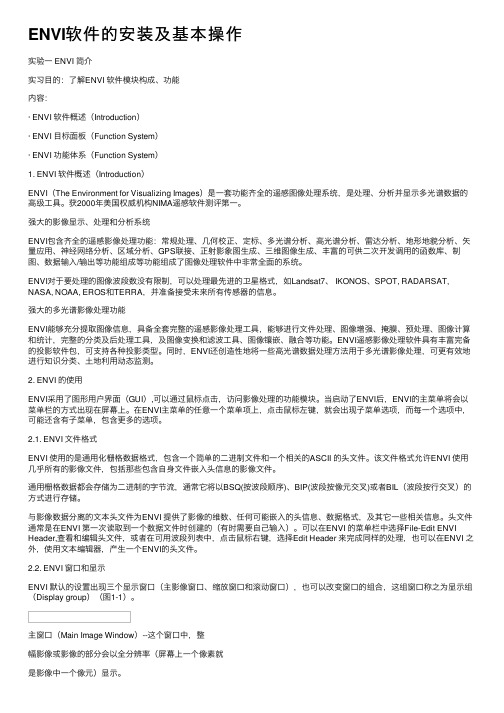
ENVI软件的安装及基本操作实验⼀ ENVI 简介实习⽬的:了解ENVI 软件模块构成、功能内容:· ENVI 软件概述(Introduction)· ENVI ⽬标⾯板(Function System)· ENVI 功能体系(Function System)1. ENVI 软件概述(Introduction)ENVI(The Environment for Visualizing Images)是⼀套功能齐全的遥感图像处理系统,是处理、分析并显⽰多光谱数据的⾼级⼯具。
获2000年美国权威机构NIMA遥感软件测评第⼀。
强⼤的影像显⽰、处理和分析系统ENVI包含齐全的遥感影像处理功能:常规处理、⼏何校正、定标、多光谱分析、⾼光谱分析、雷达分析、地形地貌分析、⽮量应⽤、神经⽹络分析、区域分析、GPS联接、正射影象图⽣成、三维图像⽣成、丰富的可供⼆次开发调⽤的函数库、制图、数据输⼊/输出等功能组成等功能组成了图像处理软件中⾮常全⾯的系统。
ENVI对于要处理的图像波段数没有限制,可以处理最先进的卫星格式,如Landsat7、 IKONOS、SPOT, RADARSAT, NASA, NOAA, EROS和TERRA,并准备接受未来所有传感器的信息。
强⼤的多光谱影像处理功能ENVI能够充分提取图像信息,具备全套完整的遥感影像处理⼯具,能够进⾏⽂件处理、图像增强、掩膜、预处理、图像计算和统计,完整的分类及后处理⼯具,及图像变换和滤波⼯具、图像镶嵌、融合等功能。
ENVI遥感影像处理软件具有丰富完备的投影软件包,可⽀持各种投影类型。
同时,ENVI还创造性地将⼀些⾼光谱数据处理⽅法⽤于多光谱影像处理,可更有效地进⾏知识分类、⼟地利⽤动态监测。
2. ENVI 的使⽤ENVI采⽤了图形⽤户界⾯(GUI),可以通过⿏标点击,访问影像处理的功能模块。
当启动了ENVI后,ENVI的主菜单将会以菜单栏的⽅式出现在屏幕上。
C-ENVI安装图文教程
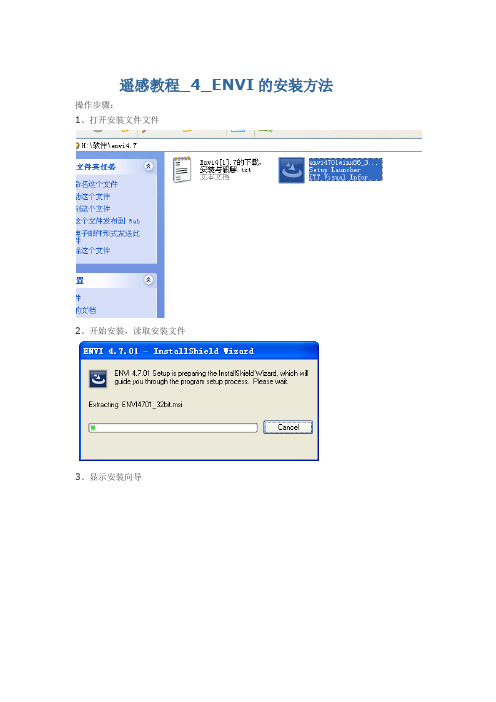
遥感教程_4_ENVI的安装方法操作步骤:1、打开安装文件文件2、开始安装,读取安装文件3、显示安装向导4、点先一步,显示用户协议界面5、点接受(yes),弹出设置安装目录界面(可根据自己情况选择合适安装位置)。
7、定制安装的模块,可以根据自己的需要选择模块来节约硬盘空间(初学者建议选择默认)。
8、点击,下一步开始安装9、安装完成,提示是否配置与更新许可,点击是按钮。
11、弹出许可配置窗口,选第3项(使用现有的许可文件)12、将破解许可的文件用记事本打开,拷贝到文本框内,下一步。
破解文件:PACKAGE idl71_tbe idl_lmgrd 7.199 A0A030603642102A9C74 \ COMPONENTS="arcnitf:7.199 devkit:7.199 envi:7.199 \envi_bathymetry:7.199 envi_cartosat:7.199 \envi_dem_extract:7.199 envi_flash:7.199 envi_flaash:7.199 \ envi_fx:7.199 envi_rt:7.199 envi_nitf:7.199 envi_ortho:7.199 \envi_tfrd:7.199 idl:7.199 idl_analyst:7.199 \idl_bridge_assist:7.199 idl_cdf:7.199 idl_dataminer:7.199 \ devkit_optfeat:7.199 idl_devkit:7.199 idl_dicom:7.199 \idl_dicomex:7.199 idl_dicomex_net:7.199 \idl_dicomex_net_rt:7.199 idl_dicomex_rw:7.199 \idl_dicomex_rw_rt:7.199 idl_dicomex_scp:7.199 idl_dm:7.199 \ idl_dm_rt:7.199 idl_drawx:7.199 idl_dxf:7.199 idl_envi:7.199 \ idl_fftool:7.199 idl_gif:7.199 idl_gmem:7.199 idl_gz:7.199 \idl_hdf5:7.199 idl_hdf:7.199 idl_idlbridge:7.199 idl_ion:7.199 \ idl_imsl:7.199 idl_iptool:7.199 idl_itool:7.199 \idl_itools:7.199 idl_jpeg2000:7.199 idl_jpeg:7.199 \idl_lapack:7.199 idl_livetools:7.199 idl_lvsn:7.199 \idl_mjpeg2000:7.199 idl_mpeg:7.199 idl_mrsid:7.199 \idl_netcdf:7.199 idl_odbc:7.199 idl_ogc:7.199 idl_png:7.199 \ idl_qhull:7.199 idl_rivertools:7.199 idl_rt:7.199 \idl_sem:7.199 idl_shape:7.199 idl_student:7.199 \idl_student70:7.199 idl_student71:7.199 idl_tiff:7.199 \idl_tifflzw:7.199 idl_url:7.199 idl_wavelet:7.199 \idl_xml:7.199 insight:7.199 ion_java:7.199 ion_script:7.199 \ itools:7.199 MPEG:7.199 noesys:7.199 noesysplus:7.199 \ vip:7.199" HOSTID=ANY ck=176 TS_OK12、退出即完成ENVI的安装,开始-->程序-->envi,运行ENVI测试看是否安装成功()。
安装ENVI4.8
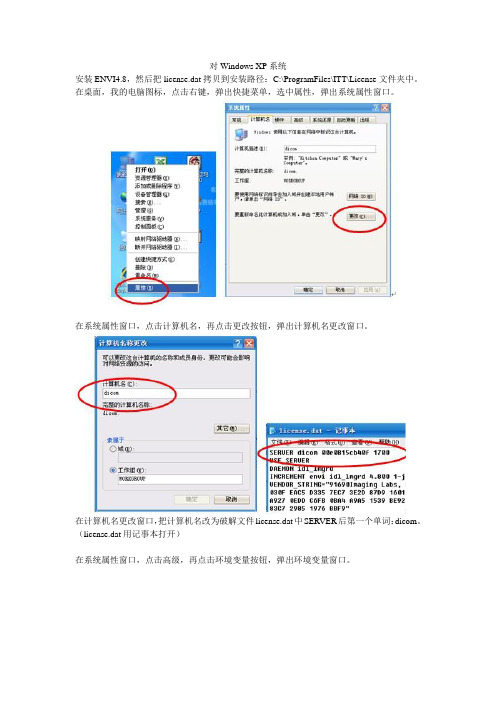
对Windows XP系统安装ENVI4.8,然后把license.dat拷贝到安装路径:C:\ProgramFiles\ITT\License文件夹中。
在桌面,我的电脑图标,点击右键,弹出快捷菜单,选中属性,弹出系统属性窗口。
在系统属性窗口,点击计算机名,再点击更改按钮,弹出计算机名更改窗口。
在计算机名更改窗口,把计算机名改为破解文件license.dat中SERVER后第一个单词:dicom。
(license.dat用记事本打开)在系统属性窗口,点击高级,再点击环境变量按钮,弹出环境变量窗口。
在下半部窗口的系统变量部分,点击新建按钮,弹出编辑系统变量窗口,在变量名旁用大写字母输入:LM_LICENSE_FILE,在变量值旁输入形式为:port@host的变量值。
port的值为破解文件license.dat中SERVER最后第一个数字:1700。
host为破解文件license.dat中SERVER后第一个单词:dicom。
一直点击确定。
即变量值旁输入:1700@dicom。
如果以用软件在使用LM_LICENSE_FILE,可以添加一个分号,然后加上该值。
C:\ProgramFiles\ITT\License\mylicense.dat;1700@hal在桌面,我的网上邻居图标,点击右键,弹出快捷菜单,选中属性,弹出网络连接窗口。
在本地连接,点击右键,弹出快捷菜单,选中属性,弹出本地连接属性窗口。
点击网卡型号旁的配置按钮,弹出网卡配置窗口,在属性栏选中:网路卡位址,在值栏选中有文本框的选项,在文本框中输入破解文件license.dat中SERVER最后第二个数字:00e0815cb40f。
点击确定。
设置完后,点击开始—程序—ENVI4.8—Tools—License Wizard,弹出License Wizard窗口。
在License Wizard窗口,选中第三项,Install a license you have received,点击next。
1.ENVI4.5-4.7中文翻译基础——菜单简介 (1)
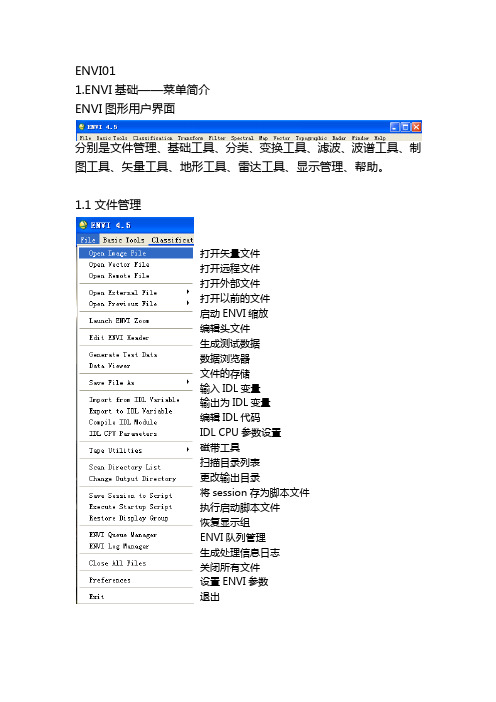
ENVI011.ENVI基础——菜单简介ENVI图形用户界面分别是文件管理、基础工具、分类、变换工具、滤波、波谱工具、制图工具、矢量工具、地形工具、雷达工具、显示管理、帮助。
1.1文件管理打开矢量文件打开远程文件打开外部文件打开以前的文件启动ENVI缩放编辑头文件生成测试数据数据浏览器文件的存储输入IDL变量输出为IDL变量编辑IDL代码IDL CPU参数设置磁带工具扫描目录列表更改输出目录将session存为脚本文件执行启动脚本文件恢复显示组ENVI队列管理生成处理信息日志关闭所有文件设置ENVI参数退出1.2基础工具数据调整(空间/波谱)通过感兴趣区构建数据子集图像旋转层的叠加数据格式转换(BSQ,BIL,BIP)数据拉伸统计工具变化探测分析测量工具波段运算波谱运算图像分割感兴趣区图像镶嵌掩膜预处理1.3分类监督分类费监督分类决策树分类端元波谱收集根据感兴趣区生成分类图像分类后处理1.4变换工具图像锐化波段比独立成分最小噪声(Minimum Noise Fracion)分离变换彩色变换去相关拉伸目视效果拉伸饱和度拉伸彩色合成图像归一化植被指数缨帽变换1.5滤波卷积和形态学滤波纹理滤波自适应滤波频率域(Fast Fourier TransformFiltering)滤波1.6波谱工具The Spectral Processing Exploitation andAnalysis Resource (SPEAR) tools波谱处理与分析资源工具波谱库波谱分割最小噪声变换纯净象元指数N维可视化分析制图方法植被分析植被抑制波谱角分类目标最大波段寻找RX异常检测波谱沙漏向导自动波谱沙漏波谱分析多范围波谱特征拟合连续最大角凸锥端元提取波谱重采样Gram-Schmidt波谱锐化PC波谱锐化CN波谱锐化经验平面域最优化反射率转换工具大气校正三维图像立方体预处理1.7制图工具配准正射纠正图像镶嵌根据输入的几何信息进行地理坐标定位SPOT数据地理坐标定位AVHRR数据地理坐标定位SeaWiFS数据地理坐标定位ASTER数据地理坐标定位AVHRR数据地理坐标定位ENVISAT数据地理坐标定位MODIS数据地理坐标定位RADARSAT数据地理坐标定位RPC(远程过程调用)生成工具自定义地图投影地图投影转换层的叠加地图坐标转换ASCII坐标转换合并旧的投影文件GPS链接1.8矢量工具打开矢量文件创建矢量层创建世界性边界矢量层智能数字化工具栅格图像转换分类图像转换不规则点栅格化矢量地形图转化为栅格DEM将感兴趣区转换为DXF文件将注记文件转换为DXF文件将矢量文件转换为DXF文件1.9地形工具打开地形文件地形建模提取地形特征DEM提取生成山区阴影图像替换坏值不规则点栅格化矢量地形图转化为栅格DEM3D曲面浏览1.10雷达工具打开/准备雷达文件雷达文件定标消除天线增益畸变斜距校正生成入射角图像自适应滤波器纹理滤波器合成彩色图像极化工具TOPSAR工具1.11显示管理窗口查找器启动新的显示窗口启动新的矢量窗口启动新的绘图窗口可用文件列表可用波段列表可用矢量列表远程连接管理显示鼠标按键描述展示显示窗口的信息显示指针位置或数据值点的收集显示窗口最大化链接显示关闭所有显示窗口关闭所有图表窗口1.12帮助打开帮助鼠标按键描述关于ENVI1简介ENVI——完整的遥感图像处理平台ENVI(The Environment for Visualizing Images)是美国Exelis Visual Information Solutions公司的旗舰产品。
ENVI安装详细步骤
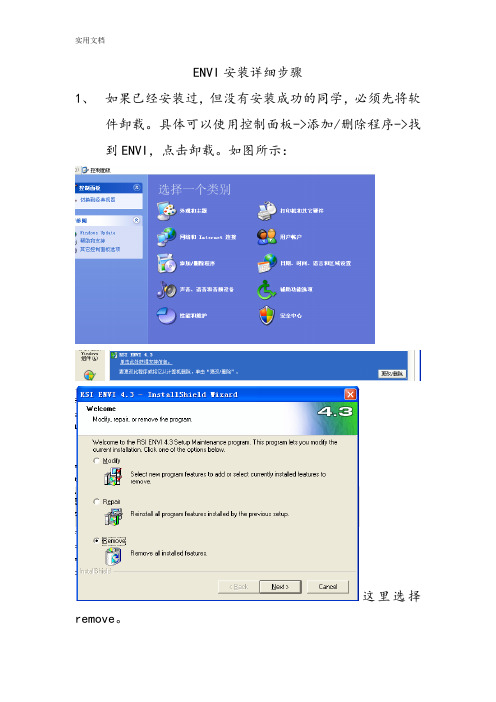
ENVI安装详细步骤
1、如果已经安装过,但没有安装成功的同学,必须先将软
件卸载。
具体可以使用控制面板->添加/删除程序->找到ENVI,点击卸载。
如图所示:
这里选择remove。
卸载以后再按照以下步骤安装。
如果是没有安装过的同学,直接按照以下步骤安装。
2、用记事本打开license.dat文件,如图所示:
将第一行的SERVER ****** ANY中的部分替换为自己的计算机名。
在我的电脑上点击右键,选择属性。
点击计算机名选项卡,可以查到计算机名。
3、双击安装程序
会自动运行。
运行过程中会出现以下几个对话框。
点击next。
点击yes.
点击next。
点击next。
点击next。
点击next。
点击next。
这时会开始安装,要花一些时间。
如下图所示:
上步完成后,询问是否运行许可文件,选择YES.
需要选择许可文件的类型,这里选择permanent,长期的许可文件。
出现下面的对话框。
选择下方的“license”。
出现对话框,选择browse,选择刚才改过计算机名的许可文件。
运行后出现下面的对话框。
点击finish。
然后会跳出下面的对话框。
实用文档
点击finish。
同时envi的许可帮助文件也出现在屏幕上,关掉即可。
至此,安装过程全部结束。
可以做作业咯!。
保姆级教程正版ENVI免费用从入门到放弃2024新版

生态环境监ห้องสมุดไป่ตู้与评价研究
01
利用ENVI进行生态环境遥感监测
通过遥感技术获取大范围、多时相的生态环境数据,利用ENVI进行数
据处理、分析和可视化,实现对生态环境的动态监测和评价。
02 03
生态环境质量评价
基于ENVI的图像处理和分析功能,结合生态环境质量评价模型,对研 究区域的生态环境质量进行定量评价,为生态环境保护和管理提供科学 依据。
在处理过程中,要注意参数的设 置和调整,以获得更好的处理效 果。
处理完成后,要对处理结果进行 评估和分析,判断处理效果是否 符合预期要求。
未来发展趋势展望
智能化发展
随着人工智能技术的不断发展,ENVI软件未来将更加智能化,能 够自动识别和处理遥感数据中的特征和信息。
多源数据融合
随着遥感数据源的不断增多,ENVI软件未来将实现多源数据的融 合处理和分析,提高遥感信息提取的精度和效率。
保姆级教程正版ENVI免费用从 入门到放弃
CONTENTS
• ENVI软件概述与安装 • ENVI软件基本操作 • 遥感图像处理基础 • ENVI软件高级功能应用 • ENVI软件在科研领域的应用案
例 • ENVI软件学习资源推荐与总结
01
ENVI软件概述与安装
ENVI软件简介
ENVI(The Environment for Visualizing Images)是一款强大的 遥感图像处理软件,广泛应用于地球 科学、环境科学、生态学、地质学等 领域。
4. 等待安装完成,启动ENVI软件。
常见问题及解决方法
01 安装失败
确保安装包完整且未损坏,关 闭杀毒软件或防火墙后重新安 装。
02 无法启动
Windows7安装遥感软件ENVI 4.8 (绝对成功)
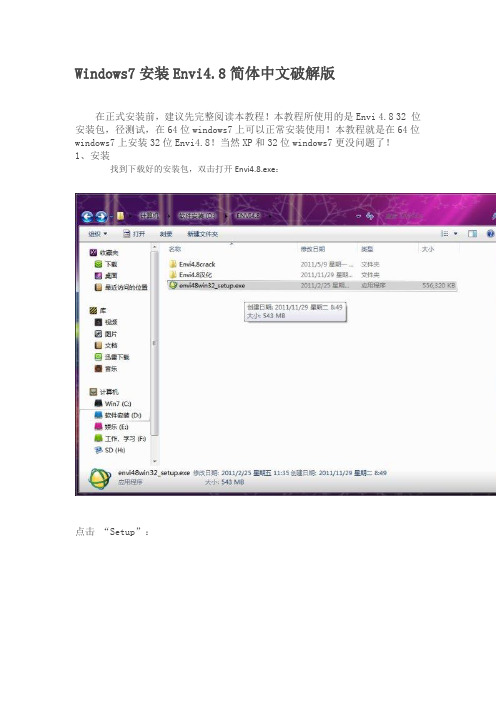
Windows7安装Envi4.8简体中文破解版在正式安装前,建议先完整阅读本教程!本教程所使用的是Envi 4.8 32 位安装包,径测试,在64位windows7上可以正常安装使用!本教程就是在64位windows7上安装32位Envi4.8!当然XP和32位windows7更没问题了!1、安装找到下载好的安装包,双击打开Envi4.8.exe:点击“Setup”:点击“Next”选择“I accept……”——“Next”:点击“Browse”,选择安装目录,此处我选择安装在D盘,“Next”:基础运用呢默认就可以了,“Next”,开始安装,大概5——10分钟:询问是否使用许可证,选择“否N”,我们稍后设置:提示需重启完成安装,确定重启:为防止出现不必要的错误,最好重启,重启计算机后,接着进行破解!2、破解:找到下载的破解文件Envi4.8crack,打开:我们所用的是32位的安装包,所以选择32位的破解文件:复制ITT文件夹,找到刚才Envi4.8的安装目录D:\Program Files (x86)\ITT 覆盖安装目录的ITT文件夹破解完成:3、汉化:打开下载好的汉化文件:在“Envi4.8汉化补丁.exe”上点右键,选择“属性”:选择“兼容性”——勾选“以兼容模式运行”——“应用”——“确定”:双击运行 Envi4.8汉化补丁.exe ,下一步:同意许可,下一步:点击更改找到刚才我们设置的安装目录,如图示,下一步:确认信息,下一步:安装成功,点击完成,:Envi4.8汉化破解界面IDL界面此时,桌面上已经生成了3个快捷方式,为确保安装的完整性,请重启计算机,在从开始菜单或者桌面运行Envi4.8,好的我们的Envi4.8简体中文破解版就这样安装好了!。
实验一ENVI软件安装
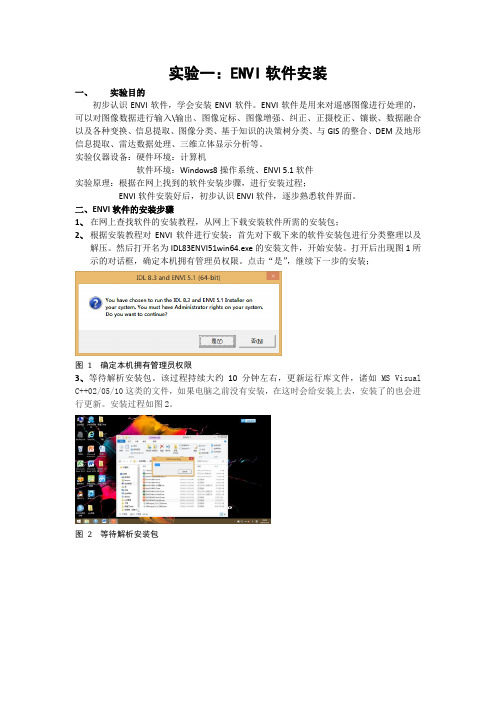
实验一:ENVI软件安装一、实验目的初步认识ENVI软件,学会安装ENVI软件。
ENVI软件是用来对遥感图像进行处理的,可以对图像数据进行输入\输出、图像定标、图像增强、纠正、正摄校正、镶嵌、数据融合以及各种变换、信息提取、图像分类、基于知识的决策树分类、与GIS的整合、DEM及地形信息提取、雷达数据处理、三维立体显示分析等。
实验仪器设备:硬件环境:计算机软件环境:Windows8操作系统、ENVI 5.1软件实验原理:根据在网上找到的软件安装步骤,进行安装过程;ENVI软件安装好后,初步认识ENVI软件,逐步熟悉软件界面。
二、ENVI软件的安装步骤1、在网上查找软件的安装教程,从网上下载安装软件所需的安装包;2、根据安装教程对ENVI软件进行安装:首先对下载下来的软件安装包进行分类整理以及解压。
然后打开名为IDL83ENVI51win64.exe的安装文件,开始安装。
打开后出现图1所示的对话框,确定本机拥有管理员权限。
点击“是”,继续下一步的安装;图1确定本机拥有管理员权限3、等待解析安装包。
该过程持续大约10分钟左右,更新运行库文件,诸如MS Visual C++02/05/10这类的文件,如果电脑之前没有安装,在这时会给安装上去,安装了的也会进行更新。
安装过程如图2。
图2等待解析安装包4、接下来进入到ENVI的安装界面里,如图3。
点击NEXT后,进入到选择是否接受同意条款,选择’I accept the tems of the license agreement’,之后点击NEXT,如图4,图3 ENVI安装界面图4选择同意条款5、选择安装软件的位置,这里跟着教程将软件安装在C/Program Files/Exelis。
选择好安装位置之后选择NEXT继续下一步的安装。
如图6.图5选择安装位置图6继续安装图7选择所需要的软件名称6、选择好要安装的软件类型之后,进入到软件的安装进程里,该过程大约持续了20~30分钟左右,一共经历了四个界面的改变。
遥感软件ENVI安装教程
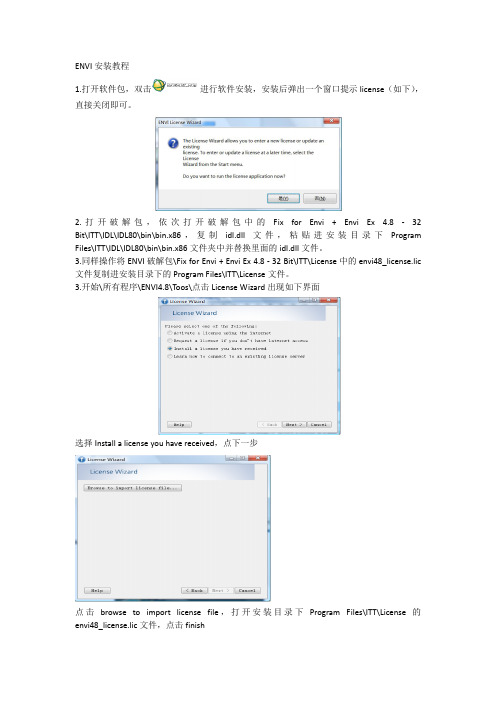
ENVI安装教程
1.打开软件包,双击进行软件安装,安装后弹出一个窗口提示license(如下),直接关闭即可。
2.打开破解包,依次打开破解包中的Fix for Envi + Envi Ex 4.8 - 32 Bit\ITT\IDL\IDL80\bin\bin.x86,复制idl.dll文件,粘贴进安装目录下Program Files\ITT\IDL\IDL80\bin\bin.x86文件夹中并替换里面的idl.dll文件。
3.同样操作将ENVI破解包\Fix for Envi + Envi Ex
4.8 - 32 Bit\ITT\License中的envi48_license.lic 文件复制进安装目录下的Program Files\ITT\License文件。
3.开始\所有程序\ENVI
4.8\Toos\点击License Wizard出现如下界面
选择Install a license you have received,点下一步
点击browse to import license file,打开安装目录下Program Files\ITT\License的envi48_license.lic文件,点击finish
4. 从[开始]→[程序] →[ENVI4.[ENVI4.[ENVI4. [ENVI4.[ENVI4. 8]中点击ENV 或双击桌面上的或双击桌面上的ENVI ENVI图标,出现下图说明英文版安装成功。
5.点击中文包中的汉化补丁,直接安装后再打开出现下图,说明汉化成功。
ENVI4.4软件安装说明(网络版 )
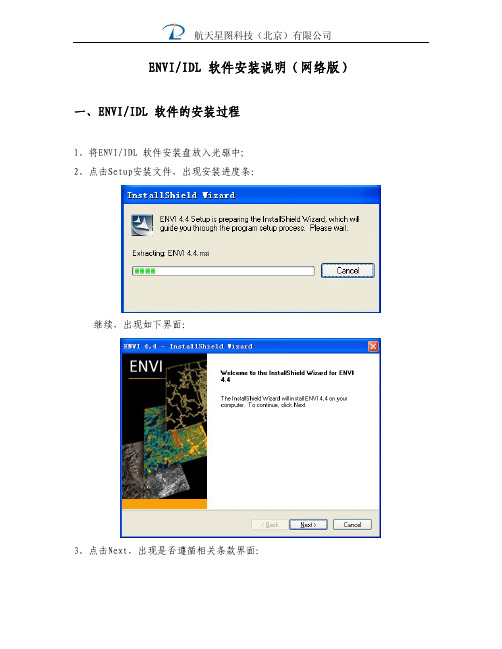
ENVI/IDL 软件安装说明(网络版)一、ENVI/IDL 软件的安装过程1、将ENVI/IDL 软件安装盘放入光驱中;2、点击Setup安装文件,出现安装进度条:继续,出现如下界面:3、点击Next,出现是否遵循相关条款界面:4、点击Next,出现如下界面,请选择安装目录:5、弹出如下模块选择界面,根据自己需要选择所要安装的模块,例如,要安装网络版DICOM,一定要选取DICOM Network Server 模块:点击next, 弹出以下界面,选择JPIR URL;6、点击Next,弹出以下界面:7、点击Next,进入安装界面,弹出进程条:8、安装完毕后弹出配置License 的界面如下:9、请点击Yes,继续软件License 的配置,会弹出如下界面:10、选择第三项(Install a license you have received),点击Next出现如下界面。
拷贝license 文件内容(两行#号中间的部分)到空白框中:License 内容:######################################################## License Number(s): ******* ******* *******#########################################################11、点击Next,弹出如下界面:12、点击Exit,完成License 配置。
13.点击Finish,完成软件的安装。
二、ENVI/IDL 软件浮动license 的配置(一)服务器端配置1、从开始->程序->ENVI->LMTools 菜单中打开LMTOOLS 工具:2、点击Config Services 栏,出现如下界面。
在Path to the lmgrd.exe file 中,点击browse 选择:安装目录\ITT\IDL64\bin\bin.x86\lmgrd.exe;在 Path to License File 中,点击browse 选择:安装目录\ITT\license\license.dat;在Path to the debug log file 中,点击browse,找到\ITT\license 目录,自己输入要写入日志文件的文件名,文件名扩展名给log 即可,即文件命名为*.log。
envi教程
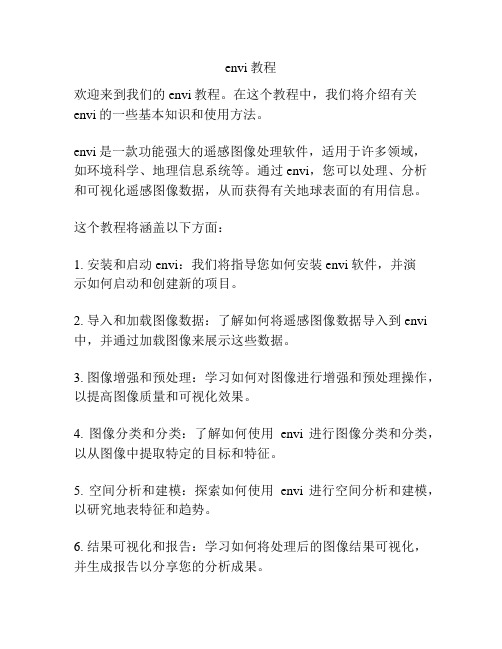
envi教程
欢迎来到我们的envi教程。
在这个教程中,我们将介绍有关envi的一些基本知识和使用方法。
envi是一款功能强大的遥感图像处理软件,适用于许多领域,如环境科学、地理信息系统等。
通过envi,您可以处理、分析和可视化遥感图像数据,从而获得有关地球表面的有用信息。
这个教程将涵盖以下方面:
1. 安装和启动envi:我们将指导您如何安装envi软件,并演
示如何启动和创建新的项目。
2. 导入和加载图像数据:了解如何将遥感图像数据导入到envi 中,并通过加载图像来展示这些数据。
3. 图像增强和预处理:学习如何对图像进行增强和预处理操作,以提高图像质量和可视化效果。
4. 图像分类和分类:了解如何使用envi进行图像分类和分类,以从图像中提取特定的目标和特征。
5. 空间分析和建模:探索如何使用envi进行空间分析和建模,以研究地表特征和趋势。
6. 结果可视化和报告:学习如何将处理后的图像结果可视化,并生成报告以分享您的分析成果。
随着教程的进行,我们将提供一些实际的例子和案例研究,以帮助您更好地理解如何在envi中应用这些技术和方法。
我们希望这个envi教程对您有所帮助,并能够更好地理解和运用这个强大的遥感图像处理工具。
如果您对任何内容有疑问或需要进一步的帮助,请随时向我们提问。
祝您学习愉快!。
安装破解ENVI4.8及enviex4.8的详细步骤

安装破解ENVI4.8+ENVIex4.8的详细步骤:321从镜像文件envi48win32_setup.ISO中由winrar解压生成envi48win32_setup,点击安装,安装过程中略过license设置,不重启动计算机;2点击enviex48win32_setup安装,方法和注意事项同上步;3将“ENVI4.8全模块破解.rar”中文件夹“Fix for Envi + Envi Ex 4.8 - 32 Bit”中的内容覆盖拷贝到安装目录下,若是64位系统,应拷贝覆盖“Fix For Envi 4.8 - 64 Bit”文件夹中的内容;4将license_for_ENVI4.8.dat 文件改为license.dat,(主要改第一行内容,文件名可以不改);5启动license wizard工具,导入修改好的license.dat(文件名可以不同),在安装目录下会自动生成一个同样内容的license.dat文件,文件名也是自动生成的,不能更改;finish 键完成任务;6(此步可省略)再启动license wizard工具,导入envi48_license.lic文件(在以上Fix for Envi + Envi Ex 4.8 - 32 Bit”文件夹中,可以从安装目录导入,也可从解压目录导入,主要为了验证该license文件是否合适,finish完成任务;7启动license manager Tools,在Service/license file 卡中选择configuration using services;在config service选项卡中设置lmgrd和licence file路径,(注意是lmgrd,而不是idl_lmgrd,license文件是license.dat,而不是envi48_license.lic),将服务重命名为其他名字(若系统中装有Arcgis),选中start server at power up 和use services选框,单击save service保存设置;8重新启动计算机,启动license manager Tools,在config service选项卡中选中相应服务,在LMT中的Start/stop/reread选项卡单击start server,可以同时将所有保存服务“start server”,此时Arcgis和Envi+Envi-ex都可以使用啦,且并不冲突。
Envisioneer怎么安装?Envisioneer中文版安装+使用方法图文教程

Envisioneer怎么安装?Envisioneer中文版安装+使用方法图文教程软件名称:Envisioneer 12(家居设计软件) v12.0 免费简体中文版(附安装+使用教程) 软件大小: 987.9MB 更新时间: 2017-07-05立即下载安装方法1、下载文件找到"Envisioneer_Chinese.exe"双击运行,进入软件安装向导界面;2、正在进入的安装向导认证安装包的内容,请耐心等待.............3、进入软件的安装向导界面,点击Continue;4、正在进行软件的安装,请耐心等待...........5、软件已经安装完成,点击Done;使用方法1、envisioneer 12破解版软件已经安装完成,点击进入软件的主界面,出现下图界面,如下图;2、文件包括了开始一个新项目、新建、打开、打开样本、保存、保存所有、型录、批量打印、导出等;3、编辑包括了撤消、恢复、选择、编辑、选择所有、取消选择所有、选择先前、修改元件等;4、查看包括了2D平面、2D设计平面图、3D照相机、3D快速预览、立面图、部面图、缩放和缩小、查看帮助、显示模式等;5、设计包括了设计精灵、墙、门、窗户、地板、结构地板、天花板、栏杆、部件、细节、风景等;6、设置包括了工具栏、程序设置、建筑位置、尺寸设置、草图设置、图层设置等;软件功能1、枢轴门(设计师版本&设计总监版本)Cadsoft Envisioneer 为您在门类样式风格中提供了旋转门。
当您指定了一个旋转门的时候,所有的自定义选项都可用于其他。
您可以指定到框架边缘的距离。
其中,枢轴的原点是固定的。
Envisioneer软件一个很大的优点就是准确的指定自定义设计。
2、自定义门扇(设计师版本、设计总监版本)在市场上有数以千计的不同风格的门扇,Envisioneer 12软件自定义门扇功能能够满足您任何想象得到的关于房间门和橱柜门的风格。
- 1、下载文档前请自行甄别文档内容的完整性,平台不提供额外的编辑、内容补充、找答案等附加服务。
- 2、"仅部分预览"的文档,不可在线预览部分如存在完整性等问题,可反馈申请退款(可完整预览的文档不适用该条件!)。
- 3、如文档侵犯您的权益,请联系客服反馈,我们会尽快为您处理(人工客服工作时间:9:00-18:30)。
一、准备工作文件的下载
下载PJ文件
/zh-cn/files/4a891730-7f92-11e0-b8f9-0015c55
db73d/
ENVI4.8(IDL8.0)-Windows版(32位)
/zh-cn/files/ac766340-695a-11e0-9f6c-0015c55db73d ENVIEX4.8-Windows版(32位)
/zh-cn/files/cc115907-fba5-11df-96ec-0015c55db73d/ ENVI4.8(IDL8.0)-Windows版(64位)
/zh-cn/files/04d9abc7-7079-11e0-b9f7-0015c55db73d/
二、解压后:
三、安装
本人电脑是32位,故以安装Envi4.8 win32安装为例,64位同样发方法。
1、打开Envi48win32.exe这个文件
ENVI4.8安装汉化图文教程
2、允许,进入安装步骤
3、下一步(NEXT)
4、选择I accept………..->Next
5、选择安装目录(指定软件安装的位置)
6、选择Next,软件开始安装
7、此过程可能会5、6分钟,具体不定
8、选择“否”
9、点击Finish完成安装
四、进行破解
1、打开Envi4.8破解->Fix for Envi + Envi Ex 4.8 - 32 Bit(32位)->ITT->复制这两个文件到安装文件夹,替代原文件。
2、如我的安装目录:D:\Mr.shi micro sotf\ENVI4.8,就直接复制到ENVI4.8这个文件夹内就覆盖原文件,软件就破解了。
五、软件汉化:打开汉化补丁。
1、安装目录默认(c盘),否则汉化失败(亲测)。
2、点击下一步
3、汉化成功
4、运行软件画面
如有问题请联系:shizhenwei-zone新浪微博。
互相学习!!。
