STM32核心板使用说明书(Ver0.1)
河里基地STM32评估板用户手册说明书
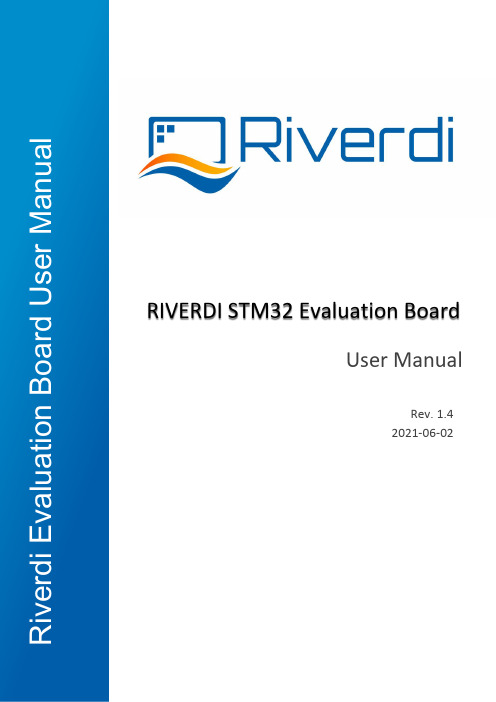
User ManualRIVERDI STM32 Evaluation BoardRev. 1.4 2021-06-02R i v e r d i E v a l u a t i o n B o a r d U s e r M a n u a lREVISION RECORDREVNO. REVDATE CONTENTS REMARKS1.0 2020-08-17 Initial Release1.1 2020-11-06 CPU information updated1.2 2021-03-09 Pictures updated1.3 2021-03-31 Document adjusted into standard template1.4 2021-06-02 Corrections on description related to jumper P7,P8,P9CONTENTSREVISION RECORD (2)Target readers (4)Overview (4)Introduction (5)Board functionality test (5)Interfacing with EVE Displays (6)Using the SPI on the STM32 (10)Hardware features (11)7.2.1 Internal (11)7.2.2 External (12)Additional literature (14)Warranty limitation (14)Legal information (14)Appendix (15)Target readersThe aim of this document is to enable engineers using Riverdi STM32 Evaluation Board to get the tested Riverdi display running fast and easily. Further tests and development can be carried out shortly after Riverdi STM32 Evaluation Board is switched on for the first time.OverviewThe Riverdi evaluation board is designed as a complete demonstration and development platform for Riverdi’s EVE and IPS displays lines driver technology.The Riverdi evaluation board features an STM32F469II Cortex-M4 microcontroller with: LCD parallel interface including 8080/6800 modes, an LCD-TFT controller, Chrom-ART Accelerator™ for enhanced graphic content creation (DMA2D), secure digital input/output interface (SDIO), LTDC signals available on header P11 with additional MCU pins broken out on P12, external SDRAM, MicroSD slot for data/media storage, RiBUS FFC conn P3 featuring SPI, UART and LCD supply pins (SPI can be controlled by either STM32 or UBS serial bridge via jumper on P7/8/9) and configurable display backlight supply (EXT/INT).IntroductionRiverdi STM32 Evaluation Board is a tool designed to help get you started on working with Riverdi products. It not only supports EVE modules but also RGB displays (in combination with touch panels) by Riverdi.You have two primary options to drive external displays:1.Jumper between P7 & P8: FTDI serial/SPI bridge connected to RiBUS SPI:Use the FT232 serial to SPI bridge by connecting a micro USB cable to the connector labeled “Direct USB” and using the EVE Screen Editor to quickly generate graphical user interfaces with minimum effort .2.Jumper between P9 & P8: STM32 connected to RiBUS SPI:Use the onboard STM32F4 to develop and test firmware for driving a connected display or display controller, like the FT80x, FT81x and BT81x series.Board functionality testThere are firmware examples with which you can test your Riverdi STM32 Evaluation Board. You can also use those as a starting point for your own firmware development.Interfacing with EVE DisplaysUsing the FTDI SPI Bridge & EVE Screen EditorPrerequisites:•Riverdi STM32 Evaluation Board•EVE-enabled display•RiBUS flexible flat cable (FFC)EVE Screen Editor InstallationDownload and install the EVE screen Editor from the FTDI homepage:https:///Support/Utilities.htm#EVEScreenEditorSetup & ConfigurationTo connect the FTDI SPI bridge to the EVE display, the configuration jumpers need to be placed between P7 and P8, as in the picture below.Set the backlight jumper (placed over the backlight power configuration pins) to 5V BL on P4 (also refer to the picture below). Please see description on how to connect power for backlight in section “Hardware features”, subsection “Backlight power supply”.Start EVE Screen Editor and you will be greeted with the screen similar to the one below:On the lower right hand side of the window, click on the ”Devices” tab.On the lower left hand side, you will find 3 buttons:This button refreshes the devices list above it;This button opens a menu to select one from the preconfigured displays list;This button opens a menu to define your own display to be driven.Use a USB cable to connect the “USB Direct” port to your computer, when running the EVE Screen E ditor application. Click the “Refresh” button afterwards and your dev board should show up like in the picture below:Select "Single RS232-HS ()” entry by clicking on it and use the ‘Connect’ button to let EVE Screen Editor try and boot up your display.If everything works properly, your display should show a blue screen with some text.Hello WorldAfter connecting to Eval Board, to generate its first text message (e. g. 'Hello World'), we are going to use the EVE Screen Editor’s built-in drag & drop editor.(The drag operation is shown in green, the generated coprocessor commands are shown in the yellow box and the button to send the data to the EVE display is seen inside the red box.)What you see now is the preview of what will be drawn on the physical screen in a moment. Note that in the lower part of the window the coprocessor tab shows which EVE pre-processor commands were generated and will be sent to the EVE display shortly after.To send the commands also drawn in the preview pan to the physical display, press the button labeled “Upload RAM_G and RAM_DL”.Using the SPI on the STM32Prerequisites•Riverdi STM32 Evaluation Board•EVE enabled display•RiBUS flexible flat cable (FFC)•Your favorite tool to flash the onboard STM32 (assuming that you use STM32CubeProgrammer together with an STLink v2 compatible ISP Programmer)InstallationUse the provided source code or the pre-compiled binary file.ConfigurationIn order to connect the STM32 to the EVE display, the configuration jumpers need to be placed between P9 and P8. Check the jumper and the USB cable position (in ‘STM32 USB’ socket) in the picture below.Hardware featuresModule power supplyPossible to deliver from one of 2 USB ports on Eval Board (“Direct USB” or “STM32 USB”), in accordance with USB standard (5.0 VDC max.)Backlight power supply7.2.1InternalFor display sizes from 3.5” to 5.0”, the USB port gives enough power to get adequate backlight level. Such backlight power supply configuration (jumper is in higher position, connects BL to 5V on P4) is shown in the picture below.For 7.0” displays, USB minimal power capability needs to be 700mA @ 5V (this is a combined power of Eval Board, BT817Q board and backlight). Please make sure your USB source has enough current efficiency. If not, use external 5V power source in the way described in point 6.2.2.7.2.2ExternalAll the 10.1” (and rarely certain 7.0” displays) require external power supply for backlight, as the backlight voltage exceeds 5V and power consumption is over the USB standard. To provide adequate backlight power, set the jumper in P4 to lower position (it connects BL to EXT) – it must be placed in lower position and connect the external DC voltage source to neighboring connector (“BL PWR”). Refer to the picture and below.Caution! There is no reverse polarity protection on EXT_BL_PWR, incorrect connection will damage the backlight permanently. Proceed carefully.EVE4 BT817Q TFT series backlight power requirement summary:Display size Internal (from USB) External3.5”OK 3.3V-6.0V (optional)4.3”OK 3.3V-6.0V (optional)5.0”OK 3.3V-6.0V (optional)7.0”Ok, if USB has 700mA min. efficiency 3.3V-6.0V (optional)You can find exact currents for specific TFT in datasheet:https:///product-category/intelligent-displays/bt817q/MicrocontrollerSTM32F469II, Arm Cortex-M4 MCU @ up to 180MHzExternal SDRAMIS42S16400J, 64Mbit/WW/pdf/42-45S16400J.pdfFTDI serial to SPI bridgehttps:///Support/Documents/DataSheets/ICs/DS_FT232H.pdfMicroSD slotWhen functional microSD card is placed in this slot, after being formatted in FAT32 format, microSD card’s memory space can be used by microcontroller as the regular filesystem.RiBUS FFC-connectorSupport for FT80x, FT81x, BT81x (max SPI speed = 30MHz),https:///download/5318/FTDI app note AN312 contains c headers and example code for FT800User LEDs: 2 pcsThey can be configured by the user, from program level.Power LED indicating power to FTDI "Direct USB”FTDI input powers both rails.Power LED indicating power to STM32 "STM32 USB"STM32 powers its own rail only.User Buttons: 2 pcsThese may be used in future, they are not used now.Serial RGB bus headerPlease refer to Application Note: ST AN4861 (LCD-TFT display controller (LTDC) on STM32 MCUs).Additional literatureAll the below sources contain the data of four BT815/816 (EVE3) and BT817/BT818 (EVE4) ICsBT81x, General:https:///bt81x/BT81x, Datasheets:https:///wp-content/uploads/Support/Documentation/Datasheets/ICs/EVE/DS_BT81X.pdfBT81x, Programming guides:https:///wp-content/uploads/Support/Documentation/Programming_Guides/ICs/EVE/BRT_AN_033_BT81X_Serie s_Programming_Guide.pdfWarranty limitationEnd user is instructed how to connect external power sources to the unit, which brings the potential threats to the Eval Board and display. Riverdi cannot be held responsible for actions beyond its control and consequently the warranty DOES NOT cover the effects of reversed power supply polarity on backlight terminals. Refer to clause in red color in section 6.2.2 of this documentLegal informationThis document has been issued with professional care. Riverdi did their best to avoid any errors, but we do not grant full warrant it is 100% errors free. Please contact Riverdi if you find any mistakes or when you think some important information is missing in this Manual.It can be updated or altered without any written notice. Riverdi cannot be held responsible for not announcing any changes or issuing next revisions or versions of this document.AppendixHardware Pinouts# Pin Description MCU Peripheral25 PF7 User Led 1 (left) GPIO Output26 PF8 User Led 2 (right) GPIO Output53 PA7 User Button 1 GPIO Input (enable pull-up)50 PA4 User Button 2 GPIO Input (enable pull-up) 130 PH15 uSD Detect (hi: uSD present) GPIO Input (enable pull-up)40 PA0 STL_TX (UART) UART4 TX41 PA1 STL_RX (UART) UART4 RX95 PB15 R_MOSI (SPI2) SPI2 MOSI94 PB14 R_MISO SPI2 MISO93 PB13 R_CLK SPI2 SCK92 PB12 R_CS SPI2 NSS86 PH9 R_INT GPIO Input84 PH10 R_RST GPIO Output5 MOSI / IO.0 PI MISO Signal / QSPI data line 06 CS SPI Chip Select Signal7 INT Interrupt Signal (Out to MCU)8 RST / PD Reset / Power Down Signal9 - 14 NC NC15 RX UART RX / I2C16 TX UART TX / I2C17 BLVDD Backlight Power Supply, 5V18 BLVDD Backlight Power Supply, 5V19 BLGND Backlight Ground (GND on display)20 BLGND Backlight Ground (GND on display)GND 1 2 3.3V VCCMOSI 3 4 SCKnCS 5 6 MISOnRST 7 8 nINTNC 9 10 NCNC 11 12 NCNC 13 14 NCTX 15 16 RX5V Backlight 17 18 5V BacklightGND 19 20 GND。
STM32中文参考手册
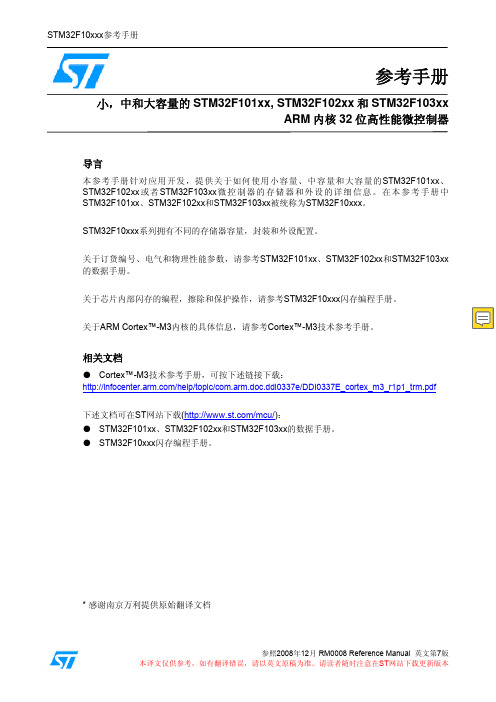
9.1 DMA简介
9.2 DMA主要特性
9.3 功能描述
STM32F10xxx参考手册
75
75 75 76 76 77 77 77
78
78 78 79 79 80 80 81 82 82
83
83 83 86 86 87 87
88
89
89
89 89
91
91 92 92 92 94
108
9.4.3 DMA通道x配置寄存器(DMA_CCRx)(x = 1…7)
108
9.4.4 DMA通道x传输数量寄存器(DMA_CNDTRx)(x = 1…7)
110
9.4.5 DMA通道x外设地址寄存器(DMA_CPARx)(x = 1…7)
110
9.4.6 DMA通道x存储器地址寄存器(DMA_CPARx)(x = 1…7)
16
1.3 可用的外设
16
2 存储器和总线构架
17
2.1 系统构架
17
2.2 存储器组织
18
2.3 存储器映像
19
2.3.1 嵌入式SRAM
20
2.3.2 位段
20
2.3.3 嵌入式闪存
21
2.4 启动配置
23
3 CRC计算单元(CRC)
25
3.1 CRC简介
25
3.2 CRC主要特性
25
3.3 CRC功能描述
STM32F10xxx参考手册
38
38 39
39
39 39 40 40 42
45
45
45 45 46
46
48 48 49 49 49 50 50 50 50 50
芯达STM32用户使用手册
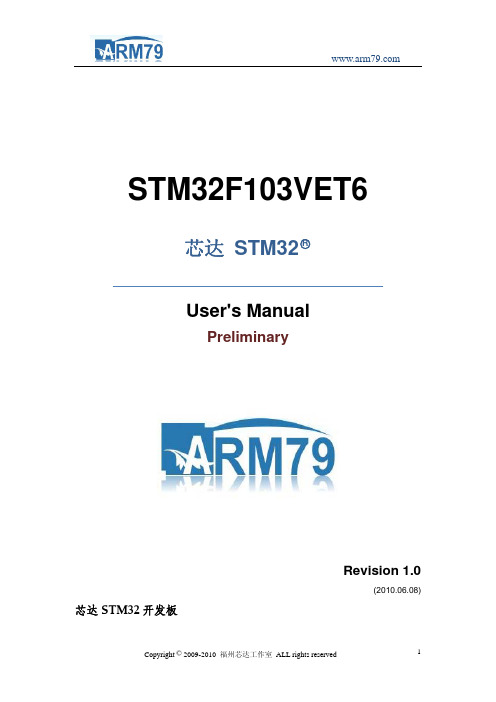
STM32F103VET6芯达 STM32○RUser's ManualPreliminaryRevision 1.0(2010.06.08) 芯达STM32开发板开发指南Copyright © 2009‐2010 ARM79 Limited. All rights reserved版本信息本手册进行了以下更改。
芯达STM32用户手册修订记录日期 修订版本 CR ID 修改章节 修改描述 作者 2010-5-28 1.00 全部 创建 林辰 2010-8-16 1.10 去掉蜂鸣器、AT45 林辰 2010-8-20 1.20 增加外扩接口、修林辰改外观图片版权声明本手册版权归属(以下简称“arm79”)所有, 并保留一切权力。
非经arm79同意(书面形式),任何单位或个人不得擅自摘录本手册部分或全部,违者我们将追究其法律责任。
敬告:在售开发板的手册会经常更新,请在网站查看最近更新,并下载最新手册,不再另行通知。
目录目录 (4)写在前面 (5)第一章芯达STM32光盘使用说明 (6)第二章芯达STM32硬件说明 (8)2.1 芯达STM32板载资源说明 (8)2.2 芯达STM32原理图说明 (9)2.2.1电源电路 (9)2.2.2 实时时钟(备用电池)电路 (9)2.2.3 系统时钟电路 (9)2.2.4 JTAG接口电路 (10)2.2.5 复位电路 (10)2.2.6 用户LED电路 (10)2.2.7 串口电路 (11)2.2.8 按键电路 (11)2.2.9 SD卡接口电路 (12)2.2.10 USB接口电路 (12)2.2.11 LCD TFT液晶接口电路 (13)2.2.12 外扩IO接口电路 (13)第三章芯达STM32开发前的准备 (15)3.1 J-Link驱动的安装 (15)3.2 使用J-Link下载调试 (18)3.3使用ISP下载调试 (25)3.3.1 安装Flash loader (25)3.3.2 使用ISP下载调试 (28)3.4安装RealView MDK软件 (34)3.5使用MDK + J-Link调试 (38)第四章芯达STM32初步开发举例 (49)4.1 下载固件库 (49)4.2 STM32简单开发 (50)附福州芯达工作室简介 (54)写在前面感谢您选购芯达STM32开发板产品!请详细阅读以下文字,以获取对芯达STM32开发板的更多信息。
ARMFLY STM32F103ZE-EK 开发板 说明书

S T M32F103Z E-E K开发板用户手册版本:V1.0安富莱电子开发网W W W.A R M F L Y.C O M1.产品规格简介STM32F103ZE-EK开发板以STM32F103ZET6(LQFP144)为核心。
STM32F103ZE 是ST(意法半导体)公司推出的ARM Crotex-M3产品线中功能最强大的一款CPU。
片内集成512kB Flash、64kB RAM、1个USB、1个CAN、 8个定时器、5个USART、3个ADC、2个DAC、3个SPI、2个I2C、2个I2S、1个SDIO、112个GPIO、FSMC总线(支持NOR,NAND,SRAM)。
CPU主频72MHz,广泛适用于各种应用场合。
本开发板具备丰富的硬件资源,配套的试验例程均提供源代码,文档齐备,非常适合于学习和项目评估。
硬件资源■ 8M晶振作为MCU的时钟,32768晶振用于RTC ■ 1M字节SRAM,16M字节NOR Flash,128M字节NADN Flash■ 2M字节串行Flash,256字节串行EEPROM■ 1个SD/MMC卡座■ 1个CAN2.0A/B接口■ 2个RS232串口■ 1个RS485接口■ 1个USB2.0全速DEVICE接口■ 1个USB2.0全速HOST接口■ 1个100M/10M以太网接口■ I2S音频DAC(24bit,96kHz),1个立体声耳机插座,1个扬声器■ 3.0寸TFT真彩触摸LCD(WQVGA,400x240)■ 1个5向摇杆,1个Reset按钮、1个wakeup按钮、1个自定义按钮 ■ 4个自定义LED,1个电源LED,1个音频LED ■ 1个CR1220电池座■ 1个精密可调电阻连接到ADC输入■ 所有的GPIO引到2.54mm间距焊盘■ 1个DAC引出端子,1个PWM引出端子■ 标准2.54mm间距JTAG插座■ 2个BNC输入端子,集成双通道示波器电路,具备AC/DC切换、输入增益切换开关■ 3种供电方式:USB电缆、外接5V电源、JTAG 调试接口(J-LINK仿真器)■ 1个电源开关,上下电时无需拔插电缆■ 3种启动方式:用户Flash、系统存储器、SRAM ■ 用拨码开关取代跳线帽,避免跳线帽丢失■ 板子规格:14cm x 12cm软件资源■ 提供100多个试验例程■ 提供uCOS_II+ucGUI例程和文档■ 即将展开USB虚拟示波器项目源码■ 即将移植ucLinux (硬件资源已满足要求) ■ 更多的软件资源将在发布标配清单■STM32F103ZE-EK开发板1块■ 3.0寸TFT触摸显示模块1块■1根串口线、1根网线、1根USB电缆■资料光盘1张可选的配件:■60M示波器探头1对■USB转串口线1根2.快速入门2.1.注意事项(1)外接电源必须是5.0V 的直流电源,插头有极性,内正外负。
STM32开发板使用说明
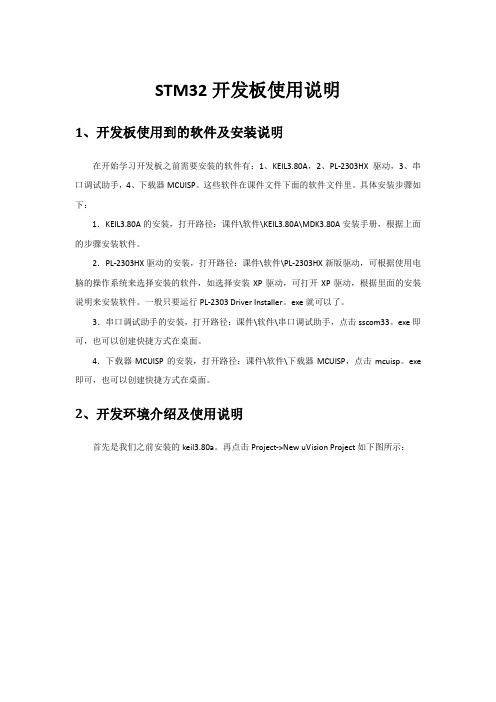
STM32开发板使用说明1、开发板使用到的软件及安装说明在开始学习开发板之前需要安装的软件有:1、KEIL3.80A,2、PL-2303HX驱动,3、串口调试助手,4、下载器MCUISP。
这些软件在课件文件下面的软件文件里。
具体安装步骤如下:1.KEIL3.80A的安装,打开路径:课件\软件\KEIL3.80A\MDK3.80A安装手册,根据上面的步骤安装软件。
2.PL-2303HX驱动的安装,打开路径:课件\软件\PL-2303HX新版驱动,可根据使用电脑的操作系统来选择安装的软件,如选择安装XP驱动,可打开XP驱动,根据里面的安装说明来安装软件。
一般只要运行PL-2303 Driver Installer。
exe就可以了。
3.串口调试助手的安装,打开路径:课件\软件\串口调试助手,点击sscom33。
exe即可,也可以创建快捷方式在桌面。
4.下载器MCUISP的安装,打开路径:课件\软件\下载器MCUISP,点击mcuisp。
exe 即可,也可以创建快捷方式在桌面。
2、开发环境介绍及使用说明首先是我们之前安装的keil3.80a。
再点击Project->New uVision Project如下图所示:弹出create new project 对话框,新建一个文件夹TEST,然后把工程名字设为test。
点击保存。
弹出选择器件的对话框,因为我们的开发板使用的是STM32F103RBT6 ,所以在这里我们选择STMicroelectronics 下面的STM32F103RB( 如果使用的是其他系列的芯片,选择相应的型号就可以了)。
如下图所示:点击OK,MDK会弹出一个对话框,问你是否加载启动代码到当前工程下面,这里我们选择是。
启动代码是一段和硬件相关的汇编代码。
是必不可少的!在上面点击了是以后,MDK 就把启动代码STM32F10x。
s 加入到了我们的工程下面。
如下图所示:到这里,我们就可以开始编写自己的代码了。
STM32控制板说明

STM32控制板说明
该控制板在V1.1的版本的基础上进行更新,去掉了一些不必要的外设,引出了更多的多口,方便其它外设的接入。
●机器人核心控制板,
●尺寸:70.2564mm * 702564mm
●核心芯片:STN32F103RCT6
●硬件复位电路
●JTAG/SWD下载模式,下载是选用SWD模式更为高效
●20路PWM输出
●2路UART
●驱动部分与控制部分进行了隔离,方便调试,同时设计有报
警电路,进行调试时,首先开启总开关,否则就会发出警报
●2个LED指示灯,用于指示电源的状态
●供电部分分为USB供电和电源供电,通过跳线帽可以选择供
电模式
●设计有外围辅助引脚及辅助电源,方便其他传感器的接入
●该核心板最小系统部分参考”正点原子STM32原理图”
该芯片共64个端口,电源接入端口占用10个,晶振接入占用4个,复位电路1个,下载占用5个,两路串口4个,PWM输出20个,剩余端口20个,可引出端口19个,有待更新完善。
STM32开发板操作手册说明书
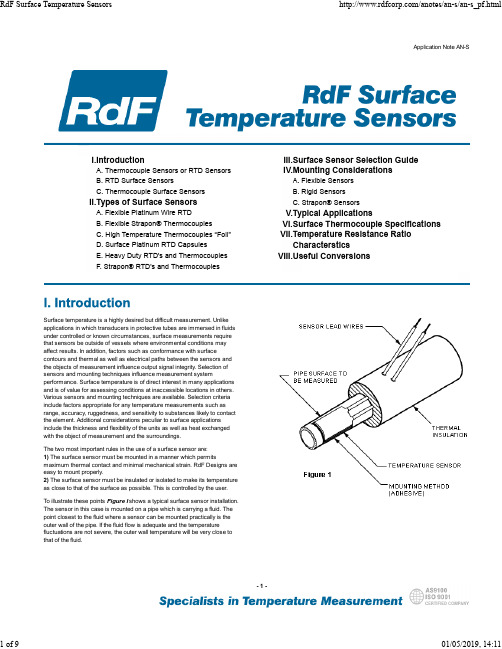
Heavy Duty Surface Mount TC 26881
Strapon® RTD Sensors 22391, 22392 & 22393
–200°C to +760°C (–320°F to +1400°F) Leads to 480°C (900°F)
To illustrate these points Figure I shows a typical surface sensor installation. The sensor in this case is mounted on a pipe which is carrying a fluid. The point closest to the fluid where a sensor can be mounted practically is the outer wall of the pipe. If the fluid flow is adequate and the temperature fluctuations are not severe, the outer wall temperature will be very close to that of the fluid.
–200°C to +232°C (–320°F to +450°F) –200°C to260°C (–320°F to +500°F)
Thermocouple Types K, E, T or J* Grounded or Ungrounded
Resistance 100 Ω or 1000 Ω Platinum @0°C
百为STM32开发板用户手册
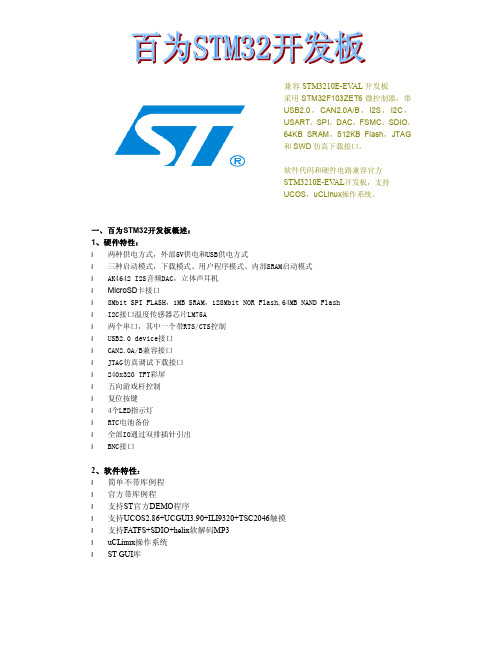
兼容STM3210E-EV AL开发板采用STM32F103ZET6微控制器,带USB2.0,CAN2.0A/B,I2S,I2C,USART,SPI,DAC,FSMC,SDIO,64KB SRAM,512KB Flash,JTAG和SWD仿真下载接口。
软件代码和硬件电路兼容官方STM3210E-EV AL开发板,支持UCOS,uCLinux操作系统。
一、百为STM32开发板概述:1、硬件特性:l 两种供电方式,外部5V供电和USB供电方式l 三种启动模式,下载模式、用户程序模式、内部SRAM启动模式l AK4642 I2S音频DAC,立体声耳机l MicroSD卡接口l 8Mbit SPI FLASH,1MB SRAM,128Mbit NOR Flash,64MB NAND Flashl I2C接口温度传感器芯片LM75Al 两个串口,其中一个带RTS/CTS控制l USB2.0 device接口l CAN2.0A/B兼容接口l JTAG仿真调试下载接口l 240x320 TFT彩屏l 五向游戏杆控制l 复位按键l 4个LED指示灯l RTC电池备份l 全部IO通过双排插针引出l BNC接口2、软件特性:l 简单不带库例程l 官方带库例程l 支持ST官方DEMO程序l 支持UCOS2.86+UCGUI3.90+ILI9320+TSC2046触摸l 支持FATFS+SDIO+helix软解码MP3l uCLinux操作系统l ST GUI库二、开发板硬件框图:硬件模块图:实物功能对照图:CONNETORSTM32F103ZET6SPI FLASHBOOT SELECTAK4642TF CARDAUDIO JACKADC INPUT开发板提供外部5V供电及USB供电两种方式,可通过JP13跳帽选择任意一种。
l 外部5V供电方式,JP13跳帽接PSUl USB供电方式,JP13跳帽接USB,默认USB供电方式l JP1连接1、2,VBAT接到备份电池l JP1连接2、3,VBAT接到3.3V2、启动方式l 从用户FLASH启动l 从系统存储器启动l 从内部SRAM启动开发板上有两种时钟源l X2,32KHz晶振作为RTC时钟源l X1,8MHz晶振作为MCU的时钟源,当使用内部RC震荡器作为时钟源时,可以将8MHz 晶振去掉4、复位方式STM32复位为低电平有效,开发板上有三种复位方式:l 上电复位l 通过开发板上的RESET按键复位l JTAG调试器输入复位信号5、音频AK4642音频芯片连接到STM32F103ZET6的I2S2接口,支持立体声耳机接口输出。
STM32最小系统使用手册
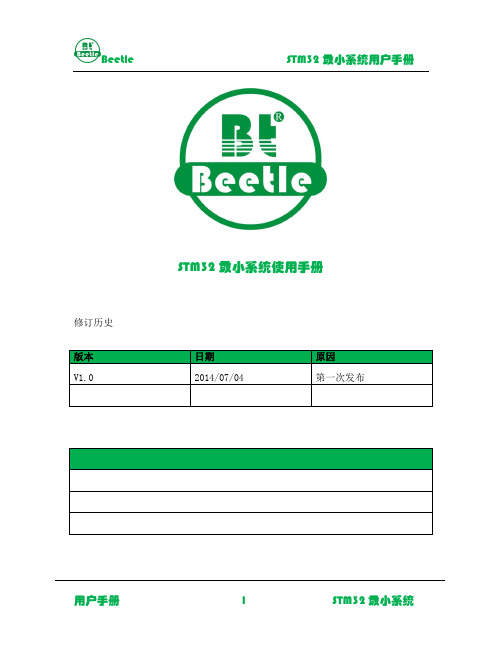
STM32最小系统使用手册修订历史1.STM32F103C8T6最小系统简介硬件资源:1、STM32F103C8主芯片一片2、贴片8M晶振(通过芯片内部PLL最高达72M)ST官方标准参数3、LM1117-3.3V稳压芯片,最大提供800mA电流4、一路miniUSB接口,可以给系统版供电,预留USB通讯功能5、复位按键6、标准JTAG下载口一个,支持JLink,STLink7、BOOT选择端口8、IO扩展排针20pin x 29、电源指示灯1个10、功能指示灯一个,用于验证IO口基本功能11、预留串口下载接口,方便和5V开发板连接,用串口即可下载程序12、尺寸:64mm X 36.4mm13、高性能爱普生32768Hz晶振,价格是直插晶振的10倍价格,易起振14、20K RAM,64K ROM ,TQFP48封装模块说明BOOT短路帽设置说明BOOT1=x BOOT0=0 从用户闪存启动,这是正常的工作模式。
(上电运行程序或者JTAG方式下载程序时候使用)BOOT1=0 BOOT0=1 从系统存储器启动,这种模式启动的程序功能由厂家设置。
(从固化的bootloader启动,一般用于ISP下载时候使用)BOOT1=1 BOOT0=1 从内置SRAM 启动,这种模式可以用于调试。
下载程序方法:需要TTL模块下载工具(已安装好驱动)推荐使用本店开发的CP2102 USB-TTL模块对STM32最小系统进行下载程序。
(CP2102与其他的JLINK或者STLINK比价格要便宜很多,只能用于下载,不能用于DEBUG调试程序)1.CP2102和STM32用杜邦线按照以下连接后,接在电脑USB接口TXD -----------> RX1RXD -----------> TX1GND -----------> GND2.将STM32上的BOOT选择短路帽进行设置(进入ISP下载模式)BOOT1 -----------> 0BOOT0 -----------> 13.将CP2102与电脑连接后,打开MCUISP软件,✓点击“搜索串口”,“Port”选项会有可用的COM选项。
STM32使用说明

STM32F103核心模块开发板使用说明V1.0一、核心模块特点介绍1、MCU:STM32F103VB,Cortex-M3内核,128kB Flash, 20KB RAM,最高工作时钟72MHz,100脚2、USB接口,可以做USB实验3、包括CAN-BUS芯片TJA1050,可做CAN通信实验4、ARM JTAG 2x10 座5、所有 IO 口均引出6、专用复位芯片电路7、电源指示灯、状态指示灯8、两个用户按键9、启动模式选择10、板载5V、3.3V LDO 1117,最大提供 800mA 电流11、USB供电或单电源供电: +9VDC ,电容滤波12、8MHz 晶振,32.768kHz 晶振13、PCB尺寸: 90mm×64mm二、跳线说明1、启动方式选择跳线说明开发板上的启动方式选择跳线R16100KV33231SW2BOOT0R15100KV33231SW1PB2启动方式选择跳线对应的原理图SW1和SW2为STM32启动方式选择跳线,当SW2左边两个插针短接(即中间插针BOOT0与GND 短接),SW1不接任何跳线帽时,为从FLASH 启动模式,正常使用开发板时,此跳线需短接,如上图所示。
当SW1左边两个插针短接(即中间插针PB2与GND 短接,1和2短接),SW2不接任何跳线帽时,为System Memory 模式。
2、其他跳线说明 (1) JP4和JP5开发板上的JP4和JP5跳线JP4和JP5跳线对应的原理图如上图所示,JP4短接后可以通过USB接口给开发板供电,JP5用来选择是否给PA12(D+)提供1.5k电阻的上拉,做USB相关实验时,需短接。
(2) JP8跳线开发板上的JP8跳线V33VDDAJP8跳线对应的原理图JP8跳线用来给STM32芯片的模拟电源选择供电电源,通常情况下,JP8跳线需短接,用+3.3V提供电源。
(3) JP9双排针(4) JP10双排针(5) JP11双排针(6) JP12双排针三、IAR下用Jlink调试STM32核心模块开发板确认SW2,JP8,JP4,JP5跳线正确短接后,开始安装IAR软件,安装EWARM-EV-WEB-511后,在安装后的目录里\Program Files\IAR Systems\Embedded Workbench 5.0 Evaluation\ARM\examples\ST\STM32F10x\IAR-STM32-SK ,打开IAR-STM32-SK.eww文件,它里面包含多个工程,除了LCD_Demo外,其它工程均无需改动,可以直接使用JLINK下载调试。
EMD电子科技STM32-0.1开发板使用说明文档
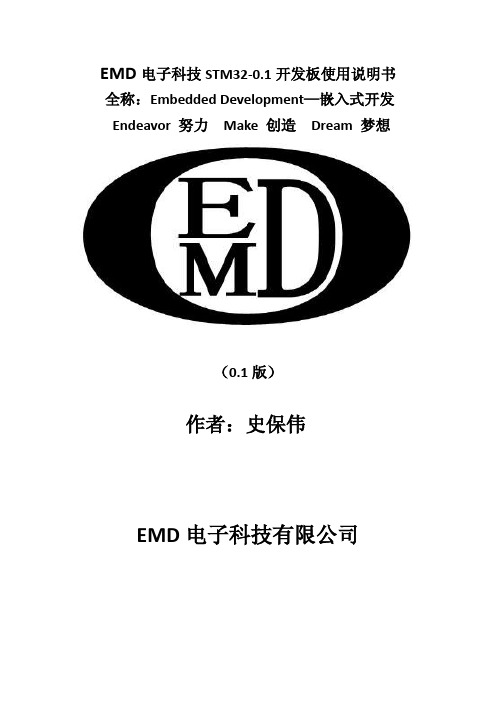
EMD电子科技STM32-0.1开发板使用说明书全称:Embedded Development—嵌入式开发Endeavor 努力Make 创造Dream 梦想(0.1版)作者:史保伟EMD电子科技有限公司目录一.硬件部分1.开发板布局 (1)2.功能模块 (1)3.跳线说明 (2)二.驱动安装及程序下载与调试1.安装开发工具Keil4 (2)2.安装程序下载驱动 (11)3.配置开发环境 (12)4.程序的下载与调试 (16)三.例程实验说明1.流水灯 (22)2.按键 (23)3.蜂鸣器 (23)4.LCD液晶 (24)5.时钟芯片 (24)6.EEPROM (25)7.串口 (25)B (26)9.SD卡 (26)10.定时器 (27)11.PWM (27)12.AD转换 (27)13.内部温度 (27)四.后记一.硬件部分1.开发板布局2.模块功能(1)电源电路。
本电源电路输入9-12V电源,得到5V和3.3V 电源。
(2)蜂鸣器电路。
(3)JTAG程序下载接口(4)AD转换电路(5)扩展芯片IO接口(6)BOOT设置电路(7)USB自带程序下载电路(8)USB接口(9)232串口电路(10)实时时钟DS1302电路(11)EEPROM电路(12)按键电路(13)流水灯电路3.跳线说明(1)J2蜂鸣器跳线(2)J10流水灯跳线(3)BOOT0系统启动项跳线(4)BOOT1系统启动项跳线二.驱动安装及程序下载与调试1.安装开发工具keil4(1)首先找到软件所在目录文件夹XXXX,解压文件。
然后安装MDK400的文件,双击安装。
继续点击下一步NEXT。
(2)然后选择安装路径Browse如图(3)点击后改变安装路径。
然后选择要安装的路径。
选择完安装路径之后,输入你的名字和公司名,随便写一个就可以。
(4)继续点击NEXT安装。
等待安装完成。
(5)点击Finish。
至此你的开发环境已经安装完成。
打开界面如图:(6)但是你的软件还是没有破解,为了能正常使用所以教破解之法。
STM32_参考手册-中文.pdf
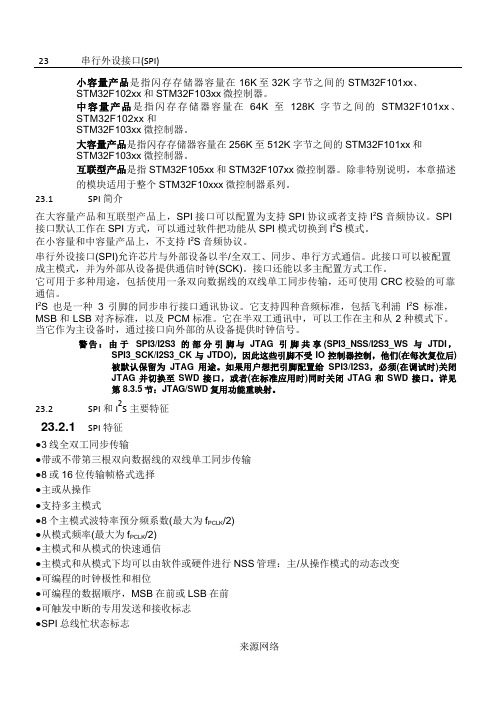
图210单主和单从应用
1.这里NSS引脚设置为输入
MOSI脚相互连接,MISO脚相互连接。这样,数据在主和从之间串行地传输(MSB位在前)。
通信总是由主设备发起。主设备通过MOSI脚把数据发送给从设备,从设备通过MISO引脚回传数据。这意味全双工通信的数据输出和数据输入是用同一个时钟信号同步的;时钟信号由主设备通过SCK脚提供。
读SPI_DR寄存器时,RXNE位被清除。
23.3.3配置SPI为主模式
在主配置时,在SCK脚产生串行时钟。
配置步骤
1.通过SPI_CR1寄存器的BR[2:0]位定义串行时钟波特率。
2.选择CPOL和CPHA位,定义数据传输和串行时钟间的相位关系(见图212)。
3.设置DFF位来定义8位或16位数据帧格式。
●支持DMA功能的1字节发送和接收缓冲器:产生发送和接受请求
23.2.2I2S功能
●单工通信(仅发送或接收)
●主或者从操作
●8位线性可编程预分频器,获得精确的音频采样频率(8KHz到96kHz)
●数据格式可以是16位,24位或者32位
●音频信道固定数据包帧为16位(16位数据帧)或32位(16、24或32位数据帧)
数据发送过程
在写操作中,数据字被并行地写入发送缓冲器。
当从设备收到时钟信号,并且在MOSI引脚上出现第一个数据位时,发送过程开始(译注:此时第一个位被发送出去)。余下的位(对于8位数据帧格式,还有7位;对于16位数据帧格式,还有15位)被装进移位寄存器。当发送缓冲器中的数据传输到移位寄存器时,SPI_SP寄存器的TXE标志被设置,如果设置了SPI_CR2寄存器的TXEIE位,将会产生中断。
请按照以下步骤配置SPI为从模式:
STM32 ARM MikroMedia+开发板产品说明书

Amazingly compact, all-on-single-pcb development board carring 4.3’’ TFT Touch Screen and lots of multimedia peripherals, all driven by powerful STM32F407ZG microcontroller from ARM ® Cortex ™-M4 familyfor STM32 ARM ®mikromedia+Nebojsa MaticGeneral ManagerThe STM32, ARM® and Windows® logos and product names are trademarks of STMicroelectronics®, ARM® Holdings and Microsoft® in the U.S.A. and other countries.Introduction to mikromedia+ for STM32 ARM® 4 System Specification 4 Package Contains 51. Power supply 62. STM32F407ZG microcontroller 8 Key microcontroller features83. Programming the microcontroller 9 Programming with mikroBootloader 10 step 1 – Connecting mikromedia 10 step 2 – Browsing for .HEX file 11 step 3 – Selecting .HEX file 11 step 4 – Uploading .HEX file 12 step 5 – Finish upload 13 Programming with mikroProg™ programmer 14 mikroProg™ suite™ for ARM® software 16 Software installation wizard 174. RTC Battery and Reset Button 185. Crystal oscillator and 2.048V reference 206. MicroSD Card Slot 227. Touch Screen 248. Audio Module 269. USB DEVICE connection 2810. USB HOST connection 3011. Accelerometer 3212. Flash Memory 3413. RF transceiver 3614. Ethernet transceiver 3815. Buzzer 4016. Other modules 4217. Pads 4418. mikromedia+ accessories 4619. What’s next 48Table of ContentsThe mikromedia+ for STM32 ARM® is a compact development system with lots of on-board peripherals which allow development of devices with multimedia contents. The central part of the system is a 32-bit ARM® Cortex™-M4 STM32F407ZG 144-pin microcontroller. The mikromedia+ for STM32 ARM®features integrated modules such as stereo MP3 codec, 4.3’’TFT 480x272touch screen display, accelerometer, microSD card slot, buzzer, IR receiver, RGB LED diode, PIN photodiode, temperature sensor, 2.4GHz RF transceiver, Ethernet transceiver, 8 Mbit flash memory, RTC battery, Li-Polimer battery charger etc. The board also contains MINI-B USB connector, power screw terminals, 2x5 JTAG connector, two 1x26 connection pads, ON/OFF switch and other. It comes pre-programmed with USB HID bootloader, but can also be programmed with external programmers,such as mikroProg™ for STM32 or ST-LINK programmer. Mikromedia is compact and slim, and perfectly fits in the palm of your hand, which makes it a convenient platform for mobile and other multimedia devices. We have also prepared a mikromedia+ SHIELD for STM32 ARM® extension board which enables you to easily expand the functionality of your board. System Specificationpower supplyVia USB cable (5V DC) or via screwterminals (2.5-12V DC)power consumption38 mA with erased MCU(when on-board modules are inactive)board dimensions119.54 x 78 mm (4.71 x 3.07 inch)weight~112 g (0.247 lbs)010405Damage resistant protective boxmikromedia+ for STM32 ARM ®user’s guide mikromedia+ for STM32ARM ® schematicFigure 1-2:Battery power supply Figure 1-3:Screw terminals power supplyFigure 1-1:USB power supplyThe mikromedia+ for STM32 ARM® board can be powered in three different ways: via USB connector using MINI-B USB cable provided with the board (CN4), via battery connector using Li-Polymer battery (CN5) or via screw terminals using laboratory power supply (CN3). After you plug in the appropriate power supply turn the power switch ON (SW1). The USB connection can provide up to 500mA of current which is more than enough for the operation of all on-board modules and the microcontroller as well. If you decide to use external power supply via screw terminals, voltage values must be within 2.5-12V DC range. Power LED ON (GREEN) indicates the presence of power supply. On-board battery charger circuit MCP73832 enables you to charge the battery over USB connection or via screw terminals. LED diode (RED) indicates when battery is charging. Charging current is ~250mA and charging voltage is 4.2V DC.01 02Using USB mikroBootloaderUsing external mikroProg™ for STM32or ST-LINK programmerFigure 3-1:STM32F407ZGARM® Cortex™-M4Microcontroller The microcontroller can be programmed in two ways:3. Programming the microcontrollerYou can program the microcontroller with bootloader which is pre programmed into the device by default. To transfer .HEX file from a PC to MCU you need bootloader software (mikroBootloader USB HID ) which can be downloaded from:After software is downloaded unzip it to desired location and start mikroBootloader USB HID software.0102Figure 3-2: USB HID mikroBootloader windowstep 1 – Connecting mikromedia01To start connect the USB cable or (if already connected)press the Reset button on your mikromedia+ board. Click the Connect button within 5s to enter the bootloader mode, otherwise existing microcontroller program will execute.010102step 3 – Selecting .HEX filestep 2 – Browsing for .HEX file Figure 3-3: Browse for HEXFigure 3-4: Selecting HEX010102Click the Browse for HEX button and from apop-up window (Figure 3.4) choose the .HEX file that will be uploaded to MCU memory.Select .HEX file using open dialog window.Click the Open button.0101step 4 – Uploading .HEX fileFigure 3-5: Begin uploadingFigure 3-6: Progress bar0101To start .HEX file uploading click theBegin uploading button.You can monitor .HEX file uploading via progress bar01step 5 – Finish uploadFigure 3-7: Restarting MCU Figure 3-8: mikroBootloader ready for next job01Click the OK button after uploading is finished.Board will automatically reset and after 5 seconds your new program will execute.01Programming with mikroProg™ programmerFigure 3-9:mikroProg™JTAG connectorThe microcontroller can be programmed with external mikroProg™ for STM32 programmer and mikroProg Suite™ for ARM® software. The external programmer is connected to the development system via JTAG connector, Figure 3-9.mikroProg™is a fast USB 2.0 programmer with hardware Debugger support. It supports ARM® Cortex™-M3 and Cortex™-M4 microcontrollers from STM32. Outstanding performance, easy operation and elegant design are it’s key features.Figure 3-10: mikroProg™ JTAG connector connection schematicmikroProg Suite ™ for ARM ® softwareQuick GuideClick the Detect MCU button in order to recognize the device ID.Click the Read button to read the entire microcontroller memory. You can click the Save button to save it to target HEX file.If you want to write the HEX file to the microcontroller, first make sure to load the target HEX file using the Load button. Then click the Write button to begin programming.Click the Erase button to wipe out the microcontroller memory.0102030401 0402050306Start InstallationChoose destination folderAccept EULA and continueInstallation in progressInstall for all usersFinish installationSoftware installation wizard4. RTC Battery and Reset Buttonmikromedia+ for STM32 ARM®features an RTC battery holderfor microcontroller RTC module.Battery is used as alternate sourceof power, so the RTC module cancontinue to keep time while theprimacy source of power is off orcurrently unavailable. Three typesof coin battery are supported:CR1216, CR1220 and CR1225. The board is equipped with reset button, which is located on the front side of the board. If you want to reset the circuit, press the reset button. It will generate low voltage level on the microcontroller reset pin (input).A reset can also be externally provided through thepin 27 on the sideheaders.RTC BatteryReset ButtonT1Figure 4-1: Reset circuit and RTC battery schematicThe board is equipped with 01 25MHz crystal oscillator (X5) circuit that provides external clock waveform to the microcontroller OSCO and OSCIpins. This base frequency is suitable for further clock multipliers and ideal for generation of necessary USB clock, which ensures proper operation of bootloader and your custom USB-based applications. The board also contains 02 32.768kHz crystal oscillator (X4) which provides external clock for internal RTCC module. Microcontroller ADC requires an accurate source of reference voltage signal. That is why we provide the external 03 voltage reference to the microcontroller VREF pin which is 2.048V .01020102Figure 5-1: Crystal oscillator and 2.048V reference0303Figure 5-2: Crystal oscillator and voltage reference schematicBoard contains 01 microSD card slot for using 02 microSD cards in your projects. It enables you to store large amounts of data externally, thus saving microcontroller memory. microSD cards use Serial Peripheral Interface (SPI ) for communication with the microcontroller. Ferrite and capcitor are provided to compensate the voltage and current glitch that can occur when pushing-in and pushing-out microSD card into the socket. Proper insertion of the microSD card is shown in Figure 6-1.6. microSD Card Slot01Figure 6-1: microSD card slot02C A RD S L O TFigure 6-2: microSD Card Slot module connection schematic7The development system features a 4.3‘‘TFT 480x272 display covered with aresistive touch panel. Together theyform a functional unit called a touchscreen, Figure 7-1. It enables data to beentered and displayed at the same time.The TFT display is capable of showinggraphics in 256K diffe r ent colors.Figure 7-1: Touch ScreenFigure 7-2: Touch Screen connection schematicmikromedia+ for STM32 ARM ® features stereo audio codec 01VS1053. This module enables audio reproduction and sound recording by using 02 stereo headphones with microphone connected to the system via a 03 3.5mm connector CN2. All functions of this module are controlled by the microcontroller over Serial Peripheral Interface (SPI ). IN and OUT channels are also provided on side headers.Figure 8-1:On-board VS1053MP3 codec8. Audio Module010203Figure 8-2: Audio module connection schematicARM ® Cortex ™-M4 STM32F407ZG microcontroller has integrated USB module, which enables you to implement USB communication functionality to your mikromedia board. Connection with target USB host is establish over 01 MINI-B USB connector. For proper insertion of the 02 MINI-B USB cable refer to Figure 9-1.9. USB DEVICE connectionFigure 9-1: Connecting USB cable to MINI-B USBconnector010210. USB HOST connection02Figure 10-1: ConnectingUSB cable to MINI-B USBconnector via USB adapter 01mikromedia+ for STM32 ARM® can also be used as USB HOST which enables microcontrollerto establish a connection with the target device (eg. USB keyboard, USB mouse, etc). The boardprovides necessary power supply to the target via TPS2041B IC. In order to enable the 01 USBHOST cable to be connected to the board, it is necessary to use the appropriate 02 MINI-B USBto USB type A adapter. For proper insertion refer to Figure 10-1.Figure 10-2: USB HOST module connection schematicOn board ADXL345 accelerometer is used to measureacceleration in three axis: x, y and z. The accelerometerfunction is defined by the user in the program loadedinto the microcontroller. Communication betweenthe accelerometer and the microcontrolleris performed via the I 2C interface.There is an option to select thealternate accel address withjumper J3.Figure 11-1: Accelerometermodule11. AccelerometerSince multimedia applications are getting increasinglydemanding, it is necessary to provide additionalmemory space to be used for storing more data.The flash memory module enables themicrocontroller to use additional 8Mbitflash memory. It is connectedto the microcontroller viathe Serial PeripheralInterface (SPI).12. Flash MemoryFigure 12-1: Flash memorymoduleFigure 12-2: Flash memory module connection schematic13. RF TransceiverFigure 13-1:RF transceiver antenna mikromedia+ for STM32 ARM ®board features RF transceiver chip with 2.4GHz chip antenna . It is suitable for wireless operation in the world wide ISM frequency band at 2.400 - 2.4835 GHz with air data rate up to 2Mbps. RF transceiver module is connected to the microcontroller via the Serial Peripheral Interface (SPI ). This RF transceiver module is widely used for wireless PC peripherals, remote controllers, VoIP headsets, game controllers, sensors, home and commercial automation, active RFID, toys and many more.Figure 13-2:RF transceiver moduleFigure 13-3: RF transceiver module schematicThe development system features a Ethernet transceiver module ideal for local area networking (LAN). Communication over Ethernet is based on data packets called frames. Each frame contains source and destination addresses and error-cheching data so that damaged data can be detected and re-transmitted. If you want to establish a connection with computer, router or other devices you need to use standard RJ-45 connector which is provided on mikromedia+ SHIELD for STM32 ARM®. Communication lines are also provided over side headers.LINKACTIVEFigure 14-2: Ethernet transceiver module schematicFigure 15-1: Buzzer moduleThe board is also equipped with piezo buzzer. It is an electric component which can be used to create sound waves when provided with electrical signal. Microcontroller can create sound by generating a PWM signal. Frequency of the signal determines the pitch of the sound and duty cycle of the signal can be used to increase or decrease the volume.The board also contains additional peripherals that can be very useful, such as 01 PIN photodiode, 02 IR receiver, 03 RGB led diode and 04 analog temperature sensor. PIN photodiode is a type of photo detector capable of converting light into the voltage with high sensitivity and speed of response. It is connected to the microcontroller analog pin. IR receiver is used for infrared remote control systems. The demodulated output signal obtained from IR module can be directly decoded by a microcontroller. Many of existing standard data formats are supported. RGB (Red, Green , Blue) diode is suitable for light indication in your design. Each of colour is driven separately by transistor. The analog temperature sensor converts temperature to analog voltage and it is directly connected to the microcontroller analog pin. Temperature measurement range of mikromedia+ for STM32 ARM ® board is from -20°C to 70°C.01040203Figure 16-1: Other modules schematicMany microcontroller pins are available for further connectivity via two 1x26 rows of connection pads on bothsides of the board. They are designed to match with mikromedia+ SHIELD for STM32 ARM ®.17RST 3.3VPD12RPD13PD14R PD15PE5L L PE6PE0PE1VDCPE2PE3PF1PF0PC7PC6PA3PD5PB6PB7GND 27.28.33.30.34.35.32.36.37.29.31.38.39.40.52.41.42.43.44.45.46.47.48.49.50.51.Reset pin 3.3V pwr.Audio out Audio inPWM linesInterrupt lines I2C2 lines UART2 lines UART1 lines I2C1 lines Ground5-12V input5VGNDPC2PB0PC3PE4PC0PC13PB12PA4PB1PB13PB14PB15GNDPD0PD1PA15PA5PA6PB5N P N P 3.3V 1.2.7.4.8.9.6.10.11.3.5.12.13.14.26.15.16.17.18.19.20.21.22.23.24.25.5V pwr.Ground Analog linesGPIO SPI2 lines CAN lines SPI1 lines LAN-TX 3.3V pwr.GroundPWM Interrupt I2C UART Analog lines SPI CANLAN-RXWe have prepared an extension board pin-compatible with your mikromedia+ board, which enables you to easily expand your basic board functionality. It is called mikromedia+ SHIELD for STM32 ARM ®. The shield contains01 FTDI USB-UART chip with 02USB MINI-B connector, 03 CAN transceiver with 04 CAN screw terminals, four 05 mikroBUS sockets, 06 screw terminals for external power supply, 07 side connection pads, additional 08 GNDs and 09 Ethernet connector. mikromedia+ SHIELD for STM32 ARM ® is additional board and it is not provided in the package.Figure 18-1: mikromedia+ shield0102030704050505050608080709Figure 18-2: mikromedia+ shield schematicYou still don’t have an appropriate compiler? Locate ARM ® compiler that suits you best on the Product DVD provided with the package:Choose between mikroC ™, mikroBasic ™ and mikroPascal ™ and download fully functional demo version, so you can begin building your first applications.Once you have chosen your compiler, and since you already got the board, you are ready to start writing your first projects. Visual TFT software for rapid development of graphical user interfaces enables you to quickly create your GUI. It will automatically create necessary code which is compatible with mikroElektronika compilers. Visual TFT is rich with examples, which are an excellent starting point for your future projects. Just load the example, read well commented code, and see how it works on hardware. Visual TFT is also available on the Product DVD.You have now completed the journey through each and every feature of mikromedia+ for STM32 ARM ® board. You got to know it’s modules and organization. Now you are ready to start using your new board. We are suggesting several steps which are probably the best way to begin. We invite you to join the users of mikromedia ™ brand. You will find very useful projects and tutorials and can get help from a large ecosystem of users. Welcome!CompilerProjects。
stm32核心板用户手册
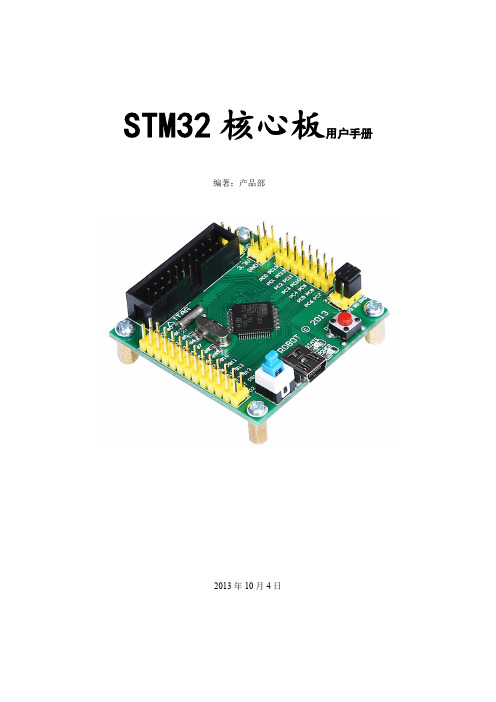
STM32核心板用户手册编著:产品部2013年10月4日目录1软件安装 (1)1.1JLink驱动 (1)1.2MDK3.8A (3)1.3PL-2303HX驱动 (8)1.4本章小结 (9)2工程 (10)2.1新建工程 (10)2.2编译工程 (16)2.3下载测试 (18)2.3.1串口下载 (18)2.3.2JTAG下载 (22)1软件安装本章节主要介绍几款软件的安装,打开“stm32核心板资料\软件”,就能看见如下几个文件夹(如图1.1)。
图1.1五款软件文件夹1.1JLink驱动双击“JLINK驱动”文件夹,如图1.1.1,左边为JLink软件说明,右边问软件安装包。
图1.1.1“JLINK驱动”文件夹内容现在我们开始安装JLink驱动,双击右边图标,如下图图1.1.2。
图1.1.2点击“YES”或“NEXT”就可以完成驱动安装。
图1.1.3安装进度此软件安装时间是比较短的,安装进程完成后会直接跳入下一个窗口,点击“Finish”后,此软件就安装好了。
将JLink插入电脑的USB端口,会听到提示音,打开设备管理器,就可以查看到电脑是否识别此设备了。
如图1.1.4。
图1.1.4识别J-Link查找到J-Link driver,说明驱动已近安装好。
1.2MDK3.8AMDK3.8A,我们用它作为我们的编译器,此软件安装好后需要注册,如果不注册,编译的工程过大时,编译就会出现问题。
好了,下面我们就开始软件安装与注册。
打开文件夹MDK3.8A,就可以看到下面几个文件,如图1.2.1:图1.2.1“MDK3.8A”文件夹下内容双击第一个文件,开始我们的软件安装。
双击后如图1.2.2:图1.2.2开始安装点击“Next”。
图1.2.3小方框内打“勾”,点击“Next”;图1.2.4选择软件安装路径,点击“Next”;图1.2.5安装窗口提示,填写适当内容。
点击“Next”;图1.2.6这款软件安装的时间相对长一些,请耐心等待一下。
STM32_参考手册-中文.pdf
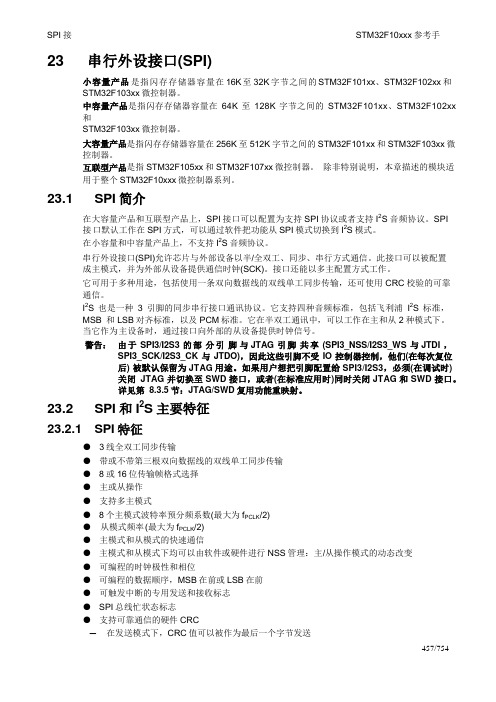
口册23 串行外设接口(SPI)小容量产品是指闪存存储器容量在16K 至32K 字节之间的STM32F101xx、STM32F102xx和STM32F103xx微控制器。
中容量产品是指闪存存储器容量在64K至128K字节之间的STM32F101xx、STM32F102xx 和STM32F103xx微控制器。
大容量产品是指闪存存储器容量在256K至512K字节之间的STM32F101xx和STM32F103xx微控制器。
互联型产品是指STM32F105xx和STM32F107xx微控制器。
除非特别说明,本章描述的模块适用于整个STM32F10xxx微控制器系列。
23.1 SPI简介在大容量产品和互联型产品上,SPI接口可以配置为支持SPI协议或者支持I2S音频协议。
SPI接口默认工作在SPI方式,可以通过软件把功能从SPI模式切换到I2S模式。
在小容量和中容量产品上,不支持I2S音频协议。
串行外设接口(SPI)允许芯片与外部设备以半/全双工、同步、串行方式通信。
此接口可以被配置成主模式,并为外部从设备提供通信时钟(SCK)。
接口还能以多主配置方式工作。
它可用于多种用途,包括使用一条双向数据线的双线单工同步传输,还可使用CRC校验的可靠通信。
I2S也是一种3引脚的同步串行接口通讯协议。
它支持四种音频标准,包括飞利浦I2S标准,MSB 和LSB对齐标准,以及PCM标准。
它在半双工通讯中,可以工作在主和从2种模式下。
当它作为主设备时,通过接口向外部的从设备提供时钟信号。
警告:由于SPI3/I2S3 的部分引脚与JTAG 引脚共享(SPI3_NSS/I2S3_WS 与JTDI ,SPI3_SCK/I2S3_CK与JTDO),因此这些引脚不受IO控制器控制,他们(在每次复位后) 被默认保留为JTAG用途。
如果用户想把引脚配置给SPI3/I2S3,必须(在调试时)关闭JTAG并切换至SWD接口,或者(在标准应用时)同时关闭JTAG和SWD接口。
STM32微控制器产品说明书

特性可用版本•X-CUBE-CLASSB 版本 2.2.0 支持 STM32L0 系列、STM32L1系列、STM32L4系列、STM32L4+系列、STM32F0 系列、STM32F1 系列、STM32F2 系列、STM32F3 系列、STM32F4 系列,以及 STM32F7 系列•X-CUBE-CLASSB 版本 2.3.0 支持STM32G0系列、STM32G4 系列、STM32WB 系列(仅 Cortex ®‑M4 内核)和 STM32H7系列(仅 Cortex ®‑M7内核)•X-CUBE-CLASSB 版本 2.4.0 支持 STM32L5 系列•X-CUBE-CLASSB 版本 3.0.0 面向双核微控制器的扩展包,通常:–适用于两个嵌入式内核都有助于增强安全功能的情况–包括两个内核之间的安全状态交换–处理内部资源叠加事宜–获得 STM32H7x7 双核微控制器认证•X-CUBE-CLASSB 4.0.0 版本支持 STM32U5 系列,包含了特定的用户指南(UM2986)以及UL 认证版本之间的不同之处•3.0.0 以及之前版本扩展包:–均作为完整的源代码交付–基于 STM32Cube HAL –与通用用户指南(AN4435)以及通用 UL 证书有关•对于版本 4.0.0,扩展包:–与之前版本不一样的是,新版本采用与 X-CUBE-STL (ST 工业安全库)相似的架构–以编译后的目标文件格式交付(配置和集成过程除外),这使其独立于工具、编译器和任何其他意法半导体固件–与专门的用户手册(UM2986)和特定的 UL 证书有关通用版本特性•使用 STM32Cube 包,优化了不同微控制器之间的可移植性•对于时序要求严格的测试,使用了汇编代码进行部分优化•支持与 IAR Systems ® IAR 编译器®、Keil ® MDK-ARM 有关的编译器,以及基于GCC 编译器的集成开发环境(比如意法半导体 STM32CubeIDE 或SW4STM32•通过 UL® 认证•覆盖世界标准(IEC 、UL 、CSA )安全特性STM32自检库X-CUBE-CLASSB 通过STM32实现B 类标准客户开发S TM32Cube 软件扩展,B 类 60730-1 和 60335-1 功能安全包X-CUBE-CLASSB数据摘要1说明IEC 60730-1和IEC 60335-1安全标准定义了能够有效检测随机硬件故障的测试和诊断方法,以确保在电子可编程设备控制的家用电器中内嵌的硬件和软件的安全运行。
STM32_参考手册-中文
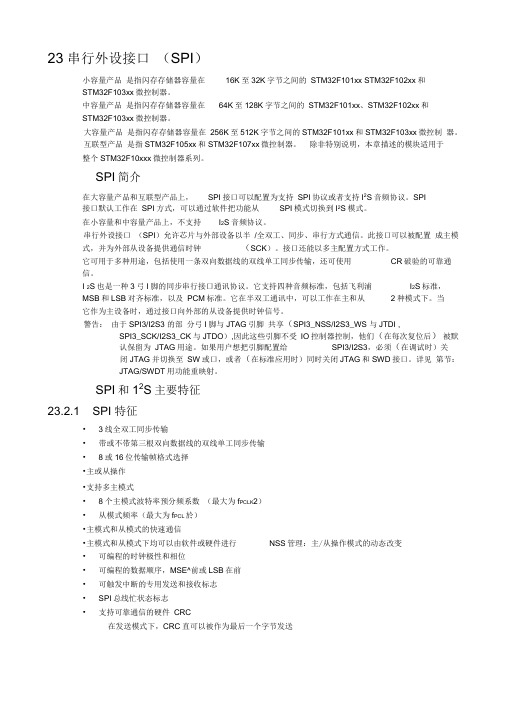
23 串行外设接口(SPI)小容量产品是指闪存存储器容量在16K至32K字节之间的STM32F101xx STM32F102xx和STM32F103xx微控制器。
中容量产品是指闪存存储器容量在64K至128K字节之间的STM32F101xx、STM32F102xx和STM32F103xx微控制器。
大容量产品是指闪存存储器容量在256K至512K字节之间的STM32F101xx和STM32F103xx微控制器。
互联型产品是指STM32F105xx和STM32F107xx微控制器。
除非特别说明,本章描述的模块适用于整个STM32F10xxx微控制器系列。
SPI简介在大容量产品和互联型产品上,SPI接口可以配置为支持SPI协议或者支持I2S音频协议。
SPI接口默认工作在SPI方式,可以通过软件把功能从SPI模式切换到I2S模式。
在小容量和中容量产品上,不支持I2S音频协议。
串行外设接口(SPI)允许芯片与外部设备以半/全双工、同步、串行方式通信。
此接口可以被配置成主模式,并为外部从设备提供通信时钟(SCK)。
接口还能以多主配置方式工作。
它可用于多种用途,包括使用一条双向数据线的双线单工同步传输,还可使用CR破验的可靠通信。
I 2S也是一种3弓I脚的同步串行接口通讯协议。
它支持四种音频标准,包括飞利浦I2S标准,MSB和LSB对齐标准,以及PCM标准。
它在半双工通讯中,可以工作在主和从2种模式下。
当它作为主设备时,通过接口向外部的从设备提供时钟信号。
警告:由于SPI3/I2S3 的部分弓I脚与JTAG引脚共享(SPI3_NSS/I2S3_WS 与JTDI ,SPI3_SCK/I2S3_CK与JTDO),因此这些引脚不受IO控制器控制,他们(在每次复位后)被默认保留为JTAG用途。
如果用户想把引脚配置给SPI3/I2S3,必须(在调试时)关闭JTAG并切换至SW或口,或者(在标准应用时)同时关闭JTAG和SWD接口。
STM32主机使用说明书
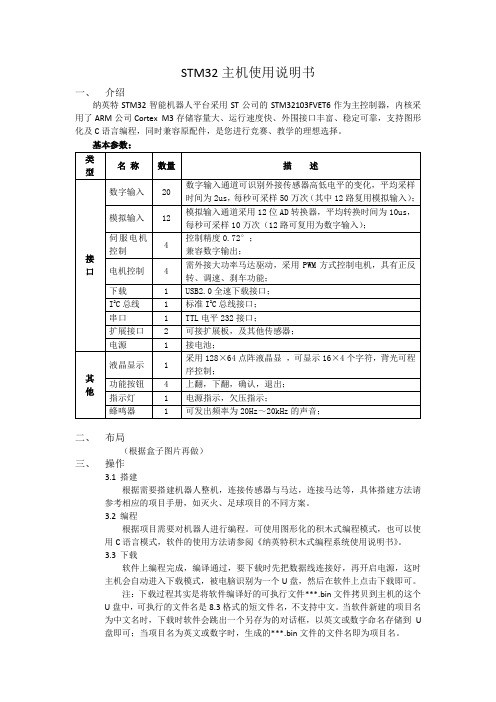
STM32主机使用说明书一、介绍纳英特STM32智能机器人平台采用ST公司的STM32103FVET6作为主控制器,内核采用了ARM公司Cortex M3存储容量大、运行速度快、外围接口丰富、稳定可靠,支持图形化及C语言编程,同时兼容原配件,是您进行竞赛、教学的理想选择。
二、布局(根据盒子图片再做)三、操作3.1搭建根据需要搭建机器人整机,连接传感器与马达,连接马达等,具体搭建方法请参考相应的项目手册,如灭火、足球项目的不同方案。
3.2编程根据项目需要对机器人进行编程。
可使用图形化的积木式编程模式,也可以使用C语言模式,软件的使用方法请参阅《纳英特积木式编程系统使用说明书》。
3.3下载软件上编程完成,编译通过,要下载时先把数据线连接好,再开启电源,这时主机会自动进入下载模式,被电脑识别为一个U盘,然后在软件上点击下载即可。
注:下载过程其实是将软件编译好的可执行文件***.bin文件拷贝到主机的这个U盘中,可执行的文件名是8.3格式的短文件名,不支持中文。
当软件新建的项目名为中文名时,下载时软件会跳出一个另存为的对话框,以英文或数字命名存储到U 盘即可;当项目名为英文或数字时,生成的***.bin文件的文件名即为项目名。
3.4运行程序下载完后,会保存在主机的U盘中,可同时存多个程序。
运行时,选择所需要的运行的程序名称即可。
主机开机后,屏幕上显示4个菜单选项,可通过上下键选择。
第一项为“运行”,后面显示的是当前的程序文件名,如果要运行的程序就是当前显示的程序,直接按确认键即可;如果要运行的程序不是当前显示的程序,则进入“选择程序”一项,屏幕会显示U盘中所存在的每一个程序名,通过上下键选择要运行的程序按确认键返回到原来的界面,再选择“运行”,按确认键。
3.5调试观察机器人运行结果是否符合预期的要求,如不符合,可重复以上4个步骤反复调试,直到符合预期的要求。
四、测试和设置主机固件中包含一个硬件的测试和设置的程序,在开机后的界面中选择“测试设置”,按确认键进入,屏幕显示“测试程序”,“参数修改”,“蓝牙设置”,“系统信息”。
STM32参考手册中文.pdf
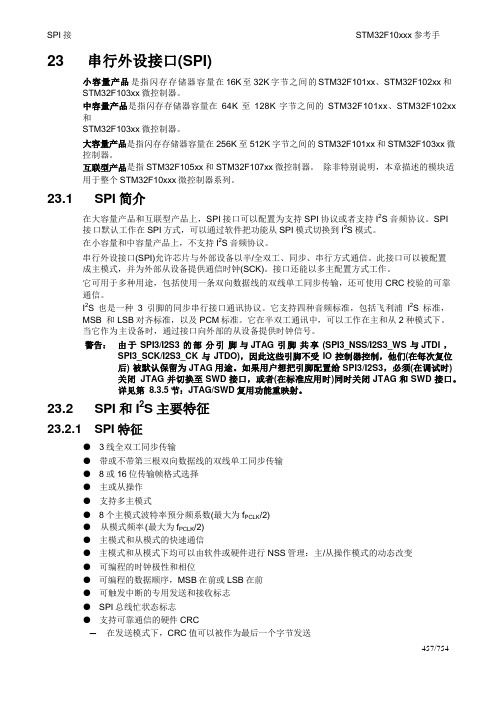
口册23 串行外设接口(SPI)小容量产品是指闪存存储器容量在16K 至32K 字节之间的STM32F101xx、STM32F102xx和STM32F103xx微控制器。
中容量产品是指闪存存储器容量在64K至128K字节之间的STM32F101xx、STM32F102xx 和STM32F103xx微控制器。
大容量产品是指闪存存储器容量在256K至512K字节之间的STM32F101xx和STM32F103xx微控制器。
互联型产品是指STM32F105xx和STM32F107xx微控制器。
除非特别说明,本章描述的模块适用于整个STM32F10xxx微控制器系列。
23.1 SPI简介在大容量产品和互联型产品上,SPI接口可以配置为支持SPI协议或者支持I2S音频协议。
SPI接口默认工作在SPI方式,可以通过软件把功能从SPI模式切换到I2S模式。
在小容量和中容量产品上,不支持I2S音频协议。
串行外设接口(SPI)允许芯片与外部设备以半/全双工、同步、串行方式通信。
此接口可以被配置成主模式,并为外部从设备提供通信时钟(SCK)。
接口还能以多主配置方式工作。
它可用于多种用途,包括使用一条双向数据线的双线单工同步传输,还可使用CRC校验的可靠通信。
I2S也是一种3引脚的同步串行接口通讯协议。
它支持四种音频标准,包括飞利浦I2S标准,MSB 和LSB对齐标准,以及PCM标准。
它在半双工通讯中,可以工作在主和从2种模式下。
当它作为主设备时,通过接口向外部的从设备提供时钟信号。
警告:由于SPI3/I2S3 的部分引脚与JTAG 引脚共享(SPI3_NSS/I2S3_WS 与JTDI ,SPI3_SCK/I2S3_CK与JTDO),因此这些引脚不受IO控制器控制,他们(在每次复位后) 被默认保留为JTAG用途。
如果用户想把引脚配置给SPI3/I2S3,必须(在调试时)关闭JTAG并切换至SWD接口,或者(在标准应用时)同时关闭JTAG和SWD接口。
- 1、下载文档前请自行甄别文档内容的完整性,平台不提供额外的编辑、内容补充、找答案等附加服务。
- 2、"仅部分预览"的文档,不可在线预览部分如存在完整性等问题,可反馈申请退款(可完整预览的文档不适用该条件!)。
- 3、如文档侵犯您的权益,请联系客服反馈,我们会尽快为您处理(人工客服工作时间:9:00-18:30)。
51 PC10
52 PC11
53 PC12
LCD_RS LCD_RW LCD_E KEY1 KEY2
LCD 接口 LCD 接口 LCD 接口
按键
按键
8
Pins Pin Name 2 PC13-ANTI_TAMP 3 PC14-OSC32_IN 4 PC15-OSC32_OUT
5 OSC_IN/PD0
Comment 3V
104
20p 15p 22uF/6.3V 10uF/10V 100uF/10V 100uF/6.3V 绿 LED 1N4148 红 LED 2.6A 启动模式跳线 Header 13X2 D Connector 9 1602 液晶 JTAG 直流 5V 输入 0 20K 10Kx4 10K 1K 1M 100K 100 SW-SPST MAX3232CSE STM32F101RBT6 LM1117MPX-3.3 8M 32768
LCD_DB2
30 PB11/I2C2_SDA /USART3_RX
LCD_DB3
33 PB12/SPI2_NSS/I2C2_SMBAl/USART3_ LCD_DB4
CK/ TIM1_BKIN
34 PB13/SPI2_SCK/USART3_CTS/TIM1_C LCD_DB5
H1N
35 PB14/SPI2_MISO/USART3_RTS/TIM1_ LCD_DB6
第 2 章 功能说明 ............................................................. 7 2.1 电路原理图 ............................................................. 7 2.2 CPU PIN 分配(适应 STM32F103RBT6 或 STM32F103R8T6) ......................... 7 2.3 PCB 板图................................................................ 9 2.4 跳线设置 .............................................................. 10 2.5 输出口 P1,P2 PIN 定义 ................................................... 11
(2)STM32F102 系列 (2)STM32F103 系列 2, CPU 资源说明(以 STM32F103R8T6 进行说明) -示例板焊接芯片为 STM32F103R8T6 (1) CPU 最高支持频率 72MHz (2) ROM 64K (3) RAM 20K (4) Clock, reset and supply management –2.0 to 3.6V application supply and I/Os –POR, PDR, and programmable voltage detector (PVD) –4-to-16 MHz crystal oscillator
(1) 主闪存存储器启动模式 (2) 系统存储器(串口烧写)启动模式
10
STM32 核心板使用说明书(Ver0.01)
(3) 内置 SRAM 启动模式
2.5 输出口 P1,P2 Pin 定义
(1) P1 Pin 定义
(2) P2 Pin 定义
11
STM32 核心板使用说明书(Ver0.01)
第 3 章 元器件材料表(BOM 表)
USART1_RX
44 PA11/USART1_CTS/CANRX/USBDM/ TIM1_CH4
说明
串口 串口
备注
可 ISP 可 ISP
7
STM32 核心板使用说明书(Ver0.01)
Pins Pin Name
45 PA12/USART1_RTS/CANTX/USBDP/ TIM1_ETR
46 PA13/JTMS/SWDIO
15 PA1/USART2_RTS/ADC_IN1/TIM2_CH 2
16 PA2/USART2_TX/ADC_IN2/ TIM2_CH3 17 PA3/USART2_RX/ADC_IN3/TIM2_CH4 20 PA4/SPI1_NSS/USART2_CK/ADC_IN4 21 PA5/SPI1_SCK/ ADC_IN5
1.2 板载功能说明
(1) 板载标准 RS232 串口(P3); (2) 3 个按键(S1~S3); (3) 1 个 LED 输出指示灯(D1); (4) 支持 3 种 BootLoad 模式(J1); (5) 1602 液晶接口(P4);
5
STM32 核心板使用说明书(Ver0.01)
(6) JTAG 调试接口(P5); (7) 8M 晶振; (8) 32.768K 时钟晶振; (9) CPU 其它管脚引出(P1,P2); (10) DC5V 电源输入.
2
STM32 核心板使用说明书(Ver0.01)
目录
第 1 章 功能说明 ............................................................. 4 1.1 CPU 功能列表 ............................................................. 4 1.2 板载功能说明 ........................................................... 5
(incremental) encoder input –16-bit, motor control PWM timer with dead-time generation and emergency stop–2
watchdog timers (Independent and Window) –SysTick timer: a 24-bit downcounter (11) Up to 9 communication interfaces –Up to 2 x I2C interfaces (SMBus/PMBus) –Up to 3 USARTs (ISO 7816 interface, LIN, IrDA capability, modem control) –Up to 2 SPIs (18 Mbit/s) –CAN interface (2.0B Active) –USB 2.0 full-speed interface (12) CRC calculation unit, 96-bit unique ID
BOOT1 JTDO
56 PB4/JNTRST
JNTRST
57 PB5/I2C1_SMBAl
58 PB6/I2C1_SCL/TIM4_CH1 59 PB7/I2C1_SDA/TIM4_CH2 61 PB8/TIM4_CH3
LCD_DB0
62 PB9/TIM4_CH4
LCD_DB1
29 PB10/I2C2_SCL/USART3_TX
第 3 章 元器件材料表(BOM 表) ................................................. 12
3
STM32 核心板使用说明书(Ver0.01)
第 1 章 功能说明
1.1 CPU 功能列表
1,支持 cpu 如下(封装为 LQFP64) (1)STM32F101 系列
4
STM32 核心板使用说明书(Ver0.01)
–Internal 8 MHz factory-trimmed RC –Internal 40 kHz RC –PLL for CPU clock –32 kHz oscillator for RTC with calibration (5) Low power –Sleep, Stop and Standby modes –VBAT supply for RTC and backup registers (6) 2 x 12-bit, 1 µs A/D converters (up to 16 channels) –Conversion range: 0 to 3.6 V –Dual-sample and hold capability –Temperature sensor (7) DMA 功能 –7-channel DMA controller –Peripherals supported: timers, ADC, SPIs, I2Cs and USARTs (8) 最大 80 fast I/O ports –26/37/51/80 I/Os, all mappable on 16 external interrupt vectors and almost all
5V-tolerant (9) Debug mode –Serial wire debug (SWD) & JTAG interfaces (10) 7 timers –Three 16-bit timers, each with up to 4 IC/OC/PWM or pulse counter and quadrature
Description
Designator
Footprint
22 PA6/SPI1_MISO/ADC_IN6/TIM3_CH1
23 PA7/SPI1_MOSI/ADC_IN7/TIM3_CH2
41 PA8/USART1_CK/TIM1_CH1/MCO
42 PA9/USART1_TX/TIM1_CH2
USART1_TX
43 PA10/USART1_RX/TIM1_CH3
STM32 核心板使用说明书(Ver0.1)
编写:王剑平 版本:Ver0.1
