E26热敏打印机开发手册
热敏打印机指令集

热敏打印机指令集目录字符说明: (3)LF打印并走纸一行 (3)ESC SP n设定字符右边间隔 (3)ESC !n选择打印模式 (4)ESC $ nL nH设置绝对打印位置 (4)ESC * m nL nH d1......DK选择位图打印模式. (5)ESC - n打开/关闭下划线模式 (7)ESC 2设置标准行距命令 (7)ESC 3 n设置行距命令 (7)ESC @初始化打印机 (7)ESC E n打开/关闭加重模式 (8)ESC J n打印并走纸 (8)ESC V n打开/关闭顺时针旋转90°模式 (8)ESC a n选择排列方式 (9)ESC d n打印并走纸n行 (9)ESC { n打开/关闭颠倒打印模式 (9)ESC m半切纸(屏蔽) (10)ESC i全切纸(屏蔽) (10)ESC j n退纸n点行 (10)ESC \ nL nH设置相对打印位置 (11)ESC & y c1 c2[x1 d1...(y*x1)]...[xk d1...d(y*xk)] 定义用户自定义西文字符. (11)ESC ?n删除用户自定义西文 (12)ESC % n选择/取消使用用户自定义字符 (13)ESC v纸状态返回 (13)ESC p m n1 n2开钱箱 (13)GS FF走纸到黑标位置 (14)GS !n选择字符大小 (14)GS B n打开/关闭黑白相反打印模式 (15)GS L nL nH选择左边空白 (15)GS T n设打印位置到打印行起始 (16)①GS V m ②GS V m n选择切模式和切纸(屏蔽) (16)GS W nL nH设打印区域宽度 (17)GS v 0 nL nH xL xH yL Yh d1......dk打印光栅位图 (18)GS I n传送打印机ID (19)GS r n返回状态 (20)GS * x y d1...d(x*y*8) 自定义下载位图. (20)GS / m打印下载位图 (21)GS h n选择条码高度 (22)GS H n 选择可识别字符的打印位置 (22)GS w n 选择条码宽度 (23)①GS k m d1...dk②GS k m n d1...dn打印条码 (23)FS !n设置中文打印模式 (24)FS &设置中文字符模式 (24)FS - n打开/关闭下划线模式 (25)FS .撤销中文模式 (25)FS S n1 n2左边和右边的字符间隔 (25)FS W n打开/关闭字符四倍模式 (26)FS q n x y d1......dk下载位图到打印机.. (26)FS p n打印下载位图 (27)FS V n旋转打印命令 (27)FS 2 c1 c2 d1...dk定义用户自定义中文字符 (28)DLE EOT n返回实时状态 (28)DLE ENQ n实时请求打印机 (30)字符说明:打印机采用的中文字符为GB2312简体汉字表,西文字符编码采用ASCII码。
思普瑞特 SP-L36热敏打印机 使用说明书

SP-L36热敏打印机使用说明书VER0.06北京思普瑞特科技发展有限公司目录注意事项 (1)安全注意事项 (1)使用注意事项 (1)存放注意事项 (2)第一章打印机外观及型号 (3)1.1外观 (3)1.2型号 (3)第二章性能特点 (3)2.1打印性能 (3)2.2物理参数 (4)2.3环境参数 (4)2.4其他性能 (4)第三章使用方法 (5)3.1使用前的准备 (5)3.1.1电池安装 (5)3.1.2打印纸卷安装 (6)3.1.2打印纸卷取下 (6)3.1.3其它 (7)3.2基本功能使用 (7)3.2.1开机 (8)3.2.2关机 (8)3.2.3自检测 (8)3.2.4走纸(手动进纸) (8)3.2.5十六进制打印 (9)3.2.6打印机参数设置 (9)3.2.7充电 (10)3.2.8进入程序升级模式 (10)3.3打印机参数设置 (11)3.4打印机标签传感器标定 (11)3.5打印机恢复默认配置 (12)3.6打印机连接及打印 (12)3.6.1USB连接 (12)3.6.2蓝牙连接 (13)3.6.3wifi连接 (14)3.7蜂鸣器说明 (14)3.8液晶显示说明 (14)第四章其他信息 (17)4.1指令编程手册 (17)4.2预印刷黑标说明 (17)4.3标签纸说明 (18)附录A (19)附录B (21)注意事项在使用打印机之前,请仔细阅读本章内容!安全注意事项本打印机只能使用本公司提供的专用电池和电源适配器,否则可能引起产品损坏,电池漏液、起火甚至爆炸。
不要将电池投入火中,不要将电池短路、拆散或加热,否则可能导致电池漏液、起火甚至爆炸。
如果长时间不使用打印机,务必将电池从打印机中取出,否则可能导致电池漏液。
电池中的液体具有腐蚀性,如果操作不慎导致电池漏液并将液体粘到皮肤或衣物上,请立即用清水洗掉,如不慎进入眼睛内,请立即用大量清水彻底冲洗眼睛并去看医生。
打印时或刚打印结束时不要开启纸仓盖,用手或身体的任何部位接触打印机芯,以免过高的温度导致烫伤。
操作手册热敏打印机 C-56 E 热敏打印机 C-56说明书

Operator Manual Thermal Printer C-56EReleaseChanges© 2005 - 2018 by HENGSTLERThis document is protected by copyright by HENGSTLER GmbH.This document may not be changed, altered, duplicated or reproduced in any manner, or provided or transmitted to any third persons or organizations, without the prior written approval of HENGSTLER.We reserve the right to make technical changes, modifications or improvements without prior notice.Hengstler and the Hengstler logo are registered trademarks of Hengstler GmbH. Other brand and product names used herein are trademarks or registered trademarks of their respective companies. HENGSTLER GmbHUhlandstr. 4978554 Aldingen / GermanyTel. +49 (0) 7424-89 0Fax +49 (0) 7424-89 500eMail:******************ContentsR ELEASE (2)C HANGES (2)1.0Introduction (4)1.1A DDITIONAL L ITERATURE (4)2.0Important Information and Safety Instructions (5)2.1G ENERAL I NFORMATION (5)2.2S YSTEM-S PECIFIC S AFETY I NSTRUCTIONS AND S YMBOLS (5)2.3P RINTER I NSTALLATION (6)3.0Layout and Function (7)3.1S TRUCTURE OF THE C-56T HERMAL P RINTER (7)3.2F UNCTIONS OF THE P RINTER (8)4.0Operation (10)4.1S TART UP OF THE S YSTEM (10)4.2L OADING OF P APER (10)5.0Troubleshooting (11)5.1C LEARING P APER J AMS (12)5.2R EPLACEMENT OF C OMPONENTS (13)6.0Technical Data (14)6.1G ENERAL D ATA (14)6.2C ONFIGURATION OF THE I NTERFACES (15)6.3P APER S PECIFICATIONS (16)6.4D ATA SPECIFIC TO P RINTING (16)6.5O RDER N UMBERS FOR S PARE M ODULES: (16)1.0IntroductionThank you for selecting the Hengstler C-56 printer! We are proud of this feature-rich product, which was designed using all our expertise and experience, and we are confident that you will be pleased with the advanced features and outstanding performance.This Operator Manual is designed to help you with the proper installation, connection to your host computer system and start-up of the C-56 thermal printer system. All necessary details will be further explained in the following sections. Please read this manual carefully before starting up the thermal printer. If you have any further questions, please do not hesitate to contact our head office or one of our branch offices.The thermal printer does not require any servicing and is intended primarily for printing documents and receipts, at a printing speed up to 220 mm/sec for the 24 VDC version, and up to 160 mm/sec for the 12 VDC version, when powered by an appropriate power supply and when printing on endless thermal paper with paper weight ranging from 50 to 60 g/m2. The paper width may vary from 58 to 60 mm (2.28" to 2.36"). While documents may be any length greater than 120 mm, most documents will fall in the range of 120 to 297 mm.The horizontal and vertical print density is 203 dpi so that graphics, such as logos etc. can be printed with good quality.The printer mechanism has been designed in particular for application in self-service gasoline pumps in service stations, in terminals and vending applications. The modular design enables the main components to be replaced in less than 2 minutes. The controller integrated in the printer mechanism controls all printing functions and is provided with an USB 1.1 port for the host computer. Driver software is available that supports the Windows XP/7/8/10 and Linux operating systems. In addition, the printer can also be activated directly in ASCII mode through ESC/FS sequences; a detailed description of the different sequences is contained in the Emulation Manual.1.1 Additional LiteratureC-56 Emulation Manual D 684 017Paper Specification (English) Paper Specification (German) D 684 012 D 684 010Dimensional Drawing D 684 048 etc; see the C-56 download area at www.hengstler.de2.0 Important Information and Safety Instructions2.1 General InformationThe company Hengstler GmbH will not accept any liability for direct or consequential damages arising due to improper use of the thermal printer and, in particular, due to non-compliance with this operating manual or to improper handling and maintenance. The supply of technical documentation does not imply any authorization by Hengstler GmbH to make additions, repairs or modifications.This documentation may not be copied, nor shall its contents be disclosed or used commercially unless this has otherwise been explicitly agreed. The user is responsible for proper handling and installation of the printer. The printer should only be shipped in its original packing.2.2 System-Specific Safety Instructions and SymbolsHengstler GmbH will not accept any liability for the safe operation of the C-56 thermal printer unless Hengstler original products are used exclusively and the following instructions and recommendations are heeded.General warning for cases where the user or service personnel may be in danger.General notes and hints for operating the system safely.2.3 Printer InstallationThe C-56 printer uses electrically conductive housing materials which help to eliminate electrostatic charging during printing. In order to protect the printer from damages caused by externally applied charges, e.g. when electrostatically charged customers grab the receipt at the printer chute, the printer must be grounded. The mou nting holes of the printer’s base unit can be utilized for this where a ground wire with lug may be inserted in one of the two screw points.If the printer is mounted in an electrically conductive and already grounded panel, additional wiring can be omitted if sufficient electrical contact is ensured through the mounting points.3.0 Layout and FunctionAll modules of the C-56 thermal printer mechanism are delivered in operating condition. After connecting the printer to a USB 1.1 or 2.0 port on the host system (PC) and to a properly rated 24 VDC or 12 VDC power supply3.1 Structure of the C-56 Thermal PrinterFig.1Thermal printer, front view left handThe C-56 Thermal Printer is composed of three main units: thermal printer with integrated Controller, basic unit with paper tray and two hinge pins, and an eject chute supported by the basic unit. These hinge pins secure the printer mechanism on the basic unit. If both hinge pins are retracted in part, the printer mechanism can be re -moved. If only one hinge pin is retracted, the printer mechanism can be pivoted around the remaining hinge pin. The Eject Chute is provided with guides that engage in the basic unit firmly and with high dimensional accuracy. The paper roll lies in the paper tray loosely. The sensitive side of the thermal paper must be outside or beUSB or RS232 Interface,DC power connector on controller boardThermal printer mechanismHinge pinThermal paper rollMounting holesEject chute Base unit with paper trayOptional Paper Pre-End Sensor connectionPrinthead up lever3.2 Functions of the PrinterThe printhead of the C-56 printer mechanism has a horizontal resolution of 203 dpi (dots per inch). Thus, the 448 dots allow printing of lines with a maximum width of 56 mm. The stepper motor affects the paper feed by means of a platen that is rotated via gearing. The transmission ratio of this gearing has been selected in such a way that the vertical dot resolution is also 203 dpi; this corresponds to a paper movement of 0.125 mm. All functions of the printer mechanism are controlled by the integrated Controller.Fig. 2 Diagram of paper transportThe paper is inserted into the printer through the upper and lower paper guides and led over the platen. As soon as the reflective LED sensor L1a in the upper guide detects the front paper edge, 'automatic paper insertion' will start and the paper is transported until its front edge can be seized in the eject chute. The LED L2 signals thatAs an alternative, the reflective LED sensor L1b may be installed instead of the sensor L1a. It will detect the paper edges and recognize position identification marks (Black Marks) on the back side of the paper. The ejected paper is cut when the user pulls it from the printer, thereby tearing it straight over the cutter. The shape of the triangle cutter knife provides for a clean cut. The further paper transport will be carried out by program control.Optional reflective LED sensor L3 detects the presence of paper in the eject chute. The status of L3 can determined via the Query command and is reported as part of the C-56 status bytes. See the C-56 Emulation Manual D 684 017 for details on querying this sensor and the format of the response.Optional reflective LED sensor L4 is located on the left outside of the paper reservoir and detects when the diameter of the paper roll decreases below a fixed dimension, indicating that paper is low. This is a hardware alternative to the default paper low system, which requires thermal paper with black marks at the end of the paper roll. The status of L4 can determined via the Query command and is reported as part of the C-56 status bytes. See the C-56 Emulation Manual D 684 017 for details on querying this sensor and the format of the response.Fig. 2a C-56 with Hardware Paper Low Sensor4.0 OperationOnce the C-56 thermal printer is connected to the power supply and the host's interface port, and the driver (if needed) is installed, the printer is ready for use.4.1 Start up of the SystemFig. 3 Connections of the thermal printer to the system1. The connection to power supply is to be doneexclusively by means of the supplied cable. Make sure that the power supply is alwaysswitched off before the connector is plugged in or removed. The locking tab of the connector should always be directed towards the paper insert side.2. Connect the a) mini - USB port of the printermechanism with a USB – interface, or b) micro - RS232 port with a RS232 interface of your PC, using the supplied USB / RS232 cable. On USB, Windows will then automaticallyrecognize the new connected device and install the appropriate driver software.3. Install the driver software on the host system (PC).Please, consider the coordination of the drivers with the operating systems and respect the current instructions supplied together with the drivers.4.2 Loading of PaperFig. 4 Loading of the paper roll1. Pull the protective sheathing from the paper rolland cut the paper end at right angles to the direction of feed as far as possible. Truncated, lacerated or folded paper edges can produce a paper jam during automatic insertion. Also perforations of the paper web or rounded edgesare not acceptable.2. Lay the paper roll into the paper tray as shown inthe illustration. The thermal sensitive paper surface must be situated outside or on top.3. Insert the paper into the printer mechanism. Assoon as the sensor in the paper guide detects paper, the controller starts the automatic paper insertion.4. Cut off the paper appearing in the eject chute bypulling it straight out.Mini - USBLocking tab Connector Power SupplyMicro – RS232Be sure to use the supplied cable tie to secure the RS-232 cable and avoid possible damage to this connector.5.0 TroubleshootingThe paper path in the printer mechanism is almost straight so that proper paper feed and guiding will prevent paper jams (see also Fig. 2). The following malfunctions if any will be recognized and signaled by the integrated controller:5.1 Clearing Paper JamsIn order to clear a paper jam, detach the document that is already present in the eject chute and retract the remaining paper manually. Paper scraps remaining in the area between the print mechanism and eject chute can be removed after the printer is tilted open.Fig. 5 Open paper path for removing paper In case there is still paper between the printhead and the platen, remove the friction between head and platen by pressing down the lever and then pull the paper back by hand.Never actuate this lever during the printingoperation or else the printhead will overheat.Fig. 6 Tilt the printer mechanism open for paper removal If a partly printed document remains in the printer mechanism, e.g. in the event of a paper end signal due to a tear, and it does not appear in the eject chute, the printer mechanism will have to be tilted open and the document be taken out by hand. Note that additional care must be taken concerning wire routing if the optional chute sensor or hardware paper-low sensor are installed.1.2.3.4.Push to lift printheadDrivepinionPartlyprintedpaperLED L2Hinge pin5.2 Replacement of ComponentsThe C-56 thermal printer does not require any servicing. It has been designed such that its main modules represented in the illustration below can be replaced also by the operational staff after short briefing, within less than 2 minutes. The modules do not require any adjustment. Note that additional care must be taken concerning wire routing if the optional chute sensor or hardware paper-low sensor are installed.Fig. 7 Modular structure of the C-56 thermal printer with 4 main componentsThe eject chute is pushed into the guiding supports on the basic unit and cannot be removed when the printer mechanism is installed. It represents the only access to the printer for the customer. The hinge pins are inserted into the collars onto the basic unit in the sense illustrated above and then are pushed against the tilt position. Only in this position, the printer mechanism can be placed onto the basic unit, and when the hinge pins are snapped into the operating position, the printer will be locked on the basic unit. The two holes on the front of the basic unit serve for installing the C-56 thermal printer in vending applications etc.6.0 Technical Data 6.1 General DataEMC: EN55022 - EmissionWarning! The C-56 thermal printer is a class "A" appliance.It can produce radio interference in residential areas so that the user may be forcedto take adequate remedial measures.EN55024 - EMS ImmunityElectrostatic discharges and burst effects may cause short printing interruptions.But the automatic recovery function will restore the original state of the thermalprinting mechanism.Additional action regarding lightning and overvoltage protection will be needed, ifcables and wires are installed outside of a building.However, this standard can be met only if original units, components, and cablesare applied and the installation instructions are respected.When operating the printer from a DC building power supply, or when the DCpower cable exceeds 3 meters in length, appropriate EMI filters must be used.External interference caused by ESD or EMI can temporarily cause corruptedprinting or data loss.6.2 Configuration of the InterfacesNote: +5V is only connected in special versions6.3 Paper SpecificationsRecommended Paper Quality: Thermal papers 50 to 60 g/m2;thermosensitive surface on outside; see Paper Specification D 684 012Converting: Paper roll Roll width: 58 to 60 mm (2.28" to 2.36")Roll diameter: up to 100 mm (4")Typical: 75 mm (3") or 100 mm (4")The paper pre-end mark is to be printed on the coated paper side. For further dataregarding the printing of pre-end marks or 'Black Marks' please refer to the PaperSpecifications D 684 012.6.4 Data specific to Printing6.5 Order Numbers for Spare ModulesThermal Printer mechanism RS232 E2684001 Thermal Printer mechanism USB E2684002 Paper tray (contains 10 pieces) E2684009 Eject chute standard (contains 10 pieces) E2684005 Eject chute short (contains 10 pieces) E1684019 Hinge pin (contains 10 pieces) E2684012 DC power supply cable E1684009 USB Data Cable 0684102 RS232 Data Cable 0684103。
PLG微型热敏打印机开发手册V1.3
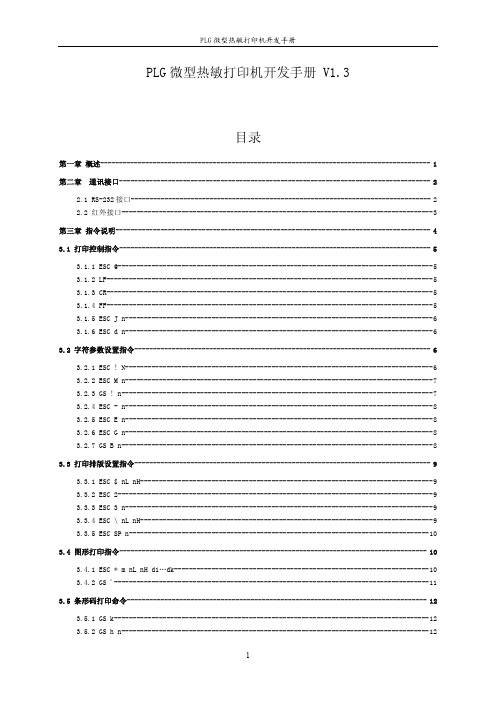
PLG微型热敏打印机开发手册V1.3目录第一章概述----------------------------------------------------------------------------------------1第二章通讯接口-----------------------------------------------------------------------------------22.1RS-232接口--------------------------------------------------------------------------------22.2红外接口-----------------------------------------------------------------------------------3第三章指令说明------------------------------------------------------------------------------------43.1打印控制指令-----------------------------------------------------------------------------------53.1.1ESC@------------------------------------------------------------------------------------53.1.2LF---------------------------------------------------------------------------------------53.1.3CR---------------------------------------------------------------------------------------53.1.4FF---------------------------------------------------------------------------------------53.1.5ESC J n----------------------------------------------------------------------------------63.1.6ESC d n----------------------------------------------------------------------------------6 3.2字符参数设置指令-------------------------------------------------------------------------------63.2.1ESC!N----------------------------------------------------------------------------------63.2.2ESC M n----------------------------------------------------------------------------------73.2.3GS!n-----------------------------------------------------------------------------------73.2.4ESC-n----------------------------------------------------------------------------------83.2.5ESC E n----------------------------------------------------------------------------------83.2.6ESC G n----------------------------------------------------------------------------------83.2.7GS B n-----------------------------------------------------------------------------------8 3.3打印排版设置指令-------------------------------------------------------------------------------93.3.1ESC$nL nH------------------------------------------------------------------------------93.3.2ESC2------------------------------------------------------------------------------------93.3.3ESC3n----------------------------------------------------------------------------------93.3.4ESC\nL nH------------------------------------------------------------------------------93.3.5ESC SP n--------------------------------------------------------------------------------10 3.4图形打印指令----------------------------------------------------------------------------------103.4.1ESC*m nL nH d1…dk--------------------------------------------------------------------103.4.2GS'------------------------------------------------------------------------------------11 3.5条形码打印命令--------------------------------------------------------------------------------123.5.1GS k------------------------------------------------------------------------------------123.5.2GS h n----------------------------------------------------------------------------------123.5.3GS w n----------------------------------------------------------------------------------123.5.4GS H n----------------------------------------------------------------------------------133.5.5GS f n----------------------------------------------------------------------------------13 3.6汉字打印指令----------------------------------------------------------------------------------133.6.1FS&------------------------------------------------------------------------------------143.6.2FS.------------------------------------------------------------------------------------14附录----------------------------------------------------------------------------------------------15 A英文字符集-----------------------------------------------------------------------------15 B预印刷黑标说明-------------------------------------------------------------------------15第一章概述PLG微型热敏打印机是一款便携式热敏打印机,使用可充电电池供电,可带机充电,使用RS-232接口和IrDA红外接口,可用于各种仪器仪表、手持设备的数据打印。
上海盒马科技有限公司打印机开发者文档说明书

修改:整理理faq
修改:整理理faq
修改:更更新资源链接和介绍
增加:标签功能介绍
增加:AIDL接口口文文件更更新
增加:faq新增打印特殊符号的说明; 修改:标签功能仅用用于V2pro机型;
撰写人人 徐赟庭 徐赟庭
徐赟庭
徐赟庭
徐赟庭 徐赟庭 徐赟庭 徐赟庭 徐赟庭 Darren Darren Darren Darren 田田昆⻰龙 田田昆⻰龙 田田昆⻰龙 田田昆⻰龙 田田昆⻰龙 田田昆⻰龙 田田昆⻰龙
-1-
上海海商米米科技有限公司打印机开发者文文档 -2-
上海海商米米科技有限公司打印机开发者文文档
目目录
文文档更更新说明 ............................................................................................1
组件版本
更更新内容
原始版本
增加:打印图片片的规格说明 增加:有无无打印机硬件查询接口口说明
增加:aidl切刀刀接口口 增加:aidl 开钱柜接口口 增加:aidl 获取切刀刀次数接口口 增加:aidl 获取钱柜打开次数接口口
增加:aidl带反馈的事物打印接口口 增加:callback 事物打印结果反馈 修改:条码格式说明
文档更新说明
上海海商米米科技有限公司打印机开发者文文档
更更新日日期
2017/03/01
2017/03/15
2017/03/22
2017/03/29 2017/06/15 2017/07/26 2017/08/02 2017/08/03 2018/05/23 2018/06/01 2018/06/12 2018/06/29 2018/09/12 2019/02/25 2019/10/08 2019/11/12 2019/12/11 2020/08/18 2020/09/09
便携热敏打印机API参考手册
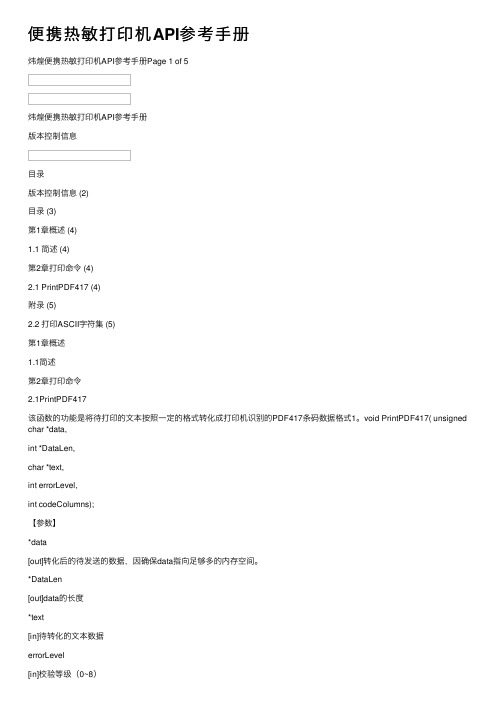
便携热敏打印机API参考⼿册
炜煌便携热敏打印机API参考⼿册Page 1 of 5
炜煌便携热敏打印机API参考⼿册
版本控制信息
⽬录
版本控制信息 (2)
⽬录 (3)
第1章概述 (4)
1.1 简述 (4)
第2章打印命令 (4)
2.1 PrintPDF417 (4)
附录 (5)
2.2 打印ASCII字符集 (5)
第1章概述
1.1简述
第2章打印命令
2.1PrintPDF417
该函数的功能是将待打印的⽂本按照⼀定的格式转化成打印机识别的PDF417条码数据格式1。
void PrintPDF417( unsigned char *data,
int *DataLen,
char *text,
int errorLevel,
int codeColumns);
【参数】
*data
[out]转化后的待发送的数据,因确保data指向⾜够多的内存空间。
*DataLen
[out]data的长度
*text
[in]待转化的⽂本数据
errorLevel
[in]校验等级(0~8)
codeColumns
[in]条码数据码字的列数2(1~5)
1PDF417条码数据格式详见《便携热敏打印机开发⼿册》
2注意:打印机⽀持条码的宽度受打印纸宽度的影响,应确保条码宽度在打印机可⽀持宽度范围内。
附录2.2打印ASCII字符集。
热敏打印机 MCP300 开发手册

便携式热敏蓝牙打印机型号:MCP300开发手册目录第一章简介 (3)第二章使用 (3)打印测试 (3)指示灯指示 (3)第三章打印命令集 (3)1、打印命令一览表 (3)2、打印命令详解 (5)2.1打印命令 (5)2.2行间距设置命令 (6)2.3字符设置命令 (7)2.4图形打印命令 (10)2.5按键控制命令 (13)2.6初始化命令 (13)2.7状态传输命令 (13)2.8条码打印命令 (14)2.9控制板参数命令 (16)附录1:代码页 (18)附录B:国际字符集 (19)第一章简介MCP300系列列打印机是专门设计的蓝牙打印机,具有如下特点:打印控制板内置GB18030中文字库,彻底免除生僻字的苦恼。
打印速度快,噪声低工作电压范围宽5.0~9.0V机械尺寸小,便于用户安装第二章使用打印测试上电后,按开关键后,按进纸键,打印机将打印一张测试页。
指示灯指示上电后,指示灯将亮灭2次,间隔1秒,表示启动正常,随后指示灯如下显示:闪1次:自检正常。
闪2次:未检测到打印机。
闪3次:打印机缺纸。
闪5次:打印机芯的加热片过热。
闪10次:未检测到中文字库芯片。
第三章打印命令集1、打印命令一览表命令速查命令说明打印命令LF打印并换行HT跳到下一个TAB位置FF打印缓冲区数据ESC FF打印缓冲区数据ESC J n打印缓冲区数据并走纸n点行ESC d n打印缓冲区数据并走纸n行ESC=n设置打印在线、离线格式设置命令ESC2设置行间距为32点ESC3n设置行间距为n点行ESC a n设置对齐方式,左对齐,右对齐,居中对齐GS L nL nH设置左边距ESC$设置页的左边距字符设置命令ESC!n设置打印字符格式GS!n设置取消字体加宽加高ESC E n设置取消字体加粗ESC SP n设置字符间距ESC SO设置字符倍宽打印ESC DC4取消字符倍宽打印ESC{n设置/取消字符上下倒置GS B n设置/取消字符反白打印ESC-n设置下划线的点高度ESC%n设置/取消用户自定义字符ESC&设定用户自定义字符ESC?取消用户自定义字符ESC R n选择国际字符集ESC t n选择字符代码页图形设置命令ESC*打印一点行图形GS*下装点图设置GS/打印下装点图GS v打印指定宽度高度位图DC2*位图打印DC2V打印MSB位图DC2v打印LSB位图初始化命令ESC@打印机初始化状态传输命令ESC v n向主机传送打印机状态ESC u n向主机传送周边设置状态GS a n允许/禁止状态自动上传条码设置命令GS H选择HRI打印方式GS h设置条码高度GS x设置条码打印左边距GS w设置条码横向宽度GS k打印条码控制板参数命令ESC7n1n2设置打印参数ESC8设置睡眠参数DC2#n设置打印浓度DC2T打印测试页说明:黑标相关命令并不是所有控制板都支持。
嵌入式热敏打印机开发手册
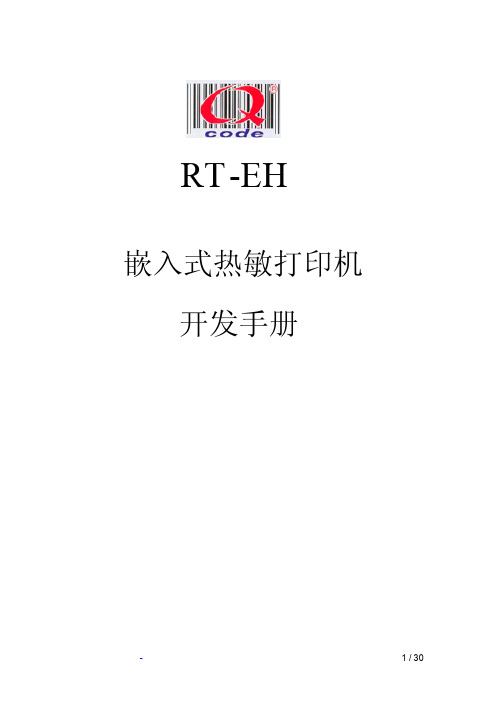
3.1 串行接口(SN)机型详解................................................................................................................................. 4 3.1.1 数据接口..................................................................................................................................................... 4 3.1.2 串口数据发送方法..................................................................................................................................... 5 3.1.3 波特率选择位............................................................................................................................................. 6
BTP-S80 热敏收据打印机 用户手册 山东新北洋信息技术股份有限公司说明书

BTP-S80热敏收据打印机用户手册山东新北洋信息技术股份有限公司声明本手册内容未经同意不得随意更改,山东新北洋信息技术股份有限公司保留在技术、零部件、软件和硬件上变更产品的权利。
用户如果需要与产品有关的进一步信息,可与山东新北洋信息技术股份有限公司或经销商联系。
未经山东新北洋信息技术股份有限公司的书面许可,本手册的任何章节不得以任何形式、通过任何手段进行复制或传送。
版权本手册于2017年印制,版权属于山东新北洋信息技术股份有限公司。
中国印制。
1.0版本。
商标山东新北洋信息技术股份有限公司使用的注册商标。
警告、注意警告必须遵守,以免伤害人体,损坏设备。
注意给出了打印机操作的重要信息及提示。
新北洋通过下列体系认证ISO9001质量管理体系认证ISO14001环境管理体系认证OHSAS18001职业健康安全管理体系认证IECQ QC080000有害物质过程管理体系认证联系方式地址:山东省威海市高技区火炬路169号保修、咨询电话:400-618-1368、800-860-1368传真:+86—631—5656098QQ:1969028066、1710647326邮政编码:264209网上答疑:安全须知在操作使用打印机之前,请仔细阅读下面的注意事项:1.安全警告警告:不要触摸打印机的切刀。
警告:打印头为发热部件,打印过程中和打印刚结束,不要触摸打印头以及周边部件。
警告:不要触摸打印头表面和连接接插件,以免因静电损坏打印头。
2.注意事项1)打印机应安装在一个平整、稳固的地方;2)在打印机的周围留出足够的空间,以便操作和维护;3)打印机应远离水源并避免阳光、强光和热源的直射;4)不要在高温、湿度大以及污染严重的地方使用和保存打印机;5)避免将打印机放在有振动和冲击的地方;6)不允许潮湿的空气在打印机的表面结露,如果已经形成,在露水消除之前不要打开打印机的电源开关;7)将打印机的电源线接到一个适当的接地插座上。
热敏打印机 程序设计 模板

热敏打印机程序设计模板英文回答:Thermal printers are widely used in various industries for printing receipts, tickets, labels, and other types of documents. They use heat to create an image on heat-sensitive paper, eliminating the need for ink or toner.Designing a program for a thermal printer involves several key aspects. First, you need to establish a connection between the printer and the computer or device it will be connected to. This can be done through a USB, serial, or network connection, depending on the printer model and the requirements of your application.Next, you need to determine the format and content of the document you want to print. This includes specifying the font type, size, and style, as well as any graphics or images that need to be included. Most thermal printers support a variety of command sets, such as ESC/POS or ZPL,which provide a standardized way to control the printer and format the output.Once you have the basic formatting in place, you can start sending commands and data to the printer. This can be done by sending raw data streams or by using printer-specific APIs or SDKs provided by the printer manufacturer. These APIs often include functions for opening and closing the printer connection, setting printer parameters, and sending print commands.To ensure the printed output matches your design, it's important to thoroughly test the program with different printers and paper types. This can help identify any compatibility issues or limitations that may affect the final result. Additionally, it's a good practice to handle any potential errors or exceptions that may occur during the printing process, such as paper jams or low ink levels.中文回答:热敏打印机广泛应用于各个行业,用于打印收据、票据、标签和其他类型的文件。
RD-DE 嵌入式热敏打印机 开发手册说明书

RD-DE嵌入式热敏打印机开发手册版权所有:北京荣达创新科技有限公司日期版本备注2015-10-19 V1.0 增加双串口目录一、概述 (3)1.1主要性能指标 (3)1.2电源连接器 (4)二、按键及操作 (4)2.1 按键 (4)2.2 自检 (4)2.3 上纸 (4)2.4 走纸 (5)2.5 指示灯 (5)2.6 调式模式 (5)2.7 设置模式 (5)三、通讯接口 (6)3.1 串行接口 (6)3.1.1 接口定义 (6)3.1.2 串口数据发送方法 (7)3.2并行接口 (8)3.2.1 数据接口 (8)3.2.2 并口数据发送方法 (9)四、打印命令详解 (10)五、安装 (11)5.1 安装尺寸 (11)5.2 安装 (12)六、打印机维护及故障排除 (13)附录 (14)A 打印字符集 (14)A.1 ASCII码字符集 (14)A.2 字符集1 (15)A.3 字符集2 (16)B 条码 (17)B.1 条码编码规则 (17)B.2 条码长度字符集表 (17)C 设置模式操作流程 (18)一、概述RD-DE系列热敏打印机采用全封闭、易装纸结构,长方形平面板设计,体积小、外观时尚、精致、重量轻,打印高速、流畅、清晰、可轻松融入客户系统设备中。
采用易上纸,易拆装安装方式,从前面板就可以对打印机进行拆装操作。
内置原厂进口打印机芯,低电压、低功耗设计,产品广泛应用于医疗、消防、电力、衡器、银行、加油站、GPS导航等行业。
1.1主要性能指标型号 RD- DE32-P\S\S5\U打印方式 热敏打印打印速度 65毫米/秒(MAX)分辨率 8点/毫米,384点/行有效打印宽度 48毫米进纸步距 0.125毫米西文字符 支持5×7点阵标准ASCII字符96个;支持6×8点阵扩展ASCII字符352个;支持6×8点阵用户定义字符。
可选ASCII字符12x24点阵,8X16点阵,8X12点阵中文字符 标配24×24,16X16点阵字库,可选GBK字库图形支持不同密度点图及位图下载条码一维条码UPC-A、UPC-E、EAN-13、EAN-8、CODE39、ITF25、CODABAR、CODE93、CODE128、二维条码QRCODE等多种条码打印。
热敏打印机使用手册说明书
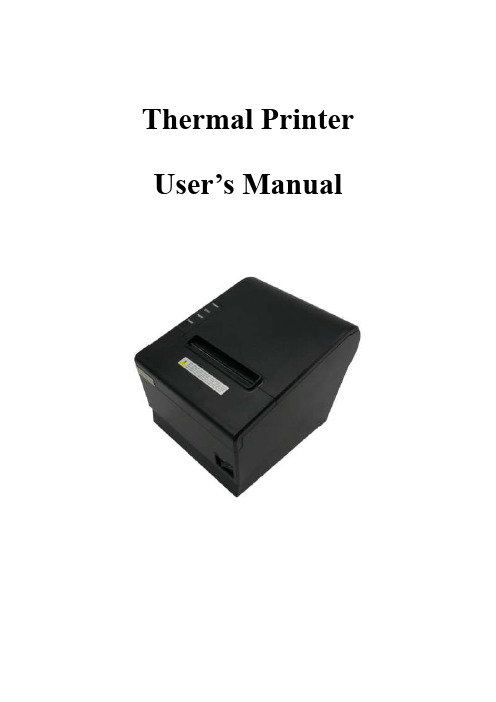
Thermal Printer User’s ManualCatalogue1 Introduction (2)1.1 Brief introduction (2)1.2 Main features (2)2 Specification (3)2.1 Specification (3)2.2 Printing material requirements (5)2.2.1 Paper parameters (5)2.2.2 Mark paper parameters (5)2.2.3 Paper using attention (5)2.3 Printing and paper cutting position (6)2.3.1 Printing position (6)2.3.2 Paper cutting position (6)3 Appearance and components (7)3.1 Appearance and components (7)3.2 Indicator and buzzer instruction (8)4 Printer installation (9)4.1 Open the package (9)4.2 Requirements of installation position (9)4.3 Connect to power adapter (9)4.4 Connect Communication cables (9)4.5 Connect to cash drawer (9)4.6 Paper roll loading (10)4.6.1 Printing paper type confirmation (10)4.6.2 Loading or change paper roll (10)4.7 DIP switch setting (12)4.8 Printing self-test page (12)4.9 Set Ethernet port IP Address. (12)5 Interface pin definitions (14)5.1 Parallel interface pin definition(DB25M) (14)5.2 USB interface pin definition(standard B type female base) (14)5.3 Power interface pin definition(MPC-3-001B) (15)5.4 Cash drawer interface pin definition(RJ11-6P6C) (15)5.5 Serial port pin definition(DB9F) (16)5.6 Ethernet interface pin definition(RJ45) (16)6 Faults handling (17)6.1 Printer does not work (17)6.2 Indicator error and buzzer warning (17)6.3 Problems when it is printing (17)6.4 Problems when cutting paper (18)6.5 Paper jam and cutter retraction troubles removal (18)1 Introduction1.1 Brief introductionCB821 is a thermal POS printer with auto-cutter. It has good printing quality, high printing speed and high stability, which is widely used in POS system, food service industry and many other fields.CB821 connects other devices via USB, Serial, Ethernet port. It offers drivers for WINDOWS and LINUX operating systems.The supported operating systems are as below:WINDOWS XPWINDOWS 7 32/64WINDOWS 8WINDOWS 10UBUNTU 12.04 32/64UBUNTU 14.04 32/64MAC OS1.2 Main features·Low noise, high-speed printing, 250mm/s·With auto-cutter·With cash drawer interface·USB, Serial, Ethernet port communication, Bluetooth optional.Long-life, high print quality, durable performance.Support mark paper and continuous paper printing.Easy paper loading design, widely used in various industries2 Specification2.1 SpecificationItem ParameterPrinting parameter Printing method Thermal printingResolution 203DPI,8 dots/mmPrinting width 72mm(576 dots)Printing speed About 250 mm/sInterfacesStandard: cash drawer / USB/ serial/ EthernetOptional Wireless Communication: BluetoothPage mode / SupportCommand set / ESC/POS compatible commandsStorageRAM RAM 8M bytes, receive buffer area 1M bytes FLASH FLASH 4M bytes, NV bitmap 256K bytescharactersChinese GB18030 24×24Words, figures ASCII 9×17,12×24User-defined SupportCode pagesOptional international character sets 45TRADITIONAL CHINESECHINESECP437 [U.S.A., Standard Europe]KatakanaCP850 [Multilingual]CP860 [Portuguese]CP863 [Canadian-French]CP865 [Nordic]WCP1251 [Cyrillic]CP866 Cyrillic #2MIK[Cyrillic /Bulgarian]CP755 [East Europe,Latvian 2]IranCP862 [Hebrew]WCP1252 Latin IWCP1253 [Greek]CP852 [Latina 2]CP858 Multilingual Latin Ⅰ+Euro)Iran IILatvianCP864 [Arabic]ISO-8859-1 [West Europe]CP737 [Greek]WCP1257 [Baltic]ThaiCP720[Arabic]CP855CP857[Turkish]WCP1250[Central Europe] CP775WCP1254[Turkish]WCP1255[Hebrew]WCP1256[Arabic]WCP1258[Vietnam]ISO-8859-2[Latin 2]ISO-8859-3[Latin 3]ISO-8859-4[Baltic]ISO-8859-5[Cyrillic]ISO-8859-6[Arabic]ISO-8859-7[Greek]ISO-8859-8[Hebrew]ISO-8859-9[Turkish]ISO-8859-15 [Latin 3] Thai2CP856Chart / Supports different density dots and images printingsSupports grating bitmap printingSupports download bitmap printing, every bitmap size should less than 256K, and the total capacity of download bitmap is 256K.Bar codes 1DUPC-A、UPC-E、EAN-8、EAN13、CODE39、ITF、CODEBAR、CODE128、CODE932D PDF417、QR CodeDetection function Sensor Paper out, cover opened, un-take out printed paper(optional)LED indicatorPower indicator Green Paper out indicator Red Error indicator RedPaper RequirementType Standard thermal receipt paper Width 79.5±0.5mmThickness 0.056~0.1mmDiameter 80mm(Max.)Physical characteristicsPaper loading Easy paper loadingPaper cutting Manual or automatically cut paper Operating condition -10℃~ 50℃,25% ~ 80%RH Storage condition ~40℃~ 70℃,≤93%RH(40℃)Outline dimension 145mm×195mm×144mm(W×L×H)Weight 1.8KgReliabilityTPH life 100kmCutter life 1,000,000 times Motor life 360,000 hoursSoftware function Driver procedure Windows(WIN7/WIN8/WIN10/Vista/XP/2000)Ubuntu 12.04 32/64, Ubuntu 14.04 32/64 MAC OS2.2 Printing material requirements2.2.1 Paper parameters1)Paper type: thermal receipt paper/thermal black mark paper2)Paper width:80±0.5 mm3)Paper roll diameter: 80 mm (Max.)4)Paper thickness:0.065 ~ 0.10mm2.2.2 Mark paper parametersBlack mark imprint position is on the front side of the receipt when using mark paper. The black mark reflectivity is no more than15%, the other parts of paper reflectivity should be more than 85%.There are not any patterns in black mark area, such as ad, and the mark size shall be satisfied with requirements as below:2.2.3 Paper using attentionNote:1)Please use good quality paper, otherwise, it will effect printing quality and even reduce printer head life.2)Don’t make the paper stick on axis.3)Paper will be fading out or reduced thermal sensitivity if it is polluted by chemical or oil, which will affectprinting effects.4)Don’t use nail or hard things to clash printing paper, otherwise, it will be fade out.5)Paper will be fading out if the environment temperature exceeds 70°C. So please take note the temperature,humidity and illumination effects.2.3 Printing and paper cutting position2.3.1 Printing positionL1-Paper storehouse’s width: 82±0.5mmL2-Effective printing width: 80mmL3-Distance between print head to paper storehouse’s left edge (fixed width): 3±0.3mmL4-Distance between print head to paper storehouse’s right edge (fixed width): 3±0.3mmL5-Left margin: Default is 4mmL6-Printing area width: it is set by commands (refer to programming manual). Default is 72mm. L7-Right margin: Default is 4mm.2.3.2 Paper cutting positionThe distance between print head to cutter: 12.5mm3 Appearance and components 3.1 Appearance and componentsFunction instruction of components1)Power switchPress “O” side to power off, press “I” side to power on.2)Power indicator(green)The indicator is on when power on, and it is off when power off.3)Error indicator (Red)Error indicator is on when it detects error. Such as: paper out, upper cover is open and cutter is stocked. 4)Paper indicator(red)Paper out indicator is on when it detects the paper is out. Please put a new paper roll to printer inside then.3.2 Indicator and buzzer instruction1)Function instruction of indicators and buzzerName Status InstructionPower indicator (Power) On Printer is power on Off Printer is power offError indicator (Error) On Printer is in error status Off Printer is in normal statusPaper out indicator (Paper)On Printer is in paper out status Off Printer is in normal statusDescription Power Indicator Error Indicator Paper Indicator Buzzer Open printer cover On On On It rings 6 times by 1.5s.Paper is enough On Off Off Silent Paper out On On On It rings 3 times by 1.5s.Note: Printer detects printer head temperature via thermal resistance. It will cut off print head powerand stop printing if print head is overheat. The print head protection temperature is 80℃.4 Printer installation4.1 Open the packagePlease make sure everything is in good status when you open the package. Otherwise, please contact to distributor in time.4.2 Requirements of installation position1)Put the printer on a stably place.2)Let the printer far away from water, fire, and sunlight.3)Avoid to put it on oscillatory and impassive place.4)Make sure to connect printer with ground safety4.3 Connect to power adapter1)Make sure the printer is power off.2)Connect power adapter’s DC output plug to the printer.3)Connect power adapter’s AC input plug to a power outlet.4)Please be careful to operate correctly when plug out the plug of power cord to avoid damage.4.4 Connect Communication cables1)Make sure the printer is power off.2)Connect communication cable to the printer’s port, and fix it as plug lag spike (or snap spring).3)Connect communication cable to the other side host.4.5 Connect to cash drawer1)Make sure the printer is power off.2)Connect cash drawer to cash drawer port behind the printer.Warning: The Voltage of cash drawer port is 24V. (It cannot connect to telephone cable.)4.6 Paper roll loading4.6.1 Printing paper type confirmationYou can load paper roll to print after connecting power adapter and communication cables. Please make sure the printing paper type before printing. The default paper type is continuous thermal receipt paper.4.6.2 Loading or change paper roll1)Power off the printer.2)Slide or press paper roll storehouse button, and then open storehouse cover.3)Draw out paper roll tap, and load paper roll as below.4)Draw out a printing paper, and leave some on the paper out month, then close the storehouse cover.Warning: Please make sure the paper roll in tense status, if not, it maybe cause paper jam or other problems.5)The status after paper loading4.7 DIP switch settingDIP switch Switch Function On Off Default 1 Cutter Forbidden Enable Off 2 Buzzer Enable Forbidden On 3 Printing density DarkLight Off 4 Multi-byte encoding Single-byte encodingmulti-byte encodingOff 5 Max. number of Printing characters in each line42 48 Off 6 Cash drawer EnableForbiddenOn 7 Baud rate options (bps)Ref. Chart 1Off 8OffChart 1:Baud rate optionsBaud rate Switch 7 Switch 8 Default9600 On Off 19200 19200 Off Off 38400 On On 115200Offon4.8 Printing self-test page1) Make sure the printer loaded paper roll correctly.2) Press down [FEED] button and hold on, then power on the printer, the printer will print a self-test page.4.9 Set Ethernet port IP Address.The printer ’s Ethernet IP address can be set directly via printer inserted web setting page. The operation steps are as below:1. Connect printer and PC in a same Ethernet LAN.2. Print a printer self-test page to get printer recent IP address (self-test page printing operation method refers to “4.8 printer self-test ” instruction):You can find the printer ’s IP address is same as 192.168.1.87 in self-test page “IP address: 192.168.1.87” 3. Set network card IP address in PC and printer IP address as different IP address in the same networksegment.(Such as 192.168.1.xxx, xxx is a number among 1 to 254);4. Please enter address “http://printer IP address ” in browse of PC after making sure that printer connects with Ethernet.(e.g.: If printer IP address is “192.168.1.87”, please enter “http://192.168.1.87”), then press Enter key,open Ethernet port setting page in browser as below:5. Click “Configure Interface” link in the left side, then enter the modified target IP and click “save” button tosave setting. Click “Reboot” button to reset printer if you want the setting to take effect.6. Enter the new IP address as the above step 4 procedure, and re-open printer Ethernet port setting web page, then click “Printer Status” link in the left side. And click “Printer Test Page” button to print self-test page, andcheck the IP Address contents in the self-test page is right or not.5 Interface pin definitionsThe printer has a cash drawer driver interface and many kinds of communication interfaces: parallel, serial (RS-232), USB and Ethernet ports. USB port and cash drawer interfaces are standard interfaces, and it has Ethernet, serial and parallel ports as optional.5.1 Parallel interface pin definition(DB25M)Number Signal Function Number Signal Function1 /STROBE Gate. Low level is10 /ACK Confirm. Low level is effectiveeffective2 DATA0Data bit is 011 BUSY Busy3 DATA1Data bit is 112 PE Paper out4 DATA2Data bit is 213 SEL Choose5 DATA3Data bit is 314 /AUTOFEED Change line automatically. Lowlevel is effective6 DATA4Data bit is 415 /ERROR Error. Low level is effective7 DATA5 Data bit is 516 /INIT Initialize. Low level is effective8 DATA6 Data bit is 617 /SELIN Choose input. Low level iseffective9 DATA7 Data bit is 718-25 GND Ground wire5.2 USB interface pin definition(standard B type female base)1)Pin definitionPin Number Signal name Typical wire color1 VBUS Red2 D- White3 D+ Green4 GND Black5.3 Power interface pin definition(MPC-3-001B)1)Pin definitionPin number Signal name1 +24V2 GND3 N.CSHELL F.G5.4 Cash drawer interface pin definition(RJ11-6P6C)1)Electrical specificationDriver voltage: DC24VDriver current: Max. 0.8A (within 510ms)Cash drawer status tests signal: “L” = 0~0.5 V ; “H” = 3~5 V2)Cash drawer interface socket uses RJ-11 6P type connector;3)Interface signal definitionPin number Signal function1 FG Printer cover2 DRAWER 1 Cash drawer 1 driver signal3 DRSW Cash drawer status detection signal4 VDR Cash drawer driver power5 DRAWER 2 Cash drawer 2 driver signal6 GND Common ground circuitNotes:1) Prohibit socket with power to pull out communication wire plug.2) Please avoid to parallel with strong power when wring communication cables av通讯线布线时应避免和强电并行;3) Communication cables use with shielded cables.5.5 Serial port pin definition(DB9F)Printer serial port is compatible with RS-232, the interface socket is DB9 female socket.User can check interface setting status via printing setting self-test page. Printer default serial interface is set as: baud rate 19200bps, 8 bit data bits, no parity,1 bit stop bit, and the handshakes method is DTR/DSR。
热敏打印机使用说明书(英文)
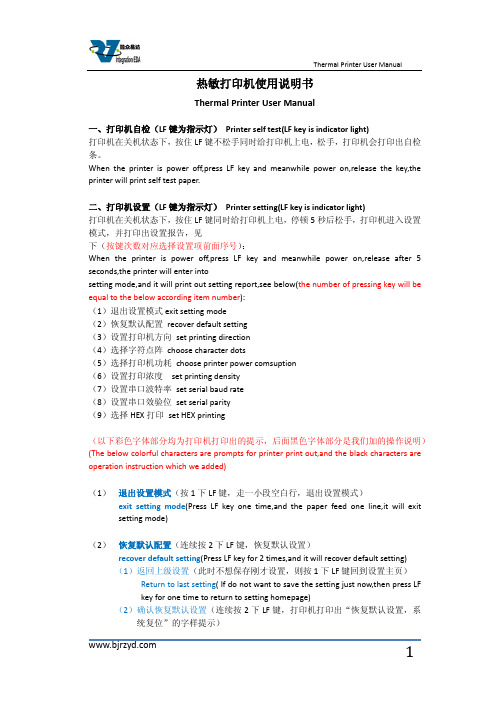
热敏打印机使用说明书Thermal Printer User Manual一、打印机自检(LF键为指示灯)Printer self test(LF key is indicator light)打印机在关机状态下,按住LF键不松手同时给打印机上电,松手,打印机会打印出自检条。
When the printer is power off,press LF key and meanwhile power on,release the key,the printer will print self test paper.二、打印机设置(LF键为指示灯)Printer setting(LF key is indicator light)打印机在关机状态下,按住LF键同时给打印机上电,停顿5秒后松手,打印机进入设置模式,并打印出设置报告,见下(按键次数对应选择设置项前面序号):When the printer is power off,press LF key and meanwhile power on,release after 5 seconds,the printer will enter intosetting mode,and it will print out setting report,see below(the number of pressing key will be equal to the below according item number):(1)退出设置模式exit setting mode(2)恢复默认配置recover default setting(3)设置打印机方向set printing direction(4)选择字符点阵choose character dots(5)选择打印机功耗choose printer power comsuption(6)设置打印浓度set printing density(7)设置串口波特率set serial baud rate(8)设置串口效验位set serial parity(9)选择HEX打印set HEX printing(以下彩色字体部分均为打印机打印出的提示,后面黑色字体部分是我们加的操作说明)(The below colorful characters are prompts for printer print out,and the black characters are operation instruction which we added)(1)退出设置模式(按1下LF键,走一小段空白行,退出设置模式)exit setting mode(Press LF key one time,and the paper feed one line,it will exitsetting mode)(2)恢复默认配置(连续按2下LF键,恢复默认设置)recover default setting(Press LF key for 2 times,and it will recover default setting)(1)返回上级设置(此时不想保存刚才设置,则按1下LF键回到设置主页)Return to last setting( If do not want to save the setting just now,then press LFkey for one time to return to setting homepage)(2)确认恢复默认设置(连续按2下LF键,打印机打印出“恢复默认设置,系统复位”的字样提示)Confirm recover default setting(Press LF key for 2 times,the printer will printout the prompt"recovery default setting,system reset")(3)设置打印机方向(连续按3下LF键,进入打印方向的设置,打印机打印出3个选项供设置)Set printing direction(Press LF key for 3 times,it will enter into setting printing direction,the printer will print out 3 items for choose)(1)返回上级设置(此时不想设置打印机方向,则按1下LF键回到设置主页)Return to last setting(If do not want to set printing direction now,then press LFkey for one time to return to setting homepage)(2)从左到右打印(连续按2下LF键,打印机打印出下面3行字)From left to right printing(Press LF key for 2 times,the printer will print out thebelow 3 lines characters:)从左到右打印From left to right printing(1)返回上级设置(此时不保存该打印方向,可按1下LF键,返回上级设置)Return to last setting(If do not want to save this printing direction,thenpress LF key for one time,then it will to return to last setting)(2)确认(若确认则连续按2下LF键回到设置主页,打印机方向设置成功) Confirm(If confirm,then press LF key for 2 times to return to settinghomepage,then setting printing direction successfully)(3)从右到左打印(连续按3下LF键,打印机打印出下面3行字)From right to left printing(Press LF key for 3 times,then the printer will printout the below 3 lines characters:)从右到左打印From right to left printing(1)返回上级设置(此时不保存该打印方向,可按1下LF键,返回上级设置)Return to last setting(If do not want to save this printing direction,thenpress LF key for one time,then it will to return to last setting)(2)确认(若确认则连续按2下LF键回到设置主页,打印机方向设置成功)Confirm(If confirm,then press LF key for 2 times to return to settinghomepage,then setting printing direction successfully)(4)选择字符点阵(连续按4下LF键,选择字符点阵,打印机会打印出3个选项供设置)Choose character dots(Press LF key for 4 times,choose character dots,the printer will print out 3 items for choose)(1)返回上级设置(此时不设置字符点阵,按1下LF键回到设置主页)Return to last setting(If do not want to set character dots now,then press LF keyfor one time to return to setting homepage)(2)选择8*16字符16*16汉字(连续按2下LF键,打印机打印出下面3行提示)Choose 8*16 character 16*16 chinese character(Press LF key for 2 times,theprinter will print out the below 3 lines prompts)选择8*16字符16*16汉字Choose 8*16 character 16*16 chinese character(1)返回上级设置(此时不保存该设置,可按1下LF键,返回上级设置)Return to last setting(If do not want to save this setting,then press LF key forone time,then it will to return to last setting)(2)确认(若确认则连续按2次LF键回到设置主页,字符点阵设置成功)Confirm(If confirm,then press LF key for 2 times to return to settinghomepage,then setting character dots successfully)(3)选择12*24字符24*24汉字(连续按3下LF键,打印机打印出下面3行提示)Choose 12*24 character 24*24 chinese character(Press LF key for 3 times,theprinter will print out the below 3 lines prompts)选择12*24字符24*24汉字Choose 12*24 character 24*24 chinese character(1)返回上级设置(此时不保存该设置,可按1下LF键,返回上级设置)Return to last setting(If do not want to save this setting,then press LF key forone time,then it will to return to last setting)(2)确认(若确认则连续按2次LF键回到设置主页,字符点阵设置成功)Confirm(If confirm,then press LF key for 2 times to return to settinghomepage,then setting character dots successfully)(5)选择打印机功耗(联系按5下LF键,选择打印机功耗,打印机会打印出6下面6个选项,请根据提示操作)Choose printer power comsuption(Press LF key for 5 times,choose printer power comsuption,the printer will print out the bleow 6 items,please operate according to the below prompts)(1)返回上级设置Return to last setting(2)I级功耗(最低)(连续按2下LF键,打印机打印出下面3行字样)I leverl power comption(the lowest) (Press LF key for 2 times,the printer will printout the below 3 lines prompts)I级功耗(最低)I leverl power comption(1)返回上级设置(此时不保存该设置,可按1下LF键,返回上级设置)Return to last setting(If do not want to save this setting,then press LF key forone time,then it will to return to last setting)(2)确认(若确认则连续按2次LF键回到设置主页,打印机功耗设置成功)Confirm(If confirm,then press LF key for 2 times to return to settinghomepage,then setting printer power comsuption successfully) (3)II级功耗(连续按3下LF键,打印机打印出下面3行字样)II leverl power comption(Press LF key for 3 times,the printer will print out thebelow 3 lines prompts)II级功耗II leverl power comption(1)返回上级设置(此时不保存该设置,可按1下LF键,返回上级设置)Return to last setting(If do not want to save this setting,then press LF key forone time,then it will to return to last setting)(2)确定(若确认则连续按2次LF键回到设置主页,打印机功耗设置成功)Confirm(If confirm,then press LF key for 2 times to return to settinghomepage,then setting printer power comsuption successfully) (4)III级功耗(连续按4下LF键,打印机打印出下面3行字样)III leverl power comption(Press LF key for 4 times,the printer will print out thebelow 3 lines prompts)III级功耗III leverl power comption(1)返回上级设置(此时不保存该设置,可按1下LF键,返回上级设置)Return to last setting(If do not want to save this setting,then press LF key forone time,then it will to return to last setting)(2)确认(若确认则连续按2次LF键回到设置主页,打印机功耗设置成功)Confirm(If confirm,then press LF key for 2 times to return to settinghomepage,then setting printer power comsuption successfully) (5)IV级功耗(连续按5下LF键,打印机打印出下面3行字样)IV leverl power comption(Press LF key for 5 times,the printer will print out thebelow 3 lines prompts)IV级功耗IV leverl power comption(3)返回上级设置(此时不保存该设置,可按1下LF键,返回上级设置)Return to last setting(If do not want to save this setting,then press LF key forone time,then it will to return to last setting)(4)确认(若确认则连续按2次LF键回到设置主页,打印机功耗设置成功)Confirm(If confirm,then press LF key for 2 times to return to settinghomepage,then setting printer power comsuption successfully) (6)V级功耗(最高)(连续按6下LF键,打印机打印出下面3行字样)V leverl power comption(the highest) (Press LF key for 6 times,the printer will printout the below 3 lines prompts)V级功耗(最高)V leverl power comption(the highest)(1)返回上级设置(此时不保存该设置,可按1下LF键,返回上级设置)Return to last setting(If do not want to save this setting,then press LF key forone time,then it will to return to last setting)(2)确认(若确认则连续按2次LF键回到设置主页,打印机功耗设置成功)Confirm(If confirm,then press LF key for 2 times to return to settinghomepage,then setting printer power comsuption successfully)(6)设置打印浓度(连续按6下LF键,开始设置打印浓度,打印机会打印出下面3个选项,请根据提示操作)Set printing density(Press LF key for 6 times,set printing density,the printer will print out the bleow 3 items,please operate according to the below prompts)(1)确认设置后返回(此时不设置浓度,按1下LF键回到设置主页)Confirm setting and return back(If do not want to set print density now,press LFkey for one time to return to setting homepage)(2)增量调整打印浓度(进入浓度设置后,连续按两2下LF键进行增量设置,打印机会打印出当前的浓度序号;若还需增加浓度,再连续按2下进行增量浓度设置,直到设置到理想浓度,按1下LF键确认设置后返回到设置主页)Increase the printing density( After entering the setting printing density mode,pressLF key for 2 times to increase the printing density,the printer will print out the number for current printer density:If still want toincrease the density,press the LF key for 2 times again to increasethe printer density,and again to the density you want. Press LF key for 1 time toconfirm the setting and return back to setting homepage)(3)减量调整打印浓度(进入浓度设置后,连续按两3下LF键进行减量设置,打印机会打印出当前的浓度序号;若还需增加浓度,再连续按3下进行减量浓度设置,直到设置到理想浓度,按1下LF键确认设置后返回到设置主页)Decrease the printing density( After entering the setting printing densitymode,press LF key for 3 times to decrease the printing density,the printer will print out the number for current printer density:If still want todecrease the density,press the LF key for 3 times again to decreasethe printer density,and again to the density you want. Press LF key for 1 time toconfirm the setting and return back to setting homepage)(7)设置串口波特率(连续按7下LF键,开始设置串口波特率,打印机会有如下8个选项,请按需要选择)Set serial baud rate(Press LF key for 7 times,set the serial baud rate,the printer will print out the below 8 items for choose)(1)返回上级设置(此时不设置串口波特率,按1下LF键回到设置主页)Return to last setting(If do not want to set serial baud rate,press LF key for onetime to return back to homepage)(2)1200bps(连续按2下LF键,打印机打印出下面字样)1200bps(Press LF key for 2 times,the printer will print out the below prompts选择1200bps Choose 1200bps(1)返回上级设置(此时不保存该设置,可按1下LF键,返回上级设置)Return to last setting(If do not want to save this setting,press LF key for onetime,then it will to return to last setting)(2)确认(若确认则连续按2次LF键回到设置主页,串口波特率设置成功)Confirm(If confirm,then press LF key for 2 times to return to settinghomepage,then setting serial baud rate successfully)(3)2400bps(连续按3下LF键,打印机打印出下面字样)2400bps(press LF key for 3 times,the printer will print out the below prompts)选择2400bps Choose 2400bps(1)返回上级设置(此时不保存该设置,可按1下LF键,返回上级设置)Return to last setting(If do not want to save this setting,press LF key for onetime,then it will return to last setting)(2)确认(若确认则连续按2次LF键回到设置主页,串口波特率设置成功)Confirm(If confirm,then press LF key for 2 times to return to settinghomepage,then setting serial baud rate successfully)(4)4800bps(连续按4下LF键,打印机打印出下面字样)4800bps(press LF key for 4 times,the printer will print out the below prompts)选择4800bps Choose 4800bps(1)返回上级设置(此时不保存该设置,可按1下LF键,返回上级设置)Return to last setting(If do not want to save this setting,press LF key for onetime,then it will return to last setting)(2)确认(若确认则连续按2次LF键回到设置主页,串口波特率设置成功)Confirm(If confirm,then press LF key for 2 times to return to settinghomepage,then setting serial baud rate successfully)(5)9600bps(连续按5下LF键,打印机打印出下面字样)9600bps(press LF key for 5 times,the printer will print out the below prompts)选择9600bps Choose 9600bps(1)返回上级设置(此时不保存该设置,可按1下LF键,返回上级设置)Return to last setting(If do not want to save this setting,press LF key for onetime,then it will return to last setting)(2)确认(若确认则连续按2次LF键回到设置主页,串口波特率设置成功)Confirm(If confirm,then press LF key for 2 times to return to settinghomepage,then setting serial baud rate successfully)(6)19200bps(连续按6下LF键,打印机打印出下面字样)19200bps(press LF key for 6 times,the printer will print out the below prompts)选择19200bps Choose 19200bps(1)返回上级设置(此时不保存该设置,可按1下LF键,返回上级设置)Return to last setting(If do not want to save this setting,press LF key for onetime,then it will return to last setting)(2)确认(若确认则连续按2次LF键回到设置主页,串口波特率设置成功)Confirm(If confirm,then press LF key for 2 times to return to settinghomepage,then setting serial baud rate successfully)(7)38400bps(连续按7下LF键,打印机打印出下面字样)38400bps(press LF key for 7 times,the printer will print out the below prompts)选择38400bps Choose 38400bps(1)返回上级设置(此时不保存该设置,可按1下LF键,返回上级设置)Return to last setting(If do not want to save this setting,press LF key for onetime,then it will return to last setting)(2)确认(若确认则连续按2次LF键回到设置主页,串口波特率设置成功)Confirm(If confirm,then press LF key for 2 times to return to settinghomepage,then setting serial baud rate successfully)(8)115200bps(连续按8下LF键,打印机打印出下面字样)115200bps(press LF key for 8 times,the printer will print out the below prompts)选择115200bps Choose 115200bps(1)返回上级设置(此时不保存该设置,可按1下LF键,返回上级设置)Return to last setting(If do not want to save this setting,press LF key for onetime,then it will return to last setting)(2)确认(若确认则连续按2次LF键回到设置主页,串口波特率设置成功)Confirm(If confirm,then press LF key for 2 times to return to settinghomepage,then setting serial baud rate successfully)(8)设置串口效验位(联系按8下LF键,打印出3个选项供设置)Set serial Parity(press LF key for 8 times,the printer will print out the below 3 items for choose)(1)返回上级设置(此时不设置串口效验位,按1下LF键回到设置主页)Return to last setting(If do not want to set serial parity,press LF key for onetime,then it will return to setting homepage)(2)无效验(连续按2下LF键,打印机打印出下面字样)No Parity(press LF key for 2 times,the printer will print out the below prompts)选择无效验Choose No Parity(1)返回上级设置(此时不保存该设置,可按1下LF键,返回上级设置)Return to last setting(If do not want to save this setting,press LF key for onetime,then it will return to last setting)(2)确认(若确认则连续按2次LF键回到设置主页,效验位设置成功)Confirm(If confirm,then press LF key for 2 times to return to settinghomepage,then setting serial parity successfully)(3)有效验(连续按3下LF键,打印机打印出下面字样)with Parity(press LF key for 3 times,the printer will print out the below prompts)选择有效验Choose with Parity(1)返回上级设置(此时不保存该设置,可按1下LF键,返回上级设置)Return to last setting(If do not want to save this setting,press LF key for onetime,then it will return to last setting)(2)确认(若确认则连续按2次LF键回到设置主页,效验位设置成功)Confirm(If confirm,then press LF key for 2 times to return to settinghomepage,then setting serial parity successfully)(9)选择HEX打印(联系按9下LF键,打印出3个选项供设置)Choose HEX printing(Press LF key for 9 times,then the printer will print out the below 3 items for choose)(1)返回上级设置(此时不选择HEX打印,按1下LF键回到设置主页)Return to last setting(If do not want to choose HEX printing,press LF key for onetime,then it will return to setting homepage)(2)正常打印(连续按2下LF键,打印机打印出下面字样)Normal printing(press LF key for 2 times,the printer will print out the belowprompts)选择正常打印Choose normal printing(1)返回上级设置(此时不保存该设置,可按1下LF键,返回上级设置)Return to last setting(If do not want to save this setting,press LF key for onetime,then it will return to last setting)(2)确认(若确认则连续按2次LF键回到设置主页,正常打印设置成功)Confirm(If confirm,then press LF key for 2 times to return to settinghomepage,then setting normal printing successfully)(3)选择HEX打印(连续按3下LF键,打印机打印出下面字样)Choose HEX printing( press LF key for 3 times,the printer will print out the below prompts)选择HEX打印Choose HEX printing(1)返回上级设置(此时不保存该设置,可按1下LF键,返回上级设置)Return to last setting(If do not want to save this setting,press LF key forone time,then it will return to last setting)(2)确认(若确认则连续按2次LF键回到设置主页,HEX打印设置成功)Confirm(If confirm,then press LF key for 2 times to return to settinghomepage,then setting HEX printing successfully)。
RD-V2 便携式热敏打印机 开发手册说明书

RD-V2便携式热敏打印机开发手册版权所有:北京荣达创新科技有限公司目录一、概述 (3)二、打印机状态与操作说明 (4)2.1 外观与尺寸 (4)2.2 打印机状态说明 (4)2.3 开关机方法 (4)2.4 安装纸卷 (4)2.5 自检测方法 (5)2.6 打印机充电 (5)三、打印机接口 (5)3.1 串行接口 (5)3.2 蓝牙接口 (6)3.3 USB接口 (6)4.1 指令表 (7)4.2 指令详解 (9)4.2.1 控制指令 (9)4.2.2 缩放指令 (19)4.2.3 图形指令 (21)4.2.5 条码指令 (28)4.2.6 曲线指令 (34)4.2.7状态传送指令 (35)4.2.8 汉字字符设置指令 (36)4.2.9 垂直制表并打印指令 (38)4.2.10 位图下载及打印命令 (39)A 打印字符集 (42)B 条码 (43)B.1 条码编码规则 (43)B.2 条码长度字符集表 (44)C字符集1、2 (44)一、概述RD-V2系列便携式热敏打印机是一款专为移动票据打印而设计的热敏便携式微型打印机。
本机内置充电锂电池,可装40mm直径纸卷,具有体积小巧、待机时间长、打印速度快、字迹清晰等特点。
采用蛤壳式装纸方式,支持自动休眠、自动唤醒同时具有声音提示功能。
其技术参数如下:打印性能打印方式行式热敏打印打印速度 60毫米/秒(电量充足时)分辨率 203dpi(8点/毫米),384点/行有效打印宽度 48毫米进纸步距 0.125毫米西文字符 ANK字符、ASCII字符12x24,8X16,8X12、国际字符(12x24)中文字符标配24×24点阵GB18030字库条码打印一维条码UPC-A、UPC-E、EAN-13、EAN-8、CODE39、ITF25、CODABAR、CODE93、CODE128、二维条码QRCODE、PDF417等多种条码打印。
图形打印支持曲线打印支持自动表格支持位图下载支持检测功能异常检测缺纸检测、电量不足检测、过热检测,检测异常后蜂鸣器报警黑标定位可选自动休眠功能有接口参数有线接口串行接口:5PIN MiNi USB口(标准RS232或TTL),485接口: 5PIN MiNi USB口无线接口蓝牙接口控制系统缓冲器2K/64K指令系统 ESC/POS打印命令,与IBM/EPSON ESC/P兼容打印驱动 WIN2000/NT/XP/WIN7驱动电源参数供电方式1550mAh、7.4V可充电锂电池,充满电12.5%打印密度下连续打印100m~200m充电方式带机充电,充电时间:约3-5小时,待机时间≧24小时。
OLIMEX LPC-E2468开发板用户手册Rev.B(2008年2月版)说明书

LPC-E2468 development boardUsers ManualRev.B, February 2008Copyright(c) 2008, OLIMEX Ltd, All rights reserved▬Four UARTs with fractional baud rate generation,one with modem control I/O, one with IrDA support, all with FIFO.▬CAN controller with two channels.▬SPI controller.▬Two SSP controllers, with FIFO and multi-protocol capabilities.One is an alternate for the SPI port, sharing its interrupt. SSPscan be used with the GPDMA controller.▬Three I2C-bus interfaces(one with open-drain and two with standard port pins).▬I2S (Inter-IC Sound) interface for digital audio input or output.It can be used with the GPDMA.●Other peripherals:▬SD/MMC memory card interface.▬160 General purpose I/O pins with configurable pull-up/down resistors.▬10-bit ADC with input multiplexing among 8 pins.▬10-bit DAC.▬Four general purpose timers/counters with 8 capture inputs and10 compare outputs.Each timer block has an externalcount input.▬Two PWM/timer blocks with support for three-phase motor control. Each PWM has an external count inputs.▬RTC with separate power domain, clock source can be the RTC oscillator or the APB clock.▬ 2 kB SRAM powered from the RTC power pin, allowing data to be stored when the rest of the chip is powered off.▬WatchDog Timer(WDT).The WDT can be clocked from the internal RC oscillator, the RTC oscillator, or the APB clock.●Standard ARM test/debug interface for compatibility with existingtools.●Emulation trace module supports real-time trace.●Single 3.3 V power supply (3.0 V to 3.6 V).●Three reduced power modes: idle, sleep, and power-down.●Four external interrupt inputs configurable as edge/level sensitive.All pins on PORT0and PORT2can be used as edge sensitive interrupt sources.●Processor wake-up from Power-down mode via any interrupt able tooperate during Power-down mode (includes external interrupts, RTC interrupt,USB activity,Ethernet wake-up interrupt,CAN bus activity, PORT0/2 pin interrupt).●Two independent power domains allow fine tuning of powerconsumption based on needed features.●Each peripheral has its own clock divider for further power saving.These dividers help reducing active power by 20 - 30 %.●Brownout detect with separate thresholds for interrupt and forcedreset.●On-chip power-on reset.On-chip crystal oscillator with an operating range of 1 MHz to 24 MHz.●4MHz internal RC oscillator trimmed to1%accuracy that canoptionally be used as the system clock. When used as the CPU clock, does not allow CAN and USB to run.●On-chip PLL allows CPU operation up to the maximum CPU ratewithout the need for a high frequency crystal. May be run from the main oscillator, the internal RC oscillator, or the RTC oscillator.●Boundary scan for simplified board testing.●Versatile pin function selections allow more possibilities for usingon-chip peripheral functions.POWER SUPPLY CIRCUIT:LPC-E2468 can take power from power connector PWR, where +(9-12) VDCor (6-9) VAC external voltage source has to be applied. The board could alsotake power from USB_D or from battery. Note: the battery only supplies theinternal 2MB SRAM and the RTC.The board power consumption is: about 150 mA at 9VDC.RESET CIRCUIT:LPC-E2468reset circuit is made with RC group R4 – 47K, C20 – 100nFand RESET button.CLOCK CIRCUIT:Quartz crystal 12MHz is connected to LPC2468 pin 44 (XTAL1) and pin 46(XTAL2).32.768 KHz quartz crystal is connected to LPC2468pin 34 (RTCX1) andpin 36 (RTCX2) for its internal Real Time Clock.3.3VA_EVREF_EPHY_PDcontrols the PHY.NF_WPEN_CE/CS1pin of the NAND flashISP_EThisThis jumper is used in combination with the RST_E jumper.RST_EBDS_EVBAT pin.board +3.3V supply.+3.3V voltage regulator and supplies the board. +3.3VYou should apply voltage +(9-12)VDC or (6-9) VAC at the PWR pin.These signals form the differential input/output for the USB deviceUSB Power 1. This signal is output from the processor andThis signals form the differential input/output for USB host 1. This is the serial data input for the shift register.. This is the serial data output for the shift register. Data is shifted out of the device on the negative edge of the TCK signal.. The TMS pin selects the next state in the TAP state. This allows shifting of the data in, on the TMS and TDI pins. It is a positive edge triggered clock with the TMS and TCK signals that define the internal state ofThis signal resets the JTAG controller.Signal Name Pin #2MCICMD GND (VSS1)4VDD6GND (VSS2)8MCIDAT110WP12-EXT1&EXT2:All measures are in mm.AVAILABLE DEMO SOFTWARE:LPC-E2468 is delivered pre-loaded with C Linux and the sources and binaries are on the accompanying CD.All boards produced by Olimex are RoHS compliantRevision history:- created February 2008© 2008 Olimex Ltd. All rights reserved. Olimex®, logo and combinations thereof, are registered trademarks of Olimex Ltd. Other terms and product names may be trademarks of others.The information in this document is provided in connection with Olimex products. No license, express or implied or otherwise, to any intellectual property right is granted by this document or in connection with the sale of Olimex Neither the whole nor any part of the information contained in or the product described in this document may be。
微型热敏打印机芯技术手册
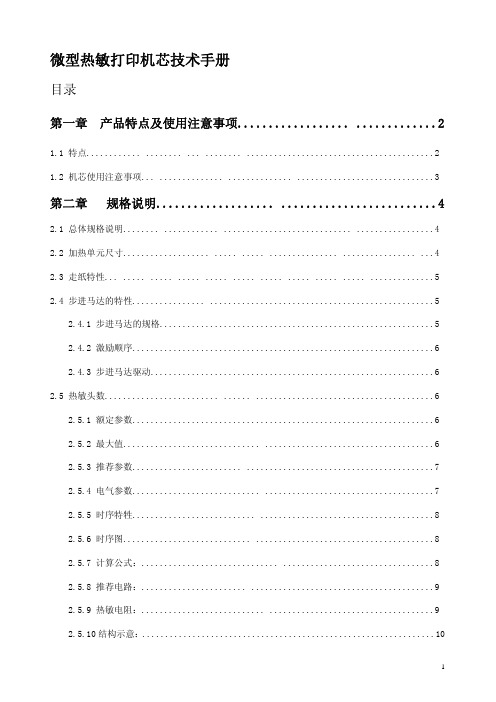
工作温度(℃) 工作湿度(RH) 储藏温度(℃) 储藏湿度(RH)
规格
PT486F-B101
PT486F-B103
行式热敏打印 384 点/ 行
8 点/ 毫米 48 毫米
57±1 毫米
70×33.5×15 200 点线/ 秒(25 毫米/秒)( 电压5.0V) 450 点 线/ 秒(56.25 毫米/ 秒)( 电压7.2V)560 点线 / 秒70 毫米/秒)(电压8.0V)
2.4.1 步进马达的规格............................................................5 2.4.2 激励顺序..................................................................6 2.4.3 步进马达驱动..............................................................6 2.5 热敏头数......................... ...... .......................................6 2.5.1 额定参数..................................................................6 2.5.2 最大值.............................. .....................................6 2.5.3 推荐参数........................ .........................................7 2.5.4 电气参数............................ .....................................7 2.5.5 时序特牲........................... ......................................8 2.5.6 时序图............................ .......................................8 2.5.7 计算公式:.............................. .................................8 2.5.8 推荐电路:....................... ........................................9 2.5.9 热敏电阻:........................... ....................................9 2.5.10 结构示意:................................................................10
TH230+ 热敏打印机用户手册说明书

TH230+Thermal PrinterUser Manual(including MF-related Features 2017)We would like to knowyour opinion on this publication.Please send us a copy of this pageif you have any constructive criticism on:- the contents- the layout- the productWe would like to thank you in advancefor your comments.With kind regards,Wincor Nixdorf International GmbHDocumentation, RD HWD01Wohlrabedamm 32D-13629 BerlinEMail:***************************************_____________________________________________________________________________ Your opinion:TH230+ (Order Number 01750133116A)Edition May 2012All product names mentioned in this document are registered trademarks of therespective owners.Copyright© Wincor Nixdorf International GmbH, 2017The reproduction, transmission or use of this document or its contents is not permitted without express authority. Offenders will be liable for damages.All rights, including rights created by patent grant or registration of a utility model ordesign, are reserved.Delivery subject to availability; technical modifications possible.ContentsManufacturer’s Certification 7Tested Safety 7FCC-Class A Declaration 7Warranty 8General Safety Information 9Safety Instructions 9Caution 9Overview 11Operator Panel 11Operator Panel 12FEED 12POWER 12PAPER 13ERROR 13OPEN 14On/off Switch 15Maintenance of the TH230+ 16Print head/Rubber Roller Cleaning 16Paper Roll Exchange 18‘Paper near end’ Sensor Adjustment 20Connecting the TH230+ 21Connectors of the MF version 22Connector Variants 23Self Test Printout 24TH230+: MF-related Features 26MF-TH230+: Overview 27Self Test Printout 28Exchanging the SD Card 29MF-TH230+: MF-LEDs 29Recycling the TH230+ 32 Technical Data 33 Paper Specification 35 Print Area 36TH 230+7Manufacturer’s CertificationThe device complies with the requirements of the EEC directive 89/336/EEC with regard to ‘Electromagnetic compatibility’.Therefore, you will find the CE mark on the device or packaging.Tested SafetyThe TH230 has been provided with the symbol for “Tested Safety”.In addition, the TH230 has received the UL symbol and cUL symbol.FCC-Class A DeclarationThis equipment has been tested and found to comply with the limits for a Class A digital device, pursuant to part 15 of the FCC Rules. These limits are designed to provide reasonable protection against harmful inter-ference when the equipment is operated in a commercialenvironment. This equipment generates, uses, and can radiate radio frequency energy and, if not installed and used in accordance with the instruction manual, may cause harmful interference to radio communications.Operation of this equipment in a residential area is likely to cause harmful interference in which case the user will be required to correct the interference at its own expense. Modifications not authorized by the manufacturer may void user’s authority to operate this device. This class A digital apparatus complies with Canadian ICES-003.Cet appareil numérique de la classe A est conforme à la normeNMB-003 du Canada.TH 230+WarrantyWincor Nixdorf generally guarantees a limited warranty engagement for12 months beginning with the date of delivery. This warranty egagementcovers all those damages which occur despite a normal use of theproduct.Damages because of- improper or insufficient maintenance,- improper use of the product or unauthorized modifications of theproduct,- inadequate location or surroundingswill not be covered by the warranty.All parts of the product which are subject to wear and tear are notincluded in the warranty engagement.8TH 230+9General Safety InformationBefore installing and using the printer, please read the following items carefully.Safety InstructionsDo not touch the cutter and tear bar of the printer.The print head is a thermal element and it is at high temperature during printing or just after operation, therefore please do not touch it and its peripherals for safety reasons.The thermal head is an ESD-sensitive device. To prevent damage, do not touch either its printing part or connecting parts.Caution- Install the printer on a flat and stable place.- Reserve adequate space around the printer so that convenient operation and maintenance can be performed. - Keep the printer away from water source.- Do not use or store the printer in a place exposed to heat of fire, moisture, serious pollution and direct sunlight.- Do not place the printer on a place exposed to vibration or impact. - No dew condensation is allowed to the printer. In case of suchcondensation, do not turn on the power until it has completely gone away.- Connect the DC adapter to an appropriate grounding outlet.Avoid sharing a single electrical with large power motors and other devices that may cause the fluctuation in voltage.TH 230+10 - Disconnect the DC adapter when the printer is not used for a long time.- Don’t spill water or other materials on the printer. If this happens, turn off the power immediately.- Do not allow the printer to start printing when there is no recording paper installed, otherwise the print head and platen roller will bedamaged.- To ensure quality print and normal lifetime, use recommended or good quality paper.- Shut down the printer when connecting or disconnecting interfaces connectors to avoid damage to the control board.- Set the print darkness to a lower grade as long as the print quality is acceptable. This will help to keep the print head durable.- The printer should only be disassembled or repaired by a technician, who is certified by Wincor Nixdorf.- Operate the printer only with power supplies and cables approved by Wincor Nixdorf- Keep this manual safe and at hand for ready reference.OverviewOn/Off switch Printer cover Paper output Operator panelOperator Panel+FEEDIf you push this button once and release it, the printer feeds paper forone line (1/6 inch).If you push this button and hold it down, the printer feeds the paper aslong as the button is not released.The button can be locked by the application software and then will bewithout function.POWERAll LED off: Power is not stableGreen POWER LED on: Power is stableGreen POWER LED blinking: Printing speed may be low (*) if necessarycontact your technical support(*) The printer will run with the lowest power value (48W) if a non currentpower supply unit from Wincor Nixdorf or an external power supply unitwithout automatic current identification is used.With a suitable power supply unit type the maximal power value can bedefined with the configuration menu from 48 Watt up to 90 Watt.PAPERYellow PAPER LED off: Paper is properly inserted.Yellow PAPER LED on: Paper roll near end.Yellow PAPER and red ERROR on: Paper end is reached.ERRORRed ERROR LED off: Normal conditionRed ERROR LED on: not ready for operating. Printer cover is not closedor in combination with Yellow PAPER LED on, paper end is reachedRed ERROR LED blinking: An error occurs. Switch the printer off and onagain. In case of no success contact your technical support.LED overview (for additional MF-LEDs see page 23)POWER green PAPERyellowERRORredMeaningoff off off No powerOperation on Power onblinking If necessary call fortechnical supportoff Paper properly inserted Paper on Paper near endon on Paper endError blinking If necessary call fortechnical supporton Cover not closedOPENPress this button to unlock and open the cover. Thereby, the switch sheet flaps into an upright cover positionIf an error occurs do not open the cover by forceOpen the printer cover only if the cutter is in its home position. Otherwise the cutter or the cover may be damaged.Putting the cutter to the home position: Lift the printer and turn the green hand wheel at the bottom of the printer towards the printer front side as far as it will go.Switch sheetView of the MF version.On/off SwitchPressing this button will switch the printer on or off.To switch off the printer press the button for at least one second.The button can be locked by the application software and then will bewithout function.Maintenance of the TH230+Print head/Rubber Roller CleaningClean the print head and the rubber roller at least every three months. In case of an intensive use of the printer clean both items more often to guarantee a stable print quality.Open the printer cover and remove the paper-roll; the rubber roller and the print head mechanism are then visible.Let the print head cool down before cleaning it.Clean print head and rubber roller with a soft lint-free cloth moistened with pure Isopropyl alcohol (e.g. ISOPADS which can be ordered atWincor Nixdorf, spare part number 6197 000 2228).Rubber rollerPrint headVisually inspect the print head. If you can still see dirt, the cleaning procedure must be repeated. You can identify the relevant and important thermal element zone by the thin line crossed by wires.Pay attention not to damage the paper end sensor when cleaning the print head.!Do not touch the rubber roll with your fingers.While cleaning turn the rubber roller by hand with the lateral gear wheel Make sure that the entire roller will be cleaned.! Cleaning the print head not properly, may cause an early failure .!Wait until the isopropyl alcohol is evaporated.Insert the (new) paper-roll and close the cover. Print out a test ticket (see application handbook) and verify the printing quality (density, alignment and consistency).Paper end SensorPaper Roll ExchangeFor a paper roll exchange follow the steps below:- Open the printer cover- Remove the (nearly) empty paper roll and any residual paper.- If necessary clean the print head and the rubber roller.- Unwind the outer layer (winding) of the paper roll.- Insert the paper roll. Lay the unwinded paper over the front edge of the printer.- Hold down the paper and close the printer cover. Press on the middle of the cover until it audibly and distinctly locks into place.- Tear off residual paper at the tear-off edge.‘Paper near end’ Sensor AdjustmentThe paper end premonition is a control function. It allows adjusting a predefined amount of remaining paper on the roll.The paper end premonition depends on the core diameter and the paper thickness of the paper roll in use.You can adjust the remaining amount of paper yourself follow the steps below:- Open the printer cover. - Remove the paper roll.- Loosen the locking screw at the inner wall of the printer for instance with the aid of a coin (do not remove the screw).Move the adjusting grip to determine the remaining paper amount. A lower distance mark (adjustment grip downwards) will cause a lower amount of remaining paper and vice versa: The scale reaches from 0.5mm to 12.5mm.After determining the distance mark: - Tighten the locking screw - Insert the paper roll- Close the printer cover and lock itConnecting the TH230+The connectors are located at the bottom side of the printer. The picture shows the USB/CASH DRAW/DC24V variant.Connect the hosiden plug of the low voltage cable to the low voltage socket of the printer (DC24V).Make sure that the plug is connected tightly. Check this by slightly pulling at the low voltage cable.Connect the plug from the USB data cable to the USB socket at the printer and guide the cable through the strain relief.Connect the cable from the cash drawer to the CASH DRAW socket of the printer. Inserting the plug will automatically lock it.DC24VStrain reliefConnectors of the MF versionThe first display must always be connected to the interface “USB Display ”. Only a second display may be connected to the “RS232 display” interface.Cash drawer USB DisplayRS232 DisplayConnector VariantsUSB/CASH DRAW/DC24VCASH DRAW/Powered USBRS 232C/DISPLAY/CASH DRAW DC24VMF-ConnectorsCASH DRAW/HOST/DISPLAY/DISPLAY/DC24VSelf Test Printout1) Turn off the printer. Press the On/Off button for at least one second.2) Push the FEED button while turning on the printer.+A service menu will be printed.3) Press the FEED button two times short to select the self test. Press same button for more than one second to start the printout.+4) Press the FEED button one time short and one time for more than one second to end the self test.TH230+: MF-related FeaturesThe MF-TH230+ has some special features due to fiscal lawrequirements.According to fiscal legislation in a number of countries the MF-TH230+is sealed from outside. It incorporates extra hardware (fiscal controllerboard, fiscal memory and SD card) to comply fully with all country-specific fiscal requirements.Fiscal Memory Fixed irremovably to the printer chassis; storing allVAT-related data (daily turnovers).SD Card Located under the printer cover* on the left side ofthe paper roll; storing all Electronic Journal data.Please refer to page 22, where the exchange ofthe SD card is described.Sealing Pot Before installation of the MF-TH230+ the seal potis to be sealed according to the country-specificprocedure.MF LEDs The MF LEDs are located on the right side of theprinter. They are controlled by the fiscal firmware.The table on page 23ff of the User Manualspecifies possible different blink codes and theirmeaning.Keyboard A keyboard can be connected for the use of theConnection printer in the so called standalone mode. Thestandalone mode will be described in the relatedcountry-specific firmware specification.*If a direct access to the SD card is not allowed (depending on country-specificfiscal requirements) this card can be located as well inside the printer under thefiscal seal.MF-TH230+: OverviewPrinter coverPaper outputOperator panelOn/Off Button Keyboard Connection SealLED’sSelf Test Printout1) Turn off the printer. Press the On/Off button for at least one second.2) Push the FEED button while turning on the printer.A service menu will be printed.3) Press the FEED button two times short to select the self test. Presssame button for more than one second to start the printout.Exchanging the SD Card- Open the printer cover.- Shortly push the SD Card to release it.- Remove the old SD Card and insert the new one until it audibly locks into place.- Close the printer cover and lock it.MF-TH230+: MF-LEDsSD CardThe MF-LEDs are located on the right side of printer. The following table shows the possible different blink codes and their meaning.Approximately 2.9 sec120 msState Description Blink codeNormal Operation HWDATA present in the MFMEM. SNO Block already burned.MFMEMHWDATA not present There is no HWDATA in the MFMEM. The MFMEM maybe emptyMFMEM HWDATA present Only HWDATA present in MFMEM. MFMEM is not formattedMFMEM partially formatted HWDATA present in the MFMEM. MFMEM partially formatted.MFMEM fully formatted HWDATA present in the MFMEM. MFMEM is fully formattedTH 230+31Blockage (General)The MF Controller is in the fiscal blockage mode.Blockage(Hardware)The MF Controller is in the fiscal blockage mode.Possible reasons:• EM_RTC_BATTERY_EMPTY • EM_RTC_RAM_ERROR• EM_CPU_DEFECT • EM_RAM_DEFECT• EM_EPROM_CHECKSUM_ERROR • EM_RAM_CHECKSUM_ERRORBlockage (MF-Memory)The MF Controller is in the fiscal blockage mode.Possible reasons:• EM_MFMEM_DEFECT• EM_MFMEM_BL_CHECKSUM_ERROR • EM_MFMEM_BL_READ_ERROR • EM_MFMEM_NOT_CONNECTED • EM_HWDATA_CHECKSUM_ERROR • EM_MFMEM_PTR_ERROR• EM_MFMEM_BL_NOT_BURNED • EM_MFMEM_BYTE_NOT_BURNEDBlockage (Fiscal) The MF Controller is in the fiscal blockage mode.Possible reasons:• EM_GRAND_TOT_OVERFLOW • EM_SNO_COMPARE_ERROR• EM_FW_CHANGE_WHILE_DAY_OPEN • EM_MFMEM_FULL• EM_TKD_RESET_LIMIT_OVERRUN • EM_EJ_DEFECTService Reset in progressA Service Reset procedure is currently in progress.Parsing MFMEMThe MF controller is busy while parsing the complete MFMEM. This operation takes some time.TH 230+32Recycling the TH230+Environmental protection does not begin when it is time to dispose of the TH230; it begins with the manufacturer. This product was designed according to our internal norm “Environmental conscious product design and development”.The TH230/MF-TH230+ thermal printer is manufactured without the use of CFCs und CCHS and is produced mainly from reusable components and materials. The processed plastics can, for most of the parts, be recycled. Even the precious metals can be recovered, thus saving energy und costly raw materials.Please do not stick labels onto plastic case parts. This would help us to re-use components and material.Today, there are still some parts that cannot be used again. WincorNixdorf guarantees the environmentally safe disposal of these parts in a Recycling Centre, which is certified pursuant to ISO 9001.So do not simply throw your printer on the scrap heap when it hasserved its time, but take advantage of the environmentally smart, up-to-date recycling methods!Please contact your competent branch or the Recycling CenterPaderborn (for European countries) for information on how to return and re-use devices and disposable materials under the following email-address:mailto:***********************TH 230+Technical DataTechnology High-speed thermal printResolution 8 dots/mm (203 dpi), 640 dots/linePrinting speed one colour: 220 mm/s, two colour: 110 mm/sInterface options USB 2.0 full speed, RS232cCutter Material: tempered steelSpeed full cut: < 300msPaper transport Forward; to use paper to full capacity after cutting:up to 12mm backwards(approx. 3.5 lines at 7.52 lpi)Control functions Print head temperature control with adjustment ofprint speedPaper near end control and paper end controlPaper cutter error messagePrinter cover open/closedSelf test with printoutOption Paper width 57,5mm, print width =51mm = 408 dotHousing colour light grey or blackPower supply 24 V DCAutomatic and manual capacity control:48 – 90 WattDimensions 148 x 145 x 195mm (H x W x D)Weight approx. 2kg (w/o paper roll)Features Simple Paper roll exchange:Optional two colour print with special paper(100mm/sec) Paper near end message:adjustable by userStatistical data:33TH 230+34Total number of dotsTotal line feedsTotal number of cutsMax. Head temperaturePaper jam counterCutter error counterThermistor error counterHigh voltage/low voltage error counterNumber of firmware updatesPower on time in hoursPower on counterEnvironmentalconditions 5 °C - +45 °CHumidity 5 % - 95% (not condensed)Noise <= 55dB (A) operationReliability 55 Mio lines1,5 Mio cuts with 55g/m²150km at 12,5% print density Graphic feature TH230+ is fully graphic-compliantTH 230+ Paper SpecificationPaper width 80mmPaper weight 55g/m² - 80 g/m² ± 5 g/m²Paper thickness 0.055mm – 0.1mmPaper rollouter diameter 90mm max.Paper length ~100mCore sizeCore diameter: 10mm +2mmWall thickness of the core: max. 2mm ± o.3mmCore outer diameter 13.4 – 16.6 mmRange of adjustment 10 mm -20 mm(mech. Paper nearend warning)Print width 72mm = 576 dot35TH 230+36Print AreaPublished byWincor Nixdorf International GmbH D- 33094 PaderbornOrder No.: 01750133116A。
便携热敏打印机开发手册说明书
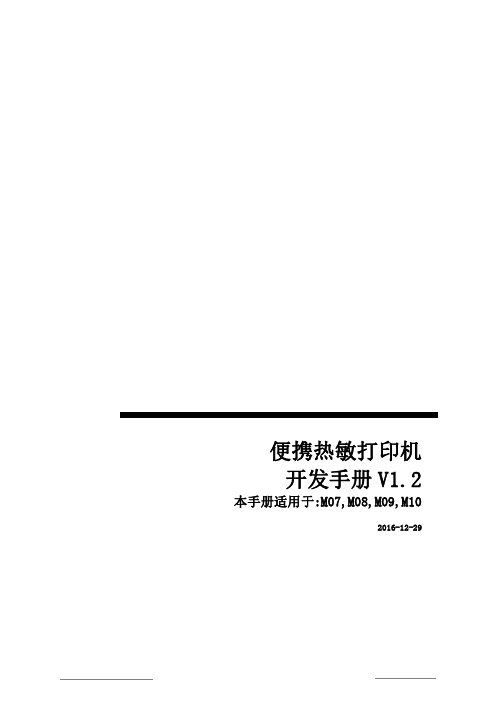
便携热敏打印机开发手册V1.2本手册适用于:M07,M08,M09,M102016-12-29版本控制信息目录版本控制信息 0目录 (I)第1章安全信息............................................................................................................ V I1.1 读者 (vi)1.2 关于本手册 (vi)1.3 安全上的注意事项 (vi)1.3.1 人身伤害 (vi)1.3.2 无线电波管制 (vi)1.3.3 纸卷规格 (vi)1.3.4 开纸仓 (vi)1.3.5 专用配件 (vi)1.3.6 拆卸 (vi)第2章概述 (7)2.1 特点 (7)2.2 性能指示 (7)第3章操作说明 (9)3.1 结构图 (9)3.2 开机 (9)3.2.1 电源键开机 (9)3.3 关机 (9)3.3.1 电源键关机 (9)3.3.2 超时自动关机 (9)3.4 休眠 (10)3.5 唤醒 (10)3.6 走纸 (10)3.7 自检 (10)第4章打印机参数设置 (11)4.1 自检 (11)4.3 设置向导 (11)第5章状态指示 (14)5.1 开机提示 (14)5.2 关机提示 (14)5.3 工作状态指示 (14)5.4 少纸状态指示 (14)5.5 参数设置状态指示 (14)5.6 电池电量显示 (14)5.7 充电指示 (15)5.8 打印头过热提示 (15)5.9 电池电量低提示 (15)第6章USB接口 (16)6.1 USB接口打印机 (16)6.2 USB+为打印机供电 (16)第7章RS232接口 (17)7.1 配置参数 (17)7.2 缓冲区大小 (17)7.3 奇偶校验 (17)7.4 自适应波特率 (17)第8章蓝牙接口 (18)8.1 直接通过COM口控制打印机 (18)8.2 通过打印机驱动程序控制打印机 (18)8.3 蓝牙开关 (18)第9章WIFI接口 (19)9.1 AP模式wifi连接打印机 (19)9.3 通过打印机驱动程序控制打印机 (19)9.4 WIFI开关 (19)第10章打印指令 (20)10.1 基本控制指令 (20)10.1.1 【初始化打印机1B 40】 (20)10.1.2 【唤醒打印机00】 (20)10.1.3 【回车0D】 (20)10.1.4 【换行0A】 (20)10.1.5 【执行n点行走纸1B 4A n】 (20)10.1.6 【打印并走纸到黑标处0C】 (20)10.2 选择字符集命令 (20)10.2.1 【选择字库1B 38 n】 (20)10.3 字符参数设置命令 (21)10.3.1 【灰度打印1B 6D n】 (21)10.3.2 【横向放大1B 55 n】 (21)10.3.3 【纵向放大1B 56 n】 (21)10.3.4 【等比放大1B 57 n】 (21)10.3.5 【允许/禁止下划线打印1B 2D n】 (21)10.3.6 【允许/禁止上划线打印1B 2B n】 (21)10.3.7 【允许/禁止反白打印1B 69 n】 (21)10.3.8 【允许/禁止反向打印1B 63 n】 (21)10.3.9 【字符旋转打印1C 49 n】 (22)10.4 打印排版参数设置命令 (22)10.4.1 【设置n点行间距1B 31 n】 (22)10.4.2 【设置字符间距1B 70 n】 (22)10.4.3 【设置行对齐方式1B 61 n】 (22)10.4.4 【设置垂直造表值1B 42 d1 d2...dn 00】 (22)10.4.5 【执行垂直造表0B】 (22)10.4.6 【设置水平造表值1B 44 d1 d2 ... dn 00】 . (23)10.4.7 【执行水平造表09】 (23)10.4.8 【设置右边距1B 51 n】 (23)10.4.9 【设置左边距1B 6C n】 (23)10.5 图形/图象打印命令 (23)10.5.1 【打印点阵图形1B 4B nL nH d1...dn】 (23)10.5.2 【打印点行图形1C 4B M n d1...dn】 (24)10.5.3 【打印模式位图1B 2A M nL nH d1...dn】 .. (24)10.5.4 【打印光栅位图1D 76 30 M yL yH Xl xH d1...dn】. (25)10.5.5 【打印散点行1B 27 nL nH l1 h1 l2 h2 l3 h3 ...ln hn】 .. (25)10.5.6 【打印坐标曲线1B 2C nL nH l1 h1 l2 h2 l3 h3 ...ln hn】 . (25)10.6一维条码打印命令 (26)10.6.1 【打印一维国标条形码1D 6B n m [d]】 (26)10.6.2 一维条码编码规则简介 (26)10.6.3 条形码例子 (26)10.6.4 【允许/禁止打印HRI字符1D 48 n】 (27)10.6.5 【设置条形码高度1D 68 n】 (27)10.6.6 【设置条形码宽度1D 77 n】 (27)10.7打印二维条码 (27)10.7.1 【打印PDF417条码1D 28 6b ml mh c e [d]】 (27)10.7.2 【打印QR矩阵码1D 28 31 ml mh v e [d]】 (28)第11章扩展指令 (29)11.1 【马达转速1F 55 20 K】 (29)11.2 【高速打印1F 55 21 K】 (29)11.3 【指令禁能1F 55 22 K】 (29)11.4 【退纸轴系数1F 55 23 K】 (29)11.5 【休眠1F 55 24 K】 (29)11.6 【关机1F 55 25 K】 (29)11.7 【指令容错1F 55 26 K】 (29)11.8 【设置波特率1F 55 27 BL BH P】 (29)11.9 【下载字库1F 55 28 nL nH v1...v4】.. (30)11.10 【退纸1F 55 29 K】 (30)11.11 【回车符扩展1F 55 2A K】 (30)11.12 【测试蜂鸣器1F 55 2B K】 (30)11.13 【删除线1F 55 2C K】 (30)11.14 【图文混排模式1F 55 2D K】 (30)11.15 【设置时间1F 55 2E D1...D5】 (31)11.16 【打印时间1F 55 2F M】 (31)11.17 【等宽字符1F 55 30 K】 (31)11.18 【固件升级1F 55 31 v1...v4】. (31)11.19 【纸传感器参数1F 55 32 d1...d3】 . (31)11.20 【保存配置1F 55 33 K M】 (32)11.21 【打印样张1F 55 34 K】 (32)11.22 【加重打印1F 55 35 K】 (32)11.23 【U盘开关1F 55 36 K】 (32)11.24 【黑标检测开关1F 55 37 K】 (32)11.25 【无线通信开关1F 55 38 K】 (32)11.26 【自动休眠设置1F 55 39 K】 (32)11.27 【自动关机设置1F 55 3A K】 (32)11.28 【接口模块配置1F 55 3B M n d1...dn】 (32)字库预览 (33)附录 (34)1.字符样式设置命令 (34)2.黑标印刷 (34)3.联系我们 (35)第1章安全信息为有效、安全地使用您的打印机,请遵守以下规定。
炜煌 WH-E26 打印机 快速安装指南说明书

QUICK INSTALL 快速安装 北京炜煌科技发展有限公司Beijing Bright Technology Development Co.,Ltd快速安装手册●打印机各部件一览 Printer Parts Names1.出纸口 Outlet2.LF 键/指示灯 LF Button/ Indicator Light3.热敏打印头 Printer head4.纸卷 Paper Roll5.纸仓开关 Lock6.数据接口 Interface Connector7.固定架 Fastener/Holder●尺寸 Size按钮开关的操作及指示灯打印机上电后,指示灯常亮,缺纸时指示灯闪烁。
正常上电后,按LF 键为走纸。
自检测方式按LF 键不放,同时给打印机上电,即打印出自检条。
Operation SpecificationAfter turning on the printer, the indicator light will keep on. When the light flash, it shows that the paper is lacking, and the printer can not receive data.Press the LF button, the printer will feed paper.The Self TestPress the LF button, do not release and turn on the printer at thesame time,and then the printer will print out the self-check scrip.快速安装手册●安装 InstallationWH-E26型尺寸 Product Size:外形尺寸:Outline Dimension: 82mm×56.7mm×34.7mm开口尺寸:Installation Dimension: 77+0.5mm(W)×51.7+0.5mm(H)嵌入深度:Inlaid Deepness: 32.7mm●连接 Connection安装方法:请把打印机嵌入部分插入仪器或设备面板的安装孔内,如图中所示,将固定架从后面套在打印机上,然后从面板正面将固定螺丝拧紧。
- 1、下载文档前请自行甄别文档内容的完整性,平台不提供额外的编辑、内容补充、找答案等附加服务。
- 2、"仅部分预览"的文档,不可在线预览部分如存在完整性等问题,可反馈申请退款(可完整预览的文档不适用该条件!)。
- 3、如文档侵犯您的权益,请联系客服反馈,我们会尽快为您处理(人工客服工作时间:9:00-18:30)。
第 2 章 打印指令........................................................................................................................6
2.1 【打印并换行】 ............................................................................................................................... 6 2.2 【打印并回车】 ............................................................................................................................... 6 2.3 【设置字符右间距】 ....................................................................................................................... 6 2.4 【设置打印模式】 ........................................................................................................................... 6 2.5 【选择位图模式】 ........................................................................................................................... 7 2.6 【添加/消除下划线】...................................................................................................................... 8 2.7 【设置默认行间距】 ....................................................................................................................... 8 2.8 【设置行间距】 ............................................................................................................................... 8 2.9 【打印及初始化】 ........................................................................................................................... 8 2.10 【打印并进纸】 ............................................................................................................................ 8 2.11 【选择字库】 ................................................................................................................................. 9 2.12 【选择对齐方式】 ......................................................................................................................... 9 2.13 【打印并走纸 n 行】 ..................................................................................................................... 9 2.14 【设置/消除颠倒打印方式】 ...................................................................................................... 10 2.15 【打印 NV 位图】 ........................................................................................................................ 10 2.16 【下载 NV 位图】 ........................................................................................................................ 11
