LAND版本说明
LAND电池测试系统说明书LAND蓝电系列电池测试系统用户使用指南
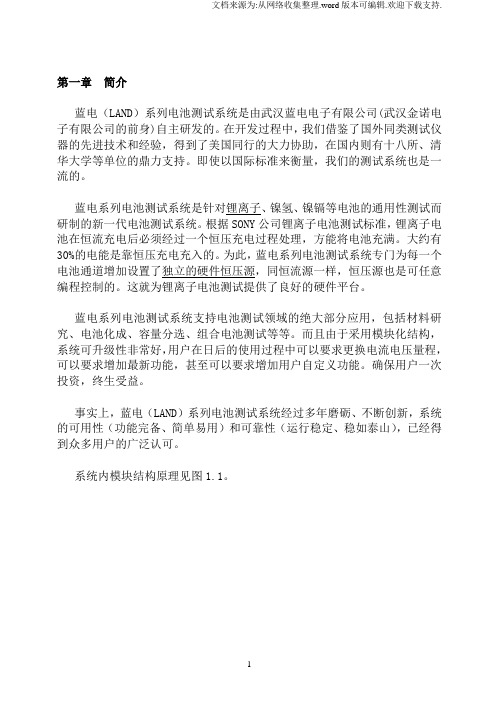
第一章简介蓝电(LAND)系列电池测试系统是由武汉蓝电电子有限公司(武汉金诺电子有限公司的前身)自主研发的。
在开发过程中,我们借鉴了国外同类测试仪器的先进技术和经验,得到了美国同行的大力协助,在国内则有十八所、清华大学等单位的鼎力支持。
即使以国际标准来衡量,我们的测试系统也是一流的。
蓝电系列电池测试系统是针对锂离子、镍氢、镍镉等电池的通用性测试而研制的新一代电池测试系统。
根据SONY公司锂离子电池测试标准,锂离子电池在恒流充电后必须经过一个恒压充电过程处理,方能将电池充满。
大约有30%的电能是靠恒压充电充入的。
为此,蓝电系列电池测试系统专门为每一个电池通道增加设置了独立的硬件恒压源,同恒流源一样,恒压源也是可任意编程控制的。
这就为锂离子电池测试提供了良好的硬件平台。
蓝电系列电池测试系统支持电池测试领域的绝大部分应用,包括材料研究、电池化成、容量分选、组合电池测试等等。
而且由于采用模块化结构,系统可升级性非常好,用户在日后的使用过程中可以要求更换电流电压量程,可以要求增加最新功能,甚至可以要求增加用户自定义功能。
确保用户一次投资,终生受益。
事实上,蓝电(LAND)系列电池测试系统经过多年磨砺、不断创新,系统的可用性(功能完备、简单易用)和可靠性(运行稳定、稳如泰山),已经得到众多用户的广泛认可。
系统内模块结构原理见图1.1。
(图1.1)第二章性能概述[注]以下标注*的条目,为非标准配置,或者需要增配必要的硬件。
一、每个模块提供1 -- 8个独立可编程通道通常功率情况下,每个模块提供8个独立可编程通道。
在大功率(如超大电流)情况下,每个模块可提供相对较少的编程通道(1 – 8个)。
模块内自带电源以及完整控制电路等,单个模块可独立工作。
多个模块通过自带串口串联可以组成一个机柜,电池夹具可以以抽屉方式组合在机柜中。
每台计算机允许挂接8-16个机柜(1024-2048通道),以适应大规模的应用。
对于每个独立通道,允许任意编程设定为恒电流充放电、恒电压充电以及恒功率放电*、恒阻放电、静置等工作模式;允许每个通道设定不同工作模式,通道之间完全独立,互不影响。
Landmark 5000.8 Linux 安装说明_百度文库

Landmark 5000.8详细安装说明踏雪寻梅QQ:83555727一、操作系统安装要点1、对于这套介质,操作系统最好是Redhat Enterprise Linux 5.8 64位版本。
2、交换区设置成内存的2倍。
3、软件包要选全,关闭防火墙和SELINUX4、安装完成后,要配置好网络,打开xdmcp(供远程登录用),打开ftp服务(vsftps),关闭sendmail服务。
5、/etc/hosts文件采用类似下面的格式:127.0.0.1 localhost192.168.1.1 hpz801192.168.1.2hpz8026、需要设置一个/pb目录,最好是单独的分区,用来安装所有的landmark 5000相关的软件,包括oracle、openworks等。
7、把安装介质通过ftp传送到该目标计算机上。
没有特别说明,都是使用超级用户root操作。
以下安装针对的是全新安装的linux系统,没有以前的oracle和openworks遗迹。
8、检查软件包rpm -q --qf '%{NAME}-%{VERSION}-%{RELEASE} (%{ARCH})\n' binutils compat-db compat-libf2c-34 elfutils-libelf elfutils-libelf-devel compat-libstdc++-33-3.2.3 control-center gcc gcc-c++ glibc glibc-common glibc-devel glibc-headers ksh libaio libaio-devel libgcc libstdc++ libstdc++-devel make numactl-devel sysstat libaio unixODBC unixODBC-devel可能会提示有几个安装包没有安装:package libaio-devel is not installedpackage numactl-devel is not installedpackage unixODBC-devel is not installed在syspatch中有相应的安装包。
landmark2003以及新增模块中文教程WORD版连载(1)

前言本文重在描述项目环境具备的各项功能,通过项目环境的建设,项目研究环境具备以下功能:数据准备和质量控制功能、数据加载和质量确认功能、数据存储及安全管理功能、项目管理功能、支持项目应用功能、数据输出及数据格式转换功能、支持第三方应用软件数据应用功能、数据日常备份和成果数据归档功能。
1勘探项目研究环境功能描述在勘探项目研究环境中,主要加载基础数据和前期研究成果,这些数据都是经过质量控制后加载到项目环境中的最终数据,在没有新的数据基础和成果数据加载到项目环境中替换前期数据之前,这些数据都是作为最基础的数据保存在项目环境中,用来支持用户利用这些数据进行各项综合研究,这些数据不能随意修改和删除,由项目环境管理人员统一管理,确保这些数据能够安全的保存在项目环境中,所以从数据保存方面来讲项目环境具有数据存储的功能。
1.1数据输入勘探项目环境需要的数据来源有:工区基础数据和前期勘探成果数据,这些数据进入项目环境后,首先存放在项目环境的数据准备区,通过数据整理和质量控制后加载到项目环境中。
1.1.1数据准备勘探项目环境是支持勘探项目研究的,其存储的数据也是勘探研究所需要的,其数据准备过程见图1,按照数据类型分为以下数据类型:●物探物探方面主要包括导航数据、地震处理偏移成果数据和偏移纯波数据、叠加速度数据、前期解释层位数据、前期解释断层数据、特殊处理数据、VSP数据(时深关系、合成记录)。
●地质综合地质分层数据、砂岩数据、单井小层数据、等值线数据、断裂系统数据、网格数据等。
●钻井钻井基础数据(井名、井分类、坐标、井别、开钻日期、完钻日期、完钻井深、补心海拔)、钻遇断点数据、井斜数据、试油数据、分析化验数据等。
●测井各种测井曲线数据、测井解释成果数据等。
图1 勘探项目环境数据准备流程图1.1.2数据加载项目研究环境数据加载的目标区域为数据存储区,数据存储区存放项目应用软件所能涉及的各种数据,是最重要的项目工作环境。
LandStar7软件使用说明书

LandStar7软件使用说明书LandStar7概述本章节介绍●软件简介●软件界面●软件安装软件简介软件界面LandStar7软件主界面分为4个页面:【项目】【测量】【配置】【工具】。
启动界面:在某台安卓设备上,首次安装运行本软件,会直接进入主界面。
依次滑动进入下一页。
➢状态栏:【】:接收机电池的电量。
【】:设备信息,点击可查看当前设备的详细信息。
【】:N/A,A表示接收卫星的总数;N表示有效解算的卫星数。
【】:单点状态,点击该标志可以查看DOP信息及位置信息。
【】:浮动状态,点击该标志可以查看DOP信息及位置信息。
【】:固定状态,点击该标志可以查看DOP信息及位置信息。
【精度】:H:平面精度;V:高程精度;RMS:相对中误差。
1、设备信息点击“状态栏”,可以查看当前设备的详细信息。
如下图所示:详细内容请参照章节2.52、星空图点击“状态栏”可以打开星空图显示界面,点击星空图界面“列表”可以查看当前卫星信息。
点击卫星信息列表界面“星空图”可以返回星空图界面。
星空图:显示当前星空图各卫星的参考位置信息。
不同颜色代表不同卫星系统,同时在星空图下方用双向柱状图显示L1、L2信噪比。
柱状图颜色代表不同信噪比范围:信噪比≤20 显示绿色;20<信噪比≤40 显示蓝色;卫星信息列表:点击“列表”进入卫星信息列表,显示当前搜到的各卫星编号、卫星系统、L1\L2\L5信噪比、高度角、方位角、锁定情况等信息。
卫星号:星座卫星号范围GPS 1-32SBAS 120-138GLONASS 38-61BDS 161-1903、精度包括位置信息,精度和DOPs值信息。
位置:解算状态(单点、浮动或固定);当前位置WGS84坐标;GPS时间;差分延迟;精度:H,V,RMS;DOPs:表示当前卫星搜索状态的空间精度因子,包含PDOP、HDOP、VDOP、TDOP和GDOP 五个值。
点击【】,当前WGS84坐标转换成WGSXYZ、本地BLH、本地XYZ,坐标值可相互转换。
Rand McNally TND 740 GPS导航器用户指南说明书

1Enter RV information and access RV-specifi c tools.2Show location on the map and view navigation instructions.3Choose a destination.4 Select general, route, and map preferences.Note: Some icons may not be present, depending on specifi c hardware. Main Menu 12341. Tap RV T ools > RV Info or Warnings.2. Tap and to view options.3. Tap the option button to be changed.4. Enter new settings.5. Tap to save changes.1. Tap Preferences .2. Tap the General , Route or Map tab.3.Tapand to view options.4. Tap the option button to be changed.5.Enter new settings.6. Tap to save changes.Enter RV Information and Set Warnings Set Routing and Device Options Destination1Return to a new location.2Return to a previously entered address.3Access the Address Book.4Plan a multi-stop trip. 5 Route to a point of interest.6 Run an Internet search for local businesses.(Note: This feature requires a Wi-Fi connection.)7 View trip content from Rand McNally.Run a local search near:8 Your RV9 A particular city10 Your destination 11 Search for local restaurants.12Access recent searches. 123456*********Route to a Destination1. Tap Choose Destination > New Location .2. Tap Address .3. Enter the name of the city. (Note: As you type, the keyboard displaysonly the next possible letter.)4. Prompts appear in the top bar. Tap the city to select. Or, tap List toview cities beginning with the letter(s) you entered.5. Enter the street name. (Note: If the letters you need do not appear,tap Expand Search.)6. Enter the house number. (Note: To enter the house number before the street, tap the house number button in the previous step.)Confi rm Destination Window1Destination address.2Begin route to destination.3Compare a primary and alternate route and choose one.4Add the location as a via point on the way to a previously entered destination.*5Save the location to the Address Book.6Cross reference to printed Rand McNally Road Atlas.7View the map.8Change the starting location for a route to the location displayed here.9View the map.10 Return to previous window.*To manage via points, Tap Choose Destination > Multi-Stop T rips .You can add up to 50 destinations in a multi-stop trip, and optimize routing for trips of up to 10 stops.NOTE: This window may include additional buttons based on the type of destination selected.14679810325See Confi rm Destination Window.T ips• You can also route to a new location by City Center , Intersection ,or Latitude/Longitude , or choose Address > Zip Code Search .• View recent destinations by tapping Choose Destination > History .View recent cities by tapping Choose Destination > New Location >Address > History .• View saved locations by tapping Choose Destination > Address Book .Repeat spoken next-maneuver instructions.2 Name of street you will turn onto next.3 Show arrival time, remaining time, or other options. 4Slide out to show upcoming exit information.5 Directions list slideout. Tap Route Display Optionsto select turn-by-turn, highway, trip summary, or summary map view. 6Zoom in/zoom out.7 Access Wi-Fi connected services.8 Return to Main Menu.9 Select a map display option (Heading Up, North Up, or 3D View).Also displays Wi-Fi status.10 View current road name, upcoming cross road name, or city, county and state.11 View and save current location, detour or cancel a route, or skip to the next stop.12 Tap on the current speed to display the Virtual Dashboard.Note: Turns red for speed warnings; set in RV T ools > Warnings .)13Current speed limit. Tap to open a “Tell Rand” about speed limits.14 View the Traffi c Window (enabled with Traffi c Everywhere).15 Mute or unmute the speaker.Route Map Window R 1134568792101112151413When on a route, Junction View displays when you have an upcomingmaneuver. Once past the maneuver, Junction View closes and theprevious window displays.1Signs to follow for the next maneuver.2Number and direction of lanes for the next maneuver.3 Distance to the upcoming maneuver. Distance decreases as youapproach the ramp.4 Lane assist arrow.5 Mute the speaker.6 Return to previous window.Junction View123456Tap Choose Destination > Points of Interest .1Find popular RV-friendly POIs near your current location.Search for a POI:2Near your RV 3In a particular city 4Along your route 5Near your destination POI Categories:6Select a category.7Find restaurants, hotels, and other subcategories.8View custom POIs such as red light cameras or other locations that have beenuploaded through the Rand McNally Dock.9Tap location to select.10View and edit ratings and comments.11Tap to search by available services.12Apply or remove services fi lter for search results.76813452Find a Point of Interest (POI)91011121Sunrise and sunset times based on vehicle location(latitude/longitude) and day.2Current speed.3 Elevation at current location.4 Percentage of current trip completed, distance to next maneuver, and the number of miles and time spent on the trip to this point.5 Match with the vehicle’s odometer to automatically update newfuel logs. Tap the pencil to edit.6 Gather trip information for up to three trips. Includes odometer settings, hours, and speeds.7 Reset trip information for the selected trip (Tab 1, Tab 2 or Tab 3).8 Select to automatically reset the information in each tab after the vehicle has remained stationary for the specifi ed number of hours.9 View fuel logs and add fuel purchase information.10 Return to the Route Map Window .134568792Virtual Dashboard10Tap RV T ools > Checklists, Maintenance, Trails, Fuel . Then tap on each tab to view.1Use Checklists to create and complete task lists to prepare for a trip.2Add notes in the Maintenance tab to record dates of service for your RV .3 Use Trails to record a “bread-crumb” path of GPS coordinateswhere your RV has traveled. Tap any record to view the trail, edit the name, or set the color.4 Use the Fuel tab to view a list of fuel purchases. Tap Add Fuelto record the date, location and cost of fuel purchase. Tap Save .Tap any record to make changes. (Note: This can be exported to your PC or Mac via the Rand McNally Dock.)Checklists, Maintenance, Trails, and Fuel 1234For information on setting up a Wi-Fi hotspot through your cellular phoneor laptop computer, please visit /wifi help forbasic instructions or contact your wireless carrier.Note: Wi-Fi connectivity requires a supporting feature and data planfrom your wireless service provider.As the user, you are responsible for all data charges. Please contact your wireless service provider to make sure you do not exceed thelimits of your data plan.Once you have established a Wi-Fi hotspot:1. From the Main Menu, tap Preferences.2. Tap WiFi in the bottom right corner.3. Tap Enable WiFi to search for available hotspots.4. Tap the hotspot you want to connect to.5. Enter the network password.6. Tap Disable WiFi to turn Wi-Fi connectivity off.Wi-Fi ®Weather, Fuel Prices, and Traffi c EverywhereNote : This feature requires a Wi-Fi connection.Tap the Wi-Fi connected services icon( ) on the map screen. Tap each tab to view live information.Weather:1Tap to view details for current weather alerts.2View weather information at your destination.3 Display weather on the map as you drive.Fuel Prices:4Check to show fuel prices on the map screen.5Sort results by distance or price.6Set fi lters for type and brand of fuel.7 Choose to search near your vehicle or along your route.Traffi c Everywhere:Live traffi c information is available as a premium service on theRand McNally Dock.4513267The Rand McNally Dock enables you to receive software upgrades and access map updates, monthly construction updates, and additional features. Simply download the Dock software for your PC or Mac at /dock, remove the SD card from your device and insert it into your PC or Mac using SD card adapter. Then start the Rand McNally Dock software.With the Rand McNally Dock, you can also:•Access the TripMaker ® Trip Planner •Purchase Traffi c Everywhere •Upload custom POIs, such as red light cameras and railroad crossings, to your device •Download the User Manual •Access the Rand McNally support site and online store •Read product news and announcements • Send feedback and suggestions to Rand McNally through “Tell Rand”For a detailed description of the features of your device, please see the RVND TM 7730 User Manual. The User Manual can be downloaded from the Rand McNally Dock, and is also available at /support .More InformationRand McNally Dock ™Warnings, End-User License Agreement, and WarrantyPay attention to road conditions and street signs, and obey all traffic and safety laws. Traffic laws and current traffic conditions must always be observed and take precedence over the instructions issued by the Rand McNally navigation system. The User should be aware of situations where current traffic conditions and the instructions from the navigation system may be in conflict. Some states prohibit the use of windshield mounts and may otherwise restrict the usage of navigation and other electronic devices in the vehicle. It is the User’s responsibility to ensure compliance with all laws and regulations. The use of the navigation system does not relieve the User of his/her responsibilities. The User is ultimately responsible for the vehicle under his/her control and should be aware of the surroundings at all times.If after reading these statements the User decides not to accept these terms, the User should not use the navigation system.Rand McNally hereby grants you (“User”) a single-user non-exclusive, non-transferable license to use the Rand McNally navigation system (hereinafter referred to as the “Product” (including software and associated data)) for User’s own internal business or personal use and not for resale, sublicense or commercial use.This Product and the software incorporated in it and related documentation are furnished under license and may be used only in accordance with this license. Except as permitted by such license, the contents of this Product and software may not be disclosed to third parties, copied or duplicated in any form, in whole or in part, without the prior written permission of Rand McNally. This Product and software contain proprietary and confidential information of Rand McNally and its licensors. Rand McNally grants User a limited license for use of this Product and the software incorporated in the Product for its normal operation. By using the Product, User acknowledges that the content of this document and the Product are the property of Rand McNally and its licensors and are protected by U.S. copyright, trademark and patent laws and international treaties.THE USER MAY NOT:• Use the Product on a network or file server, time-sharing or to process data for other persons.• Use the Product to create any routing tables, files, databases or other compendiums.• Copy, loan or otherwise transfer or sublicense the Product, its software or content.• Modify, or adapt the Product in any way, or decompile, disassemble, reverse engineer or reduce to human readable form the Product and software incorporated therein.• Alter, remove or obscure any copyright notice, trademark notice, or proprietary legend from the Product, its software or content.This license will terminate automatically if User fails to comply with any of the terms of this license and User agrees to stop using the Product. Rand McNally may revise or update the Product and is not obligated to furnish any revisions or updates to User.Caution: Rand McNally makes no warranty as to the accuracy or completeness of the information in the Product and disclaims any and all express, implied or statutory warranties, including any implied warranty of merchantability or fitness for a particular purpose. It is the user’s responsibility to use this product prudently. This product is intended to be used only as a travel aid and must not be used for any purpose requiring precise measurement of direction, distance, location or topography.RAND MCNALLY AND ITS LICENSORS DO NOT MAKE ANY OTHER WARRANTY OR REPRESENTATION, EITHER EXPRESS OR IMPLIED, WITH RESPECT TO THE PRODUCT, INCLUDING ANY WARRANTY AS TO QUALITY, PERFORMANCE, TITLE OR NON-INFRINGEMENT. IN NO EVENT WILL RAND MCNALLY OR ITS LICENSORS BE LIABLE FOR ANY INDIRECT, SPECIAL, INCIDENTAL, OR CONSEQUENTIAL DAMAGES ARISING OUT OF THE USE OR INABILITY TO USE THE PRODUCT, EVEN IF ADVISED OF THE POSSIBILITY OF SUCH DAMAGES.Some states do not allow limitations on how long an implied warranty lasts and/or do not allow the exclusion or limitation of incidental or consequential damages, so the above limitations may not apply to some consumers.The User agrees to allow User-provided information to Rand McNally to be used for internal business evaluation purposes, including, but not limited to, evaluating the effectiveness of the services provided, methods to simplify or improve User experiences. Such information will not be used by third parties or in any way that discloses the identity of the User.Rand McNally may make use of third party software in the Product. Notwithstanding the terms and conditions of this license, use of some third party materials included in the Product may be subject to other terms and conditions. The official third party copyright notices are provided at the end of this License.The User agrees to indemnify, defend and hold Rand McNally and its licensors (including their respective licensors, suppliers, assignees, subsidiaries, affiliated companies, and the respective officers, directors, employees, shareholders, agents and representatives of each of them) free and harmless from and against any liability, loss, injury (including injuries resulting in death), demand, action, cost, expense or claim of any kind or character, including but not limited to attorney’s fees, arising out of or in connection with any use or possession by the User of this Product.These terms and conditions constitute the entire agreement between Rand McNally (and its licensors and suppliers) and the User pertaining to the subject matter hereof, and supersedes in their entirety any and all written or oral agreements previously existing between us with respect to such subject matter.The above terms and conditions shall be governed by the laws of the Illinois, without giving effect to (i) its conflict oflaws provisions, or (ii) the United Nations Convention for Contracts for the International Sale of Goods, which is explicitly excluded. The User agrees to submit to the jurisdiction of Illinois for any and all disputes, claims and actions arising from or in connection with the Data provided to the User hereunder.User shall not export the Product in violation of any U.S. or foreign laws. Rand McNally’s licensors shall be third party beneficiaries of Rand McNally’s rights under this license, but are not parties hereto and have no obligations hereunder.By using this product you agree to be bound both by the foregoing and to the terms of use found at www. /RVGPS.Actual toll costs may vary from estimates depending upon a number of factors including inaccurate or imprecise source data and upon variable toll costs which are dependent upon vehicle characteristics (class, axle number, weight, etc.) that vary across toll roads.Restricted Rights Legend. For governmental agencies: Use, reproduction or disclosure is subject to restrictions set forth in subparagraph (c) (1) (iii) of the Right in Technical Data and Computer Software clause at DFARS 52.227-7013, as amended.Rand McNally and the globe logo are registered trademarks and RVND is a trademark of RM Acquisistion, LLC. The Good Sam logo is a registered trademark of Good Sam Enterprises, LLC. The term Wi-Fi® is a registered trademark of the Wi-Fi Alliance®. CityGrid is a registered trademark of CityGrid Media.Copyright © 2014 Rand McNally. Portions © 2014 HERE. This data includes information taken with permission from Canadian authorities, including © Her Majesty the Queen in Right of Canada, © Queen’s Printer for Ontario. © 2014 Allstays, LLC. © 2014 . © 2014 Fishing Hot Spots, Inc. © 2014 InfoGation.© 2014 . © 2014 The RVer’s Friend. © 2014 Good Sam Enterprises, LLC. © 2014 CityGrid.© 2014 . Traffic information provided by INRIX. © 2014 INRIX, Inc. All rights reserved. U.S. Patent Nos. 7,580,791 and 8,214,141.Support/support 800-333-0136。
16.10.08 LandStar7.1道路简易操作步骤
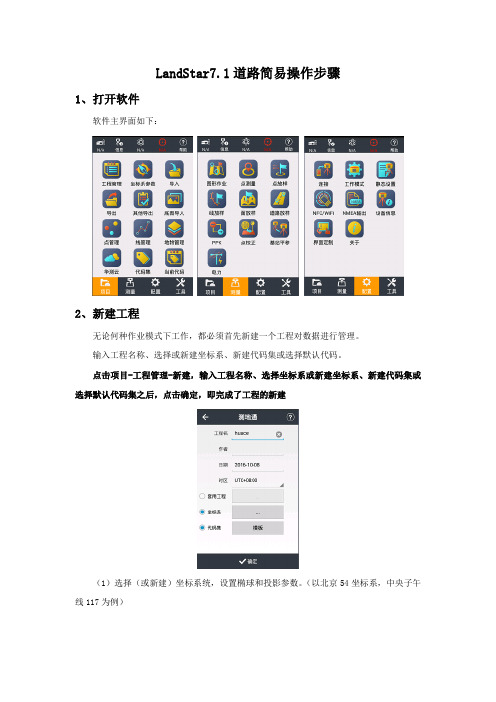
LandStar7.1道路简易操作步骤1、打开软件软件主界面如下:2、新建工程无论何种作业模式下工作,都必须首先新建一个工程对数据进行管理。
输入工程名称、选择或新建坐标系、新建代码集或选择默认代码。
点击项目-工程管理-新建,输入工程名称、选择坐标系或新建坐标系、新建代码集或选择默认代码集之后,点击确定,即完成了工程的新建(1)选择(或新建)坐标系统,设置椭球和投影参数。
(以北京54坐标系,中央子午线117为例)(2)选择(或新建)代码3、连接仪器点击配置-连接厂商(华测)、设备类型(i80\X10\T8\T7\M6等智能机选择“智能RTK”,其他机型选择“GNSS RTK”)连接方式:智能RTK可使用WiFi和蓝牙,GNSS RTK选择蓝牙连接热点或目标蓝牙:在系统配置好蓝牙(密码1234)或WiFi(默认密码12345678),设备名称为设备SN号(SN号在接收机底部标签上)天线类型:选择对应仪器型号完成后点击连接按钮4、设置基准站或移动站⑴内置电台1+N模式(作业距离短,一般小于3公里使用)连接基准站,进入“配置-工作模式”,选择“默认:自启动基准站-内置电台”点击“接受”;连接移动站,选择“默认:自启动移动站-华测电台”(此时基站移动站使用电台信道7,频率461.050MHz通讯)点击“接受”⑵外挂电台1+N模式连接基准站,进入“配置-工作模式”,选择“默认:自启动基准站-外挂电台”点击“接受”,设置外挂电台为信道7(频率461.050MHz);连接移动站,选择“默认:自启动移动站-华测电台”点击“接受”。
⑶网络1+N模式连接基准站,进入“配置-工作模式”,选择“默认:自启动基准站-内置网络+外挂电台”点击“接受”(没接外挂电台移动站仅网络可用,接了外挂电台并设置信道7,频率461.050MHz,移动站网络与电台都可用);连接移动站,选择“默认:自启动移动站-Apis 网络”点击“接受”,在弹出的输入基站SN号中输入基准站SN号(SN号在接收机底部标签上)。
Landmark钻井软件的使用(技术员课件)
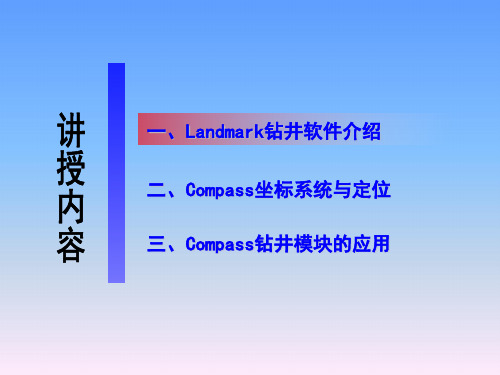
三、Compass钻井模块的应用
㈡ 建立公司New Company
➢根据对话框输入必要的文字或者数据 、密码设置
➢防碰设置 分离警告设置
数据计算方法优选
三、Compass钻井模块的应用
㈡ 建立公司New Company 分离警告设置
三、Compass钻井模块的应用
㈡ 建立公司New Company
二、Compass坐标系统与定位
㈠ 坐标系—地理坐标
过 P 点的子午面与通过英国格林尼治天文台的子午面所夹的二面角, 叫做 P 点的地理经度(简称经度),用字母λ表示。国际规定通过英 国格林尼治天文台的子午线为本初子午线(或叫首子午线),作为计算 经度的起点,该线的经度为 0 度,向东 0-180 度叫东经,向西 0-180 度叫西经。
投影分带
6 度带,是从 0 度子午线起,自西向东每隔经差 6 为一投影带,全 球分为 60 带,各带的带号用自然序数 1,2,3,…60 表示。即以东经 0-6 为第 1 带,其中央经线为 3E,东经6-12 为第 2 带,其中央经线为 9E,其余类推;
3 度带,是从东经 1 度 30 分的经线开始,每隔 3 度为一带,全球 划分为 120 个投影带。
一、Landmark钻井软件介绍 二、Compass坐标系统与定位 三、Compass钻井模块的应用
三、Compass钻井模块的应用
㈠ 单位设置Unit Editer
点击Utilities下拉菜单,选择Units--点击Files—选择open,出现图1所示界面,可根据用户要 求选择English(英制单位)、si(公制单位)。另外,点击edit可进行小数点的定义(如小数点 后保留3位数字等)
一、Landmark钻井软件介绍 二、Compass坐标系统与定位 三、Compass钻井模块的应用
landmark培训操作手册(详解版)
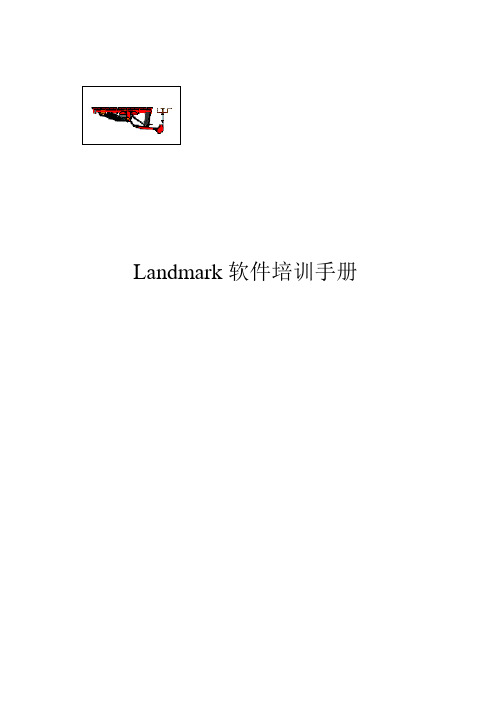
Landmark软件培训手册目录一、数据加载(GeoDataLoading) (3)1、建立投影系统 (6)2、建立OpenWorks数据库 (6)3、加载钻井平面位置和地质分层(pick) (6)4、加载钻井垂直位置、时深表、测井曲线和合成地震记录……………。
9二、常规解释流程(SeisWorks、TDQ、ZmapPlus)…。
.151、SeisWorks解释模块的功能………………………………。
.16(1)、三维震工区中常见的文件类型 (16)(2)、用HrzUtil对层位进行管理 (17)2、TDQ时深转换模块………………………………………………………。
18(1)、建速度模型............................。
. (18)①、用OpenWorks的时深表做速度模型………………………………。
18②、用速度函数做速度模型……………………………………………。
19③、用数学方程计算ACSII速度函数文件……………………………。
21(2)、时深(深时)转换 (22)(3)、速度模型的输出及其应用.....................................。
. (28)(4)、基准面的类型........................................................。
(29)(5)、如何调整不同的基准面……………………………………。
…。
…。
.。
303 、ZmapPlus地质绘图模块……………………………………………。
……。
30(1)、做图前的准备工作……………。
.……………………………。
…..。
32(2)、用ASCII磁盘文件绘制平面图 (32)(3)、用SeisWorks解释数据绘制平面图……………………………。
33(4)、网格运算……………………………………………………………。
37(5)、井点处深度校正 (37)三、合成记录制作(Syntool)...........................。
Landmark 5000版本Compass设计轨迹主要步骤
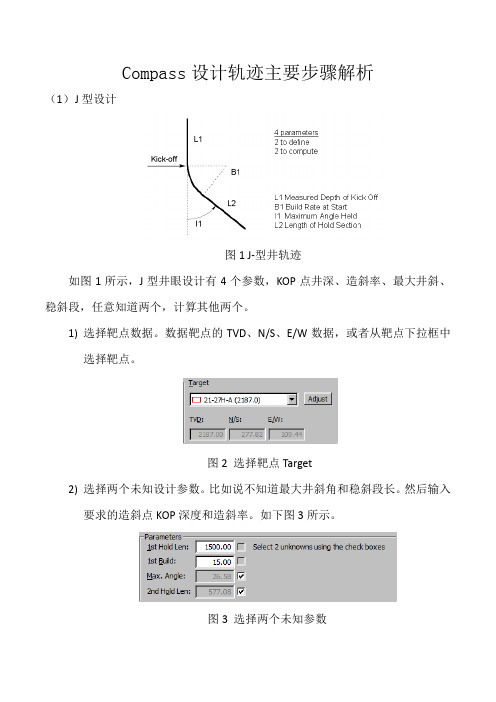
(1) J 型如图稳斜段,1) 选选2) 选要Co 型设计图1所示,任意知道选择靶点数选择靶点。
选择两个未要求的造斜ompass J 型井眼道两个,计数据。
数据未知设计参斜点KOP深s 设计眼设计有计算其他两据靶点的图参数。
比如深度和造图计轨迹主图1 J ‐型井4个参数,两个。
TVD 、N/2 选择靶如说不知道造斜率。
如3选择两主要步井轨迹KOP 点井/S 、E/W 数点Target道最大井如下图3所个未知参步骤解析井深、造斜数据,或者斜角和稳所示。
参数析斜率、最者从靶点稳斜段长。
最大井斜、点下拉框中然后输入中入3) 点4) 设(2) S 型二维1) 选选点击Calcu 设计结果如型设计维S ‐型井设选择靶点数选择靶点。
late 按钮如列表所示设计有7数据。
数据。
如图4示。
如下图5 个参数,据靶点的所示。
图4 Calcula 图5所示J ‐型井设计图6 S ‐型井已知5个TVD 、N/ate 按钮示。
计结果 井轨迹个,计算其/S 、E/W数其余2个,数据,或者,如图6所者从靶点所示。
点下拉框中中2) 选要3) 输所有1st H 1st B Max 2nd FinalFinal 选择两个未要求的造斜输入其他参有参数的含Hold Lengt Build Rate imum Ang Hold Lengl Inclinatio l Hold Len 未知设计参斜点KOP 深参数。
含义如下th 第一个第一个造gle Held 最gth 第二个on 最终的gth从最参数。
比如深度和造图(如图9 个稳斜段长造斜率最大井斜个稳斜段长的井斜角后结束造图7 选择靶如说不知道造斜率。
如8选择两个):长长度 造斜到靶点图9 S井设靶点数据道最大井如下图8所个未知参点。
如果不设计参数斜角和稳所示。
数不希望是直稳斜段长。
直线,可以然后输入以输入0入典型的S井3D剖面图如下图10和图11。
图10 S井典型设计3D视图(3) 3D 对于三维选择之后点击上果。
Landmark中文手册(完整版)

第一章建立oracle数据库思路:oracle数据库的建立是为了在硬盘中开辟空间,为加suvery、断层、井数据提供基础。
1、Openworks2003 Command Menu(以下简称OW)——project create(图1-1)图1-1图1-2project create——Project name(数据库名):shengcai(图1-2)project create——Cartographic Reference——List——Beijing Causs 21 Measurement system——SPE Preferred Metric数据空间大小——Medium参数选取完毕,然后Apply,等几分钟就可产生一个数据库(图1-3、4、5)。
图1-3图1-4 图1-5第二章数据加载一、加载井数据思路:井数据的加载主要分三个部分:井位的加载、测井曲线的加载,分层数据的加载,其重点在于格式文件的编辑。
1、井位的加载(1)编辑井位文件:well.datwell name x y depth(1)输入井位:Command Menu—Data—Import—ASCII Well Loader①输入文件名:file:home/ow2003/well.dat(图1)图1(2)编辑格式文件ASCII Loader ——edit—format(图1)ASCII format edit——format—new(图2)在数据文件处输入井文件的目录及文件名home/ow2003/well.dat,在格式文件中输入格式文件的要存的目录及文件名/aa.wdl,然后OK(图3),会出现数据well.dat的窗口(图5)。
图2图3在ASCII format edit窗口的Data Categorfy中选well header(图4),在Data Items中选Uwi—Read From File(图3)——抹井名列—Add(图5)comman well name—Read From File—抹井名列—AddOrig x or lon sf—Read From File—抹x列—AddOrig y or lon sf—Read From File—抹y列—AddTotal depth—Read From File—抹井深列—AddElev Type—constant—Value:KB—AddElevation—constant—Value:0——AddSave format—给格式文件名:aa.wdlSave as ----输入文件名Test formatExit图4图5(3)加载井位数据ASCII Loader ——file-load(图1),显示加载过程,加载完成。
LandStar7.1说明书(20160801版)

套用工程
选中套用工程后,会弹出一个历史工程列表,可选中其中一个工程点击【确定】,即可完成套用工程, 套用工程的目的是为了套用工程中的坐标系及转换参数,这样在多个工地来回作业时,参数选取变得更加简单直观。操作如下:
标题栏
可以显示当前打开项目的项目名称和打开程序所在的项目。
菜单栏
包含的各个功能模块,如项目模块、测量模块、工具模块、配置模块等。
软件安装
将软件(LandStar7.1.apk)以及帮助(LandstarHelp.apk)拷贝至安卓设备上,触屏点击程序开始安装,程序安装成功,在桌面上出现LandStar7程序以及LandStar7.Help图标,打开软件可查看帮助文档。
BDS
161-190
3、精度
包括位置信息,精度和DOPs值信息。
位置:解算状态(单点、浮动或固定);当前位置WGS84坐标;GPS时间;差分延迟;
精度:H,V,RMS;
DOPs:表示当前卫星搜索状态的空间精度因子,包含PDOP、HDOP、VDOP、TDOP和GDOP五个值。
点击【 】,当前WGS84坐标转换成WGSXYZ、本地BLH、本地XYZ,坐标值可相互转换。
【坐标类型】可选择平面或经纬度。
【文件类型】多种类型的文件格式,能满足大部分客户需求,用户也可自定义文件格式,点击编辑,删除默认的格式,设置自定义格式进行导入。
【路径】选选择导入数据文件的路径。选择文件后,点击导入。
1.4导出
导出点的作用为把点坐标导出为需要的格式,坐标类型支持平面及经纬度两种。
全球30米地表覆盖数据(GlobeLand30)产品说明

全球30米地表覆盖数据(GlobeLand30)产品说明国家基础地理信息中心二○一四年五月目录1.项目简介 (1)2. 分类影像和参考资料 (1)2.1 分类影像 (1)2.2 辅助数据 (4)3.类型定义与赋值 (7)3.1类型定义 (7)3.2类型赋值 (8)4分类技术指标 (9)5. 分类策略与方法 (10)5.1分类策略 (10)5.2分类方法 (11)6. GlobeLand30产品 (12)6.1 参考坐标系 (12)6.2 数据分幅 (13)6.3数据组成及格式 (13)6.4文件命名与组织 (15)7. 精度自评估 (16)7.1抽样方案 (16)7.2 自评估精度 (16)8. 致谢 (18)附录:全球地表覆盖数据产品元数据表结构 (19)i1.概述地表覆盖是指地球表面各种物质类型及其自然属性与特征的综合体,其空间分布反映着人类社会经济活动过程,决定着地表的水热和物质平衡,其变化直接影响到生物地球化学循环,改变着陆地-大气的水分、能量和碳循环,甚至影响气候变化。
科学准确地测定全球地表覆盖的空间分布与动态变化,对于全球变化研究,如地球系统的能量平衡、碳循环及其它生物地球化学循环、气候变化等,有着十分重要的意义。
为了有效地支撑全球变化研究和地球系统模式发展,科技部在2010年启动了 863计划“全球地表覆盖遥感制图与关键技术研究”重点科研项目。
项目由国家基础地理信息中心牵头,来自测绘局、中科院、教育部、农业部、林业局等7个部门的18家单位共同参与。
2013年底, 2010基准年的30米全球地表覆盖遥感制图数据产品(GlobeLand30-2010)研制完成。
该数据覆盖南北纬80度的陆地范围,包括耕地、森林、草地、灌木地、湿地、水体、苔原、人造地表、裸地、冰川和永久积雪等10种地表覆盖类型。
本手册是对GlobeLand30-2010产品进行简要介绍的材料,包括所用的分类影像、参考资料、影像处理方法、分类方法、数据产品组织和精度评估情况等,供国内外学者和相关人员参考使用。
LANDFind操作手册

目录1软件简介 (2)1.1界面导航 (2)1.2软件功能 (3)1.2.1基本功能 (3)1.2.2优化功能 (3)2软件详述 (4)2.1搜索条件 (4)2.1.1 搜索位置 (4)2.1.2测试启动时间 (6)2.1.3测试结束时间 (7)2.1.4电池信息 (7)2.1.5设备信息 (8)2.1.6文件信息 (8)2.2搜索启动 (9)2.3搜索结果 (9)2.3.1文件信息显隐 (9)2.3.2文件信息排序 (11)2.3.3文件项操作 (12)3附加说明 (13)3.1软件构成 (13)3.2安装说明 (14)1软件简介蓝电电池测试系统数据文件搜索软件LANDFind为专用软件,只能搜索蓝电测试设备对电池进行测试时生成的数据文件,即“*.cex”文件。
1.1界面导航软件LANDFind共有三个语言版本,分别为“简体中文版”、“繁体中文版”和“英文版”,其界面依次如下所示。
图1.1A “简体中文版”界面图1.1B “繁体中文版”界面图1.1C “英文版”界面现以“简体中文版”的LANDFind软件为例进行介绍,如图1.1A所示,软件LANDFind的界面由搜索条件、搜索启动和搜索结果三个部分构成。
1.2软件功能1.2.1基本功能软件LANDFind可根据设置的文件名、搜索指定位置的数据文件,再根据搜索条件对数据文件进行筛选,完毕,满足搜索条件的数据文件信息显示于结果列表中。
软件LANDFind还可进行迭代搜索,即更改搜索条件后,从当前搜索结果中筛选数据文件。
软件LANDFind允许设置文件信息项的显隐,可隐藏文件的某些信息,也可将隐藏的文件信息显示出来。
文件信息显示前总要进行升降排序,可更改排序的比较依据,即变更排序列;也可改变排序的方向,即“升序”或“降序”。
1.2.2优化功能可以任意调整软件LANDFind的界面尺寸。
软件LANDFind具备记忆功能:●能记住界面的状态、大小、位置和上次输入或设置的搜索条件值,使每次运行软件时均可“重现”上次的界面;●能记住最近几次输入的搜索条件值,隐藏于对应的下拉列表中,点击按钮可查看。
Land Rover Range Rover 音频信息屏幕操作手册说明书

Features Use the audio/information screen to customize certain features.■How to customizeWhile the vehicle is at a complete stop with the power mode in ON, press theMENU/CLOCK button, then select Settings. To customize the phone settings,press the button, then select Phone Setup.1Customized FeaturesWhen you customize settings:•Make sure that the vehicle is at a complete stop.•Put the transmission into P.1How to customizeThese indications are used to show how to operatethe selector knob.Rotate to select.Press to enter.(Phone) Buttonuu Customized Features u■Customization FlowPress the MENU/CLOCK button.Featuresuu Customized Features u Featuresuu Customized Features u Press the button and rotate to select Phone Setup, then press .FeaturesFeatures Use the audio/information screen to customize certain features.■How to customizeWhile the vehicle is at a complete stop with the power mode in ON, selectSettings, then select a setting item.1Customized FeaturesWhen you customize settings:•Make sure that the vehicle is at a complete stop.•Put the transmission into P.uu Customized Features uFeatures■Customization flowSelect Settings .Others Clock Format Clock DisplayOverlay Clock LocationClock ResetInfo Screen Preference Clock WallpaperOthers Clock/Wallpaper Type *1/Clock Type *2Clock Adjustment Clock Format ClockAuto Time Zone Manual Time Zone Auto Daylight Saving TimeClock DisplayOverlay Clock LocationClock ResetInfo Screen PreferenceInfoHondaLink Diagnostic & Location Data HondaLink Diagnostic & Location Data *1:Does not appear when you change the screen interface design.*2:Appears only when you change the screen interface design.Default Defaultuu Customized Features u Features* Not available on all modelsuu Customized Features uFeaturesuu Customized Features u Features*1:Does not appear when you change the screen interface design.*2:Appears only when you change the screen interface design.uu Customized Features uFeatures *1:Does not appear when you change the screen interface design.uu Customized Features uFeatures*1:Does not appear when you change the screen interface design.uu Customized Features uFeaturesuu Customized Features u Features* Not available on all models。
land领地用法说明
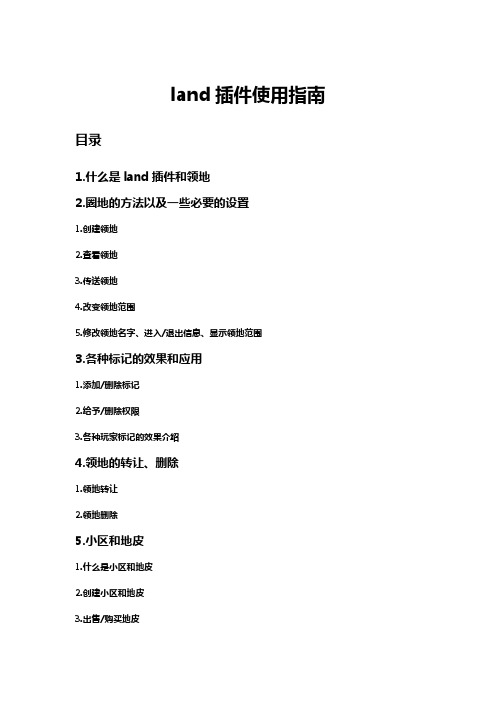
land插件使用指南目录1.什么是land插件和领地2.圈地的方法以及一些必要的设置1.创建领地2.查看领地3.传送领地4.改变领地范围5.修改领地名字、进入/退出信息、显示领地范围3.各种标记的效果和应用1.添加/删除标记2.给予/删除权限3.各种玩家标记的效果介绍4.领地的转让、删除1.领地转让2.领地删除5.小区和地皮1.什么是小区和地皮2.创建小区和地皮3.出售/购买地皮6.地标1.什么是地标2.地标的传送1.什么是land插件和领地land插件是fyxridd制作的一款领地插件,具有功能强大、简洁易用等特点。
使用该插件可以圈出属于自己的领地。
(传统意义上的领地)领地具有私人性质,领地所有者对领地有一定的支配权利。
普通领地是无法重叠的。
输入/l或者/land可以开启领地主菜单2.圈地的方法以及一些必要的设置1.创建领地首先,你需要有land插件所配套的虚拟货币——金币圈地需要金币,价格为(300+每格*0.22)[氪金买红钻会更便宜]圈地方法:1.获取选择棒点击主菜单中的“选择范围”。
然后点木棍。
这样就获得了选择棒2.定位领地形状为一个长方体。
左键点一个方块选择点1为长方体的顶点右键选择长方体的另一个相对于点1的顶点这样就圈出了一个长方形点击选择范围菜单中的“点击显示范围边框”可以看到自己圈的长方体(会用萤石圈出棱)3.创建领地点击最左边的一个栅栏然后在聊天栏输入/s [领地名称]这样你便有了一个自己的领地。
别人就无法操作你的领地了。
创建领地同时会自动加一些标记,这个后面会讲。
2.查看领地输入/cmd后点第一个栅栏可以查看自己的领地再点击地图一次可以进入详细的设置界面输入/cmd [玩家姓名]后点第一个栅栏可以查看别人的领地,其他操作一样。
3.传送领地输入/go [领地名称]或/go[领地ID] 可以传送到指定的领地。
领地ID解释:每个领地都有自己的一个纯数字标号可以在领地信息查看。
进入领地详细设置界面如果是自己的领地,则可以设置领地的传送点。
Landmark钻井软件的使用(技术员课件)

二、Compass坐标系统与定位
㈢ 方位参考 方位修正
根据磁偏角的定义,相对于真北,磁北东偏,磁 偏角为“+”,西偏为“-”; 根据子午线收敛角的定义,相对于真北,坐标北 东偏,子午线收敛角为“+”,西偏为“-”。
坐标方位与磁方位角之间的转换:α= Am +δ-γ
坐标方位与真方位角之间的转换:α= A -γ 真方位与磁方位角之间的转换: A = Am+ δ
6 度带,是从 0 度子午线起,自西向东每隔经差 6 为一投影带,全 球分为 60 带,各带的带号用自然序数 1,2,3,…60 表示。即以东经 0-6 为第 1 带,其中央经线为 3E,东经6-12 为第 2 带,其中央经线为 9E,其余类推; 3 度带,是从东经 1 度 3Profile、Openwells、WellCat、WellCost、3D DrillVeiw等,
是各外资技术服务公司如Halliburton、 Schlumberger和Baker Hughes等最为常用的一款钻井软件。 为满足油田水平井公司未来发展需要,加强与国际钻井的接 轨力度,进一步提升专业化公司的钻井及设计水平,今年下半年 引进了Landmark R5000版-Compass、Wellplan钻井模块。
算为不同的投影带,全球就有 120 个 UTM 投影带。
二、Compass坐标系统与定位
二、Compass坐标系统与定位
㈢ 方位参考
“方位角”在定向井设计中是个基本概念,“在以井眼轨迹上任一点为 原点的平面坐标系中,以通过该点的正北方向线为始边,按顺时针方向旋转 至该点处井眼方向线在水平面上的投影线为终边,其所转过的角度称为该点 的方位角 根据定义,方位角表示的应是如图所 示的角度,很明显,当采用不同的“北” 的时候,方位角是不同的。因此,如果要 唯一确定某一点的方位角的值,必须要指 明所采用的“北”是哪个“北”
- 1、下载文档前请自行甄别文档内容的完整性,平台不提供额外的编辑、内容补充、找答案等附加服务。
- 2、"仅部分预览"的文档,不可在线预览部分如存在完整性等问题,可反馈申请退款(可完整预览的文档不适用该条件!)。
- 3、如文档侵犯您的权益,请联系客服反馈,我们会尽快为您处理(人工客服工作时间:9:00-18:30)。
1、版本升级过程:1.0版 -> 1.0A版 -> 1.0B版 -> 1.0C版 -> 1.0D版 -> 1.0E版
-> 1.0F版 -> 1.0F+版 -> 2.0版 -> 2.0A版 -> 2.0A+版
-> 2.0B版 -> 2.0C版 -> 2.0D版 -> 3.1版 -> 3.3版 -> 4.1版
1)过程(即工步)设置中增加支持早期的“跳转”模式,使过程设置简单明晰。
2)允许用户自定义数据备份文件名前缀。
3)支持用户在启动时,设定自己的数据备份方案。
4)过程(即工步)设置时,对用户未设置数据记录条件给予提示。
5)过程名列表大小限制由20条增加为40条。
** **
** 第一部分:控制及数据处理软件(CELLTEST.exe) **
** 第二部分:数据处理软件(Ct26X.exe) **
字符给予提示。
3)“强制跳转”操作时显示工步信息。
4)过程名列表大小限制由40条增加为60条。
5)默认状态下可以连接的单元编号(箱号)由1--32增至1--100。
---->至2004年2月3日
15、《2.0A+版》:向下兼容2.0A版所有数据信息。保证升级后的测试正常接续。主要改进:
1)将“跳转”模式更名为“如果(IF)”,字面上更易于理解。
2)增加过程(工步)管理功能:过程列表存盘 > 调入...。
3)过程(工步)的主参数设置中增加“经典(以前版本)界面向导...”。
4)排除2.0A(+)升级中的一个BUG(导致软件异常退出),保证以前的任一版本能够
1)解决前面版本中引如的一个BUG(联机时异常)。
2)智能分析通信指令,避免了潜在的通信错误,加强了通信可靠度。
10、《1.0F版》:向下兼容1.0E版所有数据信息。保证升级后的测试正常接续。主要改进:
1)增加测试机箱系统参数备份功能(软件自动)。
-> 4.1A版 -> 4.1A+版 -> 4.2版 -> 4.2A版 -> 4.2B版 -> 4.2C版
-> 4.3版。
2、特征:32位多线程程序,支持中文版 WIN95/WIN98/WIN2000/WINXP。
3、最近升级日期:2006年3月4日。
** **
** LAND 电池测试系统软件版本说明 **
** **
4)全新的数据结构,每通道数据量不再有限制,数据处理功能更强劲;
5、《1.0A版》:向下兼容1.0版所有数据信息。保证升级后的测试正常接续。主要改进:
1)通信参数配置更灵活合理,在操作系统WIN2000/XP下运行更稳定;
2)1.0版软件在某些特定情况下,通道工作不能恢复;1.0A版则没有类似问题;
3)支持辅助测试通道;
4)支持精度自动校准软LANDCali.exe(2.0版/2.0A版)嵌入态运行模式,允许同一个
机箱在测试的同时进行通道校准。----参见“第五部分”
★方法:使用菜单命令“工具 > 精度校准”。
6、《1.0B版》:向下兼容1.0A版所有数据信息。保证升级后的测试正常接续。主要改进:
*******************************************************************************
===================== 第三部分:控制软件(LANDct.exe) ========================
4)强化了通信容错度,通信更稳定。
8、《1.0D版》:向下兼容1.0C版所有数据信息。保证升级后的测试正常接续。主要改进:
1)对辅助测试通道的支持功能进行了完善;
2)支持多达16个串行通信口并用。
9、《1.0E(+)版》:向下兼容1.0D版所有数据信息。保证升级后的测试正常接续。主要改进:
** **
*******************************************************************************
============== 第二部分(老版本):数据处理软件(Ct26X.exe) ==================
1、版本升级过程:Ct26X -> Ct26AT -> Ct26 终结版。
2、特征:32位程序,支持中文版 WIN95/WIN98/WIN2000/WINXP。
3、最近升级日期:.../2002年12月/2004年9月21日。
软件不再支持旧设备。
使用2.6版软件的设备可以直接升级到32位新版软件 LANDct.exe 上去。
原来使用2.5(/A/B/C)版软件的旧设备,须通过升级下位机软件才能使用32位新
版软件 LANDct.exe 。
4、《1.0版》:全新打造,彻底变革,和老版蓝电测试软件已不兼容,主要特点为:
1)32位测试软件,支持WIN2000/XP操作系统;
2)控制和数据处理部分分为2个独立的程序LANDct.exe和LANDDt.exe;
3)全新的界面,支持更复杂的测试编程;
** 第三部分:控制软件(LANDct.exe) **
** 第四部分:数据处理软件(LANDdt.exe) **
** 第五部分:精度自动校准软件(LANDCali.exe) **
*******************************************************************************
*******************************************************************************
1)支持“变更通道”功能,即允许用户将一个通道上未完成的测试改换至另一个通
道上继续进行。
★方法:使用菜单命令“工具 > 变更通道”。
2)1.0(A)版虽然也支持4个串行通信口并用,但固定为COM1~COM4 。而1.0B版则可
*******************************************************************************
** 目录: **
1)解决前面版本中辅助操作中的一个BUG(例如使用N1、N2等变量计数可能导致结果
不正确)。
2)解决用户设置测试过程时烦人的“充放循环次数”(应为整数)等终止条件的小数
点问题。
3)(智能)增加了用户设置过程存盘的次数(隐含)。
---->至2004年1月6日
14、《2.0A版》:向下兼容2.0版所有数据信息。保证升级后的测试正常接续。主要改进:
1)过程(即工步)设置中支持键盘DELETE/INSERT(删除/插入)。
2)用户自定义数据备份文件名前缀长度由15增加至30个字符,并对用户输入的无效
*******************************************************************************
========== 第一部分(老版本):控制及数据处理软件(CELLTEST.exe) =============
1、版本升级过程:1.0版 -> 2.0版 -> 2.0A版 -> 2.5版 -> 2.5A版 -> 2.5B版
-> 2.5C版 || -> 2.6版。
2、特征:16位程序,支持中文版 WIN3.X/WIN95/WIN98。
3、最近升级日期:2001年6月19日。
4、1.0版->2.5C版:用于旧版本设备。
5、2.6版:用于新设备的过渡版本,与2.5C版界面保持一致,但通讯协议已变,也即2.6版
2)增加测试机箱系统扫描/恢复功能(用户手动)。
★方法:使用菜单命令“工具 > 系统扫描/恢复”。
---- 以上两点有利于设备联机问题的(用户)现场诊断及恢复。
11、《1.0F+版》:向下兼容1.0F版所有数据信息。保证升级后的测试正常接续。主要改进:
4、说明:1) 设计本程序的主要是方便已升级的用户处理原来的老版本数据。
2) 能处理 CELLTEST.exe 软件产生的数据,支持其所有的数据版本(1.0版->2.6版);
并且能处理大容量的数据文件。
3) 升级过程基本就是完善对大容量的数据文件的支持。
支持浮动的4个串行通信口,可以为COM1~COM8中任意连续的4个。
3)增加通道数据备份指示标记:如果当前数据更新,数据未备份或者需要重新备份,
则在通道电池轮廓的右上角显示一个红色的“*”,以提示用户不要忘记备份数据。
Hale Waihona Puke 7、《1.0C版》:向下兼容1.0B版所有数据信息。保证升级后的测试正常接续。主要改进:
1)发生通信错误时,设备的安全性能更好(when PC receive error)。
----至此,可以说,软件能从最安全的角度处理任何类型的通信错误,测试更安全。
2)最小参数可设定为满量程1%。
---->至2004年2月21日
16、《2.0B版》:向下兼容2.0A+版所有数据信息。保证升级后的测试正常接续。主要改进:
1)默认状态下,数据的显示增加1位有效位数。
12、《1.0F++版》:向下兼容1.0F+版所有数据信息。保证升级后的测试正常接续。主要改进:
