cognos configuration配置说明
COGNOS安装配置说明
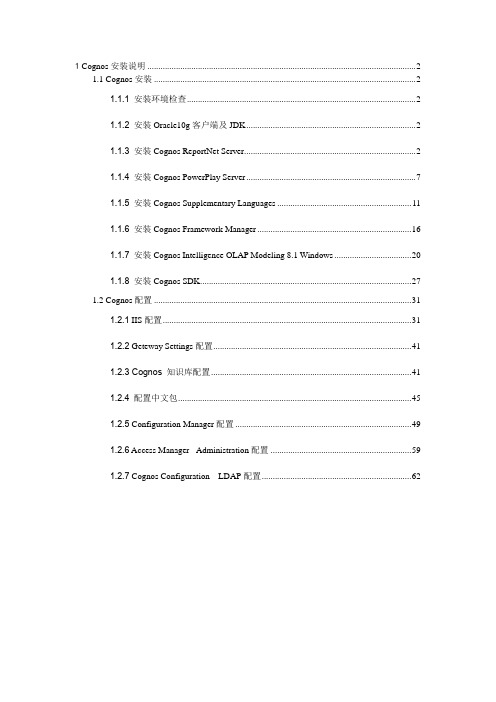
1 Cognos安装说明 (2)1.1 Cognos安装 (2)1.1.1安装环境检查 (2)1.1.2安装Oracle10g客户端及JDK (2)1.1.3安装Cognos ReportNet Server (2)1.1.4安装Cognos PowerPlay Server (6)1.1.5安装Cognos Supplementary Languages (10)1.1.6安装Cognos Framework Manager (15)1.1.7安装Cognos Intelligence OLAP Modeling 8.1 Windows (19)1.1.8安装Cognos SDK (25)1.2 Cognos配置 (30)1.2.1 IIS配置 (30)1.2.2 Geteway Settings配置 (38)1.2.3 Cognos 知识库配置 (38)1.2.4配置中文包 (42)1.2.5 Configuration Manager配置 (46)1.2.6 Access Manager - Administration配置 (56)1.2.7 Cognos Configuration LDAP配置 (58)1Cognos安装说明1.1Cognos安装1.1.1安装环境检查安装环境检查主要检查Cognos涉及的各个网络层面间的服务器间是否连通、安装需要的存储空间是否满足安装需要、操作系统是否按Cognos的要求打了补丁。
在安装Cognos应用服务器前,需要为Cognos创建一个空的数据库作为Cognos的知识库,因此首先检查在数据库服务器上是否创建了空的数据库CM8,并检查在Cognos应用服务器上的Cognos用户是否可以连接到数据库CM8上,检查Cognos用户是否具有创建表、视图和存储过程的权限。
安装Cognos应用服务器及其他相关组件大概需要3G左右的存储空间,检查安装需要的存储空间是否足够。
Cognos8.4安装及配置
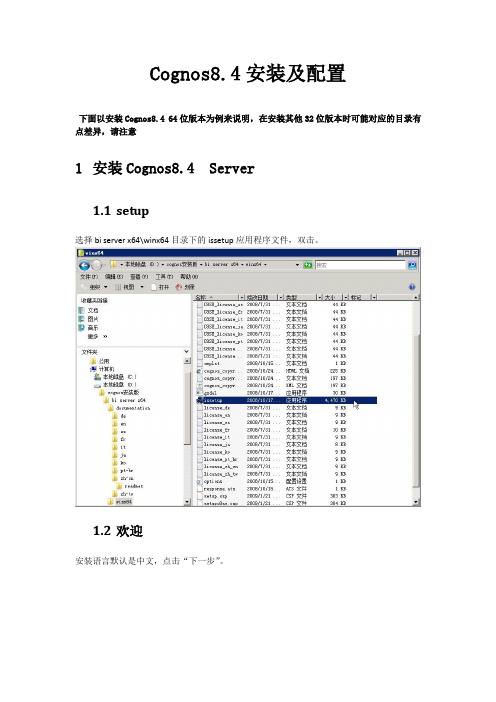
Cognos8.4安装及配置下面以安装Cognos8.4 64位版本为例来说明,在安装其他32位版本时可能对应的目录有点差异,请注意1安装Cognos8.4 Server1.1setup选择bi server x64\winx64目录下的issetup应用程序文件,双击。
1.2欢迎安装语言默认是中文,点击“下一步”。
1.3许可选择“我接受(A)”,点击“下一步”。
1.4安装位置修改完“安装目录”后,点击“下一步”。
1.5组件选择如有需要,勾选“Cognos Content Database”,点击“下一步”。
点击“下一步”。
1.6快捷方式文件夹如果机器是64位,“程序文件夹”默认显示“IBM Cognos 8 - 64”,如果是32位,“程序文件夹”则显示“IBM Cognos 8”。
1.7汇总点击“下一步”。
1.8进程在安装进程中,会弹出一个“信息”对话框,点击“确定”即可,如果想安装非英文产品文档,可以另行安装supplementary languages documentation组件。
1.9完成点击“完成”。
2安装Cognos8.4 Modeling3.1setup选择modeling\win32目录下的issetup应用程序文件,双击。
3.2欢迎安装语言默认是中文,点击“下一步”。
3.3许可选择“我接受(A)”,点击“下一步”。
3.4安装位置修改“安装目录”,把“c8”文件夹名改为“c8_modeling”,点击“下一步”。
3.5组件选择点击“下一步”。
3.6快捷方式文件夹“程序文件夹”默认显示“IBM Cognos 8”,修改为“IBM Cognos 8_modeling”。
3.7汇总点击“下一步”。
3.8进程在安装进程中,回弹出一个“信息”对话框,点击“确定”即可,如果想安装非英文产品文档,可以另行安装supplementary languages documentation组件。
cognos安装配置及其说明
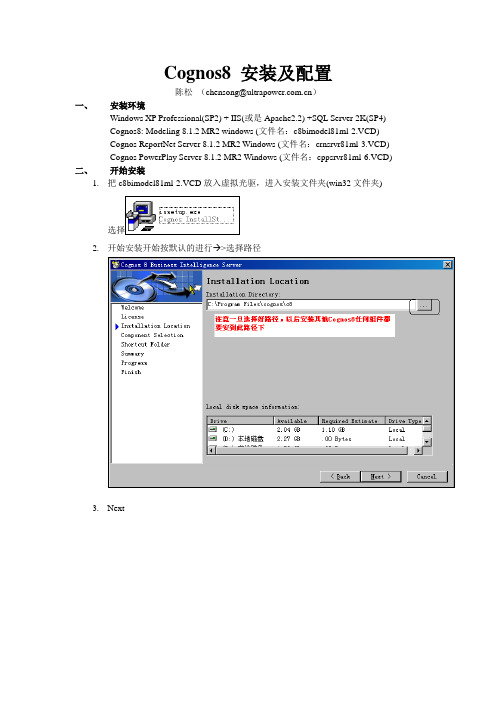
Cognos8 安装及配置陈松(chensong@)一、安装环境Windows XP Professional(SP2) + IIS(或是Apache2.2) +SQL Server 2K(SP4)Cognos8: Modeling 8.1.2 MR2 windows (文件名:c8bimodel81ml-2.VCD)Cognos ReportNet Server 8.1.2 MR2 Windows (文件名:crnsrvr81ml-3.VCD)Cognos PowerPlay Server 8.1.2 MR2 Windows (文件名:cppsrvr81ml-6.VCD)二、开始安装1.把c8bimodel81ml-2.VCD放入虚拟光驱,进入安装文件夹(win32文件夹)2.开始安装开始按默认的进行 >选择路径3.Next4.一路Next5.这时我们就安完了,下面来安装其它的组件把相应的光盘文件放入虚拟光驱中。
进入虚拟光驱选择win32文件夹这里我们要注意两点:①安装的组件的路径要和上面安装的一样。
②在安装时会出现如下图这里我们要选择“Y es”这里我们要选择“No”;然后我们默认安装就可以了。
三、配置服务器(IIS)首先创建虚拟目录:给其命名为cognos8对应Cognos8程序目录下的Webcontent目录给予权限:接下来在已创建的cognos8虚拟目录下继续创建cgi-bin目录,对应目录Cognos8程序目录下的cgi-bin目录。
给予权限:最终IIS里的目录结构:四、配置服务器(Apache2.2)Apache2.2下载地址:/soft/1218.htmlApache2.2按默认安装,安装完成后找到安装目录Apache2.2→>conf→打开下面的httpd.conf查找以下几项并进行修改ServerRoot "D:/Apache2.2" #后面为你的Apache2.2的安装目录Listen 81 #后面为你的Apache2.2的端口号。
cognos防火墙怎么样设置
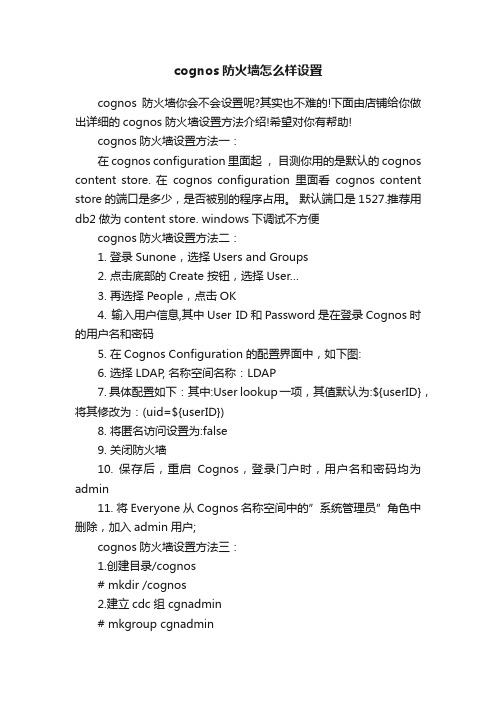
cognos防火墙怎么样设置cognos防火墙你会不会设置呢?其实也不难的!下面由店铺给你做出详细的cognos防火墙设置方法介绍!希望对你有帮助!cognos防火墙设置方法一:在cognos configuration 里面起,目测你用的是默认的cognos content store. 在cognos configuration里面看cognos content store的端口是多少,是否被别的程序占用。
默认端口是1527.推荐用db2做为content store. windows下调试不方便cognos防火墙设置方法二:1. 登录Sunone,选择Users and Groups2. 点击底部的Create 按钮,选择User…3. 再选择People,点击OK4. 输入用户信息,其中User ID和Password是在登录Cognos时的用户名和密码5. 在Cognos Configuration的配置界面中,如下图:6. 选择LDAP, 名称空间名称:LDAP7. 具体配置如下:其中:User lookup一项,其值默认为:${userID},将其修改为:(uid=${userID})8. 将匿名访问设置为:false9. 关闭防火墙10. 保存后,重启Cognos,登录门户时,用户名和密码均为admin11. 将Everyone从Cognos名称空间中的”系统管理员”角色中删除,加入admin用户;cognos防火墙设置方法三:1.创建目录/cognos# mkdir /cognos2.建立cdc组 cgnadmin# mkgroup cgnadmin3.建立用户cognos# mkuser cgnadmin home=/cognos shell=/usr/bin/bsh cognos4.设定目录属性# chown -R cognos:cgnadmin /cognos# chmod 755 /cognos5.设置用户密码# passwd cognoscognos$20126.通过xftp用二进制方式上传安装文件夹zipfile以及aix64h(这两个文件夹从光盘里面考出)备注:如果xftp是通过root用户上传的,需要执行一下授权命令:#chown -R cognos:cgnadmin /cognos/zipfile#chown -R cognos:cgnadmin /cognos/aix64h#cd /cognos/aix64h#chmod 755 /issetup7、修改环境变量(在cognos用户下面的.profile中添加),这些环境变量必须一个不少的添加。
Cognos10.1安装配置指南(是目前最全的Cognos安装,全文共77页)
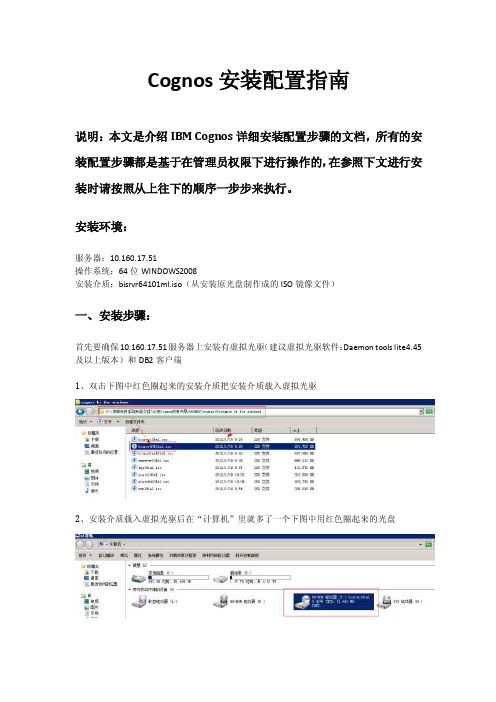
Cognos安装配置指南说明:本文是介绍IBM Cognos详细安装配置步骤的文档,所有的安装配置步骤都是基于在管理员权限下进行操作的,在参照下文进行安装时请按照从上往下的顺序一步步来执行。
安装环境:服务器:10.160.17.51操作系统:64位WINDOWS2008安装介质:bisrvr64101ml.iso(从安装原光盘制作成的ISO镜像文件)一、安装步骤:首先要确保10.160.17.51服务器上安装有虚拟光驱(建议虚拟光驱软件:Daemon tools lite4.45及以上版本)和DB2客户端1、双击下图中红色圈起来的安装介质把安装介质载入虚拟光驱2、安装介质载入虚拟光驱后在“计算机”里就多了一个下图中用红色圈起来的光盘3、双击安装光盘,此时安装程序就会自动运行,在弹出来的页面中点击“是”4、选择“中文(中国)(中文(中华人民共和国))”然后点击下一步5、点击“我同意”然后选择下一步6、默认安装目录是下图中的安装目录,但安装位置中的“(x86)”一定要删除掉,因为Cognos 系统是不支持带括号的路径删除掉“(x86)”后的点击下一步然后点击“是”7、组件里的内容要全选,然后点击下一步8、点击下一步9、再次点击下一步10、此时就开始安装在安装过程中会弹出一个提示框直接点击确定11、点击完成,完成Cognos的安装二、配置步骤:(一)Cognos内容库创建及配置步骤:1、Cognos内容库是在10.160.17.51服务器上用DB2创建的,首先在10.160.17.51服务器上点击下图开始菜单中的“命令窗口-管理器”2、在命令窗口里面按次序输入以下7条命令,每条命令输入完后按回车键1)db2 create db content using codeset UTF-8 TERRITORY CN示例输入第一条命令,剩下的6条命令按此方法依次进行输入后按回车键2)db2 connect to content3)db2 "create bufferpool BP_32K immediate size 1000 pagesize 32768"4)db2 "create system temporary tablespace TEMP_TB pagesize 32768 bufferpool BP_32K"5)db2 "create user temporary tablespace USER_TEMP_TB pagesize 4096 bufferpool IBMDEFAULTBP6)db2 "create regular tablespace REG_TBSPC_4K pagesize 4096 bufferpool IBMDEFAULTBP"7)db2 update db cfg using LOCKTIMEOUT 240 APPLHEAPSZ 10243、拷贝DB2驱动到Cognos里1)按下图打开10.160.17.51服务器上DB2的驱动文件夹,对db2java.zip、db2jcc.jar、db2jcc_license_cu.jar三个文件进行复制操作2)按下图打开10.160.17.51服务器上Cognos接收驱动的文件夹,然后把刚才复制的三个文件db2java.zip、db2jcc.jar、db2jcc_license_cu.jar粘贴到该文件夹中,并把db2java.zip 改名为db2java.jar4、配置Cognos内容库1)展开开始菜单中的IBM Cognos 10-64,然后右击IBM Cognos Configuration图标,选择以管理员身份运行2)展开Content Manager然后右击IBM Cognos Content Store选择“删除”然后选择“是”3)右击Content Manager选择新建资源中的数据库4)在名称里输入:“Content Store”,类型选择“DB2 数据库”然后点击确定5)在“数据库服务器和端口号”里输入:10.160.17.51:50000,然后点击“用户ID和密码”右边的笔,在弹出来的提示框里输入用户名:“db2admin”,输入两次密码:“db2admin”然后点击确定6)在“数据库里名称”里输入:“content”7)右击“Content Store”选择测试测试通过后点击关闭8)选择文件菜单里的另存为UTF-8然后点击关闭最后关闭IBM Cognos Configuration(二)配置Cognos Web服务并启动Cognos运行Cognos有两种方式:第一种是用Cognos自带的Tomcat运行Cognos,第二种是配置IIS运行Cognos,两种配置方式同时配上后都可以运行,没有任何影响。
Cognos环境配置手册
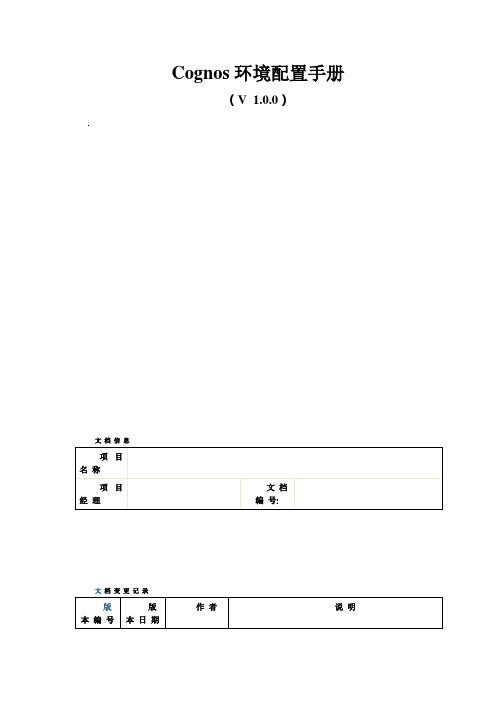
目录引言 (4)软件名称 (4)文档说明 (4)参考资料 (4)1........................................................................................................ 配置PPES应用环境51.1........................................................................................... 创建Cognos虚拟目录51.2................................................................ 设置Cognos Configuration Manager151.2.1..................................................................................... 配置Directory Server151.2.2.............................................................................................. 配置PDF Server171.2.3............................................................................................ 启动Cognos服务191.3............................................................................. 配置Cognos Access Manager241.4................................................................................ 启动Cognos Upfront Server281.5................................................................................ 测试Cognos Upfront Server31 2..................................................................................... Transformer 性能调节方法:332.1..................................................................................................................... 加大缓存332.2..................................................................................... 启用多CPU 读取数据源332.3.................................................................................................. 恰当放置暂存文件34 3........................................................................................... ReportNet数据库创建参数36 4.................................................................................. reportnet与cognos的单点登录37 5............................................................................... R eportNet的Content Store配置396...................................................................................................... Orecle 驱动程序设置437............................................................................................... 创建ReportNet虚拟目录441.引言参考资料2.配置PPES应用环境2.1. 创建Cognos虚拟目录1)启动internet服务管理器,并确认默认web站点已启动。
Cognos8.4安装配置指南
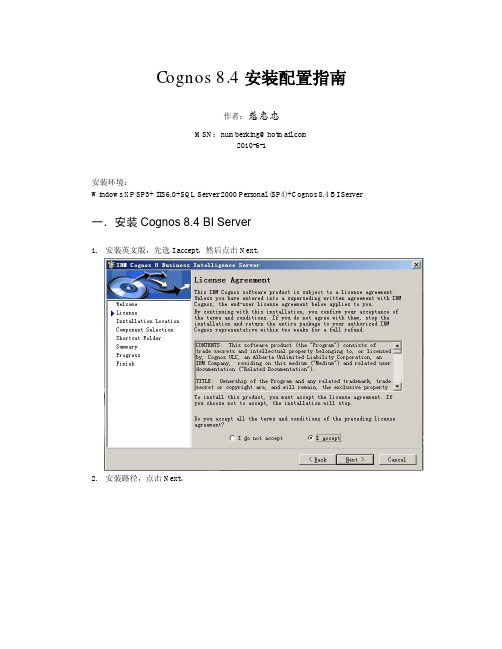
Cognos 8.4安装配置指南作者:慈惠忠MSN:numberking@2010-6-1安装环境:Windows XP SP3+ IIS6.0+SQL Server 2000 Personal (SP4)+Cognos 8.4 BI Server 一.安装Cognos 8.4 BI Server1.安装英文版,先选I accept,然后点击Next。
2.安装路径,点击Next。
3.点击Yes,创建安装目录。
4.选择Application Tier Components、Gateway和Content Manager ,不选择Cognos ContentDatabase,然后点击Next。
5.输入Program folder名称,然后点击Next。
6.安装概要,点击Next。
7.安装8.点击OK。
9.点击Finish完成安装二.新建SQL Server 数据库首先完成SQL Server2000 Personal安装,接着打SP4补丁,然后在企业管理器中新建一个数据库CM。
三.配置IIS设置Cognos虚拟目录步骤如下:1.在IIS管理器中点击网站----默认网站,右键点击默认网站,新建----虚拟目录。
2.虚拟目录创建向导,点击下一步。
3.输入cognos8,点击下一步。
4.输入路径,点击下一步。
5.选取读取,点击下一步。
6.完成虚拟目录创建7.网站----默认网站----右键单击cognos8,新建----虚拟目录。
8.点击下一步9.输入cgi-bin ,点击下一步。
10.输入路径,点击下一步。
11.选取读取和执行,点击下一步完成配置。
最后重启IIS服务器。
四.Cognos Configuration 1.Cognos Configuration2.Content Store3.删除默认Content Store4.新建SQL Server Database类型的Content Store5.输入用户名和密码,点击OK。
cognos安装配置文档(包括用户配置)
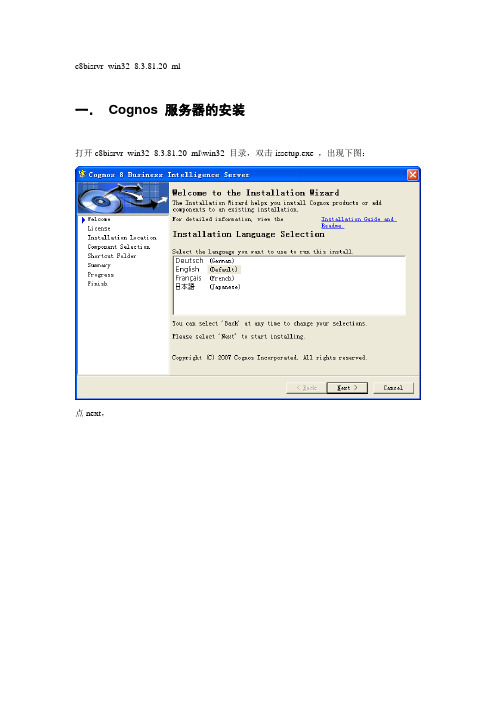
c8bisrvr_win32_8.3.81.20_ml一.Cognos 服务器的安装打开c8bisrvr_win32_8.3.81.20_ml\win32 目录,双击issetup.exe ,出现下图:点next,点I accept,点next,选在一个安装的路径,单击next,这一步一定要注意,展开+ 号之后,是:默认的cognos content database 是X号,一定记得要打上钩,再点next,以后一直点next,直到装完为止。
二.Framework manager 的安装c8bimodel_win32_8.3.81.20_ml\win32双击issetup.exe,打开,一直点next,看到这个界面时,选择在装cognos服务器同样的目录,会提示:点yes,还会提示:往下的步骤一直点next装完就可以了。
三.Cognos服务器的配置从菜单中打开cognos configuration,打开时界面会提示:解决:从cognos8\bin\jre\1.5.0\lib\ext 的这个目录,把bcprov-jdk14-134.jar 这个包拷贝到jdk 的目录:jdk1.5.0_05\jre\lib\ext 这个下面,关闭cognos configuration,重新打开后,问题解决。
配置apache 服务器首先配置apache服务器,先装一个apache服务器,我本机装的是apache_2.2.4-win32-x86-no_ssl.zip,装完后需要在apache2.2\conf的httpd.conf 中最下面加入如下配置内容###################################################ScriptAlias /cognos8/cgi-bin/ "D:/Program Files/Cognos/c8/cgi-bin/"<Directory "D:/Program Files/Cognos/c8/cgi-bin">AllowOverride NoneOptions NoneOrder allow,denyAllow from all</Directory>Alias /cognos8 "D:/Program Files/Cognos/c8/webcontent/"<Directory "D:/Program Files/Cognos/c8/webcontent/">Options Indexes MultiViewsAllowOverride NoneOrder allow,denyAllow from all</Directory>###################################################注:D:/Program Files/Cognos/c8/为你具体的Cognos8安装路径,在Alias /cognos8 "D:/Program Files/Cognos/c8/webcontent/" 这一行,一般的文档会是:Alias /cognos8/ "D:/Program Files/Cognos/c8/webcontent/" 在cognos8 后多一个/ ,这两个的区别是:上面不带斜杠的,访问网站时,写http://localhost/cogno8 测试一下,而下面这个,访问cognos网站时,写http://localhost/cognos8/ 测试,有时配置成下面这个,直接访问http://localhost/cogno8访问不到,还以为cognos的配置问题,其实多加一个斜杠就可以了。
COGNOS邮件功能配置手册
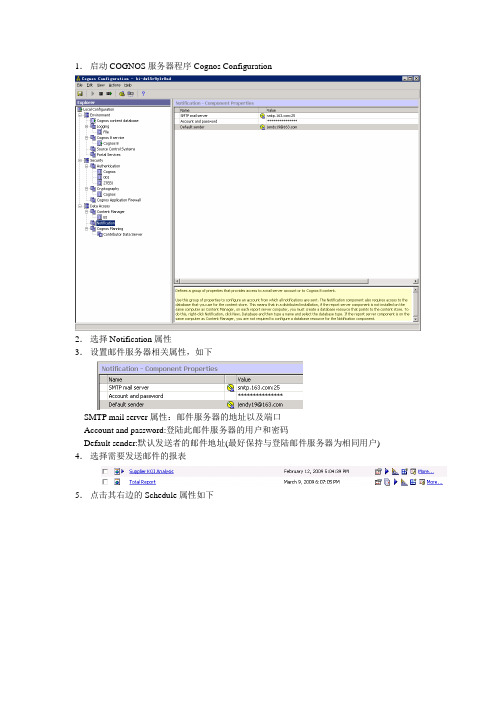
2.选择Notification属性
3.设置邮件服务器相关属性,如下
SMTP mail server属性:邮件服务器的地址以及端口
Account and pasault sender:默认发送者的邮件地址(最好保持与登陆邮件服务器为相同用户)
8.To内填上收件人的邮件地址,并将Attach the report打上勾,采用附件模式;
9.然后一直点OK退回到报表列表页面;
10.这样就可以在设置的时间运行报表并发邮件通知
4.选择需要发送邮件的报表
5.点击其右边的Schedule属性如下
6.在Frequency栏内可选择报表的运行周期,右边的时间设置为报表的运行时间
7.在Options栏内打上勾显示如下:
左边的Format属性可设置报表的运行结果模式,对右边的Send the report by mail打上勾并点击Edit the options...;如下:
IBM Cognos 8 软件开发工具版 8.4.1 安装与配置指南说明书
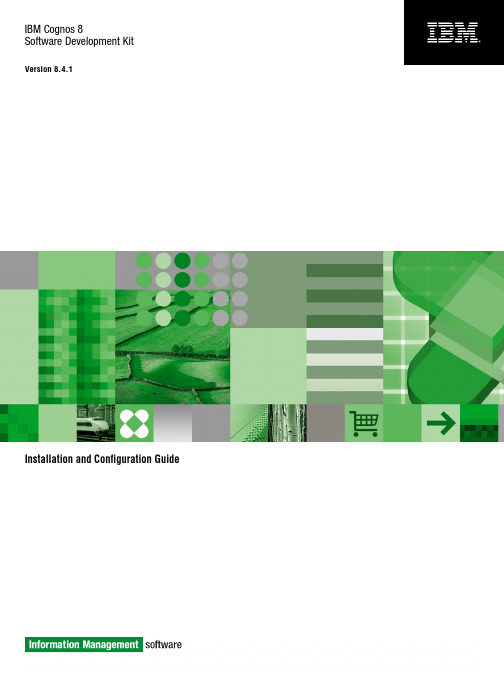
IBM Cognos8Software Development KitVersion8.4.1Installation and Configuration GuideProduct InformationThis document applies to IBM Cognos8Version8.4.1and may also apply to subsequent releases.To check for newer versions of this document, visit the IBM Cognos Information Centers(/infocenter/cogic/v1r0m0/index.jsp).CopyrightLicensed Materials-Property of IBM©Copyright IBM Corp.2005,2009.US Government Users Restricted Rights–Use,duplication or disclosure restricted by GSA ADP Schedule Contract with IBM Corp.IBM,the IBM logo,,and Cognos are trademarks or registered trademarks of International Business Machines Corp.,in many jurisdictions worldwide.Other product and service names might be trademarks of IBM or other companies.A current list of IBM trademarks is available on the Web at /legal/copytrade.shtml.Microsoft,Windows,Windows NT,and the Windows logo are trademarks of Microsoft Corporation in the United States,other countries,or both. Linux is a registered trademark of Linus Torvalds in the United States,other countries,or both.UNIX is a registered trademark of The Open Group in the United States and other countries.Table of ContentsIntroduction5Installing and Configuring the SDK7Upgrading the SDK Software7Install the SDK8Configuring the SDK10Uninstall the SDK11Index13Licensed Materials–Property of IBM©Copyright IBM Corp.2005,2009.3Table of Contents4Software Development KitIntroductionThis document is intended for use with IBM Cognos 8software development kit (SDK).The SDK is a collection of cross-platform Web services,libraries,programming interfaces,and related APIs that you can use to access the full functionality of IBM Cognos 8.For more information,see the SDK Developer Guide .The IBM Cognos 8software development kit includes the IBM Cognos 8Mashup Service,which allows you to develop applications that expose IBM Cognos 8outputs,such as reports and analyses,as Web services (both SOAP and REST).You can also use the Mashup Service to create applications that use a structured view of IBM Cognos 8outputs as input.This document provides instructions for installing the SDK package from the IBM Cognos 8Software Development Kit CD.AudienceTo use this guide,you should have basic Windows,UNIX,and Linux administration skills.Related DocumentationOur documentation includes user guides,getting started guides,new features guides,readmes,and other materials to meet the needs of our varied audience.The following documents contain related information and may be referred to in this document.Note :For online users of this document,a Web page such as The page cannot be found may appear when clicking individual links in the following table.Documents are made available for your par-ticular installation and translation configuration.If a link is unavailable,you can access the document on the IBM Cognos Resource Center (/software/data/support/cognos_crc.html ).DescriptionDocument Installing,upgrading,configuring,and testing IBM Cognos 8,changing application servers,and setting up samplesIBM Cognos 8Installation and Configuration Guide Managing IBM Cognos 8processes and imple-menting custom reporting solutions by using acollection of cross-platform Web services,librar-ies,and programming interfaces provided withthe IBM Cognos 8SDKIBM Cognos 8Software Development KitDeveloper Guide Managing servers,security,reports,and portalservices;and setting up the samples,customizingthe user interface and troubleshooting IBM Cognos 8Administration and Security GuideLicensed Materials –Property of IBM5©Copyright IBM Corp.2005,2009.IntroductionDocumentDescriptionDeveloping applications with the IBM Cognos IBM Cognos8Mashup Service Developer Guide8Mashup Service that exposes IBM Cognos8BI outputs,such as reports and analyses,as Webservices(both SOAP and REST).Finding InformationProduct documentation is available in online help from the Help menu or button in IBM Cognosproducts.To find the most current product documentation,including all localized documentation andknowledge base materials,access the IBM Cognos Resource Center(/software/data/support/cognos_crc.html).You can also read PDF versions of the product readme files and installation guides directly fromIBM Cognos product CDs.Using Quick ToursQuick tours are short online tutorials that illustrate key features in IBM Cognos product components.To view a quick tour,start IBM Cognos Connection and click the Quick Tour link in the lower-right corner of the Welcome page.Getting HelpFor more information about using this product or for technical assistance,visit the IBM CognosResource Center(/software/data/support/cognos_crc.html).This site providesinformation on support,professional services,and education.Printing Copyright MaterialYou can print selected pages,a section,or the whole book.You are granted a non-exclusive,non-transferable license to use,copy,and reproduce the copyright materials,in printed or electronicformat,solely for the purpose of operating,maintaining,and providing internal training on IBMCognos software.6Software Development KitInstalling and Configuring the SDKAfter you install and configure IBM Cognos8,install and configure the IBM Cognos8softwaredevelopment kit(SDK)to enable developers and system integrators to extend the value of the coresolution of IBM Cognos8capabilities.This is achieved with the integration of external applicationsand environments and the development of custom unique capabilities.The IBM Cognos8SDK CD contains●the SDK software,including Web services,libraries,programming interfaces,and related APIs●the SDK Developer Guide●the Mashup Service Developer Guide●the Framework Manager script player●the Framework Manager modeling SDK●SDK samples●Mashup Service samplesYou must use the same versions of the IBM Cognos8software development kit(SDK)and IBMCognos8and Framework Manager.The process for installing the IBM Cognos8software development kit includes:❑Install the SDK(p.8).❑Configure the SDK(p.10).Upgrading the SDK SoftwareWhen you upgrade from an older version of the IBM Cognos8Software Development Kit,ensurethat you upgrade to the same version of IBM Cognos8and Framework Manager.If you have SDK applications that rely on a previous version of the report specifications,you cannotuse Framework Manager to publish your model without losing backward compatibility.For more information about upgrading IBM Cognos8and Framework Manager,see the IBMCognos8Installation and Configuration Guide.For information about changes that may affect the product during or after an upgrade,see therelease notes and upgrade sections of the IBM Cognos8Software Development Kit Installationand Configuration Guide.IBM Cognos8automatically upgrades the content store.If you upgrade from ReportNet,you must make some changes to your SDK program for it tofunction with the IBM Cognos8version of the WSDL file.Some methods,classes,and propertieshave been deprecated in IBM Cognos8.Deprecated features continue to function as before,but Licensed Materials–Property of IBM©Copyright IBM Corp.2005,2009.7Installing and Configuring the SDKwill be removed in future releases.Some other methods,classes,and properties are obsolete,andhave been removed from the IBM Cognos8SDK.For information about changes to methods,classes,properties,and enumeration sets,see the ReleaseNotes appendixes in the IBM Cognos8SDK Developer Guide.New report specifications have been added in IBM Cognos8.If you run a report that was createdin ReportNet or in a previous version of IBM Cognos8,it is automatically upgraded to the newIBM Cognos8format.After a report is upgraded to the new format,it cannot be returned to theReportNet or older IBM Cognos8format.Because of the potential for users to upgrade reportspecifications that SDK applications may depend on,we recommend that you set access permissionson those reports to limit user access.For more information about setting access permissions,seethe IBM Cognos8Administration and Security Guide.If you have SDK applications that create,modify,or save report specifications,do not upgrade yourreport specifications when you install the new version of IBM Cognos8.You must first updateyour SDK applications to comply with the IBM Cognos8report specifications schema.Otherwise,your SDK applications may not be able to access the upgraded report specifications.For informationabout upgrading report specifications,see the IBM Cognos8SDK Developer Guide.We recommend that you do not upgrade your report specifications if you are unsure about whetheryou have SDK applications that create,modify,or save report specifications.Contact your SDKadministrator for more information about your SDK applications.Install the SDKInstall the SDK files from the IBM Cognos8SDK CD on every computer where SDK applicationsare developed,and in the same installation location as IBM Cognos8.The IBM Cognos8SDK and some IBM Cognos8server components are available for installationon64-bit systems.Before you install the IBM Cognos8SDK on a64-bit system,check the Readmefor late-breaking information about where to install the components.You can view an up-to-date list of environments supported by IBM Cognos products,such asoperating systems,patches,browsers,web servers,directory servers,and database servers on theIBM Cognos Resource Center(/software/data/support/cognos_crc.html).It isimportant to note that the Linux operating system is available in a number of distributions andsupports a number of hardware platforms.Ensure that the Linux distribution and hardware com-bination you are using is a supported combination.It is important to apply all required operating system patches and to use only the versions of third-party software that are supported for an IBM Cognos product.Otherwise,your product may notwork properly.The IBM Cognos8SDK must be installed on a computer where IBM Cognos8is already installed.For information about deploying SDK applications,see IBM Cognos8SDK Getting Started.For more information about installing IBM Cognos8components,see the IBM Cognos8Installationand Configuration Guide.Before you install the IBM Cognos8SDK,ensure that IBM Cognos8BI components are installed. 8Software Development KitInstalling and Configuring the SDKIf you plan to use the Excel plug-in demo,you must have MSINET.OCX installed in the System32 sub-folder of your Windows folder.Steps for UNIX or Linux1.Mount the IBM Cognos8product disk or go to the directory where the installation files weredownloaded and extracted.Important:If you are installing on HP-UX,mount the IBM Cognos8SDK CD with Rock Ridge file extensions and do the following:●Add the pfs_mount directory in your path.For example,PATH=/usr/sbin/:$PATHexport PATH●To start the required NFS daemons and run the daemons in the background,typebg pfs_mountd and then type bg pfsd●To mount the drive,typepfs_mount-t rrip<device><mount_dir>-o xlat=unixFor example,pfs_mount/dev/dsk/c0t2d0/cdrom-o xlat=unixYou can now install or copy files as a non-root user using an IBM Cognos CD from this drive.●When the installation is complete,type pfs_umount/cdrom and kill the pfsd and pfs_mountddaemons to unmount the CD.2.Go to the directory that is appropriate for your operating system and start the installation:●If you use X Windows,type./issetup●Otherwise,you must run an unattended installation.For more information,see the IBMCognos8Business Intelligence Installation and Configuration Guide.3.In the Welcome page,select the language to use for the installation,and click Next.4.Follow the instructions to copy the required files to the same location where you installed IBMCognos8components.5.In the Finish page of the installation wizard:●If you want to view the transfer log or the summary-error log,click the appropriate Viewbutton.●If you want to see the readme file,select the View the Readme check box.Installation and Configuration Guide9Installing and Configuring the SDK6.Click Finish.Steps for Windows1.Insert the IBM Cognos8product disk or go to the directory where the installation files weredownloaded and extracted.The installation wizard starts automatically from the product disk.2.If the Welcome page does not appear,go to the operating system directory and double-clickthe issetup.exe file.3.Select the language to use for the installation,and click Next.4.Follow the instructions to copy the required files to the same location where you installed IBMCognos8components and Framework Manager.5.In the Finish page of the installation wizard:●If you want to view the transfer log or the summary-error log,click the appropriate Viewbutton.●If you want to see the readme file,select the View the Readme checkbox.6.Click Finish.You can access the SDK documentation using the shortcut in the Start menu.Configuring the SDKTo use the SDK,you must perform some configuration and set-up tasks.To configure the SDK,follow this process:❑If you want to run the Framework Manager script player from outside the bin directory,con-figure the FM_INI_FILE_PATH environment variable as a system variable on Windows.Theenvironment variable must point to the cognos8_location\configuration\fm.ini directory.❑To allow the browsing or import of system objects such as tables,views,synonyms,stored procedures,or functions from a relational database in Framework Manager,edit the entry forImportDatabaseSystemObjects in your fm.ini file.By default,ImportDatabaseSystemObjects is set to ers can see only the user tablesin the import and expression editor dialog boxes.To allow browsing or import of systemobjects,set the preference to TRUE.❑Set up the samples for IBM Cognos8and Framework Manager.For more information,see the Installation and Configuration Guide.❑Set up IBM Cognos8to use the SDK code samples.For more information,see the SDK Developer Guide.❑Set up IBM Cognos8to use the Mashup Service samples.10Software Development KitInstalling and Configuring the SDK For more information,see the Mashup Service Developer Guide.Uninstall the SDKUninstall the SDK if you no longer require IBM Cognos8or if you are upgrading the IBM Cognos8software.Steps for UNIX or Linux1.If the console attached to your computer does not support a Java-based graphical user interface,determine the process identification(pid)of the IBM Cognos8process by typing the followingcommand:ps-ef|grep cogbootstrapservice2.Stop the IBM Cognos8process:●If you run XWindows,start IBM Cognos Configuration,and from the Actions menu,clickStop.●If you do not run XWindows,type:kill-TERM pid3.To uninstall IBM Cognos8,go to the c8_location/uninstall directory and type the appropriatecommand:./uninst-u4.Follow the prompts to begin the uninstallation.5.When you are prompted to select the packages you want to uninstall,click the check box forIBM Cognos8Software Development Kit and then click Next.6.Continue following the prompts to complete the uninstallation.7.Delete all temporary Internet files.Steps for Windows1.From the Start menu,click Programs,IBM Cognos8,Uninstall IBM Cognos8.The Uninstall wizard appears.Tip:IBM Cognos8is the default name of the Program Folder that is created during theinstallation.If you chose another name,go to that folder to find the program.2.Follow the prompts to begin the uninstallation.3.When you are prompted to select the packages you want to uninstall,click the check box forIBM Cognos8Software Development Kit and then click Next.4.Continue following the prompts to complete the uninstallation.The Cognos_uninst_log.htm file records the activities that the Uninstall wizard performs whileuninstalling files.Installation and Configuration Guide11Installing and Configuring the SDKTip:To find the log file,look in the Temp directory.5.Delete all temporary Internet files.For more information,see your Web browser documentation.Uninstalling does not remove any files that changed since the installation,such as configurationand user data files.Your installation location remains on your computer,and you retain thesefiles until you delete them manually.12Software Development KitIndexAaudience of document,5Cconfiguring the SDK,10IIBM Cognos Resource Center,6installing the SDK,8Qquick toursusing,6SSDKconfiguring,10installing,8upgrading,7UUNIXinstalling the SDK,8upgrading the SDK software,7WWindowsinstalling the SDK,8Licensed Materials–Property of IBM©Copyright IBM Corp.2005,2009.13。
Cognos BI 10安装配置详解
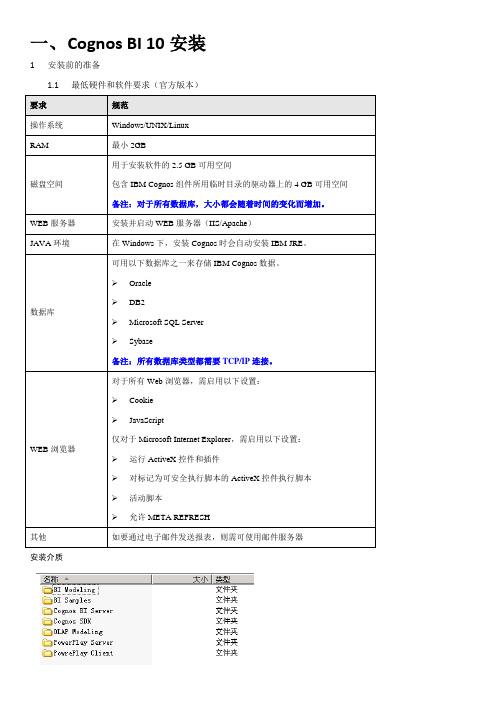
一、C ognos BI 10安装1安装前的准备1.1最低硬件和软件要求(官方版本)安装介质安装流程1.2安装IBM Cognos BI Server1、打开“Cognos BI Server”文件夹在目录下找到“win32”在目录中找到issetup.exe,双击安装。
2、运行后将进入BI Server安装界面,选择安装语言(默认为中文),点击下一步。
3、接受协议,点击下一步。
4、选择安装目录,点击下一步。
备注:之后在本机上安装的组件均需按照此路径进行安装,请谨慎选择。
5、界面提示安装目录不存在,是否创建该目录,选择“是”。
6、选择需要安装的组件,我们后面将用SQLServer作为Cognos Content Database,这里不安装Cognos ContentDatabase,选择下一步7、8、进行开始菜单设置,点击下一步9、显示安装摘要,点击下一步。
10、显示安装进程,约共321个组件11、安装最后会提示,如果要安装非英文文档,需要安装文档包组件,点击确定即可12、安装完成。
1.3安装其他Cognos功能组件各组件的安装介质路径可参照1.3中的表格说明。
安装流程基本与BI Server的一致,但有以下注意事项:➢在选择安装位置时,系统会提示安装路径必须与上一次安装位置相同(即与BI Server的安装路径一致),请认真确认安装位置是否正确,然后选择“是”。
➢接着会提示安装将替换现有文件,询问是否自动为被替换文件创建备份,应选择“否”。
2环境配置2.1配置资料库Cognos内容存储库支持ORACLE、SYBASE、DB2和SQL Server这4种数据库类型,现以oracle10g为例1、打开服务器的IBM Cognos Configuration2、在数据访问(Data Access)下的Content Manager删除安装时默认的Content Store。
3、在Content Manager下,依次选择【新建资源】——【数据库…】4、输入资源名称(可随意命名)和选择相应的数据库类型。
COGNOS服务器安装配置手册
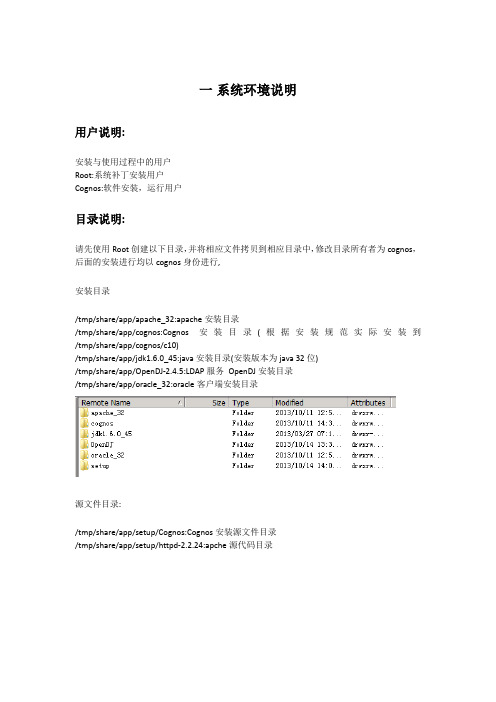
一系统环境说明用户说明:安装与使用过程中的用户Root:系统补丁安装用户Cognos:软件安装,运行用户目录说明:请先使用Root创建以下目录,并将相应文件拷贝到相应目录中,修改目录所有者为cognos,后面的安装进行均以cognos身份进行,安装目录/tmp/share/app/apache_32:apache安装目录/tmp/share/app/cognos:Cognos安装目录(根据安装规范实际安装到/tmp/share/app/cognos/c10)/tmp/share/app/jdk1.6.0_45:java安装目录(安装版本为java 32位)/tmp/share/app/OpenDJ-2.4.5:LDAP服务OpenDJ安装目录/tmp/share/app/oracle_32:oracle客户端安装目录源文件目录:/tmp/share/app/setup/Cognos:Cognos安装源文件目录/tmp/share/app/setup/httpd-2.2.24:apche源代码目录默认配置文件说明.bash_profile cognos10_linux.conf tnsnames.ora mecool-20131204.ldifhttpd.confkettle-start.bat MECOOLDB-BACK.sqlcreate schema.SQLCognos SVR安装时的RPM.txt.bash_profile:用户cognos的登录用户角本,路径为/home/cognos/Cognos10_linux.conf:apache的Cognos虚拟目录配置信息,路径为/tmp/share/app/apache_32/confTnsnames.ora:连接oracle服务的配置信息,路径为/tmp/share/app/oracle_32/network/admin Mecool-20131204.ldif:OpenDJ目录内容备份,安装系统导入路径为/tmp/share/app/setup/OpenDJ-2.4.5Kettle-start.bat:etl启动文件,供windows任务计划调用MECOOLDB-BACK.sql:为mecool数据仓库mecool用户表,存储过程等定义Create schema.sql:为oracle表空间,用户创建语句Httpd.conf:为apche配置文件,本文件不用拷贝,供阅读本文件apache配置部分参考Cognos SVR安装时的RPM:RHEL6.4(64位版本)验证安装所需数据包,RHEL6.4为默认安装,如无意外,请顺序执行包安装提供上述文件是可以直接在上述文件中修改相关配置路径信息,方便安装配置操作。
cognos配置大全
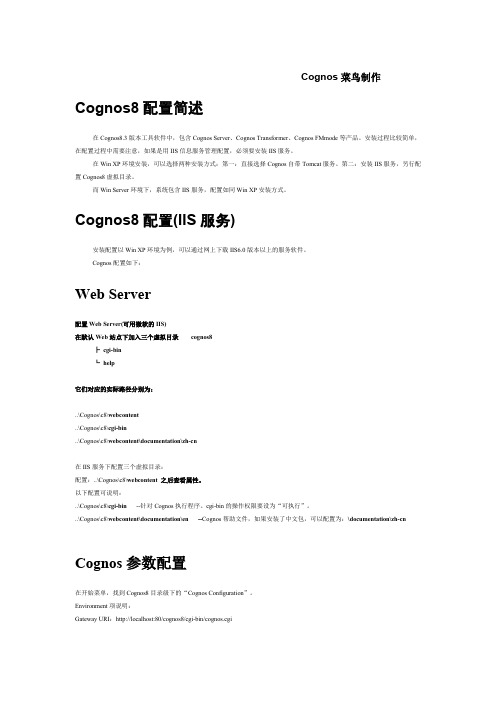
Cognos菜鸟制作Cognos8配置简述在Cognos8.3版本工具软件中,包含Cognos Server、Cognos Transformer、Cognos FMmode等产品。
安装过程比较简单,在配置过程中需要注意,如果是用IIS信息服务管理配置,必须要安装IIS服务。
在Win XP环境安装,可以选择两种安装方式:第一:直接选择Cognos自带Tomcat服务。
第二:安装IIS服务,另行配置Cognos8虚拟目录。
而Win Server环境下,系统包含IIS服务,配置如同Win XP安装方式。
Cognos8配置(IIS服务)安装配置以Win XP环境为例,可以通过网上下载IIS6.0版本以上的服务软件。
Cognos配置如下:Web Server配置Web Server(可用微软的IIS)在默认Web站点下加入三个虚拟目录cognos8┣cgi-bin┗help它们对应的实际路径分别为:..\Cognos\c8\webcontent..\Cognos\c8\cgi-bin..\Cognos\c8\webcontent\documentation\zh-cn在IIS服务下配置三个虚拟目录:配置:..\Cognos\c8\webcontent 之后查看属性。
以下配置可说明:..\Cognos\c8\cgi-bin --针对Cognos执行程序。
cgi-bin的操作权限要设为“可执行”。
..\Cognos\c8\webcontent\documentation\en --Cognos帮助文件,如果安装了中文包,可以配置为:\documentation\zh-cn Cognos参数配置在开始菜单,找到Cognos8目录级下的“Cognos Configuration”。
Environment项说明:Gateway URI:http://localhost:80/cognos8/cgi-bin/cognos.cgi在配置了IIS服务之后才可以用,其中/cognos8/cgi-bin/cognos.cgi红色字体,必须与IIS配置的Web站点下加入虚拟目录cognos8一致。
cognos系统安装配置手册_NT
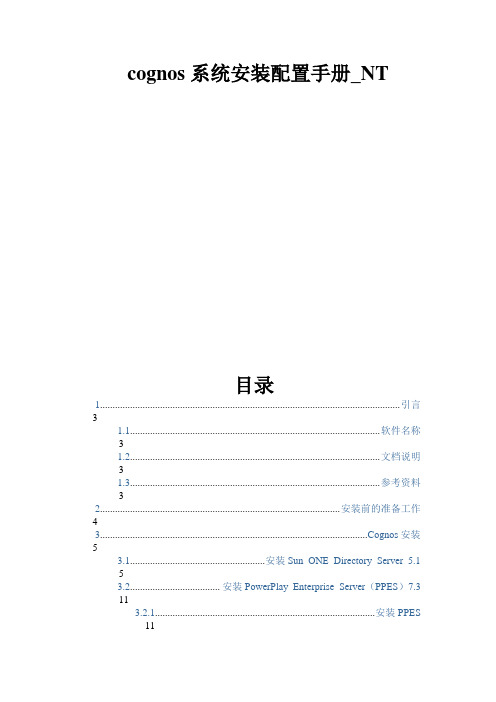
cognos 系统安装配置手册 系统安装配置手册_NT目录1........................................................................................................................ 引言 3 1.1.................................................................................................... 软件名称 3 1.2.................................................................................................... 文档说明 3 1.3.................................................................................................... 参考资料 3 2................................................................................................ 安装前的准备工作 4 3...........................................................................................................Cognos 安装 5 3.1......................................................安装 Sun ONE Directory Server 5.1 5 3.2.................................... 安装 PowerPlay Enterprise Server(PPES)7.3 11 3.2.1........................................................................................ 安装 PPES 113.2.2....................................................................... 配置 PPES 应用环境 20 3.2.3......................................................... 启动 Cognos Upfront Server 40 3.2.4......................................................... 测试 Cognos Upfront Server 42 3.3..........安装 PowerPlay Transformer Editon(PPTS)7.3 for windows 43 3.4....................................安装 Impromptu 7.3 (Administrator Edition) 49 4...................................................................................................... 安装 ReportNet 56 4.1.......................................................................................... 安装 ReportNet 56 4.2....................................................................................... 安装 FrameWork 621 引言 1.1 软件名称Cognos、ReportNet1.2文档说明本文档描述了 NT 版本的 Cognos 和 ReportNet 安装和配置过程,为开发人员 和工程人员提供参考资料。
Cognos安装配置说明(基于现有软件)
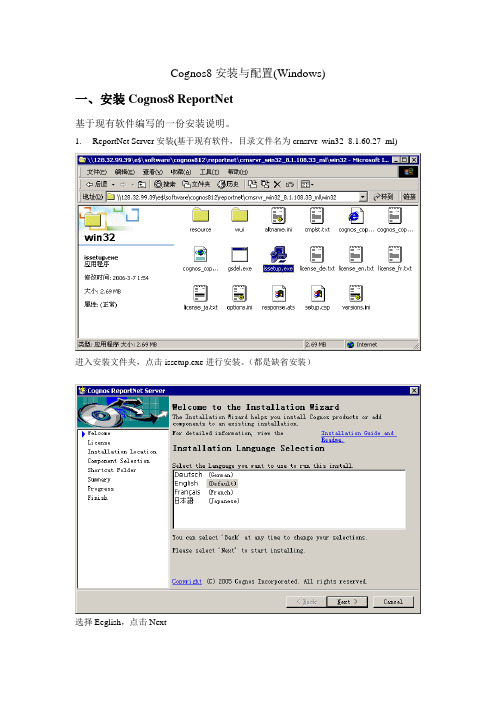
Cognos8安装与配置(Windows)一、安装Cognos8 ReportNet基于现有软件编写的一份安装说明。
1.ReportNet Server安装(基于现有软件,目录文件名为crnsrvr_win32_8.1.60.27_ml)进入安装文件夹,点击issetup.exe进行安装。
(都是缺省安装)选择Eeglish,点击Next选择I accept,点击Next设置安装路径,点击Next点击Next点击Next点击Next点击Finish2.ReportNet Server设置2.1.准备好reportnet的资料库(Content Store)如果Contetent Store采用Oracle,需要准备一个UTF8字符集的数据库。
如Oracle 9i可采用AL32UTF8字符集数据库命名空间和资料库已建立。
2.3.运行cognos Configration进入程序→Cognos 8→Cognos Configuration 进行Cognos 8的设置2.4.配置资料库如上图,删除默认的Content Manage如上图,配置新的Content ManageName可随便取,但要有意义。
Type是资料库数据库类型,以本例来讲,用Oracle database。
User ID and password:资料库的用户和密码Service name:orclDatabase server and port number:192.168.1.122:1521 数据库IP和PORTUser id /password system/system 根据本身建立的用户.选择资料库,鼠标右键,出现快捷菜单,点击Test,进行测试。
测试成功。
2.5.保存选择保存按钮,对配置进行保存。
2.6.选择启动按扭,启动Congos Server正在启动中…3.中文包安装进入安装文件夹,点击issetup.exe进行安装。
Cognos的安装与配置
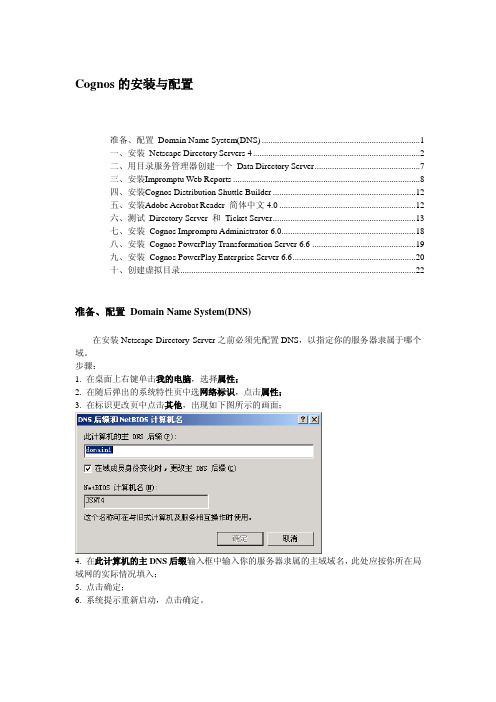
Cognos的安装与配置准备、配置Domain Name System(DNS) (1)一、安装Netscape Directory Servers 4 (2)二、用目录服务管理器创建一个Data Directory Server (7)三、安装Impromptu Web Reports (8)四、安装Cognos Distribution Shuttle Builder (12)五、安装Adobe Acrobat Reader 简体中文4.0 (12)六、测试Directory Server 和Ticket Server (13)七、安装Cognos Impromptu Administrator 6.0 (18)八、安装Cognos PowerPlay Transformation Server 6.6 (19)九、安装Cognos PowerPlay Enterprise Server 6.6 (20)十、创建虚拟目录 (22)准备、配置Domain Name System(DNS)在安装Netscape Directory Server之前必须先配置DNS,以指定你的服务器隶属于哪个域。
步骤:1. 在桌面上右键单击我的电脑,选择属性;2. 在随后弹出的系统特性页中选网络标识,点击属性;3. 在标识更改页中点击其他,出现如下图所示的画面;4. 在此计算机的主DNS后缀输入框中输入你的服务器隶属的主域域名,此处应按你所在局域网的实际情况填入;5. 点击确定;6. 系统提示重新启动,点击确定。
一、安装Netscape Directory Servers 4Directory Server是用来存储安全信息的LDAP(lightweight directory access protocol)数据库,当我们的服务器安装了Directory Server之后,就可以进行用户安全认证了。
在安装Directory Server之前必须保证你的DNS已经配置好,而且Directory Server只能安装在NTFS 格式的驱动器上。
COGNOS CONFIGURATION 用户指南
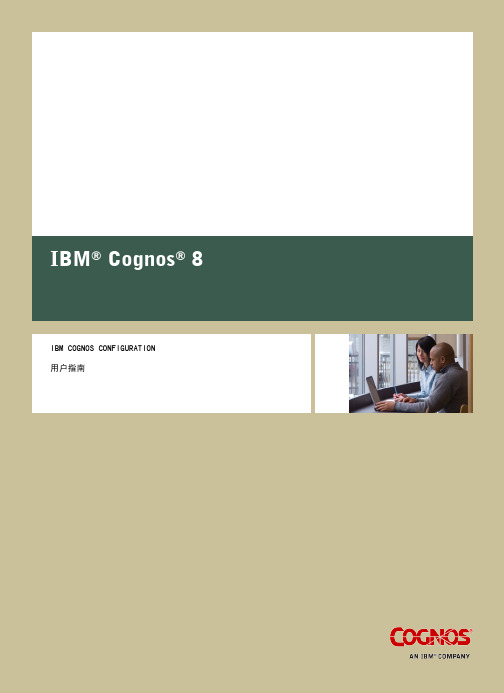
版权所有 © 2008 Cognos ULC(以前的 Cognos Incorporated)。Cognos ULC 为 IBM 公司。 Portions of Cognos ULC software products are protected by one or more of the following U.S. Patents: 6,609,123 B1; 6,611,838 B1; 6,662,188 B1; 6,728,697 B2; 6,741,982 B2; 6,763,520 B1; 6,768,995 B2; 6,782,378 B2; 6,847,973 B2; 6,907,428 B2; 6,853,375 B2; 6,986,135 B2; 6,995,768 B2; 7,062,479 B2; 7,072,822 B2; 7,111,007 B2; 7,130,822 B1; 7,155,398 B2; 7,171,425 B2; 7,185,016 B1; 7,213,199 B2; 7,243,106 B2; 7,257,612 B2; 7,275,211 B2; 7,281,047 B2; 7,293,008 B2; 7,296,040 B2; 7,318,058 B2; 7,325,003 B2; 7,333,995 B2. Cognos 和 Cognos 徽标是 Cognos ULC(以前的 Cognos Incorporated)在美国和/或其它国家/地区的商标。IBM 和 IBM 徽标是 International Business Machines 公司在美国和/或其它国家/地区的商标。Java 和所有基于 Java 的商标是 Sun Microsystems, Inc. 在美国和其它国家/ 地区的商标。其它公司、产品或服务的名称可能是其他所有者的商标或服务标志。 尽管我们已竭力确保此文档中信息的准确和完整,但仍可能存在某些印刷错误或技术差错。对于因使用此文档中包含的信息而造成的各种损 失,Cognos 不承担任何责任。 此文档提供了发布日期。此文档中包含的信息如有更改,恕不另行通知。对此文档中所含信息的任何改进或更改将在后续版本中进行说明。 此文档包含 Cognos 的专有信息。保留所有权利。未事先经过 Cognos 的书面同意,不得以任何形式或通过任何手段复制、影印、翻印、传播 此文档的任何部分,或者将其存储于检索系统中或翻译成其它语言。
Cognos8性能调优
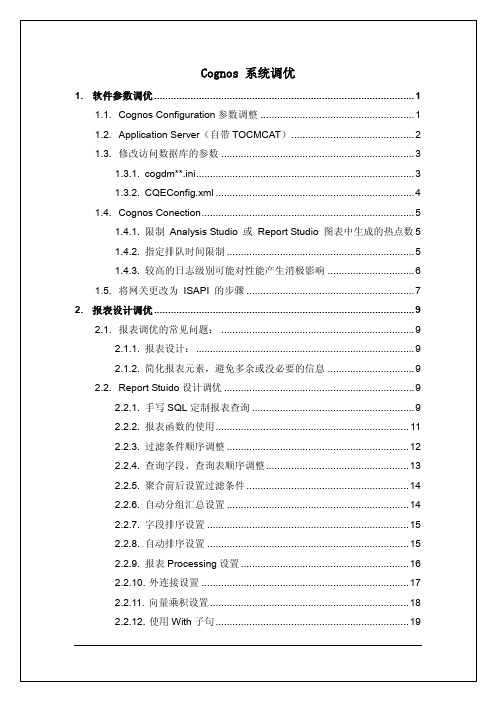
1. 软件参数调优1.1. Cognos Configuration参数调整如果服务器配置较高(超过2G内存),我们就可以考虑通过增加分配给Cognos8的内存来提高其运行速度,参考值如下:进入Cognos Configuration,按照下图修改将Environment下的Sort buffer size in MB参数设置为8。
(该设置最大建议设置为16)1.2. Application Server(自带TOCMCAT)打开cognos\c8\tomcat4.1.27\conf目录下的server.xml文件,找到如下节点:<Connector className="org.apache.coyote.tomcat4.CoyoteConnector" port="9300" minProcessors="5" maxProcessors="500" enableLookups="true" redirectPort="9443" acceptCount="500" debug="0" connectionTimeout="60000" useURIValidationHack="false" disableUploadTimeout="true"/>建议修改值:<Connector className="org.apache.coyote.tomcat4.CoyoteConnector" port="9300" minProcessors="5" maxProcessors="1000" enableLookups="true" redirectPort="9443" acceptCount="500" debug="0" connectionTimeout="60000" useURIValidationHack="false" disableUploadTimeout="true"/>如果使用其他应用服务器,请参考其他应用服务器的优化参考手册.1.3. 修改访问数据库的参数1.3.1. cogdm**.iniCognos和数据库间参数在D:\cognos\c8\bin \cogdm**.ini文件中,(**根据连接的数据库不同,是对应数据库名称的关键字)oracle数据库的参数在cogdmor.ini文件中,打开这个文件查找字符串Fetch Number of Rows=去掉这行前面的分号,将10改成2000,这样这行就成了Fetch Number of Rows=2000,表示是每次从数据库取2000条数据。
Cognos配置Email功能
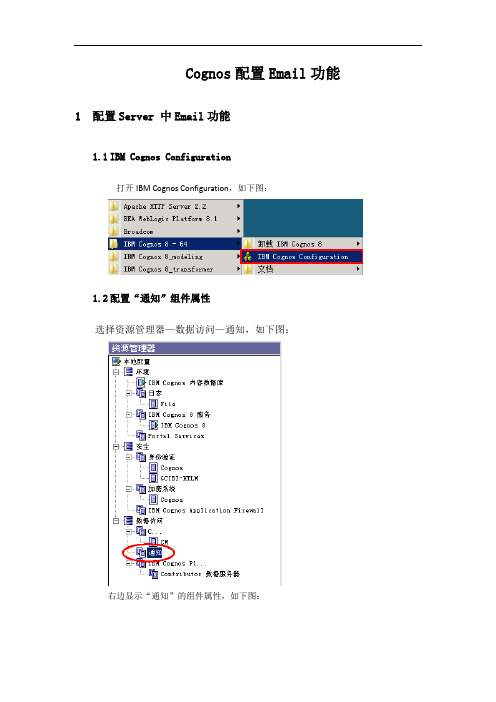
Cognos配置Email功能1配置Server 中Email功能
1.1IBM Cognos Configuration
打开IBM Cognos Configuration,如下图:
1.2配置“通知”组件属性
选择资源管理器—数据访问—通知,如下图:
右边显示“通知”的组件属性,如下图:
设置属性值,如:
SMTP邮件服务器::25
帐户和密码:
默认发件人:notifications@
1.3测试
配置完成后,右键点击“通知”,选择“测试”,如下图:
1.4测试结果
如下图,显示对勾,表示测试通过,否则修改上面配置项,直至测试通过为止。
2定制Email功能
2.1打开Cognos Connection
2.2计划表
选择要发送邮件的报表,点击“计划表”,如下图:
勾选“选项”下的“改写默认值”,展开“选项”。
2.3频率
选择发送“频率”,修改开始和结束日期,如:
2.4选项
可以选择格式,修改“每页Web页面的行数”等选项。
点击“通过电子邮件发送报表链接”后的“编辑选项”:
填写收件人、抄送、密件抄送、主题、去除“包含至报表的链接”选项,勾选“连接报表”,如上图。
点击“确定”,邮件配置完成。
- 1、下载文档前请自行甄别文档内容的完整性,平台不提供额外的编辑、内容补充、找答案等附加服务。
- 2、"仅部分预览"的文档,不可在线预览部分如存在完整性等问题,可反馈申请退款(可完整预览的文档不适用该条件!)。
- 3、如文档侵犯您的权益,请联系客服反馈,我们会尽快为您处理(人工客服工作时间:9:00-18:30)。
1 配置Cognos服务器
点击"开始"-->"所有程序"-->"IBM Cognos 10"--->"IBM Cognos Configuration"
1.1 配置
(1). 打开Environment页面,修改Gateway URI(网管URL),和Controller URI for gateway(网关的控制器URL),
将http://localhost:80/cognos8/cgi-bin/cognos.cgi
替换为:http://localhost:9300/p2pd/servlet/dispatch
如果使用Cognos自带的Tomcat web容器,请将D:\Program Files (x86)\ibm\cognos\c10\ webcontent下的所有文件拷贝到D:\Program Files (x86)\ibm\cognos\c10\webapps\p2pd下
面.(一般我们就使用Tomcat,这一步必须做)
如果这步没有做的话Cognos门户网的图片无法正常显示
(2).点击左上角的保存按钮.
(2).此些处正在生成资源库的加密数据.写入信息时间较长,需要稍等一会.
(3).点击"Close",生成完成.
(4).启动Cognos 自带的内容数据库derby
很多教程都是额外建的数据库并且还要特别注意编码问题。
所以感觉很麻烦,这里使用Cognos自带的数据库。
两种启动方式
1、Cognos Configuration配置界面启动derby
选中自带的内容数据库,点击启动。
2、手动启动
\derby10.1.2.1\bin执行derby.bat install安装IBM Cognos Content Database
\derby10.1.2.1\bin下,执行ij.bat文件
键入如下命令:
connect 'jdbc:derby://localhost:1527/cm;create=true;user=cognos;password=cognos';
(5).启动Cognos服务.启动也要需要一点时间,请稍等.
(6).服务器启动成功!。
