金陵科技学院ppt模板
05150_大学生PPT模板

POTX是模板文件格式,可以保 存为模板供以后使用,方便统一 风格。
2024/1/26
24
导出为不同版本PPT文件
2024/1/26
导出为早期版本PPT
如果需要在没有安装最新版PowerPoint的电脑上播放, 可以选择导出为早期版本的PPT文件,如PPT 97-2003格 式。
导出为PDF或XPS
建议使用24-28号字体大小,确保观众能够清晰阅读。
正文文字颜色
建议使用黑色或深蓝色等深色系字体,与背景形成鲜明对比,提高 可读性。
标题文字大小、颜色
标题可适当增大字号,使用醒目的颜色如深红、深蓝等,以突出主题 。
2024/1/26
12
段落间距、行间距调整
段落间距
段落之间应保持适当的距离,一般建议设置为1.5 倍行距。
在标题下方或侧面展示姓 名、学号、专业等个人信 息,方便观众了解演讲者 身份。
布局美观
注意个人信息与学校标志 的布局和排版,保持整体 美观和协调。
6
02
目录页与内容页布局
Chapter
2024/1/26
7
目录页结构安排
标题
简洁明了地概括PPT主题。
目录
列出主要章节和子章节,便于观众了解PPT 结构。
大学生PPT模板
2024/1/26
1
目录
2024/1/26
• 封面与标题页设计 • 目录页与内容页布局 • 文字编辑与排版规范 • 图片、图表插入与编辑 • 动画效果设置及演示技巧 • 模板保存、导出与打印
2
01
封面与标题页设计
Chapter
2024/1/26
3
封面背景选择
01
大会PPT······PPT版

• 简要介绍
报纸编辑部是一个实干而又充满乐趣的团队,是与文字相关的部 门。 每一版报纸的编排与出版,都包含了成员们对工作的无限热爱。 这里我们集思广益,这里我们成长进步,这里收获我们的欢声笑 语,这里是我们温暖的家。 我们是名副其实的幕后英雄。 主要职责: 主要负责编辑出版校园刊物《金苑》的工作。 报纸编辑部所负责的《金苑》,以“丰富学校生活、把握时代脉 搏、提高人文素养”为办报宗旨。报纸内容丰富,体裁多样。 秉承“高效、细致、谨慎”的工作态度,发扬“积极、团结、合 作”的工作风格,形成了其乐融融的工作氛围。 积极采集各种校园活动信息。 加强与校园各大媒体的合作交流。
北区
王 诗 卉
• 为北区而坚持 • 北区是金陵科技学院江宁校区最早的宿舍群,01-04幢 是第一批建成的宿舍。现有01-07幢7幢宿舍楼。 • 现状:新生极少,老生太多 • 由于今年南区10幢的建成以及学校的安排,大部分11级 新生都被安排在了南区,导致北区各幢单元长“后继无 人”。 • 现北区各楼栋都无法保证单元长的额定数量。 • 所以在此向依旧坚持为北区奉献的老单元长们表示崇高 的敬意。希望老单元长们继续努力,明年的新生肯定会 来北区,为宿管会的北区工作带来新的活力。 • 希望南北区及各部门互相配合,将宿管会发展得更加美 好!
宣传部
吴松
部长
侯雪洋
副部
夏凯丽
副部
宣传部主要职责
• 负责宿管会各项活动和工作的宣传
• 记录各项活动流程,并且拍照摄影
• 宣传各项安全措施(防火、防盗、安全 用电等),营造
一个安全文明的学习、生活环境
• 做好及时的网络宣传 • 创作海报,绘画,写作......
咱们的外联部 咱们的家
球面透镜PPT课件

F1
n2
r1
n1
F2
n1
n2 r2
当透镜位于空气中,空气的折射率为1,设透镜的折射率为n, 经推导可得透镜的屈光力公式为:
F (n 1)( 1 1 ) r1 r2
F F1 F2
21
COPYRIGHT 2005 视光学技术学院
金陵科技学院视光学技术学院
例题:一等双凹透镜焦距为-16.67cm,与另一透镜相叠接, 共同焦距为+20cm,若两透镜之玻璃折射率为1.6,且相 接密合,求第二透镜另一面之曲率半径。
透镜屈 光力
+8.00 +8.00 +8.00 +8.00 +8.00 +8.00
透镜形式
等双凸 双凸 平凸 浅新月 新月 深新月
金陵科技学院材料工程学二院 、透镜(薄透镜)的光学特性
(一)透镜常用光学名词解释。 1、曲率半径(r):球面弧的曲率半径。 2、曲率(R): 球面的弯曲程度。曲率半径越小,曲率越大。 3、曲率中心(c) : 球面弧的圆心。 4、主光轴 : 透镜前后两表面曲率中心的联线。 5、透镜的焦点: 光轴上无穷远的物体发出的平行光线通过
视力正常的眼睛,远 点在无穷远处。
2.近点
眼睛能看清的最近的物 体与眼睛之间的距离称为 近点。观察处在近点的物 体时,眼睛处于最大调节 状态。
视力正常的眼睛,近点 距离约为10~12cm。
近视眼及矫正
屈光不正矫正
近点
正常眼近点
远视眼矫正
2
COPYRIGHT 2010 材料工程学院
金陵科技学院材料工程学院
COPYRIGHT 2005 视光学技术学院
金陵科技学院视光学技术学院
江苏职教高考宣讲PPT(竖屏)(2023)

18 19 20
21
22 23 24 25 27
科目组名称
本科分数 专科第一批次
线
分数线
建筑
757
220
机械
667
204
机电一体化
729
245
电子电工
735
200
计算机应用
781
241
化工
704
334
171种植
710
427
农业
172养殖
667
420
财会
744
200
市场营销
719
274
旅游管理
211艺术设计 艺术 212音乐教育
13 机电一体化 5404 1743 3661
14
电子电工
2310 438
1872
15 计算机应用 10428 1821 8607
16
化工
536
196
340
17
农业
1553
203
1350
18
财会
3102
835
2267
19
市场营销 10416 3144 7272
20
旅游管理
8379 1752 6627
2、你家孩子有没有报名职教高考 (职教高考)
3、你家孩子有没有参加文化和专 业考试
4、你家孩子是3+2还是5年一贯制
职教高考里面几个坑2-1
一、四大陷进专业 护理、幼师、空乘、城轨。
二、报名门槛 报名中职学测——门槛 三年级的9月底报名(在苏读书的
外省学生注意)
三、勾选参加考试 报名职教高考的时候选择
职教高考17个科目组
菠菜栽培技术ppt课件

1
一、品种类型
(一)尖叶型(有刺种)
又称中国菠菜。分布很广,叶片狭而薄,似戟形或箭 形,叶面光滑,叶柄很长,种子有棱刺。一般耐寒性好, 抗热性较弱,对日照感应敏感,长日照下抽薹快,故春播 更易抽薹。
金陵科技学院 毕兆东
2
1、菠杂9号。北京蔬菜中心1990年育成的一代杂种,纤 维少,质嫩可口,耐寒,抗病毒病,较丰产。亩产 2500~3000公斤。
栽。
金陵科技学院 毕兆东
12
2.茎
营养生长期间为短 缩茎,生殖生长期间花 茎伸长,高66~100cm。
金陵科技学院 毕兆东
13
3.花
菠菜的花为单性花,少数有两性花。雌雄异株,少数雌 雄同株。雄花穗状花序,着生在花茎顶端或叶腋中,无花瓣, 花萼4~5裂,雄蕊数和花萼同。
花药纵裂,花粉多,黄绿色,风媒花。雌花簇生在叶腋 内,无花瓣,有雌蕊1个,柱头4~6个,花萼2~4裂,包被着 子房,子房1室,内有1个胚珠。有刺种蔬菜的花萼发育形成 角状突起。
。
金陵科技学院 毕兆东
33
由于春菠菜播种时前期温度低,出苗慢,不利于叶原基分化; 后期气温上升,日照延长,有利抽薹开花,所以营养生长期短, 叶片数少,易抽薹,产量低。
(3)整地作畦:
种植春菠菜的地块,pH值5.5-7,应选择上茬未种植过十字
花科类蔬菜的地块。整地时亩施腐熟有机肥4000公斤,过磷酸钙
种。在-10°C可以露地安全越冬的耐寒品种。 3、夏季、秋季栽培,应选用大叶、市场畅销、耐热的
圆叶品种。 4、在选定品种后,购买种子要严防假冒伪劣。
金陵科技学院 毕兆东
26
优秀菠菜品种
1、捷胜 中早熟,近圆叶,叶色深绿、肉厚、叶面光滑;叶片纤维
金陵科技学院教案【教学单元首页】.
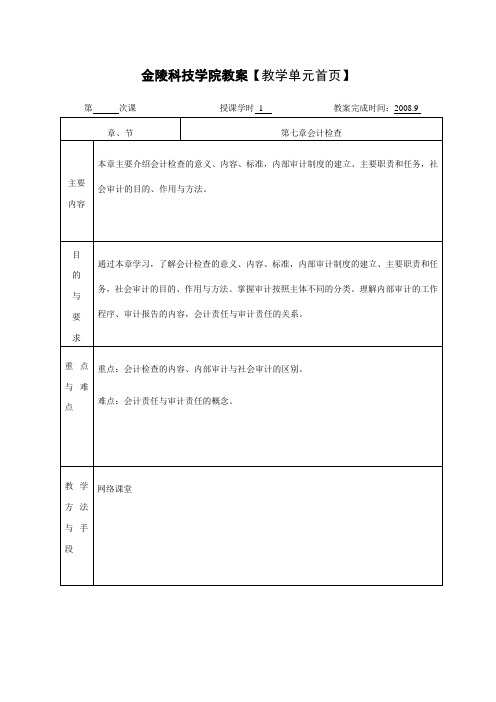
计划(或预算)、定额和经济合同的效力受时间限制,经济活动是不断发展变化的,应针对实际情况加以正确判断,及时处理。
第二节内部审计
内部审计是由本部门、本单位专设的内部审计机构依据国家的方针政策和财经法规以及地方政府、单位内部制定的有关规章制度,依法独立对本单位及下属单位的会计账目及相关资产进行检查,对财务收支真实、合法、效益实行内部监督的行为。
(8)监督与财务收支有关的经济活动;
(9)完成本单位负责人交办和上级审计部门交办的审计事项。
三、内部审计的工作程序
审计工作程序一般为准备、实施、报告三个阶段。对必要的审计项目还应进行后续审计。
1.准备阶段
2.实施阶段
3.报告阶段
四、审计报告的内容
审计报告应当包括以下基本要素:标题、收件人、正文、附件、签章、报告日期。
2.主要任务:
(1)维护国有资产的完整和安全;
(2)维护本单位合法权益;
(3)监督单位内部控制制度的建立、健全和执行;
(4)监督各项资金使用的合规与合法;
(5)监督账册、报表、凭证所反映的资产、负债、所有者权益(净资产)及财务收支(或损益)等事项真实、正确、合法;
(6)监督评价经济效益与效果;
(7)监督国家财经法纪的执行;
(3)对本单位内设机构及所属单位领导人员的任期经济责任进行审计;
(4)对本单位及所属单位固定资产投资项目进行审计;
(5)对本单位及所属单位内部控制制度的健全性和有效性以及风险管理进行评审;
(6)对本单位及所属单位经济管理和效益情况进行审计;
(7)法律、法规规定和本单位主要负责人或者权力机构要求办理的其他审计事项。
其中审计报告的正文应包括以下主要内容:
1.审计概况
最新金陵科技学院透明校徽可编辑ppt模板下载

论文具体内容的你论文具体内容的你论文具体内容的你论文具体内容的你论文具体内容的你论文具体内容的你论文具体内容的你论文具体内容的小。论文具 体内容的你论文具体内容的你论文具体内容的你论文具体内容的你论文具体内容的你论文具体内容的你论文具体内容的你论文具体内容的小。t. In nec lacus laoreet orci varius imperdiet sit amet in augue.
97
55
38 18
标题 标题 标题 标题 标题
重点阐述总结: 752978
• 重点内容123 • 金陵科技学院金陵科技学院 778704金陵科技学院 • 金陵科技学院金陵科技学院金陵科技学院 555957
研究的意义 POWER TEMPLATE
四色猜想
西塔潘猜想
纳维叶-斯托克斯方程
角谷猜想
霍奇猜想
相关理论前沿成果POWER TEMPLATE
35%
13% 46%
18% 42% 36%
18% 46% 40%
12%
52%
42%
添加标题
添加标题
添加标题
添加标题
论文具体内容的你论文具体内容的你论文具体内容的你论文具体内容的你论文具体内容的你论文具体内容的你论文具体内容的你论文具体内容的小。论文具 体内容的你论文具体内容的你论文具体内容的你论文具体内容的你论文具体内容的你论文具体内容的你论文具体内容的你论文具体内容的小。t. In nec lacus laoreet orci varius imperdiet sit amet in augue.
相关理论及前沿成果 SECTION
相关理论前沿成果POWER TEMPLATE
60% 50% 40% 30% 20% 10%
金陵科技学院课程设计

金陵科技学院课程设计一、课程目标知识目标:1. 学生能掌握《金陵科技学院》本章节所讲述的基本科学原理和概念,如物质的组成、能量转换等;2. 学生能理解并描述科技发展对社会进步的重要性,特别是在我国的历史背景下;3. 学生能了解金陵科技学院在科技创新方面的贡献和特色。
技能目标:1. 学生通过实践操作,提升观察、分析、解决问题的能力;2. 学生能运用所学知识,设计简单的科技制作或实验,提高动手操作能力;3. 学生能在团队中有效沟通、协作,培养团队合作精神。
情感态度价值观目标:1. 学生培养对科学的兴趣和好奇心,激发探索未知世界的热情;2. 学生树立科技创新的信心,认识到科技对国家和社会发展的意义;3. 学生在学习过程中,培养严谨、务实、创新的学习态度,提高自我要求;4. 学生通过了解金陵科技学院的优秀传统和科技成果,增强民族自豪感,培养爱国主义情怀。
本课程目标具体、可衡量,旨在使学生在掌握知识、技能的同时,培养积极情感态度和正确的价值观,为我国科技事业的发展贡献力量。
在教学过程中,将根据学生的特点和教学要求,分解课程目标为具体的学习成果,以便进行教学设计和评估。
二、教学内容本章节教学内容紧密结合课程目标,选择以下内容进行组织:1. 科学原理与概念:物质的组成、能量转换、科技发展历程等;- 教材章节:第一章“科技与生活”第1-3节;2. 实践操作与技能培养:简单科技制作、实验设计与操作;- 教材章节:第二章“动手动脑,学科技”第4-6节;3. 科技创新与人物事迹:金陵科技学院优秀科技成果及贡献;- 教材章节:第三章“科技创新,引领未来”第7-9节;4. 团队合作与沟通:以小组形式开展实践活动,培养团队协作能力;- 教材章节:第四章“合作共进,科技的力量”第10-12节。
教学大纲安排如下:1. 引言:介绍本章节学习目标和要求,激发学生兴趣;2. 理论学习:讲解科学原理与概念,结合教材内容进行深入剖析;3. 实践操作:指导学生进行简单科技制作和实验操作,培养动手能力;4. 科技创新分享:介绍金陵科技学院的优秀科技成果和人物事迹,激发学生创新意识;5. 团队合作:组织小组活动,培养学生团队合作精神和沟通能力;6. 总结与反思:对本章节所学内容进行总结,引导学生进行自我反思。
金 陵 科 技 学 院
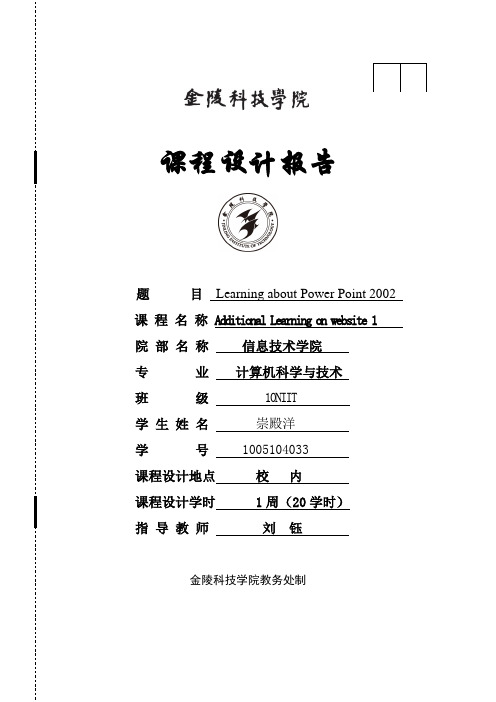
课程设计报告题 目 Learning about Power Point 2002课 程 名 称 Add it io na l Le ar ni ng on we bs it e 1院 部 名 称 信息技术学院专 业 计算机科学与技术班 级 10NIIT学 生 姓 名 崇殿洋学 号 1005104033课程设计地点 校 内课程设计学时 1周(20学时)指 导 教 师 刘 钰金陵科技学院教务处制课程设计报告目录一、实验目的和要求 (1)二、实验仪器和设备 (1)三、实验过程 (1)四、学习报告 (2)一、实验目的和要求The curriculum is the new software course after class in NIIT Teaching methodology, but it is the base of the courses of the next module, which make NIIT courses fulfill the parameters of scientific training system. Additional Learning Material on Website is the important part of CBT (Computer Based Training) Courses, it introduces the new software technology in IT industry.The students need to grasp the knowledge meticulously, and hand in the course report about the individual learning.二、实验仪器和设备Hardware: PC ComputerSoftware: Windows Internet Explorer,Search engines, meta-search engines and subject/virtual directories.三、实验过程The students need to learn the knowledge on the Website, .The students may also find some more information available on the Internet using Search engines tools or look up some books in library.Guidelines for Searching Information on the Net1.Learning the knowledge.2.Analyzing Vital Information.3.Abstraction, summarizing and presenting conclusions about the material on web site.4.Hand in the course report about the individual learning.四、学习报告Learning about Power Point 2002Abstract: Microsoft Power Point has changed the way that professors teach and how workers share knowledge. The ease of producing visual presentations has saved untold millions ofwork-hours that would have otherwise been spent drawing on white boards with smelly markers. Keywords:Power Point 2002;introduction;features;applicationsI.THE INTRODUCTION of POWER POINTMicrosoft Power Point has changed the way that professors teach and how workers share knowledge. The ease of producing visual presentations has saved untold millions of work-hours that would have otherwise been spent drawing on white boards with smelly markers.Before Power point came along, anyone who wanted a visual aid for their presentation would have to spend substantial amounts of time either scrawling on a board of some sort or in creating transparencies or slides to transmit information. Although Power point has been maligned by some for encouraging lazy speaking styles, the alternative is much worse. It saves millions of man-hours every year that would otherwise be spent cleaning boards off or switching slides.The first version of Power point - first called Presenter, but later renamed because of copyright issues - was developed by Bob Gaskins and Dennis Austin, a University ofCalifornia-Berkeley PhD student in 1984. The startup he worked for at the time was acquired by Microsoft soon after in 1987, and the first version of the software under the Microsoft banner wasreleased for Windows 3.0 in 1990. When Microsoft purchased it, Power point was already a mass success, selling more on its first day of release for the Macintosh OS than any other program in history at the time.Power point integrated the use of graphics and animations early on in its development, with more recent versions allowing the user to embed entire videos. The most effective Power point presentations are used to highlight important points in a presentation, rather than to have the presenter simply read off of the slide. It's also very useful for presenting graphs and other visual data representations. As the software package became more popular, a market for specialized projection equipment grew up along side it, making it so that Power point would be used for more than just creating slides and transparencies.Unlike most of the other software products that have made their way into the Office suite, Power point has never had significant market competition. Hypercard for the Macintosh was used for presentations in fair numbers, but never approached Power point in terms of market penetration for professional users. That software package was discontinued in the mid-1990s.Version History∙1988 Power point Version 1∙1990 Power point Version 2∙1993 Power point Version 3∙1994 Power point Version 4∙1995 Power point 95∙1997 Power point 97∙1999 Power point 2000∙2001 Power point 2002∙2003 Power point 2003∙2007 Power point 2007However, in this paper, I will study on Power point 2002 of the content.II.THE FEATURES of POWER POINT 2002Presentations can be an effective way to request funds for a research project, demonstrate a new learning concept to the class, share student research data, and more. Microsoft® PowerPoint® 2002 offers several new features to help you create captivating presentations. Whether you are creating a professional presentation for administrators or facilitating a student research project, PowerPoint enables you to work collaboratively and communicate ideas creatively.Suppose you and your students have been studying shipwrecks that took place in the Great Lakes region. Students are collecting data from experts by using e-mail and online chat sessions, and some students visited the Great Lakes Shipwrecks Museum to collect information. At the end of the study, your students present their findings on the wreck of the Edmund Fitzgerald tothe rest of the class, and publish their presentation to the Web for parents to view.The following features of PowerPoint 2002 help you create unique and dynamic presentations:• Send for e the automated Send for Review tool in e-mail to request a review of your presentation, merge reviewer comments and changes from several reviewers, and accept or reject changes one at a time or all at once.• Insert clip art.Enhance the look of your presentation by adding clip art from the Microsoft Clip Gallery.• Add animation. Create dynamic presentations by adding animations and transitions.• Import data.Import data from other applications, including charts, tables, graphs, and more.PowerPoint 2002 offers several new features that make it easier than ever to create dynamic presentations.• Outline and Slide thumbnail views.New view tabs in the left column of your screen enable you to view your presentation at a glance. The Slides view displays your presentation slides in thumbnail format, and the Outline view provides a hierarchical view of the information on your slides. As you work on your presentation, you can alternate between the Outline and Slides views. Although the tabs are part of Normal view, you can close the view tab pane.• Multiple design templates.You can now have more than one design template in your presentation at a time. Take advantage of existing PowerPoint templates or use Web templates.• Picture compression and rotation.Select the resolution you want for pictures in a presentation, and set additional options to achieve the best balance between picture qualities and file size to prevent sending presentations by e-mail that are too large.• Grids and guidelines. Display grids and guidelines to help you align placeholders, shapes, and pictures.III.HOW to USE POWER POINT 2002Before you begin developing your presentation, become familiar with the new features in PowerPoint 2002. The illustration shows a slide with the New Presentation task pane visible.Fig.1A. Creating a New PresentationWhether you are creating a presentation for colleagues or administrators or helping students develop an extensive research presentation, you can take advantage of PowerPoint tools, such as templates and the AutoContent Wizard, to develop a creative and professional presentation in less time. You can choose from a variety of templates, both in PowerPoint and on the Web, to create the look you want, and even customize the slide master for a unique look. Templates help students get the basic presentation formatting in place so that they can focus their time on developing the content of the presentation.B. Using design templatesThe design templates of PowerPoint 2002 offer an array of design options and other features for formatting your presentation. You can change the background design and color, alter font size and type, and even modify the slide master. In addition, the design template determines other aspects of the presentation, such as the location of text and object placeholders and the style and size of bullet points.After your students decide which design template to use, they can begin to create their presentation about the Edmund Fitzgerald. They will create the presentation by using the design template, and then modify the slide layout if they want.To create a new presentation using a design template:1. On the File menu, click New.2. In the New Presentation task pane, under New, click From Design Template.3. In the Slide Design task pane, under Available For Use, click to select the Globe design template.Note: If you place your pointer over the template, the name appears. The Slide Design task pane places the templates in alphabetical order.4. In the Globe design template drop-down menu, click Apply to All Slides. You can change the template later if you want.5. You can keep the default title layout for the first slide, or you can change it. To change the layout, on the Format menu, click Slide Layout to open the Slide Layout task pane, and then click to select the text or content layout you want. If you do not want to modify the slide layout, you can skip this step.6. Click in the upper text box, and type the report title, such as The Edmund Fitzgerald.7. Click in the lower text box, and type a subtitle, such as History and Preservation.8. On the File menu, click Save As. Browse to the Edmund Fitzgerald folder that you created earlier, or create a new folder called Edmund Fitzgerald, type Edmund Fitzgerald Presentation, and then click Save.9. To insert the next slide, click the New Slide icon on the toolbar. Continue these steps to develop your presentation.You can modify the layout of additional slides by using the design template. Because Apply to All Slides is selected, the default template is the Globe design template. If you want to apply another design template to one or more slides, you can use the slide thumbnails in the Slides view to select the slides that you want, and then apply the template to the selected slides.C. Using task panesBy using the Slide Layout and Slide Design task panes, you can organize slide layouts, design templates, and color schemes in a gallery that displays all of your slides. Selecting an item from these panes updates any selected slides immediately with the design that you want. The Slide Layout task pane provides a variety of text and content layouts for your slides. For example, you can add a title above several supporting bullet points, or add a title, bullet points, and a picture on the slide. The Slide Layout task pane makes it easy to select the layout you want. The default setting enables this task pane to appear each time you insert a new slide. Similar to the design templates, the slide design can be changed for one or more slides at any time. Your students decide to modify the color scheme of the presentation to make it more effective and unique. To alter the color scheme, students use the Slide Design task pane. By using this task pane, they can also modify design templates and animation schemes.To use the Slide Design task pane:1. Open Edmund Fitzgerald Presentation.ppt.2. On the Format toolbar, click Slide Design to open the Slide Design task pane. In the Slide Design task pane, you can select Design Templates, Color Schemes, or Animation Schemes. The default view is Design Templates.3. In the Slide Design task pane, click Color Schemes.Fig.24. Click to select the color scheme of your choice. In the color scheme slide drop-down menu, click Apply to All Slides. As with the design template, you can modify the color scheme for some slides or for all slides later on.D. Using Web templatesWeb templates provide additional template selections for you to choose from. By simply using the New File task pane, you can select templates from . The Microsoft Template Gallery includes templates from a variety of categories, such as “Publications and Education.” There are also templates available for board and committee letters, fundraising activities, and some for personal use, such as building an address book database. You can compile your own list templates from different Web sites by using the Templates on My Web Sites menu in the New Presentation task pane. This way you can select templates that are specific to your needs, such as a student evaluation form, a syllabus, or an academic calendar. Students want to explore additional template options for their presentation. To do so, they review the Web templates that are available from the Template Gallery at . To download a template, students can simply use the Save As command on the File menu.To view Web templates:1. Open PowerPoint.2. If the New Presentation task pane is not visible, on the View menu, click Task Pane.3. In the New Presentation task pane, under New from template, click Templates on .Fig.3E. Using the AutoContent WizardThe AutoContent Wizard helps you develop content and organize your ideas for your presentation. When you begin a new presentation, you can use the AutoContent Wizard to guide you step by step. Some categories in the wizard include “Brainstorming Session” and “Projec t Overview,” but you may find other categories helpful, such as “Introducing and Thanking a Speaker.” The AutoContent Wizard provides the tools you need to get a strong start on your presentation. You can opt to accept the content that is provided, or you can modify the text suggestions with your own content. For more information, refer to PowerPoint Help, or In and Out of the Classroom with Office 2000.F. Using content layoutsPowerPoint 2002 provides new options for working with the layout of your slides. The layout is the arrangement of the slide, including titles, bulleted lists, and content such as tables, pictures, or clip art. Each time you add a new slide, you can select a layout for it from the Slide Layout task pane. If your text does not fit the layout that you selected, PowerPoint automatically adjusts the layout. You also have the option of changing the new layout by using the Automatic Layout Options button, which appears on the bottom right of your screen.Students want to use the preset content layouts to give the presentation a consistent style, making it easier to read and understand. With readability and accessibility in mind, studentsexperiment with the various options to determine the most effective layout for the EdmundFitzgerald presentation.To apply a slide layout:1. Open Edmund Fitzgerald.ppt.2. On the Format menu, click Slide Layout. The Slide Layout task pane appears.3. Open the Slides tab while in Normal view. Select the slides to which you want to apply a layout. You can select more than one slide by holding the CTRL key as you click the slides.4. In the Slide Layout task pane, point to the layout you want, and then click to select it.Fig.4G. Customizing the slide masterThe slide master is an element of the design template that stores information for the template such as font styles, placeholder positions, and background design.You can make global changes to all of your slides—for example, changing the font—by simply changing the slide master. Each time you apply a design template to your presentation, a slide master is applied.In addition to the slide master, the design template includes a title master. The title master stores information pertaining to only the title slides. Changes made to the title master affect the slides that use the Title Slide layout. These slides are the first slides shown in the Slide Layout task pane.Students can use the slide master specifically to insert art to appear on multiple slides, such as the icon of a ship, or just to alter the overall look of the Presentation.To customize the slide master:1. Open Edmund Fitzgerald.ppt.2. On the View menu, point to Master, and click Slide Master.Fig.53. Click in the text boxes to edit the appropriate slide master text.H. Changing the color schemeChanging the color scheme of your presentation is a simple yet creative way to alter the appearance of a presentation. The design template determines the color scheme for your presentation or provides you with color scheme alternatives to choose from.Students experimented with changing the color scheme of the presentation by using the Slide Design task pane, but now they want to customize their own color scheme by using different colors. They can do so by using the Slide Design task pane again to add and display up to eight new colors, and the colors they select are added to the design template automatically. Students want to explore different shades of blue for their presentation to represent the underwater research they are tracking.To add colors that are not in the color scheme:1. On the Format menu, click Slide Design.2. In the Slide Design pane, click Color Schemes.3. Click Edit Color Schemes at the bottom of the Slide Design task pane.4. In the Edit Color Scheme dialog box, click the Custom tab. If Background is not selected, click to select it.5. Click Change Color. In the Background Color dialog box, click the Custom tab.6. The Color model should be set on RGB. Adjust the Red, Green, and Blue menus to the color you want by using the arrows, and then click OK.7. Click Apply to apply the new shade and close the Edit Color Scheme dialog box.8. On the Slide Master View toolbar, click Close Master View.I. Inserting pictures from the Media GalleryInserting photographs, drawings, sounds, and video is made simple by the Microsoft Clip Organizer. You can browse clip collections, add clips, and organize clips in a way that best meets your needs. Create your own collection of clips that you use most frequently, or use the Clip Organizer to add and catalog media files on your computer.Students can use many different types of media clips to enhance their presentation. For example, students can add video from a Web site about the exploration of the site, drawings of the ship, or a scanned picture of a log entry. Almost any type of media clip can be used in a PowerPoint presentation.To insert a clip from the Clip Organizer:1. Open Edmund Fitzgerald Presentation.ppt.2. On the Insert menu, point to Picture, and then click Clip Art.3. The Insert Clip Art task pane opens. In the Search text box, type a word or phrase that best describes the clip you want, such as Nautical. You can type the file name of the clip if you know it.Fig.6Note: New to PowerPoint 2002 is the Other Search Options feature. You can use the menu to search your computer or school network. You can indicate which media file type you are searching for. To refine your search, you can specify the clip collections that you want to search. You can also select the types of media clips you want to find.4. Click the Search button. To refine your search, you can specify the clip collections that you want to search. You can also select the types of media clips you want to find.5. Click to select the ship’s wheel art, located at the top of the middle column. In the drop-down menu for the graphic, click Insert. From this menu, you can also copy the art to your collection. You can also click the picture to insert it into the slide.J. Compressing picturesAdding graphics to your presentation can increase the size of your PowerPoint file. The Compress Pictures feature of PowerPoint 2002 saves room on your computer and reduces download time when you are working with pictures. By using the Compress Pictures feature, you can compress the picture size, reduce resolution to 96 dpi (dots per inch) for Web and 200 dpi for print, and discard unnecessary information, such as cropped sections of the photo. Note that compressing pictures can sometimes decrease the quality. If you are simply using your presentation as a printed document, compressing may not be necessary.After doing some Web research on the preservation of the Edmund Fitzgerald, students discover some pictures from the recovery of the ship’s bell. They decide to download and compress the files to add them to their presentation.To reduce the size of your pictures:1. Select a picture from your folder—for example, a picture of the Edmund Fitzgerald from a Web site.2. On the View menu, point to Toolbars, and then click Picture.3. On the Picture toolbar, click Compress Picture.Fig.74. Select the options you want.You can discard the cropped sections of your picture by selecting the Delete cropped areas of pictures check box.K. Adding animationPowerPoint 2002 becomes a more powerful learning tool by letting you add animation to your presentation. Animation is a way to illustrate concepts or ideas that are difficult to explain verbally. It provides visual cues to clarify information or acts as a simple pointer for specific areas that you want to emphasize. For example, you can build custom path animations to guide a user through complex steps in a process. Or, you can enhance the entrance and exit of your presentation by animating clip art item or text on specific slides.An animation can be as simple as a series of text boxes that explain a process step by step or display a timeline. For example, you can illustrate the chronology of the Edmund Fitzgerald from first to final sailing and major post-wreckage recovery efforts. A more complicated animation might be a map that builds with each step, adding weather data, shipping routes, container contents, and other information in successive layers.L. Adding soundThe options for enhancing presentations with music and sound are unlimited. You can add music and sound from files on your computer, the Internet, or the Microsoft Clip Organizer. You can even record your own sounds for an audio track, or add music from a CD.Naturally, your students are enthused about using Gordon Lightfoot’s song, “The Wreck ofthe Edmund Fitzgerald,” as a logical conclusion to their presentat ion. A student finds the song on a music Web site intended for public use, and downloads the song to the school computer. Students can then insert it into their Presentation.M. Inserting a movieCollaborating on presentations has never been more convenient. Office XP has automated its review process for every application, including PowerPoint 2002.Whether you are facilitating a student research project by providing direction or giving a presentation with colleagues, you’ll find all the tools you need for a successful and efficient collaboration process.N. Sending your presentation for reviewOffice XP offers new tools for sending your documents for review. You can send your presentation to colleagues or students by using the new Send for Review feature. By using this feature with Microsoft Outlook, your presentation is automatically attached to an e-mail message that includes a review request message. The message also includes a flag for follow-up so that reviewers will be aware of any time constraints.After the reviewers have completed the review process and the presentation is returned to you, you can combine the reviewed copies with your original presentation immediately, or you can look at the changes suggested by each reviewer. You can then use the reviewing tools of PowerPoint 2002 to accept or reject changes.Now that their presentation is in its final stages, students can send it for peer review. Have students send the presentation to at least two additional students.O. Publishing to the WebYou can make a Web copy of your presentation available for others to review, you can publish copies of your presentation to different Web locations you can customize your presentation so that it is optimized for a particular browser, and much more. If you want others to have access to your Web presentation, you must specify a Web server or other available computer when you choose a location for the file.When you publish it to the Web or save it as Web page, your presentation automatically includes the following features:• A navigation frame, which displays the presentation outline• Options to show or hide the outline and the notes pane• A full-screen viewing optionNow that students have shared their presentation with the class, they can publish it to the Web for parents and other classmates to view. They can also post the presentation to the school’s Web site.To publish a presentation to the Web:1. Open your presentation.2. On the File menu, click Save as Web Page.3. In the File name box, type the name for the Web page, such as History of Shipwrecks.4. In the Save as type box, click Web page. This creates an associated folder that contains supporting files such as bullet points, background colors, and graphics.5. In the Save as type box, click Web archive. This saves your presentation in a format that integrates the supporting information, such as graphics and other files, into a single file.6. Click Change Title to set the title bar for your Web page.7. Click Publish to open the Publish as Web Page dialog box.Fig.88. In the Publish what? Text box, select an option. To display speaker notes, select the Display speaker notes check box.9. In the Browser support text box, select an option.10. Click Web Options, set any additional Web page formatting and display options that you want, and then click OK.11. In the File name list, select a location and type a name for the Web page.12. Click Publish.To view your published Web presentation immediately, in the Publish as Web Page dialog box, select the Open published Web page in browser check box.P. Broadcasting presentations onlineBroadcasting presentations is an innovative and exciting way to share your work by using the Web. When you broadcast a presentation, your entire presentation— including slides, audiotracks, music, movie clips, and so on—is posted to the Web. Options for broadcasting include setting up a recorded broadcast, so the viewer can watch at any time, or running a live broadcast, which is run at a published time and therefore requires viewers to tune in at that time.Before setting up a broadcast, be sure to:• Review the hardware requirements for Microsoft Windows Streamin g Media.• Check the number of viewers that you expect to view the broadcast and ensure that the volume will not place too much strain on your system resources.• Complete a practice session.Q. OthersOf course, there are many other useful, but now is not to clear. If you have enough interest and you can find it by yourself.IV.TAKING IT FURTHERAs you explore the new features of PowerPoint 2002, you will continue to think of new ways to develop effective, professional presentations. You can try the following activities to experiment further:• Have students experiment with speaker notes to help them refine their presentation delivery. Students in a Public Speaking class can give two presentations, one using speaker notes and another without. Then, they can complete peer evaluations, comparing the effectiveness of the two presentations.• As an alternative, have students run their presentations from one monitor and let the audience view it on another monitor. This allows them to keep other programs running that the audience will not see. In addition, students can then access the presenter view, which offers a variety of tools for easier presentation delivery. Before you can turn on dual monitor support, you must have the proper hardware installed according t o the manufacturer’s instructions. For more information, type “multiple monitors” in the Type a question for help box.• Organize an end-of-the-year class presentation with students to present to parents. Students can work together to create the presentation, which includes slides for each student in the class. The students can create and narrate their own personal slides, inserting movie clips, art, and photographs. They can also create a presentation as a photo album if they simply want to add a large group of their favorite pictures to a presentation without needing customizing each picture. PowerPoint 2002 allows you to add multiple pictures from your hard disk, scanner, digital camera, or Web camera to your photo album. For more information, type “photo album” in the Type a question for help box.• Have students prepare a live broadcast presentation regarding a community issue to local area politicians. Using the templates in Microsoft Word, Environmental Science students can write a professional letter to politicians and community members to inform them of the time and location of the live broadcast. Students can graph statistical data, insert pictures, and even include audio clips from local officials who support the main point of the presentation.。
素材文档 (92)
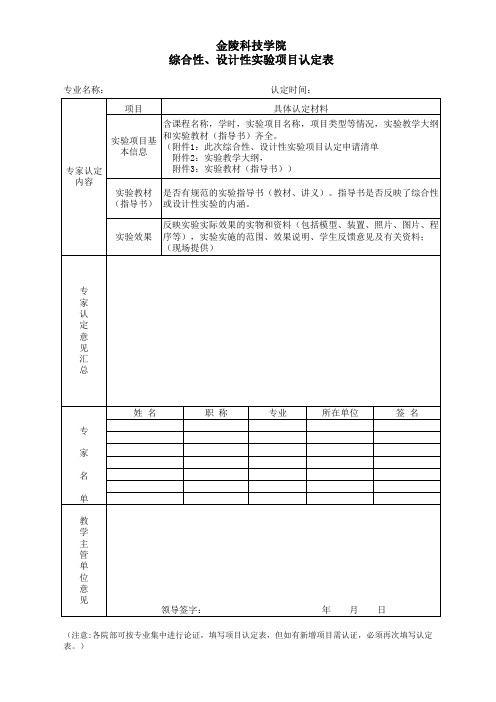
反映实验实际效果的实物和资料(包括模型、装置、照片、图片、程 实验效果 序等),实验实施的范围、效果说明、学生反馈意见及有关资料;
(现场提供)
专 家 认 定 意 见 汇 总
姓名 专
职称
专业
所在单位
签名
家
名
单
教 学院部可按专业集中进行论证,填写项目认定表,但如有新增项目需认证,必须再次填写认定 表。)
金陵科技学院 综合性、设计性实验项目认定表
专业名称:
认定时间:
项目
具体认定材料
专家认定 内容
含课程名称,学时,实验项目名称,项目类型等情况,实验教学大纲
实验项目基 本信息
和实验教材(指导书)齐全。 (附件1:此次综合性、设计性实验项目认定申请清单
附件2:实验教学大纲,
附件3:实验教材(指导书))
实验教材 是否有规范的实验指导书(教材、讲义)。指导书是否反映了综合性 (指导书) 或设计性实验的内涵。
如何制作PPT模板_1
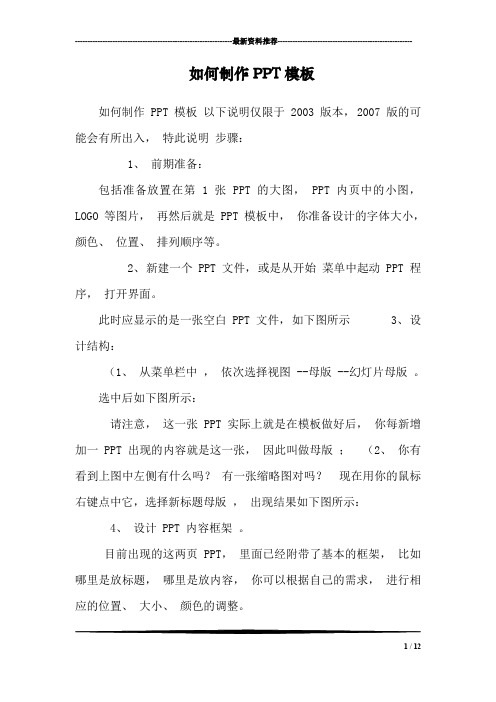
---------------------------------------------------------------最新资料推荐------------------------------------------------------如何制作PPT模板如何制作 PPT 模板以下说明仅限于 2003 版本, 2007 版的可能会有所出入,特此说明步骤:1、前期准备:包括准备放置在第 1 张 PPT 的大图, PPT 内页中的小图,LOGO 等图片,再然后就是 PPT 模板中,你准备设计的字体大小,颜色、位置、排列顺序等。
2、新建一个 PPT 文件,或是从开始菜单中起动 PPT 程序,打开界面。
此时应显示的是一张空白 PPT 文件,如下图所示 3、设计结构:(1、从菜单栏中,依次选择视图 --母版 --幻灯片母版。
选中后如下图所示:请注意,这一张 PPT 实际上就是在模板做好后,你每新增加一 PPT 出现的内容就是这一张,因此叫做母版;(2、你有看到上图中左侧有什么吗?有一张缩略图对吗?现在用你的鼠标右键点中它,选择新标题母版,出现结果如下图所示:4、设计 PPT 内容框架。
目前出现的这两页 PPT,里面已经附带了基本的框架,比如哪里是放标题,哪里是放内容,你可以根据自己的需求,进行相应的位置、大小、颜色的调整。
1 / 12做 PPT 模板更重要的意义,是希望这个模板个性化,能显示比如公司的 LOGO,某某会议主题及背景等相关内容,那么接下来将你前期准备好的素材向这 2 页 PPT 做粘贴调整吧。
如果你放置的图片当前把一些要写字的框框给覆盖了,没有关系,你用右键选中该图片,然后选择层叠次序 ---置于底层即可。
5、保存设计。
这一步很重要很重要!许多朋友设计好了之后是直接点保存而保存的,这是错误的。
正确的方法是:在菜单栏,选中文件 --另存为,在打开的界面中进行如下设置:保存位置,可以放在桌面,文件名在这里暂定义为我的模板. ppt 。
金陵科技学院优秀多媒体教学课件评选.

附件1:金陵科技学院优秀多媒体教学课件评选推荐表学院名称作品名称所属专业一级门所属专业二级类课件第一制作人所属系科联系电话(办)(宅)(手机)电子信箱金陵科技学院制二○○八年填写说明1.填写《推荐表》必须认真负责,实事求是。
2.为便于及时联系,请务必将第一制作人的联系方式填写齐全。
3.《推荐表》请计算机填写打印,第一作者签名,加盖学院公章,同时提交电子稿。
4.所属专业门类请按照文件提供的分类方式填写。
5.参评课件类型分为:多媒体课件、网络课程、专题学习网站;命名规则:《课程名称》+类型附件2:参考专业分类目录(本科)门类二级类01哲学0101哲学类02 经济学0201经济学类03 法学0301法学类0302马克思主义理论类0303社会学类0304政治学类0305公安学类04 教育学0401教育学类0402体育学类05 文学0501中国语言文学类0502外国语言文学类0503新闻传播学类0504艺术类06 历史学0601历史学类07 理学0701数学类0702物理学类0703化学类0704生物科学类0705天文学类0706地质学类0707地理科学类0708地球物理学类0709大气科学类0710海洋科学类0711力学类0712电子信息科学类0713材料科学类0714环境科学类0715心理学类0716统计学类08 工学0801地矿类0802材料类0803机械类0804仪器仪表类0805能源动力类0806电气信息类0807土建类0808水利类0809测绘类0810环境与安全类0811化工与制药类0812交通运输类0813海洋工程类0814轻工纺织食品类0815航空航天类0816武器类0817工程力学类0818生物工程类0819农业工程类0820林业工程类0821公安技术类09 农学0901植物生产类0902草业科学类0903森林资源类0904环境生态类0905动物生产类0906动物医学类0907水产类10 医学1001基础医学类1002预防医学类1003临床医学与医学技术类1004口腔医学类1005中医学类1006法医学类1007护理学类1008药学类11 管理学1101管理科学与工程类1102工商管理类1103公共管理类1104农业经济管理类1105图书档案类参考专业分类目录(高职高专)类别代码及名称51农林牧渔大类5101农业技术类5102林业技术类5103畜牧兽医类5104水产养殖类5105农林管理类52交通运输大类5201公路运输类5202铁道运输类5203城市轨道运输类5204水上运输类5205民航运输类5206港口运输类5207管道运输类53生化与药品大类5301生物技术类5302化工技术类5303制药技术类5304食品药品管理类54资源开发与测绘大类5401资源勘查类5402地质工程与技术类5403矿业工程类5404石油与天然气类5405矿物加工类5406测绘类55材料与能源大类5501材料类5502能源类5503电力技术类56土建大类5601建筑设计类5602城镇规划与管理类5603土建施工类5604建筑设备类5605工程管理类5606市政工程类5607房地产类57水利大类5701水文与水资源类5702水利工程与管理类5703水利水电设备类5704水土保持与水环境类58制造大类5801机械设计制造类5802自动化类5803机电设备类5804汽车类59电子信息大类5901计算机类5902电子信息类5903通信类60环保、气象与安全大类6001环保类6002气象类6003安全类61轻纺食品大类6101轻化工类6102纺织服装类6103食品类6104包装印刷类62财经大类6201财政金融类6202财务会计类6203经济贸易类6204市场营销类6205工商管理类63医药卫生大类6301临床医学类6302护理类6303药学类6304医学技术类6305卫生管理类64旅游大类6401旅游管理类6402餐饮管理与服务类65公共事业大类6501公共事业类6502公共管理类6503公共服务类66文化教育大类6601语言文化类6602教育类6603体育类67艺术设计传媒大类6701艺术设计类6702表演艺术类6703广播影视类68公安大类6801公安管理类6802公安指挥类6803公安技术类6804部队基础工作类69法律大类6901法律实务类6902法律执行类6903司法技术类。
- 1、下载文档前请自行甄别文档内容的完整性,平台不提供额外的编辑、内容补充、找答案等附加服务。
- 2、"仅部分预览"的文档,不可在线预览部分如存在完整性等问题,可反馈申请退款(可完整预览的文档不适用该条件!)。
- 3、如文档侵犯您的权益,请联系客服反馈,我们会尽快为您处理(人工客服工作时间:9:00-18:30)。
单击此处输入标题文本
单击此处输入标题文本
单击此处输入标题文本
单击此处输入标题文本
单击此处输入文字 此处输入文字
单击此处输入文字 此处输入文字
单击此处输入文字 此处输入文字
单击此处输入文字 此处输入文字
添加论文内容第二部分标题
培养学生综合运用、巩固与扩展所学的基础理论和专业 知识,培养学生独立分析、解决实际问题能力、培养学 生处理数据和信息的能力。
来几天后,我还是去了那间屋子;;补习班。一进去,一股书香的风味扑鼻而来,真舒服!但是我仍然没有减少对补习社的介怀。进到了课室之后,爸爸妈妈就离开了。同学们用奇怪的目光望着我。我 低着头心里暗暗发誓:;我一定要学好,以后证明给他们看,我的实力一定比他们强!;在补习社里,我每天都发愤图强。别人下课时,我就温习功课,别人放学时,我就留下来做练习,我宁愿每天晚 上十点多才睡觉,我也要把不会的弄懂。一个星期后,
论文目录
第一部分 添加论文内容 第一部分标题
第二部分 添加论文内容 第二部分标题
第三部分 添加论文内容 第三部分标题
第四部分 添加论文内容 第四部分标题
添加论文内容第一部分标题
培养学生综合运用、巩固与扩展所学的基础理论和专业 知识,培养学生独立分析、解决实际问题能力、培养学 生处理数据和信息的能力。
单击此处添加段落文本 单击此处添加段落文本 单击此处添加段落文本 单击此处添加段落文本
单击此处添加段落文本 单击此处添加段落文本 单击此处添加段落文本 单击此处添加段落文本
添加文字标题
请在这里添加文字内容请在这里添加文字内容 请在这里添加文字内容请在这里添加文字内容
添加文字标题
请在这里添加文字内容请在这里添加文字内容 请在这里添加文字内容请在这里添加文字内容
摘要ABSTRACT
毕业论文,泛指专科毕业论文、本科毕业论文(学士学位毕业论文)、硕士研究生毕 业论文(硕士学位论文)、博士研究生毕业论文(博士学位论文)等,即需要在学业 完成前写作并提交的论文,是教学或科研活动的重要组成部分之一。
填写关键词 填写关键词 填写关键词 填写关键词
Graduation thesis, refers to the specialized graduation thesis, undergraduate graduation thesis (graduated with a bachelor's degree thesis), master's graduate student graduation thesis (M.A. thesis, doctoral students graduation thesis (Doctoral Dissertation), namely the need in studies of writing and submitting the is one of an important part of the teaching and scientific research activities
添加文字标题
请在这里添加文字内容请在这里添加文字内容 请在这里添加文字题
单击此处输入标题文本
单击此处输入标题文本
单击此处输入标题文本
单击此处输入标题文本
单击此处输入文字 此处输入文字
单击此处输入文字 此处输入文字
单击此处输入文字 此处输入文字
单击此处输入文字 此处输入文字
添加论文内容第二部分标题
1 这里添加标题 这里填写文字内容这里填写文字内容 这里填写文字内容这里填写文字内容
2 这里添加标题 这里填写文字内容这里填写文字内容 这里填写文字内容这里填写文字内容
3 这里添加标题 这里填写文字内容这里填写文字内容 这里填写文字内容这里填写文字内容
4 这里添加标题 这里填写文字内容这里填写文字内容 这里填写文字内容这里填写文字内容
金陵科技学院ppt模板
此模板可用于本科毕业答辩/硕士毕业答辩/学术研究等
我一看,两眼呆呆的,;咚;地一下跌坐在椅子上。;啪嗒,啪嗒;,眼泪打在纸上,染黑了试卷,也染黑了我的心。回到家后,我怀着惶恐的心情把试卷递给妈妈。妈妈看完试卷,深思了一会儿,说:; 努力,是告别失败的关键!看你目前的情况,你应该有些知识没弄懂,不如去补习班吧。;我一听,头都不转就回到房间,放声大哭。我完全控制不住自己的心情:我知作文道,我明白,我理解!但 也不至于去那间我本想着永远都不想去的屋子吧!过
添加论文内容第一部分标题
这里添加标题
这里填写文字内容这里填写文字 内容这里填写文字内容这里填写 文字内容
这里添加标题
这里填写文字内容这里填写文字 内容这里填写文字内容这里填写 文字内容
这里添加标题
这里填写文字内容这里填写文字 内容这里填写文字内容这里填写 文字内容
这里添加标题
这里填写文字内容这里填写文字 内容这里填写文字内容这里填写 文字内容
5 这里添加标题 这里填写文字内容这里填写文字内容 这里填写文字内容这里填写文字内容
6 这里添加标题 这里填写文字内容这里填写文字内容 这里填写文字内容这里填写文字内容
添加论文内容第二部分标题
这里添加标题
这里填写文字内容这里填写文字内容这 里填写文字内容这里填写文字内容
这里添加标题
这里填写文字内容这里填写文字内容这 里填写文字内容这里填写文字内容
这里添加标题
这里填写文字内容这里填写文字 内容这里填写文字内容这里填写 文字内容
这里添加标题
这里填写文字内容这里填写文字 内容这里填写文字内容这里填写 文字内容
添加论文内容第一部分标题
单击此处添加段落文本 单击此处添加段落文本 单击此处添加段落文本 单击此处添加段落文本
单击此处添加段落文本 单击此处添加段落文本 单击此处添加段落文本 单击此处添加段落文本
这里添加标题
这里填写文字内容这里填写文字内容这 里填写文字内容这里填写文字内容
点击添加标题
这里添加标题
这里填写文字内容这里填写文字内容这 里填写文字内容这里填写文字内容
添加论文内容第二部分标题
这里输入文字这里输入 文字这里输入文字这里 输入文字这里输入文字
③ 您的标题
① 您的标题
这里输入文字这里输入文字这里输入 文字这里输入文字这里输入文字这里 输入文字
