Fluent Adapt Menu
Fluent例子
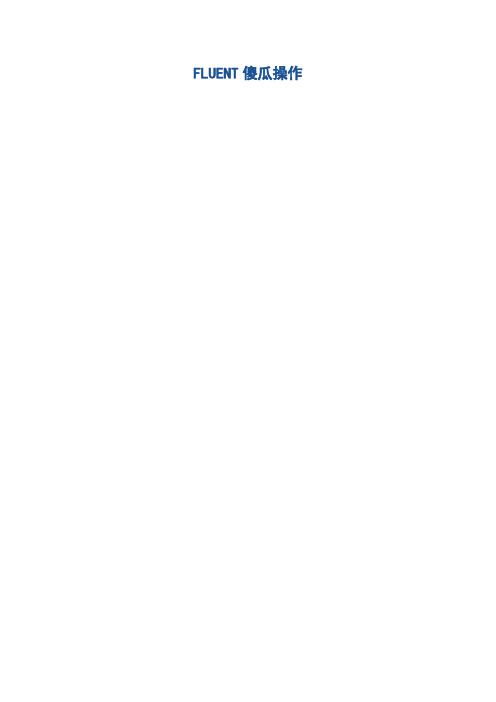
FLUENT傻瓜操作软件平台:FLUENT6.2.16计算类型:三维定常叶轮涡壳耦合计算说明:没有考虑泵腔中的流动和容积损失。
导入mesh格式网格文件选择你要导入的文件检查check如下图所示,观测数据与您的模型是否一致,检查是否有负体积存在,存在负体积的网格一般很难收敛。
面网格显示光顺网格Grid--Check点击Smooth和Swap,直到0 remaining iteration 和number faces s。
设置单位Grid--Scale,一般都转换为mm设定转速单位Define-Unit选择湍流模型Define--Models--Viscous不考虑传热,不需要对能量方程进行设置,直接默认。
对于不可压流体,solver不需要设置,直接使用默认的隐式求解。
Model项只需要对湍流模型进行设他的全部默认。
设定流体属性Define--Materials--Fluent Database软件平台:FLUENT6.2.16设定边界条件1.叶轮内流体运用动静参考系解决运行叶轮和泵体间的动静耦合问题。
叶轮内流体设置为旋转坐标系,设置转速n,比如n=3500rpm,2900rpm等。
运动方向运用右手法则判定。
2.涡壳(泵体)内流体涡壳内流体设置为静止。
3.叶轮进口一般来说,定流量,计算扬程的情况,进口采用速度进口。
设置如下图。
3.叶轮出口叶轮出口通常采用自由出流条件,存在明显回流影响收敛的情况下,一般采用压力出口。
3.叶片表面设置为wall,相对于叶轮为静止。
可以设置表明粗糙度。
交接面设置Define--Grid interface松弛因子设置Solve--Control--Solution一般来说,采用默认值。
若难收敛,或者收敛不理想,可以把松弛因子调小。
一般采用一阶计算收敛后,再调整为二阶计算,这样收敛相对理想一些。
残差监控Solve--Monitors--Residual设置收敛精度,一般设置为1e-06.为了准确判定收敛,对于定场计算,给定速度进口时,监控进口和出口总压,当进口和出口总压恒定时,认为已经收敛。
fluent 操作界面
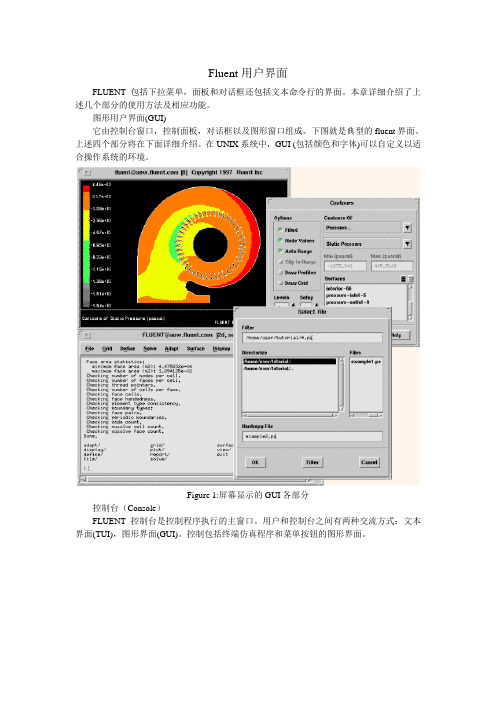
Fluent用户界面FLUENT包括下拉菜单,面板和对话框还包括文本命令行的界面。
本章详细介绍了上述几个部分的使用方法及相应功能。
图形用户界面(GUI)它由控制台窗口,控制面板,对话框以及图形窗口组成。
下图就是典型的fluent界面。
上述四个部分将在下面详细介绍。
在UNIX系统中,GUI (包括颜色和字体)可以自定义以适合操作系统的环境。
Figure 1:屏幕显示的GUI各部分控制台(Console)FLUENT控制台是控制程序执行的主窗口。
用户和控制台之间有两种交流方式:文本界面(TUI),图形界面(GUI)。
控制包括终端仿真程序和菜单按钮的图形界面。
Figure 1: 控制台终端仿真程序终端仿真程序和MS-DOS命令提示符类似,它使你能够和TUI菜单交流。
所有的文本都输出到终端仿真程序,所有的输入都从最底行开始。
快捷键Control-C可以暂停正在计算的程序。
它也支持控制台和其它X Window或Windows NT应用程序之间文本的复制和粘贴。
下面是UNIX系统中复制和粘贴的方法:1.鼠标左键选中要复制的东东2.到新窗口点击中键便可粘贴下面是在Windows NT系统中复制文本到剪贴板的方法:1.选中文本2.Ctrl+Insert菜单按钮菜单按钮用下拉菜单组织图形界面的层次,下图就是下拉菜单的外观Figure 1:Help下拉菜单FLUENT下拉菜单使用方法和Windows的一样。
快捷方式也一样——Alt,然后下划线字母选中,ESC键退出。
有些下拉菜单有快捷键,在相应的菜单后面会提示快捷键是什么,自己去找就可以了。
对话框对话框用于完成简单的输入输出任务,比如说警告、错误和询问。
对话框是临时窗口,出现时要注意,你对它作出选择之后关闭就可以做其它工作了。
下面是几种对话框信息提示框信息提示框告诉我们需要知道的信息,点击OK就关闭了警告对话框警告对话框用于警告某些潜在问题,并询问是否继续当前操作,错误对话框工作对话框工作对话框显示正在进行的任务,这是一个特殊的对话框,你唯一的操作就是干掉它,否则它不需要你进行任何操作,只告诉你——等待吧!!程序结束它也自动关闭了。
网上所有fluent pbm 相关问题和资料讲解
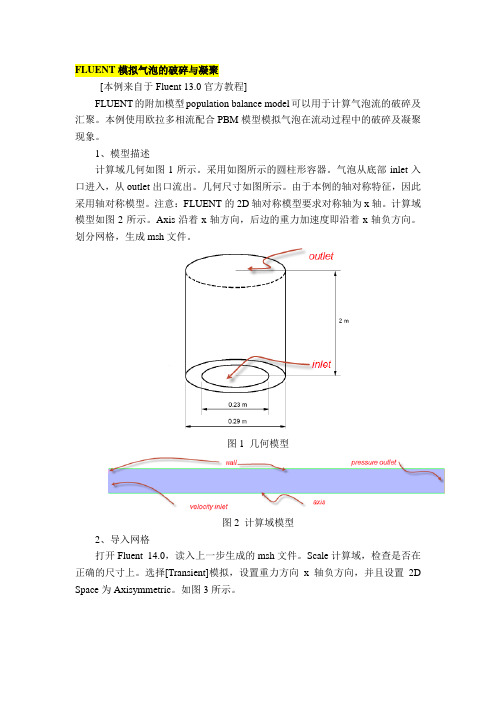
FLUENT模拟气泡的破碎与凝聚[本例来自于Fluent 13.0官方教程]FLUENT的附加模型population balance model可以用于计算气泡流的破碎及汇聚。
本例使用欧拉多相流配合PBM模型模拟气泡在流动过程中的破碎及凝聚现象。
1、模型描述计算域几何如图1所示。
采用如图所示的圆柱形容器。
气泡从底部inlet入口进入,从outlet出口流出。
几何尺寸如图所示。
由于本例的轴对称特征,因此采用轴对称模型。
注意:FLUENT的2D轴对称模型要求对称轴为x轴。
计算域模型如图2所示。
Axis沿着x轴方向,后边的重力加速度即沿着x轴负方向。
划分网格,生成msh文件。
图1 几何模型图2 计算域模型2、导入网格打开Fluent 14.0,读入上一步生成的msh文件。
Scale计算域,检查是否在正确的尺寸上。
选择[Transient]模拟,设置重力方向x轴负方向,并且设置2D Space为Axisymmetric。
如图3所示。
图3 基本设置3、选择模型激活PBM模型需要通过TUI命令。
在TUI窗口中输入define/models/addon-module,然后输入yes回车即可激活PBM模型。
多相流模型选择Eulerian模型,欧拉相数量为2。
如图4所示。
图4 多相流模型湍流模型选择标准k-e模型,标准壁面函数。
湍流多相流模型采用mixture,如图5所示。
图5 湍流模型双击models中的population balance模型,选择discrete,进入图6所示对话框,进行如图所示设置。
图6 PBM设置具体含义可以参考fluent PBM手册,这里简要的说明一下。
Kv为增长因子,geometric ratio为几何对数方法,与后面的ratio exponent 相对应。
Bins为直径的数量,这里共有6组直径气泡,最小直径0.001191,最大直径是根据kv及ratio计算出来的。
勾选aggregation kernel及breakage kernel,选择aggregation kernel方法为luo-model,这时会弹出表面张力系数设置,输入0.07。
Fluent 菜单命令
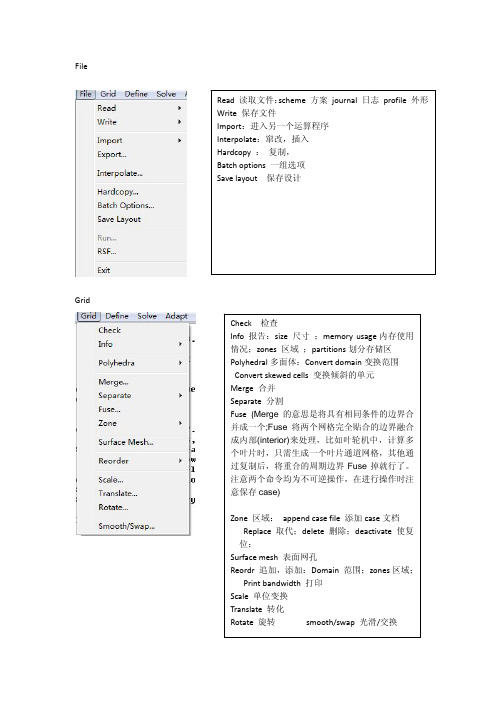
Grid Array ArrayModels 模型 : solver 解算器Pressure based 基于压力 density based 基于密度implicit 隐式, explicit 显示Space 空间:2D,axisymmetric(转动轴),axisymmetric swirl (漩涡转动轴);Time时间 :steady 定常,unsteady 非定常Velocity formulation 制定速度:absolute绝对的; relative 相对的Gradient option 梯度选择: 以单元作基础;以节点作基础;以单元作梯度的最小正方形。
Porous formulation 多孔的制定:superticial velocity 表面速度;physical velocity物理速度;Name 定义物质的名称 chemical formula 化学反应式 material type 物质类型(液体,固体) Fluent fluid materials 流动的物质 mixture 混合物 order materials by 根据什么物质(名称/化学反应式)Fluent database 流体数据库 user ‐defined database 用户自定义数据库 Propertles 物质性质 从上往下 分别是 密度 比热容 导热系数 粘滞系数操作压力操作压力设置:operating pressure操作压力 reference pressure location 参考压力位置gravity 重力,地心引力gravitational Acceleration 重力加速度operating temperature 操作温度variable‐density parameters 可变密度的参数specified operating density 确切的操作密度边界条件设置定于流体Zone name区域名 material name 物质名 edit 编辑Porous zone 多空区域 laminar zone 薄层或者层状区域 source terms (源项?)Fixed values 固定值motion 运动rotation‐axis origin旋转轴原点Rotation‐axis direction 旋转轴方向Motion type 运动类型 : stationary静止的; moving reference frame 移动参考框架;Moving mesh 移动网格Porous zone 多孔区Reaction 反应Source terms (源项)Fixed values 固定值速度入口(velocity‐inlet)Momentum 动量? thermal 温度 radiation 辐射 species 种类DPM DPM模型(可用于模拟颗粒轨迹) multipahse 多项流UDS(User define scalar 是使用fluent求解额外变量的方法)Velocity specification method 速度规范方法 : magnitude,normal to boundary 速度大小,速度垂直于边界;magnitude and direction 大小和方向;components 速度组成? Reference frame 参考系:absolute绝对的;Relative to adjacent cell zone 相对于邻近的单元区Velocity magnitude 速度的大小Turbulence 湍流Specification method 规范方法k and epsilon K‐E方程:1 Turbulent kinetic energy湍流动能;2 turbulent dissipation rate 湍流耗散率Intensity and length scale 强度和尺寸 : 1湍流强度 2 湍流尺度=0.07L(L为水力半径) intensity and viscosity rate强度和粘度率:1湍流强度2湍流年度率intensity and hydraulic diameter强度与水力直径:1湍流强度;2水力直径压力入口(pressure‐inlet)Gauge total pressure 总压 supersonic/initial gauge pressure 超音速/初始 表压 constant常数direction specification method 方向规范方法 :1direction vector方向矢量;2 normal to boundary 垂直于边界质量入口(mass‐flow‐inlet)Mass flow specification method 质量流量规范方法 :1 mass flow rate 质量流量;2 mass Flux 质量通量 3mass flux with average mass flux 质量通量的平均通量supersonic/initial gauge pressure 超音速/初始 表压direction specification method 方向规范方法 :1direction vector方向矢量;2 normal to boundary 垂直于边界Reference frame 参考系:absolute绝对的;Relative to adjacent cell zone 相对于邻近的单元区压力出口(pressure‐outlet)Gauge pressure表压backflow direction specification method 回流方向规范方法:1direction vector方向矢量;2 normal to boundary 垂直于边界 ;3 from neighboring cell 邻近单元Radial equilibrium pressure distribution 径向平衡压力分布Target mass flow rate 质量流量指向压力远程(pressure‐far‐field)Mach number 马赫数 x‐component of flow direction X分量的流动方向自由出流 (outlet)Flow rate weighting 流量比重进口通风( inlet vent)Loss coeffcient 损耗系数 1 constant 常数;2 piecewise‐linear分段线性;3piecewise‐polynomial 分段多项式;4 polynomial 多项式EditDefine 定义 in terms of 在一下方面 normal‐velocity 正常速度 coefficients系数进口风扇(intake Fan)Pressure jump 压力跃 1 constant 常数;2 piecewise‐linear分段线性;3piecewise‐polynomial 分段多项式;4 polynomial 多项式排气扇(exhaust fan)对称边界(symmetry)周期性边界(periodic)固壁边界(wall)adjicent cell zone相邻的单元区Wall motion 室壁运动 :stationary wall 固定墙Shear condition 剪切条件 : no slip 无滑 ;specified shear 指定的剪切;specularity coefficients 镜面放射系数 marangoni stress 马兰格尼压力?Wall roughness 壁面粗糙度:roughness height 粗糙高度 roughness constant粗糙常数Moving wall 移动墙壁Translational 平移 rotational 转动 components 组成Solve/controls/solutionEquations 方程 under‐relaxation factors 松弛因子: body forces 体积力 Momentum动量 turbulent kinetic energy 湍流动能turbulent dissipation rate湍流耗散率 Turbulent viscosity 湍流粘度 energy 能量Pressure‐velocity coupling 压力速度耦合: simple ,simplec,plot和coupled是4种不同的算法。
adapt在fluent意思
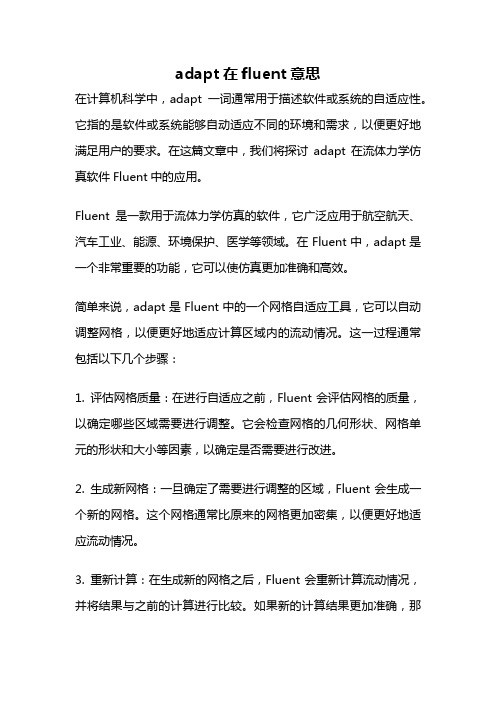
adapt在fluent意思在计算机科学中,adapt一词通常用于描述软件或系统的自适应性。
它指的是软件或系统能够自动适应不同的环境和需求,以便更好地满足用户的要求。
在这篇文章中,我们将探讨adapt在流体力学仿真软件Fluent中的应用。
Fluent是一款用于流体力学仿真的软件,它广泛应用于航空航天、汽车工业、能源、环境保护、医学等领域。
在Fluent中,adapt是一个非常重要的功能,它可以使仿真更加准确和高效。
简单来说,adapt是Fluent中的一个网格自适应工具,它可以自动调整网格,以便更好地适应计算区域内的流动情况。
这一过程通常包括以下几个步骤:1. 评估网格质量:在进行自适应之前,Fluent会评估网格的质量,以确定哪些区域需要进行调整。
它会检查网格的几何形状、网格单元的形状和大小等因素,以确定是否需要进行改进。
2. 生成新网格:一旦确定了需要进行调整的区域,Fluent会生成一个新的网格。
这个网格通常比原来的网格更加密集,以便更好地适应流动情况。
3. 重新计算:在生成新的网格之后,Fluent会重新计算流动情况,并将结果与之前的计算进行比较。
如果新的计算结果更加准确,那么就会继续使用新的网格进行计算。
如果新的计算结果没有改进,那么就会回退到之前的网格。
通过这样的自适应过程,Fluent可以更加准确地模拟流动情况,提高仿真的精度和效率。
这对于需要进行流体力学仿真的领域来说非常重要,比如航空航天领域中的飞行器气动力学分析、汽车工业中的空气动力学分析等。
除了在流体力学仿真中的应用之外,adapt在其他领域中也有着广泛的应用。
比如,在机器学习中,adapt可以指机器学习算法的自适应性,即算法可以根据数据的变化自动调整参数和模型,从而提高预测的准确率。
在智能控制领域中,adapt可以指控制系统的自适应性,即控制系统可以根据外部环境的变化自动调整控制策略,从而更好地适应环境。
adapt是一个非常重要的概念,它可以帮助软件和系统更好地适应不同的环境和需求,提高其性能和效率。
FLUENT使用基础经验
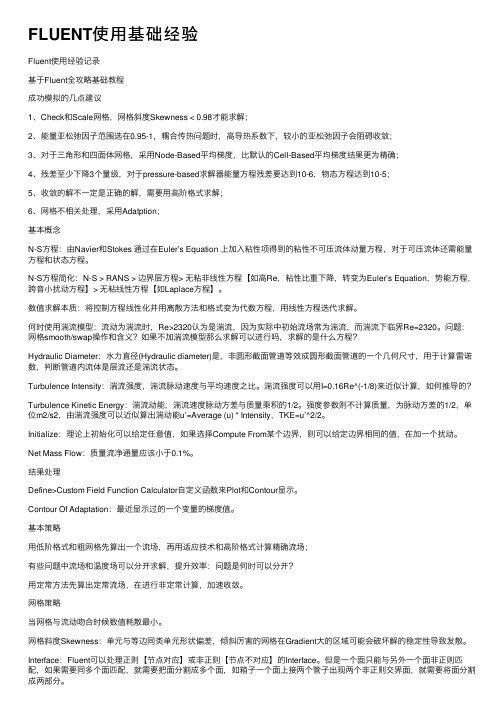
FLUENT使⽤基础经验Fluent使⽤经验记录基于Fluent全攻略基础教程成功模拟的⼏点建议1、Check和Scale⽹格,⽹格斜度Skewness < 0.98才能求解;2、能量亚松弛因⼦范围选在0.95-1,耦合传热问题时,⾼导热系数下,较⼩的亚松弛因⼦会阻碍收敛;3、对于三⾓形和四⾯体⽹格,采⽤Node-Based平均梯度,⽐默认的Cell-Based平均梯度结果更为精确;4、残差⾄少下降3个量级,对于pressure-based求解器能量⽅程残差要达到10-6,物态⽅程达到10-5;5、收敛的解不⼀定是正确的解,需要⽤⾼阶格式求解;6、⽹格不相关处理,采⽤Adatption;基本概念N-S⽅程:由Navier和Stokes 通过在Euler’s Equation 上加⼊粘性项得到的粘性不可压流体动量⽅程,对于可压流体还需能量⽅程和状态⽅程。
N-S⽅程简化:N-S > RANS > 边界层⽅程> ⽆粘⾮线性⽅程【如⾼Re,粘性⽐重下降,转变为Euler’s Equation,势能⽅程,跨⾳⼩扰动⽅程】> ⽆粘线性⽅程【如Laplace⽅程】。
数值求解本质:将控制⽅程线性化并⽤离散⽅法和格式变为代数⽅程,⽤线性⽅程迭代求解。
何时使⽤湍流模型:流动为湍流时,Re>2320认为是湍流,因为实际中初始流场常为湍流,⽽湍流下临界Re=2320。
问题:⽹格smooth/swap操作和含义?如果不加湍流模型那么求解可以进⾏吗,求解的是什么⽅程?Hydraulic Diameter:⽔⼒直径(Hydraulic diameter)是,⾮圆形截⾯管道等效成圆形截⾯管道的⼀个⼏何尺⼨,⽤于计算雷诺数,判断管道内流体是层流还是湍流状态。
Turbulence Intensity:湍流强度,湍流脉动速度与平均速度之⽐。
湍流强度可以⽤I=0.16Re^(-1/8)来近似计算,如何推导的?Turbulence Kinetic Energy:湍流动能,湍流速度脉动⽅差与质量乘积的1/2。
网上所有fluent pbm 相关问题和资料讲解
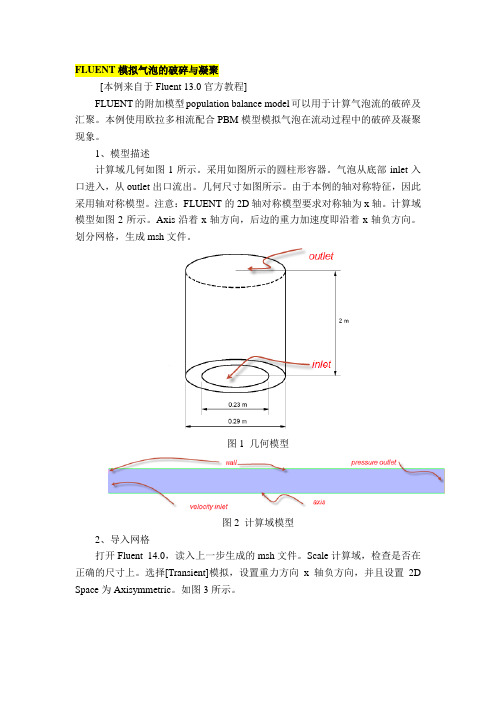
FLUENT模拟气泡的破碎与凝聚[本例来自于Fluent 13.0官方教程]FLUENT的附加模型population balance model可以用于计算气泡流的破碎及汇聚。
本例使用欧拉多相流配合PBM模型模拟气泡在流动过程中的破碎及凝聚现象。
1、模型描述计算域几何如图1所示。
采用如图所示的圆柱形容器。
气泡从底部inlet入口进入,从outlet出口流出。
几何尺寸如图所示。
由于本例的轴对称特征,因此采用轴对称模型。
注意:FLUENT的2D轴对称模型要求对称轴为x轴。
计算域模型如图2所示。
Axis沿着x轴方向,后边的重力加速度即沿着x轴负方向。
划分网格,生成msh文件。
图1 几何模型图2 计算域模型2、导入网格打开Fluent 14.0,读入上一步生成的msh文件。
Scale计算域,检查是否在正确的尺寸上。
选择[Transient]模拟,设置重力方向x轴负方向,并且设置2D Space为Axisymmetric。
如图3所示。
图3 基本设置3、选择模型激活PBM模型需要通过TUI命令。
在TUI窗口中输入define/models/addon-module,然后输入yes回车即可激活PBM模型。
多相流模型选择Eulerian模型,欧拉相数量为2。
如图4所示。
图4 多相流模型湍流模型选择标准k-e模型,标准壁面函数。
湍流多相流模型采用mixture,如图5所示。
图5 湍流模型双击models中的population balance模型,选择discrete,进入图6所示对话框,进行如图所示设置。
图6 PBM设置具体含义可以参考fluent PBM手册,这里简要的说明一下。
Kv为增长因子,geometric ratio为几何对数方法,与后面的ratio exponent 相对应。
Bins为直径的数量,这里共有6组直径气泡,最小直径0.001191,最大直径是根据kv及ratio计算出来的。
勾选aggregation kernel及breakage kernel,选择aggregation kernel方法为luo-model,这时会弹出表面张力系数设置,输入0.07。
Fluent 16.0各功能键解析及基础知识 一部分
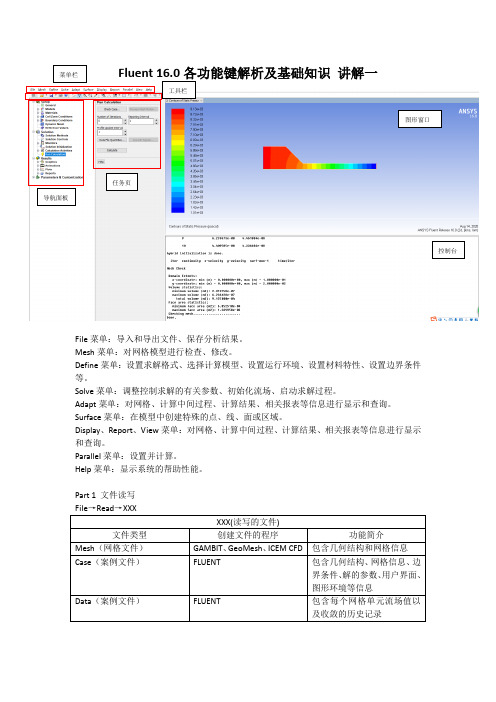
Fluent 16.0各功能键解析及基础知识 讲解一File 菜单:导入和导出文件、保存分析结果。
Mesh 菜单:对网格模型进行检查、修改。
Define 菜单:设置求解格式、选择计算模型、设置运行环境、设置材料特性、设置边界条件等。
Solve 菜单:调整控制求解的有关参数、初始化流场、启动求解过程。
Adapt 菜单:对网格、计算中间过程、计算结果、相关报表等信息进行显示和查询。
Surface 菜单:在模型中创建特殊的点、线、面或区域。
Display 、Report 、View 菜单:对网格、计算中间过程、计算结果、相关报表等信息进行显示和查询。
Parallel 菜单:设置并计算。
Help 菜单:显示系统的帮助性能。
Part 1 文件读写 XXX(读写的文件)文件类型创建文件的程序 功能简介Mesh (网格文件) GAMBIT 、GeoMesh 、ICEM CFD 包含几何结构和网格信息Case (案例文件)FLUENT包含几何结构、网格信息、边界条件、解的参数、用户界面、图形环境等信息Data (案例文件) FLUENT包含每个网格单元流场值以及收敛的历史记录菜单栏工具栏导航面板任务页 图形窗口 控制台Part 2 操作介绍1.检查网格第一种方式第二种方式菜单栏中:“Mesh”→“Check”每次检查都会显示很多信息,如下图。
信息中显示了区域范围,列出了X.Y和Z坐标的最大值与最小值,单位m。
其次是体积和面的统计,也包括最大值和最小值,当出现体积为负时,表示一个或多个单元有不正确连接,可以用“Iso.Value Adaption”命令确定负体积单元,并在图形窗口中查看他们,进行下一步之前这些负体积必须消除。
再次检查拓扑信息,先检查每个单元的面和节点数,再对每个区域的旋转方向进行检测,区域应包含所有右手旋向的面,通常有负体积的网格都是左手旋向。
2.网格统计报告①菜单栏“Mesh”→“Info”→“Size”命令,输出节点数、表面数、单元数以及网格的分区数。
09_FLUENT计算
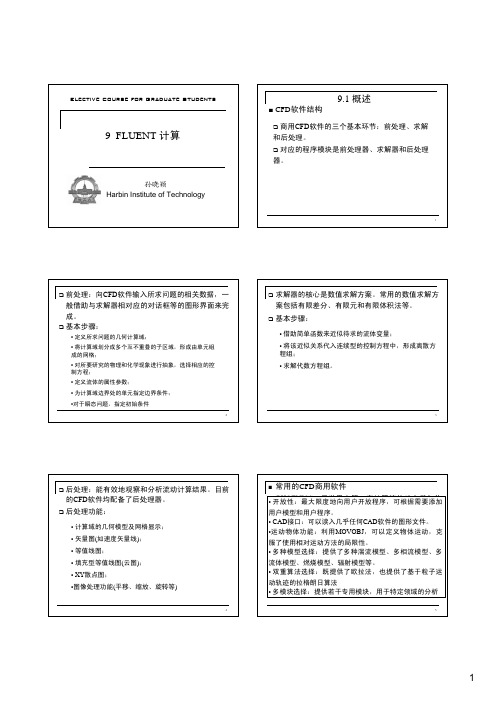
求解器的说明
二维单精度求解器:二维双精度求解器三维单精度求解器:三维双精度求解器
15
•控制台窗口(Console window): 所有命令都通过这个窗
口的菜单或命令行发起。
当用户从此窗口发出某些与网格或图形相关的命令时,FLUENT 会打开新的图形窗口。
•选择Display/Grid命令,弹出Grid Display对话框
25
Solver对话框
35
38 40
两方程、Reynolds 应力和LES 模型。
ω−46
4851
52设置边界条件:
53
的其他标量型流动变量。
用于不可压缩流动。
•注意:不要让速度入口边界离固体障碍物过近,会导致入口驻点特性具有较高的非一致性。
57指定剪切来模拟一个“滑移”壁面。
检查残差是增加还是减小,可适当欠松弛因子。
在求解过程中,通过检查变量的残差、统计值、力、面积分和体积分等,用户可动态地监视计算的收敛性和当前的计算结果,显示或打印升力、阻力、力矩系数、表面积分及各个变量的残差。
对于非稳定流动,用户可监视时间进程。
非稳态求解:。
FLUENT操作过程及参数选择
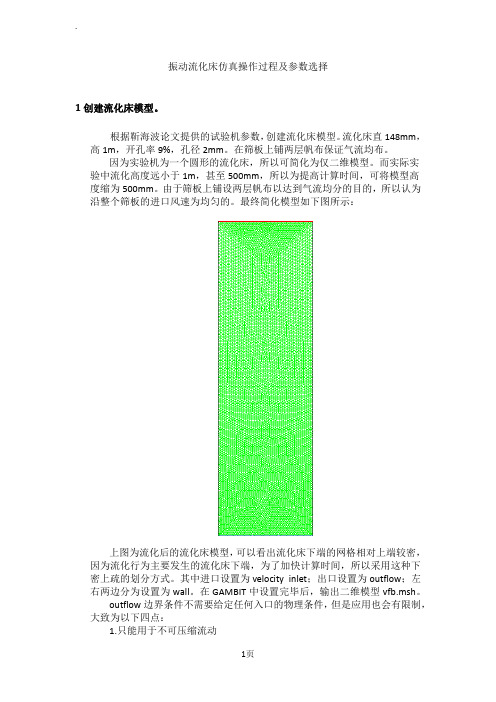
振动流化床仿真操作过程及参数选择1创建流化床模型。
根据靳海波论文提供的试验机参数,创建流化床模型。
流化床直148mm,高1m,开孔率9%,孔径2mm。
在筛板上铺两层帆布保证气流均布。
因为实验机为一个圆形的流化床,所以可简化为仅二维模型。
而实际实验中流化高度远小于1m,甚至500mm,所以为提高计算时间,可将模型高度缩为500mm。
由于筛板上铺设两层帆布以达到气流均分的目的,所以认为沿整个筛板的进口风速为均匀的。
最终简化模型如下图所示:上图为流化后的流化床模型,可以看出流化床下端的网格相对上端较密,因为流化行为主要发生的流化床下端,为了加快计算时间,所以采用这种下密上疏的划分方式。
其中进口设置为velocity inlet;出口设置为outflow;左右两边分为设置为wall。
在GAMBIT中设置完毕后,输出二维模型vfb.msh。
outflow边界条件不需要给定任何入口的物理条件,但是应用也会有限制,大致为以下四点:1.只能用于不可压缩流动2.出口处流动充分发展3.不能与任何压力边界条件搭配使用(压力入口、压力出口)4.不能用于计算流量分配问题(比如有多个出口的问题)2打开FLUENT 6.3.26,导入模型vfb.msh点击GRID—CHECK,检查网格信息及模型中设置的信息,核对是否正确,尤其查看是否出现负体积和负面积,如出现马上修改。
核对完毕后,点击GRID-SCALE 弹出SCALE GRID窗口,设置单位为mm,并点击change length unit按钮。
具体设置如下:3设置求解器保持其他设置为默认,更改TIME为unsteady,因为实际流化的过程是随时间变化的。
(1)pressure based 求解方法在求解不可压流体时,如果我们联立求解从动量方程和连续性方程离散得到的代数方程组,可以直接得到各速度分量及相应的压力值,但是要占用大量的计算内存,这一方法已可以在Fluent6.3中实现,所需内存为分离算法的1.5-2倍。
FLUENT论坛精华加密网格

一种是在做网格时就进行局部Fra bibliotek密。 另外一种是根据计算中间结果进行自适应加密。再fluent中计算若干步后,可以在adapt下拉菜单下面选择根据压力梯度,温度梯度等自适应加密。
1.Gambit生成的网格如何进行局部加密?
可采用分块生成网格的办法,或使用边界层网格。
�
2.二维轴对称问题,想在对称轴附近的狭长区域加密网格。
最简单的就是将模型分块,轴附近的狭长区域是一块,其它是另一块,两块分别分网格。
3. 经常出现在两个面交线上的网格间距不同的现象,也就是两块网格不连续的现象,怎么克服这种情况?
将相邻的线(面)merge或connect以后,在公共边及其相对的边上设置相同的节点数就好了。 先将交线分成线网格,可控制间距,再分面网格.
FLUENT:Text Command List文本命令一览表
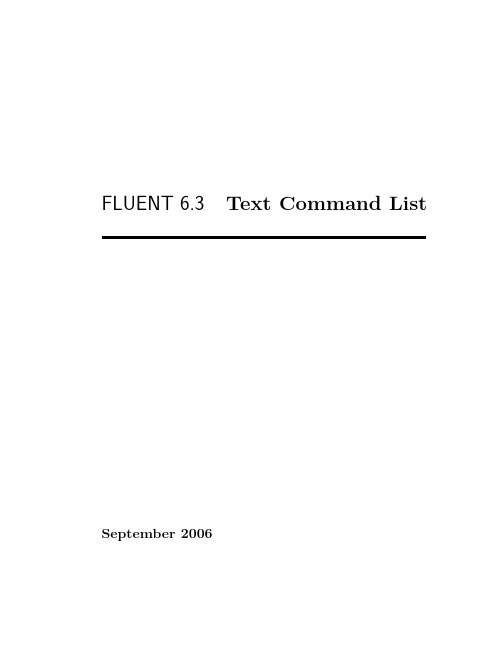
FLUENT6.3Text Command List September2006Copyright c 2006by Fluent Inc.All Rights Reserved.No part of this document may be reproduced or otherwise used in any form without express written permission from Fluent Inc.Airpak,FIDAP,FLUENT,FLUENT for CATIA V5,FloWizard,GAMBIT,Icemax,Icepak, Icepro,Icewave,Icechip,MixSim,and POLYFLOW are registered trademarks of Fluent Inc.All other products or name brands are trademarks of their respective holders.CHEMKIN is a registered trademark of Reaction Design Inc.Portions of this program include material copyrighted by PathScale Corporation2003-2004.Fluent Inc.Centerra Resource Park10Cavendish CourtLebanon,NH03766Contentsadapt/1 define/5 display/25 exit37 file/39 grid/45 parallel/47 plot/51 report/53 solve/57 surface/63 turbo/65 view/67c Fluent Inc.October5,2006TOC-1CONTENTSTOC-2c Fluent Inc.October5,2006adapt/ adapt-to-gradients Adapt grid based on the gradient adaption function from the se-lected scalar quantity,the adaption threshold values,and the adaption limits. adapt-to-ref-lev Adapt cells based of refinement level differences.adapt-to-register Adapt grid based on the selected adaption register and adaption limits.adapt-to-y+Adapt cells associated with all wall zones based on the specified threshold values and adaption limits.adapt-to-y+-zones Adapt cells associated with specified wall zones based on the spec-ified threshold values and adaption limits.adapt-to-y*Adapt cells associated with all wall zones based on the specified threshold values and adaption limits.adapt-to-y*-zones Adapt cells associated with specified wall zones based on the spec-ified threshold values and adaption limits.change-register-type Toggle specified register between refinement and mask. combine-registers Combine the selected adaption and/or mask registers to create hy-brid adaption functions.delete-register Delete an adaption register.display-register Display the cells marked for adaption in the specified adaption reg-ister.exchange-marks Exchange the refinement and coarsening marks of the specified adap-tion register.fill-crsn-register Mark all cells to coarsen that are not marked for refinement in the adaption register.free-parents Delete the hanging node face and cell hierarchy.free-registers Delete all adaption and mask registers.invert-mask Change all the active cells to inactive cells in a mask register.adapt/limit-register Apply the adaption volume limit to the selected register.list-registers Print a list of the current registers including the ID,description(name), number of cells marked for refinement and coarsening,and the type.mark-boundary-cells Mark boundary cells based on a list of zones for refinement.mark-boundary-normal Mark cells for refinement based on target boundary normal dis-tance.mark-boundary-vol Mark cells for refinement based on target boundary volume.mark-inout-circle Mark cells with centroids inside/outside the circular region defined by text or mouse input.mark-inout-cylinder Mark cells with centroids inside/outside the arbitrarily oriented rectangular region defined by text or mouse input.mark-inout-hexahedron Mark cells with centroids inside/outside the hexahedral region defined by text or mouse input.mark-inout-iso-range Mark cells for refinement that have values inside/outside the specified isovalue ranges of the selectedfield variable.mark-inout-rectangle Mark cells with centroids inside/outside the rectangular region defined by text or mouse input.mark-inout-sphere Marks cells with centroids inside/outside the spherical region de-fined by text or mouse input.mark-percent-of-ncells Mark percent of total cell count for adaption based on gradi-ent or isovalue.mark-with-gradients Mark cells for adaption based onflow gradients for refinement.mark-with-max-volume Mark cells for adaption based on maximum allowed volume.mark-with-ref-lev Mark cells based on refinement level differences.mark-with-vol-change Mark cells with large changes in cell volume for refinement.mark-with-y+Mark cells associated with all wall zones for refinement or coarsening based on the specified threshold values.mark-with-y+-zones Mark only cells associated with specified wall zones for refinement or coarsening based on the specified threshold values.mark-with-y*Mark cells associated with all wall zones for refinement or coarsening based on the specified threshold values.2c Fluent Inc.October5,2006adapt/ mark-with-y*-zones Mark only cells associated with specified wall zones for refinement or coarsening based on the specified threshold values.refine-bndry-cells Refines the boundary cells based on the specified list of zones and adaption limits.refine-large-cells Refine cells that are larger than prescribed volume.refine-to-vol-change Refine cells with large changes in cell volume.set/Enter the adaption set menu.cell-zones Set cell zones to be used for marking adaption.coarsen-grid?Turn on/offability to coarsen grid.display-crsn-settings Prompt for coarsening wireframe visibility and shading, and the marker visibility,color,size and symbol.display-node-flags Display color coded markers at the nodes specifying the node type.display-refn-settings Prompt for refinement wireframe visibility and shading, and the marker visibility,color,size and symbol.grad-vol-weight Control the volume weighting for the gradient adaption func-tion.hanging-node?Turn on/offthe use of hanging node adaption.When this option is turned off,the conformal adaption method will be used.init-node-flags Initialize the nodeflags.max-number-cells Limit the total number of cells produced by refinement.min-cell-volume Restrict the size of the cells considered for refinement.orig-node-settings Prompt for the desired node removal status of original bound-ary,internal,and periodic nodes.reconstruct-geometry Enable/disable geometry-based adaption.refine-grid?Turn on/offgrid adaption by point addition.refn-node-settings Prompt for the desired node removal status of boundary, internal,and periodic nodes produced by adaptive grid refinement.set-geometry-controls Set geometry controls for wall zones.smooth-grid Smooth the grid using Laplace or skewness methods.swap-grid-faces Swap the faces of cells that do not meet the Delaunay circle test.c Fluent Inc.October5,20063adapt/4c Fluent Inc.October5,2006define/boundary-conditions/Enter the boundary conditions menu.axis Set boundary conditions for a zone of this type.copy-bc Copy boundary conditions to other zones.To copy conditions to all zones of a certain type,use a*in the name(e.g.,specify wall-*as the name ofthe zone to which you want to copy the conditions).exhaust-fan Set boundary conditions for a zone of this type.fan Set boundary conditions for a zone of this type.fluid Set boundary conditions for a zone of this type.inlet-vent Set boundary conditions for a zone of this type.intake-fan Set boundary conditions for a zone of this type.interface Set boundary conditions for a zone of this type.interior Set boundary conditions for a zone of this type.list-zones Print out the types and IDs of all zones in the console window.You can use your mouse to check a zone ID,following the instructions listed underZone in the description of the Boundary Conditions panel.mass-flow-inlet Set boundary conditions for a zone of this type.openchannel-threads List open channel group IDs,names,types and variables.modify-zone/Enter the modify zones menu.activate-cell-zone Activate cell thread.append-mesh Append new mesh.append-mesh-data Append new mesh with data.deactivate-cell-zone Deactivate cell thread.create-all-shell-threads Create all shells.delete-all-shells Delete all shells.delete-cell-zone Delete a cell thread.extrude-face-zone-delta Extrude a face thread a specified distance based on a list of deltas.extrude-face-zone-para Extrude a face thread a specified distance based ona distance and a list of parametric locations between0and1,e.g.,00.20.40.81.0.define/fuse-face-zones Attempt to fuse zones by removing duplicate faces and nodes.list-zones List zone IDs,types,kinds,and names.make-periodic Attempt to establish periodic/shadow face zone connectivity.matching-tolerance Set normalized tolerance used forfinding coincident nodes.merge-zones Merge zones of same type and condition into one.mrf-to-sliding-mesh Change the motion specification from MRF to moving grid.orient-face-zone Orient the face zone.repair-face-handedness Reverse orientation of left-handed faces.repair-periodic Modify the grid to enforce a rotational angle or trans-lational distance for periodic boundaries.For translationally periodicboundaries,the command computes an average translation distance andadjusts the node coordinates on the shadow face zone to match this dis-tance.For rotationally periodic boundaries,the command prompts foran angle and adjusts the node coordinates on the shadow face zone usingthis angle and the defined rotational axis for the cell zone.replace-zone Replace cell zone.sep-cell-zone-mark Separate cell zone based on cell marking.sep-cell-zone-region Separate cell zone based on contiguous regions.sep-face-zone-angle Separate face zone based on significant angle.sep-face-zone-face Separate each face in zone into unique zone.sep-face-zone-mark Separate face zone based on cell marking.sep-face-zone-region Separate face zone based on contiguous regions.slit-periodic Slit periodic zone into two symmetry zones.slit-face-zone Slit two-sided wall into two connected wall zones.zone-name Give a zone a new name.zone-type Set a zone’s type.You will be prompted for the ID of the zone to be changed and the new boundary type for that zone.non-reflecting-bc/Enter the non-reflecting boundary condition menu.general-nrbc/Setting for general non-reflecting b.c.set/Enter the setup menu for general non-reflecting b.c.’s.sigma Set NRBC sigma factor(default value0.15).sigma2Set NRBC sigma2factor(default value5.0).6c Fluent Inc.October5,2006turbo-specific-nrbc/Enter the turbo specific nrbc menu.enable?Enable/disable non-reflecting b.c.’s.initialize Initialize non-reflecting b.c.’s.set/Enter the set menu for non-reflecting b.c.parameters.discretization Enable use of higher-order reconstruction at bound-aries if available.under-relaxation Set non-reflecting b.c.under-relaxation factor.verbosity Set non-reflecting b.c.verbosity level.0:silent,1:basicinfo.(default),2:detailed info.for debugging.show-status Show current status of non-reflecting b.c.’s.outflow Set boundary conditions for a zone of this type.outlet-vent Set boundary conditions for a zone of this type.periodic Set boundary conditions for a zone of this type.porous-jump Set boundary conditions for a zone of this type.pressure-far-field Set boundary conditions for a zone of this type. pressure-inlet Set boundary conditions for a zone of this type.pressure-outlet Set boundary conditions for a zone of this type.radiator Set boundary conditions for a zone of this type.not supported in FLUENT not supported in FLUENTshadow Set boundary conditions for a zone of this type.solid Set boundary conditions for a zone of this type.symmetry Set boundary conditions for a zone of this type.target-mass-flow-rate-settings/Enter the targeted massflow rate set-tings menu.set-method Select method for setting the massflow rate.verbosity?Enable/disable verbosity when using targeted massflow rate. velocity-inlet Set boundary conditions for a zone of this type.wall Set boundary conditions for a zone of this type.zone-name Give a zone a new name.zone-type Set a zone’s type.custom-field-functions/Enter the customfield functions menu.define Define a customfield function.delete Delete a customfield function.example-cff-definitions List example customfield functions.list-valid-cell-function-names List the names of cell functions that can be used in a customfield function.load Load a customfield function.save Save a customfield function.dynamic-zones/Enter the dynamic zone boundary conditions menu.create Create dynamic zone.delete Delete dynamic zone.insert-boundary-layer Insert new cell zone.insert-interior-layer Insert new layer cell zone at specified location.list List dynamic zones.remove-boundary-layer Remove cell zone.remove-interior-layer Remove interior layer cell zone.grid-interfaces/Enter the grid-interfaces menu.create Create a grid-interface.delete Delete a grid-interface.draw Draw specified sliding interface zone.list List all grid-interfaces.make-periodic Make interface zones periodic.recreate Recreate all currently defined grid interfaces.reset Delete all sliding-interfaces.use-virtual-polygon-approach Use new virtual polygon approach for in-terfaces.injections/Enter the injections menu.For a description of the items in this menu,see define/models/dpm/injections.materials/Enter the materials menu.change-create Change the properties of a locally-stored material or createa new material.copy Copy a material from the database.copy-by-formula Copy a material from the database by formula.delete Delete a material from local storage.list-materials List all locally-stored materials.list-properties List the properties of a locally-stored material.data-base/Enter the material database menu.database-type Set the database type.edit Edit material.list-materials List all materials in the database.list-properties List the properties of a material in the database.new Define new material.save Save user-defined database.mixing-planes/Enter the mixing planes menu.create Create a mixing plane.delete Delete a mixing plane.list List defined mixing plane(s).set/Set global parameters relevant to mixing planes.under-relaxation Set mixing plane under-relaxation factor.fix-pressure-level Setfixed pressure level using value based on define/reference-pressure-location.conserve-swirl/Enter the menu to set swirl conservation in mixing plane menu.enable?Enable/disable swirl conservation in mixing plane.verbosity?Enable/disable verbosity in swirl conservation calcula-tions.report-swirl-integration Report swirl integration(Torque)on in-flow and outflow zones.conserve-total-enthalpy/Enter the menu to set total enthalpy con-servation in mixing plane menu.enable?Enable/disable total enthalpy conservation in mixing plane.verbosity?Enable/disable verbosity in total-enthalpy conservationcalculations.models/Enter the models menu to configure the solver.acoustics/Enter the acoustics menu.auto-prune Enable/disable auto prune of the receiver signal(s)during read-and-compute.broad-band-noise?Enable/disable the broadband noise model.compute-write Compute sound pressure.cylindrical-export?Enable/disable the export of data in cylindrical coordinates.display-flow-time?Enable/disable the display offlow time during read-and-compute.export-volumetric-sources?Enable/disable the export offluid zones.ffowcs-williams?Enable/disable the Ffowcs-Williams-and-Hawkings model.off?Enable/disable the acoustics model.read-compute-write Read acoustic source datafiles and compute sound pressure.receivers Set acoustic receivers.sources Set acoustic sources.write-acoustic-signals Write on-the-fly sound pressure.write-centroid-info Write centroid info.addon-module Load addon module.axisymmetric?Specify whether or not the domain is axisymmetric.crevice-model?Enable/disable the crevice model.crevice-model-controls/Enter the crevice model controls menu.dpm/Enter dispersed phase model menu.clear-particles-from-domain Remove/keep all particles currently in the domain.injections/Enter the injections menu.create-injection Create an injection.delete-injection Delete an injection.list-particles List particle streams in an injection.modify-all-injections Enter the menu to set properties for all in-jections.cloud-max-diameter Set the maximum cloud diameter.cloud-min-diameter Set the minimum cloud diameter.cloud-on?Enable/disable cloud tracking.injection-type Define injection type.number-of-tries Set the number of stochastic tries.random-eddy-lifetime?Turn enable/disable a random eddy life-time.stochastic-tracking?Turn enable/disable stochastic tracking.time-scale-constant Set the time scale constant.rename-injection Rename an injection.set-injection-properties Set injection properties.interaction/Set parameters for coupled discrete phase calculations.coupled-calculations?Select whether or not to couple continuousand discrete phase calculations.implicit-momentum-coupling?Enable/disable implicit treatment forthe DPM momentum source terms.implicit-source-term-coupling?Enable/disable implicit treatmentfor all DPM source terms.no.-of-cont-phase-iters-per-dpm-iter Set the frequency with which the particle trajectory calculations are introduced.reset-sources-at-timestep?Enable/disableflush of DPM sourceterms at beginning of every time step.underrelaxation-factor Set the under-relaxation factor for the dis-crete phase sources.update-dpm-sources-every-flow-iteration?Enable/disable the up-date of DPM source terms everyflow iteration(if this option is notenabled,the terms will be updated every DPM iteration).numerics/Enter the numerics menu to set numerical solution parame-ters.coupled-heat-mass-update Enable/disable coupled heat and massupdate.tracking-parameters Set parameters for the(initial)tracking steplength.tracking-scheme Specify a tracking scheme.error-control?Adapt integration step length based on a maximumerror.automated-scheme-selection?Enable/disable the adaptation of in-tegration step length based on a maximum error.drag-law Set the drag law.on particle temperature.options/Enter the options menu to set optional models.brownian-motion Enable/disable Brownian motion of particles.ensemble-average Ensemble average cloud properties.erosion-accretion Enable/disable erosion/accretion.film-separation-angle Set the angle between faces which causesfilm particles to separate from the wall.particle-radiation Enable/disable particle radiation.particle-staggering Enable/disable spatial and temporal stagger-ing of the particle injections.saffman-lift-force Enable/disable Saffman lift force.step-report-sig-figures Set significantfigures in the step-by-stepreport.thermophoretic-force Enable/disable thermophoretic force.track-in-absolute-frame Enable/disable tracking in absolute frame.two-way-coupling Enable/disable calculation of DPM sources in TKE equation.parallel/Enter the parallel menu to set parameters for parallel DPM calculations.enable-workpile?Turn on/offparticle workpile algorithm.n-threads Set the number of processors to use for DPM.report Print particle workpile statistics.use-message-passing Set DPM parallel-mode to message passing.use-shared-memory Set DPM parallel-mode to shared memory.spray-model/Enter the spray model menu.droplet-collision?Enable/disable droplet collision model.droplet-breakup?Enable/disable spray breakup model.number-of-particles-per-cell Set the average number of particlesper cell.wave-mass-cutoff Set the minimum percentage of parent parcel massshed before new parcel creation.unsteady-tracking Enable/disable unsteady particle tracking.user-defined Set DPM user-defined functions.dynamic-mesh?Enable/disable the dynamic-mesh solver.dynamic-mesh-controls/Enter the dynamic mesh control menu.auto-hide-cells?Enable/disable automatic hiding of skewed cells.events/Enter the dynamic mesh events menu.export-event-file Export dynamic mesh events tofile.import-event-file Import dynamic mesh eventfile.in-cylinder-parameter/Enter the dynamic mesh in-cylinder menu.crank-angle-step Specify crank angle step size.max-crank-angle-step Specify maximum crank angle step size.minimum-lift Specify minimum lift for in-cylinder valves.minimum-stroke Specify cut offpoint for in-cylinder piston.modify-lift Modify lift curve(shift or scale).piston-data Specify piston stroke and connecting rod length.position-starting-mesh Move mesh from top dead center to start-ing crank angle.print-plot-lift Print or plot valve lift curve.layering?Enable/disable dynamic-layering in quad/hex cell zones.layering-parameter/Enter the dynamic mesh layering menu.collapse-factor Set the factor determining when to collapse dy-namic layers.constant-height?Enable/disable layering based on constant height,else layering based on constant ratio.split-factor Set the factor determining when to split dynamic lay-ers.remeshing?Enable/disable local remeshing in tri/tet and mixed cell zones. remeshing-parameter/Enter the dynamic mesh remeshing menu.cell-skew-max Set the cell skewness threshold above which cells willbe remeshed.face-remeshing?Enable/disable local face remeshing at deformingzones.face-skew-max Set the face skewness threshold above which faceswill be remeshed.length-max Set the length threshold above which cells will be remeshed.length-min Set the length threshold below which cells will be remeshed.must-improve-skewness?Enable/disable cavity replacement only ifremeshing improves the skewness.size-remesh-interval Set the interval(in time steps)when remesh-ing based on size is done.sizing-funct-defaults Set sizing function defaults.sizing-funct-rate Determine how far from the boundary the in-crease/decrease happens.sizing-funct-resolution Set the sizing function resolution with re-spect to shortest boundary.sizing-funct-variation Set the maximum sizing function increase/decrease in the interior.sizing-function?Enable/disable sizing function to control size based remeshing.six-dof-parameter/Enter the dynamic mesh six-dof menu.motion-history?Enable/disable writing position/orientation of sixDOF zones tofile.x-component of gravity Specify x-component of gravity.y-component of gravity Specify y-component of gravity.z-component of gravity Specify z-component of gravity. smoothing?Enable/disable spring-based smoothing in tri/tet cell zones. smoothing-parameter/Enter the dynamic mesh smoothing menu.bnd-node-relaxation Set the spring boundary node relaxation fac-tor.bnd-stiffness-factor Set the stiffness factor for springs connectedto boundary nodes.constant-factor Set the spring constant relaxation factor.convergence-tolerance Set the convergence tolerance for spring-based solver.max-iter Set the maximum number of iterations for spring-basedsolver.skew-smooth-niter Set the number of skewness-based smoothing cy-cles.skew-smooth-skew-max Set the skewness threshold above which cellswill be smoothed using skewness method.spring-on-all-shapes?Enable/disable spring-based smoothing forall cell shapes.steady-pseudo-time-control Enable/disable the pseudo time step con-trol in the graphical user interface.energy?Enable/disable the energy model.frozen-flux?Enable/disable frozenflux formulation for transientflows. multiphase/Enter the multiphase model menu.wet-steam/Enter the wet steam model menu.compile-user-defined-wetsteam-functions Compile user-definedwet steam library.enable?Enable/disable the wet steam model.load-unload-user-defined-wetsteam-library Load or unload user-defined wet steam library.set/Enter the set menu for setting wet steam model options.max-liquid-mass-fraction Set the maximum limit on the con-densed liquid-phase mass-fraction to prevent divergence. noniterative-time-advance?Enable/disable noniterative time advancement scheme.nox?Enable/disable the NO x model.nox-parameters/Enter the NO x parameters menu.inlet-diffusion?Enable/disable inclusion of diffusion at inlets.nox-chemistry Select NO x chemistry model.nox-turbulence-interaction Set NO x turbulence interaction model.radiation/Enter the radiation models menu.discrete-ordinates?Enable/disable discrete ordinates radiation model.discrete-transfer?Enable/disable discrete transfer radiation model.do-coupling?Enable/disable DO/energy coupling.dtrm-parameters/Enter the dtrm parameters menu.check-ray-file Read DTRM raysfile.controls Set dtrm solution controls.make-globs Make globs(coarser grid)for radiation.ray-trace Create DTRM rays for radiation.non-gray-model-parameters Set parameters for non-gray model.p1?Enable/disable P1radiation model.radiation-iteration-parameters Set iteration parameters for radia-tion models.radiation-model-parameters Set parameters for radiation models.rosseland?Enable/disable Rosseland radiation model.s2s?Enable/disable S2S radiation model.s2s-parameters/Enter the S2S parameters menu.compute-vf-only Compute/write view factors only.compute-write-vf Compute/write surface clusters and view factorsfor S2S radiation model.enable-poly-to-poly-vf Compute view factors directly for polygonto polygon surface radiation.partial-enclosure-temperature Set temperature for the partial en-closure.print-thread-clusters Print the following for all boundary threads:thread-id,number of faces,faces per surface cluster,and the numberof surface clusters.print-zonewise-radiation Print the zonewise incoming radiation,viewfactors,and average temperature.read-vf-file Read S2Sfile.set-global-faces-per-surface-cluster Set global value of facesper surface cluster for all boundary zones.set-vf-parameters Set the parameters needed for the view factorcalculations.define/split-angle Set split angle for the clustering algorithm.use-new-cluster-algorithm Use the new surface clustering algo-rithm.use-old-cluster-algorithm Use the old surface clustering algorithm.solar?Enable/disable solar model.solar-calculator Calculate sun direction and intensity.solar-parameters/Enter the solar parameters menu.autoread-solar-data Set autoread solar data parameters.autosave-solar-data Set autosave solar data parameters.ground-reflectivity Set ground reflectivity parameters.illumination-parameters Set illumination parameters.iteration-parameters Set update parameters.quad-tree-parameters Set quad-tree refinement parameters.scattering-fraction Set scattering fraction parameters.sol-adjacent-fluidcells Set solar load on for adjacentfluid cells.sol-camera-pos Set camera position based on sun direction vector.sol-on-demand Set solar load on demand.sun-direction-vector Set sun direction vector.solution-method-for-do-coupling Enable/disable the solution method for DO/energy coupling.solidification-melting?Enable/disable the solidification and melting model.solver/Enter the menu to select the solver.density-based-explicit Enable/disable the density-based-explicit solver.density-based-implicit Enable/disable the density-based-implicit solver.pressure-based Enable/disable the pressure-based solver.soot?Enable/disable the soot model.soot-parameters/Enter the soot parameters menu.inlet-diffusion?Enable/disable inclusion of diffusion at inlets.soot-model-parameters Select soot model parameters.soot-process-parameters Select soot process parameters.soot-radiation-interaction Enable/disable the soot-radiation interaction model.c Fluent Inc.October5,200617。
FLUENT入门(3)-FLUENT整体界面
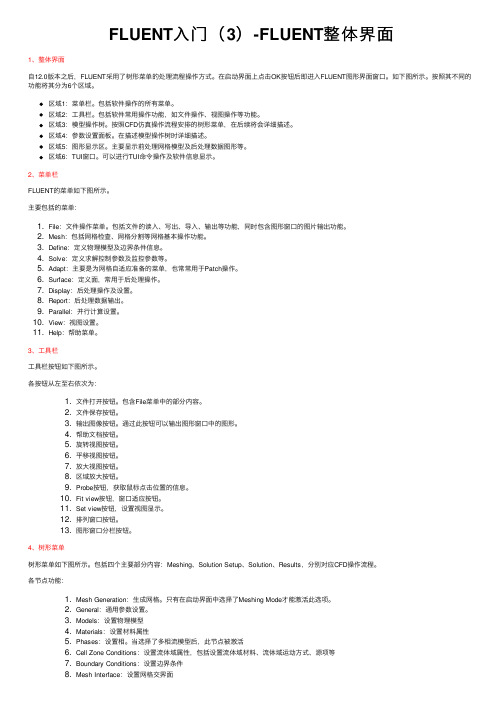
FLUENT⼊门(3)-FLUENT整体界⾯1、整体界⾯⾃12.0版本之后,FLUENT采⽤了树形菜单的处理流程操作⽅式。
在启动界⾯上点击OK按钮后即进⼊FLUENT图形界⾯窗⼝。
如下图所⽰。
按照其不同的功能将其分为6个区域。
区域1:菜单栏。
包括软件操作的所有菜单。
区域2:⼯具栏。
包括软件常⽤操作功能,如⽂件操作、视图操作等功能。
区域3:模型操作树。
按照CFD仿真操作流程安排的树形菜单,在后续将会详细描述。
区域4:参数设置⾯板。
在描述模型操作树时详细描述。
区域5:图形显⽰区。
主要显⽰前处理⽹格模型及后处理数据图形等。
区域6:TUI窗⼝。
可以进⾏TUI命令操作及软件信息显⽰。
2、菜单栏FLUENT的菜单如下图所⽰。
主要包括的菜单:1. File:⽂件操作菜单。
包括⽂件的读⼊、写出、导⼊、输出等功能,同时包含图形窗⼝的图⽚输出功能。
2. Mesh:包括⽹格检查、⽹格分割等⽹格基本操作功能。
3. Define:定义物理模型及边界条件信息。
4. Solve:定义求解控制参数及监控参数等。
5. Adapt:主要是为⽹格⾃适应准备的菜单,也常常⽤于Patch操作。
6. Surface:定义⾯,常⽤于后处理操作。
7. Display:后处理操作及设置。
8. Report:后处理数据输出。
9. Parallel:并⾏计算设置。
10. View:视图设置。
11. Help:帮助菜单。
3、⼯具栏⼯具栏按钮如下图所⽰。
各按钮从左⾄右依次为:1. ⽂件打开按钮。
包含File菜单中的部分内容。
2. ⽂件保存按钮。
3. 输出图像按钮。
通过此按钮可以输出图形窗⼝中的图形。
4. 帮助⽂档按钮。
5. 旋转视图按钮。
6. 平移视图按钮。
7. 放⼤视图按钮。
8. 区域放⼤按钮。
9. Probe按钮,获取⿏标点击位置的信息。
10. Fit view按钮,窗⼝适应按钮。
11. Set view按钮,设置视图显⽰。
12. 排列窗⼝按钮。
13. 图形窗⼝分栏按钮。
学习fluent_(流体常识及软件计算参数设置)
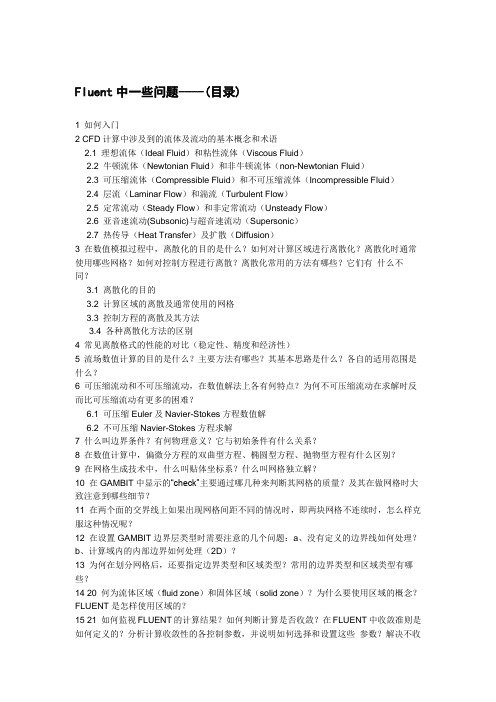
Fluent中一些问题----(目录)1 如何入门2 CFD计算中涉及到的流体及流动的基本概念和术语2.1 理想流体(Ideal Fluid)和粘性流体(Viscous Fluid)2.2 牛顿流体(Newtonian Fluid)和非牛顿流体(non-Newtonian Fluid)2.3 可压缩流体(Compressible Fluid)和不可压缩流体(Incompressible Fluid)2.4 层流(Laminar Flow)和湍流(Turbulent Flow)2.5 定常流动(Steady Flow)和非定常流动(Unsteady Flow)2.6 亚音速流动(Subsonic)与超音速流动(Supersonic)2.7 热传导(Heat Transfer)及扩散(Diffusion)3 在数值模拟过程中,离散化的目的是什么?如何对计算区域进行离散化?离散化时通常使用哪些网格?如何对控制方程进行离散?离散化常用的方法有哪些?它们有什么不同?3.1 离散化的目的3.2 计算区域的离散及通常使用的网格3.3 控制方程的离散及其方法3.4 各种离散化方法的区别4 常见离散格式的性能的对比(稳定性、精度和经济性)5 流场数值计算的目的是什么?主要方法有哪些?其基本思路是什么?各自的适用范围是什么?6 可压缩流动和不可压缩流动,在数值解法上各有何特点?为何不可压缩流动在求解时反而比可压缩流动有更多的困难?6.1 可压缩Euler及Navier-Stokes方程数值解6.2 不可压缩Navier-Stokes方程求解7 什么叫边界条件?有何物理意义?它与初始条件有什么关系?8 在数值计算中,偏微分方程的双曲型方程、椭圆型方程、抛物型方程有什么区别?9 在网格生成技术中,什么叫贴体坐标系?什么叫网格独立解?10 在GAMBIT中显示的“check”主要通过哪几种来判断其网格的质量?及其在做网格时大致注意到哪些细节?11 在两个面的交界线上如果出现网格间距不同的情况时,即两块网格不连续时,怎么样克服这种情况呢?12 在设置GAMBIT边界层类型时需要注意的几个问题:a、没有定义的边界线如何处理?b、计算域内的内部边界如何处理(2D)?13 为何在划分网格后,还要指定边界类型和区域类型?常用的边界类型和区域类型有哪些?14 20 何为流体区域(fluid zone)和固体区域(solid zone)?为什么要使用区域的概念?FLUENT是怎样使用区域的?15 21 如何监视FLUENT的计算结果?如何判断计算是否收敛?在FLUENT中收敛准则是如何定义的?分析计算收敛性的各控制参数,并说明如何选择和设置这些参数?解决不收敛问题通常的几个解决方法是什么?16 22 什么叫松弛因子?松弛因子对计算结果有什么样的影响?它对计算的收敛情况又有什么样的影响?17 23 在FLUENT运行过程中,经常会出现“turbulence viscous rate”超过了极限值,此时如何解决?而这里的极限值指的是什么值?修正后它对计算结果有何影响18 24 在FLUENT运行计算时,为什么有时候总是出现“reversed flow”?其具体意义是什么?有没有办法避免?如果一直这样显示,它对最终的计算结果有什么样的影响26 什么叫问题的初始化?在FLUENT中初始化的方法对计算结果有什么样的影响?初始化中的“patch”怎么理解?27 什么叫PDF方法?FLUENT中模拟煤粉燃烧的方法有哪些?30 FLUENT运行过程中,出现残差曲线震荡是怎么回事?如何解决残差震荡的问题?残差震荡对计算收敛性和计算结果有什么影响?31数值模拟过程中,什么情况下出现伪扩散的情况?以及对于伪扩散在数值模拟过程中如何避免?32 FLUENT轮廓(contour)显示过程中,有时候标准轮廓线显示通常不能精确地显示其细节,特别是对于封闭的3D物体(如柱体),其原因是什么?如何解决?33 如果采用非稳态计算完毕后,如何才能更形象地显示出动态的效果图?34 在FLUENT的学习过程中,通常会涉及几个压力的概念,比如压力是相对值还是绝对值?参考压力有何作用?如何设置和利用它?35 在FLUENT结果的后处理过程中,如何将美观漂亮的定性分析的效果图和定量分析示意图插入到论文中来说明问题?36 在DPM模型中,粒子轨迹能表示粒子在计算域内的行程,如何显示单一粒径粒子的轨道(如20微米的粒子)?37 在FLUENT定义速度入口时,速度入口的适用范围是什么?湍流参数的定义方法有哪些?各自有什么不同?38 在计算完成后,如何显示某一断面上的温度值?如何得到速度矢量图?如何得到流线?39 分离式求解器和耦合式求解器的适用场合是什么?分析两种求解器在计算效率与精度方面的区别43 FLUENT中常用的文件格式类型:dbs,msh,cas,dat,trn,jou,profile等有什么用处?44 在计算区域内的某一个面(2D)或一个体(3D)内定义体积热源或组分质量源。
Fluent新手入门(3)
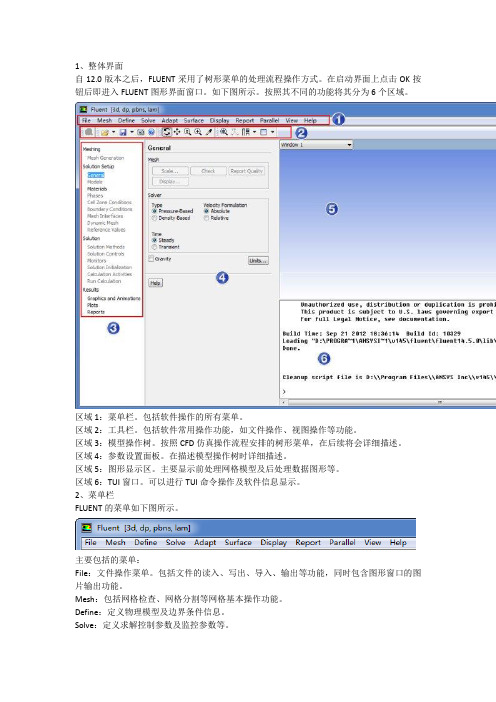
1、整体界面自12.0版本之后,FLUENT采用了树形菜单的处理流程操作方式。
在启动界面上点击OK按钮后即进入FLUENT图形界面窗口。
如下图所示。
按照其不同的功能将其分为6个区域。
区域1:菜单栏。
包括软件操作的所有菜单。
区域2:工具栏。
包括软件常用操作功能,如文件操作、视图操作等功能。
区域3:模型操作树。
按照CFD仿真操作流程安排的树形菜单,在后续将会详细描述。
区域4:参数设置面板。
在描述模型操作树时详细描述。
区域5:图形显示区。
主要显示前处理网格模型及后处理数据图形等。
区域6:TUI窗口。
可以进行TUI命令操作及软件信息显示。
2、菜单栏FLUENT的菜单如下图所示。
主要包括的菜单:File:文件操作菜单。
包括文件的读入、写出、导入、输出等功能,同时包含图形窗口的图片输出功能。
Mesh:包括网格检查、网格分割等网格基本操作功能。
Define:定义物理模型及边界条件信息。
Solve:定义求解控制参数及监控参数等。
Adapt:主要是为网格自适应准备的菜单,也常常用于Patch操作。
Surface:定义面,常用于后处理操作。
Display:后处理操作及设置。
Report:后处理数据输出。
Parallel:并行计算设置。
View:视图设置。
Help:帮助菜单。
3、工具栏工具栏按钮如下图所示。
各按钮从左至右依次为:文件打开按钮。
包含File菜单中的部分内容。
文件保存按钮。
输出图像按钮。
通过此按钮可以输出图形窗口中的图形。
帮助文档按钮。
旋转视图按钮。
平移视图按钮。
放大视图按钮。
区域放大按钮。
Probe按钮,获取鼠标点击位置的信息。
Fit view按钮,窗口适应按钮。
Set view按钮,设置视图显示。
排列窗口按钮。
图形窗口分栏按钮。
4、树形菜单树形菜单如下图所示。
包括四个主要部分内容:Meshing、Solution Setup、Solution、Results,分别对应CFD操作流程。
各节点功能:Mesh Generation:生成网格。
中考核心英语词汇(打印版)
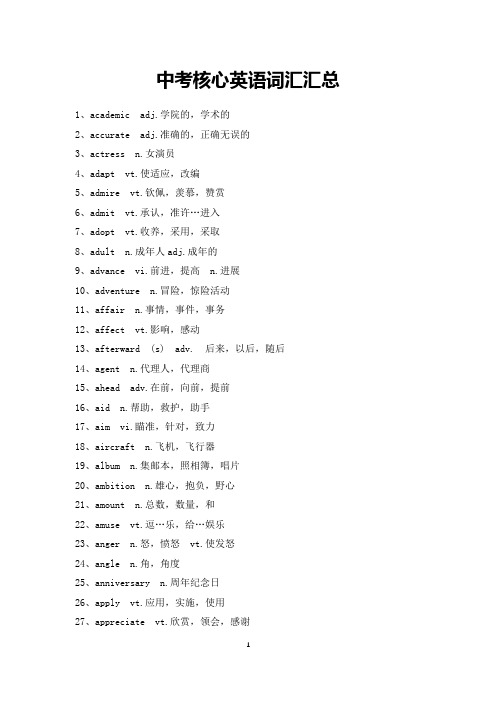
中考核心英语词汇汇总1、academic adj.学院的,学术的2、accurate adj.准确的,正确无误的3、actress n.女演员4、adapt vt.使适应,改编5、admire vt.钦佩,羡慕,赞赏6、admit vt.承认,准许…进入7、adopt vt.收养,采用,采取8、adult n.成年人adj.成年的9、advance vi.前进,提高n.进展10、adventure n.冒险,惊险活动11、affair n.事情,事件,事务12、affect vt.影响,感动13、afterward (s) adv. 后来,以后,随后14、agent n.代理人,代理商15、ahead adv.在前,向前,提前16、aid n.帮助,救护,助手17、aim vi.瞄准,针对,致力18、aircraft n.飞机,飞行器19、album n.集邮本,照相簿,唱片20、ambition n.雄心,抱负,野心21、amount n.总数,数量,和22、amuse vt.逗…乐,给…娱乐23、anger n.怒,愤怒vt.使发怒24、angle n.角,角度25、anniversary n.周年纪念日26、apply vt.应用,实施,使用27、appreciate vt.欣赏,领会,感谢28、approach vt.向…靠近n.靠近29、argue vi.争论,争辩,辩论30、arrange vt.筹备,整理,调解31、arrest vt.逮捕,拘留32、arrival n.到达,到达者33、ash n.灰,灰末,骨灰34、aspect n.方面,样子,外表35、assume vt.假定,承担,呈现36、athlete n.运动员37、atmosphere n.大气,气氛38、attack vt.vi.n.攻击,进攻39、attract vt.吸引,诱惑40、audience n.听众,观众41、awful adj.令人不愉快的42、badly adv.坏,差,严重地43、baggage n.行李44、balance vt.使平衡,称n.天平45、bar n.酒吧间,条,杆46、base n.基础,底层,基地47、basis n.基础,根据48、battle n.战役,斗争vi.作战49、beauty n.美,美丽,美人50、belly n.腹部,胃51、benefit n.利益,恩惠,津贴52、biology n.生物学,生态学53、birthplace n.出生地54、blame vt.责备,把…归咎于55、blank adj.空白的n.空白56、boil vi.沸腾,汽化vt.煮沸57、bomb n.炸弹vt.轰炸58、branch n.树枝,分部,分支59、brand n.商品,烙印vt.铭刻60、brief adj.简短的vt.作简报61、broad adj.宽的,阔的,广泛的62、broom n. 扫帚63、bucket n.水桶,吊桶64、cage n.笼,鸟笼,囚笼65、calculate vt.计算,估计,计划66、candidate n.候选人,投考者67、cattle n.牛,牲口,家畜68、certainly adv.一定,必定,当然69、chain n.链,链条,项圈70、challenge n.挑战71、channel n.海峡,渠道,频道72、charge vt.索价,控告n.费用73、charge vt.索价,控告n.费用74、cheek n.面颊,脸蛋75、chimney n.烟囱76、cigar n. 雪茄77、cigarette n.香烟78、citizen n.公民,市民,居民79、climate n.气候80、clinic n.诊所,医务室,会诊81、cock n.公鸡,龙头82、comb n.梳子vt.梳理83、combine vt.使结合,兼有84、comment n.评论,意见,注释85、commercial adj.商业的,商品化的86、communism n.共产主义87、companion n.同伴88、concern n.关心,挂念,关系89、conclusion n.结论,推论,结尾90、confident n.确信的,自信的91、consume vt.消耗,消费92、continent n.大陆,洲93、contribute vt.捐献,捐助,投稿94、corn n.谷物,小麦95、counter n.柜台,计数器96、court n.法庭97、courtyard n. 庭院,院子98、cream n.奶油99、credit n.信用,分数100、crew n.全体船员101、curious adj.好奇的,稀奇古怪的102、custom n.习惯,风俗,海关103、customer n.顾客,主顾104、cycle n.循环105、damp adj.潮湿的106、dawn n.黎明,开端107、debt n.债务,欠债108、declare vt.断言,声明109、decorate vt.装饰110、defence n.防御,辩护111、defend vt.保卫,防守112、delay vt.推迟,耽搁,延误113、delight n.快乐vt.使高兴114、deliver vt.投递,送交115、demand vt.要求,需要116、department n.部,司,局,处,系117、description n.描述;形容118、desert n.沙漠vt.离弃,擅离119、design vt.设计n.设计,图样120、desire vt.相望,要求n.愿望121、destroy vt.破坏,消灭122、detect vt.察觉,发觉,侦察123、diagram n.图解,图表,简图124、dictation n.口授125、dirt n.尘,土,污垢126、disappear vi.不见,失踪,消失127、distinguish vt.区别,辨别128、district n.地区,区域129、donate vt.vi.捐赠130、download n. 下装,卸载131、downtown adv. 在市区,往市区132、drunk a.醉的,陶醉的133、due adj.预期的,应给的134、dusty adj.多灰尘的,灰蒙蒙的;粉末状的;灰色的135、eager adj.渴望的,热切的136、earn vt.挣得,获得137、eastern adj.东方的,朝东的138、elect vt.选举,推选139、electricity n.电,电流140、embarrass vt.使窘迫,使为难141、emergency n.紧急情况,突然事件142、employ vi.雇用143、entire adj.全部的,彻底的144、entrance n.入口,进入145、envy vt.n.妒忌,羡慕146、equipment n.装备,设备,配备147、error n.错误,谬误,差错148、escape vi.逃跑,逸出n.逃跑149、evaluate vt.评价,估…的价150、exchange vt.交换,交流n.交换151、exciting adj.令人兴奋的152、exhibition n.展览,陈列,展览会153、explanation n.解释,说明,辩解154、explore vt.vi.探险,探索155、export vt.输出,出口156、fairly adv.相当,公平地157、faith n.信任,信心,信仰158、false adj.不真实的,伪造的159、fax n.vt. 传真160、federal adj.联邦的,联盟的161、file n.档案vt.把…归档162、finance n.财政,金融,财源163、flight n.航班,飞行,逃跑164、flour n.面粉,粉末165、fluent adj.流利的,流畅的166、focus vi.聚焦,注视n.焦点167、foggy adj.有雾的,模糊的168、folk n.人们,家属,亲属169、fond adj.喜爱的,溺爱的170、foolish adj.愚蠢的171、forever adv.永远,总是,老是172、fortnight n.两星期,十四天173、frequent adj.经常的174、frighten vt.使惊恐,吓唬175、function n.功能,职务,函数176、fur n.软毛,毛皮,裘皮177、gas n.煤气,气体178、gather vi.聚集,集合vt.收集179、gay adj.快乐的,鲜明的180、generally adv.一般地,通常地181、generous adj.慷慨的,宽厚的182、glance vi.看一下n.一瞥183、globe n.地球,世界,地球仪184、gradual adj.逐渐的,渐进的185、graduate n.大学毕业生vi.毕业186、grain n.谷物,谷粒,颗粒187、grand adj.宏伟的,重大的188、gravity n.重力,引力,严重性189、greatly adv.大大地,非常地;伟大地,崇高地190、greet vt.问候,招呼,反应191、guide n.导游vt.指导192、handkerchief n.手帕193、handle n.柄,把手vt.处理194、hard-working adj. 勤劳195、harm n.伤害,损害vt.损害196、hesitate vi.犹豫,踌躇197、honey n.蜜,蜂蜜,甜,甜蜜198、hopeless adj.没有希望的,绝望的199、horrible adj. 可怕的,极可憎的,极可厌的200、hunger n.饥饿,渴望201、ignore vt.不顾,不理,忽视202、illegal adj.非法的203、immediate adj.立即的,直接的204、import vt.n.输入,进口205、impress vt.给…深刻印象206、independent adj.独立的,自主的207、insert vt.插入,嵌入208、instant n.瞬间a.立即的209、instrument n.仪器,工具,乐器210、intelligence n.智力,理解力,情报211、intend vt.想要,打算,意指212、interpret vt.解释,说明,口译213、interpreter n.翻译214、interrupt vt.打断,打扰,中止215、jam n.果酱216、jar n.罐子,坛子,广口瓶217、jazz n.爵士音乐,爵士舞曲218、judge n.法官,裁判员219、jungle n.丛林,密林220、junior adj.年少的,地位较低的n.晚辈221、justice n.正义,公正,司法222、lack vt.缺乏,不足n.短缺的东西223、lately adv.最近224、later adv.后来225、latter adj.(两者中)后者的226、lawyer n.律师227、league n.同盟,联盟228、lecture vi.演讲;讲课n.演讲;讲课229、legal adj.合法的230、less adj.更少的ad.更少地231、litre n.公升232、living-room n.起居室233、load vt.装,装满n.负载;负担234、loaf n.一条面包235、loose adj.宽松的;自由的236、lung n.肺237、mailbox n.邮箱238、majority n.多数239、mankind n.人类240、manner n.方式,态度;礼貌241、mass n.大量;群众242、material n.材料,原料;素材a.物质的243、mathematics n.数学244、matter n.事情;物质vi.要紧,有关系245、maximum n.最大量a.最大的246、meanwhile adv.同时,当时247、measure vt.量,测量n.测量;措施248、media n. 媒体249、menu n.菜单250、merchant n.商人251、mercy n.仁慈252、midday n.中午253、mild adj.温柔的;温暖的254、minimum n.最小量a.最小的255、modest adj.谦虚的256、moral adj.合乎道德的n.道德,品行257、motor n.发动机,机动车258、mountainous adj.多山的259、mourn vi.哀痛,哀悼260、movement n.动作;活动;移动261、musical adj.音乐的262、nationality n.国籍,民族263、navy n.海军264、neat adj.整洁的;简洁的265、needle n.针vt.缝补,编织266、net adj.净的,纯的n.网,网状物267、niece n.侄女,外甥女268、novel n.小说a.新奇的,新颖的269、nuclear adj.原子核的;核心的270、nutrition n.营养271、obtain vt.获得272、occupation n.占领,占据;职业,工作273、official adj.官方的n.官员,行政人员274、opinion n.意见,看法275、oppose vt.反对,反抗276、oral adj.口头的277、orbit n.运行轨道vt.环绕278、ordinary adj.平常的,平凡的279、original adj.最初的;新颖的n.创新280、otherwise adv.另外,要不然281、outline n.轮廓;大纲282、overcome vt.战胜,克服283、oxygen n.氧,氧气284、pack vt.捆扎,打包;挤满n.包285、packet n.小包286、painting n.油画;绘画287、pan n.平底锅288、panic n.恐慌,惊慌289、paragraph n.(文章的)段,节290、partly adv.部分地291、partner n.伙伴,搭挡,合伙人;配偶292、passive adj.被动的,消极的293、permit vt.允许n.执照,许可证294、persuade vt.说服295、phenomenon n.现象296、phrase n.短语,习惯用语297、pile n.堆vt.堆叠298、pill n.药丸299、pipe vt.用管道输送n.管子,导管;烟斗300、platform n.站台,讲台301、player n.表演者,比赛者302、plough n.犁vt.犁,耕303、poet n.诗人304、pole n.杆,柱305、policy n.政策,方针306、political adj.政治上的307、possession n.财产308、possibly adv.可能地,也许309、postcode n. 邮递区号310、pot n.锅311、pour vt.流,倾盆大雨vi.倾泻312、powder n.粉末;火药313、prefer vt.宁可,宁愿314、production n.产品;产量315、profession n.职业316、profit n.利润vi.得益317、project n.计划;工程;项目vi.伸出vt.设计,规划318、province n.省319、pure adj.纯洁的320、quarrel vi.争吵n.争吵,吵架321、queue n.队列vi.排队等候322、quit vt.离开,停止;辞职323、range vi.变动,变化n.范围324、rank n.军衔vt.归类于325、rate n.比率;速度;价格vt.评价,估价326、ray n.光线;射线327、reading n.阅读;读物328、reality n.现实;真实329、recognize vt.认出,识别330、recover vt.恢复,痊愈331、recycle vt.重复利用332、refer vt.求助于vi.谈到;参考,查阅333、reform n.改革,改良vt.改革,革新334、regular adj.规则的,整齐的;定期的,常规的335、relevant adj.有关的;中肯的336、remote adj.遥远的337、remove vt.移动;搬迁338、repair vt.修理,修补n.修理339、repeat vt.重说,重做n.重复340、reply vi.回答,答复n.答复341、republic n.共和国342、reserve vt.储备,保留;预定343、responsible adj.有责任的;尽责的344、reward n.报答;报酬vt.报答;酬金345、ripe adj.成熟的;时机成熟的346、roof n.屋顶347、root n.根(部);根源vi.生根,扎根348、ruin n.毁灭;废墟vt.毁坏349、sailor n.海员,水兵350、scan vt.浏览;扫描351、scare vt.惊吓vi.受惊352、scene n.情景;景色353、schedule vt.安排n.时间表,计划表354、scholarship n.奖学金355、scientific adj.科学的356、seek vt.寻找,探索357、seize vt.抓住;夺取,占据358、select vt.选择vi.挑选359、senior adj.年长者;资格老的360、settle vt.安排,安放;解决vi.定居361、sew vt.缝制362、sex n.性别,性363、shade n.树荫;遮光物vi.荫蔽364、shallow adj.浅的,浅薄的n.浅滩365、sharp adv.(时刻)整a.锋利的;敏锐的;刺耳的366、shelter n.掩蔽处vt.遮蔽,掩护367、shoot vt.发射;射门,投篮n.发芽368、shopping n.购物369、shortcoming n.短处,缺点370、sigh vi.叹气,叹息n.叹息371、signal n.信号vi.发信号372、simply adv.简单地;朴素地;仅仅,只不过373、sincerely adv.真诚地374、slight adj.细长的;轻微的375、slightly adv.轻微地376、smooth adj.平滑的,平静的377、sneaker n. 鬼鬼祟祟做事的人,卑鄙者,运动鞋378、socialist adj.社会主义的379、software n.软件380、soil n.土壤;土地381、solar adj.太阳的,日光的382、spot vt.认出,发现n.点,斑点;地点383、stable adj.稳定的,安定的n.马厩,马棚384、staff n.全体工作人员385、stair n.楼梯386、starve vi.饿死vt.使饿死387、steady adj.稳固的vt.使稳定388、steel n.钢389、straight adj.直的;正直的ad.直接地390、struggle n.斗争;奋斗vi.斗争;奋斗391、studio n.工作室,播音室392、style n.风格,式样393、suitable adj.适宜的;恰当的394、sum n.总数;金额vi.共计395、support vt.支持;供养;承受396、surround vt.包围,环绕397、switch n.开关;转换vt.转换398、system n.系统;制度399、tailor n.裁缝vt.裁制衣服400、talent n.天才,才能401、tax n.税(款)vt.征税402、technique n.技巧,技能403、teenager n.青少年404、telegram n.电报405、television n.电视,电视机406、temporary adj.暂时的,临时的407、theme n.题目;词干;主旋律408、theory n.理论,学说409、thief n.窃贼,偷窃犯410、thinking n.思考;想法,见解411、throughout prep.遍及ad.到处412、timetable n.时间表;时刻表413、tin n.锡;罐头414、title n.标题,题目;称号,头衔415、tolerate vt.忍受,容忍416、track n.行踪,路径;轨道417、tractor n.拖拉机418、tradition n.传统,惯例419、trap n.陷阱;诡计vt.诱骗420、trend vi.伸向;倾向n.倾向421、trial n.试验;审判422、trick n.诡计;窍门vt.哄骗423、type n.类型vi.打字424、typewriter n.打字机425、tyre n.轮胎426、understanding n.理解,理解力427、unfair adj.不公平的428、united adj.一致的;联合的429、update vt.更新,使现代化n.现代化,更新430、urgent adj.紧急的431、usually adv.通常432、variety n.多样化,种类433、vast adj.巨大的,广阔的434、vehicle n.车辆435、victim n.牺牲者,受害者436、violent adj.猛烈的,狂暴的437、visa n.签证;信用卡438、vote n.选举,投票439、wage n.工资,报酬440、waiter n.侍者,服务员441、weakness n.弱点442、web n.(蜘蛛)网,网状物;网络443、wedding n.婚礼444、well-known adj.众所周知的445、wind n.风446、wipe vt.揩,擦n.揩,擦447、wire n.金属线,电缆448、wool n.羊毛,毛线449、worse adj.更坏的ad.更坏450、youth n.青春;青年。
fluent负体积问题
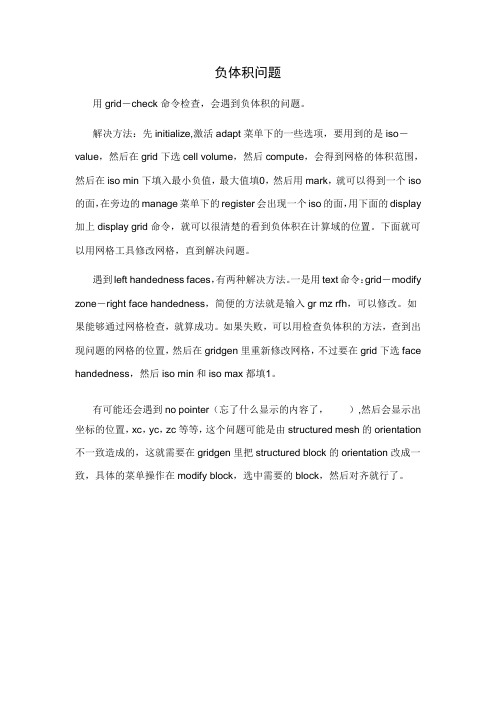
负体积问题
用grid-check命令检查,会遇到负体积的问题。
解决方法:先initialize,激活adapt菜单下的一些选项,要用到的是iso-value,然后在grid下选cell volume,然后compute,会得到网格的体积范围,然后在iso min下填入最小负值,最大值填0,然后用mark,就可以得到一个iso 的面,在旁边的manage菜单下的register会出现一个iso的面,用下面的display 加上display grid命令,就可以很清楚的看到负体积在计算域的位置。
下面就可以用网格工具修改网格,直到解决问题。
遇到left handedness faces,有两种解决方法。
一是用text命令:grid-modify zone-right face handedness,简便的方法就是输入gr mz rfh,可以修改。
如果能够通过网格检查,就算成功。
如果失败,可以用检查负体积的方法,查到出现问题的网格的位置,然后在gridgen里重新修改网格,不过要在grid下选face handedness,然后iso min和iso max都填1。
有可能还会遇到no pointer(忘了什么显示的内容了,),然后会显示出坐标的位置,xc,yc,zc等等,这个问题可能是由structured mesh的orientation 不一致造成的,这就需要在gridgen里把structured block的orientation改成一致,具体的菜单操作在modify block,选中需要的block,然后对齐就行了。
- 1、下载文档前请自行甄别文档内容的完整性,平台不提供额外的编辑、内容补充、找答案等附加服务。
- 2、"仅部分预览"的文档,不可在线预览部分如存在完整性等问题,可反馈申请退款(可完整预览的文档不适用该条件!)。
- 3、如文档侵犯您的权益,请联系客服反馈,我们会尽快为您处理(人工客服工作时间:9:00-18:30)。
Chapter5.Adapt Menu This chapter provides the information about all the submenu’s listed under Adapt menu item in the FLUENT GUI.The menu items described in this chapter are:•Section5.1:Adapt/Boundary...•Section5.2:Adapt/Gradient...•Section5.3:Adapt/Iso-Value...•Section5.4:Adapt/Region...•Section5.5:Adapt/Volume...•Section5.6:Adapt/Yplus/Ystar...•Section5.7:Adapt/Manage...•Section5.8:Adapt/Controls...•Section5.9:Adapt/Geometry...•Section5.10:Adapt/Display Options...•Section5.11:Adapt/Smooth/Swap...5.1Adapt/Boundary...The Adapt/Boundary...menu item opens the Boundary Adaption panel.Boundary Adaption PanelThe Boundary Adaption panel allows you to mark or refine boundary cells on selected boundary zones.Adapt MenuPanel5.1.1:Boundary AdaptionControlsOptions contains three different methods for boundary adaption:Cell Distance enables adaption based on a cell’s distance from the boundary,measured in number of cells.Normal Distance enables adaption based on a cell’s normal distance from theboundary.Volume Distance enables adaption based on a target boundary volume and growthfactor.Contour...opens the Contours panel(see panelManage...opens the Manage Adaption Registers panel(see panel5.7.1),which allows you to display and manipulate adaption registers that are generated using the Markcommand.Controls...opens the Grid Adaption Controls panel(see panel5.8.1)which allows you to control certain aspects of the adaption process.Number of Cells sets the maximum boundary cell distance for adaption(used with the Cell Distance option.Distance Threshold sets the maximum normal distance for adaption(used with the Normal Distance option).Boundary Volume sets the boundary volume V boundary in Equation??.Growth Factor sets the exponential growth factorαin Equation??(used with the Volume Distance option).5.2Adapt/Gradient...Boundary Zones contains a selectable list of zones on which you can refine.The bound-ary cells associated with the zones that you select will be refined.Adapt refines the cells with edges/faces on the zones selected in the Boundary Zones list.Mark marks the boundary cells associated with the zones selected in the Boundary Zones list for refinement.5.2Adapt/Gradient...The Adapt/Gradient...menu item opens the Gradient Adaption panel.Gradient Adaption PanelThe Gradient Adaption panel allows you to mark cells or adapt the grid based on the gradient(or curvature)of the selectedfield variables.Panel5.2.1:Gradient AdaptionControlsOptions contains the check buttons that toggle the ability to mark and/or adapt cells for refinement or coarsening.Adapt MenuRefine toggles the ability to refine or mark cells for refinement.Coarsen toggles the ability to coarsen or mark cells for coarsening(available in2D and axisymmetric cases).Norm per Zone enables normalization per zone.Contour...opens the Contours panel(see panelManage...opens the Manage Adaption Registers panel(see panel5.7.1),which allows you to display and manipulate adaption registers that are generated using the Markcommand.Controls...opens the Grid Adaption Controls panel(see panel5.8.1)panel,which allows you to control certain aspects of the adaption process.Method contains options for specifying the criterion for adaption.Curvature specifies the use of the second gradient of afield variable for adaption.This approach is recommended for problems with smooth solutions.Gradient specifies the use of thefirst gradient of afield variable for adaption.This approach is recommended for problems with strong shocks.Iso-Value specifies the use of iso-value approach,that uses the requiredfieldvariable f,are used to control the adaption.This approach is recommendedfor problems where derivatives are not helpful.Normalization contains the options available for normalization.Standard specifies that the gradient or curvature is not normalized.Scale specifies that the gradient or curvature is scaled by its average value inthe domain.Normalize specifies that the gradient or curvature is scaled by its maximum valuein the domain(i.e.the gradient or curvature is bounded by[0,1]).Dynamic contains options to specify dynamic gradient adaption.Dynamic enables dynamic gradient adaption.Interval allows you to specify the number of iterations or time-steps betweentwo consecutive automatic mesh adaptions,depending on whether you areperforming a steady-state or a time-dependent solution,and on which solveryou are using.Gradients Of contains a list of thefield variables that can be used in the gradient adaption function.Min/Max displays the minimum and maximum cell values of the gradient adaption function based on the selected quantity.5.3Adapt/Iso-Value...Coarsen Threshold designates the threshold values for coarsening the grid.Cells with adaption function values below the Coarsen Threshold will be marked for coarsening.Refine Threshold designates the threshold values for refining the grid.Cells with adap-tion function values above the Refine Threshold will be marked for refinement.Adapt adapts the grid based on the gradients of the selected scalar quantity,the coarsening and refining toggle buttons and thresholds,and the adaption limits.Mark marks cells to be refined and/or coarsened based on the gradients of the selected quantity and the coarsening and refining toggle buttons and thresholds.This com-mand produces an adaption register.Compute computes the minimum and maximum cell values of the gradient adaption function with the selected scalar quantity.The values are displayed in the Min andMax real numberfields.5.3Adapt/Iso-Value...The Adapt/Iso-Value...menu item opens the Iso-Value Adaption panel.Iso-Value Adaption PanelThe Iso-Value Adaption panel allows you to mark or refine cells inside or outside a specified range of a selected scalar function.Panel5.3.1:Iso-Value AdaptionAdapt MenuControlsOptions contains radio buttons that control whether the cells inside or outside the isovalue range are marked for refinement.Inside enables the marking of cells with values between Iso-Min and Iso-Max.Outside enables the marking of cells with values less than Iso-Min or greater thanIso-Max.Iso-Values Of contains a list from which you can select the solution variable to be used in the isovalue adaption function.Min/Max displays the minimum and maximum cell values of the selectedfield variable.The real numberfield values are not editable;they are purely informational.Iso-Min defines the minimum isovalue threshold.Iso-Max defines the maximum isovalue threshold.Manage...opens the Manage Adaption Registers panel(see panel5.7.1),which allows you to display and manipulate adaption registers that are generated using the Markcommand.Controls...opens the Grid Adaption Controls panel(see panel5.8.1),which allows you to control certain aspects of the adaption process.Adapt adapts the grid based on the isovalues of the selected solution variable,the isovalue ranges,and the Inside/Outside option.Mark marks cells to be refined based on the isovalues of the selected quantity,the isovalue ranges,and the Inside/Outside option.Compute computes the minimum and maximum cell values of the selected solution variable and displays them in the Min and Max real numberfields.5.4Adapt/Region...The Adapt/Region...menu item opens the Region Adaption panel.Region Adaption PanelThe Region Adaption panel allows you to mark or refine cells inside or outside a specified region defined by text or mouse input.5.4Adapt/Region...Panel5.4.1:Region AdaptionControlsOptions contains radio buttons that control whether the cells inside or outside the region are marked for refinement.Inside enables the marking of cells with centroids that are within the region.Outside enables the marking of cells with centroids that are outside the region.Shapes contains radio buttons that control the type of region.Hex/Quad defines a hexahedral region in3D or a rectangular region in2D.Theappropriate button will appear for the solver you are using.Sphere/Circle defines a spherical region in3D or a circular region in2D.Theappropriate button will appear for the solver you are using.Cylinder defines a cylindrical region in3D or a rectangular region in2D.Manage...opens the Manage Adaption Registers panel(see panel5.7.1),which allows you to display and manipulate adaption registers that are generated using the Mark command.Controls...opens the Grid Adaption Controls panel(see panel5.8.1),which allows you to control certain aspects of the adaption process.Input Coordinates defines the extent of the selected region.The appearance of this box changes depending on the type of region selected.Adapt MenuIf the region selected is a hexahedron or quadrilateral,you will input the minimumand maximum coordinates defining the box.(The Radius real numberfield will notbe active.)Xminimum,Yminimum,Zminimum define the coordinates of the minimum pointdefining the hexahedron or rectangle.For quadrilaterals,the Zminimum realentryfield will not be active.Xmaximum,Ymaximum,Zmaximum define the coordinates of the maximum pointdefining the hexahedron or rectangle.For quadrilaterals,the Zmaximum realentryfield will not be active.If the region selected is a sphere or circle,you will input the coordinates of thesphere’s center and its radius.(The maximum coordinate real numberfields willnot be active.)Xcenter,Ycenter,Zcenter are the coordinates of the centroid of the sphere or circle.For circles,the Zcenter real entryfield will not be active.Radius is the radius of the sphere or circle.If the region selected is a cylinder,you will input the minimum and maximumcoordinates defining the cylinder axis,as well as the radius of the cylinder.X-Axis Min,Y-Axis Min,Z-Axis Min define the coordinates of the minimum pointdefining the cylinder axis.For2D cases,the Z-Axis Min real entryfield willnot be active.X-Axis Max,Y-Axis Max,Z-Axis Max define the coordinates of the maximum pointdefining the cylinder axis.For2D cases,the Z-Axis Max real entryfield willnot be active.Radius is the radius of the cylinder.(In2D,this will be the width of the resultingrectangle.)Select Points With Mouse activates selection of input coordinates with the mouse.If one of the mouse buttons is defined as a mouse probe,you may select the inputcoordinates from a display of the grid or solutionfield.After you select the points,the values will be loaded automatically into the appropriate real numberfield.Ifneeded,you can edit these values before marking or adapting.The order of inputfor defining a hexahedron(rectangle)is insignificant,but the order of input for thesphere(circle)has significance.First,you select the location of the centroid.Thenyou select a point that lies on the sphere,i.e.,a point that is one radius away fromthe centroid.Adapt adapts the grid based on the region defined and the in/out option.Mark marks the cells to be refined based on the region defined and the in/out option.This command produces an adaption register.5.5Adapt/Volume...5.5Adapt/Volume...The Adapt/Volume...menu item opens the Volume Adaption panel.Volume Adaption PanelThe Volume Adaption panel allows you to mark or refine cells based on cell volume or change in cell volume.Panel5.5.1:Volume AdaptionControlsOptions contains the radio buttons that toggle between marking and/or refining based on volume magnitude or volume change.Magnitude enables the marking/refining of cells based on volume magnitude.Change enables the marking/refining of cells based on the change in volume.Min displays the minimum value of cell volume or cell volume change in the grid.This value is not editable.Max displays the maximum value of cell volume or cell volume change in the grid.This value is not editable.Max Volume defines the threshold value for marking/refining the grid based on volume magnitude.Cells that have volumes greater than the threshold are marked forrefinement.Max Volume Change defines the threshold value for marking/refining the grid based on the change in volume.Cells with volume changes that are greater than thethreshold value are marked for refinement.Adapt MenuManage...opens the Manage Adaption Registers panel(see panel5.7.1),which allows you to display and manipulate adaption registers that are generated using the Markcommand.Controls...opens the Grid Adaption Controls panel(see panel5.8.1),which allows you to control certain aspects of the adaption process.Adapt refines the grid based on either the maximum volume or the volume change, and the adaption limits.Mark marks cells to be refined based on either the maximum volume or the volume change.This command produces an adaption register.Compute calculates the minimum and maximum cell volume or cell volume change and displays them in the Min and Max real numberfields.5.6Adapt/Yplus/Ystar...The Adapt/Yplus/Ystar...menu item opens the Yplus/Ystar Adaption panel.Yplus/Ystar Adaption PanelThe Yplus/Ystar Adaption panel allows you to mark or adapt boundary cells on specified wall zones based on the non-dimensional y+or y∗parameter.Panel5.6.1:Yplus/Ystar Adaption5.6Adapt/Yplus/Ystar...ControlsOptions contains the check buttons that toggle the ability to mark and/or adapt cells for refinement or coarsening.Refine toggles the ability to refine cells or mark cells for refinement.Coarsen toggles the ability to coarsen cells or mark cells for coarsening.Type contains the check buttons that enable adaption based on y+or y∗.Yplus enables y+adaption.Ystar enables y∗adaption.Wall Zones contains a selectable list of active wall zones.Boundary cells associated with the wall zones you select will be marked or adapted based on the options, thresholds,and limitations applied in the panel.Min/Max displays the minimum and maximum cell values of y+or y∗for all cells associated with viscous wall zones.Note that these values are independent of the wall zones selected.The real numberfield values are not editable;they are purely informational.Min Allowed designates the threshold value for coarsening the grid.Cells with y+or y∗values below the minimum threshold will be marked for coarsening.Max Allowed designates the threshold value for refining the grid.Cells with y+or y∗values above the maximum threshold will be marked for refinement. Manage...opens the Manage Adaption Registers panel(see panel5.7.1),which allows you to display and manipulate adaption registers that are generated using the Mark command.Controls...opens the Grid Adaption Controls panel(see panel5.8.1),which allows you to control certain aspects of the adaption process.Adapt adapts the grid based the coarsening and refining toggle buttons,the wall zones selected,the minimum and maximum y+or y∗allowed,and the adaption limits. Mark marks cells to be refined and/or coarsened based on the wall zones selected and the minimum and maximum y+or y∗allowed in the grid.This command produces an adaption register.Compute computes the minimum and maximum values of y+or y∗on all cells on viscous walls and displays them in the Min and Max real numberfields.Note that these are the extremes for the y+or y∗values of every cell on a viscous wall,not just the cells associated with the selected zones.Adapt Menu5.7Adapt/Manage...The Adapt/Manage...menu item opens the Manage Adaption Registers panel.Manage Adaption Registers PanelThe Manage Adaption Registers panel provides an interactive mechanism for creating, destroying,and displaying functions for grid adaption.Panel5.7.1:Manage Adaption RegistersControlsRegister Actions contains operations applied to adaption or mask registers.Change Type toggles the register between adaption and mask types.Adaptionregisters are used to initiate refining or coarsening of the grid.Typically,mask registers are combined with adaption registers to control the scope ofthe adaption process.Combine combines the selected adaption registers to create a hybrid adaptionfunction.In some instances,three new registers may be created:a combinationof the adaption registers,a combination of the mask registers,and then acombination of the two combined registers.Delete permanently discards the selected registers.Mark Actions contains operations applied to the cell markings defined in an adaption or mask register.5.8Adapt/Controls...Exchange modifies the cell markings in the following manner:all cells origi-nally marked for refinement are marked for coarsening,and all cells originallymarked for coarsening are marked for refinement.Invert modifies all the cell markings in a mask register in the following manner:all cells that were originally marked as ACTIVE are marked INACTIVE,andall cells originally marked as INACTIVE are marked ACTIVE.Note that thisaction can only be applied to mask registers.Limit applies the adaption volume limits to the selected registers.Fill marks for coarsening all cells in the adaption register that are not markedfor refinement.Registers contains a list from which you can select the current adaption and mask registers.Many of the actions in the panel are activated or deactivated based onthe number and/or type of adaption registers selected.Register Info provides the name,ID,number of cells marked for refinement and coars-ening,and the type of the most recently selected or deselected register.Options...opens the Adaption Display Options panel(see panel5.10.1).Controls...opens the Grid Adaption Controls panel(see panel5.8.1),which allows you to control certain aspects of the adaption process.Adapt adapts the grid based on the selected adaption register.The Adapt button is deactivated if more than one adaption register is selected.Adaption functionscomposed of combinations of adaption registers can be produced using commandsin the Register Actions and Mark Actions boxes.Display displays the cells marked for adaption in the selected adaption register in the active graphics window.The Display button is deactivated if more than oneadaption register is selected.Adaption functions composed of combinations ofadaption registers can be produced using commands in the Register Actions andMark Actions boxes.5.8Adapt/Controls...The Adapt/Controls...menu item opens the Grid Adaption Controls panel.Grid Adaption Controls PanelThe Grid Adaption Controls panel allows you to set limits on the minimum cell size,the minimum and maximum number of cells,and the cell types that can be adapted.In addition,it allows you to vary the volume weighting of the gradient adaption function.Adapt MenuPanel5.8.1:Grid Adaption ControlsControlsType contains check buttons that control the type of adaption that is performed.Hanging enables hanging node adaption(the default).Conformal enables conformal adaption.Options contains check buttons that control the manner in which the grid can be adapted.Refine toggles grid adaption by adding points.Coarsen toggles grid adaption by removing points.Zones contains a list of cell zones from which you can select the zones in which to perform adaption(or marking).By default,all cell zones are selected.Min Cell Volume restricts the size of the cell that is considered for refinement.Even if the cell is marked for refinement,it will not be refined if its cell volume is less thanthis threshold value.Min#of Cells specifies the minimum number of cells required in the grid.Max#of Cells limits the total number of cells allowed in the grid.A value of zero places no limits on the number of cells.Max Level of Refine specifies the maximum level of refinement for the cells.5.9Adapt/Geometry...Volume Weight controls the volume weighting in the gradient adaption function.Valid values are between0and1:0for no volume weighting and1for full volumeweighting.Node Removal Flags contains check buttons that control the node removal permissions associated with the conformal coarsening process.These items will appear only for2D problems when Conformal is the selected adaption Type and Coarsen is activated.Boundary-Original toggles the permission to remove original nodes on boundaryzones.Internal-Original toggles the permission to remove original nodes on interiorzones.Periodic-Original toggles the permission to remove original nodes on periodiczones.Boundary-Refined toggles the permission to remove nodes generated by refine-ment on boundary zones.Internal-Refined toggles the permission to remove nodes generated by refine-ment on interior zones.Periodic-Refined toggles the permission to remove nodes generated by refine-ment on periodic zones.5.9Adapt/Geometry...The Adapt/Geometry...menu item opens the Geometry Based Adaption panel.Geometry Based Adaption PanelControlsReconstruct Geometry enables geometry based adaption.The panel will expand showing relevant parameters.Wall Zones contains the list of zones in the geometry.You can select each wall zone separately and specify different parameters foreach.Controls contains the parameters for controlling the geometry based adaption.Disable Geometry Based Adaption For This Zone disables the geometry based adap-tion for the zone selected under Wall Zones.Levels of Projection Propagation indicates the number of layers of the nodes youwant to project.Adapt MenuPanel5.9.1:Geometry Based AdaptionSpecify Direction of Projection allows you to specify the directions in which youwant to project the nodes.This will activate the parameters X,Y and Z.If you want node projec-tion in the X direction,specify X=1.If you do not activate this option,the node projection will take place at the nearest point.Background Mesh allows you to access the zones the surface mesh as a back-ground mesh.This will project the nodes based on the background mesh andreconstruct the geometry more accurately.5.10Adapt/Display Options...The Adapt/Display Options...menu item opens the Adaption Display Options panel.Adaption Display Options PanelThe Adaption Display Options panel allows you to customize the display of adaption or mask registers.ControlsOptions contains check buttons that control the drawing of the grid and the type of graphical tool used to displayflagged cells.5.10Adapt/Display Options...Panel5.10.1:Adaption Display OptionsDraw Grid toggles the ability to draw the grid with the adaption display.This command opens the Grid Display panel(see panelFilled toggles the solid shading of the cell wireframe.Refine contains options related to the display of cells marked for refinement.Wireframe toggles the display of the cell wireframe for cellsflagged for refine-ment.Marker toggles the display of the cell marker for cellsflagged for refinement.Color is a drop-down list of colors for the wireframe or marker for the cells marked for refinement.Size is a real number entry for the size of the refine cell marker.A symbol of size1.0is3.0%of the height of the display screen.Symbol is a drop-down list of symbols that can be used for the refine cell marker. Coarsen contains options related to the display of cells marked for refinement.Wireframe toggles the display of the cell wireframe for cellsflagged for coarsen-ing.Marker toggles the display of the cell marker for cellsflagged for coarsening.Color is a drop-down list of colors for the wireframe or marker for the cells marked for coarsening.Size is a real number entry for the size of the coarsen cell marker.A symbol of size1.0is3.0%of the height of the display screen.Symbol is a drop-down list of symbols that can be used for the coarsen cell marker.Adapt Menu5.11Adapt/Smooth/Swap...The Adapt/Smooth/Swap...menu item opens the Smooth/Swap Grid panel.Smooth/Swap Grid PanelThe Smooth/Swap Grid panel controls smoothing and face swapping of the numerical mesh.Panel5.11.1:Smooth/Swap GridControlsSmooth contains parameters associated with smoothing the grid.Method indicates whether the Laplacian or the skewness-based smoothing methodis to be used.Select laplace or skewness from the drop-down list.Relaxation Factor(for Laplacian smoothing)sets the factor by which to multiplythe computed position increment for the node.The lower the factor,the morereduction in node movement.Thisfield appears when laplace is selected asthe smoothing method.Minimum Skewness(for skewness-based smoothing)sets the minimum cell skew-ness value for which node smoothing will be attempted.FLUENT will try tomove interior nodes to improve the skewness of cells with skewness greaterthan this value.By default,Minimum Skewness is set to0.8for3D or0.4for2D.The Minimum Skewnessfield appears when skewness is selected as thesmoothing method.Number of Iterations defines the number of successive smoothing sweeps per-formed on the grid.5.11Adapt/Smooth/Swap...Swap Info provides information on the most recent face-swapping operation.Number Swapped displays the number of faces that were swapped based on the Delaunay circle test.Number Visited displays the total number of faces that were visited and tested for possible face swapping.Smooth initiates the desired number of smoothing iterations.Swap exchanges the faces of cells for which the circle test is not satisfied.Face swapping is applicable only to grids with triangular or tetrahedral cells.Adapt Menu。
