Alteon基本配置示例
Alteon 实验操作手册

Alteon 实验操作手册LAB 1Alteon Web Switch 基本操作实验环境:alteon web switch 交换机1台。
1、准备工作用console线连接PC机串口到alteon web switch交换机管理口打开超级终端软件设置为以下参数打开switch电源,按回车键进入如下提示:输入缺省管理密码:admin输入N 跳过初始化配置,直接进入命令行配置界面2、更改密码在主菜单输入:Main#/cfg 进入配置菜单输入:>> Configuration#sys 进入系统菜单输入:System# user/admpw 更改系统密码Changing ADMINISTRATOR password; validation required... Enter current administrator password:输入当前密码Enter new administrator password:输入新密码Re-enter new administrator password:重复密码System# apply 应用配置System# save 保存配置3、配置VLAN,端口等L2信息。
创建VLAN进入配置菜单输入:>> Configuration#vlan (2-1024)进入vlan配置菜单>> vlan 2# ena (打开vlan 2)>> vlan 2# add 2 (把端口2加到 vlan 2)4、配置IP 接口地址、路由、网关等L3信息。
配置Interface 信息在配置菜单输入:>> Configuration#ip进入ip选项菜单输入:>> IP#if 1进入interface配置输入:>> IP Interface 1#addr 192.168.0.252>> IP Interface 1#mask 255.255.255.0>> IP Interface 1#ena>> IP Interface 1#..(返回IP配置菜单)配置路由信息输入:>> IP#route 进入路由配置>> IP Static Route#add (添加静态路由记录)>> IP Static Route#..(返回IP配置菜单)配置缺省网关输入:>> IP#gw 配置网关信息>> Default gateway 1#addr 192.168.0.254 (网关地址) >> Default gateway 1#ena>> Default gateway 1#apply>> Default gateway 1#save5、升级image系统软件、boot image 、bin文件。
Alteon维护手册_version2
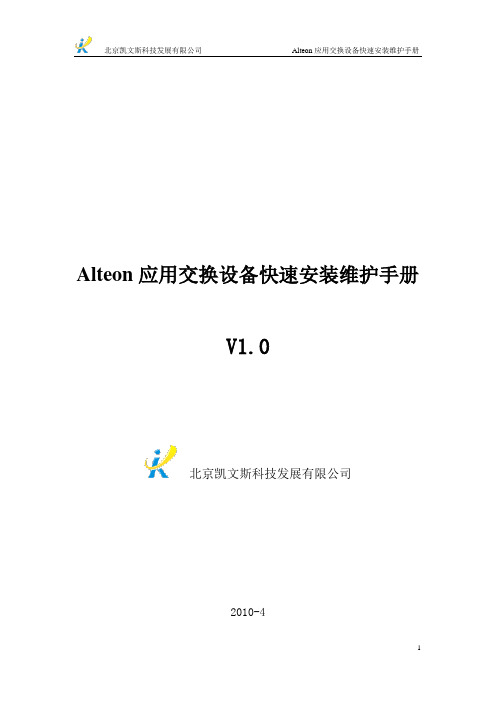
Alteon应用交换设备快速安装维护手册V1.0北京凯文斯科技发展有限公司2010-4文档控制修改记录审阅姓名职位 屈宪法技术经理分发拷贝No.姓名 单位 部门 2010-04-15李娜 北京凯文斯科技发展有限公司 技术中心服务部策 划 北京凯文斯技术支持中心编 著 quxianfa技术审核 quxianfa* * * *Beijing KVS Science & Tech Development Co. LtdRoom 2206-2208,22nd/ F YinKe Mansion,No.38,HaiDian Street,HaiDian district,Beijing,China 100080 P.R.C.网址:邮编:100080日期 作者版本 修改记录 2010-04-15 屈宪法;张卫涛;周才云;陈杰V1.0目录第一章前言 (5).使用说明: (5).使用对象: (5).相关说明 (5)1.1A LTEON应用交换机配置概述 (5)1.2A LTEON应用交换机管理配置的基本信息 (6)1.2.1管理端口方式登陆 (6)1.2.2Console口方式登陆 (6)1.2.3 Telnet方式登陆 (7)1.2.4 HTTP方式登陆 (7)1.2.5 HTTPS 方式登陆 (7)1.2.6 EMS软件方式登陆 (8)1.2.7 Alteon应用交换机缺省登录帐号 (9)1.3A LTEON应用交换机的常用功能 (9)第二章软件操作(APPLICATION SWITCH 2000/3000平台) (9)2.1.软件文件简介 (10)2.2升级前的准备工作 (10)2.3软件升级方法 (11)2.4 主菜单操作及详细信息 (13)第三章ALTEON 3000 架构 (27)3.1.A LTEON 3408外观结构 (27)3.1.3设备外观LED指示正面背面面板图: (28)3.2.A LTEON四层应用交换机物理状态检测 (28)3.3.硬件组件故障检查 (29)3.3.1.检查前面板的LED 指示灯显示状况 (29)3.3.2.检查接口指示灯显示状况 (29)4.备组件更换 (29)5.A LTEON交换机基本配置 (29)6.A LTEON交换机在实际部署中的配置 (34)第六章ALTEON的高级特性 (40)6.1VMA(V IRTUAL M ATRIX A RCHITECTURE)参数介绍 (42)6.2DAM模式(D IRECT A CCESS M ODE)参数介绍 (42)6.3D IRECT S ERVER R ETURN(S UBMAC 参数介绍) (42)6.4G RACE参数介绍 (43)6.5A LTEON的负载均衡方式 (44)6.6A LTEON的健康检查方式 (46)6.7A LTEON VRRP的部署方式 (47)第七章 ALTEON应用交换机的维护命令 (48)7.1登录A LTEON应用交换机的方式 (48)7.2查看设备相关日志和工作状态 (49)7.2.1初始信息查看 (49)7.2.2查看软件版本:/boot/cur (49)7.2.3查看配置信息:/cfg/dump (50)7.2.4查看注册信息:/info/swkey (50)7.2.5查看性能:/info/sys/capacity (51)7.2.6查看日志信息:/info/sys/slog (51)7.2.7清除日志信息:/oper/clrlog (51)7.2.8查看业务CPU信息:/stat/sp <SP number>/cpu (52)7.2.9查看会话数:/stat/slb/maint (53)7.3检查设备CPU的占有率 (62)7.3.1 原因分析 (62)7.3.2采取的措施 (62)7.4检查内存占有率 (62)7.4.1 原因分析 (62)7.4.2 采取的措施 (63)7.5双机异常 (63)7.5.1原因分析 (63)7.5.2采取的措施 (63)7.6故障处理工具 (63)7.6.1 Debug (63)第一章前言·使用说明:1、手册更多的从实际使用的角度编写制成,如果涉及到一些理论概念知识表达不够透彻、清晰;请使用者参考相应型号的产品手册。
阿尔卡特用户配置手册
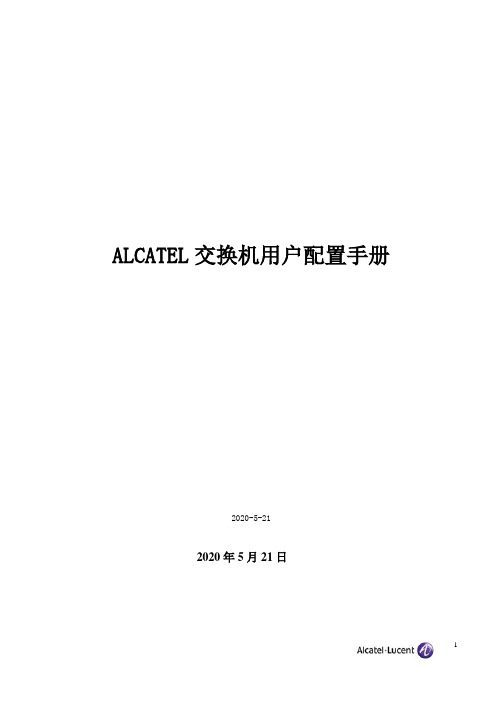
ALCATEL交换机用户配置手册2019-7-202019年7月20日目录1 设备管理 (6)1.1 交换机登录 (6)1.2 打开其它访问权限 (6)1.3 恢复到出厂设置 (6)1.4 文件系统操作 (7)1.5 上传系统软件到交换机 (7)1.6 重启交换机 (8)1.7 保存交换机配置 (9)1.8 显示交换机所有配置 (9)2 配置以太网端口 (10)2.1 配置以太网端口指南 (10)2.3 启用和关闭一个端口 (10)2.4 启用和关闭流控 (11)2.5 验证以太网端口配置 (11)3 管理源学习(Managing Sourcing learning) (12)3.1 MAC 地址表项配置例子 (12)3.2 显示MAC 地址表信息 (13)4 配置 VLAN(Configure VLAN) (13)4.1 VLAN 配置举例 (13)4.2 创建/修改VLAN (14)4.3 定义 VLAN 端口分配 (15)4.4 修改端口的缺省 VLAN 配置 (15)4.5 打开/关闭一个 VLAN 生成树 (15)4.6 配置 VLAN 路由网关地址(Ip interface) (16)4.7、配置端口隔离 (16)5 配置802.1Q (18)5.1 打开端口的标记(tag) (18)5.2 打开链路聚合的标记(tagging) (18)5.3 配置端口数据帧类型 (18)5.4 显示802.1Q 信息 (19)5.5 802.1Q 配置实例 (19)6 配置静态链路聚合 (21)6.1 创建静态聚合 (21)6.2 删除静态链路聚合 (22)6.3 添加/删除静态链路聚合中的端口 (22)6.4 激活/关闭静态链路聚合状态 (22)6.5 显示静态链路聚合配置和统计信息 (22)7 配置动态链路聚合 (23)7.1 创建动态聚合 (23)7.2 删除动态链路聚合组 (24)7.3 添加/删除动态链路聚合中的端口 (24)7.4 激活/关闭动态链路聚合状态 (25)7.5 显示动态链路聚合配置和统计信息 (25)7.6 LACP 配置实例 (26)8 配置IP (27)8.1 IP 转发快速配置 (27)8.2 创建静态路由 (28)8.3 创建缺省路由 (29)8.4 创建 ARP (29)8.5 使用PING 命令 (29)8.6 使用Trceroute 命令 (30)8.7 查看IP 配置 (30)9 配置RIP (31)9.1、RIP简介 (31)9.2、RIP 默认配置 (31)9.3、RIP 典型配置 (31)9.4、RIP具体配置 (32)9.4.1、启用RIP (32)9.4.2、创建RIP 端口 (33)9.4.3、启用RIP 端口 (33)9.4.4、配置RIP 端口的发送版本 (33)9.4.5、配置RIP 端口的接收版本 (33)9.4.6、配置RIP 端口Metric (34)9.5、RIP选项 (34)9.5.1、配置RIP 抑制时间 (34)9.5.2、配置RIP主机路由 (35)9.5.3、RIP 路由再分配 (35)9.6、RIP安全 (36)9.6.1、配置认证类型 (36)9.6.2、配置密码 (36)9.7、查看RIP 配置 (37)10配置VRRP (38)10.1、VRRP 默认配置 (38)10.2、VRRP 典型配置 (38)10.3、VRRP具本配置 (39)10.3.1、基本虚拟路由器配置 (39)10.3.2、创建虚拟路由器 (39)10.3.3、给虚拟路由器分配IP地址 (39)10.3.4、配置虚拟路由器的优先级 (40)10.3.5、设置虚拟路由器的占先 (40)10.3.6、设置VRRP 认证 (40)10.3.7、禁用和启用虚拟路由器 (41)10.3.8、查看VRRP 配置 (41)11、配置OSPF (42)11.1、OSPF默认配置 (42)11.3、OSPF具体配置 (44)11.3.1、加载OSPF (44)11.3.2、启用OSPF (44)11.3.3、创建OSPF 端口 (44)11.3.4、启用OSPF 端口 (44)11.3.5、配置OSPF 端口进入OSPF域 (45)11.3.6、OSPF路由再分配 (45)11.3.7、OSPF安全 (46)11.3.8、查看OSPF 配置 (47)12 配置IP组播 (47)12.1 IP组播简介 (47)12.1、IP 组播默认配置 (48)12.2、配置IPMS (48)12.2.1、在交换机上启用和禁用IPMS (48)12.2.2、配置和恢复IGMP版本 (49)12.2.3、配置和删除静态邻居 (49)12.3、更改IPMS 配置 (50)12.3.1、更改IGMP询问时间间隔 (50)12.3.2、更改IGMP最后成员询问时间间隔 (50)12.3.3、更改IGMP询问响应时间间隔 (51)12.2.4、启用和禁用IGMP询问 (51)12.4、查看IPMS 配置和状态 (51)13 配置DHCP 中继(Relay) (52)13.1 Per-VLAN DHCP (53)13.2 查看DHCP 中继配置 (53)14 配置QoS (53)14.1 配置总体QoS 参数 (54)14.2 配置QoS 端口参数 (54)14.3 创建策略 (55)14.4 查看策略配置 (57)15 配置访问控制列表(ACLs) (57)15.1 ACL 快速配置 (57)15.2 ACL 配置步骤 (58)15.3查看ACL 配置 (59)15.4 ACL 配置实例 (59)16、设置服务器负载均衡SLB (61)17、sFlow配置 (62)18、配置端口镜像 (63)19、配置802.1X (63)19.1、802.1X 典型配置 (63)19.2、802.1x再认证 (64)19.3、设置802.1X 交换机参数 (64)20、阿尔卡特网络管理软件 (66)20.2 网络管理软件快速使用 (67)21阿尔卡特OmniStack 6200 操作命令 (67)21.1 交换机管理登录 (67)21.2 打开其它访问权限 (67)21.3 Vlan 配置 (68)21.4 802.1Q配置 (68)21.5 具体案例配置 (69)21.6 访问控制列表(ACL) (70)21.7 开启交换机网管功能 (70)121.8 OmniStack 6200保存配置 (70)21.9 OmniStack 6200堆叠功能 (71)1 设备管理1.1 交换机登录OmniSwitch支持多种登录方式,包括console, telnet, http等,在缺省情况下,交换机只开放console 管理。
使用者說明書-首頁-Aten艾腾艾腾艾腾艾腾

KVM on the NET™ 遠端電腦管理方案CS1708i / CS1716i使用者說明書CS1708i / CS1716i User Manualvi電源開啟 (21)菊鍊串接安裝圖 (22)第三章 (23)基本操作 (23)連接埠選擇 (23)手動切換 (23)OSD螢幕選單/GUI (23)熱鍵切換 (23)熱插拔 (24)熱插拔機台 (24)熱插拔電腦連接埠 (24)熱插拔控制端連接埠 (24)第四章 (27)近端控制端操作 (27)介紹 (27)OSD主選單 (28)OSD操作 (29)OSD主選單標頭 (29)OSD功能鍵介紹 (30)F1 GOTO (30)F2 LIST (31)F3 SET (32)F4 ADM (34)F5 SKP (36)F6 BRC (37)F7 SCAN (38)F8 LOUT (39)熱鍵操作 (40)介紹 (40)啟動熱鍵模式 (41)熱鍵切換連接埠 (42)熱鍵設定操作 (45)熱鍵簡表 (47)第五章 (49)瀏覽器登入 (49)介紹 (49)登入 (49)畫面元件 (52)使用者存取圖示 (52)管理者圖示 (52)第六章 (53)管理者功能 (53)介紹 (53)CS1708i / CS1716i User Manual 一般功能 (General) (54)網路功能(Network) (55)存取連接埠 (Access Port) (55)IP位址 (IP Address) (56)DNS Server (57)IP安裝器(IP Installer) (57)結束作業 (57)安全性(Security) (58)登入字串 (60)ANMS (進階網路管理伺服器) (61)RADIUS設定 (62)RADIUS例舉 (63)CC管理設定 (63)LDAP設定 (63)Log Server (日誌伺服器)設定 (65)使用者管理員 (66)客製化功能 (68)自動登出 (68)登入失敗 (68)工作模式 (69)滑鼠同步化模式 (69)重置 (70)維護 (71)韌體更新 (71)備份設定/使用者資料 (72)重新匯入設定/使用者資料 (73)第七章 (75)Windows Client 檢視 (75)開始作業 (75)控制面板 (77)設定熱鍵 (79)視訊調整 (81)留言板功能 (82)按鈕列 (82)螢幕鍵盤 (84)清單功能 (86)連接埠名稱 (88)連接埠操作 (90)連接埠工具列 (90)重喚GUI (90)OSD熱鍵簡表 (91)工具列圖示 (91)自動掃描模式 (92)viiCS1708i / CS1716i User Manualviii畫面分割模式 (93)設定頁面 (95)管理者頁面 (97)一般資訊 (97)使用者管理員 (98)網路設定 (101)ANMS設定 (102)安全性(Security) (103)客製化功能(Customization) (104)第八章 (107)Java Client 檢視 (107)開始作業 (107)第九章 (111)日誌檔案 (111)日誌檔案畫面 (111)第十章 (113)日誌伺服器 (113)安裝 (113)開始作業 (114)選單列 (115)Configure (設定) (115)Events (事件) (116)Options (選項) (118)Help (說明) (118)日誌伺服器主頁面 (119)介紹 (119)清單區塊 (120)事件區塊 (120)第十一章 (121)應用程式操作 (121)介紹 (121)Windows Client用戶端軟體 (121)安裝 (121)開始作業 (122)連線 (124)操作方式 (125)結束連線 (125)Java Client用戶端軟體 (126)開始作業 (126)操作方式 (127)第十二章 (129)韌體升級功能 (129)下載韌體升級套件 (129)CS1708i / CS1716i User Manual 開始更新 (131)升級失敗 (133)附錄 (135)安全指示 (135)一般 (135)機架安裝 (137)全球 (138)北美 (138)疑難排除 (139)管理者 (139)一般操作 (139)Java Client用戶端程式 (140)日誌伺服器 (141)畫面分割模式 (142)Windows Client用戶端程式 (140)Sun系統 (141)鍵盤模擬 (143)Mac鍵盤 (143)Sun鍵盤 (144)決定IP位址的方式 (145)IP安裝器 (145)瀏覽器 (146)AP Windows Client (146)信賴認證 (149)介紹 (149)安裝認證 (150)認證信賴 (151)產品規格表 (152)連接表 (153)CS1708i (153)CS1716i (153)支援的KVM切換器 (154)恢復原始的工廠預設值 (155)保固條件 (156)ix第一章介紹介紹CS1708i / CS1716i為擁有遠端管理能力的IP-based KVM多電腦切換器,可讓遠端管理人員與本地端存取與操控多台電腦。
RadwareAlteon负载均衡器指导书v1.13
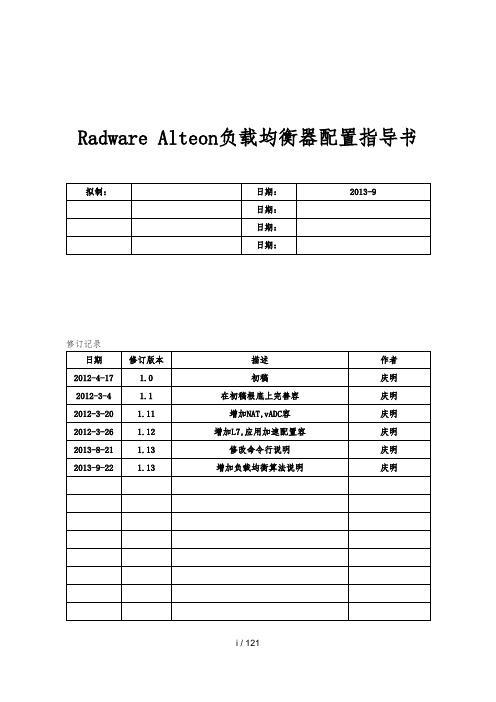
40G QSFP+
•短距离QSFP+, 40GBASE-SR4 850纳米多模; 50/125µm OM3 MPO 1x12光纤:最大距离100米
•长距离QSFP+, 40GBASE-LR4 CWDM单模;9/125µm SMF (TBV)光纤:最大距离10公里
1000Base-SX(850纳米)工作距离
•62.5微米光纤0.2米到275米
•50微米光纤0.2米到550米
1000Base-LX/ZX工作距离
•LX:最远10km(6.2 mi)
•ZX:最远80km(49.7 mi)
USB端口
位于前面板
LCD显示屏
无
RS-232C控制台
•RJ45串行连接
尺寸
2U:
•宽:424mm
•深:426mm
•高:88mm
标准19英寸EIA机架或单独放置
重量
单电源:9.3Kg双电源:10.8Kg
周围环境
•工作温度:0°C-40°C (32°F到104°F)
•湿度:10%-95%非冷凝〕
电源
•自适应电源:
o交流:100-240V,47~63Hz o直流:-36~-72V
•功耗:210W
RadwareAlteon负载均衡器配置指导书
拟制:
日期:
2013-9
日期:
日期:
日期:
修订记录
日期
修订版本
描述
作者
2012-4-17
1.0
初稿
庆明
2012-3-4
1.1
在初稿根底上完善容
庆明
《Alteon配置样例》课件
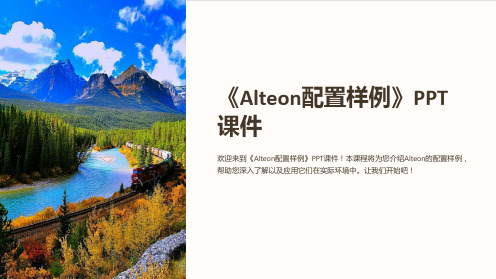
欢迎来到《Alteon配置样例》PPT课件!本课程将为您介绍Alteon的配置样例, 帮助您深入了解以及应用它们在实际环境中。让我们开始吧!
Alteon配置样例概述
在本节中,我们将概述Alteon配置样例的重要性以及如何正确应用这些配置示例来优化您的网络 性能。
证书配置
了解如何为您的网站配置数字 证书以启用TLS/SSL加密。
HTTPS转发
配置Alteon以将HTTP请求转发 到HTTPS以保护用户数据。
强化加密算法
优化配置以使用强大的加密算 法来保护数据安全。
总结和下一步行动
在这个课程中,我们介绍了Alteon的配置样例,包括负载均衡、安全性、性能优化、高可用性和TLS/SSL加密 配置。现在是时候开始应用您所学到的知识,优化您的网络架构并提升用户体验。
使用Alteon的DDoS攻击防护功能, 保护您的网络资源免受拒绝服务 攻击。
了解如何在Alteon上配置防火墙, 限制访问并保护敏感数据。
使用Alteon的TLS/SSL加密功能, 为您的网站提供安全的通信。
配置样例三:性能优化配置
通过Alteon的性能优化配置,提高网络的响应速度和用户体验。
缓存配置 压缩配置 负载优化
通过配置缓存,缩短数据传输时间并减轻服务器 负载。
启用数据压缩功能,减小传输数据的大小以提高 网络效率。
通过Alteon的负载优化配置,减轻服务器的负载 并提高性能。
配置样例四:高可用性配置
学习如何使用Alteon实现高可用性配置,确保您的网络始终保持稳定和可靠。
1 冗余备份
通过配置冗余备份,确保在主服务器故障时有备用服务器运行。
2 VRRP配置
Alteon负载均衡配置说明

/cfg/l2/stg 1/off
/cfg/l3/if 1
ena
ipver v4
addr 10.1.1.1
mask 255.255.255.0
ena enable filter 80
action redir 处理方式为redir,在指定group内做负载均衡
ipver v4
sip any 源地址
smask 0.0.0.0
/cfg/slb/real 2
ena
ipver v4
rip 10.1.1.102
/cfg/slb/group 1
ipver v4
add 1
add 2
/cfg/slb/port 1
client ena
vlan any filter应用vlan
applic http 命中filter应用类型为http
/c/slb/filt 80/adv
reverse dis
/c/slb/filt 80/adv/layer7
l7lkup ena
client ena
filt ena
add 10
add 20
add 80-81
add 90-93
***Alteon config Dump "/cfg/dump"
>> Main# /cfg/d
script start "Alteon Application Switch 4408" 4 /**** DO NOT EDIT THIS LINE!
Altiris71NS服务器安装配置指南
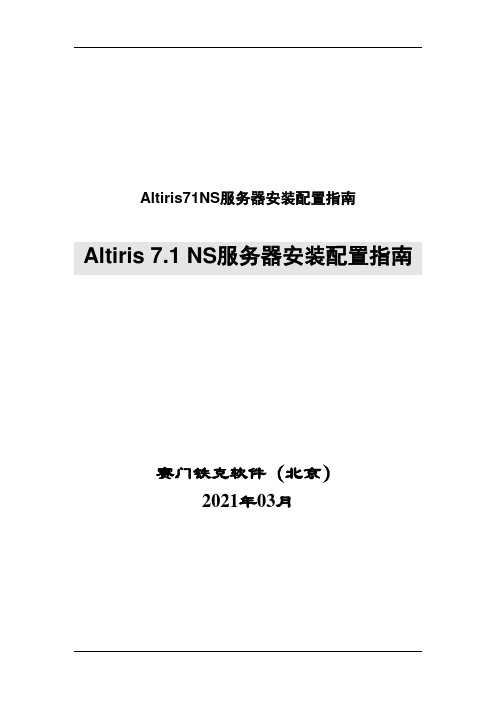
Altiris71NS服务器安装配置指南Altiris 7.1 NS服务器安装配置指南赛门铁克软件(北京)2021年03月文档信息文档名称:Altiris 7.1 NS 服务器安装配置指南文档编号:文档版本:版本日期:文档状态:制作人:批阅人:版本变更记录1.0 2011-03-08 戴泰来2011-07 王羽目录第1章NOTIFICATION SEVER环境预备 (1)1.1确保NS服务器满足下面的要求: (1)1.1.1最小系统需求: (1)1.2其他要求 (2)1.3系统配置要求 (3)第2章SIM安装程序的下载 (5)第3章NS服务器安装 (7)3.1S YMANTEC M ANAGEMENT P LA TFORM的安装 (7)3.2SIM服务的在线安装 (10)3.3安装包文件下载到本地的安装方法 (19)3.4套件的安装 (22)第4章离线安装方法 (24)4.1独立安装包方式 (24)4.2安装文件方式 (24)4.2.1安装SIM (25)4.2.2复制安装文件 (25)4.2.3指定产品列表文件路径 (26)4.2.4进行安装 (28)附录1 服务器官方配置举荐 (29)第1章N otification Sever环境预备1.1 确保NS服务器满足下面的要求:官方举荐配置请参考附录1.1.1.1 最小系统需求:系统需求最小要求CPU Intel Pentium 4 2.0 GHz 双核处理器Memory 2 GB RAM (1 GB RAM会产生警告)Network Not checkedHard disk 20 GB of free disk spaceOperating System Windows 2008 R2 64bitSQL SQL Server 2005 or SQL Server 20081.2 其他要求NS服务器还必须安装下列软件:.NET 3.5 FrameworkInternet Explorer 8Windows 2008 R2 (必须是2008R2版本,必须是64位)JA V A JRE 6Microsoft Silverlight 4.0Adobe Flash player 10.2其中数据库的支持列表如下:SQL Server 2005 SP2 + Standard & Enterprise, x64/x86SQL Server 2005 SP3 + Standard & Enterprise, x64/x86SQL Server 2008 + Standard & Enterprise, x64/x861.3 系统配置要求1、在安装前,先配置NS服务器为静态IP地址。
Alteon基本配置示例

Alteon基本配置示例目录1. 设备基本配置 (2)设备连接示意图 (2)配置步骤 (3)2. 设备配置备份及升级 (5)设备连接示意图 (5)配置步骤 (6)3. SLB/RSTP SLB配置 (10)设备连接示意图 (10)配置步骤 (10)4. SYN Attack Detection (13)设备连接示意图 (13)配置步骤 (14)5. TCP Rate Limiting (16)此功能需要license (16)设备连接示意图 (17)配置步骤 (17)6. WAN Link Load Balancing (21)设备连接示意图 (21)配置步骤 (21)出线路负载均衡 (21)入线路负载均衡 (25)7. Alteon双机模式Active/Standby (31)设备连接示意图 (31)配置步骤 (31)1. 设备基本配置设备连接示意图Client #1I P=10.1.11.31/24Clien t #2I P=10.1.11.35/24I F 1=10.1.11.1/24I F 2=10.1.1.1/24I P=10.1.1.32/24I P=10.1.1.33/24配置要求:端口1、2配置为外部client 端,端口7、8配置为内部服务器端,地址如上图所示。
配置步骤1、配置超级终端:Baud rate = 9600Data bits = 8Parity = noneStop bits = 12、登录到设备上:缺省密码为:admin3、恢复配置成出厂默认值a、 /boot/conf factory:Boot Options# confCurrently set to use active config block on next boot.Specify new block to use ["active"/"backup"/"factory"]: facNext boot will use factory default config block instead of active. Confirm : Do you want to keep management port connectivity? [y/n]: y (如果选n的话,网管端口的配置也会被清空)Nov 3 11:22:05 NOTICE mgmt: boot config block changedb、 /boot/reset重启设备c、按Enter确认重启4、配置IP接口a、/cfg/L3/if 1b、mask 255.255.255.0c、addr 10.1.11.1d、en 将此ip接口激活e、同上可以配置第二个IP接口:/cfg/l3/if 2/mask 255.255.255.0/addr 10.1.1.1/en5、将IP转发打开,如果是关闭的,也就是不能做IP转发a、/cfg/L3/frwdb、on6、将端口关联到具体的VLAN/cfg/L2Layer 2# vlan 1 创建VLAN 1VLAN 1# name vlan-1 命名为:vlan-1VLAN 1# add 1 将端口1加到VLAN 1上VLAN 1# en 将该VLAN激活/cfg/L2Layer 2# vlan 2 创建VLAN 2VLAN 2# name vlan-1 命名为:vlan-2VLAN 2# add 8 将端口8加到VLAN 2上VLAN 2# en 将该VLAN激活7、将VLAN关联到具体的interface上/cfg/l3/if 1Vlan 1 将VLAN 1关联到interface 1上/cfg/l3/if 2Vlan 2 将VLAN 2关联到interface 2上8、配置VLAN的缺省网关Alteon可以配置最多255个缺省网关,每个VLAN都可以有单独的缺省网关,其中1-4编号是系统自用的,配置每个VLAN的网关是,gateway编号不一定是与vlan id 相对应的。
Alteon命令行维护命令
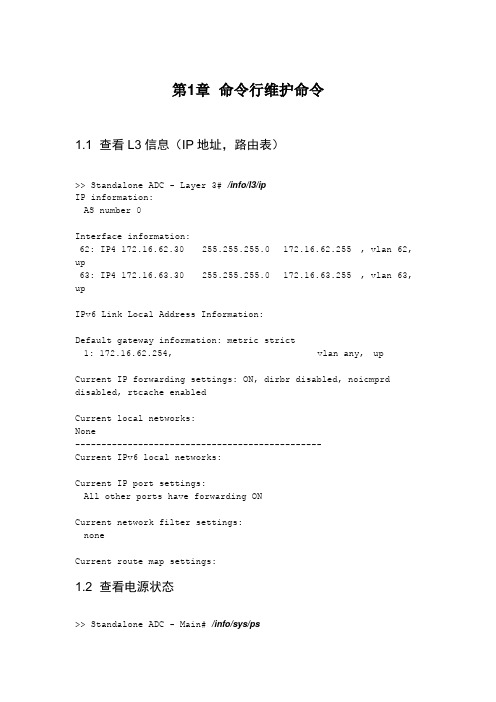
第1章命令行维护命令1.1 查看L3信息(IP地址,路由表)>> Standalone ADC - Layer 3# /info/l3/ipIP information:AS number 0Interface information:62: IP4 172.16.62.30 255.255.255.0 172.16.62.255 , vlan 62, up 63: IP4 172.16.63.30 255.255.255.0 172.16.63.255 , vlan 63, upIPv6 Link Local Address Information:Default gateway information: metric strict1: 172.16.62.254, vlan any, upCurrent IP forwarding settings: ON, dirbr disabled, noicmprd disabled, rtcache enabledCurrent local networks:None-----------------------------------------------Current IPv6 local networks:Current IP port settings:All other ports have forwarding ONCurrent network filter settings:noneCurrent route map settings:1.2 查看电源状态>> Standalone ADC - Main# /info/sys/psPower Supply OK1.3 查看CPU>> Standalone ADC - Main# /stats/mp/cpu------------------------------------------------------------------CPU utilization:cpuUtil1Second: 11%cpuUtil4Seconds: 10%cpuUtil64Seconds: 10%>> Standalone ADC - Main# /stats/mp/mem------------------------------------------------------------------Memory stats:Total: 3968933888 BytesFree: 1959239680 Bytes>> Standalone ADC - Main#/stats/sp/cpuEnter SP number: (1-3) 1------------------------------------------------------------------CPU utilization for SP 1:cpuUtil1Second: 2%cpuUtil4Seconds: 2%cpuUtil64Seconds: 2%1.4 查看端口流量此命令用来查看各端口的当前流量详细信息。
Paloalto NETWORKS 操作版技术手册
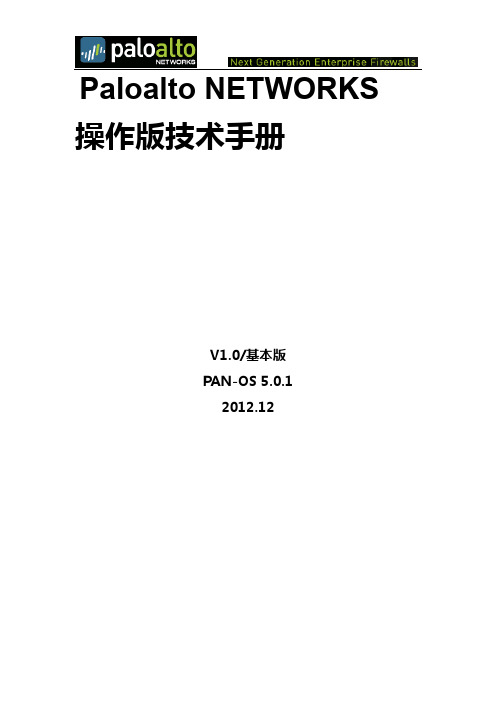
Paloalto NETWORKS 操作版技术手册V1.0/基本版PAN-OS 5.0.12012.12目录1.简介 (4)1.1.防火墙概述 (4)1.2.功能与优点 (4)1.3.管理方式 (5)2.入门安装 (6)2.1.设备准备 (6)2.2.初始化连接设备 (8)2.2.1.执行防火墙的初始设置: (8)3.设备管理 (12)3.1.License(许可证)安装/支持 (12)3.2.软件升级安装 (12)3.3.应用特征库等升级安装 (14)3.4.定义管理员角色 (16)3.5.创建管理帐户 (17)3.6.查看支持信息 (18)4.网络部署及配置 (19)4.1. 虚拟线路(Virtual Wires)部署 (19)4.1.1.配置虚拟线路 (20)4.2. 三层部署(路由/NAT模式) (23)4.2.1.配置三层配置 (23)4.3. 旁路Tap部署 (27)4.3.1.配置旁路部署Tap配置 (27)4.4. 虚拟路由Virtual Routers (28)4.4.1.配置静态IP路由 (28)4.4.2.配置策略路由转发PBF (29)4.5. 基于安全的保护Zone Protection (32)5.策略与安全配置 (34)5.1.源NAT 策略 (34)5.1.1.动态IP/ 端口: (34)5.1.2.动态IP: (36)5.1.3.静态IP: (37)5.2.防火墙安全策略 (38)5.2.1.策略定义细节功能 (38)5.2.2. 防火墙策略配置 (40)6.应用程序管理 (43)6.1.应用(APP-ID)功能 (43)6.2.应用(APP-ID)过滤/组 (44)7.内置数据挖掘-ACC (48)7.1.ACC工具覆盖范围 (48)7.1.1.应用分析(Application) (48)7.1.2.网址过滤(URL Filtering) (49)7.1.3.各种威胁(Threat Prevention) (49)7.1.4.数据及文件过滤 (50)7.2.ACC工具如何进一步挖掘分析 (50)8.Monitor内置数据挖掘-流量/威胁/数据日志 (53)8.1.流量/威胁/数据日志挖掘 (53)8.2.活动会话跟踪 (55)8.3.内置数据挖掘工具-内置客户报告 (55)8.1.1.自定义用户统计报告表 (55)8.1.2.系统内置统计报告表 (55)9.内置数据挖掘工具-生成AVR报告 (56)1.简介1.1.防火墙概述Palo Alto Networks 防火墙允许您对每个试图访问您网络的应用程序进行准确地标识,以此来指定安全策略。
Alteon_证书链配置
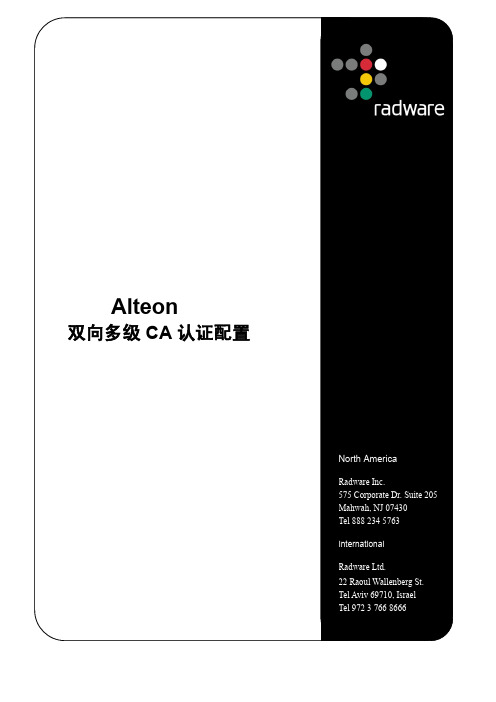
2.2 双向认证模式
在双向认证模式下,除客户端验证服务器端是否合法外,服务器端也需要验证客户端 是否为合法用户。服务器端需要安装颁发客户端证书的CA 的根证书和中间证书,要求 客户端提交客户端证书,并通过已经安装的根证书和中间证书对客户端证书进行逐级验 证。以确定客户端是否为合法用户。当客户端连接一个双向认证模式的 应用时,除了 客户端验证服务器端是否安全外,还需要进行以下步骤:
3
2.SSL 的认证模式
2.1 单向认证模式
在采用单向认证时,主要是客户端验证服务器端是否合法。在建立 SSL 握手的时候, 服务器将其证书传送给客户端进行验证。客户端主要验证有三个方面:
1、服务器证书是否在有效时间内即服务器证书的有效时间与当前时间相比较,如果 过期,则认为该证书已经失效。
2、服务器证书中的域名是否与用户访问的域名一致,即客户端访问的域名,如在浏 览器中填入:https://,则访问的域名为。服 务器的证书中的域名必须与此域名一致。
WEB方式选择SLB→SSL→Certificate Repository→Import CLI方式 /cfg/slb/ssl/certs/import
5
ID中输入序号,该ID会在SSL Policy中调用。 Type 选择KEY。 Passphrase中输入申请证书时的密码。 对于KEY可以选择在Text中直接拷入文本或在File中选择相应的KEY文件进行导 入。
首先需导入客户端证书
12
WEB方式选择SLB→SSL→Certificate Repository→Import CLI方式 /cfg/slb/ssl/certs/import
ID中输入序号,这里的ID与之前根证书和KEY的ID可以不一样。 Type 选择Trusted CA Text中贴入客户端证书。 其次,配置Client Authentication Policies WEB方式选择SLB→SSL→Client Authentication Policies→Add CLI方式 /cfg/slb/ssl/authpol 1/
Altibase安装,配置,优化
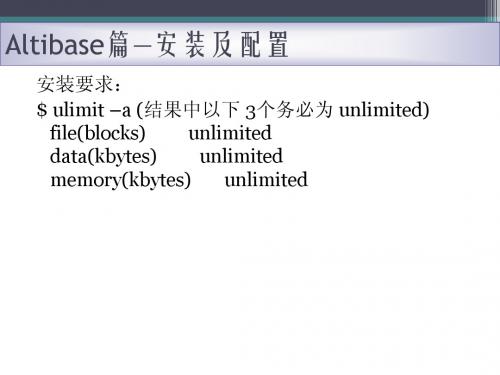
创建altibase目录 $mkdir altibase_4.3.9.116 $ln –s altibase-4.3.9.116 altibase_home 其中4.3.9.116为版本号,方便后续维护。 将Altibase安装包,如altibase-IBM_AIX_5.3-64bit-4.3.9.156-release-xlC_r.tgz放入 altibase_home目录下。解压: $gunzip altibase-IBM_AIX_5.3-64bit-4.3.9.156-release-xlC_r.tgz $tar -xvf altibase-IBM_AIX_5.3-64bit-4.3.9.156-release-xlC_r.tar
Altibase篇—安装及配置
参数配置 CONNTYPE 1 : TCP/IP, 2 : UNIX DOMAIN, 3 :IPC, 4: D/A 例如 DNS=127.0.0.1;UID=ocs;PWD=ocs;CONNTYPE=3;NLS_ USE=US7ASCII;PORT_NO=20300 这个CONNTYPE=3就表示IPC连接方式。IPC连接方式要比 TCP/IP连接方式快一些,但是当连接数过多(超过30)时, 性能下降,最好采用Unix Domain方式。注意IPC、Unix Domain只能用于本机的Altibase连接,无法用于远程服务 器的Altibase连接。 注意这个CONNTYPE受环境变量ISQL_CONNECTION影 响
Altibase篇—常用命令及工具
用户管理 Drop user ocs; CREATE USER ocs_test identified by “ocs_test” 使用该用户进入 isql -s 127.0.0.1 -u ocs_test -p ocs_test –p ocs_test
Alteon典型配置案例
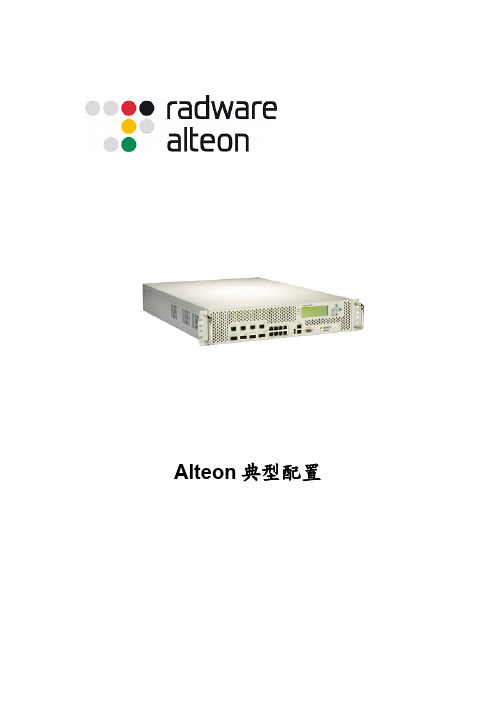
Alteon典型配置目录1项目概览 (2)2实施结构阐述 (2)3用户目前的业务范围 (3)4系统变动 (3)5IP地址分配 (4)6具体配置过程 (5)6.1配置设备的基本的参数 (5)6.2原有业务层配置 (6)6.3新加业务层配置 (10)6.3.1Outbound方向防火墙负载均衡(内部Alteon实现) (10)6.3.2Oubound方向链路负载均衡: (11)6.3.3Inbound方向链路负载均衡 (13)6.3.4Outbound 流量返回时的防火墙负载均衡 (14)7需要修改的相关设备 (15)标准的三明治结构,包括了多链路、防火墙及服务器的负载均衡的所有配置,在今后类似的项目上可以直接套用此配置。
1 项目概览某电力企业目前有两条链路分别接入互联网,内网有两台防火墙做安全的网关,核心交换机采用北电的Passport交换机。
并且为下联的二级地市提供互联网接入。
根据用户要求,采用两台Alteon四-七交换机做两条链路和两台防火墙及后台服务器的负载均衡,提供高可靠性和高可用性。
2 实施结构阐述将两台Alteon应用交换机分别部署在出口路由器和防火墙、核心交换机和防火墙之间,组成一个“三明志“结构。
3 用户目前的业务范围某电力企业目前在网上承载业务在将来的网络优化改造后全部平滑过渡到新的网络环境中使用,主要的业务包括:外部:●供外部用户访问的Web站点●供外部用户访问的FTP站点●供外部用户访问的邮件站点●供外部用户访问的电费系统●供外部用户访问的电网系统新加业务:●服务器的负载均衡●链路负载均衡●防火墙负载均衡4 系统变动1.防火墙要求启用路由模式。
防火墙的网关地址,该为指向外部Alteon的interface ip ;核心交换机的网关地址,该为指向内部Alteon的interface ip ;2.Alteon2的3、4端口做Trunk,同时连接两台核心交换机。
3.为两台Alteon设备分配IP地址,具体如下表:4.修改用于Inbound方向的公网DNS服务器的纪录指向。
alteon常用命令

修改系统时间>> Main# /cfg/sys/ time修改密码>> Main# /cfg/sys/access/user/admpw启用和禁用端口>> Main# /cfg/port 8/dis>> Main# /cfg/port 8/ena配置vlan>> Main# /cfg/l2/vlan 20/name "VLAN 20 upto_3552" >> Main# /cfg/l2/vlan 20/ena1.将上联端口划分到VLAN上去>> Main# /cfg/l2/vlan 20/add 162.将端口从VLAN配置中去掉>> Main# /cfg/l2/vlan 20/rem 16配置vlan IP地址也就是SVI接口IP地址:1.配置IP地址:>> Main# /cfg/l3/if 20/addr 59.37.52.32.配置掩码:>> Main# /cfg/ip/if 20/mask 255.255.255.2403.配置广播地址:>> Main# /cfg/ip/if 20/broad 59.37.52.154.配置VLAN:把这个接口ip和vlan id绑定到一起>> Main# /cfg/ip/if 20/vlan 205.启用接口:>> Main# /cfg/ip/if 20/ena配置网关:Main# /c/l3/gw 1/ena>> Main# /c/l3/gw 1/addr 59.37.52.1启用路由转发功能:缺省情况下,alteon的路由转发功能是启用的,也可以使用下列命令来启用>> Main# /c/l3/frwd/on配置本地路由转发:>> Main# /c/l3/frwd/local/add 59.37.52.160 255.255.255.224>> Main# /c/l3/frwd/local/add 59.37.52.0 255.255.255.240SLB方面的配置:1.配置real server:/c/slb/real 165enarip 59.37.52.165name "AD-ENGINE-01"2.配置group :为了方便标识,将VIP的最后一位作为group和virt的id/c/slb/group 164health http --指定以http端口作为健康检测基准add 165 --增加real serveradd 1663.配置vip:/c/slb/virt 164enavip 59.37.52.164/c/slb/virt 164/service httpgroup 164dbind ena维护命令:察看借口双工之类的状态:>> Main# /info/link------------------------------------------------------------------Port Speed Duplex Flow Ctrl Link----- ----- -------- --TX-----RX-- ------1 100 full yes yes up2 100 full yes yes up3 100 full yes yes up察看某个真实server的状态:>> Server Load Balancing Information# /info/slb/real 172172: AD-IMAGE-01, 00:15:c5:e5:8d:c5, vlan 32, port 14, health 4, up rport 80, up, current察看slb内server的状态:>> Server Load Balancing Information# /info/slb/virt 171171: 59.37.52.171, 00:00:5e:00:01:abvirtual ports:http: rport http, group 171, ad-image-http, backup none, dbindreal servers:172: AD-IMAGE-01, backup none, 0 ms, group ena, up173: AD-IMAGE-02, backup none, 1 ms, group ena, up174: AD-IMAGE-03, backup none, 0 ms, group ena, up175: AD-IMAGE-04, backup none, 0 ms, group ena, up176: AD-IMAGE-05, backup none, 0 ms, group ena, FAILED察看系统日志:>> Information# /info/logAug 13 1:28:48 INFO vrrp: Synchronization connection early RCLOSE in RX. Aug 13 1:28:49 NOTICE slb: real service 59.37.52.173:80 operationalAug 13 1:28:49 NOTICE slb: Services are available for Virtual Server171:59.37.52.171Aug 13 1:28:49 NOTICE vrrp: virtual router 59.37.52.171 is now BACKUP察看vlan配置:>> Information# /info/l2/vlanVLAN Name Status Jumbo BWC Learn Ports ---- -------------------------------- ------ ----- ---- ----- ----------------1 Default VLAN ena n 256 ena 14 17 18 20 VLAN 20 upto_3550 ena n 256 ena 14 16 32 VLAN 32 ads ena n 256 ena 1-15察看ip地址配置:>> Information# /info/l3/ipIP information:AS number 0Interface information:20: 59.37.52.4 255.255.255.240 59.37.52.15 , vlan 20, up 32: 59.37.52.163 255.255.255.224 59.37.52.191 , vlan 32, upDefault gateway information: metric strict1: 59.37.52.1, vlan any, up2: 59.37.52.2, vlan any, upCurrent IP forwarding settings: ON, dirbr disabledCurrent local networks:Network Address Mask--------------- ---------------59.37.52.160 255.255.255.22459.37.52.0 255.255.255.240Current IP port settings:All other ports have forwarding ONCurrent network filter settings:noneCurrent route map settings:察看cpu状态:>> Main# /stats/mp/cpu------------------------------------------------------------------ CPU utilization:cpuUtil1Second: 4%cpuUtil4Seconds: 3%cpuUtil64Seconds: 2%察看内存状态:>> Main# /stats/mp/mem------------------------------------------------------------------Memory stats:Total: 130121728 bytesUsed: 86953984 bytesFree: 43167744 bytesLowFree: 43167744 bytes 察看接口统计:system inf-statice命令相同:>> Port 2 Statistics# /stats/port 2/dump------------------------------------------------------------------Bridging statistics for port 2:dot1PortInFrames: 0dot1PortOutFrames: 15649048dot1PortInDiscards: 4dot1TpLearnedEntryDiscards: 0dot1BasePortDelayExceededDiscards: NA dot1BasePortMtuExceededDiscards: NA dot1StpPortForwardTransitions: 4------------------------------------------------------------------。
- 1、下载文档前请自行甄别文档内容的完整性,平台不提供额外的编辑、内容补充、找答案等附加服务。
- 2、"仅部分预览"的文档,不可在线预览部分如存在完整性等问题,可反馈申请退款(可完整预览的文档不适用该条件!)。
- 3、如文档侵犯您的权益,请联系客服反馈,我们会尽快为您处理(人工客服工作时间:9:00-18:30)。
Alteon基本配置示例目录1. 设备基本配置 (2)设备连接示意图 (2)配置步骤 (3)2. 设备配置备份及升级 (5)设备连接示意图 (5)配置步骤 (6)3. SLB/RSTP SLB配置 (10)设备连接示意图 (10)配置步骤 (10)4. SYN Attack Detection (13)设备连接示意图 (13)配置步骤 (14)5. TCP Rate Limiting (16)此功能需要license (16)设备连接示意图 (17)配置步骤 (17)6. WAN Link Load Balancing (21)设备连接示意图 (21)配置步骤 (21)出线路负载均衡 (21)入线路负载均衡 (25)7. Alteon双机模式Active/Standby (31)设备连接示意图 (31)配置步骤 (31)1. 设备基本配置设备连接示意图Client #1I P=10.1.11.31/24Clien t #2I P=10.1.11.35/24I F 1=10.1.11.1/24I F 2=10.1.1.1/24I P=10.1.1.32/24I P=10.1.1.33/24配置要求:端口1、2配置为外部client 端,端口7、8配置为内部服务器端,地址如上图所示。
配置步骤1、配置超级终端:Baud rate = 9600Data bits = 8Parity = noneStop bits = 12、登录到设备上:缺省密码为:admin3、恢复配置成出厂默认值a、 /boot/conf factory:Boot Options# confCurrently set to use active config block on next boot.Specify new block to use ["active"/"backup"/"factory"]: facNext boot will use factory default config block instead of active. Confirm : Do you want to keep management port connectivity? [y/n]: y (如果选n的话,网管端口的配置也会被清空)Nov 3 11:22:05 NOTICE mgmt: boot config block changedb、 /boot/reset重启设备c、按Enter确认重启4、配置IP接口a、/cfg/L3/if 1b、mask 255.255.255.0c、addr 10.1.11.1d、en 将此ip接口激活e、同上可以配置第二个IP接口:/cfg/l3/if 2/mask 255.255.255.0/addr 10.1.1.1/en5、将IP转发打开,如果是关闭的,也就是不能做IP转发a、/cfg/L3/frwdb、on6、将端口关联到具体的VLAN/cfg/L2Layer 2# vlan 1 创建VLAN 1VLAN 1# name vlan-1 命名为:vlan-1VLAN 1# add 1 将端口1加到VLAN 1上VLAN 1# en 将该VLAN激活/cfg/L2Layer 2# vlan 2 创建VLAN 2VLAN 2# name vlan-1 命名为:vlan-2VLAN 2# add 8 将端口8加到VLAN 2上VLAN 2# en 将该VLAN激活7、将VLAN关联到具体的interface上/cfg/l3/if 1Vlan 1 将VLAN 1关联到interface 1上/cfg/l3/if 2Vlan 2 将VLAN 2关联到interface 2上8、配置VLAN的缺省网关Alteon可以配置最多255个缺省网关,每个VLAN都可以有单独的缺省网关,其中1-4编号是系统自用的,配置每个VLAN的网关是,gateway编号不一定是与vlan id 相对应的。
如:下面的配置即为VLAN 2的gateway 号即为6/c/l3/gw 6enaaddr 50.1.1.1vlan 2/c/l3/gw 7enaaddr 80.1.1.1vlan 79、检查配置/cfg/dump10、应用并保存配置ApplySave2.设备配置备份及升级设备连接示意图Server配置步骤1、配置备份/cfg/ptcfg>> Configuration# ptcfgEnter hostname or IP address of TFTP server: 10.1.11.100 tftp erver地址Enter name of file on TFTP server: alteon3408.cfg备份出来的配置文件名2、配置恢复/cfg/gtfg>> Configuration# gtcfgEnter hostname or IP address of TFTP server: 10.1.193.217 tftp erver地址Enter name of file on TFTP server: alteon3408.cfg 需恢复的配置文件名3、系统文件image的选择/boot/image>> Boot Options# imageCurrently set to use switch software "image1" on next boot.Specify new image to use ["image1"/"image2"]: 选择启动的image,1或24、系统文件image的恢复和备份方法和配置文件一致,命名为:/boot/gtimg/boot/ptimg5、软件升级步骤软件升级方法(Application Switch 2000/3000平台)文档使用说明:此文档适合北电应用交换机AAS2000和AAS3000平台升级使用,但使用此文档前请先参考相应升级软件的配套release notes或者咨询北电技术支持,以确认此方法是否适用于当前环境。
1. 软件文件简介软件一般有3个文件:Image文件I) Boot功能:用来升级Boot ROM,主要包含引导程序和启动过程中的硬件检测程序文件名称: AAS-WW.X.Y.Z-Boot.img例如:AAS-22.0.4.0-Boot.img文件II) Image功能:系统运行所使用的软件,Runtime image文件名称: AAS-WW.X.Y.Z-platform-AlteonOS.img例如:AAS-22.0.4.0-2000-AlteonOS.img升级文件III) Serial功能:包含上述两个软件内容,但需要用Serial升级,且不是每个版本都发布这种文件。
文件名称: AAS-WW.X.Y.Z-platform-Serial.img例如:AAS-22.0.4.0-2000-Serial.img2. 升级前的准备工作备份配置:I)大跨度版本升级在不同版本之间升级需要注意配置文件的兼容性,在大跨度版本升级的情况下,最好是在升级完成后,将配置恢复出场设置,然后按照新版本的命令形式重新配置。
这样升级比较稳妥,但会影响业务较长时间。
备份配置方法:可以在命令行里执行”/cfg/dump”,将输出至一个文本文件,然后就可以按需手动修改此文件。
在升级完成后,将配置初始化为出厂设置,再把修改后的配置粘贴至命令行。
(在粘贴前,可以先执行”verbose 0”,粘贴后执行”verbose 2。
这样做可以避免命令行总是回显信息。
)II)小版本跨度升级一般此种类型升级,不需要手动调整配置,可以直接升级。
配置文件会自动完成升级。
但仍然建议升级前备份配置,在意外情况发生时,用于恢复配置。
a) 在电脑上运行TFTP Server程序。
b) 配置电脑的IP地址和Switch的IP地址,确保可以相互ping通(检查filter安全策略,以确保filter没有拒绝掉TFTP的数据包)c) 在命令行执行/cfg/ptcfg <TFTP server> <filename>d) 如果需要恢复配置,可以通过在命令行执行“/cfg/gtcfg <TFTP server> <filename>“恢复配置。
如何恢复出场设置?在命令行a) 执行”/boot/conf”,然后回车。
b) 选择factory,再敲回车。
c) 重启机器系统即恢复为出场设置。
d) 在出场设置下,只有1个vlan1,所有端口均属于在vlan1。
3. 软件升级方法AAS的升级有两种方法:TFTP升级和串口升级I) TFTP升级说明:此种升级方法需要升级两个文件,boot image和runtime image。
a)在电脑上运行TFTP Server程序,并把boot image和runtime image放在TFTP根目录下。
b)在命令行执行”/boot/cur”,确认哪个image block是当前正在使用的。
(在系统里有3个软件block,一个用来放boot image,另外两个可以分别放入两个不同的runtimeimage。
c)执行”/boot”, 进入命令行”boot“菜单(Boot Options#)d) 执行”gtimg”, 输入“boot”。
Enter name of switch software image to be replaced["image1"/"image2"/"boot"]: boote) 输入TFTP server的IP地址。
Enter hostname or IP address of TFTP server: <server name or IP address>f) 输入boot image文件名。
Enter name of file on TFTP server: <filename>这样就完成了boot image的升级。
下面需要升级runtime image。
g) 执行”/boot/gtimg”, 选择一个没有用的image block(在b步得到)。
Enter name of switch software image to be replaced["image1"/"image2"/"boot"]: <image>h) 输入TFTP server的IP地址。
