智能空调控制器用户手册簿
小米 1.5匹 米家智能空调 用户手册说明书
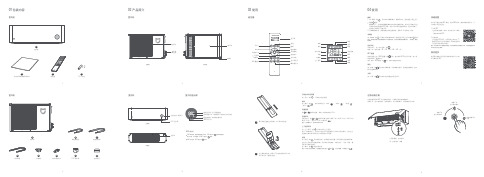
12108粗连接配管5室外机11排水转接弯头9排水软管细连接配管7穿墙帽PVC 保护带密封胶泥01包装内容02 产品简介遥控器室内机室外机室外机03使用04 使用正视图应急运转控制快速设置购买更多在遥控器和手机APP 无法控制空调时,可使用应急运转按键操作:按键一次,进入制冷模式;连续按两次,进入制热模式;长按按键3秒关机。
本产品可通过米家APP 操控,支持MIUI 系统,兼容米家智能平台,可与其他产品互联互通。
1. 下载 APP在应用商店搜索“米家”或扫描下方二维码 下载安装米家APP 。
2. 添加设备打开米家APP 首页,在页面右上角点击“+” , 根据APP 提示方式添加设备。
添加成功后即 可在首页列表找到此设备。
提示:因米家APP 升级更新等原因,可能实际操作与此描述不符,请按照当前米家APP 内指 引进行操作。
购买更多智能产品及品质好物请扫描下方二维码下载有品APP 。
打开前面板,在右侧找到“应急运转”按键按键2次进入制热模式长按按键3秒关机按键1次进入制冷模式开启或关闭空调器按“开关”键 ,开启或关闭空调器。
模式按“模式”键 ,依次切换并显示“制冷” 、“制热”、“除湿” 、 “送风” 模式。
设置温度按 或 键调节温度,每按一次增加或减少0.5℃。
风速调节开机状态下,按 或 键调节风速可选择:微风(1挡)、低风(2挡)、中风(3挡)、高风(4挡)、强力风(5挡)或自动风 。
提示:送风模式下,自动风功能不可用。
上下摆风调节按“上下摆风”键 开启或关闭上下摆风。
提示:制热模式下,导风叶片会在水平位置停留几分钟后才开始摆动,以防止在温度未升高时将冷风吹到人体所造成的不适感。
舒适按“舒适”键 开启舒适功能,空调器会自动设置、调节到适合的温度和风速。
您也可以手动调节温度和风速、开启或关闭电辅热。
关机状态下,可按“舒适”键开机并开启舒适功能。
按“模式”键 退出舒适功能。
提示:开启了舒适功能后,遥控器显示屏上显示 和 ,不显示温度,风速显示为 。
智能空调控制器用户手册

RS-KTS-N01-YH1红外空调控制器用户手册说明书

RS-KTS-N01-YH1红外空调控制器用户手册文档版本:V1.0目录1.产品介绍 (3)1.1功能特点 (3)1.2设备技术参数 (3)1.3设备选型 (4)1.4设备示意图 (4)2.设备使用 (5)2.1使用拓扑图 (5)2.2安装方式 (6)2.3配置说明 (7)3.常见问题及解决办法 (18)3.1设备无法连接到PLC或电脑 (18)3.2设备无法进行控制 (18)3.3设备无法进行配置 (18)4.联系方式 (19)5.文档历史 (19)6.附录1(空调控制器寄存器内容) (20)附录2(指令名称代号) (21)1.产品介绍RS-KTS-N01-YH1红外空调控制器是一款多功能的空调控制器。
设备具备学习功能,可通过设备上的红外接收学习空调遥控器的红外码,进而代替遥控器对空调进行控制,最多可学习139组红外码。
设备可通过设定周期、温湿度上下限、采集开关量信号以及设置多个时间段对现场的空调选择适合的方式进行自动控制。
还可通过标准ModBus-RTU485通信协议对设备进行远程控制以及实现来电自启。
带有批量下载批量导入功能,只需学习一台空调遥控器的指令就可以实现多台设备配置,通过APP可以批量召测、批量下载,节省操作时间。
设备自带存储,记录空调用电总量、开关机控制失败以及温湿度超过上下限等内容,通过手机配置APP导出记录,方便快捷。
设备采用485信号输出,标准ModBus-RTU通信协议、ModBus地址可设置,波特率可更改,通信距离最远2000米。
对于支持此协议的PLC、单片机控制系统、力控、组态王、昆仑通态等组态软件均可以通过RS-KTS-N01-YH1对大部分柜式或壁挂式空调进行自动控制。
主要用于学校教学楼教室、工厂宿舍、银行网点机房、公司部门办公室、机房、空调远程管理、空调节能控制等。
1.1功能特点⏹通过我司配套APP可以学习99.9%的空调遥控器。
⏹设备可自定义时间段进行自动控制空调启停。
东芝 智能空调用户手册
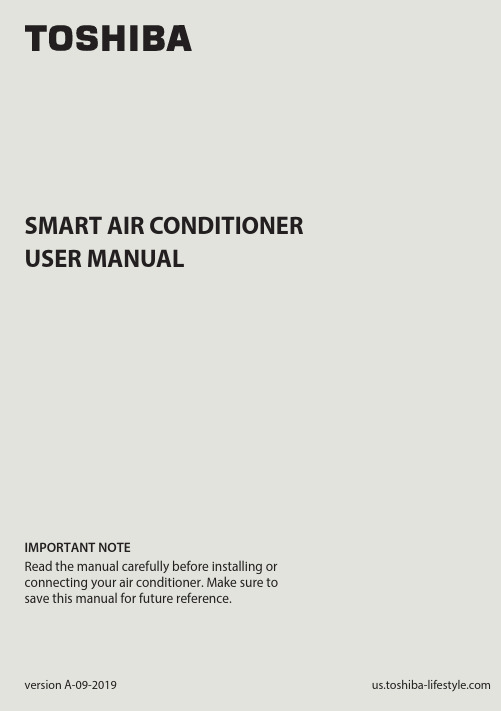
SMART AIR CONDITIONERUSER MANUALIMPORTANT NOTERead the manual carefully before installing orconnecting your air conditioner. Make sure tosave this manual for future reference.version A-09-2019mo c.e l y t s e f i l-a b i h s o t.s uPage 2User Manual User Manual 123748596DECLARATION OF CONFORMITY ........................................................................... 4SPECIFICATION OF WIRELESS MODULE .............................................................. 4PRECAUTIONS ................................................................................................................ 4SYSTEM OVERVIEW ...................................................................................................... 5DOWNLOAD AND INSTALL THE APP ................................................................... 6CREATE YOUR ACCOUNT .......................................................................................... 7NETWORK CONFIGURATION ................................................................................... 9HOW TO USE THE APP ............................................................................................. 14SPECIAL FUNCTIONS ................................................................................................. 1810Amazon Alexa Instructions – Android and Toshiba AC NA App................ 2111Google Home Instructions – Android and Toshiba App. (30)CAUTION•This device complies with Part 15 of the FCC Rules and RSS 210 of Industry & Science Canada. Operation is subject to the following two conditions: (1) this device may not cause harmful interference,and (2) this device must accept any interference received, including interference that may cause undesired operation.•Only operate the device in accordance with the instructions supplied.This device complies with FCC and IC radiation exposure limits set forth for an uncontrolled environment. In order to avoid the possibility of exceeding the FCC and IC radio frequency exposure limits, human proximity to the antenna shall not be less than 20cm (8 inches) during normal operation.responsible for compliance could void the user’s authority to operate the equipment.This equipment has been tested and found to comply with the limitsfor a Class B digital device, pursuant to Part 15 of the FCC Rules. Theselimits are designed to provide reasonable protection against harmfulinterference in a residential installation. This equipment generatesuses and can radiate radio frequency energy and, if not installedand used in accordance with the instructions, may cause harmfulinterference to radio communications.However, there is no guarantee that interference will not occurin a particular installation. If this equipment does cause harmfulinterference to radio or television reception, which can bedetermined by turning the equipment off and on, the user isencouraged to try to correct the interference by one or more of thefollowing measures:•Reorient or relocate the receiving antenna.•Increase the separation between the equipment and receiver.•Connect the equipment into an outlet on a circuit different from that to which the receiver is connected.•Consult the dealer or an experienced radio/TV technician for help. User Manual Page 3Page 4User Manual 1.DECLARATION OF CONFORMITY2.SPECIFICATION OF WIRELESS MODULE3.PRECAUTIONSWe hereby declare that this AC is in compliance with the essential requirements and other relevant provisions of Directive 1999/5/EC.Model : US-OSK103Standard : IEEE 802.11 b/g/nAntenna Type : External omnidirectional AntennaFrequency : 2.4 GHz (wireless)Maximum Transmitted Power : 15 dBm MaxDimensions : 41 x 24 x 5 (mm)Operation Temperature : 0°C ~ 45°C / 32°F ~ 113°F.Operation Humidity : 10% ~ 85%Power Input : DC 5V/300 mA1.Supports operating systems: iOS 7+ or Android 4+.2.In the event of a OS update, there may be a delay between the update of the OS and a related software update during which your OS may or may not be supported until a new version is released. Your specifi c mobile phone or problems in your network may prevent the system from working and Toshiba will not be responsible for any problems that could be caused by incompatibility or network issues.3.This Smart AC only supports WPA-PSK/WPA2-PSK (recommended) encryption.Please check the Toshiba Lifestyle website, , for updated information.4.To ensure proper scanning of the QR code, your smart phone must have at least a 5-megapixel camera.5.Due to unstable network connectivity, requests may time out. If this happens,re-run the network confi guration.User Manual Page 54. SYSTEM OVERVIEW 6. Due to unstable network connectivity, commands may time out. If this icting information. The information displayed on the actual product is always the most accurate available. Refresh the app to re-sync.Devices required to use the Smart AC:1. Smart Phone with compatible iOS or Android system.2. Wireless Router (a 2.4 GHz network is required to connect)3. Smart Air Conditioner12333Page 6User Manual 5. DOWNLOAD AND INSTALL THE APPAndroid QR code Apple QR codeScan to download app.• You can also go to Google Play or App Store and search for Toshiba Smart AC. For more information, please refer to Toshiba Lifestyle website: .User Manual Page 76.1 Press “Sign Up”. 6.2 Enter your email address and password.• Make sure your smartphone is connected to your wireless router and your • Make sure your smartphone is connected to your wireless router and your wireless router has a working 2.4GHz internet connection.wireless router has a working internet connection.• It is recommended to activate your account immediately to be able to recoveryour password by email.Page 8User Manual 6.3 Press “Registration”. 6.4 If you forget your password, press “Forgot password?” on the main menu and enter your email address. Then press “Reset Password”.NOTES• Make sure your smartphone is able to connect to the wireless network which will be used.• Make sure also that the device is not connecting to other networks inrange.User Manual Page 97.1Log in with your account.7.2 Use “+ Add Device” to add appliancesPage 10User Manual 7.3.1 Select your AC type.7.3.2 Turn the air conditioner on, then wait for 5 seconds before continuing.7.3 Connect your device to Wireless.90%90%7.3.3 Press and hold VENT ANGLE/SWING (on Portable AC) orCONNECT (on Window AC)buttons for 3-5 seconds. The unitwill enter Access Point mode andthe display will show “AP”.7.3.4 For Android devices, you maychoose to scan the QR code onthe air conditioner for setup. Ifnot using a QR code, or if youare using an iOS device, selectManual Setup.NOTEOn Portable AC, you can also use the remote controller by pressing the LED button 7 times.CONNECTPress and hold the "CONNECT" button for7.3.6 Return to the “Toshiba” App, select your preferred 2.4 GHz wireless network, and type in your password. Then press “Start Con guration”.Rednet Wireless7.3.5 Go to your phone’s wirelessnetwork settings, connect to the network named “net_ac_xxxx”, (where each x is some number, 0-9 or letter, A-F) and use the password “12345678”.7.3.7 The app will show you theprogress. If there is a failure,please check your networksettings and unit and try again. 7.3.8 Name your unit.NOTES• When fi nishing network confi guration, the app will indicate success by displaying a message.• In unstable network connections, the products may still appear on the app as “offl ine”. If this happens, wait for it to show up on the device list or turn the air conditioner’s power off. After 30 seconds, turn the unit back on and wait a few minutes before checking again. If the unit is still offl ine, try the pairing process again.8. HOW TO USE THE APPLog in and select your unit to control it from wherever you are, using your smart phone.USING THE APP BACK ARROW:Use this arrow to take you back to the main screen.1MODE:Use this button to switch between modes. Modes may include: AUTO, DRY, FAN, COOL, and HEAT.7UNIT NAME: This is the name of the unit you are currently controlling.2FAN SPEED:Use this button to switch between fan speeds. Fan speeds include: AUTO, LOW, MEDIUM, and HIGH.8SLEEP CURVE:Use this button to turn the SLEEP CURVE mode on.9Eco Mode: Use this button to turn Eco Mode on and o .10LED: Use this button to turn the display onor o .11FUNCTION:Use this button to access functions such as the timer and sleep curve.3TEMPERATUE AND MODE DISPLAY:This display shows what temperature and mode the air conditioner is set to.4POWER:Use this button to turn the unit on and o .6INDOORTEMPERATURE: This displayshows the current temperature indoors.5NOTEEvery function may not be supported by your model. Please refer to your product’s user manual for more details.172893465There are additional functions if you tap on the up arrow.1011172893465Auto mode Cool mode Dry modeFan mode Unit OFF9. SPECIAL FUNCTIONSFunctions on this page include: Timer On, Timer Off, Sleep Curve, and Check.With this function, you can manually select what time you would like the airconditioner to turn on/off. Additionally, you can select which days you would like the timer to apply to.Timer on / Timer off90%90%90%With this function, you can customize your air conditioner’s settings for each hour that you are asleep. Scroll left and right to adjust up to 8 hours of the sleep curve.With this function, you can run a self-diagnosis. The app will show a report on key items and their status.Self Diagnosis - “Check” FunctionNote: If you already have the skill installed, skip to steps 16-19 to connect your AC unit.1. Make sure your AC unitis connected to your Toshiba AC NA app.2. Download the Amazon Alexa app from the Google Play Store.3. Sign in or create your Amazon account.4. Follow the Amazon Alexa app’s instructions to setup the app.5. Select the side menu button in the top left-hand cornerof the screen.User Manual Page 216. On the side menu, select the “Skills and Games” button.7. Tap the search icon in the top right-hand corner of the screen.Page 22User Manual8. Search for “Toshiba AC NA Smart Home Skill” in the search bar.9. Select “Enable to Use”User Manual Page 23Page 24User Manual10. Enter your Toshiba AC NA credentials into the “Link Account” tab.11. Click the “Done” button in the top left-hand corner to begin searching for your AC.12. Click the “Discover Devices” button in the bottom right-hand corner of the screen.13. On the “Setup” tab, you will see how many devices were discovered. Pick the AC you want to connect by clicking the “Choose Device” button at the bottomof the screen.User Manual Page 25Page 26User Manual14. Under the “What device do you want to set up?” tab, choose the desired AC and click the “Set up Device” button at the bottom of the screen.15. You can add the AC to a group if desired.16. Your AC can be found in the “Thermostats” section of the “Devices” tab.Note: Stop here if you did not have the skill installed on your Amazon Alexa app to start.17. Under “Devices” tab, click on the plus icon in the top right-hand corner.User Manual Page 2718. On the menu that pops up, click “Add Device”.19. Scroll to the bottom of the “What type of device are you setting up?” menu and select other.Page 28User Manual“Alexa, turn on (given name of AC).”“Alexa, set (given name of AC) mode to cool.”“Alexa, set (given name of AC) temperature to 70.”20. On the “Setup” tab, click “Discover Devices” on the bottom of your screen.Note: Return to steps 12-15 to learn how to add your AC to a group.To help get familiar with using your Amazon Alexa connected AC, here are some example commands to help get you started:Command Examples for your Amazon Alexa AC:.User Manual Page 291. Make sure your AC unit connected to your Toshiba AC NA app2. Download the Google Home app from the Google Play Store3. Sign in or create your Google account4. Under the “Home” tab, select “Add”Page 30User Manual11. Google Home Instructions – Android and Toshiba App5. Under “Add to Home”, select “Set up Device”6. Under “Works with Google”, select “Have something already set up?”User Manual Page 317. Select search option in top right-hand corner of the screen and search for Toshiba AC NA.8. Enter your credentials for the Toshiba AC NA app and authorize Google to access your device.Page 32User Manual9. Select device you want to add:10. You can choosehome and the speci croom to add device to:11. Once these are selected,you can close out of thehome/room selectionscreens and just connectit to your account.User Manual Page 3312. For future commands, you can nd your AC name directly below the appliance logo on the home menu screen:Command Examples for your Google Home AC:To help get familiar with using your Google Home connected AC, here are some example commands to help get you started:“Ok Google, turn on (given name of AC unit)”“Ok Google, change (given name of AC unit) mode to Auto”“Ok Google, change (given name of AC unit) temperature setting to 70 degrees”“Ok Google, set (given name of AC unit) to high”Tip: All commands work for multiple units if you say “all air conditioners” instead of the speci c name of one individual unitPageUser Manual 34。
佳力图M816智能控制器用户操作手册

直膨式压缩机制冷
压缩机循环处于1~16中哪一个能量段是根据与Co-WorkTM所连接在一起的设备数来决定的,以便达 到使制冷量由0增加到100%。压缩机将连续运行起码1min~5min的时间,以便使油回流到压缩机中。 1.3.1 ——压缩机接触器接收来自控制器的信号,正启动定时器(正启动延迟)随压缩机一起启动, 从而使制冷刚启动的一段时间内低压开关(LP)被旁路。如果此时高压开关(HP)正常闭合 时,起动线路接通,对应压缩机起动。 1.3.2 ——在正启动延时期满后,低压开关开始发挥作用,如维持闭合,则压缩机保持运行。 ——压缩机接触器上的动断触点(N/C)断开,如配有曲轴箱加热器则不再通电。 ——压缩机接触器的动合触点(N/O)可联锁启动远程的冷凝器(仅适用风冷设备)。 当出现以下情况时压缩机停机 ——不需要时 压缩机接触器断开。 对压缩机的要求
佳力图 M816 智能控制器 用户指南Leabharlann 南京佳力图空调机电有限公司
佳力图 M816 智能控制器 用户指南
版本:V1.0
南京佳力图空调机电有限公司 版权所有,不得复制、修改或翻译。内容如有改动,恕不另行通知。
南京佳力图空调机电有限公司 地址:南京市江宁区经济开发区梅林街 83 号 电话:025-52729889 传真:025-52721573 邮编:211102 网址: E-mail:nac@ 客服热线电话:400-777-5599 印刷版本号:3.05.1110
系统缺省设置图形故障时系统必须采取动作风机过载立即关断该设备空气流量过低立即关断该设备加湿器淤塞加湿器关闭加热器过热加热器关闭过滤器淤塞火警立即关该设备积水湿度过高湿度二过高温度过高温度二过高电压过高湿度过低湿度二过低温度过低温度二过低电压过低自定义警报一自定义警报二压缩机高压一该压缩机立即关闭压缩机高压二该压缩机立即关闭压缩机低压一该压缩机立即关闭压缩机低压二该压缩机立即关闭压缩机过载一该压缩机立即关闭压缩机过载二该压缩机立即关闭cowork设置重号立即关该设备输出卡设置重号立即关该设备佳力图m816智能控制器用户指南20表35cw系列程序冷冻水v2xx版本在coworktm网络中所有相关的设备均关断
卡乐空调控制器用户手册-PCOxs 控制器(中文1.0版)

2
pCOxs manual -cod.+030220345-rel.1.0-18.03.03
7.6 OEM加湿器控制卡........................................................................... 29 8. pCOxs主板上三个LED的状态说明.................................................................. 30 9. 电气连接图................................................................................... 32 10. pCOxs 的技术说明............................................................................. 33
用户手册
我们希望节省您的时间和金钱! 彻底地阅读了本手册后,我们保证您正确地安装和安全地使用本设备.
重要警示
安装和操作设备前务必仔细阅读并遵从本手册所述指导及安全标准 在符合下述的条件下,本仪表被设计用于特定的场合下无危险的运行:
本仪表的安装、运行和维护需遵从本手册所述的指示; 环境条件及供电电压需符合本手册所述的指示。 未经制造商同意将本仪表用于其他用途或对本仪表进行改动被认为是错误的。 对本仪表的不当使用引起的伤害和损坏,其责任排他地(全部)由使用者承担。 警告:对本仪表及相关的强电设备的检修维护工作需由知悉必要的预防措施的专业人员和有资质人员实施。 在处理任何内部部件前,需将机组与主电源断开。 在任何情况下,必须遵从当地的强制性安全标准。 设备回收 本控制器系由塑料和金属部件组成。所有此类部件的废弃回收必须遵从当地的相关法律标准。
智能空调使用说明书

智能空调使用说明书欢迎购买智能空调!本说明书将为您提供详细的使用指南,确保您能充分利用这款智能空调的功能,享受到高效舒适的室内空调体验。
在使用前,请您仔细阅读本说明书,并根据其中的指引进行操作。
一、产品概述智能空调是一款具备智能控制功能的高品质空调产品。
它采用先进的技术,具备快速制冷、节能环保、多种模式选择等特点。
通过与智能控制设备配对,您可以在室内或远程通过手机控制空调的开启、关闭、温度调节等功能。
二、安装与连接1. 安装请将智能空调安装在通风良好、无阻碍的位置,并确保空调的进风口和出风口畅通。
若您不了解相关操作,请联系专业人士进行安装。
2. 连接电源与Wi-Fi将智能空调连接到电源,并按照说明书上的指引完成Wi-Fi网络的连接。
确保智能手机或其他可智能控制的设备已安装与空调配套的APP并处于联网状态。
三、基本操作1. 开机与关机按下空调控制面板上的开机/关机按钮,或通过APP远程控制,即可实现空调的开机和关机。
2. 温度控制通过空调控制面板上的温度调节按钮,或APP上的相应控制界面,您可以调整空调的温度。
同时,智能空调还具备温度传感器,能够自动感知室内温度并进行温度调节。
3. 模式选择智能空调提供多种模式供您选择,如制冷、暖气、除湿、自动等。
您可以根据实际需要切换不同的模式,在不同季节中享受最佳的室内环境。
4. 风向及风速调节通过控制面板上的风向调节按钮,或APP上的相应控制界面,您可以调整空调的送风方向。
同时,您还可以根据需求调节送风速度,以获得更舒适的空调效果。
四、智能控制功能1. 定时开关机智能空调具备定时开关机功能,您可以根据个人需求,在指定的时间自动开启或关闭空调。
通过设置定时开关机,您可以提前享受舒适的室内环境。
2. 遥控操作通过APP,您可以随时随地对智能空调进行遥控操作。
无论您身在何处,只要手机网络通畅,您就可以方便地对空调进行温度调节、模式选择等操作,让室内环境随心所欲。
3. 温度控制智能化智能空调配备了温度传感器,可以实时感应室内温度,并自动调整空调的工作状态,以达到更节能、舒适的效果。
KSACN0101CAC KSACN0101AAA 无线远程控制器空调系统用户手册说明书

Owner’s Manual SAFETY CONSIDERATIONSInstalling,starting up,and servicing air-conditioning equipmentcan be hazardous due to system pressures,electrical components,and equipment location(roofs,elevated structures,etc.).Only trained,qualified installers and service mechanics shouldinstall,start-up,and service this equipment.Untrained personnel can perform basic maintenance functionssuch as cleaning coils.All other operations should be performedby trained service personnel.When working on the equipment,observe precautions in theliterature and on tags,stickers,and labels attached to theequipment.Follow all safety codes.Wear safety glasses and work gloves.Keep a quenching cloth and fire extinguisher nearby whene care in handling,rigging,and setting bulkyequipment.Read these instructions thoroughly and follow all warnings orcautions included in literature and attached to the unit.Consultlocal building codes and National Electrical Code(NEC)forspecialRecognize safety information.This is thesafety-alert symbol When you see this symbol on the unit and in instructions or manuals,be alert to the potential for personal injury.Understand these signal words:DANGER,WARNING, and CAUTION.These words are used with the safety-alert symbol.DANGER identifies the most serious hazards which will result in severe personal injury or death.WARNING signifies hazards which could result in personal injury or death.CAUTION is used to identify unsafe practices which may result in minor personal injury or product and property damage.NOTE is used to highlight suggestions which will result in enhanced installation, reliability,or operation.Kit Contents:Confirm that all the following parts are included. No.Description Qty Remarks1Wired Remote Controller1n/a2Installation and owner’smanual1n/a3Screws3M4X20(for mount-ing on the wall)4Wall plugs3For wall mounting5Screws2M4X25(for mount-ing on the wall)6Plastic screw bars2For fixing on theswitch box7The connective wires group124AWGField Supplied Components:Prepare the following on site.Description Qty Type RemarksSwitch Box1n/a n/aWiring Tube(insulating sleeve andtightening screw)1n/a n/aS This manual contains installation procedures for the wire controller only.Refer to the indoor unit Installation Manual for connecting the Wire Controller and the Indoor Unit.S Install the wire joint(5p)to the appointed position of the electric controlling box.S The wired controller circuit is a low voltage circuit.Never connect it with a standard220V/380V circuit or place it in the same wiring tube as the circuit.The interval must be more than 11.8-19.7in.(300~500mm).S The shield cable must be connected stable to the ground or the transmission may fail.S Do not extend the shield cable by cutting.If necessary,use a Terminal Connection Block to connect.S After finishing the connection,do not use a Meggar to perform the installation check to the signal wire.CONTROLLER INDICATOR NAMES ANDFUNCTIONS1.OPERATION MODE INDICATIONPress the MODE button to select the following modes:AUTO,COOL,DRY ,HEAT,FAN ONLY ,and AUTO.The HEAT mode does not exist on the cooling only model.2.TIMERAdjust the ON time or ONLY ON time setting and the ONindicator displays.Adjust the OFF time or the ONLY OFF time and the OFF indicator displays.If the ON and OFF timer are both set,both the ON and OFF indicators display.3.FOLLOW MEAfter the temperature is set,the temperature sensor inside the wire controller compares the two temperatures.The air temperature around the wire controller determines the unit’s temperature setting.This function is available in the COOLING,HEATING,and AUTO modes.4.ON/OFF INDICATORThe icon displays when the indicator is on.5.FAN SPEED INDICATORThere are four fan modes:low,middle,high,and auto.NOTE :Some models do not have the middle fan option.6.LOCKPress the “LOCK”button to disable the other buttons.Press again to enable the other buttons.7.TEMPERATURE DISPLAY ZONEThe zone displays the set temperature.Press the YB temperature buttons to adjust the setting.In the fan mode,the temperature button does not appear.INSTALLATION METHODWhen a wired remote controller is needed,add a small5-way terminal and secure an infrared emitter with gumwater near the receiver on the switch board.Connect the anode and cathode A and B,and+5V,GND,RUN to,C,D,E to the switch board.WIRED CONTROLLER BUTTONS NAMES ANDOPERATIONS1.MODE BUTTONPress this button to change the operation mode in the following sequence:AUTO,COOL DRY ,HEAT,FAN,and back to AUTO.Remark:The COOLING ONLY model does not have a HEAT mode.2.TIMER ON BUTTONPress this button to activate the TIMER ON function.With every press,the time increases 0.5h.After 10h,the time increases in 1h increments.To cancel,set to ”0.0”.3.TIMER OFF BUTTONPress this button to activate the TIMER OFF function.With every press,the time increases 0.5h.After 10h,the time increases in 1h increments.To cancel,set to ”0.0“.4.FOLLOW ME BUTTON/I-FEEL BUTTONWhen in the COOL,HEAT or AUTO mode,press this button to activate the FOLLOW ME function.Press again to deactivate.5.ELECTRICAL HEATER BUTTON/HEATER BUTTON Press this button in the HEAT mode to deactivate the electrical heater function.6.RESET BUTTON (hidden)Use a .039inch (1mm)stick and place in the hole to cancel the current setting.The wire controller should revert to its original setting.7.ON/OFF BUTTONWhen the unit is off,press this button and the indicator displays,the wire controller powers on and sends the setting information to the indoor PCB.When on,press this button,the indicator turns off and sends the instruction.If the TIMER ON or TIMER OFF function has been set,it cancels the setting and sends instructions to power off the unit.8.ADJUST BUTTON YPress and hold the button and the temperature increases 2F (1C)every 0.5second.9.ADJUST BUTTON BPress and hold the button and the temperature decreases 2F (1C)every 0.5second.10.SWING BUTTONPress the START SWING button to start the function and the button again to stop.11.ECONOMY OPERATION BUTTON /SLEEP BUTTON Press this button to operate the indoor unit in the ECONOMY mode.Press this button again to exit this mode (this button may be ineffective for some models).12.FAN SPEED BUTTONPress this button consecutively and the fan speed will cycle in the following direction:AUTO,LOW,MEDIUM,HIGH.13.LOCK BUTTON(hidden)Press the LOCK button and all the current settings are locked.The wire controller will not accept any operation except the LOCK e LOCK when you want to prevent the setting from being changed.Press the LOCK button again to cancel the LOCK mode.USING METHODAUTOMATIC OPERATIONConnect power to the unit and the indoor operation lamp flashes.1.Press the MODE button and select AUTO.2.Press”Y”and”B”,set the temperature you want,generally it is around62F(17C)~88F(30C).3.Press the ON/OFF button and the operation lamp lights.The air conditioner operates in the AUTO mode and the indoor fan mode is AUTO and can not be changed.AUTO displays on the LCD. Press the ON/OFF button again to stop.4.The ECONOMY operation is valid in the AUTO mode.COOL/HEAT/FAN MODE OPERATION1.Press the MODE button,select COOL,HEAT or the FAN ONLY mode.2.Press the temperature adjust button to select the setting temperature.3.Press the FAN SPEED button to select the speeds:HIGH/MID/LOW/AUTO.4.Press the ON/OFF”button and the indoor unit operation lamp lights and operates in the selected mode.Press the ON/OFF button again and it stops.Remark:When in the FAN mode the temperature can not be set.DRY OPERATION1.Press the MODE button and select the DRY mode.2.Press the temperature adjust button to select the setting temperature.3.Press the ON/OFF button and the indoor unit operation lamp lights and it works in the DRY mode.Press the ON/OFF button again and it stops working.4.In the DRY mode the ECONOMY operation and fan speed are ineffective.TIMER SETTINGTimer on only1.Press the TIME ON button and it displays SET on the LCD along with H and ON to indicate it is waiting for the TIMER ON setting.2.Press the TIMER ON button repeatedly to adjust the time setting.3.Press this button and hold to increase the time by0.5h.After 10h,the time increases by1h.4.After setting0.5second,the wire controller sends the TIMER ON information and it is finished.Timer off only1.Press the TIME OFF button and it displays SET on the LCD and H and ON to indicate it is waiting for the TIMER ON setting.2.Press the TIME OFF button repeatedly to adjust the time setting.3.Press this button and hold and the time increases by0.5h.After 10h,the time increases by1h.4.After setting0.5second,the wire controller sends the TIMER OFF information and it is finished.TIMER OFF AND TIMER OFF BOTH1.Set the TIMER ON time as detailed in the corresponding step1 and2.2.Set the TIMER OFF time as described in the corresponding step1and2.3.The TIMER OFF time must be longer than the TIMER ON time.4..05seconds after setting,the wire controller sends the information and the setting is finished.CHANGE TIMERIf you need to change the timer’s time,press the corresponding button to do so.To cancel the timer,change the time to0.0. NOTE:The timer’s time is relative and it delayed after the setting time(for example,setting time is8:05A.M).So when the timer is set,the standard time can be adjusted.TECHNICAL INDICATION AND REQUIREMENT EMC and EMI comply with the CE certification requirements.Copyright2015CAC/BDP S7310W.Morris St.S Indianapolis,IN46231Manufacturer reserves the right to change,at any time,specifications and designs without notice and without obligations.Catalog No:OMKSACN0101-01 Replaces:NEWEdition Date:02/15。
百安居BQ空调智能化楼宇自控系统BA操作手册
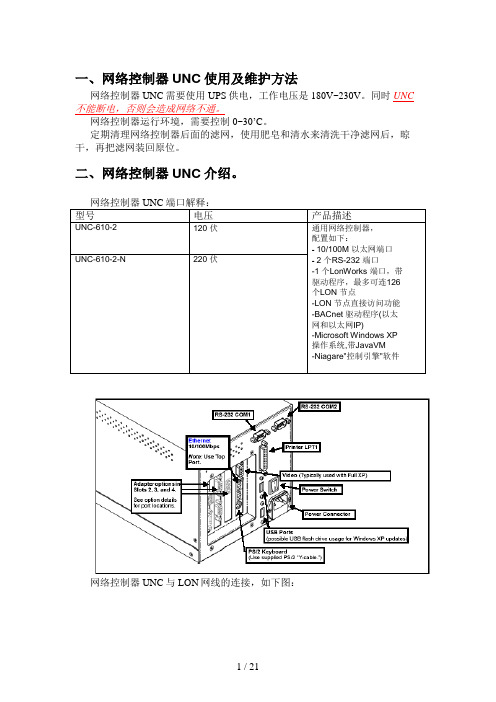
一、网络控制器UNC使用及维护方法网络控制器UNC需要使用UPS供电,工作电压是180V~230V。
同时UNC不能断电,否则会造成网络不通。
网络控制器运行环境,需要控制0~30’C。
定期清理网络控制器后面的滤网,使用肥皂和清水来清洗干净滤网后,晾干,再把滤网装回原位。
二、网络控制器UNC介绍。
型号电压产品描述UNC-610-2 120 伏通用网络控制器,配置如下:- 10/100M 以太网端口- 2 个RS-232 端口-1 个LonWorks 端口,带驱动程序,最多可连126个LON 节点-LON 节点直接访问功能-BACnet 驱动程序(以太网和以太网IP)-Microsoft Windows XP操作系统,带JavaVM-Niagare"控制引擎"软件UNC-610-2-N 220 伏网络控制器UNC与LON网线的连接,如下图:网络控制器UNC的外观特性,如下图:旋开螺母即可将滤网拆下。
网络控制器UNC安装大样,如下图:三、控制器及末端设备简介。
型号说明输入/输出MNL-15RXX a I/A 系列LonMark150 系列控制器3 通用输入(UI)2 数字输出(DO)2 模拟输出(AO)通用输入:1k. 镍铁合金输入:等同于TS-8000 系列温度传感器输入,温度范围-40 - 121°C1k. 铂金输入:等同于TS-5800 系列温度传感器输入,温度范围-40 - 116°C1k 铜电阻输入:等同于TS-5600 系列温度传感器输入,温度范围-35 - 116°C10k 电阻输入/11 k.分流电阻:等同于TS-5700-850 系列温度传感器输入,温度范MNL-20RXX a I/A 系列LonMark200 系列控制器2 通用输入(DI)3 通用输入(UI)6 数字输出(DO)2 模拟输出(AO)MNL-800I/A 系列800控制器8 通用输入(UI)8 数字输出(DO)4 模拟输出(AO)围-40 - 121°C电压:0 - 5Vdc电流:0 – 20mA,需并联一个250. 的分流电阻数字输入:干触点。
LG智能空调远程控制系统PWFMDD201 用户手册说明书

Smart InverterRemote Control SystemUser’s ManualWi-Fi Module forLG Smart Air Conditioning Application Model: PWFMDD201LG Smart ACTABLE OF CONTENTS3SAFETY INSTRUCTIONS4INTRODUCTION5INSTALLATION5Wi-Fi MODULE INSTALL6MOBILE APP INSTALL6SIGNING UP FOR A MEMBERSHIP8Wi-Fi CONNECTION15FINDING PASSWORD16REFERENCE FOR EACH FUNCTION16DATA GUIDE17A CHECK LIST BEFORE CALLING TO A CUSTOMER SERVICE TO REPORT APROBLEMThank you for using LG Smart AC.If you read the user manual before using the product, you can will have abetter and longer use of the product.* Please read this manual to use LG Smart AC safely and correctly.SAFETY INSTRUCTIONSREAD ALL INSTRUCTIONS BEFORE USING THE APPLIANCE.Always comply with the following precautions to avoid dangerous situations and ensure peak performance of your product.It can result in minor injury or product damage when the directions are ignored.others.• Appliance shall be installed in accordance with national wiring regulations.• If the supply cord is damaged, it must be replaced by the manufacturer, its service agent or similarly qualified persons in order to avoid a hazard.• The information contained in the manual is intended for use by a qualified service technician familiar with safety procedures and equipped with the proper tools and test instruments.• Failure to carefully read and follow all instructions in this manual can result in equipment malfunction, property damage, personal injury and/or death.• When the power cord is to be replaced, replacement work shall be performed by authorized personnel only using genuine replacement parts only.Installation• Make sure to check if there is a refrigerant leak after you install or repair the air condi-tioner. Failure to do so may result in product failure.• Install the drain hose properly for smooth drainage of condensed water. Failure to do so may result in product failure.• Keep level even when installing the product.• Install the air conditioner where the noise from the outdoor unit or the exhaust gas will not inconvenience the neighbors. Failure to do so may result in conflict between neighbors.• When transporting the equipment, there should be at least 2 or more people, or a forklift.It may result in serious injury.• Do not install the air conditioner where it will be exposed to sea wind (salt spray) di-rectly.It may result in product failure.• I.T.E.(Information Technology Equipment) regulation is not applied as the USB port in Wi-Fi module is only applicable to specific products(Air conditioner).CAUTION!CAUTION!0197Symbols used in this ManualThis symbol alerts you to the risk of electric shock.This symbol alerts you to hazards that may cause harm to the air conditioner.This symbol indicates special notes.INTRODUCTION!!Support web pageIf you want more information, Please visit to support web page.(Australia)Installation PartsInstallation ToolsInstallation MapUSB WireWi-Fi ModuleWi-Fi ModuleWi-Fi ModuleINSTALLATIONWi-Fi Module Install1. Verify that indoor unit is turned off and power is cut off at the outdoor unit’s input power circuit breaker.2. Open the control panel of the indoor unit.3. Connect USB connector to Indoor PCB (CN_WF).Put a cable tie connected with the harness core in the control panel hole. 4. Connect USB harness to Wi-Fi module.5. Attach the Wi-Fi Module on the wall with the tape.Example of the installation1 Installation example on the wall beside wired remote controllerUSB HarnessHarness coreWi-Fi ModuleCN_WFControl PanelIndoor PCB Control box1.5 mnononoyesCeilingRoof1Mobile app installThe mobile app can be downloaded from the Google play/App Store through Wi-Fi or 3G/4G. (LG Smart AC)The pictures of mobile app can be different from latest version.Signing up for a membershipAfter signing up for a membership on the mobile app or Your own country web page.(Please refer to the 4 page.)Selected your country. If you select a country, it will change to that lan-guage. After that, touchthe “Sign Up”After checking and agreeing to each user agreement,touch “Apply”.Enter the user registration infor-mation to sign up for the service,and touch "NEXT" A confirmation email has been sent to your email address that you provided. Please touch the “Apply” button.Once you touch the “Confirm Email” button on your email, signing up will be completedBefore touch the “Continue” button,you have to set registration mode and setting Wi-Fi. (Please refer to the 9~10 page.)Wi-Fi ConnectionTurn on the indoor unit, wait 1 minute and then start Wi-Fi connection step.A function to register an air conditioner on the server before using the mobile app.Selected your country. If you select a coun-try, it will change to that language.After that, Entering the E-mail and the password. Then touch the “Sign In” button When registering the product for the first time, a pop-up will be activated. Once the “OK” button is touched, it will change tothe air conditioner registration screen.Touch the “Settings”icon.Press the home buttonof iPhone.Touch the “Wi-Fi” menu.After “Wi-Fi” on, select theAP named“LGE_AC-xx-xx-xx”‘x’ represents hexadecimal numbers, and they may be different from the numbers on the example screen.Input the password“lge12345”and press the home button of iPhone twiceTouch the “LG Smart AC” iconAfter complete setting reg-istration mode and Wi-Ficonnection, touch the“Continue” button Once the product search is complete, a pop-up to ask initialization of the product appears.Touch the “OK” buttonPlease select a router thatyou want to connect to.Enter the password for the router correctly, and thentouch the “OK” button.Please check the Mac Ad-dress and Wi-Fi password.Enter a nickname for the air con-ditioner, and then touch the“Complete” button.(Appropriate product name mustbe selected correctly)Check the “Reset product” pop-up1. It must be initialized for exhibition air-conditioning, because it has the information.2. When you first register, you must initialize.3. Information that has been initialized:- Specific ID of the Product- Accumulated filter useReferenceIn case of more than two Product APs, turn ononly oneA/C that you want to register.Finding password The mobile app can be used after logging in.Enter the E-mail ID on the log in screen.Touch the “Forgot Pass-word?” button.Temporary password will besent to the email addressthat you provided when you signed up.REFERENCE FOR EACH FUNCTIONh Supported functions can be different depending on the models.DATA GUIDE• Open sourceTo obtain the source code under GPL, LGPL, MPL, and other open source li-censes, that is contained in this product, please visit . In addition to the source code, all referred license terms, warranty disclaimers and copyright notices are available for download. LG Electronics will also provide open source code to you on CD-ROM for a charge covering the cost of perform-ing such distribution (such as the cost of media, shipping, and handling) upon********************************.Thisofferisvalidforthree(3)yearsfrom the date on which you purchased the product.• Router Minimal SpecificationModel Type : CISCO, APPLE, ASUS, D-LINK ,TP LINK, TRENDNET, ACTION-TEC, NETGEAR, 2WIRE* Specified model is optimized. A normal operation is not possible in the envi-ronment that does not satisfy the minimal specifications.* If using a sharing device having less coverage or egg (dongle type), you may not connect the air conditioner smoothly.A CHECK LIST BEFORE CALLING TO A CUS-TOMER SERVICE TO REPORT A PROBLEM。
智能空调控制器用户手册

用户手册ZHT-AC02D空调智能切换控制器目录第一章产品概述 (1)一.产品简介 (1)二.产品功能特性和技术参数 (1)1.主要功能特性 (1)2.技术参数 (1)三.安装环境 (2)第二章安装指引 (2)一.前面板 (2)二.前面板指示说明 (2)三.接口面板 (3)四.后面板接口说明 (3)五.智能控制启动系统定装与连接 (3)1.安装步骤 (3)2.实物联接图 (3)3.控制器接线说明 (3)第三章面板按键操作说明 (5)一.操作流程图 (5)二.系统设置说明 (5)1.part setting(参与设置) (5)bin setting(组合设置) (5)3.switch setting(切换设置) (5)4.single setting(单独设置) (6)5.sysclk setting(系统时间设置) (7)6.system resrt(系统复位) (7)7.learn code(学习红外码) (7)8.detece vol(电压检测) (7)9.temp mode(温度检测模式) (7)第四章故障及排除 (9)注意本手册仅供用户查阅参考,不提供任何形式的担保,产品规格型号如有修正或更改不再另行通告。
第一章产品概述一.产品简介ZHT-AC02D型空调切换控制器是一种豪华型智能空调启动控制系统,支持2台空调机。
实现单独或组合打包控制并监测空调机的运行状态,按照预先设置好的程序控制空调机的运行、停机及组合运行等。
实现市电断电再来电自动启动空调,智能控制空调机的切换运行,且支持联机使用上位机软件管理配置。
大大的提高了机房管理的效率,延长了空调的使用寿命。
适用于民用、商用、中小型机房、通信基站、UPS机房的各种品牌柜式、分体壁挂、吸顶式空调机等各种机型。
该系统具有报警和自动撤消报警功能,当空调处于报警状态时,如果空调恢复了正常状态,则取消报警。
ZHT-AC02D型空调切换控制系统功能齐全、性能优越、安装设置方便快捷,最经济的方式解决空调来电启动和智能切换实际问题,是您节省电力资源和人力资源成本的最佳选择。
智能壁挂空调用户手册说明书

SPLIT TYPE WALL MOUNTED AIR CONDITIONERUser Manual of Smart Air Conditioner AppRead the manual carefully before operation and keep it for reference.This manual is only for reference, please comply with actual appliance you selected. Manufacturer hold the authority to redesign or modify its products without notice.1. InstructionSmart air conditioner is an air conditioner with Wi ‐Fi remote control system. It could be controlled by your smartphone with 2.4G Wi ‐Fi, 2G, 3G ,4G network.2. App download linkScan the QR code to download Smart AppNote: After the initial installation of iOS version, may be prompted to remind, as shown below. Go to Phone Settings ‐ General – Profiles & Device Management, tap on“Hangzhou Miaoyong Technology…”‐“Verify Apps”, and select “Verify”. Then open App again.Address :/smartlife3.Operation instruction3.1.Register account:When you open the App for the first time, start your registration. Tap on "Register" at upper right corner of the login page, Type in your Email address or mobile number, tap on “Next” and receive a verification code. Type in the code and confirm your password, and then tap on “Confirm”. After successful verification, registration process is finished and App goes to the home page.3.2.How to add device?3.2.1Please make sure that the device is on the pending status awaiting to be connected. If not, please reset the device via the following procedures: Long press the reset‐button for 5s- buzzer sounds-the heating icon on device is quickly flashing (approx. 3 times/s). Then it indicates that the device is successfully reset and has entered into EZ mode.3.2.2Open the App, tap on 【Add device】, select your own Wi‐Fi network, type in your own Wi‐Fi router password and tap on “ Next” . Then the network configuration starts.3.2.3When configuration is successful, you could see the app interface as shown in the screenshot below.3.2.4Tap on【Finish】, you could see the interface of a device list as shown in thescreenshot below.3.3.What if connection failed?When the connection failed, you could see the the App interface as shown in the screenshot below. Please try to configure network again or switch to AP mode.3.3.1.Continue to connect by switching other connectionmode1.Tap on【AP mode】, configure network via AP mode with the following procedures.2. Switch Air conditioner to AP mode: When it is under EZ mode, long press reset‐button for 5 seconds‐buzzer sounds-the heating icon on device is slowly flashing (approx. 1.5 times/s). It indicates the Air conditioner has entered into AP mode3. Connect to device hotspot: Tap on 【Connect】 (open phone settings‐WLAN), connect to the hotspot named “SmartLife‐XXXX” (If password is required, please refer to product manual), then the network configuration starts as shown in the screenshot.4. After successful network configuration, tap on “finish” and the device list interface appears.3.3.2.Add device again from device list1.Open App, tap on【AP mode】at upper right corner, connect to device via APmode with the following procedures.2.Select your own Wi‐Fi network, type in your Wi‐Fi router password, and tap on“Next”3.Switch Air conditioner to AP mode: When it is under EZ mode, long pressreset‐button for 5 seconds‐buzzer sounds-device’s indicator light is slowly flashing (approx. 1.5 times/s). It indicates the Air conditioner has entered into AP mode4.Connect to device’s hotspot: Tap 【Connect】(open phone settings‐WLAN),connect to the hotspot named “SmartLife‐XXXX” ( If password is required, please refer to product manual), then the network configuration starts as shown in the screenshot.5.After successful network configuration, tap on “finish” and the device listinterface appears.If the connection still fails by following the procedures above, please refer to【Profile】—【FAQ】 or contact us.3.4.Device control3.4.1 Select the device and enter the main control interface as shown in the screenshot below.3.4.2 Tap on【Switch】to turn on/off Air conditioner3.4.3 Tap on【Mode】to switch the working mode3.4.4Tap on 【Speed】to control the wind speed3.4.5 Tap on 【Left‐right swing】to turn on/off left‐right swing function3.4.6 Tap on【Up‐down swing】to choose the wind direction such as swing, direction 1, direction 2, direction 3, direction 4, direction 5 and etc.3.4.7 Tap on 【Multiple functions】to select more functions such as sleep, air freshening, electrical heating. “Display” function is to turn on/off the display screen of air conditioner.3.4.8 Tap on 【Timer】to automatically turn Air conditioner on/off at a specific time.3.5. Modify device nameTap on upper right corner of the main control interface, select 【Modify device name】, type in the new device name on the pop‐up dialog, and tap on 【Save】.3.6. Delete deviceTap on upper right corner of the main control interface, select 【Remove device】, the dialog pops up to notify you whether to remove device. Tap on【Confirm】, device will be removed from the App and switched to reset status.3.7. Share deviceTap on【Profile】, select 【Share devices】‐【Sharings sent】‐【Add sharing】, type in other’s account number, tap on【Confirm】. The person would receive the sharing settings and easily control the device with smartphone App.Remarks: If you sign in with a third‐party account (Email address, Facebook and Twitter), you need to bind to your mobile number in order to share device with others.3.8. Vibration and soundOn 【Profile】 page, tap on 【Settings】button at upper right corner. You could then turn/off vibration or sound, as shown in the screenshot below.3.5.Profile3.5.1.LogoutOn 【Profile】page, tap on the personal profile menu, you could then logout the current account.3.5.2.Modify profile informationOn【profile】page, tap on the personal profile menu to modify the profile picture, name and other account information.3.5.3.FeedbackOn【profile】page, tap on【Feedback】menu to submit your feedback.3.5.4.Check for App updatesOn【profile】page, tap on【About】 to see the current App version and check for updates.4.WIFI Attentions4.1 Important notificationsTo prevent unnecessary harm, please keep in mind of the following notifications Please don’t use Wi‐Fi where the wireless device is not allowed, such as airport, medical places and etc.Please don’t turn on your smartphone in dangerous places, such as gas station, fuel or chemicals manufactures, and etc.Please don’t use mismatched devices.Please find a qualified repair man to fix the Wi‐Fi.Please refer to the user manual for the detailed connection methods, please don’t randomly use mismatched devices.4.2 Notifications:4.2.1 The App control quality is affected by your smartphone, Wi‐Fi network, distance with router, and internet status. Sometime it is not very smooth. It has nothing to do with air conditioner itself;4.2.2 If you find it failed to control with your smartphone, please check your internet status at first, then check whether it is successfully connected with air conditioner; If these circumstances are alright, please delete the device first on your App and start the procedures all over again from the step 3.2.4.2.3 If you still cannot solve the issues with the methods above, please control the Air conditioner with your normal remoter and then request for after‐sale service.JUZ3.867.11072。
智能空调管理系统操作手册

智能空调管理系统操作手册版本号:V1.0Risecomm Microelectronics Co., Ltd. 瑞斯康微电子(深圳)有限公司版权所有侵权必究目录第1章智能空调管理系统概述 (4)1.1 系统介绍 (4)1.2 系统物理结构 (4)1.3 系统特点 (5)1.3.1 系统安全稳定 (5)1.3.2 界面简介友好 (5)1.3.3 系统功能完善 (5)1.4 系统功能 (5)1.4.1 空调智能控制 (5)1.4.2 空调运行时段管理 (5)1.4.3 实时监控运行状态 (6)1.4.4 用电能耗分析 (6)1.4.5 查询统计 (6)1.5 系统运行环境 (6)1.5.1 网络结构 (6)1.5.2 服务器 (6)1.5.3 客户机、操作系统及软件环境 (6)1.5.4 浏览器设置要求 (6)第2章智能空调管理系统安装运行 (8)2.1 数据库安装 (8)2.1.1 安装SQL Server (8)2.2 前置机自动采集服务器安装 (12)2.2.1 运行安装包安装后台服务程序 (12)2.2.2 启动前置机自动采集服务 (12)2.3 启动web应用程序服务器 (14)2.3.1 配置正确后启动startup.bat (14)2.3.2 Web服务运行结果 (14)2.4 启动智能空调管理系统 (15)第3章智能空调管理系统使用说明 (16)3.1 登录主站 (16)3.2 设备状态监控 (17)3.2.1 首页概览 (17)3.2.2 地图监控 (17)3.2.3 实时监控 (18)3.3 设备远程管控 (19)3.3.1 单个管控空调 (19)3.3.2 批量管控空调 (24)3.4 查询统计 (27)3.4.1 数据汇总 (27)3.4.2 报表统计 (28)3.4.3 报警查询 (29)3.5 能耗分析 (31)3.5.1 楼栋用电量分析 (31)3.5.2 房间用电量分析 (31)3.5.3 冷量消耗分析 (31)3.6 系统运行状况 (32)3.6.1 集中器上下线日志 (32)3.6.2 集中器在线率 (32)3.7 系统配置 (33)3.7.1 档案管理 (33)3.7.2 参数设置与抄读 (40)3.8 权限管理 (40)3.8.1 为新增用户分配角色 (40)3.8.2 为新增用户分配权限 (41)第4章快速安装指南 (42)4.1 硬件安装连接 (42)4.2 启动与登录 (43)4.2.1 有线网络启动与登录 (43)4.2.2 无线网络连接与登录 (45)第5章系统界面操作指南 (46)5.1 首页界面 (46)5.2 告警查询 (47)5.3 运行状态 (48)5.4 历史数据 (49)5.5 系统设置 (51)5.5.1 用户登录管理 (51)5.5.2 控制器档案 (52)5.5.3 通信网络配置 (53)5.5.4 软件版本管理 (55)5.6 搜索功能 (56)第6章产品规格参数 (57)维护保养注意事项 (57)产品保修说明 (58)FAQ(常见问题解答) (58)第1章智能空调管理系统概述1.1系统介绍智能空调管理系统是通过加入空调控制器网管,实现空调统一远程管控而提出的技术方案。
美的智控空调室外机网关用户手册说明书
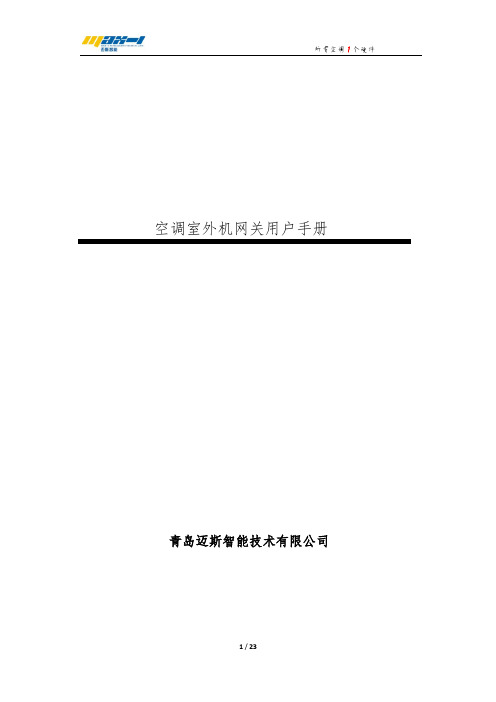
空调室外机网关用户手册青岛迈斯智能技术有限公司第一章产品概述 (3)1.产品简介 (3)2.支持协议及规格说明 (3)第二章产品安装 (5)1.外形尺寸及安装环境 (5)2.设备组件 (5)3.接线方式及注意事项 (7)第三章硬件配置 (9)1.硬件配置准备 (9)2.产品端口选择及通讯匹配 (9)3.液晶屏显示按键说明及LED指示灯说明 (11)第四章WEB配置说明 (13)1.WEB配置准备 (13)2.WEB配置说明 (13)第五章智能家居或集控协议集成 (22)第一章产品概述1.产品简介感谢您购买多功能空调网关,本产品可将多联式空调连接至“智能家居集中控制系统”或“BMS系统”。
可提供的接口方式为“RS485”或“KNX”或以太网口。
目前可以支持大金、日立、东芝、三菱电机、海信、海尔、松下、约克、三菱重工、美的、LG、奥克斯、博世、格力、三星等品牌的多联机空调系统。
在您准备安装使用产品前,请先仔细阅读本手册,以便全面了解使用产品的所有功能。
2.支持协议及规格说明2.1支持如下协议:MODBUS-RTU / VRV485 (针对VRV空调特点的自定义协议)。
TCP/IPKNX(需要该协议采购时候提前说明)RS485(针对新风、地暖、智能家居系统)2.2规格及说明表1 电气参数表2 RS485端口通讯规格(以下参数也可以通过本产品自带WEB页面变更)网口(RJ45端口)通讯规格本产品除了可以以WEB页面的形式进行使用配置,也可以通过TCP/IP Socket方式与上位机进行通讯,介绍如下:本产品共开放了2个连接,可支持同时链接,分别为TCP/IP server(端口号为9999),TCP/IP client(端口号为8899)。
本产品作为TCP/IP server 时,对端上位机以9999端口连接过来即可,建立连接后以约定协议内容进行通讯即可。
本产品作为TCP/IP client 时,GW主动以 8899端口连接上位机,连接初次GW会发送自身地址,每过30秒左右会发送心跳包,上位机无需理会此心跳包。
空调遥控器所有者指南说明书

IMPORTANT NOTE:REMOTE CONTROLLEROWNER’S MANUALThank you for purchasing our air conditioner. Please read this manual carefully before operating your new air conditioning unit. Make sure to save this manualTable of ContentsRemote Controller Specifications (02)Handling the Remote Controller (03)Buttons and Functions (04)Remote Screen Indicators (07)How to Use Basic Functions (08)How to Use Advanced Functions (11)Remote Controller SpecificationsQuick Start GuideNOT SURE WHAT A FUNCTION DOES?Refer to the How to Use Basic Functions and How to Use Advanced Functions sections of this manual for a detailed description of how to use your air conditioner.NOTES FOR USING REMOTE CONTROL••Inserting and Replacing BatteriesYour air conditioning unit may come with twobatteries(some units). Put the batteries in theremote control before use.1. Slide the back cover from the remote controldownward, exposing the battery compartment.Insert the batteries, paying attention to matchup the (+) and (-) ends of the batteries withthe symbols inside the battery compartment.2.3.BATTERY DISPOSALDo not dispose of batteries as unsortedmunicipal waste. Refer to local laws for properdisposal of batteries.The device could comply with the local nationalregulations.In Canada, it should comply withCAN ICES-3(B)/NMB-3(B).In USA, this device complies with part 15 of theFCC Rules. Operation is subject to the followingtwo conditions:(1)This device may not cause harmful interference,and(2)this device must accept any interferencereceived, including interference that maycause undesired operation.This equipment has been tested and found tocomply with the limits for a Class B digital device,pursuant to part 15 of the FCC Rules. These limitsare designed to provide reasonable protectionagainst harmful interference in a residentialinstallation. This equipment generates, uses andcan radiate radio frequency energy and, if notinstalled and used in accordance with theinstructions, may cause harmful interference toradio communications. However, there is noguarantee that interference will not occur in aparticular installation. If this equipment does causeharmful interference to radio or television reception,which can be determined by turning the equipmentoff and on, the user is encouraged to try to correctthe interference by one or more of the followingmeasures:Reorient or relocate the receiving antenna.Increase the separation between the equipmentand receiver.Connect the equipment into an outlet on a circuitdifferent from that to which the receiver isconnected.Consult the dealer or an experienced radio/TVtechnician for help.Changes or modifications not approved by theparty responsible for compliance could voiduser’s authority to operate the equipment. Handling the Remote ControllerBefore you begin using your new air conditioner, make sure to familiarize yourself with its remote control. The following is a brief introduction to the remote control itself. For instructions on how to operate your air conditioner, refer to the How to Use Basic Functions section of this manual. MODEOKTIMERCLEANLEDTurboScrolls through operation modesas follows: AUTO♑ COOL DRY ♑ HEAT ♑ FANTEMPUsed to confirm the selected functionsfor 2 seconds to initiate vertical louver auto swing feature.NOTE: HEAT mode is not supported functions as follows:Fresh( ) Follow Me( ) AP mode( ) Fresh... ♑♑confirm.Used to start/stop the Self Clean function.Turns indoor unit’s LED display and air conditioner buzzer on and off (model dependent), which create a comfortable and quiet environment.Enables unit to reach preset temperature in shortest possible time.following order:♑♑SHORTCUTUsed to restore the current settings or resume previous settings.Model:RG10B(D)/BGEF & RG10B(D1)/BGEFU1(Fresh feature is not available)RG10B2(D)/BGCEF (Cooling only models, AUTO mode and HEAT mode are not available)RG10B10(D)/BGEF(20-28 C).ONOTE: For RG10B(D1)/BGEFU1 model, press together & buttons at the same time for 3 seconds will alternate the temperature display between the °C & °F scale.Buttons and FunctionsO O in 1C(1Min. temperature is O O 17C(62F).O O in 1C(1Max. temperatur e O O 30C(86F).LEDAUTO♑ COOL ♑♑ HEAT ♑ FAN1°C increments. 30°C.louver movement. Hold down for 2 seconds to initiate vertical louver auto swing feature.HEAT mode is not supported Used to start/stop the Self Clean function.Enables unit to reach preset temperature in shortest possible time.following order:♑♑in 1C increments.O Model: RG10B1(D)/BGEFfunctions as follows:Follow Me( ) AP mode ( ) ♑♑♑ECOMODEOKTIMERCLEANLEDTurboScrolls through operation modesas follows: AUTO♑ COOL DRY ♑ HEAT ♑ FANTEMPUsed to confirm the selected functionsfor 2 seconds to initiate vertical louver auto swing feature.NOTE: HEAT mode is not supported functions as follows:Fresh( ) Sleep( )Follow Me( ) ♑♑♑confirm.Used to start/stop the Self Clean function.Turns indoor unit’s LED display and air conditioner buzzer on and off (model dependent), which create a comfortable and quiet environment.Enables unit to reach preset temperature in shortest possible time.following order:♑♑SHORTCUTUsed to restore the current settings or resume previous settings.Model:NOTE: For models of RG10A4(D1)/BGEFU1, RG10A5(D1)/BGEFU1 and RG10A5(D1)/BGCEFU1, press together & buttons at the same time for 3 seconds will alternate the temperature display between the °C & °F scale. Fresh feature is not available for models of RG10A4(D)/BGEF and RG10A4(D1)/BGEFU1.RG10A4(D)/BGEF, RG10A4(D1)/BGEFU1, RG10A5(D)/BGEF, RG10A5(D1)/BGEFU1RG10A5(D)/BGCEF & RG10A5(D1)/BGCEFU1(Cooling only models, AUTO mode and HEAT mode are not available),RG10A11(D)/BGEF(20-28 C).OO O in 1C(1Max. temperatur e O O 30C(86F).O O in 1C(1O O 17C(62F).Information are displayed when the remote controller is power up.Remote Screen IndicatorsNote:All indicators shown in the figure are for the purpose of clear presentation. But during the actaul operation, only the relative function signs are shown on the display window.TransmissiondisplayTIMER ON display FAN SPEED TIMER OFF Silence displaydisplayunitmode, LOW MED HIGH AUTOThis fan speed can not be adjusted in AUTO or DRY mode.Temperature range:o o o 17-30C /62-86F Timer setting range: 0-24 hoursThis display is blank when operating in FAN mode.(20-28 C)(Model dependent)How to Use Basic FunctionsATTENTION! Before operation, please ensure the unit is plugged in and power is available.AUTO ModeIn AUTO mode, the unit will automatically select the COOL, FAN, or HEAT operation based on the set temperature.1.Press the MODE button to select AUTO .2.Set your desired temperature using the TEMPor TEMP button.Set your desired temperature using the TEMP or TEMP button .3.Press the ON/OFF button to start the unit.Press the ON/OFF button to start the unit.NOTE: FAN SPEED can’t be set in AUTO mode.COOL ModeBasic operation1.Press the MODE button to select COOL mode.2.3.Press FAN button to select the fan speed:AUTO, LOW, MED or HIGH.4.1.Press the MODE button to select DRY .Press the MODE button to select FAN mode.2.Set your desired temperature using the TEMPor TEMP button.3.Press the ON/OFF button to start the unit.Press the ON/OFF button to start the unit. Press FAN button to select the fan speed: AUTO, LOW, MED or HIGH.Set your desired temperature using the TEMP or TEMP button .Press the ON/OFF button to start the unit.1.Press the MODE button to select HEAT mode.2.3.Press FAN button to select the fan speed:AUTO, LOW, MED or HIGH.4.DRY Mode (dehumidifying)NOTE: FAN SPEED cannot be changed in DRY mode.HEAT ModeNOTE: As outdoor temperature drops, the performance of your unit’s HEAT function may be affected. In such instances, we recommend using this air conditioner in conjunction with other heating appliances.1. 2. 3. NOTE: You can’t set temperature in FAN mode. As a result, your remote control’s LCD screen will not display temperature.Setting the TIMERTIMER ON settingTIMER OFF settingTIMER ON & OFF setting(example)TIMER ON/OFF - Set the amount of time after which the unit will automatically turn on/off.Press TIMER button to initiate the ON time sequence.Press Temp. up or down button for for multiple times to set the desiredPress Temp. up or down button for for multiple times to set the desired NOTE:press, up to 10 hours. After 10 hours and up to 24, it will increase in 1 hour increments. (For example, press 5 times to get 2.5h, and press 10 times to get 5h,) The timer will revert to 0.0 after 24.2. Cancel either function by setting its timer to 0.0h.Point remote to unit and wait 1sec, the TIMER ON will be activated.Press TIMER button to initiate the OFF time sequence.Point remote to unit and wait 1sec, the TIMER OFF will be activated.time 1PM2:00PM 3:00PM2.5 hours later 5 hours laterExample: If current timer is 1:00PM,to set the timer as above steps, the unit will turn on 2.5h later (3:30PM)and turn off at 6:00PM.Keep in mind that the time periods you set for both functions refer to hours after the current time.How to Use Advanced FunctionsSwing functionLED DISPLAYThe horizontal louver will swing up and down automatically when pressing Swing button. Press again to make it stop.Keep pressing this button more than 2 seconds, the vertical louver swing function is activated.(Model dependent)Keep pressing this button more than 5 seconds, the indoor unit will display the actual roomtemperature. Press more than 5 seconds again will revert back to display the setting temperature.Press this button to turn on and turn off the display on the indoor unit.Press LED buttonPress this button morethan 5 seconds(some units)Keep pressing Fan button for more than 2 seconds to activate/disable Silencefunction(some units).Due to low frequency operation of compressor, it may result in insufficient cooling and heating capacity. Press ON/OFF, Mode, Sleep, Turbo or Clean button while operating will cancel silence function.Silence functionECO functionFP functionLOCK functionUnder cooling mode, press this button, the remote controller will adjust the temperatureautomatically to 24 C/75 F, fan speed of Auto to save energy (only when the set temperatureis less than 24 C/75 F). If the set temperature is above 24 C/75 F, press the ECO button, the fan speed will change to Auto, the set temperature will remain unchanged.NOTE:Pressing the ECO button, or modifying the mode or adjusting the set temperature to lessthan 24 C/75 F will stop ECO operation.Under ECO operation, the set tmeperature should be 24 C/75 F or above, it may result in insufficient cooling. If you feel uncomfortable, just press the ECO button again to stop it.OO O O O OO O O OPress ECO button to enter the energy efficient mode.Note:This function is only available under COOL mode .ECO operation:The unit will operate at high fan speed (while compressor on) with temperature automatically set to 8 C/46 F.Note: This function is for heat pump air conditioner only.Press together Clean button and Turbo button at the same time more than 5 seconds to activate Lock function.All buttons will not response except pressing these two buttons for two seconds again to disable locking.Press this button 2 times during one second under HEAT Mode and setting temperature of 17 C/62 F or 20 C/68 F(for models RG10B10(D)/BGEF, RG10A11(D)/BGEF) to activate FP function.Press On/Off, Sleep, Mode, Fan and Temp. button while operating will cancel this function.SHORTCUT functionPush this button when remote controller is on, the system will automatically revert back to the previous settings including operating mode, setting temperature, fan speed level and sleep feature (if activated).If pushing more than 2 seconds, the system will automatically restore the current operation settings including operating mode, setting temperature,fan speed level and sleep feature (if activated ).Clean FunctionAirborne bacteria can grow in the moisture that condenses around heat exchanger in the unit. With regular use, most of this moisture is evaporated from the unit.By pressing the CLEAN button, your unit will clean itself automatically. After cleaning, the unit will turn off automatically. Pressing the CLEAN button mid-cycle will cancel the operation and turn off the unit. You can use CLEAN as often as you like. Note : You can only activate this function in COOL or DRY mode.TURBO FunctionWhen you select Turbo feature in COOL mode, the unit will blow cool air with strongest wind setting to jump-start the cooling process.When you select Turbo feature in HEAT mode, for units with Electric heat elements, the Electric HEATER will activate and jump-start the heating process.FRESH function( ) (some units) :Sleep function( ) :SET functionorsetting, then press SET button or TEMP or TEMP button to select the desired function. The selected symbol will flash on the display area, press the OK button to confirm.To cancel the selected function, just perform the same procedures as above.The SLEEP function is used to decreaseenergy use while you sleep (and don t needthe same temperature settings to staycomfortable). This function can only beactivated via remote control.Note: The SLEEP function is not availablein FAN or DRY mode.,For the detail, see sleep operation inUSER S MANUAL.,,,,,,,,,When the FRESH function is initiated, theion generator is energized and will help topurify the air in the room.Follow me function( ):The FOLLOW ME function enables the remotecontrol to measure the temperature at itscurrent location and send this signal to theair conditioner every 3 minutes interval.When using AUTO, COOL or HEAT modes,measuring ambient temperature from theremote control(instead of from the indoorunit itself) will enable the air conditioner tooptimize the temperature around you andensure maximum comfort.If the memory feature is stopped, OFdisplays for 3 seconds on the screen.While the memory feature is activated,press the ON/OFF button, shift the modeor power failure will not cancel the Followme function.NOTE: Press and hold Turbo button forseven seconds to start/stop memoryfeature of Follow Me function.If the memory feature is activated, Ondisplays for 3 seconds on the screen.Choose AP mode to do wireless networkconfiguration. For some units, it doesn’twork by pressing the SET button. To enterthe AP mode, continuously press the LEDbutton seven times in 10 seconds.Press the SET button to scroll through operation functions as follows:Fresh ( ) Sleep ( ) Follow Me( ) AP mode( )[ ]: If your remote controller has Fresh and Sleep button, you can not use the SET button to select the Fresh and Sleep feature.♑♑♑***“ ”“ ”。
Trane ComfortLink II 智能空调区域控制系统说明书

©2021 TRANE. ALL RIGHTS RESERVED.C O M F O R T L I N K I I Z O N I N G S Y S T E MT MEFFICIENTCOMFORTLINK TM II ZONING 72-1126-15Trane’s ComfortLink TM II zoning system enables you to send heated or cooled air exactly where you need it, when you need it. You’ll get steady, precise comfort on demand, room by room or zone by zone.TOTAL CONTROLOF YOUR HOME’SCOMFORT.The Trane ComfortLink™ II Zoning systemuses a network of controls, sensorsand motorized dampers to optimizetemperature and humidity throughout yourhome. By delivering warm or cool air to therooms that need it, this system eliminatestemperature fluctuations over the courseof the day and maximizes the consistencyof comfort year-round. In addition, withbuilt-in Bridge for Z-Wave® devices, yoursystem can serve as a home automationhub to remotely control your home,comfort, and energy use from any web-enabled smartphone, tablet or computer.THE ONLYONES WE FREEZE.BROIL.STRESS.DROP.SHOCK.EXPOSE.LISTEN.AND TAKE THEMHOME WITH US.UNDERSTANDING YOUR ZONING SYSTEM.A Trane ComfortLink TM II zoning system delivers the proper airflow at the right temperature throughout your home. Unlike conventional systems that can only heat or cool the entire house at once, a zoning system directs air on a zone-by-zone basis, allowing you to control each are for customized comfort throughout. Motorized modulating dampers can be installed within your new or existing ductwork to redirect cooled air where it’s needed, keeping temperatures consistent throughout your house. Whether heating or cooling, the system opens and closes dampers to send the air where it’s needed.02ZONE CONTROLSYSTEM USAGEKITCHEN // LIVING ROOM // MASTER BEDROOM // CHILDREN’S BEDROOMS // GUEST ROOM // BASEMENTSCHEDULINGView and control the temperature setting for each zone in your home from the Trane ComfortLink™ II XL1050 home screen. Simply toggle the left and right arrows to view individual zones and adjust settings.A scheduling interface makes it easy to use less energy when your home is unoccupied. Set cooling and heating temperature settings for each day of the week, up to 4 periods per day. Guided scheduling makes set up easy.A detailed history of your system’s monthly and weekly runtime history makes it easy to plan your cooling & heating system’s energy management.Wired Zone SensorZoning Communicating Sensor with displayTrane ComfortLink™ II XL1050 Smart ThermostatThe hub of the system.WirelessTemperature and Humidity SensorMotorized Modulating DampersCan be installed within your new or existing ductwork to systematically redirect airflow to where it’s needed.HOW MOTORIZED MODULATING DAMPERS WORK Trane’s exclusive motorized modulating dampers work inside your ductwork by opening and closing in partial increments so you can fine-tune zoned areas for maximum comfort.In the summer, your Trane matched zoning system uses an air conditioner or heat pump to cool the air and a variable-speed furnace or air handler to circulate it through your ductwork.In winter, your Trane matched zoning system uses a heat pump or variable-speed furnace to warm the air and an air handler or variable-speed furnace to move the warm air through the ductwork.WE ARE COMMITTED TO USING ENVIRONMENTALLY FRIENDLY PRINTING PRACTICES.© 2021 TRANE. ALL RIGHTS RESERVED. 72-1126-15 01/201Nexia Remote Climate Access is included with the purchase of a connected control. Adding accessories to your Nexia system requires a monthly subscription for remote access via most web-enabled smartphones and computers.Nexia ® allows you to manage your homeremotely using most web-enabled mobile devices 1. With just the touch of a button, you can unlock a door , turn on lights, or adjust your heating & cooling from a distance to save you energy . Simply put, Nexia gives you home automation in the most simple and accessible way . All so that you can connect with your home, even when you’re not at home.RUN YOUR HOMEFROM WHEREVER LIFE T AKES YOU.Trane – by Trane Technologies (NYSE: TT), a global climate innovator – creates comfortable, energy efficient indoorenvironments for commercial and residential applications. For more information, visit or About TraneAll trademarks referenced are the trademarks of their respective owners.Contact your Dealer or visit /Residential to learn more.2The National Human Activity Pattern Survey (2001) | 3U.S. Environmental Protection Agency. EPA/600/6-87/002a. (1987) 4Based on 3rd party testing of particle removal efficiency down to 0.3 microns (2005) 5As reported by airmid healthgroup in ASCR092142v2 (2015) | 6Assuming <1% removal rate of 0.3 – 10 micron particlesWe spend 90% of our time indoors, and 70% of that is in our home 2 where the air can be up to 5X poorer quality than the air outside 3. T o help improve your indoor air , T rane offers a complete portfolio of air filtration equipment for whole home solutions for new and existing units.Utilizes patented technology to deliver cleaner air to the whole home by removing up to 99.98% of airborne particles 4 that pass through the re-usable filter , including 99.9% of the Influenza A (H1N1) virus 5. This level of filtration makes it up to 100X more effective than a standard 1” filter 6. Plus, it’s the ONL Y whole-home electronic air cleaner that is certifiedby the Asthma & Allergy Foundation of America.Provide an energy-efficient way to exchange air inside your homewith fresh air from outside, removing lingering odors like cooking smells while improving overall air quality .Provide the right amount of moisture to the air throughout your home, adjusting from summer to winter .WHY IS INDOOR AIR QUALITY IMPORT ANT?TRANE CLEANEFFECTS ® AIR CLEANERENERGY RECOVERY VENTILA TORS (ERV)HUMIDIFIERS。
IAC-R20 智能空调遥控器用户手册 20140609 - 中性

IAC-R20智能空调遥控器用户手册一、概述在动环监控系统、楼宇智能系统、电力监控系统等智能化应用系统中,用户为了节约成本投入,普通空调的应用非常广泛,但普通空调由于不带通讯接口,不能直接接入到远程监控系统中实现智能化管理。
IAC-RXX智能空调遥控器是专门针对普通空调实现远程监控而开发的具有自学习功能的“万能”遥控器,它具有RS485通讯接口、自学习、来电自启动、空调状态检测、温度采集等多种功能,通过自学习原空调遥控器的各种控制命令后,监控系统通过RS485接口可以实现远程开关机、设置运行模式、设置空调温度、实时监控温度、采集空调状态等多种功能,从而实现对普通空调的远程监测和控制。
IAC-RXX可适用于任意品牌的普通空调以及其他红外遥控设备。
二、功能特点(1)采用本司专利技术,可实现对任意品牌空调的监测和控制。
(2)通过红外遥控实现对1台空调的自动控制,无需改装空调,施工方便。
(3)自学习命令数:64个,可学习设置温度、运行模式、风速、扫风等各种命令。
(4)提供超大屏LCD显示,自学习、现场测试通过按键操作完成,调试特别方便。
(5)远程设定空调的工作参数。
无需改装空调,通过RS485远程设置空调的温度、运行模式、风速、扫风等参数,施工方便。
(6)来电自启动功能。
市电来电后,使空调恢复断电前运行模式。
(7)空调状态采集功能。
通过接入传感器,实时采集空调的工作状态,保证空调的安全运行。
(8)温度采集功能。
实时采集环境的温度,提供超大屏LCD显示,显示直观。
(9)温度自动控制功能。
当环境温度高于设定温度上限时,自动开启空调;低于设定温度下限时,自动关闭空调,大大地实现节能效果。
(10)轮换功能。
实现两台空调周期轮换,保证两台空调运行时间一致,延长使用寿命。
(11)遥控器命令复制功能。
当学习完一台空调的所有命令后,可以进行批量复制,节约学习时间。
(12)提供RS485接口,采用标准Modbus协议,方便接入到远程监控系统中。
空调控制器使用说明书V2.5

基站智能空调控制器——安装配置说明书重庆瑞盾科技发展有限公司版本说明注意:本手册的使用者需具备基本的强、弱电知识。
在任何情况下,若要进行相应的硬件更换或硬件调整,需从本控制器上端,切断空调的交流输入,并切断本设备的供电,以免对人员或设备造成损坏。
本文内容解释权归重庆瑞盾科技发展有限公司1简介基站智能空调控制器是实现通过铁塔网管平台控制基站内空调开机、关机、运行模式等功能的一种设备,它通过RS-485接口与基站内的FSU设备连接,接收来自网管平台的控制信息,并通过红外方式去控制站内空调设备,并实时采集站内空调设备的运行状况,如:送、回风口温度、空调耗电量……,我司的设备不但具备高性能、高集成度、高稳定性的特点,更具备良好的扩展性能。
1.1 产品设计标准:GB 8624-2012建筑材料及制品燃烧性能分级GB 50698-2011通信局站防雷与接地工程设计规范GB 4208-2008 外壳防护等级(IP代码)GB 4706.1 家用和类似用途电器的安全第1部分:通用要求GB 4706.32 家用和类似用途电器的安全热泵、空调器和除湿机的特殊要求GB/T 7725-2004 房间空气调节器GB 9254-2008 信息技术设备的无线电骚扰限值和测量方法GB/T 17626.2-2006 电磁兼容试验和测量技术静电放电抗干扰度GB/T 17626.3-2006 电磁兼容试验和测量技术射频电磁场辐射抗干扰度试验GB/T 17626.4-2008 电磁兼容试验和测量技术电快速脉冲群抗干扰度试验GB/T 17626.5-2008 电磁兼容试验和测量技术浪涌(冲击)抗干扰度试验GB/T 17626.6-2008 电磁兼容试验和测量技术射频场感应的传导骚扰抗扰度试验YD/T 1363.3 通信局(站)电源、空调及环境集中监控管理系统前端智能设备通讯协议GB/T 5169.11 电工电子产品着火危险试验灼热丝/热丝基本试验方法成品的灼热丝可燃性试验方法1.2 主要功能简述空调红外学习功能;空调检测、电量计量和温度监控;运行状态告警和电源告警功能;具备RS485通讯功能;设备具有高温保护、防雷保护、接地保护;1.3 主要性能指标额定工作电压:DC 12V±10%;最大功率:<2W;回风温度-出风口温度:可设置;具备三相/单相电压、电流监测功能,并提供具体的电压、电流数值;额定电压AC 220V/380V,额定电流15(Max 60)A;电压、电流、有功功率测量误差不超过2%;监控、检测每天的耗电量数据;历史数据保存3个月。
- 1、下载文档前请自行甄别文档内容的完整性,平台不提供额外的编辑、内容补充、找答案等附加服务。
- 2、"仅部分预览"的文档,不可在线预览部分如存在完整性等问题,可反馈申请退款(可完整预览的文档不适用该条件!)。
- 3、如文档侵犯您的权益,请联系客服反馈,我们会尽快为您处理(人工客服工作时间:9:00-18:30)。
用户手册ZHT-AC02D空调智能切换控制器目录第一章产品概述 (1)一.产品简介 (1)二.产品功能特性和技术参数 (1)1. 主要功能特性 (1)2. 技术参数 (1)三.安装环境 (2)第二章安装指引 (3)一.前面板 (3)二.前面板指示说明 (3)三.接口面板 (4)四.后面板接口说明 (4)五.智能控制启动系统定装与连接 (5)1. 安装步骤 (5)2. 实物联接图 (5)3. 控制器接线说明 (6)第三章面板按键操作说明 (8)一.操作流程图 (8)二.系统设置说明 (9)1.part setting(参与设置) (9)bin setting(组合设置) (9)3.switch setting(切换设置) (9)4.single setting(单独设置) (10)5.sysclk setting(系统时间设置) (11)6.system resrt(系统复位) (11)7.learn code(学习红外码) (11)8.detece vol(电压检测) (11)9.temp mode(温度检测模式) (11)第四章故障及排除 (13)注意本手册仅供用户查阅参考,不提供任何形式的担保,产品规格型号如有修正或更改不再另行通告。
第一章产品概述一.产品简介ZHT-AC02D型空调切换控制器是一种豪华型智能空调启动控制系统,支持2台空调机。
实现单独或组合打包控制并监测空调机的运行状态,按照预先设置好的程序控制空调机的运行、停机及组合运行等。
实现市电断电再来电自动启动空调,智能控制空调机的切换运行,且支持联机使用上位机软件管理配置。
大大的提高了机房管理的效率,延长了空调的使用寿命。
适用于民用、商用、中小型机房、通信基站、UPS机房的各种品牌柜式、分体壁挂、吸顶式空调机等各种机型。
该系统具有报警和自动撤消报警功能,当空调处于报警状态时,如果空调恢复了正常状态,则取消报警。
ZHT-AC02D型空调切换控制系统功能齐全、性能优越、安装设置方便快捷,最经济的方式解决空调来电启动和智能切换实际问题,是您节省电力资源和人力资源成本的最佳选择。
二.产品功能特性和技术参数1.主要功能特性➢壁挂式设计,LCD面板显示;按键操控面板,设置简便,LED灯显示运行状态➢RS-485协议,通过PC连接上位机配置空调切换系统➢最多支持2台空调,实现组合打包控制、定时切换、温控切换、故障切换➢时间段定时开启功能、周期定时开启功能➢远程实时获取空调开、关状态,远程实时获取机房环境温度功能➢按用户配置温度,自动开启、关闭空调功能➢供电恢复后,延时30秒启动空调➢带断电记忆功能,该设备掉电后能保存之前设置的信息。
➢带电流监测功能,保证可靠开机,防止空调非断电情况下异常关机,可自动开机➢具备记忆功能,供电恢复开起空调并达到停机前的模式、状态➢具有断电来电或异常停机自启动功能:当空调机出现故障或停电时,空调机停机;故障消除或重新来电后,控制空调机按设定的规则重新启动,不需要人工干预。
独特优点:所有的逻辑开机动作,可开启至用户需要的温度及制冷模式➢安装和维护简单,不需要拆开空调修改电路,,即插即用;不影响空调的其它功能➢具备报警输出功能,连续3次开启空调不成功,输出报警信号➢可与动力环境监控系统联网,空调启动失败时,输出报警开关量信号。
(可选配我公司其它配件组成声光报警或拨打电话报警)2.技术参数➢物理尺寸160×150×45(MM)➢提供状态指示灯,红外学习接收窗口➢功耗:<10W➢启动重试次数:3次➢工作温度:0℃-60℃➢工作湿度:10%到95%RH无凝结➢安装方式:壁挂式安装➢重量:1.2kg三.安装环境该空调切换控制器安装时应该遵循以下原则:➢将空调切换控制器定位安装➢尽量远离发热器件➢不要切换控制器置于太脏或潮湿的地方第二章安装指引一.前面板1:系统运行指示灯3:系统操作按钮2:液晶显示屏4:红外学习窗口二.前面板指示说明1.系统运行指示灯指示灯说明:指示灯描述功能Power 电源灯电源指示灯,系统通电启动时常亮Time 定时切换指示灯当有空调参与定时切换时常亮Temp 温控切换指示灯当有空调参与温控切换时常亮Comb 组合运行指示灯当有空调参与组合时常亮Alarm 告警指示灯控制器有告警产生时常亮On 空调参与状态灯应空调参与时常亮;发送红外码时闪烁两次Run 空调开启状态灯检测到空调启动时常亮2. 液晶显示屏:显示设置状态信息3. 系统设置按钮: 控制光标向前移动 控制光标向后移动 设置键,即确定键 返回键报警时按返回键可以取消报警,按设置键可以进入设置界面。
在进入设置页面进行数据设置时,光标向前加1键,光标向后为减1键。
4.红外码学习窗口:空调遥控器红外码学习窗口,学习红外码时,将空调遥控器对准此窗口。
三.接口面板四.后面板接口说明1. 12V DC 电源输入口:用来连接电源,为监控设备供电。
2. RS485通讯口:用来连接计算机,配置空调切换系统(保留)。
3. 空调控制、电流检测口。
4. 红外:连接红外发射线二极管延长线,V+接红外二极管正极,V-接红外二极管负极。
检测:连接空调运行状态检测线圈。
5. 系统输出端口:报警:开关量输出,告警时闭合; V+ V-:连接声光报警器正负两极。
6. 温度检测探头:检测切换器附近环境温度。
1:12V DC 电源输入口 4:系统输出端口 2:RS485通讯口 5:温度检测探头 3:空调控制、电流检测口五.智能控制启动系统定装与连接1.安装步骤A.确定空调切换控制器的安装位置,壁挂式安装。
B.将白色电流检测模块套入空调用电线路的零线,并将信号引出线对应插入切换控制系统后面板的信号检测接口(用户可根据需求自行延长线路)。
C.将红外发射延长线拧入切换控制系统的红外发射接口,并将红外发射头固定在空调机的红外接收窗口附近。
D.为控制器提供12V DC供电,系统标配的电源适配器,最好能够与空调采用同一路市电。
避免因空调断电而控制器有电的情况下,切换控制系统报警的情况发生。
2.实物联接图3.控制器接线说明红外发射:用来代替空调遥控器,完成开、关机自动控制功能。
红外信号输出接口,出厂标配的红外发射延长线与空调切换控制系统连接,V+连接红外控制二极管的正极(红色),V-连接红外发射二极管的负正,(另一颜色),如果再次延长红外发射线时,请注意延长线和级性。
安装时,将红外发射线的红外头(形如白色小灯泡)用胶贴固定在空调的红外接收窗口,如图。
信号检测(电流检测模块):用来检测空调的运行状态(开/关机)。
将接入空调的火线或者零线(一般选用零线)穿入电流检测线圈的过孔中,如下图:电流检测模块的信号线拧入空调切换控制器的的信号检测口,不分极性。
若是发现检测到空调的信号不够,也就是一直发生报警时,可以通过调节电流检测模块的橙色旋钮,顺时针调节以增强信号,逆时针调节以减小信号。
如下图:空调用电线路(零线)穿过感应孔调节该旋钮改变检测到的空调信号强弱报警输出:ZHT-ZHT-AC02D型空调切换控制系统自带报警蜂鸣器和开关量报警输出接口(常开),在空调启动不成功时蜂鸣器报警并输出报警信号(常开变常闭),用户可根据需要将此信号接入到报警系统中去(可选配我公司其它配件组成声光报警或拨打电话报警)。
第三章面板按键操作说明一.操作流程图在系统待机状态下,按下键,进入系统设置菜单,在设置相关的参数或变量后,亦做确定键使用;控制光标向前移动,亦控制参数的增加;控制光标向后移动,亦控制参数的减少;为返回键。
操作流程如下图:1.temp state:off2.limits setting timer state:off cycle time:01H t1:20 t2:25 t3:30 t4:351:timer 2.temp 3.cycle timer AC1 temer:open 10:34 on(off)AC1 temp:off t_h:30 t_l:20AC1 cycle time 01H off1.part setting(参与设置)bin setting(组合设置)3.switch setting(切换设置) 4.single setting(单独设置)5.sysclk setting (系统时间设置)6.system reset(系统复位)7.learn code(红外码学习) AC1 AC2 AC3 AC4off off off off12 23 34off offf off1.temp setting2.timer settingsingle settingAC1 AC2 AC3 AC4time:15:25:00system resetyes noLearning codeAC1 AC2 AC3 AC4open code(学习开机码)close code(学习关机码)8.detect vol (实时电压)9.temp mode (温度检测模式) detect limitAC1 AC2 AC3 AC41.temp mode2.temp adjustcurrent:0000mVlimit:0400mV二.系统设置说明1. part setting (参与设置)空调参与设置(ON 表示空调参与切换,OFF 表示不参与切换)2. combin setting (组合设置)该设置功能与安装的软件设置界面相同。
当几台空调为一组合时,等同于一台空调,即由系统一起控制。
3. switch setting (切换设置)在进入此设置后,有Temp setting(温度设置)和Timer setting (定时设置)两个选项。
3.1 temp setting(温度设置)temp state(温控切换):为更改系统温控状态,on 表示启动温控切换,off 则表示取消温控切换。
limits setting(温度界限设置):为更改系统的温度界限值,t1为下限,t2为中限,t3为上限,t4为上上限,要更改温度界限值时,必需先按下 键,待系统屏幕出现“>”符号后,按 递增设定温度值,按 递减温度值,此功能要在4台空调都参与时才有效。
注意:温控设置启动温控后,应先设置温度控制的界限,有下限温度上限、温度中点、温度上限和温度上上限四个点。
温升过程:温度小于TEMP1 (20度以下) 温度小于TEMP2 (20~25度) 温度小于TEMP3 (25~30度) 温度小于 TEMP4 (30~35度) 温度大于TEMP4 (35度以上) 1 开1台 开1台 开1台 开1台 开1台 2 开1台 开1台 开1台 开2台 开2台 3开1台开1台开2台开3台开3台温度空调 参与数温降过程:3.2 timer setting(定时设置)timer state(定时切换):为更改定时状态,on表示启动定时切换,off 则表示取消定时切换。
