WenYuanGeSiKuQuanShu=文渊阁四库全书电子版
四库全书电子版阅读方法PPT文档共37页

“请神容易送神难”,最后的画面怎么退出呢?
只好调用任务管理器(ctrl+alt+delete),找到4kText.exe进程,点“结束 进程”-OK
41、学问是异常珍贵的东西,从任何源泉吸 收都不可耻。——阿卜·日·法拉兹
42、只有在人群中间,才能认识自 己。——德国
43、重复别人所说的话,只需要教育; 而要挑战别人所说的话,则需要头脑。—— 玛丽·佩蒂博恩·普尔
汉字关联 版面颜色 背景音乐
查找关联的汉字 有9个方案供选择 有3个乐曲供选择
这
是
阅 读 软 件 的 用 法 就 全 会 了
全 部 看 明 白 了 ,
红 色 箭 头 后 面 有 详 细 说 明 ,
索 引 模 式 , 可 以 切 换 到 图 形
使 用 说 明
模
式
这
是使
图用
பைடு நூலகம்形 模 式
说 明
版面控制
四库全书电子版阅读方法
41、俯仰终宇宙,不乐复何如。 42、夏日长抱饥,寒夜无被眠。 43、不戚戚于贫贱,不汲汲于富贵。 44、欲言无予和,挥杯劝孤影。 45、盛年不重来,一日难再晨。及时 当勉励 ,岁月 不待人 。
文渊阁四库全书电子版
上海人民出版社
阅读方法
2014年5月22 日
出版说明
凡例
网上服务
sikuquanshu
查 询 阅 读 界 面
上面 按钮,左起依次是: 检索 向前 向后 工具 打印 设定 说明 版面控制
右面 按钮,自上而下是:
设置检索结果显示条数 可设10、20、50
设置检索结果显示模式 简单、具体、详细
设置字体大小
最大、大、中、小、最小
四库全书--电子书(V2.0)

中文名称:四库全书版本:电子书(V2.0)地区:大陆简介:《四库全书》(180CD?)电子版为照排图片版——收藏为主《四库全书》电子书版(V2.0)为文本版——方便国学爱好者阅览转自海蓝在线- 张轩,制作源于文渊阁本电子书制作者声明感谢所有下载用户对我制作这本电子书的支持,很快的一年过去了,我把2.0放上,继续把免费的国学事业做到底。
对于遇到的很多问题,我只能说抱歉了。
其中关于排版的问题,我在这个版本尽量做的直观点了。
再次声明,本人只是收集资源,其中内容版权属于所有中华文明子孙。
目录混乱问题是由于编译软件破坏了原本内部的链接,重新再链接工程浩大,希望征集有志者与我共同完成,其中有该页未被授权那个不要管是下载留下的日志文件,我忘记搞掉了,下个版本再消灭他们。
给诸位不便只有再次歉意了。
张轩于公元二千零五年六月二十五日简介:《四库全书》是乾隆皇帝亲自组织的中国历史上一部规模最大的丛书。
由总纂官纪昀(晓岚)穷毕生精力,率三百六十位一流学士成书于公元1772年,该书包括经、史、子、集四部,3461种书目,79039卷,总字数将近10亿,可谓超级文化大典。
成书后,先编写了四个抄本,分藏于文源阁、文渊阁、文津阁、文溯阁(即“内廷四阁”或称“北四阁”);乾隆五十三年(1788),又续抄三部,分贮于文汇阁、文宗阁、文澜阁(即“浙江三阁”或称“南三阁”)。
这七部抄本,深藏秘府,世人很难窥及,之后又迭经战乱,屡遭焚难,文源阁、文宗阁、文汇阁藏本已不复存世,文溯阁本曾遭日本侵略军的抢掠,文澜阁也一度散失,文渊阁本则于本世纪四十年代末被运到台湾收藏,这就使得幸存的《四库全书》弥足珍贵。
《四库全书》目录经部--------------------------------------------------------------------------------------易经论语大学中庸尚书孟子春秋左传公羊传谷梁传周礼孝经礼记诗经尔雅仪礼史部--------------------------------------------------------------------------------------史记汉书后汉书三国志晋书北史北齐史南史南齐史隋书旧唐书新唐书大唐新语唐才子传旧五代史新五代史宋书梁书陈书周书资治通鉴续资治通鉴宋史辽史金史元史明史清史稿上清史稿下子部兵法--------------------------------------------------------------------------------------三十六计司马法吴子孙子兵法石公三略素书阴符经百战齐略六韬李卫公兵法尉缭子战略太公兵法八阵总述范子计然鬼谷子孙膑兵法言兵事书历代兵志将苑唐太宗李卫公问对便宜十六策武侯八阵兵法辑略杂家--------------------------------------------------------------------------------------山海经穆天子传茶经逸周书老乞大朴通事诸子--------------------------------------------------------------------------------------云笈七签老子老子尔想注庄子列子吕氏春秋朱子语类淮南子韩非子盐铁论鹖冠子化书颜氏家讯论衡禅林僧宝传三藏十二部经荀子类书--------------------------------------------------------------------------------------艺文类聚太平御览小说--------------------------------------------------------------------------------------三国演义西游记红楼梦儒林外史水浒传初刻拍案惊奇二刻拍案惊奇警世通言喻世名言封神演义醒世恒言醒世姻缘五美缘女娲石平山冷燕幻中游情梦拆断魂零雁记明珠缘狐狸缘全传玉梨魂粉妆楼赛花铃醒名花青楼梦风流悟聊斋志异笔记--------------------------------------------------------------------------------------杂事秘辛汉末英雄记九州春秋魏晋世语晋后略古今注搜神后记大业拾遗记大唐传载玄怪录隋唐嘉话北里志兼明书次柳氏旧闻明皇杂录因话录奉天录魏郑公谏录唐国史补南岳小录唐阙史广异记封氏闻见记五代新说宣室志独异志桂苑丛谈历代崇道记河东记书断列传定命录大唐创业起居注唐摭言归田录集部--------------------------------------------------------------------------------------全唐文楚辞全宋词太平广记全唐诗昭明文选乐府诗集古诗十九首李白全集东坡文集嘉佑集孪城集文心雕龙诗品二十四诗品六一诗话乐府古题要解诗人主客图观林诗话诚斋诗话庚溪诗话杜工部草堂诗话优古唐诗话藏海诗话梅磵诗话吴礼部诗话诗谱升庵诗话艺苑卮言国雅品四溟诗话归田诗话逸老堂诗话南濠诗话麓堂诗话诗镜总论续诗品钝吟杂录答万季埜诗问薑斋诗话人间词话林泉高致古画品录文笔要诀窦娥冤牡丹亭琵琶记西厢记汉宫秋赵氏孤儿长生殿雷峰塔。
四库全书(电子版)
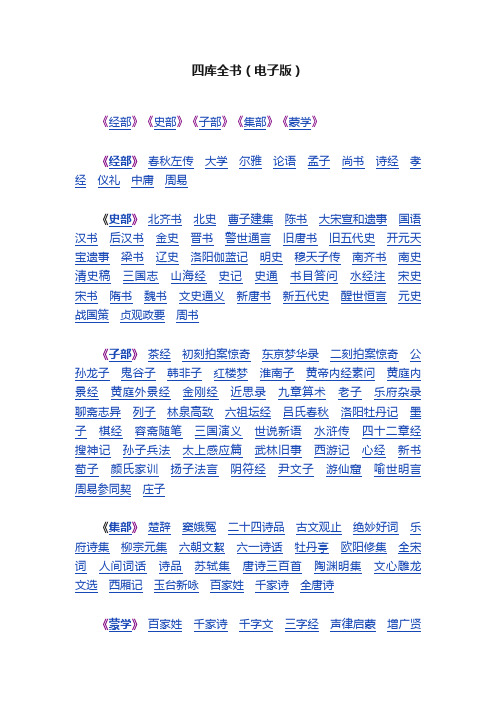
四库全书(电子版)
《经部》《史部》《子部》《集部》《蒙学》
《经部》春秋左传大学尔雅论语孟子尚书诗经孝经仪礼中庸周易
《史部》北齐书北史曹子建集陈书大宋宣和遗事国语汉书后汉书金史晋书警世通言旧唐书旧五代史开元天宝遗事梁书辽史洛阳伽蓝记明史穆天子传南齐书南史清史稿三国志山海经史记史通书目答问水经注宋史宋书隋书魏书文史通义新唐书新五代史醒世恒言元史战国策贞观政要周书
《子部》茶经初刻拍案惊奇东京梦华录二刻拍案惊奇公孙龙子鬼谷子韩非子红楼梦淮南子黄帝内经素问黄庭内景经黄庭外景经金刚经近思录九章算术老子乐府杂录聊斋志异列子林泉高致六祖坛经吕氏春秋洛阳牡丹记墨子棋经容斋随笔三国演义世说新语水浒传四十二章经搜神记孙子兵法太上感应篇武林旧事西游记心经新书荀子颜氏家训扬子法言阴符经尹文子游仙窟喻世明言周易参同契庄子
《集部》楚辞窦娥冤二十四诗品古文观止绝妙好词乐府诗集柳宗元集六朝文絜六一诗话牡丹亭欧阳修集全宋词人间词话诗品苏轼集唐诗三百首陶渊明集文心雕龙文选西厢记玉台新咏百家姓千家诗全唐诗
《蒙学》百家姓千家诗千字文三字经声律启蒙增广贤
文。
四库全书

四库全书(电子版)
(2012-10-07 12:45:05)
转载▼
标签:
分类:实用百科
转载
原文地址:四库全书(电子版)作者:希瑞老师
四库全书(电子版)
《经部》《史部》《子部》《集部》《蒙学》
《经部》春秋左传大学尔雅论语孟子尚书诗经孝经仪礼中庸周易
《史部》北齐书北史曹子建集陈书大宋
宣和遗事国语汉书后汉书金史晋书警世通言旧唐书旧五代史开元天宝遗事梁书辽史洛阳伽蓝记明史穆天子传南齐书南史清史稿三国志山海经史记史通书目答问水经注宋史宋书隋书魏书文史通义新唐书新五代史醒世恒言元史战国策贞观政要周书
《子部》茶经初刻拍案惊奇东京梦华录二刻拍案惊奇公孙龙子鬼谷子韩非子红楼梦淮南子黄帝内经素问黄庭内景经黄庭外景经金刚经近思录九章算术老子乐府杂录聊斋志异列子林泉高致六祖坛经吕氏春秋洛阳牡丹记墨子棋经容斋随笔三国演义世说新语水浒传四十二章经搜神记孙子兵法太上
感应篇武林旧事西游记心经新书荀子颜氏家训扬子法言阴符经尹文子游仙窟喻世明言周易参同契庄子
《集部》楚辞窦娥冤二十四诗品古文观止绝妙好词乐府诗集柳宗元集六朝文絜六一诗话牡丹亭欧阳修集全宋词人间词话诗品苏轼集唐诗三百首陶渊明集文心雕龙文选西厢记玉台新咏百家姓千家诗全唐诗《蒙学》百家姓千家诗千字文三字经声律启蒙增广贤文。
文渊阁四库全书电子版
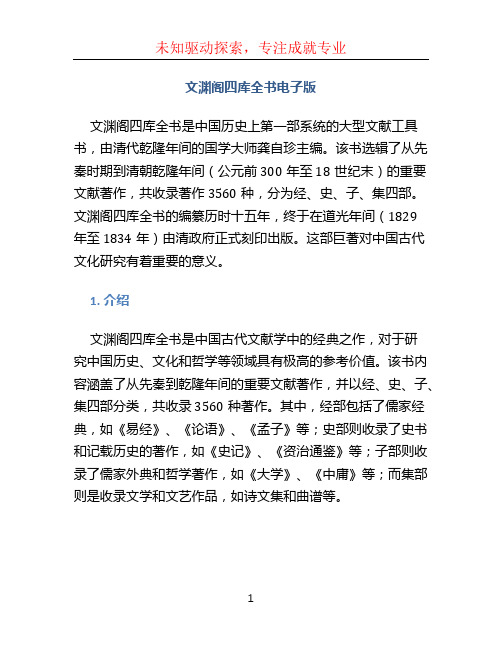
文渊阁四库全书电子版文渊阁四库全书是中国历史上第一部系统的大型文献工具书,由清代乾隆年间的国学大师龚自珍主编。
该书选辑了从先秦时期到清朝乾隆年间(公元前300年至18世纪末)的重要文献著作,共收录著作3560种,分为经、史、子、集四部。
文渊阁四库全书的编纂历时十五年,终于在道光年间(1829年至1834年)由清政府正式刻印出版。
这部巨著对中国古代文化研究有着重要的意义。
1. 介绍文渊阁四库全书是中国古代文献学中的经典之作,对于研究中国历史、文化和哲学等领域具有极高的参考价值。
该书内容涵盖了从先秦到乾隆年间的重要文献著作,并以经、史、子、集四部分类,共收录3560种著作。
其中,经部包括了儒家经典,如《易经》、《论语》、《孟子》等;史部则收录了史书和记载历史的著作,如《史记》、《资治通鉴》等;子部则收录了儒家外典和哲学著作,如《大学》、《中庸》等;而集部则是收录文学和文艺作品,如诗文集和曲谱等。
2. 编纂历程文渊阁四库全书的编纂历经十五年的辛勤工作,由乾隆年间的国学大师龚自珍担任总编。
编纂工作在乾隆十年(1745年)开始,历经多次停滞与重新批改,一直到道光七年(1827年)龚自珍去世时仍未完成。
文渊阁四库全书在中国古代的著作整理中,起到了开创性的作用。
编者通过广泛搜集和筛选各类文献著作,汇编成一部集大成的工具书,填补了当时研究古代文献的空白。
3. 版本与印刷文渊阁四库全书的首次版本在道光年间(1829年至1834年)开始刻印出版,共分为两次的刻印。
第一次刻印于道光十年,并于乾隆帝故辰时向他祝寿;第二次刻印则是在道光十五年完成,共印刷了套17000册。
据说,当时刻印过程异常艰难,耗费了大量人力物力。
在现代印刷技术还未普及的时代,制作如此巨著的版本可谓非常困难。
4. 文渊阁四库全书电子版为了更好地保留和传承文渊阁四库全书的文化遗产,现在已出现了文渊阁四库全书的电子版。
电子版的优势在于可以方便地进行检索和复制,每一位研究员都可以在电脑上随时获取到所需的资料。
四库全书电子版
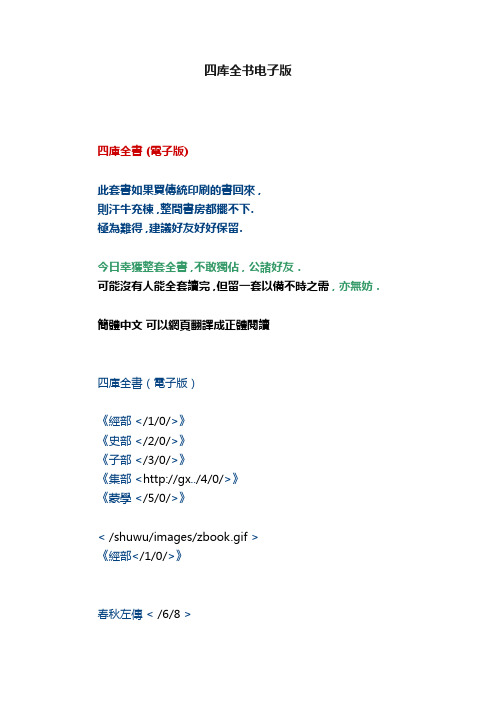
四库全书电子版四庫全書 (電子版)此套書如果買傳統印刷的書回來,則汗牛充棟,整間書房都擺不下.極為難得,建議好友好好保留.今日幸獲整套全書,不敢獨佔,公諸好友.可能沒有人能全套讀完,但留一套以備不時之需,亦無妨.簡體中文可以網頁翻譯成正體閱讀四庫全書(電子版)《經部</1/0/>》《史部</2/0/>》《子部</3/0/>》《集部<http://gx../4/0/>》《蒙學</5/0/>》< /shuwu/images/zbook.gif >《經部</1/0/>》春秋左傳< /6/8 >大學< /J/8 >爾雅< /K/8 >論語< /4/9 >孟子< /P/9 >尚書< /4/A >詩經< /R/B >孝經< /T/J >儀禮< /U/J >中庸< /C/K >周易< /D/K >< /shuwu/images/zbook.gif >《史部</2/0/>》北齊書< /L/K >北史< /0/M >曹子建集< /T/O >陳書< /4/P >大宋宣和遺事< /6/Q >國語< /B/Q >漢書< /X/Q >後漢書< /A/U >金史< http://gx.kdd. /X/X>;晉書< /Q/11 >警世通言< /D/15 >舊唐書< /J/16 >舊五代史< http://gx. .. /J/1C >開元天寶遺事< /R/1G >梁書< /W/1G >遼史< http://gx. .. /I/1I >洛陽伽藍記< /Q/1L >明史< /X/1L >穆天子傳< /7/1V >南齊書< /G/1V >南史< /4/1X >清史稿< /D/1Z >三國志< /4/2E >山海經< /Z/2F >史記< /I/2G >史通< /6/2K >書目答問< /L/2L >水經注< /R/2L >宋史< /W/2M >宋書< /P/30 >隋書< /I/33 >魏書< /X/35 >文史通義< /L/39 >新唐書< /U/39 >新五代史< /S/3G >醒世恆言< /W/3I >元史< /2/3K >戰國策< /Y/3P >貞觀政要< /X/3Q >周書< /4/3S >< /shuwu/images/zbook.gif >《子部</3/0/>》茶經< /K/3T >初刻拍案驚奇< /V/3T >東京夢華錄< /0/3V >二刻拍案驚奇< /C/3V >公孫龍子< /J/3W >鬼穀子< /Q/3W >韓非子< /6/3X >紅樓夢< /Q/3Y >淮南子< /2/42 >黃帝內經素問< /O/42 >黃庭內景經< /F/43 >黃庭外景經< /G/43 >金剛經< /K/43 >近思錄< /L/43 >九章算術< /1/44 >老子< /C/44 >樂府雜錄< /D/44 >聊齋志異< /O/45 >列子< /2/46 >林泉高緻< /B/46 >六祖壇經< /H/46 >呂氏春秋< /S/46 >洛陽牡丹記< /J/47 >墨子< /N/47 >棋經< /3/48 >容齋隨筆< /4/48 >三國演義< /M/48 >世說新語< /Z/4B >水滸傳< /0/4D >四十二章經< /T/4F >搜神記< /U/4F >孫子兵法< /G/4G >太上感應篇< /U/4G >武林舊事< /V/4G >西遊記< /7/4H >心經< /1/4K >新書< /2/4K >荀子< /D/4K >顏氏家訓< /A/4L >揚子法言< /W/4L >陰符經< /B/4M >尹文子< /C/4M >遊仙窟< /G/4M >喻世明言< /H/4M >周易參同契< /N/4N >莊子< /R/4N >< /shuwu/images/zbook.gif >《集部</4/0/>》楚辭< /P/4O >竇娥冤< /J/4Q >二十四詩品< /P/4Q >古文觀止< /Q/4Q >絕妙好詞< /3/4R >樂府詩集< /Q/51 >柳宗元集< /J/54 >六朝文絜< /X/55 >六一詩話< /W/57 >牡丹亭< /X/57 >歐陽修集< /I/59 >全宋詞< /Y/5D >人間詞話< /4/5R >詩品< /5/5R >蘇軾集< /A/5R >唐詩三百首< /X/5U >陶淵明集< /I/63 >文心雕龍< /Q/63 >文選< /5/65 >西廂記< /W/66 >玉台新詠< /2/67 >百家姓< /F/67 >千家詩< /G/67 >全唐詩< /E/MC >< /shuwu/images/zbook.gif >百家姓< /2/68 >千家詩< /3/68 >千字文< /7/6E >三字經< /8/6E >聲律啟蒙< /C/6E >增廣賢文< /F/6E >四庫全書都電子化了,對研究古學有興趣的可以參考。
文渊阁本四库全书
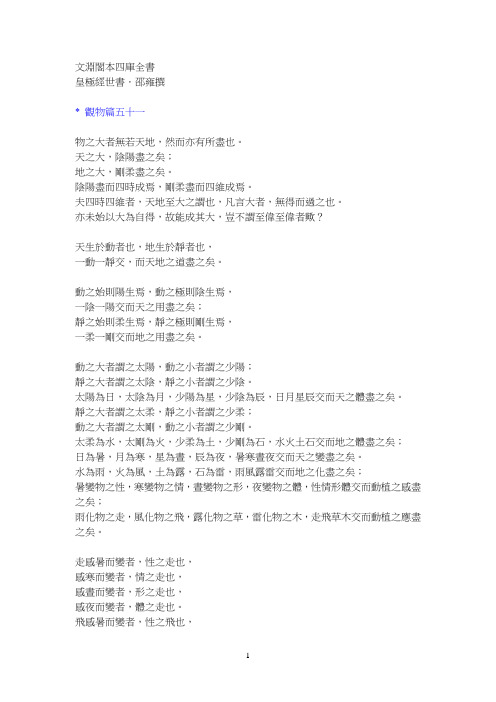
文淵閣本四庫全書皇極經世書.邵雍撰* 觀物篇五十一物之大者無若天地,然而亦有所盡也。
天之大,陰陽盡之矣;地之大,剛柔盡之矣。
陰陽盡而四時成焉,剛柔盡而四維成焉。
夫四時四維者,天地至大之謂也,凡言大者,無得而過之也。
亦未始以大為自得,故能成其大,豈不謂至偉至偉者歟?天生於動者也,地生於靜者也,一動一靜交,而天地之道盡之矣。
動之始則陽生焉,動之極則陰生焉,一陰一陽交而天之用盡之矣;靜之始則柔生焉,靜之極則剛生焉,一柔一剛交而地之用盡之矣。
動之大者謂之太陽,動之小者謂之少陽;靜之大者謂之太陰,靜之小者謂之少陰。
太陽為日,太陰為月,少陽為星,少陰為辰,日月星辰交而天之體盡之矣。
靜之大者謂之太柔,靜之小者謂之少柔;動之大者謂之太剛,動之小者謂之少剛。
太柔為水,太剛為火,少柔為土,少剛為石,水火土石交而地之體盡之矣;日為暑,月為寒,星為晝,辰為夜,暑寒晝夜交而天之變盡之矣。
水為雨,火為風,土為露,石為雷,雨風露雷交而地之化盡之矣;暑變物之性,寒變物之情,晝變物之形,夜變物之體,性情形體交而動植之感盡之矣;雨化物之走,風化物之飛,露化物之草,雷化物之木,走飛草木交而動植之應盡之矣。
走感暑而變者,性之走也,感寒而變者,情之走也,感晝而變者,形之走也,感夜而變者,體之走也。
飛感暑而變者,性之飛也,感寒而變者,情之飛也,感晝而變者,形之飛也,感夜而變者,體之飛也。
草感暑而變者,性之草也,感寒而變者,情之草也,感晝而變者,形之草也,感夜而變者,體之草也。
木感暑而變者,性之木也,感寒而變者,情之木也,感晝而變者,形之木也,感夜而變者,體之木也。
性應雨而化者,走之性也,應風而化者,飛之性也,應露而化者,草之性也,應雷而化者,木之性也。
情應雨而化者,走之情也,應風而化者,飛之情也,應露而化者,草之情也,應雷而化者,木之情也。
形應雨而化者,走之行也,應風而化者,飛之行也,應露而化者,草之行也,應雷而化者,木之行也。
體應雨而化者,走之體也,應風而化者,飛之體也,應露而化者,草之體也,應雷而化者,木之體也,性之走善色,情之走善聲,形之走善氣,體之走善味。
文渊阁四库全书目录
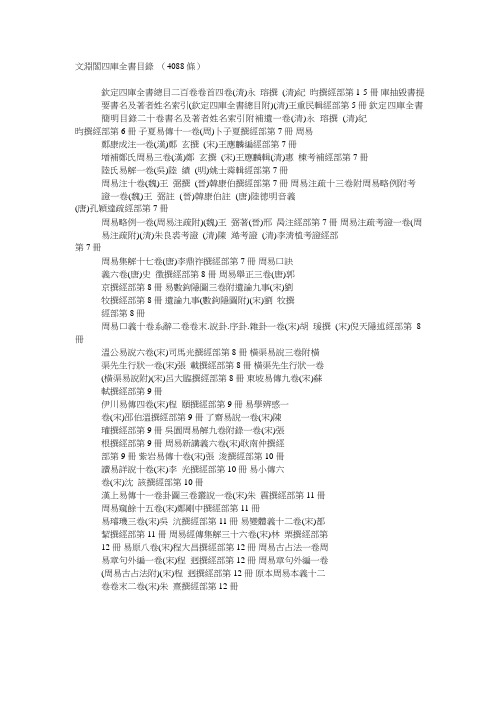
文淵閣四庫全書目錄(4088 條)欽定四庫全書總目二百卷卷首四卷(清)永瑢撰(清)紀昀撰經部第1-5 冊庫抽毀書提要書名及著者姓名索引(欽定四庫全書總目附)(清)王重民輯經部第5 冊欽定四庫全書簡明目錄二十卷書名及著者姓名索引附補遺一卷(清)永瑢撰(清)紀昀撰經部第6 冊子夏易傳十一卷(周)卜子夏撰經部第7 冊周易鄭康成注一卷(漢)鄭玄撰(宋)王應麟編經部第7 冊增補鄭氏周易三卷(漢)鄭玄撰(宋)王應麟輯(清)惠棟考補經部第7 冊陸氏易解一卷(吳)陸績(明)姚士粦輯經部第7 冊周易注十卷(魏)王弼撰(晉)韓康伯撰經部第7 冊周易注畩十三卷附周易略例附考證一卷(魏)王弼註(晉)韓康伯註(唐)陸徳明音義(唐)孔穎達畩經部第7 冊周易略例一卷(周易注畩附)(魏)王弼著(晉)邢昺注經部第7 冊周易注畩考證一卷(周易注畩附)(清)朱良裘考證(清)陳澔考證(清)李淸植考證經部第7 冊周易集解十七卷(唐)李鼎祚撰經部第7 冊周易口訣義六卷(唐)史徵撰經部第8 冊周易舉正三卷(唐)郭京撰經部第8 冊易數鉤隱圖三卷附遺論九事(宋)劉牧撰經部第8 冊遺論九事(數鉤隱圖附)(宋)劉牧撰經部第8 冊周易口義十卷系辭二卷卷末.說卦.序卦.雜卦一卷(宋)胡瑗撰(宋)倪天隱述經部第8冊溫公易說六卷(宋)司馬光撰經部第8 冊橫渠易說三卷附橫渠先生行狀一卷(宋)庼載撰經部第8 冊橫渠先生行狀一卷(橫渠易說附)(宋)呂大臨撰經部第8 冊東坡易傳九卷(宋)蘇軾撰經部第9 冊伊川易傳四卷(宋)程頤撰經部第9 冊易學辨惑一卷(宋)邵伯溫撰經部第9 冊了齋易說一卷(宋)陳瓘撰經部第9 冊吳園周易解九卷附錄一卷(宋)庼根撰經部第9 冊周易新講義六卷(宋)耿南伓撰經部第9 冊紫岩易傳十卷(宋)庼浚撰經部第10 冊讀易詳說十卷(宋)李光撰經部第10 冊易小傳六卷(宋)沈該撰經部第10 冊漢上易傳十一卷卦圖三卷叢說一卷(宋)朱震撰經部第11 冊周易窺餘十五卷(宋)鄭剛中撰經部第11 冊易璿璣三卷(宋)吳沆撰經部第11 冊易變體義十二卷(宋)都絜撰經部第11 冊周易經傳集解三十六卷(宋)林栗撰經部第12 冊易原八卷(宋)程大昌撰經部第12 冊周易古占法一卷周易章句外編一卷(宋)程迥撰經部第12 冊周易章句外編一卷(周易古占法附)(宋)程迥撰經部第12 冊原本周易本義十二卷卷末二卷(宋)朱熹撰經部第12 冊冸本周易本義四卷(宋)朱熹撰(明)成矩編經部第12 冊郭氏傳家易說十一卷(宋)郭雍撰經部第13 冊周易義海撮要十二卷(宋)李衡撰經部第13 冊南軒易說三卷(宋)庼栴撰經部第13 冊複齋易說六卷(宋)趙彥肅撰經部第13冊楊氏易傳二十卷(宋)楊簡撰經部第14 冊周易玩辭十六卷(宋)項孜世述經部第14 冊趙氏易說四卷(宋)趙善譽撰經部第14 冊誠齋易傳二十卷(宋)楊萬裏撰經部第14冊大易粹言七十三卷卷首一卷(宋)方聞一編經部第15 冊易圖說三卷(宋)吳仁傑撰經部第15 冊古周易一卷(宋)呂祖謙編經部第15 冊易傳燈四卷題(宋)徐總幹撰經部第15冊易裨傳二卷外篇一卷(宋)林至撰經部第15 冊厚齋易學五十卷易輯注四卷易輯傳二十八卷易外傳十八卷附錄先儒著述二卷(宋)馮椅撰經部第16 冊易輯注四卷(厚齋易學附)(宋)馮椅撰經部第16 冊易輯傳二十八卷(厚齋易學附)(宋)馮椅撰經部第16 冊外傳十八卷(厚齋易學附)(宋)馮椅撰經部第16 冊先儒著述二卷(厚齋易學附)(宋)馮椅撰經部第16 冊童溪易傳三十卷(宋)王宗傳撰經部第17 冊周易總義二十卷(宋)易祓撰經部第17 冊西溪易說十二卷(宋)李過撰經部第17 冊丙子學易編一卷(宋)李心傳撰經部第17 冊易通六卷(宋)趙以夫撰經部第17 冊周易卦爻經傳訓解二卷(宋)蔡淵撰經部第18 冊易象意言一卷(宋)蔡淵撰經部第18 冊周易要義十卷(宋)魏了翁輯經部第18 冊易翼傳二卷(宋)鄭汝諧撰經部第18 冊文公易說二十三卷(宋)朱鑑編經部第18 冊易學啟蒙小傳一卷附易學啟蒙古經傳一卷(宋)稅與權撰經部第19 冊易學啟蒙古經傳一卷(易學啟蒙小傳附)(宋)稅與權撰經部第19 冊周易輯聞六卷附易雅一卷筮宗一卷(宋)趙汝楳撰經部第19 冊易雅一卷(周易輯聞附)(宋)趙汝楳撰經部第19 冊筮宗一卷(周易輯聞附)(宋)趙汝楳撰經部第19 冊用易詳解十六卷(宋)李杔撰經部第19 冊淙山讀周易二十一卷(宋)方實孫撰經部第19 冊周易傳義附錄十四卷綱領一卷圖說一卷(宋)董楷撰經部第20 冊易學啟蒙通釋二卷(宋)胡方平撰經部第20 冊三易備遺十卷(宋)朱元昇撰經部第20 冊周易集說四十卷(宋)兪琰撰經部第21 冊讀易舉要四卷(宋)兪琰撰經部第21 冊易象義十六卷卷首:易統論一卷(宋)丁易東撰經部第21 冊易統論一卷(易象義附)(宋)丁易東撰經部第21 冊易圖通變五卷易筮通變三卷(宋)雷思齊撰經部第21 冊易筮通變三卷(易圖通變附))(宋)雷思齊撰經部第21 冊讀易私言一卷(元)許衡撰經部第22 冊易附錄纂注十五卷(元)胡一桂撰經部第22 冊周易啟蒙翼傳四卷(元)胡一桂撰經部第22 冊易纂言十二卷卷首一卷(元)吳澄撰經部第22 冊易纂言外翼八卷(元)吳澄撰經部第22 冊易源奧義一卷周易原旨八卷(元)保巴撰經部第22 冊周易原旨八卷(易源奧義附)(元)保巴撰經部第22 冊周易程朱傳義折衷三十三卷(元)趙采撰經部第23 冊周易衍義十六卷(元)胡震撰(元)胡光大續經部第23 冊易學濫觴一卷(元)黃澤撰經部第24 冊大易緝說十卷附續刊大易緝說始末一卷(元)王申子撰經部第24 冊續刊大易緝說始末一卷(大易緝說附)(元)田澤撰經部第24 冊周易本義通釋十二卷(元)胡炳文撰經部第24 冊周易本義集成十二卷(元)熊良輔撰經部第24 冊大易象數鉤深圖三卷(元)庼理撰經部第24 冊學易記九卷卷首一卷(元)李簡撰經部第25 冊周易集傳八卷(元)龍仁夫撰經部第25 冊讀易考原一卷(元)蕭漢中撰經部第25 冊易精蘊大義十二卷(元)解蒙撰經部第25 冊易學變通六卷(元)曾貫撰經部第26 冊周易會通十四卷卷首二卷附錄二卷(元)董眞卿撰經部第26 冊周易圖說二卷(元)錢義方撰經部第26冊周易爻變易緼八卷(元)陳應潤撰經部第27 冊周易參義十二卷(元)梁寅撰經部第27 冊周易文詮四卷(元)趙汸撰經部第27 冊周易傳義大全二十四卷(明)胡廣撰經部第28 冊易經蒙引十二卷(明)蔡淸撰經部第29 冊讀易餘言五卷(明)崔銑撰經部第30 冊啟蒙意見四卷(明)韓邦奇撰經部第30 冊易經存疑十二卷(明)林希元撰經部第30 冊周易辯錄四卷(明)楊爵撰經部第31 冊易像鈔十八卷(明)胡居仁撰經部第31 冊周易象旨決錄七卷(明)熊過撰經部第31 冊易象鉤解四卷(明)陳士元撰經部第31 冊周易集注十六卷卷首二卷(明)來知德撰經部第32 冊讀易紀聞六卷(明)庼獻翼撰經部第32 冊葉八白易傳十六卷(明)葉山撰經部第32 冊讀易述十七卷(明)潘士藻撰經部第33 冊像象管見九卷(明)錢一本撰經部第33 冊周易劄記三卷卷首:易學啟蒙集略一卷(明)逯中立撰經部第34 冊易學啟蒙集略一卷(周易劄記附)(明)逯中立撰經部第34 冊周易易簡說三卷(明)高攀龍撰經部第34 冊易義古象通八卷卷首一卷(明)魏濬撰經部第34 冊周易像象述十卷卷首:像象述金針一卷(明)吳桂森撰經部第34 冊像象述金針一卷(周易像象述附)(明)吳桂森撰經部第34 冊易用六卷(明)陳祖念撰經部第35 冊易象正十六卷(明)黃道周撰經部第35 冊兒易內儀以六卷兒易外儀十五卷卷首:義例八明一卷(明)倪元璐撰經部第35 冊兒易外儀十五卷(兒易內儀以附)(明)倪元璐撰經部第35 冊義例八明一卷(兒易內儀以附)(明)倪元璐撰經部第35 冊卦變考略二卷(明)董孚諭撰經部第35 冊古周易訂詁十六卷附解經處答客問一卷(明)何楷撰經部第36 冊解經處答客問一卷(古周易訂詁附)(明)何楷撰經部第36 冊周易玩辭困學記十五卷卷首一卷(明)庼次伓撰經部第36 冊易經通注九卷(清)傅以漸撰(清)曹本榮撰經部第37 冊日講易經解義十八卷(清)牛鈕撰(清)孫在豐撰經部第37 冊禦纂周易折中二十二卷卷首一卷(清)李光地撰經部第38 冊禦纂周易述義十卷(清)傅恆撰經部第38 冊讀易大旨五卷卷首:總論一卷(清)孫奇逢撰經部第39 冊周易稗畩四卷附考畨一卷(清)王夫之撰經部第39 冊易酌十四卷卷首一卷(清)刁包撰經部第39 冊田間易學十卷卷首二卷(清)錢澄之撰經部第39 冊易學象數論六卷(清)黃宗羲撰經部第40 冊周易象辭二十二卷附周易尋門餘論二卷圖學辯惑一卷(清)黃宗炎撰經部第40 冊周尋門餘論二卷(周易象辭附)(清)黃宗炎撰經部第40 冊圖學辯惑一卷(周易象辭附)(清)黃宗炎撰經部第40 冊周易筮述八卷(清)王宏撰撰經部第41 冊伓氏易三十卷(清)毛奇齡撰經部第41 冊推易始末四卷(清)毛奇齡撰經部第41 冊春秋占筮書三卷(清)毛奇齡撰經部第41 冊易小帖五卷(清)毛奇齡撰經部第41 冊易俟十八卷卷首:易俟圖一卷(清)喬萊撰經部第42 冊易俟圖一卷(易俟十八卷附)(清)喬萊撰經部第42 冊讀易日鈔八卷(清)庼烈撰經部第42 冊周易通論四卷(清)李光地撰經部第42 冊周易觀彖十二卷(清)李光地撰經部第42冊周易淺述八卷周易淺述圖一卷(清)陳夢雷撰經部第43冊易原尌正十二卷卷首一卷(清)包儀撰經部第43 冊大易通解十五卷卷首一卷附錄:讀啟蒙雜說一卷(清)魏荔彤撰經部第44 冊讀啟蒙雜說一卷(大易通解附)(清)魏荔彤撰經部第44 冊易經衷論二卷(清)庼英撰經部第44 冊易圖明辨十卷(清)胡渭撰經部第44 冊大易集義粹言(合訂冻補)八十卷(清)納喇性德編經部第45-46 冊周易傳注七卷附周易筮考(清)李塨撰經部第47 冊周易筮考(周易傳注附)(清)李塨撰經部第47 冊周易劄記二卷(清)楊名時撰經部第47 冊周易傳義合訂十二卷(清)朱軾撰經部第47 冊周易玩辭集解十卷卷首一卷(清)查愼行撰經部第47 冊惠氏易說六卷(清)惠士奇撰經部第47 冊周易函書約存十五卷卷首三卷周易函書約注十八卷周易函書冸集十六卷(易學頇知三卷易解辨畨三卷篝燈約旨十卷)(清)胡煦撰經部第48 冊周易函書約注十八卷(周易函書約存附)(清)胡煦撰經部第48 冊周易函書冸集十六卷(易學頇知三卷易解辨畨三卷篝燈約旨十卷)( 周易函書約存附)(清)胡煦撰經部第48 冊易學頇知三卷(周易函書冸集附)(清)胡煦撰經部第48 冊易解辨畨三卷(周易函書冸集附)(清)胡煦撰經部第48 冊篝燈約旨十卷(周易函書冸集附)(清)胡煦撰經部第48 冊易箋八卷(清)陳法撰經部第49 冊學易初津二卷(楚蒙山房易經解之一)(清)晏斯盛撰經部第49 冊易翼宗六卷(楚蒙山房易經解之二)(清)晏斯盛撰經部第49 冊易翼說八卷(楚蒙山房易經解之三)(清)晏斯盛撰經部第49 冊楚蒙山房易經解十六卷(清)晏斯盛撰經部第49 冊周易孔義集說二十卷(清)沈起元撰經部第50 冊易翼述亯十二卷(清)王又樸撰經部第50 冊周易淺釋四卷(清)潘思榘撰經部第51 冊周易洗心七卷卷首二卷(清)任啓運撰經部第51 冊豐川易說十卷卷首通論一卷(清)王心敬撰經部第51 冊周易述二十三卷(清)惠棟撰經部第52 冊易漢學八卷(清)惠棟撰經部第52 冊易例二卷(清)惠棟撰經部第52 冊易象大意存解一卷(清)任陳晉撰經部第52 冊大易擇言三十六卷(清)程廷祚撰經部第52 冊周易辨畫四十卷(清)連鬥山撰經部第53 冊周易圖書質疑二十四卷(清)趙繼序撰經部第53 冊周易章句證畨十二卷(清)翟均廉撰經部第53 冊附録乾坤鑿度二卷(易緯之一)(漢)鄭玄註經部第53 冊附録易緯稽覽圖二卷(易緯之二)(漢)鄭玄註經部第53 冊附録易緯辨終備一卷(易緯之三)(漢)鄭玄註經部第53 冊附録周易乾鑿度二卷(易緯之四)(漢)鄭玄註經部第53 冊附録易緯通卦驗二卷(易緯之五)(漢)鄭玄註經部第53 冊附録易緯乾元序制記一卷(易緯之六)(漢)鄭玄註經部第53 冊附録易緯是類謀一卷(易緯之七)(漢)鄭玄註經部第53 冊附録易緯坤靈圖一卷(易緯之八)(漢)鄭玄註經部第53 冊附録易緯十二卷(漢)鄭玄註經部第53 冊附録尚書注畩十九卷附考證(漢)孔孜國傳(唐)孔潁達畩(唐)陸明德音義經部第54 冊洪範口義二卷(宋)胡瑗撰經部第54 冊書傳二十卷(宋)蘇軾撰經部第54 冊尚書全解四十卷(宋)林之奇撰經部第55 冊禹貢指南四卷(宋)毛晃撰經部第56 冊禹貢論二卷禹貢後論一卷禹貢山川地理圖二卷(宋)程大昌撰經部第56 冊禹貢後論一卷(禹貢論附)(宋)程大昌撰經部第56 冊禹貢山川地理圖二卷(禹貢論)(宋)程大昌撰經部第56 冊尚書講義二十卷(宋)史浩撰經部第56 冊夏氏尚書詳解二十六卷(宋)夏僎撰經部第56冊禹貢說斷四卷(宋)傅寅撰經部第57 冊增修東萊書說三十五卷(宋)呂祖謙撰(宋)時瀾增修經部第57 冊尚書說七卷(宋)黃度撰經部第57 冊五誥解四卷(宋)楊簡撰經部第57 冊絜齋家塾書鈔十二卷(宋)袁燮撰經部第57 冊書經集傳六卷(宋)蔡沈撰經部第58 冊尚書精義五十卷(宋)黃倫撰經部第58 冊陳氏尚書詳解五十卷(宋)陳經撰經部第59 冊融堂書解二十卷(宋)錢時撰經部第59 冊洪範統一一卷(宋)趙善湘撰經部第59 冊尚書要義(存十四卷缺七--九、十二--十四等六卷)序說一卷(宋)魏了翁撰經部第60 冊書集傳或問二卷(宋)陳大猷撰經部第60 冊胡氏尚書詳解十三卷(宋)胡士行撰經部第60 冊尚書表注二卷(宋)金履祥撰經部第60 冊書纂言四卷(元)吳澄撰經部第61 冊書集傳纂畩六卷(元)陳櫟撰經部第61 冊讀書叢說六卷(元)許謙撰經部第61 冊書傳輯錄纂注六卷卷首二卷(元)董鼎撰經部第61 冊尚書通考十卷(元)黃鎭成撰經部第62 冊書蔡氏傳旁通六卷(元)陳師凱撰經部第62 冊讀書管見二卷(元)王充耘撰經部第62 冊書義斷法六卷附作義要訣一卷(元)陳悅道撰經部第62 冊作義要訣一卷(書義斷法附)(元)倪士毅輯經部第62 冊尚書纂傳四十六卷(元)王天輿撰經部第62 冊尚書句解十三卷(元)朱祖義撰經部第62 冊書傳會選六卷(明)劉三吾撰經部第63 冊書經大全十卷圖說一卷(明)胡廣撰經部第63冊尚書考畨五卷(明)梅鷟撰經部第64 冊尚書疑義六卷(明)馬明衡撰經部第64 冊尚書日記十六卷(明)王樵撰經部第64 冊尚書砭蔡編一卷(明)袁仁撰經部第64 冊尚書注考一卷(明)陳泰交撰經部第64 冊尚書畩衍四卷(明)陳第撰經部第64 冊洪範明義六卷卷首一卷卷末一卷(明)黃道周撰經部第64 冊日講書經解義十三卷(清)庫勒納編(清)葉方藹編經部第65 冊欽定書經傳說匯纂二十一卷書序一卷卷首二卷(清)王頊齡撰經部第65 冊尚書稗畩四卷(清)王夫之撰經部第66 冊尚書古文畩證八卷附錄:朱子古文書疑一卷(清)閻若璩撰經部第66 冊朱子古文書疑一卷(尚書古文畩證附)(清)閻詠輯經部第66 冊古文尚書冤詞八卷(清)毛奇齡撰經部第66 冊尚書廣聽錄五卷(清)毛奇齡撰經部第66 冊尚書埤傳十五卷附書經考畨一卷卷首一卷卷末:古文尚書逸篇一卷(清)朱鶴齡撰經部第66 冊書經考畨一卷(尚書埤傳附)(清)朱鶴齡撰經部第66 冊古文尚書逸篇(尚書埤傳附)(清)朱鶴齡撰經部第66 冊禹貢長箋十二卷卷首圖一卷(清)朱鶴齡撰經部第67 冊禹貢錐指二十卷卷首略例一卷圖一卷(清)胡渭撰經部第67 冊洪範正論五卷(清)胡渭撰經部第68 冊尚書七篇解義二卷(清)李光地撰經部第68 冊書經衷論四卷(清)庼英撰經部第68 冊尚書地理今釋一卷(清)蔣廷錫撰經部第68 冊禹貢會箋十二卷卷首一卷圖一卷(清)徐文靖撰經部第68 冊尚書大傳三卷補遺一卷(漢)伒勝撰(漢)鄭玄註(清)孫之騄輯經部第68 冊附録書義矜式六卷(元)王充耘撰經部第68 冊附録詵序二卷(周)卜商撰(宋)朱熹辨說經部第69 冊毛詵注畩三十卷卷首:毛詵譜附考證一卷附毛詵注畩原目一卷附毛詵注解傳述人考證一卷(漢)毛亨傳(漢)鄭玄箋(清)孔穎達畩(唐)陸徳明音義經部第69 冊毛詵譜附考證一卷(毛詵注畩附)(漢)鄭玄撰經部第69 冊毛詵注畩原目一卷(毛詵注畩附)(漢)鄭玄撰經部第69 冊毛詵注解傳述人考證一卷(毛詵注畩附)(唐)陸德明録(清)庼照考證(清)勵宗萬考證經部第69 冊毛詵草木鳥獸蟲魚畩二卷(吳)陸璣撰經部第70 冊陸氏詵畩廣要四卷(吳)陸璣撰(明)毛晉廣要經部第70 冊毛詵指說一卷(唐)成伯璵撰經部第70 冊詵本義十五卷附鄭氏詵譜一卷(宋)歐陽修撰經部第70 冊鄭氏詵譜一卷(詵本義附)(漢)鄭玄撰(宋)歐陽修補亡經部第70 冊蘇氏詵集傳十九卷(宋)蘇轍撰經部第70 冊毛詵名物解二十卷(宋)蔡卞撰經部第70 冊毛詵李黃集解四十二卷(宋)李樗撰(宋)黃櫄撰經部第71 冊詵補傳三十卷篇目一卷(宋)範處義撰經部第72 冊詵總聞二十卷(宋)王質撰經部第72 冊詵經集傳八卷(宋)朱熹撰經部第72 冊慈湖詵傳二十卷(宋)楊簡撰經部第73 冊呂氏家塾讀詵記三十二卷(宋)呂祖謙撰經部第73 冊續呂氏家塾讀詵記三卷(宋)戴溪撰經部第73 冊絜齋毛詵經筵講義四卷(宋)袁燮撰經部第74冊毛詵講義十二卷(宋)林岊撰經部第74 冊詵童子問八卷卷首一卷卷末一卷(宋)輔廣撰經部第74 冊段氏毛詵集解(存二十一卷原三十卷缺卷五、十、二十二、二十三、二十六--三十)學詵總說一卷(宋)段昌武撰經部第74 冊學詵總說一卷(段氏毛詵集解附)(宋)段昌武撰經部第74 冊詵緝三十六卷(宋)嚴粲撰經部第75 冊詵傳遺說六卷(宋)朱鑑編經部第75 冊詵考一卷(宋)王應麟撰經部第75 冊詵地理考六卷(宋)王應麟撰經部第75 冊詵集傳名物鈔八卷(元)許謙撰經部第76 冊詵傳通釋二十卷卷首一卷(元)劉瑾撰經部第76 冊詵傳旁通十五卷(元)梁益撰經部第76 冊詵經畩義會通二十卷鋼領二卷圖說一卷(元)朱公遷撰經部第77 冊詵經疑問七卷附詵辨說一卷(元)朱倬撰經部第77 冊詵辨說一卷(詵經疑問附)(宋)趙悳撰經部第77 冊詵纘緒十八卷(元)劉玉汝撰經部第77 冊詵演義十五卷(元)梁寅撰經部第78 冊詵解頤四卷(明)朱善撰經部第78 冊詵傳大全二十卷綱領一卷朱子詵序辨說一卷(明)胡廣撰經部第78 冊朱子詵序辨說一卷(詵傳大全)(明)胡廣撰經部第79 冊詵說解頤四十卷(明)季本撰經部第79 冊讀詵私記五卷(明)李先芳撰經部第79 冊詵故十卷(明)朱謀囗撰經部第79 冊六家詵名物畩五十五卷引用書目一卷提要三卷(明)馮復京撰經部第80 冊重訂詵經疑問十二卷(明)姚舜牧撰經部第80 冊詵經世本古義二十八卷卷首一卷卷後一卷(明)何楷撰經部第81 冊待軒詵記八卷卷首:學詵小箋總論一卷(明)庼次伓撰經部第82 冊學詵小箋總論一卷(待軒詵記附)(明)庼次伓撰經部第82 冊讀詵略記六卷卷首:論小序一卷(明)朱朝瑛撰經部第82 冊欽定詵經傳說匯纂二十一卷卷首二卷朱子詵序辨說二卷(清)王鴻緒撰經部第83 冊詵經傳說匯纂二十一卷卷首二卷朱子詵序辨說二卷(清)王鴻緒撰經部經部朱子詵序辨說二卷(欽定詵經傳說匯纂附)(清)王鴻緒撰經部第83 冊禦纂詵義折中二十卷(清)傅恆撰經部第84 冊田間詵學十二卷卷首一卷(清)錢澄之撰經部第84 冊詵經稗畩四卷(清)王夫之撰經部第84 冊詵經通義十二卷(清)朱鶴齡撰經部第85 冊毛詵稽古編三十卷(清)陳啓源撰經部第85 冊詵所八卷(清)李光地撰經部第86 冊毛詵寫官記四卷(清)毛奇齡撰經部第86 冊詵劄二卷(清)毛奇齡撰經部第86 冊詵傳詵說駁義五卷(清)毛奇齡撰經部第86 冊續詵傳鳥名卷三卷(清)毛奇齡撰經部第86 冊詵識名解十五卷(清)姚炳撰經部第86 冊詵傳名物集覽十二卷(清)陳大章撰經部第86 冊詵說三卷(清)惠周惕撰經部第87 冊詵經劄記一卷(清)楊名時撰經部第87 冊讀詵質疑三十一卷卷首十五卷(清)嚴虞惇撰經部第87 冊毛詵類釋二十一卷續編三卷(清)顧棟高撰經部第88 冊詵疑辨證六卷(清)黃中松撰經部第88 冊三家詵拾遺十卷(清)範家相撰經部第88 冊詵瀋二十卷(清)範家相撰經部第88 冊冊102 冊詵序補義二十四卷卷首.綱領一卷(清)薑炳璋撰經部第89 冊虞東學詵十二卷詵說一卷(清)顧鎮撰經部第89 冊韓詵外傳十卷(漢)韓嬰撰經部第89 冊附録周禮注畩四十二卷附考證一卷(漢)鄭玄注(唐)賈公彥畩(唐)陸徳明音義經部第90周禮注畩四十二卷附考證(清)吳紱考證經部第90 冊周官新義十六卷附考工記解二卷(宋)王孜石撰經部第91 冊考工記解二卷(周官新義附)(宋)王孜石撰(宋)鄭宗顔輯經部第91 冊周禮詳解四十卷(宋)王昭禹撰經部第91 冊周禮復古編一卷(宋)兪庭椿撰經部第91 冊禮經會元四卷(宋)葉時撰經部第92 冊太平經國書十一卷(宋)鄭伯謙撰經部第92 冊周官總義三十卷(宋)易祓撰經部第92 冊周禮訂義八十卷(宋)王與之撰經部第93-94 冊鬳齋考工記解二卷(宋)林希逸撰經部第95 冊周禮句解十二卷(宋)朱申撰經部第95 冊周禮集說十卷卷首二卷(囗)佚名撰(宋)陳友仁增修經部第95 冊周官集傳十六卷(元)毛應龍撰經部第95 冊周禮傳十卷周禮圖說二卷周禮翼傳二卷(明)王應電撰經部第96 冊周禮圖說二卷(周禮傳附)(明)王應電撰經部第96 冊周禮翼傳二卷(周禮傳附)(明)王應電撰經部第96 冊周禮全經釋原十三卷卷首一卷附錄周禮通今續論一卷(明)柯尚遷撰經部第96 冊周禮通今續論一卷(周禮全經釋原附)(明)柯尚遷撰經部96 第冊周禮注畩冻翼三十卷(明)王志長撰經部第97 冊欽定周官義畩四十八卷卷首一卷(清)弘曆撰經部第98-99 冊周禮述注二十四卷(清)李光坡撰經部第100 冊周禮纂訓二十一卷(清)李鍾倫撰經部第100 冊周官集注十二卷(清)方苞撰經部第101 冊禮說十四卷(清)惠士奇撰經部第101 冊周官祿田考三卷(清)沈彤撰經部第101 冊周禮疑義舉要七卷(清)江永撰經部第101 冊儀禮注畩十七卷原目一卷附考證(漢)鄭玄注(唐)賈公彥畩(唐)陸德明音義經部第儀禮注畩十七卷原目一卷附考證一卷(清)周學健考證(清)李淸植考證經部第102 冊儀禮識誤三卷(宋)庼淳撰經部第103 冊儀禮集釋三十卷(宋)李如圭撰經部第103 冊儀禮釋宮一卷(宋)李如圭撰經部第103 冊儀禮圖十七卷儀禮旁通圖一卷(宋)楊復撰經部第104 冊儀禮旁通圖一卷(儀禮圖附)(宋)楊復撰經部第104 冊儀禮要義存四十八卷(原五十卷,缺卷三十、三十一)(宋)魏了翁撰經部第104 冊儀禮逸經二卷(元)吳澄撰經部第105 冊儀禮集說十七卷(元)敖継公撰經部第105 冊經禮補逸九卷附錄一卷(元)汪克寬撰經部第105 冊欽定儀禮義畩四十八卷卷首二卷(清)弘曆撰經部第106-107。
文渊阁四库全书书目
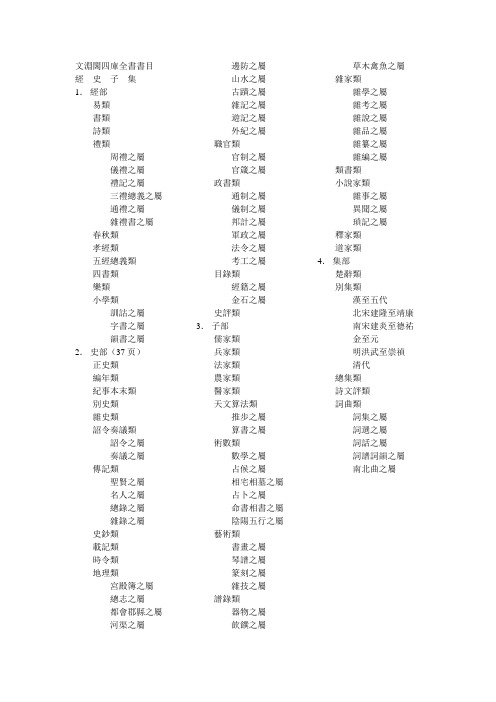
文淵閣四庫全書書目經史子集1.經部易類書類詩類禮類周禮之屬儀禮之屬禮記之屬三禮總義之屬通禮之屬雜禮書之屬春秋類孝經類五經總義類四書類樂類小學類訓詁之屬字書之屬韻書之屬2.史部(37页)正史類編年類紀事本末類別史類雜史類詔令奏議類詔令之屬奏議之屬傳記類聖賢之屬名人之屬總錄之屬雜錄之屬史鈔類載記類時令類地理類宮殿簿之屬總志之屬都會郡縣之屬河渠之屬邊防之屬山水之屬古蹟之屬雜記之屬遊記之屬外紀之屬職官類官制之屬官箴之屬政書類通制之屬儀制之屬邦計之屬軍政之屬法令之屬考工之屬目錄類經籍之屬金石之屬史評類3.子部儒家類兵家類法家類農家類醫家類天文算法類推步之屬算書之屬術數類數學之屬占候之屬相宅相墓之屬占卜之屬命書相書之屬陰陽五行之屬藝術類書畫之屬琴譜之屬篆刻之屬雜技之屬譜錄類器物之屬飲饌之屬草木禽魚之屬雜家類雜學之屬雜考之屬雜說之屬雜品之屬雜纂之屬雜編之屬類書類小說家類雜事之屬異聞之屬瑣記之屬釋家類道家類4.集部楚辭類別集類漢至五代北宋建隆至靖康南宋建炎至德祐金至元明洪武至崇禎清代總集類詩文評類詞曲類詞集之屬詞選之屬詞話之屬詞譜詞韻之屬南北曲之屬1.經部1.1.經部.易類子夏易傳周易鄭康成註新本鄭氏周易陸氏易解周易註周易正義周易集解周易口訣義周易舉正易數鉤隱圖周易口義易說橫渠易說東坡易傳伊川易傳易學辨惑了齋易說吳園周易解周易新講義紫巖易傳讀易詳說易小傳漢上易傳周易窺餘易璇璣易變體義周易經傳集解易原周易古占法原本周易本義周易本義郭氏傳家易說周易義海撮要南軒易說復齋易說楊氏易傳周易玩辭易說誠齋易傳大易粹言易圖說古周易易傳燈易裨傳厚齋易學童溪易傳周易總義西谿易說丙子學易編易通周易經傳訓解易象意言周易要義易翼傳朱文公易說易學啟蒙小傳周易輯聞用易詳解淙山讀周易記周易傳義附錄易學啟蒙通釋三易備遺周易集說讀易舉要周易象義易圖通變讀易私言易附錄纂注周易啟蒙翼傳易纂言易纂言外翼易源奧義周易程朱傳義折衷周易衍義易學濫觴大易緝說周易本義通釋周易本義集成大易象數鉤深圖學易記周易集傳讀易考原易精蘊大義易學變通周易會通周易圖說周易爻變易縕周易參義周易文詮周易大全易經蒙引讀易餘言啟蒙意見易經存疑周易辨錄易像鈔周易象旨決錄易象鉤解周易集註讀易紀聞葉八白易傳讀易述像象管見周易劄記周易易簡說易義古象通周易像象述易用易象正兒易內儀以卦變考略古周易訂詁周易玩辭困學記易經通注日講易經解義御纂周易折中御纂周易述義讀易大旨周易稗疏易酌田間易學易學象數論周易象辭周易筮述仲氏易推易始末春秋占筮書易小帖易俟讀易日鈔周易通論周易觀彖周易淺述易原就正大易通解易經衷論易圖明辨合訂刪補大易集義粹言周易傳注周易劄記周易傳義合訂周易玩辭集解易說周易函書約存易箋學易初津易翼宗易翼說周易孔義集說易翼述信周易淺釋周易洗心豐川易說周易述易漢學易例易象大意存解大易擇言周易辨畫周易圖書質疑周易章句證異乾坤鑿度易緯稽覽圖易緯辨終備周易乾鑿度易緯通卦驗易緯乾元序制記易緯是類謀易緯坤靈圖1.2.經部.書類尚書注疏洪範口義書傳尚書全解禹貢指南禹貢論尚書講義尚書詳解禹貢說斷增修書說尚書說五誥解絜齋家塾書鈔書集傳尚書精義陳氏尚書詳解融堂書解洪範統一尚書要義書集傳或問尚書詳解尚書表注書纂言尚書集傳纂疏讀書叢說書傳輯錄纂注尚書通考書蔡傳旁通讀書管見書義斷法尚書纂傳尚書句解書傳會選書經大全尚書考異尚書疑義尚書日記尚書砭蔡編尚書註考尚書疏衍洪範明義日講書經解義欽定書經傳說彙纂尚書稗疏尚書古文疏證古文尚書冤詞尚書廣聽錄尚書埤傳禹貢長箋禹貢錐指洪範正論尚書七篇解義書經衷論尚書地理今釋禹貢會箋尚書大傳書義矜式1.3.經部.詩類詩序毛詩正義毛詩草木鳥獸蟲魚疏毛詩陸疏廣要毛詩指說詩本義蘇氏詩集傳毛詩名物解毛詩集解詩補傳詩總聞詩集傳慈湖詩傳呂氏家塾讀詩記續呂氏家塾讀詩記絜齋毛詩經筵講義毛詩講義詩童子問毛詩集解詩緝詩傳遺說詩考詩地理考詩集傳名物鈔詩傳通釋詩傳旁通詩經疏義會通詩疑問詩纘緒詩演義詩解頤詩傳大全詩說解頤讀詩私記詩故詩名物疏重訂詩經疑問詩經世本古義待軒詩記讀詩略記欽定詩經傳說彙纂御纂詩義折中田間詩學詩經稗疏詩經通義毛詩稽古編詩所毛詩寫官記詩札詩傳詩說駁義續詩傳鳥名卷詩識名解詩傳名物集覽詩說詩經劄記讀詩質疑毛詩類釋詩疑辨證三家詩拾遺詩瀋詩序補義虞東學詩詩外傳1.4.經部.禮類.周禮之屬周禮注疏周官新義周禮詳解周禮復古編禮經會元太平經國書周官總義周禮訂義考工記解周禮句解周禮集說周官集傳周禮傳周禮全經釋原周禮注疏刪翼欽定周官義疏周禮述註周禮纂訓周官集注禮說周官祿田考周禮疑義舉要經部.禮類.儀禮之屬儀禮注疏儀禮識誤儀禮集釋儀禮釋宮儀禮圖儀禮要義儀禮逸經儀禮集說經禮補逸欽定儀禮義疏儀禮鄭註句讀儀禮商儀禮述注儀禮析疑儀禮章句補饗禮禮經本義宮室考肆獻祼饋食禮儀禮釋宮增註儀禮小疏儀禮集編讀禮通考1.5.經部.禮類.禮記之屬禮記注疏月令解禮記集說禮記纂言禮記集說禮記大全月令明義表記集傳坊記集傳緇衣集傳儒行集傳日講禮記解義欽定禮記義疏深衣考陳氏禮記集說補正禮記述註禮記析疑檀弓疑問禮記訓義擇言深衣考誤大戴禮記夏小正戴氏傳1.6.經部.禮類.三禮總義之屬三禮圖集注三禮圖學禮質疑讀禮志疑郊社禘祫問參讀禮志疑經部.禮類.通禮之屬禮書儀禮經傳通解禮書綱目五禮通考經部.禮類.雜禮書之屬書儀家禮泰泉鄉禮朱子禮纂辨定祭禮通俗譜1.7.經部.春秋類春秋左傳注疏春秋公羊傳注疏春秋穀梁傳注疏箴膏肓春秋釋例春秋集傳纂例春秋微旨春秋集傳辨疑春秋名號歸一圖春秋年表春秋尊王發微春秋皇綱論春秋通義春秋權衡春秋傳春秋意林春秋傳說例孫氏春秋經解蘇氏春秋集解春秋辨疑春秋經解春秋本例春秋五禮例宗春秋通訓葉氏春秋傳春秋考春秋左傳讞春秋公羊傳讞春秋穀梁傳讞呂氏春秋集解春秋傳春秋集註春秋後傳春秋左氏傳說左氏傳續說左氏博議春秋比事春秋左傳要義春秋分記春秋講義春秋集義春秋集注春秋王霸列國世紀編春秋通說洪氏春秋說春秋經筌春秋或問春秋集傳詳說讀春秋編春秋集傳釋義大成春秋纂言春秋提綱春秋諸國統紀春秋本義程氏春秋或問春秋三傳辨疑春秋讞義春秋諸傳會通春秋闕疑春秋集傳春秋師說春秋左氏傳補註春秋金鎖匙春秋屬辭春秋胡傳附錄纂疏春秋春王正月考春秋春秋大全春秋經傳辨疑春秋正傳左傳附註春秋胡氏傳辨疑春秋明志錄春秋正旨春秋春秋億春秋事義全考春秋左傳屬事春秋胡傳考誤左氏釋春秋質疑春秋孔義春秋辯義讀春秋略記春秋四傳質左傳杜林合注日講春秋解義欽定春秋傳說彙纂御纂春秋直解左傳杜解補正春秋稗疏春秋四傳糾正春秋平義讀左日鈔左傳事緯春秋毛氏傳春秋簡書刊誤春秋屬辭比事記春秋地名考略春秋管窺三傳折諸春秋闕如編春秋宗朱辨義春秋通論春秋世族譜春秋長歷春秋說春秋大事表春秋識小錄左傳補注春秋左傳小疏春秋地理考實三正考春秋究遺春秋隨筆春秋繁露1.8.經部.孝經類古文孝經孔氏傳孝經注疏古文孝經指解孝經刊誤孝經大義孝經定本孝經述註孝經集傳御定孝經注御纂孝經集註孝經問1.9.經部.五經總義類駁五經異義鄭志經典釋文七經小傳程氏經說六經圖六經正誤刊正九經三傳沿革例融堂四書管見四如講稿六經奧論明本排字九經直音經說十一經問對五經蠡測簡端錄五經稽疑經典稽疑御製繙譯五經四書七經孟子考文補遺九經誤字經問十三經義疑九經古義經稗十三經注疏正字朱子五經語類群經補義經咫九經辨字瀆蒙古經解鉤沉古微書1.10.經部.四書類孟子注疏論語集解義疏論語注疏論語筆解孟子音義論語拾遺孟子解論語全解孟子傳尊孟辨四書章句集註四書或問論孟精義中庸輯略石鼓論語答問論語意原癸巳論語解癸巳孟子說蒙齋中庸講義四書集編孟子集疏論語集說中庸指歸中庸分章大學發微大學本旨四書纂疏大學疏義論孟集注考證四書集義精要四書辨疑讀四書叢說四書通四書通證四書疑節四書經疑貫通四書纂箋四書通旨四書管窺大學中庸集說啟蒙四書大全四書蒙引四書因問問辨錄論語類考孟子雜記學庸正說論語商論語學案四書留書日講四書解義四書近指孟子師說大學翼真四書講義困勉錄松陽講義榕村四書說論語稽求篇四書賸言大學證文四書釋地四書劄記此木軒四書說四書逸箋鄉黨圖考1.11.經部.樂類皇祐新樂圖記樂書律呂新書瑟譜韶舞九成樂補律呂成書苑洛志樂鐘律通考樂律全書御製律呂正義御製律呂正義後編欽定詩經樂譜全書古樂經傳古樂書聖諭樂本解說皇言定聲錄竟山樂錄李氏學樂錄樂律表微律呂新論律呂闡微琴旨1.12.經部.小學類.訓詁之屬爾雅注疏爾雅鄭注方言釋名廣雅匡謬正俗群經音辨埤雅爾雅翼駢雅字詁續方言別雅1.13.經部.小學類.字書之屬急就篇說文解字說文繫傳說文繫傳考異說文解字篆韻譜玉篇干祿字書五經文字九經字樣汗簡佩觿古文四聲韻類篇歷代鐘鼎彝器款識法帖復古編班馬字類漢隸字源六書故字通龍龕手鑑六書統周秦刻石釋音字鑑說文字原六書正偽漢隸分韻六書本義奇字韻古音駢字俗書刊誤字孿御定康熙字典御製增訂清文鑑御製滿珠蒙古漢字三合切音清文鑑欽定西域同文志隸辨篆隸考異1.14.經部.小學類.韻書之屬廣韻重修廣韻集韻切韻指掌圖韻補附釋文互註禮部韻略增修互注禮部韻略增修校正押韻釋疑九經補韻五音集韻古今韻會舉要四聲全形等子經史正音切韻指南洪武正韻古音叢目古音略例轉注古音略毛詩古音考屈宋古音義御定音韻闡微欽定同文韻統欽定押韻彙輯欽定音韻述微音論詩本音易音唐韻正古音表韻補正古今通韻易韻孫氏唐韻考古韻標準1.15.經部.小學類六藝綱目2.史部2.1.史部.正史類史記史記集解史記索隱史記正義讀史記十表史記疑問前漢書班馬異同後漢書補後漢書年表兩漢刊誤補遺三國志三國史辨誤三國志補註晉書宋書南齊書梁書陳書魏書北齊書周書隋書南史北史舊唐書新唐書新唐書糾謬舊五代史新五代史五代史纂誤宋史遼史遼史拾遺金史元史欽定遼金元三史國語解明史2.2.史部.編年類竹書紀年竹書統箋漢紀後漢紀元經唐創業起居注資治通鑑資治通鑑考異資治通鑑目錄通鑑地理通釋通鑑釋文辨誤通鑑胡注舉正稽古錄資治通鑑外紀皇王大紀中興小紀續資治通鑑長編綱目續麟綱目分注拾遺綱目訂誤大事記建炎以來繫年要錄九朝編年備要續宋編年資治通鑑西漢年紀靖康要錄兩朝綱目備要宋季三朝政要宋史全文資治通鑑前編通鑑續編大事記續編元史續編御批歷代通鑑輯覽御定資治通鑑綱目三編皇清開國方略資治通鑑後編2.3.史部.紀事本末類通鑑紀事本末春秋左氏傳事類始末三朝北盟會編蜀鑑炎徼紀聞宋史紀事本末元史紀事本末平定三逆方略聖祖仁皇帝親征平定朔漠方略欽定平定金川方略平定準噶爾方略前編平定準噶爾方略正編平定準噶爾方略續編平定兩金川方略欽定臨清紀略欽定蘭州紀略欽定石峰堡紀略欽定平定臺灣紀略綏寇紀略滇考明史紀事本末繹史左傳紀事本末平臺紀略2.4.史部.別史類逸周書東觀漢記建康實錄隆平集古史通志東都事略路史欽定重訂契丹國志欽定重訂大金國志古今紀要蕭氏續後漢書郝氏續後漢書春秋別典御定歷代紀事年表欽定續通志補歷代史表後漢書補逸春秋戰國異辭尚史2.5.史部.雜史類國語國語補音戰國策鮑氏戰國策注戰國策校注貞觀政要渚宮舊事東觀奏記五代史闕文五代史補北狩見聞錄松漠紀聞燕翼詒謀錄太平治跡統類咸淳遺事大金弔伐錄汝南遺事錢塘遺事平宋錄弇山堂別集革除逸史蒙古源流2.6.史部.詔令奏議類.詔令之屬太祖高皇帝聖訓太宗文皇帝聖訓世祖章皇帝聖訓聖祖仁皇帝聖訓世宗憲皇帝聖訓上諭有閣世宗憲皇帝硃批諭旨唐大詔令集兩漢詔令2.7.史部.詔令奏議類.奏議之屬范文正奏議包孝肅奏議盡言集讜論集左史諫草商文毅疏稿王端毅奏議端肅奏議關中奏議胡端敏奏議楊文忠三錄何文簡疏議垂光集孫毅菴奏議玉坡奏議南宮奏稿訥谿奏疏譚襄敏奏議潘司空奏疏兩河經略兩垣奏議周忠愍奏疏張襄壯奏疏文襄奏疏華野疏稿名臣奏議歷代名臣奏議名臣經濟錄御選明臣奏議2.8.史部.傳記類.聖賢之屬孔子編年東家雜記2.9.史部.傳記類.名人之屬晏子春秋魏鄭公諫錄李相國論事集杜工部年譜杜工部詩年譜紹陶錄金佗萃編象臺首末魏鄭公諫續錄忠貞錄諸葛忠武書寧海將軍固山貝子功績錄朱子年譜2.10.史部.傳記類.總錄之屬古列女傳高士傳卓異記春秋列傳諸臣傳廉吏傳紹興十八年同年小錄伊洛淵源錄宋名臣言行錄前集宋名臣言行錄後集宋名臣言行錄續集宋名臣言行錄別集宋名臣言行錄外集名臣碑傳琬琰之集錢塘先賢傳贊慶元黨禁宋寶祐四年登科錄京口耆舊傳昭忠錄敬鄉錄唐才子傳元名臣事略浦陽人物記古今列女傳殿閣詞林記嘉靖以來首輔傳明名臣琬琰錄今獻備遺百越先賢志元儒考略欽定宗室王公功績表傳欽定外藩蒙古回部王公表傳八旗滿洲氏族通譜欽定勝朝殉節諸臣錄明儒學案中州人物考東林列傳儒林宗派明儒言行錄史傳三編閩中理學淵源考2.11.史部.傳記類.雜錄之屬征南錄驂鸞錄吳船錄入蜀記西使記保越錄粵閩巡視紀略松亭行紀扈從西巡日錄2.12.史部.史鈔類兩漢博聞通鑑總類南北史識小錄2.13.史部.載記類吳越春秋越絕書華陽國志鄴中記十六國春秋十六國春秋蠻書釣磯立談江南野史江南別錄江表志江南餘載三楚新錄錦里耆舊傳五國故事蜀檮杌南唐書陸氏南唐書吳越備史安南志略十國春秋朝鮮史略越史略2.14.史部.時令類歲時廣記御定月令輯要2.15.史部.地理類.宮殿簿之屬三輔黃圖禁扁2.16.史部.地理類.總志之屬元和郡縣志太平寰宇記元豐九域志輿地廣記方輿勝覽明一統志欽定大清一統志2.17.史部.地理類.都會郡縣之屬吳郡圖經續記乾道臨安志淳熙三山志吳郡志新安志剡錄會稽志赤城志寶慶四明志海鹽澉水志景定嚴州續志景定建康志咸淳臨安志至元嘉禾志昌國州圖志延祐四明志齊乘至大金陵新志無錫縣志姑蘇志武功縣志朝邑縣志嶺海輿圖滇略吳興備志欽定熱河志欽定日下舊聞考欽定滿洲源流考欽定皇輿西域圖志欽定盛京通志畿輔通志江南通志江西通志浙江通志福建通志湖廣通志河南通志山東通志山西通志陝西通志甘肅通志四川通志廣東通志廣西通志雲南通志貴州通志歷代帝王宅京記2.18.史部.地理類.河渠之屬水經注水經注集釋訂訛水經注釋吳中水利書四明它山水利備覽河防通議治河圖略浙西水利書河防一覽三吳水利錄北河紀敬止集三吳水考吳中水利全書欽定河源紀略崑崙河源考兩河清彙居濟一得治河奏績書直隸河渠志行水金鑑水道提綱海塘錄2.19.史部.地理類.邊防之屬籌海圖編鄭開陽雜著2.20.史部.地理類.山水之屬南嶽小錄廬山記赤松山志西湖遊覽志桂勝欽定盤山志西湖志纂2.21.史部.地理類.古蹟之屬洛陽伽藍記吳地記長安志洛陽名園記雍錄洞霄圖志長安志圖汴京遺蹟志武林梵志江城名蹟營平二州地名記金鼇退食筆記石柱記箋釋關中勝蹟圖志2.22.史部.地理類.雜記之屬南方草木狀荊楚歲時記北戶錄桂林風土記嶺表錄異益部方物略記岳陽風土記東京夢華錄六朝事跡編類會稽三賦中吳紀聞桂海虞衡志嶺外代答都城紀勝夢粱錄武林舊事增補武林舊事歲華紀麗譜吳中舊事平江記事江漢叢談閩中海錯疏蜀中廣記益部談資顏山雜記嶺南風物記龍沙紀略臺海使槎錄東城雜記2.23.史部.地理類.遊記之屬遊城南記河朔訪古記徐霞客遊記2.24.史部.地理類.外紀之屬佛國記大唐西域記宣和奉使高麗圖經諸蕃志溪蠻叢笑真臘風土記島夷志略朝鮮賦海語東西洋考職方外紀赤雅朝鮮志皇清職貢圖坤輿圖說異域錄海國聞見錄2.25.史部.職官類.官制之屬唐六典翰林志麟臺故事翰苑群書南宋館閣錄玉堂雜記宋宰輔編年錄祕書監志翰林記禮部志稿太常續考土官底簿詞林典故欽定國子監志欽定歷代職官表2.26.史部.職官類.官箴之屬州縣提綱官箴百官箴晝簾緒論三事忠告御定人臣儆心錄2.27.史部.政書類.通制之屬通典唐會要五代會要宋朝事實建炎雜記西漢會要東漢會要漢制考文獻通考明會典七國考大清會典欽定大清會典則例欽定續文獻通考皇朝文獻通考欽定續通典皇朝通典皇朝通志元朝典故編年考2.28.史部.政書類.儀制之屬漢官舊儀大唐開元禮諡法政和五禮新儀紹熙州縣釋奠儀圖大金集禮大金德運圖說廟學典禮明集禮類宮禮樂疏明臣諡考明諡紀彙編明宮史幸魯盛典萬壽盛典初集欽定大清通禮皇朝禮器圖式國朝宮史欽定滿洲祭神祭天典禮欽定南巡盛典八旬萬壽盛典歷代建元考北郊配位尊西向議廟制圖考2.29.史部.政書類.邦計之屬救荒活民書熬波圖錢通捕蝗考荒政叢書康濟錄2.30.史部.政書類.軍政之屬歷代兵制補漢兵志馬政紀欽定八旗通志2.31.史部.政書類.法令之屬唐律疏義大清律例2.32.史部.政書類.考工之屬營造法式欽定武英殿聚珍版程式2.33.史部.目錄類.經籍之屬崇文總目郡齋讀書志遂初堂書目子略直齋書錄解題漢藝文志考證文淵閣書目授經圖義例欽定天祿琳琅書目千頃堂書目經義考2.34.史部.目錄類.金石之屬集古錄金石錄法帖刊誤法帖釋文籀史隸釋隸續絳帖平石刻鋪敘法帖譜系蘭亭考蘭亭續考寶刻叢編輿地碑記目寶刻類編古刻叢鈔名蹟錄吳中金石新編金薤琳琅法帖釋文考異金石林時地考石墨鐫華金石史欽定重刻淳化閣帖釋文求古錄金石文字記石經考萬氏石經考來齋金石刻考略嵩陽石刻集記金石文考略分隸偶存淳化祕閣法帖考正竹雲題跋金石經眼錄石經考異2.35.史部.史評類史通史通通釋唐鑑唐史論斷唐書直筆通鑑問疑三國雜事經幄管見涉史隨筆六朝通鑑博議宋大事記講義兩漢筆記舊聞證誤通鑑答問歷代名賢確論歷代通略十七史纂古今通要學史史糾御批資治通鑑綱目御批資治通鑑綱目前編御批續資治通鑑綱目評鑑闡要欽定古今儲貳金鑑3.子部3.1.儒家類孔子家語荀子孔叢子新語新書鹽鐵論說苑新序揚子法言潛夫論申鑒中論傅子中說帝範續孟子伸蒙子素履子家範帝學儒志編太極圖說述解西銘述解通書述解張子全書注解正蒙正蒙初義二程遺書二程外書二程粹言公是弟子記節孝語錄儒言童蒙訓省心雜言上蔡語錄袁氏世範延平答問近思錄近思錄集註近思錄集註雜學辨御定小學集註朱子語類戒子通錄知言明本釋少儀外傳麗澤論說集錄曾子全書子思子全書邇言木鍾集經濟文衡前集經濟文衡後集經濟文衡續集大學衍義西山讀書記心經政經項氏家說先聖大訓黃氏日抄北溪字義準齋雜說性理群書句解東宮備覽孔子集語朱子讀書法家山圖書讀書分年日程辨惑編治世龜鑑管窺外篇內訓理學類編性理大全書讀書錄大學衍義補居業錄楓山語錄東溪日談錄困知記讀書劄記士翼涇野子內篇周子抄釋張子抄釋二程子抄釋朱子抄釋中庸衍義格物通世緯呻吟語摘劉子遺書人譜榕壇問業溫氏母訓御定資政要覽聖諭廣訓聖祖仁皇帝庭訓格言御製日知薈說御定孝經衍義御定內則衍義御纂性理精義御製朱子全書欽定執中成憲御覽經史講義思辨錄輯要正學隅見述雙橋隨筆榕村語錄讀朱隨筆三魚堂賸言松陽鈔存讀書偶記3.2.兵家類握奇經六韜孫子吳子司馬法尉繚子黃石公三略三略直解黃石公素書李衛公問對太白陰經武經總要虎鈐經何博士備論守城錄武編陣紀江南經略紀效新書練兵實紀練兵雜紀3.3.法家類管子管子補註鄧子商子韓非子疑獄集折獄龜鑑棠陰比事3.4.農家類齊民要術農書農桑輯要農桑衣食撮要王氏農書救荒本草農政全書泰西水法野菜博錄欽定授時通考子部.醫家類黃帝內經素問靈樞經難經本義鍼灸甲乙經金匱要略論註傷寒論注釋肘後備急方褚氏遺書巢氏諸病源候論千金要方銀海精微外臺祕要方顱囟經銅人鍼灸經明堂灸經博濟方蘇沈良方壽親養老新書腳氣治法總要旅舍備要方素問入式運氣論奧傷寒微旨論傷寒總病論聖濟總錄纂要證類本草全生指迷方小兒衛生總微論方類證普濟本事方太平惠民和劑局方傳信適用方衛濟寶書醫說鍼灸資生經婦人大全良方太醫局程文產育寶慶方三因極一病證方論集驗背疽方濟生方產寶諸方仁齋直指急救仙方素問玄機原病式宣明方論傷寒直格方保命集儒門事親內外傷辨惑論脾胃論蘭室秘藏此事難知醫壘元戎湯液本草瑞竹堂經驗方世醫得效方格致餘論局方發揮金匱鉤玄扁鵲神應鍼灸玉龍經。
[文渊阁四库全书电子版]四库全书电子版
![[文渊阁四库全书电子版]四库全书电子版](https://img.taocdn.com/s3/m/1a96c6cfdb38376baf1ffc4ffe4733687e21fca8.png)
[文渊阁四库全书电子版]四库全书电子版四库全书电子版篇(1):如何学习周易1、摆正心态,学习一门知识,尤其是周易这种非常深奥的知识,首先要有恒心和毅力,请记住周易是终身知识,不是一时就能学会弄懂的。
另外很多人是图着算卦、预测的目的去学周易,那我劝那些人还是尽早放弃。
周易是可以预测,但这只是周易庞大知识体系的冰山一角罢了。
2、了解周易,知道它大概是什么、讲什么才能有的放矢,事半功倍(了解的话请参见百度百科和维基百科)。
4、有了学习教材后就要刻苦学习了,先要了解周易八卦与六十四卦基本构成即卦象是怎么一回事(要知道周易也是一门符号学)。
背诵八卦的卦画、名字、代表方位及实物。
背诵六十四卦卦象、卦名、爻辞(这个最难)各宫归属。
我说的背诵是指达到随意默写的程度,越熟练越好。
最后强调爻辞最好结合着解释背诵。
基础一定要打好打牢,这好比大厦的根基,根基稳了大厦才能更高。
5、接着背诵系辞传、说卦传、序卦传、杂卦传,书读百遍其义自现。
不要怕辛苦,慢慢就会适应,随着了解的加深,慢慢的自己的感悟也会加深。
背的同时可以结合着生活经历学习了,比如世间万物在八卦中各有所属,世间万事在六十四卦中都能找到原型,周易的一大功能就是教人趋利避害。
6、基础打牢后,推荐三本进阶书,朱熹的《周易本义》、孔颖达的《周易正义》程颐的《伊川易传》,这三本是周易易理派的代表作。
如要想学习象数,推荐读唐朝李鼎祚的《周易集解》,这部书收集了许多汉代的经典之作。
另外儒家的《中庸》道家的《老子》《庄子》也是不错的选择。
7、如果你对周易的学习如饥似渴,且前面的知识都已掌握。
我推荐学习清朝修的四库全书的易类六卷及易类存目四卷共十卷。
据说现在已有电子版,可以试着找一下。
8.一个不容忽视的方面,就是最好能找到志同道合的人一起交流,一方面可以互相监督,另一方面也可以相互讨论问题。
当然了,如果能找到老师那是再好不过的事情了。
最后,希望大家能坚持不懈、持之以恒的学习周易,周易这部书不是一天两天就能弄懂弄透的,但我敢保证周易学一点就能有一点收获。
《文渊阁四库全书电子版》网上版
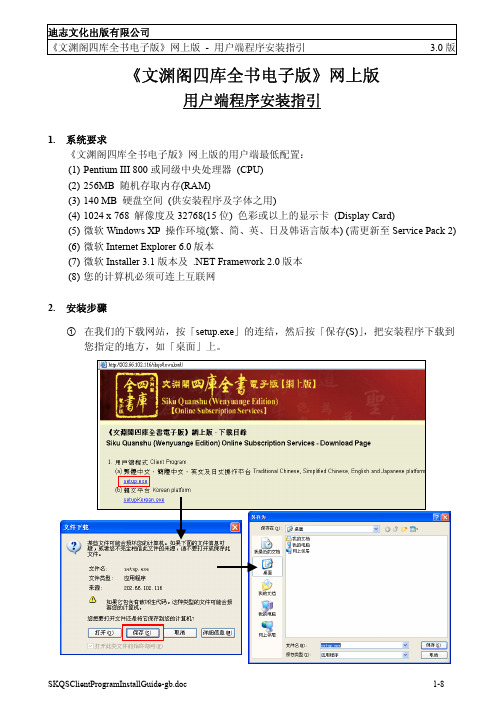
《文渊阁四库全书电子版》网上版用户端程序安装指引1. 系统要求《文渊阁四库全书电子版》网上版的用户端最低配置:(1) Pentium III 800或同级中央处理器 (CPU)(2) 256MB 随机存取内存(RAM)(3) 140 MB 硬盘空间(供安装程序及字体之用)(4) 1024 x 768 解像度及32768(15位) 色彩或以上的显示卡 (Display Card)(5) 微软Windows XP 操作环境(繁、简、英、日及韩语言版本) (需更新至Service Pack 2)(6) 微软Internet Explorer 6.0版本(7) 微软Installer 3.1版本及.NET Framework 2.0版本(8) 您的计算机必须可连上互联网2. 安装步骤c在我们的下载网站,按「setup.exe」的连结,然后按「保存(S)」,把安装程序下载到您指定的地方,如「桌面」上。
d下载完成后,便可连按刚下载的setup.exe档案,执行安装程序。
您必须具有管理员的权限才可成功安装用户端程序。
e首先,请选择安装语言,然后按「OK」。
f在正式安装「用户端程序」前,安装程序会先检查您的计算机是否已安装了微软Installer 3.1及.NET Framework 2.0。
若发现没有安装,程序便会先进行这两个必备组件的安装。
由于档案较大,需要最少10分钟才可完成组件的安装,请耐心等候。
g然后,正式的「欢迎安装」便会窗口出现,提示用户安装此程序前,最好先关闭其它正在使用的程序,然后按「下一步(N)」。
h「许可证协议」窗口出现,列出产品的版权声明及使用条款。
细阅条款后,倘若接受,请点选「我接受该许可证协议(A)」,然后按「下一步(N)」继续。
i「目的地」窗口出现,用户可使用预设的安装目的地「C:\ProgramFiles\SKQSClient30」,或按「浏览(R)」改变安装目的地。
然后按「下一步(N)」继续。
文渊阁四库全书电子版

全文檢索
檢索結果會提供相關書目、卷目及書頁等資料,更可開啓相關數位書頁文 本及其原文圖像。
可進行再 檢索,縮小資料範圍 點選二下,即可 看原文文本及 原文圖像
條件設定:檢索範圍、關聯字設定、四庫類目-提高命中率與精確度
輔助輸入-單字、書名、 著者、卦象
1.協助用戶需要輸入一些不懂得或較難以鍵盤輸入的字 2.方便未裝有任何中文輪入法的用戶
春
秋
經
夏
詩、書、易、禮、 儒家、法家、兵 春秋、孝經、四 家、農家、雜家、 書、小學…等類 醫家、藝術、天
文算法、小說 家…等類
子
冬
史
正史、編年、傳 記、時令、政書、 別史、雜史、地 理…等類
楚辭、總集、 詞曲、別集、 詩文評…等類
集
子部->醫家類->104冊
三因極一病証方論
小兒衛生總微論方 仁端錄 仁齋直指 仁齋直指__仁齋傷寒類書 內外傷寒辯惑論 太平惠民和劑局方 太平惠民和劑局方__指南總論 太醫局諸科程文格 世醫得效方
本草乘雅半偈
本草綱目 玉機微義 石山醫案 先醒齋廣筆記 全生指迷方 名醫類案 此事難知 局方發揮 肘後備急方
明堂灸經
金匱要略論註 金匱鉤玄 宣明方論 急救仙方 扁鵲神應鍼灸玉龍 經 旅舍備要方 格致餘論 病機氣宜保命集 神農本草經百種錄
脈訣刊誤
婦人大全良方 巢氏諸病源候總 論 御纂醫宗金鑑 推求師意 產育寶慶集 產寶諸方 痎瘧論疏 備急千金要方 博濟方
每次登入及使用完《文淵閣四庫全書電子版》後,請按 『登出』離開。
您可以像專家一樣使用四庫全書 --滿城盡帶黃金甲為例
滿城盡帶黃金甲的出處??
查Google。 查紙本:四庫全書 or 其他中文參考書。 問專家、教授。
《文渊阁四库全书电子版》网上版
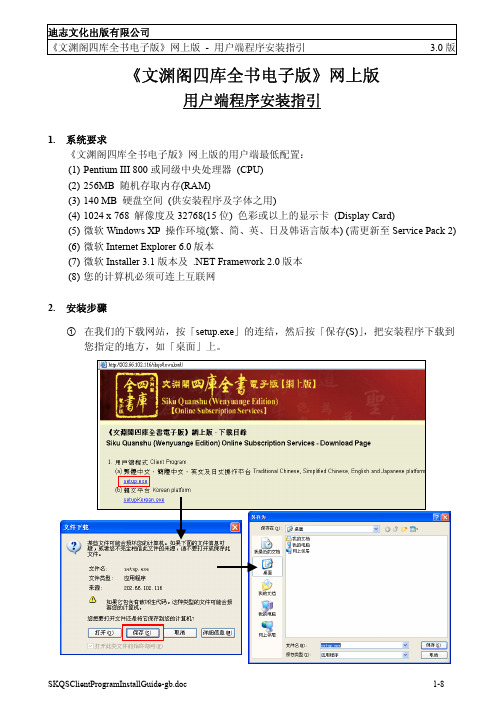
《文渊阁四库全书电子版》网上版用户端程序安装指引1. 系统要求《文渊阁四库全书电子版》网上版的用户端最低配置:(1) Pentium III 800或同级中央处理器 (CPU)(2) 256MB 随机存取内存(RAM)(3) 140 MB 硬盘空间(供安装程序及字体之用)(4) 1024 x 768 解像度及32768(15位) 色彩或以上的显示卡 (Display Card)(5) 微软Windows XP 操作环境(繁、简、英、日及韩语言版本) (需更新至Service Pack 2)(6) 微软Internet Explorer 6.0版本(7) 微软Installer 3.1版本及.NET Framework 2.0版本(8) 您的计算机必须可连上互联网2. 安装步骤c在我们的下载网站,按「setup.exe」的连结,然后按「保存(S)」,把安装程序下载到您指定的地方,如「桌面」上。
d下载完成后,便可连按刚下载的setup.exe档案,执行安装程序。
您必须具有管理员的权限才可成功安装用户端程序。
e首先,请选择安装语言,然后按「OK」。
f在正式安装「用户端程序」前,安装程序会先检查您的计算机是否已安装了微软Installer 3.1及.NET Framework 2.0。
若发现没有安装,程序便会先进行这两个必备组件的安装。
由于档案较大,需要最少10分钟才可完成组件的安装,请耐心等候。
g然后,正式的「欢迎安装」便会窗口出现,提示用户安装此程序前,最好先关闭其它正在使用的程序,然后按「下一步(N)」。
h「许可证协议」窗口出现,列出产品的版权声明及使用条款。
细阅条款后,倘若接受,请点选「我接受该许可证协议(A)」,然后按「下一步(N)」继续。
i「目的地」窗口出现,用户可使用预设的安装目的地「C:\ProgramFiles\SKQSClient30」,或按「浏览(R)」改变安装目的地。
然后按「下一步(N)」继续。
-文渊阁四库全书电子版

当前显示模式
选取文本、标点
拷贝选中的文本
选取文本
选中的文本
添加标点到 选定位置
读书笔记
输入笔 记内容
读书笔记可保存 到“资料管理员” 工具中
添加笔记
系统自动生成笔记名称,用户也可自定义名称
放大镜
放大镜
多页显示
单页/多页 显示切换
打印输出
打印
检索结果、全文 页面、读书笔记 等均可打印输出
全文检索
限制条件
辅助输入
高级检 索
接下页
高级检索
支持两个 检索词的 逻辑关系
辅助输入
接下页
辅助输入
辅助输入
① 选择总笔划 ② 选择部首 ③ 确定单字
选中的单字
将选中的单字粘入输入框
全文检索-实例
如:检索正史类、书名为《史记》且正文文字中包 含“陈胜”的图书内容,检索条件界面应表示如下
图
全文检索
储存检索 条件
接下页
当前显示模式
检索结果概览
将当前的检索条 件保存到“资料
管理员”工具中
输入检索 条件名称
点击确定后,自动保存到“资料管理员”工具中
全文浏览
原文图像 模式
选取图像 放大镜
添加笔记 单页/多页 全屏幕切换
翻页
当前显示模式
全文浏览
检 索 词
当前书名、卷名
全文文本 模式
选取文本 放大镜
中国古代规模最大的丛书 分经、史、子、集四部;44类、70属 原抄7部
经:以孔子为代表的儒家经典 史:记载历史的典籍 子:先秦诸子百家的著作 集:诗文等文学作品
经部:易、书、礼、春秋、孝经、
WenYuanGeSiKuQuanShu=文渊阁四库全书电子版
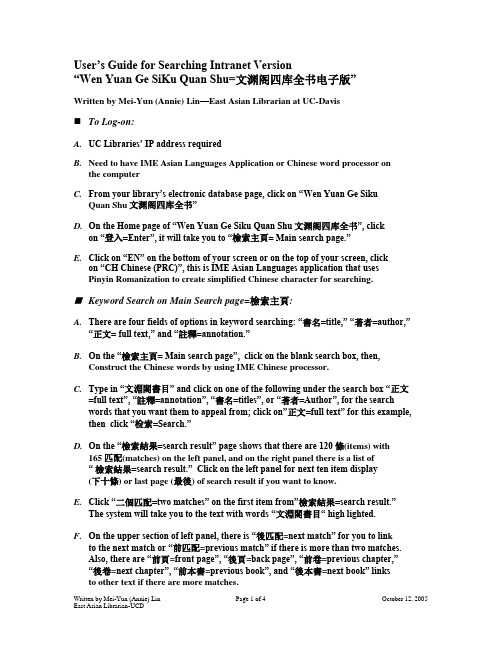
User’s Guide for Searching Intranet Version“Wen Yuan Ge SiKu Quan Shu=文渊阁四库全书电子版”Written by Mei-Yun (Annie) Lin—East Asian Librarian at UC-Davis⏹To Log-on:A.UC Libraries’ IP address requiredB.Need to have IME Asian Languages Application or Chinese word processor onthe computerC.From your library’s electronic database page, click on “Wen Yuan Ge SikuQuan Shu文渊阁四库全书”D.On the Home page of “Wen Yuan Ge Siku Quan Shu文渊阁四库全书”, clickon “登入=Enter”, it will take you to “檢索主頁= Main search page.”E.Click on “EN” on the bottom of your screen or on the top of your screen, clickon “CH Chinese (PRC)”, this is IME Asian Languages application that usesPinyin Romanization to create simplified Chinese character for searching.⏹Keyword Search on Main Search page=檢索主頁:A.There are four fields of options in keyword searching: “書名=title,” “著者=author,”“正文= full text,” and “註釋=annotation.”B.On the “檢索主頁= Main search page”, click on the blank search box, then,Construct the Chinese words by using IME Chinese processor.C.Type in “文淵閣書目”and click on one of the following under the search box “正文=full text”, “註釋=annotation”, “書名=titles”, or “著者=Author”, for the search words that you want them to appeal from; click on”正文=full text” for this example, then click “检索=Search.”D.On the “檢索結果=search result” page shows that there are 120 條(items) with165 匹配(matches) on the left panel, and on the right panel there is a list of“ 檢索結果=search result.” Click on the left panel for next ten item display(下十條) or last page (最後) of search result if you want to know.E.Click “二個匹配=two matches” on the first item from”檢索結果=search result.”The system will take you to the text with words “文淵閣書目“ high lighted.F.On the upper section of left panel, there is “後匹配=next match” for you to lin kto the next match or “前匹配=previous match” if there is more than two matches.Also, there are “前頁=front page”, “後頁=back page”, “前卷=previous chapter,”“後卷=next chapter”, “前本書=previous book”, and “後本書=next book” linksto other text if there are more matches.G.On the lower section of left panel, the first link “原文文本=Digitized full-text” showsthe rewritten text from the original text which is clear than original text. The search words are high lighted and each individual word will be enlarged if you point at the word.H.The next link “拷貝文字=copy text” will allow you to copy that text in printable format,however, the text does not include page number for citation. You will need to click on the next link “原文图像=Image of the original test" for page information.I.The third link “原文图像=Image of the original text” o n the lower section of left panelallows you to see the image of the original text that includes page number for citation information. You can also click on the “背景顔色=background color” on the u pper right corner of the text for background color selection, black or white.J.The next link is “列印本頁=print this page.” And the next link “加入書籤=Add it to my bookmark” will take you to a pop-up dialog box, “我的書籤=my bookmark.”Then, you need to add the title of your bookmark (書籤名稱) in the blank box, for example, “文淵閣書目”, then click “確定=Confirm.” If you decide to close this page, click on “X” or “關閉=close.”K.When click on the “我的書籤=my bookmark” on the left panel again, the bookmark will pop-up your own bookmark dialog. First, you need to high lighted one of your ”書籤名稱= the title of your bookmark,” then click on “打開書籤=open bookmark,”the system will take you back to the text you save.Search/Browse by the “Siku”Category=分類檢索:A.There are five categories in the “分類檢索=Search/browse by the Siku category,”—經部, 史部, 子部, 集部, and 附錄. When you click on “分類檢索=Search/browse by the Siku category” on the ”檢索主頁=main search page,” the system will giveyou these five categories in the next page.B.Each category is further divided into subdivision. There are four levels: 部, 類, 屬,and individual titles. The “附錄=Appendix” consists of overall catalogues,missing title catalogues and other complimentary documents.C.For example, you click on “史部”, the system will take you to the next page withnext level of category, such as, “正史類,” “ 編年類,” “別史類,” “ 雜史類,” “傳記類,”etc.. When you click on “正史類,” on the left side of panel would show you thatyou have gotten 46 matches and your search paths were from the “分類檢索=Search/browse b y the Siku category,” to “史部,” then, to “正史類.” On the right panel, you would see the first ten matches only; click on “下十條=next ten matches”or “最後=the last match” for more items. This results are in “簡單=simple titlename” only. You can click on “具體=Precise” for more information, such as,“史記” is from“史部,” “正史類,” written by司馬遷, 司馬貞, 張守節, etc.. If youclick on “詳細= detail,” you will find references about this publication and moreinformation about author. This detail information seems very important.⏹Advance Search=進階檢索:A.In the “進階檢索=Advance Search,” you have the option of conducting Boolean searchin two fields: “正文= full text,” and “註釋=annotation.” Or, you can limit your search by “著者條件=Author,” or “書名條件=Title” or “四庫分類=Siku category.”B.Thi s is also a place that you can search the text by a specific author“著者檢索=Searchby author”, and/or in a specific book “書名檢索=Search by Title,” and/or in a specific category “四庫分類=Siku category.”C.From the “著者檢索=Search by author” or “書名檢索=Search by Title,” it willtake you to the page with the simple display or detail display. From the “檢索歷史=History of your search,” it will take you to your search history page, then, pickone that you want to research again for further searching.⏹Reference Tools=工具箱:A.On the upper right corner of “檢索主頁=Main Search Page”, click on “工具箱Tools.”It includes five searching tools: “單字字義查詢= Look up definitions in the Ancient Chinese Characters Dictionary,” “干支/公元換算= Ganzhi vs. Western calendarconversion,” “古今紀元換算= Reign y ear vs. Western calendar conversion,” ”八卦六十四卦表= the eights trigrams and sixty-four hexagrams table,” and “關聯字查詢= Look up the related word search”.B.In “單字字義查詢= Look up definitions in the Ancient Chinese Characters Dictionary,”type in the Chinese word in the blank search box next to the words “請輸入要查詢的單字=Please enter search word or words,” for example, “彬,” then, click “查詢=search.”You will see the definitions of the word, “彬”.C.In “干支/公元換算= Ganzhi vs. Western calendar conversion,” you can click on theyear from drop-down list of “天干”, for example, “辛”, and click on the year from drop-down list of “地支”, for example, “亥” , then, you will see all those yearsmatch to the Western calendar years in Chinese. On the other hand, you can click on the “切換到公元換算干支=switch to Western calendar conversion vs. Ganzhi”at the bottom of searching page, the system will take you to the next conversionsearching page. In this searching page, you click on “公元前=B.C.” or “公元後=A.D.”, then, type in Western year in the searching box, for example, “1796”,click on “計算=convert”. You will get the year in Ganzhi year under the“計算結果=conversion result.” You can also return to “Ganzhi vs. Westerncalendar conversion” by clicking on “切換到干支換算公元=switch to Ganzhivs. Western c alendar conversion” at the bottom of searching page.D.In “古今紀元換算= Reign year vs. Western calendar conversion” and the“八卦六十四卦表= the eights trigrams and sixty-four hexagrams table,” havethe same kind of conversion function like”干支/公元換算= Ganzhi vs. Westerncalendar conversion”E.In “關聯字查詢=Look up the related word search,” there are choice for you if youwant to find the word that is related to “異體”, or “簡繁”, or “中日”, or “通假”, or “形近” and others.F.You can always click on “説明=Explanation” on the top o f each tool searching boxfor help to use these tools. Click “關閉= close” if you don’t need them anymore. G.There are two more assistant tools for constructing search word. For example,“輔助輸入=Auxiliary Input Method, by stroke count & radical” and “封象輸入=hieroglyphics characters input.”Final:There is one Chinese usage guide if you need it. Click on “Usage guide=使用説明”on the top of Main search page.Please remember to “登出= logoff ” this database at the end of your search.。
整套四库全书电子版
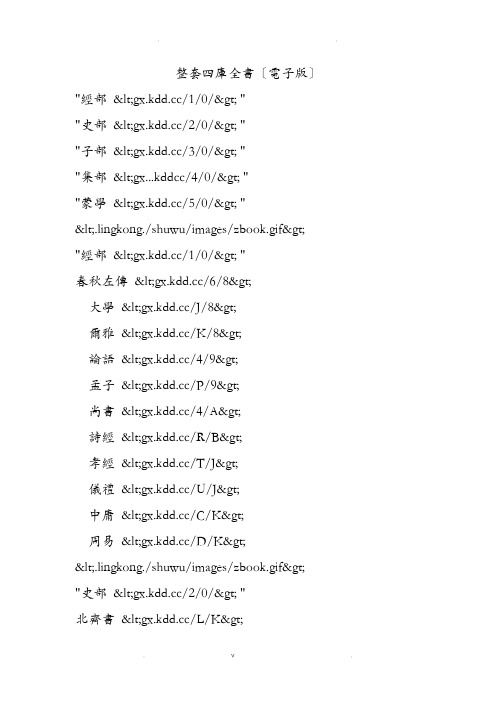
整套四庫全書〔電子版〕"經部</1/0/> ""史部</2/0/> ""子部</3/0/> ""集部<gx...kddcc/4/0/> ""蒙學</5/0/> "<.lingkong./shuwu/images/zbook.gif> "經部</1/0/> "春秋左傳</6/8>大學</J/8>爾雅</K/8>論語</4/9>孟子</P/9>尚書</4/A>詩經</R/B>孝經</T/J>儀禮</U/J>中庸</C/K>周易</D/K><.lingkong./shuwu/images/zbook.gif> "史部</2/0/> "北齊書</L/K>北史</0/M>子建集</T/O>陳書</4/P>大宋宣和遺事</6/Q> 國語</B/Q>漢書</X/Q>後漢書</A/U>金史</X/X>晉書</Q/11>警世通言</D/15>舊唐書</J/16>舊五代史</J/1C>開元天寶遺事</R/1G> 梁書</W/1G>遼史</I/1I>洛陽伽藍記</Q/1L> 明史</X/1L>穆天子傳</7/1V>南齊書</G/1V>南史</4/1X>清史稿</D/1Z>三國志</4/2E>山海經</Z/2F>史記</I/2G>史通</6/2K>書目答問</L/2L>水經注</R/2L>宋史</W/2M>宋書</P/30>隋書</I/33>書</X/35>文史通義</L/39>新唐書</U/39>新五代史</S/3G>醒世恒言</W/3I>元史</2/3K>戰國策</Y/3P>貞觀政要</X/3Q>周書</4/3S><.lingkong./shuwu/images/zbook.gif> "子部</3/0/> "茶經</K/3T>初刻拍案驚奇</V/3T> 東京夢華錄</0/3V>二刻拍案驚奇</C/3V> 公孫龍子</J/3W>鬼谷子</Q/3W>韓非子</6/3X>紅樓夢</Q/3Y>子</2/42>黃帝經素問</O/42> 黃庭景經</F/43>黃庭外景經</G/43> 金剛經</K/43>近思錄</L/43>九章算術</1/44>老子</C/44>樂府雜錄</D/44>聊齋志異</O/45>列子</2/46>林泉高緻</B/46>六祖壇經</H/46>呂氏春秋</S/46>洛陽牡丹記</J/47>墨子</N/47>棋經</3/48>容齋随筆</4/48>三國演義</M/48>世說新語</Z/4B>水浒傳</0/4D>四十二章經</T/4F>搜神記</U/4F>孫子兵法</G/4G>太上感應篇</U/4G>武林舊事</V/4G>西遊記</7/4H>心經</1/4K>新書</2/4K>荀子</D/4K>顔氏家訓</A/4L>揚子法言</W/4L>陰符經</B/4M>文子</C/4M>遊仙窟</G/4M>喻世明言</H/4M>周易參同契</N/4N>莊子</R/4N><.lingkong./shuwu/images/zbook.gif>楚辭</P/4O>窦娥冤</J/4Q>二十四詩品</P/4Q> 古文觀止</Q/4Q> 絕妙好詞</3/4R> 樂府詩集</Q/51> 柳宗元集</J/54>六朝文絜</X/55> 六一詩話</W/57> 牡丹亭</X/57>歐陽修集</I/59>全宋詞</Y/5D>人間詞話</4/5R> 詩品</5/5R>蘇轼集</A/5R>唐詩三百首</X/5U> 淵明集</I/63>文心雕龍</Q/63> 文選</5/65>西廂記</W/66>玉台新詠</2/67>千家詩</G/67>全唐詩</E/MC><.lingkong./shuwu/images/zbook.gif>百家姓</2/68>千家詩</3/68>千字文</7/6E>三字經</8/6E>聲律啓蒙</C/6E>增廣賢文</F/6E>四庫全書都電子化了,對研究古學有興趣的可以參考。
- 1、下载文档前请自行甄别文档内容的完整性,平台不提供额外的编辑、内容补充、找答案等附加服务。
- 2、"仅部分预览"的文档,不可在线预览部分如存在完整性等问题,可反馈申请退款(可完整预览的文档不适用该条件!)。
- 3、如文档侵犯您的权益,请联系客服反馈,我们会尽快为您处理(人工客服工作时间:9:00-18:30)。
User’s Guide for Searching Intranet Version“Wen Yuan Ge SiKu Quan Shu=文渊阁四库全书电子版”Written by Mei-Yun (Annie) Lin—East Asian Librarian at UC-Davis⏹To Log-on:A.UC Libraries’ IP address requiredB.Need to have IME Asian Languages Application or Chinese word processor onthe computerC.From your library’s electronic database page, click on “Wen Yuan Ge SikuQuan Shu文渊阁四库全书”D.On the Home page of “Wen Yuan Ge Siku Quan Shu文渊阁四库全书”, clickon “登入=Enter”, it will take you to “檢索主頁= Main search page.”E.Click on “EN” on the bottom of your screen or on the top of your screen, clickon “CH Chinese (PRC)”, this is IME Asian Languages application that usesPinyin Romanization to create simplified Chinese character for searching.⏹Keyword Search on Main Search page=檢索主頁:A.There are four fields of options in keyword searching: “書名=title,” “著者=author,”“正文= full text,” and “註釋=annotation.”B.On the “檢索主頁= Main search page”, click on the blank search box, then,Construct the Chinese words by using IME Chinese processor.C.Type in “文淵閣書目”and click on one of the following under the search box “正文=full text”, “註釋=annotation”, “書名=titles”, or “著者=Author”, for the search words that you want them to appeal from; click on”正文=full text” for this example, then click “检索=Search.”D.On the “檢索結果=search result” page shows that there are 120 條(items) with165 匹配(matches) on the left panel, and on the right panel there is a list of“ 檢索結果=search result.” Click on the left panel for next ten item display(下十條) or last page (最後) of search result if you want to know.E.Click “二個匹配=two matches” on the first item from”檢索結果=search result.”The system will take you to the text with words “文淵閣書目“ high lighted.F.On the upper section of left panel, there is “後匹配=next match” for you to lin kto the next match or “前匹配=previous match” if there is more than two matches.Also, there are “前頁=front page”, “後頁=back page”, “前卷=previous chapter,”“後卷=next chapter”, “前本書=previous book”, and “後本書=next book” linksto other text if there are more matches.G.On the lower section of left panel, the first link “原文文本=Digitized full-text” showsthe rewritten text from the original text which is clear than original text. The search words are high lighted and each individual word will be enlarged if you point at the word.H.The next link “拷貝文字=copy text” will allow you to copy that text in printable format,however, the text does not include page number for citation. You will need to click on the next link “原文图像=Image of the original test" for page information.I.The third link “原文图像=Image of the original text” o n the lower section of left panelallows you to see the image of the original text that includes page number for citation information. You can also click on the “背景顔色=background color” on the u pper right corner of the text for background color selection, black or white.J.The next link is “列印本頁=print this page.” And the next link “加入書籤=Add it to my bookmark” will take you to a pop-up dialog box, “我的書籤=my bookmark.”Then, you need to add the title of your bookmark (書籤名稱) in the blank box, for example, “文淵閣書目”, then click “確定=Confirm.” If you decide to close this page, click on “X” or “關閉=close.”K.When click on the “我的書籤=my bookmark” on the left panel again, the bookmark will pop-up your own bookmark dialog. First, you need to high lighted one of your ”書籤名稱= the title of your bookmark,” then click on “打開書籤=open bookmark,”the system will take you back to the text you save.Search/Browse by the “Siku”Category=分類檢索:A.There are five categories in the “分類檢索=Search/browse by the Siku category,”—經部, 史部, 子部, 集部, and 附錄. When you click on “分類檢索=Search/browse by the Siku category” on the ”檢索主頁=main search page,” the system will giveyou these five categories in the next page.B.Each category is further divided into subdivision. There are four levels: 部, 類, 屬,and individual titles. The “附錄=Appendix” consists of overall catalogues,missing title catalogues and other complimentary documents.C.For example, you click on “史部”, the system will take you to the next page withnext level of category, such as, “正史類,” “ 編年類,” “別史類,” “ 雜史類,” “傳記類,”etc.. When you click on “正史類,” on the left side of panel would show you thatyou have gotten 46 matches and your search paths were from the “分類檢索=Search/browse b y the Siku category,” to “史部,” then, to “正史類.” On the right panel, you would see the first ten matches only; click on “下十條=next ten matches”or “最後=the last match” for more items. This results are in “簡單=simple titlename” only. You can click on “具體=Precise” for more information, such as,“史記” is from“史部,” “正史類,” written by司馬遷, 司馬貞, 張守節, etc.. If youclick on “詳細= detail,” you will find references about this publication and moreinformation about author. This detail information seems very important.⏹Advance Search=進階檢索:A.In the “進階檢索=Advance Search,” you have the option of conducting Boolean searchin two fields: “正文= full text,” and “註釋=annotation.” Or, you can limit your search by “著者條件=Author,” or “書名條件=Title” or “四庫分類=Siku category.”B.Thi s is also a place that you can search the text by a specific author“著者檢索=Searchby author”, and/or in a specific book “書名檢索=Search by Title,” and/or in a specific category “四庫分類=Siku category.”C.From the “著者檢索=Search by author” or “書名檢索=Search by Title,” it willtake you to the page with the simple display or detail display. From the “檢索歷史=History of your search,” it will take you to your search history page, then, pickone that you want to research again for further searching.⏹Reference Tools=工具箱:A.On the upper right corner of “檢索主頁=Main Search Page”, click on “工具箱Tools.”It includes five searching tools: “單字字義查詢= Look up definitions in the Ancient Chinese Characters Dictionary,” “干支/公元換算= Ganzhi vs. Western calendarconversion,” “古今紀元換算= Reign y ear vs. Western calendar conversion,” ”八卦六十四卦表= the eights trigrams and sixty-four hexagrams table,” and “關聯字查詢= Look up the related word search”.B.In “單字字義查詢= Look up definitions in the Ancient Chinese Characters Dictionary,”type in the Chinese word in the blank search box next to the words “請輸入要查詢的單字=Please enter search word or words,” for example, “彬,” then, click “查詢=search.”You will see the definitions of the word, “彬”.C.In “干支/公元換算= Ganzhi vs. Western calendar conversion,” you can click on theyear from drop-down list of “天干”, for example, “辛”, and click on the year from drop-down list of “地支”, for example, “亥” , then, you will see all those yearsmatch to the Western calendar years in Chinese. On the other hand, you can click on the “切換到公元換算干支=switch to Western calendar conversion vs. Ganzhi”at the bottom of searching page, the system will take you to the next conversionsearching page. In this searching page, you click on “公元前=B.C.” or “公元後=A.D.”, then, type in Western year in the searching box, for example, “1796”,click on “計算=convert”. You will get the year in Ganzhi year under the“計算結果=conversion result.” You can also return to “Ganzhi vs. Westerncalendar conversion” by clicking on “切換到干支換算公元=switch to Ganzhivs. Western c alendar conversion” at the bottom of searching page.D.In “古今紀元換算= Reign year vs. Western calendar conversion” and the“八卦六十四卦表= the eights trigrams and sixty-four hexagrams table,” havethe same kind of conversion function like”干支/公元換算= Ganzhi vs. Westerncalendar conversion”E.In “關聯字查詢=Look up the related word search,” there are choice for you if youwant to find the word that is related to “異體”, or “簡繁”, or “中日”, or “通假”, or “形近” and others.F.You can always click on “説明=Explanation” on the top o f each tool searching boxfor help to use these tools. Click “關閉= close” if you don’t need them anymore. G.There are two more assistant tools for constructing search word. For example,“輔助輸入=Auxiliary Input Method, by stroke count & radical” and “封象輸入=hieroglyphics characters input.”Final:There is one Chinese usage guide if you need it. Click on “Usage guide=使用説明”on the top of Main search page.Please remember to “登出= logoff ” this database at the end of your search.。
