MonkeyTalkUserGuide
monkey工具介绍及用法

monkey⼯具介绍及⽤法monkey是android 系统⾃带的⼀个命令⾏⼯具,可以向被测应⽤程序发送伪随机的⽤户事件流(如按键、触屏、滑动等操作),实现对应⽤程序进⾏测试的⽬的。
monkey测试也叫猴⼦测试,是指测试时可以像好奇的猴⼦⼀样,不停的对应⽤程序进⾏随机操作,以便验证应⽤程序的稳定性和健壮性。
因此,monkey测试是软件稳定性,健壮性的测试⼯具下⾯是monkey提供的⼀些参数:参数:事件相关参数表:-s <seed> 这个参数是伪随机数⽣成器的种⼦值,如果⽤相同的随机种⼦值再次运⾏相同的monkey命令时,前、后两次执⾏的操作事件序列相同,也就是相同的操作。
--throttle <milliseconds> 这个参数是设定在两个事件之间插⼊⼀个固定延时,它可以减缓Monkey的执⾏速度。
如果您不指定选项,Monkey将不会被延迟,事件将尽可能快地⽣产和发送消息。
--pct-touch <percent> 这个参数是设定触屏事件⽣产的百分⽐,触屏事件是⼀个有⼿指按下、抬起事件的操作。
--pct-motion <percent> 这个参数是设定滑动事件⽣成的百分⽐,滑动事件是⼀个先在某⼀个位置⼿指按下,滑动⼀段距离后再抬起⼿势的操作。
--pct-trackball <percent> 这个参数是设定轨迹球事件⽣成的百分⽐,轨迹球事件是包含⼀系列随机移动和单击事件的操作。
--pct-nav <percent> 这个参数是设置基本的导航事件的百分⽐,基本导航事件的模拟⽅向性设置输⼊向上、向下、向左、向右的操作。
--pct-majornav <percent> 这个参数是设定主要导航事件的百分⽐,主要导航事件通常是导致UI产⽣回馈事件,如:单击BACK键,单击MENU键。
--pct-syskeys <percent> 这个参数是设定系统按键事件的百分⽐,系统按键是指这些按键通常被保留,由系统使⽤,如HOME,BACK,拨号,挂断及⾳量控制键。
MonkeyTalk官方文档翻译

MonkeyTalk工具简介前言:MonkeyTalk工具是本人觉得强大、轻量、好用的一款工具,但是目前网上没有什么中文的资料,因此产生了对它官方文档进行一下翻译工作的想法,这是第一帖,本人水平有限,哪里有错还请大虾们指正。
MonkeyTalk 简介:MonkeyTalk是世界上最强大的移动应用测试工具。
它实现iOS及Android上真实的、功能交互的自动化测试——包括从最简单的冒烟测试到复杂的数据驱动测试集的所有的测试。
它支持原生、移动、混合型应用,在虚拟机或者真实设备上。
MonkeyTalk2.0社区版本是Gorilla Logic五年来创建自动化测试工具的巅峰成就。
它的下载量超过7万次,支持者世界各地的团队灵敏快速地实现他们“五星好评”的移动应用。
现在MonkeyTalk有了专业版,移动测试自动化变得更容易了。
MonkeyTalk专业版本是建立在社区办的基础上,为专业的移动测试提供无缝的工作流、更高的生产力、更少的麻烦和更简单的配置。
它设计的初衷就是服务于应用测试人员和开发人员,事实证明它为每个项目的自动化测试都带来了良好的收益。
MonkeyTalk专业版是与CloudMonkeyMobile签约的产品,目前提供了免费的beta版本。
MonkeyTalk FAQ:1,它总体是怎么工作的?答:MonkeyTalk是彻底的移动应用功能测试平台。
它目前支持原生及混合的应用测试。
此平台有三个基本的模块:MonkeyTalk IDE(集成开发环境),MonkeyTalk Agent及MonkeyTalk脚本。
MonkeyTalk IDE ——一个可以录制、回放及编写测试脚本的桌面应用MonkeyTalk Agent ——一个必须插入到所测试应用中的库MonkeyTalk Script ——美观、简单易懂、方便维护的测试脚本首先,你必须把MonkeyTalk Agent植入到所测的应用中(详情请看相关文档/monkeytalk-documentation/monkeytalk-getting-started/in stall-agentMonkeyTalk),然后你可以使用IDE录制和回放脚本。
Monkey使用说明书

Monkey一.什么是monkeyMonkey是Android中的一个命令行工具,可以运行在模拟器里或者实际设备中,它向系统发送伪随机的事件流(如按键输入、触摸屏输入、手势输入等),实现对正在开发的应用程序进行压力测试。
Moneky测试是为了测试软件的稳定性、健壮性的一种有效方法。
二.Monkey的特征测试的对象仅为应用程序包,有一定局限性Moneky测试的时间是随机的不能进行自定义可对monkey test 的对象、事件数量、类型、频率等进行设置。
三.Monkey使用环境的搭建Monkey环境配置:首先搭建monkey的运行环境在Windows下基于SDK1.下载SDK for Windows 解压:android-sdk-windows 到D:盘根目录2. 设置sdk下面tools的环境变量(具体参考百度,有详细说明)/article/f71d603757965b1ab641d12a.html(在下载Sdk前要下载JDK,关于JDK环境变量的配置请参考/article/e9fb46e1b2b3347521f766c1.html)SDK本身的安装是通过sdk manager这个程序下载相关的安装包来进行的,安装好后不会有图标显示在桌面上,因为其本身只是提供相关工具包的使用。
在sdk manager下载过程中,因为谷歌在中国被封杀,而相关工具包的下载都是通过谷歌下载的,所以大家会发现下载速度超慢并且下载经常中断,这里大家可以用迅雷直接在下载地址里下载:在右下角有个log点击可看到如下:在Parse XML下即为该该地址文档里所包含的文件,用迅雷将Parse XML后的地址下载打开,再在里面找到要用的文件名,将Parse XML 地址最后面的部分改为文件名成为一个新链接后,将此链接放在迅雷里下载即可。
下载后的文件放到sdk的tools文件夹下并且记得重新打开sdk manager进行安装:点击下载好的文件,然后点击左边的install即可。
Android自动化测试手段之Monkey

Android自动化测试手段之MonkeyMonkey测试是Android自动化测试的一种手段,Monkey测试本身非常简单,就是模拟用户的按键输入,触摸屏输入,手势输入等,看设备多长时间会出异常。
当Monkey程序在模拟器或设备运行的时候,如果用户出发了比如点击,触摸,手势或一些系统级别的事件的时候,它就会产生随机脉冲,所以可以用Monkey 用随机重复的方法去负荷测试你开发的软件.最简单的方法就是用用下面的命令来使用Monkey,这个命令将会启动你的软件并且触发500个事件.$ adb shell monkey -v -p 500Monkey是一个命令行工具,可以运行在模拟器里或实际设备中。
它向系统发送伪随机的用户事件流,实现对正在开发的应用程序进行压力测试。
Monkey包括许多选项,它们大致分为四大类:• 基本配置选项,如设置尝试的事件数量。
• 运行约束选项,如设置只对单独的一个包进行测试。
• 事件类型和频率。
• 调试选项。
在Monkey运行的时候,它生成事件,并把它们发给系统。
同时,Monkey还对测试中的系统进行监测,对下列三种情况进行特殊处理:• 如果限定了Monkey运行在一个或几个特定的包上,那么它会监测试图转到其它包的操作,并对其进行阻止。
• 如果应用程序崩溃或接收到任何失控异常,Monkey将停止并报错。
• 如果应用程序产生了应用程序不响应(application not responding)的错误,Monkey将会停止并报错。
按照选定的不同级别的反馈信息,在Monkey中还可以看到其执行过程报告和生成的事件。
Monkey基本用法:可以通过开发机器上的命令行或脚本来启动Monkey。
由于Monkey运行在模拟器/设备环境中,所以必须用其环境中的shell来进行启动。
可以通过在每条命令前加上adb shell来达到目的,也可以进入Shell后直接输入Monkey命令。
基本语法如下:$ adb shell monkey [options]如果不指定options,Monkey将以无反馈模式启动,并把事件任意发送到安装在目标环境中的全部包。
InBodyBAND and BodyKey App User Guide

InBodyBAND and BodyKey® App User Guide•Charge your InBodyBAND •Download the BodyKey App on your Mobile Phone•Pair the InBodyBAND with your Mobile Phone•Get to Know the InBodyBAND •Get to Know the BodyKey AppGetting Started •Guidelines in Getting Accurate Test Results •Proper Test Posture •Take the InBody TestMeasuring Body Composition •Take the Personalised Assessment •Save/Print the Assessment Personalised Assessment•Set your Target Weight Goal T arget Weight Goal•View your Exercise Advice •Track your Steps •Track your Exercise Activity •Measure your Heart RateTracking your Physical Activities•View your Food Advice •Record your Food Journal •Set a Reminder to Record your Food Tracking your Food and Calories•Guidelines in Monitoring Sleep Tracking your Sleep•See your Progress Report •Set Time Alarm •Set Call/SMS Alarm •Set InBodyBAND Alarm •Change Language or Food DatabaseOther FeaturesFrequently Asked Questions What’s in this guide31521273039464955Getting StartedCongratulations on signing up for the BodyKey®program!You are on your way to unlock a new you.Let’s get you started on using the InBodyBAND and BodyKey®app.To setup your InBodyBAND,you will need these items.InBodyBAND Mobile phone Micro USB Cable USB Wall Charger or Computer Mobile Phone CompatibilityThe InBodyBAND is compatible with mobile phones that support the latest Bluetooth smart technology.This includes iPhone 4S or newer models,as well as smartphones with Android BLE (Android 4.3or newer),for example,Samsung Galaxy S3and S4,Sony Xperia Series,and XiaoMi mi3.iPhone 4S or newer Smartphones with Android BLE (Android 4.3 or newer);;If you are unsure about your phone compatibility,please call Australia 1800 45 46 47 or New Zealand 0800 611 611 for assistance.®™Connect your band to the USB cable.e band. Attach the smaller port into the band.App Store.papp on your mobile!Make sure your mobile phone has internet connection.Make sure yourmobile phonehas Bluetoothconnection.Make sure yourInBodyBANDhas enoughbattery. Make sure yourmobile phonehas enoughbattery.Make sure your InBodyBAND is next to your mobile phone.Make sure no objects are between your InBodyBAND and mobilephone.the top right of the dashboard.To increase the accuracy of your results, place the band on the same location on the same wrist for every body composition test. It’s important to remain consistent by wearing it in the same way and at the same time.Arms must not touch the sides of your body. It is strongly recommended to wear shirt with sleeves.Both hands mustnot touch.Before Taking the InBody TestMake sure that your height has been correctly entered in the BodyKey app to obtain accurate results.Select theSettingicon at the top right of the dashboard.1Select Profile from the list.2Check your Height .If incorrect, enter your correct height. Then select Save . In the pop-up message, select Confirm .3The band should not be placed on top of your long sleeve or on your bracelet.InBody Test icon on theWhen the test icon appears, maintain a proper testA straight line indicates that the test is running.When the test is complete, your percent body fat willWhen the test icon appears, maintain a proper test When the test is complete, your percent body fat will A straight line indicates that the test is running.Press the side button on your InBodyBAND until you see the InBody Test icon on the screen.Take the Personalised Assessment for the First Time You can only take the personalised assessment if you have purchased the BodyKey®Bundle.You will need the Master Code to activate the assessment.Select Assessment at the bottom right of the dashboard.In the Verification screen, enter the Master Code .The Master Code consists of 13 alphanumerical characters (case sensitive) starting with the capital letter “M”. For e.g., M17278tr012MY.132Enter your E-mail address and select Confirm.The Mastercode can be found on the back of the BodyKey brochure included in the Pack.SettingAssessment results for diet type and physical activityT argeted weight loss (or gain) per week Body composition, such as weight and percent body fatView the Recommended Exercise VideosIf you see an exercise advice similar to this:“Level 1,1time per week ”,it is referring to the structured exercises that BodyKey®recommends.3Select Exercise Video to view the recommended guided exercises.4Tap the desired video to download or play it.If you are accessing the videos for the first time,you will need to download each video.The download may take some time depending on your internet connection and the file size.E.g.a 57MB video will take longer time to download compared to a 20MBvideo.SettingSettingSet Step Reminder AlarmYou can set step reminder alarm to remind yourself to be active throughout the day.You can specify the Start Time,End Time and Interval for the reminder .If you have turned this alarm on,the InBodyBAND will vibrate and its screen displays the word “MOVE ”if you have been inactive for the intervalspecified.Select the Setting icon at the top right of the dashboard.1Scroll down and select Step alarm from the list.23Use -/+ to specify the Start Time, End Time and Interval for the reminder .4Slide the toggle button to the right to turn the alarm on.Select Done .5Press the side button on the InBodyBAND until you see the When the test icon appears, maintain a proper testYour wrist must touchthe bottom electrodes completely and your fingers must touch the top electrodes completely.Your hands must not touch one another.You can manage your diet more effectively by following the personalised food advice from BodyKey®.Select the Food section from the dashboard.Select Food Advice.The Food Advice recommends the number of calories intake for each meal and the total for the day.It also recommends the Nutriway supplement to take at each meal and provides suggestion of the type of food to eat.Recommended calorie intake per mealRecommended calorie intake per day12312213®Recommended Nutriway food and supplements1View the Photo TakenIn the food listing screen, select Food Pics . Use the left or right arrows to search for the desired photo.2Select Take Food Pic at the bottomright of the screen.Select the Food section from the dashboard.13T ake a photo of the food with your mobile phone.Take a Photo of Your FoodThere may be times when you have no time to record your food intake or you don’t know how to record the new food item in terms of calories consumed.In these cases,you may simply take a photo of the food so that you can remember what you ate and then enter the details later .Each photo you take will have a record of the date and time so that you can easily keep track of it.You can set meal alarms to remind you to record your food intake at the pre-defined meal times.SelectMeal Alarm from the list.Use the respective -/+to set the meal time.Select the Setting icon at the top right of the dashboard.1234Slide the toggle button to the right to turn the desired meal alarm on.Select Done .5A pop-up message will appear on your mobile phone at the meal time you set.Zzz Zzz Zzz ZzzSelect the section in which you wish to see your progress report. For example, select the Steps section. Select the graph icon at the top right of the screen to view the report.12The report is displayed.You can view your progress over time in a graphical report. This report is available for calories history and bodycomposition history.InBodyBANDup call Setting。
Remote Keypad User Guide

Innovation in soft start technologyVMX-agility TMREMOTE KEYPAD USER GUIDEMAN-AGY-016. Version 01Remote Keypad User Guide© Motortronics UK LtdBristow HouseGillard Way, IvybridgePL21 9GGUK[Full User Manual (MAN-AGY-015) available from ]© 2019 by Motortronics UK, all rights reservedCopyright subsists in all Motortronics UK deliverables including magnetic, optical and/or any other soft copy of these deliverables. This document may not be reproduced, in full or in part, without written permission. Enquiries about copyright of Motortronics UK deliverables should be made to Motortronics UK Ltd. If, by permission of the copyright owner, any part of this document is quoted, then a statement specifying the original document shall be added to the quotation. Any such quotation shall be according to the original (text, figure or table) and may not be shortened or modified.Network ConnectionFor a configuration where there is only one VMX-agility TM unit (one-to-one), the remote and main unit can be directly cabled. See Diagram below:Connection and OperationThe remote keypad (VMX-AGY-012) can be used to control, monitor and program up to 32 VMX-agility TM soft starters.The unit is powered from the host VMX-agility TM and requires an Ethernet cable for communication (Modbus RTU).As the remote keypad acts as the Modbus master, no additional master units must be placed within the network. Failure to observe this may lead to erratic behaviour, network failure and/or equipment damage.Keypad power must be enabledon the VMX-agility TM starter (see below)Enabling Keypad Power: Scroll to DEVICE menu → KEYPAD menu → KEYPAD PWR = ONFor multiple base units connected to the keypad, the use of VMX-SGY-011, CBL-036 and CBL-035 (terminator) is highly recommended. See diagram below.OperationOnce connected to the VMX-agility TM host unit/s, menu structures and programming are the same as detailedin the VMX-agility TM manuals MAN-AGY-015 and MAN-AGY-014 (both may be downloaded from ).However, specific steps must be taken to connect the Remote Keypad to one or more VMX-agility TM host units.Initial Power-UpIf the host VMX-agility TM unit/s and the remote keypad have the default Modbus transmission parameters set, and the host unit is powered and has Keypad power set to ‘on’, the keypad will automatically communicate with the host. The following status screen will be seen:Connection and Operation (continued)VMX-SGY-011Close Jumper S6(supplies power to VMX-AGY-012)CBL-036CBL-035 (last unit only)Enable keypadpower on this unit onlyStatus of connected hostControl method (Local, Remote, Modbus) Modbus address of connected unitNavigation Wizard (displays ‘active’ keys)Motor Overload levelThe VMX-agility TM units must have: a unique Modbus address on each unit and identical Parity/Baud rate values on each unit Address = 1 Address = 2 Address = 3If any of the Modbus communication parameters are dissimilar on the host unit or remote keypad, communication will not be established. The keypad will display the following screen:By pressing the Right key, the user will be taken directly to the Modbus address selection menu:If the selected Modbus address is valid, the status screen is displayed:Selecting Units to Monitor/ConfigureWhen the Remote Keypad is attached to multiple VMX-agility TM units on the Modbus network, the user can switch between each unit by using the following method.(continued over)Connection and Operation (continued)Only Right key is activeMay show: Local, Remote or ModbusPress CENTRE key Use UP / DOWN keys to select address.Press centre to confirmTo simplify this selection process, it is recommended that the host VMX-agility TM units are configured withconsecutive Modbus addresses.Connection and Operation (continued)Procedure:Modbus addressof connected unit1. Press the ‘Right’ key2. Address selection screen will be shown3. Press the ‘Centre’ key. Display will change mode4. Use ‘Up’ or ‘Down’ keys to change address to the desired number (VMX-agility TM address). Press the ‘Centre’ key to confirm5. Remote display will return to the Status screen and display the new addressInstallationMountingFix the unit to a flat, vertical surface using the mounting holes in the keypad enclosure.•The orientation of the unit has the ‘TOP’ uppermost•The location allows adequate front access•The screen can be viewedDo not install other equipment that generates significant heat close to the keypad.Firmware Update1. Download the latest firmware version from and copy the files to a USB flash drive2. Power down the Remote Keypad and insert the USB flash3. Power-up the remote Keypad, the update will start automatically4. When the update is complete (status screen shown), recycle the Remote Keypad powerNote: The host units and Keypad must have the same firmware version.。
monkey的常用操作

"Monkey" 通常指的是"Android Monkey",它是一种用于测试Android 应用程序的工具。
以下是一些"Monkey" 的常用操作:
1. 启动"Monkey" 测试:通过命令行或者开发工具启动"Monkey" 测试。
2. 设置测试参数:可以设置如事件数量、触摸事件百分比、滑动事件百分比等参数。
3. 运行测试:启动"Monkey" 测试后,它会模拟用户操作,如点击、滑动、输入等,对应用程序进行随机测试。
4. 查看测试结果:"Monkey" 会生成测试报告,其中包含了测试过程中发生的事件、崩溃等信息。
5. 分析崩溃:如果测试过程中发生了崩溃,可以通过分析崩溃日志来定位和修复问题。
6. 重复测试:根据需要,可以重复运行"Monkey" 测试,以确保问题得到修复。
这些是"Monkey" 的一些常用操作,它可以帮助开发者发现应用程序
中的稳定性问题和兼容性问题。
在使用"Monkey" 进行测试时,需要根据实际需求合理设置测试参数,并结合其他测试方法进行综合测试。
夸父计划软件学习英语

夸父计划软件学习英语IntroductionLearning a new language can be a daunting task, especially when it comes to English. With its complex grammar rules and wide vocabulary range, many students struggle to grasp the language efficiently. However, with the help of modern technology, language learning has become more accessible and convenient. The Kuafu Plan software for English language learning is one such tool that aims to make the process of learning English easier and more effective. In this article, we will explore the features and benefits of the Kuafu Plan software and how it can help learners improve their English language skills.Overview of the Kuafu Plan SoftwareThe Kuafu Plan software is a comprehensive language learning platform that provides a wide range of interactive tools and resources for English language learners. The software is designed to be user-friendly and accessible to learners of all proficiency levels. It covers various aspects of language learning, including listening, speaking, reading, and writing, and provides a well-rounded approach to language acquisition.Features of the Kuafu Plan SoftwareThe Kuafu Plan software comes with a multitude of features that make it an effective toolfor learning English. Some of the key features include:1. Customized Learning Paths: The software allows learners to create personalized learning paths based on their proficiency level and learning goals. This ensures that learners can focus on areas that need improvement and progress at their own pace.2. Interactive Lessons: The software offers interactive lessons that cover a wide range of topics, including grammar, vocabulary, and conversation skills. These lessons are designed to be engaging and immersive, making the learning process more enjoyable for the students.3. Language Practice: The software provides ample opportunities for language practice, including speaking exercises, listening comprehension tasks, and writing prompts. This allows learners to apply their newfound knowledge in practical contexts and consolidate their language skills.4. Progress Tracking: The software comes with a built-in progress tracking system that allows learners to monitor their performance and see their improvement over time. This feature provides motivation and encouragement for students to continue their language learning journey.5. Multi-media Resources: The Kuafu Plan software provides access to a variety of multi-media resources, including audio recordings, video lessons, and interactive games. These resources cater to different learning styles and help keep the learning experience varied and engaging.Benefits of the Kuafu Plan SoftwareThe Kuafu Plan software offers several benefits to English language learners, including:1. Flexibility: The software can be accessed anytime, anywhere, making it a flexible option for learners with busy schedules or limited access to traditional language learning resources.2. Personalization: The software allows learners to tailor their learning experience to their specific needs and interests, ensuring a more personalized and effective learning process.3. Feedback and Support: The software provides instant feedback on language exercises and tasks, as well as access to support from language tutors and experts. This ensures that learners can receive guidance and assistance when needed.4. Holistic Approach: The software covers all aspects of language learning, including speaking, listening, reading, and writing, providing a holistic approach to language acquisition.5. Motivation: The software offers engaging and interactive content that motivates learners to continue their language learning journey and stay committed to their goals. ConclusionThe Kuafu Plan software for English language learning is a valuable and effective tool for learners looking to improve their language skills. With its interactive lessons, personalized learning paths, and comprehensive approach to language acquisition, the software provides an immersive and engaging learning experience. Whether you are a beginner looking to learn the basics of English or an advanced learner aiming to enhance your language proficiency, the Kuafu Plan software can help you achieve your language learning goals.。
MEITRACK T1用户指南说明书

MEITRACK T1 User GuideChange HistoryContents1 Copyright and Disclaimer ...............................................................................................................................................................- 4 -2 Product Overview ..........................................................................................................................................................................- 4 -3 Product Functions and Specifications ............................................................................................................................................-4 -3.1 Product Functions ...............................................................................................................................................................- 4 -3.1.1 Position Tracking ......................................................................................................................................................- 4 -3.1.2 Anti-Theft .................................................................................................................................................................- 4 -3.1.3 Other Functions .......................................................................................................................................................- 4 -3.1.4 Functions of Optional Accessories ...........................................................................................................................- 5 -3.2 Specifications ......................................................................................................................................................................- 5 -4 T1 and Accessories ........................................................................................................................................................................- 6 -5 Appearance....................................................................................................................................................................................- 7 -6 First Use .........................................................................................................................................................................................-7 -6.1 Installing the SIM Card ........................................................................................................................................................- 7 -6.2 Charging the Device ............................................................................................................................................................- 8 -6.3 LED Indicator .......................................................................................................................................................................- 8 -6.4 Configuring Device Parameters by Meitrack Manager .......................................................................................................- 8 -6.5 Tracking by Mobile Phone ...................................................................................................................................................- 9 -6.6 Common SMS Commands ................................................................................................................................................- 10 -6.6.1 Setting Authorized Phone Numbers – A71 ............................................................................................................- 10 -6.6.2 Setting Listen-in Phone Numbers – A72.................................................................................................................- 10 -6.6.3 Setting the Smart Sleep Mode – A73 .....................................................................................................................- 11 -6.6.4 Selecting a Serial Port and Peripheral – C70 ..........................................................................................................- 11 -7 Logging In to MS03 Tracking System ............................................................................................................................................- 11 -8 Installing the T1 ...........................................................................................................................................................................- 12 -8.1 Installing GPS and GSM Antennas .....................................................................................................................................- 12 -8.2 Installing an I/O Cable .......................................................................................................................................................- 12 -8.2.1 Power Cable/Ground Wire (Pin 1/2) ......................................................................................................................- 13 -8.2.2 ACC and Door Detection (Pin 5/7) .........................................................................................................................- 14 -8.2.3 Output Control (Pin 10/11) ....................................................................................................................................- 14 -8.2.4 Sensor Input ...........................................................................................................................................................- 15 -8.3 Installing the Handset (RS232 Port) ..................................................................................................................................- 15 -8.4 Installing the RFID Reader (RS232 Port) ............................................................................................................................- 16 -8.5 Installing the Camera (RS232 Port) ...................................................................................................................................- 16 -8.6 Mounting the T1 ...............................................................................................................................................................- 17 -1Copyright and DisclaimerCopyright © 2017 MEITRACK. All rights reserved.and are trademarks that belong to Meitrack Group.The user manual may be changed without notice.Without prior written consent of Meitrack Group, this user manual, or any part thereof, may not be reproduced for any purpose whatsoever, or transmitted in any form, either electronically or mechanically, including photocopying and recording.Meitrack Group shall not be liable for direct, indirect, special, incidental, or consequential damages (including but not limited to economic losses, personal injuries, and loss of assets and property) caused by the use, inability, or illegality to use the product or documentation.2Product OverviewThe T1 is a brand new high-end vehicle GPS tracker with market-proven quality and precise positioning. In addition to real-time tracking, it supports various peripherals and can be installed into taxies, freight cars, and buses.3Product Functions and Specifications3.1Product Functions3.1.1Position Tracking●GPS + GSM positioning●Real-time location query●Track by time interval●Track by distance●Cornering report●Speeding alarm●Track by mobile phone3.1.2Anti-Theft●SOS alarm●GPS antenna cut-off alarm●External power supply cut-off alarm●GPS blind spot alarm●Remote vehicle fuel/power cut-off●Engine or vehicle door status alarm●Towing alarm●Polygonal geo-fence alarm●Fuel monitoring3.1.3Other Functions●SMS/GPRS (TCP/UDP) communication (Meitrack protocol)●Built-in 8 MB buffer for recording driving routes (storing 8,192 GPRS cache records, 256 SMS cache records, and 131,072GPS logs)●Mileage report●Low power alarm for internal battery●Build-in vibration sensor and 3-axis accelerometer●Over-the-Air (OTA) update●SIM card balance query●Stop Moving and Start Moving alarms●Online Parameter Editor3.1.4Functions of Optional Accessories3.2Specifications4 T1 and AccessoriesT1 and standard accessories:T1 with a built-in battery GPS antennaGSM antennaI/O cable + SOS buttonUSB cableCD download cardOptional accessories:Camera HandsetRFID readerA21 LCD display (dialing and SMS display)A53 fuel level sensorA52 digital temperature sensor +A61 sensor boxLED displayiButton5AppearancePower button GSM indicatorGSM antennaconnectorGPS antennaconnectorGPS indicatorUSB port Handset/RFID readerportPower/Input/Outputport6First Use6.1Installing the SIM Card1.Loosen the screws, and remove the front cover of the device.2.Insert the SIM card into the card slot with its gold-plated contacts facing towards the Printed Circuit Board (PCB).3.Close the cover, and tighten the screws.Note:●Power off the device before installing the SIM card.●Ensure that the SIM card has sufficient balance.●Ensure that the phone card PIN lock has been closed properly.●Ensure that the SIM card in the device has subscribed the caller ID service if you want to use your authorized phonenumber to call the device.6.2Charging the DeviceWhen you use the device for the first time, connect the device's GND (-Black) and Power (+Red) wires to 12–24 V external power supply for charging. Ensure that the device is charged at least three hours. Eight hours are recommended.The device can be installed on a vehicle only after it is configured and tested.6.3LED IndicatorPress and hold down the power button for 3–5 seconds to start the device.6.4Configuring Device Parameters by Meitrack ManagerThis section describes how to use Meitrack Manager to configure the device on a computer.Procedure:1.Install the USB-to-serial cable driver and Meitrack Manager.2.Connect the device to a computer by using the USB-to-serial cable.3.Run Meitrack Manager, then the following dialog box will appear:Turn on the device, then Meitrack Manager will detect the device model automatically and the parameter page will appear accordingly.For details about Meitrack Manager, see the MEITRACK Manager User Guide .6.5 Tracking by Mobile PhoneCall or send the 0000,A00 command by SMS to the device's SIM card number. The device will reply to an SMS with a map link. Click the SMS link. The device's location will be displayed on Google Maps on your mobile phone.Note: Ensure that the device's SIM card number has subscribed the caller ID service. Otherwise, the tracking function by mobile phone will be unavailable.SMS example:Now,061314 10:36,V,26,0Km/h,96%,/?lat=22.513781&lng=114.0571836.6Common SMS Commands6.6.1Setting Authorized Phone Numbers – A71SMS sending: 0000,A71,Phone number 1,Phone number 2,Phone number 3SMS reply: IMEI,A71,OKDescription:Phone number: A phone number has a maximum of 16 bytes. If no phone numbers are set, leave them blank. Phone numbers are empty by default.Phone number 1/2/3: SOS phone numbers. When you call the tracker by using these phone numbers, you will receive SMS notification about the location, geo-fence alarm and low power alarm.If you need to delete all authorized phone numbers, send 0000,A71.When the SOS button is pressed, the tracker dials phone numbers 1, 2, and 3 in sequence. The tracker stops dialing when a phone number responds.Example:Sending:0000,A71,138****1111,138****2222,138****3333Reply: 353358017784062,A71,OK6.6.2Setting Listen-in Phone Numbers – A72SMS sending: 0000,A72,Listen-in phone number 1,Listen-in phone number 2SMS reply: IMEI,A72,OKDescription:When you call the tracker by using the authorized listen-in phone number, the tracker will answer the call automatically and enter the listen-in state. In this way, the tracker will not make any sound.A maximum of two phone numbers can be set. Each phone number has a maximum of 16 digits. If no phone numbers are set, leave them blank. Phone numbers are empty by default.If no phone numbers are set and commas are remained, phone numbers set before will be deleted.If you need to delete all listen-in phone numbers, send 0000,A72.Example:Sending:0000,A72,138****4444,138****5555Reply: 353358017784062,A72,OK6.6.3Setting the Smart Sleep Mode – A73SMS sending: 0000,A73,Sleep levelSMS reply: IMEI,A73,OKDescription:When the sleep level is 0, the sleep mode is disabled.When the sleep level is 1, the tracker enters the normal sleep mode. The GSM module always works, and the GPS module occasionally enters the sleep mode. The tracker works 25% longer in the normal sleep mode than that in the normal working mode. This mode is not recommended for short interval tracking; this will affect the route precision.When the sleep level is 2, the tracker enters deep sleep mode. If no event (SOS, button changes, incoming calls, SMSs, or vibration) is triggered after five minutes, the GPS module will stop, and the GSM module will enter sleep mode. Once an event is triggered, the GPS and GSM modules will be woken up.Note: In any condition, you can use an SMS command to disable the sleep mode, and then the tracker exits the sleep mode and returns back to the normal working mode.Example:Sending: 0000,A73,2Reply: 353358017784062,A73,OK6.6.4Selecting a Serial Port and Peripheral – C70SMS sending: 0000,C70,Serial port selection,Peripheral selectionSMS reply: IMEI,C70,OKDescription:Serial port selection = 1: The peripheral port of the device is debug port.Serial port selection = 2: The peripheral port of the device is UART port (default)Peripheral selection = 0: The device peripheral connects the camera (default).Peripheral selection = 1: The device peripheral connects the handset.Peripheral selection = 2: The device peripheral connects the LED display.Peripheral selection = 3: The device peripheral connects the A21 LCD display.Peripheral selection = 4: The device peripheral connects the RFID reader.Example:Sending: 0000,C70,2,4Reply: 353358017784062,C70,OKFor details about SMS commands, see the MEITRACK SMS Protocol.Note:1.The default SMS command password is 0000. You can change the password by using Meitrack Manager and SMScommand.2.The device can be configured by SMS commands with a correct password. After an authorized phone number is set, onlythe authorized phone number can receive the preset SMS event report.7Logging In to MS03 Tracking SystemVisit , enter the user name and password, and log in to the MS03. (Purchase the login account from your provider.)For more information about how to add a tracker, see the MEITRACK GPS Tracking System MS03 User Guide (chapter 4 "GettingStarted").The MS03 supports the following functions:●Track by time interval or distance.●Query historical trips.●Set polygonal geo-fences.●Bind driver and vehicle information.●View various reports.●Send commands in batches.●Support OTA updates.For details, see the MEITRACK GPS Tracking System MS03 User Guide.8Installing the T18.1Installing GPS and GSM AntennasGSM antenna GPS antennaConnect the GSM antenna to the connector which is labeled "GSM". The GSM antenna is non-directional, so you can hide it in any place of a vehicle.Connect the GPS antenna to the connector which is labeled "GPS". It is recommended that the antenna is facing up to the sky and the antenna side with words is downwards. Secure the antenna by using double sided tapes.Note: Do not install the GPS antenna at a metal covered place.8.2Installing an I/O CableThe I/O cable is a 12-pin cable, including the power, analog input, digital temperature sensor input, and negative/positive input and output interfaces.8.2.1Power Cable/Ground Wire (Pin 1/2)Connect the power cable (red) and ground wire (black) to the positive and negative charges of the vehicle battery respectively.8.2.2ACC and Door Detection (Pin 5/7)Note: If input 3 is connected to the "ACC" position, after the engine is started, the platform will read it as ON-OFF-ON. If input 3 is connected to the "Start" position, after the engine is started, the platform will read it as OFF-ON-OFF. If installed correctly, after the engine is started, the platform will read it as OFF-ON.8.2.3Output Control (Pin 10/11)Note: To implement remote fuel/power cut-off, connect the relay to the fuel pump power cable or to the engine power cable in series.8.2.4Sensor InputFor pin 8 analog input 1, a sensor whose output voltage ranges from 0 V to 6.6 V can be installed. The analog voltage calculation formula is as follows:Voltage = (AD x 3.3 x 2)/4096Pin 10 is connected to the A53 fuel level sensor by default. You can install the sensor without calculation formula added on the platform. For details, see the MEITRACK Fuel Level Sensor User Guide.Pin 12 is connected to A61+A52 temperature sensor or iButton by default. For details, see the MEITRACK Temperature Sensor User Guide and MEITRACK iButton User Guide.Note:●The white plug on the T1 harness consists of the power cable (red), ground wire (black), AD2 cable (blue), and SEN cable(blue).●The T1 can connect to a maximum of two A61 sensor boxes. You can install a maximum of eight A52 temperature sensorports. For details, see the MEITRACK Temperature Sensor User Guide.8.3Installing the Handset (RS232 Port)Note: The RS232 port can be used with either the RFID reader or the camera at a time.8.4Installing the RFID Reader (RS232 Port)Note: The RS232 port can be used with either the handset or the camera at a time.8.5Installing the Camera (RS232 Port)To connect T1 to a camera, an 8 pin to 4 pin conversion cable is required.Connect the device to the 8-pin interface.Connect the camera to the 4-pin interface.Note: The RS232 port can be used with either the handset or the RFID reader at a time.8.6Mounting the T1Tighten the four screws shown in the following figure.Ifyouhaveanyquestions,*****************************************.。
如何进行移动端Monkey测试

如何进行移动端Monkey测试移动端Monkey测试是一种全面的、自动化的黑盒测试方法,能够有效地测试移动应用程序的稳定性、可靠性、安全性和用户体验等方面。
在进行移动端Monkey测试时,需要遵循一定的步骤和技巧,下面将结合具体的案例来介绍如何进行移动端Monkey测试。
第一步:了解测试对象在进行移动端Monkey测试之前,需要先了解测试的对象——移动应用程序。
需要了解应用程序的类型、功能、操作流程、界面设计、用户群体等方面的特点,以便于制定合理的测试方案和测试用例。
举例来说,假设我们要对一款电商应用程序进行Monkey测试。
我们需要了解该应用程序的功能模块,如商品浏览、搜索、加入购物车、下单、支付等,并确定测试的重点。
同时,还需要考虑到用户的不同操作方式,如输入、触摸、滑动等,以及网络环境、设备类型等因素对测试过程的影响。
第二步:选择测试工具选择合适的测试工具是进行移动端Monkey测试的关键。
目前市面上有多款移动测试工具可供选择,如Appium、MonkeyTalk、Calabash等。
其中,Android平台自带了一个名为Monkey的测试工具,常用于移动端Monkey测试。
Monkey可以随意生成用户事件,如触摸、按键、手势等,以及随机化的用户事件序列,模拟真实用户使用应用程序的场景。
第三步:制定测试方案和用例制定测试方案和用例是移动端Monkey测试的核心步骤。
在制定测试方案和用例时,需要根据测试对象的特点和测试的目标,制定具体的测试步骤和测试用例。
举例来说,我们对电商应用程序进行测试,可以制定如下测试方案:1. 针对商品浏览功能模块,模拟不同用户的浏览行为,包括点击商品、滑动商品列表、放大图片等操作,并检查页面响应速度、显示效果、商品详细信息等方面是否符合要求。
2. 针对搜索功能模块,模拟用户不同的搜索关键词和搜索条件,包括商品名称、价格、品牌、颜色、尺寸等,测试搜索结果的准确性、排序规则、页面显示等方面是否正常。
油猴防止屏幕关闭句子

油猴防止屏幕关闭句子
要防止屏幕关闭,你可以使用油猴(Tampermonkey)脚本来实现。
油猴是一款用户脚本管理器插件,可以在网页上运行自定义的JavaScript脚本。
通过编写脚本,你可以控制网页的行为,包括防止屏幕关闭。
首先,你需要安装油猴插件到你的浏览器中。
安装完成后,你可以点击油猴的图标,选择“创建新脚本”来编写你的JavaScript 脚本。
在脚本中,你可以使用以下代码来防止屏幕关闭:
javascript.
window.setInterval(function() {。
// 每隔一段时间执行一次操作,防止屏幕关闭。
// 例如,可以模拟对页面的交互操作,比如移动鼠标或者按键盘。
}, 30000); // 30秒执行一次操作。
这段代码使用了`window.setInterval`函数来定时执行一个操作,从而防止屏幕关闭。
你可以根据自己的需求调整执行的时间间隔。
另外,你还可以使用`window.requestAnimationFrame`函数来实现动画效果,从而防止屏幕关闭。
这样做可以让浏览器认为页面正在进行交互,从而阻止屏幕关闭。
总的来说,通过油猴脚本,你可以利用JavaScript来防止屏幕关闭,让页面保持活跃状态。
希望以上信息能够帮助到你。
油猴脚本大全

油猴脚本大全油猴脚本是一种可以在浏览器上运行的用户脚本管理器,它可以让用户在网页上添加自定义脚本,以实现个性化定制和功能增强。
在本文档中,我们将介绍一些常用的油猴脚本,帮助您更好地了解和使用这一功能强大的工具。
1. 广告屏蔽脚本。
广告屏蔽脚本是油猴脚本中最常见的一种,它可以帮助用户屏蔽网页中的广告内容,提升浏览体验。
通过安装这类脚本,用户可以在浏览网页时不受到广告的干扰,专注于阅读和浏览内容。
2. 视频下载脚本。
视频下载脚本可以帮助用户在浏览网页时轻松下载在线视频,方便用户在无网络环境下观看。
这类脚本通常会在视频播放页面上添加下载按钮或者菜单,用户可以通过点击按钮或者菜单来下载他们所需要的视频内容。
3. 自动签到脚本。
许多网站都提供了每日签到的功能,通过安装自动签到脚本,用户可以实现自动签到,免去了手动签到的麻烦。
这类脚本通常会在用户访问网站时自动执行签到操作,用户无需手动操作即可完成签到。
4. 界面美化脚本。
界面美化脚本可以帮助用户美化网页的界面,改变网页的颜色、字体、布局等,提升用户的视觉体验。
通过安装这类脚本,用户可以根据自己的喜好来定制网页的外观,让浏览更加舒适。
5. 快捷操作脚本。
快捷操作脚本可以帮助用户实现一些网页操作的快捷方式,比如快速搜索、快速复制粘贴等。
这类脚本通常会在浏览器中添加一些快捷键或者菜单,用户可以通过快捷键或者菜单来快速完成一些常用操作。
6. 数据统计脚本。
数据统计脚本可以帮助用户对网页上的数据进行统计分析,比如网站访问量、用户行为等。
通过安装这类脚本,用户可以获取更多的数据信息,帮助他们更好地了解网页的使用情况。
7. 安全防护脚本。
安全防护脚本可以帮助用户提升网页浏览的安全性,防止恶意网站攻击和信息泄露。
这类脚本通常会对用户的浏览行为进行监控和过滤,保护用户的隐私和安全。
总结。
油猴脚本是一种强大的浏览器扩展工具,通过安装不同类型的脚本,用户可以实现对网页的个性化定制和功能增强。
The Time Machine by H. G. Wells MonkeyNotes说明书
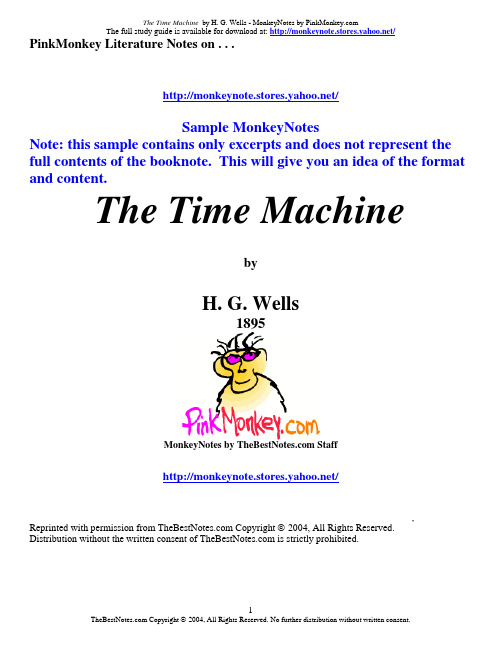
PinkMonkey Literature Notes on . . ./Sample MonkeyNotesNote: this sample contains only excerpts and does not represent the full contents of the booknote. This will give you an idea of the format and content.The Time MachinebyH. G. Wells1895MonkeyNotes by Staff/Reprinted with permission from Copyright © 2004, All Rights Reserved.Distribution without the written consent of is strictly prohibited.Note - H. G. Wells is British and uses two "L's" in the spelling of Traveller. The American spelling is with one "L", but since the traveller is a key part of the novel, we have left that spelling alone and kept it in the original format. While many of the other words have been "Americanized", the spelling of "The Time Traveller and "travelling" with 2 "L's"have been retained in their original British format.KEY LITERARY ELEMENTSSETTINGThere is but one physical setting for the entire story, but three temporal settings are used over the course of the novel. The book begins in late 19th century London, specifically, in the Time Traveller’s home in Richmond, a borough on the Thames River, on the outskirts of London. The dining room, smoking room, and laboratory are the only rooms seen and are not fully described, as they are only the setting for the…...CHARACTER LISTMajor CharactersThe Time Traveller - a well-read and intelligent man of science. He is versed in the theories of his day, and very clearly a Darwinist, like Wells himself, and his thoughts echo much of Wells’s own theories about the Britain of his time. He is a man of observation, and muses quite a bit about his ……The Narrator, Hillyer - one of the three men present at both dinners. The narrator is the……Eloi - peaceful but weak and lethargic people who populate the surface of the earth in the year 802701. Small in stature, and delicate featured, the Eloi play all day, feast on fruit in great halls, and sleep in a…….Morlocks - aggressive, predatory, ape-like “people” who live beneath the earth’s surface in the year 802701. The Morlocks are the descendants of the working class of the late 19th century, and continue…….Weena - Eloi who the Time Traveller saves from drowning. She becomes a special friend of…..Minor CharactersThe Medical Man - one of the three men present at both dinners. He considers the Time Traveller’s theories and stories, treats the subject seriously at first, but challenges him and remains extremely ……The Psychologist - one of the three men present at both gatherings, who thinks time traveling would…..The Editor - present at the second meeting only. He is the editor of a well-known (but unnamed) daily paper. Outspoken, he remains skeptical of the Time Traveller’s story, making jokes about the ……The Journalist - present at the second dinner only. He unsuccessfully tries to amuse the …….Provincial Mayor - present at the first meeting only. He is not very intelligent, nor a man ……Filby - present at the first meeting only. He is described as “an argumentative person …….A very young man - present at the first meeting only. He participates in the discussion ……..Man with a beard - present at the second meeting only. He is quiet and shy, and unknown……CONFLICTProtagonist - The Time Traveller is the protagonist of the story, and remains the focal character of the narrative, even when he is not narrating the story himself. His journey into the……..Antagonist - On one hand, the main antagonists in the story are the Morlocks. These predatory creatures prey on the helpless Eloi, and on more than one occasion attack the Time Traveller, almost preventing……..Climax - The climax in the story comes in the forest, when the Time Traveller builds a fire to provide protection from the Morlocks. This starts the enormous forest fire, during which Weena is……..Outcome - The outcome, like many science fiction stories, is that the hero makes a narrow escape, as the Time Traveller leaves the Morlocks and the Eloi behind. He leaves with the knowledge of the……….SHORT PLOT/CHAPTER SUMMARY (Synopsis)The novel begins with the Time Traveller explaining his theories about the fourth dimension to a group of friends and associates gathered at his home for a weekly dinner. Most of the men present follow his explanations, agree in theory to most of his observations, but quickly become skeptical when the Time Traveller moves from speaking of the nature of time to the possibility of moving within it. Their disbelief only increases when the Time Traveller offers to supply evidence to support his theories, bringing a small model into the smoking room. Made of metal, ivory and quartz, the machine, as the Time Traveller explains, is a replica of a full sized machine that he has built in his laboratory, and on which he plans to explore time.With his guests watching, he demonstrates the use of the machine, pushing a lever, which causes the model to disappear, into the future, the Time Traveller claims. Most of the men are initially disturbed by the presentation, not quite sure what to think, but most come to believe that the Time Traveller has been playing a trick on them, and easily dismiss his assertion that he plans to explore time within the next week.The following Thursday, another group of men gather at the Time Traveller’s house, and find that the host is not at home, but has left a note asking them to start without him. They do so, entertaining ……..THEMESMajor ThemesThe Time Machine has two major themes. The first, that capitalism is dangerous, and harmful to the workers, is evident from the connection, made outright by the Time Traveller, between the Morlocks and late 19th century laborers and the Eloi and the London aristocracy. Though the aristocrats may be in control at the turn of the 20th century, as long as their power rests on the mistreatment of other human beings, and …….Minor ThemesOn a more cheerful note, a minor theme can be found in what Wells seems to be saying about human emotion: one of the only things that will survive throughout time is sympathy and emotion, as seen………..MOODThe mood is serious, but not entirely dark or pessimistic, and is often lightened by jokes the……..BACKGROUND INFORMATION - BIOGRAPHYMuch of H. G. Wells’s social consciousness most likely resulted from his childhood and early adult life. Born in Bromley, Kent on September 21, 1866, Wells was the son of a shopkeeper and former domestic servant. In 1880, his father’s store had financial difficulties, forcing Wells’s mother to get a job on a nearby estate, and Wells to become the apprentice to a draper, like his brothers before him. As an avid reader since boyhood—aresult of an accident in which he broke his hip—and not keen on the idea of working as a draper for the rest of his life, Wells hated the job, and managed to secure a post for himself as a teacher/pupil at the Midhurst Grammar School in 1883. Soon after, he began attending the Normal School of Science in London.There he learned biology with T.H. Huxley, perhaps feeding the interest which would manifest itself in his science fiction novels. In 1887, he left the school without a degree, and taught until receiving a B.Sc. in Zoology in 1890. He began his career as a writer in 1893, while working as a teacher in……..LITERARY / HISTORICAL INFORMATIONThough most of The Time Machine takes place in the future, where the London of Wells’s time has been gone for a very long time, Wells’s story speaks volumes about the society in which he lived and wrote. The city, in many ways, was at the center of the world, most especially in trade and industrial progress. Both goods produced in the city and those shipped from around the world, especially the colonies, circulated in the city and its harbor and out to all points, creating a great amount of wealth. New transportation allowed the…….. CHAPTER SUMMARIES WITH NOTESCHAPTER 1SummaryThe Time Traveller, as he is called by the narrator, Hillyer (his name is used very rarely), is speaking to a group of friends and associates gathered in his home for a regular Thursday dinner. The narrator is present (as he usually is, as he is a particular friend of the Time Traveller) along with a group of half a dozen men, mostly referred to by their professions, including the Provincial Mayor, the Medical Man and the Psychologist. At this particular meeting, the Time Traveller is expressing his ideas about the often overlooked fourth dimension—time—and how he believes that man can travel just as easily through it as he does through space. Some of the men tentatively accept his idea of a fourth dimension, and the necessity of a new geometry to account for it, but when he posits his belief that man can travel through time, both backwards and forwards at his own will, the group reject this notion almost entirely.In response to their skepticism, the Time Traveller brings from his laboratory a model version of a time machine for a demonstration, which provides further proof of his theory. The machine disappears, and the Time Traveller asserts that it remains within the same physical space, but disappeared because it has gone to a different time. The majority of the men are still wary of accepting the conclusion that time travel is possible, believing that the demonstration was just a trick, a slight of hand, and for further proof, the Time Traveller shows the men the full-scale version of his Time Machine, asserting that with it, he will explore time. The men continue to be incredulous, but the narrator is hesitant to reject the Time Traveller’s claims outright.NotesThis first chapter introduces the reader to the Time Traveler, as well as his theories. Throughout the chapter, he provides some scientific evidence to back up his claims, based on work being done in Wells’s time, a device he will continue to use, as the theories of Darwin and the Fabians are clearly the basis for many of the Time Traveller’s own. This provides a measure of reality for a story that would otherwise be a total fantasy, thus challenging a total dismissal of the story that Wells creates as complete fiction, placing the reader somewhat in the position of the narrator and the men at the dinner party. The reader, most likely as skeptical as the men at the party, begins to be lead to suspend their disbelief by the narrator’s nascent acceptance of the possibility of time travel. This chapter also provides a description of the machine itself, which is made out of nickel, ivory, and quartz, exactly as the model had been, delicately assembled in a “glittering metal framework.”CHAPTER 2SummaryThe narrator continues with further description of the Time Traveller, and meditation on the previous night’s engagement, explaining that part of the men’s skepticism lay in the Time Traveller’s reputation for being clever and somewhat tricky. Then, it is Thursday again, and another group of men gather at his house for dinner and discussion. Only three of the men from last Thursday’s engagement are present, the narrator, the Doctor and the Psychologist. The men are assembled, but the Time Traveller himself is curiously absent, though apparently had expected that he would be as he left a note for them to start without him if he……OVERALL ANALYSESCHARACTER ANALYSISThe Time Traveller - The Time Traveller is a man of wit and intelligence, and thus a perfect candidate for interpreting the future for the readers. He is well versed in all the major theories of his day, from math and science to philosophy and economics. He is a member of the upper-class, as he has the money to fund his scientific pursuits, and host the weekly dinners that the narrator attends. Although he must be somewhat wealthy, he is socially conscious, as he dislikes an ostentatious show of wealth, evidenced by the fact that he does not have his servants wait on his guests at dinner. Likewise, he is cognizant of ……..The Narrator, Hillyer - The narrator’s character serves mostly to support the Time Traveller’s claims. Not much is seen of the narrator, but his faith in the Time Traveller’s theories and story, demonstrate his open-mindedness, as well as his faith in the miracles of science. Since he is the means for ……PLOT STRUCTURE ANALYSISThe Time Machine follows the pattern of many of Wells’s novels, with a narrator beginning the story, creating a frame, for the other, more important story. In The Time Machine, the narrator is at the Time Traveller’s house, and the scientific ground is being laid for the rest of the story. The narrator, Hillyer, is…….. complete the novel.THEMES - THEME ANALYSISThe themes found in The Time Machine reflect Wells’s continued displeasure with the policies created by the British government of his time. His later novels would engage with the problems of his society more fully, but his consciousness of the ill effects of capitalism and the blind trust placed in unchecked industrialization clearly shape the themes of this, his very first novel. Even though the novel emphasizes the…….STUDY QUESTIONS1. The Time Machine has a particular narrative structure, in which a narrator creates a frame for the TimeTraveller’s story. What effect does this structure have on the content of the story? Does it affect the way the readers consider the themes of the novel?2. Describe the Time Traveller’s role as a scientist exploring the future. Does he have any obligationsor codes of conduct he should follow? Do you think he handles his situation well?……END OF SAMPLE MONKEYNOTES EXCERPTS/Copyright ©2004 .Reprinted with permission of . All Rights Reserved.Distribution without the written consent is strictly prohibited.。
MonkeyScript使用教程

MonkeyScript使⽤教程原⽂地址https:///yizhou-xu/p/8072813.html原⽂地址https:///YatHo/p/7205162.htmlMonkeyScript的简单使⽤⼀、什么是MonkeyScriptMS 是官⽅提供的,除了像猴⼦⼀样随机乱点之外,还可以通过编写脚本的形式,完成⼀系列固定的操作。
MS 提供⼀整套完善的 API 来进⾏⽀持,主要还是基于坐标点的操作,包含常⽤的:点击、长按、输⼊、等待等操作。
⼆、 MonkeyScript的使⽤1. 编写MonkeyScript的测试脚本。
MS脚本只要是⽂本即可,不关⼼后缀是什么,所以编写时不要添加后缀,保存⽂本格式即可。
MS 脚本虽然有⼀些指定的 API ,但是也有⼀些固定的脚本头,需要写在脚本的最前⾯。
type=usercount = 1speed = 1.0start data >>在脚本中,脚本头是⼀直不变动的,为了避免写错,可以直接复制粘贴最保险。
在 start data>> 之后就可以正式开始编写 monkey 脚本了,在脚本中,使⽤#号,对单⾏进⾏注释。
MonkeyScript是需要指定Activity(当前app展⽰的界⾯)的,获取当前指定界⾯Activity名称的指令为adb shell dumpsys activity | grep mFocused。
下⾯以测试登录功能为例:LaunchActivity(Activity)UserWait(1000)DispatchPointer(0,0,0,303,312,0,0,0,0,0,0,0)DispatchPointer(0,0,1,303,312,0,0,0,0,0,0,0)UserWait(1000)DispatchString(1234566)UserWait(100)//输⼊密码DispatchPointer(0,0,0,345,393,0,0,0,0,0,0,0)DispatchPointer(0,0,1,345,393,0,0,0,0,0,0,0)UserWait(100)DispatchString(1234567)UserWait(1000)//点击空⽩处让键盘消失DispatchPointer(0,0,0,100,100,0,0,0,0,0,0,0)DispatchPointer(0,0,1,100,100,0,0,0,0,0,0,0)UserWait(1000)//点击登录按钮DispatchPointer(0,0,0,361,507,0,0,0,0,0,0,0)DispatchPointer(0,0,1,361,507,0,0,0,0,0,0,0)UserWait(3000)脚本解释:⾸先启动你要测试的界⾯,此处为登录界⾯,登录界⾯有三个控件,⽤户名的textField,密码的textField,和登录按钮。
monkeytalk第一讲安装配置2013.9.24

Monkeytalk安装配置刘烨本手册主要是对Monkeytalk安装环境配置进行说明,并且对安装过程中的注意事项进行明确描述。
1、安装的MonkeyTalk的IDE1. 首先下载MonkeyTalk安装包下载地址参考官方网站2、安装运行。
解压安装包,在\monkeytalk\MonkeyTalkIDE目录下运行MonkeyTalkIDE.exe2、 Eclipse环境配置在Monkeytalk使用前需要配置Eclipse、Java、Sdk请参考官方网站,如果你已有配置好的Eclipse环境跳过此步骤。
3、 安装的MonkeyTalk的Android的代理在Eclipse中打开你的Android项目。
1. 将您的Android项目转换为的AspectJ如果没有AJ选项可以通过Eclipse自升级安装。
3.7安装地址:参考官方网站4.2安装地址:参考官方网站2. 在你的Android项目,创建一个“libs”文件夹。
3. 将MonkeyTalk-agent.jar复制放到libs文件夹下。
Jar在\monkeytalk\agents\android目录下4. 右键单击MonkeyTalk agent.jar> AspectJ的“工具”>“添加到Aspectpath。
5. 在AndroidManifest.xml添加两个权限:android.permission.INTERNETandroid.permission.GET_TASKS6. 更新项目属性(右键单击项目>“属性”>“Java Build Path中),选择Order and Export选项卡,检查到AspectJ的运行时库旁边的复选框,将其导出:注意:1、如果打包出错将AspectJ进行上移操作。
2、在project 中clean一下重新出包。
7. 将应用程序部署在Android设备或模拟器。
ClinicalKey User Guide
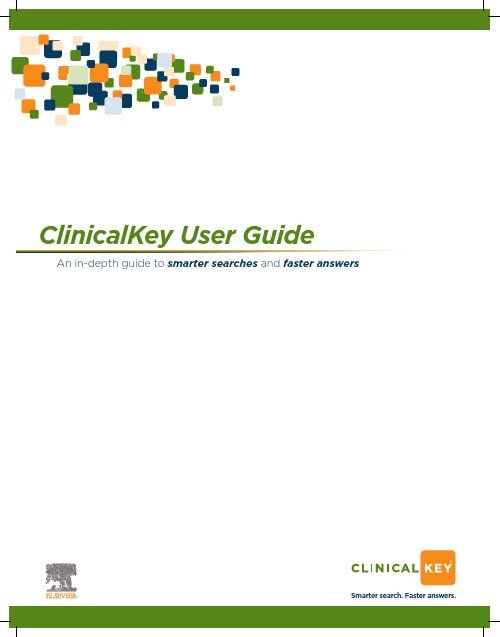
1 Overview (1)1.1 Selecting the Best Internet Browser (1)1.2 Registering Your Account (1)1.3 Logging Into ClinicalKey (1)1.4 Logging Out of ClinicalKey (2)1.5 Retrieving Your Username or Password (2)1.6 Navigating the ClinicalKey Home Page (3)2 Searching on ClinicalKey (3)2.1 Searching With AutoSuggest (4)2.2 Navigating the Search Results Page (5)2.3 Using Filters to Refine Search Results (6)2.4 Viewing Search Results (7)2.5 Saving and Retrieving Search Results (8)3 Reading Content on ClinicalKey (10)3.1 Selecting Content (10)3.2 Navigating the Content Reader (11)3.3 Using the Reading List (12)3.4 Sharing ClinicalKey Content With Patients (13)3.5 Printing, Downloading, and Emailing Content From ClinicalKey (14)3.6 Citations (15)4 Creating Presentations From ClinicalKey (15)4.1 Using the Presentation Maker (15)4.2 Creating a Presentation in PowerPoint (17)4.3 Citations (17)4.4 Permissions (17)5 Browsing in ClinicalKey (17)5.1 Browsing Journals (18)5.2 Browsing Books (19)5.3 Browsing Multimedia (20)6 Appendix (21)6.1 Account Maintenance (21)6.2 Contacting Customer Support (22)1 OverviewClinicalKey is a clinical insight engine that addresses key clinical research requirements ofphysicians, medical librarians, CMO/CMIOs, and healthcare professionals. It is comprehensive,trustworthy, and fast.C omprehensive: ClinicalKey draws answers from the largest collection of clinical resources,covering every medical and surgical specialty. ClinicalKey also indexes more than 22 millionMEDLINE abstracts, which are retrieved each day from the National Library of Medicine.T rusted: The authoritative medical and surgical content comes from Elsevier’s vast onlinemedical portfolio.F ast: Smart Content, powered by E lsevier M erged Me dical T axonomy (EMMeT), enables fastdiscovery of answers that are more relevant than those provided by conventional clinicalsearch engines, thereby reducing search time.1.1 Selecting the Best Internet BrowserYou will get the best performance from ClinicalKey if you use Firefox or Google Chrome.You can also view ClinicalKey using Safari and Internet Explorer 8 and above.1.2 Registering Your AccountYou can register and use ClinicalKey as an Institutional User. After you register, you maypersonalize ClinicalKey by adding items to the Reading List and using thePresentation Maker.To register your account:1. In your institutional network or IP range, go to .2. In the upper right corner of the Home Page, click Register.The ClinicalKey registration page opens.Note: After you register, the Register link no longer appears on the Home Page. However, itwill always appear if you are unauthenticated.1.3 Logging Into ClinicalKeyAfter you register, you can login to ClinicalKey.To login to ClinicalKey:1. Go to .2. In the upper right corner of the Home Page, click Login.The Login box opens.3. Enter your Username and Password.4. Click Login.The Home Page opens.N ote: If you have ClinicalKey access through your institution, you must be connected to thenetwork in order to login.TM TM4. Enter your email address exactly as it is in your personal profile.ClinicalKey will send you an email with your Username and Password.Figure 1. ClinicalKey Home Page.To return to the Home Page:C lick theSmarter search. Faster answers.icon in the upper left-hand corner of any screen.2 Searching on ClinicalKeySearch Barand buttonfilters to narrowAutosuggestFigure 3. Search Results Pages showing Content Preview and Outline.T ip:E ven if you make a typo in the Search Bar, when you press Enter, ClinicalKey predictswhat you are searching for and suggests possible matches.Example:Figure 4. Image Preview Screen.2.5 Saving and Retrieving Search ResultsYou can save your search results. Each time you open a saved search, ClinicalKey automatically refreshes the page and displays a list of the most recent and relevant results. You can also remove your saved search results from ClinicalKey.To save your search results:Saved Searches + sign in the upper left corner.Saved Searches + signFigure 5. Manage Saved Searches.3 Reading Content on ClinicalKeyAfter you select content on the Search Results Page, you can display and read it in the. The Content Reader is the same for all content types.3.1 Selecting ContentTo select content to read:Figure 6. Content Reader Panels.rom the center panel of the Search Results Page, click the title of your desiredFigure 7. Content Reader. Both the left and right panels are expanded.3.3 Using the Reading ListYou can use the ClinicalKey Reading List to save articles and other content then access them at a later time (see Figure 8). You can also use it to select items to print or to share with other ClinicalKey subscribers.You can print and email selected content directly from the Reading List. To save articles to the Reading List:Figure 8. Saving Articles to the Reading List.Contentcheck box Figure 9. Reading List.To remove articles from the Reading List:1. Click the Reading List button.The Reading List opens (see Figure 9).2. Click the check box of the article you want to remove.3. Click the Remove From List button.4. In the pop-up confirm box, click Yes.5. Click the x in the upper right corner to close the Reading List.Figure 11. Image Display Window. Figure 10. Email Citations Window.Figure 12. Presentation Maker Window.To select the type of content to browse:Figure 13. Browse Screen With Journal Specialties and Titles.o narrow down the list of journals, you can do the following in the left panel:n the search box, type part or all of a journal title.Click an alphabet letter, A to Z, to see journals whose names begin with that letter.Show More link to display additional specialties.Click alphabet All and specialty All to display a complete list of journals. Figure 14. Browse Screen With Journal Volumes and Issues.4. In the left panel, click a checkbox next to an issue.The center panel displays a list of articles in the selected issue.5. Click an article title.The left panel displays an outline of the article.The center panel displays the article content.The right panel displays tabs with additional information.6. Scroll through the article by clicking topics in the left panel or using the scroll bar.5.2 Browsing BooksTo browse books:1. Click Books on the Browse menu.Figure 15. Multimedia Browse Screen With Images and Videos.o narrow down the list of images and videos, you can do the following in the left panel: Click boxes next to specialties within the Show More link.elect either images or videos media type.Click All for specialty and media type to display a complete list of multimedia.206.2 Contacting Customer SupportA link to customer support appears at the bottom left of every ClinicalKey screen. Please note that customer service hours vary by country.To contact customer support:Click Contact Us at the bottom of the screen.T he Contact Us screen opens with information on how to contact customer support and thehours of service.Non-institutional Customer Service:e-mail: ck.customerservice@telephone US toll-free: (800) 401-9962telephone Non US toll-free: (314) 447-8200telephone service hours: 24 hours a day, 7 days a week,excluding United States holidaysInstitutional Support – Americas (United States, Canada, Central America, and South America):e-mail: usinfo@e-mail for Brazilian customers: brinfo@ telephone US toll-free: +1 (888) 615 4500 telephone Non toll-free: +1 (314) 523 4900 telephone service hours: 8 am – 8 pm CET(St. Louis office)Institutional Support - Europe, Middle East, and Africa:e-mail: nlinfo@telephone: +31 (0) 20 485 3767telephone service hours: 9 am - 6 pm GMT+1 (Amsterdam office)Institutional Support - Asia and Pacific:e-mail: sginfo@telephone: +65 6349 0222telephone service hours: 9 am - 6 pm SST(Singapore office)Institutional Support - Japan:e-mail: jpinfo@Web site: telephone: +81 (3) 5561 5035telephone service hours: 9:30 am - 5:30 pm JST(T okyo office)22Smarter search. Faster answers.TM©2012 Elsevier B.V. All rights reserved.22。
- 1、下载文档前请自行甄别文档内容的完整性,平台不提供额外的编辑、内容补充、找答案等附加服务。
- 2、"仅部分预览"的文档,不可在线预览部分如存在完整性等问题,可反馈申请退款(可完整预览的文档不适用该条件!)。
- 3、如文档侵犯您的权益,请联系客服反馈,我们会尽快为您处理(人工客服工作时间:9:00-18:30)。
5
Monkey Talk User Guide
5. Choose your duplicated test target from the Scheme menu in Xcode and Run on the Simulator or Device.
Log output will show that MonkeyTalk has successfully loaded in your app (as seen below)
1
Monkey Talk User Guide
Rename YourApp copy to something like YourAppMonkey.
so it looks like this:
You may also want to rename the Scheme from the Manage Schemes window:
4
Monkey Talk User Guide
8. Click Add. 9. The MonkeyTalk lib should now be visible in your project. Configuring Libraries and Build Settings 1. Right-click on the YourAppMonkey build target, and select the Build Phases tab. 2. On the Link Binaries With Libraries tab, you will need to add libsqlite3.dylib CFNetwork.framework and QuartzCore.framework if your application is not already using them. (These frameworks are required by the MonkeyTalk).
8
Monkey Talk User Guide
Creating a Test Project
A MonkeyTalk Project is a folder that contains all your test scripts, suites, and reports. A project contains the test suites for an application. You should create separate projects for each application to be tested. The first time you start MonkeyTalk, the Welcome Page will be displayed.
2.
3. 4. 5.
MonkeyTalk-agent.jar can be found in the "agents" folder in the MonkeyTalk package you downloaded earlier, and can be downloaded here. The exact name of the jar might vary depending on the version, but it should always start with "MonkeyTalkagent". Create a "libs" folder in your Android project, if you don't already have one. Copy the .jar into the libs folder Right click on MonkeyTalk-agent.jar > AspectJ Tools > Add to Aspectpath.
Tip: You can return to the Welcome Screen by selecting Help > Welcome from the main menu. Click on the Create Your First Project. The New Project wizard will be displayed.
Monkey Talk User Guide
Installing MonkeyTalk 1. 2. First, you must install the MonkeyTalkIDE. See the MonkeyTalkIDE Installation Guide for detailed instructions. Next, you'll need to install the MonkeyTalk Agent in your iOS app or Android app or both for cross-platform testing. See the MonkeyTalk Agent for iOS Installation Guide or the MonkeyTalk Agent for Android Installation Guide depending on your platform.
Copy this folder to your ideal destination. Installing the MonkeyTalk iOS Agent 1. Download and unzip the MonkeyTalk zip file for your OS. 2. Open your application's project in Xcode. 3. Duplicate your application's build target by right-clicking on it and selecting Duplicate from the menu. A new target will be created called YourApp copy.
8.
Deploy your application to an Android device or emulator.
About The Monkey IDE
MonkeyTalk IDE consists of the main parts highlighted below.
Toolbar - Contains controls for connecting, recording and playing. Editor - Displays and edits recorded scripts. Files - Shows scripts, suites, and data files that can be run or edited. Console - Reports status and test results from running scripts.
Install the MonkeyTalk IDE 1. 2. 3. 4. Download the zip file here. This download contains the IDE, the Agents (which you will need for the next step), and sample applications. Unzip it wherever you want, but remember where you put it because you'll need it later. On OS X, move the entire MonkeyTalkIDE folder into your applications folder and double click on MonkeyTalk.app to run. On Windows, move the entire MonkeyTalkIDE folder into your Program Files folder and double click on MonkeyTalk.exe to run. (Note: If you choose to put MonkeyTalkIDE in your Program Files folder, you will have to choose a different location for your workspace.)
Enter a name for your project and click Finish. The workbench window will open.
9
Monkey Talk User Guide
To create a test script, right-click on the project folder and select New > Test. The MonkeyTalk test editor will open with a new empty test.
7. Update the project properties (right-click on the project > Properties > Java Build Path), select the Order and Export tab, and check the checkbox next to the AspectJ Runtime Library to export it:
2
Monkey Talk User Guide
3
Monkey Talk User Guide
4. Add the downloaded MonkeyTalk lib to your project menu.
5. When the dialog box appears, navigate to the directory where you unzipped the MonkeyTalk zip file, and select the MonkeyTalk iOS lib from pathToMonkeyTalkFolder/agents/iOS. 6. Recursively create groups for any added folders option. Note: It is up to you whether or not you want to Copy items into destination group's folder. 7. In the Add to Targets box, deselect YourApp and select YourAppMonkey.
